irobot Create OPEN INTERFACE
|
|
|
- Gregory Long
- 7 years ago
- Views:
Transcription
1 irobot Create OPEN INTERFACE
2 Table of Contents irobot Create Open Interface Overview...3 Physical Connections...4 Mini-DIN Connector...4 Cargo Bay Connector...4 Serial Port Settings...5 irobot Create Open Interface Modes...6 Open Interface Command Reference...7 Getting Started Commands...7 Mode Commands...7 Demo Commands...8 Actuator Commands...9 Input Commands...13 Script Commands...15 Wait Commands...15 irobot Create Open Interface Sensor Packets...17 irobot Create Open Interface Commands Quick Reference...22 irobot Create Open Interface Sensor Packets Quick Reference...24
3 irobot Create Open Interface Overview The Create Open Interface (OI) consists of an electronic interface and a software interface for controlling Create s behavior and reading its sensors. The electronic interface includes a 7 pin Mini-DIN connector and a DB-25 connector in the Cargo Bay for connecting hardware and electronics for sensors and actuators such as a robotic arm or light sensor to Create. The software interface lets you manipulate Create s behavior and read its sensors through a series of commands including mode commands, actuator commands, song commands, demo commands, and sensor commands that you send to Create s serial port by way of a PC or microcontroller that is connected to the Mini-DIN connector or Cargo Bay Connector. Anatomy Omnidirectional IR Receiver Handle Tailgate Cargo Bay DB-25 Charging Socket 6-32 Mounting Cavities Mini-Din 3
4 Physical Connections To use the OI, a processor capable of generating serial commands such as a PC or a microcontroller must be connected to the external Mini-DIN connector or the Cargo Bay Connector on Create. These connectors provide two-way, serial communication at TTL (0 5V) levels. The connectors also provide an unregulated direct connection to irobot Create s battery, which you can use to power the OI applications. The Cargo Bay Connector also provides a regulated 5V power supply and several input and output pins (see details below). The Mini-DIN connector is located in the rear right side of Create, beneath a snap-fit plastic guard, while the Cargo Bay Connector is located in the front middle of the cargo bay. Mini-DIN Connector This diagram shows the pinout of the top view of the female connector in Create. Note that pins 5,6 and 7 are towards the outside circumference of Create Pin Name Description 1 Vpwr Create battery + (unregulated) 2 Vpwr Create battery + (unregulated) 3 RXD 0 5V Serial input to Create 4 TXD 0 5V Serial output from Create 6 5 BRC Baud Rate Change 6 GND Create battery ground 7 GND Create battery ground Since the RXD and TXD pins use 0 5V logic voltage and the PC serial ports use different voltages (rs232 levels), it is necessary to shift voltage levels. To do this, use an irobot Create serial cable rather than a normal serial cable, as the irobot Create serial cable contains all of the necessary hardware to shift the voltage levels, whereas the normal serial cable does not Cargo Bay Connector The Cargo Bay Connector, located in the front middle of the cargo bay, contains 25 pins that you can use to attach electronics for peripheral devices such as additional sensors. The Cargo Bay Connector provides four digital inputs, an analog input, three digital outputs, three high-current low side driver outputs (useful for driving motors), a charging indicator, a power toggle input, serial Tx and Rx, a 5V reference, battery ground and battery voltage Pin Name Description RXD 0 5V Serial input to Create 2 TXD 0 5V Serial output from Create 3 Power control toggle Turns Create on or off on a low-to-high transition Analog input 0-5V analog input to Create 5 Digital input 1 0-5V digital input to Create 6 Digital input 3 0-5V digital input to Create 7 Digital output 1 0-5V, 20 ma digital output from Create 8 Switched 5V Provides a regulated 5V 100 ma supply and analog reference voltage when Create is switched on 9 Vpwr Create battery voltage (unregulated), 0.5A 10 Switched Vpwr Provides battery 1.5 A when Create is powered on. 11 Switched Vpwr Provides battery 1.5 A when Create is powered on. 12 Switched Vpwr Provides battery 1.5 A when Create is powered on. 13 Robot charging When Create is charging, this pin is high (5V) 14 GND Create battery ground 15 Device Detect/Baud Rate Change Pin V digital input to Create which can also be used to change the baud rate to (see below) 16 GND Create battery ground 17 Digital input 0 0-5V digital input to Create 18 Digital input 2 0-5V digital input to Create 19 Digital output 0 0-5V, 20 ma digital output from Create 20 Digital output 2 0-5V, 20 ma digital output from Create 21 GND Create battery ground 22 Low side driver 0 0.5A low side driver from Create 23 Low side driver 1 0.5A low side driver from Create 24 Low side driver 2 1.5A low side driver from Create 25 GND Create battery ground 1 4
5 Serial Port Settings Baud: or (see below) Data bits: 8 Parity: None Stop bits: 1 Flow control: None By default, irobot Create communicates at baud. If you are using a microcontroller that does not support baud, there are two ways to force Create to switch to 19200: Method 1: When powering on Create, hold down the Play button. After about 4 seconds, Create plays a tune of descending pitches. Create will communicate at baud until the power is turned off, the battery is removed and reinserted, the battery voltage falls below the minimum required for processor operation, or the baud rate is explicitly changed by way of the OI. Method 2: Use the Baud Rate Change pin (pin 15 on the Cargo Bay Connector/pin 5 on the Mini-DIN connector) to change Create s baud rate. After turning on Create, wait 2 seconds and then pulse the Baud Rate Change low three times. Each pulse should last between 50 and 500 milliseconds. Create will communicate at baud until the processor loses battery power or the baud rate is explicitly changed by way of the OI. 5
6 irobot Create Open Interface Modes The Create OI has four operating modes: Off, Passive, Safe, and Full. After a battery change or when is first supplied, the OI is in off mode. When it is off, the OI listens at the default baud rate (57600 or see Serial Port Settings above) for an OI Start command. Once it receives the Start command, you can enter into any one of the four operating modes by sending a mode command to the OI. You can also switch between operating modes at any time by sending a command to the OI for the operating mode that you want to use. Passive Mode Upon sending the Start command or any one of the demo commands (which also starts the specific demo, e.g., Spot Cover, Cover, Cover and Dock, or Demo), the OI enters into Passive mode. When the OI is in Passive mode, you can request and receive sensor data using any of the sensors commands, but you cannot change the current command parameters for the actuators (motors, speaker, lights, low side drivers, digital outputs) to something else. To change how one of the actuators operates, you must switch from Passive mode to Full mode or Safe mode. Full Mode When you send a Full command to the OI, Create enters into Full mode. Full mode gives you complete control over Create, all of its actuators, and all of the safety-related conditions that are restricted when the OI is in Safe mode, as Full mode shuts off the cliff, wheel-drop and internal charger safety features. To put the OI back into Safe mode, you must send the Safe command. If no commands are sent to the OI when in Full mode, Create waits with all motors and LEDs off and does not respond to Play or Advance button presses or other sensor input. Note that charging terminates when you enter Full Mode. While in Passive mode, you can read Create s sensors, watch Create perform any one of its ten built-in demos, and charge the battery. Safe Mode When you send a Safe command to the OI, Create enters into Safe mode. Safe mode gives you full control of Create, with the exception of the following safety-related conditions: Detection of a cliff while moving forward (or moving backward with a small turning radius, less than one robot radius). Detection of a wheel drop (on any wheel). Charger plugged in and powered. Should one of the above safety-related conditions occur while the OI is in Safe mode, Create stops all motors and reverts to the Passive mode. If no commands are sent to the OI when in Safe mode, Create waits with all motors and LEDs off and does not respond to Play or Advance button presses or other sensor input. Note that charging terminates when you enter Safe Mode. 6
7 Open Interface Command Reference The following is a list of all of irobot Create s Open Interface commands. Each command starts with a one-byte opcode. Some of the commands must be followed by data bytes. All of Create s OI commands including their required data bytes are described below. NOTE: Always send the required number of data bytes for the command, otherwise, the processor will enter and remain in a waiting state until all of the required data bytes are received. Getting Started Commands The following commands start the Open Interface and get it ready for use. Baud Code Baud Rate in BPS Start Opcode:128 Data Bytes: 0 This command starts the OI. You must always send the Start command before sending any other commands to the OI. Serial sequence: [128]. Changes mode to: Passive. Create beeps once to acknowledge it is starting from off mode. Baud Opcode: 129 Data Bytes: 1 This command sets the baud rate in bits per second (bps) at which OI commands and data are sent according to the baud code sent in the data byte. The default baud rate at power up is bps, but the starting baud rate can be changed to by holding down the Play button while powering on Create until you hear a sequence of descending tones. Once the baud rate is changed, it persists until Create is power cycled by pressing the power button or removing the battery, or when the battery voltage falls below the minimum required for processor operation. You must wait 100ms after sending this command before sending additional commands at the new baud rate. Note: at a baud rate of , there must be at least 200μs between the onset of each character, or some characters may not be received. Serial sequence: [129][Baud Code] Baud data byte 1: Baud Code (0-11) Mode Commands Create has four operating modes: Off, Passive, Safe, and Full. Create powers on in the Passive mode. The following commands change Create s OI mode. Safe Opcode: 131 Data Bytes: 0 This command puts the OI into Safe mode, enabling user control of Create. It turns off all LEDs. The OI can be in Passive, Safe, or Full mode to accept this command. Serial sequence: [131] Changes mode to: Safe Note: The effect and usage of the Control command (130) is identical to the Safe command. The Control command is deprecated but is present for backward compatibility with the Roomba Open Interface. Use Safe command instead. Full Opcode: 132 Data Bytes: 0 This command gives you complete control over Create by putting the OI into Full mode, and turning off the cliff, wheel-drop and internal charger safety features. That is, in Full mode, Create executes any command that you send it, even if the internal charger is plugged in, or the robot senses a cliff or wheel drop. Serial sequence: [132] Changes mode to: Full Note: Use the Start command (128) to change the mode to Passive. 7
8 Demo Commands The following are commands to start irobot Create s built-in demos. Demo Opcode: 136 Data Bytes: 1 This command starts the requested built-in demo. Serial sequence: [136][Which-demo] Changes mode to: Passive Demo data byte 1: Demo number (-1-9) Demo Names, Descriptions and Numbers Number Demo Description -1 (255) Abort current demo Stops the demo that Create is currently performing. 0 Cover Create attempts to cover an entire room using a combination of behaviors, such as random bounce, wall following, and spiraling. 1 Cover and Dock Identical to the Cover demo, with one exception. If Create sees an infrared signal from an irobot Home Base, it uses that signal to dock with the Home Base and recharge itself. 2 Spot Cover Create covers an area around its starting position by spiraling outward, then inward. 3 Mouse Create drives in search of a wall. Once a wall is found, Create drives along the wall, traveling around circumference of the room. 4 Drive Figure Eight Create continuously drives in a figure 8 pattern. 5 Wimp Create drives forward when pushed from behind. If Create hits an obstacle while driving, it drives away from the obstacle. 6 Home Create drives toward an irobot Virtual Wall as long as the back and sides of the virtual wall receiver are blinded by black electrical tape. A Virtual Wall emits infrared signals that Create sees with its Omnidirectional Infrared Receiver, located on top of the bumper. Number Demo Description 7 Tag Identical to the Home demo, except Create drives into multiple virtual walls by bumping into one, turning around, driving to the next virtual wall, bumping into it and turning around to bump into the next virtual wall. 8 Pachelbel Create plays the notes of Pachelbel s Canon in sequence when cliff sensors are activated. 9 Banjo Create plays a note of a chord for each of its four cliff sensors. Select the chord using the bumper, as follows: No bumper: G major. Right/left bumper: D major 7 Both bumpers (center): C major You can also call the Cover, Cover and Seek Dock and Spot Demos using the Opcodes specified below. This is present for ensuring backward compatibility with the Roomba OI. Cover Opcode: 135 Data Bytes: 0 This command starts the Cover demo. Serial sequence: [135] Changes mode to: Passive Cover and Dock Opcode: 143 Data Bytes: 0 This command starts the Cover and Dock demo. Serial sequence: [143] Changes mode to: Passive Spot Opcode: 134 Data Bytes: 0 This command starts the Spot Cover demo. Serial sequence: [134] Changes mode to: Passive If you want Create to home in on a Virtual Wall, cover all but a small opening in the front of the infrared receiver with black electrical tape. Create spins to locate a virtual wall, then drives toward it. Once Create hits the wall or another obstacle, it stops. 8
9 Actuator Commands The following commands control irobot Create s actuators: wheels, speaker, LEDS, digital outputs and low side driver outputs. Drive Opcode: 137 Data Bytes: 4 This command controls Create s drive wheels. It takes four data bytes, interpreted as two 16-bit signed values using two s complement. The first two bytes specify the average velocity of the drive wheels in millimeters per second (mm/s), with the high byte being sent first. The next two bytes specify the radius in millimeters at which Create will turn. The longer radii make Create drive straighter, while the shorter radii make Create turn more. The radius is measured from the center of the turning circle to the center of Create. A Drive command with a positive velocity and a positive radius makes Create drive forward while turning toward the left. A negative radius makes Create turn toward the right. Special cases for the radius make Create turn in place or drive straight, as specified below. A negative velocity makes Create drive backward. NOTE: Internal and environmental restrictions may prevent Create from accurately carrying out some drive commands. For example, it may not be possible for Create to drive at full speed in an arc with a large radius of curvature. Serial sequence: [137] [Velocity high byte] [Velocity low byte] [Radius high byte] [Radius low byte] Available in modes: Safe or Full Drive data byte 1: Velocity ( mm/s) Drive data byte 2: Radius ( mm) Special cases: Straight = or = hex 8000 or 7FFF Turn in place clockwise = hex FFFF Turn in place counter-clockwise = hex 0001 Example: To drive in reverse at a velocity of -200 mm/s while turning at a radius of 500mm, send the following serial byte sequence: [137] [255] [56] [1] [244] Velocity = -200 = hex FF38 = [hex FF] [hex 38] = [255] [56] Radius = 500 = hex 01F4 = [hex 01] [hex F4] = [1] [244] Drive Direct Opcode: 145 Data Bytes: 4 This command lets you control the forward and backward motion of Create s drive wheels independently. It takes four data bytes, which are interpreted as two 16-bit signed values using two s complement. The first two bytes specify the velocity of the right wheel in millimeters per second (mm/s), with the high byte sent first. The next two bytes specify the velocity of the left wheel, in the same format. A positive velocity makes that wheel drive forward, while a negative velocity makes it drive backward. Serial sequence: [145] [Right velocity high byte] [Right velocity low byte] [Left velocity high byte] [Left velocity low byte] Available in modes: Safe or Full Drive Direct data byte 1: Right wheel velocity ( mm/s) Drive Direct data byte 1: Left wheel velocity ( mm/s) LEDs Opcode: 139 Data Bytes: 3 This command controls the LEDs on Create. The state of the Play and Advance LEDs is specified by two bits in the first data byte. The power LED is specified by two data bytes: one for the color and the other for the intensity. Serial sequence: [139] [LED Bits] [Power Color] [Power Intensity] Available in modes: Safe or Full LEDs data byte 1: LED Bits (0 10) Advance and Play use green LEDs. 0 = off, 1 = on LED n/a n/a n/a n/a Advance n/a Play n/a Power uses a bicolor (red/green) LED. The intensity and color of this LED can be controlled with 8-bit resolution. LEDs data byte 2: Power LED Color (0 255) 0 = green, 255 = red. Intermediate values are intermediate colors (orange, yellow, etc). LEDs data byte 3: Power LED Intensity (0 255) 0 = off, 255 = full intensity. Intermediate values are intermediate intensities. Example: To turn on the Advance LED and light the Power LED green at half intensity, send the serial byte sequence [139] [8] [0] [128]. 9
10 Digital Outputs Opcode: 147 Data Bytes: 1 This command controls the state of the 3 digital output pins on the 25 pin Cargo Bay Connector. The digital outputs can provide up to 20 ma of current. Serial sequence: [147] [Output Bits] Available in modes: Safe or Full Digital Outputs data byte 1: Output Bits (0 7); 0 = low (0V); 1 = high (5V). Example schematics DIGITAL_OUTPUT +5V Visible LED 470 Ohms ANALOG_OUTPUT 1N4001 1K Ohms SWITCHED_VPWR S8050 DC MOTOR Example: To turn on low side driver 2 at 25% and low side driver 0 at 100%, send the serial byte sequence [144][32][0][128] Low Side Drivers Opcode: 138 Data Bytes: 1 This command lets you control the three low side drivers. The state of each driver is specified by one bit in the data byte. Low side drivers 0 and 1 can provide up to 0.5A of current. Low side driver 2 can provide up to 1.5 A of current. If too much current is requested, the current is limited and the overcurrent flag is set (sensor packet 14). Serial sequence: [138] [Driver Bits] Available in modes: Safe or Full Low Side Drivers data byte 1: Driver bits (0 7) Example schematic SWITCHED_VPWR Warning: When the Robot is switched ON, the Digital Outputs are High for the first 3 seconds during the initialization of the bootloader DC MOTOR Output digital-out-2 (pin 20) digital-out-1 (pin 7) digital-out-0 (pin 19) PWM Low Side Drivers Opcode: 144 Data Bytes: 3 This command lets you control the three low side drivers with variable power. With each data byte, you specify the PWM duty cycle for the low side driver (max 128). For example, if you want to control a driver with 25% of battery voltage, choose a duty cycle of 128 * 25% = 32. Serial sequence: [144] [Low Side Driver 2 Duty Cycle] [Low Side Driver 1 Duty Cycle] [Low Side Driver 0 Duty Cycle] Available in modes: Safe or Full Low Side Drivers data byte 1: Duty cycle for low side driver 2 (0-128) Low Side Drivers data byte 2: Duty cycle for low side driver 1 (0-128) Low Side Drivers data byte 3: Duty cycle for low side driver 0 (0-128) LD1 0 = off, 1 = on at 100% PWM duty cycle Output Side Driver 2 (pin 24) Low Side Driver 1 (pin 22) Low Side Driver 0 (pin 23) Example: To turn on only low side driver 1, send the serial byte sequence [138] [2]. Note: Speed control of motors uses the PWM Low Side Drivers Command. This command exists for Backward compatibility with the Roomba OI. 10
11 Send IR Opcode: 151 Data Bytes: 1 This command sends the requested byte out of low side driver 1 (pin 23 on the Cargo Bay Connector), using the format expected by irobot Create s IR receiver. You must use a preload resistor (suggested value: 100 ohms) in parallel with the IR LED and its resistor in order turn it on. Serial sequence: [151][Byte Value] Available in modes: Safe or Full Send IR data byte 1: Byte value to send (0-255) Example Schematic 100 Ohms +5V IR LED 180 Ohms LD1 Song Opcode: 140 Data Bytes: 2N+2, where N is the number of notes in the song This command lets you specify up to sixteen songs to the OI that you can play at a later time. Each song is associated with a song number. The Play command uses the song number to identify your song selection. Each song can contain up to sixteen notes. Each note is associated with a note number that uses MIDI note definitions and a duration that is specified in fractions of a second. The number of data bytes varies, depending on the length of the song specified. A one note song is specified by four data bytes. For each additional note within a song, add two data bytes. Serial sequence: [140] [Song Number] [Song Length] [Note Number 1] [Note Duration 1] [Note Number 2] [Note Duration 2], etc. Song data byte 1: Song Number (0 15) The song number associated with the specific song. If you send a second Song command, using the same song number, the old song is overwritten. Song data byte 2: Song Length (1 16) The length of the song, according to the number of musical notes within the song. Song data bytes 3, 5, 7, etc.: Note Number (31 127) The pitch of the musical note Create will play, according to the MIDI note numbering scheme. The lowest musical note that Create will play is Note #31. Create considers all musical notes outside the range of as rest notes, and will make no sound during the duration of those notes. Song data bytes 4, 6, 8, etc.: Note Duration (0 255) The duration of a musical note, in increments of 1/64th of a second. Example: a half-second long musical note has a duration value of 32 11
12 Note Durations Number Note Frequency Number Note Frequency Number Note Frequency 60 C C C# C# D D D# D# E E F F F# F# G G G G# G# G# A A A A# A# A# B B B C C C C# C# C# D D D D# D# D# E E E F F F F# F# F# G G G G# G# G# A A A A# A# A# B B B C C C C# C# C# D D D D# D# D# E E E F F F F# F# F# G G G G# G# A A A# A# B B
13 Play Song Opcode: 141 Data Bytes: 1 This command lets you select a song to play from the songs added to irobot Create using the Song command. You must add one or more songs to Create using the Song command in order for the Play command to work. Also, this command does not work if a song is already playing. Wait until a currently playing song is done before sending this command. Note that the song playing sensor packet can be used to check whether Create is ready to accept this command. Serial sequence: [141] [Song Number] Available in modes: Safe or Full Play Song data byte 1: Song Number (0 15) The number of the song Create is to play. Input Commands The following commands let you read the state of Create s built-in sensors, digital and analog inputs, and some internal state variables. Create updates these values internally every 15 ms. Do not send these commands more frequently than that. Query List Opcode: 149 Data Bytes: N + 1, where N is the number of packets requested. This command lets you ask for a list of sensor packets. The result is returned once, as in the Sensors command. The robot returns the packets in the order you specify. Serial sequence: [149][Number of Packets] [Packet ID 1][Packet ID 2]...[Packet ID N] Query List data byte 1: Number of packets requested (0-255) Query List data bytes 2 - N: IDs of packets requested (0-42) Example: To get the state of the left cliff sensor (packet 9) and the Virtual Wall detector (packet 13), send the following sequence: [149] [2] [9] [13] Sensors Opcode: 142 Data Bytes: 1 This command requests the OI to send a packet of sensor data bytes. There are 43 different sensor data packets. Each provides a value of a specific sensor or group of sensors. For more information on sensor packets, refer to the next section, Create Open Interface Sensor Packets. Serial sequence: [142] [Packet ID] Sensors data byte 1: Packet ID (0-42) Identifies which of the 43 sensor data packets should be sent back by the OI. A value of 6 indicates a packet with all of the sensor data. Values of 0 through 5 indicate specific subgroups of the sensor data (see Sensors Quick Reference below). 13
14 Stream Opcode: 148 Data Bytes: N + 1, where N is the number of packets requested. This command starts a continuous stream of data packets. The list of packets requested is sent every 15 ms, which is the rate irobot Create uses to update data. This is the best method of requesting sensor data if you are controlling Create over a wireless network (which has poor real-time characteristics) with software running on a desktop computer. Serial sequence: [148] [Number of packets] [Packet ID 1] [Packet ID 2] [Packet ID 3] etc. Stream data byte 1: Number of packets requested (0-43) Stream data bytes 2 - N: IDs of packets requested (0-42) The format of the data returned is: [19][N-bytes][Packet ID 1][Packet 1 data ] [Packet ID 2][Packet 2 data ][Checksum] N-bytes is the number of bytes between the n-bytes byte and the checksum. The checksum is a 1-byte value. It is the 8-bit complement of all of the bytes between the header and the checksum. That is, if you add all of the bytes after the checksum, and the checksum, the low byte of the result will be 0. In the above stream segment, Create s left cliff signal value was 549 (0x0225) and there was no virtual wall signal. It is up to you not to request more data than can be sent at the current baud rate in the 15 ms time slot. For example, at baud, a maximum of 86 bytes can be sent in 15 ms: 15 ms / 10 bits (8 data + start + stop) * = 86.4 If more data is requested, the data stream will eventually become corrupted. This can be confirmed by checking the checksum. The header byte and checksum can be used to align your receiving program with the data. All data chunks start with 19 and end with the 1-byte checksum Pause/Resume Stream Opcode: 150 Data Bytes: 1 This command lets you stop and restart the steam without clearing the list of requested packets. Serial sequence: [150][Stream State] Pause/Resume Stream data byte 1: Requested stream state (0-1) An argument of 0 stops the stream without clearing the list of requested packets. An argument of 1 starts the stream using the list of packets last requested. Example: To get data from Create s left cliff signal (packet 29) and Virtual Wall detector (packet 13), send the following command string to Create: [148] [2] [29] [13] NOTE: The left cliff signal is a 2-byte packet and the IR Sensor is a 1-byte packet. Create starts streaming data that looks like this: header n-bytes packet ID 1 Packet data 1 (2 bytes) packet ID 2 packet data 2 (1 byte) Checksum NOTE: Checksum computation: ( ) = 256 and (256 & 0xFF) = 0. 14
15 Script Commands The following commands let you specify a script for irobot Create to play at a later time. Script Opcode: 152 Data Bytes: N + 1 where N is the number of bytes in the script. This command specifies a script to be played later. A script consists of OI commands and can be up to 100 bytes long. There is no flow control, but wait commands (see below) cause Create to hold its current state until the specified event is detected. Serial sequence: [152] [Script Length] [Opcode 1] [Opcode 2] [Opcode 3] etc. Script data byte 1: Script Length (0 100) Specifies the length of the script in terms of the number of commands. Specify a length of 0 to clear the current script. Script data bytes 2 and above: Open Interface commands and data bytes Tip: To make a script loop forever, use Play Script (153) as the last command. Example Scripts: Drive 40 cm and stop: Toggle led on bump: Drive in a square: Play Script Opcode: 153 Data Bytes: 0 This command loads a previously defined OI script into the serial input queue for playback. Serial sequence: [153] Show Script Opcode: 154 Data Bytes: 0 This command returns the values of a previously stored script, starting with the number of bytes in the script and followed by the script s commands and data bytes. It first halts the sensor stream, if one has been started with a Stream or Pause/Resume Stream command. To restart the stream, send Pause/Resume Stream (opcode 150). Serial sequence: [154] Wait Commands The following commands cause Create to wait for a specific time, distance, angle of rotation, or event to occur. While it is waiting, Create does not change its state, nor does it react to any inputs, serial or otherwise. These commands are intended for use in scripting only. Wait Time Opcode: 155 Data Bytes: 1 This command causes Create to wait for the specified time. During this time, Create s state does not change, nor does it react to any inputs, serial or otherwise. Serial sequence: [155] [time] Wait Time data byte 1: Time (0-255) Specifies time to wait in tenths of a second with a resolution of 15 ms. 15
16 Wait Distance Opcode: 156 Data Bytes: 2 This command causes irobot Create to wait until it has traveled the specified distance in mm. When Create travels forward, the distance is incremented. When Create travels backward, the distance is decremented. If the wheels are passively rotated in either direction, the distance is incremented. Until Create travels the specified distance, its state does not change, nor does it react to any inputs, serial or otherwise. NOTE: This command resets the distance variable that is returned in Sensors packets 19, 2 and 6. Serial sequence: [156] [Distance high byte] [Distance low byte] Wait Distance data bytes 1-2: 16-bit signed distance in mm, high byte first ( ) Wait Angle Opcode: 157 Data Bytes: 2 This command causes Create to wait until it has rotated through specified angle in degrees. When Create turns counterclockwise, the angle is incremented. When Create turns clockwise, the angle is decremented. Until Create turns through the specified angle, its state does not change, nor does it react to any inputs, serial or otherwise. NOTE: This command resets the angle variable that is returned in Sensors packets 20, 2 and 6. Serial sequence: [157] [Angle high byte] [Angle low byte] Wait Angle data bytes 1-2: 16-bit signed angle in degrees, high byte first ( ) To wait for the inverse of an event, send the negative of its number using two s complement notation. For example, to wait for no bumps, send the serial byte sequence [158] [-5], which is equivalent to [158] [251]. Wait Event: Unsigned Equivalent of Inverse Event Number Unsigned Equivalent of Inverse Wheel Drop Front Wheel Drop Left Wheel Drop Right Wheel Drop Bump Left Bump Right Bump Virtual Wall Wall Cliff Left Cliff Front Left Cliff Front Right Cliff Right Cliff Home Base Advance Button Play Button Digital Input Digital Input Digital Input Digital Input OI Mode = Passive Wait Event Opcode: 158 Data Bytes: 1 signed This command causes Create to wait until it detects the specified event. Until the specified event is detected, Create s state does not change, nor does it react to any inputs, serial or otherwise. Serial sequence: [158] [Event number] Wait Event data byte 1: Signed event number (1 to 20 and -1 to -20) 16
17 irobot Create Open Interface Sensor Packets Create sends back one of 43 different sensor data packets, depending on the value of the packet data byte, when responding to a Sensors command, Query List command, or Stream command s request for a packet of sensor data bytes. Some packets contain groups of other packets. Some of the sensor data values are 16 bit values. Most of the packets (numbers 7 42) contain the value of a single sensor or variable, which can be either 1 byte or 2 bytes. Two-byte packets correspond to 16-bit values, sent high byte first. Some of the packets (0-6) contain groups of the singlevalue packets. Wait Event: Unsigned Equivalent of Inverse Group Packet ID Packet Size Contains packets 0 26 bytes bytes bytes bytes bytes bytes bytes 7-42 Bumps and Wheel Drops Packet ID: 7 Data Bytes: 1 The state of the bumper (0 = no bump, 1 = bump) and wheel drop sensors (0 = wheel raised, 1 = wheel dropped) are sent as individual bits. Range: 0-31 Cliff Front Left Packet ID: 10 Data Bytes: 1 The state of the cliff sensor on the front left of Create is sent as a 1 bit value (0 = no cliff, 1 = cliff). Range: 0 1 Cliff Front Right Packet ID: 11 Data Bytes: 1 The state of the cliff sensor on the front right of Create is sent as a 1 bit value (0 = no cliff, 1 = cliff) Range: 0 1 Cliff Right Packet ID: 12 Data Bytes: 1 The state of the cliff sensor on the right side of Create is sent as a 1 bit value (0 = no cliff, 1 = cliff) Range: 0 1 Virtual Wall Packet ID: 13 Data Bytes: 1 The state of the virtual wall detector is sent as a 1 bit value (0 = no virtual wall detected, 1 = virtual wall detected). Note that the force field on top of the Home Base also trips this sensor. Range: 0 1 Sensor n/a n/a n/a Wheeldrop Caster Wheeldrop Left Wheeldrop Right Bump Left Bump Right Wall Packet ID: 8 Data Bytes: 1 The state of the wall sensor is sent as a 1 bit value (0 = no wall, 1 = wall seen). Range: 0 1 Cliff Left Packet ID: 9 Data Bytes: 1 The state of the cliff sensor on the left side of Create is sent as a 1 bit value (0 = no cliff, 1 = cliff). Low Side Driver and Packet ID: 14 Data Bytes: 1 Wheel Overcurrents The state of the three Low Side driver and two wheel overcurrent sensors are sent as individual bits (0 = no overcurrent, 1 = overcurrent). Driver LD0 0.5A LD1 0.5A LD2 1.6A Wheels 1.0A Range: 0-31 Current Limit Motor n/a n/a n/a Left Wheel Right Wheel LD-2 LD-0 LD-1 Range:
18 Unused Bytes Packet IDs: Data Bytes: 1 Unused bytes: Two unused bytes are sent after the overcurrent byte when the requested packet is 0, 1, or 6. The value of the two unused bytes is always 0. Range: 0 Infrared Byte Packet ID: 17 Data Bytes: 1 This value identifies the IR byte currently being received by irobot Create. A value of 255 indicates that no IR byte is being received. These bytes include those sent by the Roomba Remote, the Home Base, Create robots using the Send IR command, and user-created devices. Range: Dock beam configuration Force Field Sent by irobot Device Character Value Character Name Scheduling Remote 142 Send All 143 Seek Dock Home Base 240 Reserved 248 Red Buoy 244 Green Buoy 242 Force Field 252 Red Buoy and Green Buoy 250 Red Buoy and Force Field 246 Green Buoy and Force Field 254 Red Buoy, Green Buoy and Force Field Buttons Packet ID: 18 Data Bytes: 1 The state of Create s Play and Advance buttons are sent as individual bits (0 = button not pressed, 1 = button pressed). Range: 0-5 Button n/a n/a n/a n/a n/a Advance n/a Play Green Buoy Red Buoy Sent by irobot Device Character Value Character Name Remote Control 129 Left 130 Forward 131 Right 132 Spot 133 Max 134 Small 135 Medium 136 Large / Clean 137 PAUSE 138 Power 139 arc-forward-left 140 arc-forward-right 141 drive-stop Distance Packet ID: 19 Data Bytes: 2 signed The distance that Create has traveled in millimeters since the distance it was last requested is sent as a signed 16-bit value, high byte first. This is the same as the sum of the distance traveled by both wheels divided by two. Positive values indicate travel in the forward direction; negative values indicate travel in the reverse direction. If the value is not polled frequently enough, it is capped at its minimum or maximum. Range:
19 Angle Packet ID: 20 Data Bytes: 2 signed The angle in degrees that irobot Create has turned since the angle was last requested is sent as a signed 16-bit value, high byte first. Counter-clockwise angles are positive and clockwise angles are negative. If the value is not polled frequently enough, it is capped at its minimum or maximum. Range: NOTE: Create uses wheel encoders to measure distance and angle. If the wheels slip, the actual distance or angle traveled may differ from Create s measurements. Charging State Packet ID: 21 Data Bytes: 1 This code indicates Create s current charging state. Range: 0-5 Code Charging State 0 Not charging 1 Reconditioning Charging 2 Full Charging 3 Trickle Charging 4 Waiting 5 Charging Fault Condition Voltage Packet ID: 22 Data Bytes: 2 This code indicates the voltage of Create s batter y in millivolts (mv). Range: Current Packet ID: 23 Data Bytes: 2 signed The current in milliamps (ma) flowing into or out of Create s battery. Negative currents indicate that the current is flowing out of the battery, as during normal running. Positive currents indicate that the current is flowing into the battery, as during charging. Range: Battery Temperature Packet ID: 24 Data Bytes: 1 signed The temperature of Create s battery in degrees Celsius. Range: Battery Charge Packet ID: 25 Data Bytes: 2 The current charge of Create s battery in milliamp-hours (mah). The charge value decreases as the battery is depleted during running and increases when the battery is charged. Note that this value will not be accurate if you are using the alkaline battery pack. Range: Battery Capacity Packet ID: 26 Data Bytes: 2 The estimated charge capacity of Create s battery in milliamphours (mah). Note that this value is inaccurate if you are using the alkaline battery pack. Range: Wall Signal Packet ID: 27 Data Bytes: 2 The strength of the wall sensor s signal is returned as an 16-bit value, high byte first. Range: Cliff Left Signal Packet ID: 28 Data Bytes: 2 The strength of the left cliff sensor s signal is returned as an 16-bit value, high byte first. Range: Cliff Front Left Signal Packet ID: 29 Data Bytes: 2 The strength of the front left cliff sensor s signal is returned as an 16-bit value, high byte first. Range:
20 Cliff Front Right Signal Packet ID: 30 Data Bytes: 2 The strength of the front right cliff sensor s signal is returned as an 16-bit value, high byte first. Range: Cliff Right Signal Packet ID: 31 Data Bytes: 2 The strength of the right cliff sensor s signal is returned as an 16-bit value, high byte first. Cargo Bay Analog Signal Packet ID: 33 Data Bytes: 2 The 10-bit value of the analog input on the 25-pin Cargo Bay Connector is returned, high byte first. 0 = 0 volts; 1023 = 5 volts. The analog input is on pin 4. Range: Example Schematic +5V Range: Cargo Bay Digital Inputs Packet ID: 32 Data Bytes: 1 The state of the digital inputs on the 25-pin Cargo Bay Connector are sent as individual bits (0 = low, 1 = high (5V)). Note that the Baud Rate Change pin is active low; it is high by default. ANALOG_INPUT Light Dependent Resistor (LDR) 10K Ohms Example Schematic +5V Charging Sources Available Packet ID: 34 Data Bytes: K Ohms DIGITAL_INPUT irobot Create s connection to the Home Base and Internal Charger are returned as individual bits, as below. Range: = charging source present and powered; 0 = charging source not present or not powered. Range: 0-31 Button n/a n/a n/a Device Detect /Baud Rate Change (pin 15) Digital Input 3 (pin 6) Digital Input 2 (pin 18) Digital Input 1 (pin 5) Digital Input 0 (pin 17) Device Detect pin can be used to change Baud Rate. When device detect/baud rate change Bit is low, the Baud Rate is Otherwise it it Charging Source n/a n/a n/a n/a n/a n/a Home Base Internal Charger OI Mode Packet ID: 35 Data Bytes: 1 Create s connection to the Home Base and Internal Charger are returned as individual bits, as below. Range: 0-3 Number Mode 0 Off 1 Passive 2 Safe 3 Full 20
21 Song Number Packet ID: 36 Data Bytes: 1 The currently selected OI song is returned. Range: 0-15 Song Playing Packet ID: 37 Data Bytes: 1 The state of the OI song player is returned. 1 = OI song currently playing; 0 = OI song not playing. Range: 0-1 Number of Stream Packets Packet ID: 38 Data Bytes: 1 The number of data stream packets is returned. Range: 0-43 Requested Velocity Packet ID: 39 Data Bytes: 2 signed The velocity most recently requested with a Drive command is returned as a signed 16-bit number, high byte first. Range: mm/s Requested Radius Packet ID: 40 Data Bytes: 2 signed The radius most recently requested with a Drive command is returned as a signed 16-bit number, high byte first. Range: mm Requested Right Velocity Packet ID: 41 Data Bytes: 2 signed The right wheel velocity most recently requested with a Drive Direct command is returned as a signed 16-bit number, high byte first. Range: mm/s Requested Left Velocity Packet ID: 42 Data Bytes: 2 signed The left wheel velocity most recently requested with a Drive Direct command is returned as a signed 16-bit number, high byte first. Range: mm/s 21
22 irobot Create Open Interface Commands Quick Reference Create OI Commands Quick Reference Table Command Opcode Data Bytes: 1 Data Bytes: 2 Data Bytes: 3 Data Bytes: 4 Etc. Start 128 Baud 129 Baud Code: (0 11) Control 130 Safe 131 Full 132 Spot 134 Cover 135 Demo 136 Demos (-1-9) Drive 137 Velocity ( mm/s) Radius ( mm) Low Side Drivers 138 Output Bits (0 7) LEDs 139 LED Bits (0 10) Power LED Color (0 255) Song 140 Song Number (0-15) Play 141 Song Number: (0 15) Sensors 142 Packet ID: (0 42) Song Length (1-16) Power LED Intensity (0 255) Note Number 1 (31 27) Note Duration 1 (0-255) Note Number 2, etc. Cover and Dock 143 PWM Low Side Drivers 144 Low Side Driver 2 Duty Cycle (0-128) Low Side Driver 1 Duty Cycle (0-128) Low Side Driver 0 Duty Cycle (0-128) Drive Direct 145 Right wheel velocity ( mm/s) Left wheel velocity ( mm/s) Digital Outputs 147 Output Bits (0 7) Stream 148 Number of Packets Packet ID 1 (0 42) Packet ID 2, etc. Query List 149 Packet ID 1 (0 42) Packet ID 2, etc. Pause/Resume Stream 150 Range: 0-1 Send IR 151 Byte (0-255) Script 152 Script Length: (1 100) Play Script 153 Show Script 154 Command Opcode 1 Command Data Byte 1, etc. Command Opcode 2 Etc. Wait Time 155 Time (0 255 seconds/10) Wait Distance 156 Distance ( mm) Wait Angle 157 Angle ( degrees) Wait Event 158 Event ID (1 to 20 and -1 to -20) 22
23 Baud Code (0 11) Baud Code Baud Rate in BPS Digital Outputs Data Byte 1: Output Bits (0 7) 0 = low (0V); 1 = high (5V). The digital outputs can provide up to 20 ma of current. Output digital output 2 (pin 20) digital output 1 (pin 7) Low Side Drivers Data Byte 1: Output bits (0 7) 0 = off, 1 = on at 100% pwm duty cycle Output Low Side Driver 2 Low Side Driver 1 digital output 0 (pin 19) Low Side Driver 0 LEDs Data Byte 1: LED Bits (0 10) Advance and Play use green LEDs: 0 = off, 1 = on LED n/a n/a n/a n/a Advance n/a Play n/a LEDs Data Bytes 2 and 3: Power LED Color and Intensity (0-255) Power uses a bicolor (red/green) LED. The intensity and color of this LED can be controlled with 8-bit resolution. LEDs data byte 2: Power LED Color (0 255) 0 = green, 255 = red. Intermediate values are intermediate colors (orange, yellow, etc). LEDs data byte 3: Power LED Intensity (0 255) 0 = off, 255 = full intensity. Intermediate values are intermediate intensities. 23
24 irobot Create Open Interface Sensor Packets Quick Reference Create sends back one of 43 different sensor data packets in response to a Sensors command, depending on the value of the packet ID data byte. Some packets contain groups of other packets. Group packetsr send their component values in sequential order. Some of the sensor data values are 16 bit values. These values are sent as two bytes, high byte first. Group Packet Sizes and Contents Group Packet ID Packet Size Contains Packets 0 26 bytes bytes bytes bytes bytes bytes bytes 7-42 Packet Membership Name Bytes Value Range Units 4 27 Wall Signal Cliff Left Signal Cliff Front Left Signal Cliff Front Right Signal Cliff Right Signal User Digital Inputs User Analog Input Charging Sources Available OI Mode Song Number Song Playing Number of Stream Packets Velocity mm/s 40 Radius mm 41 Right Velocity mm/s 42 Left Velocity mm/s Group Packet Sizes and Contents Charging State Codes Packet Membership Name Bytes Value Range Units Bumps and Wheel Drops Wall Cliff Left Cliff Front Left Cliff Front Right Cliff Right Virtual Wall Overcurrents Unused Unused IR Byte Buttons Distance Angle Charging State mm mm 22 Voltage mv 23 Current ma 24 Battery Temperature degrees Celsius 25 Battery Charge mah 26 Battery Capacity mah Code Charging State 0 Not charging 1 Reconditioning Charging 2 Full Charging 3 Trickle Charging 4 Waiting 5 Charging Fault Condition Bumps and Wheel Drops Sensor n/a n/a n/a Wheeldrop Caster Wheeldrop Left Low Side Driver and Wheel Overcurrents Wheeldrop Right Bump Left Motor n/a n/a n/a Left Wheel Right Wheel Low Side Driver 2 Low Side Driver 0 Bump Right Low Side Driver 1 24
25 Buttons Button n/a n/a n/a n/a n/a Advance n/a Play Cargo Bay Digital Inputs Button n/a n/a n/a Baud Rate Change (pin 15) Digital Input 3 (pin 6) Digital Input 2 (pin 18) Digital Input 1 (pin 5) Digital Input 0 (pin 17) Charging Sources Available Charging Source n/a n/a n/a n/a n/a n/a Home Base Internal Charger OI Mode Number Mode 0 Off 1 Passive 2 Safe 3 Full 2006 irobot Corporation. All rights reserved. irobot, Roomba and Virtual Wall are registered trademarks of irobot Corporation. Home Base and Create are trademarks of irobot Corporation. U.S. Pat. Nos. 6,594,844 6,690,134, and 6,809,490. Other patents pending. 25
Software Manual RS232 Laser Merge Module. Document # SU-256521-09 Rev A
 Laser Merge Module Document # SU-256521-09 Rev A The information presented in this document is proprietary to Spectral Applied Research Inc. and cannot be used for any purpose other than that for which
Laser Merge Module Document # SU-256521-09 Rev A The information presented in this document is proprietary to Spectral Applied Research Inc. and cannot be used for any purpose other than that for which
BIT COMMANDER. Serial RS232 / RS485 to Ethernet Converter
 BIT COMMANDER Serial RS232 / RS485 to Ethernet Converter (Part US2000A) Copyrights U.S. Converters 1 Contents Overview and Features... 3 Functions..5 TCP Server Mode... 5 Httpd Client Mode.5 TCP Auto mode....6
BIT COMMANDER Serial RS232 / RS485 to Ethernet Converter (Part US2000A) Copyrights U.S. Converters 1 Contents Overview and Features... 3 Functions..5 TCP Server Mode... 5 Httpd Client Mode.5 TCP Auto mode....6
RC2200DK Demonstration Kit User Manual
 Demonstration Kit User Manual Table of contents TABLE OF CONTENTS... 1 QUICK INTRODUCTION... 2 INTRODUCTION... 3 DEMONSTRATION BOARD... 4 POWER SUPPLY SECTION... 5 RS-232 INTERFACE... 6 CONNECTORS... 7
Demonstration Kit User Manual Table of contents TABLE OF CONTENTS... 1 QUICK INTRODUCTION... 2 INTRODUCTION... 3 DEMONSTRATION BOARD... 4 POWER SUPPLY SECTION... 5 RS-232 INTERFACE... 6 CONNECTORS... 7
Bluetooth + USB 16 Servo Controller [RKI-1005 & RKI-1205]
![Bluetooth + USB 16 Servo Controller [RKI-1005 & RKI-1205] Bluetooth + USB 16 Servo Controller [RKI-1005 & RKI-1205]](/thumbs/40/21161302.jpg) Bluetooth + USB 16 Servo Controller [RKI-1005 & RKI-1205] Users Manual Robokits India info@robokits.co.in http://www.robokitsworld.com Page 1 Bluetooth + USB 16 Servo Controller is used to control up to
Bluetooth + USB 16 Servo Controller [RKI-1005 & RKI-1205] Users Manual Robokits India info@robokits.co.in http://www.robokitsworld.com Page 1 Bluetooth + USB 16 Servo Controller is used to control up to
Data Acquisition Module with I2C interface «I2C-FLEXEL» User s Guide
 Data Acquisition Module with I2C interface «I2C-FLEXEL» User s Guide Sensors LCD Real Time Clock/ Calendar DC Motors Buzzer LED dimming Relay control I2C-FLEXEL PS2 Keyboards Servo Motors IR Remote Control
Data Acquisition Module with I2C interface «I2C-FLEXEL» User s Guide Sensors LCD Real Time Clock/ Calendar DC Motors Buzzer LED dimming Relay control I2C-FLEXEL PS2 Keyboards Servo Motors IR Remote Control
Business/Home GSM Alarm System. Installation and User Manual
 Business/Home GSM Alarm System Installation and User Manual Brief Introduction: GSM 900/1800/1900 bands, can be used in most parts of the world Full duplex communication with the host Monitor the scene
Business/Home GSM Alarm System Installation and User Manual Brief Introduction: GSM 900/1800/1900 bands, can be used in most parts of the world Full duplex communication with the host Monitor the scene
MANUAL PC1000R INFO@APART-AUDIO.COM
 MANUAL PC1000R INFO@APART-AUDIO.COM Features The APart PC1000R is a professional multisource CD/USB/SD card music player, equipped with balanced and unbalanced analog outputs, coaxial and optical digital
MANUAL PC1000R INFO@APART-AUDIO.COM Features The APart PC1000R is a professional multisource CD/USB/SD card music player, equipped with balanced and unbalanced analog outputs, coaxial and optical digital
ARDUINO SEVERINO SERIAL SINGLE SIDED VERSION 3 S3v3 (REVISION 2) USER MANUAL
 ARDUINO SEVERINO SERIAL SINGLE SIDED VERSION 3 S3v3 (REVISION 2) USER MANUAL X1: DE-9 serial connector Used to connect computer (or other devices) using RS-232 standard. Needs a serial cable, with at least
ARDUINO SEVERINO SERIAL SINGLE SIDED VERSION 3 S3v3 (REVISION 2) USER MANUAL X1: DE-9 serial connector Used to connect computer (or other devices) using RS-232 standard. Needs a serial cable, with at least
If an occupancy of room is zero, i.e. room is empty then light source will be switched off automatically
 EE389 Electronic Design Lab Project Report, EE Dept, IIT Bombay, Nov 2009 Fully-automated control of lighting and security system of a Room Group No: D2 Bharat Bhushan (06d04026) Sravan
EE389 Electronic Design Lab Project Report, EE Dept, IIT Bombay, Nov 2009 Fully-automated control of lighting and security system of a Room Group No: D2 Bharat Bhushan (06d04026) Sravan
The $25 Son of a cheap timer This is not suitable for a beginner. You must have soldering skills in order to build this kit.
 The $25 Son of a cheap timer This is not suitable for a beginner. You must have soldering skills in order to build this kit. Micro Wizard has been manufacturing Pinewood Derby timers for over 10 years.
The $25 Son of a cheap timer This is not suitable for a beginner. You must have soldering skills in order to build this kit. Micro Wizard has been manufacturing Pinewood Derby timers for over 10 years.
Technical data. General specifications. Indicators/operating means. 30 Hz Multiplex operation 30 Hz / n, n = number of sensors, n 5
 Model Number Single head system Features Parameterization interface for the application-specific adjustment of the sensor setting via the service program ULTRA 000 programmable switch outputs Hysteresis
Model Number Single head system Features Parameterization interface for the application-specific adjustment of the sensor setting via the service program ULTRA 000 programmable switch outputs Hysteresis
UPS PIco. to be used with. Raspberry Pi B+, A+, B, and A. HAT Compliant. Raspberry Pi is a trademark of the Raspberry Pi Foundation
 UPS PIco Uninterruptible Power Supply with Peripherals and I 2 C control Interface to be used with Raspberry Pi B+, A+, B, and A HAT Compliant Raspberry Pi is a trademark of the Raspberry Pi Foundation
UPS PIco Uninterruptible Power Supply with Peripherals and I 2 C control Interface to be used with Raspberry Pi B+, A+, B, and A HAT Compliant Raspberry Pi is a trademark of the Raspberry Pi Foundation
Advanced Data Capture and Control Systems
 Advanced Data Capture and Control Systems Tronisoft Limited Email: sales@tronisoft.com Web: www.tronisoft.com RS232 To 3.3V TTL User Guide RS232 to 3.3V TTL Signal Converter Modules P/N: 9651 Document
Advanced Data Capture and Control Systems Tronisoft Limited Email: sales@tronisoft.com Web: www.tronisoft.com RS232 To 3.3V TTL User Guide RS232 to 3.3V TTL Signal Converter Modules P/N: 9651 Document
CHAPTER 11: Flip Flops
 CHAPTER 11: Flip Flops In this chapter, you will be building the part of the circuit that controls the command sequencing. The required circuit must operate the counter and the memory chip. When the teach
CHAPTER 11: Flip Flops In this chapter, you will be building the part of the circuit that controls the command sequencing. The required circuit must operate the counter and the memory chip. When the teach
LEN s.r.l. Via S. Andrea di Rovereto 33 c.s. 16043 CHIAVARI (GE) Tel. +39 0185 318444 - Fax +39 0185 472835 mailto: len@len.it url: http//www.len.
 MA511 General Index 1 INTRODUCTION... 3 1.1 HARDWARE FEATURES:... 4 2 INTERFACE... 5 2.1 KEYBOARD... 6 2.2 POWER ON... 7 2.3 POWER OFF... 7 2.4 DETECTOR CONNECTION... 7 2.5 DETECTOR SUBSTITUTION...7 3
MA511 General Index 1 INTRODUCTION... 3 1.1 HARDWARE FEATURES:... 4 2 INTERFACE... 5 2.1 KEYBOARD... 6 2.2 POWER ON... 7 2.3 POWER OFF... 7 2.4 DETECTOR CONNECTION... 7 2.5 DETECTOR SUBSTITUTION...7 3
[F/T] [5] [KHz] [AMP] [3] [V] 4 ) To set DC offset to -2.5V press the following keys [OFS] [+/-] [2] [.] [5] [V]
![[F/T] [5] [KHz] [AMP] [3] [V] 4 ) To set DC offset to -2.5V press the following keys [OFS] [+/-] [2] [.] [5] [V] [F/T] [5] [KHz] [AMP] [3] [V] 4 ) To set DC offset to -2.5V press the following keys [OFS] [+/-] [2] [.] [5] [V]](/thumbs/40/20623504.jpg) FG085 minidds Function Generator Manual of Operation Applicable Models: 08501, 08501K, 08502K, 08503, 08503K Applicable Firmware Version: 1 ) 113-08501-100 or later (for U5) 2 ) 113-08502-030 or later
FG085 minidds Function Generator Manual of Operation Applicable Models: 08501, 08501K, 08502K, 08503, 08503K Applicable Firmware Version: 1 ) 113-08501-100 or later (for U5) 2 ) 113-08502-030 or later
MANUAL FOR RX700 LR and NR
 MANUAL FOR RX700 LR and NR 2013, November 11 Revision/ updates Date, updates, and person Revision 1.2 03-12-2013, By Patrick M Affected pages, ETC ALL Content Revision/ updates... 1 Preface... 2 Technical
MANUAL FOR RX700 LR and NR 2013, November 11 Revision/ updates Date, updates, and person Revision 1.2 03-12-2013, By Patrick M Affected pages, ETC ALL Content Revision/ updates... 1 Preface... 2 Technical
DMX-K-DRV. Integrated Step Motor Driver + (Basic Controller) Manual
 DMX-K-DRV Integrated Step Motor Driver + (Basic Controller) Manual DMX-K-DRV Manual page 1 rev 1.33 COPYRIGHT 2007 ARCUS, ALL RIGHTS RESERVED First edition, June 2007 ARCUS TECHNOLOGY copyrights this document.
DMX-K-DRV Integrated Step Motor Driver + (Basic Controller) Manual DMX-K-DRV Manual page 1 rev 1.33 COPYRIGHT 2007 ARCUS, ALL RIGHTS RESERVED First edition, June 2007 ARCUS TECHNOLOGY copyrights this document.
USER MANUAL V5.0 ST100
 GPS Vehicle Tracker USER MANUAL V5.0 ST100 Updated on 15 September 2009-1 - Contents 1 Product Overview 3 2 For Your Safety 3 3 ST100 Parameters 3 4 Getting Started 4 4.1 Hardware and Accessories 4 4.2
GPS Vehicle Tracker USER MANUAL V5.0 ST100 Updated on 15 September 2009-1 - Contents 1 Product Overview 3 2 For Your Safety 3 3 ST100 Parameters 3 4 Getting Started 4 4.1 Hardware and Accessories 4 4.2
Smarthome SELECT Bluetooth Wireless Stereo Audio Receiver and Amplifier INTRODUCTION
 Smarthome SELECT Bluetooth Wireless Stereo Audio Receiver and Amplifier INTRODUCTION The Smarthome SELECT Bluetooth Wireless Stereo Audio Receiver and Amplifier is a multi-functional compact device. It
Smarthome SELECT Bluetooth Wireless Stereo Audio Receiver and Amplifier INTRODUCTION The Smarthome SELECT Bluetooth Wireless Stereo Audio Receiver and Amplifier is a multi-functional compact device. It
SDN INSTRUCTIONS 07/10, Ver 1.2. Somfy Digital Network (SDN) Installation and Programming
 Somfy Digital Network (SDN) Installation and Programming SSoomffyy SSyysst teemss IInncc.. 1 Table of Contents 1 General Information and Features... 3 1.1 ILT2 Motor... 3 1.2 SDN Switches... 4 1.3 ILT2
Somfy Digital Network (SDN) Installation and Programming SSoomffyy SSyysst teemss IInncc.. 1 Table of Contents 1 General Information and Features... 3 1.1 ILT2 Motor... 3 1.2 SDN Switches... 4 1.3 ILT2
TX GSM SMS Auto-dial Alarm System. Installation and User Manual
 TX GSM SMS Auto-dial Alarm System Installation and User Manual Product Features: 1. 16 wireless zones, 3 wired zones alarm system, suitable for small to medium size offices and homes. 2. The system uses
TX GSM SMS Auto-dial Alarm System Installation and User Manual Product Features: 1. 16 wireless zones, 3 wired zones alarm system, suitable for small to medium size offices and homes. 2. The system uses
Talon and Talon SR User Manual
 Talon and Talon SR User Manual Brushed DC motor controller Version 1.3 Cross the Road Electronics, LLC www.crosstheroadelectronics.com Cross The Road Electronics, LLC Page 1 4/2/2013 Device Overview Clear,
Talon and Talon SR User Manual Brushed DC motor controller Version 1.3 Cross the Road Electronics, LLC www.crosstheroadelectronics.com Cross The Road Electronics, LLC Page 1 4/2/2013 Device Overview Clear,
L5354 ControlNet Communications Interface
 L5354 ControlNet Communications Interface Technical Manual HA470733 Issue 2 Copyright SSD Drives Inc 2005 All rights strictly reserved. No part of this document may be stored in a retrieval system, or
L5354 ControlNet Communications Interface Technical Manual HA470733 Issue 2 Copyright SSD Drives Inc 2005 All rights strictly reserved. No part of this document may be stored in a retrieval system, or
8-Port HDMI Switch USER MANUAL VS0801H
 8-Port HDMI Switch USER MANUAL VS0801H FCC Information This equipment has been tested and found to comply with the limits for a Class B digital device, pursuant to Part 15 of the FCC Rules. These limits
8-Port HDMI Switch USER MANUAL VS0801H FCC Information This equipment has been tested and found to comply with the limits for a Class B digital device, pursuant to Part 15 of the FCC Rules. These limits
INSTRUCTION MANUAL All-In-One GSM Home Alarm System SB-SP7200-GSM
 INSTRUCTION MANUAL All-In-One GSM Home Alarm System SB-SP7200-GSM Revised: August 28, 2014 PRODUCT REFERENCE MOUNTING ACCESSORIES PIR / MOTION DETECTION UNIT MAIN UNIT POWER ADAPTER MOUNTING ACCESSORIES
INSTRUCTION MANUAL All-In-One GSM Home Alarm System SB-SP7200-GSM Revised: August 28, 2014 PRODUCT REFERENCE MOUNTING ACCESSORIES PIR / MOTION DETECTION UNIT MAIN UNIT POWER ADAPTER MOUNTING ACCESSORIES
B0099 - Robo Claw 2 Channel 5A Motor Controller Data Sheet
 B0099 - Robo Claw 2 Channel 5A Motor Controller Feature Overview: 2 Channel at 5A, Peak 7A Hobby RC Radio Compatible Serial Mode TTL Input Analog Mode 2 Channel Quadrature Decoding Thermal Protection Lithium
B0099 - Robo Claw 2 Channel 5A Motor Controller Feature Overview: 2 Channel at 5A, Peak 7A Hobby RC Radio Compatible Serial Mode TTL Input Analog Mode 2 Channel Quadrature Decoding Thermal Protection Lithium
AC-115 Compact Networked Single Door Controller. Installation and User Manual
 AC-115 Compact Networked Single Controller Installation and User Manual December 2007 Table of Contents Table of Contents 1. Introduction...5 1.1 Key Features... 6 1.2 Technical Specifications... 7 2.
AC-115 Compact Networked Single Controller Installation and User Manual December 2007 Table of Contents Table of Contents 1. Introduction...5 1.1 Key Features... 6 1.2 Technical Specifications... 7 2.
Different Ways of Connecting to. 3DLevelScanner II. A.P.M Automation Solutions LTD. www.apm-solutions.com Version 3.0
 3DLevelScanner II Different Ways of Connecting to 3DLevelScanner II A.P.M Automation Solutions LTD. www.apm-solutions.com Version 3.0 2 Different Ways of Connecting to 3DLevelScanner II Version 3.0 Table
3DLevelScanner II Different Ways of Connecting to 3DLevelScanner II A.P.M Automation Solutions LTD. www.apm-solutions.com Version 3.0 2 Different Ways of Connecting to 3DLevelScanner II Version 3.0 Table
STATUS POWER MONITOR ALARM SOS DISARM
 STATUS POWER MONITOR ALARM SOS DISARM I. Features II. Preparation before use III. Host 1.LED status explanation 2. Host panel IV. System Settings 1. Coding of wireless sensors 2. Exit coding 3. Settings
STATUS POWER MONITOR ALARM SOS DISARM I. Features II. Preparation before use III. Host 1.LED status explanation 2. Host panel IV. System Settings 1. Coding of wireless sensors 2. Exit coding 3. Settings
Servo Motors (SensorDAQ only) Evaluation copy. Vernier Digital Control Unit (DCU) LabQuest or LabPro power supply
 Servo Motors (SensorDAQ only) Project 7 Servos are small, relatively inexpensive motors known for their ability to provide a large torque or turning force. They draw current proportional to the mechanical
Servo Motors (SensorDAQ only) Project 7 Servos are small, relatively inexpensive motors known for their ability to provide a large torque or turning force. They draw current proportional to the mechanical
Work with Arduino Hardware
 1 Work with Arduino Hardware Install Support for Arduino Hardware on page 1-2 Open Block Libraries for Arduino Hardware on page 1-9 Run Model on Arduino Hardware on page 1-12 Tune and Monitor Models Running
1 Work with Arduino Hardware Install Support for Arduino Hardware on page 1-2 Open Block Libraries for Arduino Hardware on page 1-9 Run Model on Arduino Hardware on page 1-12 Tune and Monitor Models Running
Technical data. General specifications. Indicators/operating means. Electrical specifications Operating voltage U B Power consumption P 0 Interface
 Release date: 06-0- 09: Date of issue: 06-0- 009_eng.xml Model Number Single head system Features Parameterization interface for the application-specific adjustment of the sensor setting via the service
Release date: 06-0- 09: Date of issue: 06-0- 009_eng.xml Model Number Single head system Features Parameterization interface for the application-specific adjustment of the sensor setting via the service
Users Manual of GSM Home Alarm System with Photo-taken
 GSM-IV REMOTE CAMERA MANNAL The Excellent GSM + Camera alarm system bases on the GSM network, integrates the communication technology, can automatic screen a photo with the intruder or burglar, and send
GSM-IV REMOTE CAMERA MANNAL The Excellent GSM + Camera alarm system bases on the GSM network, integrates the communication technology, can automatic screen a photo with the intruder or burglar, and send
Lab Experiment 1: The LPC 2148 Education Board
 Lab Experiment 1: The LPC 2148 Education Board 1 Introduction The aim of this course ECE 425L is to help you understand and utilize the functionalities of ARM7TDMI LPC2148 microcontroller. To do that,
Lab Experiment 1: The LPC 2148 Education Board 1 Introduction The aim of this course ECE 425L is to help you understand and utilize the functionalities of ARM7TDMI LPC2148 microcontroller. To do that,
HARDWARE MANUAL. BrightSign HD120, HD220, HD1020. BrightSign, LLC. 16795 Lark Ave., Suite 200 Los Gatos, CA 95032 408-852-9263 www.brightsign.
 HARDWARE MANUAL BrightSign HD120, HD220, HD1020 BrightSign, LLC. 16795 Lark Ave., Suite 200 Los Gatos, CA 95032 408-852-9263 www.brightsign.biz TABLE OF CONTENTS OVERVIEW... 1 Block Diagram... 2 Ports...
HARDWARE MANUAL BrightSign HD120, HD220, HD1020 BrightSign, LLC. 16795 Lark Ave., Suite 200 Los Gatos, CA 95032 408-852-9263 www.brightsign.biz TABLE OF CONTENTS OVERVIEW... 1 Block Diagram... 2 Ports...
INTRODUCTION TO SERIAL ARM
 INTRODUCTION TO SERIAL ARM A robot manipulator consists of links connected by joints. The links of the manipulator can be considered to form a kinematic chain. The business end of the kinematic chain of
INTRODUCTION TO SERIAL ARM A robot manipulator consists of links connected by joints. The links of the manipulator can be considered to form a kinematic chain. The business end of the kinematic chain of
ABB Drives. User s Manual HTL Encoder Interface FEN-31
 ABB Drives User s Manual HTL Encoder Interface FEN-31 HTL Encoder Interface FEN-31 User s Manual 3AUA0000031044 Rev B EN EFFECTIVE: 2010-04-06 2010 ABB Oy. All Rights Reserved. 5 Safety instructions
ABB Drives User s Manual HTL Encoder Interface FEN-31 HTL Encoder Interface FEN-31 User s Manual 3AUA0000031044 Rev B EN EFFECTIVE: 2010-04-06 2010 ABB Oy. All Rights Reserved. 5 Safety instructions
Inwall 4 Input / 4 Output Module
 Inwall 4 Input / 4 Output Module IO44C02KNX Product Handbook Product: Inwall 4 Input / 4 Output Module Order Code: IO44C02KNX 1/27 INDEX 1. General Introduction... 3 2. Technical data... 3 2.1 Wiring Diagram...
Inwall 4 Input / 4 Output Module IO44C02KNX Product Handbook Product: Inwall 4 Input / 4 Output Module Order Code: IO44C02KNX 1/27 INDEX 1. General Introduction... 3 2. Technical data... 3 2.1 Wiring Diagram...
PolyBot Board. User's Guide V1.11 9/20/08
 PolyBot Board User's Guide V1.11 9/20/08 PolyBot Board v1.1 16 pin LCD connector 4-pin SPI port (can be used as digital I/O) 10 Analog inputs +5V GND GND JP_PWR 3-pin logic power jumper (short top 2 pins
PolyBot Board User's Guide V1.11 9/20/08 PolyBot Board v1.1 16 pin LCD connector 4-pin SPI port (can be used as digital I/O) 10 Analog inputs +5V GND GND JP_PWR 3-pin logic power jumper (short top 2 pins
HDMI Switch USER MANUAL VS481A
 HDMI Switch USER MANUAL VS481A FCC Information This equipment has been tested and found to comply with the limits for a Class B digital device, pursuant to Part 15 of the FCC Rules. These limits are designed
HDMI Switch USER MANUAL VS481A FCC Information This equipment has been tested and found to comply with the limits for a Class B digital device, pursuant to Part 15 of the FCC Rules. These limits are designed
500 Series. www.irobot.com
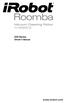 500 Series www.irobot.com Dear irobot Roomba owner, Welcome to the world of irobot! As an owner of an irobot Roomba Vacuum Cleaning Robot, you join a world-wide community of people who enjoy more free
500 Series www.irobot.com Dear irobot Roomba owner, Welcome to the world of irobot! As an owner of an irobot Roomba Vacuum Cleaning Robot, you join a world-wide community of people who enjoy more free
The quadrature signals and the index pulse are accessed through five 0.025 inch square pins located on 0.1 inch centers.
 Quick Assembly Two and Three Channel Optical Encoders Technical Data HEDM-550x/560x HEDS-550x/554x HEDS-560x/564x Features Two Channel Quadrature Output with Optional Index Pulse Quick and Easy Assembly
Quick Assembly Two and Three Channel Optical Encoders Technical Data HEDM-550x/560x HEDS-550x/554x HEDS-560x/564x Features Two Channel Quadrature Output with Optional Index Pulse Quick and Easy Assembly
ModBus Server - KNX. Gateway for integration of KNX equipment into Modbus (RTU and TCP) control systems.
 IntesisBox ModBus Server - KNX Gateway for integration of KNX equipment into Modbus (RTU and TCP) control systems. Integrate KNX based lighting control into your SCADA, BMS, PLC "talking" Modbus. Master
IntesisBox ModBus Server - KNX Gateway for integration of KNX equipment into Modbus (RTU and TCP) control systems. Integrate KNX based lighting control into your SCADA, BMS, PLC "talking" Modbus. Master
Dr Robot C# Advance Sputnik Demo Program
 25 Valleywood Drive, Unit 20 Markham, Ontario, L3R 5L9, Canada Tel: (905) 943-9572 Fax: (905) 943-9197 Support@DrRobot.com Dr Robot C# Advance Sputnik Demo Program Version: 1.0.0 June 2008-1 - Copyright
25 Valleywood Drive, Unit 20 Markham, Ontario, L3R 5L9, Canada Tel: (905) 943-9572 Fax: (905) 943-9197 Support@DrRobot.com Dr Robot C# Advance Sputnik Demo Program Version: 1.0.0 June 2008-1 - Copyright
GSM Interfacing Board
 Campus Component Pvt. Ltd. DISCLAIMER Information furnished is believed to be accurate and reliable at the time of publication. However, Campus Component Pvt. Ltd. assumes no responsibility arising from
Campus Component Pvt. Ltd. DISCLAIMER Information furnished is believed to be accurate and reliable at the time of publication. However, Campus Component Pvt. Ltd. assumes no responsibility arising from
GSM ALARM SYSTEM USER MANUAL
 GSM ALARM SYSTEM USER MANUAL 1. Instruction The alarm system is based on GSM network. With a GSM SIM card, it can be used wherever you want and no need to connect any wire, which is convenient and easy
GSM ALARM SYSTEM USER MANUAL 1. Instruction The alarm system is based on GSM network. With a GSM SIM card, it can be used wherever you want and no need to connect any wire, which is convenient and easy
Lab 3 Microcontroller programming Interfacing to Sensors and Actuators with irobot
 1. Objective Lab 3 Microcontroller programming Interfacing to Sensors and Actuators with irobot In this lab, you will: i. Become familiar with the irobot and AVR tools. ii. Understand how to program a
1. Objective Lab 3 Microcontroller programming Interfacing to Sensors and Actuators with irobot In this lab, you will: i. Become familiar with the irobot and AVR tools. ii. Understand how to program a
Wireless Security Camera
 Wireless Security Camera Technical Manual 12/14/2001 Table of Contents Page 1.Overview 3 2. Camera Side 4 1.Camera 5 2. Motion Sensor 5 3. PIC 5 4. Transmitter 5 5. Power 6 3. Computer Side 7 1.Receiver
Wireless Security Camera Technical Manual 12/14/2001 Table of Contents Page 1.Overview 3 2. Camera Side 4 1.Camera 5 2. Motion Sensor 5 3. PIC 5 4. Transmitter 5 5. Power 6 3. Computer Side 7 1.Receiver
irobot Roomba Owner s Manual
 irobot Roomba Owner s Manual SAVE 15% on accessories. See back for details. www.irobot.com Dear irobot Roomba Owner, Welcome to the new world of irobot. As an owner of irobot s latest Roomba Vacuuming
irobot Roomba Owner s Manual SAVE 15% on accessories. See back for details. www.irobot.com Dear irobot Roomba Owner, Welcome to the new world of irobot. As an owner of irobot s latest Roomba Vacuuming
Single channel data transceiver module WIZ2-434
 Single channel data transceiver module WIZ2-434 Available models: WIZ2-434-RS: data input by RS232 (±12V) logic, 9-15V supply WIZ2-434-RSB: same as above, but in a plastic shell. The WIZ2-434-x modules
Single channel data transceiver module WIZ2-434 Available models: WIZ2-434-RS: data input by RS232 (±12V) logic, 9-15V supply WIZ2-434-RSB: same as above, but in a plastic shell. The WIZ2-434-x modules
RPLIDAR. Low Cost 360 degree 2D Laser Scanner (LIDAR) System Development Kit User Manual. 2014-2 Rev.1
 RPLIDAR Low Cost 360 degree 2D Laser Scanner (LIDAR) Development Kit User Manual 2014-2 Rev.1 Team Contents: 1. OVERVIEW... 2 ITEMS IN DEVELOPMENT KIT... 2 RPLIDAR... 2 USB ADAPTER... 3 2. CONNECTION AND
RPLIDAR Low Cost 360 degree 2D Laser Scanner (LIDAR) Development Kit User Manual 2014-2 Rev.1 Team Contents: 1. OVERVIEW... 2 ITEMS IN DEVELOPMENT KIT... 2 RPLIDAR... 2 USB ADAPTER... 3 2. CONNECTION AND
RDF1. RF Receiver Decoder. Features. Applications. Description. Ordering Information. Part Number Description Packages available
 RDF1 RF Receiver Decoder Features Complete FM Receiver and Decoder. Small Form Factor Range up to 200 Metres* Easy Learn Transmitter Feature. Learns 40 transmitter Switches 4 Digital and 1 Serial Data
RDF1 RF Receiver Decoder Features Complete FM Receiver and Decoder. Small Form Factor Range up to 200 Metres* Easy Learn Transmitter Feature. Learns 40 transmitter Switches 4 Digital and 1 Serial Data
HCS-3300/3302/3304 USB Remote Programmable Laboratory Grade Switching Mode Power Supply
 1. INTRODUCTION HCS-3300/3302/3304 USB Remote Programmable Laboratory Grade Switching Mode Power Supply User Manual This family of efficient, upgraded SMPS with small form factor, auto cross over CV CC,
1. INTRODUCTION HCS-3300/3302/3304 USB Remote Programmable Laboratory Grade Switching Mode Power Supply User Manual This family of efficient, upgraded SMPS with small form factor, auto cross over CV CC,
Keep it Simple Timing
 Keep it Simple Timing Support... 1 Introduction... 2 Turn On and Go... 3 Start Clock for Orienteering... 3 Pre Start Clock for Orienteering... 3 Real Time / Finish Clock... 3 Timer Clock... 4 Configuring
Keep it Simple Timing Support... 1 Introduction... 2 Turn On and Go... 3 Start Clock for Orienteering... 3 Pre Start Clock for Orienteering... 3 Real Time / Finish Clock... 3 Timer Clock... 4 Configuring
Quick Start Guide to computer control and robotics using LEGO MINDSTORMS for Schools
 Quick Start Guide to computer control and robotics using LEGO MINDSTORMS for Schools www.lego.com/education/mindstorms LEGO, the LEGO logo and MINDSTORMS are trademarks of the LEGO Group. 2004 The LEGO
Quick Start Guide to computer control and robotics using LEGO MINDSTORMS for Schools www.lego.com/education/mindstorms LEGO, the LEGO logo and MINDSTORMS are trademarks of the LEGO Group. 2004 The LEGO
(USR-TCP232-T, USR-TCP232-2) (USR-TCP232-S, USR-TCP232-D) (USR-TCP232-24, USR-TCP232-200) (USR-TCP232-300, USR-TCP232-442) File version: V3.
 Serial to Ethernet module user manual Serial to Ethernet module (USR-TCP232-T, USR-TCP232-2) (USR-TCP232-S, USR-TCP232-D) (USR-TCP232-24, USR-TCP232-200) (USR-TCP232-300, USR-TCP232-442) File version:
Serial to Ethernet module user manual Serial to Ethernet module (USR-TCP232-T, USR-TCP232-2) (USR-TCP232-S, USR-TCP232-D) (USR-TCP232-24, USR-TCP232-200) (USR-TCP232-300, USR-TCP232-442) File version:
POCKET READER AND POCKET READER EX MANUAL
 POCKET READER AND POCKET READER EX MANUAL NICAD CONVERSION USE ONLY WITH 60mA CP TRICKLE CHARGER SUPPLIED CONTENTS 1. Batteries Installation...3 For best results Recommended Batteries...4 Automatic Shut
POCKET READER AND POCKET READER EX MANUAL NICAD CONVERSION USE ONLY WITH 60mA CP TRICKLE CHARGER SUPPLIED CONTENTS 1. Batteries Installation...3 For best results Recommended Batteries...4 Automatic Shut
SYSTEM 4C. C R H Electronics Design
 SYSTEM 4C C R H Electronics Design SYSTEM 4C All in one modular 4 axis CNC drive board By C R Harding Specifications Main PCB & Input PCB Available with up to 4 Axis X, Y, Z, A outputs. Independent 25
SYSTEM 4C C R H Electronics Design SYSTEM 4C All in one modular 4 axis CNC drive board By C R Harding Specifications Main PCB & Input PCB Available with up to 4 Axis X, Y, Z, A outputs. Independent 25
BIODEX ADDENDUM BIODEX EMG/ANALOG SIGNAL ACCESS CONFIGURATION UTILITY SOFTWARE FOR SYSTEM 3 REVISION 2 AND SYSTEM 4 DYNAMOMETERS
 ADDENDUM BIODEX EMG/ANALOG SIGNAL ACCESS CONFIGURATION UTILITY SOFTWARE FOR SYSTEM 3 REVISION 2 AND SYSTEM 4 DYNAMOMETERS 830-000 835-000 840-000 850-000 BIODEX Biodex Medical Systems, Inc. 20 Ramsey Road,
ADDENDUM BIODEX EMG/ANALOG SIGNAL ACCESS CONFIGURATION UTILITY SOFTWARE FOR SYSTEM 3 REVISION 2 AND SYSTEM 4 DYNAMOMETERS 830-000 835-000 840-000 850-000 BIODEX Biodex Medical Systems, Inc. 20 Ramsey Road,
HAM841K ALARM CONTROL PANEL FOR COMMERCIAL AND RESIDENTIAL SECURITY SYSTEMS
 ALARM CONTROL PANEL FOR COMMERCIAL AND RESIDENTIAL SECURITY SYSTEMS USER MANUAL USER MANUAL ALARM CONTROL PANEL FOR COMMERCIAL AND RESIDENTIAL SECURITY SYSTEMS INTRODUCTION The (HA-841K) is a complete
ALARM CONTROL PANEL FOR COMMERCIAL AND RESIDENTIAL SECURITY SYSTEMS USER MANUAL USER MANUAL ALARM CONTROL PANEL FOR COMMERCIAL AND RESIDENTIAL SECURITY SYSTEMS INTRODUCTION The (HA-841K) is a complete
How To Use A Watt Saver On A Microcontroller (Watt Saver) On A Cell Phone Or Mp3 Player
 Watt Saver for a Cell Phone AC Adapter Reference Design Document Number: DRM130 Rev 1, 10/2013 2 Freescale Semiconductor, Inc. Contents Section number Title Page Chapter 1 Introduction 1.1 Overview...5
Watt Saver for a Cell Phone AC Adapter Reference Design Document Number: DRM130 Rev 1, 10/2013 2 Freescale Semiconductor, Inc. Contents Section number Title Page Chapter 1 Introduction 1.1 Overview...5
ACR880 GPRS Portable Smart Card Terminal
 ACR880 GPRS Portable Smart Card Terminal Technical Specifications Subject to change without prior notice Table of Contents 1.0. Introduction... 3 2.0. Features... 4 3.0. Supported Card Types... 5 3.1.
ACR880 GPRS Portable Smart Card Terminal Technical Specifications Subject to change without prior notice Table of Contents 1.0. Introduction... 3 2.0. Features... 4 3.0. Supported Card Types... 5 3.1.
RFID MODULE Mifare Reader / Writer SL025B User Manual Version 1.4 Nov 2012 StrongLink
 RFID MODULE Mifare Reader / Writer User Manual Version 1.4 Nov 2012 StrongLink CONTENT 1. MAIN FEATURES... 3 2. PINNING INFORMATION... 4 3. BAUD RATE SETTING... 5 4. COMMUNICATION PROTOCOL... 5 4-1. COMMUNICATION
RFID MODULE Mifare Reader / Writer User Manual Version 1.4 Nov 2012 StrongLink CONTENT 1. MAIN FEATURES... 3 2. PINNING INFORMATION... 4 3. BAUD RATE SETTING... 5 4. COMMUNICATION PROTOCOL... 5 4-1. COMMUNICATION
User Manual. AS-Interface Programmer
 AS-Interface Programmer Notice: RESTRICTIONS THE ZMD AS-INTERFACE PROGRAMMER HARDWARE AND ZMD AS-INTERFACE PROGRAMMER SOFTWARE IS DESIGNED FOR IC EVALUATION, LABORATORY SETUP AND MODULE DEVELOPMENT ONLY.
AS-Interface Programmer Notice: RESTRICTIONS THE ZMD AS-INTERFACE PROGRAMMER HARDWARE AND ZMD AS-INTERFACE PROGRAMMER SOFTWARE IS DESIGNED FOR IC EVALUATION, LABORATORY SETUP AND MODULE DEVELOPMENT ONLY.
AVR Butterfly Training. Atmel Norway, AVR Applications Group
 AVR Butterfly Training Atmel Norway, AVR Applications Group 1 Table of Contents INTRODUCTION...3 GETTING STARTED...4 REQUIRED SOFTWARE AND HARDWARE...4 SETTING UP THE HARDWARE...4 SETTING UP THE SOFTWARE...5
AVR Butterfly Training Atmel Norway, AVR Applications Group 1 Table of Contents INTRODUCTION...3 GETTING STARTED...4 REQUIRED SOFTWARE AND HARDWARE...4 SETTING UP THE HARDWARE...4 SETTING UP THE SOFTWARE...5
Tutorial for Programming the LEGO MINDSTORMS NXT
 Tutorial for Programming the LEGO MINDSTORMS NXT Table of contents 1 LEGO MINDSTORMS Overview 2 Hardware 2.1 The NXT Brick 2.2 The Servo Motors 2.3 The Sensors 3 Software 3.1 Starting a Program 3.2 The
Tutorial for Programming the LEGO MINDSTORMS NXT Table of contents 1 LEGO MINDSTORMS Overview 2 Hardware 2.1 The NXT Brick 2.2 The Servo Motors 2.3 The Sensors 3 Software 3.1 Starting a Program 3.2 The
C O B A R 1 8R2 U s e r G u i d e P a g e 1. User Guide COBRA 18R2. Wireless Firing System. www.cobrafiringsystems.com
 C O B A R 1 8R2 U s e r G u i d e P a g e 1 User Guide COBRA 18R2 Wireless Firing System C O B A R 1 8R2 U s e r G u i d e P a g e 2 TABLE OF CONTENTS 1. SYSTEM INTRO... 3 2. POWER ON... 4 3. REMOTE /
C O B A R 1 8R2 U s e r G u i d e P a g e 1 User Guide COBRA 18R2 Wireless Firing System C O B A R 1 8R2 U s e r G u i d e P a g e 2 TABLE OF CONTENTS 1. SYSTEM INTRO... 3 2. POWER ON... 4 3. REMOTE /
Lenovo Miix 2 8. User Guide. Read the safety notices and important tips in the included manuals before using your computer.
 Lenovo Miix 2 8 User Guide Read the safety notices and important tips in the included manuals before using your computer. Notes Before using the product, be sure to read Lenovo Safety and General Information
Lenovo Miix 2 8 User Guide Read the safety notices and important tips in the included manuals before using your computer. Notes Before using the product, be sure to read Lenovo Safety and General Information
OPERATING INSTRUCTIONS Model ST-888 DTMF ANI/ENI Display Decoder
 P R O D U C T G R O U P OPERATING INSTRUCTIONS Model ST-888 DTMF ANI/ENI Display Decoder Manual # 600-0901 November 30, 1999 Rev. D - 99068 DESCRIPTION The ST-888 Mobilecall Display Decoder is a desktop
P R O D U C T G R O U P OPERATING INSTRUCTIONS Model ST-888 DTMF ANI/ENI Display Decoder Manual # 600-0901 November 30, 1999 Rev. D - 99068 DESCRIPTION The ST-888 Mobilecall Display Decoder is a desktop
PACKAGE OUTLINE DALLAS DS2434 DS2434 GND. PR 35 PACKAGE See Mech. Drawings Section
 PRELIMINARY DS2434 Battery Identification Chip FEATURES Provides unique ID number to battery packs PACKAGE OUTLINE Eliminates thermistors by sensing battery temperature on chip DALLAS DS2434 1 2 3 256
PRELIMINARY DS2434 Battery Identification Chip FEATURES Provides unique ID number to battery packs PACKAGE OUTLINE Eliminates thermistors by sensing battery temperature on chip DALLAS DS2434 1 2 3 256
mdm-mp3 minidirector with MP3 Player
 minidirector with MP3 Player User Manual December 15, 2014 V1.02 Copyright Light O Rama, Inc. 2007, 2008 Table of Contents Introduction... 4 What s in the Box... 4 Hardware Utility Version... 5 Important
minidirector with MP3 Player User Manual December 15, 2014 V1.02 Copyright Light O Rama, Inc. 2007, 2008 Table of Contents Introduction... 4 What s in the Box... 4 Hardware Utility Version... 5 Important
Lego Robot Tutorials Touch Sensors
 Lego Robot Tutorials Touch Sensors Bumper Cars with a Touch Sensor With a touch sensor and some robot programming, you can make your robot search its way around the room. It can back up and turn around
Lego Robot Tutorials Touch Sensors Bumper Cars with a Touch Sensor With a touch sensor and some robot programming, you can make your robot search its way around the room. It can back up and turn around
RS-232 to TTL Converter Cables SuperDroid Robots 2013 www.superdroidrobots.com
 Description: Designed for easy conversion of a RS-232 signals from a computer to TTL signals in order to interface a computer to a microcontroller or similar electronic devices Features: 72-inch in length
Description: Designed for easy conversion of a RS-232 signals from a computer to TTL signals in order to interface a computer to a microcontroller or similar electronic devices Features: 72-inch in length
Servo Info and Centering
 Info and Centering A servo is a mechanical motorized device that can be instructed to move the output shaft attached to a servo wheel or arm to a specified position. Inside the servo box is a DC motor
Info and Centering A servo is a mechanical motorized device that can be instructed to move the output shaft attached to a servo wheel or arm to a specified position. Inside the servo box is a DC motor
S4000TH HART. HART Communication Manual
 HART Communication Manual The information and technical data disclosed in this document may be used and disseminated only for the purposes and to the extent specifically authorized in writing by General
HART Communication Manual The information and technical data disclosed in this document may be used and disseminated only for the purposes and to the extent specifically authorized in writing by General
TCP/IP MODULE CA-ETHR-A INSTALLATION MANUAL
 TCP/IP MODULE CA-ETHR-A INSTALLATION MANUAL w w w. c d v g r o u p. c o m CA-ETHR-A: TCP/IP Module Installation Manual Page Table of Contents Introduction...5 Hardware Components... 6 Technical Specifications...
TCP/IP MODULE CA-ETHR-A INSTALLATION MANUAL w w w. c d v g r o u p. c o m CA-ETHR-A: TCP/IP Module Installation Manual Page Table of Contents Introduction...5 Hardware Components... 6 Technical Specifications...
microgranny 2.0 manual draft
 microgranny 2.0 manual draft Introduction microgranny 2.0 (further only microgranny) is a monophonic granular sampler with MIDI input and 8-bit audio input. It has 6 big buttons, each of which plays a
microgranny 2.0 manual draft Introduction microgranny 2.0 (further only microgranny) is a monophonic granular sampler with MIDI input and 8-bit audio input. It has 6 big buttons, each of which plays a
Three Channel Optical Incremental Encoder Modules Technical Data
 Three Channel Optical Incremental Encoder Modules Technical Data HEDS-9040 HEDS-9140 Features Two Channel Quadrature Output with Index Pulse Resolution Up to 2000 CPR Counts Per Revolution Low Cost Easy
Three Channel Optical Incremental Encoder Modules Technical Data HEDS-9040 HEDS-9140 Features Two Channel Quadrature Output with Index Pulse Resolution Up to 2000 CPR Counts Per Revolution Low Cost Easy
DK40 Datasheet & Hardware manual Version 2
 DK40 Datasheet & Hardware manual Version 2 IPC@CHIP DK40 Evaluation module Beck IPC GmbH http://www.bcl.de page 1 of 11 Table of contents Table of contents... 2 Basic description... 3 Characteristics...
DK40 Datasheet & Hardware manual Version 2 IPC@CHIP DK40 Evaluation module Beck IPC GmbH http://www.bcl.de page 1 of 11 Table of contents Table of contents... 2 Basic description... 3 Characteristics...
Flight Controller. Mini Fun Fly
 Flight Controller Mini Fun Fly Create by AbuseMarK 0 Mini FunFly Flight Controller Naze ( Introduction 6x6mm. 6 grams (no headers, 8 grams with). 000 degrees/second -axis MEMS gyro. auto-level capable
Flight Controller Mini Fun Fly Create by AbuseMarK 0 Mini FunFly Flight Controller Naze ( Introduction 6x6mm. 6 grams (no headers, 8 grams with). 000 degrees/second -axis MEMS gyro. auto-level capable
Renewable Energy Monitor User Manual And Software Reference Guide. sales@fuelcellstore.com (979) 703-1925
 Renewable Energy Monitor User Manual And Software Reference Guide sales@fuelcellstore.com (979) 703-1925 1 Introducing the Horizon Renewable Energy Monitor The Renewable Energy Monitor is an educational
Renewable Energy Monitor User Manual And Software Reference Guide sales@fuelcellstore.com (979) 703-1925 1 Introducing the Horizon Renewable Energy Monitor The Renewable Energy Monitor is an educational
Install the DeviceNet Module using the following procedure:
 Installation INSTALLATION INSTRUCTIONS: MCD DEVICENET MODULE Order Code: 175G9002 1. Installation Install the DeviceNet Module using the following procedure: 1. Remove control power and mains supply from
Installation INSTALLATION INSTRUCTIONS: MCD DEVICENET MODULE Order Code: 175G9002 1. Installation Install the DeviceNet Module using the following procedure: 1. Remove control power and mains supply from
M O D U L E - 7 E Model CS-Caliprompter Operator s Manual
 O P E R A T I O N S A N D P R O C E D U R E S F O R C S - C A L I P R O M P T E R A N D A C C E S S O R I E S Model CS-Caliprompter Visual screen display allows easy step-by-step operation On-site programming
O P E R A T I O N S A N D P R O C E D U R E S F O R C S - C A L I P R O M P T E R A N D A C C E S S O R I E S Model CS-Caliprompter Visual screen display allows easy step-by-step operation On-site programming
IR Communication a learn.sparkfun.com tutorial
 IR Communication a learn.sparkfun.com tutorial Available online at: http://sfe.io/t33 Contents Getting Started IR Communication Basics Hardware Setup Receiving IR Example Transmitting IR Example Resources
IR Communication a learn.sparkfun.com tutorial Available online at: http://sfe.io/t33 Contents Getting Started IR Communication Basics Hardware Setup Receiving IR Example Transmitting IR Example Resources
4 Port VGA Video Audio Switch with RS232 control
 4 Port VGA Video Audio Switch with RS232 control VS410RVGAA *actual product may vary from photos DE: Bedienungsanleitung - de.startech.com FR: Guide de l'utilisateur - fr.startech.com ES: Guía del usuario
4 Port VGA Video Audio Switch with RS232 control VS410RVGAA *actual product may vary from photos DE: Bedienungsanleitung - de.startech.com FR: Guide de l'utilisateur - fr.startech.com ES: Guía del usuario
Home Security Alarm System
 Home Security Alarm System User Manual (ALM-S02) Read manual carefully before use. PiSector Inc., USA www.pisector.com Thank you for purchasing this home security alarm system. For your safety and better
Home Security Alarm System User Manual (ALM-S02) Read manual carefully before use. PiSector Inc., USA www.pisector.com Thank you for purchasing this home security alarm system. For your safety and better
Mobile Satellite Solutions. A WiWorld Partner SATELLITE TV ANTENNA CONTROLLER RFM-1000/1100 TECHNICAL MANUAL STOW SEARCH
 Mobile Satellite Solutions A WiWorld Partner SATELLITE TV ANTENNA CONTROLLER RFM-1000/1100 TECHNICAL MANUAL SEARCH STOW Ver. 1 June 2012 WARNING Make all electrical and coax connections from the controller
Mobile Satellite Solutions A WiWorld Partner SATELLITE TV ANTENNA CONTROLLER RFM-1000/1100 TECHNICAL MANUAL SEARCH STOW Ver. 1 June 2012 WARNING Make all electrical and coax connections from the controller
1.Eastron SDM220Modbus Smart Meter Modbus Protocol Implementation V1.0
 1.Eastron SDM220Modbus Smart Meter Modbus Protocol Implementation V1.0 1.1 Modbus Protocol Overview This section provides basic information for interfacing the Eastron Smart meter to a Modbus Protocol
1.Eastron SDM220Modbus Smart Meter Modbus Protocol Implementation V1.0 1.1 Modbus Protocol Overview This section provides basic information for interfacing the Eastron Smart meter to a Modbus Protocol
MCB3101 (Class I) WiRobot Serial Bluetooth Wireless Module User Manual
 MCB3101 (Class I) WiRobot Serial Bluetooth Wireless Module User Manual Version: 1.0.1 Dec. 2005 Table of Contents I. Introduction 2 II. Operations 2 II.1. Theory of Operation 2 II.2. Configuration (PC-PC
MCB3101 (Class I) WiRobot Serial Bluetooth Wireless Module User Manual Version: 1.0.1 Dec. 2005 Table of Contents I. Introduction 2 II. Operations 2 II.1. Theory of Operation 2 II.2. Configuration (PC-PC
NOQ_NQ-9121 Z-Wave Data Logger for Gas Meters Firmware Version : 2.55
 NOQ_NQ-9121 Z-Wave Data Logger for Gas Meters Firmware Version : 2.55 Quick Start S This device is a Z-Wave Sensor. Inclusion and Exclusion are confirmed by triple clicking the Z-Wave button on the device.
NOQ_NQ-9121 Z-Wave Data Logger for Gas Meters Firmware Version : 2.55 Quick Start S This device is a Z-Wave Sensor. Inclusion and Exclusion are confirmed by triple clicking the Z-Wave button on the device.
How to setup a serial Bluetooth adapter Master Guide
 How to setup a serial Bluetooth adapter Master Guide Nordfield.com Our serial Bluetooth adapters part UCBT232B and UCBT232EXA can be setup and paired using a Bluetooth management software called BlueSoleil
How to setup a serial Bluetooth adapter Master Guide Nordfield.com Our serial Bluetooth adapters part UCBT232B and UCBT232EXA can be setup and paired using a Bluetooth management software called BlueSoleil
1 Technical Description Lokal-200PC
 1 Technical Description Lokal-200PC 1.1 Overview laptop with in-built accummulator USB connection correlator box internal power supply laptop (if the device has been supplied by F.A.S.T.) BNC aerial connection
1 Technical Description Lokal-200PC 1.1 Overview laptop with in-built accummulator USB connection correlator box internal power supply laptop (if the device has been supplied by F.A.S.T.) BNC aerial connection
HDMI Matrix Switch USER MANUAL VM0404H
 HDMI Matrix Switch USER MANUAL VM0404H FCC Information This equipment has been tested and found to comply with the limits for a Class B digital device, pursuant to Part 15 of the FCC Rules. These limits
HDMI Matrix Switch USER MANUAL VM0404H FCC Information This equipment has been tested and found to comply with the limits for a Class B digital device, pursuant to Part 15 of the FCC Rules. These limits
Product Information S N O. Portable VIP protection CCTV & Alarm System 2
 Product Information S N O Portable VIP protection CCTV & Alarm System 2 G O V E R N M E N T A L S E C U R I T Y S O L U T I VIP KIT Rapid Deployment VIP Protection Kit The VIP KIT has been designed to
Product Information S N O Portable VIP protection CCTV & Alarm System 2 G O V E R N M E N T A L S E C U R I T Y S O L U T I VIP KIT Rapid Deployment VIP Protection Kit The VIP KIT has been designed to
PRT3 Printer Module: ASCII Protocol Programming Instructions
 PRT3 Printer Module: ASCII Protocol Programming Instructions We hope this product performs to your complete satisfaction. Should you have any questions or comments, please visit www.paradox.com and send
PRT3 Printer Module: ASCII Protocol Programming Instructions We hope this product performs to your complete satisfaction. Should you have any questions or comments, please visit www.paradox.com and send
M68EVB908QL4 Development Board for Motorola MC68HC908QL4
 M68EVB908QL4 Development Board for Motorola MC68HC908QL4! Axiom Manufacturing 2813 Industrial Lane Garland, TX 75041 Email: Sales@axman.com Web: http://www.axman.com! CONTENTS CAUTIONARY NOTES...3 TERMINOLOGY...3
M68EVB908QL4 Development Board for Motorola MC68HC908QL4! Axiom Manufacturing 2813 Industrial Lane Garland, TX 75041 Email: Sales@axman.com Web: http://www.axman.com! CONTENTS CAUTIONARY NOTES...3 TERMINOLOGY...3
- 35mA Standby, 60-100mA Speaking. - 30 pre-defined phrases with up to 1925 total characters.
 Contents: 1) SPE030 speech synthesizer module 2) Programming adapter kit (pcb, 2 connectors, battery clip) Also required (for programming) : 4.5V battery pack AXE026 PICAXE download cable Specification:
Contents: 1) SPE030 speech synthesizer module 2) Programming adapter kit (pcb, 2 connectors, battery clip) Also required (for programming) : 4.5V battery pack AXE026 PICAXE download cable Specification:
Business/Home GSM. Alarm System(III) Installation and Users guide
 Business/Home GSM Alarm System(III) Installation and Users guide I. General information: GSM 900/1800/1900 bands, can be used all over the world. Full duplex communication with the base. Monitor environment
Business/Home GSM Alarm System(III) Installation and Users guide I. General information: GSM 900/1800/1900 bands, can be used all over the world. Full duplex communication with the base. Monitor environment
Intelligent GSM Auto-Dial Alarm System
 Auto-dial Alarm System Intelligent GSM Auto-Dial Alarm System Profile For a better understanding of this product, please read this user manual thoroughly before using it. 2013.2.V1.0 Auto-dial Alarm System
Auto-dial Alarm System Intelligent GSM Auto-Dial Alarm System Profile For a better understanding of this product, please read this user manual thoroughly before using it. 2013.2.V1.0 Auto-dial Alarm System
