CHILLI DIMMER OPERATING MANUAL
|
|
|
- Bertha Walton
- 7 years ago
- Views:
Transcription
1 CHILLI DIMMER OPERATING MANUAL Chilli Dimmer Issue 8 Page 1 of 30
2 Contents Introduction... 3 This Manual...3 Conventions...3 Overview...4 Installation... 5 Introduction Channel Dimmers and 12 Channel Dimmers Channel HF Dimmer Channel Dimmers...12 DMX Connection...14 Alarm Input Connection...14 Chilli Network (Chilli Net)...15 Network Terminals...15 Termination Resistors...15 Network Connection...16 User Interface Introduction...17 Main Screen...17 Menu Structure...18 Manual Control...18 Memories...19 Sequences...22 Preheat...24 Dimmer Laws...24 Topset...25 Reset Dimmer...25 DMX Controls...25 Security...27 Chilli Net...28 Area Control...28 Alarm Input...29 Technical Specification Electrical...30 Mechanical...30 Environmental...30 EMC...30 This equipment is designed for professional lighting control only, and is unsuitable for any other purpose. It should only be used by, or under the supervision of, an appropriately qualified or trained person. Issue 8 - June 2009 Manual Stock No Cooper Controls Ltd Cooper Controls Ltd. reserves the right to make changes to the equipment described in this manual without prior notice. E & OE. Cooper Controls Ltd. Usk House Llantarnam Park Cwmbran Gwent NP44 3HD United Kingdom Tel: +44 (0) * Fax: +44 (0) sales@zero88.com Web: * 24 hour answerphone Chilli Dimmer Issue 8 Page 2 of 30
3 Introduction Introduction Dimmer Version Breakers Residual Current Device (RCD) Mains Supply Temperature Monitoring Pro 4 x 10 Neutral Disconnect - Single Phase Only - Pro 4 x 10 HF Neutral Disconnect - Single Phase Only - 12 x 10 Single Pole Option Three Phase (see note) Yes Pro 12 x 10 Neutral Disconnect Option Three Phase (see note) Yes Pro 12 x 10 HF Neutral Disconnect - Three Phase - 12 x 16 Single Pole Option Three Phase (see note) Yes Pro 12 x 16 Neutral Disconnect Option Three Phase (see note) Yes 24 x 10 Single Pole Option Three Phase (see note) Yes Pro 24 x 10 Neutral Disconnect Option Three Phase (see note) Yes Pro 24 x 16 Neutral Disconnect - Three Phase (see note) Yes Pro 6 x 25 Neutral Disconnect Option Three Phase Yes Note - Single Phase Conversion Table 1: Chilli Dimmer Variants Additional information detailing how to convert these dimmers for single phase operation is given in a separate document TU7806 available for download from the Zero 88 website. This Manual This manual describes the operation of the Chilli Dimmer. It is written for dimmers with the new white backlit user interface (see figure 1-1) running version 7.00 firmware onwards. For older dimmers with the green backlit user interface, please refer to the Issue 7 manual supplied with the dimmer. This chapter contains a general overview of the unit followed by a brief description of the front panel controls and displays. The Installation chapter provides information on installing the dimmer and connecting up the mains, loads, DMX, Chilli network and alarm input. The User Interface chapter describes all the various functions of the dimmer which can be set up and operated via the front panel controls. The manual concludes with a chapter on the technical specification of the dimmer. Conventions Throughout this manual the following conventions are used. References to front panel controls, appear in capital letters, for example: ENT key, ESC key. References to the LCD screen on the control panel are shown as follows: DMX: 1 Temp: OK References to fields which appear on the LCD screen are shown in italics, for example: Manual Control, Set Chan Level etc. Chilli Dimmer Issue 8 Page 3 of 30
4 Introduction Overview The Chilli Dimmers are available in several versions as shown in the table on the previous page. The channels may be patched as a block or individually to the DMX. The DMX control port supports RDM (Remote Device Management) functionality (version 7.00 firmware onwards). Each channel has a manually adjustable output level. Each channel can be set to follow one of four different dimming laws. Preheat for individual channels can be set to between 0% and 20%. Each channel can be topsetted to limit its maximum output level. Twelve programmable memories using an output grab method. Individual memories can be played back, when required. Editable memory fade times and channel levels. Three programmable sequences using the memories. Sequences can be played back, when required. DMX fail mode (DMX Hold, Fade to Black or Fade to Memory). Reset Dimmer function. DMX status indication. Alarm Input - alarm state and alarm messages (if networked). HF ballast controller options of 0-10V analogue or DSI (410 HF and 1210HF versions only). Lock function to prevent menu access. Stand alone or network modes. Areas assignable to channels in network mode, allowing memory and sequence playback on an area basis. Front Panel Controls The control panel provides the user interface to the Chilli Dimmer. LCD Screen The LCD screen comprises two lines of 16 characters. In this manual, the screen is shown as follows: DMX: 1 Temp: OK Numeric Keys The numeric keys (0-9) are used for entering numerical data (eg channel number, manual levels, DMX addresses etc.) Star Key The function of the star key (*) is not yet defined. Figure 1-1: Control Panel Hash Key The Hash key (#) is used to toggle the channel level between 0% and 100% in Manual Control or Edit memory. Cursor Keys The cursor keys are used to scroll across menus, select options from a defined range, or increase or decrease the value in a selected field. The Up and Right keys are functionally identical. The Down and Left keys are functionally identical. Enter Key The Enter key (ENT) is used to confirm numeric data entry, move down menu structures, confirm operations etc. Escape Key The Escape key (ESC) is used to escape from the current menu to the menu level above. Chilli Dimmer Issue 8 Page 4 of 30
5 Installation Installation Introduction This chapter deals with installing the Chilli Dimmer and includes the following sections: Mounting the Dimmer Connecting to the Mains Load Connections DMX Connection Alarm Input Connection Chilli Network (Chilli Net) Network Terminals Termination Resistors Network Connection WARNING DISCONNECT THE DIMMER FROM THE MAINS SUPPLY BEFORE REMOVING THE FRONT COVER. Figure 2-1: The Chilli Pro 12 Channel Dimmer Chilli Dimmer Issue 8 Page 5 of 30
6 Installation 4 Channel Dimmers This section covers the installation of the 4 X 10 and 4 X 10 HF dimmers. Mounting the Dimmer The dimmer is provided with four 6mm diameter fixing holes for wall mounting. The mounting holes can be accessed by undoing the screws on the front cover and removing it. The unit should be installed in a dry ventilated location, where ambient temperature and humidity are within the operating range of the unit (see chapter 4 for details). The dimmers have ventilation slots on all sides to allow convection cooling and under no circumstances should these be blocked. Recommended minimum clearance around the dimmers is 100mm each side of the unit and 50mm above and below the unit if trunking with a depth greater than 50mm is used. Figure 2-2: Chilli Pro 4 Channel Dimmer Connecting to the Mains A separate isolator and secure mains earth are required. Phase to neutral voltage must not exceed 255V. The dimmers are supplied with a selection of knockouts on the top of the dimmer for mains cable entry. Appropriate cable glands should be fitted to the knockout holes provided to protect the mains cables from damage. The 4 channel dimmers in the range are designed to run on a nominal 230V 50Hz single phase supply. Ensure that all the mains connections are fully tightened and lockwashers are used where supplied. Figure 2-3: Chilli Pro 4 Channel Dimmer Chilli Dimmer Issue 8 Page 6 of 30
7 Installation Load Connections 4 Channel Unit The load cables are connected to the terminal strips located on the left hand side of the unit. The outputs will accept a maximum 6mm 2 cable. Do not use a common neutral for multiple loads. 4 Channel HF Unit The switched outputs are connected to the terminal strips located on the left hand side of the unit. The outputs will accept a maximum 6mm 2 cable. Do not use a common neutral for multiple loads. The HF controller outputs are connected to the terminal strip located on the right hand side of the unit and will accept a maximum 2.5mm 2 cable. NOTE - The HF controller outputs in this product are electrically isolated from mains earth and mains phase. They are only intended for connection to electronic ballasts for fluorescent fittings. They are not intended to control, and should not be connected at any time, to any earth referenced electronics. Chilli Dimmer Issue 8 Page 7 of 30
8 Installation 6 and 12 Channel Dimmers This section covers the installation of the 6 X 25, 12 X 10 and 12 X 16 dimmers. Mounting the Dimmer The dimmer is provided with four 6mm diameter fixing holes for wall mounting. The mounting holes can be accessed by undoing the screws on the front cover and removing it. The unit should be installed in a dry ventilated location, where ambient temperature and humidity are within the operating range of the unit (see chapter 4 for details). The dimmers have ventilation slots on all sides to allow convection cooling and under no circumstances should these be blocked. Recommended minimum clearance around the dimmers is 100mm each side of the unit and 50mm above and below the unit if trunking with a depth greater than 50mm is used. Connecting to the Mains A separate isolator and secure mains earth are required. Phase to neutral voltage must not exceed 255V. The dimmers are supplied with a selection of knockouts on the top of the dimmer for mains cable entry. Appropriate cable glands should be fitted to the knockout holes provided to protect the mains cables from damage. The 6 and 12 channel dimmers in the range are designed to run on a nominal 230V 50Hz 3-phase supply. Ensure that all the mains connections are fully tightened and lockwashers are used where supplied. Other wiring options are available - please consult the factory for details. Figure 2-4: Chilli 6 or 12 Channel Dimmer Figure 2-5: Chilli 6 or 12 Channel Dimmer (No RCD) Chilli Dimmer Issue 8 Page 8 of 30
9 Installation Load Connections 6 and 12 Channel Units The load cables are connected to the terminal strips located on the left hand side of the unit. The outputs are phase interleaved and the terminals are labelled L1, E, N1, L2, E, N2, etc. and will accept a maximum 6mm 2 cable. Do not use a common neutral for multiple loads. Figure 2-6: Chilli 6 or 12 Channel Dimmer (3 Phase RCD) Chilli Dimmer Issue 8 Page 9 of 30
10 Installation 12 Channel HF Dimmer This section covers the installation of the 12 X 10 HF dimmer. Mounting the Dimmer The dimmer is provided with four 6mm diameter fixing holes for wall mounting. The mounting holes can be accessed by undoing the screws on the front cover and removing it. The unit should be installed in a dry ventilated location, where ambient temperature and humidity are within the operating range of the unit (see chapter 4 for details). The dimmers have ventilation slots on all sides to allow convection cooling and under no circumstances should these be blocked. Recommended minimum clearance around the dimmers is 100mm each side of the unit and 50mm above and below the unit if trunking with a depth greater than 50mm is used. Connecting to the Mains A separate isolator and secure mains earth are required. Phase to neutral voltage must not exceed 255V. The dimmers are supplied with a selection of knockouts on the top of the dimmer for mains cable entry. Appropriate cable glands should be fitted to the knockout holes provided to protect the mains cables from damage. The 12 X 10 HF channel dimmer is designed to run on a nominal 230V 50Hz 3-phase supply. Ensure that all the mains connections are fully tightened and lockwashers are used where supplied. Figure 2-7: Chilli Pro 1210 HF Dimmer Figure 2-8: Chilli Pro 1210 HF Dimmer - Wiring Chilli Dimmer Issue 8 Page 10 of 30
11 Installation Figure 2-9: Chilli Pro 1210 HF Dimmer - HF Controller Outputs Load Connections 12 Channel HF Unit The switched outputs are connected to the terminal strips located on the left hand side of the unit. The outputs will accept a maximum 6mm 2 cable. The outputs are phase interleaved and the terminals are labelled L1, E, N1, L2, E, N2, etc. and will accept a maximum 6mm 2 cable. Do not use a common neutral for multiple loads. The HF controller outputs are connected to the terminal strip located on the right hand side of the unit and will accept a maximum 2.5 mm 2 cable. The connectors are in 2 parts and the screw terminal parts may be removed from the PCB to ease making the connections. If removed for wiring, ensure that the orientation is correct when replacing the connectors. NOTE - The HF controller outputs in this product are electrically isolated from mains earth and mains phase. They are only intended for connection to electronic ballasts for fluorescent fittings. They are not intended to control, and should not be connected at any time, to any earth referenced electronics. Chilli Dimmer Issue 8 Page 11 of 30
12 Installation 24 Channel Dimmers This section covers the installation of the 24 X 10 and 24 X 16 dimmers. Mounting the Dimmer The dimmer is provided with four 6mm diameter fixing holes for wall mounting. The mounting holes can be accessed by undoing the screws on the front cover and removing it. The unit should be installed in a dry ventilated location, where ambient temperature and humidity are within the operating range of the unit (see chapter 4 for details). The dimmers have ventilation slots on all sides to allow convection cooling and under no circumstances should these be blocked. Recommended minimum clearance around the dimmers is 100mm each side of the unit and 50mm above and below the unit if trunking with a depth greater than 50mm is used. Figure 2-10: Chilli 24 Channel Dimmer Connecting to the Mains A separate isolator and secure mains earth are required. Phase to neutral voltage must not exceed 255V. The dimmers are supplied with a selection of knockouts on the top of the dimmer for mains cable entry. Appropriate cable glands should be fitted to the knockout holes provided to protect the mains cables from damage. The 24 channel dimmers are designed to run on a nominal 230V 50Hz 3-phase supply. Ensure that all the mains connections are fully tightened and lockwashers are used where supplied. Other wiring options are available - please consult the factory for details. Figure 2-11: Chilli 24 Channel Dimmer Chilli Dimmer Issue 8 Page 12 of 30
13 Installation Load Connections 24 Channel Units The load cables are connected to the terminal strips located in the centre of the unit. The outputs are non-interleaved with output channels as follows: Channels 1-8 Phase 1 Channels 9-16 Phase 2 Channels Phase 3 Do not use a common neutral for multiple loads. Chilli Dimmer Issue 8 Page 13 of 30
14 Installation DMX Connection DMX input is connected through a 4-way screw terminal block located on the control PCB (Figure 2-12). To loop through to another dimmer, simply connect both sets of wires into the same terminal block. The terminals to be used are labelled RS485-, RS485+ and 0V. The connector is in 2 parts and the screw terminal part may be removed from the PCB to ease making the connections. If removed for wiring, ensure that the orientation is correct when replacing the connector. A 3-way DIP switch is located above the DMX terminations. Switch 1 TRIAC Units - Undefined. HF Units - Ballast Controller Mode: 0-10V Analogue - switch to left DSI - switch to right. Figure 2-12: DMX Connections Switch 2 Fail to ON - switch to left; Fail to OFF - switch to right Switch 3 DMX terminator OUT - switch to left; DMX terminator IN - switch to right Alarm Input Connection The Alarm Input is connected through a 4-way screw terminal block located on the control PCB (Figure 2-13). The terminals to be used for the Alarm Input are labelled 0V and AL. Any connection to the Alarm Input must be volt free and have a cable length of less than 50 metres. Cabling for this input should be segregated from power wiring. The connector is in 2 parts and the screw terminal part may be removed from the PCB to ease making the connections. Figure 2-13: Alarm Input Connections If removed for wiring, ensure that the orientation is correct when replacing the connector. Chilli Dimmer Issue 8 Page 14 of 30
15 Installation Figure 2-14: Example Chilli Net System Schematic Chilli Network (Chilli Net) The following devices can be connected to a Chilli Network system: Chilli Dimmer Chilli Control Panel Chilli Master Controller Chilli RS232 Node Chilli NetLink (hub) Spice Rack Dimmer Rack 6 / Install 6 Dimmers Frog Box. Each device has a set of network terminals or an RJ12 socket provided for connection to the Chilli network. The cable used to connect the various devices in the network must be CAT 5 (100MHz) FTP cable. Network Terminals The Chilli Net terminals are labelled with the recommended colours of the pairs in CAT5 cable as follows: Orange Pair +12V Blue/White CAN-H Blue CAN-L Green Pair 0V Brown Pair Shield All devices in the Chilli network must be connected in serial. The devices in the network can be wired in any order (see examples in Figure 2-14 above). Termination Resistors At the two ends of the Chilli network, a network termination resistor must be fitted (see Figure 2-14 above). Each Chilli Dimmer is supplied with a termination resistor fitted. This resistor is 120 ohms, 0.25 Watt and is connected between the CAN-H and CAN-L terminals. This resistor must be removed, unless the dimmer is at either end of the Chilli network. Chilli Dimmer Issue 8 Page 15 of 30
16 Installation Network Connection All network and control cables should enter the dimmer through the segregated route at the bottom of the dimmer. Segregation between control data cabling and power wiring should be maintained for reasons of safety and noise immunity. Control data cabling should be run in separate or divided metal trunking or conduits. Where cables are run outside trunking or conduits there should be 300mm separation between them and where they cross they should do so at right angles. Inside the dimmer, the terminals for network connections use two part connectors. Pull the connector from the PCB, connect the wires from the CAT 5 cable and push the connector back onto the PCB, ensuring correct orientation (see figure 2-15). Figure 2-15: Network Connections Chilli Dimmer Issue 8 Page 16 of 30
17 User Interface User Interface DMX Field The DMX field shows the status of the DMX input signal as follows. Receiving valid DMX dimmer data : DMX: xxx (DMX start address), or DMX: Patched. Receiving invalid DMX data: NOT DIMMER. DMX errors are occurring: DATA ERROR. No DMX data being received: NO DATA. Introduction Figure 3-1:Control Panel This chapter describes all the various dimmer functions. There are certain variations in menu options and screen displays between Stand Alone and Network modes. Main Screen The main screen is shown shortly after the dimmer is powered up, and also if the user interface is not used for a period of 30 seconds. The data shown on the main screen depends on the operating mode and state of the dimmer as follows: In Stand Alone Mode - the screen shows the DMX and Temp fields: DMX: 1 Temp: OK In Network Mode - the screen shows the DMX and Chilli Net fields: DMX: 1 Chilli Net: 12 In the Alarm State - the screen DIMMER LOCKED * ALARM ACTIVE * DMX input disabled: DMX: DISABLED Temp Field The Temp field is shown on certain dimmers only see Table 1 and shows the temperature sensor state: Internal temperature sensor fault: Temp: No Val (see note). Normal operating temperature (<80 C) Temp: OK. Hot (80-90 C): Temp: HOT. Overheat shutdown (> 95 C) Temp: FAIL. Chilli Net Field If the dimmer is operating in Network Mode, the second line of the screen shows Chilli Net: xx, where xx is the dimmer number. If the dimmer is in dumb mode as a result of conflicting dimmer numbers on the network, the screen Chilli Net: CON. Note Temperature Field at Startup The text Temp: No Val is shown briefly at startup as the dimmer is reading the sensor. This is normal behaviour. Chilli Dimmer Issue 8 Page 17 of 30
18 User Interface Menu Structure From the Main Screen, press the ENT key to enter the menu structure. The menu structure is cyclic and the cursor keys are used for navigation. After selecting a top level menu option, press the ENT key to enter the corresponding sub-menu. Hitting the ESC key on a screen generally returns to the menu level above the current one, except where specifically stated in this manual. The top level menu options are: Manual Control Memories Sequences Preheat Dimmer Laws Topset Reset Dimmer DMX Controls Security Chilli Net Area Control When there are other menu options available at the same level < and > symbols will appear at the left and right hand sides of the screen. For example: <Manual Control> Manual Control Select the Manual Control option from the top level menu options, and press the ENT key to enter the Manual Control menu. The following options are available: Set Chan Level Set All Chans Use the cursor keys to scroll between the options. Press the ENT key to enter the menu for the selected option. Set Channel Level This option allows you to set up a manual control level between 0-100% for each of the dimmer channels. Select the Set Chan Level option from the menu, and press the ENT key to enter the menu. Stand Alone Mode - the screen Channel: xx Level: xxx The cursor is shown in the Channel field. Network Mode - the screen A(xx)Channel: xx Level: xxx Note - Using the # Key The # key can be used as a quick method of setting the manual control levels to full or off. The first push will take it 100%, the second push will take it 0% etc. Set All Channels Stand Alone Mode - Allows you to set a manual control level for all the channels on the dimmer in a single operation. Select the Set All Chans option from the menu, and press the ENT key. The screen All Channels Level: 0 Set All Channels Network Mode - allows you to set a manual control level for all the channels in a specified area on the dimmer in a single operation. Select the Set All Chans option from the menu, and press the ENT key. The screen Area: 1 Level: 0 The cursor is in the Area field. Press the ENT key to move between the Area and Level fields. The area number must be valid (ie the dimmer has one or more channels assigned to that area) to adjust the Level field. The cursor is shown in the Channel field. The area number A(xx) shows the area that the dimmer channel is assigned to and is for information only. In Stand Alone or Network Mode, individual channel levels can then be adjusted using the numeric keypad or cursor keys. Press the ENT key to move between the Channel and Level fields. Chilli Dimmer Issue 8 Page 18 of 30
19 User Interface Memories The Chilli Dimmer can be programmed with up to 12 memories. The memories are programmed by grabbing the current outputs. The programmed memories can then be played back, when required. The channel levels and fade times for programmed memories can be edited. In Network Mode - memories are recorded, played back, edited and cleared on an area basis. Memory Options Select the Memories option from the top level options menu, and press the ENT key to enter the Memories menu. The following options are available: Record Memory Play Memory Clear Memories Edit Memory Use the cursor keys to scroll between the options, then press the ENT key to enter the selected option. Record Memory Stand Alone Mode - This option allows you to store the current output levels in one of the 12 memories in the dimmer. The fade time can also be adjusted, if required, during this operation. It is recommended that when recording memories, the topset level for all channels is set to 100%. Select the Record Memory option from the Memories menu, and press the ENT key. The screen Record Memory xx The cursor appears in the memory number field (xx). Unprogrammed memories are indicated by an * next to the memory number. Use the numeric keypad or cursor keys to select the required memory (1-12). Press the ENT key to confirm the memory selection. The screen Memory: xx Fade Time: xx The Memory field is for information only and is not editable. The cursor appears in the Fade Time field. Use the numeric keypad or cursor keys to adjust the fade time as required (1-60 seconds). Press the ENT key to save the fade time to the memory. The dimmer will then grab the current output levels and store them in the selected memory. The screen will briefly show a confirmation, and then return to the Record Memory screen. Record Memory Network Mode - This option allows you to store the current output levels in one of the 12 memories in the dimmer. Only the levels of the dimmer channels assigned to the specified area are recorded into the memory. The fade time can also be adjusted, if required during this operation. It is recommended that when recording memories, the topset level for all channels is set to 100%. Select the Record Memory option from the Memories menu, and press the ENT key. The screen Area: 1 Memory: xx The cursor is in the Area field. Enter the required area number using the numeric keypad or cursor keys, then press the ENT key. If the area is valid, the cursor moves to the Memory field. Use the numeric keypad or cursor keys to select the required memory (1-12). Unprogrammed memories have an * next to the memory number. Press the ENT key to confirm the memory selection. The screen Area xx Mem xx Fade Time: xx The Area and Mem fields are for information only. The cursor appears in the Fade Time field. Use the numeric keypad or cursor keys to adjust the fade time as required (1-60 seconds). Press the ENT key to save the fade time to the memory. The dimmer will then grab the current output levels for the selected area and store them in the selected memory. The screen will briefly show a confirmation, and then return to the Record Memory screen. Chilli Dimmer Issue 8 Page 19 of 30
20 User Interface Play Memory Stand Alone Mode - This option allows you to playback (output) one of the 12 memories programmed in the dimmer. Select the Play Memory option from the Memories menu, and press the ENT key. The screen Playback Memory xx The cursor appears in the memory number field (xx). If a memory is currently being output, then that number is shown in the field. Use the numeric keypad or cursor keys to select a memory to be output (0-12). Press the ENT key to confirm the memory number selection. The dimmer performs the following: Memory Zero - The outputs fade to zero in 3 seconds, and replace any previous memory or sequence being output. Programmed Memory - The outputs fade to those in the selected memory in the memory s fade time, and replace any previous memory or sequence being output. Unprogrammed Memory * is displayed and the outputs do not change. The screen returns to the Play Memory screen. Note - Memory Zero Memory Zero is a fixed, noneditable memory, with a fade time of 3 seconds and all channels programmed at 0%. Note - Memory Playback Stand Alone Mode - A dimmer can only play back one memory at a time. Network Mode - A dimmer can only play back one memory per area at a time, but may play back up to ten different memories if they are all in different areas. Play Memory Network Mode - This option allows you to playback (output) one of the 12 memories programmed in the dimmer, or any other dimmer on the network, on an area basis. Select the Play Memory option from the Memories menu, and press the ENT key. The screen Area: 1 Memory: xx The cursor is in the Area field. Enter the required area number using the numeric keypad or cursor keys, then press the ENT key. If the area number is valid, the cursor moves to the Memory field. If a memory for the selected area is currently being output from the dimmer, then that number is shown. Use the numeric keypad or cursor keys to select a memory to be output (0-12). Press the ENT key to confirm the memory number selection. The dimmer sends out the corresponding Play Memory / Area message onto the network. If the dimmer has one or more channels assigned to the specified area it performs the following: Memory Zero - The outputs fade to zero in 3 seconds, and replace any previous memory or sequence being output for the selected area. Programmed Memory - The outputs fade to those in the selected memory in the memory s fade time, and replace any previous memory or sequence being output for the selected area. Unprogrammed Memory * is displayed and the outputs do not change. The screen returns to the Play Memory screen. Clear Memories Stand Alone Mode - This option allows you to clear all the 12 memories in the dimmer. Select the Clear Memories option from the Memories menu, and press the ENT key. The screen Press ENT key to clear memories Press the ENT key to clear all the memories and any programmed sequences in the dimmer. The screen returns to the Memories screen. Clear Memories Network Mode - This option allows you to clear all the 12 memories for a specified area in the dimmer. Select the Clear Memories option from the Memories menu, and press the ENT key. The screen Area: 1 ENT to clear The cursor appears in the Area field. Use the numeric or cursor keys to select the required area number (0-10), then press the ENT key. Area 0: This is a special case. The dimmer will clear all stored memories for all areas, and all programmed sequences on the dimmer. Area 1-10: The dimmer will clear all the stored memories for the selected area, and any programmed sequences for the selected area on the dimmer. The screen returns to the Memories screen. Chilli Dimmer Issue 8 Page 20 of 30
21 User Interface Edit Memory Stand Alone Mode - This option allows you to edit the channel values and fade time of a programmed memory stored on the dimmer. Select the Edit Memory option from the Memories menu, and press the ENT key. The screen Edit Memory Xx If the memory is unprogrammed - a star (*) is shown next to the memory number and the memory cannot be edited. Use the numeric keypad or cursor keys to select the required memory (1-12), then press the ENT key to confirm. If the memory is programmed - the dimmer outputs the selected memory and the screen Channel: 1 Level: xxx The cursor is shown in the Channel field. The Level field shows the programmed value for the channel. Adjust the level of each channel as required. This operation uses the same user interface as the Set Channel Level function in Manual Control. Press the ESC key. The screen Memory: xx Fade Time: xx then returns to the Edit Memory screen. The memory is removed from the outputs. Edit Memory Network Mode - This option allows you to edit the channel values and fade time of a programmed memory for a selected area stored on the dimmer. Select the Edit Memory option from the Memories menu, and press the ENT key. The screen Area: 1 Memory: xx If the memory for the chosen area is unprogrammed - a star (*) is shown next to the memory number and the memory cannot be edited. The cursor appears in the Area field. Enter the required area number using the numeric keypad or cursor keys, then press the ENT key. If the area number is valid, the cursor moves to the Memory field. Use the numeric keypad or cursor keys to select the required memory (1-12), then press the ENT key to confirm. If the memory for the chosen area is programmed - the dimmer outputs the selected memory and the screen A(xx)Channel: 1 Level: xxx Note - Only those channels which are assigned to the specified area may be selected and edited. Press the ESC key. The screen Area xx Mem xx Fade Time: xx The Area and Memory fields are for information only and are not editable. The cursor appears in the Fade Time field. Use the numeric keypad or cursor keys to adjust the fade time as required (1-60 seconds). Press the ENT key to save the fade time and the channel levels into the memory. The screen will briefly show a confirmation, and then return to the Edit Memory screen. The memory is removed from the outputs. The Memory field is for information only. The cursor appears in the Fade Time field. Use the numeric keypad or cursor keys to adjust the fade time as required (1-60 seconds). Press the ENT key to save the fade time and the channel levels into the memory. The screen briefly shows a confirmation, and The area number field A(xx) is for information only. The cursor is shown in the Channel field. The Level field shows the programmed value for that channel in the memory. Adjust the level of each channel as required. This operation uses the same user interface as the Set Channel Level function in Manual Control. Chilli Dimmer Issue 8 Page 21 of 30
22 User Interface Sequences The Chilli Dimmer can be programmed with up to 3 different sequences, each containing a maximum of 12 steps. In Stand Alone Mode - Each step in a sequence is a reference to one of the programmed memories in the dimmer. In Network Mode - Each sequence is associated with a specific area. Each step in a sequence is a reference to a memory in that area, but the memory does not have to be programmed in the dimmer itself. Each sequence also has a crossfade and dwell time which determines how the sequence runs: X-Fade Time - The cross-fade time is the time it takes to fade between two steps in a sequence. The default crossfade time is 1 second. Dwell Time - The dwell time is the time that the outputs remain on the values in the current step of the sequence before fading to the next step. The default dwell time is 1 second. Sequence Menu Options Select the Sequences option from the top level options menu, and press the ENT key to enter the Sequences menu. The following options are available: Program Sequence Playback Sequence Sequence Options Clear Sequence Use the cursor keys to scroll between the options. Press the ENT key to enter the selected option. Program Sequence Stand Alone Mode - This option allows you to program one of the three sequences, using the programmed memories in the dimmer. Select the Program Sequence option from the Sequences menu, and press the ENT key, the screen Select Sequence: 1 Use the numeric or cursor keys to select the required sequence number, then press the ENT key. The screen Seq 1 Step: 1 Memory: xx The cursor appears in the Step field. The Memory field shows the contents of the step, if programmed, or xx if the step is not programmed. Select the first step in the sequence, then press the ENT key. The cursor moves to the Memory field. Use the cursor keys to select one of the programmed memories in the dimmer. Press the ENT key to assign the memory to the selected step. The cursor returns to the Step field. Use the cursor keys to select the next step in the sequence, then press the ENT key. The cursor moves to the Memory field. Use the cursor keys to select one of the programmed memories in the dimmer. Press the ENT key to assign the memory to the selected step. The cursor returns to the Step field. Repeat the above process until all the steps in the sequence have been programmed (maximum of 12 steps). Program Sequence Network Mode - This option allows you to program any of the three sequences in the dimmer with memories for a specific area. Select the Program Sequence option from the Sequences menu, and press the ENT key. The screen Sequence: 1 (Axx) Area: 1 The cursor appears in the Sequence field. Use the numeric or cursor keys to select the required sequence number. Press the ENT key. The cursor moves to the Area field. Use the numeric or cursor keys to select the required area. Press the ENT key. The screen Seq 1 Step: 1(Axx) Memory: xx The cursor appears in the Step field. The Memory field shows the contents of the step, if programmed, or xx if not programmed. Select the first step in the sequence, then press the ENT key. The cursor moves to the Memory field. Use the cursor keys to select the required memory number (1-12). Press the ENT key to assign the memory to the selected step. The cursor returns to the Step field. Use the cursor keys to select the next step in the sequence, then press the ENT key. The cursor moves to the Memory field. Use the cursor keys to select the required memory number (1-12). Press the ENT key to assign the memory to the selected step. The cursor returns to the Step field. Repeat the above process until all the steps in the sequence have been programmed (maximum of 12 steps). Chilli Dimmer Issue 8 Page 22 of 30
23 User Interface Playback Sequence Stand Alone Mode - This option allows you to playback any of the three programmed sequences, and start and stop sequences running. Only one sequence can be running at a time. Select the Playback Sequence option from the Sequences menu, and press the ENT key. If there is no sequence currently running in the dimmer, the screen Sequence: 1 ENT to start If sequence X is currently running in the dimmer, the screen Sequence: X ENT to stop Use the cursor keys to select the required sequence. The second line of the screen shows the current state of the selected sequence. Starting a Sequence Select the required sequence using the cursor keys, then press the ENT key. The sequence will start running and replace any memory or sequence which was previously being output. Stopping a Sequence Select the sequence that is currently running in the dimmer using the cursor keys, then press the ENT key. The sequence will stop running. Playback Sequence Network Mode - This option allows you to playback any of the three programmed sequences, and start and stop sequences running. Only one sequence can be running at a time. Select the Playback Sequence option from the Sequences menu, and press the ENT key. If there is no sequence currently running in the dimmer, the screen Sequence: 1 ENT to start If sequence X is currently running in the dimmer, the screen Sequence: X ENT to stop Use the cursor keys to select the required sequence. The second line of the screen shows the current state of the selected sequence. Starting a Sequence Select the required sequence using the cursor keys, then press the ENT key. The sequence will start running. The dimmer sends out a start sequence message onto the network, and then play memory / area messages at the appropriate times. Starting a sequence in an area will replace any memory or sequence for that area currently being output by the dimmer. Stopping a Sequence Select the sequence that is currently running in the dimmer using the cursor keys, then press the ENT key. The sequence will stop running. The dimmer sends out a stop sequence message onto the network. Sequence Options This option allows you to adjust the crossfade and dwell times for the sequences in the dimmer. These times are global and apply to all three sequences in the dimmer. Select the Sequence Options option from the Sequences menu, and press the ENT key, the screen X-Fade Time: xx Dwell Time: xxx The cursor appears in the X-Fade Time field. Use the numeric keypad or cursor keys to adjust the fade time as required (range 1-60 seconds). Press the ENT key to confirm the crossfade time. The cursor moves to the Dwell Time field. Use the numeric keypad or cursor keys to adjust the dwell time as required (range seconds). Press the ENT key to confirm the dwell time. The cursor moves to the X-Fade Time field. Clear Sequence This option allows you to clear any of the sequences in the dimmer. Select the Clear Sequence option from the Sequences menu, and press the ENT key, the screen Select Sequence: 1 Use the numeric keypad or cursor keys to select the required sequence, then press the ENT key, the screen Push ENT key to clear sequence Press the ENT key. The screen returns to the Clear Sequence screen. Chilli Dimmer Issue 8 Page 23 of 30
24 User Interface Preheat Select the Preheat option from the top level menu options, and press the ENT key to enter the Preheat menu. The following two options are available: Set Preheat Clear Preheats Set Preheat This option allows you to set up a preheat level (between 0-20%) for each of the dimmer channels. Select the Set Preheat option from the menu, and press the ENT key. The screen Channel: xx Level: xx The cursor is shown in the Channel field. Press the ENT key to move between the Channel and Level fields, and adjust the values using the numeric keypad or cursor keys. Clear Preheats This option allows you to clear the preheat levels for all of the dimmer channels to 0%. Select the Clear Preheats option from the menu, and press the ENT key. The screen Push ENT key to Clear Preheats Normal - The standard output of the dimmer. Linear - Suitable for most live or theatrical situations. Switch - Output switches from zero to full when the input reaches 50%. Square - For use with video cameras. and press the ENT key to enter the Dimmer Laws menu. Select the Set Laws option from the menu, and press the ENT key. The screen Channel: xx Law: xxxxxx The cursor is shown in the Channel field. The channel is selected using the numeric keypad or cursor keys. Press the ENT key to move between the Channel and Law fields. When the cursor is in the Law field, the cursor keys cycle through the laws. The currently selected law for the channel is indicated by a *, for example: Channel: 10 Reset Laws Law: Normal* This option allows you to reset the dimmer laws for all dimmer channels. Select the Dimmer Laws option from the top level menu options, and press the ENT key to enter the Dimmer Laws menu. Select the Reset Laws option from the menu, and press the ENT key. The screen Push ENT key to reset all laws Press the ENT key to set all the channel preheat levels to 0%. Dimmer Laws You can choose a dimmer law for each of the dimmer channels. The dimmer laws determine the relationship between the control value and the output value supplied to the lamp. The laws are characterised for TRIAC dimmers only. On the Chilli HF ballast controller, the results obtained may be different from those shown below, depending on the ballast used. Figure 3-2: Dimmer Laws Set Laws This option allows you to set up the dimmer law for each of the dimmer channels. Select the Dimmer Laws option from the top level menu options, Press the ENT key to set the state of all laws to normal. The screen will briefly show a confirmation, and then return to the Dimmer Laws screen. Chilli Dimmer Issue 8 Page 24 of 30
25 User Interface Topset The Topset function is used to apply a scaling factor to the final output level of a channel, such that the input control range gets compressed into a smaller output range. For example - If the input level of a channel is 80% and the Topset level of the channel is 50%, the output level will be 80% x 50% = 40%. Topset Menu Options Select the Topset option from the top level menu options, and press the ENT key to enter the Topset menu. The following two options are available: Set Topset Clear Topsets Set Topset This option allows you to set up a topset level (between 0-100%) for each of the dimmer channels. Select the Set Topset option from the menu, and press the ENT key. The screen Channel: xx Level: xx The cursor is shown in the Channel field. Press the ENT key to move between the Channel and Level fields, and adjust the values using the numeric keypad or cursor keys. Clear Topsets This option allows you to clear (reset) the topset levels for all of the dimmer channels to 100%. Select the Clear Topsets option from the menu, and press the ENT key. The screen Push ENT key to Clear Topsets Press the ENT key to set all the topset levels to 100%. Reset Dimmer This option allows you to reset the dimmer to its default settings which are defined as follows: All dimming laws set to Normal. Preheat for all channels off (0%). All memories cleared. All memory fade times reset to 3s. All sequences cleared. Sequence crossfade reset to 1s. Sequence dwell time reset to 1s. DMX Fail mode - Fade to Black. DMX Address set to 1. DMX Input Mode - HTP Mix. RDM set to enabled. All Manual Control levels set to 0%. All Topset levels set to 100%. Chilli Net set to disabled. All channels assigned to Area 1. Select the Reset Dimmer option from the top level options menu, and press the ENT key. The screen Push ENT key to Reset Dimmer Press the ENT key. The screen Push ENT key to Confirm Reset Press the ENT key to reset the dimmer as described above. The screen returns to the main screen. DMX Controls This option allows you to set the DMX start address for the dimmer, patch individual channels to the DMX, or reset the DMX patch to default. This option also allows you to decide how the DMX input signal is processed by the dimmer and set the DMX fail mode, where applicable. Select the DMX Controls option from the top level menu options, and press the ENT key to enter the DMX Controls menu. The following options are available: Set Start Address Set DMX Patch Reset DMX Patch DMX Input RDM Set Start Address This option allows you to set a DMX start address for the dimmer. The dimmer channels are then patched automatically as a contiguous block starting at the specified address. Select the Set Start Address option from the menu, and press the ENT key. The screen DMX Address xxx Enter the DMX address using the numeric keypad or cursor keys, then press the ENT key. This sets the start address for the dimmer. The screen pauses briefly and then returns to the DMX Controls screen. Valid DMX Start Addresses 4 channel dimmer: channel dimmer: channel dimmer: channel dimmer: Chilli Dimmer Issue 8 Page 25 of 30
26 User Interface Set DMX Patch This option allows you to set an individual DMX address (1-512) for each channel of the dimmer. Select the Set DMX Patch option from the menu, and press the ENT key. The screen Channel: xx DMX: xxx The cursor appears in the Channel field. Press the ENT key to move between the Channel and DMX fields, and adjust the values using the numeric keypad or cursor keys. Reset DMX Patch This option allows you to reset the start DMX address for the dimmer to DMX channel 1. Select the Reset DMX Patch option from the menu, and press the ENT key. The screen Push ENT Key to Reset DMX Patch Press the ENT key to reset the DMX patch. The screen returns to the Reset DMX Patch screen. DMX Input Modes This option allows you to enable or disable the DMX input signal to the dimmer without having to physically disconnect the DMX cable. When the DMX input is enabled, you can choose between two modes of operation - HTP mixing or DMX takes precedence. If the dimmer is in Network Mode, you can also turn the selected DMX Input mode for the dimmer, on or off for each area defined on the dimmer. If the DMX Input is enabled, you can select the DMX Fail Mode, that is, choose what happens to the dimmer outputs if the DMX input signal fails (Hold DMX, Fade to Black or Fade to Memory). When the DMX Input is disabled, any DMX input signal is ignored. DMX Disabled Any DMX Input is ignored by the dimmer. The outputs are determined by the manual control and memory or sequence levels only, which are HTP mixed together. DMX HTP Mix The DMX Input signal is mixed on a HTP (highest takes precedence) basis with the manual control and memory or sequence levels to give the final output levels. DMX Takes Precedence When the DMX Input signal is available, it takes precedence over the manual control and memory/sequence levels - the outputs go to the DMX Input levels. When the DMX Input signal is not available, the outputs are determined by the manual control and memory or sequence levels which are HTP mixed. DMX Input - Stand Alone Select the DMX Input option from the menu, and press the ENT key. The screen shows the current setting for the dimmer, for example: < DMX DISABLED > Use the cursor keys to set the DMX input to the required option (DMX DISABLED, DMX HTP MIX, or DMX PRECEDENCE). Press the ENT key to confirm the DMX Input selection. If DMX DISABLED was selected, the screen returns to the DMX Input screen, otherwise the screen DMX FAIL MODE < Hold DMX > Select the required DMX fail Mode as follows: Hold DMX - Use cursor keys to select this option. Press the ENT key. Fade to Black - Use cursor keys to select this option. Press the ENT key. Fade to Memory - Use cursor keys to select this option. The screen DMX FAIL MODE <Fade to Mem:xx> Use the numeric keypad to enter the required memory number, then press the ENT key. After selecting the required fail mode and pressing the ENT key, the screen returns to the DMX Input screen. DMX Input - Network Mode Select the DMX Input option from the menu, and press the ENT key. The screen shows the current setting for the dimmer, for example: < DMX DISABLED > Use the cursor keys to set the DMX input to the required option (DMX DISABLED, DMX HTP MIX or DMX PRECEDENCE). Press the ENT key to confirm the DMX Input selection. If DMX DISABLED was selected, the screen returns to the DMX Input screen, otherwise the screen Area: 1 DMX: ON This screen allows you to turn the selected DMX Input Mode on or off for each area defined on the dimmer. The cursor is shown in the Area field. Use the numeric keypad or Chilli Dimmer Issue 8 Page 26 of 30
27 User Interface cursor keys to select an area, then press the ENT key. If the selected area is valid, the cursor moves to the DMX field. Use the cursor keys to select On or Off as required. Press the ENT key. The cursor returns to the Area field. Repeat the operation for each area defined on the dimmer. Press the ESC key to move on to the DMX Fail Mode screen: DMX FAIL MODE < Hold DMX > This screen allows you to set the DMX Fail Mode for the dimmer. Select the required DMX Fail Mode for the area as follows: Hold DMX - Use cursor keys to select this option. Press the ENT key. Fade to Black - Use cursor keys to select this option. Press the ENT key. Fade to Memory - Use cursor keys to select this option. The screen DMX FAIL MODE <Fade to Mem:xx> Use the numeric keypad to enter the required memory number, then press the ENT key. After selecting the fail mode, the screen returns to the DMX Input screen. Notes - DMX Fail Modes Hold DMX - In HTP Mix mode, the last DMX input levels are held in the dimmer and mixed in as normal. In DMX Precedence mode, the DMX inputs are removed from the output calculations. Fade To Black - The DMX Input values and any memory or sequence being output are faded to black (0%) over 3 seconds. Fade To Memory - If the dimmer is not outputting a memory or sequence, the outputs fade to the specified backup memory. If the dimmer is outputting the backup memory, the outputs fade to that memory. If the dimmer is outputting a different memory or sequence, the outputs will fade or snap to the memory or sequence. In Stand Alone Mode - the above statements apply to all dimmer channels. In Network Mode - the above statements are applied to the channels on an area basis, since each area could be outputting a different memory or sequence at the time of DMX failure. RDM Select the RDM option from the menu, and press the ENT key. The screen shows the current setting for the dimmer, for example: < RDM Control > RDM is On Use the cursor keys to alter this setting between On and Off, to enable or disable the DMX RDM (Remote Device Management) functionality of the Chilli Dimmer. Security This option allows you to lock the dimmer, disabling all menu access. The dimmer is locked and unlocked manually by entering a four digit code. Global Unlock Code There is also a global unlock code which will unlock the Chilli Dimmer. Contact Zero 88 or your dealer for further information. Networked Dimmers A networked dimmer can be locked locally as described in this section. This will not prevent the dimmer from being controlled from a Chilli Master Controller or Chilli control panels connected to the network. A networked dimmer can also be locked and unlocked from a Chilli Master Controller. Locking the Dimmer Select the Security option from the top level options menu, and press the ENT key. The screen Lock Dimmer Code: xxxx Use the numeric keypad to enter a 4 digit code and then press the ENT key. The screen Confirm Code Code: xxxx Re-enter the same 4 digit code and then press the ENT key to confirm. If the codes match - the dimmer is locked, the screen returns to the main screen, and all menu access is disabled. If the codes do not match - an error message is briefly shown, and the screen returns to the Lock Dimmer screen above. Chilli Dimmer Issue 8 Page 27 of 30
JESTER OPERATING MANUAL
 JESTER OPERATING MANUAL If a portable or temporary three phase mains supply is used to power this desk, we recommend that the desk mains plug is removed before connecting or disconnecting the supply. Serious
JESTER OPERATING MANUAL If a portable or temporary three phase mains supply is used to power this desk, we recommend that the desk mains plug is removed before connecting or disconnecting the supply. Serious
USER MANUAL. Issue 3 - December 2003. Manual Stock No. 73-700 - 00 Software Version 3.0 Zero 88 Lighting Ltd. 2003
 USER MANUAL USER MANUAL If a portable or temporary three phase mains supply is used to power this desk, we recommend that the power supply is unplugged from the mains supply before connecting or disconnecting
USER MANUAL USER MANUAL If a portable or temporary three phase mains supply is used to power this desk, we recommend that the power supply is unplugged from the mains supply before connecting or disconnecting
SCD Server. SCD Server Pro
 SCD Server SCD Server Pro SCD Server & SCD Server Pro 9850-000387-01 - Page 1 of 8 SCD Server and SCD Server Pro The SCD Server is a 2U high DMX generator, running the ZerOS Operating System and emulating
SCD Server SCD Server Pro SCD Server & SCD Server Pro 9850-000387-01 - Page 1 of 8 SCD Server and SCD Server Pro The SCD Server is a 2U high DMX generator, running the ZerOS Operating System and emulating
Applied Electronics. Commercial Dimming System UPDATE NOTICE
 REV. A Applied Electronics Commercial Dimming System UPDATE NOTICE This notice is to inform the end user of an additional feature added to this DP12/2400 dimming unit. This unit has been outfitted with
REV. A Applied Electronics Commercial Dimming System UPDATE NOTICE This notice is to inform the end user of an additional feature added to this DP12/2400 dimming unit. This unit has been outfitted with
Installation and User Guide
 Installation and User Guide 458-UNI8 8-Channel Universal Dimmer Module Introduction The 458/UNI8 is an 8-channel universal, digital transistor, dimmer module. Each channel s mode can be selected for either
Installation and User Guide 458-UNI8 8-Channel Universal Dimmer Module Introduction The 458/UNI8 is an 8-channel universal, digital transistor, dimmer module. Each channel s mode can be selected for either
ILLUSION 500 OPERATING MANUAL
 ILLUSION 500 OPERATING MANUAL ILLUSION 500 OPERATING MANUAL If a portable or temporary three phase mains supply is used to power this desk, we recommend that the desk mains plug is removed before connecting
ILLUSION 500 OPERATING MANUAL ILLUSION 500 OPERATING MANUAL If a portable or temporary three phase mains supply is used to power this desk, we recommend that the desk mains plug is removed before connecting
VX 2400 Dimmer User's Manual
 TM VX 2400 Dimmer User's Manual 21-2119C Manual Revision 1.01 Software Version 1.0 10 March 1994 Table of Contents 1. General Description...3 1.1. Standard Features:...3 2. Installing Options...4 2.1.
TM VX 2400 Dimmer User's Manual 21-2119C Manual Revision 1.01 Software Version 1.0 10 March 1994 Table of Contents 1. General Description...3 1.1. Standard Features:...3 2. Installing Options...4 2.1.
Digidim 458/DIM8 8-Channel Dimmer Module. Installation and User Guide
 Digidim 458/DIM8 8-Channel Dimmer Module Installation and User Guide Introduction The 458/DIM8 is an 8-channel digital thyristor dimmer module, for leading-edge dimming of resistive and inductive loads.
Digidim 458/DIM8 8-Channel Dimmer Module Installation and User Guide Introduction The 458/DIM8 is an 8-channel digital thyristor dimmer module, for leading-edge dimming of resistive and inductive loads.
GSM Autodialer Professional GJD700 Speech & Text Autodialer
 Text Edit message GSM Autodialer Professional GJD700 Speech & Text Autodialer Introduction The GSM Autodialer Professional works in conjunction with standard alarm systems and makes use of your preferred
Text Edit message GSM Autodialer Professional GJD700 Speech & Text Autodialer Introduction The GSM Autodialer Professional works in conjunction with standard alarm systems and makes use of your preferred
DP-DMX20L 4 CHANNEL DMX DIMMER PACK MODE MENU DISPLAY. OUTPUT: 10A/CH, TOTAL 20A Max. DMX CHANNEL RECEIVE TOTAL DMX CHANNEL DIMMER / SWITCH
 DP-DMX0L OUTPUT: 0A/CH, TOTAL 0A Max. CHANNEL DMX DIMMER PACK DISPLAY RECEIVE DMX CHANNEL TOTAL DMX CHANNEL DIMMER / SWITCH 8888 CHASE PROGRAM CHASE CHASE SPEED CHASE DIMMER MODE MENU Elation Professional
DP-DMX0L OUTPUT: 0A/CH, TOTAL 0A Max. CHANNEL DMX DIMMER PACK DISPLAY RECEIVE DMX CHANNEL TOTAL DMX CHANNEL DIMMER / SWITCH 8888 CHASE PROGRAM CHASE CHASE SPEED CHASE DIMMER MODE MENU Elation Professional
INSTALLATION GUIDE. Card Reader & Controller with KIM Swipe Reader for Solitaire 850 / 950 / 850L Learnlok PK2930
 INSTALLATION GUIDE Card Reader & Controller with KIM Swipe Reader for Solitaire 850 / 950 / 850L Learnlok PK2930 Card Reader and Controller Model 3.5 with KIM Swipe Reader Table of Contents 1. Features..................................
INSTALLATION GUIDE Card Reader & Controller with KIM Swipe Reader for Solitaire 850 / 950 / 850L Learnlok PK2930 Card Reader and Controller Model 3.5 with KIM Swipe Reader Table of Contents 1. Features..................................
LIEBERT VNSA Installation Sheet
 LIEBERT VNSA Installation Sheet Description The Liebert vnsa network switch is designed for connecting multiple Ethernet-ready devices and comes in various models. The unit may have: A Liebert icom display
LIEBERT VNSA Installation Sheet Description The Liebert vnsa network switch is designed for connecting multiple Ethernet-ready devices and comes in various models. The unit may have: A Liebert icom display
Daker DK 1, 2, 3 kva. Manuel d installation Installation manual. Part. LE05334AC-07/13-01 GF
 Daker DK 1, 2, 3 kva Manuel d installation Installation manual Part. LE05334AC-07/13-01 GF Daker DK 1, 2, 3 kva Index 1 Introduction 24 2 Conditions of use 24 3 LCD Panel 25 4 Installation 28 5 UPS communicator
Daker DK 1, 2, 3 kva Manuel d installation Installation manual Part. LE05334AC-07/13-01 GF Daker DK 1, 2, 3 kva Index 1 Introduction 24 2 Conditions of use 24 3 LCD Panel 25 4 Installation 28 5 UPS communicator
APOLLO Plus PORTABLE DIMMER SERIES
 APOLLO Plus PORTABLE DIMMER SERIES USER S MANUAL Any reproduction by means or whole of this user manual in any way, is prohibited without the consent of ELECTRON S.A. ELECTRON S.A. reserves the right to
APOLLO Plus PORTABLE DIMMER SERIES USER S MANUAL Any reproduction by means or whole of this user manual in any way, is prohibited without the consent of ELECTRON S.A. ELECTRON S.A. reserves the right to
ALARMS-xx. Remote Alarm Unit Setup Guide 1 2 3 4 5 6 7 8 9 10 11 12 13 14 15 16 17 18 19 20 21 22 23 24 25 26 27 28 29 30 31 32 RESET ALL
 Remote Alarm Unit Setup Guide 1 2 3 4 5 6 7 8 9 10 11 12 13 14 15 16 17 18 19 20 21 22 23 24 25 26 27 28 29 30 31 32 RESET ALL User s Guide Version 1.0 07/01/2009 Michael Stevens & Partners Ltd. has made
Remote Alarm Unit Setup Guide 1 2 3 4 5 6 7 8 9 10 11 12 13 14 15 16 17 18 19 20 21 22 23 24 25 26 27 28 29 30 31 32 RESET ALL User s Guide Version 1.0 07/01/2009 Michael Stevens & Partners Ltd. has made
PART 1 PRODUCT (GENERAL)...1.
 TABLE OF CONTENTS PART 1 PRODUCT (GENERAL)...1. 1.1--PRODUCT INTRODUCTION...1. 1.2--PRODUCT FEATURES...1. 1.3--TECHNICAL SPECIFICATIONS...2. 1.4--PHOTOMETRIC DATA...3. 1.5--SAFETY WARNING...4. PART 2 INSTALLATION...5.
TABLE OF CONTENTS PART 1 PRODUCT (GENERAL)...1. 1.1--PRODUCT INTRODUCTION...1. 1.2--PRODUCT FEATURES...1. 1.3--TECHNICAL SPECIFICATIONS...2. 1.4--PHOTOMETRIC DATA...3. 1.5--SAFETY WARNING...4. PART 2 INSTALLATION...5.
Application Note - Connecting an Electricity Meter to SolarEdge Devices (Europe and APAC)
 February 2015 February 2015 Application Note - Connecting an Electricity Meter to SolarEdge Devices (Europe and APAC) This document describes how to connect an electricity meter to a SolarEdge device (inverters,
February 2015 February 2015 Application Note - Connecting an Electricity Meter to SolarEdge Devices (Europe and APAC) This document describes how to connect an electricity meter to a SolarEdge device (inverters,
Drayton Digistat +2RF/+3RF
 /+3RF Programmable Room Thermostat Wireless Model: RF700/22090 Model: RF701/22092 Power Supply: Battery - Thermostat Mains - Digistat SCR Invensys Controls Europe Customer Service Tel: 0845 130 5522 Customer
/+3RF Programmable Room Thermostat Wireless Model: RF700/22090 Model: RF701/22092 Power Supply: Battery - Thermostat Mains - Digistat SCR Invensys Controls Europe Customer Service Tel: 0845 130 5522 Customer
GSM Alarm System User Manual
 GSM Alarm System User Manual For a better understanding of this product, please read this user manual thoroughly before using it. Quick Guider After getting this alarm system, you need to do the following
GSM Alarm System User Manual For a better understanding of this product, please read this user manual thoroughly before using it. Quick Guider After getting this alarm system, you need to do the following
Processor. Installation Guide
 Processor Installation Guide Land Instruments International Dronfield, S18 1DJ England Telephone: (01246) 417691 Facsimile: (01246) 410585 Email: infrared.sales@landinst.com Internet: www.landinst.com
Processor Installation Guide Land Instruments International Dronfield, S18 1DJ England Telephone: (01246) 417691 Facsimile: (01246) 410585 Email: infrared.sales@landinst.com Internet: www.landinst.com
SD Rack. DiGiCo SD Rack. User Manual B - August 2013 1-1
 DiGiCo SD Rack User Manual B - August 2013 1-1 Contents 1.1 Introduction......1-4 1.1.1 SD-Rack Unit and Modules, Installation Notes......1-4 1.2 SD Rack Power......1-6 1.3 SD Rack Clocking......1-6 1.4
DiGiCo SD Rack User Manual B - August 2013 1-1 Contents 1.1 Introduction......1-4 1.1.1 SD-Rack Unit and Modules, Installation Notes......1-4 1.2 SD Rack Power......1-6 1.3 SD Rack Clocking......1-6 1.4
CX Zoner Installation & User Guide
 CX Zoner Installation & User Guide Cloud Electronics Limited 140 Staniforth Road, Sheffield, S9 3HF England Tel +44 (0)114 244 7051 Fax +44 (0)114 242 5462 e-mail info@cloud.co.uk web site http://www.cloud.co.uk
CX Zoner Installation & User Guide Cloud Electronics Limited 140 Staniforth Road, Sheffield, S9 3HF England Tel +44 (0)114 244 7051 Fax +44 (0)114 242 5462 e-mail info@cloud.co.uk web site http://www.cloud.co.uk
Troubleshooting and Diagnostics
 Troubleshooting and Diagnostics The troubleshooting and diagnostics guide provides instructions to assist in tracking down the source of many basic controller installation problems. If there is a problem
Troubleshooting and Diagnostics The troubleshooting and diagnostics guide provides instructions to assist in tracking down the source of many basic controller installation problems. If there is a problem
CM705B - Universal Expander Module CM707B - Plug On Zone Expander Security Systems
 CM705B - Universal Expander Module CM707B - Plug On Zone Expander Security Systems EN Security System CM705B CM705B - Universal Expander Module The CM705B universal expander provides a cost effective way
CM705B - Universal Expander Module CM707B - Plug On Zone Expander Security Systems EN Security System CM705B CM705B - Universal Expander Module The CM705B universal expander provides a cost effective way
RISH CON - Hz. Salient Features : Application : Product Features: FREQUENCY TRANSDUCER
 Application : The RISH CON - Hz transducer is used for frequency measurement. The output signal is proportional to measured frequency and is either load independent DC Current or load independent DC Voltage.
Application : The RISH CON - Hz transducer is used for frequency measurement. The output signal is proportional to measured frequency and is either load independent DC Current or load independent DC Voltage.
SD Memory Card Recorder Instructions. ver 110516.01
 SD Memory Card Recorder Instructions ver 110516.01 Contents 1. SD CARD RECORDER MAIN UNIT 3 2. REMOTE CONTROL FOR SD CARD RECORDER 4 3. TURNING ON THE RECORDER: 5 4. HOW TO RECORD: 6 5. HOW TO TAKE A PICTURE:
SD Memory Card Recorder Instructions ver 110516.01 Contents 1. SD CARD RECORDER MAIN UNIT 3 2. REMOTE CONTROL FOR SD CARD RECORDER 4 3. TURNING ON THE RECORDER: 5 4. HOW TO RECORD: 6 5. HOW TO TAKE A PICTURE:
WEA-Base. User manual for load cell transmitters. UK WEA-Base User manual for load cell transmitters Version 3.2 UK
 WEA-Base User manual for load cell transmitters 1 Contents 1. Technical data... 3 2. Assembly... 4 2.1 Power supply... 4 2.2 Load cells... 4 2.3 RS-485... 4 2.4 Relays... 5 2.5 Digital input... 5 2.6 Analogue
WEA-Base User manual for load cell transmitters 1 Contents 1. Technical data... 3 2. Assembly... 4 2.1 Power supply... 4 2.2 Load cells... 4 2.3 RS-485... 4 2.4 Relays... 5 2.5 Digital input... 5 2.6 Analogue
Light Source User Guide
 Light Source User Guide Compact DMX Light Source Models covered by this manual: UFO 150 CDMXG Glass, DMX - 240V UFO 150 CDMXP Plastic, DMX - 240V Universal Fibre Optics Issue 2 Revised: 23092013 Universal
Light Source User Guide Compact DMX Light Source Models covered by this manual: UFO 150 CDMXG Glass, DMX - 240V UFO 150 CDMXP Plastic, DMX - 240V Universal Fibre Optics Issue 2 Revised: 23092013 Universal
* DISCLAIMER: Contents. How to Use This Guide: COMMERCIAL INSTALL GUIDE 2
 COMMERCIAL INSTALL GUIDE 2 Contents How to Use This Guide: The first section of this guide is designed to assist you with the installation of your DECK Monitoring hardware. The revenue grade meter and
COMMERCIAL INSTALL GUIDE 2 Contents How to Use This Guide: The first section of this guide is designed to assist you with the installation of your DECK Monitoring hardware. The revenue grade meter and
CEM+ Configuration Manual. Version 1.2
 CEM+ Configuration Manual Version 1.2 Copyright Electronic Theatre Controls, Inc. All Rights reserved. Product information and specifications subject to change. Part Number: 7150M1400-1.2.0 Rev A Released:
CEM+ Configuration Manual Version 1.2 Copyright Electronic Theatre Controls, Inc. All Rights reserved. Product information and specifications subject to change. Part Number: 7150M1400-1.2.0 Rev A Released:
MANUAL ENGLISH. Ordercode: 50901. Highlite International B.V. Vestastraat 2 6468 EX Kerkrade the Netherlands
 MANUAL ENGLISH DDP-616 V1 Highlite International B.V. Vestastraat 2 6468 EX Kerkrade the Netherlands Table of contents Warning... 2 Safety Instructions... 2 Operating Determinations... 4 Connection with
MANUAL ENGLISH DDP-616 V1 Highlite International B.V. Vestastraat 2 6468 EX Kerkrade the Netherlands Table of contents Warning... 2 Safety Instructions... 2 Operating Determinations... 4 Connection with
Duct Humidity Transmitter
 SDC-H Duct Humidity Transmitter Features Replaceable sensor element Humidity measurement for air ducts Minimum and maximum value memory 0 0V, 0 0mA or 0V, 4 0mA measuring signals selectable with jumpers
SDC-H Duct Humidity Transmitter Features Replaceable sensor element Humidity measurement for air ducts Minimum and maximum value memory 0 0V, 0 0mA or 0V, 4 0mA measuring signals selectable with jumpers
FIREDEX 2200. Conventional Fire Panels
 68 Flexible, high specification system Choice of 1, 2, 4 or 8 zones Simple one-shot auto-reset user test facility Approved to EN54 Maintenance free poly switch circuit protection, with auto reset Class
68 Flexible, high specification system Choice of 1, 2, 4 or 8 zones Simple one-shot auto-reset user test facility Approved to EN54 Maintenance free poly switch circuit protection, with auto reset Class
Energy Communication Unit (ECU)
 Altenergy Power System Energy Communication Unit (ECU) Installation and User Manual (For ECU-3 V3.7) Version:3.0 ALTENERGY POWER SYSTEM INC. All rights reserved TABLE OF CONTENTS 1.0 Introduction... 2
Altenergy Power System Energy Communication Unit (ECU) Installation and User Manual (For ECU-3 V3.7) Version:3.0 ALTENERGY POWER SYSTEM INC. All rights reserved TABLE OF CONTENTS 1.0 Introduction... 2
MILLENIUM INSTALLATION MANUAL NTR 735 A. Simple Automation Control Module (MAS)
 MILLENIUM Table of contents 1. INTRODUCTION 1 2. HARDWARE DESCRIPTION 2 3. INSTALLATION 5 4. CONNECTION 6 5. USER SAFETY AND PROTECTION OF EQUIPMENT 8 1. Introduction The MILLENIUM series has been designed
MILLENIUM Table of contents 1. INTRODUCTION 1 2. HARDWARE DESCRIPTION 2 3. INSTALLATION 5 4. CONNECTION 6 5. USER SAFETY AND PROTECTION OF EQUIPMENT 8 1. Introduction The MILLENIUM series has been designed
FG MOISTURE MONITOR Installation & Operation Manual
 FG MOISTURE MONITOR Installation & Operation Manual Issue 3.0 7/20/10 1 Contents SERVICE AND TECHNICAL SUPPORT... 2 INSTALLATION:... 3 MOISTURE SENSOR INSTALLATION:... 3 SENSOR CONNECTOR:... 5 MONITOR
FG MOISTURE MONITOR Installation & Operation Manual Issue 3.0 7/20/10 1 Contents SERVICE AND TECHNICAL SUPPORT... 2 INSTALLATION:... 3 MOISTURE SENSOR INSTALLATION:... 3 SENSOR CONNECTOR:... 5 MONITOR
How To Use A Power Supply On A Powerline 2.2 (Ai)
 KNX/EIB Product documentation Issue: 05.08.2010 629x1220 Push button sensor 3 comfort 1-gang Push button sensor 3 comfort 2-gang (1+1) Push button sensor 3 comfort 3-gang Push button sensor 3 comfort 4-gang
KNX/EIB Product documentation Issue: 05.08.2010 629x1220 Push button sensor 3 comfort 1-gang Push button sensor 3 comfort 2-gang (1+1) Push button sensor 3 comfort 3-gang Push button sensor 3 comfort 4-gang
AN500T, AN1000, AN1000T, AN1500, AN1500T AN2000, AN2000T
 Product Instruction Manual Accona AN500T, AN1000, AN1000T, AN1500, AN1500T AN2000, AN2000T Panel heater v16.5/5 Version 3.2 Jan 2015 Contents 1. Important safety points 2. Installation 2.1. Wall mounting
Product Instruction Manual Accona AN500T, AN1000, AN1000T, AN1500, AN1500T AN2000, AN2000T Panel heater v16.5/5 Version 3.2 Jan 2015 Contents 1. Important safety points 2. Installation 2.1. Wall mounting
PHASED OUT. Digital dimmable ballasts for fluorescent lamps EXCEL one4all series. PCA TCL EXCEL one4all, 18 80 W Compact and T5c fluorescent lamps
 EXCEL oneall series Product description Noise-free precise control via DSI signal, switchdim, corridorfunction or DALI DALI-MEMORY Extended DALI commands CELMA energy class A1 1) Interfaces DALI DSI switchdim
EXCEL oneall series Product description Noise-free precise control via DSI signal, switchdim, corridorfunction or DALI DALI-MEMORY Extended DALI commands CELMA energy class A1 1) Interfaces DALI DSI switchdim
ETC TWO STAGE ELECTRONIC TEMPERATURE CONTROL
 RANCO INSTALLATION INSTRUCTIONS ETC TWO STAGE ELECTRONIC TEMPERATURE CONTROL Relay Electrical Ratings PRODUCT DESCRIPTION The Ranco ETC is a microprocessor-based family of electronic temperature controls,
RANCO INSTALLATION INSTRUCTIONS ETC TWO STAGE ELECTRONIC TEMPERATURE CONTROL Relay Electrical Ratings PRODUCT DESCRIPTION The Ranco ETC is a microprocessor-based family of electronic temperature controls,
Contents. Document information
 User Manual Contents Document information... 2 Introduction... 3 Warnings... 3 Manufacturer... 3 Description... Installation... Configuration... Troubleshooting...11 Technical data...12 Device Scope: PCB
User Manual Contents Document information... 2 Introduction... 3 Warnings... 3 Manufacturer... 3 Description... Installation... Configuration... Troubleshooting...11 Technical data...12 Device Scope: PCB
Electronics Ltd. Presenting. Power, Intelligence... with a sense of feeling
 Electronics Ltd Presenting Power, Intelligence... with a sense of feeling By Appointment to Her Majesty The Queen Supplier of Fire Detection Equipment Kentec Electronics Ltd. Dartford Plug in slots K772
Electronics Ltd Presenting Power, Intelligence... with a sense of feeling By Appointment to Her Majesty The Queen Supplier of Fire Detection Equipment Kentec Electronics Ltd. Dartford Plug in slots K772
FLOW CALCULATOR INSTRUCTION MANUAL MESURES BAMOPHOX 759 26-06-2007 759 M1 02 E MES FLOW CALCULATOR 759-02/1
 BAMOPHOX 759 E - M FLOW CALCULATOR INSTRUCTION MANUAL MESURES 22, Rue de la Voie des Bans - Z.I. de la Gare - 95100 ARGENTEUIL Tél : (33) 01 30 25 83 20 - Web : www.bamo.fr Fax : (33) 01 34 10 16 05 -
BAMOPHOX 759 E - M FLOW CALCULATOR INSTRUCTION MANUAL MESURES 22, Rue de la Voie des Bans - Z.I. de la Gare - 95100 ARGENTEUIL Tél : (33) 01 30 25 83 20 - Web : www.bamo.fr Fax : (33) 01 34 10 16 05 -
EV-1000 Series DVR. Quick Operation Guide. Version 1.0.0
 EV-1000 Series DVR Quick Operation Guide Version 1.0.0 Thank you for purchasing our product. If there is any question or request, please do not hesitate to contact dealer. This manual is applicable to
EV-1000 Series DVR Quick Operation Guide Version 1.0.0 Thank you for purchasing our product. If there is any question or request, please do not hesitate to contact dealer. This manual is applicable to
www.sebury.com.cn Digital Keypad Use s Manual
 K3 K4 www.sebury.com.cn Digital Keypad Use s Manual Contents Introduction Introduction Specifications Intramural Interface Circuit 3 Mounting 3 Wiring 5 Power UP 7 Engineer Programming Mode 7 The K3/K4
K3 K4 www.sebury.com.cn Digital Keypad Use s Manual Contents Introduction Introduction Specifications Intramural Interface Circuit 3 Mounting 3 Wiring 5 Power UP 7 Engineer Programming Mode 7 The K3/K4
USB/VGA Cat 5 UTP Console Extender
 USB/VGA Cat 5 UTP Console Extender SV565UTPU SV565UTPUGB SV565UTPUEU Instruction Manual FCC Compliance Statement This equipment has been tested and found to comply with the limits for a Class B digital
USB/VGA Cat 5 UTP Console Extender SV565UTPU SV565UTPUGB SV565UTPUEU Instruction Manual FCC Compliance Statement This equipment has been tested and found to comply with the limits for a Class B digital
ECR Shelf System Installation Guide Centralized Rack Mount Call Recording
 Hardware & Installation Guide Algo Communication Products Ltd. Customer Support and Sales Tel: 1.877.884.2546 Fax: 604.437.5726 Email: sales@algosolutions.com support@algosolutions.com www.algosolutions.com
Hardware & Installation Guide Algo Communication Products Ltd. Customer Support and Sales Tel: 1.877.884.2546 Fax: 604.437.5726 Email: sales@algosolutions.com support@algosolutions.com www.algosolutions.com
Aerona Air Source Heat Pumps
 ADDENDUM to INSTALLATION INSTRUCTIONS for Aerona Air Source Heat Pumps DOC.87-05/05 Rev.04 March 2013 ATTENTION INSTALLERS - UPDATED INFORMATION! Your Grant Aerona Air Source Heat Pump has a number of
ADDENDUM to INSTALLATION INSTRUCTIONS for Aerona Air Source Heat Pumps DOC.87-05/05 Rev.04 March 2013 ATTENTION INSTALLERS - UPDATED INFORMATION! Your Grant Aerona Air Source Heat Pump has a number of
Motion Activated Camera User Manual
 Brinno MAC200 User Manual Last Modified on 12/23/2015 7:51 pm EST Motion Activated Camera User Manual www.brinno.com Register@online http://www.brinno.com/support/register.html contact us: customerservice@brinno.com
Brinno MAC200 User Manual Last Modified on 12/23/2015 7:51 pm EST Motion Activated Camera User Manual www.brinno.com Register@online http://www.brinno.com/support/register.html contact us: customerservice@brinno.com
VFS24/32HDIP. Public Display IP Monitor User Manual
 VFS24/32HDIP Public Display IP Monitor User Manual 2 Contents Before You Begin...4 Side Panel Control buttons...6 Connections...7 OSD Function...7 LCD monitor Mounting Guide...9 Getting started... 10 Power
VFS24/32HDIP Public Display IP Monitor User Manual 2 Contents Before You Begin...4 Side Panel Control buttons...6 Connections...7 OSD Function...7 LCD monitor Mounting Guide...9 Getting started... 10 Power
Vroom Hardware manual ver. 1.00 Code 114VROOHWE00. Vroom CANBUS USER INTERFACE WITH LCD GRAPHIC DISPLAY AND WITH TEMPERATURE AND HUMIDITY SENSOR
 Vroom CANBUS USER INTERFACE WITH LCD GRAPHIC DISPLAY AND WITH TEMPERATURE AND HUMIDITY SENSOR ENGLISH HARDWARE MANUAL ver. 1.00 CODE 114VROOHWE00 page 1 of 22 Important Important Read these instructions
Vroom CANBUS USER INTERFACE WITH LCD GRAPHIC DISPLAY AND WITH TEMPERATURE AND HUMIDITY SENSOR ENGLISH HARDWARE MANUAL ver. 1.00 CODE 114VROOHWE00 page 1 of 22 Important Important Read these instructions
FL ballasts Electronic dimming. PCA T5 BASIC lp Y II, 14 80 W BASIC T5
 T5 TC-L PCA T5 BASIC lp Y II, 1 80 W BASIC T5 Product description Processor-controlled ballast with y II inside Highest possible energy class CELMA EEI = A1 BAT 1 Noise-free precise control via DSI signal,
T5 TC-L PCA T5 BASIC lp Y II, 1 80 W BASIC T5 Product description Processor-controlled ballast with y II inside Highest possible energy class CELMA EEI = A1 BAT 1 Noise-free precise control via DSI signal,
Replacing the USB DIO Decoder
 Metrohm Autolab Service Document # 008 Table of Contents Replacing the USB DIO Decoder 1. Scope of delivery... 2 2. Replacing the USB DIO Decoder on Autolab Series 7 instruments... 3 2.1. Removal of the
Metrohm Autolab Service Document # 008 Table of Contents Replacing the USB DIO Decoder 1. Scope of delivery... 2 2. Replacing the USB DIO Decoder on Autolab Series 7 instruments... 3 2.1. Removal of the
(2012 10 24) manual_tocomsat duo LITE.indd 20-1 2012-10-24 7:44:57
 (2012 10 24) manual_tocomsat duo LITE.indd 20-1 2012-10-24 7:44:57 TABLE OF CONTENTS Table of Contents Table of Contents Safety Warning General Information Package Contents & Features Front Panel Rear
(2012 10 24) manual_tocomsat duo LITE.indd 20-1 2012-10-24 7:44:57 TABLE OF CONTENTS Table of Contents Table of Contents Safety Warning General Information Package Contents & Features Front Panel Rear
LG Air Conditioning Multi F(DX) Fault Codes Sheet. Multi Split Units
 Multi Split Units If there is a fault on any LG Multi unit, an Error mark is indicated on the display window of the indoor unit, wired-remote controller, and LED s of outdoor unit control board. A two
Multi Split Units If there is a fault on any LG Multi unit, an Error mark is indicated on the display window of the indoor unit, wired-remote controller, and LED s of outdoor unit control board. A two
TMS TANK MANAGEMENT SYSTEM
 TMS TANK MANAGEMENT SYSTEM Page 1 of 9 Operating Instructions GENERAL The Tank Management System is a bespoke design to control, monitor and accommodate efficient storage and dispensing of TMS. FUNCTIONS
TMS TANK MANAGEMENT SYSTEM Page 1 of 9 Operating Instructions GENERAL The Tank Management System is a bespoke design to control, monitor and accommodate efficient storage and dispensing of TMS. FUNCTIONS
HMI display Installation Guide
 HMI display Installation Guide Product Description Specifications Important Information o Package Contents o Related Documents o Accessories Cautions and Warnings Mounting and Dimensions o BAC-DIS-ENC
HMI display Installation Guide Product Description Specifications Important Information o Package Contents o Related Documents o Accessories Cautions and Warnings Mounting and Dimensions o BAC-DIS-ENC
Installation Guide for Hive Active Heating
 Installation Guide for Hive Active Heating Important note: Installation should only ever be carried out by a qualified engineer. Technical Support If you need to contact Hive s Technical Support team during
Installation Guide for Hive Active Heating Important note: Installation should only ever be carried out by a qualified engineer. Technical Support If you need to contact Hive s Technical Support team during
IPX AUTOMATIC IP NETWORK LOSS BACKUP A/B SWITCH INSTRUCTION BOOK IB6444-02
 IPX AUTOMATIC IP NETWORK LOSS BACKUP A/B SWITCH INSTRUCTION BOOK IB6444-02 TABLE OF CONTENTS DESCRIPTION 2 MOUNTING INSTRUCTIONS 2 HOW TO CABLE THE IPX 2/3 POWER SUPPLY INSTALLATION 3 OPERATION 3 CARE
IPX AUTOMATIC IP NETWORK LOSS BACKUP A/B SWITCH INSTRUCTION BOOK IB6444-02 TABLE OF CONTENTS DESCRIPTION 2 MOUNTING INSTRUCTIONS 2 HOW TO CABLE THE IPX 2/3 POWER SUPPLY INSTALLATION 3 OPERATION 3 CARE
Network Video Recorder Quick Operation Guide
 Network Video Recorder Quick Operation Guide UD.6L0202B1119A01 Thank you for purchasing our product. If there is any question or request, please do not hesitate to contact dealer. This manual is applicable
Network Video Recorder Quick Operation Guide UD.6L0202B1119A01 Thank you for purchasing our product. If there is any question or request, please do not hesitate to contact dealer. This manual is applicable
BARDIC. 4 & 8 Zone Fire Panels Zircon range. Data, installation, operation and maintenance. by Honeywell
 Data, installation, operation and maintenance 4 & 8 Zone Fire Panels Zircon range BARDIC by Honeywell LED flashing LED Continuous FAULT DISABLE/TEST Power General Fault Sounder Fault/ Disable System Fault
Data, installation, operation and maintenance 4 & 8 Zone Fire Panels Zircon range BARDIC by Honeywell LED flashing LED Continuous FAULT DISABLE/TEST Power General Fault Sounder Fault/ Disable System Fault
DLP-PU/E Instruction Manual
 Instruction Manual BEFORE USING THE POWER SUPPLY UNIT Pay attention to all warnings and cautions before using the unit. Incorrect usage could lead to an electrical shock, damage to the unit or a fire hazard.
Instruction Manual BEFORE USING THE POWER SUPPLY UNIT Pay attention to all warnings and cautions before using the unit. Incorrect usage could lead to an electrical shock, damage to the unit or a fire hazard.
Infrastructure Management & Monitoring For Business-Critical Continuity. Liebert AC4. User Manual
 Infrastructure Management & Monitoring For Business-Critical Continuity Liebert AC4 User Manual TABLE OF CONTENTS 1.0 INTRODUCTION 1.1 Methods of Viewing and Configuring the Liebert AC4..............................
Infrastructure Management & Monitoring For Business-Critical Continuity Liebert AC4 User Manual TABLE OF CONTENTS 1.0 INTRODUCTION 1.1 Methods of Viewing and Configuring the Liebert AC4..............................
Setting Up the ZigBee Ethernet Gateway
 Setting Up the ZigBee Ethernet Gateway MAN-01-00030-1.4 This manual describes how to install and set up ZigBee communication between a SolarEdge device (Inverters or Safety and Monitoring Interface) and
Setting Up the ZigBee Ethernet Gateway MAN-01-00030-1.4 This manual describes how to install and set up ZigBee communication between a SolarEdge device (Inverters or Safety and Monitoring Interface) and
Preface: HP w19 LCD Monitor
 Back to Contents Page Preface: HP w19 LCD Monitor About This Guide Notational Conventions About This Guide This guide is intended for anyone who uses the HP w19 LCD Monitor. It describes the monitor's
Back to Contents Page Preface: HP w19 LCD Monitor About This Guide Notational Conventions About This Guide This guide is intended for anyone who uses the HP w19 LCD Monitor. It describes the monitor's
SYSTEM 4C. C R H Electronics Design
 SYSTEM 4C C R H Electronics Design SYSTEM 4C All in one modular 4 axis CNC drive board By C R Harding Specifications Main PCB & Input PCB Available with up to 4 Axis X, Y, Z, A outputs. Independent 25
SYSTEM 4C C R H Electronics Design SYSTEM 4C All in one modular 4 axis CNC drive board By C R Harding Specifications Main PCB & Input PCB Available with up to 4 Axis X, Y, Z, A outputs. Independent 25
PK-01. Standalone door control module. SATEL sp. z o.o. ul. Schuberta 79 80-172 Gdańsk POLAND tel. + 48 58 320 94 00
 Standalone door control module PK-01 Firmware version 1.00 pk-01_en 06/12 SATEL sp. z o.o. ul. Schuberta 79 80-172 Gdańsk POLAND tel. + 48 58 320 94 00 info@satel.pl www.satel.eu WARNINGS Read carefully
Standalone door control module PK-01 Firmware version 1.00 pk-01_en 06/12 SATEL sp. z o.o. ul. Schuberta 79 80-172 Gdańsk POLAND tel. + 48 58 320 94 00 info@satel.pl www.satel.eu WARNINGS Read carefully
LIGHTCOMMANDER II 24/6 LIGHTCOMMANDER II 48/6. User s Manual
 LIGHTCOMMANDER II 24/6 LIGHTCOMMANDER II 48/6 User s Manual Version 2.59 August 2007 Table of Contents 0. Introduction... 4 0.1 How to use your Operator s Manual... 4 0.2 Specifications and Installation...
LIGHTCOMMANDER II 24/6 LIGHTCOMMANDER II 48/6 User s Manual Version 2.59 August 2007 Table of Contents 0. Introduction... 4 0.1 How to use your Operator s Manual... 4 0.2 Specifications and Installation...
Digital Dimmer. User s Manual. Version 1.40
 Digital Dimmer User s Manual Version 1.40 CONTENTS 1. Introduction... 3 2. Quick Manual / Function and Controls... 4 3. Overview of Functions... 5 4. The s... 6 4.1 The Top... 6 4.2 The Channel (2nd )...
Digital Dimmer User s Manual Version 1.40 CONTENTS 1. Introduction... 3 2. Quick Manual / Function and Controls... 4 3. Overview of Functions... 5 4. The s... 6 4.1 The Top... 6 4.2 The Channel (2nd )...
Options for ABB drives, converters and inverters. User s manual FDPI-02 diagnostics and panel interface
 Options for ABB drives, converters and inverters User s manual FDPI-02 diagnostics and panel interface Table of contents Table of contents 3 1. FDPI-02 diagnostics and panel interface Safety..............................................
Options for ABB drives, converters and inverters User s manual FDPI-02 diagnostics and panel interface Table of contents Table of contents 3 1. FDPI-02 diagnostics and panel interface Safety..............................................
ABB Drives. User s Manual HTL Encoder Interface FEN-31
 ABB Drives User s Manual HTL Encoder Interface FEN-31 HTL Encoder Interface FEN-31 User s Manual 3AUA0000031044 Rev B EN EFFECTIVE: 2010-04-06 2010 ABB Oy. All Rights Reserved. 5 Safety instructions
ABB Drives User s Manual HTL Encoder Interface FEN-31 HTL Encoder Interface FEN-31 User s Manual 3AUA0000031044 Rev B EN EFFECTIVE: 2010-04-06 2010 ABB Oy. All Rights Reserved. 5 Safety instructions
MGL Avionics CAN bus interface for Trig Avionics TT21/TT22 transponders
 MGL Avionics CAN bus interface for Trig Avionics TT21/TT22 transponders General The MGL Avionics CAN bus interface for the Trig Avionics TT21 and TT22 transponders provides a simple solution to allow any
MGL Avionics CAN bus interface for Trig Avionics TT21/TT22 transponders General The MGL Avionics CAN bus interface for the Trig Avionics TT21 and TT22 transponders provides a simple solution to allow any
Instruction Manual. This Manual covers the use of: SmartSwitch Servo Kit. DCC Stationary Decoder PLEASE READ THESE INSTRUCTIONS FULLY BEFORE USE
 built by Instruction Manual This Manual covers the use of: PLS-125 PLS-130 PLS-135 SmartSwitch Servo Kit SmartFrog DCC Stationary Decoder PLEASE READ THESE INSTRUCTIONS FULLY BEFORE USE Contents Introduction
built by Instruction Manual This Manual covers the use of: PLS-125 PLS-130 PLS-135 SmartSwitch Servo Kit SmartFrog DCC Stationary Decoder PLEASE READ THESE INSTRUCTIONS FULLY BEFORE USE Contents Introduction
DMX512 TO 0-10 VOLT ANALOG CONVERTER OWNERS MANUAL
 DMX512 TO 0-10 VOLT ANALOG CONVERTER OWNERS MANUAL Doug Fleenor Design 396 Corbett Canyon Road Arroyo Grande, CA 93420 (805) 481-9599 revision 2.1 November, 1998 PRODUCT DESCRIPTION The DMX512 to Analog
DMX512 TO 0-10 VOLT ANALOG CONVERTER OWNERS MANUAL Doug Fleenor Design 396 Corbett Canyon Road Arroyo Grande, CA 93420 (805) 481-9599 revision 2.1 November, 1998 PRODUCT DESCRIPTION The DMX512 to Analog
User manual DMX CONTROL 512. Table of contents
 User manual DMX CONTROL 512 Table of contents 1. SAFETY INSTRUCTIONS... 4 2. OPERATING DETERMINATIONS... 4 3.OVERVIEW... 6 3.1.REAR PANEL CONNECTIONS... 6 3.2.FRONT PANEL... 6 4.MENU... 6 4.1.CHOOSE FIXTURES...
User manual DMX CONTROL 512 Table of contents 1. SAFETY INSTRUCTIONS... 4 2. OPERATING DETERMINATIONS... 4 3.OVERVIEW... 6 3.1.REAR PANEL CONNECTIONS... 6 3.2.FRONT PANEL... 6 4.MENU... 6 4.1.CHOOSE FIXTURES...
LCD Drawer User Manual
 LCD Drawer User Manual - 1 - This manual, covering various aspects of the equipment such as installation, setup and installation, will help you make full use of this LCD KVM Drawer. Please read this manual
LCD Drawer User Manual - 1 - This manual, covering various aspects of the equipment such as installation, setup and installation, will help you make full use of this LCD KVM Drawer. Please read this manual
[F/T] [5] [KHz] [AMP] [3] [V] 4 ) To set DC offset to -2.5V press the following keys [OFS] [+/-] [2] [.] [5] [V]
![[F/T] [5] [KHz] [AMP] [3] [V] 4 ) To set DC offset to -2.5V press the following keys [OFS] [+/-] [2] [.] [5] [V] [F/T] [5] [KHz] [AMP] [3] [V] 4 ) To set DC offset to -2.5V press the following keys [OFS] [+/-] [2] [.] [5] [V]](/thumbs/40/20623504.jpg) FG085 minidds Function Generator Manual of Operation Applicable Models: 08501, 08501K, 08502K, 08503, 08503K Applicable Firmware Version: 1 ) 113-08501-100 or later (for U5) 2 ) 113-08502-030 or later
FG085 minidds Function Generator Manual of Operation Applicable Models: 08501, 08501K, 08502K, 08503, 08503K Applicable Firmware Version: 1 ) 113-08501-100 or later (for U5) 2 ) 113-08502-030 or later
Repeaters and Mimics Data Sheet
 Repeaters and Mimics Data Sheet IDR series repeaters and mimics allow vital information from a Notifier fire system to be communicated to points around a building remote from the fire alarm control panel.
Repeaters and Mimics Data Sheet IDR series repeaters and mimics allow vital information from a Notifier fire system to be communicated to points around a building remote from the fire alarm control panel.
Mirror Mount Video Monitor/Recorder with Front and Rear View Night Cameras PLCMDVR5
 Mirror Mount Video Monitor/Recorder with Front and Rear View Night Cameras PLCMDVR5 www.pyleaudio.com Instruction Manual Installation and Connection: 1. Please disconnect your car battery. 2. In the contents
Mirror Mount Video Monitor/Recorder with Front and Rear View Night Cameras PLCMDVR5 www.pyleaudio.com Instruction Manual Installation and Connection: 1. Please disconnect your car battery. 2. In the contents
CruzPro VAF110. AC Volts, Amps, Frequency, kw Monitor
 CruzPro VAF110 AC Volts, Amps, Frequency, kw Monitor Table of Contents Introduction............................ 3 Specifications........................... 4 Installation..............................5
CruzPro VAF110 AC Volts, Amps, Frequency, kw Monitor Table of Contents Introduction............................ 3 Specifications........................... 4 Installation..............................5
Notice. Reverse engineering and disassembly are prohibited.
 Notice The information in this document is subject to change without notice. Every effort has been made in the preparation of this document to ensure accuracy of the contents, but all statements, information,
Notice The information in this document is subject to change without notice. Every effort has been made in the preparation of this document to ensure accuracy of the contents, but all statements, information,
EATS16 EATS16N. Installation and user manual ENGLISH. Copyright 2015 EATON All rights reserved.
 ENGLISH EATS6 EATS6N Installation and user manual Copyright 05 EATON All rights reserved. Service and suppt: Call your local service representative SAFETY INSTRUCTIONS SAVE THESE INSTRUCTIONS. This manual
ENGLISH EATS6 EATS6N Installation and user manual Copyright 05 EATON All rights reserved. Service and suppt: Call your local service representative SAFETY INSTRUCTIONS SAVE THESE INSTRUCTIONS. This manual
EZ DUPE DVD/CD Duplicator
 EZ DUPE DVD/CD Duplicator User s Manual Version 3.0 0 TABLE OF CONTENTS Introduction 2 Setup 11 LCD Front Panel Overview 2 o Auto Start Time 11 Menu Overview 3-5 o Display Mode 12 Functions 6 o Button
EZ DUPE DVD/CD Duplicator User s Manual Version 3.0 0 TABLE OF CONTENTS Introduction 2 Setup 11 LCD Front Panel Overview 2 o Auto Start Time 11 Menu Overview 3-5 o Display Mode 12 Functions 6 o Button
HCS-3300/3302/3304 USB Remote Programmable Laboratory Grade Switching Mode Power Supply
 1. INTRODUCTION HCS-3300/3302/3304 USB Remote Programmable Laboratory Grade Switching Mode Power Supply User Manual This family of efficient, upgraded SMPS with small form factor, auto cross over CV CC,
1. INTRODUCTION HCS-3300/3302/3304 USB Remote Programmable Laboratory Grade Switching Mode Power Supply User Manual This family of efficient, upgraded SMPS with small form factor, auto cross over CV CC,
Ambient Temperature In Range Probe X
 List of Events This section lists all events that are written to the Event Log. Some of these events can be configured through the Configuring Events to Take Actions page, and these are listed in the first
List of Events This section lists all events that are written to the Event Log. Some of these events can be configured through the Configuring Events to Take Actions page, and these are listed in the first
AXIS T81B22 DC 30W Midspan
 INSTALLATION GUIDE AXIS T81B22 DC 30W Midspan ENGLISH About this Document This document includes instructions for installing AXIS T81B22 on your network. Previous experience of networking will be beneficial
INSTALLATION GUIDE AXIS T81B22 DC 30W Midspan ENGLISH About this Document This document includes instructions for installing AXIS T81B22 on your network. Previous experience of networking will be beneficial
Eight frames in three different sizes provide stylish and practical housing for the Crystal Vision modular product range
 Eight s in three different sizes provide stylish and practical housing for the Crystal Vision modular product range WHICH FRAME DO YOU NEED? Indigo 2AE Indigo 2SE Indigo 1AE Indigo 1SE Indigo 1AE-DP Indigo
Eight s in three different sizes provide stylish and practical housing for the Crystal Vision modular product range WHICH FRAME DO YOU NEED? Indigo 2AE Indigo 2SE Indigo 1AE Indigo 1SE Indigo 1AE-DP Indigo
AC612 XUB/XUF/DIN sidekick too
 AC612 XUB/XUF/DIN sidekick too 512 channel houselight / architectural controller and universal wing Users Manual for Software version 2.05 Including Editor Software AC 612 XU and sidekick too The AC612
AC612 XUB/XUF/DIN sidekick too 512 channel houselight / architectural controller and universal wing Users Manual for Software version 2.05 Including Editor Software AC 612 XU and sidekick too The AC612
2013 Wireless Video Intercom INSTALLATION GUIDE
 2013 Wireless Video Intercom INSTALLATION GUIDE INDEX System configuration and wiring VL-SWD501 System Component.. 4 VL-SWD501EX wiring schematic diagram VL-SWD501EX wiring type and length... 5.... 6 Door
2013 Wireless Video Intercom INSTALLATION GUIDE INDEX System configuration and wiring VL-SWD501 System Component.. 4 VL-SWD501EX wiring schematic diagram VL-SWD501EX wiring type and length... 5.... 6 Door
Secure Keypads for access control
 torm Secure Keypads for access control Strike Master Read this manual carefully before attempting to install, program or operate the STORM AXS Strike Master Keypad. After installation the Command Summary
torm Secure Keypads for access control Strike Master Read this manual carefully before attempting to install, program or operate the STORM AXS Strike Master Keypad. After installation the Command Summary
Lighting Controls ! WARNING RISK OF ELECTRIC SHOCK. Installation Instructions DESCRIPTION
 GE Lighting Installation Instructions Lighting Controls Centralized Lighting Control Panel Interior Catalog Number CLCINTxx DESCRIPTION The Centralized Lighting Control System is a small network of relay
GE Lighting Installation Instructions Lighting Controls Centralized Lighting Control Panel Interior Catalog Number CLCINTxx DESCRIPTION The Centralized Lighting Control System is a small network of relay
MAKING MODERN LIVING POSSIBLE. AK-SC255 On-Site Installation Guide DANFOSS ELECTRONIC CONTROLS & SENSORS
 MAKING MODERN LIVING POSSIBLE AK-SC255 On-Site Installation Guide DANFOSS ELECTRONIC CONTROLS & SENSORS How to Use This Guide Read this Guide completely as you install and start up your new AK-SC 255 controller.
MAKING MODERN LIVING POSSIBLE AK-SC255 On-Site Installation Guide DANFOSS ELECTRONIC CONTROLS & SENSORS How to Use This Guide Read this Guide completely as you install and start up your new AK-SC 255 controller.
Installation Instructions. ThermoCall TC4. Entry/Advanced
 Installation Instructions ThermoCall TC4 Entry/Advanced Thermo Call TC4 1 2 # 24990A 965 082 AMP 3 4 # 98393A # 67769A Thermo Call TC4 5 ThermoCall TC4 Entry 1 2 3 4 5 6 7 8 9 10 11 12 sw Please refer
Installation Instructions ThermoCall TC4 Entry/Advanced Thermo Call TC4 1 2 # 24990A 965 082 AMP 3 4 # 98393A # 67769A Thermo Call TC4 5 ThermoCall TC4 Entry 1 2 3 4 5 6 7 8 9 10 11 12 sw Please refer
AC-115 Compact Networked Single Door Controller. Installation and User Manual
 AC-115 Compact Networked Single Controller Installation and User Manual December 2007 Table of Contents Table of Contents 1. Introduction...5 1.1 Key Features... 6 1.2 Technical Specifications... 7 2.
AC-115 Compact Networked Single Controller Installation and User Manual December 2007 Table of Contents Table of Contents 1. Introduction...5 1.1 Key Features... 6 1.2 Technical Specifications... 7 2.
Setup guide. point to point wall plate extenders
 SDS-1002/3 point to point wall plate extenders Setup guide For more information visit our website, or talk to one of our technical team tel: +44 (0) 1306 628264 www.smart-e.co.uk SDS-1002 & 1003 SETUP
SDS-1002/3 point to point wall plate extenders Setup guide For more information visit our website, or talk to one of our technical team tel: +44 (0) 1306 628264 www.smart-e.co.uk SDS-1002 & 1003 SETUP
EMBEDDED ACCESS CONTROL Hardware Installation Guide
 EMBEDDED ACCESS CONTROL Hardware Installation Guide Lenel goentry Hardware Installation Guide, product version 1.00. This guide is item number DOC- ENHW-ENU, revision 1.003, April 2009 Copyright 2009 Lenel
EMBEDDED ACCESS CONTROL Hardware Installation Guide Lenel goentry Hardware Installation Guide, product version 1.00. This guide is item number DOC- ENHW-ENU, revision 1.003, April 2009 Copyright 2009 Lenel
FireSeeker Fire Alarm Control Panel Model FS-250 Programming Manual
 FireSeeker Fire Alarm Control Panel Model FS-250 Programming Manual P/N 315-049403-1 Siemens Building Technologies Fire Safety Table Of Contents Introduction...1 The Access levels...1 User Level...1 Maintenance
FireSeeker Fire Alarm Control Panel Model FS-250 Programming Manual P/N 315-049403-1 Siemens Building Technologies Fire Safety Table Of Contents Introduction...1 The Access levels...1 User Level...1 Maintenance
Energy Communication Unit (ECU)
 Altenergy Power System Energy Communication Unit (ECU) Installation and User Manual (For ECU-3 V3.8) ALTENERGY POWER SYSTEM INC. All rights reserved TABLE OF CONTENTS 1.0 Introduction... 2 2.0 Installation...
Altenergy Power System Energy Communication Unit (ECU) Installation and User Manual (For ECU-3 V3.8) ALTENERGY POWER SYSTEM INC. All rights reserved TABLE OF CONTENTS 1.0 Introduction... 2 2.0 Installation...
Fused Spur Time Switch
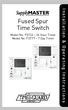 Fused Spur Time Switch Model No. FST24 24 Hour Timer Model No. FST77 7 Day Timer Installation & Operating Instructions 1. General Information Illuminated screen Sets programmes Sets time and date Reset
Fused Spur Time Switch Model No. FST24 24 Hour Timer Model No. FST77 7 Day Timer Installation & Operating Instructions 1. General Information Illuminated screen Sets programmes Sets time and date Reset
Automatic Transfer Switch FT-10 Network Control Communications Module (CCM-T) Kit 541 0811
 Instruction Sheet 1-2003 Automatic Transfer Switch FT-10 Network Control Communications Module (CCM-T) Kit 541 0811 PURPOSE OF KIT A CCM-T is used to monitor and control an automatic transfer switch. The
Instruction Sheet 1-2003 Automatic Transfer Switch FT-10 Network Control Communications Module (CCM-T) Kit 541 0811 PURPOSE OF KIT A CCM-T is used to monitor and control an automatic transfer switch. The
