NBG-416N. Wireless N-lite Home Router. Default Login Details. IMPORTANT! READ CAREFULLY BEFORE USE.
|
|
|
- Gordon Copeland
- 7 years ago
- Views:
Transcription
1 NBG-416N Wireless N-lite Home Router IMPORTANT! Default Login Details LAN IP Address User Name admin Password 1234 READ CAREFULLY BEFORE USE. KEEP THIS GUIDE FOR FUTURE REFERENCE. IMPORTANT! Version 1.00 Edition 2, 4/ Copyright 2012 ZyXEL Communications Corporation
2 IMPORTANT! READ CAREFULLY BEFORE USE. KEEP THIS GUIDE FOR FUTURE REFERENCE. Graphics in this book may differ slightly from the product due to differences in operating systems, operating system versions, or if you installed updated firmware/software for your device. Every effort has been made to ensure that the information in this manual is accurate. Related Documentation Quick Start Guide The Quick Start Guide shows how to connect the NBG-416N and configure it using the Web Configurator wizard. 2 NBG-416N User s Guide
3 Contents Overview Contents Overview User s Guide Introduction...13 The Web Configurator...19 Connection Wizard...23 Modes...37 Tutorials...61 Technical Reference Wireless LAN...71 WAN...91 LAN DHCP Server Network Address Translation Dynamic DNS Firewall Remote Management Universal Plug-and-Play (UPnP) System Logs Tools Sys OP Mode Language Troubleshooting NBG-416N User s Guide 3
4 Contents Overview 4 NBG-416N User s Guide
5 Table of Contents Table of Contents Contents Overview... 3 Table of Contents... 5 Part I: User s Guide Chapter 1 Introduction Overview Securing the NBG-416N LEDs The WPS Button Wall Mounting...16 Chapter 2 The Web Configurator Overview Accessing the Web Configurator Resetting the NBG-416N Using the RESET Button...21 Chapter 3 Connection Wizard Wizard Setup Connection Wizard: STEP 1: System Information System Name Domain Name Connection Wizard: STEP 2: Wireless LAN WPA-PSK or WPA2-PSK Security Connection Wizard: STEP 3: Internet Configuration Ethernet Connection PPPoE Connection PPTP Connection Your IP Address WAN IP Address Assignment IP Address and Subnet Mask DNS Server Address Assignment WAN IP and DNS Server Address Assignment...34 NBG-416N User s Guide 5
6 Table of Contents WAN MAC Address Connection Wizard Complete...36 Chapter 4 Modes Overview Setting your NBG-416N to Router Mode Status Screen (Router Mode) Router Mode Navigation Panel Setting your NBG-416N to AP Mode Status Screen (AP Mode) AP Navigation Panel Setting your NBG-416N to Universal Repeater Mode Status Screen (Universal Repeater Mode) Universal Repeater Navigation Panel Setting your NBG-416N to Client Bridge Mode Status Screen (Client Bridge Mode) Client Bridge Navigation Panel...59 Chapter 5 Tutorials Overview How to Connect to the Internet from an AP Configure Wireless Security Using WPS on both your NBG-416N and Wireless Client Enable and Configure Wireless Security without WPS on your NBG-416N...65 Part II: Technical Reference...69 Chapter 6 Wireless LAN Overview What You Can Do What You Should Know Wireless Security Overview General Wireless LAN Screen No Security WEP Encryption WPA-PSK/WPA2-PSK MAC Filter Wireless LAN Advanced Screen Quality of Service (QoS) Screen NBG-416N User s Guide
7 Table of Contents 6.8 WPS Screen WPS Station Screen Scheduling Screen AP Select Screen WLAN Info Screen...90 Chapter 7 WAN Overview What You Need To Know Configuring Your Internet Connection Internet Connection Ethernet Encapsulation PPPoE Encapsulation PPTP Encapsulation...97 Chapter 8 LAN Overview What You Need To Know IP Pool Setup LAN TCP/IP LAN IP Screen Chapter 9 DHCP Server Overview What You Can Do What You Need To Know General Screen Advanced Screen Client List Screen Chapter 10 Network Address Translation Overview What You Can Do What You Need To Know General NAT Screen NAT Application Screen Technical Reference NAT Port Forwarding: Services and Port Numbers NAT Port Forwarding Example NBG-416N User s Guide 7
8 Table of Contents Chapter 11 Dynamic DNS Overview Dynamic DNS Screen Chapter 12 Firewall Overview What You Can Do What You Need To Know About the NBG-416N Firewall VPN Pass Through Features General Firewall Screen Services Screen Chapter 13 Remote Management Overview Remote Management Limitations Remote Management and NAT System Timeout WWW Screen Chapter 14 Universal Plug-and-Play (UPnP) Overview What You Need to Know Configuring UPnP Using UPnP in Windows XP Example Web Configurator Easy Access Chapter 15 System Overview What You Can Do System General Screen Time Setting Screen Chapter 16 Logs Overview What You Need to Know View Log Screen NBG-416N User s Guide
9 Table of Contents Chapter 17 Tools Overview What You Can Do Firmware Upload Screen Configuration Screen Backup Configuration Restore Configuration Back to Factory Defaults Restart Screen Chapter 18 Sys OP Mode Overview General Screen Chapter 19 Language Language Screen Chapter 20 Troubleshooting Power, Hardware Connections, and LEDs NBG-416N Access and Login Internet Access Resetting the NBG-416N to Its Factory Defaults Wireless Problems Appendix A IP Addresses and Subnetting Appendix B Setting Up Your Computer s IP Address Appendix C Pop-up Windows, JavaScripts and Java Permissions Appendix D Wireless LANs Appendix E Common Services Appendix F Legal Information Index NBG-416N User s Guide 9
10 Table of Contents 10 NBG-416N User s Guide
11 PART I User s Guide 11
12 12
13 CHAPTER 1 Introduction 1.1 Overview The NBG-416N extends the range of your existing wired network without additional wiring, providing easy network access to mobile users. Your can create the following connections using the NBG-416N: LAN. You can connect network devices via the Ethernet ports of the NBG-416N so that they can communicate with each other and access the Internet. WLAN. Wireless clients can connect to the NBG-416N to access network resources. WAN. Connect to a broadband modem/router for Internet access. Figure 1 NBG-416N Network LAN1 WLAN LAN2 WAN LAN3 LAN4 You can set up the NBG-416N with other IEEE b/g/n compatible devices in one of the following device modes: Router Access Point Universal Repeater Client Bridge NBG-416N User s Guide 13
14 Chapter 1 Introduction Use a (supported) web browser to manage the NBG-416N. Menus vary according to which mode you re using. Router Mode Non-Router Mode See Chapter 4 on page 37 for more information on these modes. 1.2 Securing the NBG-416N Do the following things regularly to make the NBG-416N more secure and to manage the NBG-416N more effectively. Change the password. Use a password that s not easy to guess and that consists of different types of characters, such as numbers and letters. Write down the password and put it in a safe place. Back up the configuration (and make sure you know how to restore it). Restoring an earlier working configuration may be useful if the device becomes unstable or even crashes. If you forget your password, you will have to reset the NBG-416N to its factory default settings. If you backed up an earlier configuration file, you would not have to totally re-configure the NBG-416N. You could simply restore your last configuration. 14 NBG-416N User s Guide
15 Chapter 1 Introduction 1.3 LEDs Figure 2 Front Panel The following table describes the LEDs and the WPS button. Table 1 Front Panel LEDs and WPS Button LED COLOR STATUS DESCRIPTION POWER Green On The NBG-416N is receiving power and functioning properly. Off The NBG-416N is not receiving power. LAN 1-4 Green On The NBG-416N has a successful 10/100MB LAN connection. Blinking The NBG-416N is sending/receiving data through the LAN. Off The LAN is not connected. WAN Green On The NBG-416N has a successful 10/100MB WAN connection. Blinking The NBG-416N is sending/receiving data through the WAN. Off The WAN connection is not ready, or has failed. WLAN Green On The NBG-416N is ready, but is not sending/ receiving data through the wireless LAN. Blinking The NBG-416N is sending/receiving data through the wireless LAN. The NBG-416N is negotiating a WPS connection with a wireless client. Off The wireless LAN is not ready or has failed. WPS Green On WPS status is configured. Blinking The NBG-416N is negotiating a WPS connection with a wireless client. Off The WPS status is not configured or disabled. NBG-416N User s Guide 15
16 Chapter 1 Introduction 1.4 The WPS Button Your NBG-416N supports WiFi Protected Setup (WPS), which is an easy way to set up a secure wireless network. WPS is an industry standard specification, defined by the WiFi Alliance. WPS allows you to quickly set up a wireless network with strong security, without having to configure security settings manually. Each WPS connection works between two devices. Both devices must support WPS (check each device s documentation to make sure). Depending on the devices you have, you can either press a button (recommended) on the device itself, or in its configuration utility or enter a PIN (a unique Personal Identification Number that allows one device to authenticate the other) in each of the two devices. When WPS is activated on a device, it has two minutes to find another device that also has WPS activated. Then, the two devices connect and set up a secure network by themselves. For more information on using WPS, see Section on page Wall Mounting You may need screw anchors if mounting on a concrete or brick wall. Table 2 Wall Mounting Information Distance between holes M4 Screws Screw anchors (optional) 12 cm Two Two 1 Select a position free of obstructions on a wall strong enough to hold the weight of the device. 2 Mark two holes on the wall at the appropriate distance apart for the screws. Be careful to avoid damaging pipes or cables located inside the wall when drilling holes for the screws. 3 If using screw anchors, drill two holes for the screw anchors into the wall. Push the anchors into the full depth of the holes, then insert the screws into the anchors. Do not insert the screws all the way in - leave a small gap of about 0.5 cm. If not using screw anchors, use a screwdriver to insert the screws into the wall. Do not insert the screws all the way in - leave a gap of about 0.5 cm. 16 NBG-416N User s Guide
17 Chapter 1 Introduction 4 Make sure the screws are fastened well enough to hold the weight of the NBG- 416N with the connection cables. 5 Align the holes on the back of the NBG-416N with the screws on the wall. Hang the NBG-416N on the screws. Figure 3 Wall Mounting Example NBG-416N User s Guide 17
18 Chapter 1 Introduction 18 NBG-416N User s Guide
19 CHAPTER 2 The Web Configurator 2.1 Overview This chapter describes how to access the NBG-416N Web Configurator and provides an overview of its screens. The Web Configurator is an HTML-based management interface that allows easy setup and management of the NBG-416N via Internet browser. Use Internet Explorer 6.0 and later versions, Mozilla Firefox 3 and later versions, or Safari 2.0 and later versions. The recommended screen resolution is 1024 by 768 pixels. In order to use the Web Configurator you need to allow: Web browser pop-up windows from your device. Web pop-up blocking is enabled by default in Windows XP SP (Service Pack) 2. JavaScript (enabled by default). Java permissions (enabled by default). Refer to Chapter 20 Troubleshooting to see how to make sure these functions are allowed in Internet Explorer. 2.2 Accessing the Web Configurator 1 Make sure your NBG-416N hardware is properly connected and prepare your computer or computer network to connect to the NBG-416N (refer to the Quick Start Guide). 2 Launch your web browser. 3 Type " as the website address in your web browser. This is the default LAN IP address in router mode, the default device mode ( is the default IP address in non-router mode). Your computer must be in the same subnet in order to access this website address. In router mode, the NBG-416N can assign your computer an IP address, NBG-416N User s Guide 19
20 Chapter 2 The Web Configurator so you must set your computer to get an IP address automatically (computer factory default) or give it a fixed IP address in the range between and (see the appendices). 4 Type admin (default) as the user name and 1234 (default) as the password and click OK. Figure 4 Login Screen Note: The management session automatically times out when the time period set in the Administrator Inactivity Timer field expires (default five minutes). Simply log back into the NBG-416N if this happens. 5 Select the setup type you want to use. Click Go to Wizard Setup to use the Configuration Wizard for basic Internet and Wireless setup. Click Go to Advanced Setup to view and configure all the NBG-416N s settings. Select a language to go to the basic Web Configurator in that language. To change to the advanced configurator see Chapter 19 on page 153. Figure 5 Selecting the setup mode 20 NBG-416N User s Guide
21 Chapter 2 The Web Configurator 2.3 Resetting the NBG-416N If you forget your password or IP address, or you cannot access the Web Configurator, you will need to use the RESET button at the back of the NBG-416N to reload the factory-default configuration file. This means that you will lose all configurations that you had previously saved, the username will be reset to admin and password will be reset to The IP address will be reset to Using the RESET Button 1 Make sure the power LED is on. 2 Press the RESET button for longer than 1 second to restart/reboot the NBG-416N. 3 Press the RESET button for longer than five seconds to set the NBG-416N back to its factory-default configurations. NBG-416N User s Guide 21
22 Chapter 2 The Web Configurator 22 NBG-416N User s Guide
23 CHAPTER 3 Connection Wizard 3.1 Wizard Setup This chapter provides information on the wizard setup screens in the Web Configurator. The Web Configurator s wizard setup helps you configure your device to access the Internet. Refer to your ISP (Internet Service Provider) checklist in the Quick Start Guide to know what to enter in each field. Leave a field blank if you don t have that information. 1 After you access the NBG-416N Web Configurator, click Go to Wizard setup. You can click Go to Advanced setup to skip this wizard setup and configure basic or advanced features accordingly. Figure 6 Select Wizard Basic or Advanced NBG-416N User s Guide 23
24 Chapter 3 Connection Wizard 2 Choose a language by clicking on the language s button. The screen will update. Click the Next button to proceed to the next screen. Figure 7 Select a Language 3 Read the on-screen information and click Next. Figure 8 Welcome to the Connection Wizard 3.2 Connection Wizard: STEP 1: System Information System Information contains administrative and system-related information System Name System Name is for identification purposes. However, because some ISPs check this name you should enter your computer's "Computer Name". In Windows 95/98 click Start > Settings > Control Panel > Network. Click the Identification tab, note the entry for the Computer Name field and enter it as the System Name. In Windows 2000, click Start > Settings and Control Panel and then doubleclick System. Click the Network Identification tab and then the Properties button. Note the entry for the Computer name field and enter it as the System Name. In Windows XP, click Start > My Computer > View system information and then click the Computer Name tab. Note the entry in the Full computer name field and enter it as the NBG-416N System Name. 24 NBG-416N User s Guide
25 Chapter 3 Connection Wizard Domain Name The Domain Name entry is what is propagated to the DHCP clients on the LAN. If you leave this blank, the domain name obtained by DHCP from the ISP is used. While you must enter the host name (System Name) on each individual computer, the domain name can be assigned from the NBG-416N via DHCP. Click Next to configure the NBG-416N for Internet access. Figure 9 Wizard Step 1: System Information The following table describes the labels in this screen. Table 3 Wizard Step 1: System Information LABEL System Name Domain Name Back Next Exit DESCRIPTION System Name is a unique name to identify the NBG-416N in an Ethernet network. Enter a descriptive name. This name can be up to 30 alphanumeric characters long. Spaces are not allowed, but dashes "-" and underscores "_" are accepted. Type the domain name (if you know it) here. If you leave this field blank, the ISP may assign a domain name via DHCP. The domain name entered by you is given priority over the ISP assigned domain name. Click Back to display the previous screen. Click Next to proceed to the next screen. Click Exit to close the wizard screen without saving. NBG-416N User s Guide 25
26 Chapter 3 Connection Wizard 3.3 Connection Wizard: STEP 2: Wireless LAN Set up your wireless LAN using the following screen. Figure 10 Wizard Step 2: Wireless LAN The following table describes the labels in this screen. Table 4 Wizard Step 2: Wireless LAN LABEL Name (SSID) DESCRIPTION Enter a descriptive name (up to 32 printable 7-bit ASCII characters) for the wireless LAN. Security If you change this field on the NBG-416N, make sure all wireless stations use the same SSID in order to access the network. Select a Security level from the drop-down list box. Choose None to have no wireless LAN security configured. If you do not enable any wireless security on your NBG-416N, your network is accessible to any wireless networking device that is within range. If you choose this option, skip directly to Section 3.4 on page 27. Channel Selection Auto Channel Selection Back Next Exit Choose WPA-PSK or WPA2-PSK security to configure a Pre-Shared Key. Choose this option only if your wireless clients support WPA-PSK or WPA2- PSK respectively. If you choose this option, skip directly to Section on page 27. The range of radio frequencies used by IEEE b/g/n wireless devices is called a channel. Select this for the NBG-418N to automatically choose the channel with the least interference. Deselect this if you wish to manually select the channel using the Channel Selection field. Click Back to display the previous screen. Click Next to proceed to the next screen. Click Exit to close the wizard screen without saving. Note: The wireless stations and NBG-416N must use the same SSID, channel ID, WPA-PSK (if WPA-PSK is enabled) or WPA2-PSK (if WPA2-PSK is enabled) for wireless communication. 26 NBG-416N User s Guide
27 Chapter 3 Connection Wizard WPA-PSK or WPA2-PSK Security Choose WPA-PSK or WPA2-PSK security in the Wireless LAN setup screen to set up a Pre-Shared Key. Figure 11 Wizard Step 2: WPA-PSK or WPA2-PSK Security The following table describes the labels in this screen. Table 5 Wizard Step 2: WPA-PSK or WPA2-PSK Security LABEL Pre-Shared Key Back Next Exit DESCRIPTION Type from 8 to 63 case-sensitive ASCII or HEX characters. You can set up the most secure wireless connection by configuring WPA in the wireless LAN screens. You need to configure an authentication server to do this. Click Back to display the previous screen. Click Next to proceed to the next screen. Click Exit to close the wizard screen without saving. 3.4 Connection Wizard: STEP 3: Internet Configuration The NBG-416N offers three Internet connection types. They are Ethernet, PPP over Ethernet or PPTP. The wizard attempts to detect which WAN connection type you are using. If the wizard does not detect a connection type, you must select one from the drop-down list box. Check with your ISP to make sure you use the correct type. NBG-416N User s Guide 27
28 Chapter 3 Connection Wizard This wizard screen varies according to the connection type that you select. Figure 12 Wizard Step 3: ISP Parameters. The following table describes the labels in this screen, Table 6 Wizard Step 3: ISP Parameters CONNECTION TYPE Ethernet PPPoE PPTP DESCRIPTION Select the Ethernet option when the WAN port is used as a regular Ethernet. Select the PPP over Ethernet option for a dial-up connection. If your ISP gave you an IP address and/or subnet mask, then select PPTP. Select the PPTP option for a dial-up connection Ethernet Connection Choose Ethernet when the WAN port is used as a regular Ethernet. Continue to Section on page 31. Figure 13 Wizard Step 3: Ethernet Connection PPPoE Connection Point-to-Point Protocol over Ethernet (PPPoE) functions as a dial-up connection. PPPoE is an IETF (Internet Engineering Task Force) standard specifying how a host 28 NBG-416N User s Guide
29 Chapter 3 Connection Wizard personal computer interacts with a broadband modem (for example DSL, cable, wireless, etc.) to achieve access to high-speed data networks. For the service provider, PPPoE offers an access and authentication method that works with existing access control systems (for instance, RADIUS). One of the benefits of PPPoE is the ability to let end users access one of multiple network services, a function known as dynamic service selection. This enables the service provider to easily create and offer new IP services for specific users. Operationally, PPPoE saves significant effort for both the subscriber and the ISP/ carrier, as it requires no specific configuration of the broadband modem at the subscriber s site. By implementing PPPoE directly on the NBG-416N (rather than individual computers), the computers on the LAN do not need PPPoE software installed, since the NBG-416N does that part of the task. Furthermore, with NAT, all of the LAN's computers will have Internet access. Figure 14 Wizard Step 3: PPPoE Connection The following table describes the labels in this screen. Table 7 Wizard Step 3: PPPoE Connection LABEL DESCRIPTION ISP Parameter for Internet Access Connection Select the PPP over Ethernet option for a dial-up connection. Type Service Name User Name Password Back Next Exit Type the name of your service provider. Type the user name given to you by your ISP. Type the password associated with the user name above. Click Back to return to the previous screen. Click Next to continue. Click Exit to close the wizard screen without saving. NBG-416N User s Guide 29
30 Chapter 3 Connection Wizard PPTP Connection Point-to-Point Tunneling Protocol (PPTP) is a network protocol that enables transfers of data from a remote client to a private server, creating a Virtual Private Network (VPN) using TCP/IP-based networks. PPTP supports on-demand, multi-protocol, and virtual private networking over public networks, such as the Internet. Refer to the appendix for more information on PPTP. Note: The NBG-416N supports one PPTP server connection at any given time. Figure 15 Wizard Step 3: PPTP Connection The following table describes the fields in this screen Table 8 Wizard Step 3: PPTP Connection LABEL DESCRIPTION ISP Parameters for Internet Access Connection Type Select PPTP from the drop-down list box. To configure a PPTP client, you must configure the User Name and Password fields for a PPP connection and the PPTP parameters for a PPTP connection. User Name Password PPTP Configuration Server IP Address Type the user name given to you by your ISP. Type the password associated with the User Name above. Type the IP address of the PPTP server. 30 NBG-416N User s Guide
31 Chapter 3 Connection Wizard Table 8 Wizard Step 3: PPTP Connection (continued) LABEL Connection ID/ Name DESCRIPTION Enter the connection ID or connection name in this field. It must follow the "c:id" and "n:name" format. For example, C:12 or N:My ISP. Get automatically from ISP Use fixed IP address Back Next Exit My IP Address My IP Subnet Mask My IP Gateway This field is optional and depends on the requirements of your ISP. Select this radio button if your ISP did not assign you a fixed IP address. Select this radio button, provided by your ISP to give the NBG-416N a fixed, unique IP address. Type the (static) IP address assigned to you by your ISP. Type the subnet mask assigned to you by your ISP (if given). Type the gateway IP address assigned to you by your ISP (if given). Click Back to return to the previous screen. Click Next to continue. Click Exit to close the wizard screen without saving Your IP Address The following wizard screen allows you to assign a fixed IP address or give the NBG-416N an automatically assigned IP address depending on your ISP. Figure 16 Wizard Step 3: Your IP Address The following table describes the labels in this screen Table 9 Wizard Step 3: Your IP Address LABEL Get automatically from your ISP Use fixed IP address provided by your ISP Back DESCRIPTION Select this option If your ISP did not assign you a fixed IP address. This is the default selection. If you choose this option, skip directly to Section on page 35. Select this option if you were given IP address and/or DNS server settings by the ISP. The fixed IP address should be in the same subnet as your broadband modem or router. Click Back to return to the previous screen. NBG-416N User s Guide 31
32 Chapter 3 Connection Wizard Table 9 Wizard Step 3: Your IP Address (continued) LABEL DESCRIPTION Next Exit Click Next to continue. Click Exit to close the wizard screen without saving WAN IP Address Assignment Every computer on the Internet must have a unique IP address. If your networks are isolated from the Internet, for instance, only between your two branch offices, you can assign any IP addresses to the hosts without problems. However, the Internet Assigned Numbers Authority (IANA) has reserved the following three blocks of IP addresses specifically for private networks. Table 10 Private IP Address Ranges You can obtain your IP address from the IANA, from an ISP or have it assigned by a private network. If you belong to a small organization and your Internet access is through an ISP, the ISP can provide you with the Internet addresses for your local networks. On the other hand, if you are part of a much larger organization, you should consult your network administrator for the appropriate IP addresses. Note: Regardless of your particular situation, do not create an arbitrary IP address; always follow the guidelines above. For more information on address assignment, please refer to RFC 1597, Address Allocation for Private Internets and RFC 1466, Guidelines for Management of IP Address Space IP Address and Subnet Mask Similar to the way houses on a street share a common street name, so too do computers on a LAN share one common network number. Where you obtain your network number depends on your particular situation. If the ISP or your network administrator assigns you a block of registered IP addresses, follow their instructions in selecting the IP addresses and the subnet mask. If the ISP did not explicitly give you an IP network number, then most likely you have a single user account and the ISP will assign you a dynamic IP address when the connection is established. The Internet Assigned Number Authority (IANA) reserved this block of addresses specifically for private use; please do not use any other number unless you are told otherwise. Let's say you select as the network number; which covers 254 individual addresses, from to 32 NBG-416N User s Guide
33 Chapter 3 Connection Wizard (zero and 255 are reserved). In other words, the first three numbers specify the network number while the last number identifies an individual computer on that network. Once you have decided on the network number, pick an IP address that is easy to remember, for instance, , for your NBG-416N, but make sure that no other device on your network is using that IP address. The subnet mask specifies the network number portion of an IP address. Your NBG-416N will compute the subnet mask automatically based on the IP address that you entered. You don't need to change the subnet mask computed by the NBG-416N unless you are instructed to do otherwise DNS Server Address Assignment Use DNS (Domain Name System) to map a domain name to its corresponding IP address and vice versa, for instance, the IP address of is The DNS server is extremely important because without it, you must know the IP address of a computer before you can access it. The NBG-416N can get the DNS server addresses in the following ways. 1 The ISP tells you the DNS server addresses, usually in the form of an information sheet, when you sign up. If your ISP gives you DNS server addresses, enter them in the DNS Server fields in the Wizard and/or WAN > Internet Connection screen. 2 If the ISP did not give you DNS server information, leave the DNS Server fields set to in the Wizard screen and/or set to From ISP in the WAN > Internet Connection screen for the ISP to dynamically assign the DNS server IP addresses. NBG-416N User s Guide 33
34 Chapter 3 Connection Wizard WAN IP and DNS Server Address Assignment The following wizard screen allows you to assign a fixed WAN IP address and DNS server addresses. Figure 17 Wizard Step 3: WAN IP and DNS Server Addresses The following table describes the labels in this screen Table 11 Wizard Step 3: WAN IP and DNS Server Addresses LABEL DESCRIPTION WAN IP Address Assignment My WAN IP Address Enter your WAN IP address in this field. The WAN IP address should be in the same subnet as your DSL/Cable modem or router. My WAN IP Subnet Enter the IP subnet mask in this field. Mask Gateway IP Address Enter the gateway IP address in this field. System DNS Server Address Assignment (if applicable) DNS (Domain Name System) is for mapping a domain name to its corresponding IP address and vice versa. The DNS server is extremely important because without it, you must know the IP address of a computer before you can access it. The NBG-416N uses a system DNS server (in the order you specify here) to resolve domain names for DDNS and the time server. First DNS Server Enter the DNS server's IP address in the fields provided. Second DNS Server Back Next Exit If you do not configure a system DNS server, you must use IP addresses when configuring DDNS and the time server. Click Back to return to the previous screen. Click Next to continue. Click Exit to close the wizard screen without saving. 34 NBG-416N User s Guide
35 Chapter 3 Connection Wizard WAN MAC Address Every Ethernet device has a unique MAC (Media Access Control) address. The MAC address is assigned at the factory and consists of six pairs of hexadecimal characters, for example, 00:A0:C5:00:00:02. Table 12 Example of Network Properties for LAN Servers with Fixed IP Addresses Choose an IP address ; Subnet mask Gateway (or default route) (NBG-416N LAN IP) This screen allows users to configure the WAN port's MAC address by either using the NBG-416N s MAC address, copying the MAC address of the computer from which you are configuring the NBG-416N or manually entering a MAC address. Once it is successfully configured, the address will be copied to configuration file. It is advisable to clone the MAC address from a computer on your LAN even if your ISP does not presently require MAC address authentication. Figure 18 Wizard Step 3: WAN MAC Address The following table describes the fields in this screen. Table 13 Wizard Step 3: WAN MAC Address LABEL DESCRIPTION Factory Default Clone the computer s MAC address Set WAN MAC Address Back Next Exit Select Factory Default to use the factory assigned default MAC address. Select this option to clone the MAC address of the computer (displaying in the screen) from which you are configuring the NBG- 416N. It is advisable to clone the MAC address from a computer on your LAN even if your ISP does not presently require MAC address authentication. Select this option and enter the MAC address you want to use. Click Back to return to the previous screen. Click Next to continue. Click Exit to close the wizard screen without saving. NBG-416N User s Guide 35
36 Chapter 3 Connection Wizard 3.5 Connection Wizard Complete Click Apply to complete the wizard setup. Figure 19 Connection Wizard Complete Well done! You have successfully set up your NBG-416N to operate on your network and access the Internet. 36 NBG-416N User s Guide
37 CHAPTER 4 Modes 4.1 Overview You can set up the NBG-416N with other IEEE b/g/n compatible devices in different device modes. Note: Choose your device mode carefully to avoid having to change it later. The NBG- 416N automatically restarts when you change modes. The default LAN IP address of the NBG-416N in Router mode is The default IP address of the NBG-416N in other modes is Router: Use this mode if you want to use routing functions such as LAN DHCP, NAT, firewall and so on on the NBG-416N (N). The NBG-416N has separate LAN and WAN network IP addresses. Connect the WAN port to an Internet Access Device (IAD) such as a broadband modem. Figure 20 Router LEW WLAN LAN N WAN IAD NBG-416N User s Guide 37
38 Chapter 4 Modes Access Point: Use this mode if you already have a Router (R) in your network and you want to set up a wireless network and bridge the wired and wireless connections on the NBG-416N. Figure 21 AP Mode LEW WLAN N R WAN LAN Universal Repeater: In this mode, the NBG-416N (N) can be an access point and a wireless client at the same time. Use this mode if there is an existing wireless router or access point in your network and you want the NBG-416N (N) to wirelessly relay communications from its wireless clients to the access point. Figure 22 Universal Repeater LEW WLAN AP N Client Bridge: Use this mode if there is an existing wireless router or access point (AP) in the network to which you want to connect your NBG-416N (N) wirelessly. You should know the SSID and wireless security details of the wireless router or access point to which you want to connect. Figure 23 Client Bridge LEW N AP 38 NBG-416N User s Guide
39 Chapter 4 Modes 4.2 Setting your NBG-416N to Router Mode The NBG-416N is set to wireless router mode by default. If it was changed and now you want to set it back, do the following procedure. 1 Connect your computer to the LAN port of the NBG-416N. 2 The default LAN IP address of the NBG-416N is in router mode ( by default in non-router mode). In router mode, the NBG-416N can assign your computer an IP address, so you must set your computer to get an IP address automatically (computer factory default) or give it a fixed IP address in the range between and After you ve set your computer s IP address, open a web browser such as Internet Explorer and type the IP address of the NBG-416N as the web address in your web browser. 4 Log into the Web Configurator. See the Chapter 2 on page 19 for instructions on how to do this. 5 Go to Maintenance > Sys OP Mode > General and select Router. Figure 24 Maintenance > Sys OP Mode > Router 6 A pop-up window appears providing information on this mode. Click OK in the pop-up message window. Click Apply. Note: Wait while the NBG-416N restarts, then log in to the Web Configurator again. The NBG-416N IP adress is now NBG-416N User s Guide 39
40 Chapter 4 Modes Status Screen (Router Mode) The screen below shows the status screen in Router mode. Figure 25 Status Screen (Router Mode) The following table describes the icons shown in the Status screen. Table 14 Status Screen Icon Key ICON DESCRIPTION Click this icon to open the setup wizard. Click this icon to view copyright and a link for related product information. Click this icon at any time to exit the Web Configurator. Select a number of seconds or None from the drop-down list box to refresh all screen statistics automatically at the end of every time interval or to not refresh the screen statistics. Click this button to refresh the status screen statistics. 40 NBG-416N User s Guide
41 Chapter 4 Modes The following table describes the labels shown in the Status screen in Router mode. Table 15 Web Configurator Status Screen (Router Mode) LABEL DESCRIPTION Device Information System Name This is the System Name you enter in the Maintenance > System > General screen. It is for identification purposes. Firmware Version This is the current firmware version of the NBG-416N. WAN Information - MAC Address This shows the WAN Ethernet adapter MAC Address of your device. - Connection Type This shows the current connection type. - IP Address This shows the WAN port s IP address. - IP Subnet Mask This shows the WAN port s subnet mask. - Gateway This shows the WAN port s gateway IP address. - DNS This shows the IP address of your DNS server. LAN Information - MAC Address This shows the LAN Ethernet adapter MAC Address of your device. - IP Address This shows the LAN port s IP address. - IP Subnet Mask This shows the LAN port s subnet mask. - DHCP This shows the LAN port s DHCP role - Server or None. WLAN Information - MAC Address This shows the wireless adapter MAC Address of your device. - Status This shows the current status of the Wireless LAN - On, Off or Off by scheduler. - Name (SSID) This shows a descriptive name used to identify the NBG-416N in the wireless LAN. - Channel This shows the channel number which you select manually. - Operating Channel This shows the channel number which the NBG-416N is currently using over the wireless LAN. - Security Mode This shows the level of wireless security the NBG-416N is using Mode This shows the wireless standard. - WPS This displays Configured when the WPS has been set up. This displays Unconfigured if the WPS has not been set up. System Status Operation Mode System Up Time Click the status to display Network > Wireless LAN > WPS screen. This field shows the device operation mode: Router, Access Point, Client Bridge or Universal Repeater. This is the total time the NBG-416N has been on. NBG-416N User s Guide 41
42 Chapter 4 Modes Table 15 Web Configurator Status Screen (Router Mode) (continued) LABEL DESCRIPTION Current Date/Time This field displays your NBG-416N s present date and time. System Resource - CPU Usage This displays what percentage of the NBG-416N s processing ability is currently used. When this percentage is close to 100%, the NBG-416N is running at full load, and the throughput is not going to improve anymore. If you want some applications to have more throughput, you should turn off other applications. - Memory Usage This shows what percentage of the heap memory the NBG- 416N is using. System Setting - Firewall This shows whether the firewall is active or not. - UPnP This shows whether UPnP is active or not. Interface Status Interface This displays the NBG-416N port types. The port types are: WAN, LAN and WLAN. Status For the LAN and WAN ports, this field displays Down (line is down) or Up (line is up or connected). Rate For the WLAN, it displays Up when the WLAN is enabled or Down when the WLAN is disabled. For the LAN ports, this displays the port speed and duplex setting or N/A when the line is disconnected. For the WAN port, it displays the port speed and duplex setting if you re using Ethernet encapsulation and Idle (line (ppp) idle), Dial (starting to trigger a call) and Drop (dropping a call) if you're using PPPoE or PPTP encapsulation. This field displays N/A when the line is disconnected. Summary DHCP Table Packet Statistics WLAN Station Status For the WLAN, it displays the maximum transmission rate when the WLAN is enabled and N/A when the WLAN is disabled. Use this screen to view current DHCP client information. Use this screen to view port status and packet specific statistics. Use this screen to view the wireless stations that are currently associated to the NBG-416N Summary: DHCP Table DHCP (Dynamic Host Configuration Protocol, RFC 2131 and RFC 2132) allows individual clients to obtain TCP/IP configuration at start-up from a server. You can configure the NBG-416N s LAN as a DHCP server or disable it. When configured as a server, the NBG-416N provides the TCP/IP configuration for the clients. If DHCP service is disabled, you must have another DHCP server on that network, or else the computer must be manually configured. 42 NBG-416N User s Guide
43 Chapter 4 Modes Click the DHCP Table (Details...) hyperlink in the Status screen. Read-only information here relates to your DHCP status. The DHCP table shows current DHCP client information (including IP Address, Host Name and MAC Address) of all network clients using the NBG-416N s DHCP server. Figure 26 Summary: DHCP Table The following table describes the labels in this screen. Table 16 Summary: DHCP Table LABEL DESCRIPTION # This is the index number of the host computer. IP Address This field displays the IP address relative to the # field listed above. Host Name This field displays the computer host name. MAC Address This field shows the MAC address of the computer with the name in the Host Name field. Refresh Every Ethernet device has a unique MAC (Media Access Control) address which uniquely identifies a device. The MAC address is assigned at the factory and consists of six pairs of hexadecimal characters, for example, 00:A0:C5:00:00:02. Click Refresh to renew the screen Summary: Packet Statistics Click the Packet Statistics (Details...) hyperlink in the Status screen. Readonly information here includes port status, packet specific statistics and the "system up time". The Poll Interval(s) field is configurable and is used for refreshing the screen. Figure 27 Summary: Packet Statistics NBG-416N User s Guide 43
44 Chapter 4 Modes The following table describes the labels in this screen. Table 17 Summary: Packet Statistics LABEL Port Status DESCRIPTION This is the NBG-416N s port type. For the LAN ports, this displays the port speed and duplex setting or Down when the line is disconnected. For the WAN port, it displays the port speed and duplex setting if you re using Ethernet encapsulation and Idle (line (ppp) idle), Dial (starting to trigger a call) and Drop (dropping a call) if you're using PPPoE or PPTP encapsulation. This field displays Down when the line is disconnected. TxPkts RxPkts Collisions Tx B/s Rx B/s System Up Time Poll Interval(s) Set Interval Stop For the WLAN, it displays the maximum transmission rate when the WLAN is enabled and Down when the WLAN is disabled. This is the number of transmitted packets on this port. This is the number of received packets on this port. This is the number of collisions on this port. This displays the transmission speed in bytes per second on this port. This displays the reception speed in bytes per second on this port. This is the total time the NBG-416N has been on. Enter the time interval for refreshing statistics in this field. Click this button to apply the new poll interval you entered in the Poll Interval(s) field. Click Stop to stop refreshing statistics Summary: WLAN Station Status Click the WLAN Station Status (Details...) hyperlink in the Status screen. View the wireless stations that are currently associated to the NBG-416N in the Association List. Association means that a wireless client (for example, your network or computer with a wireless network card) has connected successfully to the AP (or wireless router) using the same SSID, channel and security settings. Figure 28 Summary: WLAN Station Status 44 NBG-416N User s Guide
45 Chapter 4 Modes The following table describes the labels in this screen. Table 18 Summary: WLAN Station Status LABEL DESCRIPTION # This is the index number of an associated wireless station. MAC Address Association Time Refresh This field displays the MAC address of an associated wireless station. This field displays the time a wireless station first associated with the NBG-416N s WLAN network. Click Refresh to reload the list Router Mode Navigation Panel Use the menu in the navigation panel menus to configure NBG-416N features in Router Mode. Figure 29 Menus: Router Mode The following table describes the sub-menus. Table 19 Menus: Router Mode LINK TAB FUNCTION Status Network This screen shows the NBG-416N s general device, system and interface status information. Use this screen to access the wizard, and summary statistics tables. NBG-416N User s Guide 45
46 Chapter 4 Modes Table 19 Menus: Router Mode (continued) LINK TAB FUNCTION Wireless LAN WAN General MAC Filter Advanced QoS WPS WPS Station Scheduling Internet Connection Use this screen to configure wireless LAN. Use the MAC filter screen to configure the NBG-416N to block access to devices or block the devices from accessing the NBG-416N. This screen allows you to configure advanced wireless settings. Use this screen to configure Wi-Fi Multimedia Quality of Service (WMM QoS). WMM QoS allows you to prioritize wireless traffic according to the delivery requirements of individual services. Use this screen to configure WPS. Use this screen to add a wireless station using WPS. Use this screen to schedule the times the Wireless LAN is enabled. This screen allows you to configure ISP parameters, WAN IP address assignment, DNS servers and the WAN MAC address. LAN IP Use this screen to configure LAN IP address and subnet mask. DHCP Server General Advanced Client List Use this screen to enable the NBG-416N s DHCP server. Use this screen to assign IP addresses to specific individual computers based on their MAC addresses and to have DNS servers assigned by the DHCP server. Use this screen to view current DHCP client information and to always assign an IP address to a MAC address (and host name). NAT General Use this screen to enable NAT. Application Use this screen to configure servers behind the NBG- 416N. DDNS General Use this screen to configure Dynamic DNS, a service that allows you to map a fixed domain name to a non-fixed IP address. Security Firewall General Use this screen to activate/deactivate the firewall. Management Remote MGMT Services WWW Use this screen to enable or disable ICMP and VPN passthrough features. Use this screen to configure through which interface(s) and from which IP address(es) users can use HTTP to manage the NBG-416N. UPnP General Use this screen to enable UPnP on the NBG-416N. Maintenance 46 NBG-416N User s Guide
47 Chapter 4 Modes Table 19 Menus: Router Mode (continued) LINK TAB FUNCTION System General Use this screen to view and change administrative settings such as system and domain names, password and inactivity timer. Time Setting Use this screen to change your NBG-416N s time and date. Logs View Log Use this screen to view the logs for the categories that you selected. Tools Firmware Use this screen to upload firmware to your NBG-416N. Sys OP Mode Configuration Restart General Use this screen to backup and restore the configuration or reset the factory defaults to your NBG-416N. This screen allows you to reboot the NBG-416N without turning the power off. This screen allows you to select the device operation mode. Language Language This screen allows you to select the language you prefer. 4.3 Setting your NBG-416N to AP Mode 1 Connect your computer to the LAN port of the NBG-416N. 2 The default LAN IP address of the NBG-416N is in router mode ( by default in non-router mode). In router mode, the NBG-416N can assign your computer an IP address, so you must set your computer to get an IP address automatically (computer factory default) or give it a fixed IP address in the range between and After you ve set your computer s IP address, open a web browser such as Internet Explorer and type the IP address of the NBG-416N as the web address in your web browser. 4 Log into the Web Configurator. See the Chapter 2 on page 19 for instructions on how to do this. NBG-416N User s Guide 47
48 Chapter 4 Modes 5 Go to Maintenance > Sys OP Mode > General and select Access Point. Figure 30 Maintenance > Sys OP Mode > AP 6 A pop-up window appears providing information on this mode. Click OK in the pop-up message window. Click Apply. Your NBG-416N is now in AP Mode. Note: Wait while the NBG-416N restarts, then log in to the Web Configurator again Status Screen (AP Mode) Click on Status. The screen below shows the status screen in AP Mode. Figure 31 Status Screen (AP Mode) The following table describes the labels shown in the Status screen. Table 20 Status Screen (AP Mode) LABEL Device Information DESCRIPTION System Name This is the System Name you enter in the Maintenance > System > General screen. It is for identification purposes. 48 NBG-416N User s Guide
WRE6505. User s Guide. Quick Start Guide. Wireless AC750 Range Extender. Default Login Details. Version 1.00 Edition 1, 4 2014
 WRE6505 Wireless AC750 Range Extender Version 1.00 Edition 1, 4 2014 2.4G 5G Quick Start Guide User s Guide Default Login Details LAN IP Address 192.168.1.2 User Name admin www.zyxel.com Password 1234
WRE6505 Wireless AC750 Range Extender Version 1.00 Edition 1, 4 2014 2.4G 5G Quick Start Guide User s Guide Default Login Details LAN IP Address 192.168.1.2 User Name admin www.zyxel.com Password 1234
WAP3205 v2. User s Guide. Quick Start Guide. Wireless N300 Access Point. Default Login Details. Version 1.00 Edition 2, 10/2015
 WAP3205 v2 Wireless N300 Access Point Version 1.00 Edition 2, 10/2015 Quick Start Guide User s Guide Default Login Details Web Address http://zyxelsetup Password www.zyxel.com 1234 Copyright 2014 ZyXEL
WAP3205 v2 Wireless N300 Access Point Version 1.00 Edition 2, 10/2015 Quick Start Guide User s Guide Default Login Details Web Address http://zyxelsetup Password www.zyxel.com 1234 Copyright 2014 ZyXEL
NBG2105. User s Guide. Quick Start Guide. Wireless Mini Travel Router. Default Login Details. Version 1.00 Edition 1, 11/2012
 NBG2105 Wireless Mini Travel Router Version 1.00 Edition 1, 11/2012 Quick Start Guide User s Guide LAN IP Address Default Login Details 192.168.1.1 (Router Mode) 192.168.1.2 (Other Modes) Passwordwww.zyxel.com
NBG2105 Wireless Mini Travel Router Version 1.00 Edition 1, 11/2012 Quick Start Guide User s Guide LAN IP Address Default Login Details 192.168.1.1 (Router Mode) 192.168.1.2 (Other Modes) Passwordwww.zyxel.com
WRE2205. User s Guide. Quick Start Guide. Wireless N300 Range Extender. Default Login Details. Version 1.00 Edition 1, 06/2012
 WRE2205 Wireless N300 Range Extender Version 1.00 Edition 1, 06/2012 Quick Start Guide User s Guide Default Login Details LAN IP Address http://192.168.1.2 User Name admin Passwordwww.zyxel.com 1234 Copyright
WRE2205 Wireless N300 Range Extender Version 1.00 Edition 1, 06/2012 Quick Start Guide User s Guide Default Login Details LAN IP Address http://192.168.1.2 User Name admin Passwordwww.zyxel.com 1234 Copyright
NBG-419N v2. Wireless N NetUSB Router. Default Login Details. www.zyxel.com IMPORTANT! READ CAREFULLY BEFORE USE.
 NBG-419N v2 Wireless N NetUSB Router Default Login Details LAN IP http://192.168.1.1 Address Password 1234 Version 1.00 Edition 2, 04/2012 IMPORTANT! READ CAREFULLY BEFORE USE. KEEP THIS GUIDE FOR FUTURE
NBG-419N v2 Wireless N NetUSB Router Default Login Details LAN IP http://192.168.1.1 Address Password 1234 Version 1.00 Edition 2, 04/2012 IMPORTANT! READ CAREFULLY BEFORE USE. KEEP THIS GUIDE FOR FUTURE
NBG6815. User s Guide. AC2200 MU-MIMO Dual-Band Wireless Gigabit Router. Quick Start Guide. Default Login Details. Version 1.00 Edition 1, 02/2016
 NBG6815 AC2200 MU-MIMO Dual-Band Wireless Gigabit Router Version 1.00 Edition 1, 02/2016 Quick Start Guide User s Guide Default Login Details LAN IP http://192.168.1.1 Address (Router Mode) www.zyxel.comhttp://192.168.1.2
NBG6815 AC2200 MU-MIMO Dual-Band Wireless Gigabit Router Version 1.00 Edition 1, 02/2016 Quick Start Guide User s Guide Default Login Details LAN IP http://192.168.1.1 Address (Router Mode) www.zyxel.comhttp://192.168.1.2
NBG6503. User s Guide. Quick Start Guide. Simultaneous Dual-band Wireless AC750 Home Router. Default Details. Version 1.00 Edition 1, 03/2013
 NBG6503 Simultaneous Dual-band Wireless AC750 Home Router Version 1.00 Edition 1, 03/2013 Quick Start Guide User s Guide Default Details LAN IP Address - Router Mode http://192.168.1.1 (Default www.zyxel.com
NBG6503 Simultaneous Dual-band Wireless AC750 Home Router Version 1.00 Edition 1, 03/2013 Quick Start Guide User s Guide Default Details LAN IP Address - Router Mode http://192.168.1.1 (Default www.zyxel.com
NBG6816. User s Guide. Quick Start Guide. Simultaneous Dual-Band Wireless AC2350 Ultra HD Media Router. Default Login Details
 NBG6816 Simultaneous Dual-Band Wireless AC2350 Ultra HD Media Router Version 1.00 Edition 1, 03/2015 Quick Start Guide User s Guide Default Login Details LAN IP http://192.168.1.1 Address (Router Mode)
NBG6816 Simultaneous Dual-Band Wireless AC2350 Ultra HD Media Router Version 1.00 Edition 1, 03/2015 Quick Start Guide User s Guide Default Login Details LAN IP http://192.168.1.1 Address (Router Mode)
NBG6515. User s Guide. Quick Start Guide. AC750 Dual-Band Wireless Gigabit Router. Default Details. Version 1.00 Edition 1, 01/2016
 NBG6515 AC750 Dual-Band Wireless Gigabit Router Version 1.00 Edition 1, 01/2016 Quick Start Guide User s Guide LAN IP Address - Router Mode (Default mode) Default Details http://192.168.1.1 - AP/Repeater
NBG6515 AC750 Dual-Band Wireless Gigabit Router Version 1.00 Edition 1, 01/2016 Quick Start Guide User s Guide LAN IP Address - Router Mode (Default mode) Default Details http://192.168.1.1 - AP/Repeater
EMG2926-Q10A Quick Start Guide User s Guide Default Login Details www.zyxel.com
 EMG2926-Q10A Dual-Band Wireless AC/N Gigabit Ethernet Gateway Version 1.00 Edition 1, 09/2014 Quick Start Guide User s Guide Default Login Details LAN IP Address http://192.168.1.1 (Router Mode) www.zyxel.comhttp://192.168.1.2
EMG2926-Q10A Dual-Band Wireless AC/N Gigabit Ethernet Gateway Version 1.00 Edition 1, 09/2014 Quick Start Guide User s Guide Default Login Details LAN IP Address http://192.168.1.1 (Router Mode) www.zyxel.comhttp://192.168.1.2
NBG6616. User s Guide. Quick Start Guide. Simultaneous Dual-Band Wireless AC1200 Media Router. Default Login Details. Version 1.00 Edition 1, 01/2016
 NBG6616 Simultaneous Dual-Band Wireless AC1200 Media Router Version 1.00 Edition 1, 01/2016 Quick Start Guide User s Guide Default Login Details LAN IP Address http://192.168.1.1 (Router Mode) www.zyxel.comhttp://192.168.1.2
NBG6616 Simultaneous Dual-Band Wireless AC1200 Media Router Version 1.00 Edition 1, 01/2016 Quick Start Guide User s Guide Default Login Details LAN IP Address http://192.168.1.1 (Router Mode) www.zyxel.comhttp://192.168.1.2
NBG-460N. Wireless N Gigabit Router. Default Login Details. www.zyxel.com. Firmware Version 3.60 Edition 4, 10/2009 www.zyxel.com
 NBG-460N Wireless N Gigabit Router Default Login Details IP Address http://192.168.1.1 Password 1234 Firmware Version 3.60 Edition 4, 10/2009 www.zyxel.com www.zyxel.com Copyright 2009 ZyXEL Communications
NBG-460N Wireless N Gigabit Router Default Login Details IP Address http://192.168.1.1 Password 1234 Firmware Version 3.60 Edition 4, 10/2009 www.zyxel.com www.zyxel.com Copyright 2009 ZyXEL Communications
Quick Start Guide. WRV210 Wireless-G VPN Router with RangeBooster. Cisco Small Business
 Quick Start Guide Cisco Small Business WRV210 Wireless-G VPN Router with RangeBooster Package Contents WRV210 Router Ethernet Cable Power Adapter Product CD-ROM Quick Start Guide Welcome Thank you for
Quick Start Guide Cisco Small Business WRV210 Wireless-G VPN Router with RangeBooster Package Contents WRV210 Router Ethernet Cable Power Adapter Product CD-ROM Quick Start Guide Welcome Thank you for
ZyAIR G-2000 Plus 802.11g Wireless 4-port Router Quick Start Guide
 ZyAIR G-2000 Plus 802.11g Wireless 4-port Router Quick Start Guide Version 3.60 3/2005 Table of Contents 1 Introducing the ZyAIR... 3 2 Hardware Connections... 4 2.1 Side Panel and Connections... 4 2.2
ZyAIR G-2000 Plus 802.11g Wireless 4-port Router Quick Start Guide Version 3.60 3/2005 Table of Contents 1 Introducing the ZyAIR... 3 2 Hardware Connections... 4 2.1 Side Panel and Connections... 4 2.2
NBG420N. User s Guide. Wireless N Router. www.zyxel.com DEFAULT LOGIN. Version 3.60 3/2008 Edition 1. Password 1234
 NBG420N Wireless N Router User s Guide Version 3.60 3/2008 Edition 1 DEFAULT LOGIN IP Address http://192.168.1.1 Password 1234 www.zyxel.com About This User's Guide About This User's Guide Intended Audience
NBG420N Wireless N Router User s Guide Version 3.60 3/2008 Edition 1 DEFAULT LOGIN IP Address http://192.168.1.1 Password 1234 www.zyxel.com About This User's Guide About This User's Guide Intended Audience
MN-700 Base Station Configuration Guide
 MN-700 Base Station Configuration Guide Contents pen the Base Station Management Tool...3 Log ff the Base Station Management Tool...3 Navigate the Base Station Management Tool...4 Current Base Station
MN-700 Base Station Configuration Guide Contents pen the Base Station Management Tool...3 Log ff the Base Station Management Tool...3 Navigate the Base Station Management Tool...4 Current Base Station
P-660HWP-Dx. Quick Start Guide. 802.11g HomePlug AV ADSL2+ Gateway. Version 3.40 7/2007 Edition 1. Copyright 2007. All rights reserved.
 P-660HWP-Dx 802.11g HomePlug AV ADSL2+ Gateway Quick Start Guide Version 3.40 7/2007 Edition 1 Copyright 2007. All rights reserved. Overview The P-660HWP-Dx is a gateway which combines high-speed ADSL
P-660HWP-Dx 802.11g HomePlug AV ADSL2+ Gateway Quick Start Guide Version 3.40 7/2007 Edition 1 Copyright 2007. All rights reserved. Overview The P-660HWP-Dx is a gateway which combines high-speed ADSL
ZyWALL 5. Internet Security Appliance. Quick Start Guide Version 3.62 (XD.0) May 2004
 ZyWALL 5 Internet Security Appliance Quick Start Guide Version 3.62 (XD.0) May 2004 Introducing the ZyWALL The ZyWALL 5 is the ideal secure gateway for all data passing between the Internet and the LAN.
ZyWALL 5 Internet Security Appliance Quick Start Guide Version 3.62 (XD.0) May 2004 Introducing the ZyWALL The ZyWALL 5 is the ideal secure gateway for all data passing between the Internet and the LAN.
ZyAIR B-4000. Hot Spot Gateway. Quick Installation Guide Version 1.04 March 2004
 Hot Spot Gateway Quick Installation Guide Version 1.04 March 2004 Table of Contents 1 Introducing the ZyAIR... 3 1.1 Rear Panel Connections... 3 1.2 The Front Panel LEDs... 3 1.3 Factory Defaults... 4
Hot Spot Gateway Quick Installation Guide Version 1.04 March 2004 Table of Contents 1 Introducing the ZyAIR... 3 1.1 Rear Panel Connections... 3 1.2 The Front Panel LEDs... 3 1.3 Factory Defaults... 4
Chapter 1 Configuring Internet Connectivity
 Chapter 1 Configuring Internet Connectivity This chapter describes the settings for your Internet connection and your wireless local area network (LAN) connection. When you perform the initial configuration
Chapter 1 Configuring Internet Connectivity This chapter describes the settings for your Internet connection and your wireless local area network (LAN) connection. When you perform the initial configuration
N300 Wireless Router WNR2000v4 User Manual
 User Manual March 2014 202-11229-03 350 East Plumeria Drive San Jose, CA 95134 USA Support Thank you for selecting NETGEAR products. After installing your device, locate the serial number on the label
User Manual March 2014 202-11229-03 350 East Plumeria Drive San Jose, CA 95134 USA Support Thank you for selecting NETGEAR products. After installing your device, locate the serial number on the label
N450 Wireless Router WNR2500
 User Manual September 2013 202-11311-01 350 East Plumeria Drive San Jose, CA 95134 USA Support Thank you for purchasing this NETGEAR product. After installing your device, locate the serial number on the
User Manual September 2013 202-11311-01 350 East Plumeria Drive San Jose, CA 95134 USA Support Thank you for purchasing this NETGEAR product. After installing your device, locate the serial number on the
P-2302HWUDL-P1. Quick Start Guide. 802.11g Wireless VoIP Station Gateway. with Built-in DECT Base Station
 P-2302HWUDL-P1 802.11g Wireless VoIP Station Gateway with Built-in DECT Base Station Quick Start Guide Version 3.60 Edition 1 3/2007 Overview The P-2302HWUDL-P1 model is a router with IEEE 802.11g wireless
P-2302HWUDL-P1 802.11g Wireless VoIP Station Gateway with Built-in DECT Base Station Quick Start Guide Version 3.60 Edition 1 3/2007 Overview The P-2302HWUDL-P1 model is a router with IEEE 802.11g wireless
Chapter 6 Using Network Monitoring Tools
 Chapter 6 Using Network Monitoring Tools This chapter describes how to use the maintenance features of your Wireless-G Router Model WGR614v9. You can access these features by selecting the items under
Chapter 6 Using Network Monitoring Tools This chapter describes how to use the maintenance features of your Wireless-G Router Model WGR614v9. You can access these features by selecting the items under
Prestige 2602HW-C Series. Prestige 2602HWL-C Series
 Prestige 2602HW-C Series 802.11g Wireless ADSL VoIP IAD Prestige 2602HWL-C Series 802.11g Wireless ADSL VoIP IAD with Lifeline Quick Start Guide Version 3.40 3/2005 Prestige 2602HW Series Quick Start Guide
Prestige 2602HW-C Series 802.11g Wireless ADSL VoIP IAD Prestige 2602HWL-C Series 802.11g Wireless ADSL VoIP IAD with Lifeline Quick Start Guide Version 3.40 3/2005 Prestige 2602HW Series Quick Start Guide
Preparing the Computers for TCP/IP Networking
 Configuration Preparing the Computers for TCP/IP Networking Configuring Windows 98, and ME for TCP/IP Networking Verifying TCP/IP Properties Configuring Windows 2000 or XP for IP Networking Install or
Configuration Preparing the Computers for TCP/IP Networking Configuring Windows 98, and ME for TCP/IP Networking Verifying TCP/IP Properties Configuring Windows 2000 or XP for IP Networking Install or
Initial Access and Basic IPv4 Internet Configuration
 Initial Access and Basic IPv4 Internet Configuration This quick start guide provides initial and basic Internet (WAN) configuration information for the ProSafe Wireless-N 8-Port Gigabit VPN Firewall FVS318N
Initial Access and Basic IPv4 Internet Configuration This quick start guide provides initial and basic Internet (WAN) configuration information for the ProSafe Wireless-N 8-Port Gigabit VPN Firewall FVS318N
Prestige 324 Quick Start Guide. Prestige 324. Intelligent Broadband Sharing Gateway. Version V3.61(JF.0) May 2004 Quick Start Guide
 Prestige 324 Intelligent Broadband Sharing Gateway Version V3.61(JF.0) May 2004 Quick Start Guide 1 1 Introducing the Prestige The Prestige is a broadband sharing gateway with a built-in four-port 10/100
Prestige 324 Intelligent Broadband Sharing Gateway Version V3.61(JF.0) May 2004 Quick Start Guide 1 1 Introducing the Prestige The Prestige is a broadband sharing gateway with a built-in four-port 10/100
Prestige 324. Prestige 324. Intelligent Broadband Sharing Gateway. Version 3.60 January 2003 Quick Start Guide
 Prestige 324 Intelligent Broadband Sharing Gateway Version 3.60 January 2003 Quick Start Guide 1 Introducing the Prestige The Prestige is a broadband sharing gateway with a built-in four-port 10/100 Mbps
Prestige 324 Intelligent Broadband Sharing Gateway Version 3.60 January 2003 Quick Start Guide 1 Introducing the Prestige The Prestige is a broadband sharing gateway with a built-in four-port 10/100 Mbps
Prestige 623R-T. Quick Start Guide. ADSL Dual-link Router. Version 3.40
 Prestige 623R-T ADSL Dual-link Router Quick Start Guide Version 3.40 February 2004 Introducing the Prestige The Prestige 623R-T ADSL Dual-link Router is the ideal all-in-one device for small networks connecting
Prestige 623R-T ADSL Dual-link Router Quick Start Guide Version 3.40 February 2004 Introducing the Prestige The Prestige 623R-T ADSL Dual-link Router is the ideal all-in-one device for small networks connecting
P-660HN-51. 802.11n Wireless ADSL2+ 4-port Gateway DEFAULT LOGIN DETAILS. Firmware Version 1.10 Edition 1, 9/2010. IP Address: http://192.168.1.
 P-660HN-51 802.11n Wireless ADSL2+ 4-port Gateway Firmware Version 1.10 Edition 1, 9/2010 DEFAULT LOGIN DETAILS IP Address: http://192.168.1.1 User Name: admin Password: 1234 www.zyxel.com Copyright 2010
P-660HN-51 802.11n Wireless ADSL2+ 4-port Gateway Firmware Version 1.10 Edition 1, 9/2010 DEFAULT LOGIN DETAILS IP Address: http://192.168.1.1 User Name: admin Password: 1234 www.zyxel.com Copyright 2010
P-660R-TxC Series. ADSL2+ Access Router. Quick Start Guide
 P-660R-TxC Series ADSL2+ Access Router Quick Start Guide Version 3.40 Edition 1 2/2006 Overview The P-660R-TxC ADSL2+ access router is the ideal device for small networks connecting to the Internet via
P-660R-TxC Series ADSL2+ Access Router Quick Start Guide Version 3.40 Edition 1 2/2006 Overview The P-660R-TxC ADSL2+ access router is the ideal device for small networks connecting to the Internet via
AMG1312-T Series. User s Guide. Quick Start Guide. Wireless N ADSL2+ 4-port Gateway with USB. Default Login Details. Version 2.00 Edition 1, 8/2013
 AMG1312-T Series Wireless N ADSL2+ 4-port Gateway with USB Version 2.00 Edition 1, 8/2013 Quick Start Guide User s Guide Default Login Details LAN IP Address http://192.168.1.1 User Name admin Passwordwww.zyxel.com
AMG1312-T Series Wireless N ADSL2+ 4-port Gateway with USB Version 2.00 Edition 1, 8/2013 Quick Start Guide User s Guide Default Login Details LAN IP Address http://192.168.1.1 User Name admin Passwordwww.zyxel.com
CONCEPTRONIC C54BRS4A 802.11g Wireless Broadband Router
 CONCEPTRONIC C54BRS4A 802.11g Wireless Broadband Router About This Manual This manual provides descriptions of the Conceptronic C54BRS4A 802.11g Wireless Broadband Router, its hardware and software features,
CONCEPTRONIC C54BRS4A 802.11g Wireless Broadband Router About This Manual This manual provides descriptions of the Conceptronic C54BRS4A 802.11g Wireless Broadband Router, its hardware and software features,
PLA4231. User s Guide. Quick Start Guide. 500 Mbps Powerline Wireless N Extender. Default Login Details. Version 1.00 Edition 1, 12/2012
 PLA4231 500 Mbps Powerline Wireless N Extender Version 1.00 Edition 1, 12/2012 Quick Start Guide User s Guide Default Login Details LAN IP Address http://192.168.1.2 Password 1234 www.zyxel.com Copyright
PLA4231 500 Mbps Powerline Wireless N Extender Version 1.00 Edition 1, 12/2012 Quick Start Guide User s Guide Default Login Details LAN IP Address http://192.168.1.2 Password 1234 www.zyxel.com Copyright
AMG1302-TSeries. AMG1202-TSeries. User s Guide. Quick Start Guide. Wireless N ADSL2+ 4-port Gateway. Wireless N-lite ADSL2+ 4-port Gateway
 AMG1302-TSeries Wireless N ADSL2+ 4-port Gateway AMG1202-TSeries Wireless N-lite ADSL2+ 4-port Gateway Version 2.00(AAJC.0) Edition 2, 5/2013 Quick Start Guide User s Guide Default Login Details LAN IP
AMG1302-TSeries Wireless N ADSL2+ 4-port Gateway AMG1202-TSeries Wireless N-lite ADSL2+ 4-port Gateway Version 2.00(AAJC.0) Edition 2, 5/2013 Quick Start Guide User s Guide Default Login Details LAN IP
Chapter 6 Using Network Monitoring Tools
 Chapter 6 Using Network Monitoring Tools This chapter describes how to use the maintenance features of your RangeMax Wireless-N Gigabit Router WNR3500. You can access these features by selecting the items
Chapter 6 Using Network Monitoring Tools This chapter describes how to use the maintenance features of your RangeMax Wireless-N Gigabit Router WNR3500. You can access these features by selecting the items
NWA1120 Series. User s Guide. Quick Start Guide. Wireless LAN Ceiling Mountable PoE Access Point. Default Login Details
 NWA1120 Series Wireless LAN Ceiling Mountable PoE Access Point Version 1.00 Edition 1, 08/2012 Quick Start Guide User s Guide Default Login Details LAN IP Address http://192.168.1.2 User Name admin Passwordwww.zyxel.com
NWA1120 Series Wireless LAN Ceiling Mountable PoE Access Point Version 1.00 Edition 1, 08/2012 Quick Start Guide User s Guide Default Login Details LAN IP Address http://192.168.1.2 User Name admin Passwordwww.zyxel.com
VSG1432. User Setup Guide. 802.11n Wireless VDSL2 4-port Gateway. Default Login Details. www.zyxel.com. Firmware Version 1.10 Edition 1, 10/2011
 VSG1432 User Setup Guide 802.11n Wireless VDSL2 4-port Gateway Default Login Details IP Address http://192.168.1.254 Username admin Password telus Firmware Version 1.10 Edition 1, 10/2011 www.zyxel.com
VSG1432 User Setup Guide 802.11n Wireless VDSL2 4-port Gateway Default Login Details IP Address http://192.168.1.254 Username admin Password telus Firmware Version 1.10 Edition 1, 10/2011 www.zyxel.com
P-870HN-51b. 802.11n VDSL2 4-port Gateway DEFAULT LOGIN DETAILS. Firmware v1.00 Edition 1, 9/2009. IP Address: http://192.168.1.1.
 P-870HN-51b 802.11n VDSL2 4-port Gateway Firmware v1.00 Edition 1, 9/2009 DEFAULT LOGIN DETAILS IP Address: http://192.168.1.1 Username: admin Password: 1234 www.zyxel.com Copyright 2009 ZyXEL Communications
P-870HN-51b 802.11n VDSL2 4-port Gateway Firmware v1.00 Edition 1, 9/2009 DEFAULT LOGIN DETAILS IP Address: http://192.168.1.1 Username: admin Password: 1234 www.zyxel.com Copyright 2009 ZyXEL Communications
LevelOne. User Manual. FBR-1430 VPN Broadband Router, 1W 4L V1.0
 LevelOne FBR-1430 VPN Broadband Router, 1W 4L User Manual V1.0 Table of Contents CHAPTER 1 INTRODUCTION... 1 VPN BROADBAND ROUTER FEATURES... 1 Internet Access Features... 1 Advanced Internet Functions...
LevelOne FBR-1430 VPN Broadband Router, 1W 4L User Manual V1.0 Table of Contents CHAPTER 1 INTRODUCTION... 1 VPN BROADBAND ROUTER FEATURES... 1 Internet Access Features... 1 Advanced Internet Functions...
P-660R-T1/T3 v2 Quick Start Guide
 P-660R-T1/T3 v2 ADSL2+ Access Router Quick Start Guide Version 3.40 Edition 1 12/2006 0 Overview P-660R-T1/T3 v2 Quick Start Guide This Quick Start Guide shows you how to: 1 Connect the Hardware 2 Set
P-660R-T1/T3 v2 ADSL2+ Access Router Quick Start Guide Version 3.40 Edition 1 12/2006 0 Overview P-660R-T1/T3 v2 Quick Start Guide This Quick Start Guide shows you how to: 1 Connect the Hardware 2 Set
P-660HW-Tx v3. 802.11g Wireless ADSL2+ 4-port Gateway DEFAULT LOGIN DETAILS. Firmware v3.70 Edition 1, 2/2009
 P-660HW-Tx v3 802.11g Wireless ADSL2+ 4-port Gateway Firmware v3.70 Edition 1, 2/2009 DEFAULT LOGIN DETAILS IP Address: http://192.168.1.1 Admin Password: 1234 User Password: user www.zyxel.com Copyright
P-660HW-Tx v3 802.11g Wireless ADSL2+ 4-port Gateway Firmware v3.70 Edition 1, 2/2009 DEFAULT LOGIN DETAILS IP Address: http://192.168.1.1 Admin Password: 1234 User Password: user www.zyxel.com Copyright
SOHO 6 Wireless Installation Procedure Windows 95/98/ME with Internet Explorer 5.x & 6.0
 SOHO 6 Wireless Installation Procedure Windows 95/98/ME with Internet Explorer 5.x & 6.0 Before You Begin Before you install the SOHO 6 Wireless, you must have: A computer with a 10/100BaseT Ethernet card
SOHO 6 Wireless Installation Procedure Windows 95/98/ME with Internet Explorer 5.x & 6.0 Before You Begin Before you install the SOHO 6 Wireless, you must have: A computer with a 10/100BaseT Ethernet card
ADSL 2/2+ Gateway with 802.11g Wireless Compact Guide
 Series ADSL 2/2+ Gateway with 802.11g Wireless Compact Guide Version 3.40 March 2004 Table of Contents 1 Introducing the Prestige...3 2 Hardware...4 2.1 Rear Panel Connections...4 2.2 The Front Panel LEDs...5
Series ADSL 2/2+ Gateway with 802.11g Wireless Compact Guide Version 3.40 March 2004 Table of Contents 1 Introducing the Prestige...3 2 Hardware...4 2.1 Rear Panel Connections...4 2.2 The Front Panel LEDs...5
Quick Start Guide. RV 120W Wireless-N VPN Firewall. Cisco Small Business
 Quick Start Guide Cisco Small Business RV 120W Wireless-N VPN Firewall Package Contents Wireless-N VPN Firewall Ethernet Cable Power Adapter Quick Start Guide Documentation and Software on CD-ROM Welcome
Quick Start Guide Cisco Small Business RV 120W Wireless-N VPN Firewall Package Contents Wireless-N VPN Firewall Ethernet Cable Power Adapter Quick Start Guide Documentation and Software on CD-ROM Welcome
DSL-2600U. User Manual V 1.0
 DSL-2600U User Manual V 1.0 CONTENTS 1. OVERVIEW...3 1.1 ABOUT ADSL...3 1.2 ABOUT ADSL2/2+...3 1.3 FEATURES...3 2 SPECIFICATION...4 2.1 INDICATOR AND INTERFACE...4 2.2 HARDWARE CONNECTION...4 2.3 LED STATUS
DSL-2600U User Manual V 1.0 CONTENTS 1. OVERVIEW...3 1.1 ABOUT ADSL...3 1.2 ABOUT ADSL2/2+...3 1.3 FEATURES...3 2 SPECIFICATION...4 2.1 INDICATOR AND INTERFACE...4 2.2 HARDWARE CONNECTION...4 2.3 LED STATUS
HW550-3G. 3G Mobile Broadband plus 4-Port Wireless-N Router
 HW550-3G 3G Mobile Broadband plus 4-Port Wireless-N Router Table of Contents About the Product...4 Features...5 Requirements...6 Package Content...7 Device Design...8 Getting Started...11 Plan Your Network...12
HW550-3G 3G Mobile Broadband plus 4-Port Wireless-N Router Table of Contents About the Product...4 Features...5 Requirements...6 Package Content...7 Device Design...8 Getting Started...11 Plan Your Network...12
Wireless Broadband Router. Manual
 Wireless Broadband Router Manual 1 Introduction... 4 Features... 4 Minimum Requirements... 4 Package Content... 4 Note... 4 Get to know the Broadband Router... 5 Back Panel... 5 Front Panel... 6 Setup
Wireless Broadband Router Manual 1 Introduction... 4 Features... 4 Minimum Requirements... 4 Package Content... 4 Note... 4 Get to know the Broadband Router... 5 Back Panel... 5 Front Panel... 6 Setup
Quick Installation Guide DSL-2750U/NRU. 3G/ADSL/Ethernet Router with Wi-Fi and Built-in Switch
 DSL-2750U/NRU 3G/ADSL/Ethernet Router with Wi-Fi and Built-in Switch BEFORE YOU BEGIN Delivery Package Router DSL-2750U/NRU Power adapter RJ-11 telephone cable Straight-through Ethernet cable (CAT 5E)
DSL-2750U/NRU 3G/ADSL/Ethernet Router with Wi-Fi and Built-in Switch BEFORE YOU BEGIN Delivery Package Router DSL-2750U/NRU Power adapter RJ-11 telephone cable Straight-through Ethernet cable (CAT 5E)
Prestige 660HW Series. Prestige 660H Series. Compact Guide Version 3.40 September 2004
 Prestige 660HW Series ADSL 2+ 4-Port Gateway with 802.11g Wireless Prestige 660H Series ADSL 2+ 4-Port Gateway Compact Guide Version 3.40 September 2004 Table of Contents 1 Introducing the Prestige...4
Prestige 660HW Series ADSL 2+ 4-Port Gateway with 802.11g Wireless Prestige 660H Series ADSL 2+ 4-Port Gateway Compact Guide Version 3.40 September 2004 Table of Contents 1 Introducing the Prestige...4
Broadband Router ALL1294B
 Broadband Router ALL1294B Broadband Internet Access 4-Port Switching Hub User's Guide Table of Contents CHAPTER 1 INTRODUCTION... 1 Broadband Router Features... 1 Package Contents... 3 Physical Details...
Broadband Router ALL1294B Broadband Internet Access 4-Port Switching Hub User's Guide Table of Contents CHAPTER 1 INTRODUCTION... 1 Broadband Router Features... 1 Package Contents... 3 Physical Details...
N150 and N300 Wireless Routers User Manual
 User Manual Models: JNR1010v2 JWNR2000v5 JWNR2010v5 WNR614 WNR618 WNR1000v4 WNR2010 WNR2020 WNR2050 October 2014 202-11392-03 350 East Plumeria Drive San Jose, CA 95134 USA Support Thank you for selecting
User Manual Models: JNR1010v2 JWNR2000v5 JWNR2010v5 WNR614 WNR618 WNR1000v4 WNR2010 WNR2020 WNR2050 October 2014 202-11392-03 350 East Plumeria Drive San Jose, CA 95134 USA Support Thank you for selecting
TW100-BRV204 VPN Firewall Router
 TW100-BRV204 VPN Firewall Router Cable/DSL Internet Access 4-Port Switching Hub User's Guide Table of Contents CHAPTER 1 INTRODUCTION... 1 TW100-BRV204 Features... 1 Package Contents... 3 Physical Details...
TW100-BRV204 VPN Firewall Router Cable/DSL Internet Access 4-Port Switching Hub User's Guide Table of Contents CHAPTER 1 INTRODUCTION... 1 TW100-BRV204 Features... 1 Package Contents... 3 Physical Details...
N300 WiFi Range Extender WN2000RPT User Manual
 N300 WiFi Range Extender WN2000RPT User Manual December 2013 202-11333-01 350 East Plumeria Drive San Jose, CA 95134 USA Support Thank you for selecting NETGEAR products. After installing your device,
N300 WiFi Range Extender WN2000RPT User Manual December 2013 202-11333-01 350 East Plumeria Drive San Jose, CA 95134 USA Support Thank you for selecting NETGEAR products. After installing your device,
Vantage RADIUS 50. Quick Start Guide Version 1.0 3/2005
 Vantage RADIUS 50 Quick Start Guide Version 1.0 3/2005 1 Introducing Vantage RADIUS 50 The Vantage RADIUS (Remote Authentication Dial-In User Service) 50 (referred to in this guide as Vantage RADIUS)
Vantage RADIUS 50 Quick Start Guide Version 1.0 3/2005 1 Introducing Vantage RADIUS 50 The Vantage RADIUS (Remote Authentication Dial-In User Service) 50 (referred to in this guide as Vantage RADIUS)
Chapter 10 Troubleshooting
 Chapter 10 Troubleshooting This chapter provides troubleshooting tips and information for your ProSafe Dual WAN Gigabit Firewall with SSL & IPsec VPN. After each problem description, instructions are provided
Chapter 10 Troubleshooting This chapter provides troubleshooting tips and information for your ProSafe Dual WAN Gigabit Firewall with SSL & IPsec VPN. After each problem description, instructions are provided
IEEE 802.11a/ac/n/b/g Enterprise Access Points ECW5320 ECWO5320. Management Guide. www.edge-core.com. Software Release v2.0.0.1
 IEEE 802.11a/ac/n/b/g Enterprise Access Points ECW5320 ECWO5320 Management Guide Software Release v2.0.0.1 www.edge-core.com Management Guide ECW5320 Indoor Enterprise Access Point IEEE 802.11a/ac/n/b/g
IEEE 802.11a/ac/n/b/g Enterprise Access Points ECW5320 ECWO5320 Management Guide Software Release v2.0.0.1 www.edge-core.com Management Guide ECW5320 Indoor Enterprise Access Point IEEE 802.11a/ac/n/b/g
User Guide. Linksys X1000. N300 Wireless Router with ADSL2+ Modem
 User Guide Linksys X1000 N300 Wireless Router with ADSL2+ Modem Contents Contents Product Overview X1000..................................... 1 Top 1 Back 1 Wall-mounting placement 2 Installation Set up
User Guide Linksys X1000 N300 Wireless Router with ADSL2+ Modem Contents Contents Product Overview X1000..................................... 1 Top 1 Back 1 Wall-mounting placement 2 Installation Set up
How To Check If Your Router Is Working Properly
 Chapter 6 Using Network Monitoring Tools This chapter describes how to use the maintenance features of your RangeMax Dual Band Wireless-N Router WNDR3300. You can access these features by selecting the
Chapter 6 Using Network Monitoring Tools This chapter describes how to use the maintenance features of your RangeMax Dual Band Wireless-N Router WNDR3300. You can access these features by selecting the
Wireless-N Range Extender. User Manual
 Wireless-N Range Extender User Manual Version A1.0, June 19, 2012 Preface This manual provides information related to the installation and operation of this Wireless-N Range Extender. The individual reading
Wireless-N Range Extender User Manual Version A1.0, June 19, 2012 Preface This manual provides information related to the installation and operation of this Wireless-N Range Extender. The individual reading
Prestige 202H Plus. Quick Start Guide. ISDN Internet Access Router. Version 3.40 12/2004
 Prestige 202H Plus ISDN Internet Access Router Quick Start Guide Version 3.40 12/2004 Table of Contents 1 Introducing the Prestige...3 2 Hardware Installation...4 2.1 Rear Panel...4 2.2 The Front Panel
Prestige 202H Plus ISDN Internet Access Router Quick Start Guide Version 3.40 12/2004 Table of Contents 1 Introducing the Prestige...3 2 Hardware Installation...4 2.1 Rear Panel...4 2.2 The Front Panel
How To Check If Your Router Is Working Properly On A Nr854T Router (Wnr854) On A Pc Or Mac) On Your Computer Or Ipad (Netbook) On An Ipad Or Ipa (Networking
 Chapter 7 Using Network Monitoring Tools This chapter describes how to use the maintenance features of your RangeMax NEXT Wireless Router WNR854T. These features can be found by clicking on the Maintenance
Chapter 7 Using Network Monitoring Tools This chapter describes how to use the maintenance features of your RangeMax NEXT Wireless Router WNR854T. These features can be found by clicking on the Maintenance
Customer Installation Guide NBG-4615 v2 ZyXEL Wireless Router
 Customer Installation Guide NBG-4615 v2 ZyXEL Wireless Router Form #496PTC Rev. 09/2013 Hardware Installation 1. First, connect the DSL modem to the WAN port, located on the back of the NBG-4615 v2, on
Customer Installation Guide NBG-4615 v2 ZyXEL Wireless Router Form #496PTC Rev. 09/2013 Hardware Installation 1. First, connect the DSL modem to the WAN port, located on the back of the NBG-4615 v2, on
Quick Installation Guide DAP-1360. Wireless N 300 Access Point & Router
 DAP-1360 Wireless N 300 Access Point & Router BEFORE YOU BEGIN Delivery Package Access point DAP-1360 Power adapter DC 12V Ethernet cable (CAT 5E) (brochure). If any of the items are missing, please contact
DAP-1360 Wireless N 300 Access Point & Router BEFORE YOU BEGIN Delivery Package Access point DAP-1360 Power adapter DC 12V Ethernet cable (CAT 5E) (brochure). If any of the items are missing, please contact
NETVIGATOR Wireless Modem Setup Guide. (TG789Pvn)
 NETVIGATOR Wireless Modem Setup Guide (TG789Pvn) Configure the NETVIGATOR Wireless Modem Make sure that system meets the following requirement prior to NETVIGATOR Wireless Modem usage: - Subscribers who
NETVIGATOR Wireless Modem Setup Guide (TG789Pvn) Configure the NETVIGATOR Wireless Modem Make sure that system meets the following requirement prior to NETVIGATOR Wireless Modem usage: - Subscribers who
DSL-G604T Wireless ADSL Router
 This product can be set up using any current web browser, i.e., Internet Explorer 6 or Netscape Navigator 6.2.3. DSL-G604T Wireless ADSL Router Before You Begin 1. If you purchased this Router to share
This product can be set up using any current web browser, i.e., Internet Explorer 6 or Netscape Navigator 6.2.3. DSL-G604T Wireless ADSL Router Before You Begin 1. If you purchased this Router to share
WUA-0605 300Mbps Wireless USB Network Adapter
 WUA-0605 300Mbps Wireless USB Network Adapter User Manual V1.0 Certification FCC CE FCC Statement This equipment has been tested and found to comply with the limits for a Class B digital device, pursuant
WUA-0605 300Mbps Wireless USB Network Adapter User Manual V1.0 Certification FCC CE FCC Statement This equipment has been tested and found to comply with the limits for a Class B digital device, pursuant
P-791R v2. Quick Start Guide. G.SHDSL.bis Router DEFAULT LOGIN. Administrator Password 1234. User Password. Version 1.00 4/2007 Edition 1
 P-791R v2 G.SHDSL.bis Router Quick Start Guide Version 1.00 4/2007 Edition 1 DEFAULT LOGIN IP Address http://192.168.1.1 Administrator Password 1234 User Password user Copyright 2007. All rights reserved.
P-791R v2 G.SHDSL.bis Router Quick Start Guide Version 1.00 4/2007 Edition 1 DEFAULT LOGIN IP Address http://192.168.1.1 Administrator Password 1234 User Password user Copyright 2007. All rights reserved.
Router Setup Manual. NETGEAR, Inc. 4500 Great America Parkway Santa Clara, CA 95054 USA 208-10060-01 2006-03-17
 NETGEAR, Inc. 4500 Great America Parkway Santa Clara, CA 95054 USA 208-10060-01 2006-03-17 2006 by NETGEAR, Inc. All rights reserved. Trademarks NETGEAR is a trademark of Netgear, Inc. Microsoft, Windows,
NETGEAR, Inc. 4500 Great America Parkway Santa Clara, CA 95054 USA 208-10060-01 2006-03-17 2006 by NETGEAR, Inc. All rights reserved. Trademarks NETGEAR is a trademark of Netgear, Inc. Microsoft, Windows,
Chapter 3 Connecting the Router to the Internet
 Chapter 3 Connecting the Router to the Internet This chapter describes how to set up the router on your Local Area Network (LAN) and connect to the Internet. It describes how to configure your DG834GT
Chapter 3 Connecting the Router to the Internet This chapter describes how to set up the router on your Local Area Network (LAN) and connect to the Internet. It describes how to configure your DG834GT
N300 Wireless Gigabit Router Setup Manual
 N300 Wireless Gigabit Router Setup Manual NETGEAR, Inc. 350 E. Plumeria Drive San Jose, CA 95134 USA June 2010 208-10443-03 v1.0 2010 by NETGEAR, Inc. All rights reserved. Trademarks NETGEAR and the NETGEAR
N300 Wireless Gigabit Router Setup Manual NETGEAR, Inc. 350 E. Plumeria Drive San Jose, CA 95134 USA June 2010 208-10443-03 v1.0 2010 by NETGEAR, Inc. All rights reserved. Trademarks NETGEAR and the NETGEAR
P-2612HNU-Fx. 802.11n ADSL2+ VoIP IAD DEFAULT LOGIN DETAILS. Firmware V3.00 Edition 1, 1/2010. Password: 1234 User Name: admin Password: 1234
 P-2612HNU-Fx 802.11n ADSL2+ VoIP IAD Firmware V3.00 Edition 1, 1/2010 DEFAULT LOGIN DETAILS IP Address: User Login: Administrator Login: http://192.168.1.1 User Name: user Password: 1234 User Name: admin
P-2612HNU-Fx 802.11n ADSL2+ VoIP IAD Firmware V3.00 Edition 1, 1/2010 DEFAULT LOGIN DETAILS IP Address: User Login: Administrator Login: http://192.168.1.1 User Name: user Password: 1234 User Name: admin
Check Your Package Contents. CD-ROM containing Manual and Warranty
 This product can be set up using any current web browser, i.e., Internet Explorer 6 or Netscape Navigator 6.2.3. DVA-G3340S Wireless VoIP Router Before You Begin If you purchased this Router to share your
This product can be set up using any current web browser, i.e., Internet Explorer 6 or Netscape Navigator 6.2.3. DVA-G3340S Wireless VoIP Router Before You Begin If you purchased this Router to share your
PePWave Surf Series PePWave Surf Indoor Series: Surf 200, AP 200, AP 400
 PePWave Surf Series PePWave Surf Indoor Series: Surf 200, AP 200, AP 400 PePWave Surf Outdoor Series: Surf AP 200/400-X, PolePoint 400-X, Surf 400-DX User Manual Document Rev. 1.2 July 07 COPYRIGHT & TRADEMARKS
PePWave Surf Series PePWave Surf Indoor Series: Surf 200, AP 200, AP 400 PePWave Surf Outdoor Series: Surf AP 200/400-X, PolePoint 400-X, Surf 400-DX User Manual Document Rev. 1.2 July 07 COPYRIGHT & TRADEMARKS
P-660HNU-Tx. Wireless N ADSL2+ 4-port Gateway DEFAULT LOGIN DETAILS. Firmware v1.02 Edition 1, 11/2011. IP Address: http://192.168.1.1.
 P-660HNU-Tx Wireless N ADSL2+ 4-port Gateway with USB Firmware v1.02 Edition 1, 11/2011 DEFAULT LOGIN DETAILS IP Address: http://192.168.1.1 User: admin Password: 1234 www.zyxel.com Copyright 2011 ZyXEL
P-660HNU-Tx Wireless N ADSL2+ 4-port Gateway with USB Firmware v1.02 Edition 1, 11/2011 DEFAULT LOGIN DETAILS IP Address: http://192.168.1.1 User: admin Password: 1234 www.zyxel.com Copyright 2011 ZyXEL
The following sections describe the Gateway configuration pages in the SBG1000 Setup Program.
 Configuration Gateway > WAN Page Gateway: LAN nat config Page Gateway: LAN dhcp server config Page Gateway LOG Page Preparing the Network Preparing the Computers for TCP/IP Networking Configuring TCP/IP
Configuration Gateway > WAN Page Gateway: LAN nat config Page Gateway: LAN dhcp server config Page Gateway LOG Page Preparing the Network Preparing the Computers for TCP/IP Networking Configuring TCP/IP
Wireless N Open Source Access Point
 Wireless N Open Source Access Point Table of Contents Package Contents... 4 System Requirements... 5 Introduction... 6 Features... 8 Hardware Overview... 9 Connections... 9 LEDs...10 WPS LED/Button...11
Wireless N Open Source Access Point Table of Contents Package Contents... 4 System Requirements... 5 Introduction... 6 Features... 8 Hardware Overview... 9 Connections... 9 LEDs...10 WPS LED/Button...11
Configuring the WT-4 for Upload to a Computer (Infrastructure Mode)
 En Configuring the WT-4 for Upload to a Computer (Infrastructure Mode) Windows XP This document provides basic instructions on configuring the WT-4 wireless transmitter and a Windows XP Professional SP2
En Configuring the WT-4 for Upload to a Computer (Infrastructure Mode) Windows XP This document provides basic instructions on configuring the WT-4 wireless transmitter and a Windows XP Professional SP2
Steps for Basic Configuration
 1. This guide describes how to use the Unified Threat Management appliance (UTM) Basic Setup Wizard to configure the UTM for connection to your network. It also describes how to register the UTM with NETGEAR.
1. This guide describes how to use the Unified Threat Management appliance (UTM) Basic Setup Wizard to configure the UTM for connection to your network. It also describes how to register the UTM with NETGEAR.
10/2011 - English Edition 1. Quick Start Guide. NWA1100N-CE CloudEnabled Business N Wireless Access Point
 10/2011 - English Edition 1 Quick Start Guide NWA1100N-CE CloudEnabled Business N Wireless Access Point Package Contents - 1 x ZyXEL NWA1100N-CE Access Point - 2 x Detachable Antennas - 1 x Power Adapter
10/2011 - English Edition 1 Quick Start Guide NWA1100N-CE CloudEnabled Business N Wireless Access Point Package Contents - 1 x ZyXEL NWA1100N-CE Access Point - 2 x Detachable Antennas - 1 x Power Adapter
11g WiFi ADSL Router. WL-AM604g 4 3 2 1! User Manual
 11g WiFi ADSL Router WL-AM604g AP LINK ACT User Manual E3654 / March 2008 ASUS Contact Information ASUSTeK COMPUTER INC. (Asia-Pacific) Company address: 15 Li-Te Road, Beitou, Taipei 11259 Telephone: +886-2-2894-3447
11g WiFi ADSL Router WL-AM604g AP LINK ACT User Manual E3654 / March 2008 ASUS Contact Information ASUSTeK COMPUTER INC. (Asia-Pacific) Company address: 15 Li-Te Road, Beitou, Taipei 11259 Telephone: +886-2-2894-3447
User Manual DIR-620. Multifunction Wireless Router Supporting GSM, CDMA, WiMAX with Built-in 4-port Switch
 DIR-620 Multifunction Wireless Router Supporting GSM, CDMA, WiMAX Firmware Version 0.0.3. August, 2010 Contents Chapter 1. Introduction...5 Contents and Audience...5 Conventions...5 Document Structure...5
DIR-620 Multifunction Wireless Router Supporting GSM, CDMA, WiMAX Firmware Version 0.0.3. August, 2010 Contents Chapter 1. Introduction...5 Contents and Audience...5 Conventions...5 Document Structure...5
Wireless-N. User Guide. PCI Adapter WMP300N (EU) WIRELESS. Model No.
 2,4 GHz WIRELESS Wireless-N PCI Adapter User Guide Model No. WMP300N (EU) Copyright and Trademarks Specifications are subject to change without notice. Linksys is a registered trademark or trademark of
2,4 GHz WIRELESS Wireless-N PCI Adapter User Guide Model No. WMP300N (EU) Copyright and Trademarks Specifications are subject to change without notice. Linksys is a registered trademark or trademark of
Wireless-N. User Guide. Broadband Router WRT300N WIRELESS. Model No.
 2.4 GHz WIRELESS Wireless-N Broadband Router User Guide Model No. WRT300N Copyright and Trademarks Specifications are subject to change without notice. Linksys is a registered trademark or trademark of
2.4 GHz WIRELESS Wireless-N Broadband Router User Guide Model No. WRT300N Copyright and Trademarks Specifications are subject to change without notice. Linksys is a registered trademark or trademark of
Nokia Siemens Networks. CPEi-lte 7212. User Manual
 Nokia Siemens Networks CPEi-lte 7212 User Manual Contents Chapter 1: CPEi-lte 7212 User Guide Overview... 1-1 Powerful Features in a Single Unit... 1-2 Front of the CPEi-lte 7212... 1-2 Back of the CPEi-lte
Nokia Siemens Networks CPEi-lte 7212 User Manual Contents Chapter 1: CPEi-lte 7212 User Guide Overview... 1-1 Powerful Features in a Single Unit... 1-2 Front of the CPEi-lte 7212... 1-2 Back of the CPEi-lte
Wireless G Broadband quick install
 Wireless G Broadband Router quick install guide Model 503693 INT-503693-QIG-0608-02 Thank you for purchasing the INTELLINET NETWORK SOLUTIONS Wireless G Broadband Router, Model 503693. This quick install
Wireless G Broadband Router quick install guide Model 503693 INT-503693-QIG-0608-02 Thank you for purchasing the INTELLINET NETWORK SOLUTIONS Wireless G Broadband Router, Model 503693. This quick install
N300 Wireless Router WNR2200 Setup Manual
 N300 Wireless Router WNR2200 Setup Manual NETGEAR, Inc. 350 E. Plumeria Drive San Jose, CA 95134 USA July 2010 208-10641-01 v1.0 Trademarks NETGEAR and the NETGEAR logo are registered trademarks, and Smart
N300 Wireless Router WNR2200 Setup Manual NETGEAR, Inc. 350 E. Plumeria Drive San Jose, CA 95134 USA July 2010 208-10641-01 v1.0 Trademarks NETGEAR and the NETGEAR logo are registered trademarks, and Smart
P-660R-D Series. ADSL2+ Router. Quick Start Guide. Version 3.40 6/2006 Edition 1
 P-660R-D Series ADSL2+ Router Quick Start Guide Version 3.40 6/2006 Edition 1 Copyright 2006 ZyXEL Communications Corporation. All rights reserved. Overview The P-660R-D is an ADSL router. See your User
P-660R-D Series ADSL2+ Router Quick Start Guide Version 3.40 6/2006 Edition 1 Copyright 2006 ZyXEL Communications Corporation. All rights reserved. Overview The P-660R-D is an ADSL router. See your User
Wireless-N. User Guide. Broadband Router WRT300N (EU/LA) WIRELESS. Model No.
 2,4 GHz WIRELESS Wireless-N Broadband Router User Guide Model No. WRT300N (EU/LA) Copyright and Trademarks Specifications are subject to change without notice. Linksys is a registered trademark or trademark
2,4 GHz WIRELESS Wireless-N Broadband Router User Guide Model No. WRT300N (EU/LA) Copyright and Trademarks Specifications are subject to change without notice. Linksys is a registered trademark or trademark
Wireless Cable/DSL Router
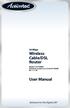 54 Mbps Wireless Cable/DSL Router Model #: GT704WR Firmware version: 3.0.1.0.5b-GT704WR IB: 1.1.1.42 User Manual Solutions for the Digital Life Table of Contents 1 Introduction 1 Package Contents 1 Minimum
54 Mbps Wireless Cable/DSL Router Model #: GT704WR Firmware version: 3.0.1.0.5b-GT704WR IB: 1.1.1.42 User Manual Solutions for the Digital Life Table of Contents 1 Introduction 1 Package Contents 1 Minimum
N600 Wireless Dual Band Gigabit Router WNDR3700v2 Setup Manual
 N600 Wireless Dual Band Gigabit Router WNDR3700v2 Setup Manual 2010 by NETGEAR, Inc. All rights reserved. NETGEAR, Inc. 350 E. Plumeria Drive San Jose, CA 95134 USA October 2010 208-10737-01 v1.0 Trademarks
N600 Wireless Dual Band Gigabit Router WNDR3700v2 Setup Manual 2010 by NETGEAR, Inc. All rights reserved. NETGEAR, Inc. 350 E. Plumeria Drive San Jose, CA 95134 USA October 2010 208-10737-01 v1.0 Trademarks
your Gateway Windows network installationguide 802.11b wireless series Router model WBR-100 Configuring Installing
 your Gateway Windows network installationguide 802.11b wireless series Router model WBR-100 Installing Configuring Contents 1 Introduction...................................................... 1 Features...........................................................
your Gateway Windows network installationguide 802.11b wireless series Router model WBR-100 Installing Configuring Contents 1 Introduction...................................................... 1 Features...........................................................
A Division of Cisco Systems, Inc. GHz 2.4 802.11g. Wireless-G. PCI Adapter with RangeBooster. User Guide WIRELESS WMP54GR. Model No.
 A Division of Cisco Systems, Inc. GHz 2.4 802.11g WIRELESS Wireless-G PCI Adapter with RangeBooster User Guide Model No. WMP54GR Copyright and Trademarks Specifications are subject to change without notice.
A Division of Cisco Systems, Inc. GHz 2.4 802.11g WIRELESS Wireless-G PCI Adapter with RangeBooster User Guide Model No. WMP54GR Copyright and Trademarks Specifications are subject to change without notice.
Broadband Router ESG-103. User s Guide
 Broadband Router ESG-103 User s Guide FCC Warning This equipment has been tested and found to comply with the limits for Class A & Class B digital device, pursuant to Part 15 of the FCC rules. These limits
Broadband Router ESG-103 User s Guide FCC Warning This equipment has been tested and found to comply with the limits for Class A & Class B digital device, pursuant to Part 15 of the FCC rules. These limits
WL830RT4 Wireless G Broadband Router
 WL830RT4 Wireless G Broadband Router User Manual VERSION 1.0 Contents About the Manual... 6 About the Router... 7 Specifications...8 Requirements...9 Device Design...9 Front Panel...9 Rear Panel...10 Getting
WL830RT4 Wireless G Broadband Router User Manual VERSION 1.0 Contents About the Manual... 6 About the Router... 7 Specifications...8 Requirements...9 Device Design...9 Front Panel...9 Rear Panel...10 Getting
USER GUIDE Cisco Small Business
 USER GUIDE Cisco Small Business WBPN Wireless-N Bridge for Phone Adapters December 2011 Cisco and the Cisco Logo are trademarks of Cisco Systems, Inc. and/or its affiliates in the U.S. and other countries.
USER GUIDE Cisco Small Business WBPN Wireless-N Bridge for Phone Adapters December 2011 Cisco and the Cisco Logo are trademarks of Cisco Systems, Inc. and/or its affiliates in the U.S. and other countries.
LTE Broadband 11n Wireless Router MBR1515
 LTE Broadband 11n Wireless Router MBR1515 User Manual 350 East Plumeria Drive San Jose, CA 95134 USA November 2012 202-11102-01 v1.0 Support Thank you for choosing NETGEAR. To register your product, get
LTE Broadband 11n Wireless Router MBR1515 User Manual 350 East Plumeria Drive San Jose, CA 95134 USA November 2012 202-11102-01 v1.0 Support Thank you for choosing NETGEAR. To register your product, get
SBG3300-N Series. Wireless N VDSL2 Combo WAN Small Business Security Gateway DEFAULT LOGIN DETAILS. Firmware Version 1.20 Edition 3, 3/2015
 1. 20 SBG3300-N Series Wireless N VDSL2 Combo WAN Small Business Security Gateway Firmware Version 1.20 Edition 3, 3/2015 DEFAULT LOGIN DETAILS IP Address: http://192.168.1.1 User Name: admin Password:
1. 20 SBG3300-N Series Wireless N VDSL2 Combo WAN Small Business Security Gateway Firmware Version 1.20 Edition 3, 3/2015 DEFAULT LOGIN DETAILS IP Address: http://192.168.1.1 User Name: admin Password:
Quick Installation Guide DSL-2640U. Wireless N 150 ADSL2+ Modem Router
 DSL-2640U Wireless N 150 ADSL2+ Modem Router BEFORE YOU BEGIN Delivery Package Wireless router DSL-2640U Power adapter DC 12V/0.5A RJ-11 telephone cable Straight-through Ethernet cable (CAT 5E) Splitter
DSL-2640U Wireless N 150 ADSL2+ Modem Router BEFORE YOU BEGIN Delivery Package Wireless router DSL-2640U Power adapter DC 12V/0.5A RJ-11 telephone cable Straight-through Ethernet cable (CAT 5E) Splitter
