INSTALLATION INSTRUCTIONS
|
|
|
- Robyn Flowers
- 8 years ago
- Views:
Transcription
1 INSTALLATION INSTRUCTIONS FA147C Security System ÊÊ ÊÊ ÊÊ ÊÊ ÊÊ ÊÊ ÊÊ ÊÊ ÊÊ ÊÊ ÊÊ ÊÊ ÊÊ ÊÊ ÊÊ ÊÊ ÊÊ ÊÊ ÊÊ ÊÊ ÊÊ ÊÊ ÊÊ ÊÊ ÊÊ ÊÊ ÊÊ ÊÊ ÊÊ ÊÊ ÊÊ ÊÊ ÊÊ ÊÊ ÊÊ ÊÊ ÊÊ ÊÊ ÊÊ ÊÊ K3211 3/98
2 RECOMMENDATIONS FOR PROPER PROTECTION The following recommendations for the location of fire and burglary detection devices help provide proper coverage for the protected premises. Recommendations For Smoke And Heat Detectors With regard to the number and placement of smoke/heat detectors, we subscribe to the recommendations contained in the National Fire Protection Association's (NFPA) Standard #72 noted below. Early warning fire detection is best achieved by the installation of fire detection equipment in all rooms and areas of the household as follows: For minimum protection a smoke detector should be installed outside of each separate sleeping area, and on each additional floor of a multi-floor family living unit, including basements. The installation of smoke detectors in kitchens, attics (finished or unfinished), or in garages is not normally recommended. For maximum protection the NFPA recommends that you install heat or smoke detectors in the living room, dining room, bedroom(s), kitchen, hallway(s), attic, furnace room, utility and storage rooms, basements and attached garages. In addition, we recommend the following: Install a smoke detector inside every bedroom where a smoker sleeps. Install a smoke detector inside every bedroom where someone sleeps with the door partly or completely closed. Smoke could be blocked by the closed door. Also, an alarm in the hallway outside may not wake up the sleeper if the door is closed. Install a smoke detector inside bedrooms where electrical appliances (such as portable heaters, air conditioners or humidifiers) are used. Install a smoke detector at both ends of a hallway if the hallway is more than 40 feet (12 meters) long. Install smoke detectors in any room where an alarm control is located, or in any room where alarm control connections to an AC source or phone lines are made. If detectors are not so located, a fire within the room could prevent the control from reporting a fire or an intrusion. DINING LIVING ROOM KITCHEN BEDROOM BEDROOM BEDROOM TV ROOM BEDROOM KITCHEN LIVING ROOM DINING BDRM BDRM BEDROOM LVNG RM BEDROOM BASEMENT TO BR BEDROOM KTCHN. CLOSED DOOR Smoke Detectors for Minimum Protection Smoke Detectors for Additional Protection Heat-Activated Detectors GARAGE THIS CONTROL COMPLIES WITH NFPA REQUIREMENTS FOR TEMPORAL PULSE SOUNDING FOR FIRE NOTIFICATION APPLIANCES. Recommendations For Proper Intrusion Protection For proper intrusion coverage, sensors should be located at every possible point of entry to a home or commercial premises. This would include any skylights that may be present, and the upper windows in a multi-level building. In addition, we recommend that radio backup be used in a security system so that alarm signals can still be sent to the alarm monitoring station in the event that the telephone lines are out of order (alarm signals are normally sent over the phone lines, if connected to an alarm monitoring station). ii
3 Table Of Contents Section 1. Section 2. Section 3. Section 4. Section 5. Section 6. General Description...1Ð1 Installing The Control... 2Ð1 Mounting the Cabinet... 2Ð1 Installing the Lock (if used)... 2Ð1 Installing the Control's Circuit Board Alone or (if used), With a 4204, 4219, or 4229 Module... 2Ð2 Installing Control and RF Receiver Circuit Boards Together in the Cabinet... 2Ð3 Standard Phone Line Connections... 2Ð4 Wiring the AC Transformer... 2Ð4 Installing the Back-Up Battery... 2Ð5 Earth Ground Connections... 2Ð5 Installing Remote Keypads... 3Ð1 General Information... 3Ð1 Keypads that May Be Used... 3Ð1 Wiring to the Keypads... 3Ð1 Wiring Run Chart for Devices Drawing AUX Power From the Control... 3Ð2 Mounting the Keypads...3Ð2 Using A Supplementary Power Supply To Power Additional Keypads... 3Ð2 Preliminary Check-Out Procedure... 3Ð3 Basic Hard-Wired Zones Ð1 Installing the Hard-Wired Zones... 4Ð1 Common Characteristics For Zones 1Ð6... 4Ð1 Wiring Burglary and Panic Devices to Zones 1Ð6... 4Ð1 Wiring 4-Wire Smoke/Combustion Detectors... 4Ð1 Compatible 4-Wire Smoke/Combustion Detectors... 4Ð2 Programming Hard-Wired Zones... 4Ð2 Programming Panic Keys... 4Ð4 Check-Out Procedure for Hard-Wired Zones... 4Ð5 Wired Zone Expansion (4219, 4229)... 5Ð1 General Information... 5Ð1 Installing Zone Expansion Units... 5Ð1 Connections and Set-Up... 5Ð1 Programming Wired Expansion Zones... 5Ð2 Check-Out Procedure for Wired Expansion Zones... 5Ð3 Wireless (RF) Zone Expansion (5800 RF Systems)... 6Ð1 Wireless Systems Available... 6Ð1 Wireless System Operation and Transmitter Supervision... 6Ð1 Transmitter Battery Life... 6Ð2 Receiver Supervision... 6Ð2 Wireless System Installation Advisories... 6Ð2 Installation and Setup of the 5881 Series Wireless Receiver... 6Ð2 Installing the 5800TM Module... 6Ð2 Programming the Control For Wireless... 6Ð3 Enrolling 5800 Series Transmitters... 6Ð Series Transmitter Input Loops... 6Ð Series Transmitter Input Types... 6Ð4 Compatible 5800 Series Transmitters...6Ð5 iii
4 Table of Contents (Continued) Section 6. Section 7 Section 8. Section 9. Section 10. Section 11. Section 12. Wireless (RF) Zone Expansion (5800 RF Systems), Continued Programming the Receiver and Transmitters (5800 RF System)... 6Ð6 Enrolling Transmitters into the System... 6Ð7 Enrolling Through Zone Programming ( 56)... 6Ð7 Check-out Procedure for Wireless Zones... 6Ð11 Go/No Go Test... 6Ð11 To Either Temporarily or Permanently Remove a Zone in 56 Mode... 6Ð11 Deleting a Transmitter Serial Number From a Zone in 56 Mode... 6Ð12 Relay Outputs (and X10 Type Module Usage)... 7Ð1 Relay Device Basics... 7Ð and 4229 Relay Module Connections... 7Ð1 4204/4229 Setup... 7Ð1 Supervision... 7Ð2 Using an X10 Type Module (PF284)... 7Ð2 Programming Options Defined... 7Ð3 Programming Output Relays... 7Ð5 Example of Output Relay Programming... 7Ð6 Programming For an X10 Type Module (PF284)... 7Ð7 Programming For ÒChime By ZoneÓ... 7Ð10 FA4285 Phone Module... 8Ð1 Mounting the FA4285 Phone Module... 8Ð1 General Information... 8Ð1 Phone Module Wiring... 8Ð2 Caller ID Units... 8Ð2 Programming The Control For Phone Access... 8Ð4 Checking the Operation of the FA4285 Phone Module... 8Ð5 External Sounders... 9Ð1 Compatible Sounders... 9Ð1 Sounder Connections... 9Ð2 Sounder Supervision... 9Ð2 Programming For External Sounders... 9Ð2 Testing the Sounder... 9Ð3 Using the Memory of Alarm Trigger for a Strobe... 9Ð3 Long Range Radio...10Ð1 General Information...10Ð1 Wiring Connections...10Ð1 Programming for Long Range Radio...10Ð2 Audio Alarm Verification (AAV) Unit...11Ð1 General Information...11Ð1 Wiring Connections for a Non-Ademco AAV Unit...11Ð1 Programming...11Ð2 Final Power Up...12Ð1 General Information...12Ð1 Earth Ground Connections...12Ð1 AC Power-Up...12Ð1 Connecting the Back-Up Battery...12Ð1 Calculating the Battery Size Needed...12Ð1 Making the Battery Connections...12Ð2 Auxiliary Device Current Draw Worksheet... 12Ð2 iv
5 Table of Contents (Continued) Section 13. Section 14. Alpha Descriptor Programming...13Ð1 General Information...13Ð1 Assigning Zone Descriptors...13Ð1 Entering Zone Descriptors (in program Menu Mode 82)...13Ð1 Programming the Descriptors...13Ð1 Adding Custom Words...13Ð3 Alpha Vocabulary List (For Entering Zone Descriptors)...13Ð5 Character (ASCII) Chart...13Ð5 Sequential Mode (For 5800 Transmitters)...14Ð1 Section 15. Section 16. Section 17. Section 18. Section 19. Section 20. System Communication...15Ð1 Report Code Formats...15Ð1 Table of Contact ID Event Codes...15Ð3 Communication Programming...15Ð3 Testing The System...16Ð1 Test Procedure...16Ð1 To the Installer...16Ð1 System Operation...17Ð1 Security Codes...17Ð1 Installer Code...17Ð1 Assigning the Master Code...17Ð1 Changing the Master Code...17Ð1 User Codes...17Ð1 Duress Code...17Ð2 Keypad Functions...17Ð2 General Information...17Ð2 Arming, Disarming Functions, etc....17ð3 Panic Keys...17Ð3 FA4285 Phone Module (if used)...17ð4 Relays Outputs (if used)...17ð4 Exit Alarm Displays (if programmed)...17ð4 Trouble Conditions...17Ð4 General Information...17Ð4 "Check" and "Battery" Displays...17Ð5 Power Failure...17Ð5 Other Displays...17Ð5 Troubleshooting Guide...18Ð1 General Information...18Ð1 Troubleshooting Chart...18Ð1 Contacting Technical Support...18Ð3 Specifications & Accessories...19Ð1 Specifications...19Ð1 Accessories (Compatible Devices)...19Ð3 Regulatory Agency Statements...20Ð1 Appendix A. Limitations Of This Alarm System... AÐ1 Appendix B. FA147C Summary Of Connections Diagram... (Inside Back Cover) BÐ1 Limited Warranty... Back Cover Note: A Programming Guide is supplied in addition to this manual. v
6 List Of Figures Figure 2Ð1. Figure 2Ð2. Figure 2Ð3. Figure 2Ð4. Figure 3Ð1. Figure 3Ð2. Figure 4Ð1. Figure 5Ð1. Figure 6Ð1. Figure 7Ð1. Figure 7Ð2. Figure 7Ð3. Figure 8Ð1 Installing the Cabinet Lock... 2Ð1 Installing The PC Board Alone, or (if used), With a 4204, 4219, or Ð2 Installing the PC Board & RF Receiver (if used) Together in the Cabinet... 2Ð3 Standard Telephone Line Connections... 2Ð4 Keypad Connections to the Control Board... 3Ð2 Using a Supplementary Power Supply for Keypads... 3Ð3 4-Wire Smoke Detector Connections... 4Ð2 Wiring Connections, 4219 and Ð1 5881, and 5882 Wireless Receivers (cover removed)... 6Ð Connections To Control...7Ð Connections To Control...7Ð2 Connecting an X10 Type Module (PF284)... 7Ð3 FA4285 Phone Module Wiring Connections...8Ð3 Figure 9Ð1 Sounder Wiring... 9Ð2 Figure 9Ð2 Figure 10Ð1 Figure 10Ð2 Using the Memory of Alarm Trigger for a Strobe...9Ð3 Long Range Radio Connections... 10Ð1 Using the Memory of Alarm Voltage Trigger With Long Range Radio... 10Ð1 Appendix B. FA147C Summary of Connections Diagram... Inside Back Cover, BÐ1 vi
7 How To Use This Manual This manual is written to accommodate both the new and the experienced installer of First Alert Professional products. A general description of the entire system is located in the first section of this manual. This includes the various features available and the optional peripheral devices that the system can support. This manual is divided into separate sections. A section covering the hardwired zones (1Ð6) provides complete information on the capabilities of each basic hardwired zone, including its usage, programming, and a checkout procedure. Separate sections are also provided for each peripheral device that can be used in the system and includes wiring setup, programming requirements, and a checkout procedure for that device. The checkout procedures ensure that the specific device is operational in the system before proceeding to the next section. This ÒsectionalÓ arrangement is also particularly useful if you are making an addition to the system at a later time (e.g., adding Wireless zones, adding an FA4285 Phone Module, etc.). Without an understanding of the programming method for this system, you will not be able to successfully perform the required programming. Before any programming is attempted, we therefore urge you to read the ÒMechanics of ProgrammingÓ and the ÒData Field DescriptionsÓ in the separate Programming Guide that has been supplied. If you are an experienced user of First Alert Professional products, you may choose to wire and then program the entire system at one time. If so, refer to ÒMechanics of ProgrammingÓ and ÒData Field DescriptionsÓ in the separate Programming Guide after the hardware setup is complete. The Programming Guide contains all of the information you will need to program the system (including a blank Programming Form), except for detailed programming for hardwired zones 1Ð6, wired expansion zones, and wireless zones. These are contained in the following sections in this manual: Section 4. Basic Hardwired Zones 1Ð6, Section 5. Wired Expansion Zones, and Section 6. Wireless (RF) Zone Expansion (5800 RF Systems). This manual uses various icons to denote critical notes and technical tips to assist you with the installation of this system (see next page). vii
8 CONVENTIONS USED IN THIS MANUAL UL These notes include specific information which must be followed if you are installing this system for a UL Listed application. These notes include information that you should be aware of before continuing with the installation, and which, if not observed, could result in operational difficulties. This symbol indicates the presence of critical information that, if not observed, could seriously affect the operation of the system, or could cause damage to the system. Please read each warning carefully. This symbol also denotes warnings about physical harm to the installer. Enter Zn Num. (00 = Quit) 01 Many system options are programmed in an interactive menu mode by responding to Alpha keypad display prompts. These prompts are shown in a double-line box. 20 When programming the system, data fields are indicated by a ÒstarÓ [ ] followed by the data field number. PRODUCT MODEL NUMBERS: Unless noted otherwise, references to specific model numbers represent First Alert Professional products. viii
9 SECTION 1 General Description ÊÊ ÊÊ ÊÊ ÊÊ ÊÊ ÊÊ ÊÊ ÊÊ ÊÊ ÊÊ ÊÊ ÊÊ ÊÊ ÊÊ ÊÊ ÊÊ ÊÊ ÊÊ ÊÊ ÊÊ ÊÊ ÊÊ ÊÊ ÊÊ ÊÊ ÊÊ ÊÊ ÊÊ ÊÊ ÊÊ ÊÊ ÊÊ ÊÊ ÊÊ ÊÊ ÊÊ ÊÊ ÊÊ ÊÊ ÊÊ ÊÊ ÊÊ ÊÊ In This Section General Information ÊÊ ÊÊ ÊÊ ÊÊ ÊÊ ÊÊ ÊÊ ÊÊ ÊÊ ÊÊ ÊÊ ÊÊ ÊÊ ÊÊ ÊÊ ÊÊ ÊÊ ÊÊ ÊÊ ÊÊ ÊÊ ÊÊ ÊÊ ÊÊ ÊÊ ÊÊ ÊÊ ÊÊ ÊÊ ÊÊ ÊÊ ÊÊ ÊÊ ÊÊ ÊÊ ÊÊ ÊÊ ÊÊ ÊÊ ÊÊ ÊÊ ÊÊ ÊÊ General Information The FA147C is a control that supports up to 36 zones, using basic hard-wired, wired expansion, and/or wireless, plus remote keypads. Basic Hardwired Zones Provides 6 basic hardwired zones having the following characteristics: Zones 1Ð6 response time is 300Ð500 milliseconds. Zone 3 Ð programmable for fast response time (10 milliseconds). EOLR supervision supporting N.O. or N.C. sensors Zones 1Ð6 can be programmed for fire and will support as many 4-wire smoke or heat detectors as can be powered from the control. Zones, 95, 96 and 99 Ð keypad Panics. Zone 8 Ð Duress. Zone 9 Ð Expansion Module Failure/Trouble. Optional Expansion Zones (up to 30 total, wired and wireless zones) Wired Expansion: Supports up to 8 additional wired zones using a 4219 expansion module or 4229 expansion/relay module. Zones will have the following characteristics: EOLR supervision supporting N.O. or N.C. sensors 300Ð500 msec normal response with an option for fast (10Ð15 msec) response on loop A (first expansion zone). Wireless Expansion: Supports up to 30 wireless zones (less, if using wired expansion zones). Requires the use of a 5881 (5882 in Canada) type RF Receiver (with 5800 series wireless transmitters), as shown below. Receiver Model No. of Zones Transmitter Type 5881L/5882L* Up to M Up to H/5882H* Up to * Only 5882L or 5882H available for use in Canada. Remote Keypads Up to 4 of any of the following keypads may be used: Fixed-Word Keypads: FA210KP, FA245KP, and FA250KP (Fixed-word displays). Alpha Keypad: FA550KP (2-line alphanumeric display). 1Ð1
10 FA147C Installation Instructions Programming Programmed options are stored in electrically erasable, non-volatile EEROM memory (information can be reprogrammed at any time and will not be lost in the event of a power loss). Upon exiting the programming mode after programming at the system site, all programmed data is automatically uploaded to the central station; if the upload was successful, a message to that effect will be displayed at the keypads. For programming from a keypad, an FA550KP 2-line Alpha keypad must be connected (but need not necessarily stay in the system). Security Codes One Master code for entire system (user 2). Installer code is user 1. Up to 5 secondary user codes (for users 3Ð7). If not using a Duress code, user code 8 is available for an additional user. One duress code (user 8) which, when used to disarm or arm the system, will send a silent duress message to the central station. Keypad Panic Keys Up to 3 programmable panic key functions are provided, designated as Zones 95, 96 and 99. Activated by wired and wireless keypads. Paging Feature If the paging feature has been programmed for your system, a pager will respond to certain conditions as they occur in your system, and display code numbers on the pager indicating the type of condition that has occurred. Quick Arm Feature ÒQuick ArmÓ may be programmed, allowing use of the [#] key in place of the security code for arming (Quick Arm will not work unless the Master code has been programmed into the system). Optional Output Relays Up to 4 relays using one Ademco 4204 Relay Module Up to 2 relays using one Ademco 4229 Zone Expansion/Relay Module Actions programmable to respond to zone activity or manual keypad entries Optional Phone Module Supports the FA4285 Phone Module. Provides access to the system via on premises or off-premises phones for arming, disarming, etc., plus control of relay outputs. Optional Long Range Radio Allows all messages that have been programmed to go to the primary telephone number to be reported additionally to an Ademco 7720 PLUS or 7820 radio. Alarm Output Provides a 12VDC, 2 AMP output that can drive the compatible sounders listed in the External Sounders section (assumes a fully charged battery is connected). Steady output for Burglary/Panic, or temporal pulse sounding output for Fire notification, as required by UL. Uses current limiting circuitry for protection. Provision for Bell supervision. 1Ð2
11 Section 1. General Description Voltage Trigger for X10 Type Module 4-pin header serves as voltage trigger for an optional X10 type module (PF284 or equivalent). Keyed connector with flying leads is supplied for connection from header to X10 type module. Requires use of relay module (4204 or 4229), which must be programmed appropriately, as indicated in the instructions. Memory of Alarm Voltage Trigger A 3-pin header serves as a voltage trigger for connection to an optional strobe light, etc. Will remain activated following any alarm that activates the external sounder, until the system is disarmed. Chime/Chime by Zone Chime, when on, will normally sound when any entry/exit or perimeter zone is faulted. However, a Òchime by zoneó option, when programmed, allows only specific zones to chime if they are faulted when the system is in the chime mode. Quick Chime Feature The [#] key can be used in place of the security code when turning Chime on and off. Optional Bell Supervision Red jumper on control board, when cut, will provide supervision of bell wiring (when bell is wired with EOL resistor, as indicated in the instructions). Auxiliary Power Output Provides 12VDC, 500mA maximum. Uses current limiting circuitry for protection. This output interrupts for smoke detector reset if 4-wire smoke detectors are used on basic wired zones 1Ð6 (if programmed for fire). The system can be uploaded, downloaded, or controlled via an IBM compatible computer, Windows downloading software and a HAYES modem specified by First Alert. Keypad programming consists of: Data field programming Interactive (menu) mode programming For programming from a keypad, an FA550KP 2-line Alpha keypad must be connected (but need not necessarily stay in the system). Communication Formats Supported 4+2 Ademco Low Speed (Standard). 4+2 Radionics (Standard). 4+2 Ademco Express. Ademco Contact ID. Zone Descriptors You can assign Alpha descriptors to all zones (useful only when using Alpha keypads and/or the FA4285 Phone Module). AC Power Supply Uses VAC plug-in transformer with 16.5VAC 25VA output. Back-Up Battery Rechargeable (Gel type) 12VDC, 4AH minimum. 1Ð3
12 FA147C Installation Instructions 1Ð4
13 SECTION 2 Installing The Control ÊÊ ÊÊ ÊÊ ÊÊ ÊÊ ÊÊ ÊÊ ÊÊ ÊÊ ÊÊ ÊÊ ÊÊ ÊÊ ÊÊ ÊÊ ÊÊ ÊÊ ÊÊ ÊÊ ÊÊ ÊÊ ÊÊ ÊÊ ÊÊ ÊÊ ÊÊ ÊÊ ÊÊ ÊÊ ÊÊ ÊÊ ÊÊ ÊÊ ÊÊ ÊÊ ÊÊ ÊÊ ÊÊ ÊÊ ÊÊ ÊÊ ÊÊ ÊÊ In This Section Mounting the Cabinet Installing the Lock Installing the Control's Circuit Board Alone, or (if used), with a 4204, 4219 or 4229 Module Installing the Control and RF Receiver Circuit Boards Together in the Cabinet Standard Phone Line Connections Wiring The AC Transformer Installing The Back-Up Battery Earth Ground Connections ÊÊ ÊÊ ÊÊ ÊÊ ÊÊ ÊÊ ÊÊ ÊÊ ÊÊ ÊÊ ÊÊ ÊÊ ÊÊ ÊÊ ÊÊ ÊÊ ÊÊ ÊÊ ÊÊ ÊÊ ÊÊ ÊÊ ÊÊ ÊÊ ÊÊ ÊÊ ÊÊ ÊÊ ÊÊ ÊÊ ÊÊ ÊÊ ÊÊ ÊÊ ÊÊ ÊÊ ÊÊ ÊÊ ÊÊ ÊÊ ÊÊ ÊÊ ÊÊ Mounting the Cabinet Mount the control cabinet to a sturdy wall using fasteners or anchors (not supplied), in a clean, dry area which is not readily accessible to the general public. Four mounting holes are provided at the back of the cabinet. If an RF Receiver is being used and you intend to mount its PC board within the cabinet, note the following: Do not mount the cabinet on or near metal objects. This will decrease RF range and/or block RF transmissions from wireless transmitters. Do not locate the cabinet in an area of high RF interference (revealed by frequent or prolonged lighting of the LED in the receiver after it is operational). Random flicker is OK. Installing the Lock (if used) Use an Ademco No. N6277 Cam Lock and No. N6277Ð1 Push-On Clip (Retainer Clip). Note: The cabinet can be closed and secured without a lock by using 2 screws in the cover's edge. RETAINER CLIP (NOTE POSITION) 1. Remove the cabinet door. It is easily removable for servicing and is easily reinstalled. 2. Remove the lock knockout from the control cabinet door. Insert the key into the lock. Position the lock in the hole, making certain that the latch will make contact with the latch bracket when the door is closed. 3. Hold the lock steady, and insert the retainer clip into the retainer slots. Position the clip as illustrated in order to permit easy removal. LOCKED RETAINER CLIP RETAINER SLOTS UNLOCKED CABINET DOOR BOTTOM Figure 2Ð1. Installing the Lock 2Ð1
14 FA147C Installation InstructionsÊ Before installing the cabinet's contents, remove the metal cabinet knock-outs required for wiring entry. Do not attempt to remove the knockouts after the circuit board has been installed. Installing the Control's Circuit Board Alone, or (if used), with a 4204, 4219 or 4229 Module Installing the Control's Circuit Board in the Cabinet (See Figure 2Ð2) 1. Hang two short mounting clips provided (natural color) on the raised cabinet tabs (see Detail B below). 2. Insert the top of the circuit board into the slots at the top of the cabinet. Make sure that the board rests on the correct row (see Detail A ). 3. Swing the base of the board into the mounting clips and secure the board to the cabinet with the accompanying screws (see Detail B). Important Note: The two short mounting clips (natural color) are to be used on the circuit board even when the RF receiver is mounted above it Installing the 4204, 4219 or 4229 Module in the Cabinet (See Figure 2Ð2) Any one of these units can be mounted in the cabinet with the main control board, if used. 1. Insert self-tapping screws (provided) in two adjacent raised cabinet tabs. Leave the heads projecting 1/8". 2. Hang the unit on the screw heads via two of the slotted holes at the rear of its housing, as shown in Figure 2Ð2. 3. The 4204's cover can be left off if the unit's DIP switch is set with its position 1 "ON" (to the right) as shown in its instructions. The 4219's or 4229's cover can be left off if the cover tamper jumper is placed in its upper (not tampered) position (see Detail C). The tampered cover is necessary for installations outside of the control's cabinet. DETAIL B SIDE VIEW OF SHORT MOUNTING CLIPS CIRCUIT BOARD CABINET CONTROL CIRCUIT BOARD DETAIL A SIDE VIEW OF BOARD SUPPORTING SLOTS Figure 2Ð2. Installing the PC Board in the Cabinet Alone, or (if used), with a 4204, 4219, or Ð2
15 ÊÊSection 2. Installing the Control Installing the Control and RF Receiver Circuit Boards Together in the Cabinet (Figure 2Ð3) 1. Hang two short (black) mounting clips (provided with receiver) on the raised cabinet tabs, as shown in Detail B in Figure 2Ð3. 2. Insert the top of the receiver board (removed from its own case as described in its instructions) into the slots at the top of the cabinet, as shown in Detail A in Figure 2Ð3. Make sure that the board rests on the correct row of tabs, as shown. 3. Swing the base of the board into the mounting clips and secure it to the cabinet with the accompanying screws (see Detail B in Fig. 2Ð3). 4. Insert the top of the control's board into the slot in the clips and position two long (red) clips at the lower edge of the board (see Detail C). 5. Swing this board into place and secure it with two additional screws. 6. Insert grounding lugs (supplied with the receiver) through the top of the cabinet into the left-hand terminals of the antenna blocks (at the upper edge of the receiver board) and secure them to the cabinet top with the screws provided, as shown in Detail D. 7. Insert the receiver's antennas through the top of the cabinet, into the blocks' right-hand terminals, and tighten the screws. 8. Setup and wiring of the receiver is contained in the Wireless (RF) Zone Expansion (5800 RF Systems) section. Figure 2Ð3. Installing The PC Board And RF Receiver (if used) Together In The Cabinet 2Ð3
16 FA147C Installation Instructions Standard Phone Line Connections The wiring connections shown here are not applicable if the FA4285 Phone Module is used. Refer to the FA4285 Phone Module section for information regarding phone line connections, which are different than those shown here. Incoming phone line and handset wiring is connected to the main terminal block via a RJ31X jack (CA38A jack in Canada), as indicated below and shown in Figure 2Ð4. Term. 17: Local Handset (TIP Ð Brown*). Term. 18: Local Handset (RING Ð Gray*). Term. 19: Incoming Phone Line (TIP Ð Green*). Term. 20: Incoming Phone Line (RING Ð Red*). *Ê Colors of wires in Direct Connect Cord. TERMINALS ON CONTROL BROWN (TIP) Handset GRAY (RING) Incoming Telco Line { { GREEN (TIP) RED (RING) GROUND DIRECT CONNECT CORD PLUG EARTH GROUND INCOMING TELCO LINE TIP RING RJ31X JACK CA38A JACK IN CANADA TIP RING PREMISES PHONES Wiring The AC Transformer Figure 2Ð4.Ê Standard Telephone Line Connections 1317 Transformer Wire the transformer to terminals 1 and 2 on the control board. See the wiring table below for wire gauge to use. WIRING TABLE Distance of Transformer Wire Gauge From the Control Panel To Use Up to 50 feet # 20 50Ð100 feet # Ð250 feet # 16 Wiring to the AC Transformer must not exceed 250 feet using 16 gauge wire. Do not plug the transformer into the AC outlet until you are instructed to do so. As a general rule, the control should be de-powered while making any connections to it. 2Ð4
17 ÊÊSection 2. Installing the Control Installing The Back-Up Battery UL 1. Place the 12-volt back-up battery in the control cabinet. To calculate the correct battery size for an installation, refer temporarily to ÒCalculating the Battery Size NeededÓ in the Final Power Up section. Use a 4AH battery or larger for UL installations. 2. Attach Red and Black wires on the battery connector cable to the control board as follows: a. Red to the positive (+) battery tab on the control board (see Summary of Connections Diagram for location, if necessary). b. Black to the negative (Ð) battery tab on the control board. Ê These wires may have already been connected to the battery tabs on the control board. If so, disregard steps a. and b. Do not attach the connector cable to the terminals on the battery until you are instructed to do so later in the manual. Earth Ground Connections This product has been designed and laboratory-tested to ensure its resistance to damage from generally expected levels of lightning and electrical discharge, and does not normally require an earth ground. If an earth ground is desired for additional protection in areas of severe electrical activity, terminal 21 on the control board, or the cabinet, may be used as the ground connection point. The following are examples of good earth grounds available at most installations: Metal Cold Water Pipe: Use a non-corrosive metal strap (copper is recommended) firmly secured to the pipe to which the ground lead is electrically connected and secured. AC Power Outlet Ground: Available from 3-prong, 120VAC, power outlets only. To test the integrity of the ground terminal, use a three-wire circuit tester with neon lamp indicators, such as the UL-Listed Ideal Model 61Ð035, or equivalent, available at most electrical supply stores. 2Ð5
18 FA147C Installation Instructions 2Ð6
19 SECTION 3 Installing Remote Keypads ÊÊ ÊÊ ÊÊ ÊÊ ÊÊ ÊÊ ÊÊ ÊÊ ÊÊ ÊÊ ÊÊ ÊÊ ÊÊ ÊÊ ÊÊ ÊÊ ÊÊ ÊÊ ÊÊ ÊÊ ÊÊ ÊÊ ÊÊ ÊÊ ÊÊ ÊÊ ÊÊ ÊÊ ÊÊ ÊÊ ÊÊ ÊÊ ÊÊ ÊÊ ÊÊ ÊÊ ÊÊ ÊÊ ÊÊ ÊÊ ÊÊ ÊÊ ÊÊ In This Section General Information Keypads That May Be Used Wiring to the Keypads Mounting the Keypads Using a Supplementary Power Supply to Power Additional Keypads Preliminary Check-out Procedure ÊÊ ÊÊ ÊÊ ÊÊ ÊÊ ÊÊ ÊÊ ÊÊ ÊÊ ÊÊ ÊÊ ÊÊ ÊÊ ÊÊ ÊÊ ÊÊ ÊÊ ÊÊ ÊÊ ÊÊ ÊÊ ÊÊ ÊÊ ÊÊ ÊÊ ÊÊ ÊÊ ÊÊ ÊÊ ÊÊ ÊÊ ÊÊ ÊÊ ÊÊ ÊÊ ÊÊ ÊÊ ÊÊ ÊÊ ÊÊ ÊÊ ÊÊ ÊÊ General Information This section lists the wired keypads that may be used and provides instructions for wiring and mounting the keypads. A preliminary check-out procedure is also provided to ensure that the connected keypads are functioning properly in the system. Keypads That May Be Used Fixed-Word Display: FA210KP, FA250KP, FA245KP Alpha Display: FA550KP Up to 4 keypads, independent of auxiliary power considerations (you may need to use an auxiliary power supply if the 500mA aux. output is exceeded). Be sure the keypads are set to the non-addressable mode (address 31). Wiring To The Keypads 1. Determine wire gauge by referring to the wiring length/gauge chart below. For devices (Keypads, RF Receivers, Expansion/Relay units, etc.) connected to a single 4- wire run, determine the current drawn by all units connected to the single wire run, then refer to the Wiring Run chart to determine the maximum wire length that can be safely used for each wire size. Current draw for all devices can be found in the Specifications and Accessories section. Note: Refer to ÒAuxiliary Device Current Draw WorksheetÓ in the Final Power Up section for current draw for all keypads. Maximum wire lengths for any device that is homerun to the control can also be determined from the chart, based on the current draw of that device alone. 2. Make sure the control is not powered up while making the following connections. 3. Run field wiring from the control to the keypads (using standard 4-conductor twisted wire cable using the wire gauge determined in step 1). 4. Connect remote Keypads to terminals 4, 5, 6, and 7 on the control board. 3Ð1
20 FA147C Installation Instructions Wiring Run Chart For Devices* Drawing Aux Power From The Control (12V+ & 12VÐ) TOTAL CURRENT DRAWN BY ALL DEVICES CONNECTED TO A SINGLE WIRE RUN ÊÊ Wire Size 50mA or less 100mA 300mA 500mA #22 Ê 500 ft (152m) 250 ft (76m) Ê80 ft (24m) ÊÊÊ50 ft (15m) #20 Ê 750 ft (228.6m) 380 ft (116m) 130 ft (39.6m) ÊÊÊ80 ft (24m) # ft (396m) 650 ft (198m) 220 ft (67m) Ê130 ft (39.6m) # ft (457m) 1000 ft (305m) 330 ft (100.5m) Ê200 ft (70m) * Includes Keypads, RF Receivers, Expansion/ Relay Units, or the FA4285 Phone Module. The length of all wire runs must not exceed 1500 feet (457m) when unshielded quad conductor cable is used (750 feet if shielded cable is used). This restriction is due to the capacitive effect on the data lines when quad cable is used. KEYPAD CONNECTOR CABLE BLACK 4 RED 5 GREEN 6 YELLOW 7 CONTROL TERMINALS KEYPADS Mounting the Keypads Figure 3 1. Keypad Connections To The Control Board 1. Make sure keypads are set to non-addressable mode (address 31), which is the factory default setting. Refer to the instructions provided with the keypad for address setting procedure. 2. Mount the keypads at a height that is convenient for the user. Refer to the instructions provided with the keypad for mounting procedure. You can either surface mount or flush mount keypads (using an appropriate Trim Ring Kit: FA550TRK (except FA210KP, FA245KP). Refer to the mounting instructions and template included with the keypad and/or trim ring kit for specific information. Using a Supplementary Power Supply to Power Additional Keypads The control provides 500mA for powering keypads (up to a maximum of 4) and other devices from the auxiliary power output. The backup battery will supply power to these keypads in the event that AC power is lost. When the controlõs auxiliary power load for all devices exceeds 500mA, you can power additional keypads from a regulated, 12VDC power supply (e.g., supplies 12V, 250mA; supplies 12V, 500mA). Use a UL Listed, battery-backed supply for UL installations. The / power supplies have a backup battery which can power these keypads in the event of AC power loss. Keypads powered from supplies which do not have a backup battery will not function when AC power is lost. Therefore, be sure to power at least one keypad from the Control's auxiliary power output. 3Ð2
21 Section 2. Installing the Keypads Connect the additional keypads as shown in Figure 3Ð2, using the keypad wire colors shown. Be sure to observe the current ratings for the power supply used. Make connections directly to the screw terminals as shown in Figure 3Ð2. Make no connection to the keypad blue wire (if present). Be sure to connect the negative (Ð) terminal on the Power Supply unit to terminal 4 (AUX Ð ) on the control. SUPPLEMENTARY POWER SUPPLY + CONTROL TERMINAL STRIP AUX AUX. DATA DATA + IN OUT TO KEYPAD RED WIRE TO KEYPAD BLK WIRE TO KEYPAD GRN WIRE TO KEYPAD YEL WIRE IMPORTANT: MAKE THESE CONNECTIONS DIRECTLY TO SCREW TERMINALS AS SHOWN. TO KEYPAD BLK WIRE TO KEYPAD RED WIRE TO KEYPAD GRN WIRE TO KEYPAD YEL WIRE Figure 3 2. Using A Supplementary Power Supply For Keypads Preliminary Check-out Procedure If you want to check that the system is working before connecting field wiring from zones and devices, do the following: 1. Temporarily connect a 1000 ohm end-of-line resistor across each of the basic hard-wire zones 1Ð6, as shown in the Summary of Connections diagram. Without actual zone wiring or EOL resistors connected, the keypads in the system will not display the ÒReadyÓ message. 2. Power up the system by plugging the AC transformer (previously wired to the control) into an unswitched 120VAC outlet. 3. Busy Ð Standby (Alpha keypads) or di (Fixed-word keypads) will be displayed. After approximately 1 minute*, the green ÒREADYÓ LED should light, and the word READY (Fixed-word keypads), or DISARMED...READY TO ARM (Alpha keypads) should be displayed. * To bypass the 1-minute delay, press # plus 0. If the ÒReadyÓ display does not appear on any of the keypads in the system, or a ÒNot ReadyÓ message is displayed, check the keypad wiring connections, and make sure each of the 6 basic hard-wired zones has a 1000 ohm resistor connected across its terminals. If an OC or OPEN CIRCUIT is present on the keypad, data from the control is not reaching the keypad. Check the wiring. 4. When you get the proper ÒReadyÓ displays on the keypad(s), the system is functioning properly at this point. Do not remove the EOL resistors until you are ready to make connections to the hard-wired zones, to allow for testing later in the manual. 5. Unplug the AC transformer to de-power the control while other connections are being made to the control (e.g., for hard-wired zones, etc.). 3Ð3
22 FA147C Installation Instructions 3Ð4
23 SECTION 4 Basic Hard-Wired Zones 1 6 ÊÊ ÊÊ ÊÊ ÊÊ ÊÊ ÊÊ ÊÊ ÊÊ ÊÊ ÊÊ ÊÊ ÊÊ ÊÊ ÊÊ ÊÊ ÊÊ ÊÊ ÊÊ ÊÊ ÊÊ ÊÊ ÊÊ ÊÊ ÊÊ ÊÊ ÊÊ ÊÊ ÊÊ ÊÊ ÊÊ ÊÊ ÊÊ ÊÊ ÊÊ ÊÊ ÊÊ ÊÊ ÊÊ ÊÊ ÊÊ ÊÊ ÊÊ ÊÊ In This Section General Information Installing the Hard-Wired Zones Wiring Burglary and Panic Devices To Zones 1Ð6 Wiring 4-Wire Smoke/Combustion Detectors Programming Hard-Wired Zones Check-Out Procedure For Basic Hard-Wired Zones (1Ð6) ÊÊ ÊÊ ÊÊ ÊÊ ÊÊ ÊÊ ÊÊ ÊÊ ÊÊ ÊÊ ÊÊ ÊÊ ÊÊ ÊÊ ÊÊ ÊÊ ÊÊ ÊÊ ÊÊ ÊÊ ÊÊ ÊÊ ÊÊ ÊÊ ÊÊ ÊÊ ÊÊ ÊÊ ÊÊ ÊÊ ÊÊ ÊÊ ÊÊ ÊÊ ÊÊ ÊÊ ÊÊ ÊÊ ÊÊ ÊÊ ÊÊ ÊÊ ÊÊ General Information This section provides general information for the hard-wired zones in the system, plus specific instructions for installing 4-wire smoke/combustion detectors. Also included is a procedure for programming the hard-wired zones. Make sure the control is not powered up while making connections. Installing the Hard-Wired Zones Common Characteristics for Zones 1Ð6 Response time from 400 milliseconds, nominal. Zone 3 can be programmed (in field 52) for normally closed sensor fast response (10 msec max) to an open (suitable for vibration type contacts). Default response is 400 msec nominal, which should be used for most standard contacts. EOLR supervised zones supporting both open circuit and closed circuit devices. As many 4-wire smoke detectors as can be powered from AUX POWER on the control using zones 1Ð6 (if programmed for fire). Wiring Burglary and Panic Devices To Zones 1Ð6 1. Connect sensors/contacts to the hard-wired zone terminals 8Ð16 (zones 1Ð6). See the Summary of Connections diagram. 2. Connect closed circuit devices in series in the high (+) side the loop. The EOL resistor must be connected in series with the devices, following the last device. See the Summary of Connections diagram. 3. Connect open circuit devices in parallel across the loop. The 1,000 ohm EOLR must be connected across the loop wires at the last device. If the EOLR is not at the end of the loop, the zone will not be properly supervised, and the system may not respond to an open circuit on the zone. Wiring 4-Wire Smoke/Combustion Detector To Zones 1Ð6 The system will support as many 4-wire detectors as can be powered from the Auxiliary Power terminals on the control. Refer to the detectorõs instructions for complete details regarding its proper installation and operation. 1. Connect 12 volt power for the detectors from Auxiliary Power terminals 4 and 5, (which will interrupt power for fire alarm reset). Observe proper polarity when connecting detectors. See Figure 4Ð1. 2. Connect detectors (including heat detectors, if used) across the terminals of the selected zone(s). All detectors must be wired in parallel. Zones using heat or smoke detectors must be programmed for Fire. 4Ð1
24 FA147C Installation Instructions Remove 1000 ohm EOL resistor if connected across zone terminals. You must connect the EOL resistor across the loop wires at the last detector. 3. You must use a supervisory module to supervise power (e.g., System Sensor No. A77-716B Relay module) to meet NFPA 72 requirements. AUX PWR OUTPUT TERMINALS TO HI SIDE OF ZONE 5 (TERM 14) TO LO SIDE OF ZONE 5 (TERM 15) HEAT DETECTOR WIRE SMOKE DETECTORS + HEAT DETECTOR BLK - - VIOLET Figure wire Smoke Detector Connections + EOL POWER SUPERVISION RELAY MODULE A77-716B 1000 OHMS EOLR Compatible System Sensor 4-Wire Smoke/Combustion Detectors wire ionization products of combustion detector wire photoelectric smoke detector. 2412TH 4-wire photoelectric smoke detector Êw/135¼ F (57¼ C) heat detector. A77Ð716B EOL relay module (supervisory module for Êwired 4-wire fire zone). 2112/24T Low-profile 4-wire photoelectric smoke Êdetector w/135¼ F (57¼ C) heat detector. Programming Hard-Wired Zones 1. At least one 2-line Alpha keypad (FA550KP) must be connected to the keypad terminals on the control, and the system powered up. 2. Enter the programming mode by keying the following on the Alpha keypad: INSTALLER code ( ) Data fields 22 RF SYSTEM, and 25 WIRED EXPANSION/RELAY USED, must be programmed as required before continuing. 3. Press 56. Note that this is an interactive programming mode. You will use it to program zone numbers, zone types, and alarm report codes for hard-wired zones. If you enabled the 5800 wireless system in field 22 (a Ò1Ó entry), the first screen prompt will be: ÒProgram Tool?.. 0 = No 1 = YesÓ Enter Ò0Ó (No). The next prompt will ask you to enter zone number. 4Ð2
25 Section 4. Basic Hard-Wired Zones 1 6 Enter Zn Num. (00 = Quit) 01 ÊÊDefault Zone Number after entering 56 Typical summary display Zn ZT RC In L HW: Zone Number 04 Zone Type Perimeter 03 Zone Type Enter the first zone number that you wish to program (or [0][0] to exit zone programming). If you are starting with zone 1, leave as is and press [ ] to continue. If programming another zone, enter the desired zone number, 02, 03, etc. (zone 04 is shown in the next display). Press [ ] to continue. A summary display will appear, showing the present status of that zone's programming. Zn = zone number. ZT = zone type. RC = report code for that zone. In = input type of zone (HW will be displayed). Values displayed are currently programmed values. The summary display at the left shows the default values (except for zone number 4 shown entered, its default zone type being 03). If programmed satisfactorily, press [#] to back up one step and enter the next zone number. If you want to change a zoneõs programming, press [ ]. A prompt for Zone Type will appear. Each zone must be assigned a zone type, which defines the way in which the system responds to faults in that zone. See ÒResponse Type DefinitionsÓ section in the separate Programming Guide for an explanation of each zone type. Enter the desired zone type code, from the list below The example on the left shows zone type Ò03Ó (Perimeter) entered (this is the default for zone 4). Zone Types 00 = Zone Not Used 01 = Entry/Exit #1 02 = Entry/Exit # 2 03 = Perimeter 04 = Interior Follower 05 = Trouble Day/Alarm Night 06 = 24 Hr Silent 07 = 24 Hr Audible 08 = 24 Hr Aux 09 = Fire 10 = Interior w/delay 15 = 24-Hr Medical/Personal Emergency* 20 = Arm Stay o = Arm-Away o RF 22 = Disarm o Only 23 = No Alarm Response * Do not use in UL installations You must enter Ò00Ó as the zone type for any hard-wired zones that are not used. 04 Report Code 1st 03 2nd 12 3C When the display shows the zone type you want, press [ ] to continue. The report code consists of 2 hexadecimal digits, each in turn consisting of 2 numerical digits. For example, for a report code of "3C", enter [0][3] for "3" and [1][2] for "C". Refer to the System Communication section for complete information on report codes, if necessary. Enter the desired report code and then press [ ] to continue. 4Ð3
26 FA147C Installation Instructions ÊTypical summary display Zn ZT RC In L C HW: Program Alpha? 0 = No 1 = Yes 0 Enter Zn Num. (00 = Quit) 05 A summary display will appear, showing the data for the zone that was just programmed. If it is programmed satisfactorily, press [ ] to continue. The next request is to enter Alpha descriptors for the zones. The entry may be done now (enter 1), or may be done at a later time using 82 CUSTOM ALPHA EDITING (enter 0). See the Alpha Descriptor Programming section for specific procedure. If Ò0Ó (no) was entered above, the system will return to the ÒEnter Zone NumberÓ prompt. Proceed with the programming for the next zone, i.e., [ ] and zone number. Enter next zone number Programming Panic Keys When programming panic zones, note the following: The defaults for panic key pairs or individual panic keys are: Zone 95. [1] & [ ], or A: zone type 08 (24-Hr Aux). Zone 96. [3] & [#], or C: zone type 09 (Fire). Zone 99. [ ] & [#], or B: zone type 07 (24-hrAudible). Panic keys are programmed (or re-programmed) by keying the zone number, e.g., 95, 96, or 99, and then entering the desired zone type that will provide the desired panic function for each of these keys, using the list of zone types below. 06 = 24 Hr Silent 07 = 24 Hr Audible 08 = 24 Hr Aux 09 = Fire 15 = 24-Hr Medical/Personal Emergency* * Do not use in UL installations When you have programmed all the hard-wired zones and Panic keys satisfactorily, exit 56 interactive mode at the Enter Zn Num. prompt by entering [0] [0] as the next zone number. Then exit the programming mode by keying 99. See the special notes below, then proceed to the check-out procedure that follows. Special Notes on Zone Programming: In field 56, at the summary line for each zone, the entered values can be checked. If you wish to change anything, press [#] to move to the previous entry. Press [#] a number of times to move to earlier entries. Press [ ] to move to later entries again. Zone entries can be reviewed by pressing [#][5][6]. Changes cannot be made here, so this is safer for review. Enter the first zone number to be viewed and press [#]. To view each zone, press [#] and the zone number will advance to the next programmed zone. When the end of the list is reached, press [0][0] to exit. This method of exiting may also be done at any time during the review. 4Ð4
27 Section 4. Basic Hard-Wired Zones 1 6 To either temporarily or permanently remove a zone from the system, go into programming mode and press [ ][5][6]. Enter the zone number and press[ ]. At the ÒZone TypeÓ prompt, enter [0][0] and [ ]. This sets the type of the zone to Not Used. The next prompt will be "Delete Zone?". "Yes" will permanently remove the zone from the system while "No" will disable it but retain all data except the original zone type. You can then go back to this zone later and put back an active Zone Type to re-enable it. Check-Out Procedure For Basic Hard-Wired Zones (1Ð6) After installation and wiring of all basic hard-wired devices is completed, the system should be checked, as follows. 1. Make certain that all devices and sensors connected to the hard-wired zones are not in a faulted state. Doors and windows with contacts should be closed, PIRs should be covered (use a cloth to mask them temporarily if necessary). 2. Power up the system by plugging in the AC transformer. 3. With all hard-wired zones intact, the Alpha keypad connected to the system should display: DISARMED READY TO ARM If the following is displayed, DISARMED Press to show faults press the [ ] key to display the faulted zone(s). Restore any faulted zone(s) as necessary (also make sure that you have connected a 1000 ohm EOL resistor across the terminals of any unused hard-wired zones). When the DISARMED/READY TO ARM message is displayed, you can proceed to the next step. 4. Fault and then restore every contact or sensor on each zone individually to ensure that it is being monitored by the system. Each time a zone is faulted, the keypad should display the number of the faulted zone. When each zone is restored, the READY TO ARM message should appear again. 5. When you get the proper displays on the keypad(s), the hard-wired zones in the system are functioning properly. 6. Unplug the AC transformer if other connections are going to be made to the control. 4Ð5
28 FA147C Installation Instructions 4Ð6
29 e?e??ee??ee??ee??e e?e??ee??ee??ee??e h? h? h? h? h? h? g g g g g g??ee??ee??ee??e??ee??ee??ee??e???????? SECTION 5 Wired Zone Expansion ÊÊ ÊÊ ÊÊ ÊÊ ÊÊ ÊÊ ÊÊ ÊÊ ÊÊ ÊÊ ÊÊ ÊÊ ÊÊ ÊÊ ÊÊ ÊÊ ÊÊ ÊÊ ÊÊ ÊÊ ÊÊ ÊÊ ÊÊ ÊÊ ÊÊ ÊÊ ÊÊ ÊÊ ÊÊ ÊÊ ÊÊ ÊÊ ÊÊ ÊÊ ÊÊ ÊÊ ÊÊ ÊÊ ÊÊ ÊÊ ÊÊ ÊÊ ÊÊ In This Section General Information Installing Zone Expansion Units Programming Wired Expansion Zones Check-Out Procedure For Wired Expansion Zones ÊÊ ÊÊ ÊÊ ÊÊ ÊÊ ÊÊ ÊÊ ÊÊ ÊÊ ÊÊ ÊÊ ÊÊ ÊÊ ÊÊ ÊÊ ÊÊ ÊÊ ÊÊ ÊÊ ÊÊ ÊÊ ÊÊ ÊÊ ÊÊ ÊÊ ÊÊ ÊÊ ÊÊ ÊÊ ÊÊ ÊÊ ÊÊ ÊÊ ÊÊ ÊÊ ÊÊ ÊÊ ÊÊ ÊÊ ÊÊ ÊÊ ÊÊ ÊÊ General Information This section provides information regarding the use of expansion modules (4219 or 4229) for expanding the number of wired zones in the system, describes the modules that can be used and their wiring connections, plus a procedure for programming the wired expansion zones. Installing Zone Expansion Units You can add an additional 8 wired expansion EOLR zones to the basic control's 8 hardwired zones, for a total of 14 wired zones, by using a No Wired Expansion Unit, or 4229 Wired Expansion/Relay Unit. Location You can mount an expansion unit within the control cabinet if space permits. Otherwise, mount the unit outside the cabinet. Supervision Units are supervised against removal. Keypads will display CHECK and zone 09 if a zone expander is disconnected. Units have tamper protection for security when mounted outside of the cabinet. Zone Information Assign zone numbers 10Ð17 for the eight wired expansion loops (designated A to H). You can program these zones individually (in 56 interactive mode, as indicated in ÒProgramming Wired Expansion ZonesÓ later in this section. Connections and Set-Up 1. Connect the 4219 or 4229 module to the control's keypad terminals (see Figure 5Ð1). 2. Set the 4219 or 4229's DIP switch for device address "1" (switch 2 "OFF" and switches 3, 4, 5 "ON"). Switch 1 determines expansion zone A's response time ("ON" = normal response, "OFF" = fast response). For location of the DIP switch in the unit, see Figure 5Ð1 (location of DIP switch for both units is in the same location). For additional information, see the instructions supplied with the 4219 and WHT GRY VIO BLK YEL NO NC RELAY CONNECTOR RLY 2 C GND ORG BRN NO NC RELAYS "OFF" RLY 1 { C { { } } RELAY 2 REED (TAMPER) SWITCH K DIP SWITCH FOR SETTING ADDRESS AND ZONE A RESPONSE RELAY 1 NO C NC TAMPER JUMPER POSITION 4229 IN CABINET (NOT TAMPERED) 4229 REMOTE (TAMPER PROTECTED) TB1 ZONES: A B C D E F G H EITHER OR BOTH CAN BE USED 4-PIN CONSOLE PLUG TB GRN DATA OUT TO CONTROL BLK ( ) GROUND RED (+) 12V YEL 1 DATA IN 1 FROM CONTROL TERMINATE EACH PROGRAMMED ZONE WITH 1000 OHM (1K) END-OF-LINE RESISTOR (EACH ZONE'S MAX. LOOP RESISTANCE: 300 OHMS + E.O.L.) TERMINALS ON CONTROL PANEL (TERM 6) (TERM 4) (TERM 5) (TERM 7) OFF ON ON ÊDIP SWITCH ÊFigure 5Ð1. ÊÊÊÊÊWiring Connections, 4219 & 4229 (4229 shown) 5Ð1
30 FA147C Installation Instructions Programming Wired Expansion Zones 1. At least one 2-line Alpha keypad (FA550KP) must be connected to the keypad terminals on the control, and the system powered up. 2. Enter the programming mode by keying the following on the Alpha keypad: Installer code ( ) If RF zones, or wired expansion is used, data fields 22 RF SYSTEM TYPE, and 25 WIRED EXPANSION/RELAY USED must be programmed as required before continuing. See the Programming Form in the separate Programming Guide. 3. Press 56. Note that this is an interactive programming mode. It is used to program zone numbers, zone types, and alarm report codes for all zones that are going to be used. If you enabled the 5800 wireless system in field 22 (a Ò1Ó entry), the first screen prompt will be : ÒProgram Tool?.. 0 = No 1 = YesÓ Enter Ò0Ó (No). The next prompt will ask you to enter zone number. Enter Zn Num. (00 = Quit) 10 Zone Number Enter the first zone number that you wish to program (or [0][0] to exit zone programming). Normally, you will be starting with zone 10 (this is the default). Press [ ] to continue. Zn ZT RC In L RF: 1 Ê ÊZone Number 10 Zone Type Perimeter 03 Zone Type 03 entry shown A summary display will appear, showing the present status of that zone's programming. Zn = zone number. ZT = zone type. RC = report code for that zone. In = input type of zone (AW for Aux Wired). L = Loop (not used for wired expansion zones) Values in the summary display are the currently programmed values. To start programming zone 10, press [ ]. A prompt for Zone Type will appear. Each zone must be assigned a zone type, which defines the way in which the system responds to faults in that zone. A detailed explanation of each zone type is provided in ÒResponse Type DefinitionsÓ in the separate Programming Guide. Enter the desired zone type from the list below. 00 = Zone Not Used 07 = 24 Hr Audible 01 = Entry/Exit #1 08 = 24 Hr Aux 02 = Entry/Exit #2 09 = Fire 03 = Perimeter 10 = Interior w/delay 04 = Interior Follower 15 = 24 Hr Medical/ 05 = Trouble Day/Alarm Night Personal Emergency* 06 = 24 Hr Silent 23 = No Alarm Response ÊÊÊ* Do not use in UL installations When the display shows the zone type you want, press [ ] to continue. 5Ð2
VISTA-20SE INSTALLATION INSTRUCTIONS 2-PARTITIONED SECURITY SYSTEM
 VISTA-20SE 2-PARTITIONED SECURITY SYSTEM INSTALLATION INSTRUCTIONS Principal changes between the VISTA-20SE and the former VISTA-20 are indicated by margin lines. N7526V4 8/97 RECOMMENDATIONS FOR PROPER
VISTA-20SE 2-PARTITIONED SECURITY SYSTEM INSTALLATION INSTRUCTIONS Principal changes between the VISTA-20SE and the former VISTA-20 are indicated by margin lines. N7526V4 8/97 RECOMMENDATIONS FOR PROPER
VISTA-10SE. Security System. Installation Instructions Installation Instructions Installation Instructions
 Security System VISTA-10SE THIS ISSUE INCLUDES THE NEW QED (QUICK ENROLLMENT OF DEVICES) PROCEDURE FOR 5800 SERIES TRANSMITTERS Installation Instructions Installation Instructions Installation Instructions
Security System VISTA-10SE THIS ISSUE INCLUDES THE NEW QED (QUICK ENROLLMENT OF DEVICES) PROCEDURE FOR 5800 SERIES TRANSMITTERS Installation Instructions Installation Instructions Installation Instructions
AM100 SECURITY SYSTEM INSTALLATION INSTRUCTIONS
 AM100 SECURITY SYSTEM INSTALLATION INSTRUCTIONS N7526-3V1 Rev B 4/99 Ref: 20AMTE RECOMMENDATIONS FOR PROPER PROTECTION The Following Recommendations For The Location Of Fire And Burglary Detection Devices
AM100 SECURITY SYSTEM INSTALLATION INSTRUCTIONS N7526-3V1 Rev B 4/99 Ref: 20AMTE RECOMMENDATIONS FOR PROPER PROTECTION The Following Recommendations For The Location Of Fire And Burglary Detection Devices
9,67$36HULHV 6HFXULW\6\VWHPV ,QVWDOODWLRQDQG6HW8S*XLGH K5305-1V1 4/02 3 STAY 2 AWAY 5 TEST 1 OFF 4 MAX 6BYPASS 9 CHIME 8 CODE 7 INSTANT OFF ARMED
 ARMED 7 INSTANT 8 CODE 9,67$3366HULHV 9,67$36HULHV 6HFXULW\6\VWHPV,QVWDOODWLRQDQG6HW8S*XLGH ARMED READY 1 OFF 4 MAX 7 INSTANT READY 0 2 AWAY 5 TEST 8 CODE # 3 STAY 6 BYPASS 9 CHIME READY 1 OFF ON OFF 4
ARMED 7 INSTANT 8 CODE 9,67$3366HULHV 9,67$36HULHV 6HFXULW\6\VWHPV,QVWDOODWLRQDQG6HW8S*XLGH ARMED READY 1 OFF 4 MAX 7 INSTANT READY 0 2 AWAY 5 TEST 8 CODE # 3 STAY 6 BYPASS 9 CHIME READY 1 OFF ON OFF 4
SECTION 13850 DETECTION AND ALARM
 SECTION 13850 DETECTION AND ALARM PART 1 GENERAL 1.01 SUMMARY A. Section Includes 1. Control Panel 2 Associated Equipment B. Products Installed But Not Supplied Under This Section 1. Section 16140 - Wiring
SECTION 13850 DETECTION AND ALARM PART 1 GENERAL 1.01 SUMMARY A. Section Includes 1. Control Panel 2 Associated Equipment B. Products Installed But Not Supplied Under This Section 1. Section 16140 - Wiring
ADEMCO VISTA SERIES VISTA-20P / VISTA-20PSIA VISTA-15P / VISTA-15PSIA Security Systems
 ADEMCO VISTA SERIES VISTA-20P / VISTA-20PSIA VISTA-15P / VISTA-15PSIA Security Systems Installation and Setup Guide K5305-1V5 10/04 Rev. A RECOMMENDATIONS FOR PROPER PROTECTION The Following Recommendations
ADEMCO VISTA SERIES VISTA-20P / VISTA-20PSIA VISTA-15P / VISTA-15PSIA Security Systems Installation and Setup Guide K5305-1V5 10/04 Rev. A RECOMMENDATIONS FOR PROPER PROTECTION The Following Recommendations
HONEYWELL COMMERCIAL FIRE/BURG PANEL UL LISTING REQUIREMENTS (Compiled from VistaFBPT Installation Instructions 800-09617V1 Rev A 11/12)
 HONEYWELL COMMERCIAL FIRE/BURG PANEL UL LISTING REQUIREMENTS (Compiled from VistaFBPT Installation Instructions 800-09617V1 Rev A 11/12) UL864 (Commercial Fire) Compliance General Requirements The VISTA-128FBPT/VISTA250FBPT
HONEYWELL COMMERCIAL FIRE/BURG PANEL UL LISTING REQUIREMENTS (Compiled from VistaFBPT Installation Instructions 800-09617V1 Rev A 11/12) UL864 (Commercial Fire) Compliance General Requirements The VISTA-128FBPT/VISTA250FBPT
How To Use An F145C-1 With A Sim Sims 2 (Aq) And A Sims 1 (Aux) (Aipa) (For Aq) (F145C) (Ios) (Power
 First Alert FA145 Installer Notes M. Leuck 1. Programming can only be done by 6139 Alpha keypads, standard 6128 keypad cannot be used to program zones 2. Program new Master Code in section *20 (old version)
First Alert FA145 Installer Notes M. Leuck 1. Programming can only be done by 6139 Alpha keypads, standard 6128 keypad cannot be used to program zones 2. Program new Master Code in section *20 (old version)
First Alert FA140C/142C Installer Notes M. Leuck
 First Alert FA140C/142C Installer Notes M. Leuck 1. Programming can only be done by 6139 Alpha keypads, standard 6128 keypad cannot be used to program zones 2. Program new Master Code in section *20 (old
First Alert FA140C/142C Installer Notes M. Leuck 1. Programming can only be done by 6139 Alpha keypads, standard 6128 keypad cannot be used to program zones 2. Program new Master Code in section *20 (old
ADEMCO VISTA-12A ADEMCO VISTA-12E Security Systems
 ADEMCO VISTA-12A ADEMCO VISTA-12E Security Systems Installation and Setup Guide K10022-1 9/04 Rev. A ii Table Of Contents Features and Installation Highlights...1-1 Capabilities...1-1 Functions...1-1 Compatible
ADEMCO VISTA-12A ADEMCO VISTA-12E Security Systems Installation and Setup Guide K10022-1 9/04 Rev. A ii Table Of Contents Features and Installation Highlights...1-1 Capabilities...1-1 Functions...1-1 Compatible
ADEMCO LYNXR-I Security Systems
 K14117 3/06 Rev. A ADEMCO LYNXR-I Security Systems Quick Start Guide UL LYNXR-I is not intended for UL985 Household Fire applications unless a 24-hour backup battery (P/N LYNXRCHKIT-HC or LYNXRCHKIT-SHA)
K14117 3/06 Rev. A ADEMCO LYNXR-I Security Systems Quick Start Guide UL LYNXR-I is not intended for UL985 Household Fire applications unless a 24-hour backup battery (P/N LYNXRCHKIT-HC or LYNXRCHKIT-SHA)
READY ARMED 2 AWAY 1 OFF 3 STAY B 5 TEST 6 C D MAX BYPASS 9 CHIME # 8 CODE INSTANT READY I I I I I I FA560 K4855V1 3/00
 ARMED MAX INSTANT READY READY R BYPASS R R )$& )$&&1 6HFXULW\6\VWHP A 1 OFF 2 AWAY 3 STAY B 4 5 TEST 6 C D 7 * FA560 8 CODE 0 9 CHIME # I I I I I I HEAT COOL BYPASS ACTIVE 8VHU*XLGH K4855V1 3/00 TABLE
ARMED MAX INSTANT READY READY R BYPASS R R )$& )$&&1 6HFXULW\6\VWHP A 1 OFF 2 AWAY 3 STAY B 4 5 TEST 6 C D 7 * FA560 8 CODE 0 9 CHIME # I I I I I I HEAT COOL BYPASS ACTIVE 8VHU*XLGH K4855V1 3/00 TABLE
INSTALLATION MANUAL PC2525. Version 1.1
 INSTALLATION MANUAL PC2525 Version 1.1 TABLE OF CONTENTS FEATURES 1 SPECIFICATIONS 1 INSTALLATION 2 Mounting the Panel... 2 Mounting the Keypad... 2 Auxiliary Power Connection... 2 Bell/Siren Connection...
INSTALLATION MANUAL PC2525 Version 1.1 TABLE OF CONTENTS FEATURES 1 SPECIFICATIONS 1 INSTALLATION 2 Mounting the Panel... 2 Mounting the Keypad... 2 Auxiliary Power Connection... 2 Bell/Siren Connection...
XP-600 Programming Instructions
 Hexadecimal Data Entry To Enter a hexadecimal digit enter the following A= A1 D= A4 B= A2 E= A5 C= A3 F= A6 XP-600 Programming Instructions Note These Programming Instructions are intended to be used in
Hexadecimal Data Entry To Enter a hexadecimal digit enter the following A= A1 D= A4 B= A2 E= A5 C= A3 F= A6 XP-600 Programming Instructions Note These Programming Instructions are intended to be used in
VISTA-50P VISTA-50PUL
 VISTA-50P VISTA-50PUL PARTITIONED SECURITY SYSTEM with SCHEDULING INSTALLATION INSTRUCTIONS and PROGRAMMING GUIDE N5944-6V1 Rev B 4/99 TABLE OF CONTENTS HOW TO USE THIS MANUAL...vii CONVENTIONS USED IN
VISTA-50P VISTA-50PUL PARTITIONED SECURITY SYSTEM with SCHEDULING INSTALLATION INSTRUCTIONS and PROGRAMMING GUIDE N5944-6V1 Rev B 4/99 TABLE OF CONTENTS HOW TO USE THIS MANUAL...vii CONVENTIONS USED IN
TABLE OF CONTENTS FEATURES
 TABLE OF CONTENTS FEATURES 2 Keypad Programmable... 2 EEPROM Memory... 2 Static/Lightning Protection... 2 Supervision... 2 Operation... 2 SPECIFICATIONS 2 PC1550 Control Panel... 2 PC1500RK Keypad... 2
TABLE OF CONTENTS FEATURES 2 Keypad Programmable... 2 EEPROM Memory... 2 Static/Lightning Protection... 2 Supervision... 2 Operation... 2 SPECIFICATIONS 2 PC1550 Control Panel... 2 PC1500RK Keypad... 2
ADEMCO LYNXR Series Security Systems
 ADEMCO LYNXR Series Security Systems LYNXR/LYNXR24 and LYNXR-EN Installation and Setup Guide ARMED READY OFF ESCAPE AWAY ADD STAY RECORD LIGHTS ON 1 2 3 VOLUME 4 5 6 TEST 7 8 9 PLAY BYPASS DELETE AUX LIGHTS
ADEMCO LYNXR Series Security Systems LYNXR/LYNXR24 and LYNXR-EN Installation and Setup Guide ARMED READY OFF ESCAPE AWAY ADD STAY RECORD LIGHTS ON 1 2 3 VOLUME 4 5 6 TEST 7 8 9 PLAY BYPASS DELETE AUX LIGHTS
Using your LED Plus keypad
 Using your LED Plus keypad System 238 System 2316 System 238i System 2316i Part Number 5-051-372-00 Rev B Thank you for purchasing this C&K alarm system Your system is one of the most powerful and advanced
Using your LED Plus keypad System 238 System 2316 System 238i System 2316i Part Number 5-051-372-00 Rev B Thank you for purchasing this C&K alarm system Your system is one of the most powerful and advanced
Reference & Installation Manual
 & Versions 4.4 (728ULT) & 4.1 (738ULT) 728ULT 738ULT Reference & Installation Manual Table of Contents Introduction... 1 About This Manual... 1 New Features... 1 Main Features... 1 Specifications... 1
& Versions 4.4 (728ULT) & 4.1 (738ULT) 728ULT 738ULT Reference & Installation Manual Table of Contents Introduction... 1 About This Manual... 1 New Features... 1 Main Features... 1 Specifications... 1
Emergency Dialer DIAL-ALERT MODEL: AD-105. www.skylinkhome.com
 www.skylinkhome.com Emergency Dialer TM DIAL-ALERT MODEL: AD-105 If you would like to order Skylink s products or have difficulty getting them to work or download information and user manual, please :
www.skylinkhome.com Emergency Dialer TM DIAL-ALERT MODEL: AD-105 If you would like to order Skylink s products or have difficulty getting them to work or download information and user manual, please :
AC-115 Compact Networked Single Door Controller. Installation and User Manual
 AC-115 Compact Networked Single Controller Installation and User Manual December 2007 Table of Contents Table of Contents 1. Introduction...5 1.1 Key Features... 6 1.2 Technical Specifications... 7 2.
AC-115 Compact Networked Single Controller Installation and User Manual December 2007 Table of Contents Table of Contents 1. Introduction...5 1.1 Key Features... 6 1.2 Technical Specifications... 7 2.
Security System. User's Manual VISTA-20BAY. N7527-4 03/98 File No: S1632 SINCE 1946
 Security System User's Manual VISTA-20BAY SINCE 1946 N7527-4 03/98 File No: S1632 TABLE OF CONTENTS System Overview...4 General Information...4 Zones...4 Burglary Protection...4 Security Codes...5 Fire
Security System User's Manual VISTA-20BAY SINCE 1946 N7527-4 03/98 File No: S1632 TABLE OF CONTENTS System Overview...4 General Information...4 Zones...4 Burglary Protection...4 Security Codes...5 Fire
APX32EN Security Systems
 APX32EN Security Systems Installation and Setup Guide K14114-8 11/07 Rev. A RECOMMENDATIONS FOR PROPER PROTECTION The Following Recommendations for the Location of Fire and Burglary Detection Devices Help
APX32EN Security Systems Installation and Setup Guide K14114-8 11/07 Rev. A RECOMMENDATIONS FOR PROPER PROTECTION The Following Recommendations for the Location of Fire and Burglary Detection Devices Help
Ademco Vista-20P/First Alert FA-168C Basic Commands
 Zones 64 total Ademco Vista-20P/First Alert FA-168C Basic Commands Wireless Yes, Zones 09 to 48 + 16 Keyfob Zones (Zones 49 to 64) Batteries Downloadable Partitions 2 12 volt Rechargable inside main Panel,
Zones 64 total Ademco Vista-20P/First Alert FA-168C Basic Commands Wireless Yes, Zones 09 to 48 + 16 Keyfob Zones (Zones 49 to 64) Batteries Downloadable Partitions 2 12 volt Rechargable inside main Panel,
How To Use A Powerline On A Iphone Or Ipa (Aero) With A Powerpoint (A2) On A Blackberry) With An Iphones 2 (A3) Or Ipad (A4) With
 NOTE After 15 minutes of keypad inactivity the keypad will emit a steady tone indicating the panel has been left in Dealer Program Mode. Enter Dealer Code to exit or press the C key to return to Dealer
NOTE After 15 minutes of keypad inactivity the keypad will emit a steady tone indicating the panel has been left in Dealer Program Mode. Enter Dealer Code to exit or press the C key to return to Dealer
System Introduction S E C T I O N 1
 System Introduction S E C T I O N 1 1.1 Specifications Flexible Zone Configuration Six fully programmable zones; system expandable to eight zones using keypad zone inputs and wireless zones 38 access codes:
System Introduction S E C T I O N 1 1.1 Specifications Flexible Zone Configuration Six fully programmable zones; system expandable to eight zones using keypad zone inputs and wireless zones 38 access codes:
MANUAL. FA142C Security System. N7229 1V2 Rev B 4/99
 USER'S MANUAL FA142C Security System N7229 1V2 Rev B 4/99 SYSTEM OVERVIEW...3 General...3 Keypads...3 Zones...3 Burglary Protection...4 Fire Protection...4 Alarms...4 Memory of Alarm...4 Phone Access &
USER'S MANUAL FA142C Security System N7229 1V2 Rev B 4/99 SYSTEM OVERVIEW...3 General...3 Keypads...3 Zones...3 Burglary Protection...4 Fire Protection...4 Alarms...4 Memory of Alarm...4 Phone Access &
NESS D16. 16 Zone Control Panel and Dialler OWNER S MANUAL
 NESS D16 16 Zone Control Panel and Dialler OWNER S MANUAL REVISION 2, JULY 2001 Ness Security Products Pty Ltd Quality Endorsed Company ISO9001 LIC.No. QEC2074 NSW Head Office only WWW.NESS.COM.AU Australia
NESS D16 16 Zone Control Panel and Dialler OWNER S MANUAL REVISION 2, JULY 2001 Ness Security Products Pty Ltd Quality Endorsed Company ISO9001 LIC.No. QEC2074 NSW Head Office only WWW.NESS.COM.AU Australia
Control/Communicator Installation Manual
 DAS NETWORX NX-8 Control/Communicator Installation Manual Page General Description... 2 Ordering Information... 2 Option Definitions... 2 Programming the LED Code Pads... 4 Programming the NX-8... 8 Types
DAS NETWORX NX-8 Control/Communicator Installation Manual Page General Description... 2 Ordering Information... 2 Option Definitions... 2 Programming the LED Code Pads... 4 Programming the NX-8... 8 Types
User s Information Guide R1A
 HSC505-R Home Security Controller - User Manual Release R1a Pi HSC505 and Pi HSC505R Home Security Controller User s Information Guide R1A Page 1 QD Dynamics (Pty) Ltd reserves the right to make changes
HSC505-R Home Security Controller - User Manual Release R1a Pi HSC505 and Pi HSC505R Home Security Controller User s Information Guide R1A Page 1 QD Dynamics (Pty) Ltd reserves the right to make changes
USER'S MANUAL. N7527-1V2 Rev B 4/99
 USER'S MANUAL FA162C Security System N7527-1V2 Rev B 4/99 2 SYSTEM OVERVIEW... 4 General... 4 A Partitioned System... 4 Zones... 4 Burglary Protection... 5 Security Codes... 5 Fire Protection... 6 Alarms...
USER'S MANUAL FA162C Security System N7527-1V2 Rev B 4/99 2 SYSTEM OVERVIEW... 4 General... 4 A Partitioned System... 4 Zones... 4 Burglary Protection... 5 Security Codes... 5 Fire Protection... 6 Alarms...
User's Manual VIA-30PSE, VISTA-10SE. N7229V2 Rev B. 1/97
 Security System User's Manual VIA-30PSE, VISTA-10SE N7229V2 Rev B. 1/97 SYSTEM OVERVIEW...3 General...3 Zones...3 Burglary Protection...3 Chime Feature...3 Alarms...4 Fire Protection...4 Memory of Alarm...4
Security System User's Manual VIA-30PSE, VISTA-10SE N7229V2 Rev B. 1/97 SYSTEM OVERVIEW...3 General...3 Zones...3 Burglary Protection...3 Chime Feature...3 Alarms...4 Fire Protection...4 Memory of Alarm...4
First Alert N8600 2/97
 USER'S MANUAL FA145C Security System First Alert N8600 2/97 SYSTEM OVERVIEW... 3 General... 3 Zones... 3 Burglary Protection... 3 Chime Feature... 3 Alarms... 4 Fire Protection... 4 Memory of Alarm...
USER'S MANUAL FA145C Security System First Alert N8600 2/97 SYSTEM OVERVIEW... 3 General... 3 Zones... 3 Burglary Protection... 3 Chime Feature... 3 Alarms... 4 Fire Protection... 4 Memory of Alarm...
USER'S MANUAL. N7527-1V2 Rev B 4/99
 USER'S MANUAL FA162C Security System N7527-1V2 Rev B 4/99 2 SYSTEM OVERVIEW... 4 General... 4 A Partitioned System... 4 Zones... 4 Burglary Protection... 5 Security Codes... 5 Fire Protection... 6 Alarms...
USER'S MANUAL FA162C Security System N7527-1V2 Rev B 4/99 2 SYSTEM OVERVIEW... 4 General... 4 A Partitioned System... 4 Zones... 4 Burglary Protection... 5 Security Codes... 5 Fire Protection... 6 Alarms...
www.ealarm.com.my P/N 5-051-371-00 Rev D
 System 236 System 236i P/N 5-051-371-00 Rev D Thank you for purchasing this C&K alarm system Your system is one of the most powerful and advanced alarm systems on the market today, designed to provide
System 236 System 236i P/N 5-051-371-00 Rev D Thank you for purchasing this C&K alarm system Your system is one of the most powerful and advanced alarm systems on the market today, designed to provide
Lynx Plus Series Security Systems
 Lynx Plus Series Security Systems Installation and Setup Guide ARMED READY ESCAPE ADD OFF AWAY RECORD LIGHTS ON 1 2 3 VOLUME TEST PLAY 4 5 6 BYPASS 7 8 9 STAY DELETE AUX SELECT LIGHTS OFF 0 CODE CHIME
Lynx Plus Series Security Systems Installation and Setup Guide ARMED READY ESCAPE ADD OFF AWAY RECORD LIGHTS ON 1 2 3 VOLUME TEST PLAY 4 5 6 BYPASS 7 8 9 STAY DELETE AUX SELECT LIGHTS OFF 0 CODE CHIME
LYNXR-2 Series Security Systems
 LYNXR-2 Series Security Systems Installation and Setup Guide ARMED READY OFF 1 2 3 ESCAPE RECORD VOLUME AWAY 4 5 6 PLAY ADD STAY LIGHTS ON TEST BYPASS 7 8 9 DELETE LIGHTS OFF CODE CHIME AUX 0 SELECT STATUS
LYNXR-2 Series Security Systems Installation and Setup Guide ARMED READY OFF 1 2 3 ESCAPE RECORD VOLUME AWAY 4 5 6 PLAY ADD STAY LIGHTS ON TEST BYPASS 7 8 9 DELETE LIGHTS OFF CODE CHIME AUX 0 SELECT STATUS
NetworX Series. NX-216E Zone Expander Module Installation and Startup
 NetworX Series NX-E Zone Expander Module Installation and Startup 00 GE Security All rights reserved. These instructions do not purport to cover all details or variations in equipment nor to provide every
NetworX Series NX-E Zone Expander Module Installation and Startup 00 GE Security All rights reserved. These instructions do not purport to cover all details or variations in equipment nor to provide every
HM-W536 Install Guide
 HM-W536 Install Guide 9/13/2013 IMPORTANT SAFETY INSTRUCTIONS Warning - When using electrical devices, basic safety precautions should be followed to reduce the risk of fire, electrical shock or injury.
HM-W536 Install Guide 9/13/2013 IMPORTANT SAFETY INSTRUCTIONS Warning - When using electrical devices, basic safety precautions should be followed to reduce the risk of fire, electrical shock or injury.
CM705B - Universal Expander Module CM707B - Plug On Zone Expander Security Systems
 CM705B - Universal Expander Module CM707B - Plug On Zone Expander Security Systems EN Security System CM705B CM705B - Universal Expander Module The CM705B universal expander provides a cost effective way
CM705B - Universal Expander Module CM707B - Plug On Zone Expander Security Systems EN Security System CM705B CM705B - Universal Expander Module The CM705B universal expander provides a cost effective way
DORMA MODEL PS-406BB POWER SUPPLY INSTALLATION INSTRUCTIONS
 Features: INSTALLATION Install in accordance with NFPA 70. DORMA MODEL PS-406BB POWER SUPPLY INSTALLATION INSTRUCTIONS Up to 1.95 Amps Load Capacity Class 2 Rated Outputs Overload, Over Voltage, and Short
Features: INSTALLATION Install in accordance with NFPA 70. DORMA MODEL PS-406BB POWER SUPPLY INSTALLATION INSTRUCTIONS Up to 1.95 Amps Load Capacity Class 2 Rated Outputs Overload, Over Voltage, and Short
INSTALLATION GUIDE. Card Reader & Controller with KIM Swipe Reader for Solitaire 850 / 950 / 850L Learnlok PK2930
 INSTALLATION GUIDE Card Reader & Controller with KIM Swipe Reader for Solitaire 850 / 950 / 850L Learnlok PK2930 Card Reader and Controller Model 3.5 with KIM Swipe Reader Table of Contents 1. Features..................................
INSTALLATION GUIDE Card Reader & Controller with KIM Swipe Reader for Solitaire 850 / 950 / 850L Learnlok PK2930 Card Reader and Controller Model 3.5 with KIM Swipe Reader Table of Contents 1. Features..................................
Control Panels D9412GV3/D7412GV3/D7212GV3. UL Installation Instructions
 Control Panels D9412GV3/D7412GV3/D7212GV3 en UL Installation Instructions Control Panels Table of Contents en 3 Table of Contents 1 Installation 4 1.1 Installation Preparation 4 1.2 Enclosure Options
Control Panels D9412GV3/D7412GV3/D7212GV3 en UL Installation Instructions Control Panels Table of Contents en 3 Table of Contents 1 Installation 4 1.1 Installation Preparation 4 1.2 Enclosure Options
ICP-CC488. Installation Guide ICP-CC488 Control Panel
 ICP-CC488 EN Installation Guide ICP-CC488 Control Panel ICP-CC488 Installation Guide Notices EN 2 Copyright Notice Unless otherwise indicated, this publication is the copyright of Bosch Security Systems,
ICP-CC488 EN Installation Guide ICP-CC488 Control Panel ICP-CC488 Installation Guide Notices EN 2 Copyright Notice Unless otherwise indicated, this publication is the copyright of Bosch Security Systems,
Users Guide to Keypad Functions
 Users Guide to Keypad Functions MANUAL NO. 700-175-01J ISSUED JAN 2002 VERSION 1.41 Summary of Operation A rm/ disarm [#] + [USER CODE] Quick Quick Quick Panic Fire Medical Away Arm Stay Arm Stay Arm &
Users Guide to Keypad Functions MANUAL NO. 700-175-01J ISSUED JAN 2002 VERSION 1.41 Summary of Operation A rm/ disarm [#] + [USER CODE] Quick Quick Quick Panic Fire Medical Away Arm Stay Arm Stay Arm &
IDS. Users Guide to Keypad Functions S E C U R I T Y MANUAL NO. 700-171-01B ISSUED AUG 2002 VERSION 1.18
 INHEP DIGITAL IDS S E C U R I T Y Users Guide to Keypad Functions MANUAL NO. 700-171-01B ISSUED AUG 2002 VERSION 1.18 Summary of Operation A rm/ disarm [#] + [USER CODE] Quick Quick Quick Away Arm Stay
INHEP DIGITAL IDS S E C U R I T Y Users Guide to Keypad Functions MANUAL NO. 700-171-01B ISSUED AUG 2002 VERSION 1.18 Summary of Operation A rm/ disarm [#] + [USER CODE] Quick Quick Quick Away Arm Stay
D24 ALARM CONTROL PANEL USER S MANUAL REVISION 1.1 A$12.00 INC GST
 D24 ALARM CONTROL PANEL USER S MANUAL REVISION 1.1 A$12.00 INC GST Ness Security Products Pty Ltd Quality Endorsed Company ISO9001 LIC.No. QEC2074 NSW Head Office only WWW.NESS.COM.AU Australia s largest
D24 ALARM CONTROL PANEL USER S MANUAL REVISION 1.1 A$12.00 INC GST Ness Security Products Pty Ltd Quality Endorsed Company ISO9001 LIC.No. QEC2074 NSW Head Office only WWW.NESS.COM.AU Australia s largest
SFC-200 SERIES FIRE ALARM CONTROL PANELS. SFC-200 Series Fire Alarm Control Panels. Features. Description
 SFC-200 SERIES FIRE ALARM CONTROL PANELS SFC-200 Series Fire Alarm Control Panels Description Summit s SFC-200 Series fire alarm control panels consist of six and twelve zone models which are equipped
SFC-200 SERIES FIRE ALARM CONTROL PANELS SFC-200 Series Fire Alarm Control Panels Description Summit s SFC-200 Series fire alarm control panels consist of six and twelve zone models which are equipped
SILENT KNIGHT MODEL 5207
 SILENT KNIGHT MODEL 5207 Fire Control / Communicator Installation, Programming, and Operation Manual Part Number 150865 Rev. C, 04/03 Contents Section 1 Introduction.......................................................................1-1
SILENT KNIGHT MODEL 5207 Fire Control / Communicator Installation, Programming, and Operation Manual Part Number 150865 Rev. C, 04/03 Contents Section 1 Introduction.......................................................................1-1
User Guide for the DS7060 Control/Communicator
 DS7060 User Guide Copyright 1996-97 Detection Systems, Inc. User Guide for the DS7060 Control/Communicator Copyright 1996-97 Detection Systems, Inc. Detection Systems, Inc., 130 Perinton Parkway, Fairport,
DS7060 User Guide Copyright 1996-97 Detection Systems, Inc. User Guide for the DS7060 Control/Communicator Copyright 1996-97 Detection Systems, Inc. Detection Systems, Inc., 130 Perinton Parkway, Fairport,
Go!Control INSTALL GUIDE WIRELESS SECURITY SYSTEM. Installation and Programming
 INSTALL GUIDE Go!Control Installation and Programming WIRELESS SECURITY SYSTEM WARNING: OWNER S INSTRUCTION NOTICE Not to be removed by anyone except occupant TABLE OF CONTENTS Introduction..............................
INSTALL GUIDE Go!Control Installation and Programming WIRELESS SECURITY SYSTEM WARNING: OWNER S INSTRUCTION NOTICE Not to be removed by anyone except occupant TABLE OF CONTENTS Introduction..............................
Expansion Modules & Accessories
 HONEYWELL SECURITY & CUSTOM ELECTRONICS Expansion Modules & Accessories Honeywell s wide range of expansion modules and accessories enable you to configure a system to meet any installation challenge and
HONEYWELL SECURITY & CUSTOM ELECTRONICS Expansion Modules & Accessories Honeywell s wide range of expansion modules and accessories enable you to configure a system to meet any installation challenge and
PK5500 v1.1 Installation Instructions
 PK5500 v1.1 Installation Instructions 1 2 3 4 5 6 7 8 9 * 0 # WARNING: Please refer to the System Installation Manual for information on limitations regarding product use and function and information on
PK5500 v1.1 Installation Instructions 1 2 3 4 5 6 7 8 9 * 0 # WARNING: Please refer to the System Installation Manual for information on limitations regarding product use and function and information on
TABLE OF CONTENTS FEATURES 2 SPECIFICATIONS 2
 TABLE OF CONTENTS FEATURES 2 SPECIFICATIONS 2 INSTALLATION 3 Mounting the Panel... 3 Mounting the Keypad... 3 Auxiliary Power Connection... 3 PGM Terminal Connections... 3 Bell/Siren Connection... 3 Keypad
TABLE OF CONTENTS FEATURES 2 SPECIFICATIONS 2 INSTALLATION 3 Mounting the Panel... 3 Mounting the Keypad... 3 Auxiliary Power Connection... 3 PGM Terminal Connections... 3 Bell/Siren Connection... 3 Keypad
SECURITY SYSTEM NOTES. EMERGENCY ACTIVATION KEYS (check if enabled) PROGRAMMED FUNCTIONS
 SECURITY SYSTEM NOTES Installing/Service Company For Service Call Installation Date / / Central Station Duress Code EMERGENCY ACTIVATION KEYS (check if enabled) Fire Auxiliary Emergency Police PROGRAMMED
SECURITY SYSTEM NOTES Installing/Service Company For Service Call Installation Date / / Central Station Duress Code EMERGENCY ACTIVATION KEYS (check if enabled) Fire Auxiliary Emergency Police PROGRAMMED
728 SERIES REFERENCE & INSTALLATION MANUAL 728+ VERSION 3.2. 728 series
 728 SERIES 728+ VERSION 3.2 728 series REFERENCE & INSTALLATION MANUAL TABLE OF CONTENTS INTRODUCTION... 2 About This Manual... 2 Features... 2 Specifications... 3 Accessories and Keypads... 3 About Paradox...
728 SERIES 728+ VERSION 3.2 728 series REFERENCE & INSTALLATION MANUAL TABLE OF CONTENTS INTRODUCTION... 2 About This Manual... 2 Features... 2 Specifications... 3 Accessories and Keypads... 3 About Paradox...
Go!Control Panel Installation & Programming Guide
 Go!Control Panel Installation & Programming Guide Firmware Version 1.12 ENGLISH WARNING: OWNER S INSTRUCTION NOTICE Not to be removed by anyone except occupant THIS PAGE INTENTIONALLY LEFT BLANK CONTENTS
Go!Control Panel Installation & Programming Guide Firmware Version 1.12 ENGLISH WARNING: OWNER S INSTRUCTION NOTICE Not to be removed by anyone except occupant THIS PAGE INTENTIONALLY LEFT BLANK CONTENTS
9452/9453 Installation and User Guide
 9452/9453 Installation and User Guide Compatible Equipment 9425 Remote Keypad 9040 Internal Sounder 660 Speech Communicator 8440 4-Channel Minicom 496330 Issue 1 1 of 10 9452/3 Introduction The 9452 and
9452/9453 Installation and User Guide Compatible Equipment 9425 Remote Keypad 9040 Internal Sounder 660 Speech Communicator 8440 4-Channel Minicom 496330 Issue 1 1 of 10 9452/3 Introduction The 9452 and
LYNX Touch L5200/L7000 Series Security Systems
 LYNX Touch L5200/L7000 Series Security Systems Installation and Setup Guide 800-16082 12/13 Rev. A RECOMMENDATIONS FOR PROPER PROTECTION The Following Recommendations for the Location of Fire and Burglary
LYNX Touch L5200/L7000 Series Security Systems Installation and Setup Guide 800-16082 12/13 Rev. A RECOMMENDATIONS FOR PROPER PROTECTION The Following Recommendations for the Location of Fire and Burglary
tattletale User Guide Consumer unit version 2.48 1 P a g e
 tattletale User Guide Consumer unit version 2.48 1 P a g e Contents Basic 1... 4 Base Unit Features... 4 Initial Setup... 4 Arming... 5 Disarming... 5 Quiet Button... 5 Settings... 5 Settings 2... 6 Quick
tattletale User Guide Consumer unit version 2.48 1 P a g e Contents Basic 1... 4 Base Unit Features... 4 Initial Setup... 4 Arming... 5 Disarming... 5 Quiet Button... 5 Settings... 5 Settings 2... 6 Quick
Simon Security System
 Simon Security System Installation Instructions Document No. 466-1303 Revision B, June 3, 1997 Table of Contents Special Installation Requirements 3 Requirements for UL-Listed Installations 3 Canada Listings
Simon Security System Installation Instructions Document No. 466-1303 Revision B, June 3, 1997 Table of Contents Special Installation Requirements 3 Requirements for UL-Listed Installations 3 Canada Listings
D287/D288/D292/D293A/D293E
 D87/D88/D9/D9A/D9E EN Installation Guide Smoke Detector Bases D87/D88/D9/D9A/D9E Installation Guide.0 Overview.0 Overview The D87/D88/D9/D9A/D9E Smoke Detector Bases are designed for use with the D8 Ionization
D87/D88/D9/D9A/D9E EN Installation Guide Smoke Detector Bases D87/D88/D9/D9A/D9E Installation Guide.0 Overview.0 Overview The D87/D88/D9/D9A/D9E Smoke Detector Bases are designed for use with the D8 Ionization
User Guide. Model: MAS-WA-SYS
 User Guide Model: MAS-WA-SYS CONTENTS Section : Getting started... 4. General system overview. Introduction to the system.3 Items included with the system.4 Introduction to the Wireless Alarm Panel.5 Introduction
User Guide Model: MAS-WA-SYS CONTENTS Section : Getting started... 4. General system overview. Introduction to the system.3 Items included with the system.4 Introduction to the Wireless Alarm Panel.5 Introduction
NetworX NX-6V2. LED Keypad User Manual
 NetworX NX-6V2 LED Keypad User Manual POWER Light is on when AC power is present; flashes to indicate a low battery condition. ARMED Light is on when armed; off when disarmed; flashes to indicate a previous
NetworX NX-6V2 LED Keypad User Manual POWER Light is on when AC power is present; flashes to indicate a low battery condition. ARMED Light is on when armed; off when disarmed; flashes to indicate a previous
SPECIFICATIONS. Remote Keypad Specifications (PC2550RK) Output Voltage Specification. Digital Communicator Specifications
 SPECIFICATIONS Control Panel Specifications 13 zones including: 8 fully programmable supervised zones (EOL resistors) Supervised fire zone 1 auxiliary normally open zone 3 keypad activated zones Audible
SPECIFICATIONS Control Panel Specifications 13 zones including: 8 fully programmable supervised zones (EOL resistors) Supervised fire zone 1 auxiliary normally open zone 3 keypad activated zones Audible
CONTENTS QUICK SETUP & INSTALLATION USER MANUAL. SUPA8 Quick Setup & User Manual
 SUPA8 Quick Setup & User Manual QUICK SETUP & INSTALLATION CONTENTS FACTORY DEFAULTS... 1 INSTALLATION OF THE SECURITY SYSTEM... 2 COMMISSIONING THE DIALLER PANEL... 5 ZONE INPUT CONNECTIONS... 7 PANEL
SUPA8 Quick Setup & User Manual QUICK SETUP & INSTALLATION CONTENTS FACTORY DEFAULTS... 1 INSTALLATION OF THE SECURITY SYSTEM... 2 COMMISSIONING THE DIALLER PANEL... 5 ZONE INPUT CONNECTIONS... 7 PANEL
GE Concord 4 Quick User Guide
 GE Concord 4 Quick User Guide GE Concord 4 Quick User Guide Page 1 Before Calling Is the keypad beeping? Press *. This will silence the beeping and let you know where the trouble is. Is there a flashing
GE Concord 4 Quick User Guide GE Concord 4 Quick User Guide Page 1 Before Calling Is the keypad beeping? Press *. This will silence the beeping and let you know where the trouble is. Is there a flashing
SECURITY SYSTEM NOTES
 SECURITY SYSTEM NOTES Installing/Service Company For Service Call Central Station Duress Code FUNCTION CODES Function Code Controls Function This system is is not partitioned. EMERGENCY ACTIVATION KEYS
SECURITY SYSTEM NOTES Installing/Service Company For Service Call Central Station Duress Code FUNCTION CODES Function Code Controls Function This system is is not partitioned. EMERGENCY ACTIVATION KEYS
HWS100 Wireless Home Security System
 4902000 HWS100 Wireless Home Security System Owner s Manual WARNING: Security system devices cannot compensate for loss of life or property. Company is not responsible for any loss or intrusion. CONTENTS
4902000 HWS100 Wireless Home Security System Owner s Manual WARNING: Security system devices cannot compensate for loss of life or property. Company is not responsible for any loss or intrusion. CONTENTS
466-1936 Rev E October 2004 ZZZ*(6HFXULW\FRP. Part No: 60-883-95R. CareGard. User Guide
 ) *(6HFXULW\ 466-1936 Rev E October 2004 ZZZ*(6HFXULW\FRP Part No: 60-883-95R CareGard User Guide FCC Notices FCC Part 15 Information to the User Changes or modifications not expressly approved by GE Security
) *(6HFXULW\ 466-1936 Rev E October 2004 ZZZ*(6HFXULW\FRP Part No: 60-883-95R CareGard User Guide FCC Notices FCC Part 15 Information to the User Changes or modifications not expressly approved by GE Security
SECURITY SYSTEM NOTES
 SECURITY SYSTEM NOTES Installing/Service Company For Service Call Central Station Duress Code FUNCTION CODES Function Code Controls Function EMERGENCY ACTIVATION KEYS (check if enabled) Fire Auxiliary
SECURITY SYSTEM NOTES Installing/Service Company For Service Call Central Station Duress Code FUNCTION CODES Function Code Controls Function EMERGENCY ACTIVATION KEYS (check if enabled) Fire Auxiliary
3 6HFXULW\6\VWHP 8VHU*XLGH K4333 9/99 AWAY BYPASS STAY ALARM FIRE ARMED OFF AWAY STAY READY MAX TEST BYPASS INSTANT CODE CHIME
 ARMED READY OFF AWAY STAY MAX TEST BYPASS INSTANT CODE CHIME READY ARMED READY NIGHT NO AC PHONE TEST NOT READY CHIME BAT CHECK INSTANT CANCELED OFF AWAY STAY MAX TEST BYPASS INSTANT CODE CHIME READY 3
ARMED READY OFF AWAY STAY MAX TEST BYPASS INSTANT CODE CHIME READY ARMED READY NIGHT NO AC PHONE TEST NOT READY CHIME BAT CHECK INSTANT CANCELED OFF AWAY STAY MAX TEST BYPASS INSTANT CODE CHIME READY 3
User's Manual AM100. N7527-3V1 Rev B 4/99
 Security System User's Manual AM100 N7527-3V1 Rev B 4/99 2 SYSTEM OVERVIEW... 4 General... 4 Zones... 4 Burglary Protection... 5 Security Codes... 5 Fire Protection... 5 Alarms.... 6 Memory of Alarm...
Security System User's Manual AM100 N7527-3V1 Rev B 4/99 2 SYSTEM OVERVIEW... 4 General... 4 Zones... 4 Burglary Protection... 5 Security Codes... 5 Fire Protection... 5 Alarms.... 6 Memory of Alarm...
We are confident you will find the PC5132-RS Wireless Receiver a unique and useful control panel enhancement.
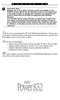 P C 5 1 3 2 - R S Important Note Double end of line (EOL) resistors must be enabled in the PC5010 control panel for the wireless zones to be supervised. If normally Closed or Single EOL resistors are selected
P C 5 1 3 2 - R S Important Note Double end of line (EOL) resistors must be enabled in the PC5010 control panel for the wireless zones to be supervised. If normally Closed or Single EOL resistors are selected
User's Manual. Safewatch Pro
 S e c u r i t y S y s t e m User's Manual Safewatch Pro N7229 6V2 1/00 Model SA10ADTEG IMPORTANT! PROPER INTRUSION PROTECTION For proper intrusion coverage, sensors should be located at every possible
S e c u r i t y S y s t e m User's Manual Safewatch Pro N7229 6V2 1/00 Model SA10ADTEG IMPORTANT! PROPER INTRUSION PROTECTION For proper intrusion coverage, sensors should be located at every possible
User's Manual 5120XM N8031 6/96
 Fire and Burglary System User's Manual 5120XM N8031 6/96 SYSTEM OVERVIEW...3 General...3 Zones...3 Fire & Emergency Protection...3 Burglary Protection...4 Alarms...4 Memory of Alarm...4 ABOUT THE KEYPADS...5
Fire and Burglary System User's Manual 5120XM N8031 6/96 SYSTEM OVERVIEW...3 General...3 Zones...3 Fire & Emergency Protection...3 Burglary Protection...4 Alarms...4 Memory of Alarm...4 ABOUT THE KEYPADS...5
500r+ Installation and User Guide
 500r+ Installation and User Guide Compatible Equipment 502rUK-50 Watch/Pendant PA. 509rUK-50 Smoke Detector 515rUK-00 10 metre passive infra red movement detector. 525rUK-00 Remote Set/Unset (Full and
500r+ Installation and User Guide Compatible Equipment 502rUK-50 Watch/Pendant PA. 509rUK-50 Smoke Detector 515rUK-00 10 metre passive infra red movement detector. 525rUK-00 Remote Set/Unset (Full and
TX GSM SMS Auto-dial Alarm System. Installation and User Manual
 TX GSM SMS Auto-dial Alarm System Installation and User Manual Product Features: 1. 16 wireless zones, 3 wired zones alarm system, suitable for small to medium size offices and homes. 2. The system uses
TX GSM SMS Auto-dial Alarm System Installation and User Manual Product Features: 1. 16 wireless zones, 3 wired zones alarm system, suitable for small to medium size offices and homes. 2. The system uses
MODEL 5010 DUAL CHANNEL SMOKE/FIRE DETECTION MODULE
 DESCRIPTION MODEL 5010 DUAL CHANNEL SMOKE/FIRE DETECTION MODULE DESCRIPTION The SST Model 5010 Two Channel Smoke/Fire Detection Module provides two independent detection input channels for the NOVA-5000
DESCRIPTION MODEL 5010 DUAL CHANNEL SMOKE/FIRE DETECTION MODULE DESCRIPTION The SST Model 5010 Two Channel Smoke/Fire Detection Module provides two independent detection input channels for the NOVA-5000
lnstallatlllil N~IOE lnstructions El
 FADEMCO~ lnstallatlllil N~OE lnstructons El ALARM PROCESSNG CENTER :p _ GENERAL NFORMATON: The No. 1025 Alarm Processing Center is a local alarm panel with the following features: Basic Supervised Protection
FADEMCO~ lnstallatlllil N~OE lnstructons El ALARM PROCESSNG CENTER :p _ GENERAL NFORMATON: The No. 1025 Alarm Processing Center is a local alarm panel with the following features: Basic Supervised Protection
Digiplex Control Panel (DGP-848) - V4.1
 Digiplex Control Panel (DGP-848) - V4.1 DGP-848 Reference and Installation Manual Includes DGP2-641BL/RB Installation Instructions Table of Contents Introduction... 1 Features... 1 Specifications... 1
Digiplex Control Panel (DGP-848) - V4.1 DGP-848 Reference and Installation Manual Includes DGP2-641BL/RB Installation Instructions Table of Contents Introduction... 1 Features... 1 Specifications... 1
FBII Security System. OMNI 624 Version 2.X. Installation and Setup Guide. N9967V3 4/04 Rev. A
 FBII Security System OMNI 624 Version 2.X Installation and Setup Guide N9967V3 4/04 Rev. A THANK YOU for your purchase of the OMNI624 Security System. The purpose of this manual is to give you a brief
FBII Security System OMNI 624 Version 2.X Installation and Setup Guide N9967V3 4/04 Rev. A THANK YOU for your purchase of the OMNI624 Security System. The purpose of this manual is to give you a brief
CONTENTS 4. HOW TO UNSET THE PANEL...7
 Pi-8 USER MANUAL CONTENTS 1. THE KEYPAD AND ITS OPERATION...3 1.1 DESCRIPTION OF THE KEYPAD LEDS... 3 1.1.1 READY LED (RED)...3 1.1.2 TAMPER LED (RED)...3 1.1.3 POWER LED (GREEN)...3 1.1.4 CIRCUIT LEDs
Pi-8 USER MANUAL CONTENTS 1. THE KEYPAD AND ITS OPERATION...3 1.1 DESCRIPTION OF THE KEYPAD LEDS... 3 1.1.1 READY LED (RED)...3 1.1.2 TAMPER LED (RED)...3 1.1.3 POWER LED (GREEN)...3 1.1.4 CIRCUIT LEDs
GC2 Panel User Guide
 GC2 Panel User Guide ENGLISH (International) WIRELESS SECURITY SYSTEM WARNING: OWNER S I NSTRUCTION NOTICE Not to be removed by anyone except occupant THIS PAGE INTENTIONALLY LEFT BLANK CONTENTS System
GC2 Panel User Guide ENGLISH (International) WIRELESS SECURITY SYSTEM WARNING: OWNER S I NSTRUCTION NOTICE Not to be removed by anyone except occupant THIS PAGE INTENTIONALLY LEFT BLANK CONTENTS System
WIRELESS ALARM SYSTEM WITH TELEPHONE AUTO DIALER
 BAT.LOW AC WIRELESS ALARM SYSTEM WITH TELEPHONE AUTO DIALER THE SYSTEM THAT CALLS YOU! Our WIRELESS ALARM SYSTEM WITH TELEPHONE AUTO DIALER is designed to allow you to create your own security system.
BAT.LOW AC WIRELESS ALARM SYSTEM WITH TELEPHONE AUTO DIALER THE SYSTEM THAT CALLS YOU! Our WIRELESS ALARM SYSTEM WITH TELEPHONE AUTO DIALER is designed to allow you to create your own security system.
Microprocessor Home Security System
 numbers of sensor s activations in the zone and after which activations the zone will be discarded (ignored). On every system s arming the counter is cleared in self. 6.3.11. 2 - Triger Timer - enter a
numbers of sensor s activations in the zone and after which activations the zone will be discarded (ignored). On every system s arming the counter is cleared in self. 6.3.11. 2 - Triger Timer - enter a
CAD-05 Kit GSM Auto Dialer. Owner s Manual
 CAD-05 Kit GSM Auto Dialer Owner s Manual CAD-05 Kit Manual.indd 1 Warnings: This device complies with Part 15 of the FCC rules, Operation of this device is subject to the following conditions: 1. This
CAD-05 Kit GSM Auto Dialer Owner s Manual CAD-05 Kit Manual.indd 1 Warnings: This device complies with Part 15 of the FCC rules, Operation of this device is subject to the following conditions: 1. This
PC Tab INSTALLATION MANUAL SECURE-IT, INC. EAST LONGMEADOW, MA 01028. 800-451-7592 / 413-525-7039 (fax) 413-525-8807 http://www.secure-it.
 PC Tab INSTALLATION MANUAL SECURE-IT, INC. EAST LONGMEADOW, MA 01028 800-451-7592 / 413-525-7039 (fax) 413-525-8807 http://www.secure-it.com IMPORTANT READ ENTIRE MANUAL BEFORE STARTING!!! System Overview
PC Tab INSTALLATION MANUAL SECURE-IT, INC. EAST LONGMEADOW, MA 01028 800-451-7592 / 413-525-7039 (fax) 413-525-8807 http://www.secure-it.com IMPORTANT READ ENTIRE MANUAL BEFORE STARTING!!! System Overview
INTRODUCTION 2 Features... 2 Specifications... 2
 TABLE OF CONTENTS INTRODUCTION 2 Features... 2 Specifications... 2 INSTALLATION 3 Mounting the Panel... 3 Mounting the Keypad... 3 Wiring... 4 Burglary Zone Wiring... 4 Auxiliary Power Connection... 4
TABLE OF CONTENTS INTRODUCTION 2 Features... 2 Specifications... 2 INSTALLATION 3 Mounting the Panel... 3 Mounting the Keypad... 3 Wiring... 4 Burglary Zone Wiring... 4 Auxiliary Power Connection... 4
INSTRUCTION MANUAL PC255O
 INSTRUCTION MANUAL PC255O Canadian Department of Communications Notice NOTICE: The Canadian Department of Communications label identifies certified equipment. This certification means that the equipment
INSTRUCTION MANUAL PC255O Canadian Department of Communications Notice NOTICE: The Canadian Department of Communications label identifies certified equipment. This certification means that the equipment
Using your LED Plus keypad
 Using your LED Plus keypad System 238 System 2316 System 238i System 2316i Part Number 5-051-372-00 Rev B Thank you for purchasing this C&K alarm system Your system is one of the most powerful and advanced
Using your LED Plus keypad System 238 System 2316 System 238i System 2316i Part Number 5-051-372-00 Rev B Thank you for purchasing this C&K alarm system Your system is one of the most powerful and advanced
FIRST ALERT INSTRUCTION MANUAL FOR FA 270 KEYPADS SECURITY SYSTEM
 FIRST ALERT INSTRUCTION MANUAL FOR FA 270 KEYPADS SECURITY SYSTEM Page 0 Table of Contents Introduction 1 System Basics.. 1 Burglary Protection.. 1 Fire Protection.. 1 Security Codes. 1 Zones and Partitions
FIRST ALERT INSTRUCTION MANUAL FOR FA 270 KEYPADS SECURITY SYSTEM Page 0 Table of Contents Introduction 1 System Basics.. 1 Burglary Protection.. 1 Fire Protection.. 1 Security Codes. 1 Zones and Partitions
FA701 Series. User s Guide. K6249-2V2 5/09 Rev. A
 FA701 Series TouchCenter Keypads User s Guide K6249-2V2 5/09 Rev. A Table of Contents ABOUT THE TOUCHCENTER... 5 Introduction... 5 2 The TouchCenter Interface... 5 Navigating through the TouchCenter...
FA701 Series TouchCenter Keypads User s Guide K6249-2V2 5/09 Rev. A Table of Contents ABOUT THE TOUCHCENTER... 5 Introduction... 5 2 The TouchCenter Interface... 5 Navigating through the TouchCenter...
Understanding the Code Pad lights...4. Code Pad tones...5. Fully arming the system On MODE...6. Fully arming the system - Quick Arm MODE...
 TABLE OF CONTENTS...Glossary of terms...2...code Pad Diagram...3 Understanding the Code Pad lights...4 Code Pad tones...5 Fully arming the system On MODE...6 Fully arming the system - Quick Arm MODE...6
TABLE OF CONTENTS...Glossary of terms...2...code Pad Diagram...3 Understanding the Code Pad lights...4 Code Pad tones...5 Fully arming the system On MODE...6 Fully arming the system - Quick Arm MODE...6
SECTION 16720 - FIRE AND SMOKE ALARM SYSTEM. City of San Diego, CWP Guidelines
 PART 1 -- GENERAL 1.1 WORK OF THIS SECTION SECTION 16720 - City of San Diego, CWP Guidelines A. The WORK of this Section includes providing manual and automatic fire alarm and smoke detection systems meeting
PART 1 -- GENERAL 1.1 WORK OF THIS SECTION SECTION 16720 - City of San Diego, CWP Guidelines A. The WORK of this Section includes providing manual and automatic fire alarm and smoke detection systems meeting
NX-8V2 Control Panel Installation Manual
 NX-8V2 Control Panel Installation Manual P/N I-NX8V2-IM REV H ISS NOV12 Copyright Disclaimer Trademarks and patents Intended use Contact information Customer support 2012 UTC Fire & Security Americas Corporation,
NX-8V2 Control Panel Installation Manual P/N I-NX8V2-IM REV H ISS NOV12 Copyright Disclaimer Trademarks and patents Intended use Contact information Customer support 2012 UTC Fire & Security Americas Corporation,
Simon Security System Installation Instructions
 Simon Security System Installation Instructions Document No. 466-1574 Rev F Dated February 2003 Table of Contents Simon Basic : 2 Programming Overview 26 Special Installation Requirements 3 Programming
Simon Security System Installation Instructions Document No. 466-1574 Rev F Dated February 2003 Table of Contents Simon Basic : 2 Programming Overview 26 Special Installation Requirements 3 Programming
EQUIPMENT SPECIFICATIONS
 EQUIPMENT SPECIFICATIONS IC-1600 Intelligent Controller The IC-1600 Intelligent Controller is a fully intelligent panel that has a complete database on board. It operates in conjunction with the Access
EQUIPMENT SPECIFICATIONS IC-1600 Intelligent Controller The IC-1600 Intelligent Controller is a fully intelligent panel that has a complete database on board. It operates in conjunction with the Access
SECTION 16721 FIRE ALARM AND SMOKE DETECTION SYSTEMS
 SECTION 16721 PART 1 - GENERAL 1.1 SECTION INCLUDES A. Fire Alarm Control Panels B. Manual Fire Alarm Stations C. Automatic Smoke D. Fire Alarm Notification Appliances E. Auxiliary Fire Alarm Equipment
SECTION 16721 PART 1 - GENERAL 1.1 SECTION INCLUDES A. Fire Alarm Control Panels B. Manual Fire Alarm Stations C. Automatic Smoke D. Fire Alarm Notification Appliances E. Auxiliary Fire Alarm Equipment
ERS-2400B. PERS-2400B Personal Emergency Reporting System
 PERS-2400B Personal Emergency Reporting System ERS-2400B Durability and Versatility for Emergency Reporting Solutions Create a customized and comprehensive Personal Emergency Reporting System with the
PERS-2400B Personal Emergency Reporting System ERS-2400B Durability and Versatility for Emergency Reporting Solutions Create a customized and comprehensive Personal Emergency Reporting System with the
