BiPAC 5200 RC. ADSL2+ Firewall Router. Quick Start Guide
|
|
|
- Norma Carter
- 7 years ago
- Views:
Transcription
1 BiPAC 5200 RC ADSL2+ Firewall Router
2
3 Billion BiPAC 5200 RC ADSL2+ Firewall Router PLEASE READ THE QUICK START GUIDE AND FOLLOW THE STEPS CAREFULLY. THIS QUICK START GUIDE WILL HELP YOU INSTALL THE DEVICE PROPERLY AND AVOID IMPROPER USAGE. IF YOU NEED MORE INFORMATION ON THIS SOFTWARE CONFIGURATION, PLEASE REFER TO THE USER MANUAL ON THE CD-ROM. Package Contents BiPAC 5200 RC ADSL2+ Firewall Router CD containing the on-line manual RJ-11 ADSL/ telephone cable Ethernet (CAT-5 LAN) cable Power adapter Splitter/ Micro-filter (Optional) Warning Do not use the router in high humidity or high temperatures. Do not use the same power source for the router as other equipment. Do not open or repair the case yourself. If the router is too hot, turn off the power immediately and have it repaired at a qualified service center. Avoid using this product and all accessories outdoors. Attention Place the router on a stable surface. Only use the power adapter that comes with the package. Using a different voltage rating power adaptor may damage the router. 1
4 Hardware Overview BiPAC 5200 RC The Front LEDs Lit red when power is ON. Lit green when the system is ready. Lit Green when the device is successfully connected to an ADSL DSLAM. ( Line sync ). Blink when data is being Transmitted / Received. Lit off when the connection not present. Lit red when WAN port fails to get IP address. Lit green when WAN port gets IP address successfully. The Rear Ports Power ON / OFF switch. Connect to a home / office network device (eg. PC) of 100Mbps or 10Mbps with the supplied UTP Ethernet cable (CAT-5). Connect to a telephone network / ADSL using the provided RJ-11 cable. Connect with the supplied power adapter. When the device power is on, press to reset or to restore its factory default setting. Press 1-3 seconds to reset the device. Press 6 seconds and above to restore the device factory default setting. Caution: After pressing the RESET button for more than 6 seconds, to be sure you power cycle the device again. 2
5 Hardware Connection Billion BiPAC 5200 RC ADSL2+ Firewall Router BiPAC 5200 RC Hardware Installation 1. Power Connection Plug the supplied power adapter into the wall jack and the other side to the router. Please note that the plug type may differ according to country. 2. LAN Connection Connect the supplied RJ-45 Ethernet cable to one of the Ethernet ports, and the other side to the PC s Ethernet interface. 3
6 3. ADSL Connection Connect the supplied RJ-11 phone cable to the router s ADSL port, and the other side to the phone jack on the wall. 4. Splitter/ Micro-filter Connection Splitter / Micro-filters are important for ADSL installation, they help ensure that high-frequency signals are directed to the ADSL modem, and low-frequency signals are directed to the telephone or other analog voice-channel device to prevent inter-modulation distortion and get good speeds and stable ADSL sync rate. a) Splitter connection If the installation has only a single telephone and a single ADSL modem, then a splitter can be employed. b) Micro-filter connection If the installation has several telephones or other analog devices, then an internal micro-filter can be employed at each analog device. 4
7 Setup Utility Billion BiPAC 5200 RC ADSL2+ Firewall Router After you complete the hardware installation insert CD into the CD Drive to run the setup utility. The setup utility will auto-run. Follow the step-by-step configuration wizard & it will guide you to setting up the basic network configuration. Connecting to the Router 1. Open the web browser and type in the browser's address box. This number is the default IP address for this router. Press Enter. 2. A username and password window will appear. The default username is admin, password is admin. Press OK to proceed. 3. You will get a status report web page and main menu screen. Please see the relevant sections of user manual for detailed instructions on how to configure your router. Troubleshooting 1. None of the LEDs are on when you turn on the router. Check the connection between the adapter and the router. If the error persists, you may have a hardware problem. In this case you should contact technical support. 2. Can t ping any PCs on the LAN. Check the Ethernet LEDs on the front panel. The LED should be on for a port that has a PC connected. If it is off, check the cables between your router and the PC. Make sure you have uninstalled any software firewall for troubleshooting. Verify that the IP address and the subnet mask are consistent between the router and the workstations. 3. Frequent loss of ADSL linesync (disconnections). Ensure that all other devices connected to the same telephone line as your router (e.g. telephones, fax machines, analogue modems) have a line filter connected between them and the wall socket (unless you are using a Central Splitter or Central Filter installed by a qualified and licensed electrician), and ensure that all line filters are correctly installed and the right way around. Missing line filters or line filters installed the wrong way around can cause problems with your ADSL connection, including causing frequent disconnections. If you have a back-to-base alarm system you should contact your security provider for a technician to make any necessary changes. Product Support and Contact Information Most problems can be solved by referring to the Troubleshooting section in the User s Manual. If you cannot resolve the problem with the Troubleshooting chapter, please contact the dealer where you purchased this product. Contact Billion WORLDWIDE Billion Product Registration Billion is committed to before and after sales customer services. You will get the most out of your Billion's products after registration. Please register online at to receive valuable services and support from us. BiPAC 5200 RC V100EN 5
BiPAC 7800NL. Wireless-N ADSL2+ Firewall Router. Quick Start Guide
 BiPAC 7800NL Wireless-N ADSL2+ Firewall Router Quick Start Guide BiPAC 7800NL Wireless-N ADSL2+ Firewall Router Billion BiPAC 7800NL Wireless-N ADSL2+ Firewall Router PLEASE READ THE QUICK START GUIDE
BiPAC 7800NL Wireless-N ADSL2+ Firewall Router Quick Start Guide BiPAC 7800NL Wireless-N ADSL2+ Firewall Router Billion BiPAC 7800NL Wireless-N ADSL2+ Firewall Router PLEASE READ THE QUICK START GUIDE
BiPAC 7404V series. VoIP/(802.11g) ADSL2+ (VPN) Firewall Router. Quick Start Guide
 BiPAC 7404V series VoIP/(802.11g) ADSL2+ (VPN) Firewall Router Quick Start Guide VoIP/(802.11g) ADSL2+ (VPN) Firewall Router For more detailed instructions on configuring and using the Billion VoIP/(802.11g)
BiPAC 7404V series VoIP/(802.11g) ADSL2+ (VPN) Firewall Router Quick Start Guide VoIP/(802.11g) ADSL2+ (VPN) Firewall Router For more detailed instructions on configuring and using the Billion VoIP/(802.11g)
BEC 6200WZL. 4G/LTE Cellular Broadband Router. Quick Start Guide
 BEC 6200WZL 4G/LTE Cellular Broadband Router Quick Start Guide 1 BEC 6200WZL 4G/LTE Cellular Broadband Router PLEASE READ THE QUICK START GUIDE AND FOLLOW THE STEPS CAREFULLY. THIS QUICK START GUIDE WILL
BEC 6200WZL 4G/LTE Cellular Broadband Router Quick Start Guide 1 BEC 6200WZL 4G/LTE Cellular Broadband Router PLEASE READ THE QUICK START GUIDE AND FOLLOW THE STEPS CAREFULLY. THIS QUICK START GUIDE WILL
Chapter 1 Connecting the Router to the Internet
 Chapter 1 Connecting the Router to the Internet This chapter describes how to set up the router on your Local Area Network (LAN) and connect to the Internet. It describes how to set up your wireless ADSL
Chapter 1 Connecting the Router to the Internet This chapter describes how to set up the router on your Local Area Network (LAN) and connect to the Internet. It describes how to set up your wireless ADSL
Chapter 1 Installing the Gateway
 Chapter 1 Installing the Gateway This chapter describes how to set up the wireless voice gateway on your Local Area Network (LAN), connect to the Internet, and perform basic configuration. For information
Chapter 1 Installing the Gateway This chapter describes how to set up the wireless voice gateway on your Local Area Network (LAN), connect to the Internet, and perform basic configuration. For information
Broadband ADSL2+ Modem Model DM111Pv2 Setup Manual
 Broadband ADSL2+ Modem Model DM111Pv2 Setup Manual NETGEAR, Inc. 350 East Plumeria Drive San Jose, CA 95134 USA October 2014 208-10256-02 v1.0 Support Thank you for selecting NETGEAR products. After installing
Broadband ADSL2+ Modem Model DM111Pv2 Setup Manual NETGEAR, Inc. 350 East Plumeria Drive San Jose, CA 95134 USA October 2014 208-10256-02 v1.0 Support Thank you for selecting NETGEAR products. After installing
801.11n Wireless Broadband Router
 801.11n Wireless Broadband Router WNRT-626 Quick Installation Guide Table of Contents Hardware Installation... 4 Web Configuration... 6 Further Configuration... 8 Thank you for purchasing PLANET 801.11n
801.11n Wireless Broadband Router WNRT-626 Quick Installation Guide Table of Contents Hardware Installation... 4 Web Configuration... 6 Further Configuration... 8 Thank you for purchasing PLANET 801.11n
DIR-100. Before You Begin. Check Your Package Contents. Triple Play Router
 This product can be set up using a current web browser. DIR-100 Triple Play Router Before You Begin Make sure you have all the necessary information and equipment on hand before beginning the installation.
This product can be set up using a current web browser. DIR-100 Triple Play Router Before You Begin Make sure you have all the necessary information and equipment on hand before beginning the installation.
How To Set Up An Andsl Modem Router For Internet Access
 ADSL Modem Router Setup Manual NETGEAR, Inc. 4500 Great America Parkway Santa Clara, CA 95054 USA 208-10026-01 2006-2 2006 by NETGEAR, Inc. All rights reserved. Trademarks NETGEAR is a trademark of Netgear,
ADSL Modem Router Setup Manual NETGEAR, Inc. 4500 Great America Parkway Santa Clara, CA 95054 USA 208-10026-01 2006-2 2006 by NETGEAR, Inc. All rights reserved. Trademarks NETGEAR is a trademark of Netgear,
P-660R-T1 v3 QUICK START GUIDE. ADSL2+ Access Router DEFAULT LOGIN DETAILS. Firmware v3.40 Edition 1, 09/2008. IP Address: http://192.168.1.
 P-660R-T1 v3 QUICK START GUIDE ADSL2+ Access Router Firmware v3.40 Edition 1, 09/2008 DEFAULT LOGIN DETAILS IP Address: http://192.168.1.1 Username: admin Password: 1234 www.zyxel.com Copyright C 2008
P-660R-T1 v3 QUICK START GUIDE ADSL2+ Access Router Firmware v3.40 Edition 1, 09/2008 DEFAULT LOGIN DETAILS IP Address: http://192.168.1.1 Username: admin Password: 1234 www.zyxel.com Copyright C 2008
802.11n Wireless Broadband Router WNRT-625
 802.11n Wireless Broadband Router WNRT-625 Quick Installation Guide Table of Contents Introduction... 3 Package Content... 4 Hardware Installation... 5 Web Configuration... 8 Further Configuration...11
802.11n Wireless Broadband Router WNRT-625 Quick Installation Guide Table of Contents Introduction... 3 Package Content... 4 Hardware Installation... 5 Web Configuration... 8 Further Configuration...11
Aolynk DR814Q ADSL2+ Broadband Router Quick Start
 Aolynk DR814Q ADSL2+ Broadband Router 1 Packing List Quick Start Unpack the shipping carton carefully and check the following items listed below: One Aolynk DR814Q ADSL2+ Broadband Router One power adapter
Aolynk DR814Q ADSL2+ Broadband Router 1 Packing List Quick Start Unpack the shipping carton carefully and check the following items listed below: One Aolynk DR814Q ADSL2+ Broadband Router One power adapter
ADSL Router Quick Installation Guide Revised, edited and illustrated by Neo
 ADSL Router Quick Installation Guide Revised, edited and illustrated by Neo A typical set up for a router PCs can be connected to the router via USB or Ethernet. If you wish to use a telephone with the
ADSL Router Quick Installation Guide Revised, edited and illustrated by Neo A typical set up for a router PCs can be connected to the router via USB or Ethernet. If you wish to use a telephone with the
Setup Manual for the DG834GV Integrated ADSL Modem and Wireless Router with Voice. NETGEAR, Inc. 4500 Great America Parkway Santa Clara, CA 95054 USA
 Setup Manual for the DG834GV Integrated ADSL Modem and Wireless Router with Voice NETGEAR, Inc. 4500 Great America Parkway Santa Clara, CA 95054 USA 208-10042-02 April 2007 2007 by NETGEAR, Inc. All rights
Setup Manual for the DG834GV Integrated ADSL Modem and Wireless Router with Voice NETGEAR, Inc. 4500 Great America Parkway Santa Clara, CA 95054 USA 208-10042-02 April 2007 2007 by NETGEAR, Inc. All rights
P-660HNU-Tx. Wireless N ADSL2+ 4-port Gateway DEFAULT LOGIN DETAILS. Firmware v1.02 Edition 1, 11/2011. IP Address: http://192.168.1.1.
 P-660HNU-Tx Wireless N ADSL2+ 4-port Gateway with USB Firmware v1.02 Edition 1, 11/2011 DEFAULT LOGIN DETAILS IP Address: http://192.168.1.1 User: admin Password: 1234 www.zyxel.com Copyright 2011 ZyXEL
P-660HNU-Tx Wireless N ADSL2+ 4-port Gateway with USB Firmware v1.02 Edition 1, 11/2011 DEFAULT LOGIN DETAILS IP Address: http://192.168.1.1 User: admin Password: 1234 www.zyxel.com Copyright 2011 ZyXEL
This document will show you how to set up the Hotwire 6205 ADSL Modem, and how to customize its configuration to get the most out of this product.
 Hotwire 6205 ADSL Modem Installation Instructions Document Number 6205-A2-GZ40-00 July 2004 Introduction Congratulations on becoming the owner of a Hotwire ADSL USB Modem. You will now be able to surf
Hotwire 6205 ADSL Modem Installation Instructions Document Number 6205-A2-GZ40-00 July 2004 Introduction Congratulations on becoming the owner of a Hotwire ADSL USB Modem. You will now be able to surf
Installation Guide (No Router)
 Installation Guide (No Router) This installation guide will show you how to get your voip phone service working. This installation guide should be used if you have a standard DSL or cable modem and no
Installation Guide (No Router) This installation guide will show you how to get your voip phone service working. This installation guide should be used if you have a standard DSL or cable modem and no
Router Setup Manual. NETGEAR, Inc. 4500 Great America Parkway Santa Clara, CA 95054 USA 208-10060-01 2006-03-17
 NETGEAR, Inc. 4500 Great America Parkway Santa Clara, CA 95054 USA 208-10060-01 2006-03-17 2006 by NETGEAR, Inc. All rights reserved. Trademarks NETGEAR is a trademark of Netgear, Inc. Microsoft, Windows,
NETGEAR, Inc. 4500 Great America Parkway Santa Clara, CA 95054 USA 208-10060-01 2006-03-17 2006 by NETGEAR, Inc. All rights reserved. Trademarks NETGEAR is a trademark of Netgear, Inc. Microsoft, Windows,
Prestige 660R-6x Read Me First
 Prestige 660R-6x Read Me First Prestige Rear Panel Connections DSL PORT CONNECTION Connect the DSL port on the Prestige to the wall jack using the included DSL cable (telephone wire). Connect the micro
Prestige 660R-6x Read Me First Prestige Rear Panel Connections DSL PORT CONNECTION Connect the DSL port on the Prestige to the wall jack using the included DSL cable (telephone wire). Connect the micro
Wireless Router Setup Manual
 Wireless Router Setup Manual NETGEAR, Inc. 4500 Great America Parkway Santa Clara, CA 95054 USA 208-10082-02 2006-04 2006 by NETGEAR, Inc. All rights reserved. Trademarks NETGEAR is a trademark of Netgear,
Wireless Router Setup Manual NETGEAR, Inc. 4500 Great America Parkway Santa Clara, CA 95054 USA 208-10082-02 2006-04 2006 by NETGEAR, Inc. All rights reserved. Trademarks NETGEAR is a trademark of Netgear,
Chapter 3 Connecting the Router to the Internet
 Chapter 3 Connecting the Router to the Internet This chapter describes how to set up the router on your Local Area Network (LAN) and connect to the Internet. It describes how to configure your DG834GT
Chapter 3 Connecting the Router to the Internet This chapter describes how to set up the router on your Local Area Network (LAN) and connect to the Internet. It describes how to configure your DG834GT
P-660R-D Series. ADSL2+ Router. Quick Start Guide. Version 3.40 6/2006 Edition 1
 P-660R-D Series ADSL2+ Router Quick Start Guide Version 3.40 6/2006 Edition 1 Copyright 2006 ZyXEL Communications Corporation. All rights reserved. Overview The P-660R-D is an ADSL router. See your User
P-660R-D Series ADSL2+ Router Quick Start Guide Version 3.40 6/2006 Edition 1 Copyright 2006 ZyXEL Communications Corporation. All rights reserved. Overview The P-660R-D is an ADSL router. See your User
Front LEDs... 2 Rear Ports... 3 BASIC INSTALLATION... 4 Connecting Your Router... 5 Network Configuration... 6
 0 P a g e Table of contents Front LEDs... 2 Rear Ports... 3 BASIC INSTALLATION... 4 Connecting Your Router... 5 Network Configuration... 6 Gateway Configuration... 11 Accessing your gateway... 11 Displaying
0 P a g e Table of contents Front LEDs... 2 Rear Ports... 3 BASIC INSTALLATION... 4 Connecting Your Router... 5 Network Configuration... 6 Gateway Configuration... 11 Accessing your gateway... 11 Displaying
P-870HN-51b. 802.11n VDSL2 4-port Gateway DEFAULT LOGIN DETAILS. Firmware v1.00 Edition 1, 9/2009. IP Address: http://192.168.1.1.
 P-870HN-51b 802.11n VDSL2 4-port Gateway Firmware v1.00 Edition 1, 9/2009 DEFAULT LOGIN DETAILS IP Address: http://192.168.1.1 Username: admin Password: 1234 www.zyxel.com Copyright 2009 ZyXEL Communications
P-870HN-51b 802.11n VDSL2 4-port Gateway Firmware v1.00 Edition 1, 9/2009 DEFAULT LOGIN DETAILS IP Address: http://192.168.1.1 Username: admin Password: 1234 www.zyxel.com Copyright 2009 ZyXEL Communications
P-660R-TxC Series. ADSL2+ Access Router. Quick Start Guide
 P-660R-TxC Series ADSL2+ Access Router Quick Start Guide Version 3.40 Edition 1 2/2006 Overview The P-660R-TxC ADSL2+ access router is the ideal device for small networks connecting to the Internet via
P-660R-TxC Series ADSL2+ Access Router Quick Start Guide Version 3.40 Edition 1 2/2006 Overview The P-660R-TxC ADSL2+ access router is the ideal device for small networks connecting to the Internet via
Please use only wired network connections to configure the Router.
 Note Please use only wired network connections to configure the Router. Power down all of your network devices, including your computer(s) and the Modem Router. If you currently use a modem, disconnect
Note Please use only wired network connections to configure the Router. Power down all of your network devices, including your computer(s) and the Modem Router. If you currently use a modem, disconnect
Quick Start Guide. RV 120W Wireless-N VPN Firewall. Cisco Small Business
 Quick Start Guide Cisco Small Business RV 120W Wireless-N VPN Firewall Package Contents Wireless-N VPN Firewall Ethernet Cable Power Adapter Quick Start Guide Documentation and Software on CD-ROM Welcome
Quick Start Guide Cisco Small Business RV 120W Wireless-N VPN Firewall Package Contents Wireless-N VPN Firewall Ethernet Cable Power Adapter Quick Start Guide Documentation and Software on CD-ROM Welcome
P-660HW-Tx v3. 802.11g Wireless ADSL2+ 4-port Gateway DEFAULT LOGIN DETAILS. Firmware v3.70 Edition 1, 2/2009
 P-660HW-Tx v3 802.11g Wireless ADSL2+ 4-port Gateway Firmware v3.70 Edition 1, 2/2009 DEFAULT LOGIN DETAILS IP Address: http://192.168.1.1 Admin Password: 1234 User Password: user www.zyxel.com Copyright
P-660HW-Tx v3 802.11g Wireless ADSL2+ 4-port Gateway Firmware v3.70 Edition 1, 2/2009 DEFAULT LOGIN DETAILS IP Address: http://192.168.1.1 Admin Password: 1234 User Password: user www.zyxel.com Copyright
Check Your Package Contents. CD-ROM containing Manual and Warranty
 This product can be set up using any current web browser, i.e., Internet Explorer 6 or Netscape Navigator 6.2.3. DVA-G3340S Wireless VoIP Router Before You Begin If you purchased this Router to share your
This product can be set up using any current web browser, i.e., Internet Explorer 6 or Netscape Navigator 6.2.3. DVA-G3340S Wireless VoIP Router Before You Begin If you purchased this Router to share your
Quick Installation Guide
 Quick Installation Guide Version. ZyXEL IAD P Quick Installation Guide.Contents: This is what you need Ethernet Cable Two telephone Cables Installation CD Quick Installation Guide Two MicroFilters Power
Quick Installation Guide Version. ZyXEL IAD P Quick Installation Guide.Contents: This is what you need Ethernet Cable Two telephone Cables Installation CD Quick Installation Guide Two MicroFilters Power
How To Set Up A Computer With A Network Connection On A Cdrom 2.5 (For A Pc) Or Ipad (For Mac) On A Pc Or Mac Or Ipa (For Pc) On An Ipad Or Ipro (
 Connect the supplied power-adapter to the power inlet port and connect it to a wall outlet. Then, the router automatically enters the self-test phase. During self-test phase, RNX-EasyN400 s Power LED will
Connect the supplied power-adapter to the power inlet port and connect it to a wall outlet. Then, the router automatically enters the self-test phase. During self-test phase, RNX-EasyN400 s Power LED will
ADSL Wi-Fi Router/modem INSTALLATION GUIDE
 ADSL Wi-Fi Router/modem INSTALLATION GUIDE Welcome! Thank you for choosing Telkom to provide your ADSL service. You have purchased Telkom s ADSL service that enables you to use your existing copper telephone
ADSL Wi-Fi Router/modem INSTALLATION GUIDE Welcome! Thank you for choosing Telkom to provide your ADSL service. You have purchased Telkom s ADSL service that enables you to use your existing copper telephone
Gigabit Content Security Router CS-5800
 Gigabit Content Security Router CS-5800 Quick Installation Guide Table of Contents 1. Package Contents... 3 2. Hardware Installation... 4 2.1 Safety Instruction... 4 2.2 Front panel... 4 2.3 LED & Button
Gigabit Content Security Router CS-5800 Quick Installation Guide Table of Contents 1. Package Contents... 3 2. Hardware Installation... 4 2.1 Safety Instruction... 4 2.2 Front panel... 4 2.3 LED & Button
P-660R-T1/T3 v2 Quick Start Guide
 P-660R-T1/T3 v2 ADSL2+ Access Router Quick Start Guide Version 3.40 Edition 1 12/2006 0 Overview P-660R-T1/T3 v2 Quick Start Guide This Quick Start Guide shows you how to: 1 Connect the Hardware 2 Set
P-660R-T1/T3 v2 ADSL2+ Access Router Quick Start Guide Version 3.40 Edition 1 12/2006 0 Overview P-660R-T1/T3 v2 Quick Start Guide This Quick Start Guide shows you how to: 1 Connect the Hardware 2 Set
DVG-2101SP VoIP Telephone Adapter
 This product can be set up using any current web browser, i.e., Internet Explorer 6 or Netscape Navigator 6.2.3. DVG-2101SP VoIP Telephone Adapter Before You Begin 1. If you purchased this VoIP Telephone
This product can be set up using any current web browser, i.e., Internet Explorer 6 or Netscape Navigator 6.2.3. DVG-2101SP VoIP Telephone Adapter Before You Begin 1. If you purchased this VoIP Telephone
Welcome to our self-diagnosis guide. Your offline interactive assistant for Telkom s fixed voice and Broadband services.
 Welcome to our self-diagnosis guide. Your offline interactive assistant for Telkom s fixed voice and Broadband services. This tool was built to help you resolve the most common faults encountered when
Welcome to our self-diagnosis guide. Your offline interactive assistant for Telkom s fixed voice and Broadband services. This tool was built to help you resolve the most common faults encountered when
UK Quick Install Guide
 BiPAC 7800 and 7800N ADSL2/2+ Modem/Routers QoS Firewall Wired/Wireless Multi-GigaPort Switching Hub UK Quick Install Guide i This guide covers only the initial Internet set-up. Please refer to the full
BiPAC 7800 and 7800N ADSL2/2+ Modem/Routers QoS Firewall Wired/Wireless Multi-GigaPort Switching Hub UK Quick Install Guide i This guide covers only the initial Internet set-up. Please refer to the full
Connecting to the Internet. LAN Hardware Requirements. Computer Requirements. LAN Configuration Requirements
 Connecting to the Internet LAN Hardware Requirements Computer Requirements LAN Configuration Requirements Installation Performed by Time Warner Cable Technician Connecting via Ethernet Connecting via USB
Connecting to the Internet LAN Hardware Requirements Computer Requirements LAN Configuration Requirements Installation Performed by Time Warner Cable Technician Connecting via Ethernet Connecting via USB
Chapter 7 Troubleshooting
 Chapter 7 Troubleshooting This chapter provides troubleshooting tips and information for your ProSafe VPN Firewall 200. After each problem description, instructions are provided to help you diagnose and
Chapter 7 Troubleshooting This chapter provides troubleshooting tips and information for your ProSafe VPN Firewall 200. After each problem description, instructions are provided to help you diagnose and
Welcome. Unleash Your Phone
 User Manual Welcome Unleash Your Phone For assistance with installation or troubleshooting common problems, please refer to this User Manual or Quick Installation Guide. Please visit www.vonage.com/vta
User Manual Welcome Unleash Your Phone For assistance with installation or troubleshooting common problems, please refer to this User Manual or Quick Installation Guide. Please visit www.vonage.com/vta
Wightman Telecom Wireless Router Quick Reference Booklet
 Wightman Telecom Wireless Router Quick Reference Booklet Thank you for choosing Wightman Internet. The information in this booklet will guide you through the process of connecting to the internet with
Wightman Telecom Wireless Router Quick Reference Booklet Thank you for choosing Wightman Internet. The information in this booklet will guide you through the process of connecting to the internet with
DI-634M. Check Your Package Contents. This product can be set up using any current web browser, i.e., Internet Explorer 6 or Netscape Navigator 7.
 This product can be set up using any current web browser, i.e., Internet Explorer 6 or Netscape Navigator 7. DI-634M 108G MIMO Wireless Router Before You Begin 1. If you purchased this router to share
This product can be set up using any current web browser, i.e., Internet Explorer 6 or Netscape Navigator 7. DI-634M 108G MIMO Wireless Router Before You Begin 1. If you purchased this router to share
Chapter 10 Troubleshooting
 Chapter 10 Troubleshooting This chapter provides troubleshooting tips and information for your ProSafe Dual WAN Gigabit Firewall with SSL & IPsec VPN. After each problem description, instructions are provided
Chapter 10 Troubleshooting This chapter provides troubleshooting tips and information for your ProSafe Dual WAN Gigabit Firewall with SSL & IPsec VPN. After each problem description, instructions are provided
Wireless-N ADSL2+ Modem Router DGN2000 Setup Manual
 Wireless-N ADSL2+ Modem Router DGN2000 Setup Manual NETGEAR, Inc. 4500 Great America Parkway Santa Clara, CA 95054 USA April 2008 208-10255-01 v1.0 2008 by NETGEAR, Inc. All rights reserved. Trademarks
Wireless-N ADSL2+ Modem Router DGN2000 Setup Manual NETGEAR, Inc. 4500 Great America Parkway Santa Clara, CA 95054 USA April 2008 208-10255-01 v1.0 2008 by NETGEAR, Inc. All rights reserved. Trademarks
Business Wireless Internet quick install guide
 Read me first Business Wireless Internet quick install guide Wi-Fi and email set-up instructions included Actiontec Wireless Gateway TELUS Internet account information Record your personal account information
Read me first Business Wireless Internet quick install guide Wi-Fi and email set-up instructions included Actiontec Wireless Gateway TELUS Internet account information Record your personal account information
Installation. The product model shown in this QIG is TD-W8961ND, as an example.
 Installation The product model shown in this QIG is TD-W8961ND, as an example. Please use only wired network connections to configure the router. Power down all your network devices, including your computer(s)
Installation The product model shown in this QIG is TD-W8961ND, as an example. Please use only wired network connections to configure the router. Power down all your network devices, including your computer(s)
If no telephone is needed, please connect the LINE port of the Modem Router to the wall jack using the telephone line directly.
 Note Please use only wired network connections to configure the Router. Power down all of your network devices, including your computer(s) and the Modem Router. If you currently use a modem, disconnect
Note Please use only wired network connections to configure the Router. Power down all of your network devices, including your computer(s) and the Modem Router. If you currently use a modem, disconnect
IP DSLAM IDL-2402. Quick Installation Guide
 IP DSLAM IDL-2402 Quick Installation Guide Table of Contents Package Contents... 3 Overview... 4 Setup the IDL series IP DSLAM... 5 Safety Instruction... 5 Hardware Installation... 6 WEB Configuration...
IP DSLAM IDL-2402 Quick Installation Guide Table of Contents Package Contents... 3 Overview... 4 Setup the IDL series IP DSLAM... 5 Safety Instruction... 5 Hardware Installation... 6 WEB Configuration...
RouteFinder SOHO. Quick Start Guide. SOHO Security Appliance. EDGE Models RF825-E, RF825-E-AP CDMA Models RF825-C-Nx, RF825-C-Nx-AP
 RouteFinder SOHO SOHO Security Appliance EDGE Models RF825-E, RF825-E-AP CDMA Models RF825-C-Nx, RF825-C-Nx-AP Quick Start Guide RouteFinder RF825 Series Quick Start Guide RouteFinder SOHO Security Appliance
RouteFinder SOHO SOHO Security Appliance EDGE Models RF825-E, RF825-E-AP CDMA Models RF825-C-Nx, RF825-C-Nx-AP Quick Start Guide RouteFinder RF825 Series Quick Start Guide RouteFinder SOHO Security Appliance
Connecting the DG-102S VoIP Gateway to your network
 Contents of Package: DG-102S VoIP Station Gateway Power adapter CD-ROM, including User s Manual Quick Install Guide Requirements: RS-232 Console Cable Two RJ-45 CAT-5 Straight-Through Cables For more information
Contents of Package: DG-102S VoIP Station Gateway Power adapter CD-ROM, including User s Manual Quick Install Guide Requirements: RS-232 Console Cable Two RJ-45 CAT-5 Straight-Through Cables For more information
IN THIS GUIDE YOU WILL LEARN HOW TO GET YOUR ROUTER GOING IN NO TIME THE INCREDIBLY EASY GUIDE TO SETTING UP YOUR DGN2200 WIFI MODEM ROUTER
 IN THIS GUIDE YOU WILL LEARN HOW TO GET YOUR ROUTER GOING IN NO TIME THE INCREDIBLY EASY GUIDE TO SETTING UP YOUR DGN2200 WIFI MODEM ROUTER MAKE SURE YOU HAVE THESE BITS AND BOBS HANDY The Netgear WiFi
IN THIS GUIDE YOU WILL LEARN HOW TO GET YOUR ROUTER GOING IN NO TIME THE INCREDIBLY EASY GUIDE TO SETTING UP YOUR DGN2200 WIFI MODEM ROUTER MAKE SURE YOU HAVE THESE BITS AND BOBS HANDY The Netgear WiFi
DSL-G604T Wireless ADSL Router
 This product can be set up using any current web browser, i.e., Internet Explorer 6 or Netscape Navigator 6.2.3. DSL-G604T Wireless ADSL Router Before You Begin 1. If you purchased this Router to share
This product can be set up using any current web browser, i.e., Internet Explorer 6 or Netscape Navigator 6.2.3. DSL-G604T Wireless ADSL Router Before You Begin 1. If you purchased this Router to share
How to setup EW-7438RPn with a Windows computer to extend an existing Wi-Fi network
 2 How to setup EW-7438RPn with a Windows computer to extend an existing Wi-Fi network Note: 1. This instruction use pictures from EW-7438RPn firmware v1.13. 2. If you need to restore to the default settings,
2 How to setup EW-7438RPn with a Windows computer to extend an existing Wi-Fi network Note: 1. This instruction use pictures from EW-7438RPn firmware v1.13. 2. If you need to restore to the default settings,
P-660HW-Tx v3. Quick Start Guide. 802.11g Wireless ADSL 2+ 4-port Gateway. Version 3.40 10/2008 Edition 1
 P-660HW-Tx v3 802.11g Wireless ADSL 2+ 4-port Gateway Quick Start Guide Version 3.40 10/2008 Edition 1 P-660HW-Tx v3 Quick Start Guide Overview The P-660HW-Tx v3 is an ADSL router with a four-port built-in
P-660HW-Tx v3 802.11g Wireless ADSL 2+ 4-port Gateway Quick Start Guide Version 3.40 10/2008 Edition 1 P-660HW-Tx v3 Quick Start Guide Overview The P-660HW-Tx v3 is an ADSL router with a four-port built-in
Comtrend 1 Port Router Installation Guide CT-5072T
 Comtrend 1 Port Router Installation Guide CT-5072T 1 Installing Access Point s DSL Service with a Comtrend Router Thank you for selecting Access Point, Inc. to be your Internet service provider. This guide
Comtrend 1 Port Router Installation Guide CT-5072T 1 Installing Access Point s DSL Service with a Comtrend Router Thank you for selecting Access Point, Inc. to be your Internet service provider. This guide
Quick Installation Guide Network Management Card
 Rev.1.1 www.cyberpowersystems.com Quick Installation Guide Network Management Card Intelligent Network Management Card allows UPS to be managed, monitored, and configured via SNMP Card Configuration Tool
Rev.1.1 www.cyberpowersystems.com Quick Installation Guide Network Management Card Intelligent Network Management Card allows UPS to be managed, monitored, and configured via SNMP Card Configuration Tool
Prestige 2002 Series. VoIP Analog Telephone Adaptor. Quick Start Guide
 VoIP Analog Telephone Adaptor Quick Start Guide Version 3.60 5/2005 Overview The Prestige allows you to use an analog telephone to make phone calls over the Internet (Voice over IP or VoIP). It uses SIP
VoIP Analog Telephone Adaptor Quick Start Guide Version 3.60 5/2005 Overview The Prestige allows you to use an analog telephone to make phone calls over the Internet (Voice over IP or VoIP). It uses SIP
WIRELESS INTERNET TROUBLESHOOTING GUIDE. 320.834.5151 888.236.3574 www.gctel.com. Help Desk 320.834.5155
 WIRELESS INTERNET TROUBLESHOOTING GUIDE 320.834.5151 888.236.3574 www.gctel.com Help Desk 320.834.5155 Table of Contents Check Physical Connection Connection Diagram - Page 1 Power Inserter - Page 2 Identify
WIRELESS INTERNET TROUBLESHOOTING GUIDE 320.834.5151 888.236.3574 www.gctel.com Help Desk 320.834.5155 Table of Contents Check Physical Connection Connection Diagram - Page 1 Power Inserter - Page 2 Identify
Quick Installation Guide DSL-2750U/NRU. 3G/ADSL/Ethernet Router with Wi-Fi and Built-in Switch
 DSL-2750U/NRU 3G/ADSL/Ethernet Router with Wi-Fi and Built-in Switch BEFORE YOU BEGIN Delivery Package Router DSL-2750U/NRU Power adapter RJ-11 telephone cable Straight-through Ethernet cable (CAT 5E)
DSL-2750U/NRU 3G/ADSL/Ethernet Router with Wi-Fi and Built-in Switch BEFORE YOU BEGIN Delivery Package Router DSL-2750U/NRU Power adapter RJ-11 telephone cable Straight-through Ethernet cable (CAT 5E)
P-660HWP-Dx. Quick Start Guide. 802.11g HomePlug AV ADSL2+ Gateway. Version 3.40 7/2007 Edition 1. Copyright 2007. All rights reserved.
 P-660HWP-Dx 802.11g HomePlug AV ADSL2+ Gateway Quick Start Guide Version 3.40 7/2007 Edition 1 Copyright 2007. All rights reserved. Overview The P-660HWP-Dx is a gateway which combines high-speed ADSL
P-660HWP-Dx 802.11g HomePlug AV ADSL2+ Gateway Quick Start Guide Version 3.40 7/2007 Edition 1 Copyright 2007. All rights reserved. Overview The P-660HWP-Dx is a gateway which combines high-speed ADSL
If you are unable to set up your Linksys Router by using one of the above options, use the steps below to manually configure your router.
 This article describes how to manually configure a Linksys Router for broadband DSL that uses PPPoE (Point-to-Point Protocol over Ethernet) for authentication. For automatic configuration options, please
This article describes how to manually configure a Linksys Router for broadband DSL that uses PPPoE (Point-to-Point Protocol over Ethernet) for authentication. For automatic configuration options, please
Installing Your Vonage Device in Front of an Existing Router for customers with DSL INTERNET SERVICE
 Installing Your Vonage Device in Front of an Existing Router for customers with DSL INTERNET SERVICE Figure 1. Sample Installation Setup - Vonage phone adapter in front of router 1. Determine Internet
Installing Your Vonage Device in Front of an Existing Router for customers with DSL INTERNET SERVICE Figure 1. Sample Installation Setup - Vonage phone adapter in front of router 1. Determine Internet
Installation. Note Please use only wired network connections to configure the router.
 Installation Note Please use only wired network connections to configure the router. Power down all your network devices, including your computer(s) and the Modem Router. If you currently use a modem,
Installation Note Please use only wired network connections to configure the router. Power down all your network devices, including your computer(s) and the Modem Router. If you currently use a modem,
HL2170W Windows Network Connection Repair Instructions
 Difficulty printing from your PC can occur for various reasons. The most common reason a networked Brother machine may stop printing, is because the connection between the computer and the Brother machine
Difficulty printing from your PC can occur for various reasons. The most common reason a networked Brother machine may stop printing, is because the connection between the computer and the Brother machine
Router Setup Manual. NETGEAR, Inc. 4500 Great America Parkway Santa Clara, CA 95054 USA. October 2007 208-10146-01 v1.0
 NETGEAR, Inc. 4500 Great America Parkway Santa Clara, CA 95054 USA October 2007 208-10146-01 v1.0 Trademarks NETGEAR and the NETGEAR logo are registered trademarks, and RangeMax and Smart Wizard are trademarks
NETGEAR, Inc. 4500 Great America Parkway Santa Clara, CA 95054 USA October 2007 208-10146-01 v1.0 Trademarks NETGEAR and the NETGEAR logo are registered trademarks, and RangeMax and Smart Wizard are trademarks
BROADBAND INTERNET ROUTER USER S MANUAL. Version 1.0. - Page 1 of 13 -
 Version 1.0 - Page 1 of 13 - 10/100M Broadband Router GETTING TO KNOW 2 3 4 1 5 7 6 - Page 2 of 13 - LED Indicator S/N Indicator Function 1 Power LED (Green) LED lights up steadily indicate that the power
Version 1.0 - Page 1 of 13 - 10/100M Broadband Router GETTING TO KNOW 2 3 4 1 5 7 6 - Page 2 of 13 - LED Indicator S/N Indicator Function 1 Power LED (Green) LED lights up steadily indicate that the power
RangeMax Wireless-N DSL Gigabit Modem Router Setup Manual
 RangeMax Wireless-N DSL Gigabit Modem Router Setup Manual NETGEAR, Inc. 350 East Plumeria Drive San Jose, CA 95134 November 2009 208-10345-02 v1.0 2009 by NETGEAR, Inc. All rights reserved. Trademarks
RangeMax Wireless-N DSL Gigabit Modem Router Setup Manual NETGEAR, Inc. 350 East Plumeria Drive San Jose, CA 95134 November 2009 208-10345-02 v1.0 2009 by NETGEAR, Inc. All rights reserved. Trademarks
Prestige 623R-T. Quick Start Guide. ADSL Dual-link Router. Version 3.40
 Prestige 623R-T ADSL Dual-link Router Quick Start Guide Version 3.40 February 2004 Introducing the Prestige The Prestige 623R-T ADSL Dual-link Router is the ideal all-in-one device for small networks connecting
Prestige 623R-T ADSL Dual-link Router Quick Start Guide Version 3.40 February 2004 Introducing the Prestige The Prestige 623R-T ADSL Dual-link Router is the ideal all-in-one device for small networks connecting
Internet Telephony PBX system IPX-1980
 Internet Telephony PBX system IPX-1980 Quick Installation Guide Table of Contents 1. Package Contents... 3 2. Hardware Installation... 4 2.1 Safety Instruction... 4 2.2 Front panel... 4 2.3 LED & Button
Internet Telephony PBX system IPX-1980 Quick Installation Guide Table of Contents 1. Package Contents... 3 2. Hardware Installation... 4 2.1 Safety Instruction... 4 2.2 Front panel... 4 2.3 LED & Button
ON HOLD ANNOUNCER. Once you receive your audio announcer, check the packaging to ensure that all of the following items are enclosed:
 ON HOLD ANNOUNCER The is a high quality digital on-hold announcer. It is designed to be attached to a 100BASE-T Ethernet network to receive audio production updates via the Internet. These instructions
ON HOLD ANNOUNCER The is a high quality digital on-hold announcer. It is designed to be attached to a 100BASE-T Ethernet network to receive audio production updates via the Internet. These instructions
HP-1000E v2. User s Manual. Powerline Ethernet Adapter. HP1000E v2 User s Manual
 HP-1000E v2 Powerline Ethernet Adapter User s Manual HP1000E v2 User s Manual Table of Contents Chapter 1: Introduction...1 Chapter 2: Planning your Powerline Network...1 Network Topology...1 Chapter 3:
HP-1000E v2 Powerline Ethernet Adapter User s Manual HP1000E v2 User s Manual Table of Contents Chapter 1: Introduction...1 Chapter 2: Planning your Powerline Network...1 Network Topology...1 Chapter 3:
Turn off all of your network devices, including your computer, Modem and the Router.
 Note The product model shown in this part is TL-R460, as an example. Turn off all of your network devices, including your computer, Modem and the Router. Connect the WAN port on your Router to the Modem
Note The product model shown in this part is TL-R460, as an example. Turn off all of your network devices, including your computer, Modem and the Router. Connect the WAN port on your Router to the Modem
Prestige 202H Plus. Quick Start Guide. ISDN Internet Access Router. Version 3.40 12/2004
 Prestige 202H Plus ISDN Internet Access Router Quick Start Guide Version 3.40 12/2004 Table of Contents 1 Introducing the Prestige...3 2 Hardware Installation...4 2.1 Rear Panel...4 2.2 The Front Panel
Prestige 202H Plus ISDN Internet Access Router Quick Start Guide Version 3.40 12/2004 Table of Contents 1 Introducing the Prestige...3 2 Hardware Installation...4 2.1 Rear Panel...4 2.2 The Front Panel
TD-8616 ADSL2+ Modem. Rev: 2.0.0 1910010591
 ADSL2+ Modem Rev: 2.0.0 1910010591 COPYRIGHT & TRADEMARKS Specifications are subject to change without notice. is a registered trademark of TP-LINK TECHNOLOGIES CO., LTD. Other brands and product names
ADSL2+ Modem Rev: 2.0.0 1910010591 COPYRIGHT & TRADEMARKS Specifications are subject to change without notice. is a registered trademark of TP-LINK TECHNOLOGIES CO., LTD. Other brands and product names
Applies to: F1PG200ENau Belkin Analogue Telephone Adapter (ATA) Firmware release notes
 Applies to: F1PG200ENau Belkin Analogue Telephone Adapter (ATA) Firmware release notes 1. Voice over IP registration indicator and error codes 2. Error 482 loop detected fixed. This error is caused if
Applies to: F1PG200ENau Belkin Analogue Telephone Adapter (ATA) Firmware release notes 1. Voice over IP registration indicator and error codes 2. Error 482 loop detected fixed. This error is caused if
USER GUIDE. Ethernet Configuration Guide (Lantronix) P/N: 2900-300321 Rev 6
 KRAMER ELECTRONICS LTD. USER GUIDE Ethernet Configuration Guide (Lantronix) P/N: 2900-300321 Rev 6 Contents 1 Connecting to the Kramer Device via the Ethernet Port 1 1.1 Connecting the Ethernet Port Directly
KRAMER ELECTRONICS LTD. USER GUIDE Ethernet Configuration Guide (Lantronix) P/N: 2900-300321 Rev 6 Contents 1 Connecting to the Kramer Device via the Ethernet Port 1 1.1 Connecting the Ethernet Port Directly
Prestige 324 Quick Start Guide. Prestige 324. Intelligent Broadband Sharing Gateway. Version V3.61(JF.0) May 2004 Quick Start Guide
 Prestige 324 Intelligent Broadband Sharing Gateway Version V3.61(JF.0) May 2004 Quick Start Guide 1 1 Introducing the Prestige The Prestige is a broadband sharing gateway with a built-in four-port 10/100
Prestige 324 Intelligent Broadband Sharing Gateway Version V3.61(JF.0) May 2004 Quick Start Guide 1 1 Introducing the Prestige The Prestige is a broadband sharing gateway with a built-in four-port 10/100
Table of Contents. Chapter1. Introduction...1. 1.1 Before Installation... 1 1.2 System Requirements... 1
 Table of Contents Chapter1. Introduction...1 1.1 Before Installation... 1 1.2 System Requirements... 1 Chapter2. IVS-110 1-Channel Internet Video Server...2 2.1 Package Content... 2 2.2 Physical Installation...
Table of Contents Chapter1. Introduction...1 1.1 Before Installation... 1 1.2 System Requirements... 1 Chapter2. IVS-110 1-Channel Internet Video Server...2 2.1 Package Content... 2 2.2 Physical Installation...
Prestige 324. Prestige 324. Intelligent Broadband Sharing Gateway. Version 3.60 January 2003 Quick Start Guide
 Prestige 324 Intelligent Broadband Sharing Gateway Version 3.60 January 2003 Quick Start Guide 1 Introducing the Prestige The Prestige is a broadband sharing gateway with a built-in four-port 10/100 Mbps
Prestige 324 Intelligent Broadband Sharing Gateway Version 3.60 January 2003 Quick Start Guide 1 Introducing the Prestige The Prestige is a broadband sharing gateway with a built-in four-port 10/100 Mbps
P-2302HWUDL-P1. Quick Start Guide. 802.11g Wireless VoIP Station Gateway. with Built-in DECT Base Station
 P-2302HWUDL-P1 802.11g Wireless VoIP Station Gateway with Built-in DECT Base Station Quick Start Guide Version 3.60 Edition 1 3/2007 Overview The P-2302HWUDL-P1 model is a router with IEEE 802.11g wireless
P-2302HWUDL-P1 802.11g Wireless VoIP Station Gateway with Built-in DECT Base Station Quick Start Guide Version 3.60 Edition 1 3/2007 Overview The P-2302HWUDL-P1 model is a router with IEEE 802.11g wireless
English. OfficeConnect Remote 612 ADSL Router (3C612) Quick Start Guide
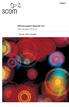 English OfficeConnect Remote 612 ADSL Router (3C612) Quick Start Guide 3Com Corporation 5400 Bayfront Plaza Santa Clara, California 95052-8145 Copyright 2001 3Com Corporation. All rights reserved. No part
English OfficeConnect Remote 612 ADSL Router (3C612) Quick Start Guide 3Com Corporation 5400 Bayfront Plaza Santa Clara, California 95052-8145 Copyright 2001 3Com Corporation. All rights reserved. No part
CM500 High Speed Cable Modem User Manual
 User Manual February 2015 202-11472-04 350 East Plumeria Drive San Jose, CA 95134 USA Support Thank you for selecting NETGEAR products. After installing your device, locate the serial number on the label
User Manual February 2015 202-11472-04 350 East Plumeria Drive San Jose, CA 95134 USA Support Thank you for selecting NETGEAR products. After installing your device, locate the serial number on the label
Self installation guide for the DSL Access and the Broadband Telephony services
 Self installation guide for the DSL Access and the Broadband Telephony services TABLE OF CONTENTS 1. About the Broadband Telephony Service 2. What s in the package 2.1 New customers of DSL Access service
Self installation guide for the DSL Access and the Broadband Telephony services TABLE OF CONTENTS 1. About the Broadband Telephony Service 2. What s in the package 2.1 New customers of DSL Access service
Note The product model shown in this QIG is TD-8817, as an example.
 Note The product model shown in this QIG is TD-8817, as an example. Turn off all of your network devices, including your computer and the Modem Router. If you currently use a modem, disconnect it now -
Note The product model shown in this QIG is TD-8817, as an example. Turn off all of your network devices, including your computer and the Modem Router. If you currently use a modem, disconnect it now -
WiFi DSL Modem Router
 Support Thank you for purchasing this NETGEAR product. After installing your device, locate the serial number on the label of your product and use it to register your product at https://my.netgear.com.
Support Thank you for purchasing this NETGEAR product. After installing your device, locate the serial number on the label of your product and use it to register your product at https://my.netgear.com.
Installation. Note The product model shown in this QIG is TD-W8951ND, as an example.
 Installation The product model shown in this QIG is TD-W8951ND, as an example. Please use only wired network connections to configure the router. Power down all your network devices, including your computer(s)
Installation The product model shown in this QIG is TD-W8951ND, as an example. Please use only wired network connections to configure the router. Power down all your network devices, including your computer(s)
P-791R v2. Quick Start Guide. G.SHDSL.bis Router DEFAULT LOGIN. Administrator Password 1234. User Password. Version 1.00 4/2007 Edition 1
 P-791R v2 G.SHDSL.bis Router Quick Start Guide Version 1.00 4/2007 Edition 1 DEFAULT LOGIN IP Address http://192.168.1.1 Administrator Password 1234 User Password user Copyright 2007. All rights reserved.
P-791R v2 G.SHDSL.bis Router Quick Start Guide Version 1.00 4/2007 Edition 1 DEFAULT LOGIN IP Address http://192.168.1.1 Administrator Password 1234 User Password user Copyright 2007. All rights reserved.
Prestige 2302R Series
 VoIP Station Gateway Quick Start Guide Version 3.60 6/2005 Overview This Quick Start Guide covers the Prestige (P2302R) and (P2302RL) models. It explains how to use your Prestige to make phone calls through
VoIP Station Gateway Quick Start Guide Version 3.60 6/2005 Overview This Quick Start Guide covers the Prestige (P2302R) and (P2302RL) models. It explains how to use your Prestige to make phone calls through
1. Hardware Installation
 4 Port 10/100M Internet Broadband Router with USB Printer server Quick Installation Guide #4824904AXZZ0 1. Hardware Installation A. System Requirement Before you getting started, make sure that you meet
4 Port 10/100M Internet Broadband Router with USB Printer server Quick Installation Guide #4824904AXZZ0 1. Hardware Installation A. System Requirement Before you getting started, make sure that you meet
Table of Contents. The Welcome Letter...4. Filters Why are they Needed?...4. Getting Connected...4. Configuring your ADSL modem...
 ADSL/2+ Getting the Most out of your Aussie Broadband ADSL Service Netgear DG834 This guide is also suitable for: WGR614 WGT624 FWG114p DG834T DG834V WPN824 Included: Getting Connected Configuring your
ADSL/2+ Getting the Most out of your Aussie Broadband ADSL Service Netgear DG834 This guide is also suitable for: WGR614 WGT624 FWG114p DG834T DG834V WPN824 Included: Getting Connected Configuring your
N150 Wireless Router WNR1000 Setup Manual
 N150 Wireless Router WNR1000 Setup Manual NETGEAR, Inc. 350 E. Plumeria Drive Santa Jose, CA 95134 USA January 2009 208-10430-01 v1.0 2009 by NETGEAR, Inc. All rights reserved. Trademarks NETGEAR and the
N150 Wireless Router WNR1000 Setup Manual NETGEAR, Inc. 350 E. Plumeria Drive Santa Jose, CA 95134 USA January 2009 208-10430-01 v1.0 2009 by NETGEAR, Inc. All rights reserved. Trademarks NETGEAR and the
Quick Installation Guide DVG-N5402SP VoIP Router
 Quick Installation Guide DVG-N5402SP VoIP Router Check Your Package Contents DVG-N5402SP VoIP Router Ether (CAT5 UTP) Cable 12VDC, 2A Power Adapter Using a power adapter with a different voltage rating
Quick Installation Guide DVG-N5402SP VoIP Router Check Your Package Contents DVG-N5402SP VoIP Router Ether (CAT5 UTP) Cable 12VDC, 2A Power Adapter Using a power adapter with a different voltage rating
RangeMax Dual Band Wireless-N Modem Router Setup Manual
 RangeMax Dual Band Wireless-N Modem Router Setup Manual NETGEAR, Inc. 350 E. Plumeria Drive San Jose, CA 95134 USA May 2009 208-10449-01 v1.0 2009 by NETGEAR, Inc. All rights reserved. Trademarks NETGEAR,
RangeMax Dual Band Wireless-N Modem Router Setup Manual NETGEAR, Inc. 350 E. Plumeria Drive San Jose, CA 95134 USA May 2009 208-10449-01 v1.0 2009 by NETGEAR, Inc. All rights reserved. Trademarks NETGEAR,
Comtrend 4 Port Router Installation Guide CT-5361T
 Comtrend 4 Port Router Installation Guide CT-5361T 1 Installing Access Point s DSL Service with a Comtrend Router Thank you for selecting Access Point, Inc. to be your Internet service provider. This guide
Comtrend 4 Port Router Installation Guide CT-5361T 1 Installing Access Point s DSL Service with a Comtrend Router Thank you for selecting Access Point, Inc. to be your Internet service provider. This guide
Home Wi-Fi Gateway Instructions
 Home Wi-Fi Gateway Instructions 1. Connect the gateway. Use the coaxial cable provided by BendBroadband to connect the cable port (A) to your cable outlet. 2. Connect your computer to the cable modem gateway
Home Wi-Fi Gateway Instructions 1. Connect the gateway. Use the coaxial cable provided by BendBroadband to connect the cable port (A) to your cable outlet. 2. Connect your computer to the cable modem gateway
Wireless ADSL2+ Modem Router Setup Manual
 Wireless ADSL2+ Modem Router Setup Manual NETGEAR, Inc. 4500 Great America Parkway Santa Clara, CA 95054 USA March 2008 208-10206-01 v1.0 2008 by NETGEAR, Inc. All rights reserved. Trademarks NETGEAR and
Wireless ADSL2+ Modem Router Setup Manual NETGEAR, Inc. 4500 Great America Parkway Santa Clara, CA 95054 USA March 2008 208-10206-01 v1.0 2008 by NETGEAR, Inc. All rights reserved. Trademarks NETGEAR and
Broadband Modem Setup
 Broadband Modem Setup I need to setup my modem/router for Broadband - how do I do it? The following instructions are intended to provide some assistance with setting up your broadband service on your computer
Broadband Modem Setup I need to setup my modem/router for Broadband - how do I do it? The following instructions are intended to provide some assistance with setting up your broadband service on your computer
Wireless Router Setup Manual
 Wireless Router Setup Manual NETGEAR, Inc. 4500 Great America Parkway August 2007 208-10147-01 v1.0 Trademarks NETGEAR and the NETGEAR logo are registered trademarks, and RangeMax and Smart Wizard are
Wireless Router Setup Manual NETGEAR, Inc. 4500 Great America Parkway August 2007 208-10147-01 v1.0 Trademarks NETGEAR and the NETGEAR logo are registered trademarks, and RangeMax and Smart Wizard are
Let s go. Get your Ultra Broadband ready modem up and running
 Let s go Get your Ultra Broadband ready modem up and running Contents TELECOM HOME MODEM ULTRA BROADBAND READY 1 2 3 4 5 6 7 8 9 10 11 12 13 14 15 16 Equipment Check 2 Getting Started 3 Setting Up Fibre
Let s go Get your Ultra Broadband ready modem up and running Contents TELECOM HOME MODEM ULTRA BROADBAND READY 1 2 3 4 5 6 7 8 9 10 11 12 13 14 15 16 Equipment Check 2 Getting Started 3 Setting Up Fibre
Installation. The product model shown in this QIG is TD-W8951ND, as an example.
 Installation Note The product model shown in this QIG is TD-W8951ND, as an example. Note Please use only wired network connections to configure the Router. Before cable connection, keep your hands dry.
Installation Note The product model shown in this QIG is TD-W8951ND, as an example. Note Please use only wired network connections to configure the Router. Before cable connection, keep your hands dry.
