How to Install CoSign Connector for SharePoint
|
|
|
- Dayna Adams
- 8 years ago
- Views:
Transcription
1 How to Install CoSign Connector for SharePoint Version 6.2 Quick Guide
2 Notice This manual contains information that is proprietary to ARX (Algorithmic Research) Ltd. No part of this manual may be reproduced in any form whatsoever without prior written approval by ARX (Algorithmic Research) Ltd. ARX (Algorithmic Research) Ltd. reserves the right to revise this publication and make any changes without obligation to notify any person of such revisions and changes. For further information, contact ARX (Algorithmic Research) Ltd. Trademarks CoSign Central Enterprise, CoSign Central FIPS, CoSign Central Starter, CoSign Desktop, MiniKey, and CryptoKit are trademarks of ARX (Algorithmic Research) Ltd. Other names are trademarks or registered trademarks of respective owners and are used solely for identification purposes. ARX (Algorithmic Research) Ltd, Tel EASY-PKI ( ) Site: Copyright 2013 ARX (Algorithmic Research) Ltd. All rights reserved. CoSign Connector for SharePoint Quick Guide Pub. Date P a g e 2
3 Table of Contents Before You Begin CoSign Connector for SharePoint Installation Installing CoSign Agent Installing CoSign Connector for SharePoint Solution Deploying the CoSign Connector for SharePoint Solution Deploying the CoSign Connector for SharePoint Solution via the GUI Deploying the CoSign Connector for SharePoint Solution via the CLI Verifying the Deployment Configuring the CoSign Connector for SharePoint Solution Activating CoSign Connector for SharePoint at the Site Level Defining CoSign Settings in Document/Form Libraries Defining the Content Type Settings Defining Signature Profile Settings Updating Signature Profile Settings Creating Signature Profile by Loading Signature Field from Document Template Configuring Document/Form Library Additional Information Signing and Validating Documents in Document/Form Libraries Signing Documents or Forms Viewing and Creating Signature Profiles in a PDF File After Signing a Document/Form Validating Document/Form Signatures Reviewing Document/Form Signatures P a g e 3
4 Before You Begin This Quick Guide provides step-by-step instructions for CoSign Connector for SharePoint installation, deployment, configuration and activation. While you are welcome to follow the steps below, we strongly recommend contacting ARX Support for one-on-one guidance. Our Support specialists are standing by and happy to walk you through the required steps to ensure a quick and smooth deployment. ARX Support direct phone: +1 (415) Support hours: Monday Friday, 9:00AM 5:00PM (CST) To reach Support after hours, please log in to CoSign Cloud and create a new support ticket in the Support page. An ARX Support specialist will contact you shortly thereafter. P a g e 4
5 1. CoSign Connector for SharePoint Installation The CoSign Connector for SharePoint solution enables organizations to extend their existing SharePoint installations and enable the following operations: Sign and verify documents that are managed by the Microsoft SharePoint product. Sign and verify lists that are managed by the Microsoft SharePoint product. CoSign Connector for SharePoint supports the following versions of Microsoft SharePoint: Microsoft SharePoint Microsoft SharePoint Microsoft SharePoint CoSign Connector for SharePoint is installed as a standard solution for SharePoint, and supports the following document types: PDF files with or without existing signature fields. *.doc files with existing signature fields using an entire file signature type. *.docx or *.xlsx files with existing signature fields. InfoPath 2007/2010 forms (.xml files) with existing signature fields. Signing InfoPath forms is a new feature of CoSign Connector for SharePoint version 6.0. CoSign Cloud Premium package includes the following: CoSign agent cloud SP v6.2.exe CoSign Agent that should be installed on all SharePoint front end web servers. CoSign Connector for SharePoint This folder includes all of the wsp solution files for CoSign Connector for SharePoint. The files are organized in folders correlating to SharePoint versions (2007,2010 and 2013). Doc- This folder contains release notes as well as CoSign Connector for SharePoint Manual. 1.1 Installing CoSign Agent A CoSign agent must be installed on all SharePoint Front End servers. This agent enables CoSign SharePoint Connector to securely communicate with SharePoint appliance for all signing operations. P a g e 5
6 To install the agent, please run CoSign agent cloud SP v6.2.exe and select the desired language in the installation wizard. The installation should be done automatically 1.2 Installing CoSign Connector for SharePoint Solution To install the CoSign Connector for SharePoint solution: 1. Open a command line prompt. 2. Change the current directory to the SharePoint utilities folder. By default, this should be: <Program Files>\Common Files\Microsoft Shared\web server extensions\14\bin> 3. Run the following command to add the CoSign Connector for SharePoint solution to the SharePoint Solutions Store: stsadm.exe -o addsolution -filename <Full Path\>cosign4sharepoint.wsp The cosign4sharepoint.wsp file can be found on the CoSign SharePoint CDROM. Note: It is also possible to manually install the CoSign Connector for SharePoint solution through the Manage Farm Solutions options in the SharePoint management screens, but in a case of repeated installations and uninstallations, this is not recommended. 4. Check the SharePoint server farm to confirm that the CoSign Connector for SharePoint solution was successfully installed: a. In the SharePoint Central Administration menu, select System Settings. The System Settings screen appears. b. Select Manage Farm Solutions. The Solution Management screen appears. Figure 1: Solution Management Screen CoSign Connector for SharePoint Installed c. Verify that the cosign4sharepoint entry is present. The entry cosign4sharepoint indicates that the CoSign Connector for SharePoint solution was successfully installed. P a g e 6
7 2. Deploying the CoSign Connector for SharePoint Solution An installed solution is not automatically deployed by default. You can either deploy the solution through the GUI or through the Command Line Interface (CLI). 2.1 Deploying the CoSign Connector for SharePoint Solution via the GUI To deploy the CoSign Connector for SharePoint solution via the GUI: 1. In the SharePoint Central Administration menu, select System Settings. The System Settings screen appears. 2. Select Manage Farm Solutions. The Solution Management screen appears. 3. Click the CoSign Connector for SharePoint solution entry. The Solution Properties screen appears. 4. Click Deploy Solution. Figure 2: Solution Properties Screen Deploy Solution P a g e 7
8 2.2 Deploying the CoSign Connector for SharePoint Solution via the CLI To deploy the CoSign Connector for SharePoint solution via the CLI: 1. Open a command line prompt. 2. Enter the following command: stsadm.exe -o deploysolution -name cosign4sharepoint.wsp -immediate allowgacdeployment -force 3. Update the SharePoint site map using the following command: stsadm.exe -o copyappbincontent 2.3 Verifying the Deployment To verify the deployment of the CoSign Connector for SharePoint solution: 1. In the SharePoint Central Administration menu, select System Settings. The System Settings screen appears. 2. Select Manage Farm Solutions. The Solution Management screen appears. 3. Verify that the cosign4sharepoint entry has the status Deployed. Figure 3: Solution Management Screen CoSign Connector for SharePoint Solution Deployed The solution is now installed, and can provide the following features: CoSign Connector for SharePoint Document Libraries Enables the user to sign documents and InfoPath forms. CoSign Connector for SharePoint Lists Enables the user to sign Data elements defined within a List as part of the site. P a g e 8
9 CoSign Connector for SharePoint Signatures Automatic Signature Validation in Document Libraries Extends the capabilities of the CoSign Connector for SharePoint Document Libraries and Form Libraries option to enable automatic signature validation for documents. CoSign Connector for SharePoint Signatures Automatic Signature Validation in Lists Extends the capabilities of the CoSign Connector for SharePoint Lists option to enable automatic signature validation for lists. These features are disabled by default and must be enabled to provide the digital signature functionality. These features can be enabled for any relevant Site that is defined as part of the SharePoint installation. For more information, refer to Configuring the CoSign Connector for SharePoint Solution. P a g e 9
10 3. Configuring the CoSign Connector for SharePoint Solution To enable using the CoSign Connector for SharePoint solution once it is deployed, the only action you must perform is to activate it at the site level (refer to Activating CoSign Connector for SharePoint at the Site Level). You can also optionally configure the various settings of the CoSign Connector for SharePoint solution, but if you do not, the default values will be used. The CoSign Connector for SharePoint solution can be configured at several levels: SharePoint Installation Level Parameters that are applicable to the overall SharePoint level. This is done through SharePoint Central Administration. Site Level Parameters that are applicable to a specific website. Document Library and Form Library Level Parameters that are applicable to all documents within the document library or forms within the form library. List Level Parameters that are applicable to all items within a list. In addition, this chapter describes how to backup and restore CoSign Connector for SharePoint solution configurations. P a g e 10
11 4. Activating CoSign Connector for SharePoint at the Site Level Each SharePoint website can be configured to support CoSign digital signatures for the documents and lists defined for the site. In order to enable the CoSign Connector for SharePoint solution for a site, each of the features listed in Verifying the Deployment must be activated on every site that requires the use of digital signatures. To activate the CoSign Connector for SharePoint solution features for a site: 1. Go to the Site Settings screen for the site, and click Features. Figure 4: Site Settings Features Screen 2. Click Activate to activate each of the following CoSign Connector for SharePoint features: CoSign Connector for SharePoint Document Libraries. This also enables signing InfoPath forms in SharePoint Form libraries. CoSign Connector for SharePoint Lists. P a g e 11
12 CoSign Connector for SharePoint Signatures Automatic Signature Validation in Document Libraries. This also enables automatic validation of InfoPath forms in SharePoint Form libraries. CoSign Connector for SharePoint Signatures Automatic Signature Validation in Lists. Most users must activate all of these features, but some users may not need to activate all of them. Optionally, click Deactivate to deactivate features for sites or site collections. You now need to define CoSign settings in the relevant document libraries, form libraries or lists. In order to sign and verify documents, forms or items, you must at least enable CoSign digital signatures in the document libraries, form libraries, or lists. For instructions, refer to: Defining CoSign Settings in Document/Form Libraries. P a g e 12
13 5. Defining CoSign Settings in Document/Form Libraries You can define CoSign settings for every document library and form library of a SharePoint site. To define the CoSign settings for a document library or form library: 1. Go to the relevant document library or form library. 2. Select Library Settings. 3. Select CoSign Digital Signature Settings. Figure 5: CoSign Digital Signature Settings Screen 4. Click Configuration Settings. The CoSign Configuration Settings screen appears. P a g e 13
14 Figure 6: CoSign Configuration Settings Screen for Documents or Forms 5. Set the configuration settings as follows: Enable CoSign Signatures Select Yes. Enable CoSign Automatic Verification Select Yes if you want to enable automatic signature verification upon checking in a document/form. This will also update all digital signature attributes for checked-in documents/forms. P a g e 14
15 Note: The parameter Require documents to be checked out before can be edited must be set to Yes in order to be able to activate the Enable CoSign Automatic Verification parameter. If it is not, go to the Document/Form Library Settings > Version Settings screen and select Yes for the Require documents to be checked out before can be edited parameter. Logged-in User During the act of performing a digital signature, a window appears prompting the signer to provide credentials. Select Yes to define that logged-in users must reenter their usernames for every digital signature operation, or select No to define that the logged-in user s name is automatically recognized and displayed in the username field. It is recommended that you enable this feature when CoSign is installed in Active Directory environments. Predefined Reasons for signing When a user signs, the user needs to enter the reason for having done so: Enforce Predefined Reasons Select Yes to specify that the user must select a reason from the predefined reasons list. Predefined reasons list Specify a list of reasons. In the Enter new reason field, enter text for a reason and click Add to add it to the list. You can also delete an entry from the list by selecting it and clicking Delete. Note: You can also define reasons per content type. For more information, refer to Defining the Content Type Settings. Columns You can define which columns appear in the Edit View screen for each document in the document library. You can select the following available columns: Signature Status The overall status of all signatures in the document. The possible statuses are: Not Signed The document does not contain digital signatures. Unknown The document's signature status has not been verified yet. Valid Signatures The document contains at least one digital signature, and all signatures are valid. Invalid Signature The document contains at least one invalid digital signature. Last Signature Reason Reason for the most recent signature in the document. Last Signature Time Time of the most recent signature in the document. Last Signer Name Signer name of the most recent signature in the document. P a g e 15
16 Signature Counter Number of signatures in the document. Last Signature Status Verification status of the most recent signature in the document. Last Verified On Date when the document was verified. 5.1 Defining the Content Type Settings In SharePoint, documents or forms can be classified according to predefined content types. Every document or form that is managed in SharePoint has a content type, for which specific settings can be defined. In addition, for every content type, several signature profiles can be defined. Each signature profile is identified by a name, and can be used to define signature field characteristics. Note: Before defining content type settings, make sure you set Enable CoSign Signatures to Yes in the CoSign Configuration Settings screen (Figure 6). Otherwise, you will not see any items in the list of content types (Figure 7). To define the content type configuration settings: 1. Go to the relevant document library or form library. 2. Select Library Settings. 3. Select CoSign Digital Signature Settings. Figure 7: CoSign Digital Signature Settings Screen Selecting a Content Type 4. Select a content type. The Content Type Settings screen appears (Figure 8). P a g e 16
17 5. Click Configuration Settings. Figure 8: Content Type Settings Screen The Content Type Configuration Settings screen appears. P a g e 17
18 Figure 9: Content Type Configuration Settings Screen 6. Set the configurations as follows: User-Generated Signature Fields Select No to define that a user will only be able to sign using the Signature Profiles you have defined for this Content Type. Select Yes to define that a user will also be able to sign any additional signature fields that were created in the document. New Signature Fields - Select No to forbid adding new visible signature profiles using the graphical PDF viewer mechanism. Select Yes to allow adding new signature profiles to a given PDF document. For more information, refer to Viewing and Creating Signature Profiles in a PDF File. New Signature Field Settings If you specified Yes in New Signature Fields, you can set the following parameters: Enable users to change new signature field settings Specify whether the user can set which elements will appear in a new signature field. If you check this box, the user can select or deselect any of the following elements: Signed by Reason Logo Date/Time P a g e 18
19 Graphical Signature Initials Note: You cannot select both the Graphical Signature and the Initials options. Date Format The format of the date field in the signature time. Time Format The format of the time field in the signature time. Display GMT Offset Whether to display the GMT offset in the signature time. Predefined Reasons for Signing When a user signs, the user needs to enter the reason for having done so: Enforce Predefined Reasons Select Yes to define that the reasons list is enforced, in which case the user must select a reason from the predefined reasons list. Predefined reasons list Specify a list of reasons. In the Enter new reason field, enter text for a reason and click Add to add it to the list. You can also delete an entry from the list by selecting it and clicking Delete. Note: By default, the definition for this parameter at the Content Type Settings level overrides the definition set at the document/form library level. If, however, the list of reasons is left empty, then both the list of available reasons and the Enforce Predefined Reasons status is taken from the document/form library configuration. 5.2 Defining Signature Profile Settings Several signature profiles can be defined for every content type. A signature profile defines the characteristics of a signature field. These characteristics are used for generating a new signature field in a given PDF document following a digital signature operation. Note: Signature profiles are supported for PDF documents only, and not for other document types (such as doc, docx, forms, etc.). To define the Signature Profile settings: 1. In the CoSign Digital Signature Settings screen (Figure 5), select a content type. The Content Type Settings screen appears (Figure 8). 2. Click Create new Signature Profile. The Signature Profile screen appears. P a g e 19
20 Figure 10: Signature Profile Screen 3. Configure the signature profile settings as follows: Signature Profile Name Define the name and details about the signature profile: Name Enter the identity of the signature profile, which is the name of the signature field created in the documents. The name is case sensitive, and can be composed only of alphanumeric characters and the following symbols: -, =, _. P a g e 20
21 4. Click Save. Description Optionally, enter descriptive information about the signature field. Default Signature Profile Define whether this profile is the default profile of the content type. Signature Visibility Define whether the signature field is visible or not. Signature Size and Location Define the location of the signature on the page its X,Y coordinates, its width and height. In addition, specify on which page the signature is located either enter a page number, or specify that the page is the penultimate (next to last) or last page of the document. Note: The definition of the coordinates depends on the type of document. Currently, PDF is the only supported document type, so the entered coordinates must be according to PDF definitions. Signature Field Details Define the visible content of the signature field. You can select or deselect all required elements from the following list: Signed By Reason Logo Date/Time Graphical Signature Initials Note: You cannot select both the Graphical Signature and the Initials options. Time/Date Appearance Format Define the date and time format for the signature profile: Date Format The format of the displayed signature date. Time Format The format of the displayed signature time. Display GMT Offset Defines whether the signature time includes a GMT offset. 5.3 Updating Signature Profile Settings You can update the settings of an existing signature profile. To update a Signature Profile s settings: 1. In the CoSign Digital Signature Settings screen (Figure 5), select a content type. The Content Type Settings screen appears (Figure 8). 2. Select a signature profile. The Signature Profile screen appears (Figure 10). 3. Update the Signature Profile s settings. For an explanation of the various fields in the screen, see the explanations in Defining Signature Profile Settings. P a g e 21
22 4. Click Save. 5.4 Creating Signature Profile by Loading Signature Field from Document Template You can create signature profiles by loading signature fields from a document serving as a template for creating signature profiles. Important: This operation deletes all existing signature profiles in the relevant content type, and creates new signature profiles according to the existing signature fields in the document serving as a template. Note: You cannot generate signature profiles from an InfoPath template. To generate signature profiles from signature fields inside a document template: 1. In the CoSign Digital Signature Settings screen (Figure 5), select a content type. The Content Type Settings screen appears (Figure 11). 2. Click Assign Signature Profiles from template. The Assign Signature Profiles screen appears. Figure 11: Assign Signature Profiles Screen 3. To the right of the Template Locations field, click Browse to locate and select a document that already includes signature fields. This document will serve as the template. 4. Click OK. All signature profiles previously defined for the content type are permanently deleted. New signature profiles are generated for every existing signature field in the document template. P a g e 22
23 Note: Both unsigned signature fields and signed signature fields are used for creating signature profiles. 5.5 Configuring Document/Form Library Additional Information You can configure which additional information will be displayed for every managed document or form in a SharePoint document library or form library. To configure additional information for a SharePoint document/form library: 1. Navigate to the Edit View screen. 2. Configure the settings as follows: Figure 12: Edit View Screen Name Define the displayed name and web address for the document/form library: View Name Define the name which is displayed for the document/form library in SharePoint. Make sure to define a name which will be easily understood by users. Web address of this view Define the final portion of the web address at which the document/form library is to be stored. P a g e 23
24 Columns For each available column type, select or unselect the Display checkbox to define whether the column should be displayed or hidden, and in the Position from Left drop-down lists, define the order of the columns starting from the left side of the screen. The following figure demonstrates a document library view with signature related information: Figure 13: Documents with Additional Signature Information Displayed Example P a g e 24
25 6. Signing and Validating Documents in Document/Form Libraries Access a document or a form library in SharePoint. The Document Library or Form Library screen appears: Figure 14: Document Library Screen For each document in the list, you can open the document options menu that enables you to perform several operations, or use the CoSign ribbon to perform those operations. The CoSign Connector for SharePoint solution enables you to perform the following operations: Sign with CoSign Enable you to sign the document/form. Refer to Signing Documents or Forms. Verify Signatures Enables you to validate all signatures in the document or a form. Refer to Validating Document/Form Signatures. Review Signatures Enables you to view all signatures content inside the document/form. Refer to Reviewing Document/Form Signatures. P a g e 25
26 Figure 15: Document Library Screen CoSign Connector for SharePoint Solution Options 6.1 Signing Documents or Forms To sign documents/forms: 1. In the Document Library or Form Library screen, click the arrow to the right of the document/form name to display the list of options (Figure 14). 2. Select Sign With CoSign. OR 3. In the Document Library or Form Library screen, select a document/form by selecting the corresponding checkbox. 4. In the CoSign ribbon, click Sign with CoSign (Figure 18). The Sign with CoSign screen appears (Figure 15). Note: If the signing user does not need to provide any input for the digital signature operation, the Sign with CoSign screen (Figure 16) does not appear, and a digital signature operation is immediately performed on the document. P a g e 26
27 Figure 16: Sign with CoSign Screen for a Document The displayed content depends on the defined configurations. 5. Select the desired settings. The following fields may appear: Document Name Name of the document/form. If you wish to see the contents of the document, click the hyperlinked document name. The result depends on the document type: If the document is a PDF document, the document appears in a nested window (Figure 17). In this window you can either create a new signature profile, or view any selected signature profile (for information refer to Viewing and Creating Signature Profiles in a PDF File below). Whether you view or create a signature profile, the actual creation and signing of the field is performed in Figure 16 after you exit the nested window. If the document is an InfoPath form, then depending on the SharePoint installation type, the InfoPath form is either displayed in a new web page, or the InfoPath application is launched, displaying the InfoPath form. In all other cases, the relevant application (such as MS Office) is launched, displaying the document in the application. Signature Profiles Select the signature profile to use. The list is populated according to the available signature profiles for the relevant content type in the current document/form library. Depending on the value of the Enable Signing of User-Generated Signature Fields flag in the Content Type P a g e 27
28 Configuration Settings screen (Figure 9); the list may also contain signature fields in the document/form. In the case of a.docx or.xlsx file, because the signature field name is based on a GUID (which is a technical ID rather than a descriptive ID) Signature Profiles does not list the signature field names but rather the Suggested Signer name of each signature field. Reason for Signing Depending on the settings defined in the document/form library or content type, a list of available reasons is displayed from which the user can select the appropriate reason for signing. Furthermore, depending on these settings, a field enabling users to manually enter a reason for signing may also be displayed. User Name and Password Depending on the settings defined and the type of environment (Active Directory, etc.) the user may be required to enter a user ID and password, and possibly the extended password (the signature password). For more information, refer to the CoSign Connector for SharePoint User Guide or contact ARX Support. 6. Click Sign. The file is signed according to the selected signature profile Viewing and Creating Signature Profiles in a PDF File In a PDF file, you can either create a new signature profile, or view an existing signature profile. Note: The creation of new signature profiles is possible only if you selected Yes in the User-Generated Signature Fields section of the Content Type Configuration Settings Screen (Figure 9). If you selected No, you can only view existing signature profiles but not create new ones. To view or create a signature profile in a nested PDF document: 1. Follow the instructions in Signing Documents or Forms to access the Sign with CoSign screen (Figure 16). 2. In the Document Name section, click the hyperlinked name of the PDF document The PDF document is displayed nested in the window. P a g e 28
29 Figure 17: Sign with CoSign Screen for a PDF Document Creating or Viewing a Signature Profile 3. To create a new signature profile: a. Select New Signature Field. b. Use the following buttons to navigate to the page you would like to sign: c. Optionally, re-position the signature field on the page using the mouse. Figure 18: Signature Field You can drag the signature field by pointing to the center of the signature field and then dragging the signature field while the mouse left button is P a g e 29
30 pressed. You can also select one of the corners of the signature field to stretch the signature field. Figure 19: Signature Field After Stretching d. Optionally, specify which of the following should appear in the visible section of the signature field: Signed By Reason Logo Date/Time Graphical Signature Initials If you selected Date/Time, define also the following date/time characteristics: Date Format Time Format Display GMT Offset The default values for the visible appearance of the signature are taken from the configuration settings defined for the relevant content type. Refer to Defining the Content Type Settings. Click Sign. The nested window containing the PDF document closes, and the display returns to the one shown in (Figure 16). Note that clicking Sign creates a new temporary signature profile called New Signature Field, but does not sign this new signature profile. To sign the profile, select it in the Signature Profiles list in Figure 16 and follow the instructions in Signing Documents and Forms. If you do not sign the new signature profile, it is deleted when you exit the Sign with CoSign screen (Figure 16). e. To exit without saving any changes, click Back. The display returns to the one shown in (Figure 16). 4. To view an existing signature profile: a. Select Signature Profiles. b. Select a signature profile from the drop-down list, or click Go to Signature to view the signature field that is based on the selected signature profile. c. Click Sign. The nested window containing the PDF document closes, and the display returns to the one shown in (Figure 16) with the signature P a g e 30
How To Use The Cosign Connector For Sharepoint For A Digital Signature
 CoSign Connector for SharePoint Version 7.3 -------------------------------- User Guide Notice This manual contains information that is proprietary to ARX (Algorithmic Research) Ltd. No part of this manual
CoSign Connector for SharePoint Version 7.3 -------------------------------- User Guide Notice This manual contains information that is proprietary to ARX (Algorithmic Research) Ltd. No part of this manual
SP Term Cloud Installation
 Contents SP Term Cloud Installation... 2 SP Term Cloud User Solution... 2 Installing the user solution... 2 Adding the SP Term Cloud web part to a page... 2 SP Term Cloud User Solution license activation...
Contents SP Term Cloud Installation... 2 SP Term Cloud User Solution... 2 Installing the user solution... 2 Adding the SP Term Cloud web part to a page... 2 SP Term Cloud User Solution license activation...
Item Audit Log 2.0 User Guide
 Item Audit Log 2.0 User Guide Item Audit Log 2.0 User Guide Page 1 Copyright Copyright 2008-2013 BoostSolutions Co., Ltd. All rights reserved. All materials contained in this publication are protected
Item Audit Log 2.0 User Guide Item Audit Log 2.0 User Guide Page 1 Copyright Copyright 2008-2013 BoostSolutions Co., Ltd. All rights reserved. All materials contained in this publication are protected
SharePoint Password Change & Expiration 3.0 User Guide
 SharePoint Password Change & Expiration 3.0 User Guide Copyright Copyright 2008-2013 BoostSolutions Co., Ltd. All rights reserved. All materials contained in this publication are protected by Copyright
SharePoint Password Change & Expiration 3.0 User Guide Copyright Copyright 2008-2013 BoostSolutions Co., Ltd. All rights reserved. All materials contained in this publication are protected by Copyright
Cascaded Lookup 5.0 User Guide
 Cascaded Lookup 5.0 User Guide Copyright Copyright 2008-2013 BoostSolutions Co., Ltd. All rights reserved. All material contained in this publication is protected by Copyright and no part of this publication
Cascaded Lookup 5.0 User Guide Copyright Copyright 2008-2013 BoostSolutions Co., Ltd. All rights reserved. All material contained in this publication is protected by Copyright and no part of this publication
Mindjet on-premise Installation Instructions for Microsoft SharePoint 2007
 Mindjet on-premise Installation Instructions for Microsoft SharePoint 2007 Mindjet Corporation Toll Free: 877-Mindjet 1160 Battery Street East San Francisco CA 94111 USA Phone: 415-229-4200 Fax: 415-229-4201
Mindjet on-premise Installation Instructions for Microsoft SharePoint 2007 Mindjet Corporation Toll Free: 877-Mindjet 1160 Battery Street East San Francisco CA 94111 USA Phone: 415-229-4200 Fax: 415-229-4201
CoSign. Version 5.2. -------------------------------- User Guide
 CoSign Version 5.2 -------------------------------- User Guide Notice This manual contains information that is proprietary to ARX (Algorithmic Research) Ltd. No part of this manual may be reproduced in
CoSign Version 5.2 -------------------------------- User Guide Notice This manual contains information that is proprietary to ARX (Algorithmic Research) Ltd. No part of this manual may be reproduced in
Getting Started 2. Inserting a Digital Signature Field without Signing 3. Signing an Unsigned Digital Signature Field 3
 CoSign Quick Guide Signing Microsoft Office 2007/2010 Documents Contents Getting Started 2 Inserting a Digital Signature Field without Signing 3 Signing an Unsigned Digital Signature Field 3 Validating
CoSign Quick Guide Signing Microsoft Office 2007/2010 Documents Contents Getting Started 2 Inserting a Digital Signature Field without Signing 3 Signing an Unsigned Digital Signature Field 3 Validating
WatchDox for Mac User Guide
 WatchDox for Mac User Guide Version 2.3.0 Confidentiality This document contains confidential material that is proprietary to WatchDox. The information and ideas herein may not be disclosed to any unauthorized
WatchDox for Mac User Guide Version 2.3.0 Confidentiality This document contains confidential material that is proprietary to WatchDox. The information and ideas herein may not be disclosed to any unauthorized
CoSign Web App Version 7.1
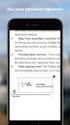 CoSign Web App Version 7.1 -------------------------------- User Guide Notice This manual contains information that is proprietary to ARX (Algorithmic Research) Ltd. No part of this manual may be reproduced
CoSign Web App Version 7.1 -------------------------------- User Guide Notice This manual contains information that is proprietary to ARX (Algorithmic Research) Ltd. No part of this manual may be reproduced
StrikeRisk v6.0 IEC/EN 62305-2 Risk Management Software Getting Started
 StrikeRisk v6.0 IEC/EN 62305-2 Risk Management Software Getting Started Contents StrikeRisk v6.0 Introduction 1/1 1 Installing StrikeRisk System requirements Installing StrikeRisk Installation troubleshooting
StrikeRisk v6.0 IEC/EN 62305-2 Risk Management Software Getting Started Contents StrikeRisk v6.0 Introduction 1/1 1 Installing StrikeRisk System requirements Installing StrikeRisk Installation troubleshooting
ewebextra OfficeMate Integration User s Guide
 ewebextra OfficeMate Integration User s Guide April 2014 2014 Eyefinity, Inc. All rights reserved. Eyefinity, OfficeMate, ewebextra, and ExamWRITER are registered trademarks of Eyefinity, Inc. All other
ewebextra OfficeMate Integration User s Guide April 2014 2014 Eyefinity, Inc. All rights reserved. Eyefinity, OfficeMate, ewebextra, and ExamWRITER are registered trademarks of Eyefinity, Inc. All other
Transitioning from TurningPoint 5 to TurningPoint Cloud - LMS 1
 Transitioning from TurningPoint 5 to TurningPoint Cloud - LMS 1 A Turning Account is a unique identifier that is used to tie together all software accounts and response devices. A Turning Account is required
Transitioning from TurningPoint 5 to TurningPoint Cloud - LMS 1 A Turning Account is a unique identifier that is used to tie together all software accounts and response devices. A Turning Account is required
WatchDox Administrator's Guide. Application Version 3.7.5
 Application Version 3.7.5 Confidentiality This document contains confidential material that is proprietary WatchDox. The information and ideas herein may not be disclosed to any unauthorized individuals
Application Version 3.7.5 Confidentiality This document contains confidential material that is proprietary WatchDox. The information and ideas herein may not be disclosed to any unauthorized individuals
ewebextra OfficeMate Integration User s Guide
 ewebextra OfficeMate Integration User s Guide September 2013 2013 Eyefinity, Inc. All rights reserved. Eyefinity, OfficeMate, ewebextra, and ExamWRITER are registered trademarks of Eyefinity, Inc. All
ewebextra OfficeMate Integration User s Guide September 2013 2013 Eyefinity, Inc. All rights reserved. Eyefinity, OfficeMate, ewebextra, and ExamWRITER are registered trademarks of Eyefinity, Inc. All
Using SQL Reporting Services with Amicus
 Using SQL Reporting Services with Amicus Applies to: Amicus Attorney Premium Edition 2011 SP1 Amicus Premium Billing 2011 Contents About SQL Server Reporting Services...2 What you need 2 Setting up SQL
Using SQL Reporting Services with Amicus Applies to: Amicus Attorney Premium Edition 2011 SP1 Amicus Premium Billing 2011 Contents About SQL Server Reporting Services...2 What you need 2 Setting up SQL
Release 2.0. Cox Business Online Backup Quick Start Guide
 Cox Business Online Backup Quick Start Guide Release 2.0 Cox Business Online Backup Quick Start Guide i IMPORTANT: You must notify Cox in advance if you would like to move or relocate your telephone Service.
Cox Business Online Backup Quick Start Guide Release 2.0 Cox Business Online Backup Quick Start Guide i IMPORTANT: You must notify Cox in advance if you would like to move or relocate your telephone Service.
SharePoint Password Reset 1.0 User Guide
 SharePoint Password Reset 1.0 User Guide Copyright Copyright 2008-2013 BoostSolutions Co., Ltd. All rights reserved. All materials contained in this publication are protected by Copyright Law and no part
SharePoint Password Reset 1.0 User Guide Copyright Copyright 2008-2013 BoostSolutions Co., Ltd. All rights reserved. All materials contained in this publication are protected by Copyright Law and no part
The following information is provided by ARX, Inc. to aid customers in their evaluation of CoSign for SharePoint (C4SP).
 The following information is provided by ARX, Inc. to aid customers in their evaluation of CoSign for SharePoint (C4SP). Lay Boon Tay Sales Engineering Manager ARX, Inc. 855 Folsom Street Suite 939 San
The following information is provided by ARX, Inc. to aid customers in their evaluation of CoSign for SharePoint (C4SP). Lay Boon Tay Sales Engineering Manager ARX, Inc. 855 Folsom Street Suite 939 San
Customizing Remote Desktop Web Access by Using Windows SharePoint Services Stepby-Step
 Customizing Remote Desktop Web Access by Using Windows SharePoint Services Stepby-Step Guide Microsoft Corporation Published: July 2009 Updated: September 2009 Abstract Remote Desktop Web Access (RD Web
Customizing Remote Desktop Web Access by Using Windows SharePoint Services Stepby-Step Guide Microsoft Corporation Published: July 2009 Updated: September 2009 Abstract Remote Desktop Web Access (RD Web
WatchDox SharePoint Beta Guide. Application Version 1.0.0
 Application Version 1.0.0 Confidentiality This document contains confidential material that is proprietary WatchDox. The information and ideas herein may not be disclosed to any unauthorized individuals
Application Version 1.0.0 Confidentiality This document contains confidential material that is proprietary WatchDox. The information and ideas herein may not be disclosed to any unauthorized individuals
Citrix EdgeSight for Load Testing User s Guide. Citrix EdgeSight for Load Testing 3.8
 Citrix EdgeSight for Load Testing User s Guide Citrix EdgeSight for Load Testing 3.8 Copyright Use of the product documented in this guide is subject to your prior acceptance of the End User License Agreement.
Citrix EdgeSight for Load Testing User s Guide Citrix EdgeSight for Load Testing 3.8 Copyright Use of the product documented in this guide is subject to your prior acceptance of the End User License Agreement.
Attix5 Pro Server Edition
 Attix5 Pro Server Edition V7.0.2 User Manual for Mac OS X Your guide to protecting data with Attix5 Pro Server Edition. Copyright notice and proprietary information All rights reserved. Attix5, 2013 Trademarks
Attix5 Pro Server Edition V7.0.2 User Manual for Mac OS X Your guide to protecting data with Attix5 Pro Server Edition. Copyright notice and proprietary information All rights reserved. Attix5, 2013 Trademarks
AvePoint CallAssist 3.2.5 for Microsoft Dynamics CRM. Installation and Configuration Guide
 AvePoint CallAssist 3.2.5 for Microsoft Dynamics CRM Installation and Configuration Guide Revision K Issued November 2014 Table of Contents Overview... 4 Prerequisites... 5 Environment Requirements...
AvePoint CallAssist 3.2.5 for Microsoft Dynamics CRM Installation and Configuration Guide Revision K Issued November 2014 Table of Contents Overview... 4 Prerequisites... 5 Environment Requirements...
Drake Hosted User Guide
 Drake Hosted User Guide Last Revision Date: 11/23/2015 Support.DrakeSoftware.com (828) 524-8020 Drake Hosted User Guide Copyright The Drake Hosted User Guide, Drake Tax Software, and any other related
Drake Hosted User Guide Last Revision Date: 11/23/2015 Support.DrakeSoftware.com (828) 524-8020 Drake Hosted User Guide Copyright The Drake Hosted User Guide, Drake Tax Software, and any other related
1 of 10 1/31/2014 4:08 PM
 1 of 10 1/31/2014 4:08 PM copyright 2014 How to backup Microsoft SQL Server with Nordic Backup Pro Before creating a SQL backup set within Nordic Backup Pro it is first necessary to verify that the settings
1 of 10 1/31/2014 4:08 PM copyright 2014 How to backup Microsoft SQL Server with Nordic Backup Pro Before creating a SQL backup set within Nordic Backup Pro it is first necessary to verify that the settings
Zanibal Plug-in For Microsoft Outlook Installation & User Guide Version 1.1
 Zanibal Plug-in For Microsoft Outlook Installation & User Guide Version 1.1 Zanibal LLC Phone: +1-408-887-0480, +234-1-813-1744 Email: support@zanibal.com www.zanibal.com Copyright 2012, Zanibal LLC. All
Zanibal Plug-in For Microsoft Outlook Installation & User Guide Version 1.1 Zanibal LLC Phone: +1-408-887-0480, +234-1-813-1744 Email: support@zanibal.com www.zanibal.com Copyright 2012, Zanibal LLC. All
Report Designer and Report Designer Add-In Installation Guide Version 1.0
 Table of Contents Report Designer and Report Designer Add-In Installation Guide Version 1.0 Table of Contents The software described in this document is protected by copyright, and may not be copied on
Table of Contents Report Designer and Report Designer Add-In Installation Guide Version 1.0 Table of Contents The software described in this document is protected by copyright, and may not be copied on
Baylor Secure Messaging. For Non-Baylor Users
 Baylor Secure Messaging For Non-Baylor Users TABLE OF CONTENTS SECTION ONE: GETTING STARTED...4 Receiving a Secure Message for the First Time...4 Password Configuration...5 Logging into Baylor Secure Messaging...7
Baylor Secure Messaging For Non-Baylor Users TABLE OF CONTENTS SECTION ONE: GETTING STARTED...4 Receiving a Secure Message for the First Time...4 Password Configuration...5 Logging into Baylor Secure Messaging...7
Citrix EdgeSight for Load Testing User s Guide. Citrx EdgeSight for Load Testing 2.7
 Citrix EdgeSight for Load Testing User s Guide Citrx EdgeSight for Load Testing 2.7 Copyright Use of the product documented in this guide is subject to your prior acceptance of the End User License Agreement.
Citrix EdgeSight for Load Testing User s Guide Citrx EdgeSight for Load Testing 2.7 Copyright Use of the product documented in this guide is subject to your prior acceptance of the End User License Agreement.
Vizit 4.1 Installation Guide
 Vizit 4.1 Installation Guide Contents Running the Solution Installer... 3 Installation Requirements... 3 The Solution Installer... 3 Activating your License... 7 Online Activation... 7 Offline Activation...
Vizit 4.1 Installation Guide Contents Running the Solution Installer... 3 Installation Requirements... 3 The Solution Installer... 3 Activating your License... 7 Online Activation... 7 Offline Activation...
FaxFinder Fax Servers
 FaxFinder Fax Servers Models: FF130 FF230 FF430 FF830 Client User Guide FaxFinder Client User Guide Fax Client Software for FaxFinder Series PN S000460B, Version B Copyright This publication may not be
FaxFinder Fax Servers Models: FF130 FF230 FF430 FF830 Client User Guide FaxFinder Client User Guide Fax Client Software for FaxFinder Series PN S000460B, Version B Copyright This publication may not be
PCLaw Administration Guide. Version 13.0
 PCLaw Administration Guide Version 13.0. Copyright and Trademark LexisNexis, Lexis, and the Knowledge Burst logo are registered trademarks of Reed Elsevier Properties Inc., used under license. PCLaw is
PCLaw Administration Guide Version 13.0. Copyright and Trademark LexisNexis, Lexis, and the Knowledge Burst logo are registered trademarks of Reed Elsevier Properties Inc., used under license. PCLaw is
MarkLogic Server. Connector for SharePoint Administrator s Guide. MarkLogic 8 February, 2015
 Connector for SharePoint Administrator s Guide 1 MarkLogic 8 February, 2015 Last Revised: 8.0-1, February, 2015 Copyright 2015 MarkLogic Corporation. All rights reserved. Table of Contents Table of Contents
Connector for SharePoint Administrator s Guide 1 MarkLogic 8 February, 2015 Last Revised: 8.0-1, February, 2015 Copyright 2015 MarkLogic Corporation. All rights reserved. Table of Contents Table of Contents
SharePoint 2010. Rollins College 2011
 SharePoint 2010 Rollins College 2011 1 2 Contents Overview... 5 Accessing SharePoint... 6 Departmental Site - User Interface... 7 Permissions... 8 Site Actions: Site Administrator... 8 Site Actions: General
SharePoint 2010 Rollins College 2011 1 2 Contents Overview... 5 Accessing SharePoint... 6 Departmental Site - User Interface... 7 Permissions... 8 Site Actions: Site Administrator... 8 Site Actions: General
SELF SERVICE RESET PASSWORD MANAGEMENT BACKUP GUIDE
 SELF SERVICE RESET PASSWORD MANAGEMENT BACKUP GUIDE Copyright 1998-2015 Tools4ever B.V. All rights reserved. No part of the contents of this user guide may be reproduced or transmitted in any form or by
SELF SERVICE RESET PASSWORD MANAGEMENT BACKUP GUIDE Copyright 1998-2015 Tools4ever B.V. All rights reserved. No part of the contents of this user guide may be reproduced or transmitted in any form or by
Crystal Reports Installation Guide
 Crystal Reports Installation Guide Version XI Infor Global Solutions, Inc. Copyright 2006 Infor IP Holdings C.V. and/or its affiliates or licensors. All rights reserved. The Infor word and design marks
Crystal Reports Installation Guide Version XI Infor Global Solutions, Inc. Copyright 2006 Infor IP Holdings C.V. and/or its affiliates or licensors. All rights reserved. The Infor word and design marks
Connector for Microsoft Office SharePoint Server. ados.com. www.therefore.net. 2009 Therefore Corporation, all rights reserved.
 Connector for Microsoft Office SharePoint Server www.therefore.net ados.com CREDITS All rights reserved. No parts of this w ork may be reproduced in any form or by any means - graphic, electronic, or mechanical,
Connector for Microsoft Office SharePoint Server www.therefore.net ados.com CREDITS All rights reserved. No parts of this w ork may be reproduced in any form or by any means - graphic, electronic, or mechanical,
OFFSITE BACKUP & RESTORE USER/ ADMINISTRATOR GUIDE
 OFFSITE BACKUP & RESTORE USER/ ADMINISTRATOR GUIDE Offsite Backup & Restore\User/Admin Guide\Updated on 3/15/2006. Version 1.1 1 Offsite Backup & Restore Offsite Backup & Restore is a client-server application
OFFSITE BACKUP & RESTORE USER/ ADMINISTRATOR GUIDE Offsite Backup & Restore\User/Admin Guide\Updated on 3/15/2006. Version 1.1 1 Offsite Backup & Restore Offsite Backup & Restore is a client-server application
Utilities. 2003... ComCash
 Utilities ComCash Utilities All rights reserved. No parts of this work may be reproduced in any form or by any means - graphic, electronic, or mechanical, including photocopying, recording, taping, or
Utilities ComCash Utilities All rights reserved. No parts of this work may be reproduced in any form or by any means - graphic, electronic, or mechanical, including photocopying, recording, taping, or
Installation Guide. Genesis Edition for SharePoint 2010. AgilePoint BPMS v5.0 R2 SP1 Genesis for SharePoint 2010
 Installation Guide Genesis Edition for SharePoint 2010 Genesis for SharePoint 2010 Document Revision r5.0.15 October 2014 Contents 2 Contents Preface...4 Disclaimer of Warranty...4 Copyright...4 Trademarks...4
Installation Guide Genesis Edition for SharePoint 2010 Genesis for SharePoint 2010 Document Revision r5.0.15 October 2014 Contents 2 Contents Preface...4 Disclaimer of Warranty...4 Copyright...4 Trademarks...4
ArcMail Technology Defender Mail Server Configuration Guide for Microsoft Exchange Server 2003 / 2000
 ArcMail Technology Defender Mail Server Configuration Guide for Microsoft Exchange Server 2003 / 2000 Version 3.2 ArcMail Technology 401 Edwards Street, Suite 1601 Shreveport, LA 71101 Support: (888) 790-9252
ArcMail Technology Defender Mail Server Configuration Guide for Microsoft Exchange Server 2003 / 2000 Version 3.2 ArcMail Technology 401 Edwards Street, Suite 1601 Shreveport, LA 71101 Support: (888) 790-9252
Workflow Conductor for SharePoint 2010
 Workflow Conductor for SharePoint 2010 Release 1.6 (SA08) Overview System Requirements Installing Workflow Conductor Configuring Workflow Conductor Using Workflow Conductor Studio Managing Workflows Licensing
Workflow Conductor for SharePoint 2010 Release 1.6 (SA08) Overview System Requirements Installing Workflow Conductor Configuring Workflow Conductor Using Workflow Conductor Studio Managing Workflows Licensing
ThirtySix Software WRITE ONCE. APPROVE ONCE. USE EVERYWHERE. www.thirtysix.net SMARTDOCS 2014.1 SHAREPOINT CONFIGURATION GUIDE THIRTYSIX SOFTWARE
 ThirtySix Software WRITE ONCE. APPROVE ONCE. USE EVERYWHERE. www.thirtysix.net SMARTDOCS 2014.1 SHAREPOINT CONFIGURATION GUIDE THIRTYSIX SOFTWARE UPDATED MAY 2014 Table of Contents Table of Contents...
ThirtySix Software WRITE ONCE. APPROVE ONCE. USE EVERYWHERE. www.thirtysix.net SMARTDOCS 2014.1 SHAREPOINT CONFIGURATION GUIDE THIRTYSIX SOFTWARE UPDATED MAY 2014 Table of Contents Table of Contents...
Time & Expense Entry WalkThrough
 PRACTICE CS Time & Expense Entry WalkThrough Version 2014.x.x TL 27573a (01/16/2015) Copyright Information Text copyright 2004-2015 by Thomson Reuters. All rights reserved. Video display images copyright
PRACTICE CS Time & Expense Entry WalkThrough Version 2014.x.x TL 27573a (01/16/2015) Copyright Information Text copyright 2004-2015 by Thomson Reuters. All rights reserved. Video display images copyright
Creating Personal Web Sites Using SharePoint Designer 2007
 Creating Personal Web Sites Using SharePoint Designer 2007 Faculty Workshop May 12 th & 13 th, 2009 Overview Create Pictures Home Page: INDEX.htm Other Pages Links from Home Page to Other Pages Prepare
Creating Personal Web Sites Using SharePoint Designer 2007 Faculty Workshop May 12 th & 13 th, 2009 Overview Create Pictures Home Page: INDEX.htm Other Pages Links from Home Page to Other Pages Prepare
DocuSign for SharePoint 2010 1.5.1
 Quick Start Guide DocuSign for SharePoint 2010 1.5.1 Published December 22, 2014 Overview DocuSign for SharePoint 2010 allows users to sign or send documents out for signature from a SharePoint library.
Quick Start Guide DocuSign for SharePoint 2010 1.5.1 Published December 22, 2014 Overview DocuSign for SharePoint 2010 allows users to sign or send documents out for signature from a SharePoint library.
Symantec Backup Exec System Recovery Granular Restore Option User's Guide
 Symantec Backup Exec System Recovery Granular Restore Option User's Guide Symantec Backup Exec System Recovery Granular Restore Option User's Guide The software described in this book is furnished under
Symantec Backup Exec System Recovery Granular Restore Option User's Guide Symantec Backup Exec System Recovery Granular Restore Option User's Guide The software described in this book is furnished under
Entrust Certificate Services for Adobe CDS
 Entrust Certificate Services Entrust Certificate Services for Adobe CDS Getting Started Guide Entrust SafeNet Authentication Client: 8.3 Date of issue: July 2015 Document issue: 3.0 Revisions Issue and
Entrust Certificate Services Entrust Certificate Services for Adobe CDS Getting Started Guide Entrust SafeNet Authentication Client: 8.3 Date of issue: July 2015 Document issue: 3.0 Revisions Issue and
BACKUP UTILITY FOR TIMEFORCE
 BACKUP UTILITY FOR TIMEFORCE The "Backup Utility" for TimeForce automatically creates a backup of the information stored in the program database. Backups can be performed manually, or the TimeForce Scheduler
BACKUP UTILITY FOR TIMEFORCE The "Backup Utility" for TimeForce automatically creates a backup of the information stored in the program database. Backups can be performed manually, or the TimeForce Scheduler
Attix5 Pro. Your guide to protecting data with Attix5 Pro Desktop & Laptop Edition. V6.0 User Manual for Mac OS X
 Attix5 Pro Your guide to protecting data with Attix5 Pro Desktop & Laptop Edition V6.0 User Manual for Mac OS X Copyright Notice and Proprietary Information All rights reserved. Attix5, 2011 Trademarks
Attix5 Pro Your guide to protecting data with Attix5 Pro Desktop & Laptop Edition V6.0 User Manual for Mac OS X Copyright Notice and Proprietary Information All rights reserved. Attix5, 2011 Trademarks
NetBak Replicator 4.0 User Manual Version 1.0
 NetBak Replicator 4.0 User Manual Version 1.0 Copyright 2012. QNAP Systems, Inc. All Rights Reserved. 1 NetBak Replicator 1. Notice... 3 2. Install NetBak Replicator Software... 4 2.1 System Requirements...
NetBak Replicator 4.0 User Manual Version 1.0 Copyright 2012. QNAP Systems, Inc. All Rights Reserved. 1 NetBak Replicator 1. Notice... 3 2. Install NetBak Replicator Software... 4 2.1 System Requirements...
How To Use Sharepoint Online On A Pc Or Macbook Or Macsoft Office 365 On A Laptop Or Ipad Or Ipa Or Ipo On A Macbook (For A Laptop) On A Desktop Or Ipro (For An Ipro
 Getting Started with SharePoint Online for Small Business By Robert Crane Computer Information Agency http://www.ciaops.com Terms This Guide from the Computer Information Agency is provided as is. Every
Getting Started with SharePoint Online for Small Business By Robert Crane Computer Information Agency http://www.ciaops.com Terms This Guide from the Computer Information Agency is provided as is. Every
Using SMIGRATE to Backup, Restore and Migrate Team Sites in SharePoint Products and Technologies 2003
 Using SMIGRATE to Backup, Restore and Migrate Team Sites in SharePoint Products and Technologies 2003 Introduction In the last paper, I looked at using the STSADM command to backup and restore either an
Using SMIGRATE to Backup, Restore and Migrate Team Sites in SharePoint Products and Technologies 2003 Introduction In the last paper, I looked at using the STSADM command to backup and restore either an
Attix5 Pro Server Edition
 Attix5 Pro Server Edition V7.0.3 User Manual for Linux and Unix operating systems Your guide to protecting data with Attix5 Pro Server Edition. Copyright notice and proprietary information All rights reserved.
Attix5 Pro Server Edition V7.0.3 User Manual for Linux and Unix operating systems Your guide to protecting data with Attix5 Pro Server Edition. Copyright notice and proprietary information All rights reserved.
PCLaw 11.0. Administration Guide
 PCLaw 11.0 Administration Guide About this guide This guide provides a list of tasks for installing PCLaw Practice Management Software. If you need additional information, refer to the PCLaw Support Center.
PCLaw 11.0 Administration Guide About this guide This guide provides a list of tasks for installing PCLaw Practice Management Software. If you need additional information, refer to the PCLaw Support Center.
How To Install Caarcserve Backup Patch Manager 27.3.2.2 (Carcserver) On A Pc Or Mac Or Mac (Or Mac)
 CA ARCserve Backup Patch Manager for Windows User Guide r16 This Documentation, which includes embedded help systems and electronically distributed materials, (hereinafter referred to as the Documentation
CA ARCserve Backup Patch Manager for Windows User Guide r16 This Documentation, which includes embedded help systems and electronically distributed materials, (hereinafter referred to as the Documentation
Budget Developer Install Manual 2.5
 Budget Developer Install Manual 2.5 ARGUS Budget Developer Install Version 2.5 2/13/2013 ARGUS Software An Altus Group Company Application Server Installation for ARGUS Enterprise Version 9.1 2/13/2013
Budget Developer Install Manual 2.5 ARGUS Budget Developer Install Version 2.5 2/13/2013 ARGUS Software An Altus Group Company Application Server Installation for ARGUS Enterprise Version 9.1 2/13/2013
WatchDox for Windows. User Guide. Version 3.9.5
 WatchDox for Windows User Guide Version 3.9.5 Notice Confidentiality This document contains confidential material that is proprietary WatchDox. The information and ideas herein may not be disclosed to
WatchDox for Windows User Guide Version 3.9.5 Notice Confidentiality This document contains confidential material that is proprietary WatchDox. The information and ideas herein may not be disclosed to
c360 CRM/SharePoint Integration SharePoint Proxy Component Installation Guide
 c360 CRM/SharePoint Integration SharePoint Proxy Component Installation Guide Microsoft Dynamics CRM 4.0 compatible Monday, December 20, 2010. c360 Solutions, Inc. www.c360.com Products@c360.com Table
c360 CRM/SharePoint Integration SharePoint Proxy Component Installation Guide Microsoft Dynamics CRM 4.0 compatible Monday, December 20, 2010. c360 Solutions, Inc. www.c360.com Products@c360.com Table
MySQL Manager. User Guide. July 2012
 July 2012 MySQL Manager User Guide Welcome to AT&T Website Solutions SM We are focused on providing you the very best web hosting service including all the tools necessary to establish and maintain a successful
July 2012 MySQL Manager User Guide Welcome to AT&T Website Solutions SM We are focused on providing you the very best web hosting service including all the tools necessary to establish and maintain a successful
Getting started with 2c8 plugin for Microsoft Sharepoint Server 2010
 Getting started with 2c8 plugin for Microsoft Sharepoint Server 2010... 1 Introduction... 1 Adding the Content Management Interoperability Services (CMIS) connector... 1 Installing the SharePoint 2010
Getting started with 2c8 plugin for Microsoft Sharepoint Server 2010... 1 Introduction... 1 Adding the Content Management Interoperability Services (CMIS) connector... 1 Installing the SharePoint 2010
Portal Administration. Administrator Guide
 Portal Administration Administrator Guide Portal Administration Guide Documentation version: 1.0 Legal Notice Legal Notice Copyright 2013 Symantec Corporation. All rights reserved. Symantec, the Symantec
Portal Administration Administrator Guide Portal Administration Guide Documentation version: 1.0 Legal Notice Legal Notice Copyright 2013 Symantec Corporation. All rights reserved. Symantec, the Symantec
INSTALLATION GUIDE Datapolis Process System v 4.2.0.4294
 Datapolis.com, ul Wiktorska 63, 02-587 Warsaw, Poland tel. (+48 22) 398-37-53; fax. (+ 48 22) 398-37-93, office@datapolis.com INSTALLATION GUIDE Datapolis Process System v 4.2.0.4294 Last modification
Datapolis.com, ul Wiktorska 63, 02-587 Warsaw, Poland tel. (+48 22) 398-37-53; fax. (+ 48 22) 398-37-93, office@datapolis.com INSTALLATION GUIDE Datapolis Process System v 4.2.0.4294 Last modification
Microsoft Project Server Integration with SharePoint 2010
 Microsoft Project Server Integration with SharePoint 2010 Microsoft Project Server 2010: brings together the business collaboration platform services of SharePoint Server 2010 with structured execution
Microsoft Project Server Integration with SharePoint 2010 Microsoft Project Server 2010: brings together the business collaboration platform services of SharePoint Server 2010 with structured execution
Ajera 7 Installation Guide
 Ajera 7 Installation Guide Ajera 7 Installation Guide NOTICE This documentation and the Axium software programs may only be used in accordance with the accompanying Axium Software License and Services
Ajera 7 Installation Guide Ajera 7 Installation Guide NOTICE This documentation and the Axium software programs may only be used in accordance with the accompanying Axium Software License and Services
2X ApplicationServer & LoadBalancer Manual
 2X ApplicationServer & LoadBalancer Manual 2X ApplicationServer & LoadBalancer Contents 1 URL: www.2x.com E-mail: info@2x.com Information in this document is subject to change without notice. Companies,
2X ApplicationServer & LoadBalancer Manual 2X ApplicationServer & LoadBalancer Contents 1 URL: www.2x.com E-mail: info@2x.com Information in this document is subject to change without notice. Companies,
Qbox User Manual. Version 7.0
 Qbox User Manual Version 7.0 Index Page 3 Page 6 Page 8 Page 9 Page 10 Page 12 Page 14 Page 16 Introduction Setup instructions: users creating their own account Setup instructions: invited users and team
Qbox User Manual Version 7.0 Index Page 3 Page 6 Page 8 Page 9 Page 10 Page 12 Page 14 Page 16 Introduction Setup instructions: users creating their own account Setup instructions: invited users and team
One of the fundamental kinds of Web sites that SharePoint 2010 allows
 Chapter 1 Getting to Know Your Team Site In This Chapter Requesting a new team site and opening it in the browser Participating in a team site Changing your team site s home page One of the fundamental
Chapter 1 Getting to Know Your Team Site In This Chapter Requesting a new team site and opening it in the browser Participating in a team site Changing your team site s home page One of the fundamental
DocAve. Installation and User Guide. File Share Navigator 3. Service Pack 1 Cumulative Update 1. Issued August 2015
 DocAve File Share Navigator 3 Installation and User Guide Service Pack 1 Cumulative Update 1 Issued August 2015 1 Table of Contents What s New in this Guide... 4 About File Share Navigator... 5 Before
DocAve File Share Navigator 3 Installation and User Guide Service Pack 1 Cumulative Update 1 Issued August 2015 1 Table of Contents What s New in this Guide... 4 About File Share Navigator... 5 Before
3 Setting up Databases on a Microsoft SQL 7.0 Server
 3 Setting up Databases on a Microsoft SQL 7.0 Server Overview of the Installation Process To set up GoldMine properly, you must follow a sequence of steps to install GoldMine s program files, and the other
3 Setting up Databases on a Microsoft SQL 7.0 Server Overview of the Installation Process To set up GoldMine properly, you must follow a sequence of steps to install GoldMine s program files, and the other
COX BUSINESS ONLINE BACKUP
 COX BUSINESS ONLINE BACKUP Quick start Guide www.cox.com Services and features not available in all areas and package options vary by market. Rates and speeds vary by market. Number of users and network
COX BUSINESS ONLINE BACKUP Quick start Guide www.cox.com Services and features not available in all areas and package options vary by market. Rates and speeds vary by market. Number of users and network
with the ArchiveSync Add-On Evaluator s Guide 2015 Software Pursuits, Inc.
 with the ArchiveSync Add-On Evaluator s Guide 2015 Table of Contents Introduction... 2 System Requirements... 2 Contact Information... 3 Required Add-Ons for ArchiveSync in Real-Time... 3 Communications
with the ArchiveSync Add-On Evaluator s Guide 2015 Table of Contents Introduction... 2 System Requirements... 2 Contact Information... 3 Required Add-Ons for ArchiveSync in Real-Time... 3 Communications
A SharePoint Developer Introduction
 A SharePoint Developer Introduction Hands-On Lab Lab Manual HOL7 - Developing a SharePoint 2010 Workflow with Initiation Form in Visual Studio 2010 C# Information in this document, including URL and other
A SharePoint Developer Introduction Hands-On Lab Lab Manual HOL7 - Developing a SharePoint 2010 Workflow with Initiation Form in Visual Studio 2010 C# Information in this document, including URL and other
Getting Started with Microsoft Outlook with Exchange Online Software from Time Warner Cable Business Class
 Getting Started with Microsoft Outlook with Exchange Online Software from Time Warner Cable Business Class A Guide for Administrators Table of Contents Requirements... 3 1. Activate & Setup Online Software
Getting Started with Microsoft Outlook with Exchange Online Software from Time Warner Cable Business Class A Guide for Administrators Table of Contents Requirements... 3 1. Activate & Setup Online Software
Juris Installation / Upgrade Guide
 Juris Installation / Upgrade Guide Version 2.7 2015 LexisNexis. All rights reserved. Copyright and Trademark LexisNexis, Lexis, and the Knowledge Burst logo are registered trademarks of Reed Elsevier Properties
Juris Installation / Upgrade Guide Version 2.7 2015 LexisNexis. All rights reserved. Copyright and Trademark LexisNexis, Lexis, and the Knowledge Burst logo are registered trademarks of Reed Elsevier Properties
Table of Contents. 1. Content Approval...1 EVALUATION COPY
 Table of Contents Table of Contents 1. Content Approval...1 Enabling Content Approval...1 Content Approval Workflows...4 Exercise 1: Enabling and Using SharePoint Content Approval...9 Exercise 2: Enabling
Table of Contents Table of Contents 1. Content Approval...1 Enabling Content Approval...1 Content Approval Workflows...4 Exercise 1: Enabling and Using SharePoint Content Approval...9 Exercise 2: Enabling
Pro Bundle Evaluator s Guide. 2015 Software Pursuits, Inc.
 Pro Bundle Evaluator s Guide 2015 Table of Contents Introduction... 2 System Requirements... 2 Contact Information... 3 About the Communications Agent Add-On... 3 Other SureSync Add-Ons... 4 File Locking
Pro Bundle Evaluator s Guide 2015 Table of Contents Introduction... 2 System Requirements... 2 Contact Information... 3 About the Communications Agent Add-On... 3 Other SureSync Add-Ons... 4 File Locking
Using Entrust certificates with Microsoft Office and Windows
 Entrust Managed Services PKI Using Entrust certificates with Microsoft Office and Windows Document issue: 1.0 Date of issue: May 2009 Copyright 2009 Entrust. All rights reserved. Entrust is a trademark
Entrust Managed Services PKI Using Entrust certificates with Microsoft Office and Windows Document issue: 1.0 Date of issue: May 2009 Copyright 2009 Entrust. All rights reserved. Entrust is a trademark
Integrating Business Portal 3.0 with Microsoft Office SharePoint Portal Server 2003: A Natural Fit
 Integrating Business Portal 3.0 with Microsoft Office SharePoint Portal Server 2003: A Natural Fit Published: December 2005 For the latest information, please see http://mbs.microsoft.com/public/gponline
Integrating Business Portal 3.0 with Microsoft Office SharePoint Portal Server 2003: A Natural Fit Published: December 2005 For the latest information, please see http://mbs.microsoft.com/public/gponline
Digital Signatures. To learn more about digital signatures view this White Paper by Adobe.
 Digital Signatures This tutorial was designed to help you learn to use digital signatures for signing PDF forms with Adobe Acrobat. This tutorial covers: how to create a digital signature, how to customize
Digital Signatures This tutorial was designed to help you learn to use digital signatures for signing PDF forms with Adobe Acrobat. This tutorial covers: how to create a digital signature, how to customize
Managing users. Account sources. Chapter 1
 Chapter 1 Managing users The Users page in Cloud Manager lists all of the user accounts in the Centrify identity platform. This includes all of the users you create in the Centrify for Mobile user service
Chapter 1 Managing users The Users page in Cloud Manager lists all of the user accounts in the Centrify identity platform. This includes all of the users you create in the Centrify for Mobile user service
FEDEX DESKTOP CUSTOMER TOOLS USER GUIDE
 FEDEX DESKTOP CUSTOMER TOOLS USER GUIDE Revision No. 2.1 Last Revised August 2, 2011 Copyright 2011, FedEx. All rights reserved. No portion of this document may be copied, displayed, reproduced or used
FEDEX DESKTOP CUSTOMER TOOLS USER GUIDE Revision No. 2.1 Last Revised August 2, 2011 Copyright 2011, FedEx. All rights reserved. No portion of this document may be copied, displayed, reproduced or used
Legal Notes. Regarding Trademarks. 2012 KYOCERA Document Solutions Inc.
 Legal Notes Unauthorized reproduction of all or part of this guide is prohibited. The information in this guide is subject to change without notice. We cannot be held liable for any problems arising from
Legal Notes Unauthorized reproduction of all or part of this guide is prohibited. The information in this guide is subject to change without notice. We cannot be held liable for any problems arising from
16.4.3 Optional Lab: Data Backup and Recovery in Windows 7
 16.4.3 Optional Lab: Data Backup and Recovery in Windows 7 Introduction Print and complete this lab. In this lab, you will back up data. You will also perform a recovery of the data. Recommended Equipment
16.4.3 Optional Lab: Data Backup and Recovery in Windows 7 Introduction Print and complete this lab. In this lab, you will back up data. You will also perform a recovery of the data. Recommended Equipment
HOWTO: Installation of Microsoft Office SharePoint Server 2007
 HOWTO: Installation of Microsoft Office SharePoint Server 2007 PREREQUISITES... 2 STEP -1: DO I NEED AN ACTIVE DIRECTORY... 2 STEP 0: INSTALL OS, INCLUDING ALL SERVICE PACKS AND PATCHES... 2 STEP 1: CREATE
HOWTO: Installation of Microsoft Office SharePoint Server 2007 PREREQUISITES... 2 STEP -1: DO I NEED AN ACTIVE DIRECTORY... 2 STEP 0: INSTALL OS, INCLUDING ALL SERVICE PACKS AND PATCHES... 2 STEP 1: CREATE
This manual provides information and instructions for Mac SharePoint Users at Fermilab. Using Sharepoint from a Mac: Terminal Server Instructions
 Using SharePoint from a Mac: Terminal Server Instructions This manual provides information and instructions for Mac SharePoint Users at Fermilab. Page 0 Contents Fermilab Terminal Server Introduction...2
Using SharePoint from a Mac: Terminal Server Instructions This manual provides information and instructions for Mac SharePoint Users at Fermilab. Page 0 Contents Fermilab Terminal Server Introduction...2
Getting Started Guide
 Getting Started Guide Maximizer is a contact manager designed to help individuals, home offices, and small businesses succeed by helping them maximize their time, create satisfied customers, and increase
Getting Started Guide Maximizer is a contact manager designed to help individuals, home offices, and small businesses succeed by helping them maximize their time, create satisfied customers, and increase
HarePoint Password Change Manual
 HarePoint Password Change Manual For SharePoint Server 2013, SharePoint Foundation 2013, SharePoint Server 2010, SharePoint Foundation 2010, Microsoft Office SharePoint Server 2007 and Microsoft Windows
HarePoint Password Change Manual For SharePoint Server 2013, SharePoint Foundation 2013, SharePoint Server 2010, SharePoint Foundation 2010, Microsoft Office SharePoint Server 2007 and Microsoft Windows
Quick Start Guide. Apptix Online Backup by Mozy (AOBM) Live Support: 866-461-0851
 Quick Start Guide (AOBM) Live Support: 866-461-0851 Quick Start Guide Page 2 of 16 Quick Start Guide Overview Other Guides & Training Resources Admin Guide... [76 Page PDF] Client Software User Guide [46
Quick Start Guide (AOBM) Live Support: 866-461-0851 Quick Start Guide Page 2 of 16 Quick Start Guide Overview Other Guides & Training Resources Admin Guide... [76 Page PDF] Client Software User Guide [46
How To Use The Mail Control Console On A Pc Or Macbook 2.5.3 (For A Macbook)
 MX Control Console & Spam Quarantine Report User Guide Product Version: 2.5 Release Date: Document Version: ed_eug_2.5.3_gr Copyright 2004 MX Logic, Inc. RESTRICTION ON USE, PUBLICATION, OR DISCLOSURE
MX Control Console & Spam Quarantine Report User Guide Product Version: 2.5 Release Date: Document Version: ed_eug_2.5.3_gr Copyright 2004 MX Logic, Inc. RESTRICTION ON USE, PUBLICATION, OR DISCLOSURE
Citrix Systems, Inc.
 Citrix Password Manager Quick Deployment Guide Install and Use Password Manager on Presentation Server in Under Two Hours Citrix Systems, Inc. Notice The information in this publication is subject to change
Citrix Password Manager Quick Deployment Guide Install and Use Password Manager on Presentation Server in Under Two Hours Citrix Systems, Inc. Notice The information in this publication is subject to change
Installing Sage SalesLogix on Microsoft Windows 8, Windows Server 2012, and Internet Explorer 10 Version 8.0.0.02 Developed by Sage SalesLogix User
 Installing Sage SalesLogix on Microsoft Windows 8, Windows Server 2012, and Internet Explorer 10 Version 8.0.0.02 Developed by Sage SalesLogix User Assistance Installing Sage SalesLogix on Microsoft Windows
Installing Sage SalesLogix on Microsoft Windows 8, Windows Server 2012, and Internet Explorer 10 Version 8.0.0.02 Developed by Sage SalesLogix User Assistance Installing Sage SalesLogix on Microsoft Windows
WatchDox for Windows User Guide. Version 3.9.0
 Version 3.9.0 Notice Confidentiality This document contains confidential material that is proprietary WatchDox. The information and ideas herein may not be disclosed to any unauthorized individuals or
Version 3.9.0 Notice Confidentiality This document contains confidential material that is proprietary WatchDox. The information and ideas herein may not be disclosed to any unauthorized individuals or
CA Nimsoft Service Desk
 CA Nimsoft Service Desk Single Sign-On Configuration Guide 6.2.6 This Documentation, which includes embedded help systems and electronically distributed materials, (hereinafter referred to as the Documentation
CA Nimsoft Service Desk Single Sign-On Configuration Guide 6.2.6 This Documentation, which includes embedded help systems and electronically distributed materials, (hereinafter referred to as the Documentation
Getting Started with Vision 6
 Getting Started with Vision 6 Version 6.9 Notice Copyright 1981-2009 Netop Business Solutions A/S. All Rights Reserved. Portions used under license from third parties. Please send any comments to: Netop
Getting Started with Vision 6 Version 6.9 Notice Copyright 1981-2009 Netop Business Solutions A/S. All Rights Reserved. Portions used under license from third parties. Please send any comments to: Netop
GFI LANguard 9.0 ReportPack. Manual. By GFI Software Ltd.
 GFI LANguard 9.0 ReportPack Manual By GFI Software Ltd. http://www.gfi.com E-mail: info@gfi.com Information in this document is subject to change without notice. Companies, names, and data used in examples
GFI LANguard 9.0 ReportPack Manual By GFI Software Ltd. http://www.gfi.com E-mail: info@gfi.com Information in this document is subject to change without notice. Companies, names, and data used in examples
Embarcadero Performance Center 2.7 Installation Guide
 Embarcadero Performance Center 2.7 Installation Guide Copyright 1994-2009 Embarcadero Technologies, Inc. Embarcadero Technologies, Inc. 100 California Street, 12th Floor San Francisco, CA 94111 U.S.A.
Embarcadero Performance Center 2.7 Installation Guide Copyright 1994-2009 Embarcadero Technologies, Inc. Embarcadero Technologies, Inc. 100 California Street, 12th Floor San Francisco, CA 94111 U.S.A.
DocuSign for SharePoint Online v2.4
 Quick Start Guide DocuSign for SharePoint Online v2.4 Published October 12, 2015 Overview DocuSign for SharePoint Online allows users to sign or send documents out for signature from a SharePoint Online
Quick Start Guide DocuSign for SharePoint Online v2.4 Published October 12, 2015 Overview DocuSign for SharePoint Online allows users to sign or send documents out for signature from a SharePoint Online
email-lead Grabber Business 2010 User Guide
 email-lead Grabber Business 2010 User Guide Copyright and Trademark Information in this documentation is subject to change without notice. The software described in this manual is furnished under a license
email-lead Grabber Business 2010 User Guide Copyright and Trademark Information in this documentation is subject to change without notice. The software described in this manual is furnished under a license
