Elite Pendant Remote Trainer
|
|
|
- Mae Lee
- 7 years ago
- Views:
Transcription
1 Elite Pendant Remote Trainer operating and training guide Model Number PDT Please read this entire guide before beginning
2 Important Safety Information Explanation of Attention Words and Symbols used in this guide This is the safety alert symbol. It is used to alert you to potential personal injury hazards. Obey all safety messages that follow this symbol to avoid possible injury or death. WARNING indicates a hazardous situation which, if not avoided, could result in death or serious injury. CAUTION, used with the safety alert symbol, indicates a hazardous situation which, if not avoided, could result in minor or moderate injury. CAUTION, used without the safety alert symbol, indicates a hazardous situation which, if not avoided, could result in harm to your pet. Risk of explosion. Do not short circuit, mix old and new batteries, dispose of in fire, or expose to water. When batteries are stored or disposed, they must be protected from shorting. Dispose of used batteries properly. Not for use with aggressive dogs. Do not use this Product if your dog is aggressive, or if your dog is prone to aggressive behavior. Aggressive dogs can cause severe injury and even death to their owner and others. If you are unsure whether this product is appropriate for your dog, please consult your veterinarian or certified trainer. Safety during on-leash training. It is vitally important that you and your dog remain safe while learning during on-leash training. Your dog should be on a strong leash, long enough for him to attempt to chase an object, but short enough for him not to reach a road or other unsafe area. You must also be physically strong enough to restrain your dog when he tries to chase. Risk of skin damage. Please read and follow the instructions in this manual. Proper fit of the collar is important. A collar worn for too long or made too tight on the pet s neck may cause skin damage. Ranging from redness to pressure ulcers; this condition is commonly known as bed sores. Avoid leaving the collar on the dog for more than 12 hours per day. When possible reposition the collar on the pet s neck every 1 to 2 hours. Check the fit to prevent excessive pressure; follow the instructions in this manual. A non-metallic collar is recommended. If using a metallic collar ensure it does not make contact with the Pendant Receiver. Never connect a lead to the electronic collar; it will cause excessive pressure on the contacts. When using a separate collar for a lead, don t put pressure on the electronic collar. Wash the dog s neck area and the contacts of the collar weekly with a damp cloth. Examine the contact area daily for signs of a rash or a sore. If a rash or sore is found, discontinue use of the collar until the skin has healed. If the condition persists beyond 48 hours, see your veterinarian. For additional information on bed sores and pressure necrosis, please visit our website. These steps will help keep your pet comfortable and safe. Millions of pets are comfortable while they wear stainless steel contacts. Some pets are sensitive to contact pressure. You may find after some time that your pet is very tolerant of the collar. If so, you may relax some of these precautions. It is important to continue daily checks of the contact area. If redness or sores are found, discontinue use until the skin has fully healed. PetSafe Remote Trainers must be used only on healthy dogs. We recommend that you take your dog to a veterinarian before using the collar if he is not in good health. 2 Customer Care Center
3 Thank you for choosing the PetSafe brand. You and your pet deserve a companionship that includes memorable moments and a shared understanding together. Our products and training tools promote a lifestyle of protection, teaching, and love essentials that influence memories for a lifetime. If you have any questions about our products or training your pet, please visit our website at or contact our Customer Care Center at To get the most protection out of your warranty, please register your product within 30 days at By registering and keeping your receipt, you will enjoy the product s full warranty and should you ever need to call the Customer Care Center, we will be able to help you faster. Most importantly, PetSafe will never give or sell your valuable information to anyone. Complete warranty information is available online at Table of Contents Components... 4 Other Items You May Need... 4 How the System Works... 4 Features... 4 Key Definitions... 5 Operating Guide... 6 Prepare the Handheld Remote... 6 Prepare the Pendant Receiver... 6 Fit the Pendant Receiver... 8 To Pair the Pendant Receiver and the Handheld Remote... 9 Training Guide General Tips Teaching Your Pet With Tone Find the Best Stimulation Level for Your Pet Teaching Basic Obedience Eliminating Unwanted Behavior Frequently Asked Questions Troubleshooting Test Light Instructions Customer Care International Terms of Use and Limitation of Liability Battery Disposal Perchlorate Battery Compliance Warranty mytrainer Software
4 Components Dual USB Power Adapter USB Cables Handheld Remote Pendant Receiver Wrist Strap Nylon Collar Test Light Tool Operating and Training Guide Other Items You May Need Scissors Lighter Non-metallic collar and 10-foot leash How the System Works The latest evolution in Remote Trainers is now available from PetSafe brand. The new Elite Pendant Remote Trainer improves communication with your pet using a stylish, easy-slide remote and a unique programmable Pendant Receiver. The Pendant is comfortable for your pet and easy to use with 9 levels of stimulation and a tone option. The Pendant Remote Trainer can be used anywhere to teach basic commands or to deter unwanted behaviors. At the push of a button, your Handheld Remote sends a signal activation to your dog s Pendant Receiver. He receives a safe but annoying stimulation. He ll quickly learn the association between this behavior and your correction. The PetSafe Elite Pendant Remote Trainer has been proven safe, comfortable, and effective for both small and large dog breeds. Important: The Elite Pendant Remote Trainer has a range of up to 200 yards. Depending on the way you hold the Handheld Remote, the maximum range may vary. Terrain, weather, vegetation, transmission from other radio devices, and other factors will affect the maximum range. Features 200 yard range allows you to communicate with your pet from a distance 9 levels of static stimulation and a tone option Perfect-sized Handheld Remote fits comfortably in your hand 4 Customer Care Center
5 The Pendant Receiver can be used with most collars up to ¾ wide Rechargeable batteries in the Handheld Remote and Pendant Receiver Waterproof Pendant Receiver and water-resistant Handheld Remote Key Definitions Handheld Remote: Transmits the signal to the Pendant Receiver. Slide Switch: Adjusts the stimulation range to 1 of 3 positions, low, medium, or high. Stimulation Button 1: Delivers continuous stimulation up to 10 seconds long. Low stimulation. Stimulation Button 2: Delivers continuous stimulation up to 10 seconds long. Medium stimulation. Stimulation Button 3: Delivers continuous stimulation up to 10 seconds long. High stimulation. Note: When a stimulation button is held for 10 seconds or more, the Handheld Remote will time-out. The button will need to be released for 5 seconds and pressed again before additional stimulation can be delivered. Tone Button: Produces an audible tone from the collar. No stimulation is delivered. Status Gauge: Displays battery life, charging status, and when a tone (green) or stimulation (yellow) button is being pressed. Micro USB Port: Connects to mytrainer software. Also used to connect Power Adapter for charging. Keep the cover in place when not charging to keep debris out of the opening. Pendant Receiver: Delivers stimulation or tone on a signal from the Handheld Remote. The Pendant is waterproof. SmartTouch On/Off Buttons: Momentarily pressing and holding these buttons simultaneously turns the Pendant on and off. Contact Loops: The contacts through which the Pendant delivers stimulation. Status Gauge: Displays battery life, charging status, and when a tone (green) or stimulation (yellow) button is being pressed. Micro USB Port: Connects to mytrainer software. Also used to connect Power Adapter for charging. Keep the cover in place when not charging to keep debris out of the opening. Slide Switch (Low, Med, High) Status Gauge Tone Button Contact Loops SmartTouch On/Off Contact Loops Micro USB Port (with cover) SmartTouch On/Off Stimulation Buttons Status Gauge 5
6 Operating Guide Step 1 Prepare the Handheld Remote Charge the Handheld Remote 1. Lift the rubber cover protecting the Remote s Micro USB Port and insert one of the Micro USB connectors (1A). 2. Insert the USB connector on the opposite end into the power adapter (1B) and plug into a standard wall outlet. 3. Charge the Handheld Remote for 5 hours for the first charge. Recharges take only 3-4 hours. Note: The Status Gauge will have a solid red LED while charging and a solid green LED when fully charged. 4. When charging is completed, replace the rubber cover. Note: Approximate battery life between charges is 40 to 50 hours, depending on frequency of use. Ensure the Handheld Remote is closed when no longer in use for longer battery life. Note: Both the Handheld Remote and the Pendant can also be charged by plugging into a USB port on your computer. Charging time may be longer than when using the power adapter. Turning On the Handheld Remote Power up the Handheld Remote by sliding it open. You will see the status gauge display the remaining battery life. Handheld Remote LED - Function and Response Handheld Remote Function Status Gauge LED Response Good battery Medium battery Low battery Critical battery Any stimulation button pressed Tone button pressed 3 green LEDs are solid for 3 seconds 2 green LEDs are solid for 3 seconds 1 green LED is solid for 3 seconds Red LED flashes for 3 seconds Red LED is solid for length of button press 1 green LED is solid for length of button press Step 2 Prepare the Pendant Receiver Charge the Pendant Receiver 1. Lift the rubber cover protecting the Pendant s Micro USB Port and insert one of the Micro USB connectors (2A). 2. Insert the USB connector on the opposite end into the power adapter (1B) and plug into a standard wall outlet. The red light will appear. Note: The Handheld Remote and the Pendant Receiver can both be plugged in to the charger at the same time. 6 Customer Care Center B 1A USB Cable placed in the Handheld Remote Micro USB Port
7 3. Charge the Pendant until the green LED comes on and is solid. Recharges take only 3-4 hours 4. When charging is completed, replace the rubber cover. Attach the Pendant Receiver to a Collar A black nylon collar is included or most collars up to ¾ wide 2A can be used with the Pendant. A non-metallic collar is recommended. If using a metallic collar ensure it does not make contact with the Pendant Receiver. Place Pendant Receiver face down on a hard surface (i.e. table). Insert collar into loops and rotate through. Ensure collar is in the inner loop (2B). To Turn the Pendant On 1. Press and hold the SmartTouch On/Off buttons (2C) until the 2B green LED comes on and the Pendant beeps low to high. 2. Release the SmartTouch On/Off buttons. The green LED will flash once every 10 seconds until the Pendant is turned off. The flashing light indicates the battery status and that the Pendant is ready to receive a radio signal from the Handheld Remote. 3. Once the Pendant has been turned on, press the Tone button of the Handheld Remote. Upon pressing, the Pendant should beep for as long as the Tone button is pressed. If it does not, see To Pair the Handheld Remote and the Pendant Receiver. Note: To extend the life of the battery, turn the Pendant off when it is not in use. To Turn the Pendant Off 1. Press and hold the SmartTouch On/Off buttons (2C) until the red LED turns off (approximately 3 seconds) and the Pendant beeps high to low. 2. Release the SmartTouch On/Off buttons. To extend the life between charging cycles, turn the Pendant off when it is not in use. Approximate battery life between charges is hours, depending on frequency of use. Pendant Receiver LED Function and Response Pendant Function Status Gauge LED Response Pendant Tone Response Pendant is turning ON Green LED appears momentarily Beeps low to high Good battery 3 green LEDs flash every 10 seconds None Medium battery 2 green LEDs flash every 10 seconds None Low battery 1 green LED flashes every 10 seconds None Critical battery condition Red LED flashes three times every 10 seconds None Tone being received Green LED flashes Tone beep Pendant is turning OFF Red LED appears for 3 seconds Beeps high to low Pendant is charging Red LED is solid None Pendant charging complete Green LED is solid None 2C Charger connector placed in the Pendant Receiver Micro USB Port 7
8 Rechargeable Batteries The rechargeable Lithium Ion batteries are not memory sensitive and do not require depletion before charging. The batteries come partially charged from the factory, but will require a full charge (4-5 hours) before the first use. Remember always keep batteries away from flame. When storing the unit for long periods, remember to regularly give batteries a full charge (3-4 hours). This should be done once every 4 to 6 weeks. The Elite Trainers are equipped with a safety feature to prevent over charging. If your equipment has not been charged for an extended period, you may experience a decrease in battery life the first few uses. Afterwards, the battery life will return to previous capacity levels. You should expect hundreds of recharge cycles from your batteries. However, all rechargeable batteries lose capacity over time relative to the number of recharge cycles they experience. This is normal. If your operating time drops to half of the original life, contact the Customer Care Center. Do not attempt to cut into or pry open the battery. Be sure to discard the used battery properly. Step 3 Fit the Pendant Receiver Important: The proper fit and placement of your Pendant Receiver is important for effective operation. The Contact Loops must have direct contact with your dog s skin on the underside of his neck. To assure a proper fit, please follow these steps: 1. Make sure that the Pendant is turned off. 2. Attach the Pendant to collar. See page 7 for instructions. 3. Start with your dog standing comfortably (3A). 4. Place the collar and Pendant Receiver on the your 3B dog s neck close to the ears. Center the Contact Loops underneath your dog s neck, touching the skin (3B). Note: It is sometimes necessary to trim the hair around the Contact Loops to make sure that contact is consistent. Do not shave the pet s neck as this may increase the risk of skin irritation. 3C 5. Check the tightness of the collar and Pendant Receiver by inserting one finger between the collar and your dog s neck (3C). The fit should be snug but not constricting. 6. Allow your dog to wear the collar and Pendant for several minutes then recheck the fit. Check the fit again as your dog becomes more comfortable with the collar and Pendant. The Pendant Receiver should not be worn for more than 12 hours out of every 24-hour period. Leaving the collar on too long could lead to skin irritation. Please refer to page 2 for additional information. 8 Customer Care Center A
9 To Re-Thread the Nylon Collar Slide Buckle Ridges The slide buckle prevents the collar from becoming loose around your pet s neck. The ridges must be facing up; the collar will slip if it is not properly threaded. Step 4 To Pair the Pendant Receiver and the Handheld Remote If your Pendant Receiver does not beep when the Tone button of the Handheld Remote is pressed, or if the Pendant is not responding to the Handheld Remote, follow these steps: 1. With the Pendant Receiver off your pet, turn the Pendant off. 2. Press and hold the SmartTouch On/Off buttons for 5 seconds. 3. The Pendant will beep and the LED will flash. 4. Press the Tone button. 5. The Pendant will respond and pair. 6. If the Pendant does not respond, please contact the Customer Care Center. 9
10 General Tips Training Guide Eliminate one misbehavior or teach one obedience command at a time. If you move too fast with training, your pet may become confused. Be consistent. Correct your pet every time he misbehaves. Unless you can supervise him, it is recommended that you restrict your pet from situations in which he has a history of misbehaving. However, setting up a situation as a training session can dramatically improve your chances of success. If your pet reacts to the tones by hiding or acting fearful, redirect his attention to a simple and appropriate behavior, such as the sit command. Pets should be at least 6 months old before using the Trainer. Only let responsible family members use the Trainer. It is not a toy! Other pets in hearing range will be affected by the training tones. Therefore, training sessions should be conducted out of hearing range of other pets. Never use the Remote Trainer to correct or eliminate any form of aggressive behavior. If you are unsure if your dog is aggressive, please consult your veterinarian or a certified trainer. Teaching Your Pet With Tone Before using the Trainer to correct your pet, spend 10 to 15 minutes per day for 2 or 3 days helping him create the association of the tone with reward and praise. To accomplish this: 1. Push the Tone button for 2 consecutive seconds. 2. Release the button and immediately reward your pet with verbal praise, petting, or a small food reward. Spend 3 to 5 seconds on your rewarding. 3. Wait a few minutes and repeat holding the Tone button for 2 seconds following with praise. Vary the reward to prevent your pet from anticipating a specific type. This stage of training is complete when your pet obviously anticipates a reward when he hears the tone. Find the Best Stimulation Level for Your Pet Important: Always start at the lowest level and work your way up. The Elite Pendant Remote Trainer has 9 different Stimulation Levels. This allows you to choose the stimulation that is best for your pet. Once you have placed the Pendant and collar on your pet, it is time to find the Stimulation Level that is best for him. This is called the Recognition Level. A slight change in your pet s behavior, such as looking around in curiosity, scratching at his collar, or flicking his ears, indicates the Recognition Level that is best for him. Follow these steps to find your pet s Recognition Level: 1. Starting at Low on the Slide Switch, press the Stimulation 1 button continuously for 1 to 2 seconds. Slide Switch (Low, Med, High) Status Gauge Tone Button 10 Customer Care Center Stimulation Buttons 1 2 3
11 2. If your pet shows no reaction, repeat the stimulation level several times before moving up to Low Stimulation Levels 2 and If your pet shows no reaction on Low Stimulation Levels 1, 2, or 3, move the slide switch to Medium, press the Stimulation 1 button continuously for 1 to 2 seconds. 4. If your pet shows no reaction, repeat the stimulation level several time before moving up to Medium Stimulation Levels 2 and YOUR PET SHOULD NOT VOCALIZE OR PANIC WHEN RECEIVING STIMULATION. IF THIS HAPPENS, THE STIMULATION LEVEL IS TOO HIGH AND YOU NEED TO GO BACK TO THE PREVIOUS LEVEL AND REPEAT THE PROCESS. 6. Move up through the stimulation levels until your pet reliably responds to the stimulation. 7. If you have moved the slide switch to High and your pet continues to show not response, check the fit of the Pendant. Then go back to #1 and repeat the process. If this still does not yield any results, your pet s hair may need to be trimmed around the Contact Loops. If all of these steps have been done and your pet continues to show no reaction to the stimulation, see the Test Light Instructions section. If after completing all of these steps your dog still does not indicate he is feeling the stimulation, please contact Customer Care Center or visit our website at Teaching Basic Obedience The Sit Command 1. Put a separate, non-metallic collar on your pet s neck ABOVE the Pendant, and attach a 10-foot leash. Note: Be sure the extra collar does not put pressure on the Contact Loops. 2. Hold the leash and the Handheld Remote in one hand. Keep your other hand free to guide your pet into a Sit position. 3. Using the Recognition Level for your pet, press and hold the Stimulation button. 4. Immediately give the Sit command while continuing to hold the Stimulation button. 5. Release the Stimulation button as soon as your pet is in position, and praise him. 6. Release your pet from the Sit command and play. 7. Repeat Steps 2 through 6. Note: If your pet breaks the Sit command, repeat steps 3 through 6. Keep your pet close to you while teaching the Sit command. 11
12 The Recall Command 1. Put a separate, non-metallic collar on your pet s neck ABOVE the Pendant, and attach a 10-foot leash. Note: Be sure the extra collar does not put pressure on the Contact Loops. 2. Hold your leash in one hand and the Handheld Remote in the other. 3. Wait for your pet to walk away from you. Using the Recognition Level for your pet, press and hold the Stimulation button on your Handheld Remote. 4. Immediately give the command Recall while continuing to hold the Stimulation button. 5. Using the leash, gently guide your pet toward you until he begins to come in your direction. 6. Immediately release the Stimulation button as soon as your pet steps towards you, and praise him enthusiastically. 7. Quickly move backwards as your pet begins to come back to you, praising him the entire time. 8. Praise your pet when he returns to you. 9. Repeat Steps 3 through Once your pet responds readily to the Recall command several times, back away from him without giving a command. When your pet turns toward you, give the command Recall (WITHOUT STIMULATION) and praise him while you continue to back up. Praise your pet when he returns to you. 11. Use your leash to prevent your pet from running past you. If your pet manages to run past you, repeat Steps 3 through 8. The Stay Command 1. Put a separate, non-metallic collar on your pet s neck ABOVE the Pendant, and a 10-foot leash. Note: Be sure the extra collar does not put pressure on the Contact Loops. 2. Visibly identify a designated area where you want your pet to sit by placing his bed or a large piece of cloth on the ground. 3. After identifying a place, put your pet in that area. Hold your leash in one hand and the Handheld Remote in the other. 4. Staying within approximately 3 feet, walk around the perimeter of the designated area. Do not say anything to your pet. 5. If your pet tries to leave that area, press and hold the Stimulation button while saying Stay, and if necessary, use the leash to guide your pet onto the designated area. 6. Immediately release the Stimulation button as soon as your pet returns to the area and praise him enthusiastically. 7. Once your pet has settled for a few seconds, release him and play calmly. 8. Repeat steps 1 through Customer Care Center
13 Eliminating Unwanted Behavior Jumping Up Pets typically jump up to get attention. If you do not want your pet to jump on you, then friends or members of the family should not encourage this behavior. That means every time your pet jumps on someone, he should be reprimanded or redirected to an alternate and acceptable behavior, for which he can receive praise. Note: It is best if your pet first understands the Sit command. 1. Choose the Intensity Level one step higher than your pet s Recognition Level. 2. As soon as your pet lifts his paws off the ground to jump on you, press the Stimulation button and give the command Sit. 3. Release the Stimulation button immediately once your pet is sitting, and verbally praise him. 4. If your pet ignores the stimulation, increase the Intensity Level by Practice this exercise in several different areas and use different people for distractions. Digging It is important to first understand why your pet is digging. Many dogs, such as terriers, were bred to flush out prey, and digging is very innate to them. Other pets may be digging to find a cool spot to lie down, or simply out of boredom. Your pet may no longer have the desire to dig if he is provided with the following: A cool, shaded area in which to lie down, and plenty of water. An alternate activity, such as a favorite toy. Plenty of play, exercise, and attention. A yard free from rodents or prey that he may be trying to flush out. 1. Choose the Intensity Level one step higher than your pet s Recognition Level. 2. Place the Pendant on your pet and wait at least 10 minutes before placing him in the yard. No other people or pets should be in the yard, as you do not want your pet to associate the stimulation with anything other than his digging. Your pet must be securely fenced in or contained during training. 13
14 3. From a window or area where your pet cannot see you, wait until your pet begins to dig. 4. While your pet digs, press the Stimulation button and release it when he stops digging. Only press the button while your pet is in the act of digging, and do not say anything to him. 5. If your pet ignores the stimulation, increase the Intensity Level by Continue to watch your pet, as he may choose another area to dig. 7. Do not allow your pet in the yard unsupervised until he has completely stopped digging. Chasing Chasing is an instinctive behavior stimulated by moving objects. Some dogs have a particularly strong desire to chase that can put them in harm s way and leave you helpless. Never allow your dog off the leash or out of a contained area until he has learned the Recall command, regardless of the distraction. Be consistent and correct your dog every time he chases something. It is vitally important that you and your dog remain safe while carrying out this training. Your dog should be on a strong leash, long enough for him to attempt to chase an object, but short enough for him not to reach a road or other unsafe area. You must also be physically strong enough to restrain your dog when he tries to chase. 1. Choose the Intensity Level one step higher than your dog s Recognition Level. 2. Set up a scenario where your dog is enticed to chase an object. Common items could be cars, motorcycles, bicycles, etc. (do not use toys). 3. When the object passes in front of your dog, make sure to hold the leash with a firm grip. As soon as your dog begins to chase the object, give the Recall command and press and hold the Stimulation button until he stops. If he fails to stop, restrain him with the leash before he reaches danger. 4. When your dog stops chasing the object, immediately release the button, walk backwards and give the command Recall. Praise your dog as he comes to you. 5. If your dog ignores the stimulation, repeat using a higher level of stimulation. 6. Repeat the process until your dog responds consistently to the Recall command. 14 Customer Care Center
15 Trash Raiding The easiest way to prevent trash raiding is to remove garbage and tempting food from your pet s environment. You can use the Remote Trainer to teach your pet to stay away from these items; however, you must be prepared to correct your pet every time he approaches them. 1. Choose the Intensity Level 1 higher than your pet s Recognition Level. 2. Pick a temptation for your pet and position yourself where he cannot see you. 3. While your pet s mouth is touching the temptation, press and hold the Stimulation button. Immediately release the button when your pet leaves the temptation. 4. Do not say anything, as you want your pet to associate the stimulation with his behavior, not you. 5. If your pet does not respond to the stimulation, increase the Intensity Level by 1 and repeat the process. 6. Repeat this process in several different locations with different temptations. 15
16 Frequently Asked Questions Is the stimulation safe for my pet? How old does a pet have to be before using the Elite Pendant Remote Trainer? Once my pet is trained and has been obeying my commands, will he have to continue to wear the Pendant Receiver? Is the Pendant Receiver waterproof? Can I use the PetSafe Elite Pendant Remote Trainer on aggressive pets? How long can I continuously deliver stimulation to my pet? My pet is not responding when I press a button. The Pendant will not turn on. The Pendant is not responding to the Handheld Remote. While the stimulation is unpleasant, it is harmless to your pet. Electronic training devices require interaction and training from the owner to achieve desired results. Your pet should be able to learn basic obedience commands such as Sit or Stay and be at least 6 months old before using the Trainer. Probably not. He may need to wear the Pendant from time to time for reinforcement. Yes. Be sure to keep the protective cover on the Micro USB Port when not charging. We do not recommend any of our products to be used on aggressive pets. We recommend you contact your local veterinarian or professional trainer to determine if your pet might be aggressive. The maximum amount of time you can press a Stimulation Button and deliver stimulation to your pet is 10 seconds. After 10 seconds, the Handheld Remote will time-out, and the button must be released for 5 seconds and pressed again. Troubleshooting Check to see if the Pendant has been turned on. If your range has reduced from the first time you have used it, please check to see if the battery is low in either the Handheld Remote or Pendant. You can verify the Pendant is delivering stimulation to your pet by using the Test Light Tool enclosed in your kit. Please refer to the Test Light Instructions section for details. Increase the stimulation level. Refer to Find the Best Stimulation Level For Your Pet for more information. Make sure the Pendant s Contact Loops are placed snugly against your pet s skin. Refer to Fit the Pendant Receiver for more information. Make sure the Pendant has been charged. For the initial charge, be sure to charge it for 5 hours. Subsequent charges only take 3-4 hours. Verify the Pendant has been turned on. Refer to Turning the Pendant On and Off. 16 Customer Care Center
17 Test Light Instructions 1. Turn the Pendant on. 2. Hold the Test Light Contacts to the Contact Loops. 3. Press a Stimulation Button on the Handheld Remote. 4. The Test Light will flash. Note: At higher Stimulation Levels, the Test Light will flash brighter. 5. Turn the Pendant off. Save the Test Light for future testing. Note: If the Test Light does not flash, recharge the battery and re-test. If Test Light still does not flash, contact the Customer Care Center or visit our website at Customer Care International USA & Canada - Tel: Monday - Friday 8 AM - 8 PM / Saturday 9 AM 5 PM Australia - Tel: Monday - Friday 8:30 AM - 5 PM New Zealand - Tel: Monday - Friday 10:30 AM - 7 PM Terms of Use and Limitation of Liability 1. Terms of Use This Product is offered to you conditioned upon your acceptance without modification of the terms, conditions and notices contained herein. Usage of this product implies acceptance of all such terms, conditions, and notices. 2. Proper Use This Product is designed for use with pets where training is desired. The specific temperament or size/weight of your pet may not be suitable for this Product (please refer to How the System Works in this Operating Guide). Radio Systems Corporation recommends that this Product is not used if your pet is aggressive and accepts no liability for determining suitability in individual cases. If you are unsure whether this Product is appropriate for your pet, please consult your veterinarian or certified trainer prior to use. Proper use includes, without limitation, reviewing the entire Operating Guide and any specific Caution statements. 3. No Unlawful or Prohibited Use This Product is designed for use with pets only. This pet training device is not intended to harm, injure, or provoke. Using this product in a way that is not intended could result in violation of Federal, State or local laws. 4. Limitation of Liability In no event shall Radio Systems Corporation be liable for any direct, indirect, punitive, incidental, special or consequential damages, or any damages whatsoever arising out of or connected with the use or misuse of this Product. Buyer assumes all risks and liability from the use of this Product. 5. Modification of Terms and Conditions Radio Systems Corporation reserves the right to change the terms, conditions and notices under which this Product is offered. 17
18 Battery Disposal Separate collection of spent batteries is required in many regions; check the regulations in your area before discarding spent batteries. At the end of the product life, please contact our Customer Care Center to receive instructions on proper disposal of the unit. Please do not dispose of the unit in household or municipal waste. For a listing of Customer Care Center telephone numbers in your area, visit our website at Perchlorate Battery Perchlorate Material special handling may apply. See Compliance This equipment has been tested and found to comply with relevant EU Electromagnetic Compatibility, Low Voltage and R&TTE Directives. Before using this equipment outside the EU countries, check with the relevant local R&TTE authority. Unauthorized changes or modifications to the equipment that are not approved by Radio Systems Corporation are in violation of EU R&TTE regulations, could void the user s authority to operate the equipment, and void the warranty. The Declaration of Conformity can be found at: IC - Canada This device complies with Industry Canada licence-exempt RSS standard(s). Operation is subject to the following two conditions: (1) this device may not cause interference, and (2) this device must accept any interference, including interference that may cause undesired operation of the device. ACMA - Australia This device complies with the applicable EMC requirements specified by the ACMA (Australian Communications and Media Authority). Warranty One Year Non-Transferable Limited Warranty This Product has the benefit of a limited manufacturer s warranty. Complete details of the warranty applicable to this Product and its terms can be found at and/or are available by sending a stamped addressed envelope to Radio Systems PetSafe Europe Ltd, 2nd Floor, Elgee Building, Market Square, Dundalk, Ireland. Australia/New Zealand In compliance with the Australian Consumer Law, Warranties Against Defects, effective January 1, 2012, warranty details of this Product are as follows: One Year Non-Transferable Limited Warranty What is covered: Radio Systems Australia Pty Ltd (hereinafter referred to as Radio Systems ) warrants to the original retail purchaser, and not any other purchaser or subsequent owner, that its Product, when subject to normal and proper residential use, will be free from defects in material or workmanship for a period of one (1) year from the purchase date. An original retail consumer 18 Customer Care Center
19 purchaser is a person or entity who originally purchases the Product, or a gift recipient of a new Product that is unopened and in its original packaging. When serviced by Radio Systems Customer Service, Radio Systems covers labor and parts for the first year of ownership; after the first year, a service or upgrade charge will apply relative to replacement of the Product with new or refurbished items at Radio System s sole discretion. The limited warranty is non-transferable and shall automatically terminate if the original retail consumer purchaser resells the Radio Systems Product or transfers the property on which the Radio Systems Product is installed. This Limited Warranty excludes accidental damage due to dog chews; lightning damage; or neglect, alteration, and misuse. Consumers who purchase Products outside of Australia, New Zealand, or from an unauthorized dealer will need to return the Product to the original place of purchase for any warranty issues. Please note that Radio Systems does not provide refunds, replacements, or upgrades for change of mind, or for any other reason outside of these Warranty terms. Claims Procedure Any claim made under this Warranty should be made directly to Radio Systems Australia Pty Ltd Customer Care Centre at: Radio Systems Australia Pty Ltd PO Box 765, Mudgeeraba QLD 4213 Australia Residents: New Zealand Residents: info@petsafeaustralia.com.au To file a claim, a proof of purchase must be provided. Without a proof of purchase, Radio Systems will not repair or replace faulty components. Radio Systems requests the Consumer to contact the Radio Systems Customer Care Centre to obtain a Warranty Return number, prior to sending the Product. Failure to do so may delay in the repair or replacement of the Product. If the Product is deemed to be faulty within 30 days from date of original purchase, Radio Systems will organise for a replacement to be sent in advance of returning the faulty Product. A Post Bag will be included with the replacement Product for the return of the faulty Product. The Product must be returned within 7 days of receiving the replacement. If the Product is deemed to be faulty after 30 days from the date of original purchase, the consumer will be required to return the Product to Radio Systems at the consumer s own expense. Radio Systems will test and replace the faulty unit or its components and return to the consumer free of charge, provided the Product is within its said warranty period. This warranty is in addition to other rights and remedies available to you under the law. Radio Systems goods come with guarantees that cannot be excluded under the Australia Consumer Law. You are entitled to a replacement or refund for a major failure and for compensation for any other reasonably foreseeable loss or damage. You are also entitled to have the goods repaired or replaced if the goods fail to be of acceptable quality and the failure does not amount to a major failure. Should you have any queries or require any further information, please contact our Customer Care Centre on (Australia) or (New Zealand). 19
20 mytrainer Software Overview Prerequisites Installation Starting mytrainer Software Exploring mytrainer Software Exiting mytrainer Software Frequently Asked Questions Overview The Pendant Training System includes companion software that allows you to view device information, upgrade the device software, track the training protocol progress, and provides links to important information. mytrainer software is a Windows based application. mytrainer software communicates with either the Pendant Receiver or the Handheld Remote connected through any USB port on your computer. Internet access is recommended, but not necessary when only displaying device information. However, software upgrades and web page links require an internet connection. Prerequisites Windows XP, Windows Vista, Windows 7, or Windows 8 operating system USB port.net Framework 4.0 Acrobat Reader or equivalent PDF reader Microsoft, Windows and Vista are registered trademarks of Microsoft Corporation in the United States and other countries. Acrobat and Reader are registered trademarks of Adobe Systems Incorporated in the United States and other countries. Installation The easy to use mytrainer software installation is available for download at: When prompted to Run or Save, choose Run. The installation will start automatically after it has been downloaded. The installer will guide you through the necessary steps to install mytrainer. mytrainer settings can be customized by unchecking one or both of the checkboxes on the Installation Options page. The checkboxes are used to determine if shortcuts will be placed on the desktop or in the Start folder. It is recommended to keep the default settings and folder locations. Once the installer completes, mytrainer software will launch and be ready to use. The installer may prompt you to install the.net 4.0 Framework before it will successfully complete. It is available for download at: Acrobat Reader is required for viewing the product manual. It is available at mytrainer software can be easily removed from your computer by clicking on the uninstall icon in the Start menu under the PetSafe folder. 20 Customer Care Center
21 Starting mytrainer Software By default, mytrainer software will have a shortcut icon conveniently placed on the desktop or in the Start menu under the PetSafe folder. To start the software, just click on either icon. It will automatically detect and activate itself when a Pendant Remote Trainer device is plugged into a USB port. When the device is unplugged from the USB port, mytrainer automatically minimizes itself residing in the notification area. When minimized, mytrainer can be identified by the PetSafe icon while residing in the notification area. To restore mytrainer to the viewing area, double click on the PetSafe icon or select Show from the right click context menu. If a Pendant Remote Trainer device is plugged into a USB port, its information will be displayed in the Training System Summary area. Otherwise, the Training System Summary will be blank. The first time the Pendant Receiver or Handheld Remote is plugged into a USB port, a message appears advising that a new device was detected and the driver software is installing. When the driver has been installed a message will display stating the USB input HID compliant device is ready to use. It will be necessary to restart your computer if prompted to do so. Welcome Message: The welcome message is displayed the first time mytrainer is run after an installation. It can be disabled by unchecking the Show startup message in the lower left hand corner of the Home tab (Fig. 1). Fig
22 Exploring mytrainer Software mytrainer software is comprised of four tab pages and a Summary section. When at least one device is plugged into the USB port, the Summary section is always visible; while the tab pages can be changed by left clicking the mouse on the tab that interests you (Fig 2). When no devices are plugged into the USB ports, you will be limited to the Help tab, despite any tab you may click on. Fig. 2 Tabs Control Box Device Image Buttons Training System Summary Control Box: In the upper right hand corner of the mytrainer screen is the control box. Inside the control box are minimize, maximize, and close buttons. The minimize button sends the mytrainer window to the Task bar, generally located at the bottom of the screen on Windows operating systems. The maximize button expands the mytrainer window to take up the whole viewing area of the screen. However, the Summary area and tab pages will not expand when the maximize button is pressed. Device Image Buttons: Device image buttons allow you to select between the Pendant and the Handheld Remote when both are plugged into USB ports simultaneously. The buttons are outlined in green when connected to the USB port and by red when not connected. Device image buttons that are outlined in red will ignore mouse clicks. When only one device is plugged in, it is automatically selected and its information displayed. Only the currently selected device s information will be displayed in the Training System Summary section. Training System Summary: The Summary section contains the following device information: Product Name Model Number Serial Number Handheld Remote (Transmitter) Identification Software Revision Stimulation Profile Type Estimated Battery Capacity This information can be copied to the clipboard by using the right click context menu option and pasted into an when consulting Customer Care. The battery symbol displays the estimated battery capacity. When the capacity is above 20% the battery is green. When the capacity is between 10% and 20% it will be yellow. When the capacity is below 10% it will be red. 22 Customer Care Center
23 Home Tab: The Home tab is shown by default when mytrainer software is first executed. Updates Tab: The Updates tab shows the image of the currently selected device and includes an update status message regarding the software revision, a download button to initiate the update process, and a status bar to monitor the update progress. When a new software version is available the DOWNLOAD button will be enabled, the update status message will state UPDATE IS AVAILABLE. CLICK ON DOWNLOAD TO BEGIN and the status bar will display Ready (Fig 3). Fig. 3 ATTENTION: Once the update process has started the device must be left plugged into the USB port until the update completes. When the device is unplugged during an update, it will go into loader recovery mode and you must retry the download so that the device is usable. To start the update process, click the DOWNLOAD button. The status bar at the bottom will track the progress. When the process completes, a message will appear confirming the device has been updated or that the process failed. When the mytrainer software is up to date, the DOWNLOAD button will be disabled (grayed out) and the status bar will display No updates available (Fig. 4). Fig
24 Usage Tab: The Usage tab displays the current totals of the training activity counters. Each time a stimulation or tone button is pressed and released, the counters incrementally increase. The counters will rollover to zero when they surpass 65,535. At any time the user can reset counter by pressing the Reset button. The Pendant Remote Trainer also tracks the total on/off occurrences. This counter will also be reset to zero when the Reset button is pressed. (Fig. 5) Fig. 5 Help Tab: The Help tab will aid in maximizing your satisfaction of the Pendant Training System by giving you access to a wealth of information. The Help tab contains links to the Product Manual, FAQs, the PetSafe website, Product Registration, Customer Care Center and contact info, the PetSafe Cloud dashboard, Twitter, Facebook, YouTube, and the official PetSafe blog. (Fig. 6) Fig. 6 A single click on the Product Manual will launch the Pendant manual with Acrobat Reader. A single click on any of the other Help buttons will launch your default web browser with the path necessary to send you to the intended web page. 24 Customer Care Center
25 Exiting mytrainer Software mytrainer software may be hidden by clicking on the red X in the upper right hand corner. To close the software, click the right mouse button while on the Home tab, then select Exit from the context dropdown menu. To close mytrainer when it is hidden, click the right mouse button while hovering over the PetSafe icon in the notification area, then select Exit from the context menu. Does mytrainer software work with any USB devices? Does mytrainer software work with PetSafe Remote Training devices while mouse, keyboard, camera, other USB devices are plugged in? Will the device battery charge while mytrainer software is active? How do I stop the welcome message from opening? How do I remove the application from the notification area? What if mytrainer becomes unresponsive after I plug in the USB device? What happens if the USB is disconnected during a download? How do I remove mytrainer software from my computer? Why do I see the message Plug in your Pendant USB device to continue in the Summary Area? Frequently Asked Questions No, mytrainer software only recognizes PetSafe Remote Training devices. Yes, it only communicates with PetSafe Remote Training devices, other USB devices are unaffected. Yes, your computer will still charge the device while mytrainer software is communicating with the USB device. Uncheck the Show startup message in the lower left hand corner of the Home tab. Right click on the icon in the notification area and select Exit from the context menu. You may also need to delete the icon from the Startup menu under All Programs. Unplug your device and plug it back into the USB port. The device will go into loader recovery mode and you must retry the download so that the device is usable. Run the uninstall.bat program found under the PetSafe folder in Start->All Programs, or use Windows Uninstaller in Start- >Control Panel->Programs->Uninstall, double left click on PetConnect. The application has not detected a device on the USB port. Unplug your device and plug it back into the USB port. If you continue to see the message, try a different USB port. If the problem consists, contact the Customer Care Center. 25
26 26 Customer Care Center
27 27
28 Radio Systems Corporation PetSafe Way Knoxville, TN / Radio Systems Corporation
Operating and training guide PLEASE READ THIS ENTIRE GUIDE BEFORE BEGINNING.
 Operating and training guide PLEASE READ THIS ENTIRE GUIDE BEFORE BEGINNING. IMPORTANT SAFETY INFORMATION Explanation of Attention Words and Symbols used in this guide This is the safety alert symbol.
Operating and training guide PLEASE READ THIS ENTIRE GUIDE BEFORE BEGINNING. IMPORTANT SAFETY INFORMATION Explanation of Attention Words and Symbols used in this guide This is the safety alert symbol.
Ultrasonic Bark Control Collar
 Ultrasonic Bark Control Collar operating guide Model Number PBC00-13925 Please read this entire guide before beginning Important Safety Information Explanation of Attention Words and Symbols used in this
Ultrasonic Bark Control Collar operating guide Model Number PBC00-13925 Please read this entire guide before beginning Important Safety Information Explanation of Attention Words and Symbols used in this
ADVENTURE Dog Trainer
 ADVENTURE Dog Trainer operating and training guide Model Number PDT00-15102 PLEASE READ THIS ENTIRE GUIDE BEFORE BEGINNING IMPORTANT SAFETY INFORMATION Explanation of Attention Words and Symbols used in
ADVENTURE Dog Trainer operating and training guide Model Number PDT00-15102 PLEASE READ THIS ENTIRE GUIDE BEFORE BEGINNING IMPORTANT SAFETY INFORMATION Explanation of Attention Words and Symbols used in
PetSafe Yard and Park Trainer
 PetSafe Yard and Park Trainer Operating and Training Guide Please read this entire guide before beginning. PDT00-12470 8 7 6 1 5 2 3 4 Important Safety Information Explanation of Attention Words and Symbols
PetSafe Yard and Park Trainer Operating and Training Guide Please read this entire guide before beginning. PDT00-12470 8 7 6 1 5 2 3 4 Important Safety Information Explanation of Attention Words and Symbols
Basic Bark Control Collar
 Basic Bark Control Collar operating guide Please read this entire guide before beginning Important Safety Information Explanation of Attention Words and Symbols used in this guide This is the safety alert
Basic Bark Control Collar operating guide Please read this entire guide before beginning Important Safety Information Explanation of Attention Words and Symbols used in this guide This is the safety alert
PetSafe Deluxe Bark Control Collar Operating Guide
 PetSafe Deluxe Bark Control Collar Operating Guide Please read this entire guide before beginning PDBC-300 Important Safety Information Explanation of Attention Words and Symbols used in this guide This
PetSafe Deluxe Bark Control Collar Operating Guide Please read this entire guide before beginning PDBC-300 Important Safety Information Explanation of Attention Words and Symbols used in this guide This
PetSafe Spray Bark Control Collar
 PetSafe Spray Bark Control Collar Operating Guide Please read this entire guide before beginning Thank you for choosing PetSafe, the #1 selling brand of electronic training solutions in the world. Our
PetSafe Spray Bark Control Collar Operating Guide Please read this entire guide before beginning Thank you for choosing PetSafe, the #1 selling brand of electronic training solutions in the world. Our
Operating and Training Guide
 BIG DOG Operating and Training Guide Please read this entire guide before beginning. Thank you for choosing PetSafe, the best selling brand of electronic training solutions in the world. Our mission is
BIG DOG Operating and Training Guide Please read this entire guide before beginning. Thank you for choosing PetSafe, the best selling brand of electronic training solutions in the world. Our mission is
OPERATING GUIDE PLEASE READ THIS ENTIRE GUIDE BEFORE BEGINNING
 OPERATING GUIDE PLEASE READ THIS ENTIRE GUIDE BEFORE BEGINNING 400-696-4.indd 1 Important Safety Information Explanation of Attention Words and Symbols used in this guide This is the safety alert symbol.
OPERATING GUIDE PLEASE READ THIS ENTIRE GUIDE BEFORE BEGINNING 400-696-4.indd 1 Important Safety Information Explanation of Attention Words and Symbols used in this guide This is the safety alert symbol.
OPERATING GUIDE PLEASE READ THIS ENTIRE GUIDE BEFORE BEGINNING
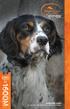 OPERATING GUIDE PLEASE READ THIS ENTIRE GUIDE BEFORE BEGINNING Important Safety Information Explanation of Attention Words and Symbols used in this guide This is the safety alert symbol. It is used to
OPERATING GUIDE PLEASE READ THIS ENTIRE GUIDE BEFORE BEGINNING Important Safety Information Explanation of Attention Words and Symbols used in this guide This is the safety alert symbol. It is used to
Gentle Spray Anti-Bark Collar
 Gentle Spray Anti-Bark Collar operating and training guide Model Number SNS-BK-C Please read this entire guide before beginning Important Safety Information Explanation of Attention Words and Symbols used
Gentle Spray Anti-Bark Collar operating and training guide Model Number SNS-BK-C Please read this entire guide before beginning Important Safety Information Explanation of Attention Words and Symbols used
INSTRUCTION Manual FABCSS1 SERIES
 INSTRUCTION Manual FABCSS1 SERIES IMPORTANT SAFEGUARDS This device should only be used for bark deterrent training of dogs. Not recommended for use in close proximity to other dogs. Please note in some
INSTRUCTION Manual FABCSS1 SERIES IMPORTANT SAFEGUARDS This device should only be used for bark deterrent training of dogs. Not recommended for use in close proximity to other dogs. Please note in some
2GB MP3 Player USER GUIDE
 DO NOT FORMAT UNIT under FAT. 2GB MP3 Player USER GUIDE Jazwares, Inc. 2010 CONTENTS Please read the instructions along with the MP3 Player carefully before you use it, so that you can operate it conveniently.
DO NOT FORMAT UNIT under FAT. 2GB MP3 Player USER GUIDE Jazwares, Inc. 2010 CONTENTS Please read the instructions along with the MP3 Player carefully before you use it, so that you can operate it conveniently.
User manual. Your best protection against theft and loss. (Android) Made for
 User manual Made for Your best protection against theft and loss (Android) Warranty SCOPE OF THE WARRANTY Subject to legal provisions, the responsibility of SECU4 under this warranty is limited to the
User manual Made for Your best protection against theft and loss (Android) Warranty SCOPE OF THE WARRANTY Subject to legal provisions, the responsibility of SECU4 under this warranty is limited to the
SoftRAID 5 QUICK START GUIDE. for OWC ThunderBay
 SoftRAID 5 QUICK START GUIDE for OWC ThunderBay TABLE OF CONTENTS INTRODUCTION...1 1.1 MINIMUM SYSTEM REQUIREMENTS 1.2 FEATURES 1.3 ABOUT THIS MANUAL SYSTEM SETUP...2 2.1 GETTING STARTED 2.2 INITIALIZING,
SoftRAID 5 QUICK START GUIDE for OWC ThunderBay TABLE OF CONTENTS INTRODUCTION...1 1.1 MINIMUM SYSTEM REQUIREMENTS 1.2 FEATURES 1.3 ABOUT THIS MANUAL SYSTEM SETUP...2 2.1 GETTING STARTED 2.2 INITIALIZING,
GIF00-15172. Operating and Training Guide PLEASE READ THIS ENTIRE GUIDE BEFORE BEGINNING
 GIF00-15172 Operating and Training Guide PLEASE READ THIS ENTIRE GUIDE BEFORE BEGINNING Important Safety Information Explanation of Attention Words and Symbols used in this guide This is the safety alert
GIF00-15172 Operating and Training Guide PLEASE READ THIS ENTIRE GUIDE BEFORE BEGINNING Important Safety Information Explanation of Attention Words and Symbols used in this guide This is the safety alert
Model Number PIF-300. wireless. pet containment system operating and training guide
 Model Number PIF-300 wireless pet containment system operating and training guide Please read this entire guide before beginning Important Safety Information Explanation of Attention Words and Symbols
Model Number PIF-300 wireless pet containment system operating and training guide Please read this entire guide before beginning Important Safety Information Explanation of Attention Words and Symbols
400-1139-1.qxp:two column layout for print 9/25/09 4:03 PM Page 1
 400-1139-1.qxp:two column layout for print 9/25/09 4:03 PM Page 1 Remote Trainers GS-7001 GS-6001 400-1139-1.qxp:two column layout for print 9/25/09 4:03 PM Page 2 Kit Contents Cabela s Gun Dog Remote
400-1139-1.qxp:two column layout for print 9/25/09 4:03 PM Page 1 Remote Trainers GS-7001 GS-6001 400-1139-1.qxp:two column layout for print 9/25/09 4:03 PM Page 2 Kit Contents Cabela s Gun Dog Remote
Model Number PIF00-12917. stay + play wireless fence. operating and training guide
 Model Number PIF00-12917 stay + play wireless fence operating and training guide Please read this entire guide before beginning Important Safety Information Explanation of Attention Words and Symbols used
Model Number PIF00-12917 stay + play wireless fence operating and training guide Please read this entire guide before beginning Important Safety Information Explanation of Attention Words and Symbols used
Laser Wireless Rechargeable Mouse. User s Manual
 Laser Wireless Rechargeable Mouse Model #: LM8000WR User s Manual Rev. 060801 User s Record: To provide quality customer service and technical support, it is suggested that you keep the following information
Laser Wireless Rechargeable Mouse Model #: LM8000WR User s Manual Rev. 060801 User s Record: To provide quality customer service and technical support, it is suggested that you keep the following information
USB2VGA. Instruction Manual. USB to VGA Adapter. USB 2.0 to VGA External Multi Monitor Video Adapter
 USB to VGA Adapter USB2VGA Instruction Manual USB 2.0 to VGA External Multi Monitor Video Adapter FCC Compliance Statement This equipment has been tested and found to comply with the limits for a Class
USB to VGA Adapter USB2VGA Instruction Manual USB 2.0 to VGA External Multi Monitor Video Adapter FCC Compliance Statement This equipment has been tested and found to comply with the limits for a Class
Introduction. Setting Up Your Remote Installing the Battery. Contents. System Requirements
 410-1680-001E / AMP09US 1 YEAR LIMITED WARRANTY: We pride ourselves on the quality of our products. For complete warranty details and a list of our worldwide offices, please visit www.targus. com. Features
410-1680-001E / AMP09US 1 YEAR LIMITED WARRANTY: We pride ourselves on the quality of our products. For complete warranty details and a list of our worldwide offices, please visit www.targus. com. Features
User Guide. Soft-Touch TM Bluetooth Laser Mouse N2953
 Soft-Touch TM Bluetooth Laser Mouse 410-XXXXXXXXXXX 1 YEAR LIMITED WARRANTY: We pride ourselves on the quality of our products. For complete warranty details and a list of our worldwide offices, please
Soft-Touch TM Bluetooth Laser Mouse 410-XXXXXXXXXXX 1 YEAR LIMITED WARRANTY: We pride ourselves on the quality of our products. For complete warranty details and a list of our worldwide offices, please
Nokia Bluetooth Headset BH-800 User Guide. 9246974 Issue 2
 Nokia Bluetooth Headset BH-800 User Guide 9246974 Issue 2 DECLARATION OF CONFORMITY We, NOKIA CORPORATION declare under our sole responsibility that the product HS-24W is in conformity with the provisions
Nokia Bluetooth Headset BH-800 User Guide 9246974 Issue 2 DECLARATION OF CONFORMITY We, NOKIA CORPORATION declare under our sole responsibility that the product HS-24W is in conformity with the provisions
Contents Contents Contents Overview Charging your headset Wearing the headset Powering on the headset Connecting your headset for dictation
 1 Contents Contents Contents 2 Overview 3 Charging your headset 4 Wearing the headset 4 Powering on the headset 4 Connecting your headset for dictation 5 The adapter 5 Adjusting your computer's audio settings
1 Contents Contents Contents 2 Overview 3 Charging your headset 4 Wearing the headset 4 Powering on the headset 4 Connecting your headset for dictation 5 The adapter 5 Adjusting your computer's audio settings
ITC-BTTN Cellular Bluetooth Gateway. Owner s Manual 1
 ITC-BTTN Cellular Bluetooth Gateway Owner s Manual 1 2 Table of Contents Introduction...3 Package Contents...3 XLink Connections Diagram...4 Setup...5 Pairing your Bluetooth Cell Phone to the XLink...6
ITC-BTTN Cellular Bluetooth Gateway Owner s Manual 1 2 Table of Contents Introduction...3 Package Contents...3 XLink Connections Diagram...4 Setup...5 Pairing your Bluetooth Cell Phone to the XLink...6
GPS TRACKING SYSTEM OPERATING GUIDE PLEASE READ THIS ENTIRE GUIDE BEFORE BEGINNING
 GPS TRACKING SYSTEM OPERATING GUIDE PLEASE READ THIS ENTIRE GUIDE BEFORE BEGINNING IMPORTANT SAFETY INFORMATION Explanation of Attention Words and Symbols used in this guide This is the safety alert symbol.
GPS TRACKING SYSTEM OPERATING GUIDE PLEASE READ THIS ENTIRE GUIDE BEFORE BEGINNING IMPORTANT SAFETY INFORMATION Explanation of Attention Words and Symbols used in this guide This is the safety alert symbol.
DELORME. Getting Started with. Earthmate GPS BT-20. Bluetooth
 DELORME Getting Started with GPS BT-20 Bluetooth Earthmate Table of Contents Overview... 2 Hardware Features... 2 Using the Earthmate GPS BT-20... 3 Charging the Battery... 4 Troubleshooting... 4 Hardware
DELORME Getting Started with GPS BT-20 Bluetooth Earthmate Table of Contents Overview... 2 Hardware Features... 2 Using the Earthmate GPS BT-20... 3 Charging the Battery... 4 Troubleshooting... 4 Hardware
Quick Start Guide. Rev. 1.0
 Quick Start Guide Rev. 1.0 WARNING TO PREVENT SERIOUS INJURY OR DEATH FROM MOVING GARAGE DOORS OR GATES: DO NOT let children use the Gogogate product and app without adult supervision. ONLY operate your
Quick Start Guide Rev. 1.0 WARNING TO PREVENT SERIOUS INJURY OR DEATH FROM MOVING GARAGE DOORS OR GATES: DO NOT let children use the Gogogate product and app without adult supervision. ONLY operate your
USB 3.0/eSATA Dual 3.5 SATA HDD Enclosure
 USB 3.0/eSATA Dual 3.5 SATA HDD Enclosure S3520BU33ER / S3520WU33ER *actual product may vary from photos DE: Bedienungsanleitung - de.startech.com FR: Guide de l'utilisateur - fr.startech.com ES: Guía
USB 3.0/eSATA Dual 3.5 SATA HDD Enclosure S3520BU33ER / S3520WU33ER *actual product may vary from photos DE: Bedienungsanleitung - de.startech.com FR: Guide de l'utilisateur - fr.startech.com ES: Guía
user s manual Battery Case model #: SPB3200 Battery Case Charger for Samsung Galaxy S 4
 user s manual model #: SPB3200 Charger for Samsung Galaxy S 4 What s Included Unpack the battery case and make sure all accessories are put aside so they will not be lost. hello. USB to Micro USB Cable
user s manual model #: SPB3200 Charger for Samsung Galaxy S 4 What s Included Unpack the battery case and make sure all accessories are put aside so they will not be lost. hello. USB to Micro USB Cable
Duplex ID Card & License Scanner. User Guide
 Duplex ID Card & License Scanner User Guide CE Conformity and FCC Statement This equipment has been tested and found to comply with the limits of the European Council Directive on the approximation of
Duplex ID Card & License Scanner User Guide CE Conformity and FCC Statement This equipment has been tested and found to comply with the limits of the European Council Directive on the approximation of
Wireless Keyboard & Optical Mouse. User Manual
 Wireless Keyboard & Optical Mouse User Manual Table of Contents Introduction... 1 Software Compatibility... 1 Product Features... 2 Quick Installation Setup for PS/2 Connections (PC-only)... 5 Quick Installation
Wireless Keyboard & Optical Mouse User Manual Table of Contents Introduction... 1 Software Compatibility... 1 Product Features... 2 Quick Installation Setup for PS/2 Connections (PC-only)... 5 Quick Installation
User Guide Microsoft Screen Sharing for Lumia Phones (HD-10)
 User Guide Microsoft Screen Sharing for Lumia Phones (HD-10) Issue 1.1 EN-US User Guide Microsoft Screen Sharing for Lumia Phones (HD-10) Contents Safety 3 About your accessory 4 Keys and parts 5 Connect
User Guide Microsoft Screen Sharing for Lumia Phones (HD-10) Issue 1.1 EN-US User Guide Microsoft Screen Sharing for Lumia Phones (HD-10) Contents Safety 3 About your accessory 4 Keys and parts 5 Connect
GETTING TO KNOW YOUR TELSTRA PRE-PAID 3G USB + WI-FI
 FOR MORE INFORMATION CALL 125 8880 or FROM A NON-TELSTRA PHONE, CALL 13 2200 AND SAY PRE-PAID VISIT telstra.com/ppmbb VISIT A TELSTRA STORE OR PARTNER GETTING TO KNOW YOUR TELSTRA PRE-PAID 3G USB + WI-FI
FOR MORE INFORMATION CALL 125 8880 or FROM A NON-TELSTRA PHONE, CALL 13 2200 AND SAY PRE-PAID VISIT telstra.com/ppmbb VISIT A TELSTRA STORE OR PARTNER GETTING TO KNOW YOUR TELSTRA PRE-PAID 3G USB + WI-FI
USB Scrolling Optical Mini Mouse
 USB Scrolling Optical Mini Mouse Owner s Manual Please read before using this equipment. ˆ Contents Features... 3 System Requirements... 4 FCC Declaration of Conformity... 5 The FCC Wants You to Know...
USB Scrolling Optical Mini Mouse Owner s Manual Please read before using this equipment. ˆ Contents Features... 3 System Requirements... 4 FCC Declaration of Conformity... 5 The FCC Wants You to Know...
Wireless Mouse USER GUIDE. for Mac. www.targus.com/us/formac ONE YEAR LIMITED WARRANTY N2953
 AMW43US / 410-1514-001C N2953 www.targus.com/us/formac 2008 Manufactured or imported by Targus Group International, Inc. (for U.S. sales: 1211 North Miller Street, Anaheim, CA 92806 USA, for Australia
AMW43US / 410-1514-001C N2953 www.targus.com/us/formac 2008 Manufactured or imported by Targus Group International, Inc. (for U.S. sales: 1211 North Miller Street, Anaheim, CA 92806 USA, for Australia
Wireless Optical Travel Mouse
 Wireless Optical Travel Mouse User s Manual PLEASE READ THESE INSTRUCTIONS CAREFULLY BEFORE INSTALLING THIS DEVICE. Table of Contents FCC Statement Page 3 Introduction.. Page 6 Package Contents.. Page
Wireless Optical Travel Mouse User s Manual PLEASE READ THESE INSTRUCTIONS CAREFULLY BEFORE INSTALLING THIS DEVICE. Table of Contents FCC Statement Page 3 Introduction.. Page 6 Package Contents.. Page
Fitbit User's Manual. Last Updated 10/22/2009
 Fitbit User's Manual Last Updated 10/22/2009 Getting Started... 2 Installing the Software... 2 Setting up Your Tracker... 2 Using Your Tracker... 3 The Battery... Error! Bookmark not defined. The Display...
Fitbit User's Manual Last Updated 10/22/2009 Getting Started... 2 Installing the Software... 2 Setting up Your Tracker... 2 Using Your Tracker... 3 The Battery... Error! Bookmark not defined. The Display...
T7400. Guest Paging System. Long Range Systems, Inc. 9855 Chartwell Dr., Dallas, TX 75243 1-800-437-4996. V6.21 and later
 T7400 Guest Paging System By: Long Range Systems, Inc. 9855 Chartwell Dr., Dallas, TX 75243 1-800-437-4996 V6.21 and later User Manual With Installation, Warranty and Service Information Rev 4 January
T7400 Guest Paging System By: Long Range Systems, Inc. 9855 Chartwell Dr., Dallas, TX 75243 1-800-437-4996 V6.21 and later User Manual With Installation, Warranty and Service Information Rev 4 January
BTH240 Wireless Bluetooth Headphone
 BTH240 Wireless Bluetooth Headphone User Manual 2012 Kinivo LLC. All rights reserved. Kinivo is a trademark of Kinivo LLC. Bluetooth word mark and the Bluetooth logo are registered trademarks of Bluetooth
BTH240 Wireless Bluetooth Headphone User Manual 2012 Kinivo LLC. All rights reserved. Kinivo is a trademark of Kinivo LLC. Bluetooth word mark and the Bluetooth logo are registered trademarks of Bluetooth
USB 3.0 SATA/IDE 2.5 Hard Drive Enclosure
 USB 3.0 SATA/IDE 2.5 Hard Drive Enclosure UNI251BMU33 *actual product may vary from photos DE: Bedienungsanleitung - de.startech.com FR: Guide de l'utilisateur - fr.startech.com ES: Guía del usuario -
USB 3.0 SATA/IDE 2.5 Hard Drive Enclosure UNI251BMU33 *actual product may vary from photos DE: Bedienungsanleitung - de.startech.com FR: Guide de l'utilisateur - fr.startech.com ES: Guía del usuario -
Nokia Bluetooth Headset BH-200 User Guide
 Nokia Bluetooth Headset BH-200 User Guide 1 9246085 Issue 2 DECLARATION OF CONFORMITY We, NOKIA CORPORATION declare under our sole responsibility that the product HS-58W is in conformity with the provisions
Nokia Bluetooth Headset BH-200 User Guide 1 9246085 Issue 2 DECLARATION OF CONFORMITY We, NOKIA CORPORATION declare under our sole responsibility that the product HS-58W is in conformity with the provisions
User Manual USB Laptop KVM Switch. GCS661U Part No. M1069
 User Manual USB Laptop KVM Switch 1 GCS661U Part No. M1069 2 Table of Contents User Notice 4 A Note About Terminology 5 Overview 6 Features 7 Package Contents 8 Requirements 9 Operating System Support
User Manual USB Laptop KVM Switch 1 GCS661U Part No. M1069 2 Table of Contents User Notice 4 A Note About Terminology 5 Overview 6 Features 7 Package Contents 8 Requirements 9 Operating System Support
Universal Wireless Effects Controller USER S GUIDE SA115
 Universal Wireless Effects Controller USER S GUIDE SA115 Welcome Thank you for purchasing this Hot Hand 3 Universal Wireless Effects Controller. We hope that the new functionality of the Hot Hand 3 unit
Universal Wireless Effects Controller USER S GUIDE SA115 Welcome Thank you for purchasing this Hot Hand 3 Universal Wireless Effects Controller. We hope that the new functionality of the Hot Hand 3 unit
User Guide for the Wireless Headset (HS-11W) 9235346 Issue 1
 User Guide for the Wireless Headset (HS-11W) 9235346 Issue 1 DECLARATION OF CONFORMITY We, NOKIA CORPORATION declare under our sole responsibility that the product HS-11W is in conformity with the provisions
User Guide for the Wireless Headset (HS-11W) 9235346 Issue 1 DECLARATION OF CONFORMITY We, NOKIA CORPORATION declare under our sole responsibility that the product HS-11W is in conformity with the provisions
USB 2.0 4-Port Hub with USB Power Cable. User s Manual
 USB 2.0 4-Port Hub with USB Power Cable Model: UH2500 User s Manual 251104-109159 Rev. 061107 User s Record: To provide quality customer service and technical support, it is suggested that you keep the
USB 2.0 4-Port Hub with USB Power Cable Model: UH2500 User s Manual 251104-109159 Rev. 061107 User s Record: To provide quality customer service and technical support, it is suggested that you keep the
Plantronics.Audio 995 User Guide
 Plantronics.Audio 995 User Guide Welcome Congratulations on purchasing your new Plantronics.Audio 995. This User Guide contains instructions for setting up and using the.audio 995. Please refer to the
Plantronics.Audio 995 User Guide Welcome Congratulations on purchasing your new Plantronics.Audio 995. This User Guide contains instructions for setting up and using the.audio 995. Please refer to the
Quick Installation Guide TK-209K TK-409K
 Quick Installation Guide TK-209K TK-409K Table of of Contents Contents English... 1. Before You Start... 2. How to Connect... 3. Operation... 1 1 2 4 Troubleshooting... 5 Version 09.07.2006 1. Before You
Quick Installation Guide TK-209K TK-409K Table of of Contents Contents English... 1. Before You Start... 2. How to Connect... 3. Operation... 1 1 2 4 Troubleshooting... 5 Version 09.07.2006 1. Before You
Section 1: Introduction... 2. Section 2: igolf Neo... 9. Section 3: igolf Neo Sync... 19. Section 4: Appendices... 26
 Table of Contents Section 1: Introduction... 2 Welcome Important Information igolf.com Package Contents Additional Requirements igolf Neo Features Battery Information Keypad Function Start Up Section 2:
Table of Contents Section 1: Introduction... 2 Welcome Important Information igolf.com Package Contents Additional Requirements igolf Neo Features Battery Information Keypad Function Start Up Section 2:
Nokia Bluetooth Headset BH-607. Issue 2. 1
 Nokia Bluetooth Headset BH-607 2 3 1 4 5 6 7 8 9 11 10 Issue 2. 1 12 13 14 DECLARATION OF CONFORMITY Hereby, NOKIA CORPORATION declares that this BH-607 product is in compliance with the essential requirements
Nokia Bluetooth Headset BH-607 2 3 1 4 5 6 7 8 9 11 10 Issue 2. 1 12 13 14 DECLARATION OF CONFORMITY Hereby, NOKIA CORPORATION declares that this BH-607 product is in compliance with the essential requirements
Wireless Indoor/ Outdoor Thermometer
 Wireless Indoor/ Outdoor Thermometer Owner s Manual Please read before using this equipment. ˆ Contents FCC Information... 3 FCC Declaration of Conformity... 5 Preparation... 5 Installing Batteries...
Wireless Indoor/ Outdoor Thermometer Owner s Manual Please read before using this equipment. ˆ Contents FCC Information... 3 FCC Declaration of Conformity... 5 Preparation... 5 Installing Batteries...
Wireless Optical Mouse
 Wireless Optical Mouse User s Manual Model PD950P FCC STATEMENT PD950P This device complies with part 15 of FCC Rules. Operation is subject to the following two conditions: (1) this device may not cause
Wireless Optical Mouse User s Manual Model PD950P FCC STATEMENT PD950P This device complies with part 15 of FCC Rules. Operation is subject to the following two conditions: (1) this device may not cause
Nokia Bluetooth Headset BH-211 9204665/2
 Nokia Bluetooth Headset BH-211 1 2 5 4 7 8 3 6 11 9 10 9204665/2 DECLARATION OF CONFORMITY Hereby, NOKIA CORPORATION declares that this HS-99W product is in compliance with the essential requirements and
Nokia Bluetooth Headset BH-211 1 2 5 4 7 8 3 6 11 9 10 9204665/2 DECLARATION OF CONFORMITY Hereby, NOKIA CORPORATION declares that this HS-99W product is in compliance with the essential requirements and
Regulatory Compliance. IC Certification. FCC Certification. Declaration of Conformity
 VP6495 Regulatory Compliance This device complies with Part 15 of the FCC Rules. Operation is subject to the following two conditions: (1) This device may not cause harmful interference, and (2) This device
VP6495 Regulatory Compliance This device complies with Part 15 of the FCC Rules. Operation is subject to the following two conditions: (1) This device may not cause harmful interference, and (2) This device
USB to DVI Video Adapter
 USB2DVI Instruction Manual USB to DVI Video Adapter USB 2.0 to DVI External Multi Monitor Video Adapter FCC Compliance Statement This equipment has been tested and found to comply with the limits for a
USB2DVI Instruction Manual USB to DVI Video Adapter USB 2.0 to DVI External Multi Monitor Video Adapter FCC Compliance Statement This equipment has been tested and found to comply with the limits for a
ViviCam 25 Digital Camera User s Manual
 ViviCam 25 Digital Camera User s Manual 2010 Sakar International, Inc. All rights reserved. Windows and the Windows logo are registered trademarks of Microsoft Corporation. All other trademarks are the
ViviCam 25 Digital Camera User s Manual 2010 Sakar International, Inc. All rights reserved. Windows and the Windows logo are registered trademarks of Microsoft Corporation. All other trademarks are the
2.5/3.5 SATA HDD Docking Station
 SATADOCKU2 SATADOCKU2E SATADOCK22UE 2.5/3.5 SATA HDD Docking Station FCC Compliance Statement This equipment has been tested and found to comply with the limits for a Class B digital device, pursuant to
SATADOCKU2 SATADOCKU2E SATADOCK22UE 2.5/3.5 SATA HDD Docking Station FCC Compliance Statement This equipment has been tested and found to comply with the limits for a Class B digital device, pursuant to
ReadyNet Easy Jack 2 Voice/Data and Data Only Owner s Manual PX-211d and PX-211v
 ReadyNet Easy Jack 2 Voice/Data and Data Only Owner s Manual PX-211d and PX-211v Phonex Broadband Corporation dba ReadyNet 6952 High Tech Drive Midvale, Utah 84047 801.566.0100 Phone 801.566.0880 Fax www.readynetsolutions.com
ReadyNet Easy Jack 2 Voice/Data and Data Only Owner s Manual PX-211d and PX-211v Phonex Broadband Corporation dba ReadyNet 6952 High Tech Drive Midvale, Utah 84047 801.566.0100 Phone 801.566.0880 Fax www.readynetsolutions.com
FOR MORE INFORMATION. 125 8880 or from a non-telstra phone 13 2200 and say pre-paid telstra.com/ppmbb visit a telstra store or partner
 FOR MORE INFORMATION 125 8880 or from a non-telstra phone 13 2200 and say pre-paid telstra.com/ppmbb visit a telstra store or partner getting to know your telstra pre-paid 4G WI-FI (760S) LET S GET THIS
FOR MORE INFORMATION 125 8880 or from a non-telstra phone 13 2200 and say pre-paid telstra.com/ppmbb visit a telstra store or partner getting to know your telstra pre-paid 4G WI-FI (760S) LET S GET THIS
Targus Wireless RF Mouse USER S GUIDE. Making Your Mobile Life Easier.
 Targus Wireless RF Mouse Visit our Web site at: www.targus.com Features and specifications are subject to change without notice. 2004 Targus Group International and Targus, Inc.. 400-0111-001B USER S GUIDE
Targus Wireless RF Mouse Visit our Web site at: www.targus.com Features and specifications are subject to change without notice. 2004 Targus Group International and Targus, Inc.. 400-0111-001B USER S GUIDE
Table of Contents. Use. Troubleshooting. Setup. Welcome. 11 How to arm/disarm system/camera(s) 19 Sync Module setup issues. 3 Installing the Blink app
 User Guide Table of Contents Welcome Setup Use Troubleshooting 2 What s in the box 2 What you need 3 Installing the Blink app 4 Setting up the Sync Module 5 Connecting the Sync Module to Your Wi-Fi 7 Adding
User Guide Table of Contents Welcome Setup Use Troubleshooting 2 What s in the box 2 What you need 3 Installing the Blink app 4 Setting up the Sync Module 5 Connecting the Sync Module to Your Wi-Fi 7 Adding
Android Dongle. User Manual TL869
 Android Dongle User Manual TL869 2 User Manual Android TV Dongle Before using the product, please read this manual thoroughly. The specifications and software in this manual are subject to change without
Android Dongle User Manual TL869 2 User Manual Android TV Dongle Before using the product, please read this manual thoroughly. The specifications and software in this manual are subject to change without
Weather Direct Displays show Lost Forecast (blank boxes in the picture icons)
 Weather Direct Displays show Lost Forecast (blank boxes in the picture icons) Many routine events can cause a Lost Forecast situation. Examples include: Power outage Change batteries Internet down in your
Weather Direct Displays show Lost Forecast (blank boxes in the picture icons) Many routine events can cause a Lost Forecast situation. Examples include: Power outage Change batteries Internet down in your
USB 3.0/eSATA Dual 2.5/3.5 SATA HDD Dock with UASP
 USB 3.0/eSATA Dual 2.5/3.5 SATA HDD Dock with UASP SDOCK2U33EB *actual product may vary from photos DE: Bedienungsanleitung - de.startech.com FR: Guide de l'utilisateur - fr.startech.com ES: Guía del usuario
USB 3.0/eSATA Dual 2.5/3.5 SATA HDD Dock with UASP SDOCK2U33EB *actual product may vary from photos DE: Bedienungsanleitung - de.startech.com FR: Guide de l'utilisateur - fr.startech.com ES: Guía del usuario
2 Port USB Keyboard Mouse Switch Cable with File Transfer for PC and Mac
 2 Port USB Keyboard Mouse Switch Cable with File Transfer for PC and Mac SVKMS2 *actual product may vary from photos DE: Bedienungsanleitung - de.startech.com FR: Guide de l'utilisateur - fr.startech.com
2 Port USB Keyboard Mouse Switch Cable with File Transfer for PC and Mac SVKMS2 *actual product may vary from photos DE: Bedienungsanleitung - de.startech.com FR: Guide de l'utilisateur - fr.startech.com
How to connect your D200 using Bluetooth. How to connect your D200 using GPRS (SIM Card)
 D200 En User Guide Content 3 Introduction 3 Scope 3 Related Documentation 4 Internet Connectivity 4 Using D200 with Mobile Phone 5 Using D200 with wireless (Wi-Fi) router 6 Using D200 with GPRS (requires
D200 En User Guide Content 3 Introduction 3 Scope 3 Related Documentation 4 Internet Connectivity 4 Using D200 with Mobile Phone 5 Using D200 with wireless (Wi-Fi) router 6 Using D200 with GPRS (requires
ImageMate USB 2.0 Reader/Writer User Guide
 English ImageMate USB 2.0 Reader/Writer User Guide The Multi-Function Hi-Speed USB 2.0 Reader/Writer for: SDDR-189 All-in-One Reader/Writer: CompactFlash, SD, SDHC, minisd, minisdhc, microsd, microsdhc,
English ImageMate USB 2.0 Reader/Writer User Guide The Multi-Function Hi-Speed USB 2.0 Reader/Writer for: SDDR-189 All-in-One Reader/Writer: CompactFlash, SD, SDHC, minisd, minisdhc, microsd, microsdhc,
Indoor/Outdoor Color Camera with Built-in 2.4 GHz Wireless Transmitter, plus X10 controlled power supply, and Video Receiver.
 Indoor/Outdoor Color Camera with Built-in 2.4 GHz Wireless Transmitter, plus X10 controlled power supply, and Video Receiver. OWNER'S MANUAL VR36A XC18A XM13A MODEL VK69A (INCLUDES XC18A CAMERA, XM13A
Indoor/Outdoor Color Camera with Built-in 2.4 GHz Wireless Transmitter, plus X10 controlled power supply, and Video Receiver. OWNER'S MANUAL VR36A XC18A XM13A MODEL VK69A (INCLUDES XC18A CAMERA, XM13A
Lenovo Miix 2 8. User Guide. Read the safety notices and important tips in the included manuals before using your computer.
 Lenovo Miix 2 8 User Guide Read the safety notices and important tips in the included manuals before using your computer. Notes Before using the product, be sure to read Lenovo Safety and General Information
Lenovo Miix 2 8 User Guide Read the safety notices and important tips in the included manuals before using your computer. Notes Before using the product, be sure to read Lenovo Safety and General Information
Introduction. Setting Up Your Remote Installing the Battery. Contents. System Requirements
 410-1681-001F / AMP13US 1 YEAR LIMITED WARRANTY: We pride ourselves on the quality of our products. For complete warranty details and a list of our worldwide offices, please visit www.targus.com. Features
410-1681-001F / AMP13US 1 YEAR LIMITED WARRANTY: We pride ourselves on the quality of our products. For complete warranty details and a list of our worldwide offices, please visit www.targus.com. Features
IR Repeater. Operation Manual P8620
 IR Repeater Operation Manual P8620 Congratulations on your purchase of the P8620 IR Repeater. This operating manual will provide a guide to installation and operation of the product. Please read thoroughly
IR Repeater Operation Manual P8620 Congratulations on your purchase of the P8620 IR Repeater. This operating manual will provide a guide to installation and operation of the product. Please read thoroughly
Jabra BIZ 2400 USB USER MANUAL
 Jabra BIZ 2400 USB USER MANUAL 1 2011 GN Netcom A/S. All Rights Reserved. This user guide is published by GN Netcom A/S. The information in this user guide is furnished for informational use only, is subject
Jabra BIZ 2400 USB USER MANUAL 1 2011 GN Netcom A/S. All Rights Reserved. This user guide is published by GN Netcom A/S. The information in this user guide is furnished for informational use only, is subject
Wireless Keyboard and Optical Mouse Bundle
 Wireless Keyboard and Optical Mouse Bundle Enjoy the freedom of wireless optical precision User Manual F8E832-BNDL TABLE OF CONTENTS Introduction....................................1 Compatible Equipment............................2
Wireless Keyboard and Optical Mouse Bundle Enjoy the freedom of wireless optical precision User Manual F8E832-BNDL TABLE OF CONTENTS Introduction....................................1 Compatible Equipment............................2
USB to IDE or SATA Adapter
 USB to IDE or SATA Adapter USB 2.0 to IDE or SATA Adapter Cable USB2SATAIDE Instruction Manual Actual product may vary from photo FCC Compliance Statement This equipment has been tested and found to comply
USB to IDE or SATA Adapter USB 2.0 to IDE or SATA Adapter Cable USB2SATAIDE Instruction Manual Actual product may vary from photo FCC Compliance Statement This equipment has been tested and found to comply
USB to VGA Adapter USB2VGAE2. Instruction Manual. USB 2.0 to VGA Multi Monitor External Video Adapter
 USB to VGA Adapter USB2VGAE2 Instruction Manual USB 2.0 to VGA Multi Monitor External Video Adapter *Please ensure that the driver installation is complete prior to the physical installation of the USB
USB to VGA Adapter USB2VGAE2 Instruction Manual USB 2.0 to VGA Multi Monitor External Video Adapter *Please ensure that the driver installation is complete prior to the physical installation of the USB
3 WATT LED SPOTLIGHT Model No. SLM - 3801
 3 WATT LED SPOTLIGHT Model No. SLM - 3801 OWNER'S MANUAL Customer Service Tel: 1-800-268-3319 Superex Canada Ltd, Toronto,M2H 3B8 Made in China Table of Contents A). Important Safety Instructions B). Charging
3 WATT LED SPOTLIGHT Model No. SLM - 3801 OWNER'S MANUAL Customer Service Tel: 1-800-268-3319 Superex Canada Ltd, Toronto,M2H 3B8 Made in China Table of Contents A). Important Safety Instructions B). Charging
Optical Wireless Mouse. User s Manual
 Optical Wireless Mouse Model : OM4000W User s Manual 110935-109154 Rev. 061101 User s Record: To provide quality customer service and technical support, it is suggested that you keep the following information
Optical Wireless Mouse Model : OM4000W User s Manual 110935-109154 Rev. 061101 User s Record: To provide quality customer service and technical support, it is suggested that you keep the following information
Remote Trainers GS-6000 GS-7000
 Remote Trainers GS-6000 GS-7000 Kit Contents Cabela s Gun Dog by INNOTEK Remote Trainer Kit GS-6000 Transmitter FIRST THINGS FIRST Your deluxe Gun Dog Transmitter and Receiver collar need to charge their
Remote Trainers GS-6000 GS-7000 Kit Contents Cabela s Gun Dog by INNOTEK Remote Trainer Kit GS-6000 Transmitter FIRST THINGS FIRST Your deluxe Gun Dog Transmitter and Receiver collar need to charge their
NFC Communication Tray Model: HHX-IT3-Z
 INSTRUCTION MANUAL NFC Communication Tray Model: HHX-IT3-Z ENGLISH CONTENTS Introduction...3 Important safety information...4 Know your unit...6 Transferring data to the PC...7 Care and maintenance...8
INSTRUCTION MANUAL NFC Communication Tray Model: HHX-IT3-Z ENGLISH CONTENTS Introduction...3 Important safety information...4 Know your unit...6 Transferring data to the PC...7 Care and maintenance...8
genie app and genie mobile app
 genie app and genie mobile app User Manual 350 East Plumeria Drive San Jose, CA 95134 USA June 2012 202-10933-02 v1.0 2012 NETGEAR, Inc. All rights reserved No part of this publication may be reproduced,
genie app and genie mobile app User Manual 350 East Plumeria Drive San Jose, CA 95134 USA June 2012 202-10933-02 v1.0 2012 NETGEAR, Inc. All rights reserved No part of this publication may be reproduced,
2-in-1 dog kennel HBK11-12009. assembly instructions PLEASE READ THIS ENTIRE GUIDE BEFORE ASSEMBLY. Option 1 - Dog Kennel 10'(W) x 10'(L) x 6'(H)
 Option 1 - Dog Kennel 10'(W) x 10'(L) x 6'(H) Model Number HK11-12009 Option 2 - Dog Run 5'(W) x 15'(L) x 6'(H) 2-in-1 dog kennel assembly instructions PLS RD THIS NTIR GUID FOR SSMLY Important Safety
Option 1 - Dog Kennel 10'(W) x 10'(L) x 6'(H) Model Number HK11-12009 Option 2 - Dog Run 5'(W) x 15'(L) x 6'(H) 2-in-1 dog kennel assembly instructions PLS RD THIS NTIR GUID FOR SSMLY Important Safety
User Guide Microsoft Screen Sharing for Lumia Phones (HD-10)
 User Guide Microsoft Screen Sharing for Lumia Phones (HD-10) Issue 1.1 EN User Guide Microsoft Screen Sharing for Lumia Phones (HD-10) Contents Safety 3 About your accessory 4 Keys and parts 5 Connect
User Guide Microsoft Screen Sharing for Lumia Phones (HD-10) Issue 1.1 EN User Guide Microsoft Screen Sharing for Lumia Phones (HD-10) Contents Safety 3 About your accessory 4 Keys and parts 5 Connect
HANDS-FREE BLUETOOTH CONTROLLER for SMART READY TABLETS AND COMPUTERS
 HANDS-FREE BLUETOOTH CONTROLLER for SMART READY TABLETS AND COMPUTERS Operating Manual 2 CONTENTS Before Turning on Your PED... 4 Power... 5 ON... 5 OFF... 5 Modes... 6 Changing the MODE... 7 Connecting
HANDS-FREE BLUETOOTH CONTROLLER for SMART READY TABLETS AND COMPUTERS Operating Manual 2 CONTENTS Before Turning on Your PED... 4 Power... 5 ON... 5 OFF... 5 Modes... 6 Changing the MODE... 7 Connecting
7 Mini Tablet User Guide
 7 Mini Tablet User Guide MODEL NUMBER: Powered by SYTABBL7 Wireless Mobile Internet Tablet Getting to Know Your New Tablet: Front View: Back View: Side Angle View: MENU MENU Power Key ON/OFF, Back Button
7 Mini Tablet User Guide MODEL NUMBER: Powered by SYTABBL7 Wireless Mobile Internet Tablet Getting to Know Your New Tablet: Front View: Back View: Side Angle View: MENU MENU Power Key ON/OFF, Back Button
SUPER TRAINER Micro-iDT PLUS SERIES
 TM SUPER TRAINER Micro-iDT PLUS SERIES Electronic Dog Trainer Owner s Manual Micro-iDT PLUS (One Dog Trainer with Add-On Capability) 2 TABLE OF CONTENTS Table of Contents... 3 Introduction... 4 Package
TM SUPER TRAINER Micro-iDT PLUS SERIES Electronic Dog Trainer Owner s Manual Micro-iDT PLUS (One Dog Trainer with Add-On Capability) 2 TABLE OF CONTENTS Table of Contents... 3 Introduction... 4 Package
Point of View Mobii 10 Tegra Tablet. Notice... 2
 TABLE OF CONTENTS Notice... 2 1.0 Preface... 2 2.0 Getting to know the basics... 4 3.0 How to Start... 7 3.1 Home Shell... 7 3.1.1 Home Shell > Widgets (Search RSS Weather)... 8 3.1.2 Home Shell > Widgets,
TABLE OF CONTENTS Notice... 2 1.0 Preface... 2 2.0 Getting to know the basics... 4 3.0 How to Start... 7 3.1 Home Shell... 7 3.1.1 Home Shell > Widgets (Search RSS Weather)... 8 3.1.2 Home Shell > Widgets,
iosafe Solo External Hard Drive
 Users Manual & Limited Warranty iosafe Solo External Hard Drive USB 2.0 Fireproof Waterproof FloSafe Cooling Technology Data Recovery Service 910-10841-00 REV 7.1 2 COPYRIGHTS Copyright iosafe, Inc. 2009.
Users Manual & Limited Warranty iosafe Solo External Hard Drive USB 2.0 Fireproof Waterproof FloSafe Cooling Technology Data Recovery Service 910-10841-00 REV 7.1 2 COPYRIGHTS Copyright iosafe, Inc. 2009.
2 Bay USB 3.0 RAID 3.5in HDD Enclosure
 2 Bay USB 3.0 RAID 3.5in HDD Enclosure SAT3520U3SR *actual product may vary from photos DE: Bedienungsanleitung - de.startech.com FR: Guide de l'utilisateur - fr.startech.com ES: Guía del usuario - es.startech.com
2 Bay USB 3.0 RAID 3.5in HDD Enclosure SAT3520U3SR *actual product may vary from photos DE: Bedienungsanleitung - de.startech.com FR: Guide de l'utilisateur - fr.startech.com ES: Guía del usuario - es.startech.com
Fig. 2. Fig. 1a. Fig. 1b. Fig. 3
 Neo+ GPS Rangefinder Watch Quick Start Guide SIMPLE SETUP 1) Charge the battery by attaching the supplied USB cable to the Neo+ Watch (make sure you are in Watch mode with the time displayed, not on the
Neo+ GPS Rangefinder Watch Quick Start Guide SIMPLE SETUP 1) Charge the battery by attaching the supplied USB cable to the Neo+ Watch (make sure you are in Watch mode with the time displayed, not on the
Bluetooth Audio Receiver GDI-BTPB300. Quick Start Guide
 Bluetooth Audio Receiver GDI-BTPB300 Quick Start Guide 1. Before You Start Using Your 3play Bluetooth Audio Receiver Important Safety Instructions and Warnings Please read this user guide carefully before
Bluetooth Audio Receiver GDI-BTPB300 Quick Start Guide 1. Before You Start Using Your 3play Bluetooth Audio Receiver Important Safety Instructions and Warnings Please read this user guide carefully before
Installation & Operation Manual HANDS-FREE BLUETOOTH MEDIA INTEGRATION KIT. Perfect for ANDROID TM
 GET CONNECTED Installation & Operation Manual HANDS-FREE BLUETOOTH MEDIA INTEGRATION KIT TranzIt BLU HF ISFM2351 Perfect for ANDROID TM Note to Readers, The information contained within the following documentation
GET CONNECTED Installation & Operation Manual HANDS-FREE BLUETOOTH MEDIA INTEGRATION KIT TranzIt BLU HF ISFM2351 Perfect for ANDROID TM Note to Readers, The information contained within the following documentation
Jarv Joggerz BT-301 Bluetooth Stereo Headphones Users Guide
 Jarv Joggerz BT-301 Bluetooth Stereo Headphones Users Guide Features: Bluetooth Wireless technology Compact design fits in the palm of your hand and weighs less than 2 oz. Comfortable Behind the Neck design
Jarv Joggerz BT-301 Bluetooth Stereo Headphones Users Guide Features: Bluetooth Wireless technology Compact design fits in the palm of your hand and weighs less than 2 oz. Comfortable Behind the Neck design
Accessing AT&T U-verse Web Remote
 Accessing AT&T U-verse Web Remote How can I maximize my home networking connections? A wired network is the best way to get the maximum possible download and upload speeds because your computer is connected
Accessing AT&T U-verse Web Remote How can I maximize my home networking connections? A wired network is the best way to get the maximum possible download and upload speeds because your computer is connected
PR-2500 Portable Receiver. Owner s Manual
 PR-2500 Portable Receiver Owner s Manual CONTENTS The PR-2500, battery charger, and belt clip. (figure 1) Figure 1 Warning This device complies with Part 15 of the FCC rules, operation of this device is
PR-2500 Portable Receiver Owner s Manual CONTENTS The PR-2500, battery charger, and belt clip. (figure 1) Figure 1 Warning This device complies with Part 15 of the FCC rules, operation of this device is
USB 3.0 4-Bay 2.5/3.5 SATA SSD/HDD Dock with UASP
 USB 3.0 4-Bay 2.5/3.5 SATA SSD/HDD Dock with UASP SDOCK4U33 *actual product may vary from photos DE: Bedienungsanleitung - de.startech.com FR: Guide de l'utilisateur - fr.startech.com ES: Guía del usuario
USB 3.0 4-Bay 2.5/3.5 SATA SSD/HDD Dock with UASP SDOCK4U33 *actual product may vary from photos DE: Bedienungsanleitung - de.startech.com FR: Guide de l'utilisateur - fr.startech.com ES: Guía del usuario
BLU Vivo 4.3 User Manual
 BLU Vivo 4.3 User Manual 1 Table of Contents Phone Safety Information... 3 Appearance and Key Functions... 4 Installation and Charging... 5 Phone Operation... 7 Communication... 10 Camera... 11 Gallery...
BLU Vivo 4.3 User Manual 1 Table of Contents Phone Safety Information... 3 Appearance and Key Functions... 4 Installation and Charging... 5 Phone Operation... 7 Communication... 10 Camera... 11 Gallery...
Alarm Clock USER GUIDE
 Alarm Clock USER GUIDE Jazwares, Inc. 2010 1 CONTENTS Please read the instructions along with the alarm clock carefully before you use it, so that you can operate it conveniently. WELCOME, Safety Tips
Alarm Clock USER GUIDE Jazwares, Inc. 2010 1 CONTENTS Please read the instructions along with the alarm clock carefully before you use it, so that you can operate it conveniently. WELCOME, Safety Tips
Nokia Bluetooth Headset BH-109
 Nokia Bluetooth Headset BH-109 Issue 1.0 2 Introduction About your headset With Nokia Bluetooth Headset BH-109, you can handle calls hands-free, even when you are using two mobile devices at the same time.
Nokia Bluetooth Headset BH-109 Issue 1.0 2 Introduction About your headset With Nokia Bluetooth Headset BH-109, you can handle calls hands-free, even when you are using two mobile devices at the same time.
CA-125 Owner's Manual
 Remote Vehicle Control System CA-125 Owner's Manual Vehicle Security System With Remote Keyless Entry IMPORTANT NOTE: The operation of the Security and Convenience System as described in this manual is
Remote Vehicle Control System CA-125 Owner's Manual Vehicle Security System With Remote Keyless Entry IMPORTANT NOTE: The operation of the Security and Convenience System as described in this manual is
