GPS TRACKING SYSTEM OPERATING GUIDE PLEASE READ THIS ENTIRE GUIDE BEFORE BEGINNING
|
|
|
- Hugh Little
- 8 years ago
- Views:
Transcription
1 GPS TRACKING SYSTEM OPERATING GUIDE PLEASE READ THIS ENTIRE GUIDE BEFORE BEGINNING
2 IMPORTANT SAFETY INFORMATION Explanation of Attention Words and Symbols used in this guide This is the safety alert symbol. It is used to alert you to potential personal injury hazards. Obey all safety messages that follow this symbol to avoid possible injury or death. WARNING indicates a hazardous situation which, if not avoided, could result in death or serious injury. CAUTION, used without the safety alert symbol, indicates a hazardous situation which, if not avoided, could result in harm to your dog. NOTICE is used to address practices not related to personal injury. Thank you for choosing SportDOG Brand. Used properly, this product will help you track your dog efficiently and safely. To ensure your satisfaction, please review this owner s manual thoroughly. If you have questions regarding this product s operation, please see this manual s Frequently Asked Questions or Troubleshooting section or contact our Customer Care Centre. For a listing of telephone numbers in your area, visit our website at To get the most protection out of your warranty, please register your product within 30 days at By registering, and keeping your receipt you will enjoy the product s full warranty and, should you ever need to call the Customer Care Centre, we will be able to help you faster. Most importantly, SportDOG will never give or sell your valuable information to anyone. Complete warranty information is available online at This unit is factory-set to the English language. Follow these instructions to change the language of the TEK SERIES Handheld Device: 1. From the main menu, select SETTINGS > LANGUAGE. 2. Use the arrow keys to highlight the desired language. 3. Press the right arrow key to change the language. Not for use with aggressive dogs. Do not use this product if your dog is aggressive, or if your dog is prone to aggressive behavior. Aggressive dogs can cause severe injury and even death to their owner and others. If you are unsure whether this product is appropriate for your dog, please consult your veterinarian or a certified trainer. This device contains Lithium-Ion (Li-Ion) batteries; never incinerate, puncture, deform, short-circuit, or charge with an inappropriate charger. Fire, explosion, property damage, or bodily harm may occur if this warning is not followed. Risk of explosion if battery is replaced by an incorrect type. Dispose of spent batteries according to the regulations in your area. Batteries should never be removed from the battery compartment for charging. Taking your product apart can cause damage and void your warranty. Do not charge the batteries in areas with high temperature (38 C +/100 F +). Keep batteries away from children. Using your TEK SERIES GPS Tracking System while operating a motor vehicle can be distracting. Always pay full attention to operating your vehicle. Always be alert to your surroundings when navigating to a way point. Do not cross dangerous terrain or obstacles as you move. Please read and follow the instructions in this manual. Proper fit of the collar is important. Avoid leaving the collar on the dog for more than 12 hours per day. When possible, reposition the collar on the dog s neck every 1 to 2 hours. When using a separate collar for a lead, don t put pressure on the GPS Collar. Wash the dog s collar weekly with a damp cloth. Taking product apart can cause damage and void your warranty. Contact the Customer Care Centre for battery replacement service. Avoid using a high-powered radio (greater than 5 watts) in close proximity to the TEK SERIES GPS Tracking System. It may cause irreversible damage to the TEK SERIES GPS Tracking System. Avoid chemical cleaners and solvents that can damage plastic components. Do not store the TEK SERIES GPS Tracking System where prolonged exposure to temperature extremes may occur because permanent damage may result. When storing the device for an extended time, store within the following temperature range: from 0 to 25 C (from 32 F to 77 F). Do not leave the device exposed to a heat source or in a high-temperature location, such as in the sun in an unattended vehicle. To prevent damage, remove the device from the vehicle or store it out of direct sunlight, such as in the glove box. 2
3 TABLE OF CONTENTS COMPONENTS... 3 HOW THE SYSTEM WORKS... 3 KEY DEFINITIONS... 4 ICON DEFINITIONS... 4 MAIN MENU... 5 OPERATING THE TEK SERIES... 5 PREPARE THE TEK SERIES HANDHELD DEVICE... 5 TO CALIBRATE THE COMPASS... 6 PREPARE THE GPS COLLAR... 7 PAIR COLLARS TO THE HANDHELD DEVICE... 8 FIT THE GPS COLLAR... 8 ADD YOUR DOG... 8 ACQUIRE GPS SATELLITE SIGNALS... 8 TRACK YOUR DOG... 9 VIEW DOG STATUS NAVIGATE WITH THE COMPASS AND GPS TOOLS MARK YOUR LOCATION WITH WAY POINTS SETTINGS MENU CHANGE LANGUAGE SETTINGS CHANGE GENERAL SETTINGS CHANGE COMMUNICATION SETTINGS CHANGE MY COLLARS SETTINGS CHANGE MY DOGS SETTINGS CHANGE UNIT SETTINGS SET SYSTEM TIME CHANGE DISPLAY SETTINGS USE VEHICLE MODE RESET HANDHELD DEVICE ABOUT FREQUENTLY ASKED QUESTIONS TROUBLESHOOTING TERMS OF USE AND LIMITATION OF LIABILITY COMPLIANCE BATTERY DISPOSAL INDEX ADD-A-DOG GETTING STARTED COMPONENTS HOW THE SYSTEM WORKS The SportDOG Brand TEK SERIES GPS Tracking System has been proven safe, comfortable and effective for all dogs over 3.6 kg. Consistent, correct use of this product allows you to track your dog from up to 11 km. The Handheld Device receives your location from its built-in GPS antenna and receives location updates from the antenna mounted on the GPS Collar to track the location of your dog. IMPORTANT: THE TEK SERIES GPS TRACKING SYSTEM HAS A RANGE OF UP TO 11 KM. DEPENDING ON THE WAY YOU HOLD THE HANDHELD DEVICE, THE MAXIMUM RANGE MAY VARY. FOR CONSISTENT RESULTS AT LONGER RANGES, HOLD THE HANDHELD DEVICE IN A VERTICAL POSITION AWAY FROM YOUR BODY AND ABOVE YOUR HEAD. TERRAIN, WEATHER, VEGETATION, TRANSMISSIONS FROM OTHER RADIO DEVICES, AND OTHER FACTORS WILL AFFECT THE MAXIMUM RANGE. Note: Prior to first use, attach the included antenna to the Handheld Device. 3
4 GETTING STARTED KEY DEFINITIONS STIM BUTTON 1 STIM BUTTON 2 STIM BUTTON 3 HANDHELD DEVICE ANTENNA GPS ANTENNA ON/OFF BUTTON BACK BUTTON TRACKING BUTTON DISPLAY MENU SELECTION PAD CHARGING JACK HANDHELD DEVICE: Receives and displays location updates from the GPS Collar. It is waterproof and can be submerged in water to a depth of 1.5 m. ON/OFF BUTTON: Pressing and releasing this button turns the Handheld Device ON and OFF, and also controls the display s brightness level. BACK BUTTON: While navigating menus, this button moves back to the previous menu screen. TRACKING BUTTON: This button takes you to the TRACKING screen at any time and acts as an ENTER key when entering information in text entry fields. MENU SELECTION PAD: This pad contains four arrow keys (up, down, left, and right) for use when navigating and selecting menus. USER-DEFINED STIM BUTTONS: These buttons (button 1 on top, button 2 in the middle, and button 3 on the bottom) are used to send signals for the user-defined stimulation type when training your dog with the optional E-Collar module. Contact the Customer Care Centre for more information. These buttons only function when the optional E-Collar module is installed. CHARGING JACK: For connecting the Handheld Device to the wall charger. ICON DEFINITIONS The following icons are used throughout the TEK SERIES GPS Tracking software interface. ICON GENERAL ICONS FUNCTION 09:40 TIME INDICATOR: Displays the current local time. Default is 24H format. BRIGHTNESS INDICATOR: Displays the current brightness level. BATTERY GAUGE: Displays the battery charge status of the Handheld Device. BATTERY GAUGE: Displays the battery charge status of the GPS Collar. UP / DOWN INDICATORS: Indicates menu choices available. Use the arrow keys to view additional menu items. MORE / SELECT INDICATOR: Indicates more information is available. Use the arrow keys to view additional information. BACK INDICATOR: Indicates lower menu level. Press the BACK button to return to the previous screen. GPS COLLAR: Receives location from GPS and transmits location updates to the Handheld Device. It is waterproof and can be submerged in water to a depth of 7.62 m.* GPS ANTENNA: Receives GPS satellite signals. GPS ON/OFF BUTTON: Pressing and releasing this button turns the collar ON and OFF. GPS INDICATOR LIGHT: Indicates when the GPS Collar has been turned ON or OFF, whether a GPS lock has been attained, is in pairing mode, and also serves as a low-battery indicator. GPS CHARGING JACK: For connecting the GPS Collar to the charger. *Per NEMA 6P and IP67 standards. GPS ANTENNA ON/OFF BUTTON CHARGING JACK GPS COLLAR GPS INDICATOR LIGHT TEXT ENTER/ACCEPT: Select to lock in a new text entry. 4
5 GETTING STARTED ICON TRACKING ICONS 100 m MAIN MENU FUNCTION GPS LOCK INDICATOR: Indicates the Handheld Device has a good satellite fix. COMPASS NEEDLE: Displays compass heading to magnetic north. DOG DIRECTION INDICATOR: Displays the direction your dog is traveling. DOG DIRECTION INDICATOR COMMUNICATION LOST: Displays if communication to the collar is lost. DOG STATUS INDICATOR: Indicates the location of your dog when the dog is either on point or treed. SCALE INDICATOR: Shows the current scale. Scale is adjustable from 100 m to 120 km. MY DOG: Indicates the current dog. Colour is based on the assigned collar to this dog. When you power on the Handheld Device or press the BACK button, the main menu displays. The main menu provides the following options: DOG TRACKING: View the location of your dogs and way points in relation to you (page 9). DOG TRAINING: For use only with the E-Collar module installed. Contact Customer Care for more information. DOG LIST: Suspend or resume tracking of a particular dog and set the order of the dogs (page 9). STATUS: View a list of all dogs and their current status (page 10). COMPASS: View the electronic compass for navigation (page 10). SETTINGS: Change configuration for dogs, collars, units, time, display, and other settings (page 11). WAY POINTS: Add, change, or remove way points from the system (page 10). SET START POINT: Set a way point to your starting location (page 10). ABOUT: View name, ID number, and software/ hardware version of your Handheld Device (page 14). OPERATING THE TEK SERIES The following terms are used throughout this manual: SELECT: Move the highlighted area on the screen up, down, left, or right with the respective arrow keys on the Menu Selection Pad to select individual menu items. A selected item is highlighted in orange. BACK: Press the BACK button on the top right side of the Handheld Device to go to the previous menu. FIELD: The location on a page where data can be entered. ENTER: Press the TRACKING button in a text entry field to select a highlighted character. STEP :: 01 PREPARE THE TEK SERIES HANDHELD DEVICE You must complete these steps prior to using this device for the first time. TO CHARGE THE HANDHELD DEVICE: Note: Approximate battery life between charges is 20 hours, depending on the frequency of use. 1. Lift the rubber cover protecting the Charging Jack. 2. Connect one of the charger connectors to the Charging Jack. 3. Plug the charger into a standard wall outlet. 4. Charge the Handheld Device for 2 hours. 5. When charging is complete, indicated by a full green battery on the screen, replace the rubber cover. Using Li-Ion technology, the Handheld Device only requires a 2 hour charge. It is not harmful to let the unit charge more than 2 hours. TO TURN THE HANDHELD DEVICE ON: On the top of the unit, firmly press and release the ON/OFF button. The start-up screen will display. TO TURN THE HANDHELD DEVICE OFF: Firmly press and hold the ON/OFF button until the display goes black. TO ADJUST THE DISPLAY BRIGHTNESS: The Handheld Device comes with brightness controls to allow you to adjust the backlight level for the optimum readability in the current environment. Note: Higher brightness levels will decrease battery life between charges. With the Handheld Device powered on, press and release the ON/OFF button to increase/decrease brightness levels. There are 5 levels of brightness available. The Brightness Indicator will display the current level at the top of the display. 5
6 GETTING STARTED TO CALIBRATE THE COMPASS In order for the TEK SERIES Handheld Device to accurately display your location, you must first calibrate the electronic compass. You should always calibrate the compass after you arrive at a new starting location, after periods of storage or after you install new batteries. Note: Always calibrate the compass outdoors. Hold the compass level and away from objects that may generate magnetic fields, such as cars, buildings, or overhead power lines. 1. From the main menu, select COMPASS > CALIBRATE. The COMPASS screen appears. 2. Rotate the Handheld Device 2-3 times in all three dimensions as shown below. Rotate until the black indicators are as close as possible to the centre of the green zone. If successful, your Handheld Device will beep and vibrate as well as display a message that says CALIBRATION DATA HAS BEEN UPDATED SUCCESSFULLY. TO SET THE MAGNETIC DECLINATION ANGLE: Magnetic declination is the angle between magnetic north (the direction the north end of a compass needle points) and true north. The declination is positive when the magnetic north is east of true north and negative when the magnetic north is west of true north. To find your exact declination angle, you can use a web resource like This is a United States government website available in English. Enter the web address into a web translator tool to view the website in your language. Note: Incorrect magnetic declination will result in inaccurate compass readings. 1. From the main menu, select SETTINGS > GENERAL > MAG DEC ANGLE. 2. Press the up or down arrows on the Menu Selection Pad to select the amount of declination. Magnetic declination ranges from -70 to 70. The default is Press the right arrow when finished. 4. Press BACK to return to the main menu. Note: If you are unable to get the compass to automatically update your calibration data, follow the remaining steps. 3. Rotate until the black indicators are as close as possible to the green zone and press the Menu Selection Pad to continue. 4. At the prompt DO YOU WANT TO SAVE THE NEW CALIBRATION DATA? press the arrow keys to select YES. 5. Press BACK to return to the main menu. -6 º 4 º -10º -4 º -2 º 0 º 2 º 6 0º
7 GETTING STARTED STEP :: 02 PREPARE THE GPS COLLAR TO CHARGE THE GPS COLLAR : 1. Lift the rubber cover protecting the GPS Charging Jack located on the bottom of the GPS Collar next to the ON/OFF button. 2. Connect one of the charger connectors to the GPS Charging Jack. 3. Plug the charger into a standard wall outlet. 4. Charge the GPS Collar for 2 hours. 5. When charging is complete, indicated by the GPS Indicator Light blinking green, replace the rubber cover. Using Li-Ion technology, the GPS Collar only requires a 2 hour charge. It is not harmful to let the unit charge more than 2 hours. Note: Approximate battery life between charges is 20 hours, depending on the frequency of use. TO TURN THE GPS COLLAR ON: Press the ON/OFF button and release when the GPS Indicator Light comes on green. The GPS Collar will beep 1 to 5 times indicating which channel the collar is on, and the GPS Indicator Light will double blink every 3 seconds until GPS lock has been achieved. Once the GPS Collar has a lock, the GPS Indicator Light will single blink every 3 seconds. TO TURN THE GPS COLLAR OFF: Press and hold the GPS ON/OFF button until the GPS Indicator Light comes on solid red and the GPS Collar beeps for 2 seconds. To extend the battery life between charging cycles, turn OFF the GPS Collar when it is not in use. GPS INDICATOR LIGHT OPERATIONAL MODE Unit is turned on via ON/ OFF button Unit is turned off via ON/ OFF button LIGHT COLOUR Green Red LIGHT FUNCTION Light is solid in colour during beep sequence Light is solid in colour during beep sequence BATTERY STATUS Unit is on with GPS lock Green Single blink every 3 seconds Good N/A Unit is on without GPS lock N/A Amber Single blink every 3 seconds Medium N/A Red Single blink every 3 seconds Low N/A Green Double blink every 3 seconds Good N/A Amber Double blink every 3 seconds Medium N/A Red Double blink every 3 seconds Low N/A Unit is in pairing mode Amber Light is solid in colour N/A N/A Unit is charging Green Light is solid in colour N/A N/A Unit is fully charged Green Single blink every 1 second Good N/A ABOUT RECHARGEABLE BATTERIES SPEAKER FUNCTION Beeps 1 to 5 times indicating which channel the collar is on N/A Beeps continuously for 2 seconds The Handheld Device and GPS Collar contain Lithium-Ion (Li-Ion) batteries; never incinerate, puncture, deform, short-circuit, or charge with an inappropriate charger. Fire, explosion, property damage, or bodily harm may occur if this warning is not followed. Risk of explosion if battery is replaced by an incorrect type. Dispose of spent batteries according to the regulations in your area. Risk of explosion if batteries are charged in areas with high temperature (38 C +/100 F +). Batteries should never be removed from the battery compartment for charging. The rechargeable Lithium Ion (Li-Ion) batteries are not memory sensitive, do not require depletion before charging, and cannot be over charged. The batteries come partially charged from the factory, but will require a full charge before the first use. When storing the unit for long periods, remember to regularly give batteries a full charge. This should be done once every 3 to 4 months. Failure to do so will result in decreased battery life. You should expect hundreds of recharge cycles from your batteries. However, all rechargeable batteries lose capacity over time relative to the number of recharge cycles they experience. This is normal. If your operating time drops to half of the original life, contact the Customer Care Centre. The batteries should last for a period of 3-5 years. When a battery needs replacement, call our Customer Care Centre. Please do not open the Handheld Device or GPS Collar. When storing the device for an extended time, store within the following temperature range: from 0 to 25 C (from 32 F to 77 F). Separate collection of spent batteries is required in many regions; check the regulations in your area before discarding spent batteries. 7
8 GETTING STARTED STEP :: 03 PAIR COLLARS TO THE HANDHELD DEVICE Your system will already be paired when you get it, but in the event you need to pair the Handheld Device to the GPS Collar, follow the steps below. The Handheld Device can support up to 12 collars at a time. You must repeat this procedure for each GPS Collar that you want to monitor with this Handheld Device. TO PAIR THE COLLARS TO THE HANDHELD DEVICE: 1. On the main menu, select SETTINGS > MY COLLARS > COLOUR where COLOUR is the colour that you want to associate with this collar. 2. Press the right arrow to open the configuration window. 3. To enable the GPS Collar, select and press the right arrow key to set ACTIVE to Y. 4. With the GPS Collar turned off, press and hold the ON/OFF button until its indicator light is a solid amber. The collar is now in pairing mode. 5. On the Handheld Device, select PAIR COLLAR and press the right arrow key to complete the pairing process. The indicator light on the collar will blink 5 times to confirm that it is paired to the Handheld Device. 6. When finished, press BACK to return to the main menu. STEP :: 04 FIT THE GPS COLLAR IMPORTANT: The proper fit and placement of the GPS Collar is important for effective use. Please read and follow the instructions in this manual. Avoid leaving the collar on the dog for more than 12 hours per day. When possible, reposition the collar on the dog s neck every 1 to 2 hours. When using a separate collar for a lead, don t put pressure on the GPS Collar. Wash the dog s collar weekly with a damp cloth. TO ENSURE A PROPER FIT, FOLLOW THESE STEPS: 1. With your dog standing (4A), centre the collar underneath your dog s neck (4B). 2. The collar should fit snugly, yet loose enough to allow one finger to fit between the strap and your dog s neck (4C). 3. Allow your dog to wear the collar for several minutes, and then recheck the fit. Check the fit again as your dog becomes more comfortable wearing the collar. Note: To ensure the best reception possible, make sure the GPS antenna is positioned on the back of your dog s neck. 4A 4C 4B STEP :: 05 ADD YOUR DOG The TEK SERIES GPS Tracking System allows you to track up to 12 dogs with the purchase of additional GPS Collars. After the GPS Collar has been paired to the Handheld Device, you must add the dogs to the system. You must repeat this procedure for each dog that you want to work with the system. TO ADD A DOG: 1. From the main menu, select SETTINGS > MY DOGS > ADD A DOG. A screen labeled DOG n appears where n is the next available number of the dog. 2. To enter the dog s name, select CHANGE NAME. A text entry screen displays. Select Clr and press ENTER (bottom-right button) to clear the name. Use the arrow keys to select letters to enter a new name. Select to complete the new name. 3. Assign a collar to this dog by selecting COLLAR. Use the arrow keys to select the colour matching the desired collar from the previously paired collars. 4. Once a collar is assigned to the new dog, you are ready to track this dog. Press BACK to return to the main menu. If desired, you can add an E-Collar Module to your system. Contact the Customer Care Centre for more information. ACQUIRE GPS SATELLITE SIGNALS Before the TEK SERIES Handheld Device can show your current location and the location of your dog(s), both units must acquire a GPS signal fix. TO ACQUIRE GPS SIGNAL FIX: Note: Acquiring a GPS signal fix can take several minutes. 1. Go outdoors to an open area with a clear view of the sky. 2. Once you are outdoors, turn on the Handheld Device and GPS Collar. The WAITING FOR LOCK message will display until a good GPS lock is acquired. On the Handheld Device, the GPS lock Indicator displays when GPS lock is achieved. The GPS Indicator Light on the collar will single blink every 3 seconds when it has a GPS lock. 8
9 DOG TRACKING TRACK YOUR DOG The DOG TRACKING screen allows you to view your location and track the location of your dog(s). TO USE TRACKING MODE: Note: You must have a clear view of the sky in order for the GPS to acquire a signal. The WAITING FOR LOCK message will display until a good GPS lock is acquired. The Handheld Device will beep once and move to the tracking window when GPS lock is acquired. From the main menu, select DOG TRACKING. The TRACKING screen displays. Your location is marked by a black crosshair (+) in the centre of the display. Dogs are marked by an arrow showing their direction of travel or an octagon if the dog is stationary. If you have set a start point, it appears as an X on the TRACKING screen. Any active way points are marked by their respective number. The upper portion of the screen also displays your GPS status, current map scale, and compass direction. A table on the lower portion of the screen shows the status of the first three dogs being tracked as follows: The name of each dog is displayed in the colour of its assigned collar. The distance of each dog from your location is displayed. To disable Dog Distance display, see To Enable or Disable Dog Distance Display on page 13. The speed of each dog is displayed. To disable Dog Speed display, see To Enable or Disable Dog Speed Display on page 13. DOG LIST TO SUSPEND OR RESUME TRACKING A SPECIFIC DOG: You can choose to suspend tracking of a specific dog without having to delete the dog from the system. 1. From the main menu, select DOG LIST. A list of current dogs displays. 2. Use the arrow keys to highlight the dog you want to suspend tracking. 3. Press the right arrow key. A message displays DOG X SUSPEND where DOG X is the name of the dog selected. The dog will no longer display on the TRACKING screen. 4. To resume tracking the dog, select DOG LIST. 5. Use the arrow keys to highlight the dog you want to resume tracking. 6. Press the right arrow key. A message displays DOG X RESUME where DOG X is the name of the dog selected. The dog will appear on the TRACKING screen. TO SET THE ORDER IN DOG LIST: You can choose to re-order how dogs are displayed in the system. 1. From the main menu, select DOG LIST > SET ORDER. A list of dogs displays. 2. Use the arrow keys to highlight the dog you want to move in the list and press the right arrow key. 3. Use the up or down arrow keys to move the selected dog in the list. 4. When the dog is in the desired order, press the right arrow key. 5. Repeat for each dog until they are in the desired order. Dogs will now appear in this order on the TRACKING screen. Note: When tracking more than three dogs, press the down arrow key to see the status of the next three dogs. TO ADJUST THE SCALE: On the DOG TRACKING screen, press the left or right arrow on the Menu Selection Pad to manually adjust the scale from 100 m to 120 km or set the scale to AUTO which will automatically adjust to keep your dog(s) on the display. The current scale is displayed just below the tracking area. 9
10 DOG STATUS VIEW DOG STATUS The STATUS screen allows you to view the status of the GPS Collar for each dog, the ID for your Handheld Device, and a list of dogs being tracked. For each dog, you can view its ID, GPS battery status, GPS lock status, update rate, and the time since its last update. The update rate on your Handheld Device will update automatically according to the following GPS Collar battery status: Good Battery - Every 2.5 seconds Medium Battery - Every 10 seconds Low Battery - Every 25 seconds TO VIEW THE DOG STATUS: 1. From the main menu, select STATUS. The STATUS screen displays. 2. Select the dog whose status you want to view e.g. DOG Press the right arrow to view the DOG STATUS screen. MARK YOUR LOCATION WITH WAY POINTS The WAY POINTS screen allows you to save your current GPS location as a way point, navigate to, rename and/or delete existing way points. You can store up to 20 way points. If you have set a start point, it appears as an X on the TRACKING screen. Other way points are shown by their respective number. TO MARK A NEW WAY POINT: Note: You must have a good GPS lock before you can mark a new way point. 1. From the main menu, select WAY POINTS > MARK NEW POINT. A text entry field appears. 2. Use the arrow keys to enter a name for the new way point. 3. Select when finished. TO RENAME A WAY POINT: 1. From the main menu, select WAY POINTS > WAY POINT NAME where WAY POINT NAME is a previously marked way point. 2. Select RENAME. A text entry screen displays. 3. Use the arrow keys to type in the new name. 4. Select when finished. TO DELETE A WAY POINT: Note: Deleting a way point cannot be undone. 1. From the main menu, select WAY POINTS > WAY POINT NAME where WAY POINT NAME is a previously marked way point. 2. Select DELETE. 3. At the prompt, ARE YOU SURE YOU WANT TO CONTINUE? select YES. The way point is deleted. TO USE THE COMPASS: From the main menu, select COMPASS. The COMPASS screen displays. Note: When using the compass, hold the Handheld Device up to a 45 angle and point the antenna forward along your line of travel. COMPASS WAY POINTS NAVIGATE WITH THE COMPASS AND GPS TOOLS The TEK SERIES GPS Tracking System comes with a built-in electronic compass and GPS tools to track your location and guide you to previously saved locations. The COMPASS screen allows you to see your current heading and track the bearing to pre-defined way points. The compass shows north as a red N and will rotate as you move to keep its orientation. Your current heading is shown at the lower right corner of the display. SET YOUR STARTING LOCATION The SET START POINT screen allows you to define a way point specific to your starting location prior to working the dogs in a particular area. TO SET A START POINT: Note: You must have a good GPS lock before you can mark a new way point. 1. From the main menu, select SET START POINT. A prompt appears, YOU ARE ABOUT TO CHANGE THE STARTING LOCATION. ARE YOU SURE YOU WANT TO CONTINUE? 2. Select YES to set a new starting location. 10
11 COMPASS WAY POINTS TO GO TO YOUR START POINT: Note: You must have first set a start point before you can use the compass to navigate to it (see page 10). And, you must have a good GPS lock of your current location. 1. From the main menu, select COMPASS. The COMPASS screen displays. 2. Select GO TO START. The COMPASS screen now displays the bearing and distance to your starting location. 3. Face the direction toward the starting location then follow the best route to that location. Always be alert to your surroundings when navigating to a way point. Do not cross dangerous terrain or obstacles as you move. TO GO TO A WAY POINT: Note: You must have first created a way point before you can use the compass to navigate to it. And, you must have a good GPS lock of your current location. 1. From the main menu, select COMPASS. The COMPASS screen displays. 2. Select GO TO POINT. A list of pre-defined way points displays. 3. Select the desired way point. The COMPASS screen now displays the bearing and distance to the way point. CHANGE LANGUAGE SETTINGS The LANGUAGE screen allows the language of the Handheld Device to be changed. The default is English. TO CHANGE THE LANGUAGE: 1. From the main menu, select SETTINGS > LANGUAGE. 2. Use the arrow keys to highlight the desired language. 3. Press the right arrow key to change the language. CHANGE GENERAL SETTINGS The GENERAL SETTINGS screen allows you to set the tracking mode, stimulation configuration (for optional E-Collar module), identity, and magnetic declination. TO TOGGLE TRACKING MODE: The Handheld Device can be configured to operate in two modes: TRACKING ONLY and TRACK & TRAIN. In TRACKING ONLY mode, the Handheld Device will only track the location of dogs and all stimulation functions will be disabled. In TRACK & TRAIN mode, all stimulation options are available for use with the optional E-Collar module. Contact the Customer Care Centre for more information. TRACK & TRAIN mode is only available when the optional E-Collar module is installed. 1. From the main menu, select SETTINGS > GENERAL. 2. Press the right arrow to select TRACKING ONLY. TO GO TO A WAY POINT (VIA WAY POINT MENU): 1. From the main menu, select WAY POINTS > WAY POINT NAME where WAY POINT NAME is a previously marked way point. 2. Select GO TO. The COMPASS screen displays with the bearing and distance to the selected way point. SETTINGS SETTINGS MENU The SETTINGS screen allows you to customize the operation of the Handheld Device. TO OPEN THE SETTINGS MENU: From the main menu, select SETTINGS. The SETTINGS screen displays the following options: LANGUAGE: Allows the current language to be changed. GENERAL: Includes tracking modes, stimulation settings (for optional E-Collar module), action, name, and magnetic declination. COMMUNICATION: Includes user ID, GPS channel, and optional E-Collar channel. MY COLLARS: Includes collar status, collar pairing, and collar sharing. MY DOGS: Includes adding a dog, changing dog name, changing colour, enabling optional E-Collar, or deleting a dog from the system. UNITS: Includes distance, speed, and time modes. TRACKING VIEW: Includes way point, dog speed, and dog distance display options. SET TIME: Sets the time used by the Handheld Device. DISPLAY: Includes the brightness dim timer and power OFF timer. VEHICLE MODE: Enables or disables vehicle mode. RESET ALL: Resets all settings to the factory default configuration. TO ENABLE ACTION ALERTS: The Handheld Device can alert you when your dog exhibits specific hunting actions: On-point used for hunting with pointing dogs to indicate the dog is stationary or on-point. Treed used for hunting with trailing dogs to indicate the dog is on the tree and holding an animal at bay. While on the TRACKING screen, the Handheld Device will alert you when the action is detected. 1. From the main menu, select SETTINGS > GENERAL > ACTION. 2. Press the right arrow key to toggle among the action types: NONE, ON-POINT, TREED. 3. Press BACK to return to the main menu TO SET THE ACTION ALERT TYPE: The Handheld Device can alert you to an action with several alert types. 1. From the main menu, select SETTINGS > GENERAL > ALERT. 2. Press the right arrow key to toggle among the action types: NONE, TONE, VIBE, BOTH. 3. Press BACK to return to the main menu TO SET A NAME: At initial set-up, you can name your Handheld Device. 1. From the main menu, select SETTINGS > GENERAL > SET NAME. A text entry screen displays. 2. Use the arrow keys on the Menu Selection Pad to enter a name. 3. Select the when finished. TO CLEAR OR CHANGE A NAME: 1. From the main menu, select SETTINGS > GENERAL > HANDHELD NAME where HANDHELD NAME is previously entered name. A text entry screen displays. 2. Select Clr to clear the name. 3. Press the arrow keys on the Menu Selection Pad to enter a new name, if desired. 4. When finished, select. 11
12 SETTINGS CHANGE COMMUNICATION SETTINGS The COMMUNICATION screen allows you to set the User ID, GPS channel, and E-Collar channel (optional). The User ID is a unique identifier used by the Handheld Device and shared with the GPS Collar. The GPS channel is the radio channel used for communication between the GPS Collar and the Handheld Device. The E-Collar channel is the radio channel used for communication between the optional E-Collar module and the Handheld Device. The collar learns the User ID and GPS channel during the pairing process. The Handheld Device uses an ID value to distinguish it from other Handheld Devices. This ID is factory set and for most users will never need attention. The ID value can be viewed on either the STATUS or ABOUT screens. If the factory-set User ID on your Handheld Device conflicts with another Handheld Device, you should change the User ID to eliminate the conflict. Alternately, if two users want to have the ability to monitor the same dog(s) with each user operating his own Handheld Device, they can choose to set their User IDs to match. The only reason to change the GPS channel is if there is outside interference (other radios in the area) causing communications problems. TO CHANGE THE USER ID: 1. From the main menu, select SETTINGS > COMMUNICATION > USER ID. 2. Press the up or down arrows to select a user ID number from Note: The User ID value is a number from 0 to 100 that is used to alter the actual ID value that the Handheld Device uses for communication. A value of 0 is used to revert back to the factory set ID. 3. Press the right arrow to confirm your selection. 4. At the prompt, ARE YOU SURE YOU WANT TO CONTINUE? select YES. 5. Press BACK to return to the main menu. Note: Changing User ID requires that the collar be paired again to the Handheld Device (See STEP 3). TO CHANGE THE GPS CHANNEL: 1. From the main menu, select SETTINGS > COMMUNICATION > GPS CHANNEL. 2. Press the right arrow key to toggle between available GPS channels, 1 to At the prompt ARE YOU SURE YOU WANT TO CONTINUE? select YES. 4. Press BACK to return to the main menu. Note: Changing GPS channel requires that the collar be paired again to the Handheld Device (See STEP 3). CHANGE MY COLLARS SETTINGS The MY COLLARS screen allows you to configure a new collar, pair the collar to work with your Handheld Device, or share tracking of a collar from another Handheld Device. You can add up to 12 collars to the system. TO ADD A COLLAR: 1. From the main menu, select SETTINGS > MY COLLARS. 2. Press the up or down arrow keys to select the colour you want to use with the new collar. 3. Press the right arrow to open the configuration window. 4. To enable the GPS Collar, select and press the right arrow key to set ACTIVE to Y. If sharing a collar skip Steps 5 and 6 and move to the To Share Collars section. 5. Put the new collar in pairing mode by pressing and holding the ON/OFF button on the collar until its indicator light is solid amber. See STEP 3 for details on pairing mode. 6. On the Handheld Device, select PAIR COLLAR to allow the GPS Collar to connect to the Handheld Device. This collar is now ready to be put on a dog. TO SHARE COLLARS: You can track dogs associated with another Handheld Device. This is helpful if you and another person are working with the same dogs. 1. On the main menu, select SETTINGS > MY COLLARS > COLOUR > SHARE COLLAR where COLOUR is the colour associated with the collar to be tracked. 2. Press the right arrow to select Y to enable collar sharing. 3. To enter a User ID, select ID and press the right arrow. 4. Use the up or down arrow keys on the Menu Selection Pad to enter the four-digit ID code aquired from the Handheld Device whose dog you want to track. See STATUS Screen from the main menu to find the ID Code. 5. To select a dog number, select DOG and press the right arrow. 6. Use the up or down arrow keys to enter the two-digit identifier of the specific dog to be tracked. This identifier is also aquired from the Handheld Device whose dog you want to track. 7. When finished, press BACK to return to the main menu. CHANGE MY DOGS SETTINGS The MY DOGS screen allows you to add or remove dogs assigned to the Handheld Device. It helps track which dog is wearing which collar and defines collar settings specific to that dog. TO ADD A DOG: 1. From the main menu, select SETTINGS > MY DOGS > ADD A DOG. A screen labeled DOG n appears where n is the next available number of the dog. 2. Change the dog s name by selecting CHANGE NAME. A text entry screen displays. Press the arrow keys to select Clr and press ENTER to clear the name. Pressing the arrow keys, select letters to enter a new name. Select to complete the new name. 3. Assign a collar to this dog by selecting COLLAR. Use the arrow keys to select the colour matching the desired collar. 4. Once a collar is assigned to the new dog, you are ready to track this dog. Press BACK to return to the main menu. TO CHANGE A DOG S NAME: 1. From the main menu, select SETTINGS > MY DOGS > DOG > CHANGE NAME where DOG is the name previously entered for this dog. A text entry screen displays. 2. Press the arrow keys to select Clr and press ENTER to clear the name. 3. Press the arrow keys on the Menu Selection Pad to enter a new name, if desired. 4. When finished, select. TO CHANGE THE COLLAR ASSIGNED TO A DOG: The COLLAR setting allows you to assign a collar to a specific dog according to the colour set in the MY COLLARS screen. The colour will also be used to identify the dog on the TRACKING screen. 1. From the main menu, select SETTINGS > MY DOGS > DOG where DOG is the name of the dog. 2. Select COLLAR. 3. Press the arrow keys to select the colour for the desired collar then press the right arrow key. You must select YES to confirm the new collar assignment. Note: If the selected collar has already been assigned to a different dog, a warning message displays. 4. When finished, press BACK to return to the main menu. TO DELETE A DOG: Note: Deleting a dog cannot be undone. All configuration settings related to this dog will be deleted. 1. From the main menu, select SETTINGS > MY DOGS > DOG where DOG is the name of the dog to be deleted from the system. 2. Press the arrow keys to select DELETE and press the right arrow key. 3. A warning message displays. Select YES, if desired, to confirm. 12
13 SETTINGS CHANGE UNIT SETTINGS The UNITS screen allows you to change distance units, speed units, and time modes. TO CHANGE DISTANCE UNITS: 1. From the main menu, select SETTINGS > UNITS > DISTANCE. 2. Press the right arrow on the Menu Selection Pad to select METERS or YARDS. Distances will be displayed in the selected format. The default is METERS. TO CHANGE SPEED UNITS: 1. From the main menu, select SETTINGS > UNITS > SPEED. 2. Use the right arrow on the Menu Selection Pad to select MPH or KM/H. Dog speed will be displayed in the selected format. The default is KM/H. TO CHANGE TIME MODE: 1. From the main menu, select SETTINGS > UNITS > TIME. 2. Press the right arrow on the Menu Selection Pad to select 24H or 12H mode. All times will display in the selected format. The default is 24H. CHANGE TRACKING VIEW SETTINGS The TRACKING VIEW screen allows you to configure the way point, dog speed, and dog distance display options on the TRACKING screen. SET SYSTEM TIME Note: Be sure to accurately set the time to your current local time. TO SET THE LOCAL TIME: 1. From the main menu, select SETTINGS > SET TIME. The SET TIME screen displays. 2. Press the up or down arrows on the Menu Selection Pad to set the current hours. Then, press the right arrow to move to the minute field. 3. Press the up or down arrows to set the current minute. 4. If in 12-hour mode, press the right arrow to move to the AM/PM field. Press the up or down arrows to toggle between AM/PM. 5. Press the right arrow to set the time. Then, press BACK to return to the main menu. CHANGE DISPLAY SETTINGS The DISPLAY screen allows you to configure the brightness display timer and the power OFF timer. TO CHANGE THE LIGHT DIM TIMER: 1. From the main menu, select SETTINGS > DISPLAY > LIGHT DIM. 2. Press the right arrow on the Menu Selection Pad to toggle among timer settings: NO, 30 SEC, 60 SEC, 90 SEC. When not in use, the display screen will dim after the number of seconds selected. The default is 30 SEC. TO CHANGE POWER OFF TIMER: 1. From the main menu, select SETTINGS > DISPLAY > POWER OFF. 2. Press the right arrow on the Menu Selection Pad to toggle among timer settings: NO, 1 HR, 2 HR, 3 HR. If not used, the Handheld Device will then automatically power off after the time period selected. The default is 3 HR. TO CHANGE WAY POINT DISPLAY OPTIONS: 1. From the main menu, select SETTINGS > TRACKING VIEW > VIEW PNTS. 2. Press the right arrow on the Menu Selection Pad to toggle among display options: NONE, START, ALL. NONE will hide all way points on the TRACKING screen. START will only display the start point. ALL will display all way points within range. The default is START. TO ENABLE OR DISABLE DOG DISTANCE DISPLAY: 1. From the main menu, select SETTINGS > TRACKING VIEW > DOG DISTANCE. 2. Use the right arrow on the Menu Selection Pad to select Y to enable or N to disable Dog Distance. TO ENABLE OR DISABLE DOG SPEED DISPLAY: 1. From the main menu, select SETTINGS > TRACKING VIEW > DOG SPEED. 2. Use the right arrow on the Menu Selection Pad to select Y to enable or N to disable Dog Speed. 13
14 SETTINGS USE VEHICLE MODE Using your TEK SERIES GPS Tracking System while operating a motor vehicle can be distracting. Always pay full attention to operating your vehicle. Using Vehicle Mode disables the internal compass and allows your Handheld Device to rely on GPS for heading and bearing information. This allows your Handheld Device to provide stable readings and not be affected by the metal structure and magnetic fields within your vehicle. TO ENABLE / DISABLE VEHICLE MODE: 1. From the main menu, select SETTINGS > VEHICLE MODE. 2. Use the right arrow on the Menu Selection Pad to select Y to enable or N to disable Vehicle Mode. RESET HANDHELD DEVICE Reset restores the Handheld Device to its factory-default settings. TO RESET HANDHELD DEVICE SETTINGS: Note: Resetting the system cannot be undone. All information including way points will be lost. All collars must be paired again to the Handheld Device after reset. 1. From the main menu, select SETTINGS > RESET ALL. A confirmation window displays. 2. At the prompt, ARE YOU SURE YOU WANT TO CONTINUE? select YES. The handheld will reset to its default configuration and power off. ABOUT ABOUT From the ABOUT screen you can view your Handheld Device s name, ID number, and software/hardware revision. FAQ TROUBLESHOOTING FREQUENTLY ASKED QUESTIONS How old does a dog have to be before using the TEK SERIES GPS Tracking System? Is the GPS Collar waterproof? Can my GPS Collar be used around salt water? Is the TEK SERIES GPS Tracking System capable of multi-dog tracking? Can I use the TEK SERIES GPS Tracking System on aggressive dogs? Will I get exactly 11 km of range with the TEK SERIES GPS Tracking System? Can I attach a lead to the GPS Collar? Can I add maps to the TEK SERIES GPS Tracking System? Can I program my TEK SERIES GPS Tracking System to work with my other SportDOG Brand systems? Can I organize the way the dogs are displayed on the TRACKING screen? How many dogs can I share? Do I need to recalibrate my compass when I change locations? How many way points can I store? Will the TEK SERIES GPS Tracking System interfere with my CB radio? Your dog should be able to learn basic obedience commands such as sit or stay. The collar may be too large for dogs under 3.6 kg or dogs with a neck size under 34.3 cm. Yes. It is waterproof and can be submerged in water to a depth of 7.62 m. If the collar is used in or around salt water, the collar should be rinsed with fresh water following each use. Yes. The TEK SERIES GPS Tracking System is expandable to a maximum of 12 dogs. Additional collars must be purchased separately (see last page). We do not recommend any of our products be used on aggressive dogs. We recommend that you contact your local veterinarian or professional trainer to determine if your dog might be aggressive. The range you get with your TEK SERIES GPS Tracking System will vary according to terrain, weather, vegetation, as well as, transmission from other radio devices. For maximum amount of range, please refer to the How the System Works section of this guide. DO NOT attach a lead to the GPS Collar. You may put a separate non-metallic collar on your dog s neck and attach a lead. No. Maps cannot be added to your TEK SERIES GPS Tracking System. Other SportDOG Brand systems can be used in conjunction with your TEK SERIES GPS Tracking System, but are not compatible. If desired, you can add an E-Collar module to your system. Contact the Customer Care Centre for more information. Yes. See To Set The Order In Dog List on page 9. You can share up to 12 dogs. Sharing a dog is the same as adding a dog to an available slot on your Handheld Device. For best results it is recommended that the compass be calibrated after you arrive at a new starting location. You can store up to 20 way points, including a start point. No. Your TEK SERIES GPS Tracking System will not cause interference with your CB radio. 14
15 FAQ TROUBLESHOOTING TROUBLESHOOTING The answers to these questions should help you solve any problem you have with this system. If they do not, please contact the Customer Care Centre or visit our website at For a listing of Customer Care Centre telephone numbers, visit our website at PROBLEM My Handheld Device does not turn on. SOLUTION Check to make sure the unit was properly charged. Refer to To Charge The Handheld Device on page 5. My GPS Collar does not turn on. Refer to To Charge The GPS Collar on page 7. The GPS Collar is not responding to the Handheld Device. I cannot get my compass to calibrate. My dog is not showing up on the TRACKING screen. I can t figure out how to set the declination angle. My Handheld Device conflicts with another handheld or similar device. My GPS Collar is experiencing outside interference. Make sure the GPS Collar has been charged. The GPS Collar will charge in 2 hours. Verify the GPS Collar has been turned ON. Refer to Prepare The GPS Collar on page 7. Refer to Pair Collars To The Handheld Device on page 8. Always calibrate the compass outdoors. Refer to To Calibrate The Compass on page 6. Use the Menu Selection Pad on the TRACKING Screen to set the scale to AUTO. Refer to To Set The Magnetic Declination Angle on page 6. Refer to Change the User ID on page 12. Refer to To Change The GPS Channel: on page 12. TERMS OF USE AND LIMITATION OF LIABILITY 1. Terms of Use Use of this Product is subject to your acceptance without modification of the terms, conditions and notices contained herein. Use of this Product implies acceptance of all such terms, conditions and notices. If you do not wish to accept these terms, conditions, and notices, please return the Product, unused, in its original packaging and at your own cost and risk to the relevant Customer Care Centre together with proof of purchase for a full refund. 2. Proper Use This Product is designed for use with dogs where tracking is desired. The specific temperament or size/weight of your dog may not be suitable for this Product (please refer to How the System Works in this Operating Guide). Radio Systems Corporation recommends that this Product is not used if your dog is aggressive and accepts no liability for determining suitability in individual cases. If you are unsure whether this Product is appropriate for your dog, please consult your veterinarian or certified trainer prior to use. Proper use includes, without limitation, reviewing the entire Operating Guide and any specific Caution statements. 3. No Unlawful or Prohibited Use This Product is designed for use with dogs only. This dog tracking device is not intended to harm, injure or provoke. Using this Product in a way that is not intended could result in violation of Federal, State or local laws. 4. Limitation of Liability In no event shall Radio Systems Corporation or any of its associated companies be liable for (i) any indirect, punitive, incidental, special or consequential damage and/or (ii) any loss or damages whatsoever arising out of or connected with the misuse of this Product. The Purchaser assumes all risks and liability from the use of this Product to the fullest extent permissible by law. For the avoidance of doubt, nothing in this clause 4 shall limit Radio Systems Corporation s liability for human death, personal injury, fraud, or fraudulent misrepresentation. 5. Modification of Terms and Conditions Radio Systems Corporation reserves the right to change the terms, conditions and notices governing this Product from time to time. If such changes have been notified to you prior to your use of this Product, they shall be binding on you as if incorporated herein. COMPLIANCE This equipment has been tested and found to comply with relevant EU Electromagnetic Compatibility, Low Voltage, and R&TTE Directives. Before using this equipment outside the EU countries, check with the relevant local R&TTE authority. Unauthorized changes or modifications to the equipment that are not approved by Radio Systems Corporation are in violation of EU R&TTE regulations, could void the user s authority to operate the equipment, and void the warranty. The Declaration of Conformity can be found at: Canada This device complies with Industry Canada licence-exempt RSS standard(s). Operation is subject to the following two conditions: (1) this device may not cause interference, and (2) this device must accept any interference, including interference that may cause undesired operation of the device. This device has been designed to operate with the antennas provided with the equipment. Use of other antennas may violate Industry Canada rules and void the user s authority to operate the equipment. Australia This device complies with the applicable EMC requirements specified by the ACMA (Australian Communications and Media Authority). BATTERY DISPOSAL See Important Safety Information on Page 2 related to the battery. Separate collection of spent batteries is required in many regions; check the regulations in your area before discarding spent batteries. This system operates on two Li-Ion battery packs (1250mAh capacity for the GPS Collar and 1900mAh capacity for the Handheld Device). Do not remove or attempt to remove the non-user-replaceable battery. Call the Customer Care Centre if your battery needs to be replaced. For a listing of Customer Care Centre telephone numbers, visit our website at IMPORTANT RECYCLING ADVISE Please respect the Waste Electrical and Electronic Equipment regulations in your country. This equipment must be recycled. If you no longer require this equipment, do not place it in the normal municipal waste system. Please return it to where it was purchased in order that it can be placed in our recycling system. If this is not possible, please contact the Customer Care Centre for further information. For a listing of Customer Care Centre telephone numbers, visit our website at This product is protected by the following patents: U.S. Patent Numbers: 7,647,545; D615,438; 7,996,983 and other patents pending. 15
GPS TRACKING OPERATING GUIDE PLEASE READ THIS ENTIRE GUIDE BEFORE BEGINNING
 GPS TRACKING OPERATING GUIDE PLEASE READ THIS ENTIRE GUIDE BEFORE BEGINNING IMPORTANT SAFETY INFORMATION Explanation of Attention Words and Symbols used in this guide This is the safety alert symbol. It
GPS TRACKING OPERATING GUIDE PLEASE READ THIS ENTIRE GUIDE BEFORE BEGINNING IMPORTANT SAFETY INFORMATION Explanation of Attention Words and Symbols used in this guide This is the safety alert symbol. It
OPERATING GUIDE PLEASE READ THIS ENTIRE GUIDE BEFORE BEGINNING
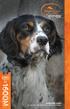 OPERATING GUIDE PLEASE READ THIS ENTIRE GUIDE BEFORE BEGINNING Important Safety Information Explanation of Attention Words and Symbols used in this guide This is the safety alert symbol. It is used to
OPERATING GUIDE PLEASE READ THIS ENTIRE GUIDE BEFORE BEGINNING Important Safety Information Explanation of Attention Words and Symbols used in this guide This is the safety alert symbol. It is used to
OPERATING GUIDE PLEASE READ THIS ENTIRE GUIDE BEFORE BEGINNING
 OPERATING GUIDE PLEASE READ THIS ENTIRE GUIDE BEFORE BEGINNING 400-696-4.indd 1 Important Safety Information Explanation of Attention Words and Symbols used in this guide This is the safety alert symbol.
OPERATING GUIDE PLEASE READ THIS ENTIRE GUIDE BEFORE BEGINNING 400-696-4.indd 1 Important Safety Information Explanation of Attention Words and Symbols used in this guide This is the safety alert symbol.
Atomic Alarm Clock model 13131W2
 Instruction Manual Atomic Alarm Clock model 13131W2 CONTENTS Unpacking Instructions... 2 Package Contents... 2 Product Registration... 2 Features & Benefits... 3 Clock Setup... 4 Atomic Clock... 5 Set
Instruction Manual Atomic Alarm Clock model 13131W2 CONTENTS Unpacking Instructions... 2 Package Contents... 2 Product Registration... 2 Features & Benefits... 3 Clock Setup... 4 Atomic Clock... 5 Set
ST815 Illumination Sensor with LCD
 ST815 Illumination Sensor with LCD The Illumination Sensor with LCD (refer to as Illumination Sensor hereafter) is a Z-Wave TM enabled device which is fully compatible with any Z-Wave TM enabled network.
ST815 Illumination Sensor with LCD The Illumination Sensor with LCD (refer to as Illumination Sensor hereafter) is a Z-Wave TM enabled device which is fully compatible with any Z-Wave TM enabled network.
Contents. Product Code -------------------------------------------------------15. Page 1
 Contents Important Safety Instructions -------------------------------------2 BT HP01 --------------------------------------------------------------4 BT HP01 Anatomy ---------------------------------------------------5
Contents Important Safety Instructions -------------------------------------2 BT HP01 --------------------------------------------------------------4 BT HP01 Anatomy ---------------------------------------------------5
Quick Start Guide. Control & Display Guide. Direction to Location Battery Level Indicator. Local Time. Satellite Locked Icon MARK Button.
 Record Your Track Find Your Way Back Quick Start Guide Direction to Location Battery Level Indicator Local Time POWER Button TRIP/DATA Button Location Memory (1 of 5 icons shown) Satellite Locked Icon
Record Your Track Find Your Way Back Quick Start Guide Direction to Location Battery Level Indicator Local Time POWER Button TRIP/DATA Button Location Memory (1 of 5 icons shown) Satellite Locked Icon
How To Use A U.S. Cell Phone At Home
 U.S. Cellular Home Phone 1 Contents Getting to Know Your Device...5 Appearance... 5 LED Indicators... 6 Device Installation...7 Before You Begin... 7 Installing the Battery... 7 Installing the Power Adapter...
U.S. Cellular Home Phone 1 Contents Getting to Know Your Device...5 Appearance... 5 LED Indicators... 6 Device Installation...7 Before You Begin... 7 Installing the Battery... 7 Installing the Power Adapter...
7 High-Resolution Digital Photo Frame
 TM 16-1003 User s Guide 7 High-Resolution Digital Photo Frame One demo photo included, as illustrated Please read this user s guide before using your new photo frame. Package contents Photo Frame AC Adapter
TM 16-1003 User s Guide 7 High-Resolution Digital Photo Frame One demo photo included, as illustrated Please read this user s guide before using your new photo frame. Package contents Photo Frame AC Adapter
Basic Bark Control Collar
 Basic Bark Control Collar operating guide Please read this entire guide before beginning Important Safety Information Explanation of Attention Words and Symbols used in this guide This is the safety alert
Basic Bark Control Collar operating guide Please read this entire guide before beginning Important Safety Information Explanation of Attention Words and Symbols used in this guide This is the safety alert
Welcome to the GreatCall Family.
 pms2603 pms1235 pms226 pms298 How-To Guide Welcome to the GreatCall Family. Thank you for choosing the Jitterbug. At GreatCall, we ve made it easy for you to stay Orange - pms 143 connected to friends
pms2603 pms1235 pms226 pms298 How-To Guide Welcome to the GreatCall Family. Thank you for choosing the Jitterbug. At GreatCall, we ve made it easy for you to stay Orange - pms 143 connected to friends
ReadyNet Easy Jack 2 Voice/Data and Data Only Owner s Manual PX-211d and PX-211v
 ReadyNet Easy Jack 2 Voice/Data and Data Only Owner s Manual PX-211d and PX-211v Phonex Broadband Corporation dba ReadyNet 6952 High Tech Drive Midvale, Utah 84047 801.566.0100 Phone 801.566.0880 Fax www.readynetsolutions.com
ReadyNet Easy Jack 2 Voice/Data and Data Only Owner s Manual PX-211d and PX-211v Phonex Broadband Corporation dba ReadyNet 6952 High Tech Drive Midvale, Utah 84047 801.566.0100 Phone 801.566.0880 Fax www.readynetsolutions.com
Portable Bluetooth Speaker. Quick Start Guide. Model: BTS201
 Portable Bluetooth Speaker Quick Start Guide Model: BTS201 Disclaimer All the information, design and specifications contained in this manual were correct at the time of publication. However, as the product
Portable Bluetooth Speaker Quick Start Guide Model: BTS201 Disclaimer All the information, design and specifications contained in this manual were correct at the time of publication. However, as the product
WF720 Wireless Home Phone User Manual
 WF720 Wireless Home Phone User Manual Content Getting to Know Your Device... 3 Appearance...3 LED Indicator...4 Device Installation... 5 Before You Begin...5 Installing the SIM Card and the Battery...5
WF720 Wireless Home Phone User Manual Content Getting to Know Your Device... 3 Appearance...3 LED Indicator...4 Device Installation... 5 Before You Begin...5 Installing the SIM Card and the Battery...5
Quick Start Guide. Model #s: 360050 / 360051 / 360052 / 360053 / 360055 Lit# 98-1572/02-10
 Quick Start Guide Model #s: 360050 / 360051 / 360052 / 360053 / 360055 Lit# 98-1572/02-10 Full Instruction Manual available online at: http://www.bushnell.com/manuals/gps Control & Display Guide MARK/Backlight
Quick Start Guide Model #s: 360050 / 360051 / 360052 / 360053 / 360055 Lit# 98-1572/02-10 Full Instruction Manual available online at: http://www.bushnell.com/manuals/gps Control & Display Guide MARK/Backlight
PetSafe Deluxe Bark Control Collar Operating Guide
 PetSafe Deluxe Bark Control Collar Operating Guide Please read this entire guide before beginning PDBC-300 Important Safety Information Explanation of Attention Words and Symbols used in this guide This
PetSafe Deluxe Bark Control Collar Operating Guide Please read this entire guide before beginning PDBC-300 Important Safety Information Explanation of Attention Words and Symbols used in this guide This
Copyright. Trademarks
 Copyright 2015 Sanford, L.P. All rights reserved. No part of this document or the software may be reproduced or transmitted in any form or by any means or translated into another language without the prior
Copyright 2015 Sanford, L.P. All rights reserved. No part of this document or the software may be reproduced or transmitted in any form or by any means or translated into another language without the prior
ITC-BTTN Cellular Bluetooth Gateway. Owner s Manual 1
 ITC-BTTN Cellular Bluetooth Gateway Owner s Manual 1 2 Table of Contents Introduction...3 Package Contents...3 XLink Connections Diagram...4 Setup...5 Pairing your Bluetooth Cell Phone to the XLink...6
ITC-BTTN Cellular Bluetooth Gateway Owner s Manual 1 2 Table of Contents Introduction...3 Package Contents...3 XLink Connections Diagram...4 Setup...5 Pairing your Bluetooth Cell Phone to the XLink...6
User manual. Your best protection against theft and loss. (Android) Made for
 User manual Made for Your best protection against theft and loss (Android) Warranty SCOPE OF THE WARRANTY Subject to legal provisions, the responsibility of SECU4 under this warranty is limited to the
User manual Made for Your best protection against theft and loss (Android) Warranty SCOPE OF THE WARRANTY Subject to legal provisions, the responsibility of SECU4 under this warranty is limited to the
owner s manual EDGE 200 GPS-ENABLED CYCLING COMPUTER December 2012 190-01368-00_0B Printed in Taiwan
 EDGE 200 GPS-ENABLED CYCLING COMPUTER owner s manual December 2012 190-01368-00_0B Printed in Taiwan Getting Started warning Always consult your physician before you begin or modify any exercise program.
EDGE 200 GPS-ENABLED CYCLING COMPUTER owner s manual December 2012 190-01368-00_0B Printed in Taiwan Getting Started warning Always consult your physician before you begin or modify any exercise program.
EDGE 800. quick start manual TOUCHSCREEN GPS-ENABLED BIKE COMPUTER
 EDGE 800 quick start manual TOUCHSCREEN GPS-ENABLED BIKE COMPUTER 2010 Garmin Ltd. or its subsidiaries All rights reserved. Except as expressly provided herein, no part of this manual may be reproduced,
EDGE 800 quick start manual TOUCHSCREEN GPS-ENABLED BIKE COMPUTER 2010 Garmin Ltd. or its subsidiaries All rights reserved. Except as expressly provided herein, no part of this manual may be reproduced,
Weather Radio Alarm Clock
 1200093 User s Guide Weather Radio Alarm Clock Thank you for purchasing your Weather Radio Alarm Clock from RadioShack. Please read this user s guide before installing, setting up, and using your new weather
1200093 User s Guide Weather Radio Alarm Clock Thank you for purchasing your Weather Radio Alarm Clock from RadioShack. Please read this user s guide before installing, setting up, and using your new weather
WLAN600 Wireless IP Phone Administrator s Guide
 WLAN600 Wireless IP Phone Administrator s Guide Trademark Acknowledgement All brand names are trademarks or registered trademarks of their respective companies. Disclaimer This document is supplied by
WLAN600 Wireless IP Phone Administrator s Guide Trademark Acknowledgement All brand names are trademarks or registered trademarks of their respective companies. Disclaimer This document is supplied by
Owner s Guide. ca6554
 PROFESSIONAL SERIES Owner s Guide For Models: ca6554 Deluxe Vehicle Security and Remote Start System with 2 Way Confirming LCD Remote Control IMPORTANT NOTE: The operation of the Security and Convenience
PROFESSIONAL SERIES Owner s Guide For Models: ca6554 Deluxe Vehicle Security and Remote Start System with 2 Way Confirming LCD Remote Control IMPORTANT NOTE: The operation of the Security and Convenience
BroadBand PowerShield. User Manual
 BroadBand PowerShield User Manual 990-0375G 12/2006 Chapter 1 General Information The PowerShield provides a power source for broadband telephony and other DC applications. Safety This Safety Guide contains
BroadBand PowerShield User Manual 990-0375G 12/2006 Chapter 1 General Information The PowerShield provides a power source for broadband telephony and other DC applications. Safety This Safety Guide contains
2013 VTech Printed in China 91-009656-000 US
 Rechargeable Power Pack User s Manual 2013 VTech Printed in China 91-009656-000 US INTRODUCTION The Rechargeable Power Pack makes it easier than ever to keep the InnoTab 3 or InnoTab 3S charged and ready
Rechargeable Power Pack User s Manual 2013 VTech Printed in China 91-009656-000 US INTRODUCTION The Rechargeable Power Pack makes it easier than ever to keep the InnoTab 3 or InnoTab 3S charged and ready
G-PORTER. Portable GPS Tracker GP-102 User s Manual
 G-PORTER Portable GPS Tracker GP-102 User s Manual Chapter 1 GP-102 Overview The GP-102 is the best available portable GPS tracker and sports analyzer with the most functions with the simplest operations.
G-PORTER Portable GPS Tracker GP-102 User s Manual Chapter 1 GP-102 Overview The GP-102 is the best available portable GPS tracker and sports analyzer with the most functions with the simplest operations.
Operating and Training Guide
 BIG DOG Operating and Training Guide Please read this entire guide before beginning. Thank you for choosing PetSafe, the best selling brand of electronic training solutions in the world. Our mission is
BIG DOG Operating and Training Guide Please read this entire guide before beginning. Thank you for choosing PetSafe, the best selling brand of electronic training solutions in the world. Our mission is
Wireless Mouse USER GUIDE. for Mac. www.targus.com/us/formac ONE YEAR LIMITED WARRANTY N2953
 AMW43US / 410-1514-001C N2953 www.targus.com/us/formac 2008 Manufactured or imported by Targus Group International, Inc. (for U.S. sales: 1211 North Miller Street, Anaheim, CA 92806 USA, for Australia
AMW43US / 410-1514-001C N2953 www.targus.com/us/formac 2008 Manufactured or imported by Targus Group International, Inc. (for U.S. sales: 1211 North Miller Street, Anaheim, CA 92806 USA, for Australia
PR-2500 Portable Receiver. Owner s Manual
 PR-2500 Portable Receiver Owner s Manual CONTENTS The PR-2500, battery charger, and belt clip. (figure 1) Figure 1 Warning This device complies with Part 15 of the FCC rules, operation of this device is
PR-2500 Portable Receiver Owner s Manual CONTENTS The PR-2500, battery charger, and belt clip. (figure 1) Figure 1 Warning This device complies with Part 15 of the FCC rules, operation of this device is
User Guide Nokia Portable Wireless Charging Plate DC-50
 User Guide Nokia Portable Wireless Charging Plate DC-50 Issue 1.1 EN User Guide Nokia Portable Wireless Charging Plate DC-50 Contents For your safety 3 About your accessory 4 Keys and parts 5 Top up your
User Guide Nokia Portable Wireless Charging Plate DC-50 Issue 1.1 EN User Guide Nokia Portable Wireless Charging Plate DC-50 Contents For your safety 3 About your accessory 4 Keys and parts 5 Top up your
F O R E R U N N E R 6 1 0. q u i c k s t a r t m a n u a l
 F O R E R U N N E R 6 1 0 q u i c k s t a r t m a n u a l Important Information warning Always consult your physician before you begin or modify any exercise program. See the Important Safety and Product
F O R E R U N N E R 6 1 0 q u i c k s t a r t m a n u a l Important Information warning Always consult your physician before you begin or modify any exercise program. See the Important Safety and Product
Operating Manual Remote Cost Control Monitor
 Operating Manual Remote Cost Control Monitor INTRODUCTION: Congratulations on purchasing the Remote Cost Control. This is a state-of-the-art power monitoring socket that is highly accurate and easy to
Operating Manual Remote Cost Control Monitor INTRODUCTION: Congratulations on purchasing the Remote Cost Control. This is a state-of-the-art power monitoring socket that is highly accurate and easy to
User Guide for the Wireless Headset (HS-11W) 9235346 Issue 1
 User Guide for the Wireless Headset (HS-11W) 9235346 Issue 1 DECLARATION OF CONFORMITY We, NOKIA CORPORATION declare under our sole responsibility that the product HS-11W is in conformity with the provisions
User Guide for the Wireless Headset (HS-11W) 9235346 Issue 1 DECLARATION OF CONFORMITY We, NOKIA CORPORATION declare under our sole responsibility that the product HS-11W is in conformity with the provisions
THE NEW GENERATION IN TECHNOLOGY. NI-3103A Alarm Clock w/fm Radio ipod & iphone Docking. Operating Instructions
 THE NEW GENERATION IN TECHNOLOGY NI-3103A Alarm Clock w/fm Radio ipod & iphone Docking Operating Instructions Table of Contents Important Safeguards... 3 Parts... 6 Controls... 6 To Set Up... 7 ipod/iphone
THE NEW GENERATION IN TECHNOLOGY NI-3103A Alarm Clock w/fm Radio ipod & iphone Docking Operating Instructions Table of Contents Important Safeguards... 3 Parts... 6 Controls... 6 To Set Up... 7 ipod/iphone
Key. ➍ Micro USB Port ➎ Operating System Toggle Keys ➏ Foam Screen Protectors. ➊ On/Off switch ➋ Bluetooth Connect Button (flashes when searching)
 INSTRUCTION MANUAL ➏ ➋ ➊ Product Features ➎ ➍ ➌ Built-in wireless Bluetooth 3.0 keyboard Compatible across ios, Android, and Windows, enabling you to mix and match with devices Ultra-thin, lightweight
INSTRUCTION MANUAL ➏ ➋ ➊ Product Features ➎ ➍ ➌ Built-in wireless Bluetooth 3.0 keyboard Compatible across ios, Android, and Windows, enabling you to mix and match with devices Ultra-thin, lightweight
Wireless Home Security System Product Manual (Model #80355)
 Wireless Home Security System Product Manual (Model #80355) Installation Instructions During set-up, if no key is pressed for 15 seconds it will come out of the setup mode and you will have to start over.
Wireless Home Security System Product Manual (Model #80355) Installation Instructions During set-up, if no key is pressed for 15 seconds it will come out of the setup mode and you will have to start over.
quick reference guide Edge 605/705 GPS-ENABLED BIKE COMPUTER
 quick reference guide Edge 605/705 GPS-ENABLED BIKE COMPUTER MB Warning: This product contains a lithium-ion battery. See the Important Safety and Product Information guide in the product box for important
quick reference guide Edge 605/705 GPS-ENABLED BIKE COMPUTER MB Warning: This product contains a lithium-ion battery. See the Important Safety and Product Information guide in the product box for important
Changers Kalhuohfummi User Manual
 Changers Kalhuohfummi User Manual Contents 02 Contents 1. The Changers Kalhuohfummi an introduction to your solar battery 2. Introduction to energy tracking 3. Content and compatibility 4. Controls and
Changers Kalhuohfummi User Manual Contents 02 Contents 1. The Changers Kalhuohfummi an introduction to your solar battery 2. Introduction to energy tracking 3. Content and compatibility 4. Controls and
G-100/200 Operation & Installation
 G-100/200 Operation & Installation 2 Contents 7 Installation 15 Getting Started 16 GPS Mode Setup 18 Wheel Sensor Mode Setup 20 Fuel Calibration 23 Basic Operation 24 Telemetery Screen 27 Entering a Distance
G-100/200 Operation & Installation 2 Contents 7 Installation 15 Getting Started 16 GPS Mode Setup 18 Wheel Sensor Mode Setup 20 Fuel Calibration 23 Basic Operation 24 Telemetery Screen 27 Entering a Distance
Installation & Operation Manual HANDS-FREE BLUETOOTH MEDIA INTEGRATION KIT. Perfect for ANDROID TM
 GET CONNECTED Installation & Operation Manual HANDS-FREE BLUETOOTH MEDIA INTEGRATION KIT TranzIt BLU HF ISFM2351 Perfect for ANDROID TM Note to Readers, The information contained within the following documentation
GET CONNECTED Installation & Operation Manual HANDS-FREE BLUETOOTH MEDIA INTEGRATION KIT TranzIt BLU HF ISFM2351 Perfect for ANDROID TM Note to Readers, The information contained within the following documentation
Copyright. Trademarks
 Copyright 2015 Sanford, L.P. All rights reserved. No part of this document or the software may be reproduced or transmitted in any form or by any means or translated into another language without the prior
Copyright 2015 Sanford, L.P. All rights reserved. No part of this document or the software may be reproduced or transmitted in any form or by any means or translated into another language without the prior
Ultrasonic Bark Control Collar
 Ultrasonic Bark Control Collar operating guide Model Number PBC00-13925 Please read this entire guide before beginning Important Safety Information Explanation of Attention Words and Symbols used in this
Ultrasonic Bark Control Collar operating guide Model Number PBC00-13925 Please read this entire guide before beginning Important Safety Information Explanation of Attention Words and Symbols used in this
User s Guide. Oreck Air Purifier with HEPA Filtration. Important! Read this manual carefully, and keep for future reference.
 User s Guide Oreck Air Purifier with HEPA Filtration Important! Read this manual carefully, and keep for future reference. Enjoy Congratulations on your purchase of the Oreck Air Purifier with HEPA Filtration.
User s Guide Oreck Air Purifier with HEPA Filtration Important! Read this manual carefully, and keep for future reference. Enjoy Congratulations on your purchase of the Oreck Air Purifier with HEPA Filtration.
GPSMAP 78 series. quick start manual. for use with the GPSMAP 78, GPSMAP 78s, and GPSMAP 78sc
 GPSMAP 78 series quick start manual for use with the GPSMAP 78, GPSMAP 78s, and GPSMAP 78sc Getting Started warning See the Important Safety and Product Information guide in the product box for product
GPSMAP 78 series quick start manual for use with the GPSMAP 78, GPSMAP 78s, and GPSMAP 78sc Getting Started warning See the Important Safety and Product Information guide in the product box for product
AIRAVE 2.5 User Guide
 AIRAVE 2.5 User Guide 2012 Sprint. Sprint and the logo are trademarks of Sprint. Other marks are trademarks of their respective owners. 911702 Rev. 51.13 Important Messages IMPORTANT: Sprint s policies
AIRAVE 2.5 User Guide 2012 Sprint. Sprint and the logo are trademarks of Sprint. Other marks are trademarks of their respective owners. 911702 Rev. 51.13 Important Messages IMPORTANT: Sprint s policies
LED Security Spotlight User Manual
 MOT ION-TR ACKING LED Security Spotlight User Manual www.jascoproducts.com 1-800-654-8483 2 TABLE OF CONTENTS Parts List 3 Questions? Missing Parts? 4 Installation (Wall mount) 6-9 Installation (Eave mount)
MOT ION-TR ACKING LED Security Spotlight User Manual www.jascoproducts.com 1-800-654-8483 2 TABLE OF CONTENTS Parts List 3 Questions? Missing Parts? 4 Installation (Wall mount) 6-9 Installation (Eave mount)
Installing the Broadband Global Area Network (BGAN) Fixed Mount Kit
 Installing the Broadband Global Area Network (BGAN) Fixed Mount Kit Product description BGAN fixed mount kit Although the BGAN satellite modem terminal is designed for portable use, the BGAN Fixed Mount
Installing the Broadband Global Area Network (BGAN) Fixed Mount Kit Product description BGAN fixed mount kit Although the BGAN satellite modem terminal is designed for portable use, the BGAN Fixed Mount
C O B A R 1 8R2 U s e r G u i d e P a g e 1. User Guide COBRA 18R2. Wireless Firing System. www.cobrafiringsystems.com
 C O B A R 1 8R2 U s e r G u i d e P a g e 1 User Guide COBRA 18R2 Wireless Firing System C O B A R 1 8R2 U s e r G u i d e P a g e 2 TABLE OF CONTENTS 1. SYSTEM INTRO... 3 2. POWER ON... 4 3. REMOTE /
C O B A R 1 8R2 U s e r G u i d e P a g e 1 User Guide COBRA 18R2 Wireless Firing System C O B A R 1 8R2 U s e r G u i d e P a g e 2 TABLE OF CONTENTS 1. SYSTEM INTRO... 3 2. POWER ON... 4 3. REMOTE /
INSTRUCTION Manual FABCSS1 SERIES
 INSTRUCTION Manual FABCSS1 SERIES IMPORTANT SAFEGUARDS This device should only be used for bark deterrent training of dogs. Not recommended for use in close proximity to other dogs. Please note in some
INSTRUCTION Manual FABCSS1 SERIES IMPORTANT SAFEGUARDS This device should only be used for bark deterrent training of dogs. Not recommended for use in close proximity to other dogs. Please note in some
Intelli-Time Alarm Clock model 13027
 Instruction Manual Intelli-Time Alarm Clock model 13027 CONTENTS Unpacking Instructions... 2 Package Contents... 2 Product Registration... 2 Features & Benefits... 3 Clock Setup... 4 Intelli-Time Clock...
Instruction Manual Intelli-Time Alarm Clock model 13027 CONTENTS Unpacking Instructions... 2 Package Contents... 2 Product Registration... 2 Features & Benefits... 3 Clock Setup... 4 Intelli-Time Clock...
CL90i. 77-021 Please read these instructions before operating the product. 3 - Beam Self-Leveling Cross Line Laser
 3 - Beam Self-Leveling Cross Line Laser CL90i 77-01 Please read these instructions before operating the product Self-Leveling GB D F I E PT NL DK SE FIN NO PL GR CZ RU HU SK SI BG RO EE LV LT Contents
3 - Beam Self-Leveling Cross Line Laser CL90i 77-01 Please read these instructions before operating the product Self-Leveling GB D F I E PT NL DK SE FIN NO PL GR CZ RU HU SK SI BG RO EE LV LT Contents
Wireless Indoor/ Outdoor Thermometer
 Wireless Indoor/ Outdoor Thermometer Owner s Manual Please read before using this equipment. ˆ Contents FCC Information... 3 FCC Declaration of Conformity... 5 Preparation... 5 Installing Batteries...
Wireless Indoor/ Outdoor Thermometer Owner s Manual Please read before using this equipment. ˆ Contents FCC Information... 3 FCC Declaration of Conformity... 5 Preparation... 5 Installing Batteries...
PK5500 v1.1 Installation Instructions
 PK5500 v1.1 Installation Instructions 1 2 3 4 5 6 7 8 9 * 0 # WARNING: Please refer to the System Installation Manual for information on limitations regarding product use and function and information on
PK5500 v1.1 Installation Instructions 1 2 3 4 5 6 7 8 9 * 0 # WARNING: Please refer to the System Installation Manual for information on limitations regarding product use and function and information on
GPSMAP 62 series quick start manual. For use with the GPSMAP 62, 62s, 62st, 62sc, and 62stc
 GPSMAP 62 series quick start manual For use with the GPSMAP 62, 62s, 62st, 62sc, and 62stc Getting Started warning See the Important Safety and Product Information guide in the product box for product
GPSMAP 62 series quick start manual For use with the GPSMAP 62, 62s, 62st, 62sc, and 62stc Getting Started warning See the Important Safety and Product Information guide in the product box for product
Nokia Wireless Keyboard (SU-8W) User Guide
 Nokia Wireless Keyboard (SU-8W) User Guide DECLARATION OF CONFORMITY We, NOKIA CORPORATION declare under our sole responsibility that the product SU-8W is in conformity with the provisions of the following
Nokia Wireless Keyboard (SU-8W) User Guide DECLARATION OF CONFORMITY We, NOKIA CORPORATION declare under our sole responsibility that the product SU-8W is in conformity with the provisions of the following
Quick Start USER GUIDE
 ECOSTONE Features & Operation Models: GDI-EGST700--710 QUICK START 1-2-3 STEP 1: STEP 2: STEP 3: Power ON your ECOSTONE SEARCH your Bluetooth Connection on your Smart-device PAIR & PLAY STANDBY ON/OFF
ECOSTONE Features & Operation Models: GDI-EGST700--710 QUICK START 1-2-3 STEP 1: STEP 2: STEP 3: Power ON your ECOSTONE SEARCH your Bluetooth Connection on your Smart-device PAIR & PLAY STANDBY ON/OFF
T855 Day & Night Security Camera
 T855 Day & Night Security Camera For use with Swann 4500 DVR EN INSTRUCTION MANUAL MT855_091014E Swann 2014 Before you begin Introduction Congratulations on your purchase of this T850 Day & Night Security
T855 Day & Night Security Camera For use with Swann 4500 DVR EN INSTRUCTION MANUAL MT855_091014E Swann 2014 Before you begin Introduction Congratulations on your purchase of this T850 Day & Night Security
T55003. TPMS Tool Manual 1. T55003 INTRODUCTION 2. KEYPAD SUMMARY AND FUNCTIONS
 T55003 TPMS Tool Manual To ensure correct operation and service, read the following instructions before operating the T55003 Tool. 1. T55003 INTRODUCTION The T55003 interacts with the tire pressure sensor
T55003 TPMS Tool Manual To ensure correct operation and service, read the following instructions before operating the T55003 Tool. 1. T55003 INTRODUCTION The T55003 interacts with the tire pressure sensor
Model: 308-1412 Manual DC: 080215 WIRELESS COLOR FORECAST STATION
 Model: 308-1412 Manual DC: 080215 WIRELESS COLOR FORECAST STATION FRONT VIEW SENSOR TX141TH-Bv2 LED TX Sensor Battery Cover Sensor Battery Compartment 2 AA Buttons Battery Compartment 3 AAA BACK VIEW Battery
Model: 308-1412 Manual DC: 080215 WIRELESS COLOR FORECAST STATION FRONT VIEW SENSOR TX141TH-Bv2 LED TX Sensor Battery Cover Sensor Battery Compartment 2 AA Buttons Battery Compartment 3 AAA BACK VIEW Battery
Atomic Projection Alarm Clock model 13021
 Instruction Manual Atomic Projection Alarm Clock model 13021 CONTENTS Unpacking Instructions... 2 Package Contents... 2 Product Registration... 2 Features & Benefits... 3 Clock Setup... 5 Atomic Clock...
Instruction Manual Atomic Projection Alarm Clock model 13021 CONTENTS Unpacking Instructions... 2 Package Contents... 2 Product Registration... 2 Features & Benefits... 3 Clock Setup... 5 Atomic Clock...
Nokia Bluetooth Headset BH-604 User Guide
 Nokia Bluetooth Headset BH-604 User Guide Issue 1 EN DECLARATION OF CONFORMITY Hereby, NOKIA CORPORATION declares that this HS-96W product is in compliance with the essential requirements and other relevant
Nokia Bluetooth Headset BH-604 User Guide Issue 1 EN DECLARATION OF CONFORMITY Hereby, NOKIA CORPORATION declares that this HS-96W product is in compliance with the essential requirements and other relevant
Section 1: Introduction... 2. Section 2: igolf Neo... 9. Section 3: igolf Neo Sync... 19. Section 4: Appendices... 26
 Table of Contents Section 1: Introduction... 2 Welcome Important Information igolf.com Package Contents Additional Requirements igolf Neo Features Battery Information Keypad Function Start Up Section 2:
Table of Contents Section 1: Introduction... 2 Welcome Important Information igolf.com Package Contents Additional Requirements igolf Neo Features Battery Information Keypad Function Start Up Section 2:
Ford/Lincoln Remote Access iphone User s Guide
 Ford/Lincoln Remote Access iphone User s Guide Rev. - 2/27/13 P/N: 4280522 Table Of Contents Download the Remote Access Application...3 Launch the Remote Access Application...3 New Account Setup...3 Adding
Ford/Lincoln Remote Access iphone User s Guide Rev. - 2/27/13 P/N: 4280522 Table Of Contents Download the Remote Access Application...3 Launch the Remote Access Application...3 New Account Setup...3 Adding
VoIP Wireless Handset 7921 & 7925
 VoIP Wireless Handset 7921 & 7925 User Guide UCLA INFORMATION TECHNOLOGY SERVICES Introduction This guide covers the features that are available with the VoIP wireless telephone system. IT Services supports
VoIP Wireless Handset 7921 & 7925 User Guide UCLA INFORMATION TECHNOLOGY SERVICES Introduction This guide covers the features that are available with the VoIP wireless telephone system. IT Services supports
mysensors mysensors Wireless Sensors and Ethernet Gateway Quick Start Guide Information to Users Inside the Box mysensors Ethernet Gateway Quick Start
 mysensors Information to Users mysensors Wireless Sensors and Ethernet Gateway Quick Start Guide This equipment has been tested and found to comply with the limits for a Class B digital devices, pursuant
mysensors Information to Users mysensors Wireless Sensors and Ethernet Gateway Quick Start Guide This equipment has been tested and found to comply with the limits for a Class B digital devices, pursuant
Atomic Projection Alarm with Indoor and Outdoor Temperature
 Model: WS-5220U-IT Instruction Manual DC: 082415 Atomic Projection Alarm with Indoor and Outdoor Temperature SNOOZE button Time, Alarm + WWVB Icon Projection arm Indoor Temp., Outdoor Temp. Battery Compartment
Model: WS-5220U-IT Instruction Manual DC: 082415 Atomic Projection Alarm with Indoor and Outdoor Temperature SNOOZE button Time, Alarm + WWVB Icon Projection arm Indoor Temp., Outdoor Temp. Battery Compartment
Indoor Remote Controlled Power Points
 Indoor Remote Controlled Power Points Model Number: HE214039 INSTRUCTION MANUAL Description goes here Indoor Remote Controlled Power Points Warranty Details The product is guaranteed to be free from defects
Indoor Remote Controlled Power Points Model Number: HE214039 INSTRUCTION MANUAL Description goes here Indoor Remote Controlled Power Points Warranty Details The product is guaranteed to be free from defects
Nokia Bluetooth Headset BH-800 User Guide. 9246974 Issue 2
 Nokia Bluetooth Headset BH-800 User Guide 9246974 Issue 2 DECLARATION OF CONFORMITY We, NOKIA CORPORATION declare under our sole responsibility that the product HS-24W is in conformity with the provisions
Nokia Bluetooth Headset BH-800 User Guide 9246974 Issue 2 DECLARATION OF CONFORMITY We, NOKIA CORPORATION declare under our sole responsibility that the product HS-24W is in conformity with the provisions
LOSB9595 1/36 th Brushless ESC and 10250Kv Motor Combination
 LOSB9595 1/36 th Brushless ESC and 10250Kv Motor Combination Thank you for purchasing this Losi High Performance Brushless System! This technically advanced system will offer maintenance free operation,
LOSB9595 1/36 th Brushless ESC and 10250Kv Motor Combination Thank you for purchasing this Losi High Performance Brushless System! This technically advanced system will offer maintenance free operation,
VFS24/32HDIP. Public Display IP Monitor User Manual
 VFS24/32HDIP Public Display IP Monitor User Manual 2 Contents Before You Begin...4 Side Panel Control buttons...6 Connections...7 OSD Function...7 LCD monitor Mounting Guide...9 Getting started... 10 Power
VFS24/32HDIP Public Display IP Monitor User Manual 2 Contents Before You Begin...4 Side Panel Control buttons...6 Connections...7 OSD Function...7 LCD monitor Mounting Guide...9 Getting started... 10 Power
Jarv Nmotion BTHL-201 Bluetooth Stereo Earbuds Users Guide
 Jarv Nmotion BTHL-201 Bluetooth Stereo Earbuds Users Guide Features: Bluetooth wireless technology Comfortable lightweight in-ear design with detachable sports ear hooks for added support High Definition
Jarv Nmotion BTHL-201 Bluetooth Stereo Earbuds Users Guide Features: Bluetooth wireless technology Comfortable lightweight in-ear design with detachable sports ear hooks for added support High Definition
NEED MORE HELP? PLEASE SEE OUR FAQ SECTION AT: www.zagg.com/faq
 NEED MORE HELP? PLEASE SEE OUR FAQ SECTION AT: www.zagg.com/faq WARRANTY REGISTRATION YOUR ZAGGkeys PRO /PROplus COMES WITH A 1 YEAR MANUFACTURER S WARRANTY. YOU MUST REGISTER YOUR ZAGGkeys PRO/PROplus
NEED MORE HELP? PLEASE SEE OUR FAQ SECTION AT: www.zagg.com/faq WARRANTY REGISTRATION YOUR ZAGGkeys PRO /PROplus COMES WITH A 1 YEAR MANUFACTURER S WARRANTY. YOU MUST REGISTER YOUR ZAGGkeys PRO/PROplus
G1 GPS Sensor User Manual
 G1 GPS Sensor User Manual 1. 2. 3. 4. 5. A B Congratulations! You are now the proud owner of a Polar G1 GPS sensor. Polar G1 provides speed and distance data in all outdoor sports using Global Positioning
G1 GPS Sensor User Manual 1. 2. 3. 4. 5. A B Congratulations! You are now the proud owner of a Polar G1 GPS sensor. Polar G1 provides speed and distance data in all outdoor sports using Global Positioning
Acellus Natural 3D Tablet
 Acellus Natural 3D Tablet Locked Down & Optimized for Use with the Acellus Learning System Acellus Natural 3D Tablet Locked Down & Optimized for Use with the Acellus Learning System Contents I. Quick Start
Acellus Natural 3D Tablet Locked Down & Optimized for Use with the Acellus Learning System Acellus Natural 3D Tablet Locked Down & Optimized for Use with the Acellus Learning System Contents I. Quick Start
Quick Start Guide. Rev. 1.0
 Quick Start Guide Rev. 1.0 WARNING TO PREVENT SERIOUS INJURY OR DEATH FROM MOVING GARAGE DOORS OR GATES: DO NOT let children use the Gogogate product and app without adult supervision. ONLY operate your
Quick Start Guide Rev. 1.0 WARNING TO PREVENT SERIOUS INJURY OR DEATH FROM MOVING GARAGE DOORS OR GATES: DO NOT let children use the Gogogate product and app without adult supervision. ONLY operate your
EDGE 800. quick start manual TOUCHSCREEN GPS-ENABLED BIKE COMPUTER
 EDGE 800 quick start manual TOUCHSCREEN GPS-ENABLED BIKE COMPUTER 2010 2012 Garmin Ltd. or its subsidiaries All rights reserved. Except as expressly provided herein, no part of this manual may be reproduced,
EDGE 800 quick start manual TOUCHSCREEN GPS-ENABLED BIKE COMPUTER 2010 2012 Garmin Ltd. or its subsidiaries All rights reserved. Except as expressly provided herein, no part of this manual may be reproduced,
Dome Security Camera with IR night vision
 Dome Security Camera with IR night vision EN INSTRUCTION MANUAL 1 Before you begin Limited Warranty Terms & Conditions Swann Communications warrants this product against defects in workmanship and material
Dome Security Camera with IR night vision EN INSTRUCTION MANUAL 1 Before you begin Limited Warranty Terms & Conditions Swann Communications warrants this product against defects in workmanship and material
CM921 - User Guide. Description. Features. 1 day Wireless Programmable Room Thermostat with LoT technology WHAT IS A PROGRAMMABLE ROOM THERMOSTAT?
 WHAT IS A PROGRAMMABLE ROOM THERMOSTAT?...an explanation for householders A programmable room thermostat is both a programmer and a room thermostat. A programmer allows you to set On and Off time periods
WHAT IS A PROGRAMMABLE ROOM THERMOSTAT?...an explanation for householders A programmable room thermostat is both a programmer and a room thermostat. A programmer allows you to set On and Off time periods
The Third Rail System User Manual
 The Third Rail System User Manual System Contents: Slim Case and Smart Battery for iphone 4 Slim Case for iphone 4 Smart Battery micro-usb Cable USB Adapter Cable User Manual Smart Battery only Smart Battery
The Third Rail System User Manual System Contents: Slim Case and Smart Battery for iphone 4 Slim Case for iphone 4 Smart Battery micro-usb Cable USB Adapter Cable User Manual Smart Battery only Smart Battery
Approach S3 Owner s Manual
 Approach S3 Owner s Manual December 2012 190-01467-00_0C Printed in Taiwan All rights reserved. Under the copyright laws, this manual may not be copied, in whole or in part, without the written consent
Approach S3 Owner s Manual December 2012 190-01467-00_0C Printed in Taiwan All rights reserved. Under the copyright laws, this manual may not be copied, in whole or in part, without the written consent
User s manual FLIR VP50/VP52 Non-contact AC voltage detector
 User s manual FLIR VP50/VP52 Non-contact AC voltage detector User s manual FLIR VP50/VP52 #T559851; r. AD/ 9134/9134; en-us Table of contents 1 Disclaimers... 1 1.1 Copyright... 1 1.2 Quality assurance...
User s manual FLIR VP50/VP52 Non-contact AC voltage detector User s manual FLIR VP50/VP52 #T559851; r. AD/ 9134/9134; en-us Table of contents 1 Disclaimers... 1 1.1 Copyright... 1 1.2 Quality assurance...
GETTING TO KNOW YOUR NEW TELSTRA MOBILE WI-FI 4G
 GETTING TO KNOW YOUR NEW TELSTRA MOBILE WI-FI 4G LET S GET THIS SHOW ON THE ROAD You must be excited about your brand new Telstra Mobile Wi-Fi 4G. This guide will help you get started as quickly and easily
GETTING TO KNOW YOUR NEW TELSTRA MOBILE WI-FI 4G LET S GET THIS SHOW ON THE ROAD You must be excited about your brand new Telstra Mobile Wi-Fi 4G. This guide will help you get started as quickly and easily
Pocket Tach 99 (PT99) Non-Contact Tachometer
 CE DECLARATION OF CONFORMITY As Manufacturer: Monarch Instrument Division of Monarch International Inc. 15 Columbia Drive, Amherst NH 03031 USA declares under Monarch s sole responsibility that the product:
CE DECLARATION OF CONFORMITY As Manufacturer: Monarch Instrument Division of Monarch International Inc. 15 Columbia Drive, Amherst NH 03031 USA declares under Monarch s sole responsibility that the product:
Error! Bookmark not defined. Error! Bookmark not defined. Error! Bookmark not defined.
 Remote Lighting Kit Table of Contents Lighting Kit Overview 2 System Requirements 3 Basic Concepts of Wireless Routers and Networks 4 Basic Concepts of Network Light Bulbs 8 Planning Your Lighting Network
Remote Lighting Kit Table of Contents Lighting Kit Overview 2 System Requirements 3 Basic Concepts of Wireless Routers and Networks 4 Basic Concepts of Network Light Bulbs 8 Planning Your Lighting Network
PAR Tablet 10 Quick Start Guide
 ParTech, Inc. 8383 Seneca Turnpike New Hartford, NY 13413 p.800.458.6898 www.partech.com PAR Tablet 10 Quick Start Guide PN 770505503 This material has been created in order to accommodate a wide range
ParTech, Inc. 8383 Seneca Turnpike New Hartford, NY 13413 p.800.458.6898 www.partech.com PAR Tablet 10 Quick Start Guide PN 770505503 This material has been created in order to accommodate a wide range
ES-CAM2AU IP Camera. www.etiger.com
 ES-CAM2AU IP Camera www.etiger.com EN Box content Connect your smartphone to the camera - ES-CAM2AU x1 - Mounting bracket x1 - AC Adaptor x1 - User Manual x1 and apps Before using the ES-CAM2AU, download
ES-CAM2AU IP Camera www.etiger.com EN Box content Connect your smartphone to the camera - ES-CAM2AU x1 - Mounting bracket x1 - AC Adaptor x1 - User Manual x1 and apps Before using the ES-CAM2AU, download
LS1024B / LS2024B/ LS3024B. Solar Charge Controller USER MANUAL
 EPSOLAR LS1024B / LS2024B/ LS3024B Solar Charge Controller USER MANUAL Thank you very much for selecting our product! This manual offers important information and suggestions with respect to installation,
EPSOLAR LS1024B / LS2024B/ LS3024B Solar Charge Controller USER MANUAL Thank you very much for selecting our product! This manual offers important information and suggestions with respect to installation,
User s Manual. Bluetooth Calculator Keypad. Page
 User s Manual Bluetooth Calculator Keypad Page Regulatory Compliance This device complies with Part 15 of the FCC Rules. Operation is subject to the following two conditions: (1) This device may not cause
User s Manual Bluetooth Calculator Keypad Page Regulatory Compliance This device complies with Part 15 of the FCC Rules. Operation is subject to the following two conditions: (1) This device may not cause
user s manual Battery Case model #: SPB3200 Battery Case Charger for Samsung Galaxy S 4
 user s manual model #: SPB3200 Charger for Samsung Galaxy S 4 What s Included Unpack the battery case and make sure all accessories are put aside so they will not be lost. hello. USB to Micro USB Cable
user s manual model #: SPB3200 Charger for Samsung Galaxy S 4 What s Included Unpack the battery case and make sure all accessories are put aside so they will not be lost. hello. USB to Micro USB Cable
720 Outfitter's Edition User s Guide FINAL DRAFT
 Southern LINC iden Digital Multi-service Data-capable Phone i720 Outfitter's Edition User s Guide @NNTN5915A@ NNTN5915A FINAL DRAFT IMPORTANT NOTICE: PLEASE READ PRIOR TO USING YOUR PHONE The SIM card
Southern LINC iden Digital Multi-service Data-capable Phone i720 Outfitter's Edition User s Guide @NNTN5915A@ NNTN5915A FINAL DRAFT IMPORTANT NOTICE: PLEASE READ PRIOR TO USING YOUR PHONE The SIM card
iosafe Solo External Hard Drive
 Users Manual & Limited Warranty iosafe Solo External Hard Drive USB 2.0 Fireproof Waterproof FloSafe Cooling Technology Data Recovery Service 910-10841-00 REV 7.1 2 COPYRIGHTS Copyright iosafe, Inc. 2009.
Users Manual & Limited Warranty iosafe Solo External Hard Drive USB 2.0 Fireproof Waterproof FloSafe Cooling Technology Data Recovery Service 910-10841-00 REV 7.1 2 COPYRIGHTS Copyright iosafe, Inc. 2009.
Avaya one-x Deskphone Edition for 9630/9630G IP Telephone User Guide
 Avaya one-x Deskphone Edition for 9630/9630G IP Telephone User Guide 16-300700 Issue 3 May 2007 Contents Contents Notices... 5 Introduction to the 9630/9630G IP Telephone... 7 Overview... 7 Scrolling and
Avaya one-x Deskphone Edition for 9630/9630G IP Telephone User Guide 16-300700 Issue 3 May 2007 Contents Contents Notices... 5 Introduction to the 9630/9630G IP Telephone... 7 Overview... 7 Scrolling and
Installation and Operating Manual p. 23. Radio push button 2 channel: HM-PB-2-WM55-2
 Installation and Operating Manual p. 23 Radio push button 2 channel: HM-PB-2-WM55-2 1. English edition 10/2013 Documentation 2013 eq-3 Ltd., Hong Kong All rights reserved. No parts of this manual may be
Installation and Operating Manual p. 23 Radio push button 2 channel: HM-PB-2-WM55-2 1. English edition 10/2013 Documentation 2013 eq-3 Ltd., Hong Kong All rights reserved. No parts of this manual may be
PA500II Enterprise Mobile Computer
 PA500II Enterprise Mobile Computer - PA500II - Quick Reference Guide 400891G Version 1.0 PA500II Product Introduction & Accessory Kit After opening the box, ensure the following accessories for the PA500II
PA500II Enterprise Mobile Computer - PA500II - Quick Reference Guide 400891G Version 1.0 PA500II Product Introduction & Accessory Kit After opening the box, ensure the following accessories for the PA500II
3 WATT LED SPOTLIGHT Model No. SLM - 3801
 3 WATT LED SPOTLIGHT Model No. SLM - 3801 OWNER'S MANUAL Customer Service Tel: 1-800-268-3319 Superex Canada Ltd, Toronto,M2H 3B8 Made in China Table of Contents A). Important Safety Instructions B). Charging
3 WATT LED SPOTLIGHT Model No. SLM - 3801 OWNER'S MANUAL Customer Service Tel: 1-800-268-3319 Superex Canada Ltd, Toronto,M2H 3B8 Made in China Table of Contents A). Important Safety Instructions B). Charging
Video Baby Monitor System. User Guide
 Video Baby Monitor System User Guide What s inside Welcome!... 2 Getting started... 3 Tour of the system... 7 Everyday use...13 Cameras... 14 Motion/Alerts... 18 Recording... 21 Playing Back Pictures and
Video Baby Monitor System User Guide What s inside Welcome!... 2 Getting started... 3 Tour of the system... 7 Everyday use...13 Cameras... 14 Motion/Alerts... 18 Recording... 21 Playing Back Pictures and
GETTING TO KNOW YOUR TELSTRA PRE-PAID 3G WI-FI
 GETTING TO KNOW YOUR TELSTRA PRE-PAID 3G WI-FI LET S GET THIS SHOW ON THE ROAD You must be excited about your brand new Telstra Pre-Paid 3G Wi-Fi. This guide will help you get connected as quickly and
GETTING TO KNOW YOUR TELSTRA PRE-PAID 3G WI-FI LET S GET THIS SHOW ON THE ROAD You must be excited about your brand new Telstra Pre-Paid 3G Wi-Fi. This guide will help you get connected as quickly and
USER GUIDE. Cisco Small Business Pro. SPA 500 Series IP Phones Models 504G, 508G, and 509G. Provided by
 USER GUIDE Cisco Small Business Pro SPA 500 Series IP Phones Models 504G, 508G, and 509G Provided by Understanding Your Phoneʼs Lines and Buttons Use the following graphic and table to identify the parts
USER GUIDE Cisco Small Business Pro SPA 500 Series IP Phones Models 504G, 508G, and 509G Provided by Understanding Your Phoneʼs Lines and Buttons Use the following graphic and table to identify the parts
Targus Wireless RF Mouse USER S GUIDE. Making Your Mobile Life Easier.
 Targus Wireless RF Mouse Visit our Web site at: www.targus.com Features and specifications are subject to change without notice. 2004 Targus Group International and Targus, Inc.. 400-0111-001B USER S GUIDE
Targus Wireless RF Mouse Visit our Web site at: www.targus.com Features and specifications are subject to change without notice. 2004 Targus Group International and Targus, Inc.. 400-0111-001B USER S GUIDE
