2009 MURANO QUICK REFERENCE GUIDE. SHIFT_style
|
|
|
- Blaze Houston
- 7 years ago
- Views:
Transcription
1 2009 MURANO QUICK REFERENCE GUIDE SHIFT_style
2 INSTRUMENT BRIGHTNESS CONTROL* LOW TIRE PRESSURE WARNING LIGHT TRIP COMPUTER TWIN TRIP ODOMETER CONTROL HEADLIGHT AND TURN SIGNAL CONTROL WINDSHIELD WIPER/WASHER SWITCH STEERING WHEEL SWITCHES FOR AUDIO CONTROL/BLUETOOTH姞 CRUISE CONTROL HEADLIGHT AIMING CONTROL POWER LIFT GATE OPENER FUEL-FILLER DOOR RELEASE SWITCH STEERING WHEEL TILT AND TELESCOPIC ADJUSTMENT *See your Owner s Manual for more information. KEY PORT NAVIGATION SYSTEM VEHICLE DYNAMIC CONTROL (VDC) OFF SWITCH POWER DOOR ON/OFF SWITCH POWER SEATBACK RETURN SWITCH HOOD RELEASE* AUDIO SYSTEM PUSH-BUTTON IGNITION AUTOMATIC CLIMATE CONTROLS FRONT-PASSENGER AIR BAG STATUS LIGHT
3 TABLE OF CONTENTS Remote Keyless Entry System (if so equipped)....2 NISSAN Intelligent Key (if so equipped)...3 Automatic Door Locks...4 Windshield Wiper/Washer Switch...5 Headlight and Turn Signal Control...5 Headlight Aiming Control Switch...6 Steering Wheel Switches for Audio Control/Bluetooth (if so equipped)...7 Cruise Control....7 Automatic Climate Controls...8 FM/AM/XM* Radio with CD Player (if so equipped)...10 CompactFlash (CF) Player Operation (if so equipped)...11 ipod* Player Operation (if so equipped)...12 Music Box Hard-Disk Drive Audio System (if so equipped)...13 Control Panel Display with Navigation System (if so equipped)...14 Clock Set/Adjustment...14 RearView Monitor (if so equipped)...15 Trip Computer...15 Twin Trip Odometer...16 Vehicle Dynamic Control (VDC) OFF Switch...16 Automatic Driver Positioner (if so equipped)...16 Continuously Variable Transmission (CVT) AWD Lock Switch (if so equipped)...18 Front Passenger Air Bag Status Light...18 Tire Pressure Monitoring System (TPMS)...18 Seat Belt Warning Light and Chime...19 Child Safety Rear Door Lock...19 Fuel-Filler Door Release Switch Tilt/Telescopic Steering (if so equipped) Screw-in Recovery Hook Moonroof Controls (if so equipped)...20 Power Lift Gate (if so equipped)...21 Front Seat Adjustments...21 Rear Seat Adjustments...22 HomeLink Universal Transceiver (if so equipped)...23 Bluetooth Hands-Free Phone System (Navigation System only if so equipped) NISSAN Mobile Entertainment System (if so equipped)...28 NISSAN Voice Recognition System (Navigation System only)...32 Navigation System (if so equipped) This easy-to-use Quick Reference Guide is intended to help you more fully appreciate some of the unique features and functions of your new vehicle. However, it is not intended to replace your Owner s Manual. The Owner s Manual contains more detailed information to help you better understand the important safety warnings, features, operation and maintenance of your vehicle. All information, specifications, photographs and illustrations in this publication are those in effect at the time of printing. NISSAN reserves the right to change specifications or design without notice and without obligation.
4 REMOTE KEYLESS ENTRY SYSTEM (if so equipped) LOCK DOORS Press the button to lock all doors. UNLOCK DOORS Press the button once to unlock the driver s door only. Press the button again within 5 seconds to unlock all doors. USING THE PANIC ALARM Press and hold the button for longer than 0.5 seconds. The panic alarm will sound and the headlights will stay on for 25 seconds. The panic alarm stops when it has run for 25 seconds or when any button is pressed on the keyfob. STARTING THE ENGINE (Models without Intelligent Key system) Insert the keyfob into the key port in the direction indicated until it latches into place. Depress the brake pedal. Push the ignition switch START/STOP button to the ON position Push the switch again to start the engine. TURNING THE ENGINE OFF Shift the selector lever to the P (Park) position and apply the parking brake. Push the ignition switch START/STOP button to the OFF position to turn the engine off. The keyfob can be removed from the key port once the switch is in the OFF position. SILENCING THE HORN BEEP FEATURE For vehicles without Navigation system: To deactivate: Press and hold the and buttons for at least 2 seconds. To activate: Press and hold the and buttons for at least 2 seconds. For vehicles with Navigation system: If you change the horn beep feature with the keyfob, the display screen will not show the current mode. Use the keyfob to return to the previous mode and set the horn beep feature using the control panel. Press the SETTING button on the control panel. Select Comfort & Convenience. 2
5 Press ENTER. Select Remote Key Response Horn. Set operation conditions to turn horn beep ON or OFF when unlocking the vehicle with the keyfob. NISSAN INTELLIGENT KEY (if so equipped) The NISSAN Intelligent Key allows you to lock or unlock your vehicle and start the engine. NOTE: It is important to make sure the Intelligent Key is with you (that is, in your pocket or purse). The operating range of the door and trunk lock/unlock function is approximately 31 in (0.8 m). Locking the vehicle - Push any door handle or the hatch Request Switch once. Unlocking the vehicle - Push any door handle Request Switch once. The corresponding door will unlock. Push the door handle Request Switch again within 1 minute; all other doors will unlock. STARTING THE ENGINE Depress the brake pedal. Push the ignition switch START/STOP button to start the engine. TURNING THE ENGINE OFF Shift the selector lever to the P (Park) position and apply the parking brake. Push the ignition switch START/STOP button to turn the engine off. ACCESSORY MODE Press the ignition switch START/STOP button once to change to ACC. This position activates electrical accessories such as the radio. Press the ignition switch START/STOP button a second time to ON. This position turns on the ignition switch and all electrical accessories. 3
6 INTELLIGENT KEY BATTERY DISCHARGE If the battery of the Intelligent Key is almost discharged, the guide light of the Intelligent Key port blinks and the Intelligent Key insertion indicator is displayed in the vehicle information display. To start the engine, insert the Intelligent Key into the key port in the direction indicated until it latches into place. To remove the Intelligent Key from the port, push the ignition switch to turn the engine off and pull the Intelligent Key out of the port. The Intelligent Key port does not charge the Intelligent Key battery. If you see the low battery indicator, replace the battery in the Intelligent Key. AUTOMATIC DOOR LOCKS All doors will be locked automatically when the vehicle speed reaches 15 MPH (24 km/h). All the doors will unlock automatically when the ignition switch is placed in the OFF position. The automatic lock and unlock functions can be deactivated or activated independently of each other. To deactivate or activate the automatic door lock or unlock system, perform the following procedure: 1. Close all doors. 2. Place the ignition switch in the ON position. 3. Do one of the following within 20 seconds of performing Step #2: To change AUTO UNLOCK settings: push and hold the power door lock switch to the position (UNLOCK) for more than 5 seconds. To change AUTO LOCK settings: push and hold the power door lock switch to the position (LOCK) for more than 5 seconds. 4. When activated, the hazard indicator will flash twice. When deactivated, the hazard indicator will flash once. 5. The ignition switch must be placed in the OFF and ON position again between each setting change. 4
7 WINDSHIELD WIPER/WASHER SWITCH The ignition switch must be in the ON position to activate the windshield wipers. Move the lever to the following positions to operate the windshield wipers: Intermittent (INT) Push the lever down. Front wipers operate intermittently and can be further adjusted by twisting the time control ring. Rain-Sensing Intermittent (if so equipped) (AUTO) Push the lever down. Front wipers operate intermittently and adjust speed automatically depending on rainfall and vehicle speed. Sensitivity of the intermittent rain-sensing feature can be further adjusted by twisting the time control ring. Low Speed (LO) Push the lever down. Continuous low-speed operation of front wipers. High Speed (HI) Push the lever down. Continuous high-speed operation of front wipers. Mist (MIST) Lift the lever up for one sweep of the front wipers. Rear Wipers (REAR) Twist the end section to operate the first (INT) or second (ON) speed settings for the rear wipers. The washer function activates the washer fluid and several sweeps of the wipers: For FRONT WASHER, pull lever toward you. For REAR WIPER, push lever away from you. HEADLIGHT AND TURN SIGNAL CONTROL TO ACTIVATE THE AUTOLIGHT SYSTEM (if so equipped): Turn the headlight control switch to the AUTO position to activate the autolight system. The autolight system can: Turn the headlights on automatically when it is dark. Turn the headlights off automatically when it is light. Keep the headlights on for 45 seconds after you turn the ignition switch to OFF and all doors are closed. TO DEACTIVATE THE AUTOLIGHT SYSTEM: Turn the headlight control switch to the OFF, or position. 5
8 HEADLIGHT CONTROL SWITCH Turn the headlight control switch to the position to turn on the front parking, tail, license plate and instrument panel lights. Turn the headlight control switch to the position to turn on the headlights. All other lights remain on. FOG LIGHT OPERATION (if so equipped) NOTE: The headlights must be on and the low beams operate. selected for the fog lights to Turn the switch (inside collar) to the position to turn on the fog lights. Turn the switch (inside collar) to the OFF position to turn off the fog lights. HIGH BEAM Push the headlight control switch forward to select the high beam function. The blue indicator light illuminates. Pull the headlight switch back to the original position to select the low beam. The blue indicator light goes off. Pull and release the headlight control switch to flash the headlight high beams on and off. HEADLIGHT AIMING CONTROL SWITCH Depending on the number of occupants in the vehicle and the load it is carrying, the headlights may be aimed higher than desired. If the vehicle is traveling on a hilly road, the headlights may directly hit the rearview mirror of the vehicle ahead or the windshield of the oncoming vehicle. The light axis can be lowered with the operation of the switch. With maximum/heavy loads, select position 3. When traveling without a heavy load or on a flat road, select position 0. 6
9 STEERING WHEEL SWITCHES FOR AUDIO CONTROL/ BLUETOOTH (if so equipped) To choose FM, AM, SAT (if so equipped), ipod (if so equipped), Music Box (if so equipped), CD, CompactFlash (if so equipped) or AUX press the SOURCE button repeatedly. Push the ENTER switch up or down to perform the following: Push the ENTER switch up or down for less than 1.5 seconds to change to a preset station. Push and hold the ENTER switch up or down for more than 1.5 seconds to seek to the next or previous broadcasting radio station. Push the ENTER switch up or down while playing a CD/CF card (if so equipped) for less than 1.5 seconds to change tracks on the CD/CF card. Push the ENTER switch up or down while listening to the Music Box (if so equipped) for less than 1.5 seconds to change tracks on the Music Box. If the vehicle is equipped with an ipod player, push and hold the ENTER up or down for more than 1.5 seconds to fast forward or rewind. If the vehicle is equipped with the Music Box, push and hold the ENTER or down for more than 1.5 seconds to change between playlists. switch switch up Push the or + control switch to decrease or increase the volume. CRUISE CONTROL To activate the cruise control, push the ON/OFF switch. The CRUISE indicator light in the instrument panel will illuminate. To set cruising speed, accelerate the vehicle to the desired speed, push the COAST/SET switch and release it. To reset at a faster cruising speed, push and hold the ACCEL/RES switch. When the vehicle attains the speed you desire, release the switch. To reset at a slower cruising speed, push and hold the COAST/SET switch. Release the switch when the vehicle slows to the desired speed. To cancel cruise control, push the CANCEL switch or tap the brake pedal. The CRUISE indicator light in the instrument panel will go out. To resume a preset speed, push and release the ACCEL/RES switch. The vehicle returns to the last set cruising speed when the vehicle speed is over 25 MPH (40 km/h). To turn off cruise control, push the ON/OFF switch. The CRUISE indicator light in the instrument panel will go out. 7
10 AUTOMATIC CLIMATE CONTROLS DRIVER S SIDE TEMPERATURE CONTROL DIAL/AUTO MODE Press the drivers side temperature control dial. Turn the driver s side temperature control dial to the desired temperature. AUTO and the selected temperature will be displayed on the left side of the vehicle information display or the navigation display (if so equipped). This will allow the fan speed, air flow distribution and temperature to be automatically maintained at the selected temperature. PASSENGER S SIDE TEMPERATURE CONTROL DIAL/DUAL MODE Press the passenger side temperature control dial to turn the passenger s side temperature controls on or off. This will allow the passenger s side temperature to be adjusted independently from the driver s side control by turning the passenger side temperature control dial. DUAL and the selected passenger temperature will be displayed on the right side of the vehicle information display or the navigation display (if so equipped). To disable auto mode, press the air flow mode control button, press the fan speed control dial or press the front defroster control button. UPPER VENT BUTTON When the upper vent button is pushed, the air flow against the driver s or passenger s upper body becomes gentle. The indicator light on the button will illuminate. FAN SPEED CONTROL DIAL Turn the dial to the left to decrease fan speed or turn the dial to the right to increase fan speed. Press the dial in to turn off the climate control. 8
11 AIR FLOW/MODE BUTTON Press to select the following air flow outlets: Air flows from the center and side vents. Air flows from the center, side, and foot vents. Air flows mainly from the foot vent. Air flows from the defroster and foot vents. Air flows mainly from the defroster vents. A/C ON/OFF BUTTON Press the A/C button to manually turn the A/C on or off. DEFROSTING/DEFOGGING FRONT AND SIDE WINDOWS Press the defroster control button to turn the system on. The A/C automatically turns on when the defroster mode is selected. Turn the driver s side temperature control dial temperature. left or right to set the desired To set the defroster on high, turn the fan speed control dial speed increases. to the right until fan DEFROSTING/DEFOGGING REAR WINDOW AND OUTSIDE HEATED MIR- ROR (if so equipped). Push the rear window defroster switch on. Push the switch again to manually turn the defroster off. This function automatically turns off in approximately 15 minutes. AIR RECIRCULATION BUTTON Press the air recirculation button Press the air recirculation button to recirculate air inside the vehicle. again to turn air recirculation off. The air recirculation mode can only be selected if the air flow control mode is in the following positions: or. 9
12 FM/AM/XM* RADIO WITH CD PLAYER (if so equipped) EJECT BUTTON Press the button; the CD will eject. CD INSERT SLOT Load a CD face up into the CD slot. The CD will be guided automatically into the slot and start playing. STATION SELECT BUTTONS To store a radio station in a preset, you must first select FM, AM or SAT (if so equipped) radio band by pressing the AM FM or SAT (if so equipped) button and tuning to the desired FM, AM or XM station. Then press and hold the desired station select button for at least 2 seconds. When the preset indicator illuminates, a beep will sound, indicating memorization is complete. To retrieve a previously set station, select the memory bank where the preset was set, then press the corresponding station select button. AM FM BUTTON Pressing the AM FM button will change the band to either FM1, FM2 or AM radio stations. SAT BUTTON Pressing the SAT button will change the band to either SAT1 or SAT2 radio stations. DISC AUX BUTTON 10 Press the DISC AUX button to play a CD loaded into the CD player. Press the DISC AUX button again to play an ipod, if a compatible ipod is connected (if so equipped). Press the DISC AUX button again to play music recorded to the Music Box hard-disk drive. Press the DISC AUX button again to play a DVD loaded into the DVD player (if so equipped). Press the DISC AUX button again to play the CompactFlash Drive, if a card is in the drive. Press the DISC AUX button also to play a compatible device such as an MP3 player when it is plugged into the auxiliary jacks located on the back of the center console (cable not included).
13 NOTE: You may need to adjust the volume on any compatible device plugged into the auxiliary jack to find the most desired sound level of the audio system. TUNE/FOLDER AND AUDIO KNOB (Bass, Treble, etc.) To manually tune the radio, turn the TUNE/FOLDER/AUDIO knob. If playing a CD that is formatted with MP3/WMA folders, turn the TUNE/FOLDER/AUDIO knob to scroll through the available folders. Adjust the Bass, Treble, Balance and Fade by pressing the TUNE/FOLDER/AUDIO knob until the desired mode appears in the display. Then turn the TUNE/FOLDER/AUDIO knob to adjust to the desired level. SEEK/CAT AND TRACK BUTTONS To scan quickly through each broadcasting station, press the SEEK/CAT or the TRACK button. To skip from one track to another on a CD, press the SEEK/CAT or the TRACK button. Each time the button is pressed, the CD will advance or skip back one track. When the SEEK/CAT or the TRACK button is pressed and held while a CD is playing, it will rewind or fast forward. When the button is released, the CD will play at normal speed. RPT/RDM BUTTON To change the play pattern of the CD or Music Box Hard-Disk Drive Audio System (if so equipped), press the RPT/RDM button. SCAN BUTTON Press the SCAN button while listening to a radio station (FM, AM or XM). The radio will stop at each station that has significant signal strength for 5 seconds. Pressing the SCAN button again during this 5-second period will stop scan tuning and the radio will remain tuned to that station. If the SCAN button is not pressed within 5 seconds, scan tuning moves to the next station. *XM Satellite Radio is only available on vehicles equipped with optional XM satellite subscription service. COMPACTFLASH (CF) PLAYER OPERATION (if so equipped) Place the ignition switch in the ACC or ON position, and insert a CF card into the CompactFlash player slot. Then press the DISC AUX button repeatedly to switch to the CompactFlash mode
14 PLAYING THE COMPACTFLASH CARD The CompactFlash player can only play MP3s and WMAs stored on the Compact- Flash card. Select the CompactFlash player by using one of the following methods: Press the SOURCE select switch on the steering wheel and the ENTER switch. Press the DISC AUX button. Give voice commands. For information, see NISSAN Voice Recognition System. SEEK/CAT AND TRACK BUTTONS Press the SEEK/CAT button or the TRACK button while the CF card is being played; the next track or the beginning of the current track on the CF will be played. Press and hold the SEEK/CAT (rewind) button or the TRACK (fast forward) button for more than approximately 1.5 seconds; the CF card will play while rewinding or fast forwarding. When the SEEK/CAT (rewind) button or the TRACK (fast forward) button is released, the CF card will return to the normal playing speed. The multi-function controller can also be used to select tracks when the CF card is being played. EJECTING THE CF CARD Press the ejected. knob next to the CF slot while a CF card is inserted; the CF card will be ipod* PLAYER OPERATION (if so equipped) Open the center console lid and open the ipod slot cover, connect the cable, and then connect the other end of the cable to your ipod. Your vehicle is equipped with the specialized cable for connecting the ipod to your vehicle audio unit. The battery of your ipod is charged during the connection to the vehicle. PLAYING AN IPOD The interface for ipod operation shown on the vehicle center display is similar to the ipod interface. Use the multi-function controller and the ENTER or BACK button to play the ipod. Select the ipod by using one of the following methods: Press the SOURCE select switch on the steering wheel and the ENTER switch. 12
15 Press the DISC AUX button. Give voice commands. For information, see NISSAN Voice Recognition System. SEEK/CAT AND TRACK BUTTONS Press the SEEK/CAT button or the TRACK button while a track is being played; the next track or the beginning of the current track will be played. Press and hold the SEEK/CAT (rewind) button or the TRACK (fast forward) button for more than approximately 1.5 seconds, the track will play while rewinding or fast forwarding. When the SEEK/CAT (rewind) button or the TRACK (fast forward) button is released, the track will return to the normal playing speed. The multi-function controller can also be used to select tracks. *ipod is a trademark of Apple Inc., registered in the U.S. and other countries. MUSIC BOX HARD-DISK DRIVE AUDIO SYSTEM (if so equipped) The Music Box hard-disk drive audio system can store songs from CDs being played. The system has a 9.3 gigabyte (GB) storage capacity and can record up to 200 hours (approximately 2,900 songs). RECORDING CDS The system will not record MP3 or WMA files, only regular formatted CDs. 1. Turn on the audio system and insert a CD. 2. Touch the REC key. The system starts recording and playing the first track on the CD and REC CD appears on the screen. PLAYING RECORDED SONGS Select the Music Box audio system by using one of the following methods: Push the SOURCE select switch on the steering wheel and then push the ENTER switch. Press the DISC AUX button repeatedly. SEEK/CAT AND TRACK BUTTONS Press the SEEK/CAT button or the TRACK button while a track is being played; the next track or the beginning of the current track will be played. Press and hold the SEEK/CAT (rewind) button or the TRACK (fast forward) button for more than approximately 1.5 seconds; the track will play while rewinding or fast forwarding. When the SEEK/CAT (rewind) button or the TRACK (fast forward) button is released, the track will return to the normal playing speed. 13
16 Turn the TUNE/FOLDER knob, to change to another album or artist. The multi-function controller can also be used to select tracks. CONTROL PANEL DISPLAY WITH NAVIGATION SYSTEM (if so equipped) INFO BUTTON When the INFO button is pressed, the following information modes will display on the screen: Warning Messages (if there are any) Fuel Economy (Distance to Empty, Average Fuel Economy, Fuel Economy Record) Maintenance (Customize up to four maintenance intervals) MAINTENANCE ITEMS You can set up to four different maintenance interval items. To display the setting of the maintenance interval, select one of the four Reminder keys using the multi-function controller and press the ENTER button. To set the maintenance interval, select the Interval key using the multi-function controller and press the ENTER button. Use the multi-function controller to change the interval; press the BACK button to accept the changes. To reset the maintenance interval, select the Reset Distance key using the multi-function controller and press the ENTER button. DISPLAY SCREEN SETTINGS The SETTINGS screen will appear when the SETTING button is pressed. Select the Display key using the multi-function controller and press the ENTER button to choose from various display screen options. The Display key will allow you to adjust the information shown on the display screen, such as brightness or contrast. CLOCK SET/ADJUSTMENT NAVIGATION SYSTEM ONLY (if so equipped) Press the SETTING button, then select the Clock key using the multi-function controller and press the ENTER button to access the following clock settings: On-screen Clock When this item is turned to ON, a clock is always displayed in the upper right corner of the screen. The clock is automatically adjusted by the GPS system. Clock Format Choose either the 12- hour clock display or the 24-hour clock display. 14
17 Offset Adjust Adjust the time by increasing or decreasing per minute. Daylight Saving Time Turn this item to ON for daylight savings time application. Time Zone Choose the time zone. REARVIEW MONITOR (if so equipped) When the shift selector is moved to the R (Reverse) position, the monitor display will automatically change to show the area directly behind the vehicle. The colored lines on the display screen indicate approximate distances to objects. Red 1.5 ft (0.5 m); Yellow 3 ft (1 m); Green 7 ft (2 m) and 10 ft (3 m). TRIP COMPUTER When the selection button is pressed repeatedly, the following modes will display on the screen: Setting Warnings (if there are any) MPG (instant fuel economy) MPG/MPH (average fuel economy and speed) Time/Miles (elapsed time since last reset) Range (average distance to empty) Exterior temperature SETTING MODE When the setting mode is selected, you are able to set reminders for alerts, maintenance intervals or language displays. The ALERT mode allows you to set alerts notifying yourself of time to rest or icy traveling conditions. The MAINTENANCE mode allows you to set alerts for the reminding of maintenance intervals for engine oil, oil filter, tires and others. The DISPLAY mode allows you to change the unit of measurement (English or metric) display. 15
18 TWIN TRIP ODOMETER The twin trip odometer records the distance of individual trips. Press the button to change the display as follows: Trip A Trip B Trip A. Press and hold the button for more than 1 second to reset the currently displayed trip odometer to zero. VEHICLE DYNAMIC CONTROL (VDC) OFF SWITCH The Vehicle Dynamic Control (VDC) system monitors driver inputs and vehicle motion. Under certain conditions, it controls braking and engine output to help improve traction or handling. Under certain driving conditions, it controls braking and engine output to help improve traction or handling. VDC may need to be temporarily shut off if you are trying to free a vehicle stuck in snow or mud. Push the Vehicle Dynamic Control (VDC) OFF switch to deactivate the VDC system. The light will illuminate in the instrument panel gauge area. Push the Vehicle Dynamic Control (VDC) OFF switch again to activate the VDC system. The light in the instrument panel gauge area will turn off. The VDC system is active while the vehicle is running, until the switch is pressed to turn it off. AUTOMATIC DRIVER POSITIONER (if so equipped) The automatic driver positioner system has two features: Memory storage function. Entry/exit function. MEMORY STORAGE FUNCTION Two positions for the driver s seat, steering column, and outside mirrors can be stored in the automatic driver positioner memory. Follow these procedures to set driver preferences. SET THE DESIRED POSITIONING 1. Set the shift selector lever to the P (Park) position. 2. Turn the ignition on and adjust the driver s seat, steering column, and outside mirrors to the desired positions. 16
19 3. Press the SET (memory) button and within 5 seconds press the position button (1 or 2) until the indicator light illuminates. The position is now stored in memory. LINK TO KEYFOB Within 5 seconds of setting the memory position (indicator light is on and ignition is on), press the button on the remote. A keyfob can be linked to each memory button. If memory positioning is reset to a new location, it will be necessary to re-link the keyfob. RECALLING A MEMORY SETTING FROM THE MEMORY PAD With the ignition on and shift selector lever in the P (Park) position, press the position button (1 or 2 ). FROM THE KEYFOB If properly linked, operation of the button will automatically return the driver s seat, steering column, and outside mirrors to the memorized position. ENTRY/EXIT FUNCTION The driver s seat and steering column automatically move to allow the driver to get into and out of the driver s seat more easily. The driver s seat slides backward and the steering column moves upward when: The driver s door is opened, the ignition switch is in the LOCK position. The driver s seat and steering column return to the previous position when: The key is inserted into the ignition switch. The ignition switch is pushed with the driver s door closed (Intelligent Key models). The ignition switch is placed in the ON position. CONTINUOUSLY VARIABLE TRANSMISSION (CVT) The CVT does not produce a gear change sensation like traditional automatic transmissions. The transmission in your vehicle requires a special fluid available only at your NISSAN dealer. No other fluid will meet the exact requirements of the CVT. OVERDRIVE (O/D) OFF SWITCH Each time your vehicle is started, the transmission is automatically reset to Overdrive on. To turn Overdrive mode off, push the O/D OFF switch. The O/D OFF light in the instrument panel will illuminate. Use the Overdrive off mode when you need improved engine braking. 17
20 AWD LOCK SWITCH (if so equipped) Each time you push the lower part of the switch, the AWD mode will switch as follows: AUTO LOCK AUTO. Push the lower part of the AWD LOCK switch to select AUTO or LOCK mode, depending on the driving conditions. LOCK MODE For driving on rough roads. Push the lower part of the switch when the vehicle is stopped. The AWD LOCK indicator light will come on. LOCK mode will change to AUTO mode automatically when the vehicle is accelerated or the vehicle speed is over approximately 6 MPH (10 km/h). AUTO MODE For driving on paved or slippery roads. Push the lower part of the switch. The AWD LOCK indicator light will go off. FRONT PASSENGER AIR BAG STATUS LIGHT This vehicle is equipped with the Nissan Advanced Air Bag System. Under some conditions, depending on the type of occupant or object detected in the front passenger seat by the occupant classification sensor, the front passenger air bag is designed to automatically turn OFF. When the front passenger air bag is OFF, the front passenger air bag status light will illuminate*. For example: When the system detects that the front passenger s seat is occupied by a small adult, child or child restraint as outlined in the Owner s Manual, the will illuminate to indicate that the front passenger air bag is OFF and will not inflate in a crash. When the front passenger s seat is occupied and the passenger meets the conditions outlined in the Owner s Manual, the will not illuminate to indicate that the front passenger air bag is operational. *When the system detects that the front passenger s seat is unoccupied, the passenger air bag status light will not illuminate even though the front passenger air bag is OFF. TIRE PRESSURE MONITORING SYSTEM (TPMS) This system monitors tire pressure. If the low tire pressure warning light illuminates, check the tire pressure in all four tires. Adjust the low tire pressure to the recommended COLD tire pressure shown on the Tire and Loading Information label located in the driver s door opening. After tire pressures are adjusted, the vehicle will need to be driven at speeds above 16 MPH (25 km/h) to activate the TPMS and turn off the low tire pressure warning light. 18
21 SEAT BELT WARNING LIGHT AND CHIME The light and chime remind you to fasten your seat belts. The light illuminates whenever the ignition switch is pushed to the ON position and remains illuminated until the driver s seat belt is fastened. At the same time, the chime sounds for approximately 6 seconds unless the driver s seat belt is securely fastened. With the ignition ON, the seat belt warning light may also illuminate if the front passenger s seat is occupied with the front passenger s seat belt not fastened. CHILD SAFETY REAR DOOR LOCK The child safety lock levers are located on the edge of the rear doors. Child safety locks help prevent the rear doors from being opened accidentally, especially when small children are in the vehicle. When the lever is in the LOCK position, the door can only be opened from the outside. FUEL-FILLER DOOR RELEASE SWITCH The fuel-filler door release is located on the instrument panel to the left of the steering wheel. To open the fuel-filler door, push the release. To lock, close the fuel-filler door securely. TILT/TELESCOPIC STEERING (if so equipped) POWER Push the switch up or down; forward or backward to adjust the steering wheel to the desired position. MANUAL The telescopic lock lever is located on the left side of the steering column. Pull the telescopic lock lever down and adjust the steering wheel forward or rearward to the desired position. Push the lock lever up securely to lock the steering wheel in place. 19
22 The tilt lock lever is located on the bottom of the steering column. Pull the tilt lock lever and adjust the steering wheel up or down to the desired position. Release the lock lever to lock the steering wheel in place. SCREW-IN RECOVERY HOOK Your vehicle is supplied with a screw-in recovery hook for pulling the vehicle forward. For example: Pulling the vehicle onto a flat bed for towing. The screw-in recovery hook tool is located in the rear cargo area under the cover along with the vehicle jack. To install the recovery hook: Remove the recovery hook cover from the front grill. Install the recovery hook as shown in the photo. Turn it clockwise until securely tightened. MOONROOF CONTROLS (if so equipped) The ignition switch must be in the ON position to operate the moonroof controls. SLIDING SUNSHADE AND MOONROOF When the moonroof switch is pushed to the OPEN position, the front and rear sunshades will fully open. When the switch is pushed again, the moonroof will fully open. When the moonroof switch is pushed to the CLOSE position, the moonroof will automatically close. Push the switch again, the front and rear sunshades will close. 20
23 When the moonroof switch is pushed to the second detent to the OPEN position or CLOSE position, both the sunshade and moonroof will open or close. To stop the sunshades or moonroof during the operation, push the moonroof switch either to the OPEN, CLOSE, orpush TILT position. TILTING MOONROOF To tilt up the moonroof, push the moonroof switch to the PUSH TILT position. To tilt down the moonroof, push the switch to the PUSH TILT position or push the switch to the CLOSE position. When the moonroof is tilted up, push the moonroof switch to the second detent to the CLOSE position, the moonroof will tilt down and the sunshades will close. POWER LIFT GATE (if so equipped) To open, close or reverse the lift gate, the transmission lever must be in P (Park) position. The power lift gate can be activated by: pushing the power lift gate button on the keyfob for more than 1.5 seconds. pushing the power lift gate switch on the instrument panel. pushing the lift gate opener switch. The main POWER DOOR ON/OFF switch must be on to close the lift gate with the rear door pillar button. FRONT SEAT ADJUSTMENTS WITH MANUAL SEATS (if so equipped) Pull up on the lever under the front of the seat and slide forward or backward. Release the lever to lock the seat in position. Lift the lever on the side of the seat to adjust your seatback forward or backward; release the lever when you have found a comfortable angle and the seat belt fits properly. Seat lifter (if so equipped) Pull up or push down the adjusting lever repeatedly to adjust the seat height. 21
24 Lumbar (if so equipped) Your driver s seat lumbar support is located on the inboard side of the driver s front seat. Adjust it by moving the manual lever up or down. WITH POWER SEATS (if so equipped) allows you to make the follow- The control lever ing adjustments. Move the control level forward or backward to adjust the seat cushion forward or backward. Pull up or press down on the front of the control lever to adjust the front portion of the driver s seat cushion. Pull up or press down on the rear of the control lever to raise or lower the rear portion of the driver s seat cushion. Reclining (if so equipped) Push the switch forward to move the seatback forward; pull it back to move the seatback backward. Lumbar support (if so equipped) Push the front or rear portion of the switch to adjust the lumbar support. REAR SEAT ADJUSTMENTS FOLDING DOWN THE REAR SEAT To fold the seats flat, release the connector tongue of the rear center seat belt from the buckle, and store the connector and seat belt tongues into the retractor base on the ceiling. Fold the seatback forward by either using the pull strap located on the outside edge of the rear seat or pulling the release lever the cargo area. in To raise the seatback manually, lift up each seatback and push it to the upright position until it is latched. To raise the seatback automatically (if so equipped), push and hold the power seatback switch located in the cargo area or on the lower side of the instrument panel. A beep sounds once and the seatback begins to move automatically. A beep sounds twice when the seatback is fully returned to the upright seating position. 22
25 RECLINING THE REAR SEAT NOTE: Brace the back of the seat with your arm while pulling on the strap. The seatback will release quickly. Pull the reclining strap and position the seat back to the desired angle. Release the reclining strap after positioning the seat at the desired angle. HOMELINK UNIVERSAL TRANSCEIVER (if so equipped) SYSTEM OPERATING TIPS Garage doors, electrical gates, entry doors, etc. will be activated during programming. To avoid injury, make sure that people and objects are clear of all doors or gates during programming. Your vehicle s engine should be turned off while programming the HomeLink Transceiver. To program your HomeLink Transceiver to operate a garage door, gate, or entry door opener, home or office lighting, you need to be at the same location as the device. NOTE: Garage door openers (manufactured after 1996) have rolling code protection. To program a garage door opener equipped with rolling code protection, you will need to use a ladder to get up to the garage door opener motor to be able to access the smart or learn program button. PROGRAMMING YOUR HOMELINK UNIVERSAL TRANSCEIVER (Mirror, Sun Visor or Overhead Console) 1. To begin, press and hold the two outer HomeLink buttons (to clear the memory) until the indicator light blinks slowly (after 20 seconds). Release both buttons. 2. Position the end of the hand-held transmitter 1-3 in (26-76 mm) away from the HomeLink surface. 3. Using both hands, simultaneously press and hold both the HomeLink button you want to program and the hand-held transmitter button. DO NOT release the buttons until step 4 has been completed. 4. Hold down both buttons until the indicator light on the HomeLink flashes, changing from a slow blink to a rapidly flashing blink. This could take up to 90 seconds. When the indicator light flashes rapidly, both buttons may be released. The rapidly flashing light indicates successful programming. To activate the garage door or other programmed device, press and hold the programmed HomeLink button - releasing when the device begins to activate. 23
26 5. If the indicator light on the HomeLink blinks rapidly for two seconds and then turns solid, HomeLink has picked up a rolling code garage door opener signal. You will need to proceed with the next steps to train the HomeLink to complete the programming, which may require a ladder and another person for convenience. 6. Press and release the smart or learn program button located on the garage door opener s motor to activate the training mode. This button is usually located near the antenna wire that hangs down from the motor. If the wire originates from under a light lens, you will need to remove the lens to access the program button. NOTE: Once you have pressed and released the program button on the garage door opener s motor and the training light is lit, you have 30 seconds in which to perform step 7. Use the help of a second person for convenience to assist when performing this step. 7. Quickly within 30 seconds of pressing and releasing the garage door opener program button, firmly press and release the HomeLink button you ve just programmed. Press and release the HomeLink button up to three times to complete the training. 8. Your HomeLink button should now be programmed. (To program the remaining HomeLink buttons for additional door or gate openers, follow steps 2-8 only.) BLUETOOTH HANDS-FREE PHONE SYSTEM (Navigation System only if so equipped) With an overhead microphone and sound transmitted through the audio system speaker, the Bluetooth Hands-Free Phone System utilizes Bluetooth wireless technology, touch-screen, and voice recognition to provide hands-free cellular phone communication. SYSTEM OPERATING TIPS Close all windows. Surrounding noises may interfere with system operation and performance. Press the button on the steering wheel to activate voice recognition. Wait for the Would you like to access Phone, Navigation, Information, or Help? prompt and the listening tone before speaking. Begin speaking a command within 1.5 seconds of the listening tone. To cancel a voice recognition session, press and hold the button for 2 seconds. To increase or decrease the volume of the voice prompts, push the + or (volume) control buttons on the steering wheel or turn the VOL (volume) knob on the audio system while the system is responding. Speak in a clear and natural voice without pausing between words. Some commands are not available while the vehicle is in motion. 24
27 The Help command will bring up the voice recognition command list. Please refer to the cellular phone manufacturer Owner s Manual for detailed information regarding your Bluetooth phone. For recommended phones and detailed instructions, please visit PAIRING YOUR PHONE Before using the hands-free feature, you need to set-up, or pair, the system to recognize your compatible cellular phone(s). Five Bluetooth-enabled phones can be paired. After set-up, the system automatically connects with a paired phone when the ignition is in the ACC or ON position, as long as the phone is on and in the vehicle. PAIRING PROCEDURE NOTE: The vehicle must be stationary when pairing the phone. 1. Press the PHONE button on the control panel or push the button on the steering wheel. 2. Touch the Pair phone key on the touch-screen. 3. Touch one of the None (Add New) keys. 4. Initiate pairing from the phone. The pairing procedure for cellular phones varies according to each cellular phone model. For detailed pairing instructions and a list of compatible phones, please visit The PIN code will appear on the screen, enter 1234 from the handset. (The PIN code is assigned by NISSAN and cannot be changed.) 5. When the pairing is complete, the screen will show the phone s listed name on the paired phone list screen. 25
28 SETTING UP YOUR PHONEBOOK - ADDING NEW ENTRIES Up to 40 phone numbers can be stored in the phonebook. NOTE: The vehicle must be stationary when adding new entries. 1. Press the SETTING button, then touch the Phone key. 2. Touch the Phonebook key. 3. Touch one of the None (Add New) keys from the name list of the phonebook. There are different methods to input a phone number. Select one of the following options: Enter Data by Keypad - Input the name and phone number manually. Copy from Downloaded Phonebook - Select an entry from a list of phone numbers you have already transferred from your phone to your vehicle. Copy from Outgoing Call Logs - Store the name and phone number from the outgoing call list. Copy from Incoming Call Logs - Store the name and phone number from the incoming call list. Transfer via Bluetooth - Transfers an entry from your cellular phone to the vehicle s Phonebook. The sending procedure from the cellular phone varies according to each cellular phone model. See the cellular phone owner s manual for more details. MAKING A PHONE CALL To make a call, follow the procedures below: 1. Press the PHONE button on the instrument panel or the button on the steering wheel. The Phone screen will appear on the display. 2. Select the Call (Phonebook) key on the Phone menu, and press the EN- TER button. 3. Select the registered person s name from the list, and press the ENTER button. Dialing will start. 26
29 RECEIVING/ENDING A PHONE CALL There are no voice commands for receiving or ending a phone call. To accept the call, press the button on the steering wheel or touch the Answer key. To reject the call, touch the Reject Call key. To hang-up, push the button or touch the Hang-Up key. Pressing the button during a connected phone call will allow you to send digits and special characters. After speaking the desired digits, press the ENTER button to send the recognized information. HOW TO SAY NUMBERS The system provides two commands for entering and dialing a phone number: DIAL and INTERNATIONAL CALL. The DIAL command is used for domestic phone numbers up to 10 digits in length starting with the area code. The INTERNATIONAL CALL command is used when more than 10 digits need to be dialed or when special characters are required such as *, #, or +. When using these two commands, please follow the phone digit speaking rules below: Only single digits zero (0) to nine (9) can be spoken. When saying the phone number , the system will accept eighthundred in addition to eight zero zero or eight oh oh. 500, 700, and 900 are also supported. The long-distance calling prefix 1 is not required when making a call. DIAL COMMAND ONLY You can say all the digits of a 7 or 10 digit phone number at one time. For a 10 digit number, saying the phone number in groups of 3, 3, and 4 digits may improve recognition for some speakers. To use this group dialing method, say only the first three digits of the phone number. After the system recognizes the number, it will request the next 3 digits and finally the last 4 digits. If a phone number is incorrectly recognized, you can try entering the phone number again using the group dialing procedure by saying, CHANGE NUMBER. INTERNATIONAL CALL COMMAND ONLY You can say the entire phone number at once or in groups of any digit length. For *, #, and +, say star, pound, or plus, respectively. 27
30 NISSAN MOBILE ENTERTAINMENT SYSTEM (if so equipped) The NISSAN Mobile Entertainment System can be played on the front control panel screen by inserting a DVD and placing the shift selector in P (Park) and the parking brake on. DVD PLAYER CONTROLS DVD SLOT Insert the DVD here. EJECT BUTTON Press once to eject a DVD from the player. INPUT JACKS These are used to plug additional compatible devices into the DVD system. They are color-coded (yellow video input; white left channel audio input; red right channel audio input). ON SCREEN DVD OPERATION To operate the DVD drive, select the preferred key displayed on the operation screen using the multi-function controller and press the ENTER button. DVD PAUSE key - Select the PAUSE key to pause the DVD. To resume playing the DVD, select the PLAY key. To pause the DVD, it is also possible to press the / button on the keypad of the remote controller. + _ 28
31 PLAY key - Select the PLAY key to start playing the DVD, for example, after pausing the DVD. To start playing the DVD, it is also possible to press the / button on the keypad of the remote controller. STOP key - Select the STOP key to stop playing the DVD. To stop playing the DVD, it is also possible to press the button on the keypad of the remote controller. SKIP (forward) key - Select the SKIP key to skip the chapter(s) of the disc forward. The chapters will advance the number of times the SKIP key is selected. Select the SKIP key, then press and hold the ENTER button for more than 1.5 seconds to fast forward the disc. When the ENTER button is released, the disc will be played normally. To skip the chapter(s) forward, it is also possible to press the button on the keypad of the remote controller. SKIP (rewind) key - Select the SKIP key to skip the chapter(s) of the disc backward. The chapters will go back the number of times the SKIP key is selected. Select the SKIP key, then press and hold the ENTER button for more than 1.5 seconds to rewind the disc. When the ENTER button is released, the disc will be played normally. To skip the chapter(s) backward, it is also possible to press the button on the keypad of the remote controller. + NEXT key - This function is only for DVD-AUDIO; select the + NEXT key and push the ENTER button to advance the still image. The still image will advance the number of times the ENTER button is pushed. It is also possible to press the button on the keypad of the remote controller. PREV key - This function is only for DVD-AUDIO; select the PREV key and push the ENTER button to rewind the still image. The still image will go back the number of times the ENTER button is pushed. It is also possible to press the button on the keypad of the remote controller. PLAYING A DIGITAL VIDEO DISC The DVD player plays DVD videos, video CDs and audio CDs. To play a DVD, begin by placing the ignition in the ACC or ON position. Insert the disc into the slot. The disc is automatically drawn in. The player can be operated by using the control panel buttons or the remote control. The DVD player can be operated by pressing the DISC AUX button. PLAYING A COMPACT DISC The DVD player plays DVD videos, video CDs and audio CDs. To play a CD, begin by placing the ignition in the ACC or ON position. Insert the disc into the slot. The disc is automatically drawn in. The player can be operated by using the control panel buttons or the remote control. 29
32 USING THE AUXILIARY INPUT JACKS Auxiliary input jacks are used to plug in compatible devices, such as video games and portable video players. The jacks are located on the back of the center console and are color-coded for identification. Refer to the previous section titled DVD PLAYER CON- TROLS for a description. REAR DISPLAY SCREEN INFRARED TRANSMITTER LENS* REAR DISPLAY SCREEN *Red transmitter will be visible when infrared headphones are on. The flip down screen has a wireless remote control receiver. Use the remote controller to operate the motorized flip-down rear display screen: Press the DISPLAY OPEN/CLOSE button on the remote controller to open or close the display. Adjust the display angle by pressing the DISPLAY TILT or button. WIRELESS HEADPHONES The wireless headphones include separate buttons for power and volume control. Headphones automatically turn off after 30 seconds if no sound is present. For optimum wireless headphone performance, increase the volume to the maximum level and adjust the wireless headphone volume using the volume control on the wireless headphone. The wireless headphone audio signal originates from the rear audio controls. This signal needs an unobstructed path to the headphones to maintain performance. 30
2014 SENTRA QUICK REFERENCE GUIDE
 24 SENTRA QUICK REFERENCE GUIDE Behind Steering Wheel 09 05 06 04 Behind Steering Wheel 15 16 07 08 10 17 11 12 13 14 TRIP COMPUTER LOW TIRE PRESSURE WARNING LIGHT HEADLIGHT AND TURN SIGNAL CONTROL 04
24 SENTRA QUICK REFERENCE GUIDE Behind Steering Wheel 09 05 06 04 Behind Steering Wheel 15 16 07 08 10 17 11 12 13 14 TRIP COMPUTER LOW TIRE PRESSURE WARNING LIGHT HEADLIGHT AND TURN SIGNAL CONTROL 04
2008 ALTIMA QUICK REFERENCE GUIDE. Shift_inspiration
 2008 ALTIMA QUICK REFERENCE GUIDE Shift_inspiration 10 TRUNK LID OPENER* 03 04 05 14 11 INTELLIGENT KEY PORT 01 02 07 08 06 15 12 STEERING WHEEL TILT AND TELESCOPIC ADJUSTMENT* 16 13 HOOD RELEASE* 09 10
2008 ALTIMA QUICK REFERENCE GUIDE Shift_inspiration 10 TRUNK LID OPENER* 03 04 05 14 11 INTELLIGENT KEY PORT 01 02 07 08 06 15 12 STEERING WHEEL TILT AND TELESCOPIC ADJUSTMENT* 16 13 HOOD RELEASE* 09 10
2009 QUICK REFERENCE GUIDE GET INFORMED. ROLL.
 xb 2009 QUICK REFERENCE GUIDE GET INFORMED. ROLL. 2009 Scion xb This Quick Reference Guide is a summary of basic vehicle operations. It contains brief descriptions of fundamental operations so you can
xb 2009 QUICK REFERENCE GUIDE GET INFORMED. ROLL. 2009 Scion xb This Quick Reference Guide is a summary of basic vehicle operations. It contains brief descriptions of fundamental operations so you can
Multi-information Display (see MID )
 Driving Position Memory (see Seats ) Power Mirrors (see Mirrors ) Indicators/Gauges (see Instrument Panel ) Multi-information Display (see MID ) HomeLink (see HomeLink ) Navigation System (see Navigation
Driving Position Memory (see Seats ) Power Mirrors (see Mirrors ) Indicators/Gauges (see Instrument Panel ) Multi-information Display (see MID ) HomeLink (see HomeLink ) Navigation System (see Navigation
2013 Infiniti JX Quick Reference Guide
 23 Infiniti JX Quick Reference Guide Behind steering wheel 05 06 04 03 Behind steering wheel 07 21 08 22 09 10 11 12 13 Behind 14 steering wheel 15 16 17 18 19 24 23 20 25 26 27 28 INSTRUMENT BRIGHTNESS
23 Infiniti JX Quick Reference Guide Behind steering wheel 05 06 04 03 Behind steering wheel 07 21 08 22 09 10 11 12 13 Behind 14 steering wheel 15 16 17 18 19 24 23 20 25 26 27 28 INSTRUMENT BRIGHTNESS
2015 Scion tc Quick Reference Guide
 2015 Scion tc Quick Reference Guide 2015 Scion tc This Quick Reference Guide is a summary of basic vehicle operations. It contains brief descriptions of fundamental operations so you can locate and use
2015 Scion tc Quick Reference Guide 2015 Scion tc This Quick Reference Guide is a summary of basic vehicle operations. It contains brief descriptions of fundamental operations so you can locate and use
Table of Contents. Introducing AYGO. Accessing your vehicle 2 3. Lights 9. Wipers 10. Electric windows 4. Gear change 11
 AYGO Brief Guide Table of Contents Accessing your vehicle 2 3 Electric windows 4 Steering wheel (Vehicles with an adjustable type) 4 Seat and seat belt adjustment 5 Instrument Panel overview 6 Instrument
AYGO Brief Guide Table of Contents Accessing your vehicle 2 3 Electric windows 4 Steering wheel (Vehicles with an adjustable type) 4 Seat and seat belt adjustment 5 Instrument Panel overview 6 Instrument
xd 2010 QUICK REFERENCE GUIDE GET INFORMED. ROLL.
 xd 2010 QUICK REFERENCE GUIDE GET INFORMED. ROLL. 2010 Scion xd This Quick Reference Guide is a summary of basic vehicle operations. It contains brief descriptions of fundamental operations so you can
xd 2010 QUICK REFERENCE GUIDE GET INFORMED. ROLL. 2010 Scion xd This Quick Reference Guide is a summary of basic vehicle operations. It contains brief descriptions of fundamental operations so you can
How To Use A 2010 Element
 Element 2 0 1 0 Technology Reference Guide Indicators/Info Display/TPMS Instrument Panel Indicators Indicators briefly appear with each engine start. Red and amber indicators are most critical. Blue and
Element 2 0 1 0 Technology Reference Guide Indicators/Info Display/TPMS Instrument Panel Indicators Indicators briefly appear with each engine start. Red and amber indicators are most critical. Blue and
Ell STEERING COLUMN CONTROLS STEERING COLUMN CONTROLS
 STEERING COLUMN CONTROLS Ignition Switch........ 2-1 LightinglTurn Signal Control Lever... 2-5 Windshield Wiper and Washer Lever... 2-6 Rear Window Wiper/Washer Switch (if equipped)... 2-8 Tilt Steering
STEERING COLUMN CONTROLS Ignition Switch........ 2-1 LightinglTurn Signal Control Lever... 2-5 Windshield Wiper and Washer Lever... 2-6 Rear Window Wiper/Washer Switch (if equipped)... 2-8 Tilt Steering
the alarm B If the vehicle is out of range when the button is pressed, the most recently stored status information will be shown.
 REMOTE KEY WITH PCC* personal car communicator Locks the doors and trunk and arms the alarm A. PCC* 1 Green light: vehicle is locked. 2 Yellow light: vehicle is unlocked. 3 Red light: alarm has been triggered.
REMOTE KEY WITH PCC* personal car communicator Locks the doors and trunk and arms the alarm A. PCC* 1 Green light: vehicle is locked. 2 Yellow light: vehicle is unlocked. 3 Red light: alarm has been triggered.
Quick GUIDE Web Edition
 S60 Quick GUIDE Web Edition WELCOME TO THE GLOBAL FAMILY OF VOLVO OWNERS! Getting to know your new vehicle is an exciting experience. This Quick Guide provides a brief overview of the most common features
S60 Quick GUIDE Web Edition WELCOME TO THE GLOBAL FAMILY OF VOLVO OWNERS! Getting to know your new vehicle is an exciting experience. This Quick Guide provides a brief overview of the most common features
2014 OUTLANDER SPORT. Owner s Handbook
 2014 OUTLANDER SPORT Owner s Handbook Please place copies of the following items in the pocket below: 1. Pre-Delivery Inspection Form (Customer Copy) 2. Triple Diamond Delivery Checklist (Customer Copy)
2014 OUTLANDER SPORT Owner s Handbook Please place copies of the following items in the pocket below: 1. Pre-Delivery Inspection Form (Customer Copy) 2. Triple Diamond Delivery Checklist (Customer Copy)
Scion xb. Pocket Reference Guide. <http://www.scion.com/>, Contact
 EMAIL US , Contact 2006 CHAT On weekdays you can chat with a Scion Customer Advocate. , Have a Question? or Contact CALL US For the Scion Customer Experience
EMAIL US , Contact 2006 CHAT On weekdays you can chat with a Scion Customer Advocate. , Have a Question? or Contact CALL US For the Scion Customer Experience
STEERING COLUMN CONTROLS
 STEERING COLUMN CONTROLS Ignition Switch... 2-1 Lighting/Turn Signal Control Lever... 2-5 Windshield Wiper and Washer Lever... 2-6 Rear Window WiperlWasher Switch (if equipped)... 2-8 Tilt Steering Lock
STEERING COLUMN CONTROLS Ignition Switch... 2-1 Lighting/Turn Signal Control Lever... 2-5 Windshield Wiper and Washer Lever... 2-6 Rear Window WiperlWasher Switch (if equipped)... 2-8 Tilt Steering Lock
2015 Scion xb Quick Reference Guide
 2015 Scion xb Quick Reference Guide 2015 Scion xb This Quick Reference Guide is a summary of basic vehicle operations. It contains brief descriptions of fundamental operations so you can locate and use
2015 Scion xb Quick Reference Guide 2015 Scion xb This Quick Reference Guide is a summary of basic vehicle operations. It contains brief descriptions of fundamental operations so you can locate and use
2016 Infiniti Q50 Hybrid. Quick Reference Guide
 06 Infiniti Q50 Hybrid Quick Reference Guide 3 4 6 5 Behind steering wheel 7 6 0 Behind steering wheel 9 8 7 8 7 9 5 0 3 4 3 VEHICLE INFORMATION DISPLAY LOW TIRE PRESSURE WARNING LIGHT 3 HEADLIGHT AND
06 Infiniti Q50 Hybrid Quick Reference Guide 3 4 6 5 Behind steering wheel 7 6 0 Behind steering wheel 9 8 7 8 7 9 5 0 3 4 3 VEHICLE INFORMATION DISPLAY LOW TIRE PRESSURE WARNING LIGHT 3 HEADLIGHT AND
INSTRUMENT PANEL. Instrument Cluster Symbols. Lights On Reminder Airbag Readiness Check Engine Antilock Brake System Low Tire Pressure
 Review this Quick Reference Guide for an overview of some important features in your Chevrolet Tahoe or Suburban. More detailed information can be found in your Owner Manual. Some optional equipmentf described
Review this Quick Reference Guide for an overview of some important features in your Chevrolet Tahoe or Suburban. More detailed information can be found in your Owner Manual. Some optional equipmentf described
QUICK GUIDE WEB EDITION WELCOME TO YOUR NEW VOLVO! VOLVO C30
 VOLVO C30 QUICK GUIDE WEB EDITION WELCOME TO YOUR NEW VOLVO! Getting to know your new car is an exciting experience. Look through this Quick Guide in order to quickly and easily learn some of the most
VOLVO C30 QUICK GUIDE WEB EDITION WELCOME TO YOUR NEW VOLVO! Getting to know your new car is an exciting experience. Look through this Quick Guide in order to quickly and easily learn some of the most
XC60. Quick GUIDE Web Edition
 XC60 Quick GUIDE Web Edition WELCOME TO THE GLOBAL FAMILY OF VOLVO OWNERS! This Quick Guide provides a brief overview of the most common features and functions in your Volvo. The Owner s Manual and the
XC60 Quick GUIDE Web Edition WELCOME TO THE GLOBAL FAMILY OF VOLVO OWNERS! This Quick Guide provides a brief overview of the most common features and functions in your Volvo. The Owner s Manual and the
Get started. Issue 1
 Get started Issue 1 2008 Nokia. All rights reserved. Nokia, Nokia Connecting People, Nseries, N85, Navi, and Nokia Care are trademarks or registered trademarks of Nokia Corporation. Other product and company
Get started Issue 1 2008 Nokia. All rights reserved. Nokia, Nokia Connecting People, Nseries, N85, Navi, and Nokia Care are trademarks or registered trademarks of Nokia Corporation. Other product and company
UVO SYSTEM QUICK REFERENCE GUIDE
 UVO SYSTEM QUICK REFERENCE GUIDE Congratulations on the Purchase of your new UVO system! Your new UVO system allows you to enjoy various audio and multimedia features through the main audio system. For
UVO SYSTEM QUICK REFERENCE GUIDE Congratulations on the Purchase of your new UVO system! Your new UVO system allows you to enjoy various audio and multimedia features through the main audio system. For
2014 Scion xd Quick Reference Guide
 2014 Scion xd Quick Reference Guide 2014 INDEX Scion xd OVERVIEW Engine maintenance 7 This Quick Reference Guide is a summary of basic vehicle operations. It contains brief descriptions of fundamental
2014 Scion xd Quick Reference Guide 2014 INDEX Scion xd OVERVIEW Engine maintenance 7 This Quick Reference Guide is a summary of basic vehicle operations. It contains brief descriptions of fundamental
Getting to Know Your 2016 Enclave. www.buick.com
 Getting to Know Your 2016 Enclave www.buick.com Review this Quick Reference Guide for an overview of some important features in your Buick Enclave. More detailed information can be found in your Owner
Getting to Know Your 2016 Enclave www.buick.com Review this Quick Reference Guide for an overview of some important features in your Buick Enclave. More detailed information can be found in your Owner
SECTION 1-5 OPERATION OF INSTRUMENTS AND CONTROLS 06.0.711. Lights, Wipers and Defogger
 OPERATION OF INSTRUMENTS AND CONTROLS Lights, Wipers and Defogger SECTION 1-5 Headlights and turn signals................................... 76 Emergency flashers..........................................
OPERATION OF INSTRUMENTS AND CONTROLS Lights, Wipers and Defogger SECTION 1-5 Headlights and turn signals................................... 76 Emergency flashers..........................................
Driver Information Center Controls (on lever) Exterior Lamps Control
 Review this Quick Reference Guide for an overview of some important features in your Buick Encore. More detailed information can be found in your Owner Manual. Some optional equipment described in this
Review this Quick Reference Guide for an overview of some important features in your Buick Encore. More detailed information can be found in your Owner Manual. Some optional equipment described in this
SECTION 2 3 OPERATION OF INSTRUMENTS AND CONTROLS. Lights, Wipers and Defogger
 OPERATION OF INSTRUMENTS AND CONTROLS Lights, Wipers and Defogger SECTION 2 3 Headlights and turn signals................................... 92 Emergency flashers..........................................
OPERATION OF INSTRUMENTS AND CONTROLS Lights, Wipers and Defogger SECTION 2 3 Headlights and turn signals................................... 92 Emergency flashers..........................................
Instrument Panel. Symbols. Turn Signal Lever/Windshield Wipers Lever. Driver Information Center. Cruise Control Buttons
 Review this Quick Reference Guide for an overview of some important features in your Buick Enclave. More detailed information can be found in your Owner Manual. Some optional equipment described in this
Review this Quick Reference Guide for an overview of some important features in your Buick Enclave. More detailed information can be found in your Owner Manual. Some optional equipment described in this
Owner s Manual AWM910 JENSEN AWM910 COMPACT DISC PLAYER RADIO CD COMPACT MUSIC SYSTEM MUTE AUX BAND AUX IN PUSH PUSH PWR VOL ALARM T/F AUD SPK A SPK B
 AWM910 Owner s Manual COMPACT DISC PLAYER PUSH 1 2 3 4 5 6 RPT SCAN RDM H M PUSH PWR VOL ALARM SET ON/OFF EQ T/F AUD RADIO CD COMPACT MUSIC SYSTEM MUTE AUX BAND CD AUX IN A B A+B JENSEN AWM910 Thank You!
AWM910 Owner s Manual COMPACT DISC PLAYER PUSH 1 2 3 4 5 6 RPT SCAN RDM H M PUSH PWR VOL ALARM SET ON/OFF EQ T/F AUD RADIO CD COMPACT MUSIC SYSTEM MUTE AUX BAND CD AUX IN A B A+B JENSEN AWM910 Thank You!
Getting to Know Your 2004 VIBE
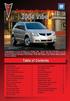 Congratulations on your purchase of a Pontiac Vibe. Please read this information and your Owner Manual to ensure an outstanding ownership experience. Note that your vehicle may not include all features
Congratulations on your purchase of a Pontiac Vibe. Please read this information and your Owner Manual to ensure an outstanding ownership experience. Note that your vehicle may not include all features
Trip Odometer Reset Stem. Hood Release Lever. Cruise Control Set StabiliTrak Active StabiliTrak Off Lamps On Reminder Low Tire Pressure Reduced Engine
 Review this Quick Reference Guide for an overview of some important features in your Chevrolet Trax. More detailed information can be found in your Owner Manual. Some optional equipment described in this
Review this Quick Reference Guide for an overview of some important features in your Chevrolet Trax. More detailed information can be found in your Owner Manual. Some optional equipment described in this
Hands-free phone system features
 Hands-free phone system features This system supports Bluetooth, which allows you to make or receive calls without using cables to connect a cellular phone and the system, and without operating the cellular
Hands-free phone system features This system supports Bluetooth, which allows you to make or receive calls without using cables to connect a cellular phone and the system, and without operating the cellular
BLUETOOTH. AUDIO p.25. HANDSFREELINK p.21. VOICE RECOGNITION p.12. INSTRUMENT PANEL p.4. NAVIGATION p.18
 T E C H N O L O G Y R E F E R E N C E G U I D E o w n e r s. h o n d a. c o m 2012 Honda Pilot Touring 31SZAD30 Technology Reference Guide 00X31- SZA- D300 2011 American Honda Motor Co., Inc. All Rights
T E C H N O L O G Y R E F E R E N C E G U I D E o w n e r s. h o n d a. c o m 2012 Honda Pilot Touring 31SZAD30 Technology Reference Guide 00X31- SZA- D300 2011 American Honda Motor Co., Inc. All Rights
Keys... 2-2 Master, submaster and valet key... 2-2 Key number... 2-2. Door locks... 2-3 Power door locking switches... 2-5
 Doors and locks Keys........................................................................... 2-2 Master, submaster and valet key..................................... 2-2 Key number...............................................................
Doors and locks Keys........................................................................... 2-2 Master, submaster and valet key..................................... 2-2 Key number...............................................................
REC FIM LOCKPICK INSTALLATION OPTIONS
 REC FIM LOCKPICK INSTALLATION OPTIONS TM PLUG INTO RADIO PLUG WHITE CONNECTOR INTO RADIO PLUG AND PLAY RADIO CONNECTORS UNPLUG ORIGINAL RADIO GRAY CONNECTOR THEN PLUG IN HERE AFTERMARKET FRONT CAMERA VIDEO
REC FIM LOCKPICK INSTALLATION OPTIONS TM PLUG INTO RADIO PLUG WHITE CONNECTOR INTO RADIO PLUG AND PLAY RADIO CONNECTORS UNPLUG ORIGINAL RADIO GRAY CONNECTOR THEN PLUG IN HERE AFTERMARKET FRONT CAMERA VIDEO
X-TYPE QUICK START GUIDE
 X-TYPE QUICK START GUIDE VEHICLE ACCESS 0 CLOCK ADJUSTMENT 03 COMFORT AND SAFETY 04 CLIMATE CONTROL 07 FACIA OVERVIEW 08 WIPERS AND WASHERS 09 EXTERIOR LIGHTING 0 DRIVING AUDIO SYSTEM NAVIGATION AND TELEPHONE
X-TYPE QUICK START GUIDE VEHICLE ACCESS 0 CLOCK ADJUSTMENT 03 COMFORT AND SAFETY 04 CLIMATE CONTROL 07 FACIA OVERVIEW 08 WIPERS AND WASHERS 09 EXTERIOR LIGHTING 0 DRIVING AUDIO SYSTEM NAVIGATION AND TELEPHONE
Part 2. Copyright 1998 Philips Consumer Communications L.P. All rights reserved. Printed in Mexico. Issue 1AT&T 848229506
 2 User's Manual for Two-Line Digital Answering System Telephone with Speakerphone 1872 Fold open this paper for information about this telephone's installation and operation. Please read Part 1 Important
2 User's Manual for Two-Line Digital Answering System Telephone with Speakerphone 1872 Fold open this paper for information about this telephone's installation and operation. Please read Part 1 Important
2014 Chevrolet Cruze Owner Manual M
 2014 Chevrolet Cruze Owner Manual M In Brief........................ 1-1 Instrument Panel.............. 1-2 Initial Drive Information........ 1-4 Vehicle Features............. 1-15 Performance and Maintenance................
2014 Chevrolet Cruze Owner Manual M In Brief........................ 1-1 Instrument Panel.............. 1-2 Initial Drive Information........ 1-4 Vehicle Features............. 1-15 Performance and Maintenance................
2012 Chevrolet Cruze Owner Manual M
 2012 Chevrolet Cruze Owner Manual M In Brief........................ 1-1 Instrument Panel.............. 1-2 Initial Drive Information........ 1-4 Vehicle Features............. 1-15 Performance and Maintenance................
2012 Chevrolet Cruze Owner Manual M In Brief........................ 1-1 Instrument Panel.............. 1-2 Initial Drive Information........ 1-4 Vehicle Features............. 1-15 Performance and Maintenance................
ADVANCED TECHNOLOGY GUIDE
 o w n e r s. a c u r a. c o m 31TL1Q40 2013 Acura TSX Sedan Advanced Technology Guide 00X31-TL1-Q400 2012 American Honda Motor Co., Inc. All Rights Reserved Printed in Japan 2013 S E D A N ADVANCED TECHNOLOGY
o w n e r s. a c u r a. c o m 31TL1Q40 2013 Acura TSX Sedan Advanced Technology Guide 00X31-TL1-Q400 2012 American Honda Motor Co., Inc. All Rights Reserved Printed in Japan 2013 S E D A N ADVANCED TECHNOLOGY
Charger / Magnum, Grand Caravan, Avenger, Nitro, (Journey and Caliber 2009 only) Chrysler:
 MyGIG Multimedia System with GPS Navigation Detailed Information Availability 2008-09 Model Year Vehicles Dodge: Charger / Magnum, Grand Caravan, Avenger, Nitro, (Journey and Caliber 2009 only) Chrysler:
MyGIG Multimedia System with GPS Navigation Detailed Information Availability 2008-09 Model Year Vehicles Dodge: Charger / Magnum, Grand Caravan, Avenger, Nitro, (Journey and Caliber 2009 only) Chrysler:
MyGIG Multimedia System with GPS Navigation
 MyGIG Multimedia System with GPS Navigation Detailed Information Availability 2008-09 Model Year Vehicles Dodge: Charger / Magnum, Grand Caravan, Avenger, Nitro, (Journey and Caliber 2009 only) Chrysler:
MyGIG Multimedia System with GPS Navigation Detailed Information Availability 2008-09 Model Year Vehicles Dodge: Charger / Magnum, Grand Caravan, Avenger, Nitro, (Journey and Caliber 2009 only) Chrysler:
using the Remote Touch unit and push knob to select. STEP 5 Select category and push knob to select. Scroll to specific customization setting.
 Lexus Personalized Settings Your vehicle includes a variety of electronic features that can be programmed to your preferences. Programming of these features is performed once at no charge by your Lexus
Lexus Personalized Settings Your vehicle includes a variety of electronic features that can be programmed to your preferences. Programming of these features is performed once at no charge by your Lexus
2014 Cadillac ATS Owner Manual M
 2014 Cadillac ATS Owner Manual M In Brief........................ 1-1 Instrument Panel.............. 1-2 Initial Drive Information........ 1-4 Vehicle Features............. 1-15 Performance and Maintenance................
2014 Cadillac ATS Owner Manual M In Brief........................ 1-1 Instrument Panel.............. 1-2 Initial Drive Information........ 1-4 Vehicle Features............. 1-15 Performance and Maintenance................
Integrated Trailer Brake Control F 4WD. Control. Audio Next/ Previous Favorite Station Controls (behind steering wheel)
 Review this Quick Reference Guide for an overview of some important features in your Chevrolet Silverado. More detailed information can be found in your Owner Manual. Some optional equipmentf described
Review this Quick Reference Guide for an overview of some important features in your Chevrolet Silverado. More detailed information can be found in your Owner Manual. Some optional equipmentf described
BLU Vivo 4.3 User Manual
 BLU Vivo 4.3 User Manual 1 Table of Contents Phone Safety Information... 3 Appearance and Key Functions... 4 Installation and Charging... 5 Phone Operation... 7 Communication... 10 Camera... 11 Gallery...
BLU Vivo 4.3 User Manual 1 Table of Contents Phone Safety Information... 3 Appearance and Key Functions... 4 Installation and Charging... 5 Phone Operation... 7 Communication... 10 Camera... 11 Gallery...
SMART ENTRY WITH PUSH BUTTON START
 SMART ENTRY WITH PUSH BUTTON START Operate certain functions of your vehicle by simply having the remote transmitter within operating range. Featured on all trims except LX, HF, Natural Gas & Natural Gas
SMART ENTRY WITH PUSH BUTTON START Operate certain functions of your vehicle by simply having the remote transmitter within operating range. Featured on all trims except LX, HF, Natural Gas & Natural Gas
Getting to Know Your 2016 Sierra Denali
 Getting to Know Your 2016 Sierra Denali www.gmc.com Review this Quick Reference Guide for an overview of some important features in your GMC Sierra Denali. More detailed information can be found in your
Getting to Know Your 2016 Sierra Denali www.gmc.com Review this Quick Reference Guide for an overview of some important features in your GMC Sierra Denali. More detailed information can be found in your
2014 Honda Odyssey Touring and Touring Elite 3 1 T K 8 D 3 0 Technology Reference Guide 00X31- TK8- D300 2013 American Honda Motor Co., Inc.
 TECHNOLOGY REFERENCE GUIDE o w n e r s. h o n d a. c o m 2014 Honda Odyssey Touring and Touring Elite 3 1 T K 8 D 3 0 Technology Reference Guide 00X31- TK8- D300 2013 American Honda Motor Co., Inc. All
TECHNOLOGY REFERENCE GUIDE o w n e r s. h o n d a. c o m 2014 Honda Odyssey Touring and Touring Elite 3 1 T K 8 D 3 0 Technology Reference Guide 00X31- TK8- D300 2013 American Honda Motor Co., Inc. All
STEREO BLUETOOTH WIRELESS SPORTS In-Ear Headphones
 STEREO BLUETOOTH WIRELESS SPORTS In-Ear Headphones USER MANUAL model: X7 PACKAGE CONTENTS EN X7 Stereo Bluetooth Wireless Sports In-Ear Headphones Micro-USB charging cable Carrying case 3 pairs of eartips
STEREO BLUETOOTH WIRELESS SPORTS In-Ear Headphones USER MANUAL model: X7 PACKAGE CONTENTS EN X7 Stereo Bluetooth Wireless Sports In-Ear Headphones Micro-USB charging cable Carrying case 3 pairs of eartips
Portable media PORTABLE MEDIA PORTABLE MEDIA CONNECTIONS
 Portable media PORTABLE MEDIA Do not adjust the auxiliary device or allow the device to distract the driver while the vehicle is moving. Driver distraction can lead to accidents causing serious injury
Portable media PORTABLE MEDIA Do not adjust the auxiliary device or allow the device to distract the driver while the vehicle is moving. Driver distraction can lead to accidents causing serious injury
MAGICAR M871A. Car alarm with two-way remote User s guide
 MAGICAR M871A Car alarm with two-way remote User s guide EN MAGICAR M871A Car alarm with two-way remote User s guide TABLE OF CONTENTS Table of contents...2 1. Important notice...4 2. Introduction...4
MAGICAR M871A Car alarm with two-way remote User s guide EN MAGICAR M871A Car alarm with two-way remote User s guide TABLE OF CONTENTS Table of contents...2 1. Important notice...4 2. Introduction...4
Adaptive cruise control (ACC)
 Adaptive cruise control (ACC) PRINCIPLE OF OPERATION The Adaptive Cruise Control (ACC) system is designed to assist the driver in maintaining a gap from the vehicle ahead, or maintaining a set road speed,
Adaptive cruise control (ACC) PRINCIPLE OF OPERATION The Adaptive Cruise Control (ACC) system is designed to assist the driver in maintaining a gap from the vehicle ahead, or maintaining a set road speed,
2012 Chevrolet Impala Owner Manual M
 2012 Chevrolet Impala Owner Manual M In Brief........................ 1-1 Instrument Panel.............. 1-2 Initial Drive Information........ 1-3 Vehicle Features............. 1-13 Performance and Maintenance................
2012 Chevrolet Impala Owner Manual M In Brief........................ 1-1 Instrument Panel.............. 1-2 Initial Drive Information........ 1-3 Vehicle Features............. 1-13 Performance and Maintenance................
2012 Chevrolet Orlando Owner Manual M
 Black plate (1,1) 2012 Chevrolet Orlando Owner Manual M In Brief........................ 1-1 Instrument Panel.............. 1-2 Initial Drive Information........ 1-4 Vehicle Features............. 1-15
Black plate (1,1) 2012 Chevrolet Orlando Owner Manual M In Brief........................ 1-1 Instrument Panel.............. 1-2 Initial Drive Information........ 1-4 Vehicle Features............. 1-15
ABOUT YOUR SATELLITE RECEIVER
 2 Satellite Receiver ABOUT YOUR SATELLITE RECEIVER This chapter gives you an overview and a description of your satellite receiver. SATELLITE RECEIVER OVERVIEW SINGLE AND DUAL MODES REMOTE CONTROL SATELLITE
2 Satellite Receiver ABOUT YOUR SATELLITE RECEIVER This chapter gives you an overview and a description of your satellite receiver. SATELLITE RECEIVER OVERVIEW SINGLE AND DUAL MODES REMOTE CONTROL SATELLITE
2013 Chevrolet Volt Owner Manual M
 2013 Chevrolet Volt Owner Manual M In Brief........................ 1-1 Instrument Panel.............. 1-2 Initial Drive Information........ 1-4 Vehicle Features............. 1-16 Battery and Efficiency........
2013 Chevrolet Volt Owner Manual M In Brief........................ 1-1 Instrument Panel.............. 1-2 Initial Drive Information........ 1-4 Vehicle Features............. 1-16 Battery and Efficiency........
C USTOMER CONVENIENCE/PERSONALIZATION G UIDE
 C USTOMER CONVENIENCE/PERSONALIZATION G UIDE Review this guide for an overview of some important features in your Cadillac SRX. Some optional equipment (denoted by ) described in this guide may not be
C USTOMER CONVENIENCE/PERSONALIZATION G UIDE Review this guide for an overview of some important features in your Cadillac SRX. Some optional equipment (denoted by ) described in this guide may not be
Headlight switch. The daytime running. lights) turn on.
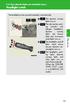 Headlight switch The headlights can be operated manually or automatically. U.S.A. Canada The daytime running lights turn on The side marker, parking (vehicles with halogen headlights), daytime running
Headlight switch The headlights can be operated manually or automatically. U.S.A. Canada The daytime running lights turn on The side marker, parking (vehicles with halogen headlights), daytime running
Used 2015 Chrysler Town & Country Touring $21,785
 NEWLY LISTED AT Car ID: AT-191E68DA Page 1 of 7 AT Car ID: AT-191E68DA Mileage... 37631 Exterior Color... Gray Interior Color... Black Transmission... 6 Speed Shiftable Automatic Fuel Type...Flexible Fuel
NEWLY LISTED AT Car ID: AT-191E68DA Page 1 of 7 AT Car ID: AT-191E68DA Mileage... 37631 Exterior Color... Gray Interior Color... Black Transmission... 6 Speed Shiftable Automatic Fuel Type...Flexible Fuel
This Important Information To Be REMOVED AND READ BY THE CUSTOMER
 This Important Information To Be REMOVED AND READ BY THE CUSTOMER Instrument Panel...2 Remote Keyless Entry Transmitter...4 Rear Door Safety Locks...4 Tilt/Telescopic Steering Wheel..4 Driver s Seat Adjustments...5
This Important Information To Be REMOVED AND READ BY THE CUSTOMER Instrument Panel...2 Remote Keyless Entry Transmitter...4 Rear Door Safety Locks...4 Tilt/Telescopic Steering Wheel..4 Driver s Seat Adjustments...5
BLUETOOTH. COLOR INFORMATION DISPLAY p.10. HANDSFREELINK p.28. NAVIGATION p.26. ECO ASSIST TM p.13. INSTRUMENT PANEL p.6
 T E C H N O L O G Y R E F E R E N C E G U I D E w w w. m y h o n d a. c a 3 1 T 2 A R 0 0 2013 Honda Accord Sedan Technology Reference Guide 00X31- T2A- R000 2012 Honda Canada Inc. All Rights Reserved
T E C H N O L O G Y R E F E R E N C E G U I D E w w w. m y h o n d a. c a 3 1 T 2 A R 0 0 2013 Honda Accord Sedan Technology Reference Guide 00X31- T2A- R000 2012 Honda Canada Inc. All Rights Reserved
BCS1 Bluetooth Aux Car Adapter Kit
 BCS1 Bluetooth Aux Car Adapter Kit Table of Contents Introduction 3 What s In the Box? 4 Controls and Indicators 5 Installation 6 Pairing Your Phone 14 Operation 15 Troubleshooting 24 Safety Warnings 25
BCS1 Bluetooth Aux Car Adapter Kit Table of Contents Introduction 3 What s In the Box? 4 Controls and Indicators 5 Installation 6 Pairing Your Phone 14 Operation 15 Troubleshooting 24 Safety Warnings 25
2011 Buick Enclave Owner Manual M
 2011 Buick Enclave Owner Manual M In Brief........................ 1-1 Instrument Panel.............. 1-2 Initial Drive Information........ 1-4 Vehicle Features............. 1-15 Performance and Maintenance................
2011 Buick Enclave Owner Manual M In Brief........................ 1-1 Instrument Panel.............. 1-2 Initial Drive Information........ 1-4 Vehicle Features............. 1-15 Performance and Maintenance................
Getting to Know Your 2016 Yukon/Yukon XL
 Getting to Know Your 2016 Yukon/Yukon XL www.gmc.com Review this Quick Reference Guide for an overview of some important features in your GMC Yukon or Yukon XL. More detailed information can be found in
Getting to Know Your 2016 Yukon/Yukon XL www.gmc.com Review this Quick Reference Guide for an overview of some important features in your GMC Yukon or Yukon XL. More detailed information can be found in
Blue&Me. Live life while you drive. What you can do: Introduction. What it consists of:
 Blue&Me Live life while you drive Introduction Blue&Me is an innovative in-car system that allows you to use your Bluetooth mobile phone and to listen to your music while you drive. Blue&Me can be controlled
Blue&Me Live life while you drive Introduction Blue&Me is an innovative in-car system that allows you to use your Bluetooth mobile phone and to listen to your music while you drive. Blue&Me can be controlled
RETAINS STEERING WHEEL CONTROLS, SYNC MEDIA PLAYER, SYNC BLUETOOTH AND MORE!
 Owner's Guide Mustang & Kenwood radio RETAINS STEERING WHEEL CONTROLS, SYNC MEDIA PLAYER, SYNC BLUETOOTH AND MORE! PRODUCTS REQUIRED idatalink Maestro RR Radio Replacement Interface MUS1 Dash Kit OPTIONAL
Owner's Guide Mustang & Kenwood radio RETAINS STEERING WHEEL CONTROLS, SYNC MEDIA PLAYER, SYNC BLUETOOTH AND MORE! PRODUCTS REQUIRED idatalink Maestro RR Radio Replacement Interface MUS1 Dash Kit OPTIONAL
GEN 5 LOCKPICK INSTALLATION POSSIBILITIES
 EVEN IF YOU ALREADY HAVE A FACTORY REAR VIEW CAMERA THE GEN 5 MAKES IT EASY TO ADD A FRONT OR BABY CAM ** INCLUDED CONNECTION FOR AFTERMARKET CAMERA(S) OR ANY STANDARD VIDEO INPUT IF REAR CAMERA, CONNECT
EVEN IF YOU ALREADY HAVE A FACTORY REAR VIEW CAMERA THE GEN 5 MAKES IT EASY TO ADD A FRONT OR BABY CAM ** INCLUDED CONNECTION FOR AFTERMARKET CAMERA(S) OR ANY STANDARD VIDEO INPUT IF REAR CAMERA, CONNECT
nüvi 1400 series quick start manual
 nüvi 1400 series quick start manual for use with these nüvi models: 1410, 1490 2009 Garmin Ltd. or its subsidiaries April 2009 190-01073-01 Rev. A Printed in Taiwan Looking at Your nüvi See the Important
nüvi 1400 series quick start manual for use with these nüvi models: 1410, 1490 2009 Garmin Ltd. or its subsidiaries April 2009 190-01073-01 Rev. A Printed in Taiwan Looking at Your nüvi See the Important
DSB-100 Portable Premium Bluetooth Speaker Owner s Manual
 . DSB-100 Portable Premium Bluetooth Speaker Owner s Manual You can print more than one page of a PDF onto a single sheet of paper. 1 Index Preparation Unpacking 3 Overview 4 Sound Quality 4 Design 4 Operation
. DSB-100 Portable Premium Bluetooth Speaker Owner s Manual You can print more than one page of a PDF onto a single sheet of paper. 1 Index Preparation Unpacking 3 Overview 4 Sound Quality 4 Design 4 Operation
This Important Information To Be REMOVED AND READ BY THE CUSTOMER
 This Important Information To Be REMOVED AND READ BY THE CUSTOMER Instrument Panel...2 Remote Keyless Entry Transmitter...4 Rear Door Safety Locks...4 Tilt/Telescopic Steering Wheel..4 Driver s Seat Adjustments...5
This Important Information To Be REMOVED AND READ BY THE CUSTOMER Instrument Panel...2 Remote Keyless Entry Transmitter...4 Rear Door Safety Locks...4 Tilt/Telescopic Steering Wheel..4 Driver s Seat Adjustments...5
CONNECTIVITY QUICK START GUIDE
 CONNECTIVITY QUICK START GUIDE MZD-CONNECT 1 MZD-CONNECT INFOTAINMENT SYSTEM The MZD-Connect system is divided into five sections as displayed on the Home screen. The Home screen can be accessed at any
CONNECTIVITY QUICK START GUIDE MZD-CONNECT 1 MZD-CONNECT INFOTAINMENT SYSTEM The MZD-Connect system is divided into five sections as displayed on the Home screen. The Home screen can be accessed at any
Contents. 5. Navigating the Software Menus 25 The Basics 25 Diagrams of Top Level Sub Menus 27. 6. Tips and Troubleshooting 34
 Contents 1. Quick Start 1 Features 1 What You Need to Begin 2 Installing the Battery 2 The Basic Controls 3 Play Music 5 Listen to the FM Radio 7 Voice recording 8 Headphone/Earphone 9 2. Playing Music
Contents 1. Quick Start 1 Features 1 What You Need to Begin 2 Installing the Battery 2 The Basic Controls 3 Play Music 5 Listen to the FM Radio 7 Voice recording 8 Headphone/Earphone 9 2. Playing Music
Four-Line Intercom Speakerphone 944
 1 USER S MANUAL Part 2 Four-Line Intercom Speakerphone 944 Please also read Part 1 Important Product Information AT&T and the globe symbol are registered trademarks of AT&T Corp. licensed to Advanced American
1 USER S MANUAL Part 2 Four-Line Intercom Speakerphone 944 Please also read Part 1 Important Product Information AT&T and the globe symbol are registered trademarks of AT&T Corp. licensed to Advanced American
Operation Manual for Users
 Operation Manual for Users Model No.: FLTAMFMRCD!!!!!!!!!! ATTENTION!!!!!!!!!! THE RESET BUTTON MUST BE PRESSED TO ENSURE PROPER OPERATION. SEE INSTRUCTION MANUAL Table of Contents Table of Contents ---------------------------------------------------------------------------------------------
Operation Manual for Users Model No.: FLTAMFMRCD!!!!!!!!!! ATTENTION!!!!!!!!!! THE RESET BUTTON MUST BE PRESSED TO ENSURE PROPER OPERATION. SEE INSTRUCTION MANUAL Table of Contents Table of Contents ---------------------------------------------------------------------------------------------
2011 Cadillac CTS/CTS-V Owner Manual M
 2011 Cadillac CTS/CTS-V Owner Manual M In Brief........................ 1-1 Instrument Panel.............. 1-2 Initial Drive Information........ 1-4 Vehicle Features............. 1-16 Performance and Maintenance................
2011 Cadillac CTS/CTS-V Owner Manual M In Brief........................ 1-1 Instrument Panel.............. 1-2 Initial Drive Information........ 1-4 Vehicle Features............. 1-16 Performance and Maintenance................
FMT600BT Transmitter
 Technaxx FMT600BT Transmitter User Manual Transfer of music and calls directly from your Bluetooth device to your car radio This device complies with the requirements of the standards referred to the Directive
Technaxx FMT600BT Transmitter User Manual Transfer of music and calls directly from your Bluetooth device to your car radio This device complies with the requirements of the standards referred to the Directive
2.4 GHz Dual Handset Cordless Telephone Answering System 2255 with Caller ID/Call Waiting
 USER S MANUAL Part 2 2.4 GHz Dual Handset Cordless Telephone Answering System 2255 with Caller ID/Call Waiting Please also read Part 1 Important Product Information AT&T and the globe symbol are registered
USER S MANUAL Part 2 2.4 GHz Dual Handset Cordless Telephone Answering System 2255 with Caller ID/Call Waiting Please also read Part 1 Important Product Information AT&T and the globe symbol are registered
Retro Style Turntable With CD/Radio/USB/SD/MP3/WMA and Vinyl-to-MP3 Encoding
 Retro Style Turntable With CD/Radio/USB/SD/MP3/WMA and Vinyl-to-MP3 Encoding PTCD8U INSTRUCTION MANUAL LOCATION OF CONTROLS 1) DUST COVER 2) DIAL POINTER 3) LEFT SPEAKER 4) LCD DISPLAY 5) FM STEREO LED
Retro Style Turntable With CD/Radio/USB/SD/MP3/WMA and Vinyl-to-MP3 Encoding PTCD8U INSTRUCTION MANUAL LOCATION OF CONTROLS 1) DUST COVER 2) DIAL POINTER 3) LEFT SPEAKER 4) LCD DISPLAY 5) FM STEREO LED
HANDS FREE COMMUNICATION (UConnect ) IF EQUIPPED
 UConnect Hands Free Communications- Complete Instructions HANDS FREE COMMUNICATION (UConnect ) IF EQUIPPED UConnect is a voice-activated, hands-free, in- vehicle communications system. UConnect allows
UConnect Hands Free Communications- Complete Instructions HANDS FREE COMMUNICATION (UConnect ) IF EQUIPPED UConnect is a voice-activated, hands-free, in- vehicle communications system. UConnect allows
STEREO BLUETOOTH WIRELESS HEADPHONES
 STEREO BLUETOOTH WIRELESS HEADPHONES model: AF32 USER MANUAL part of the series PACKAGE CONTENTS Runaway AF32 Stereo Bluetooth Wireless Headphones Charging cable (USB 3.5mm) Stereo audio cable (3.5mm 3.5mm)
STEREO BLUETOOTH WIRELESS HEADPHONES model: AF32 USER MANUAL part of the series PACKAGE CONTENTS Runaway AF32 Stereo Bluetooth Wireless Headphones Charging cable (USB 3.5mm) Stereo audio cable (3.5mm 3.5mm)
User s Guide EKT-824
 User s Guide EKT-824 The Communiqué Telephone Station Table of Contents Introduction 3 About This Guide 3 The Basics Answering and Making Calls 4 Answering an External Call 4 Answering an Internal Call
User s Guide EKT-824 The Communiqué Telephone Station Table of Contents Introduction 3 About This Guide 3 The Basics Answering and Making Calls 4 Answering an External Call 4 Answering an Internal Call
THE NEW GENERATION IN TECHNOLOGY. NI-3103A Alarm Clock w/fm Radio ipod & iphone Docking. Operating Instructions
 THE NEW GENERATION IN TECHNOLOGY NI-3103A Alarm Clock w/fm Radio ipod & iphone Docking Operating Instructions Table of Contents Important Safeguards... 3 Parts... 6 Controls... 6 To Set Up... 7 ipod/iphone
THE NEW GENERATION IN TECHNOLOGY NI-3103A Alarm Clock w/fm Radio ipod & iphone Docking Operating Instructions Table of Contents Important Safeguards... 3 Parts... 6 Controls... 6 To Set Up... 7 ipod/iphone
DAB1001. Wireless Digital Radio Interface. Installation & User Guide
 DAB1001 Wireless Digital Radio Interface Installation & User Guide Contents Contents... 2 Introduction... 3 Contents of Package... 4 Installation... 5 Product Overview... 5 Installation Procedure... 5
DAB1001 Wireless Digital Radio Interface Installation & User Guide Contents Contents... 2 Introduction... 3 Contents of Package... 4 Installation... 5 Product Overview... 5 Installation Procedure... 5
Hands-free phone system features (for cellular phone)
 Hands-free phone system features (for cellular phone) This system supports Bluetooth, which allows you to make or receive calls without using cables to connect a cellular phone and the system, and without
Hands-free phone system features (for cellular phone) This system supports Bluetooth, which allows you to make or receive calls without using cables to connect a cellular phone and the system, and without
SCORPION. micron security products
 SCORPION 4120 6020 & 8020 USER INSTRUCTIONS Thank you for purchasing a Quality Micron Security Alarm Controller. Micron product is manufactured to exacting quality standards. We understand the importance
SCORPION 4120 6020 & 8020 USER INSTRUCTIONS Thank you for purchasing a Quality Micron Security Alarm Controller. Micron product is manufactured to exacting quality standards. We understand the importance
Jabra CRUISER2. User manual. www.jabra.com MUTE VOL - VOL + jabra
 Jabra CRUISER2 VOL - VOL + MUTE jabra User manual www.jabra.com Contents THANK YOU...2 ABOUT YOUR JABRA CRUISER2...2 WHAT YOUR SPEAKERPHONE CAN DO...3 GETTING STARTED...4 CHARGE YOUR SPEAKERPHONE...4 TURNING
Jabra CRUISER2 VOL - VOL + MUTE jabra User manual www.jabra.com Contents THANK YOU...2 ABOUT YOUR JABRA CRUISER2...2 WHAT YOUR SPEAKERPHONE CAN DO...3 GETTING STARTED...4 CHARGE YOUR SPEAKERPHONE...4 TURNING
2013 Chevrolet Equinox Owner Manual M
 2013 Chevrolet Equinox Owner Manual M In Brief........................ 1-1 Instrument Panel.............. 1-2 Initial Drive Information........ 1-4 Vehicle Features............. 1-15 Performance and Maintenance................
2013 Chevrolet Equinox Owner Manual M In Brief........................ 1-1 Instrument Panel.............. 1-2 Initial Drive Information........ 1-4 Vehicle Features............. 1-15 Performance and Maintenance................
Guide to the... Nissan Leaf. Completely harmless fun with. City Car Club 100% electric
 Guide to the... Nissan Leaf Completely harmless fun with City Car Club 100% electric Contents 1. First arrival at the car 2. Starting the car 3. Basic controls 4. Getting the most from the battery 5. Finished
Guide to the... Nissan Leaf Completely harmless fun with City Car Club 100% electric Contents 1. First arrival at the car 2. Starting the car 3. Basic controls 4. Getting the most from the battery 5. Finished
Getting to Know Your 2016 Impala. www.chevrolet.com
 Getting to Know Your 2016 Impala www.chevrolet.com Review this Quick Reference Guide for an overview of some important features in your Chevrolet Impala. More detailed information can be found in your
Getting to Know Your 2016 Impala www.chevrolet.com Review this Quick Reference Guide for an overview of some important features in your Chevrolet Impala. More detailed information can be found in your
Controls. LCD Display. Tuning Up Time Set and Station Scan
 PR-D8 GB Revision 3 1 1 2 4 5 7 9 10 12 14 16 18 20 22 24 25 26 27 29 31 33 35 36 37 38 Controls Stereo Built-in Microphone (Left Channel) LCD Display Stereo Built-in Microphone (Right channel) Power/Auto
PR-D8 GB Revision 3 1 1 2 4 5 7 9 10 12 14 16 18 20 22 24 25 26 27 29 31 33 35 36 37 38 Controls Stereo Built-in Microphone (Left Channel) LCD Display Stereo Built-in Microphone (Right channel) Power/Auto
1R / 4-BUTTON SERIES
 Button 1 1R / 4-BUTTON SERIES VEHICLE SECURITY SYSTEM Standard Features: Two 4-Button Remote Transmitters Status indicator (LED) Valet / override switch Multi-tone siren Dual stage impact detector Remote
Button 1 1R / 4-BUTTON SERIES VEHICLE SECURITY SYSTEM Standard Features: Two 4-Button Remote Transmitters Status indicator (LED) Valet / override switch Multi-tone siren Dual stage impact detector Remote
Your Phone This section introduces you to the hardware of the device.
 Your Phone This section introduces you to the hardware of the device. No. Items Functions 1 Earphone jack 2 Strap hole 3 LED / Speaker Use a headset for hands-free conversation or listening to music. It
Your Phone This section introduces you to the hardware of the device. No. Items Functions 1 Earphone jack 2 Strap hole 3 LED / Speaker Use a headset for hands-free conversation or listening to music. It
INSTRUCTIONS Please read all instructions carefully before using
 Car Multimedia System XM-2DTSB79 AUX IR MIC RESET USB INSTRUCTIONS Please read all instructions carefully before using Touch calibration If touch calibration error occurs, you can adjust the touch coordinate
Car Multimedia System XM-2DTSB79 AUX IR MIC RESET USB INSTRUCTIONS Please read all instructions carefully before using Touch calibration If touch calibration error occurs, you can adjust the touch coordinate
Convenience/Personalization Guide
 Convenience/Personalization Guide 2015 Review this guide for an overview of some important features in your Cadillac SRX. Some optional equipment (denoted by ) described in this guide may not be included
Convenience/Personalization Guide 2015 Review this guide for an overview of some important features in your Cadillac SRX. Some optional equipment (denoted by ) described in this guide may not be included
Remote Engine Start System User s Information Manual
 Remote Engine Start System User s Information Manual A Few Words About Safety Your safety, and the safety of others, is very important. Operating this Remote Engine Starter System safely is an important
Remote Engine Start System User s Information Manual A Few Words About Safety Your safety, and the safety of others, is very important. Operating this Remote Engine Starter System safely is an important
2015 Land Cruiser Quick Reference Guide
 2015 Land Cruiser Quick Reference Guide 2015 Land Cruiser This Quick Reference Guide is a summary of basic vehicle operations. It contains brief descriptions of fundamental operations so you can locate
2015 Land Cruiser Quick Reference Guide 2015 Land Cruiser This Quick Reference Guide is a summary of basic vehicle operations. It contains brief descriptions of fundamental operations so you can locate
Introduction... 2. Body Specifications... 3. Technical Data... 4. Body... 5. Interior Rear Seats... 6. Center Arm Rest... 7. Child Seat Restraint...
 Table of Contents Subject Page Introduction.......................................... 2 Body Specifications.................................... 3 Technical Data........................................
Table of Contents Subject Page Introduction.......................................... 2 Body Specifications.................................... 3 Technical Data........................................
M{zd{ cx-9 SMART START GUIDE
 M{zd{ cx-9 SMART START GUIDE Key Lock Door Request Switch Advanced Key Unlock Liftgate Panic Alarm Liftgate Request Switch KEYLESS ENTRY SYSTEM ADVANCED KEYLESS ENTRY SYSTEM This system allows you to lock
M{zd{ cx-9 SMART START GUIDE Key Lock Door Request Switch Advanced Key Unlock Liftgate Panic Alarm Liftgate Request Switch KEYLESS ENTRY SYSTEM ADVANCED KEYLESS ENTRY SYSTEM This system allows you to lock
MODIFICATION OF YOUR VEHICLE
 FOREWORD Your INFINITI represents a new way of thinking about car design. It integrates advanced engineering and superior craftsmanship with a simple, refined aesthetic sensitivity associated with traditional
FOREWORD Your INFINITI represents a new way of thinking about car design. It integrates advanced engineering and superior craftsmanship with a simple, refined aesthetic sensitivity associated with traditional
