Promote Control User Manual
|
|
|
- Godwin Ferguson
- 8 years ago
- Views:
Transcription
1 Promote Control User Manual Firmware Version Promote Systems Manual Revision 23
2 Promote Control User Manual 2014 Promote Systems All rights reserved. No parts of this work may be reproduced in any form or by any means graphic, electronic, or mechanical, including photocopying, recording, taping, or information storage and retrieval systems - without the written permission of the publisher. Products that are referred to in this document may be either trademarks and/or registered trademarks of the respective owners. The publisher and the author make no claim to these trademarks. While every precaution has been taken in the preparation of this document, the publisher and the author assume no responsibility for errors or omissions, or for damages resulting from the use of information contained in this document or from the use of programs and source code that may accompany it. In no event shall the publisher and the author be liable for any loss of profit or any other commercial damage caused or alleged to have been caused directly or indirectly by this document.
3 Contents 3 Table of Contents 6 Part I Warranty & Product Information 7 Part II FCC/CE Compliance 8 Part III For Your Safety Part IV Compatibility & Version Part V Introduction Overview 11 2 Box Contents 11 3 Controls 12 4 Interfaces 13 Part VI Quick Start Guide 14 1 Connections 14 2 Promote Control Setup 15 3 Camera Setup 16 4 Performing Basic Operations 16 Part VII Detailed User Guide 18 1 One Shot Mode 18 2 Time-Lapse Mode 19 3 High Dynamic Range Mode 21 4 Bulb HDR 25 5 Bulb Ramping 26 6 Focus Stacking 32 7 Video Control 34 8 Manual Shutter Hold 37 9 Hyperfocal Calculator 38 Part VIII Advanced Operations 40 1 High Dynamic Range Time-Lapse 40 2 Advanced Bulb Ramping 41 3 Setup Menu 45 Screen Contrast Use a Separate Cable for Shutter Release Shutter Cable Release Frame Delay USB Cable Release Frame Delay
4 4 Promote Control 15 User Manual Rev 23 Lumix USB cable release frame delay Time-Lapse exposure setting mode Enable Time-Lapse schedule/repeat Save/restore camera settings Enable exposures below 1/4000 Enable 1/3 EV ISO steps Bulb ramping mode live mods are applied Keep bulb ramp length on start time change Enable Advanced Bulb ramping Lowest Auto ISO for adv. bulb ramping Highest Auto ISO for adv. bulb ramping Force ISO ramp down on short exposures Limit bulb ramping longest exposure Bulb ramping long exposure limit mode Auto bulb ramping interval extension Bulb ramping live mod step size Bulb ramping interval measured as Bulb ramp / bulb HDR image buffer time Use assist cable for bulb ramp / bulb HDR Shutter close delay safety margin Shutter close delay Auto Power-Off Mirror Lock-Up Delay Automatic Exposure Mode Control HDR Start Point HDR Exposure Order Shift HDR brackets Enable camera settings check/sync Enable post-sequence image check Focus stacking step delay Video focus step size Video focus step delay Left+Mode shortcut Right+Mode shortcut Up+Mode shortcut Down+Mode shortcut Center+Mode shortcut Backlight timeout Backlight R channel Backlight G channel Backlight B channel Backlight on any button Remove backlight when exposing Global sound enable Beep on every button Beep every second in manual hold mode Force legacy USB mode (disable USB 0) Distance units Reset to defaults Firmware Info Mirror Lock-Up Operation 59 5 Long Exposure Noise Reduction Operation 61 6 Using Remote Sensors 61
5 Contents 5 7 Using Motorized Panoramic Heads with Promote Control 62 8 Using an AC adapter 63 9 Performing a Firmware Update 63 Part IX Troubleshooting 65 1 Resetting the Device 65 2 Recovering from a Failed Firmware Update 65 3 Error Messages 66 "Manual" exposure mode could not be set A "Bulb" exposure is required. Please allow and connect an optional shutter cable Exposure time could not be set. Enable "Auto Exposure Mode" or set camera to "Manual" exposure Exposure time could not be set Camera cannot be recognized Please set camera USB connection mode to "PTP" and reconnect the camera Programmed sequence falls out of exposure range Exposure out of range Device battery may go low during exposure sequence LOW BATTERY Troubleshooting Q&A 68 5 Support 69 Part X Addendum A: Software Applications 70 1 High Dynamic Range Software 70 2 Time-Lapse and Bulb Ramping Software 70 3 Focus Stacking Software 70 4 Panoramic Software 70
6 6 1 Promote Control 15 User Manual Rev 23 Warranty & Product Information Promote Systems, LLC (PS, LLC) warrants this hardware product against defects in materials and workmanship for a period of ONE (1) YEAR from the date of original retail purchase. If a defect exists, at its option PS, LLC will exchange the product with a product that is new or which has been manufactured from new or serviceable used parts and is at least functionally equivalent to the original product. A replacement product/part assumes the remaining warranty of the original product or ninety (90) days from the date of replacement, whichever provides longer coverage for you. When a product or part is exchanged, any replacement item becomes your property and the replaced item becomes PS, LLC s property. To obtain product support for the Promote Control device, visit our website
7 FCC/CE Compliance 2 7 FCC/CE Compliance This device complies with part 15 of the FCC Rules. Operation is subject to the following two conditions: (1) This device may not cause harmful interference, and (2) this device must accept any interference received, including interference that may cause undesired operation. This equipment has been tested and found to comply with the limits for a Class B digital device, pursuant to part 15 of the FCC Rules. These limits are designed to provide reasonable protection against harmful interference in a residential installation. This equipment generates, uses and can radiate radio frequency energy and, if not installed and used in accordance with the instructions, may cause harmful interference to radio communications. However, there is no guarantee that interference will not occur in a particular installation. If this equipment does cause harmful interference to radio or television reception, which can be determined by turning the equipment off and on, the user is encouraged to try to correct the interference by one or more of the following measures: Reorient or relocate the receiving antenna. Increase the separation between the equipment and receiver. Connect the equipment into an outlet on a circuit different from that to which the receiver is connected. Consult the dealer or an experienced radio/tv technician for help
8 8 3 Promote Control 15 User Manual Rev 23 For Your Safety In order to prevent damage to the Promote Control and/or a personal injury, please read and observe the following important security precautions. Do not disassemble the unit This unit is a complex electronic device and contains no user-serviceable parts, except for userreplaceable batteries. An unauthorized disassembly or modification may void service warranty on the unit. Keep the unit dry Avoid exposing the unit to the excess water or rain. Always keep weather protection seals in place where possible. Exposing unit s internal circuitry to water may result in fire and/or electric shock. Do not operate in the event of malfunction In case of a smoke or an unusual smell coming from the unit, please immediately turn the unit off, remove batteries (batteries may be hot, take care to avoid burns) and unplug an optional AC adapter if connected. Discontinue further use and forward the unit to an authorized service center. Continued use of a malfunctioning unit may result in an injury. 4. Do not expose to fire or high temperatures When subject to high temperatures such as fire or a closed compartment exposed to the sun, the unit may be damaged. Particularly, do not leave the unit in a closed vehicle under the sun. 5. Avoid extreme temperature changes Electronic devices may be damaged by sudden and extreme changes in environment temperature. Just like your digital camera, the Promote Control should not be used immediately after bringing it from subfreezing temperatures into a warm environment. Please allow for at least 2 hours of slow warm-up in a closed bag before using the Promote Control again after bringing it in from the cold. 6. Keep out of reach of children This unit contains small parts which may be choken on. If a child swallows or chokes on any part of the unit, consult a physician immediately. 7. Use only Promote approved accessories Using accessories not approved by Promote may void your Promote Control warranty, may cause
9 For Your Safety malfunction and/or fire and/or electric shock, and may result in an injury. 9
10 10 4 Promote Control 15 User Manual Rev 23 Compatibility & Version The Promote Control allows for advanced control of camera functions via USB interface as well as via an optional shutter cable. In order to allow full Promote Control functionality, the camera has to support PTP/MTP protocol for controlling camera functions over USB. The leading camera brands are known to support PTP protocol in their latest camera series. The list of compatible cameras is constantly extended as new camera models appear on the market, and new Promote Control firmware is released. Please consult our website for the latest Promote Control compatibility information: This manual applies to Promote Control firmware update version 15. If your Promote Control firmware has a lower version than 15, please update your Promote Control firmware. Promote Control firmware updates are available at
11 Introduction 5 Introduction 5.1 Overview 11 Thank you for purchasing Promote Control, the most advanced digital camera remote control solution. To get started with your Promote Control unit, please read the "Introduction", "Quick Start Guide" and "Detailed User Guide" sections. In order to get the most of your Promote Control, it is recommended to read the "Advanced Operations" section as well. The Promote Control is an advanced, microprocessor-controlled portable unit, capable of automatically calculating complex exposure sequences, and providing extended control over your camera s functions. The unit is powered from 2 AA batteries, is equipped with an easy-to-read backlit liquid crystal display, a keypad suitable for use while wearing gloves, and comes with a neckstrap for carrying it in the field. 5.2 Box Contents Promote Control unit Carrying case This manual 4. Neckstrap 5. Black USB cable (for connecting Promote Control to your camera) 6. White USB cable (for updating Promote Control firmware from a personal computer) 7. AA batteries
12 Promote Control 15 User Manual Rev 23 Controls Liquid Crystal Display with color backlight. Power button. Press to turn on the Promote Control, then press briefly to toggle display backlight on and off. Press and hold to pause currently active image sequence, or if no sequence is active, turn off the Promote Control. Mode button. Press to cycle through available modes. Hold "Left" navigation button to cycle mode list in reverse direction. 4. Focus button. Requires an optional shutter cable to function. Press and hold to pre-focus the camera lens on the subject. 5. Start button. Press to activate the selected photography sequence. 6. Four-way navigation keypad with center button. Navigates through available settings. Left / Right: switch the current setting. Up / Down: change the current setting value. Center button: confirm the change. Press Left and Right at the same time to enter Setup Menu (see Setup Menu 45 section for details). Reset button. Sealed with a rubber cover to protect from water and dust. Battery compartment thumb screw lock. Use a coin to lock/unlock.
13 Introduction Interfaces USB connector (for camera control / device firmware update) Shutter cable port Remote sensor port 4. DC power input
14 14 Promote Control 15 User Manual Rev 23 6 Quick Start Guide 6.1 Connections Promote Control is an easy to use device that adapts to your preferences and lets you move easily from basic operations to advanced functionality as needed. Use the following workflow to get started: Turn your camera on. If your Promote Control is on, turn it off by pressing and holding "Power" button. If your camera setup menu has an option for choosing different USB connection protocols (mostly called "USB"), set it to "PTP", "Print/PTP" or "PTP/MTP" (depending on your camera model). These options are most commonly found on legacy Nikon cameras (D70 through D3), but may be present on other cameras. Cameras without these options may be already set up by the manufacturer. If your camera does not have this option, skip this step. 4. Use the supplied black USB cable to connect the Promote Control to your camera. Connect the rounded USB cable plug marked "P" to the Promote Control. Connect the other rectangular plug marked "C" to your Camera. 5. If you purchased an optional shutter cable, it's time to connect it. When Promote Control is set up to use shutter cable, it needs to be connected every time you use your Promote Control. Connect the 5mm headphone stereo plug to the Promote Control shutter cable port located next to its USB port (see Interfaces 13 ). Connect the camera plug to the camera shutter release port. You may want to consult your camera user manual on where the shutter release port is located. 6. If you plan on using Bulb Ramping or Bulb HDR feature, an optional Bulb Ramp Assist cable also needs to be connected. Connect the thin 5mm plug to Promote Control remote sensor port (see Interfaces 13 ). Connect the other plug to your camera flash sync port (normally used for synchronizing external flash units). If you camera has no flash sync port, use hot shoe adapter supplied with the Bulb Ramp Assist kit to connect the cable via your camera flash hot shoe. IMPORTANT NOTE 1: If you use Bulb Ramping or Bulb HDR mode, set your camera flash synchronization mode to default setting. Any other setting, such as "rear curtain" sync, will interfere with the Bulb Ramping and Bulb HDR mode. IMPORTANT NOTE 2: When using any mode other than Bulb Ramping or Bulb HDR, please make sure to disconnect the Bulb Ramp Assist Cable. Leaving this cable connected in other modes may lead to improper sequence timing, taking extra images, or result in skipped frames. 7. Press the Promote Control "Power" button briefly to turn the unit on. 8. Press the "Power" button again briefly to toggle the display backlight on and off, as required.
15 Quick Start Guide Promote Control Setup Your Promote Control is an easy to use device that adapts to your preferences and lets you move easily from basic operations to advanced functionality as needed. In this section we will only set up the basic functionality needed to get started. All settings will be stored into Promote Control's internal memory every time you turn it off (or when it powers down automatically). With your Promote Control on, press "Left" and "Right" buttons simultaneously to enter Promote Control Setup menu. "Left" and "Right" buttons scroll through available settings, while "Up" and "Down" buttons change setting values. To get started, we will set up the following: If you purchased and connected a shutter cable, scroll to "Use a separate cable for shutter release", and set it to Yes. When this setting is enabled, you will need to keep the shutter cable connected when you use your Promote Control. If your camera supports exposures shorter 1/4000 sec (normally down to 1/8000 sec), scroll to "Enable exposures below 1/4000" setting and set that to Yes. If your camera supports ISO steps of 1/3 EV (most mid and pro grade digital SLR cameras allow that), scroll to "Enable 1/3 EV ISO steps" setting and set that to Yes. If you plan on using Bulb Ramping or Bulb HDR modes and have a Bulb Ramp Assist cable connected, it is essential to calibrate the Shutter Close Delay. This calibration is specific to each camera model, and calibration process needs to be repeated if you change your camera model. Use the following workflow to calibrate the shutter close delay. Scroll to "Shutter close delay" setting. Make sure your camera is on and both shutter cable and Bulb Ramp Assist cables are connected. Insert a memory card into your camera and make sure it has enough space for at least three images. 4. Set your camera to manual focus. 5. Set your camera to manual exposure mode. 6. Set your camera to Bulb exposure. 7. Press "Up" button on the Promote Control to start calibration process. Promote Control will take three consecutive images and complete the calibration process. When done, press "Center" button to return to your previously activated mode screen.
16 Promote Control 15 User Manual Rev 23 Camera Setup Your camera may also require a minor set up process prior to using the Promote Control. We recommend the following camera settings to get the most out of your Promote Control: Set your camera to Manual Exposure mode unless recommended otherwise. Set your camera to Manual Focus mode unless recommended otherwise. Set 1/3EV shutter speed steps in your camera setup menu. This is normally a default setting for your camera. 4. It is recommended to also set 1/3EV ISO steps in your camera setup menu, if available. This is normally a default setting for your camera. 5. Set your camera to Single drive mode. Operating your camera in Continuous drive mode with Promote Control may lead to unexpected results, such as extra pictures being taken. Alternatively, you can use Quiet or Silent drive mode, if available on your camera. With Quiet or Silent drive mode the frame rate may be slower, but shutter will generally sound more quiet and soft, which may be preferable in certain situations. 6. If you use Bulb Ramping or Bulb HDR mode, set your camera flash synchronization mode to default setting. Any other setting, such as "rear curtain" sync, will interfere with the Bulb Ramping and Bulb HDR mode. Should you have any problems when using Promote Control with your camera, resetting your camera to the default settings may help. Please consult your camera user manual for details on how to reset camera settings. 6.4 Performing Basic Operations Your Promote Control offers a multitude of camera control modes that will help in your daily photography needs. You can easily navigate through available camera control modes using the "Mode" button. Hold the "Left" navigation key while pressing the "Mode" button to switch through the available modes in the reverse direction. Refer to following sections to learn more about each mode. To get started, use "Mode" button to scroll to the "High Dynamic Range" mode. Use the four way navigation keypad to change settings. First, select a setting to be changed using the "Left" and "Right" keys, then use the "Up" and "Down" keys to change the value of the currently selected setting. After altering all desired settings, press the "Center" button to confirm your choices. Finally, make sure your camera is properly connected and set up as described in the Connections 14 and Camera Setup 16 chapters. With your camera in Manual exposure and Manual focus, press "Start" button on the Promote Control to begin capturing images. Promote Control displays the current image sequence step and the time remaining, before moving to each next step. As each image sequence finishes, Promote Control emits an optional audible signal and returns to the mode settings screen.
17 Quick Start Guide 17 If an error condition is encountered before or while taking pictures, Promote Control stops and prints an error message on the display, and optionally, emits an audible sound. Press the "Center" button to dismiss the error message and return to the mode settings screen. If there is not enough available light to read the error message, briefly press the "Power" button to activate the display backlight. Promote Control temporarily disables the display backlight during exposure sequences to avoid interfering with the exposure. The display backlight also turns off automatically after a user-configurable timeout period. Reactivate the display backlight any time by briefly pressing the "Power" button. If you want to cancel an exposure sequence before it completes, press and hold the "Power" button while the exposure sequence is active. Promote Control will pause the current exposure sequence and offer an option to resume it by pressing "Start" button, or return to the mode settings screen by pressing any other button. When finished using the Promote Control, press and hold the "Power" button to turn the unit off. Promote Control memorizes your current settings as it powers off and restores them the next time it powers back on.
18 18 Promote Control 15 User Manual Rev 23 7 Detailed User Guide 7.1 One Shot Mode Use "One Shot" mode when you only need to take a single picture. Depending on the settings, the Promote Control either simply instructs the camera to release the shutter with the current in-camera settings, or attempts to preset a chosen shutter speed, aperture and/or ISO sensitivity before taking the picture. By default Promote Control will release camera shutter with no changes to the camera settings. In this case, every setting will read "[ On Cam ] Keep". This means that the setting value will be the one currently set in camera, and the control mode is "Keep". With all settings in "Keep" mode, you may use any exposure mode on the camera, including fully automatic exposure modes. Please note that Manual focus mode should still be used. Usage Switch your Promote Control to the "One Shot" mode. Make sure your camera is connected Press "Start" button on the Promote Control to take a picture. 14 and set up 16. If you would like to alter one or more settings before taking a shot, change its control mode from the default setting of "Keep" to "Set", and alter the setting value as desired. Shutter Speed The shutter speed can be set either in 1/3EV increments, or, with an optional shutter cable connected 14 and enabled 15, in HH:MM:SS (hours, minutes and seconds). HH:MM:SS setting cannot be used without the shutter cable. To use 1/3EV preset mode: Set your camera to the Manual or Shutter Priority exposure mode. Change "Exp" control mode from "Keep" to "Set" Set the desired shutter speed on the Promote Control. 4. Press "Start" button to take a picture. To use HH:MM:SS preset mode: Set your camera to the Bulb exposure mode.
19 Detailed User Guide Make sure an optional shutter cable is connected Change "Exp" control mode to "Bulb" 4. Set the desired shutter speed on the Promote Control in hours, minutes and seconds. 5. Press "Start" button to apply changes and take a picture. 14 and enabled Aperture / F-Number The aperture or F-Number can be set in 1/3EV increments. Please note that your camera and/or lens may limit the range of available aperture settings. Specifying an unavailable aperture setting in the Promote Control may prevent the picture from being taken. Set your camera to the Manual or Aperture Priority exposure mode. Change "F" control mode from "Keep" to "Set". Set the desired F-Number value on the Promote Control. 4. Press "Start" button to apply changes and take a picture. ISO The ISO can be set in 1/3EV or 1EV increments depending on the Promote Control Setup 15 routine. Please note that your camera may limit the range of available ISO settings. Specifying an unavailable ISO setting in the Promote Control may prevent the picture from being taken. 7.2 Make sure your camera ISO is not set to automatic control, and shows a certain ISO sensitivity value instead. When your camera has automatic ISO control enabled, Promote Control will not be able to affect the ISO setting on camera. Change "ISO" control mode from "Keep" to "Set". Set the desired ISO value on the Promote Control. 4. Press "Start" button to apply changes and take a picture. Time-Lapse Mode Use "Time Lapse" mode to take a number of pictures separated by a preset time interval with an optional delay before starting the sequence. The resulting pictures can be used to create a fast motion video. The Time-Lapse mode will use your camera exposure settings. If you use an optional shutter cable (see Connections 14 section), you can optionally set your camera to Bulb mode and instruct Promote Control to time an arbitrary exposure. Using a shutter cable is highly recommended when using Time-Lapse mode with interval shorter than 2 seconds.
20 20 Promote Control 15 User Manual Rev 23 Connections - in-camera exposure settings Switch your Promote Control to the "Time-Lapse" mode. Set your camera to any desired exposure mode other than Bulb exposure. Connections - arbitrary exposure times in hours, minutes, seconds Set your camera to Bulb exposure mode. Make sure "Time-Lapse exposure setting mode (Bulb mode)". The shutter cable is required for this mode. Connect the shutter cable as described in Connections 14 section. USB cable is not required. 4. Set your desired exposure in HH:MM:SS format. 47 " Promote Control Setup setting is set to "Arbitrary Usage Use "Interval" setting on Promote Control to specify how often a picture should be taken. The interval is specified in hours, minutes, seconds and tens of second. IMPORTANT: your camera may not be able to take images as fast as the interval setting may suggest. The maximum frame rate is determined by the image type/size selected in the camera, memory card speed, presence of shutter cable and other factors. If your camera cannot keep up with the Time-Lapse interval you set, some images may be skipped. Using a shutter cable is highly recommended for any intervals shorter than 2 seconds. Specify how many "Frames", or images should be taken in total. Use "Start In" setting if you wish to delay the beginning of the Time-Lapse image sequence. This setting uses HH:MM:SS format (Hours:Minutes:Seconds). 4. Press "Start" button on Promote Control. If you specified a start delay above, a countdown will begin, otherwise Promote Control will take the first image and continue with the sequence as programmed. 5. While Time-Lapse is running, if at any moment you need to take a number of images inside the preset interval, simply press "Center" button on your Promote Control. Every time you press "Center" button, Promote Control will take an picture. This may be useful if you see certain action in your Time-Lapse scene that you need recorded, but you do not want to stop the Time-Lapse program in order to do so. NOTE: An optional AC adapter is recommended when performing long Time Lapse sequences in order to avoid depleting Promote Control batteries before the sequence finishes. Time-Lapse mode can be optionally used to create High Dynamic Range Time-Lapse sequences. This
21 Detailed User Guide 21 mode will take several images instead of at each Time-Lapse interval. See High Dynamic Range TimeLapse 40 section for more information. Repeated Time-Lapse By default a Time-Lapse sequence can be delayed - but your use case may favor starting the Time-Lapse immediately, and then repeating in after a certain time has elapsed. In that case set "Enable Time-Lapse schedule/repeat" 48 Setup setting to "Yes". You will then be able to run Time-Lapse sequences e.g. every 24 hours, or any other period expressed in HH:MM:SS, just like your Time-Lapse start delay. Note that when you enable repeated Time-Lapse, the "Start in" setting in Time-Lapse mode screen changes to "Rpt each", so you cannot delay the start of Time-Lapse sequence - it will always start immediately, and then restart every HH:MM:SS as set in your Time-Lapse mode screen. For example, if you set your "Rpt each" to 24:00:00 (24 hours), and start your first Time-Lapse at 9:00am, your Promote Control will finish the Time-Lapse sequence you just started, and then restart the same sequence next day at 9:00am. With Time-Lapse schedule/repeat enabled, Promote Control will repeat Time-Lapse sequences until you stop it. Stopping a repeated Time-Lapse is done the same way as with any other sequence - hold down the "Power" button on your Promote Control, and then confirm sequence cancellation. Please note that Time-Lapse will not repeat if you choose "Infinite" for the number of frames for your Time-Lapse. An Infinite Time-Lapse never finishes until stopped manually, and thus cannot be repeated. Optimizing Power Management Your camera battery may not be able to withstand a long term Time-Lapse without being powered by an AC adapter. However, you can minimize camera power draw by enabling automatic meter-off timeout in your camera settings. The camera will then go to sleep between Time-Lapse sequences. When needed, Promote Control will wake it up and continue its work. However, for that feature to work, it is important to use the shutter cable connection (having enabled shutter cable in your Promote Control settings). Some cameras cannot be pulled out of sleep mode via USB, and thus a shutter cable connection is needed. With a properly chosen camera meter time-out, you may be able to run hundreds of frames through your camera before its battery is depleted. NOTE: If you plan on running repeated Time-Lapse sequences for more than a day, you may want to power your Promote Control from an optional AC adapter. Unlike camera, your Promote Control cannot afford to sleep between Time-Lapse sequences, and thus requires a source of external power for long Time-Lapse sessions. 7.3 High Dynamic Range Mode Use "High Dynamic Range" mode to create a series of bracketed images with different shutter speeds. These multiple images may later be combined, using many standard image editing programs, to create a more realistic image with well defined shadows and highlight areas.
EF-S55-250mm f/4-5.6 IS STM COPY ENG. Instructions
 EF-S55-250mm f/4-5.6 IS STM ENG Instructions Thank you for purchasing a Canon product. The Canon EF-S55-250mm f/4-5.6 IS STM is a high-performance telephoto zoom lens that makes movie shooting comfortable.
EF-S55-250mm f/4-5.6 IS STM ENG Instructions Thank you for purchasing a Canon product. The Canon EF-S55-250mm f/4-5.6 IS STM is a high-performance telephoto zoom lens that makes movie shooting comfortable.
EF-S18-55mm f/3.5-5.6 IS II COPY ENG. Instruction
 EF-S18-55mm f/3.5-5.6 IS II ENG Instruction Thank you for purchasing a Canon product. The Canon EF-S18-55mm f/3.5-5.6 IS II lens is a high-performance standard zoom lens developed for digital SLRs compatible
EF-S18-55mm f/3.5-5.6 IS II ENG Instruction Thank you for purchasing a Canon product. The Canon EF-S18-55mm f/3.5-5.6 IS II lens is a high-performance standard zoom lens developed for digital SLRs compatible
THE NEW GENERATION IN TECHNOLOGY. NI-3103A Alarm Clock w/fm Radio ipod & iphone Docking. Operating Instructions
 THE NEW GENERATION IN TECHNOLOGY NI-3103A Alarm Clock w/fm Radio ipod & iphone Docking Operating Instructions Table of Contents Important Safeguards... 3 Parts... 6 Controls... 6 To Set Up... 7 ipod/iphone
THE NEW GENERATION IN TECHNOLOGY NI-3103A Alarm Clock w/fm Radio ipod & iphone Docking Operating Instructions Table of Contents Important Safeguards... 3 Parts... 6 Controls... 6 To Set Up... 7 ipod/iphone
EF70-300mm f/4-5.6 IS USM
 EF70-300mm f/4-5.6 IS USM ENG Instruction Thank you for purchasing a Canon product. Dedicated to EOS cameras, the Canon EF70-300mm f/4-5.6 IS USM lens is a highperformance telephoto zoom lens equipped
EF70-300mm f/4-5.6 IS USM ENG Instruction Thank you for purchasing a Canon product. Dedicated to EOS cameras, the Canon EF70-300mm f/4-5.6 IS USM lens is a highperformance telephoto zoom lens equipped
Weather Radio Alarm Clock
 1200093 User s Guide Weather Radio Alarm Clock Thank you for purchasing your Weather Radio Alarm Clock from RadioShack. Please read this user s guide before installing, setting up, and using your new weather
1200093 User s Guide Weather Radio Alarm Clock Thank you for purchasing your Weather Radio Alarm Clock from RadioShack. Please read this user s guide before installing, setting up, and using your new weather
Model: 308-1412 Manual DC: 080215 WIRELESS COLOR FORECAST STATION
 Model: 308-1412 Manual DC: 080215 WIRELESS COLOR FORECAST STATION FRONT VIEW SENSOR TX141TH-Bv2 LED TX Sensor Battery Cover Sensor Battery Compartment 2 AA Buttons Battery Compartment 3 AAA BACK VIEW Battery
Model: 308-1412 Manual DC: 080215 WIRELESS COLOR FORECAST STATION FRONT VIEW SENSOR TX141TH-Bv2 LED TX Sensor Battery Cover Sensor Battery Compartment 2 AA Buttons Battery Compartment 3 AAA BACK VIEW Battery
ITC-BTTN Cellular Bluetooth Gateway. Owner s Manual 1
 ITC-BTTN Cellular Bluetooth Gateway Owner s Manual 1 2 Table of Contents Introduction...3 Package Contents...3 XLink Connections Diagram...4 Setup...5 Pairing your Bluetooth Cell Phone to the XLink...6
ITC-BTTN Cellular Bluetooth Gateway Owner s Manual 1 2 Table of Contents Introduction...3 Package Contents...3 XLink Connections Diagram...4 Setup...5 Pairing your Bluetooth Cell Phone to the XLink...6
Wireless Alarm System. Silent Alert. User s Manual. Choice ALERT. Control all Sensors & accessories from one location
 45137 Wireless Alarm System Silent Alert User s Manual Choice ALERT Control all Sensors & accessories from one location Table of Contents Important Safeguards 4 Introduction 4 Adding a Silent Alert to
45137 Wireless Alarm System Silent Alert User s Manual Choice ALERT Control all Sensors & accessories from one location Table of Contents Important Safeguards 4 Introduction 4 Adding a Silent Alert to
Wireless Alarm System. Window/Door Sensor. User s Manual. Choice ALERT. Control all Sensors & accessories from one location
 45131 Wireless Alarm System Window/Door Sensor User s Manual Choice ALERT Control all Sensors & accessories from one location Table of Contents Important Safeguards 4 Introduction 5 Installation 6 Assigning
45131 Wireless Alarm System Window/Door Sensor User s Manual Choice ALERT Control all Sensors & accessories from one location Table of Contents Important Safeguards 4 Introduction 5 Installation 6 Assigning
User Manual 使 用 者 指 南. www.aputure.com. Aputure Manufacturing Authority
 R User Manual R www.aputure.com Aputure Manufacturing Authority 使 用 者 指 南 Foreword Thank you for purchasing Aputure Trigmaster Plus 2.4G. It inherits the advantages of previous flash and shutter trigger
R User Manual R www.aputure.com Aputure Manufacturing Authority 使 用 者 指 南 Foreword Thank you for purchasing Aputure Trigmaster Plus 2.4G. It inherits the advantages of previous flash and shutter trigger
EF-S18-135mm f/3.5-5.6 IS
 EF-S18-135mm f/3.5-5.6 IS ENG Instruction Thank you for purchasing a Canon product. The Canon EF-S18-135mm f/3.5-5.6 IS lens is a high-performance high-magnification zoom lens equipped with an Image Stabilizer,
EF-S18-135mm f/3.5-5.6 IS ENG Instruction Thank you for purchasing a Canon product. The Canon EF-S18-135mm f/3.5-5.6 IS lens is a high-performance high-magnification zoom lens equipped with an Image Stabilizer,
Wireless Alarm System. Alarm Siren. User s Manual. Choice ALERT. Control all Sensors & accessories from one location
 45136 Wireless Alarm System Alarm Siren User s Manual Low Batt On Armed ON/OFF LEARN Choice ALERT Control all Sensors & accessories from one location Table of Contents Important Safeguards 4 Introduction
45136 Wireless Alarm System Alarm Siren User s Manual Low Batt On Armed ON/OFF LEARN Choice ALERT Control all Sensors & accessories from one location Table of Contents Important Safeguards 4 Introduction
SHUTTER REMOTE USER MANUAL UNIVERSAL WIRED & IR RS-UWIR100 COMPATIBLE WITH MOST DSLR CAMERAS
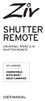 SHUTTER REMOTE UNIVERSAL WIRED & IR SHUTTER REMOTE RS-UWIR00 COMPATIBLE WITH MOST DSLR CAMERAS USER MANUAL THANK YOU FOR CHOOSING ZIV. The Ziv Shutter Remote RS-UWIR00 can trigger the shutter on most DSLR
SHUTTER REMOTE UNIVERSAL WIRED & IR SHUTTER REMOTE RS-UWIR00 COMPATIBLE WITH MOST DSLR CAMERAS USER MANUAL THANK YOU FOR CHOOSING ZIV. The Ziv Shutter Remote RS-UWIR00 can trigger the shutter on most DSLR
2GB MP3 Player USER GUIDE
 DO NOT FORMAT UNIT under FAT. 2GB MP3 Player USER GUIDE Jazwares, Inc. 2010 CONTENTS Please read the instructions along with the MP3 Player carefully before you use it, so that you can operate it conveniently.
DO NOT FORMAT UNIT under FAT. 2GB MP3 Player USER GUIDE Jazwares, Inc. 2010 CONTENTS Please read the instructions along with the MP3 Player carefully before you use it, so that you can operate it conveniently.
Table of Contents Function Keys of Your RF Remote Control Quick Setup Guide Advanced Features Setup Troubleshooting
 Congratulations on your purchase of the AT&T U-verse TV Point Anywhere RF Remote Control. This product has been designed to provide many unique and convenient features to enhance your AT&T U-verse experience.
Congratulations on your purchase of the AT&T U-verse TV Point Anywhere RF Remote Control. This product has been designed to provide many unique and convenient features to enhance your AT&T U-verse experience.
245YDS 3 9:30AM P4 USER GUIDE
 3 P4 USER GUIDE TABLE OF CONTENTS Thank You for Choosing Swami Sport...2 Warranty...2 Registration...2 1. General Description of Hardware...3 1.1 Device Layout...3 1.2 Accessories List...3 1.3 Charging
3 P4 USER GUIDE TABLE OF CONTENTS Thank You for Choosing Swami Sport...2 Warranty...2 Registration...2 1. General Description of Hardware...3 1.1 Device Layout...3 1.2 Accessories List...3 1.3 Charging
7 High-Resolution Digital Photo Frame
 TM 16-1003 User s Guide 7 High-Resolution Digital Photo Frame One demo photo included, as illustrated Please read this user s guide before using your new photo frame. Package contents Photo Frame AC Adapter
TM 16-1003 User s Guide 7 High-Resolution Digital Photo Frame One demo photo included, as illustrated Please read this user s guide before using your new photo frame. Package contents Photo Frame AC Adapter
T855 Day & Night Security Camera
 T855 Day & Night Security Camera For use with Swann 4500 DVR EN INSTRUCTION MANUAL MT855_091014E Swann 2014 Before you begin Introduction Congratulations on your purchase of this T850 Day & Night Security
T855 Day & Night Security Camera For use with Swann 4500 DVR EN INSTRUCTION MANUAL MT855_091014E Swann 2014 Before you begin Introduction Congratulations on your purchase of this T850 Day & Night Security
ST815 Illumination Sensor with LCD
 ST815 Illumination Sensor with LCD The Illumination Sensor with LCD (refer to as Illumination Sensor hereafter) is a Z-Wave TM enabled device which is fully compatible with any Z-Wave TM enabled network.
ST815 Illumination Sensor with LCD The Illumination Sensor with LCD (refer to as Illumination Sensor hereafter) is a Z-Wave TM enabled device which is fully compatible with any Z-Wave TM enabled network.
FB-500A User s Manual
 Megapixel Day & Night Fixed Box Network Camera FB-500A User s Manual Quality Service Group Product name: Network Camera (FB-500A Series) Release Date: 2011/7 Manual Revision: V1.0 Web site: Email: www.brickcom.com
Megapixel Day & Night Fixed Box Network Camera FB-500A User s Manual Quality Service Group Product name: Network Camera (FB-500A Series) Release Date: 2011/7 Manual Revision: V1.0 Web site: Email: www.brickcom.com
Model: 616-146v2 Quick Setup Guide DC: 071015 Atomic Projection Alarm with Indoor and Outdoor Temperature
 Model: 616-146v2 Quick Setup Guide DC: 071015 Atomic Projection Alarm with Indoor and Outdoor Temperature Snooze/Backlight BUTTONS Time, Alarm with Snooze, & Calendar Projection Arm Rotates 180 Indoor/Outdoor
Model: 616-146v2 Quick Setup Guide DC: 071015 Atomic Projection Alarm with Indoor and Outdoor Temperature Snooze/Backlight BUTTONS Time, Alarm with Snooze, & Calendar Projection Arm Rotates 180 Indoor/Outdoor
Alarm Clock USER GUIDE
 Alarm Clock USER GUIDE Jazwares, Inc. 2012 CONTENTS Please read the instructions along with the Alarm Clock carefully before you use it, so that you can operate it conveniently. WELCOME & Warnings Page
Alarm Clock USER GUIDE Jazwares, Inc. 2012 CONTENTS Please read the instructions along with the Alarm Clock carefully before you use it, so that you can operate it conveniently. WELCOME & Warnings Page
Instructions for A-5 Digital Game Camera
 I CAMERA OVERVIEW Instructions for A-5 Digital Game Camera THANK YOU for your purchase of. Please read this booklet before using unit. If you should have any questions about this product or any or Moultrie
I CAMERA OVERVIEW Instructions for A-5 Digital Game Camera THANK YOU for your purchase of. Please read this booklet before using unit. If you should have any questions about this product or any or Moultrie
EF24-105mm f/4l IS USM
 EF24-105mm f/4l IS USM ENG Instruction Thank you for purchasing a Canon product. The Canon EF24-105mm f/4l IS USM lens is a high-performance standard zoom lens developed for EOS cameras. It is equipped
EF24-105mm f/4l IS USM ENG Instruction Thank you for purchasing a Canon product. The Canon EF24-105mm f/4l IS USM lens is a high-performance standard zoom lens developed for EOS cameras. It is equipped
Application and Instruction Manual Motion Activated Solar Powered LED Security Light with Camera MODEL: XP-2H38WC
 Application and Instruction Manual Motion Activated Solar Powered LED Security Light with Camera MODEL: XP-2H38WC Please do not return this item to the store. If you have any questions, please contact
Application and Instruction Manual Motion Activated Solar Powered LED Security Light with Camera MODEL: XP-2H38WC Please do not return this item to the store. If you have any questions, please contact
User Guide USB 2.0 LAPTOP DOCKING STATION WITH VIDEO N2953
 USB 2.0 LAPTOP DOCKING STATION WITH VIDEO 410-1864-001B / ACP51US 1 YEAR LIMITED WARRANTY: We pride ourselves on the quality of our products. For complete warranty details and a list of our worldwide offices,
USB 2.0 LAPTOP DOCKING STATION WITH VIDEO 410-1864-001B / ACP51US 1 YEAR LIMITED WARRANTY: We pride ourselves on the quality of our products. For complete warranty details and a list of our worldwide offices,
Jarv Nmotion BTHL-201 Bluetooth Stereo Earbuds Users Guide
 Jarv Nmotion BTHL-201 Bluetooth Stereo Earbuds Users Guide Features: Bluetooth wireless technology Comfortable lightweight in-ear design with detachable sports ear hooks for added support High Definition
Jarv Nmotion BTHL-201 Bluetooth Stereo Earbuds Users Guide Features: Bluetooth wireless technology Comfortable lightweight in-ear design with detachable sports ear hooks for added support High Definition
e-4 AWT07MLED 7 Q TFT LCD MONITOR (LED Backlighted) USER MANUAL
 Thank you for purchasing our product. Please read this User s Manual before using the product. Change without Notice AWT07MLED 7 Q TFT LCD MONITOR (LED Backlighted) USER MANUAL e-4 SAFETY PRECAUTIONS Federal
Thank you for purchasing our product. Please read this User s Manual before using the product. Change without Notice AWT07MLED 7 Q TFT LCD MONITOR (LED Backlighted) USER MANUAL e-4 SAFETY PRECAUTIONS Federal
Aura SSD. for the 2013 Apple Mac Pro INSTALLATION GUIDE
 Aura SSD for the 2013 Apple Mac Pro INSTALLATION GUIDE TABLE OF CONTENTS 1. INTRODUCTION...1 1.1 SYSTEM REQUIREMENTS 1.2 PACKAGE CONTENTS 1.3 ABOUT THIS MANUAL 2. INSTALLATION...2 2.1 PREPARING THE MAC
Aura SSD for the 2013 Apple Mac Pro INSTALLATION GUIDE TABLE OF CONTENTS 1. INTRODUCTION...1 1.1 SYSTEM REQUIREMENTS 1.2 PACKAGE CONTENTS 1.3 ABOUT THIS MANUAL 2. INSTALLATION...2 2.1 PREPARING THE MAC
2013 VTech Printed in China 91-009656-000 US
 Rechargeable Power Pack User s Manual 2013 VTech Printed in China 91-009656-000 US INTRODUCTION The Rechargeable Power Pack makes it easier than ever to keep the InnoTab 3 or InnoTab 3S charged and ready
Rechargeable Power Pack User s Manual 2013 VTech Printed in China 91-009656-000 US INTRODUCTION The Rechargeable Power Pack makes it easier than ever to keep the InnoTab 3 or InnoTab 3S charged and ready
Fit Clip Plus Portable Media Player
 Fit Clip Plus Portable Media Player User Guide BL 8GB Thank you for purchasing a Fit Clip Plus Portable Media Player! To get the most out of your Fit Clip Plus, please read this entire user guide carefully.
Fit Clip Plus Portable Media Player User Guide BL 8GB Thank you for purchasing a Fit Clip Plus Portable Media Player! To get the most out of your Fit Clip Plus, please read this entire user guide carefully.
Instruction Guide. Professional VGA to NTSC/PAL TV Converter with Remote VGA2NTSCPRO. The Professionals Source For Hard-to-Find Computer Parts
 VIDEO CONVERTER Professional VGA to NTSC/PAL TV Converter with Remote VGA2NTSCPRO Instruction Guide * Actual product may vary from photo Revised: February 4, 2003 The Professionals Source For Hard-to-Find
VIDEO CONVERTER Professional VGA to NTSC/PAL TV Converter with Remote VGA2NTSCPRO Instruction Guide * Actual product may vary from photo Revised: February 4, 2003 The Professionals Source For Hard-to-Find
USB/VGA Cat 5 UTP Console Extender
 USB/VGA Cat 5 UTP Console Extender SV565UTPU SV565UTPUGB SV565UTPUEU Instruction Manual FCC Compliance Statement This equipment has been tested and found to comply with the limits for a Class B digital
USB/VGA Cat 5 UTP Console Extender SV565UTPU SV565UTPUGB SV565UTPUEU Instruction Manual FCC Compliance Statement This equipment has been tested and found to comply with the limits for a Class B digital
Dome Security Camera with IR night vision
 Dome Security Camera with IR night vision EN INSTRUCTION MANUAL 1 Before you begin Limited Warranty Terms & Conditions Swann Communications warrants this product against defects in workmanship and material
Dome Security Camera with IR night vision EN INSTRUCTION MANUAL 1 Before you begin Limited Warranty Terms & Conditions Swann Communications warrants this product against defects in workmanship and material
reflecta Super 8 Scanner
 reflecta Super 8 Scanner User Manual 1 FEDERAL COMMUNICATIONS COMMISSION (FCC) STATEMENT This Equipment has been tested and found to comply with the limits for a class B digital device, pursuant to Part
reflecta Super 8 Scanner User Manual 1 FEDERAL COMMUNICATIONS COMMISSION (FCC) STATEMENT This Equipment has been tested and found to comply with the limits for a class B digital device, pursuant to Part
PORTABLE ALARM CLOCK. Dual Alarm. FM Radio. Wake-up Sounds. USB Phone Charger G-1CR
 G-BUZZ PORTABLE ALARM CLOCK Dual Alarm FM Radio Wake-up Sounds USB Phone Charger G-1CR Welcome Alarm clocks can be boring. Get ready to shake things up with your new G-BUZZ. Slap the snooze for more ZZZ
G-BUZZ PORTABLE ALARM CLOCK Dual Alarm FM Radio Wake-up Sounds USB Phone Charger G-1CR Welcome Alarm clocks can be boring. Get ready to shake things up with your new G-BUZZ. Slap the snooze for more ZZZ
Targus Wireless RF Mouse USER S GUIDE. Making Your Mobile Life Easier.
 Targus Wireless RF Mouse Visit our Web site at: www.targus.com Features and specifications are subject to change without notice. 2004 Targus Group International and Targus, Inc.. 400-0111-001B USER S GUIDE
Targus Wireless RF Mouse Visit our Web site at: www.targus.com Features and specifications are subject to change without notice. 2004 Targus Group International and Targus, Inc.. 400-0111-001B USER S GUIDE
User manual. Your best protection against theft and loss. (Android) Made for
 User manual Made for Your best protection against theft and loss (Android) Warranty SCOPE OF THE WARRANTY Subject to legal provisions, the responsibility of SECU4 under this warranty is limited to the
User manual Made for Your best protection against theft and loss (Android) Warranty SCOPE OF THE WARRANTY Subject to legal provisions, the responsibility of SECU4 under this warranty is limited to the
Wireless Mouse USER GUIDE. for Mac. www.targus.com/us/formac ONE YEAR LIMITED WARRANTY N2953
 AMW43US / 410-1514-001C N2953 www.targus.com/us/formac 2008 Manufactured or imported by Targus Group International, Inc. (for U.S. sales: 1211 North Miller Street, Anaheim, CA 92806 USA, for Australia
AMW43US / 410-1514-001C N2953 www.targus.com/us/formac 2008 Manufactured or imported by Targus Group International, Inc. (for U.S. sales: 1211 North Miller Street, Anaheim, CA 92806 USA, for Australia
IMPORTANT SAFETY INSTRUCTIONS
 IMPORTANT SAFETY INSTRUCTIONS Before you install or use the apparatus, you must read and understand these Important Safety Instructions. At all times when using the apparatus you must follow these Important
IMPORTANT SAFETY INSTRUCTIONS Before you install or use the apparatus, you must read and understand these Important Safety Instructions. At all times when using the apparatus you must follow these Important
Mercury Helios 2 ASSEMBLY MANUAL & USER GUIDE
 Mercury Helios 2 ASSEMBLY MANUAL & USER GUIDE TABLE OF CONTENTS INTRODUCTION...1 1.1 MINIMUM SYSTEM REQUIREMENTS 1.1.1 Apple Mac Requirements 1.1.2 PC Requirements 1.1.3 Supported PCIe Cards 1.2 PACKAGE
Mercury Helios 2 ASSEMBLY MANUAL & USER GUIDE TABLE OF CONTENTS INTRODUCTION...1 1.1 MINIMUM SYSTEM REQUIREMENTS 1.1.1 Apple Mac Requirements 1.1.2 PC Requirements 1.1.3 Supported PCIe Cards 1.2 PACKAGE
Alarm Clock USER GUIDE
 Alarm Clock USER GUIDE Jazwares, Inc. 2010 1 CONTENTS Please read the instructions along with the alarm clock carefully before you use it, so that you can operate it conveniently. WELCOME, Safety Tips
Alarm Clock USER GUIDE Jazwares, Inc. 2010 1 CONTENTS Please read the instructions along with the alarm clock carefully before you use it, so that you can operate it conveniently. WELCOME, Safety Tips
User s Manual. Bluetooth Calculator Keypad. Page
 User s Manual Bluetooth Calculator Keypad Page Regulatory Compliance This device complies with Part 15 of the FCC Rules. Operation is subject to the following two conditions: (1) This device may not cause
User s Manual Bluetooth Calculator Keypad Page Regulatory Compliance This device complies with Part 15 of the FCC Rules. Operation is subject to the following two conditions: (1) This device may not cause
3.5 mm Audio Jack. Manual innoxplore ix B24 A2DP Stereo Bluetooth Audio Adapter Dongle 3.5mm Audio Jack [ix B24] Contents
![3.5 mm Audio Jack. Manual innoxplore ix B24 A2DP Stereo Bluetooth Audio Adapter Dongle 3.5mm Audio Jack [ix B24] Contents 3.5 mm Audio Jack. Manual innoxplore ix B24 A2DP Stereo Bluetooth Audio Adapter Dongle 3.5mm Audio Jack [ix B24] Contents](/thumbs/40/20932712.jpg) 3.5 mm Audio Jack Manual innoxplore ix B24 A2DP Stereo Bluetooth Audio Adapter Dongle 3.5mm Audio Jack [ix B24] Contents 1 Safety Information.. 2 1.1. Electronic Devices 2 1.2 Aircraft..2 1.3 Medical Instruments..2
3.5 mm Audio Jack Manual innoxplore ix B24 A2DP Stereo Bluetooth Audio Adapter Dongle 3.5mm Audio Jack [ix B24] Contents 1 Safety Information.. 2 1.1. Electronic Devices 2 1.2 Aircraft..2 1.3 Medical Instruments..2
user manual IH-W350DB IH-W351DW MyLife webcam pro 5.0 megapixel max resolution
 IH-W350DB IH-W351DW MyLife webcam pro 5.0 megapixel max resolution Congratulations on the purchase of your new MyLife webcam pro. This product comes with a limited lifetime warranty. Before using your
IH-W350DB IH-W351DW MyLife webcam pro 5.0 megapixel max resolution Congratulations on the purchase of your new MyLife webcam pro. This product comes with a limited lifetime warranty. Before using your
Intelli-Time Alarm Clock model 13027
 Instruction Manual Intelli-Time Alarm Clock model 13027 CONTENTS Unpacking Instructions... 2 Package Contents... 2 Product Registration... 2 Features & Benefits... 3 Clock Setup... 4 Intelli-Time Clock...
Instruction Manual Intelli-Time Alarm Clock model 13027 CONTENTS Unpacking Instructions... 2 Package Contents... 2 Product Registration... 2 Features & Benefits... 3 Clock Setup... 4 Intelli-Time Clock...
TL-PS310U Single USB 2.0 Port MFP and Storage Server
 TL-PS310U Single USB 2.0 Port MFP and Storage Server Rev: 2.0.0 1910010313 Contents Chapter 1 Introduction... 1 1.1 Product Overview...1 1.2 Network Management...1 1.3 Components and Features...1 1.4 Hardware
TL-PS310U Single USB 2.0 Port MFP and Storage Server Rev: 2.0.0 1910010313 Contents Chapter 1 Introduction... 1 1.1 Product Overview...1 1.2 Network Management...1 1.3 Components and Features...1 1.4 Hardware
25 Code GTO Digital Keypad
 2 Code GTO Digital Keypad Instructions for Wired and Wireless Installations (FM1-G only) Thank you for purchasing the GTO Digital Keypad. Be sure to read the directions carefully and completely. Before
2 Code GTO Digital Keypad Instructions for Wired and Wireless Installations (FM1-G only) Thank you for purchasing the GTO Digital Keypad. Be sure to read the directions carefully and completely. Before
Getting Started. Table of Contents. Quick User Guide - English
 Getting Started This Quick User Guide helps you get started with the IRIScan TM Anywhere Wifi. Please read this guide before operating this scanner and its software. All information is subject to change
Getting Started This Quick User Guide helps you get started with the IRIScan TM Anywhere Wifi. Please read this guide before operating this scanner and its software. All information is subject to change
If anything is damaged or missing, contact your dealer.
 User Manual CS-62 Read this guide thoroughly and follow the installation and operation procedures carefully in order to prevent any damage to the units and/or any devices that connect to them. This package
User Manual CS-62 Read this guide thoroughly and follow the installation and operation procedures carefully in order to prevent any damage to the units and/or any devices that connect to them. This package
MACRO PHOTO LENS. MP-E 65mm f/2.8 1-5 ENG. Instruction
 MACRO PHOTO LENS MP-E 65mm f/2.8 1-5 ENG Instruction Thank you for purchasing a Canon product. Canon Macro Photo Lens MP-E 65mm f/2.8 1-5 is a high-magnification macro lens that can magnify the subject
MACRO PHOTO LENS MP-E 65mm f/2.8 1-5 ENG Instruction Thank you for purchasing a Canon product. Canon Macro Photo Lens MP-E 65mm f/2.8 1-5 is a high-magnification macro lens that can magnify the subject
ViviCam 25 Digital Camera User s Manual
 ViviCam 25 Digital Camera User s Manual 2010 Sakar International, Inc. All rights reserved. Windows and the Windows logo are registered trademarks of Microsoft Corporation. All other trademarks are the
ViviCam 25 Digital Camera User s Manual 2010 Sakar International, Inc. All rights reserved. Windows and the Windows logo are registered trademarks of Microsoft Corporation. All other trademarks are the
Verbatim PowerBay Single USB and esata External Hard Drive Version 1.00
 Verbatim PowerBay Single USB and esata External Hard Drive Version 1.00 User Manual Table of Contents Introduction... 2 Controls, Connectors and Indicators... 2 About the Hard Drive... 2 Locating the Drive
Verbatim PowerBay Single USB and esata External Hard Drive Version 1.00 User Manual Table of Contents Introduction... 2 Controls, Connectors and Indicators... 2 About the Hard Drive... 2 Locating the Drive
LED Security Spotlight User Manual
 MOT ION-TR ACKING LED Security Spotlight User Manual www.jascoproducts.com 1-800-654-8483 2 TABLE OF CONTENTS Parts List 3 Questions? Missing Parts? 4 Installation (Wall mount) 6-9 Installation (Eave mount)
MOT ION-TR ACKING LED Security Spotlight User Manual www.jascoproducts.com 1-800-654-8483 2 TABLE OF CONTENTS Parts List 3 Questions? Missing Parts? 4 Installation (Wall mount) 6-9 Installation (Eave mount)
WLAN600 Wireless IP Phone Administrator s Guide
 WLAN600 Wireless IP Phone Administrator s Guide Trademark Acknowledgement All brand names are trademarks or registered trademarks of their respective companies. Disclaimer This document is supplied by
WLAN600 Wireless IP Phone Administrator s Guide Trademark Acknowledgement All brand names are trademarks or registered trademarks of their respective companies. Disclaimer This document is supplied by
Evolution Digital HD Set-Top Box Important Safety Instructions
 Evolution Digital HD Set-Top Box Important Safety Instructions 1. Read these instructions. 2. Keep these instructions. 3. Heed all warnings. 4. Follow all instructions. 5. Do not use this apparatus near
Evolution Digital HD Set-Top Box Important Safety Instructions 1. Read these instructions. 2. Keep these instructions. 3. Heed all warnings. 4. Follow all instructions. 5. Do not use this apparatus near
CAUTION RISK OF ELECTRIC SHOCK NO NOT OPEN
 Evolution Digital HD Set-Top Box Important Safety Instructions 1. Read these instructions. 2. Keep these instructions. 3. Heed all warnings. 4. Follow all instructions. 5. Do not use this apparatus near
Evolution Digital HD Set-Top Box Important Safety Instructions 1. Read these instructions. 2. Keep these instructions. 3. Heed all warnings. 4. Follow all instructions. 5. Do not use this apparatus near
Portable Satellite TV Antenna. VQ1000 Owner s Manual
 Portable Satellite TV Antenna VQ1000 Owner s Manual Model VQ1 Solutions for Mobile Markets 11200 Hampshire Avenue South, Bloomington, MN 55438-2453 Phone: (952) 922-6889 Fax: (952) 922-8424 20963 REV E
Portable Satellite TV Antenna VQ1000 Owner s Manual Model VQ1 Solutions for Mobile Markets 11200 Hampshire Avenue South, Bloomington, MN 55438-2453 Phone: (952) 922-6889 Fax: (952) 922-8424 20963 REV E
Model 70A00-1. GSM Cellular Communications Center
 Home Automation, Inc. Model 70A00-1 GSM Cellular Communications Center Operation Manual Document Number 70I00-1 Rev A August, 2009 Contents Description... 1 Use with security systems...1 Everyday use...2
Home Automation, Inc. Model 70A00-1 GSM Cellular Communications Center Operation Manual Document Number 70I00-1 Rev A August, 2009 Contents Description... 1 Use with security systems...1 Everyday use...2
USER S MANUAL Kodiak Series Wireless Trail Camera
 USER S MANUAL Kodiak Series Wireless Trail Camera Contents 1. Introduction... 0 1.1 Functionality Introduction... Error! Bookmark not defined. 1.2 Applications... 0 1.3 Power Supply... 1 1.4 Attention...
USER S MANUAL Kodiak Series Wireless Trail Camera Contents 1. Introduction... 0 1.1 Functionality Introduction... Error! Bookmark not defined. 1.2 Applications... 0 1.3 Power Supply... 1 1.4 Attention...
SoftRAID 5 QUICK START GUIDE. for OWC ThunderBay
 SoftRAID 5 QUICK START GUIDE for OWC ThunderBay TABLE OF CONTENTS INTRODUCTION...1 1.1 MINIMUM SYSTEM REQUIREMENTS 1.2 FEATURES 1.3 ABOUT THIS MANUAL SYSTEM SETUP...2 2.1 GETTING STARTED 2.2 INITIALIZING,
SoftRAID 5 QUICK START GUIDE for OWC ThunderBay TABLE OF CONTENTS INTRODUCTION...1 1.1 MINIMUM SYSTEM REQUIREMENTS 1.2 FEATURES 1.3 ABOUT THIS MANUAL SYSTEM SETUP...2 2.1 GETTING STARTED 2.2 INITIALIZING,
user manual MyLife webcam 1.3 megapixel max resolution
 IH-W301DW IH-W303DN IH-W302DP IH-W304DR MyLife webcam 1.3 megapixel max resolution Congratulations on the purchase of your new MyLife webcam. This product comes with a limited lifetime warranty. Before
IH-W301DW IH-W303DN IH-W302DP IH-W304DR MyLife webcam 1.3 megapixel max resolution Congratulations on the purchase of your new MyLife webcam. This product comes with a limited lifetime warranty. Before
WLAN660 Wireless IP Phone Administrator s Guide
 FEDERAL COMMUNICATIONS COMMISSION This device complies with Part 15 of the FCC Rules. Operation is subject to the following two conditions: (1) this device may not cause harmful interference, and (2) this
FEDERAL COMMUNICATIONS COMMISSION This device complies with Part 15 of the FCC Rules. Operation is subject to the following two conditions: (1) this device may not cause harmful interference, and (2) this
BTX180 Wireless Bluetooth Speaker
 BTX180 Wireless Bluetooth Speaker User Manual 2012 Kinivo LLC. All rights reserved. Kinivo is a trademark of Kinivo LLC. Bluetooth word mark and the Bluetooth logo are registered trademarks of Bluetooth
BTX180 Wireless Bluetooth Speaker User Manual 2012 Kinivo LLC. All rights reserved. Kinivo is a trademark of Kinivo LLC. Bluetooth word mark and the Bluetooth logo are registered trademarks of Bluetooth
How To Use A U.S. Cell Phone At Home
 U.S. Cellular Home Phone 1 Contents Getting to Know Your Device...5 Appearance... 5 LED Indicators... 6 Device Installation...7 Before You Begin... 7 Installing the Battery... 7 Installing the Power Adapter...
U.S. Cellular Home Phone 1 Contents Getting to Know Your Device...5 Appearance... 5 LED Indicators... 6 Device Installation...7 Before You Begin... 7 Installing the Battery... 7 Installing the Power Adapter...
Caller-ID on your TV!
 TM Caller-ID on your TV! User s Manual and Installation Guide Copyright 1998 NetMedia Inc., All rights reserved. Rev. 061898 Thank you for your purchase of Caller-TV! You are now ready to enjoy the convenience
TM Caller-ID on your TV! User s Manual and Installation Guide Copyright 1998 NetMedia Inc., All rights reserved. Rev. 061898 Thank you for your purchase of Caller-TV! You are now ready to enjoy the convenience
Atomic Projection Alarm with Indoor and Outdoor Temperature
 Model: WS-5220U-IT Instruction Manual DC: 082415 Atomic Projection Alarm with Indoor and Outdoor Temperature SNOOZE button Time, Alarm + WWVB Icon Projection arm Indoor Temp., Outdoor Temp. Battery Compartment
Model: WS-5220U-IT Instruction Manual DC: 082415 Atomic Projection Alarm with Indoor and Outdoor Temperature SNOOZE button Time, Alarm + WWVB Icon Projection arm Indoor Temp., Outdoor Temp. Battery Compartment
Nokia Bluetooth Headset BH-604 User Guide
 Nokia Bluetooth Headset BH-604 User Guide Issue 1 EN DECLARATION OF CONFORMITY Hereby, NOKIA CORPORATION declares that this HS-96W product is in compliance with the essential requirements and other relevant
Nokia Bluetooth Headset BH-604 User Guide Issue 1 EN DECLARATION OF CONFORMITY Hereby, NOKIA CORPORATION declares that this HS-96W product is in compliance with the essential requirements and other relevant
User Guide. BLUETOOTH WIRELESS KEYBOARD for ipad
 BLUETOOTH WIRELESS KEYBOARD for ipad 410-2119-001A / AKB32US 1 YEAR LIMITED WARRANTY: We pride ourselves on the quality of our products. For complete warranty details and a list of our worldwide offices,
BLUETOOTH WIRELESS KEYBOARD for ipad 410-2119-001A / AKB32US 1 YEAR LIMITED WARRANTY: We pride ourselves on the quality of our products. For complete warranty details and a list of our worldwide offices,
User Guide. Soft-Touch TM Bluetooth Laser Mouse N2953
 Soft-Touch TM Bluetooth Laser Mouse 410-XXXXXXXXXXX 1 YEAR LIMITED WARRANTY: We pride ourselves on the quality of our products. For complete warranty details and a list of our worldwide offices, please
Soft-Touch TM Bluetooth Laser Mouse 410-XXXXXXXXXXX 1 YEAR LIMITED WARRANTY: We pride ourselves on the quality of our products. For complete warranty details and a list of our worldwide offices, please
ES-CAM3A Outdoor IP Camera
 ES-CAM3A Outdoor IP Camera www.etiger.com EN Specifications - Image sensor: 1/3 CMOS, 3.15 MP - Video resolution: 160x90, 320x180, 640x360, 1280x720 (H.264) - Digital zoom: 2x - Focal: 3.6mm, Aperture:
ES-CAM3A Outdoor IP Camera www.etiger.com EN Specifications - Image sensor: 1/3 CMOS, 3.15 MP - Video resolution: 160x90, 320x180, 640x360, 1280x720 (H.264) - Digital zoom: 2x - Focal: 3.6mm, Aperture:
Single Lens Reflex (SLR) Camera
 690 Single Lens Reflex (SLR) Camera User Guide 690 Single Lens Reflex (SLR) Camera User Guide Contents IMPORTANT SAFEGUARDS: FCC Notice 1 Camera Features 1 Camera Parts 1 Opening the Camera 2 Closing the
690 Single Lens Reflex (SLR) Camera User Guide 690 Single Lens Reflex (SLR) Camera User Guide Contents IMPORTANT SAFEGUARDS: FCC Notice 1 Camera Features 1 Camera Parts 1 Opening the Camera 2 Closing the
mysensors mysensors Wireless Sensors and Ethernet Gateway Quick Start Guide Information to Users Inside the Box mysensors Ethernet Gateway Quick Start
 mysensors Information to Users mysensors Wireless Sensors and Ethernet Gateway Quick Start Guide This equipment has been tested and found to comply with the limits for a Class B digital devices, pursuant
mysensors Information to Users mysensors Wireless Sensors and Ethernet Gateway Quick Start Guide This equipment has been tested and found to comply with the limits for a Class B digital devices, pursuant
ES-CAM2AU IP Camera. www.etiger.com
 ES-CAM2AU IP Camera www.etiger.com EN Box content Connect your smartphone to the camera - ES-CAM2AU x1 - Mounting bracket x1 - AC Adaptor x1 - User Manual x1 and apps Before using the ES-CAM2AU, download
ES-CAM2AU IP Camera www.etiger.com EN Box content Connect your smartphone to the camera - ES-CAM2AU x1 - Mounting bracket x1 - AC Adaptor x1 - User Manual x1 and apps Before using the ES-CAM2AU, download
High Speed File Share Cable USER GUIDE
 High Speed File Share Cable USER GUIDE Visit our Website at www.targus.com/emea Features and specifications are subject to change without notice. 2008 Targus Group International, Inc. and Targus, Inc.
High Speed File Share Cable USER GUIDE Visit our Website at www.targus.com/emea Features and specifications are subject to change without notice. 2008 Targus Group International, Inc. and Targus, Inc.
Intruder Alarm System
 Intruder Alarm System GSM & PSTN Wireless and Wired Touch Model 2013-01 V1.0.0 Statment This equipment must be installed and used in strict accordance with the instructions given in this user documentation.
Intruder Alarm System GSM & PSTN Wireless and Wired Touch Model 2013-01 V1.0.0 Statment This equipment must be installed and used in strict accordance with the instructions given in this user documentation.
Contents. Product Code -------------------------------------------------------15. Page 1
 Contents Important Safety Instructions -------------------------------------2 BT HP01 --------------------------------------------------------------4 BT HP01 Anatomy ---------------------------------------------------5
Contents Important Safety Instructions -------------------------------------2 BT HP01 --------------------------------------------------------------4 BT HP01 Anatomy ---------------------------------------------------5
Energy Smart Electric Water Heater Controller
 Installation, Operation and Troubleshooting Instructions Energy Smart Electric Water Heater Controller Table of Contents Installation and Setup, 2 Operation, 5 Troubleshooting, 7 Regulatory Notices, 11
Installation, Operation and Troubleshooting Instructions Energy Smart Electric Water Heater Controller Table of Contents Installation and Setup, 2 Operation, 5 Troubleshooting, 7 Regulatory Notices, 11
User Guide for the Wireless Headset (HS-11W) 9235346 Issue 1
 User Guide for the Wireless Headset (HS-11W) 9235346 Issue 1 DECLARATION OF CONFORMITY We, NOKIA CORPORATION declare under our sole responsibility that the product HS-11W is in conformity with the provisions
User Guide for the Wireless Headset (HS-11W) 9235346 Issue 1 DECLARATION OF CONFORMITY We, NOKIA CORPORATION declare under our sole responsibility that the product HS-11W is in conformity with the provisions
Point of View Mobii 10 Tegra Tablet. Notice... 2
 TABLE OF CONTENTS Notice... 2 1.0 Preface... 2 2.0 Getting to know the basics... 4 3.0 How to Start... 7 3.1 Home Shell... 7 3.1.1 Home Shell > Widgets (Search RSS Weather)... 8 3.1.2 Home Shell > Widgets,
TABLE OF CONTENTS Notice... 2 1.0 Preface... 2 2.0 Getting to know the basics... 4 3.0 How to Start... 7 3.1 Home Shell... 7 3.1.1 Home Shell > Widgets (Search RSS Weather)... 8 3.1.2 Home Shell > Widgets,
Wireless Security System. Wireless Security Camera. SI519 Instructions. SI513 Instructions. Read and save these instructions.
 Wireless Security System SI519 Instructions Wireless Security Camera SI513 Instructions Read and save these instructions. Dear Sharper Image Customer, Thank you for your purchase of a Sharper Image product.
Wireless Security System SI519 Instructions Wireless Security Camera SI513 Instructions Read and save these instructions. Dear Sharper Image Customer, Thank you for your purchase of a Sharper Image product.
EF70-200mm F2.8L IS USM. Instruction
 EF70-200mm F2.8L IS USM Instruction Thank you for purchasing a Canon USM lens. The Canon EF 70-200mm f/2.8l IS USM is a high-performance, telephoto zoom lens dedicated to Canon EOS cameras. It is equipped
EF70-200mm F2.8L IS USM Instruction Thank you for purchasing a Canon USM lens. The Canon EF 70-200mm f/2.8l IS USM is a high-performance, telephoto zoom lens dedicated to Canon EOS cameras. It is equipped
focus TOuCh P10 FOR DISPLAYS: 55, 70 AND 82 ENgliSh V01.3-2014-7
 focus TOuCh P10 FOR DISPLAYS: 55, 70 AND 82 ENgliSh V01.3-2014-7 Thank you for purchasing our product. Please read this manual carefully before operation your set and retain it for future reference. FT55-P10
focus TOuCh P10 FOR DISPLAYS: 55, 70 AND 82 ENgliSh V01.3-2014-7 Thank you for purchasing our product. Please read this manual carefully before operation your set and retain it for future reference. FT55-P10
Atomic Alarm Clock model 13131W2
 Instruction Manual Atomic Alarm Clock model 13131W2 CONTENTS Unpacking Instructions... 2 Package Contents... 2 Product Registration... 2 Features & Benefits... 3 Clock Setup... 4 Atomic Clock... 5 Set
Instruction Manual Atomic Alarm Clock model 13131W2 CONTENTS Unpacking Instructions... 2 Package Contents... 2 Product Registration... 2 Features & Benefits... 3 Clock Setup... 4 Atomic Clock... 5 Set
Wireless Alarm System. Panic Button. User s Manual. Choice ALERT. Control all sensors, accessories and remote transmitters from one location
 Wireless Alarm System Panic Button User s Manual Choice ALERT Control all sensors, accessories and remote transmitters from one location Table of Contents Important Safeguards 4 Introduction 5 Activating
Wireless Alarm System Panic Button User s Manual Choice ALERT Control all sensors, accessories and remote transmitters from one location Table of Contents Important Safeguards 4 Introduction 5 Activating
Shutter Speed in Digital Photography
 Shutter Speed in Digital Photography [Notes from Alan Aldrich as presented to the Hawkesbury Camera Club in April 2014] Light is a form of energy and as such behaves as formulated in the general power
Shutter Speed in Digital Photography [Notes from Alan Aldrich as presented to the Hawkesbury Camera Club in April 2014] Light is a form of energy and as such behaves as formulated in the general power
LabelWriter. Print Server. User Guide
 LabelWriter Print Server User Guide Copyright 2010 Sanford, L.P. All rights reserved. 08/10 No part of this document or the software may be reproduced or transmitted in any form or by any means or translated
LabelWriter Print Server User Guide Copyright 2010 Sanford, L.P. All rights reserved. 08/10 No part of this document or the software may be reproduced or transmitted in any form or by any means or translated
Conference Phone UserÕs Manual. Part No. 54-2070-01R1 Printed in Korea. 2002 Bogen Communications, Inc.
 Part No. 54-2070-01R1 Printed in Korea. 2002 Bogen Communications, Inc. UserÕs Manual Notice Every effort was made to ensure that the information in this guide was complete and accurate at the time of
Part No. 54-2070-01R1 Printed in Korea. 2002 Bogen Communications, Inc. UserÕs Manual Notice Every effort was made to ensure that the information in this guide was complete and accurate at the time of
aseries A13B Mini Bullet Camera User Manual
 aseries A13B Mini Bullet Camera User Manual Thank you for purchasing our product. If there are any questions, or requests, please do not hesitate to contact the dealer. This manual applies to the MicroView
aseries A13B Mini Bullet Camera User Manual Thank you for purchasing our product. If there are any questions, or requests, please do not hesitate to contact the dealer. This manual applies to the MicroView
User manual DMX CONTROL 512. Table of contents
 User manual DMX CONTROL 512 Table of contents 1. SAFETY INSTRUCTIONS... 4 2. OPERATING DETERMINATIONS... 4 3.OVERVIEW... 6 3.1.REAR PANEL CONNECTIONS... 6 3.2.FRONT PANEL... 6 4.MENU... 6 4.1.CHOOSE FIXTURES...
User manual DMX CONTROL 512 Table of contents 1. SAFETY INSTRUCTIONS... 4 2. OPERATING DETERMINATIONS... 4 3.OVERVIEW... 6 3.1.REAR PANEL CONNECTIONS... 6 3.2.FRONT PANEL... 6 4.MENU... 6 4.1.CHOOSE FIXTURES...
This equipment has been tested and found to comply with the limits for a Class B digital device, pursuant to part 15 of the FCC Rules.
 Power Max Level 2 Charging Station en Installation and Operating Instructions This equipment has been tested and found to comply with the limits for a Class B digital device, pursuant to part 15 of the
Power Max Level 2 Charging Station en Installation and Operating Instructions This equipment has been tested and found to comply with the limits for a Class B digital device, pursuant to part 15 of the
Handy Video Recorder Q3HD. User Guide. Safety and Operation Precautions must be read before using the unit.
 Handy Video Recorder Q3HD User Guide Safety and Operation Precautions must be read before using the unit. Q3HD Items included with this product Items included with this product Q3HD unit 2 AA batteries
Handy Video Recorder Q3HD User Guide Safety and Operation Precautions must be read before using the unit. Q3HD Items included with this product Items included with this product Q3HD unit 2 AA batteries
RocketStor SMART RAID
 RocketStor SMART RAID User Guide v1.0 1 Copyright HighPoint Technologies Inc., 1995-2012. All rights reserved. OS X and Macintosh are registered trademarks of Apple Corporation. All other trademarks and
RocketStor SMART RAID User Guide v1.0 1 Copyright HighPoint Technologies Inc., 1995-2012. All rights reserved. OS X and Macintosh are registered trademarks of Apple Corporation. All other trademarks and
Wireless Home Security System Product Manual (Model #80355)
 Wireless Home Security System Product Manual (Model #80355) Installation Instructions During set-up, if no key is pressed for 15 seconds it will come out of the setup mode and you will have to start over.
Wireless Home Security System Product Manual (Model #80355) Installation Instructions During set-up, if no key is pressed for 15 seconds it will come out of the setup mode and you will have to start over.
Motion Activated Camera User Manual
 Brinno MAC200 User Manual Last Modified on 12/23/2015 7:51 pm EST Motion Activated Camera User Manual www.brinno.com Register@online http://www.brinno.com/support/register.html contact us: customerservice@brinno.com
Brinno MAC200 User Manual Last Modified on 12/23/2015 7:51 pm EST Motion Activated Camera User Manual www.brinno.com Register@online http://www.brinno.com/support/register.html contact us: customerservice@brinno.com
AVerMedia AVerKey imicro User s Manual
 FCC NOTICE This device has been tested and found to comply with the limits for a Class B digital device, pursuant to Part 15 of the FCC Rules. These limits are designed to provide reasonable protection
FCC NOTICE This device has been tested and found to comply with the limits for a Class B digital device, pursuant to Part 15 of the FCC Rules. These limits are designed to provide reasonable protection
Infrared Digital Scouting Camera. User s Manual Pocket Camera
 Infrared Digital Scouting Camera User s Manual Pocket Camera Content 1 Instruction... 1 1.1 General Description... 1 1.2 Camera Body Interfaces... 1 1.3 Shooting Information Display... 2 1.4 Supported
Infrared Digital Scouting Camera User s Manual Pocket Camera Content 1 Instruction... 1 1.1 General Description... 1 1.2 Camera Body Interfaces... 1 1.3 Shooting Information Display... 2 1.4 Supported
Jarv Joggerz BT-301 Bluetooth Stereo Headphones Users Guide
 Jarv Joggerz BT-301 Bluetooth Stereo Headphones Users Guide Features: Bluetooth Wireless technology Compact design fits in the palm of your hand and weighs less than 2 oz. Comfortable Behind the Neck design
Jarv Joggerz BT-301 Bluetooth Stereo Headphones Users Guide Features: Bluetooth Wireless technology Compact design fits in the palm of your hand and weighs less than 2 oz. Comfortable Behind the Neck design
If anything is damaged or missing, contact your dealer.
 User Manual CS-62U Read this guide thoroughly and follow the installation and operation procedures carefully in order to prevent any damage to the units and/or any devices that connect to them. This package
User Manual CS-62U Read this guide thoroughly and follow the installation and operation procedures carefully in order to prevent any damage to the units and/or any devices that connect to them. This package
Owner s Guide. ca6554
 PROFESSIONAL SERIES Owner s Guide For Models: ca6554 Deluxe Vehicle Security and Remote Start System with 2 Way Confirming LCD Remote Control IMPORTANT NOTE: The operation of the Security and Convenience
PROFESSIONAL SERIES Owner s Guide For Models: ca6554 Deluxe Vehicle Security and Remote Start System with 2 Way Confirming LCD Remote Control IMPORTANT NOTE: The operation of the Security and Convenience
