Performa BLOOD GLUCOSE METER. Operator s Manual
|
|
|
- Spencer Milo Davis
- 7 years ago
- Views:
Transcription
1 ACCU-CHEK Performa BLOOD GLUCOSE METER Operator s Manual
2
3 Whether the Accu-Chek Performa Meter is your first blood glucose meter or you have used a meter for some time, please take the time to read this booklet carefully before you use your new meter. To use it correctly and dependably, you need to understand its operation, screen displays, and all individual features. 1 Should you have any questions, please contact one of our customer support and service centers. A list of addresses is at the back of this booklet.
4 2 The Accu-Chek Performa System Your new Accu-Chek Performa Meter is for quantitative blood glucose testing using Accu-Chek Performa test strips. Suitable for self-testing. The Accu-Chek Performa meter may be used by patients who test their own blood glucose as well as by healthcare professionals for monitoring patient s blood glucose values. The system includes: Accu-Chek Performa Meter with battery Accu-Chek Performa Test Strips and code chip Accu-Chek Performa Control Solution Any object coming into contact with human blood is a potential source of infection (see: Clinical and Laboratory Standards Institute: Protection of Laboratory Workers from Occupationally Acquired Infections; Approved Guideline Third Edition; CLSI document M29-A3, 2005).
5 Why Regular Blood Glucose Testing Is Important Testing your blood glucose regularly can make a big difference in how you manage your diabetes every day. We have made it as simple as possible. Important Information About Your New Meter Your new meter is designed for testing fresh whole blood samples (for example, blood from your fingertip or forearm). The meter is for outside the body (in vitro) use. It should not be used to diagnose diabetes. This meter requires Accu-Chek Performa Test Strips. Other test strips will give inaccurate results. Your new meter comes with a preset time and date. You may need to change the time to your time zone. If you have followed the steps in the booklet, but still have symptoms that do not seem to match your test results or if you have questions talk to your healthcare professional. 3
6 4 Contents Chapter 1: Understanding Your New System... 6 The Accu-Chek Performa Meter... 6 Coding Your Meter... 8 Adjusting the Time and Date First Time Use Using the Accu-Chek Performa System Chapter 2: Testing Your Blood Glucose Performing a Blood Glucose Test Flagging Test Results Alternative Site Testing (AST) Unusual Test Results Symptoms of High or Low Blood Glucose Chapter 3: Meter Memory, Setup, and Downloading Memory Viewing Test Results Meter Setup Setting the Time and Date Setting the Beeper On/Off Setting the Alarm Clock Function Setting the Hypoglycemic (Hypo) Alarm Function... 42
7 Downloading Your Results to a Computer or PDA Chapter 4: Control Testing Why Perform Control Tests About the Control Solutions Performing a Control Test Understanding Control Test Results Chapter 5: Maintenance and Troubleshooting Changing the Battery Cleaning Your Meter Maintenance and Troubleshooting Screen Messages and Troubleshooting Chapter 6: Technical Information Product Limitations Specifications Product Safety Information Disposing of Your Meter Explanation of Symbols Guarantee Additional Supplies Information for Healthcare Professionals Index
8 6 Chapter 1: Understanding Your New System The Accu-Chek Performa Meter Display Shows results, messages, and results stored in memory. Right and Left Arrow Buttons Press to enter memory, adjust settings, and scroll through results. Test Strip Slot Insert test strip here. Infrared (IR) Window Used to transfer data from the meter to a computer or PDA. On/Off/Set Button Turns the meter on or off and sets options. Battery Door Flip open the battery door by pushing the tab in the direction of the arrow. Code Chip Slot Insert code chip into this opening.
9 Golden End Insert this end of the test strip into the meter. 7 Yellow Window Touch blood drop or control solution here. Test Strip Test Strip Container Control Solution Bottle On/Off/Set Button Top View Infrared (IR) Window Code Chip (for example) Battery Insert with (+) symbol facing up.
10 Coding Your Meter 8 1. Make sure the meter is off. 2. Turn the meter over. 3. Remove the old code chip (if there is one in the meter) and discard it. Change the code chip every time you open a new box of test strips!
11 9 4. Turn the code chip over so the code number faces away from you. Push it into the meter until it stops. 5. Leave the code chip in the meter until you open a new box of test strips. Notes: Do not force the code chip into the meter it is designed to go in the meter only one way. If you see a code on the display, insert a code chip in the meter.
12 10 Adjusting the Time and Date First Time Use The meter is preset with the time and date which may need to be adjusted to the local time zone. Having the correct time and date in your meter is important if you use the meter memory or if you want to download your results to a computer. decrease increase 1. Press and release to turn the meter on. The time and date appear on the display. Set-up and the hour flash. If the correct time and date are displayed, press and hold to exit. 2. Press and release or to decrease or increase the hour. Press and hold or down to scroll faster.
13 11 decrease increase 3. Press and release to set the hour. The minutes flash. 4. Press and release or to adjust the minutes. Press and release to set the minutes. 5. Repeat to set day, month, and year.
14 12 6. Once you set the year, press and hold until the flashing test strip symbol appears. The time and date are now set. 7. See Chapter 3 Meter Setup to set other options. Note: When you install a new battery, the meter automatically prompts you to check the time and date when you turn it on.
15 Using the Accu-Chek Performa System Only use Accu-Chek Performa Test Strips. Replace the code chip every time you open a new box of test strips. Store the unused test strips in their original container with the cap closed. Close the container tightly immediately after you take a test strip out. This helps keep the test strips dry. Use the test strip immediately after you take it out of the container. Be sure to check the expiry date on the test strip container. Do not use the test strips after that date. Store the test strip container and your meter in a cool dry place, such as a bedroom. Refer to the test strip package insert for test strip storage and system operating conditions. Do not apply blood or control solution to the test strip before you insert it into the meter. 13 Do not store test strips in high heat and moisture areas (bathroom or kitchen)! Heat and moisture can damage your test strips.
16 Chapter 2: Testing Your Blood Glucose Performing a Blood Glucose Test Before you perform your first blood test, set up your meter correctly. You need the meter, a test strip, and a lancing device with a lancet loaded Prepare your lancing device. 2. Wash and dry your hands. 3. Insert a test strip into the meter in the direction of the arrows. The meter turns on.
17 15 4. Make sure the code number on the display matches the code number on the test strip container. If you miss seeing the code number, remove the test strip and reinsert it into the meter. 5. A test strip and flashing blood drop symbol appear on the display.
18 16 OR Yellow Release Button 6. Perform a fingerstick with your lancing device. Blood samples taken from the palm are equivalent to blood taken from the fingertip. For detailed information on how to obtain blood from the palm refer to the Alternative Site Testing section, steps 5 and 6.
19 17 7. Gently squeeze your finger to assist the flow of blood. This helps you get a blood drop. 8. Touch the blood drop to the front edge of the yellow window of the test strip. Do not put blood on top of the test strip. When you see flash, you have enough blood in the test strip.
20 18 OR 9. Your result appears on the display. If you want to flag your test result for a special event, leave the test strip in the meter. (See the next section.) Otherwise, discard the used test strip. Note: After a successful test, the meter turns itself off five seconds after the test strip is removed.
21 Flagging Test Results If you wish, you can flag your test result with an asterisk ( ) to mark a special result. You might want to flag an event such as an AST result or exercise. When you review your results in memory, this flag can help you remember what was different about the result. Here is how to flag a result: 1. Perform a test. 2. With the test result on the display, and the test strip STILL IN THE METER, press or once. The appears in the lower right corner. 3. Remove and discard the test strip. 19 OR Flag Flag
22 20 Alternative Site Testing (AST) You have the option of testing other places on your body besides the fingertip. Blood obtained from a fingertip or palm fleshy part of the hand under the thumb (thenar) and the little finger (hypothenar) can be used at any time to measure blood glucose. If blood from an alternative site forearm, upper arm, thigh or calf is used, there are certain times when testing is not appropriate (see below). This is because your glucose level changes quicker in your fingertip or palm than in the alternative sites. These differences may cause you to make the wrong therapeutic decision producing adverse health effects. Please read the following section before you try testing from other places. IMPORTANT Talk to your healthcare professional about Alternative Site Testing. Do not change your treatment because of just one result. NEVER ignore symptoms of high or low blood glucose. If your blood glucose result does not match how you feel, perform a fingertip/palm test to confirm your result. If the fingertip/palm result still does not match how you feel, call your healthcare professional.
23 Alternative site testing may be done: Immediately before a meal Fasting DO NOT test from an alternative site: Two hours or less after eating After exercising If you are sick If you think your blood glucose is low If you often don t notice when your blood glucose is low During peak action time of short-acting insulin or rapid-acting insulin analogues Up to two hours after injecting a short-acting or rapid-acting insulin analogue 21
24 You need the meter, a test strip, a lancing device designed for AST, and a lancet Prepare your lancing device. 2. Insert a test strip into the meter in the direction of the arrows. The meter turns on. 3. Make sure the code number on the display matches the code number on the test strip container. If you miss seeing the code number, remove the test strip and reinsert it into the meter.
25 23 4. A test strip and flashing blood drop symbol appear on the display. 5. Press the lancing device firmly against a fleshy area on the alternative site. Press the lancing device up and down in a slow pumping motion to assist the flow of blood. 6. Trigger the lancing device while keeping steady pressure on the area. Apply pressure to the area with the lancing device to assist the flow of blood.
26 24 7. Touch the blood drop to the front edge of the yellow window of the test strip. When you see flash, you have enough blood in the test strip. Discard the used test strip. Note: If the blood drop is too small, reapply pressure to get a sufficient blood drop.
27 Unusual Test Results If your blood glucose result does not match the way you feel, follow these steps: Troubleshooting Checks 1. Check the expiry date of the test strips. 2. Ensure that the cap on the test strip container is always closed tightly. 3. Check if the test strip was out of the container for a long time. 4. Check that your test strips were stored in a cool, dry place. Action If it is past the expiry date, discard the test strips. If you think it may have been uncapped for some time, discard the test strips. Repeat the test with a new test strip. Repeat the test with properly stored test strips. 25
28 26 Troubleshooting Checks 5. Check that you followed the testing steps. 6. Check that the code number on the meter display matches the code number on the test strip container. 7. If you are still unsure of the problem Action Read Chapter 2 Testing Your Blood Glucose and test again. If you still have problems, call Roche. If they do not match, insert the correct code chip in the meter and test again. Repeat the test with a new test strip and run a control test. If you still have problems, call Roche.
29 Symptoms of High or Low Blood Glucose Being aware of the symptoms of high or low blood glucose can help you understand your test results and decide what to do if they seem unusual. Here are the most common symptoms: High blood glucose (hyperglycemia): fatigue, increased appetite or thirst, frequent urination, blurred vision, headache, or general aching. Low blood glucose (hypoglycemia): sweating, trembling, blurred vision, rapid heartbeat, tingling, or numbness around mouth or fingertips. 27 If you are experiencing any of these symptoms, test your blood glucose. If your blood glucose result is displayed as LO or HI, contact your healthcare professional immediately.
30 28 Chapter 3: Meter Memory, Setup, and Downloading Memory Storing Control and Blood Glucose Results Your meter automatically stores up to 500 test results with the time and date of the test. You can review them at any time. Test results are stored from the newest to the oldest. It is very important to have the correct time and date set in the meter. Having the correct time and date setting helps ensure appropriate interpretation of blood glucose results by you and your healthcare team. Notes: The memory is not lost when you replace the battery. You do need to check that the time and date are correct after you replace the battery. Once 20 control or 500 blood glucose results are in memory, adding a new result causes the oldest one to be deleted. Press and hold or to scroll through the results faster. The control results do not appear in memory. They are not included in the 7, 14, and 30 day averages. Up to 20 control results are stored in memory, but cannot be reviewed on the meter. The stored results must first be downloaded to a compatible software application. For product availability, please contact Roche.
31 Viewing Test Results Press and release either or to enter memory. Your most recent result appears. Press and release to view previous results in order. OR, press and release to look at your 7, 14, or 30 day averages, in that order. Do not change your therapy based on one individual result in memory. OR OR 29
32 30 Meter Setup Using the Set-up Mode By using the set-up mode, you can personalize your meter to suit your lifestyle. Here are the features you can customize Time and Date set the time and date. Beeper select On or OFF. Alarm clock select On or OFF. If you choose On, select 1 to 4 times a day for a reminder to test. Hypo alarm select On or OFF. If you choose On, choose the blood glucose level for the alarm. Using the set-up mode is easy. The has three functions for the set-up mode. With the meter on, press and hold to enter the set-up mode about four seconds until set-up flashes on the display. Press and release to set the feature you have chosen. You can exit the set-up mode at any time by pressing and holding for about four seconds. You see the flashing test strip symbol.
33 You are here TIME / DATE (hrs, min, day, month, year) BEEPER (on/off) Setting the Time and Date ALARM CLOCK (A-1, A-2, A-3, A-4) HYPO ALARM (off, on, level) 31 decrease increase 1. Press and release to turn the meter on. The flashing test strip symbol appears. 2. Enter the set-up mode (press and hold for about four seconds). Set-up flashes on the display. The hour flashes. 3. Press and release to decrease the hour. Press and release to increase the hour.
34 decrease increase Press and release to set the hour. The minutes flash. 5. Press and release or to adjust the minutes. Press and release to set the minutes. Note: You can press and hold or to scroll faster.
35 33 6. Repeat to set day, month, and year. 7. If you want to set up more options, press and release. If you want to exit, press and hold until the flashing test strip symbol appears.
36 You are here 34 TIME / DATE (hrs, min, day, month, year) BEEPER (on/off) ALARM CLOCK (A-1, A-2, A-3, A-4) HYPO ALARM (off, on, level) Setting the Beeper On/Off Your new meter has the beeper preset to On. You can set the beeper to OFF, if you prefer this will not affect your test results. The beeper is helpful because it prompts you: To apply blood or control solution to the test strip When enough blood or control solution is drawn into the test strip When the test is complete When a button is pressed When it is time to test (if you set the alarm clock) If an error occurred while testing (even if the beeper is set to off, it still beeps for an error)
37 35 1. Press and release to turn the meter on. The flashing test strip symbol appears. 2. Enter the set-up mode (press and hold for about four seconds). Set-up flashes on the display. 3. Press and release repeatedly until you reach the display with the flashing beeper symbol and On.
38 36 4. Press and release or to select On or OFF. 5. If you want to set up more options, press and release. If you want to exit, press and hold until the flashing test strip symbol appears.
39 You are here TIME / DATE (hrs, min, day, month, year) BEEPER (on/off) ALARM CLOCK (A-1, A-2, A-3, A-4) HYPO ALARM (off, on, level) Setting the Alarm Clock Function The alarm clock function is a handy way to remind you to test. You can set 1 to 4 alarms per day. The meter beeps every two minutes up to three times. You can turn the alarm off by inserting a test strip or pressing any button. You must have the beeper set to On for the alarm to sound. Your meter is preset with the alarm clock function set to OFF. You must turn it On to use this feature. If you turn A-1, A-2, A-3, and A-4 on, your meter is preset with the following times for your convenience. You can adjust the times to suit your needs. A-1 8:00 A-2 12:00 A-3 18:00 A-4 22:00 Notes: If you tested within 30 minutes of an alarm, the alarm does not occur. If the meter is on at the alarm time, the alarm does not occur. Exposure to cold conditions may disable alarms until the meter is turned on. 37
40 When you are setting the time for the alarm clock function, the bell symbol remains on the display and set-up flashes continuously Press and release to turn the meter on. The flashing test strip symbol appears. 2. Enter the set-up mode (press and hold for about four seconds). Set-up flashes on the display. 3. Press and release repeatedly until you reach the display with the bell sym bol, OFF, and the flashing set-up and A-1.
41 39 4. Press and release or to select On or OFF. Press and release to set your choice. 5. If you select On, the hour flashes. A-1 and the bell symbol remain on the display. 6. Press and release or to select the hour. Press and release to set the hour.
42 40 7. The minutes flash. Press and release or to select 00, 15, 30, or 45. These are the only choices. 8. Press and release to set minutes.
43 9. The next alarm A-2 and set-up flash on the display with OFF and the bell symbol. You can either set a second alarm or press and hold until you see the flashing test strip symbol to exit the set-up mode. 41
44 TIME / DATE (hrs, min, day, month, year) BEEPER (on/off) ALARM CLOCK (A-1, A-2, A-3, A-4) You are here HYPO ALARM (off, on, level) Setting the Hypoglycemic (Hypo) Alarm Function 42 You can set the meter to let you know when your blood glucose is possibly too low. You can also select what blood glucose level you want this alarm to have (60 to 80 mg/dl / 3.3 to 4.4 mmol/l). Consumers: Before you set the hypoglycemic alarm, talk to your healthcare professional to help you decide what blood glucose level is your hypo level. Healthcare professionals: The hypoglycemic level may vary from person to person. It is recommended to turn the hypo alarm function off when using the meter in a professional facility. Your meter is preset to OFF for the hypo alarm. If you want to turn it On, follow these steps. 1. Press and release to turn the meter on. The flashing test strip symbol appears.
45 43 2. Enter the set-up mode (press and hold for about four seconds). Set-up flashes on the display. 3. Press and release repeatedly until you reach the display with OFF and the flashing set-up and. 4. Press and release or to switch between On and OFF. Press and release to set your choice.
46 OR OR If you select the hypo alarm On, set-up and flash. The display shows 70 mg/dl / 3.9 mmol/l. 6. Press and release or to select the level you want. Press and release to set it. 7. Press and hold until you see the flashing test strip symbol to exit the set-up mode. This function is no substitute for hypoglycemia training by your healthcare professional.
47 Downloading Your Results to a Computer or PDA You can transfer your stored results to a computer to track, identify patterns, and print. Downloading data is not recommended for healthcare facilities since there is no means to identify results by patient. Transferring Data Directly to a Computer or PDA Using Specialized Software and Infrared Cable 1. Install the software according to the instructions. To transfer the results to a computer, connect the infrared cable according to the instructions. 2. Run the software program and follow the instructions about how to download information. Make sure the software is ready to accept data from the meter. 3. With the meter off, press and hold both and until two arrows on the display alternately flash. 45
48 4. Locate the infrared (IR) window on the top of the meter. 5. Locate the IR window on either the infrared cable (computer) or PDA. Infrared (IR) Window Put the meter on a flat surface. Point the two IR windows toward each other. They should be 3 to 10 cm apart. 7. Do not move the infrared cable (computer), PDA, or meter during the transfer. 8. Follow the prompts on the software. 9. The software program may shut off the meter automatically when the data transfer is complete Notes: If the data did not transfer successfully, try again. If you still have problems, contact Roche. To make the most of the download feature, you must set the time and date correctly.
49 Chapter 4: Control Testing Why Perform Control Tests Performing a control test lets you know that your meter and test strips are working properly to give reliable results. You should perform a control test when: You open a new box of test strips You left the test strip container open You want to check the meter and test strips Your test strips were stored in extreme temperature or humidity You dropped the meter Your test result does not agree with how you feel You want to check if you are testing correctly 47
50 48 About the Control Solutions Only use Accu-Chek Performa Control Solutions. Your meter automatically recognizes the control solution. The control results are not displayed in memory. Write the date you opened the bottle on the bottle label. The solution is good for three months from that date or until the expiry date on the bottle label, whichever comes first. Do not use control solution that is past the expiry date. The solution can stain clothing. If you spill it, wash your clothes with soap and water. Close the bottle tightly after use. Store the bottle at 2 C to 32 C. Do not freeze.
51 Performing a Control Test You need the meter, a test strip, and control solution Level 1 and/or Level 2. The control level is printed on the bottle label Insert a test strip into the meter in the direction of the arrows. The meter turns on. 2. Make sure the code number on the display matches the code number on the test strip container. If you miss seeing the code number, take the test strip out and reinsert it into the meter.
52 OR Select the control solution you want to test. You will enter the level later in the test. 4. Put the meter on a flat surface, like a table. 5. Remove the control bottle cap. Wipe the tip of the bottle with a tissue.
53 OR 6. Squeeze the bottle until a tiny drop forms at the tip. Touch the drop to the front edge of the yellow end of the test strip. When you see flash, you have enough control solution in the test strip. Wipe the tip of the bottle with a tissue then cap the bottle tightly. 7. A result appears on the display, along with a control bottle symbol and a flashing L. Do not remove the test strip yet. Press once to mark it as a Level 1. If you tested the Level 2 control, press a second time. 51
54 52 8. Press and release to set the level in the meter. 9. OK and the control result alternate on the display if the result is in range. The range is printed on the test strip container label. Err and the control result alternate on the display if the result is not in range. Remove the test strip and discard it.
55 Understanding Control Test Results Range (mg/dl) Level Level Range (mmol/l) Level Level Example The label on your test strip container shows the acceptable ranges for both the Level 1 and the Level 2 control solutions. The result you get should be inside this range. Make sure you compare the result to the correct level of control. OR Example When the control result is inside the range on the test strip container, your test strips and your meter are working properly. 53
56 If your control result is not inside the acceptable range, here are some things you can do to solve the problem: Troubleshooting Checks 1. Check the expiry date of the test strips and control solution. 2. Check that you wiped the tip of the control solution bottle before and after use. Action If either is past the expiry date, discard it. If the control solution was opened more than three months ago, discard it. Wipe the tip of the bottle with a tissue. Repeat the control test with a new test strip and a fresh drop of control solution Ensure that the caps on the test strip container and the control solution bottle are always closed tightly. 4. Check if the test strip was out of the container for a long time. 5. Check that your test strips and control solutions were stored in a cool, dry place. If you think either may have been uncapped for some time, replace the test strips or control solution. Repeat the control test with a new test strip. Repeat the control test with properly stored test strips or control solution.
57 Troubleshooting Checks 6. Check that you followed the testing steps. 7. Check that you chose the correct control solution level, either 1 or 2, when you performed the test. 8. Check that the code number on the meter display matches the code number on the test strip container. 9. If you are still unsure of the problem Action Read Chapter 4 Control Testing and test again. If you still have problems, call Roche. If you chose the wrong control solution level, you can still compare the control result to the range printed on the test strip container. If they do not match, insert the correct code chip in the meter and test again. Repeat the control test with a new test strip. If you still have problems, call Roche. 55
58 Chapter 5: Maintenance and Troubleshooting Changing the Battery Open the battery door on the back of the meter by pushing the tab in the direction of the arrow and pulling the door up. Remove the old battery. 2. Insert the new battery with the + side up. 3. Put the battery door back in place and snap it closed.
59 Notes: The meter uses one 3-volt lithium battery, type CR This type of battery can be found in many stores. It is a good idea to have a spare battery available. Be sure the battery goes in + side up or facing you. After you change the battery, your meter prompts you to confirm the meter s time and date settings. All test results are saved in memory. 57
60 58 Cleaning Your Meter Caring for your Accu-Chek Performa Meter is easy just keep it free of dust. If you need to clean or disinfect it, follow these guidelines carefully to help you get the best performance possible: Do Make sure the meter is off Gently wipe the meter s surface with a soft cloth slightly dampened with one of these cleaning solutions: Super Sani-Cloth 70 % isopropyl alcohol Mild dishwashing liquid mixed with water 10 % household bleach solution (1 part bleach plus 9 parts water) made the same day Make sure you squeeze off excess liquid from the cloth before you wipe the meter s surface Do Not Get any moisture in the code chip slot or test strip slot Spray any cleaning solution directly onto the meter Put the meter under water or liquid Pour liquid into the meter
61 Maintenance and Troubleshooting Your meter needs little or no maintenance with normal use. It automatically tests its own systems every time you turn it on and lets you know if something is wrong. If you drop the meter or think it is not giving accurate results, call Roche. To make sure the display is working properly, turn off the meter, then press and hold to see the complete display. All the segments should be clear and look exactly like the picture below. If not, call Roche. OR 59
62 Screen Messages and Troubleshooting Never make treatment decisions based on an error message. If you have any concerns, call Roche. 60 The meter will not turn on or the display is blank. Battery is dead Insert new battery Display is damaged Call Roche Meter is defective Call Roche Extreme temperatures Move the meter to a more temperate area
63 Battery power is low. Change the battery soon. The meter is ready for you to insert a test strip. The meter is in set-up mode, waiting for you to change or confirm settings. The meter is ready for a drop of blood or control solution. 61
64 Blood glucose may be higher than the measuring range of the system. Blood glucose may be lower than the measuring range of the system. OR This test result was flagged. See Chapter 2 Flagging Test Results for more details. 62
65 The meter is not coded or the code chip is not inserted. Turn off the meter and recode it. OR Blood glucose is below the defined hypo (low blood glucose) level. The test strips will expire at the end of the current month. Before the end of the month, insert a new code chip from a new box of test strips and ensure the code chip number matches the code number on the test strip container. Make sure the time and date in the meter are correct. 63
66 64 The test strip is damaged. Remove the test strip and reinsert it, or replace it if damaged. Verify that the code number on the test strip container matches the code number printed on the code chip currently inserted in the meter. If the message reappears, call Roche. The code chip is incorrect. Turn off the meter and insert a new code chip. If this does not fix the problem, call Roche. Your blood glucose may be extremely high or a meter or a test strip error has occurred. If this confirms how you feel, contact your healthcare professional immediately. If it does not confirm how you feel, repeat the test and refer to Chapter 2 Unusual Test Results. If this does not confirm the way you feel, run a control test with your control solution and a new test strip. If the control result is within the acceptable range, review the proper testing procedure and repeat your blood glucose test with a new test strip. If the E-3 code still appears for your blood glucose test, your blood glucose result may be extremely high and above the system s reading range. Contact your healthcare professional immediately. If the control result is not within the acceptable range, see Chapter 4 Understanding Control Test Results.
67 Not enough blood or control solution was drawn into the test strip for measurement or was applied after the test had started. Discard the test strip and repeat the test. Blood or control solution was applied to the test strip before the flashing drop appeared on the display. Discard the test strip and repeat the test. The code chip is from an expired lot of test strips. Ensure the code chip number matches the code number on the test strip container. Make sure the time and date in the meter are correct. An electronic error occurred or, in rare cases, a used test strip was removed and reinserted. Turn the meter off and on, or take the battery out for 20 seconds and reinsert it. Perform a blood glucose or control test. If the problem persists, call Roche. 65
68 The temperature is above or below the proper range for the meter. Refer to the test strip package insert for system operating conditions. Move to an area with the appropriate conditions, wait five minutes, and repeat the test. Do not artificially heat or cool the meter. The battery is almost out of power. Change the battery now. The time and date settings may be incorrect. Make sure the time and date are correct and adjust, if necessary. 66 Note: If you see any other error screen, please call Roche.
69 Chapter 6: Technical Information Product Limitations Please read the literature packaged with your test strips to find the latest information on product specifications and limitations. Specifications Blood volume Refer to the test strip package insert Sample type Fresh whole blood Measuring time Refer to the test strip package insert Measuring range Refer to the test strip package insert Test strip storage conditions Refer to the test strip package insert Meter storage conditions Temperature: -25 ºC to 70 ºC System operating conditions Refer to the test strip package insert Relative humidity operating range Refer to the test strip package insert Memory capacity 20 control and 500 results with time and date Automatic power off 2 minutes Power supply One 3-volt lithium battery (type CR 2032) Display LCD 67
70 Dimensions 93 x 52 x 22 mm (LWH) Weight Approx. 62 g (with battery) Construction Hand-held Protection class III Meter type The Accu-Chek Performa Meter is suitable for continuous operation Control solution storage conditions 2 ºC to 32 ºC Electromagnetic Compatibility This meter meets the electromagnetic immunity requirements as per ISO Annex A. The chosen basis for electrostatic discharge immunity testing was basic standard IEC In addition, it meets the electromagnetic emissions requirements as per EN Its electromagnetic emission is thus low. Interference from other electrically driven equipment is not to be anticipated. 68
71 Performance Analysis The performance data for the Accu-Chek Performa system (Accu-Chek Performa meter with Accu-Chek Performa test strips) were obtained using capillary blood from diabetic patients (method comparison, accuracy), venous blood (repeatability) and control solution (reproducibility). The system is calibrated with venous blood containing various levels of glucose. The reference values are obtained using the hexokinase method. For method comparison, the results were compared with results obtained using the hexokinase method with deproteinization (automatic analyzer). The hexokinase method is traceable to an NIST standard. The Accu-Chek Performa system meets the ISO requirements. Measuring Principle Blood glucose concentrations may be measured in whole blood or plasma. Although you always apply whole blood to the test strip, your meter displays blood glucose results that relate to plasma. Please refer to the package insert for information on how the system works, on the test principle and on reference methods. 69
72 Product Safety Information Strong electromagnetic fields may interfere with the proper operation of the meter. Do not use this meter close to sources of strong electromagnetic radiation. To avoid electrostatic discharge, do not use the meter in a very dry environment, especially one in which synthetic materials are present. Disposing of Your Meter 70 During blood glucose measurement the meter itself may come into contact with blood. Used meters therefore carry a risk of infection. Please dispose of your used meter after removing the battery according to the regulations applicable in your country. For information about correct disposal please contact your local council and authority. The meter falls outside the scope of European Directive 2002/96/EC (Directive on waste electrical and electronic equipment (WEEE)).
73 Explanation of Symbols You may encounter the following symbols on packaging, on the type plate, and in the instructions for your Accu-Chek Performa meter, shown here with their meaning. Please consult instructions for use Caution (refer to accompanying documents). Please refer to safety-related notes in the manual accompanying this instrument. Store at Manufacturer Catalogue number Listed by Underwriter s Laboratories, Inc. in accordance with UL 61010A-1 and CAN/CSA C22.2 No For in vitro diagnostic use. This product fulfills the requirements of Directive 98/79/EC on in vitro diagnostic medical devices. 3V type
74 Guarantee The statutory provisions on rights in consumer goods sales in the country of purchase shall apply. Additional Supplies The following supplies and accessories are available from your authorized Roche Diabetes Healthcare Center, pharmacies, or your medical/surgical supply dealer: Test Strips Accu-Chek Performa Test Strips Control Solutions Accu-Chek Performa Control Solutions 72
75 Information for Healthcare Professionals Healthcare Professionals: Follow the infection control procedures appropriate for your facility. Sample Handling Always wear gloves and follow your facility s infection control procedures when handling blood-contaminated items. Always adhere to the recognized procedures for handling objects that are potentially contaminated with human material. Follow the hygiene and safety policy of your laboratory or institution. Prepare the selected blood collection site per facility policy. A drop of fresh, whole blood is required to perform a blood glucose test. Fresh venous, capillary, arterial, or neonatal blood may be used. Caution should be taken to clear arterial lines before blood is drawn. Caution should be exercised in the interpretation of neonate blood glucose values below 50 mg/dl (2.8 mmol/l). Blood glucose determination with venous or arterial blood must be performed within 30 minutes of sample collection. Avoid air bubbles with the use of pipettes. For fresh venous blood specimens, refer to the test strip package insert for acceptable anticoagulants. 73
76 Recommending Alternative Site Testing to Patients Decisions about whether to recommend alternative site testing (AST) should take into account the motivation and knowledge level of the patient and his or her ability to understand the considerations relative to diabetes and AST. If you are considering recommending AST for your patients, you need to understand that there is a potential for a significant difference between fingertip/palm and alternative site blood glucose test results. The difference in capillary bed concentration and blood perfusion throughout the body can lead to sample site-to-site differences in glucose results. These physiological effects vary between individuals and can vary within a single individual based upon his or her behavior and relative physical condition. Our studies involving alternative site testing of adults with diabetes show that most persons will find their glucose level changes more quickly in the fingers /palms blood than the alternative sites blood.* This is especially important when glucose levels are falling or rising rapidly. If your patient is used to making treatment decisions based upon fingertip/palm readings, he or she should consider the delay, or lagtime, affecting the reading obtained from an alternative site. * Data on file. 74
77 Index alarm clock function, setting, 37 alternative site testing, 20, 74 appetite, increased, 27 battery, changing, 56 battery, installing, 56 battery, type, 57 beeper, setting, 34 blood glucose, testing, 14 blurred vision, 27 button, on/off/set, 6, 7 code chip, 7, 8 computer, connecting your meter to, 45 control solution, 48 control test, acceptable range, 53 control test, performing, 49 control test, results, 53 control test results, understanding, 53 control test, unacceptable range, 54 display check, 59 error messages, expiry date, 13, 48 fatigue, 27 flagging test results, 19 frequent urination, 27 guarantee, 72 high blood glucose, 27 hyperglycemia, 27 hypoglycemia, 27 hypoglycemic alarm function, setting, 42 low blood glucose, 27 maintenance, meter, 59 memory, meter, 28 numbness, 27 product limitations, 67 product specifications, professional caregivers, 73 rapid heartbeat, 27 settings, meter, 30 supplies, 72 75
78 sweating, 27 symbols, 71 technical information, 67 test results, unusual, 25 test strips, Accu-Chek Performa, 7, 13 thirst, increased, 27 time and date, setting, 31 tingling, 27 trembling, 27 troubleshooting,
79
80 ACCU-CHEK Performa 2009 Roche Diagnostics. All rights reserved Roche Diagnostics GmbH, Mannheim, Germany ACCU-CHEK and ACCU-CHEK PERFORMA are trademarks of Roche. All other product names and trademarks are the property of their respective owners.
BLOOD GLUCOSE METER / GLYCOMÈTRE. User s Manual Manuel de l'utilisateur
 BLOOD GLUCOSE METER / GLYCOMÈTRE User s Manual Manuel de l'utilisateur Whether the Accu-Chek Aviva Meter is your first blood glucose meter or you have used a meter for some time; please take the time
BLOOD GLUCOSE METER / GLYCOMÈTRE User s Manual Manuel de l'utilisateur Whether the Accu-Chek Aviva Meter is your first blood glucose meter or you have used a meter for some time; please take the time
BLOOD GLUCOSE METER. Active. Owner s Booklet
 BLOOD GLUCOSE METER Active Owner s Booklet Dear ACCU-CHEK System Owner, Thank you for choosing the ACCU-CHEK Active system. Congratulations on your decision to take control of your diabetes. We ve designed
BLOOD GLUCOSE METER Active Owner s Booklet Dear ACCU-CHEK System Owner, Thank you for choosing the ACCU-CHEK Active system. Congratulations on your decision to take control of your diabetes. We ve designed
BLOOD GLUCOSE METER. Standard Owner s Booklet for Single Patient Use Only
 BLOOD GLUCOSE METER Standard Owner s Booklet for Single Patient Use Only Before You Start Testing About the meter and test strips Carefully read and follow the instructions in the Getting Started Guide,
BLOOD GLUCOSE METER Standard Owner s Booklet for Single Patient Use Only Before You Start Testing About the meter and test strips Carefully read and follow the instructions in the Getting Started Guide,
The FreeStyle Lite Meter and How It Works
 ENGLISH The FreeStyle Lite Meter and How It Works System Check Screen This screen always appears when the meter is turned on so that you can make sure the display is working properly. Do not use the meter
ENGLISH The FreeStyle Lite Meter and How It Works System Check Screen This screen always appears when the meter is turned on so that you can make sure the display is working properly. Do not use the meter
Introduction 1 The system 1 The meter 2 The display 3 The mode 3 The measurement 4 Coding the meter 4 How to obtain a drop of blood 6 Application of
 Introduction 1 The system 1 The meter 2 The display 3 The mode 3 The measurement 4 Coding the meter 4 How to obtain a drop of blood 6 Application of the blood 7 Procedure to test glucose 7 Procedure to
Introduction 1 The system 1 The meter 2 The display 3 The mode 3 The measurement 4 Coding the meter 4 How to obtain a drop of blood 6 Application of the blood 7 Procedure to test glucose 7 Procedure to
Key Features in the AgaMatrix Jazz
 Advanced Blood Glucose Monitoring System OWNER S GUIDE Key Features in the AgaMatrix Jazz No Coding Required - The AgaMatrix Jazz doesn t require you to code your meter. Insert a test strip and you are
Advanced Blood Glucose Monitoring System OWNER S GUIDE Key Features in the AgaMatrix Jazz No Coding Required - The AgaMatrix Jazz doesn t require you to code your meter. Insert a test strip and you are
Inform II. Quick Reference Guide. for Healthcare Professionals BLOOD GLUCOSE MONITORING SYSTEM
 Inform II BLOOD GLUCOSE MONITORING SYSTEM Quick Reference Guide for Healthcare Professionals 2 Table of Contents Important... 4 General Information... 6 ACCU-CHEK Inform II Meter...10 How to Perform Patient
Inform II BLOOD GLUCOSE MONITORING SYSTEM Quick Reference Guide for Healthcare Professionals 2 Table of Contents Important... 4 General Information... 6 ACCU-CHEK Inform II Meter...10 How to Perform Patient
SD CodeFree BLOOD GLUCOSE MONITORING SYSTEM
 Dear SD CodeFree System Owner; Thank you for choosing the SD CodeFree Blood Glucose Monitoring System. Your new SD CodeFree Blood Glucose Monitoring System is an important tool that can help you better
Dear SD CodeFree System Owner; Thank you for choosing the SD CodeFree Blood Glucose Monitoring System. Your new SD CodeFree Blood Glucose Monitoring System is an important tool that can help you better
Nova Max Blood Glucose Monitor Owner s Guide
 Nova Max Blood Glucose Monitor Owner s Guide Nova Biomedical 200 Prospect Street Waltham, MA 02454-9141 U.S.A. Telephone: 1-800-681-7390 Web site: www.novacares.com Made in the USA by Nova Biomedical Corporation
Nova Max Blood Glucose Monitor Owner s Guide Nova Biomedical 200 Prospect Street Waltham, MA 02454-9141 U.S.A. Telephone: 1-800-681-7390 Web site: www.novacares.com Made in the USA by Nova Biomedical Corporation
Blood Glucose Monitoring System USER GUIDE. Replaces Owner s Booklet
 Blood Glucose Monitoring System USER GUIDE Replaces Owner s Booklet AW 06650201A Rev. date: 07/2009 Contents: Getting to know your system 1 Setting up your meter 4 Testing your blood glucose 8 Attaching
Blood Glucose Monitoring System USER GUIDE Replaces Owner s Booklet AW 06650201A Rev. date: 07/2009 Contents: Getting to know your system 1 Setting up your meter 4 Testing your blood glucose 8 Attaching
Caution! Please read complete Owner s Booklet and all product Instructions for Use.
 INTRODUCTION: Liberty Blood Glucose Monitoring System The Liberty System is a simple, accurate way to test whole blood glucose (sugar) level, anytime, anywhere. Our goal is to provide quality healthcare
INTRODUCTION: Liberty Blood Glucose Monitoring System The Liberty System is a simple, accurate way to test whole blood glucose (sugar) level, anytime, anywhere. Our goal is to provide quality healthcare
BLOOD GLUCOSE MONITORING SYSTEM USER GUIDE
 BLOOD GLUCOSE MONITORING SYSTEM USER GUIDE Thank you for choosing the CONTOUR blood glucose monitoring system! We are proud to be your partner in helping you manage your diabetes. Our goal is to make this
BLOOD GLUCOSE MONITORING SYSTEM USER GUIDE Thank you for choosing the CONTOUR blood glucose monitoring system! We are proud to be your partner in helping you manage your diabetes. Our goal is to make this
Blood Glucose Monitoring System. Owner's Booklet. Instructions for use.
 Blood Glucose Monitoring System Owner's Booklet Instructions for use. Contents covered by one or more of the following U.S. patents: 6,179,979, 6,193,873, 6,284,125, 6,716,577, 6,749,887, 6,797,150, 6,863,801,
Blood Glucose Monitoring System Owner's Booklet Instructions for use. Contents covered by one or more of the following U.S. patents: 6,179,979, 6,193,873, 6,284,125, 6,716,577, 6,749,887, 6,797,150, 6,863,801,
Blood Glucose Monitoring System USER GUIDE
 Blood Glucose Monitoring System USER GUIDE AW 06629001B Rev. date: 07/2009 Contents: Getting to know your system 1 Setting the time and date, and coding your meter 4 Testing your blood glucose 8 Reviewing
Blood Glucose Monitoring System USER GUIDE AW 06629001B Rev. date: 07/2009 Contents: Getting to know your system 1 Setting the time and date, and coding your meter 4 Testing your blood glucose 8 Reviewing
BLOOD GLUCOSE MONITORING SYSTEM USER GUIDE
 BLOOD GLUCOSE MONITORING SYSTEM USER GUIDE Thank you for choosing the Contour blood glucose monitoring system! We are proud to be your partner in helping you manage your diabetes. Our goal is to make this
BLOOD GLUCOSE MONITORING SYSTEM USER GUIDE Thank you for choosing the Contour blood glucose monitoring system! We are proud to be your partner in helping you manage your diabetes. Our goal is to make this
BLOOD GLUCOSE METER. Getting Started Guide for Single Patient Use Only
 BLOOD GLUCOSE METER Getting Started Guide for Single Patient Use Only Before You Start Testing About the meter and test strips Carefully read and follow the instructions in the Getting Started Guide,
BLOOD GLUCOSE METER Getting Started Guide for Single Patient Use Only Before You Start Testing About the meter and test strips Carefully read and follow the instructions in the Getting Started Guide,
Accutrend Plus. User s Manual
 Accutrend Plus User s Manual Date of issue: March 2007 2007, Roche Diagnostics All rights reserved. ACCU-CHEK, ACCUTREND, COBAS, SAFE-T-PRO and SOFTCLIX are trademarks of Roche. This instrument complies
Accutrend Plus User s Manual Date of issue: March 2007 2007, Roche Diagnostics All rights reserved. ACCU-CHEK, ACCUTREND, COBAS, SAFE-T-PRO and SOFTCLIX are trademarks of Roche. This instrument complies
Wireless Blood Glucose Monitoring System
 Wireless Blood Glucose Monitoring System User Guide For use with CONTOUR LINK Blood Glucose Meter, Ascensia MICROFILL Test Strips, and Compatible Medtronic Diabetes Devices Thank you for choosing the CONTOUR
Wireless Blood Glucose Monitoring System User Guide For use with CONTOUR LINK Blood Glucose Meter, Ascensia MICROFILL Test Strips, and Compatible Medtronic Diabetes Devices Thank you for choosing the CONTOUR
PROCEDURE NO. POC.514.01 LBH. Printed copies are for reference only. Please refer to the electronic copy for the latest version.
 Department Of Pathology POC.514.01- Blood Glucose Monitoring Accu-Chek Inform II Procedure-LBH Version# 1 Department PROCEDURE NO. PAGE NO. Point-of-Care Testing POC.514.01 LBH 1 OF 7 Printed copies are
Department Of Pathology POC.514.01- Blood Glucose Monitoring Accu-Chek Inform II Procedure-LBH Version# 1 Department PROCEDURE NO. PAGE NO. Point-of-Care Testing POC.514.01 LBH 1 OF 7 Printed copies are
Self-Monitoring of Blood Glucose
 My Doctor Says I Should Monitor My Blood Glucose... What Does This Mean? BD Getting Started Self-Monitoring of Blood Glucose Daily Blood Sugar Monitoring When you have diabetes, managing your blood glucose
My Doctor Says I Should Monitor My Blood Glucose... What Does This Mean? BD Getting Started Self-Monitoring of Blood Glucose Daily Blood Sugar Monitoring When you have diabetes, managing your blood glucose
Preface. Preface. A Healthcare professional should be contacted when Customer Service is not available.
 Preface Preface Thank you for selecting the GE100 Monitoring System. This manual provides all the information you need to operate this product for accurate test results. Please read the entire manual before
Preface Preface Thank you for selecting the GE100 Monitoring System. This manual provides all the information you need to operate this product for accurate test results. Please read the entire manual before
Title: Glucose Testing: StatStrip Glucose Meter Page 1 of 6
 Title: Glucose Testing: StatStrip Glucose Meter Page 1 of 6 CentraCare Health (CCH) adopts the following policy/procedure for: St. Cloud Hospital Original: 5/02 Minor Revision: Full Review: 1/15 Replaces:
Title: Glucose Testing: StatStrip Glucose Meter Page 1 of 6 CentraCare Health (CCH) adopts the following policy/procedure for: St. Cloud Hospital Original: 5/02 Minor Revision: Full Review: 1/15 Replaces:
CoaguChek System. XS Plus. User Manual
 CoaguChek System XS Plus User Manual The contents of this manual, including all graphics and photographs, are the property of Roche Diagnostics. No part of this document may be reproduced or transmitted
CoaguChek System XS Plus User Manual The contents of this manual, including all graphics and photographs, are the property of Roche Diagnostics. No part of this document may be reproduced or transmitted
Blood Glucose & Ketone Monitoring System. User s Manual
 Blood Glucose & Ketone Monitoring System User s Manual Definition of Symbols These symbols are associated with your meter. Batch code This packaging is capable of being recycled Catalog number Manufacturer
Blood Glucose & Ketone Monitoring System User s Manual Definition of Symbols These symbols are associated with your meter. Batch code This packaging is capable of being recycled Catalog number Manufacturer
FLASH GLUCOSE MONITORING SYSTEM. User s Manual
 FLASH GLUCOSE MONITORING SYSTEM User s Manual Contents Reader Symbols... 1 Important Safety Information... 3 Indications for Use... 3 Contraindications... 4 Getting to Know Your System...........................
FLASH GLUCOSE MONITORING SYSTEM User s Manual Contents Reader Symbols... 1 Important Safety Information... 3 Indications for Use... 3 Contraindications... 4 Getting to Know Your System...........................
digital fever alert ear thermometer suitable from birth instruction manual
 digital fever alert ear thermometer suitable from birth instruction manual digital fever alert ear thermometer instruction manual Please read these instructions carefully before using the thermometer and
digital fever alert ear thermometer suitable from birth instruction manual digital fever alert ear thermometer instruction manual Please read these instructions carefully before using the thermometer and
User Manual. Read this user manual carefully before you start testing
 User Manual Read this user manual carefully before you start testing MENARINI HELPLINE Menarini Helpline: (UK) 0800 243667 (Republic of Ireland) 1800 709903 (Northern Ireland) 0800 7837286 This number
User Manual Read this user manual carefully before you start testing MENARINI HELPLINE Menarini Helpline: (UK) 0800 243667 (Republic of Ireland) 1800 709903 (Northern Ireland) 0800 7837286 This number
CoaguChek System. User Manual. This is a CLIA waived system.
 CoaguChek System XS User Manual This is a CLIA waived system. Table of Contents About this Manual...1 Symbols and Abbreviations...1 User Resources...2 Video...2 Getting Started...2 User Manual...2 Test
CoaguChek System XS User Manual This is a CLIA waived system. Table of Contents About this Manual...1 Symbols and Abbreviations...1 User Resources...2 Video...2 Getting Started...2 User Manual...2 Test
Title: Fingerstick Glucose by Accu-Chek Inform
 Title: Fingerstick Glucose by Accu-Chek Inform Target Audience: This module is available to aid in assessing competency for all clinical staff who perform fingerstick glucose testing. Contents Instructions...
Title: Fingerstick Glucose by Accu-Chek Inform Target Audience: This module is available to aid in assessing competency for all clinical staff who perform fingerstick glucose testing. Contents Instructions...
INSTRUCTION MANUAL Contactless Clinical Infrared Thermometer GT-101
 INSTRUCTION MANUAL Contactless Clinical Infrared Thermometer GT-101 17 D GB F I E P NL AR A Dear customer, Thank you for your confi dence in Geratherm and congratulations on your purchase! By purchasing
INSTRUCTION MANUAL Contactless Clinical Infrared Thermometer GT-101 17 D GB F I E P NL AR A Dear customer, Thank you for your confi dence in Geratherm and congratulations on your purchase! By purchasing
RT-1261A Ear and Forehead Thermometer Owner s Manual
 RT-1261A Ear and Forehead Thermometer Owner s Manual 311-1261000-009 Version 1.0 April, 2009 IMPORTANT SAFETY INSTRUCTIONS nu-beca RT-1261A Ear and Forehead Thermometer READ THIS BEFORE USING The following
RT-1261A Ear and Forehead Thermometer Owner s Manual 311-1261000-009 Version 1.0 April, 2009 IMPORTANT SAFETY INSTRUCTIONS nu-beca RT-1261A Ear and Forehead Thermometer READ THIS BEFORE USING The following
Tympanic Thermometer
 Tympanic Thermometer Tympanic Thermometer Owner s Manual Version 1.0 May, 2013 IMPORTANT SAFETY INSTRUCTIONS READ THIS BEFORE USING The following basic safety precautions should always be taken. 1. Close
Tympanic Thermometer Tympanic Thermometer Owner s Manual Version 1.0 May, 2013 IMPORTANT SAFETY INSTRUCTIONS READ THIS BEFORE USING The following basic safety precautions should always be taken. 1. Close
Instant Ear Thermometer
 INSTRUCTION MANUAL Instant Ear Thermometer Model 18-107-000 Please read this detailed guidebook completely before operating this unit. English Spanish Limited Five-Year Warranty Your Ear Thermometer is
INSTRUCTION MANUAL Instant Ear Thermometer Model 18-107-000 Please read this detailed guidebook completely before operating this unit. English Spanish Limited Five-Year Warranty Your Ear Thermometer is
INFM22AGB. IMM20-520 Rev. 2013-05-06. CUSTOMER CARE LINE: 01376 500 720 http://neondiagnostics.co.uk/
 Lancet : Sae Han Med Corp. 973-16, Sungsuk-Dong, Ilsandong-Gu, Goyang-City, Gyeonggi-Do, Korea Lancing Device : GMMC Room No. 1112, Ace Tower 9 th Bldg., 345-30, Kasan-Dong, Kumchon-Ku, Seoul, Korea CUSTOMER
Lancet : Sae Han Med Corp. 973-16, Sungsuk-Dong, Ilsandong-Gu, Goyang-City, Gyeonggi-Do, Korea Lancing Device : GMMC Room No. 1112, Ace Tower 9 th Bldg., 345-30, Kasan-Dong, Kumchon-Ku, Seoul, Korea CUSTOMER
Hemoglobin Testing using the Data Management HemoCue Analyzer
 The Johns Hopkins Medical Institutions Hemoglobin Testing using the Data Management HemoCue Analyzer A Self-Study Packet for The Johns Hopkins Hospital Point-of-Care Testing Program Revision: 12/02 copyright
The Johns Hopkins Medical Institutions Hemoglobin Testing using the Data Management HemoCue Analyzer A Self-Study Packet for The Johns Hopkins Hospital Point-of-Care Testing Program Revision: 12/02 copyright
Forehead. Use and Care Manual. Thermometer IMPORTANT! READ AND SAVE THESE INSTRUCTIONS. Model V977
 Forehead Thermometer Use and Care Manual IMPORTANT! READ AND SAVE THESE INSTRUCTIONS Model V977 Questions or Comments Call toll-free: 1-800-477-0457 or E-mail: consumerrelations@kaz.com www.kaz.com QUICK
Forehead Thermometer Use and Care Manual IMPORTANT! READ AND SAVE THESE INSTRUCTIONS Model V977 Questions or Comments Call toll-free: 1-800-477-0457 or E-mail: consumerrelations@kaz.com www.kaz.com QUICK
Blood Glucose Monitoring System Owner s Booklet Instructions for use
 Blood Glucose Monitoring System Owner s Booklet Instructions for use For use with the App on iphone, ipod touch and ipad Blood Glucose Monitoring System Owner s Booklet 1 Owner s Booklet Thanks for choosing
Blood Glucose Monitoring System Owner s Booklet Instructions for use For use with the App on iphone, ipod touch and ipad Blood Glucose Monitoring System Owner s Booklet 1 Owner s Booklet Thanks for choosing
Forehead Thermometer INSTRUCTION MANUAL. Model MC-720
 Forehead Thermometer Model MC-720 INSTRUCTION MANUAL Thank you very much for purchasing the Forehead Thermometer. Be sure to read this Instruction Manual thoroughly before use. Keep this Instruction Manual
Forehead Thermometer Model MC-720 INSTRUCTION MANUAL Thank you very much for purchasing the Forehead Thermometer. Be sure to read this Instruction Manual thoroughly before use. Keep this Instruction Manual
HED\ED:NS-BL 037-3rd
 HED\ED:NS-BL 037-3rd Insulin Insulin is produced by the beta cells in the islets of Langerhans in the pancreas. When glucose enters our blood, the pancreas should automatically excrete the right amount
HED\ED:NS-BL 037-3rd Insulin Insulin is produced by the beta cells in the islets of Langerhans in the pancreas. When glucose enters our blood, the pancreas should automatically excrete the right amount
AN500T, AN1000, AN1000T, AN1500, AN1500T AN2000, AN2000T
 Product Instruction Manual Accona AN500T, AN1000, AN1000T, AN1500, AN1500T AN2000, AN2000T Panel heater v16.5/5 Version 3.2 Jan 2015 Contents 1. Important safety points 2. Installation 2.1. Wall mounting
Product Instruction Manual Accona AN500T, AN1000, AN1000T, AN1500, AN1500T AN2000, AN2000T Panel heater v16.5/5 Version 3.2 Jan 2015 Contents 1. Important safety points 2. Installation 2.1. Wall mounting
User Manual Important: First read the Medication Guide that comes inside your FORTEO carton.
 1 RA082FSAM02 User Manual Important: First read the Medication Guide that comes inside your FORTEO carton. Before you use your new FORTEO delivery device, please read the entire front and back of this
1 RA082FSAM02 User Manual Important: First read the Medication Guide that comes inside your FORTEO carton. Before you use your new FORTEO delivery device, please read the entire front and back of this
HUMULIN 70/30 KwikPen
 1 Instructions for Use HUMULIN 70/30 KwikPen (70% human insulin isophane suspension 30% human insulin injection [rdna origin]) Read the Instructions for Use before you start taking HUMULIN 70/30 and each
1 Instructions for Use HUMULIN 70/30 KwikPen (70% human insulin isophane suspension 30% human insulin injection [rdna origin]) Read the Instructions for Use before you start taking HUMULIN 70/30 and each
Instant Ear Thermometer
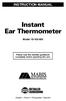 INSTRUCTION MANUAL Instant Ear Thermometer Model 18-102-000 Please read this detailed guidebook completely before operating this unit. English French Portuguese Spanish Limited Five-Year Warranty Your
INSTRUCTION MANUAL Instant Ear Thermometer Model 18-102-000 Please read this detailed guidebook completely before operating this unit. English French Portuguese Spanish Limited Five-Year Warranty Your
Suggested BiliChek Usage Protocol
 Suggested BiliChek Usage Protocol I. Subject: BiliChek Non-Invasive Bilirubin Analyzer II. Purpose: To outline and define the use of the BiliChek Non-Invasive Bilirubin Analyzer in the hospital setting
Suggested BiliChek Usage Protocol I. Subject: BiliChek Non-Invasive Bilirubin Analyzer II. Purpose: To outline and define the use of the BiliChek Non-Invasive Bilirubin Analyzer in the hospital setting
ThermoScan Instant Thermometer IRT 1020 Type 6005 Home Model
 ThermoScan Instant Thermometer IRT 1020 Type 6005 Home Model English Use Instructions Guarantee Service Centres Important safeguards Please read all instructions carefully before using this product The
ThermoScan Instant Thermometer IRT 1020 Type 6005 Home Model English Use Instructions Guarantee Service Centres Important safeguards Please read all instructions carefully before using this product The
Upper Arm Blood Pressure Monitor SC 6800. Instructions for use
 Upper Arm Blood Pressure Monitor SC 6800 Instructions for use Contents page Introduction... 3 Features of the SC 6800. 3 Safety instructions... 4 WHO-Interpretation of blood pressure readings... 4 Device
Upper Arm Blood Pressure Monitor SC 6800 Instructions for use Contents page Introduction... 3 Features of the SC 6800. 3 Safety instructions... 4 WHO-Interpretation of blood pressure readings... 4 Device
Part #93-657-00 rev 1. American Diagnostic Corporation 55 Commerce Drive, Hauppauge, New York 11788 1-800-232-2670 www.adctoday.
 Part #93-657-00 rev 1 American Diagnostic Corporation 55 Commerce Drive, Hauppauge, New York 11788 1-800-232-2670 www.adctoday.com A Special Thank You... Thank you for choosing the ADC 657 Electronic Stethoscope.
Part #93-657-00 rev 1 American Diagnostic Corporation 55 Commerce Drive, Hauppauge, New York 11788 1-800-232-2670 www.adctoday.com A Special Thank You... Thank you for choosing the ADC 657 Electronic Stethoscope.
Why is Insulin so Important?
 Insulin Therapy Why is Insulin so Important? If the glucose stays in your blood it doesn t do your cells (body) any good The glucose has to get inside the cells for the body to use it What Does Insulin
Insulin Therapy Why is Insulin so Important? If the glucose stays in your blood it doesn t do your cells (body) any good The glucose has to get inside the cells for the body to use it What Does Insulin
Digital Photo Picture Frame. Operation Manual
 Digital Photo Picture Frame Operation Manual 20070309 CONGRATULATIONS on your purchase of a Polaroid 7 LCD Digital Photo Picture Frame. Please read carefully and follow all warnings and instructions in
Digital Photo Picture Frame Operation Manual 20070309 CONGRATULATIONS on your purchase of a Polaroid 7 LCD Digital Photo Picture Frame. Please read carefully and follow all warnings and instructions in
A Self-Study Packet for The Johns Hopkins Hospital Point-of-Care Testing Program copyright 2011 Johns Hopkins Hospital All rights reserved
 A Self-Study Packet for The Johns Hopkins Hospital Point-of-Care Testing Program copyright 2011 Johns Hopkins Hospital All rights reserved Overview and Objectives This module provides an introduction to
A Self-Study Packet for The Johns Hopkins Hospital Point-of-Care Testing Program copyright 2011 Johns Hopkins Hospital All rights reserved Overview and Objectives This module provides an introduction to
The OmniPod Insulin Management System
 Caregiver GUIDE The OmniPod Insulin Management System The OmniPod is an easy-to-use, two-part insulin delivery system. If you are a school nurse, daycare provider, or other secondary caregiver for someone
Caregiver GUIDE The OmniPod Insulin Management System The OmniPod is an easy-to-use, two-part insulin delivery system. If you are a school nurse, daycare provider, or other secondary caregiver for someone
Hypoglycemia and Diabetes
 My Doctor Says I Should Avoid Low Blood Glucose Reactions... How Can I Prevent Them? BD Getting Started Hypoglycemia and Diabetes What You Should Know About Low Blood Glucose Reactions If you are taking
My Doctor Says I Should Avoid Low Blood Glucose Reactions... How Can I Prevent Them? BD Getting Started Hypoglycemia and Diabetes What You Should Know About Low Blood Glucose Reactions If you are taking
Management of Diabetes
 Management of Diabetes Blood Glucose Monitoring MANAGEMENT OF DIABETES Once someone is told they have diabetes, they are usually asked to check their blood glucose at home with a home blood glucose meter
Management of Diabetes Blood Glucose Monitoring MANAGEMENT OF DIABETES Once someone is told they have diabetes, they are usually asked to check their blood glucose at home with a home blood glucose meter
4-Channel Thermometer / Datalogger
 USER GUIDE 4-Channel Thermometer / Datalogger RTD and Thermocouple Inputs Model SDL200 Introduction Congratulations on your purchase of the Extech SDL200 Thermometer, an SD Logger Series meter. This meter
USER GUIDE 4-Channel Thermometer / Datalogger RTD and Thermocouple Inputs Model SDL200 Introduction Congratulations on your purchase of the Extech SDL200 Thermometer, an SD Logger Series meter. This meter
Blood Glucose Monitoring Basics
 Blood glucose (BG) monitoring is a critical aspect of diabetes management and, for patients using insulin, the purpose is robust. A patient s insulin dose design and adjustment are based on glycemic patterns
Blood glucose (BG) monitoring is a critical aspect of diabetes management and, for patients using insulin, the purpose is robust. A patient s insulin dose design and adjustment are based on glycemic patterns
Blood Sugar Testing. Bayer Health Facts
 Blood Sugar Testing Bayer Health Facts What is Blood Sugar Testing? A blood sugar test tells you how much sugar is in your blood at the moment it is tested. Blood sugar is also called blood glucose. One
Blood Sugar Testing Bayer Health Facts What is Blood Sugar Testing? A blood sugar test tells you how much sugar is in your blood at the moment it is tested. Blood sugar is also called blood glucose. One
DX-395. FM/AM/SW1/SW2 PLL Synthesized Receiver OWNER S MANUAL. Cat. No. 20-225. Please read before using this equipment.
 20-225.fm Page 1 Wednesday, August 4, 1999 10:07 AM Cat. No. 20-225 OWNER S MANUAL Please read before using this equipment. DX-395 FM/AM/SW1/SW2 PLL Synthesized Receiver 20-225.fm Page 2 Wednesday, August
20-225.fm Page 1 Wednesday, August 4, 1999 10:07 AM Cat. No. 20-225 OWNER S MANUAL Please read before using this equipment. DX-395 FM/AM/SW1/SW2 PLL Synthesized Receiver 20-225.fm Page 2 Wednesday, August
INTRODUCTION TO CLINICAL PRACTICE AND CLINICAL SKILLS 2nd Year MEDICAL YEAR 2009/2010
 INTRODUCTION TO CLINICAL PRACTICE AND CLINICAL SKILLS 2nd Year MEDICAL YEAR 2009/2010 POINT OF CARE TESTING This session is designed to teach you the principals of point of care testing. This is common
INTRODUCTION TO CLINICAL PRACTICE AND CLINICAL SKILLS 2nd Year MEDICAL YEAR 2009/2010 POINT OF CARE TESTING This session is designed to teach you the principals of point of care testing. This is common
Drayton Digistat +2RF/+3RF
 /+3RF Programmable Room Thermostat Wireless Model: RF700/22090 Model: RF701/22092 Power Supply: Battery - Thermostat Mains - Digistat SCR Invensys Controls Europe Customer Service Tel: 0845 130 5522 Customer
/+3RF Programmable Room Thermostat Wireless Model: RF700/22090 Model: RF701/22092 Power Supply: Battery - Thermostat Mains - Digistat SCR Invensys Controls Europe Customer Service Tel: 0845 130 5522 Customer
Automatic Wrist Blood Pressure Monitor with
 Instruction Manual Automatic Wrist Blood Pressure Monitor with Model HEM-609 ENGLISH ESPAÑOL CONTENTS Before Using the Monitor Introduction...................................... 3 Important Safety Notes.............................
Instruction Manual Automatic Wrist Blood Pressure Monitor with Model HEM-609 ENGLISH ESPAÑOL CONTENTS Before Using the Monitor Introduction...................................... 3 Important Safety Notes.............................
CONTINUOUS GLUCOSE MONITORING SYSTEM USER S GUIDE
 CONTINUOUS GLUCOSE MONITORING SYSTEM USER S GUIDE CONTINUOUS GLUCOSE MONITORING SYSTEM IMPORTANT CONTACTS AND NUMBERS Dexcom Website: www.dexcom.com Your Transmitter ID: Your Receiver ID: Your Healthcare
CONTINUOUS GLUCOSE MONITORING SYSTEM USER S GUIDE CONTINUOUS GLUCOSE MONITORING SYSTEM IMPORTANT CONTACTS AND NUMBERS Dexcom Website: www.dexcom.com Your Transmitter ID: Your Receiver ID: Your Healthcare
Hygro-Thermometer + InfraRed Thermometer Model RH101
 User's Guide Hygro-Thermometer + InfraRed Thermometer Model RH101 Introduction Congratulations on your purchase of the Extech Hygro-Thermometer plus InfraRed Thermometer. This device measures relative
User's Guide Hygro-Thermometer + InfraRed Thermometer Model RH101 Introduction Congratulations on your purchase of the Extech Hygro-Thermometer plus InfraRed Thermometer. This device measures relative
GSM Alarm System User Manual
 GSM Alarm System User Manual For a better understanding of this product, please read this user manual thoroughly before using it. Quick Guider After getting this alarm system, you need to do the following
GSM Alarm System User Manual For a better understanding of this product, please read this user manual thoroughly before using it. Quick Guider After getting this alarm system, you need to do the following
Instructions for Use. Components of the GENOTROPIN PEN 12
 Instructions for Use Important Note Please read these instructions completely before using the GENOTROPIN PEN 12. If there is anything you do not understand or cannot do, call the toll-free number listed
Instructions for Use Important Note Please read these instructions completely before using the GENOTROPIN PEN 12. If there is anything you do not understand or cannot do, call the toll-free number listed
Mobile App User Guide
 Mobile App User Guide Contents 2 Contents Introduction... 4 OneTouch Reveal mobile app...4 Supported Devices and System Requirements...4 Android Legal Notice...4 Google Play Legal Notice...4 Bluetooth
Mobile App User Guide Contents 2 Contents Introduction... 4 OneTouch Reveal mobile app...4 Supported Devices and System Requirements...4 Android Legal Notice...4 Google Play Legal Notice...4 Bluetooth
Wide Range InfraRed (IR) Thermometer with Type K input and Laser Pointer
 User Manual Wide Range InfraRed (IR) Thermometer with Type K input and Laser Pointer MODEL 42515 Introduction Congratulations on your purchase of the Model 42515 IR Thermometer. The Model 42515 IR thermometer
User Manual Wide Range InfraRed (IR) Thermometer with Type K input and Laser Pointer MODEL 42515 Introduction Congratulations on your purchase of the Model 42515 IR Thermometer. The Model 42515 IR thermometer
Kurzweil KORE 64. ROM Expansion Board for the PC3 and PC3K
 Kurzweil KORE 64 ROM Expansion Board for the PC3 and PC3K Installation Instructions August 1, 2012 2012 Young Chang Co., Ltd. All rights reserved. Kurzweil is a product line of Young Chang Co., Ltd. Kurzweil,
Kurzweil KORE 64 ROM Expansion Board for the PC3 and PC3K Installation Instructions August 1, 2012 2012 Young Chang Co., Ltd. All rights reserved. Kurzweil is a product line of Young Chang Co., Ltd. Kurzweil,
INSTRUCTIONS FOR USE HUMIRA 40 MG/0.8 ML SINGLE-USE PEN
 INSTRUCTIONS FOR USE HUMIRA (Hu-MARE-ah) (adalimumab) 40 MG/0.8 ML SINGLE-USE PEN Do not try to inject HUMIRA yourself until you have been shown the right way to give the injections and have read and understand
INSTRUCTIONS FOR USE HUMIRA (Hu-MARE-ah) (adalimumab) 40 MG/0.8 ML SINGLE-USE PEN Do not try to inject HUMIRA yourself until you have been shown the right way to give the injections and have read and understand
Tassimo The Art of the Perfect Cup
 USER INSTRUCTIONS Tassimo The Art of the Perfect Cup Thank you for purchasing the Tassimo hot beverage machine. With Tassimo, you can now enjoy your favourite hot beverage any time. Rich filter coffee,
USER INSTRUCTIONS Tassimo The Art of the Perfect Cup Thank you for purchasing the Tassimo hot beverage machine. With Tassimo, you can now enjoy your favourite hot beverage any time. Rich filter coffee,
INSTRUCTIONS FOR USE HUMIRA 40 MG/0.8 ML, 20 MG/0.4 ML AND 10 MG/0.2 ML SINGLE-USE PREFILLED SYRINGE
 INSTRUCTIONS FOR USE HUMIRA (Hu-MARE-ah) (adalimumab) 40 MG/0.8 ML, 20 MG/0.4 ML AND 10 MG/0.2 ML SINGLE-USE PREFILLED SYRINGE Do not try to inject HUMIRA yourself until you have been shown the right way
INSTRUCTIONS FOR USE HUMIRA (Hu-MARE-ah) (adalimumab) 40 MG/0.8 ML, 20 MG/0.4 ML AND 10 MG/0.2 ML SINGLE-USE PREFILLED SYRINGE Do not try to inject HUMIRA yourself until you have been shown the right way
IN-OUT Thermometer with Cable Free Sensor and Clock
 IN-OUT Thermometer with Cable Free Sensor and Clock MODEL: RAR232 USER'S MANUAL INTRODUCTION Congratulations on your purchase of the RAR232 In-Out Thermometer with 433MHz cable free sensor and calendar
IN-OUT Thermometer with Cable Free Sensor and Clock MODEL: RAR232 USER'S MANUAL INTRODUCTION Congratulations on your purchase of the RAR232 In-Out Thermometer with 433MHz cable free sensor and calendar
STANDARD OPERATING PROCEDURE FOR NOVA STAT STRIP CONNECTIVITY BLOOD GLUCOSE METERS FOR USE IN LEEDS NHS TRUST
 STANDARD OPERATING PROCEDURE FOR NOVA STAT STRIP CONNECTIVITY BLOOD GLUCOSE METERS FOR USE IN LEEDS NHS TRUST This Standard Operating Procedure explains the protocol for measuring blood glucose concentration
STANDARD OPERATING PROCEDURE FOR NOVA STAT STRIP CONNECTIVITY BLOOD GLUCOSE METERS FOR USE IN LEEDS NHS TRUST This Standard Operating Procedure explains the protocol for measuring blood glucose concentration
RS Stock No. 724-4207 Instruction Manual RS-1340 Hot Wire Anemometer
 RS Stock No. 724-4207 Instruction Manual RS-1340 Hot Wire Anemometer EN FR IT DE ES CONTENTS / EN Title CONTENTS Page 1. SAFETY INFORMATION...1 2. INTRODUCTION...2 3. SPECIFICATIONS...3 4. PARTS & CONTROLS...4
RS Stock No. 724-4207 Instruction Manual RS-1340 Hot Wire Anemometer EN FR IT DE ES CONTENTS / EN Title CONTENTS Page 1. SAFETY INFORMATION...1 2. INTRODUCTION...2 3. SPECIFICATIONS...3 4. PARTS & CONTROLS...4
PATIENT GUIDE. Care and Maintenance Drainage Frequency: Max. Drainage Volume: Dressing Option: Clinician s Signature: Every drainage Weekly
 PATIENT GUIDE Care and Maintenance Drainage Frequency: Max. Drainage Volume: Dressing Option: Every drainage Weekly Clinician s Signature: ACCESS SYSTEMS Pleural Space Insertion Site Cuff Exit Site Catheter
PATIENT GUIDE Care and Maintenance Drainage Frequency: Max. Drainage Volume: Dressing Option: Every drainage Weekly Clinician s Signature: ACCESS SYSTEMS Pleural Space Insertion Site Cuff Exit Site Catheter
MB169B+ USB Monitor. User Guide
 MB169B+ USB Monitor User Guide Table of contents Notices... iii Safety information... iv Care & cleaning... v Takeback services... vi 1.1 Welcome!... 1-1 1.2 Package contents... 1-1 1.3 System requirement...
MB169B+ USB Monitor User Guide Table of contents Notices... iii Safety information... iv Care & cleaning... v Takeback services... vi 1.1 Welcome!... 1-1 1.2 Package contents... 1-1 1.3 System requirement...
Wireless Alarm System. Panic Button. User s Manual. Choice ALERT. Control all sensors, accessories and remote transmitters from one location
 Wireless Alarm System Panic Button User s Manual Choice ALERT Control all sensors, accessories and remote transmitters from one location Table of Contents Important Safeguards 4 Introduction 5 Activating
Wireless Alarm System Panic Button User s Manual Choice ALERT Control all sensors, accessories and remote transmitters from one location Table of Contents Important Safeguards 4 Introduction 5 Activating
Wireless Alarm System. Wireless Keypad. User s Manual. Choice ALERT. Control all sensors, accessories and remote transmitters from one location
 Wireless Alarm System Wireless Keypad User s Manual 1 2 3 4 Choice ALERT Control all sensors, accessories and remote transmitters from one location Table of Contents Important Safeguards 4 Introduction
Wireless Alarm System Wireless Keypad User s Manual 1 2 3 4 Choice ALERT Control all sensors, accessories and remote transmitters from one location Table of Contents Important Safeguards 4 Introduction
Contents Contents Contents Overview Charging your headset Wearing the headset Powering on the headset Connecting your headset for dictation
 1 Contents Contents Contents 2 Overview 3 Charging your headset 4 Wearing the headset 4 Powering on the headset 4 Connecting your headset for dictation 5 The adapter 5 Adjusting your computer's audio settings
1 Contents Contents Contents 2 Overview 3 Charging your headset 4 Wearing the headset 4 Powering on the headset 4 Connecting your headset for dictation 5 The adapter 5 Adjusting your computer's audio settings
YOUR GUIDE TO THE LANTUS SOLOSTAR INSULIN PEN
 Important Safety Information for Lantus You must test your blood sugar levels while using insulin, such as Lantus. Do not make any changes to your dose or type of insulin without talking to your healthcare
Important Safety Information for Lantus You must test your blood sugar levels while using insulin, such as Lantus. Do not make any changes to your dose or type of insulin without talking to your healthcare
Getting to Know Xsight... 3. Home Screen and Everyday Use... 9. Settings... 11. PC Setup... 17. 2 www.oneforall.com
 User Manual English English Getting to Know Xsight........................................ 3 Unpacking and Setting Up Xsight............................................................. 3 Using Xsight
User Manual English English Getting to Know Xsight........................................ 3 Unpacking and Setting Up Xsight............................................................. 3 Using Xsight
Bydureon 2 mg powder and solvent for prolonged-release suspension for injection in pre-filled pen How to use Bydureon pre-filled pen
 INSTRUCTIONS FOR THE USER Read these instructions carefully before use Bydureon 2 mg powder and solvent for prolonged-release suspension for injection in pre-filled pen How to use Bydureon pre-filled pen
INSTRUCTIONS FOR THE USER Read these instructions carefully before use Bydureon 2 mg powder and solvent for prolonged-release suspension for injection in pre-filled pen How to use Bydureon pre-filled pen
RUBY XL HD HD Handheld Video Magnifier User s Guide. 440619-001 Rev. D
 RUBY XL HD HD Handheld Video Magnifier User s Guide 440619-001 Rev. D Freedom Scientific, Inc., 11800 31 st Court North, St. Petersburg, Florida 33716-1805, USA www.freedomscientific.com. Copyright 2013
RUBY XL HD HD Handheld Video Magnifier User s Guide 440619-001 Rev. D Freedom Scientific, Inc., 11800 31 st Court North, St. Petersburg, Florida 33716-1805, USA www.freedomscientific.com. Copyright 2013
Planning Your Diabetes Care...
 My Doctor Says I Should Plan for Diabetes Care During a Disaster... What Do I Need to do? BD Getting Started Planning Your Diabetes Care... During Disaster Conditions In 1993, the Garden State Association
My Doctor Says I Should Plan for Diabetes Care During a Disaster... What Do I Need to do? BD Getting Started Planning Your Diabetes Care... During Disaster Conditions In 1993, the Garden State Association
Pump Therapy MADE FOR YOU. Pump User Guide
 Pump User Guide Pump Therapy MADE FOR YOU Dear ACCU-CHEK Spirit insulin pump owner, Thank you for choosing the ACCU-CHEK Spirit insulin pump. This guide will help you to get the most from your ACCU-CHEK
Pump User Guide Pump Therapy MADE FOR YOU Dear ACCU-CHEK Spirit insulin pump owner, Thank you for choosing the ACCU-CHEK Spirit insulin pump. This guide will help you to get the most from your ACCU-CHEK
ClikSTAR - Important facts about your new insulin delivery device.
 ClikSTAR - Important facts about your new insulin delivery device. Instruction for Use ClikSTAR Insulin delivery device Before you start: Read these instructions and follow them completely each time you
ClikSTAR - Important facts about your new insulin delivery device. Instruction for Use ClikSTAR Insulin delivery device Before you start: Read these instructions and follow them completely each time you
Replacement Instructions. Warning: During this procedure, keep small parts away from children.
 apple ibook G4 Memory Card Replacement Instructions Follow the instructions in this sheet carefully. Failure to follow these instructions could damage your equipment and void its warranty. Note: Written
apple ibook G4 Memory Card Replacement Instructions Follow the instructions in this sheet carefully. Failure to follow these instructions could damage your equipment and void its warranty. Note: Written
Nucleus Freedom BTE Rechargeable Battery (A25) and Nucleus Freedom BTE Recharger
 Nucleus Freedom BTE Rechargeable Battery (A25) and Nucleus Freedom BTE Recharger The Nucleus Freedom BTE Rechargeable Battery (A25) is designed for use with your Nucleus Freedom BTE Controller (3 Zinc
Nucleus Freedom BTE Rechargeable Battery (A25) and Nucleus Freedom BTE Recharger The Nucleus Freedom BTE Rechargeable Battery (A25) is designed for use with your Nucleus Freedom BTE Controller (3 Zinc
BASIC BODY COMPOSITION SCALE
 BASIC BODY COMPOSITION SCALE GET STARTED: greatergoods.com/0391 CUSTOMER SUPPORT Email: info@greatergoods.com Phone: (866) 991-8494 Website: greatergoods.com Table of Contents Important Safety Notes 2
BASIC BODY COMPOSITION SCALE GET STARTED: greatergoods.com/0391 CUSTOMER SUPPORT Email: info@greatergoods.com Phone: (866) 991-8494 Website: greatergoods.com Table of Contents Important Safety Notes 2
Microwave Meter. Instruction Manual
 Microwave Meter 840046 Instruction Manual Microwave Meter 840046 Copyright 2009 by Sper Scientific ALL RIGHTS RESERVED Printed in the USA The contents of this manual may not be reproduced or transmitted
Microwave Meter 840046 Instruction Manual Microwave Meter 840046 Copyright 2009 by Sper Scientific ALL RIGHTS RESERVED Printed in the USA The contents of this manual may not be reproduced or transmitted
POCKET READER AND POCKET READER EX MANUAL
 POCKET READER AND POCKET READER EX MANUAL NICAD CONVERSION USE ONLY WITH 60mA CP TRICKLE CHARGER SUPPLIED CONTENTS 1. Batteries Installation...3 For best results Recommended Batteries...4 Automatic Shut
POCKET READER AND POCKET READER EX MANUAL NICAD CONVERSION USE ONLY WITH 60mA CP TRICKLE CHARGER SUPPLIED CONTENTS 1. Batteries Installation...3 For best results Recommended Batteries...4 Automatic Shut
Care and Handling of Your VAIO Computer
 Care and Handling of Your VAIO Computer Proper Handling Use your computer on a clean dry, stable surface. Use only specified peripheral equipment and interface cables or you may experience problems. When
Care and Handling of Your VAIO Computer Proper Handling Use your computer on a clean dry, stable surface. Use only specified peripheral equipment and interface cables or you may experience problems. When
BODY FAT & HYDRATION % MONITOR SCALE
 EVALUATION BODY FAT & HYDRATION % MONITOR SCALE INSTRUCTION MANUAL MODEL 12-1190 ver 7/08 BODY FAT & HYDRATION % MONITOR SCALE Introduction and Precaution: MODEL: 12-1190 1. Congratulations for purchasing
EVALUATION BODY FAT & HYDRATION % MONITOR SCALE INSTRUCTION MANUAL MODEL 12-1190 ver 7/08 BODY FAT & HYDRATION % MONITOR SCALE Introduction and Precaution: MODEL: 12-1190 1. Congratulations for purchasing
How to connect your D200 using Bluetooth. How to connect your D200 using GPRS (SIM Card)
 D200 En User Guide Content 3 Introduction 3 Scope 3 Related Documentation 4 Internet Connectivity 4 Using D200 with Mobile Phone 5 Using D200 with wireless (Wi-Fi) router 6 Using D200 with GPRS (requires
D200 En User Guide Content 3 Introduction 3 Scope 3 Related Documentation 4 Internet Connectivity 4 Using D200 with Mobile Phone 5 Using D200 with wireless (Wi-Fi) router 6 Using D200 with GPRS (requires
Your Simple Guide to Battery. www.firstalertpro.com. Replacement. Customer Care: 1-800-852-0086. www.firstalertpro.
 Previous Menu Your Simple Guide to Battery www.firstalertpro.com Replacement p e t s ts ep -by Customer Care: 1-800-852-0086 FA/1565 9/00 www.firstalertpro.com Table of Contents: page Introduction...............................
Previous Menu Your Simple Guide to Battery www.firstalertpro.com Replacement p e t s ts ep -by Customer Care: 1-800-852-0086 FA/1565 9/00 www.firstalertpro.com Table of Contents: page Introduction...............................
Daker DK 1, 2, 3 kva. Manuel d installation Installation manual. Part. LE05334AC-07/13-01 GF
 Daker DK 1, 2, 3 kva Manuel d installation Installation manual Part. LE05334AC-07/13-01 GF Daker DK 1, 2, 3 kva Index 1 Introduction 24 2 Conditions of use 24 3 LCD Panel 25 4 Installation 28 5 UPS communicator
Daker DK 1, 2, 3 kva Manuel d installation Installation manual Part. LE05334AC-07/13-01 GF Daker DK 1, 2, 3 kva Index 1 Introduction 24 2 Conditions of use 24 3 LCD Panel 25 4 Installation 28 5 UPS communicator
Insulin and Diabetes
 Insulin What is Insulin? Insulin is a hormone produced by special cells in the pancreas These cells that are produced are called beta cells Insulin allows the glucose from food we eat to enter the cells
Insulin What is Insulin? Insulin is a hormone produced by special cells in the pancreas These cells that are produced are called beta cells Insulin allows the glucose from food we eat to enter the cells
Instruction Manual Temp 4/5/6 Temperature Meter Series
 Instruction Manual Temp 4/5/6 Temperature Meter Series 68X243607 Technology Made Easy... Rev. 2 01/03-1 - Preface This instruction manual serves to explain the use of the Temp 4/5/6 temperature meter.
Instruction Manual Temp 4/5/6 Temperature Meter Series 68X243607 Technology Made Easy... Rev. 2 01/03-1 - Preface This instruction manual serves to explain the use of the Temp 4/5/6 temperature meter.
Windows 10.1 Tablet (UB-15MS10 and UB-15MS10SA) FAQ December 2014
 Windows 10.1 Tablet (UB-15MS10 and UB-15MS10SA) FAQ December 2014 Navigation... 2 Question 1: What are charms used for?... 2 Question 2: How do I navigate while using a mouse or trackpad?... 3 Question
Windows 10.1 Tablet (UB-15MS10 and UB-15MS10SA) FAQ December 2014 Navigation... 2 Question 1: What are charms used for?... 2 Question 2: How do I navigate while using a mouse or trackpad?... 3 Question
Periodic Verification System Model 775PVS
 Periodic Verification System Model 775PVS Instruction Manual Contents 1 Description... 1 775PVS System... 1 Model 775 Fieldmeter... 2 Model 775C Charger... 2 Model 775P Plate Assembly... 3 2 Operation...
Periodic Verification System Model 775PVS Instruction Manual Contents 1 Description... 1 775PVS System... 1 Model 775 Fieldmeter... 2 Model 775C Charger... 2 Model 775P Plate Assembly... 3 2 Operation...
SW10. User Guide. Smart Watch. Please read the manual before use.
 SW10 Smart Watch User Guide www. ScinexUSA.com Please read the manual before use. 1 About this manual You can use this Watch as a companion device to most Android and IOS mobile devices. This user manual
SW10 Smart Watch User Guide www. ScinexUSA.com Please read the manual before use. 1 About this manual You can use this Watch as a companion device to most Android and IOS mobile devices. This user manual
