2016 TITAN TITAN XD QUICK REFERENCE GUIDE
|
|
|
- Joanna Watson
- 7 years ago
- Views:
Transcription
1 06 TITAN TITAN XD QUICK REFERENCE GUIDE
2 Beneath the instrument panel 6 Behind steering wheel 0 Headlight Control Switch Turn Signal / Wiper and Washer Switch Vehicle Information Display 4 Low Tire Pressure Warning Light / DEF Warning Light 5 Tow Mode Switch* 6 Steering Wheel Tilt Adjustment* Steering Wheel Switches For 7 Audio* / Bluetooth / Siri Eyes Free / Vehicle Information Display 8 Cruise Control 9 Fog Light Switch 0 Power Inverter Switch Cargo Lamp Switch* Headlight Aiming Control* Electronic Locking Rear Differential (E-Lock) System Switch* 4 Hill Descent Control 5 Hood Release 6 Audio and Navigation System Heater and Air Conditioner 7 (automatic) Vehicle Dynamic Control (VDC) 8 OFF Switch* 9 Parking Sensor System Off Switch* 0 4WD Switch* Trailer Brake Controller Unit USB Port / Aux Jack Heated and Cooled Seat Switches* Front Passenger Air Bag 4 Status Light* 5 V Power Outlets *See your Owner s Manual for information.
3 TABLE OF CONTENTS NEW SYSTEM FEATURES NissanConnect sm Services (if so equipped)... Around View Monitor (AVM) with Moving Object Detection (MOD) (if so equipped)...4 Hill Start Assist (HSA) and Hill Descent Control (HDC) (if so equipped)... 6 Towing Diesel Exhaust Fluid (DEF) (diesel models only)... 8 Diesel Particulate Filter (DPF) (diesel models only)... 8 Siri Eyes Free (if so equipped)...9 SiriusXM Travel Link and SiriusXM Traffic (if so equipped)... 9 ESSENTIAL INFORMATION Tire Pressure Monitoring System (TPMS) with Easy Fill Tire Alert Loose Fuel Cap (gas engine models only).... Fuel-filler Door and Diesel Exhaust Fluid (DEF) Cap... Wide Open Door (King Cab models only)... Clock Set/Adjustment... FIRST DRIVE FEATURES NISSAN Intelligent Key System... Opening the Tailgate...4 Power Seat Adjustments (if so equipped) Rear Seats (if so equipped)....5 Outside Mirror Control Switch (if so equipped)....6 Automatic Drive Positioner (if so equipped)....7 Headlight Control Switch....7 Wiper and Washer Switch....8 Starting/Stopping the Engine...9 Heater and Air Conditioner (automatic) (if so equipped)... 9 USB (Universal Serial Bus) Connection Port/Aux Jack and ipod Interface (if so equipped)... FM/AM/SiriusXM Satellite Radio with CD Player (if so equipped)... Cruise Control.... Power Outlets... SYSTEM GUIDE Vehicle Information Display...4 Hands-free Text Messaging Assistant (if so equipped)... 5 NissanConnect sm Mobile Apps (if so equipped)...6 Bluetooth Hands-free Phone System (if so equipped)...7 System Operating Tips Bluetooth System without Navigation (if so equipped)....8 Bluetooth System with Navigation (if so equipped)...9 NISSAN Mobile Entertainment System (MES) (if so equipped)... Navigation System (if so equipped)... HomeLink Universal Transceiver (if so equipped)...4 Additional information about your vehicle is also available in your Owner s Manual, Navigation System Owner s Manual and at Please see your Owner s Manual for important safety information and system operation limitations. A cellular telephone should not be used for any purpose while driving so full attention may be given to vehicle operation. Always wear your seat belt. Supplemental air bags do not replace proper seat belt usage. Children and under should always ride in the rear seat properly secured in child restraints or seat belts according to their age and weight. Do not drink and drive. For more information, refer to the Safety Seats, seat belts and supplemental restraint system (section ), the Monitor, climate, audio, To view phone detailed and instructional voice recognition videos regarding systems these (section and other 4) features, and the Starting and driving (section 5) of your Owner s Manual. please go to v
4 NEW SYSTEM FEATURES NISSANCONNECT sm SERVICES (if so equipped) NissanConnect SM Services combines personalized convenience and personal security features, adding innovation to your daily drive. Your vehicle will connect to the NissanConnect Services Data Center and NissanConnect Services Response Center using the TCU (Telematics Control Unit) installed in your vehicle. For more details on NissanConnect Services or to enroll your vehicle, please visit or call Available services include: Automatic Collision Notification In the event of an air bag deployment, vehicle information is sent to the emergency response center. The Emergency Response Agent attempts to contact the vehicle s occupant and sends appropriate emergency services. Emergency Call This service provides emergency assistance by connecting the subscriber to a NissanConnect Services Specialist. In case of an emergency, press the in-vehicle telematics SOS button. A Response Specialist will provide assistance based on the situation described by the vehicle s occupant. Roadside Assistance Roadside Assistance can be accessed by:. In-vehicle menu (headset button on the map screen). NissanConnect Services companion app. Calling the Roadside Assistance Provider directly This service allows subscribers to receive assistance for a non-emergency incident, such as towing, or a third party response. In-vehicle Messaging Enables NISSAN to send service reminders, marketing, renewal and other messages to subscribers directly into the vehicle. Vehicle Health Report Get a monthly overview of your vehicle s overall health delivered to your . Dealer Service Scheduling Provides the subscriber with information and a mechanism to allow him or her to contact a dealer to schedule service for the vehicle. please go to
5 Stolen Vehicle Locator A Response Specialist will attempt to obtain location information from a reported stolen vehicle and provide that information to local law enforcement agencies to assist in the recovery of your stolen vehicle. Remote Door Lock/Unlock Remotely access your vehicle via a NissanConnect Services Response Specialist, the NissanConnect Services companion app or website to remotely lock or unlock your vehicle. Remote Engine Start Start your engine remotely using the NissanConnect Services companion app or website. Remote Sound Horn and Flash Lights Sound the horn and flash the lights remotely using the NissanConnect Services companion app or website. Alarm Notification This system will notify you when the factory-installed vehicle alarm system has been activated. Maintenance Alert Receive notifications via a selected method of a vehicle system malfunction that triggers instrument panel warning lights. Connected Search Select Connected Search from the Destination menu on the vehicle s Navigation System to conduct a Point Of Interest (POI) search within a certain distance of the vehicle s location. Assisted Search Allows the subscriber to verbally request POI destination data from a live operator. Destination Download Use the NissanConnect Services companion app or website to search for and send destinations directly to the vehicle. Journey Planner Send a route with up to five waypoints and a destination directly to the vehicle. Boundary Alert Monitor the movement of your vehicle within a specified region. Set up boundaries in the Monitoring section of the NissanConnect Services web portal. Speed Alert Set up a maximum speed on the NissanConnect Services web portal. You will receive notifications if your vehicle exceeds the maximum speed setting. Account Management Speak with a Live Agent regarding your NissanConnect Services account. Curfew Alert Specify curfew limits via the NissanConnect Services companion app or website and be notified via a selected method if curfew is violated. Only use NissanConnect SM Services powered by SiriusXM and NissanConnect SM Mobile Apps when safe to do so. NissanConnect SM Services and Mobile Apps availability is dependent on vehicle model, trim level, packaging, and/or options. See for complete product and service availability details. Late availability for some features. Compatible smartphone required to operate NissanConnect SM Mobile Apps. Services require an operating vehicle device and cellular and GPS coverage. Cellular network and GPS signals are not available in all areas and/or at all times. Neither NISSAN nor SiriusXM are responsible for associated costs, if any, for continued operation due to cellular network termination/changes. Cellular provider may terminate/restrict service without notice. Certain services require a PIN for activation. Applicable Subscription Agreement required. See for details and service limitations. Enrollment is required to receive the full suite of services. Text rates and/or data usage may apply. For more information, refer to the Information (section 5) of your Navigation System Owner s Manual. please go to
6 NEW SYSTEM FEATURES AROUND VIEW MONITOR (AVM) WITH MOVING OBJECT DETECTION (MOD) (if so equipped) With the ignition switch in the ON position, the Around View Monitor is activated by pressing the CAMERA button, located on the control panel, or by moving the shift lever to the R (REVERSE) position. The monitor displays various views of the position of the vehicle. When the shift lever is in the P (PARK), N (NEUTRAL) or D (DRIVE) position and the CAMERA button is pressed, the following views will display in order: Start from any Control Panel screen Front view & bird s-eye view Press Front view & front-side view Press Press When the shift lever is in the R (REVERSE) position and the CAMERA button is pressed, the following views will display in order: Rear view & bird s-eye view Rear view & front-side view Press Press Full-screen rear view Press The colored guide lines on the display screen indicate vehicle width and approximate distances to objects with reference to the vehicle body line. Red.5 ft (0.5 m); Yellow ft ( m); Green 7 ft ( m) and 0 ft ( m). 4 please go to
7 When the vehicle s outside mirrors are extended for towing, you may see the mirrors in the bird s-eye view and front-side view. For information regarding how to access additional viewing cycles, please see your Owner s Manual. There are some areas where the system will not detect objects. When in the front or the rear view display, an object below the bumper or on the ground may not be detected. When in the bird s-eye view, a tall object near the seams of the camera detecting areas will not appear in the monitor. The distance between objects viewed on the Around View Monitor differs from the actual distance. Objects in the bird s-eye view will appear further than the actual distance. MOVING OBJECT DETECTION (MOD) (if so equipped) The MOD system helps inform the driver of moving objects around the vehicle. The system will operate when the shift lever is in the D (DRIVE), N (NEUTRAL), R (REVERSE), and P (PARK) position and the vehicle is driven 4 at speeds of approximately 5 mph (8 km/h) or less. If the MOD system detects moving objects, a yellow frame will be displayed on the camera image. When the following is displayed: Blue MOD icon 4 ; the system is active. Gray MOD icon; the system is not active. No MOD icon; the system is off. The indicator will also be off if all of the warning systems are deactivated using the Settings menu. For more information, refer to the Monitor, climate, audio, phone and voice recognition systems (section 4) of your Owner s Manual. please go to 5
8 NEW SYSTEM FEATURES HILL START ASSIST (HSA) AND HILL DESCENT CONTROL (HDC) (if so equipped) HILL START ASSIST (HSA) The HSA system allows time for the driver to release the brake pedal and apply the accelerator when the vehicle is parked on a hill. The brakes are applied automatically for seconds after the driver releases the brake pedal. The HSA system will operate automatically under these conditions: The shift lever is shifted into a forward or a reverse gear. The vehicle is stopped completely on a hill by applying the brake. The HSA system will not operate when the shift lever is in the N (NEUTRAL) or P (PARK) position or when the vehicle is on a flat and level road. HILL DESCENT CONTROL (HDC) (if so equipped) The HDC system is designed to apply the brakes to help control the speed of the vehicle and reduce the workload of the driver while descending steep hills. To activate the system: The HDC switch must be on. To deactivate the HDC system, push the HDC switch to the OFF position. The vehicle must be in 4H (4WD) mode. The shift lever must be in a forward or a reverse gear. The HDC system operates at speeds of 5 mph (5 km/h) or less. For more information, refer to the Starting and driving (section 5) of your Owner s Manual. TOWING TRAILER BRAKE CONTROLLER UNIT (if so equipped) The Trailer Brake Controller Unit will assist with effective and smooth braking while towing a trailer. Operating Modes Automatic: Automatic operation of trailer brake pressure based on gain and boost settings Manual: Manually applies trailer brake pressure without pressing the vehicle brake pedal In automatic mode, the gain controls the amount of trailer braking pressure. To set the gain: Press the or button to decrease or increase the braking force supplied to the trailer brakes. For example, a gain setting of 6.0 is a typical starting point for heavy loads. 6 please go to
9 In automatic mode, the boost can be set to change the feel of the trailer brake when the vehicle s brake pedal is pressed. To set the boost: Press the button once to display the current boost setting. Press the button again to increase the boost level or continue to press the button to return boost to off. To manually apply brake pressure to the trailer without pushing the vehicle s brake pedal, pinch the manual control levers together. The amount of pinch pressure applied to the levers will correlate to the amount of brake pressure applied. TRAILER LIGHT CHECKING (if so equipped) Your NISSAN Intelligent Key can be used to check the trailer lights from outside the vehicle. If your vehicle is equipped with a three button key fob, this 4 feature operates in the same manner. Press and release the button 4 twice, and within seconds, press and hold the button 4 for at least seconds. The horn will beep once and the parking lights will turn on followed by the following sequence: The left turn light on the vehicle and trailer will flash for 5 seconds. The right turn light on the vehicle and trailer will flash for 5 seconds. The brake lights on the vehicle and trailer will turn on for 5 seconds. GOOSENECK HITCH (if so equipped) The integrated gooseneck hitch is located in the 5 center of the vehicle bed 5. For installation instructions and towing information, refer to the Starting and driving (section 5) and the Technical and consumer information (section 9) of your Owner s Manual. For more information, refer to the Instruments and controls (section ), the Pre-driving checks and adjustments (section ) and the Technical and consumer information (section 9) of your Owner s Manual. please go to 7
10 NEW SYSTEM FEATURES DIESEL EXHAUST FLUID (DEF) (diesel models only) A DEF Low message will appear in the vehicle information display and the warning light will illuminate if the DEF is low and needs to be topped off. If the fluid is contaminated, it will need to DEF Low be replaced. For more information, refer to the Instrument panel (section ) and the Fuel and refueling (section 4) of your Titan Diesel Owner s Manual. DIESEL PARTICULATE FILTER (DPF) (diesel models only) An Exhaust Filter Overloaded message will appear in the vehicle information display and the warning light will illuminate if the particulate matter has accumulated in the DPF to the specified limit. As soon as safely possible, drive the vehicle at a speed greater than 55 mph (89 km/h) for at least 45 minutes. If the warning light is blinking, refer to the Do-it-yourself (section 6) of your Titan Diesel Owner s Manual. For more information, refer to the Instrument panel (section ) and the Do-it-yourself (section 6) of your Titan Diesel Owner s Manual. Exhaust Filter Overloaded 8 please go to
11 SIRI EYES FREE (if so equipped) If you have a compatible iphone, with Siri, you can link your iphone to the Siri Eyes Free function in your vehicle s Bluetooth, system. If you have a compatible iphone connected to the system, press and hold the button on the steering wheel for a few seconds and Siri will be activated in Eyes Free mode. Siri is a trademark of Apple Inc., registered in the U.S. and other countries. iphone is registered trademark of Apple, Inc. All rights reserved. iphone not included. Availability of specific features is dependent upon the phone s Bluetooth support. Please refer to your phone owner s manual for details. Bluetooth word mark and logos are owned by Bluetooth SIG, Inc., and any use of such marks by NISSAN is under license. See for details. For more information, refer to the Monitor, climate, audio, phone and voice recognition systems (section 4) of your Owner s Manual and visit SiriusXM TRAVEL LINK* AND SiriusXM TRAFFIC* (if so equipped) Your vehicle s Navigation System is equipped with SiriusXM Travel Link and SiriusXM Traffic capabilities. SiriusXM Travel Link provides access to real-time weather information and forecasts, nearby fuel prices, movie listings, sports scores and stock quotes. SiriusXM Traffic provides information that may help to avoid delays due to traffic incidents. Traffic jams, roadwork, road closures around the current location, etc., are represented graphically on the map by icons depicting the nature of the event. Incidents on the route are automatically displayed as they are approached. * These features, SiriusXM Satellite Radio, Travel Link and Traffic, require an active subscription. Multiple subscriptions may be necessary to activate the various features. For more information, refer to the Navigation (section 4) and the General system information (section 6) of your Navigation System Owner s Manual. please go to 9
12 ESSENTIAL INFORMATION TIRE PRESSURE MONITORING SYSTEM (TPMS) WITH EASY FILL TIRE ALERT A Tire Pressure Low Add Air warning message will appear in the vehicle information display and the low tire pressure warning light will illuminate when one or more tires are low in pressure and air is needed. The tire pressures should be checked when the tires are cold. The tires are considered cold after the vehicle has been parked for hours or more or driven less than mi (.6 km) at moderate speeds. After tire pressures are adjusted, drive the vehicle at speeds above 6 mph (5 km/h). The Tire Pressure Low Add Air warning message and low tire pressure warning light will extinguish. In addition to the Tire Pressure Low Add Air warning message, you can view the individual tire s pressure in the vehicle information display as well as the recommended pressure, denoted by blue lettering, for each tire. When adding air to an under-inflated tire, the TPMS with Easy Fill Tire Alert provides visual and audible signals to help you inflate the tire to the recommended COLD tire pressure. To use the Easy Fill Tire Alert:. Move the shift lever to the P (PARK) position and apply the parking brake.. Place the ignition switch in the ON position. Do not start the engine.. Add air to the under-inflated tire, and within a few seconds, the hazard warning lights will start flashing. 4. When the designated tire pressure is reached, the horn will beep once and the hazard warning flashers will stop flashing. 5. Repeat this procedure for any additional under-inflated tires. When the low tire pressure warning light flashes for minute and then remains on, the TPMS is not functioning properly. Have the system checked. It is recommended you visit a NISSAN dealer for this service. Tire pressure rises and falls depending on the heat caused by the vehicle s operation and the outside temperature. Low outside temperature can lower the temperature of the air inside the tire, which can cause a lower tire inflation pressure. This may cause the low tire pressure warning light to illuminate. If the warning light illuminates, check the tire pressure in your tires. Check the tire pressure (including the spare tire) often and always prior to long distance trips. The Tire and Loading Information label contains valuable information. Refer to the Technical and consumer information (section 9) of your Owner s Manual for the location of the Tire and Loading Information label. For more information, refer to the Instruments and controls (section ), the Starting and driving (section 5) and the Do-it-yourself (section 8) of your Owner s Manual. 0 please go to
13 LOOSE FUEL CAP (gas engine models only) A LOOSE FUEL CAP warning message will display in the vehicle information display/ odometer when the fuel-filler cap is not tightened correctly. To tighten, turn the cap clockwise until a single click is heard. If the cap is not properly tightened, the Malfunction Indicator Light may also illuminate. For more information, refer to the Instruments and controls (section ) and the Pre-driving checks and adjustments (section ) of your Owner s Manual. FUEL-FILLER DOOR AND DIESEL EXHAUST FLUID (DEF) CAP The fuel-filler door is located on the driver s side of the vehicle. To open the fuel-filler door, pull the lid open. DEF CAP (diesel models only) The DEF cap is located next to the fuel cap behind the fuel-filler door. For more information, refer to the Pre-driving checks and adjustments (section ) of your Owner s Manual and the Fuel and refueling (section 4) of your Titan Diesel Owner s Manual. WIDE OPEN DOOR (King Cab models only) Do not open the driver s side Wide Open Door to the fully open position while the fuel-filler door is open; only open it as far as the first detent. Opening the door to the fully open position may damage the fuel-filler door and the Wide Open Door. For more information, refer to the Pre-driving checks and adjustments (section ) of your Owner s Manual. please go to
14 ESSENTIAL INFORMATION CLOCK SET/ADJUSTMENT WITHOUT NAVIGATION (if so equipped). Press the ENTER/SETTING button to show the settings screen on the display.. Turn the TUNE SCROLL knob to highlight Clock Adjust.. Press the ENTER/SETTING button to highlight the hours, minutes or AM/PM and use the TUNE SCROLL knob to adjust the value. 4. Press the ENTER/SETTING button to set the value. 5. Press the BACK button to return to the previous screen. WITH NAVIGATION (if so equipped) To adjust the time and the appearance of the clock on the display:. Press the button. 5. Touch the Settings key.. Touch the System key. 4. Touch the Clock/Date key. The following settings can be adjusted: Time Format: The clock can be set to hours or 4 hours. Date Format: The date can be changed to one of two different formats. Clock Mode: From here, the clock mode options are: Manual: Allows for the option Set Clock/Date Manually. Touch this to begin setting the clock manually using the + or to adjust the hours, minutes, day and month up or down. Time Zone: Touch the Time Zone key 4 to choose from the applicable time zone list and/or touch the Daylight Savings Time key to switch between on and off. Auto: Automatically sets the clock to the 4 vehicle s current location. Press the BACK button 5 to return to the previous screen. For more information, refer to the Monitor, climate, audio, phone and voice recognition systems (section 4) of your Owner s Manual. please go to
15 FIRST DRIVE FEATURES NISSAN INTELLIGENT KEY SYSTEM The NISSAN Intelligent Key system allows you to lock or unlock the vehicle and start the engine. It is important to make sure the Intelligent Key is with you (that is, in your pocket or purse). The operating range of the Intelligent Key is within.5 in (80 cm) of the corresponding request switch. To lock the vehicle, push either door handle request switch (if so equipped) or press the button on the key fob. To unlock the vehicle, perform one of the following procedures: 4 Push either door handle request switch (if 5 so equipped) once and the corresponding door will unlock. Push the request switch (if so equipped) again within 5 seconds; all other doors will unlock, or Press the button 4 on the key fob to unlock the driver s side door. Press the button 4 again; all other doors will unlock. The Intelligent Key can also be used to activate the panic alarm by pressing and holding the button 5 for more than second. Once activated, the panic alarm and headlights will stay on for a period of time. INTELLIGENT KEY BATTERY DISCHARGE If the battery of the Intelligent Key is discharged or environmental conditions interfere with the Intelligent Key operation, start the engine according to the following procedure:. Move the shift lever to the P (PARK) position.. Firmly apply the foot brake.. Touch the ignition switch with the Intelligent Key, and a chime will sound. 4. Within 0 seconds after the chime sounds, push the ignition switch while depressing the brake pedal and the engine will start. REMOTE ENGINE START* The remote start operating range is approximately 00 ft (60 m) from the vehicle. The effective operating range may be shorter if there are walls, strong radio wave sources near the operating location or other obstructions between the key and the vehicle. For the remote start to function, the vehicle must be in the P (PARK) position with the ignition off and all of the doors must be closed and locked. Please see your Owner s Manual for additional information. *State laws may apply; review local laws before using. please go to
16 FIRST DRIVE FEATURES To start your vehicle remotely:. Press the button to lock all of the doors.. Within 5 seconds, press and hold the engine start button for at least seconds. The engine will start, and the parking lights will turn on. While the remote start feature is being used, the manual or automatic climate control systems will default to the last used heating or cooling mode. The engine will run for 0 minutes and then turn off. Repeat steps through to extend the time for an additional 0-minute period. Remote start can only be activated for a maximum of 0 minutes. After two remote starts, the ignition switch must be cycled before the remote start can be used again. To cancel remote start, press the engine start button. To start driving, depress the brake pedal and press the ignition switch START/STOP button. For more information, refer to the Pre-driving checks and adjustments (section ) and the Starting and driving (section 5) of your Owner s Manual. OPENING THE TAILGATE Pull the tailgate handle upward and lower the tailgate. Support cables hold the tailgate open. For more information, refer to the Pre-driving checks and adjustments (section ) of your Owner s Manual. 4 please go to
17 POWER SEAT ADJUSTMENTS (if so equipped) To slide the seat forward or backward, push the switch forward or backward. To adjust the angle of the seatback, push the switch forward or backward. SEAT LIFTER (driver s seat) To adjust the angle and height of the seat cushion, push the front or rear end of the switch up or down. POWER LUMBAR SUPPORT (driver s seat) To adjust the lumbar area, push the front or back end of the switch. For more information, refer to the Safety Seats, seat belts and supplemental restraint system (section ) of your Owner s Manual. REAR SEATS (if so equipped) To access the under seat storage (if so equipped): Pull up the bottom of the seat toward the rear of the vehicle to fold the seat. Lift the flat floor panels toward the seat. When not in use, the storage bin s cover may be locked. To use the flat floor feature (if so equipped): Pull up the bottom of the seat toward the rear of the vehicle to fold the seat. Pull the handle of the smaller top panel toward the rear of the vehicle. Pull the flat floor panels up and toward the front seats to fully unfold and place them on the floor. Up to 47 lbs ( kg) of cargo can be attached to the flat floor panels using bungee cords. Only use bungee cords rated at the appropriate strength. For more information, refer to the Instruments and controls (section ) of your Owner s Manual. please go to 5
18 FIRST DRIVE FEATURES OUTSIDE MIRROR CONTROL SWITCH (if so equipped) The outside mirror control switch is located on the driver s side door panel. To select the left or right mirror, turn the knob to select the desired mirror. Adjust each mirror to the desired position by pushing the side of the knob up, down, left, or right. REVERSE TILT-DOWN FEATURE (if so equipped) The reverse tilt-down feature will turn both outside mirror surfaces downward to provide better rear visibility close to the vehicle.. Apply the brake.. Push the ignition switch to the ON position.. Move the shift lever to the R (REVERSE) position. 4. Both outside mirror surfaces will turn downward. (The mirror control switch must be out of the center [neutral] position.) The outside mirror surfaces will return to their original positions when one of the following conditions occurs: The shift lever is moved to any position other than R (REVERSE). The outside mirror control switch is set to the center (neutral) position. The ignition switch is pushed to the OFF position. For more information, refer to the Pre-driving checks and adjustments (section ) of your Owner s Manual. 6 please go to
19 AUTOMATIC DRIVE POSITIONER (if so equipped) Two positions for the driver s seat, steering column and outside mirrors can be stored in the automatic drive positioner memory. Follow this procedure to set the memory positions: Confirm the shift lever is in the P (PARK) position. Place the ignition switch in the ON or ACC position. Adjust the driver s seat, steering column and outside mirrors to the desired positions using the adjusting switches for each feature. Push the SET switch, and within 5 seconds, push the memory switch ( or ) for at least second. The indicator light on the memory switch you select will illuminate for approximately 5 seconds. The driver s seat, steering column and outside mirror positions are now set to your preferences. These memorized positions can also be linked to your NISSAN Intelligent Key. To link a memorized position to your NISSAN Intelligent Key, press the unlock button on the key fob after completing the previous step. For more information, refer to the Pre-driving checks and adjustments (section ) of your Owner s Manual. HEADLIGHT CONTROL SWITCH Turn the headlight control switch to the position to turn on the front parking, tail, license plate and instrument panel lights. Turn the control switch to the position to turn on the headlights. AUTOLIGHT SYSTEM (if so equipped) The autolight system will automatically turn the headlights on when it is dark and off when it is light. The system will keep the headlights on for a period of time after you turn the ignition off and all the doors are closed. 5 6 To activate the autolight system, turn the headlight control switch to the AUTO position then push the ignition switch to ON. To deactivate the autolight system, turn the headlight control switch to the OFF position 4, position or position. 4 please go to 7
20 FIRST DRIVE FEATURES HIGH BEAM SELECT With the headlights on (either in the AUTO or position), push the lever forward 5 to select the high beam function. The blue indicator light will illuminate in the instrument panel. Pull the lever back to the original position to select the low beam function and the blue indicator light will extinguish. Pull and release the lever 6 to flash the headlight high beams on and off. FOG LIGHT SWITCH (if so equipped) The headlights must be on and the low beams selected for the fog lights to operate. 7 Push the switch 7 to turn the fog lights on. To turn them off, push the switch 7 again. The fog lights will turn off if the headlights are turned off. LANE CHANGE SIGNAL Move the lever up or down until the turn signal begins to flash but the lever does not latch to signal a lane change. Hold the lever until the lane change is completed. Move the lever up or down until the turn signal begins to flash but the lever does not latch and release the lever. The turn signal will automatically flash times. Choose the appropriate method to signal a lane change based on the road and traffic conditions. For more information, refer to the Instruments and controls (section ) of your Owner s Manual. WIPER AND WASHER SWITCH Rotate the control ring to one of the following positions to operate the windshield wipers: Mist (MIST) - One sweep operation of the wipers. Auto (AUTO) (if so equipped)- Operates the rain-sensing wipers intermittently. The intermittent speed can be adjusted by rotating the control ring to increase or decrease wiper sensitivity. Low (LO) - Wipers operate at a continuous low-speed. 4 High (HI) - Wipers operate at a continuous high-speed. 5 To activate the washer, press the button on the end of the lever. The wipers will operate several times. For more information, refer to the Instruments and controls (section ) of your Owner s Manual. 4 HI LO AUTO OFF MIST 5 8 please go to
21 STARTING/STOPPING THE ENGINE It is important to make sure the NISSAN Intelligent Key is with you (that is, in your pocket or purse). Depress the brake pedal. Press the START/STOP button to start the engine. TURNING THE ENGINE OFF Move the shift lever to the P (PARK) position. Press the START/STOP button to turn the engine off. START HESITATION (diesel models only) The starter for diesel models is designed to not engage until the glow plugs have had sufficient time to warm up. If the glow plugs need to warm up, the Engine Warming Keep Foot on Brake message will appear in the vehicle information display when the ignition switch is pushed to the ON position. Keep the brake pedal depressed and wait until the Engine Warming Keep Foot on Brake message extinguishes. During cold weather, the glow plugs may need approximately 4 seconds to warm up. Refer to the Starting and stopping the engine (section ) of your Titan Diesel Owner s Manual for important information on starting and stopping the diesel engine. For more information, refer to the Starting and driving (section 5) of your Owner s Manual, the Instrument panel (section ) and the Starting and stopping the engine (section ) of your Titan Diesel Owner s Manual. Engine Warming Keep Foot on Brake HEATER AND AIR CONDITIONER (automatic) (if so equipped) ON OFF BUTTON Press the ON OFF button to turn the system on or off. AUTO BUTTON/DRIVER S SIDE TEMPERATURE CONTROL DIAL The automatic mode may be used year-round. Press the AUTO button to turn the automatic mode on, and the system will automatically control the inside temperature (automatic cooling and/or dehumidified heating), air flow distribution and fan speed. Turn the driver s side temperature control dial left for cooler air or right for warmer air. please go to 9
22 FIRST DRIVE FEATURES DUAL BUTTON/PASSENGER S SIDE TEMPERATURE CONTROL DIAL Press the DUAL button to turn the passenger s side temperature controls on or off. This will allow the passenger s side temperature to be adjusted independently from the driver s side. Turn the passenger s side temperature control dial left for cooler air or right for warmer air. 4 FAN SPEED CONTROL BUTTON Press the side or side of the button to decrease or increase the fan speed. 5 MODE BUTTON Press the MODE button to manually control air flow. Air flows from the center and side vents. Air flows from the center, side and foot vents. Air flows mainly from the foot vents. Air flows from the front defroster and foot vents. 6 DEFROSTING/DEFOGGING FRONT AND SIDE WINDOWS Press the front defroster button to turn the system on. The A/C automatically turns on when the front defroster mode is selected. This feature removes humidity from the air. Set the temperature control dial and the fan speed control 4 to their maximum settings. 7 REAR WINDOW AND/OR OUTSIDE MIRROR DEFROSTER SWITCH (if so equipped) Push the rear window defroster switch to turn the system on or off. The rear window defroster automatically turns off after approximately 5 minutes. 8 FRESH AIR INTAKE CONTROL BUTTON Press the fresh air intake control button to draw outside air into the passenger compartment. The indicator light on the button will illuminate. 9 AIR RECIRCULATION BUTTON Press the air recirculation button to recirculate air inside the vehicle. The indicator light on the button will illuminate. This system is used to avoid certain outside odors and to help adjust the inside vehicle temperature more effectively. Press the air recirculation button again to turn air recirculation off. This allows outside air to be drawn into the passenger compartment to prevent fogging in the front defroster, floor or front defroster/floor modes. The air recirculation mode cannot be activated when the climate control system is in the front defroster mode or the front defroster and foot vent mode. 0 A/C BUTTON Press the A/C button to manually turn the A/C on or off. For more information, refer to the Instruments and controls (section ) and the Monitor, climate, audio, phone and voice recognition systems (section 4) of your Owner s Manual. 0 please go to
23 USB (Universal Serial Bus) CONNECTION PORT/AUX JACK AND ipod INTERFACE (if so equipped) The USB port/aux jack is located on the control panel below the climate controls. When a compatible USB memory device or ipod is plugged into the USB port, compatible audio files stored on the device can be played through the vehicle s audio system and front display. For more information, refer to the Monitor, climate, audio, phone and voice recognition systems (section 4) of your Owner s Manual FM/AM/SiriusXM * SATELLITE RADIO WITH CD PLAYER (if so equipped) POWER BUTTON/VOLUME CONTROL KNOB Press the POWER button to turn the system on or off. Turn the VOLUME control knob to the right or left to increase or decrease the volume. ENTER/AUDIO BUTTON/TUNE SCROLL KNOB Press the ENTER/AUDIO button to go to the audio settings screen. To manually tune the radio, turn the TUNE SCROLL knob left or right. SEEK BUTTONS To tune and stop at the previous or next broadcast station, press the seek buttons or. For satellite radio to switch to the first channel of the previous or next category, press the seek buttons or. To change tracks on a CD, press the seek buttons or. To rewind or fast forward a track on a CD, press and hold the seek buttons or. *SiriusXM Satellite Radio is only available on vehicles equipped with an optional satellite radio subscription service. please go to
24 FIRST DRIVE FEATURES 4 STATION SELECT KEYS Twelve stations can be set for the FM band, six for the AM band and 8 for satellite radio. To store a station in a preset, you must first select a radio band by pressing the FM AM button 5 or SXM button 6 then tune to the desired FM, AM or satellite radio station. Next touch and hold the desired station select button (-6) until a beep is heard and the sound is briefly muted. The channel indicator will appear on the display, and the sound will resume. Programing is now complete. To retrieve a previously set station, select the radio band where the preset was stored then touch the corresponding station select button (-6). For more information, refer to the Monitor, climate, audio, phone and voice recognition systems (section 4) of your Owner s Manual. CRUISE CONTROL The cruise control system enables you to set a constant cruising speed once the vehicle has 4 reached 5 mph (40 km/h). The system will automatically maintain the set speed until you tap the brake pedal, accelerate, cancel or turn the system off. To activate the cruise control, push the ON/OFF switch. The CRUISE indicator light in the vehicle information display will illuminate. To set a cruising speed, accelerate the vehicle to the desired speed, push the COAST/SET switch and release. The SET indicator light in the vehicle information display will illuminate. Take your foot off the accelerator pedal. Your vehicle will maintain the set speed. To reset at a faster cruising speed, push up and hold the ACCEL/RES switch. When the vehicle attains the desired speed, release the switch. To reset at a slower cruising speed, push down and hold the COAST/SET switch. Release the switch when the vehicle slows to the desired speed. To cancel the preset speed, tap the brake pedal or push the CANCEL switch 4. To turn off cruise control, push the ON/OFF switch. Both the CRUISE indicator light and SET indicator light in the vehicle information display will extinguish. For more information, refer to the Starting and driving (section 5) of your Owner s Manual. please go to
25 POWER OUTLETS V OUTLETS The V power outlets are only powered when the ignition switch is in the ACC or ON position. The V power outlets are for powering electrical accessories such as cellular phones. The power outlets located below the control panel, the passenger s side of the control panel and inside the center console are powered directly by the vehicle s battery. To use a power outlet, open the cap. 0V OUTLETS (if so equipped) 0V power outlets are not powered directly by the battery and require the ignition to be on and the power inverter switch 4 to be depressed. 400W mode is only available with the shift lever in the P (PARK) position. The 0V power outlets are for powering electrical devices up to 0V. The power outlets located in the nd row, behind the center console 5, and in the truck box 6 are powered directly by the vehicle s battery. For devices that require power of 0V or more, the shift lever must be placed in the P (PARK) position. For more information, refer to the Instruments and controls (section ) of your Owner s Manual please go to
26 SYSTEM GUIDE VEHICLE INFORMATION DISPLAY The vehicle information display displays items such as: Vehicle settings Auxiliary gauges DEF level (diesel models only) Off-road information Fuel economy Trip computer information Drive system warnings and settings (if so equipped) Cruise control system Indicators and warnings Tire pressure information 4X4 information (if so equipped) USING THE VEHICLE INFORMATION DISPLAY The vehicle information display modes can be changed using the buttons, the switch and the ENTER button 4 located on the steering wheel. 4 Press the buttons and push the switch to navigate through the items in the vehicle information display. Press the ENTER button 4 to change or select an item in the vehicle information display. Press the button to go back to the previous menu. RESETTING THE TRIP COMPUTER. Press the buttons until you reach the Trip screen 5.. Press the ENTER button 4 for more than 5.5 seconds to reset average fuel consumption, average speed, distance to empty and journey time. SETTINGS The setting mode displays the settings that can be changed: Meter Settings Vehicle Settings Towing Settings Maintenance Unit Alarm Main Menu Selection Vehicle Color Welcome Effect Eco Drive Report Language For more information, refer to the Instruments and controls (section ) of your Owner s Manual. 4 please go to
27 HANDS-FREE TEXT MESSAGING ASSISTANT, (if so equipped) This system allows for sending and receiving text messages through the vehicle s interface. Using predefined or custom messages, send a text to a name or phone number stored in your Bluetooth Hands-free Phone System. Once enabled, the text message, sender and delivery time are shown on the control panel display when the vehicle speed is less than 5 mph (8 km/h). Text messages have the option of being read aloud at all vehicle speeds. Many cellular phones may require special permission to enable text messaging. Check the cellular phone s screen during Bluetooth, pairing. For some cellular phones, you need to enable Notifications in the cellular phone s Bluetooth, menu for text messages to appear on the touch-screen display. For more information and instructions, refer to your cellular phone s Owner s Manual. Text message integration requires that the cellular phone support Message Access Profile (MAP) for both receiving and sending text messages. Some cellular phones may not support all text messaging features. Please see for compatibility information as well as your device s Owner s Manual. Laws in some jurisdictions may restrict the use of Text-to-Speech. Some of the applications and features, such as social networking and texting, may also be restricted. Check local regulations for any requirements before using these features. Compatible smartphone required. Text rates and/or data usage may apply. Availability of specific features is dependent upon the phone s Bluetooth support. Please refer to your phone owner s manual for details. Bluetooth word mark and logos area owned by Bluetooth SIG, Inc., and any use of such marks by NISSAN is under license. See for details. For more information, refer to the Monitor, climate, audio, phone and voice recognition systems (section 4) of your Owner s Manual. please go to 5
28 SYSTEM GUIDE NISSANCONNECT sm MOBILE APPS (if so equipped) Integrates popular smartphone apps and services into your vehicle. The NissanConnect SM Mobile Apps companion app must be downloaded to your smartphone, and you must be enrolled in a NissanConnect account. FOR SYSTEM WITH NAVIGATION iphone, : Please connect via USB when using an iphone with NissanConnect Mobile Apps. Android, : Please connect via Bluetooth,4 when using an Android device with NissanConnect Mobile Apps. FOR SYSTEM WITHOUT NAVIGATION iphone : Please connect via Bluetooth,4 when using an iphone with NissanConnect Mobile Apps. Android : Please connect via Bluetooth,4 when using an Android device with NissanConnect Mobile Apps. For more information on how to pair your cellular phone and set up NissanConnect Mobile Apps, visit: Only use NissanConnect SM Services powered by SiriusXM and NissanConnect SM Mobile Apps when safe to do so. NissanConnect SM Services and Mobile Apps availability is dependent on vehicle model, trim level, packaging, and/or options. See for complete product and service availability details. Late availability for some features. Compatible smartphone required to operate NissanConnect SM Mobile Apps. Services require an operating vehicle device and cellular and GPS coverage. Cellular network and GPS signals are not available in all areas and/or at all times. Neither NISSAN nor SiriusXM are responsible for associated costs, if any, for continued operation due to cellular network termination/changes. Cellular provider may terminate/restrict service without notice. Certain services require a PIN for activation. Applicable Subscription Agreement required. See for details and service limitations. Enrollment is required to receive the full suite of services. Text rates and/or data usage may apply. iphone is registered trademark of Apple, Inc. All rights reserved. iphone not included. Android is a registered trademark of Google, Inc. 4 Availability of specific features is dependent upon the phone s Bluetooth support. Please refer to your phone owner s manual for details. Bluetooth word mark and logos are owned by Bluetooth SIG, Inc., and any use of such marks by NISSAN is under license. See for details. For more information, refer to the Monitor, climate, audio, phone and voice recognition systems (section 4) of your Owner s Manual. 6 please go to
29 BLUETOOTH HANDS-FREE PHONE SYSTEM (if so equipped) A cellular telephone should not be used while driving so full attention may be given to vehicle operation. SYSTEM OPERATING TIPS Press the button to interrupt the voice prompts at any time and speak a command after the tone. To use the system faster, you may speak the second level commands with the main menu command on the main menu. For example, press the button, and after the tone, say Call Redial. The Help command can be used to hear a list of available commands at any time. Reduce background noise as much as possible by closing windows and pointing HVAC vents away from the ceiling. Speak naturally without long pauses and without raising your voice. Microphone To cancel a Voice Recognition session, say Cancel or Quit or press and hold the button for 5 seconds. To increase or decrease the volume of the voice prompts, push the volume control switches + or - on the steering wheel or turn the control dial on the audio system while the audio system is responding. Voice commands can be used to operate various Bluetooth, system features using the NISSAN Voice Recognition system. See your Owner s Manual for detailed information. If the Voice Recognition system does not recognize your voice commands, train the system using the Voice Adaptation Mode. Availability of specific features is dependent upon the phone s Bluetooth support. Please refer to your phone owner s manual for details. Bluetooth word mark and logos are owned by Bluetooth SIG, Inc., and any use of such marks by NISSAN is under license. See for details. Some jurisdictions prohibit the use of cellular telephones while driving. For more information, refer to the Monitor, climate, audio, phone and voice recognition systems (section 4) of your Owner s Manual. please go to 7
2014 SENTRA QUICK REFERENCE GUIDE
 24 SENTRA QUICK REFERENCE GUIDE Behind Steering Wheel 09 05 06 04 Behind Steering Wheel 15 16 07 08 10 17 11 12 13 14 TRIP COMPUTER LOW TIRE PRESSURE WARNING LIGHT HEADLIGHT AND TURN SIGNAL CONTROL 04
24 SENTRA QUICK REFERENCE GUIDE Behind Steering Wheel 09 05 06 04 Behind Steering Wheel 15 16 07 08 10 17 11 12 13 14 TRIP COMPUTER LOW TIRE PRESSURE WARNING LIGHT HEADLIGHT AND TURN SIGNAL CONTROL 04
2013 Infiniti JX Quick Reference Guide
 23 Infiniti JX Quick Reference Guide Behind steering wheel 05 06 04 03 Behind steering wheel 07 21 08 22 09 10 11 12 13 Behind 14 steering wheel 15 16 17 18 19 24 23 20 25 26 27 28 INSTRUMENT BRIGHTNESS
23 Infiniti JX Quick Reference Guide Behind steering wheel 05 06 04 03 Behind steering wheel 07 21 08 22 09 10 11 12 13 Behind 14 steering wheel 15 16 17 18 19 24 23 20 25 26 27 28 INSTRUMENT BRIGHTNESS
2016 Infiniti Q50 Hybrid. Quick Reference Guide
 06 Infiniti Q50 Hybrid Quick Reference Guide 3 4 6 5 Behind steering wheel 7 6 0 Behind steering wheel 9 8 7 8 7 9 5 0 3 4 3 VEHICLE INFORMATION DISPLAY LOW TIRE PRESSURE WARNING LIGHT 3 HEADLIGHT AND
06 Infiniti Q50 Hybrid Quick Reference Guide 3 4 6 5 Behind steering wheel 7 6 0 Behind steering wheel 9 8 7 8 7 9 5 0 3 4 3 VEHICLE INFORMATION DISPLAY LOW TIRE PRESSURE WARNING LIGHT 3 HEADLIGHT AND
2009 QUICK REFERENCE GUIDE GET INFORMED. ROLL.
 xb 2009 QUICK REFERENCE GUIDE GET INFORMED. ROLL. 2009 Scion xb This Quick Reference Guide is a summary of basic vehicle operations. It contains brief descriptions of fundamental operations so you can
xb 2009 QUICK REFERENCE GUIDE GET INFORMED. ROLL. 2009 Scion xb This Quick Reference Guide is a summary of basic vehicle operations. It contains brief descriptions of fundamental operations so you can
Multi-information Display (see MID )
 Driving Position Memory (see Seats ) Power Mirrors (see Mirrors ) Indicators/Gauges (see Instrument Panel ) Multi-information Display (see MID ) HomeLink (see HomeLink ) Navigation System (see Navigation
Driving Position Memory (see Seats ) Power Mirrors (see Mirrors ) Indicators/Gauges (see Instrument Panel ) Multi-information Display (see MID ) HomeLink (see HomeLink ) Navigation System (see Navigation
Table of Contents. Introducing AYGO. Accessing your vehicle 2 3. Lights 9. Wipers 10. Electric windows 4. Gear change 11
 AYGO Brief Guide Table of Contents Accessing your vehicle 2 3 Electric windows 4 Steering wheel (Vehicles with an adjustable type) 4 Seat and seat belt adjustment 5 Instrument Panel overview 6 Instrument
AYGO Brief Guide Table of Contents Accessing your vehicle 2 3 Electric windows 4 Steering wheel (Vehicles with an adjustable type) 4 Seat and seat belt adjustment 5 Instrument Panel overview 6 Instrument
xd 2010 QUICK REFERENCE GUIDE GET INFORMED. ROLL.
 xd 2010 QUICK REFERENCE GUIDE GET INFORMED. ROLL. 2010 Scion xd This Quick Reference Guide is a summary of basic vehicle operations. It contains brief descriptions of fundamental operations so you can
xd 2010 QUICK REFERENCE GUIDE GET INFORMED. ROLL. 2010 Scion xd This Quick Reference Guide is a summary of basic vehicle operations. It contains brief descriptions of fundamental operations so you can
How To Use A 2010 Element
 Element 2 0 1 0 Technology Reference Guide Indicators/Info Display/TPMS Instrument Panel Indicators Indicators briefly appear with each engine start. Red and amber indicators are most critical. Blue and
Element 2 0 1 0 Technology Reference Guide Indicators/Info Display/TPMS Instrument Panel Indicators Indicators briefly appear with each engine start. Red and amber indicators are most critical. Blue and
2008 ALTIMA QUICK REFERENCE GUIDE. Shift_inspiration
 2008 ALTIMA QUICK REFERENCE GUIDE Shift_inspiration 10 TRUNK LID OPENER* 03 04 05 14 11 INTELLIGENT KEY PORT 01 02 07 08 06 15 12 STEERING WHEEL TILT AND TELESCOPIC ADJUSTMENT* 16 13 HOOD RELEASE* 09 10
2008 ALTIMA QUICK REFERENCE GUIDE Shift_inspiration 10 TRUNK LID OPENER* 03 04 05 14 11 INTELLIGENT KEY PORT 01 02 07 08 06 15 12 STEERING WHEEL TILT AND TELESCOPIC ADJUSTMENT* 16 13 HOOD RELEASE* 09 10
2015 Scion tc Quick Reference Guide
 2015 Scion tc Quick Reference Guide 2015 Scion tc This Quick Reference Guide is a summary of basic vehicle operations. It contains brief descriptions of fundamental operations so you can locate and use
2015 Scion tc Quick Reference Guide 2015 Scion tc This Quick Reference Guide is a summary of basic vehicle operations. It contains brief descriptions of fundamental operations so you can locate and use
XC60. Quick GUIDE Web Edition
 XC60 Quick GUIDE Web Edition WELCOME TO THE GLOBAL FAMILY OF VOLVO OWNERS! This Quick Guide provides a brief overview of the most common features and functions in your Volvo. The Owner s Manual and the
XC60 Quick GUIDE Web Edition WELCOME TO THE GLOBAL FAMILY OF VOLVO OWNERS! This Quick Guide provides a brief overview of the most common features and functions in your Volvo. The Owner s Manual and the
SMART ENTRY WITH PUSH BUTTON START
 SMART ENTRY WITH PUSH BUTTON START Operate certain functions of your vehicle by simply having the remote transmitter within operating range. Featured on all trims except LX, HF, Natural Gas & Natural Gas
SMART ENTRY WITH PUSH BUTTON START Operate certain functions of your vehicle by simply having the remote transmitter within operating range. Featured on all trims except LX, HF, Natural Gas & Natural Gas
Quick GUIDE Web Edition
 S60 Quick GUIDE Web Edition WELCOME TO THE GLOBAL FAMILY OF VOLVO OWNERS! Getting to know your new vehicle is an exciting experience. This Quick Guide provides a brief overview of the most common features
S60 Quick GUIDE Web Edition WELCOME TO THE GLOBAL FAMILY OF VOLVO OWNERS! Getting to know your new vehicle is an exciting experience. This Quick Guide provides a brief overview of the most common features
the alarm B If the vehicle is out of range when the button is pressed, the most recently stored status information will be shown.
 REMOTE KEY WITH PCC* personal car communicator Locks the doors and trunk and arms the alarm A. PCC* 1 Green light: vehicle is locked. 2 Yellow light: vehicle is unlocked. 3 Red light: alarm has been triggered.
REMOTE KEY WITH PCC* personal car communicator Locks the doors and trunk and arms the alarm A. PCC* 1 Green light: vehicle is locked. 2 Yellow light: vehicle is unlocked. 3 Red light: alarm has been triggered.
2014 OUTLANDER SPORT. Owner s Handbook
 2014 OUTLANDER SPORT Owner s Handbook Please place copies of the following items in the pocket below: 1. Pre-Delivery Inspection Form (Customer Copy) 2. Triple Diamond Delivery Checklist (Customer Copy)
2014 OUTLANDER SPORT Owner s Handbook Please place copies of the following items in the pocket below: 1. Pre-Delivery Inspection Form (Customer Copy) 2. Triple Diamond Delivery Checklist (Customer Copy)
Scion xb. Pocket Reference Guide. <http://www.scion.com/>, Contact
 EMAIL US , Contact 2006 CHAT On weekdays you can chat with a Scion Customer Advocate. , Have a Question? or Contact CALL US For the Scion Customer Experience
EMAIL US , Contact 2006 CHAT On weekdays you can chat with a Scion Customer Advocate. , Have a Question? or Contact CALL US For the Scion Customer Experience
STEERING COLUMN CONTROLS
 STEERING COLUMN CONTROLS Ignition Switch... 2-1 Lighting/Turn Signal Control Lever... 2-5 Windshield Wiper and Washer Lever... 2-6 Rear Window WiperlWasher Switch (if equipped)... 2-8 Tilt Steering Lock
STEERING COLUMN CONTROLS Ignition Switch... 2-1 Lighting/Turn Signal Control Lever... 2-5 Windshield Wiper and Washer Lever... 2-6 Rear Window WiperlWasher Switch (if equipped)... 2-8 Tilt Steering Lock
Ell STEERING COLUMN CONTROLS STEERING COLUMN CONTROLS
 STEERING COLUMN CONTROLS Ignition Switch........ 2-1 LightinglTurn Signal Control Lever... 2-5 Windshield Wiper and Washer Lever... 2-6 Rear Window Wiper/Washer Switch (if equipped)... 2-8 Tilt Steering
STEERING COLUMN CONTROLS Ignition Switch........ 2-1 LightinglTurn Signal Control Lever... 2-5 Windshield Wiper and Washer Lever... 2-6 Rear Window Wiper/Washer Switch (if equipped)... 2-8 Tilt Steering
Getting to Know Your 2016 Sierra Denali
 Getting to Know Your 2016 Sierra Denali www.gmc.com Review this Quick Reference Guide for an overview of some important features in your GMC Sierra Denali. More detailed information can be found in your
Getting to Know Your 2016 Sierra Denali www.gmc.com Review this Quick Reference Guide for an overview of some important features in your GMC Sierra Denali. More detailed information can be found in your
QUICK GUIDE WEB EDITION WELCOME TO YOUR NEW VOLVO! VOLVO C30
 VOLVO C30 QUICK GUIDE WEB EDITION WELCOME TO YOUR NEW VOLVO! Getting to know your new car is an exciting experience. Look through this Quick Guide in order to quickly and easily learn some of the most
VOLVO C30 QUICK GUIDE WEB EDITION WELCOME TO YOUR NEW VOLVO! Getting to know your new car is an exciting experience. Look through this Quick Guide in order to quickly and easily learn some of the most
INSTRUMENT PANEL. Instrument Cluster Symbols. Lights On Reminder Airbag Readiness Check Engine Antilock Brake System Low Tire Pressure
 Review this Quick Reference Guide for an overview of some important features in your Chevrolet Tahoe or Suburban. More detailed information can be found in your Owner Manual. Some optional equipmentf described
Review this Quick Reference Guide for an overview of some important features in your Chevrolet Tahoe or Suburban. More detailed information can be found in your Owner Manual. Some optional equipmentf described
2015 Scion xb Quick Reference Guide
 2015 Scion xb Quick Reference Guide 2015 Scion xb This Quick Reference Guide is a summary of basic vehicle operations. It contains brief descriptions of fundamental operations so you can locate and use
2015 Scion xb Quick Reference Guide 2015 Scion xb This Quick Reference Guide is a summary of basic vehicle operations. It contains brief descriptions of fundamental operations so you can locate and use
Driver Information Center Controls (on lever) Exterior Lamps Control
 Review this Quick Reference Guide for an overview of some important features in your Buick Encore. More detailed information can be found in your Owner Manual. Some optional equipment described in this
Review this Quick Reference Guide for an overview of some important features in your Buick Encore. More detailed information can be found in your Owner Manual. Some optional equipment described in this
X-TYPE QUICK START GUIDE
 X-TYPE QUICK START GUIDE VEHICLE ACCESS 0 CLOCK ADJUSTMENT 03 COMFORT AND SAFETY 04 CLIMATE CONTROL 07 FACIA OVERVIEW 08 WIPERS AND WASHERS 09 EXTERIOR LIGHTING 0 DRIVING AUDIO SYSTEM NAVIGATION AND TELEPHONE
X-TYPE QUICK START GUIDE VEHICLE ACCESS 0 CLOCK ADJUSTMENT 03 COMFORT AND SAFETY 04 CLIMATE CONTROL 07 FACIA OVERVIEW 08 WIPERS AND WASHERS 09 EXTERIOR LIGHTING 0 DRIVING AUDIO SYSTEM NAVIGATION AND TELEPHONE
2014 Scion xd Quick Reference Guide
 2014 Scion xd Quick Reference Guide 2014 INDEX Scion xd OVERVIEW Engine maintenance 7 This Quick Reference Guide is a summary of basic vehicle operations. It contains brief descriptions of fundamental
2014 Scion xd Quick Reference Guide 2014 INDEX Scion xd OVERVIEW Engine maintenance 7 This Quick Reference Guide is a summary of basic vehicle operations. It contains brief descriptions of fundamental
Trip Odometer Reset Stem. Hood Release Lever. Cruise Control Set StabiliTrak Active StabiliTrak Off Lamps On Reminder Low Tire Pressure Reduced Engine
 Review this Quick Reference Guide for an overview of some important features in your Chevrolet Trax. More detailed information can be found in your Owner Manual. Some optional equipment described in this
Review this Quick Reference Guide for an overview of some important features in your Chevrolet Trax. More detailed information can be found in your Owner Manual. Some optional equipment described in this
SECTION 1-5 OPERATION OF INSTRUMENTS AND CONTROLS 06.0.711. Lights, Wipers and Defogger
 OPERATION OF INSTRUMENTS AND CONTROLS Lights, Wipers and Defogger SECTION 1-5 Headlights and turn signals................................... 76 Emergency flashers..........................................
OPERATION OF INSTRUMENTS AND CONTROLS Lights, Wipers and Defogger SECTION 1-5 Headlights and turn signals................................... 76 Emergency flashers..........................................
Guide to the... Nissan Leaf. Completely harmless fun with. City Car Club 100% electric
 Guide to the... Nissan Leaf Completely harmless fun with City Car Club 100% electric Contents 1. First arrival at the car 2. Starting the car 3. Basic controls 4. Getting the most from the battery 5. Finished
Guide to the... Nissan Leaf Completely harmless fun with City Car Club 100% electric Contents 1. First arrival at the car 2. Starting the car 3. Basic controls 4. Getting the most from the battery 5. Finished
Getting to Know Your 2004 VIBE
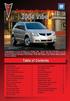 Congratulations on your purchase of a Pontiac Vibe. Please read this information and your Owner Manual to ensure an outstanding ownership experience. Note that your vehicle may not include all features
Congratulations on your purchase of a Pontiac Vibe. Please read this information and your Owner Manual to ensure an outstanding ownership experience. Note that your vehicle may not include all features
SUBARU STARLINK YOUR SUBARU CONNECTED Safety & Security OWNER S MANUAL. Love. It s what makes a Subaru, a Subaru. MY16StarlinkS&S_OMportrait.
 SUBARU STARLINK YOUR SUBARU CONNECTED Safety & Security OWNER S MANUAL 2016 Love. It s what makes a Subaru, a Subaru. MY16StarlinkS&S_OMportrait.indd 1 5/11/15 3:31 PM TM Foreword... 2 Welcome to SUBARU
SUBARU STARLINK YOUR SUBARU CONNECTED Safety & Security OWNER S MANUAL 2016 Love. It s what makes a Subaru, a Subaru. MY16StarlinkS&S_OMportrait.indd 1 5/11/15 3:31 PM TM Foreword... 2 Welcome to SUBARU
Instrument Panel. Symbols. Turn Signal Lever/Windshield Wipers Lever. Driver Information Center. Cruise Control Buttons
 Review this Quick Reference Guide for an overview of some important features in your Buick Enclave. More detailed information can be found in your Owner Manual. Some optional equipment described in this
Review this Quick Reference Guide for an overview of some important features in your Buick Enclave. More detailed information can be found in your Owner Manual. Some optional equipment described in this
CONNECTIVITY QUICK START GUIDE
 CONNECTIVITY QUICK START GUIDE MZD-CONNECT 1 MZD-CONNECT INFOTAINMENT SYSTEM The MZD-Connect system is divided into five sections as displayed on the Home screen. The Home screen can be accessed at any
CONNECTIVITY QUICK START GUIDE MZD-CONNECT 1 MZD-CONNECT INFOTAINMENT SYSTEM The MZD-Connect system is divided into five sections as displayed on the Home screen. The Home screen can be accessed at any
SECTION 2 3 OPERATION OF INSTRUMENTS AND CONTROLS. Lights, Wipers and Defogger
 OPERATION OF INSTRUMENTS AND CONTROLS Lights, Wipers and Defogger SECTION 2 3 Headlights and turn signals................................... 92 Emergency flashers..........................................
OPERATION OF INSTRUMENTS AND CONTROLS Lights, Wipers and Defogger SECTION 2 3 Headlights and turn signals................................... 92 Emergency flashers..........................................
Adaptive cruise control (ACC)
 Adaptive cruise control (ACC) PRINCIPLE OF OPERATION The Adaptive Cruise Control (ACC) system is designed to assist the driver in maintaining a gap from the vehicle ahead, or maintaining a set road speed,
Adaptive cruise control (ACC) PRINCIPLE OF OPERATION The Adaptive Cruise Control (ACC) system is designed to assist the driver in maintaining a gap from the vehicle ahead, or maintaining a set road speed,
Getting to Know Your 2016 Enclave. www.buick.com
 Getting to Know Your 2016 Enclave www.buick.com Review this Quick Reference Guide for an overview of some important features in your Buick Enclave. More detailed information can be found in your Owner
Getting to Know Your 2016 Enclave www.buick.com Review this Quick Reference Guide for an overview of some important features in your Buick Enclave. More detailed information can be found in your Owner
Part 2. Copyright 1998 Philips Consumer Communications L.P. All rights reserved. Printed in Mexico. Issue 1AT&T 848229506
 2 User's Manual for Two-Line Digital Answering System Telephone with Speakerphone 1872 Fold open this paper for information about this telephone's installation and operation. Please read Part 1 Important
2 User's Manual for Two-Line Digital Answering System Telephone with Speakerphone 1872 Fold open this paper for information about this telephone's installation and operation. Please read Part 1 Important
Integrated Trailer Brake Control F 4WD. Control. Audio Next/ Previous Favorite Station Controls (behind steering wheel)
 Review this Quick Reference Guide for an overview of some important features in your Chevrolet Silverado. More detailed information can be found in your Owner Manual. Some optional equipmentf described
Review this Quick Reference Guide for an overview of some important features in your Chevrolet Silverado. More detailed information can be found in your Owner Manual. Some optional equipmentf described
Ex-Demonstrator 2016 Mitsubishi Triton MQ GLS Utility Double Cab 4dr Spts Auto 5sp 4x4 2.4DT [MY16]
![Ex-Demonstrator 2016 Mitsubishi Triton MQ GLS Utility Double Cab 4dr Spts Auto 5sp 4x4 2.4DT [MY16] Ex-Demonstrator 2016 Mitsubishi Triton MQ GLS Utility Double Cab 4dr Spts Auto 5sp 4x4 2.4DT [MY16]](/thumbs/40/21188139.jpg) Contact: Blake Campaniello - E: bcampaniello@portsidemitsubishi.com.au T: 08 8345 7400 F: 08 8445 7112 1032 Port Road, Albert Park, South Australia 5014 61338 Ex-Demonstrator 2016 Mitsubishi Triton MQ
Contact: Blake Campaniello - E: bcampaniello@portsidemitsubishi.com.au T: 08 8345 7400 F: 08 8445 7112 1032 Port Road, Albert Park, South Australia 5014 61338 Ex-Demonstrator 2016 Mitsubishi Triton MQ
Getting to Know Your 2016 Yukon/Yukon XL
 Getting to Know Your 2016 Yukon/Yukon XL www.gmc.com Review this Quick Reference Guide for an overview of some important features in your GMC Yukon or Yukon XL. More detailed information can be found in
Getting to Know Your 2016 Yukon/Yukon XL www.gmc.com Review this Quick Reference Guide for an overview of some important features in your GMC Yukon or Yukon XL. More detailed information can be found in
2015 RAV4 Quick Reference Guide
 2015 RAV4 Quick Reference Guide 2015 RAV4 This Quick Reference Guide is a summary of basic vehicle operations. It contains brief descriptions of fundamental operations so you can locate and use the vehicle
2015 RAV4 Quick Reference Guide 2015 RAV4 This Quick Reference Guide is a summary of basic vehicle operations. It contains brief descriptions of fundamental operations so you can locate and use the vehicle
2014 Chevrolet Cruze Owner Manual M
 2014 Chevrolet Cruze Owner Manual M In Brief........................ 1-1 Instrument Panel.............. 1-2 Initial Drive Information........ 1-4 Vehicle Features............. 1-15 Performance and Maintenance................
2014 Chevrolet Cruze Owner Manual M In Brief........................ 1-1 Instrument Panel.............. 1-2 Initial Drive Information........ 1-4 Vehicle Features............. 1-15 Performance and Maintenance................
DSB-100 Portable Premium Bluetooth Speaker Owner s Manual
 . DSB-100 Portable Premium Bluetooth Speaker Owner s Manual You can print more than one page of a PDF onto a single sheet of paper. 1 Index Preparation Unpacking 3 Overview 4 Sound Quality 4 Design 4 Operation
. DSB-100 Portable Premium Bluetooth Speaker Owner s Manual You can print more than one page of a PDF onto a single sheet of paper. 1 Index Preparation Unpacking 3 Overview 4 Sound Quality 4 Design 4 Operation
using the Remote Touch unit and push knob to select. STEP 5 Select category and push knob to select. Scroll to specific customization setting.
 Lexus Personalized Settings Your vehicle includes a variety of electronic features that can be programmed to your preferences. Programming of these features is performed once at no charge by your Lexus
Lexus Personalized Settings Your vehicle includes a variety of electronic features that can be programmed to your preferences. Programming of these features is performed once at no charge by your Lexus
Convenience/Personalization Guide
 Convenience/Personalization Guide 2015 Review this guide for an overview of some important features in your Cadillac SRX. Some optional equipment (denoted by ) described in this guide may not be included
Convenience/Personalization Guide 2015 Review this guide for an overview of some important features in your Cadillac SRX. Some optional equipment (denoted by ) described in this guide may not be included
Automatic air conditioning system
 Automatic air conditioning system Airflow and outlets are automatically adjusted according to the temperature setting. Control panel Windshield defogger Driver s side temperature control dial Air conditioning
Automatic air conditioning system Airflow and outlets are automatically adjusted according to the temperature setting. Control panel Windshield defogger Driver s side temperature control dial Air conditioning
4008 FEATURES AND SPECIFICATIONS
 ACTIVE BODYSTYLE 5 door compact SUV SAFETY Driver and front passenger airbags Front side airbags Full length curtain airbags Driver knee airbag ABS with Electronic Brake Force Distribution (EBFD) Emergency
ACTIVE BODYSTYLE 5 door compact SUV SAFETY Driver and front passenger airbags Front side airbags Full length curtain airbags Driver knee airbag ABS with Electronic Brake Force Distribution (EBFD) Emergency
ALL-NEW MAZDA3 CONNECTIVITY QUICK START GUIDE
 ALL-NEW MAZDA3 CONNECTIVITY QUICK START GUIDE 1 MZD-CONNECT INFOTAINMENT SYSTEM For more information on any of the topics covered in this guide as well as detailed how-to guides for most functions please
ALL-NEW MAZDA3 CONNECTIVITY QUICK START GUIDE 1 MZD-CONNECT INFOTAINMENT SYSTEM For more information on any of the topics covered in this guide as well as detailed how-to guides for most functions please
Audi A3 Audi A3 Sportback Quick reference guide
 Audi A Audi A Sportback Quick reference guide Dear Audi Driver, This quick reference guide gives you a brief introduction to the main features and controls of your vehicle. However, it cannot replace the
Audi A Audi A Sportback Quick reference guide Dear Audi Driver, This quick reference guide gives you a brief introduction to the main features and controls of your vehicle. However, it cannot replace the
Remote Access System Installation
 2011-2013 Explorer Remote Access Remote Access System Installation CONTENTS VEHICLE PREPARATION Hood Switch Wire Harness Installation Hood Switch Installation RMST Module Installation RMU Module Installation
2011-2013 Explorer Remote Access Remote Access System Installation CONTENTS VEHICLE PREPARATION Hood Switch Wire Harness Installation Hood Switch Installation RMST Module Installation RMU Module Installation
Safety and General Information
 User Guide Safety and General Information Please read the following information before using this product Users are not permitted to make changes or modify the product and the accessories in any way. Do
User Guide Safety and General Information Please read the following information before using this product Users are not permitted to make changes or modify the product and the accessories in any way. Do
2014 Honda Odyssey Touring and Touring Elite 3 1 T K 8 D 3 0 Technology Reference Guide 00X31- TK8- D300 2013 American Honda Motor Co., Inc.
 TECHNOLOGY REFERENCE GUIDE o w n e r s. h o n d a. c o m 2014 Honda Odyssey Touring and Touring Elite 3 1 T K 8 D 3 0 Technology Reference Guide 00X31- TK8- D300 2013 American Honda Motor Co., Inc. All
TECHNOLOGY REFERENCE GUIDE o w n e r s. h o n d a. c o m 2014 Honda Odyssey Touring and Touring Elite 3 1 T K 8 D 3 0 Technology Reference Guide 00X31- TK8- D300 2013 American Honda Motor Co., Inc. All
RETAINS STEERING WHEEL CONTROLS, SYNC MEDIA PLAYER, SYNC BLUETOOTH AND MORE!
 Owner's Guide Mustang & Kenwood radio RETAINS STEERING WHEEL CONTROLS, SYNC MEDIA PLAYER, SYNC BLUETOOTH AND MORE! PRODUCTS REQUIRED idatalink Maestro RR Radio Replacement Interface MUS1 Dash Kit OPTIONAL
Owner's Guide Mustang & Kenwood radio RETAINS STEERING WHEEL CONTROLS, SYNC MEDIA PLAYER, SYNC BLUETOOTH AND MORE! PRODUCTS REQUIRED idatalink Maestro RR Radio Replacement Interface MUS1 Dash Kit OPTIONAL
This Important Information To Be REMOVED AND READ BY THE CUSTOMER
 This Important Information To Be REMOVED AND READ BY THE CUSTOMER Instrument Panel...2 Remote Keyless Entry Transmitter...4 Rear Door Safety Locks...4 Tilt/Telescopic Steering Wheel..4 Driver s Seat Adjustments...5
This Important Information To Be REMOVED AND READ BY THE CUSTOMER Instrument Panel...2 Remote Keyless Entry Transmitter...4 Rear Door Safety Locks...4 Tilt/Telescopic Steering Wheel..4 Driver s Seat Adjustments...5
BLUETOOTH. AUDIO p.25. HANDSFREELINK p.21. VOICE RECOGNITION p.12. INSTRUMENT PANEL p.4. NAVIGATION p.18
 T E C H N O L O G Y R E F E R E N C E G U I D E o w n e r s. h o n d a. c o m 2012 Honda Pilot Touring 31SZAD30 Technology Reference Guide 00X31- SZA- D300 2011 American Honda Motor Co., Inc. All Rights
T E C H N O L O G Y R E F E R E N C E G U I D E o w n e r s. h o n d a. c o m 2012 Honda Pilot Touring 31SZAD30 Technology Reference Guide 00X31- SZA- D300 2011 American Honda Motor Co., Inc. All Rights
nüvi 1400 series quick start manual
 nüvi 1400 series quick start manual for use with these nüvi models: 1410, 1490 2009 Garmin Ltd. or its subsidiaries April 2009 190-01073-01 Rev. A Printed in Taiwan Looking at Your nüvi See the Important
nüvi 1400 series quick start manual for use with these nüvi models: 1410, 1490 2009 Garmin Ltd. or its subsidiaries April 2009 190-01073-01 Rev. A Printed in Taiwan Looking at Your nüvi See the Important
Volkswagen Telematics by OnStar
 Volkswagen Telematics by OnStar Safety, security, and personalized information is available when needed, 24 hours a day, 365 days a year! Using a state-of-the-art Global Positioning System (GPS) and wireless
Volkswagen Telematics by OnStar Safety, security, and personalized information is available when needed, 24 hours a day, 365 days a year! Using a state-of-the-art Global Positioning System (GPS) and wireless
2014 Cadillac ATS Owner Manual M
 2014 Cadillac ATS Owner Manual M In Brief........................ 1-1 Instrument Panel.............. 1-2 Initial Drive Information........ 1-4 Vehicle Features............. 1-15 Performance and Maintenance................
2014 Cadillac ATS Owner Manual M In Brief........................ 1-1 Instrument Panel.............. 1-2 Initial Drive Information........ 1-4 Vehicle Features............. 1-15 Performance and Maintenance................
S4 USER GUIDE. Read Me to Get the Most Out of Your Device...
 S4 USER GUIDE Read Me to Get the Most Out of Your Device... Contents Introduction 4 Remove the Protective Cover 5 Charge Your S4 5 Pair the S4 with your Phone 6 Install the S4 in your Car 8 Using the Handsfree
S4 USER GUIDE Read Me to Get the Most Out of Your Device... Contents Introduction 4 Remove the Protective Cover 5 Charge Your S4 5 Pair the S4 with your Phone 6 Install the S4 in your Car 8 Using the Handsfree
Document Name: Driving Skills. Purpose: To outline necessary driving skills required to maximize driving safety.
 Document Name: Driving Skills Date Created: 8 October 2013 Date Reviewed: 4 February 2014 Date Approved: 29 July 2015 Purpose: To outline necessary driving skills required to maximize driving safety. Overview:
Document Name: Driving Skills Date Created: 8 October 2013 Date Reviewed: 4 February 2014 Date Approved: 29 July 2015 Purpose: To outline necessary driving skills required to maximize driving safety. Overview:
Headlight switch. The daytime running. lights) turn on.
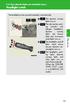 Headlight switch The headlights can be operated manually or automatically. U.S.A. Canada The daytime running lights turn on The side marker, parking (vehicles with halogen headlights), daytime running
Headlight switch The headlights can be operated manually or automatically. U.S.A. Canada The daytime running lights turn on The side marker, parking (vehicles with halogen headlights), daytime running
UCONNECT VOICE COMMANDS QUICK GUIDE
 UCONNECT VOICE COMMANDS QUICK GUIDE For Uconnect 4.3/RHA, Uconnect 4.3S/REB, Uconnect 8.4/RE2 and Uconnect 8.4N/RB5 how to speak uconnect With this quick guide of commands and tips you ll be speaking your
UCONNECT VOICE COMMANDS QUICK GUIDE For Uconnect 4.3/RHA, Uconnect 4.3S/REB, Uconnect 8.4/RE2 and Uconnect 8.4N/RB5 how to speak uconnect With this quick guide of commands and tips you ll be speaking your
Getting to Know Your 2016 Impala. www.chevrolet.com
 Getting to Know Your 2016 Impala www.chevrolet.com Review this Quick Reference Guide for an overview of some important features in your Chevrolet Impala. More detailed information can be found in your
Getting to Know Your 2016 Impala www.chevrolet.com Review this Quick Reference Guide for an overview of some important features in your Chevrolet Impala. More detailed information can be found in your
STEREO BLUETOOTH WIRELESS HEADPHONES
 STEREO BLUETOOTH WIRELESS HEADPHONES model: AF32 USER MANUAL part of the series PACKAGE CONTENTS Runaway AF32 Stereo Bluetooth Wireless Headphones Charging cable (USB 3.5mm) Stereo audio cable (3.5mm 3.5mm)
STEREO BLUETOOTH WIRELESS HEADPHONES model: AF32 USER MANUAL part of the series PACKAGE CONTENTS Runaway AF32 Stereo Bluetooth Wireless Headphones Charging cable (USB 3.5mm) Stereo audio cable (3.5mm 3.5mm)
User Manual. NETGEAR, Inc. 350 East Plumeria Drive San Jose, CA 95134, USA. December 2014 202-11380-01
 User Manual December 2014 202-11380-01 NETGEAR, Inc. 350 East Plumeria Drive San Jose, CA 95134, USA Support For product updates and web support, visit http://support.arlo.com. Trademarks NETGEAR, Inc.
User Manual December 2014 202-11380-01 NETGEAR, Inc. 350 East Plumeria Drive San Jose, CA 95134, USA Support For product updates and web support, visit http://support.arlo.com. Trademarks NETGEAR, Inc.
This Important Information To Be REMOVED AND READ BY THE CUSTOMER
 This Important Information To Be REMOVED AND READ BY THE CUSTOMER Instrument Panel...2 Remote Keyless Entry Transmitter...4 Rear Door Safety Locks...4 Tilt/Telescopic Steering Wheel..4 Driver s Seat Adjustments...5
This Important Information To Be REMOVED AND READ BY THE CUSTOMER Instrument Panel...2 Remote Keyless Entry Transmitter...4 Rear Door Safety Locks...4 Tilt/Telescopic Steering Wheel..4 Driver s Seat Adjustments...5
REC FIM LOCKPICK INSTALLATION OPTIONS
 REC FIM LOCKPICK INSTALLATION OPTIONS TM PLUG INTO RADIO PLUG WHITE CONNECTOR INTO RADIO PLUG AND PLAY RADIO CONNECTORS UNPLUG ORIGINAL RADIO GRAY CONNECTOR THEN PLUG IN HERE AFTERMARKET FRONT CAMERA VIDEO
REC FIM LOCKPICK INSTALLATION OPTIONS TM PLUG INTO RADIO PLUG WHITE CONNECTOR INTO RADIO PLUG AND PLAY RADIO CONNECTORS UNPLUG ORIGINAL RADIO GRAY CONNECTOR THEN PLUG IN HERE AFTERMARKET FRONT CAMERA VIDEO
STEREO BLUETOOTH WIRELESS SPORTS In-Ear Headphones
 STEREO BLUETOOTH WIRELESS SPORTS In-Ear Headphones USER MANUAL model: X7 PACKAGE CONTENTS EN X7 Stereo Bluetooth Wireless Sports In-Ear Headphones Micro-USB charging cable Carrying case 3 pairs of eartips
STEREO BLUETOOTH WIRELESS SPORTS In-Ear Headphones USER MANUAL model: X7 PACKAGE CONTENTS EN X7 Stereo Bluetooth Wireless Sports In-Ear Headphones Micro-USB charging cable Carrying case 3 pairs of eartips
Q3 USER GUIDE. Read Me to Get the Most Out of Your Device...
 Q3 USER GUIDE Read Me to Get the Most Out of Your Device... TO GET STARTED 1. Turn The Q3 On 2. Put It On 3. Listen In Model: Q3 Contents Charge Your Earpiece 6 Wearing the Q3 7 Pair Your Earpiece 7 Use
Q3 USER GUIDE Read Me to Get the Most Out of Your Device... TO GET STARTED 1. Turn The Q3 On 2. Put It On 3. Listen In Model: Q3 Contents Charge Your Earpiece 6 Wearing the Q3 7 Pair Your Earpiece 7 Use
2015 LEAF NAVIGATION SYSTEM OWNER'S MANUAL. For your safety, read carefully and keep in this vehicle.
 2015 LEAF NAVIGATION SYSTEM OWNER'S MANUAL For your safety, read carefully and keep in this vehicle. -3 Foreword Prologue GUID-251BEBC1-23DC-4665-B405-18A0830C57B1 NISSAN NAVIGATION SYSTEM HELPDESK CONTACT
2015 LEAF NAVIGATION SYSTEM OWNER'S MANUAL For your safety, read carefully and keep in this vehicle. -3 Foreword Prologue GUID-251BEBC1-23DC-4665-B405-18A0830C57B1 NISSAN NAVIGATION SYSTEM HELPDESK CONTACT
M{zd{ cx-9 SMART START GUIDE
 M{zd{ cx-9 SMART START GUIDE Key Lock Door Request Switch Advanced Key Unlock Liftgate Panic Alarm Liftgate Request Switch KEYLESS ENTRY SYSTEM ADVANCED KEYLESS ENTRY SYSTEM This system allows you to lock
M{zd{ cx-9 SMART START GUIDE Key Lock Door Request Switch Advanced Key Unlock Liftgate Panic Alarm Liftgate Request Switch KEYLESS ENTRY SYSTEM ADVANCED KEYLESS ENTRY SYSTEM This system allows you to lock
HANDS FREE COMMUNICATION (UConnect ) IF EQUIPPED
 UConnect Hands Free Communications- Complete Instructions HANDS FREE COMMUNICATION (UConnect ) IF EQUIPPED UConnect is a voice-activated, hands-free, in- vehicle communications system. UConnect allows
UConnect Hands Free Communications- Complete Instructions HANDS FREE COMMUNICATION (UConnect ) IF EQUIPPED UConnect is a voice-activated, hands-free, in- vehicle communications system. UConnect allows
Automatic air conditioning system (with the Lexus Display Audio system)
 Automatic air conditioning system (with the Lexus Display Audio system) Air outlets and fan speed are automatically adjusted according to the temperature setting. To display the air conditioning operation
Automatic air conditioning system (with the Lexus Display Audio system) Air outlets and fan speed are automatically adjusted according to the temperature setting. To display the air conditioning operation
User Guide. Vehicle Diagnostics by Delphi
 User Guide Vehicle Diagnostics by Delphi Table Of Contents Welcome...9 Is My Vehicle Compatible?...9 Equipment Overview...10 Package Contents...10 System Requirements...11 Installation Requirements...11
User Guide Vehicle Diagnostics by Delphi Table Of Contents Welcome...9 Is My Vehicle Compatible?...9 Equipment Overview...10 Package Contents...10 System Requirements...11 Installation Requirements...11
THE witech SOFTWARE IS REQUIRED TO BE AT THE LATEST RELEASE BEFORE PERFORMING THIS PROCEDURE.
 NUMBER: GROUP: 08-053-16 REV. B Electrical DATE: May 19, 2016 This bulletin is supplied as technical information only and is not an authorization for repair. No part of this publication may be reproduced,
NUMBER: GROUP: 08-053-16 REV. B Electrical DATE: May 19, 2016 This bulletin is supplied as technical information only and is not an authorization for repair. No part of this publication may be reproduced,
BLUETOOTH. COLOR INFORMATION DISPLAY p.10. HANDSFREELINK p.28. NAVIGATION p.26. ECO ASSIST TM p.13. INSTRUMENT PANEL p.6
 T E C H N O L O G Y R E F E R E N C E G U I D E w w w. m y h o n d a. c a 3 1 T 2 A R 0 0 2013 Honda Accord Sedan Technology Reference Guide 00X31- T2A- R000 2012 Honda Canada Inc. All Rights Reserved
T E C H N O L O G Y R E F E R E N C E G U I D E w w w. m y h o n d a. c a 3 1 T 2 A R 0 0 2013 Honda Accord Sedan Technology Reference Guide 00X31- T2A- R000 2012 Honda Canada Inc. All Rights Reserved
BLU Vivo 4.3 User Manual
 BLU Vivo 4.3 User Manual 1 Table of Contents Phone Safety Information... 3 Appearance and Key Functions... 4 Installation and Charging... 5 Phone Operation... 7 Communication... 10 Camera... 11 Gallery...
BLU Vivo 4.3 User Manual 1 Table of Contents Phone Safety Information... 3 Appearance and Key Functions... 4 Installation and Charging... 5 Phone Operation... 7 Communication... 10 Camera... 11 Gallery...
Convenience/Personalization Guide
 Convenience/Personalization Guide 2015 Review this guide for an overview of some important features in your Cadillac Escalade. Some optional equipment (denoted by ) described in this guide may not be included
Convenience/Personalization Guide 2015 Review this guide for an overview of some important features in your Cadillac Escalade. Some optional equipment (denoted by ) described in this guide may not be included
INSTALLATION INSTRUCTIONS
 INSTALLATION INSTRUCTIONS Accessory Application Publications No. AII23628 2003 PILOT Issue Date MAY 2002 PARTS LIST Security System Kit (sold separately): P/N 08E51-S84-100 2 Remote controls Attachment
INSTALLATION INSTRUCTIONS Accessory Application Publications No. AII23628 2003 PILOT Issue Date MAY 2002 PARTS LIST Security System Kit (sold separately): P/N 08E51-S84-100 2 Remote controls Attachment
MAGICAR M871A. Car alarm with two-way remote User s guide
 MAGICAR M871A Car alarm with two-way remote User s guide EN MAGICAR M871A Car alarm with two-way remote User s guide TABLE OF CONTENTS Table of contents...2 1. Important notice...4 2. Introduction...4
MAGICAR M871A Car alarm with two-way remote User s guide EN MAGICAR M871A Car alarm with two-way remote User s guide TABLE OF CONTENTS Table of contents...2 1. Important notice...4 2. Introduction...4
Vehicle Monitoring Quick Reference Guide
 Vehicle Monitoring Quick Reference Guide Powered by Delphi Welcome You re about to experience a powerful device that will deliver a new level of convenience and peace of mind with your vehicle. When combined
Vehicle Monitoring Quick Reference Guide Powered by Delphi Welcome You re about to experience a powerful device that will deliver a new level of convenience and peace of mind with your vehicle. When combined
2012 Chevrolet Orlando Owner Manual M
 Black plate (1,1) 2012 Chevrolet Orlando Owner Manual M In Brief........................ 1-1 Instrument Panel.............. 1-2 Initial Drive Information........ 1-4 Vehicle Features............. 1-15
Black plate (1,1) 2012 Chevrolet Orlando Owner Manual M In Brief........................ 1-1 Instrument Panel.............. 1-2 Initial Drive Information........ 1-4 Vehicle Features............. 1-15
Getting to Know Your 2016. Congratulations on your new Chevrolet Volt. www.chevrolet.com/volt
 Getting to Know Your 2016 Congratulations on your new Chevrolet Volt. It s an amazing vehicle, and we re sure you re eager to get behind the wheel and see what it can do. For a quick introduction to the
Getting to Know Your 2016 Congratulations on your new Chevrolet Volt. It s an amazing vehicle, and we re sure you re eager to get behind the wheel and see what it can do. For a quick introduction to the
Electronic Brake Controller Hayes Brake Controller Company ENERGIZE III P/N # 81741B or ENERGIZE XPC P/N #81745 OPERATION MANUAL
 Electronic Brake Controller Hayes Brake Controller Company ENERGIZE III P/N # 81741B or ENERGIZE XPC P/N #81745 OPERATION MANUAL ENERGIZE III is for trailers with 2 or 4 electric brakes and vehicles with
Electronic Brake Controller Hayes Brake Controller Company ENERGIZE III P/N # 81741B or ENERGIZE XPC P/N #81745 OPERATION MANUAL ENERGIZE III is for trailers with 2 or 4 electric brakes and vehicles with
2012 Chevrolet Cruze Owner Manual M
 2012 Chevrolet Cruze Owner Manual M In Brief........................ 1-1 Instrument Panel.............. 1-2 Initial Drive Information........ 1-4 Vehicle Features............. 1-15 Performance and Maintenance................
2012 Chevrolet Cruze Owner Manual M In Brief........................ 1-1 Instrument Panel.............. 1-2 Initial Drive Information........ 1-4 Vehicle Features............. 1-15 Performance and Maintenance................
Automatic air conditioning system
 Automatic air conditioning system Air outlets and fan speed are automatically adjusted according to the temperature setting. With navigation system Owners of models equipped with a navigation system should
Automatic air conditioning system Air outlets and fan speed are automatically adjusted according to the temperature setting. With navigation system Owners of models equipped with a navigation system should
Remote Engine Start System User s Information Manual
 Remote Engine Start System User s Information Manual A Few Words About Safety Your safety, and the safety of others, is very important. Operating this Remote Engine Starter System safely is an important
Remote Engine Start System User s Information Manual A Few Words About Safety Your safety, and the safety of others, is very important. Operating this Remote Engine Starter System safely is an important
Four-Line Intercom Speakerphone 944
 1 USER S MANUAL Part 2 Four-Line Intercom Speakerphone 944 Please also read Part 1 Important Product Information AT&T and the globe symbol are registered trademarks of AT&T Corp. licensed to Advanced American
1 USER S MANUAL Part 2 Four-Line Intercom Speakerphone 944 Please also read Part 1 Important Product Information AT&T and the globe symbol are registered trademarks of AT&T Corp. licensed to Advanced American
Blackwire C710 /C720 Corded USB headset with Bluetooth. User guide
 Blackwire C710 /C720 Corded USB headset with Bluetooth User guide Contents Welcome 3 What s in the package 4 Headset features 5 Accessories/Spares 6 Using your headset 7 Inline controls 7 Wearing the headset
Blackwire C710 /C720 Corded USB headset with Bluetooth User guide Contents Welcome 3 What s in the package 4 Headset features 5 Accessories/Spares 6 Using your headset 7 Inline controls 7 Wearing the headset
2013 Chevrolet Volt Owner Manual M
 2013 Chevrolet Volt Owner Manual M In Brief........................ 1-1 Instrument Panel.............. 1-2 Initial Drive Information........ 1-4 Vehicle Features............. 1-16 Battery and Efficiency........
2013 Chevrolet Volt Owner Manual M In Brief........................ 1-1 Instrument Panel.............. 1-2 Initial Drive Information........ 1-4 Vehicle Features............. 1-16 Battery and Efficiency........
RETAINS STEERING WHEEL CONTROLS, SYNC MEDIA PLAYER, SYNC BLUETOOTH AND MORE!
 Owner's Guide FOR1 & Kenwood radio RETAINS STEERING WHEEL CONTROLS, SYNC MEDIA PLAYER, SYNC BLUETOOTH AND MORE! PRODUCTS REQUIRED idatalink Maestro RR Radio Replacement Interface FOR01 Installation Harness
Owner's Guide FOR1 & Kenwood radio RETAINS STEERING WHEEL CONTROLS, SYNC MEDIA PLAYER, SYNC BLUETOOTH AND MORE! PRODUCTS REQUIRED idatalink Maestro RR Radio Replacement Interface FOR01 Installation Harness
Owner s Manual AWM910 JENSEN AWM910 COMPACT DISC PLAYER RADIO CD COMPACT MUSIC SYSTEM MUTE AUX BAND AUX IN PUSH PUSH PWR VOL ALARM T/F AUD SPK A SPK B
 AWM910 Owner s Manual COMPACT DISC PLAYER PUSH 1 2 3 4 5 6 RPT SCAN RDM H M PUSH PWR VOL ALARM SET ON/OFF EQ T/F AUD RADIO CD COMPACT MUSIC SYSTEM MUTE AUX BAND CD AUX IN A B A+B JENSEN AWM910 Thank You!
AWM910 Owner s Manual COMPACT DISC PLAYER PUSH 1 2 3 4 5 6 RPT SCAN RDM H M PUSH PWR VOL ALARM SET ON/OFF EQ T/F AUD RADIO CD COMPACT MUSIC SYSTEM MUTE AUX BAND CD AUX IN A B A+B JENSEN AWM910 Thank You!
For your safety, read carefully and keep in this vehicle. 2014 Infiniti Navigation System Owner s Manual
 For your safety, read carefully and keep in this vehicle. 2014 Infiniti Navigation System Owner s Manual INFINITI NAVIGATION SYSTEM HELPDESK CONTACT INFORMATION For assistance or inquiries about the INFINITI
For your safety, read carefully and keep in this vehicle. 2014 Infiniti Navigation System Owner s Manual INFINITI NAVIGATION SYSTEM HELPDESK CONTACT INFORMATION For assistance or inquiries about the INFINITI
UVO SYSTEM QUICK REFERENCE GUIDE
 UVO SYSTEM QUICK REFERENCE GUIDE Congratulations on the Purchase of your new UVO system! Your new UVO system allows you to enjoy various audio and multimedia features through the main audio system. For
UVO SYSTEM QUICK REFERENCE GUIDE Congratulations on the Purchase of your new UVO system! Your new UVO system allows you to enjoy various audio and multimedia features through the main audio system. For
Get started. Issue 1
 Get started Issue 1 2008 Nokia. All rights reserved. Nokia, Nokia Connecting People, Nseries, N85, Navi, and Nokia Care are trademarks or registered trademarks of Nokia Corporation. Other product and company
Get started Issue 1 2008 Nokia. All rights reserved. Nokia, Nokia Connecting People, Nseries, N85, Navi, and Nokia Care are trademarks or registered trademarks of Nokia Corporation. Other product and company
C USTOMER CONVENIENCE/PERSONALIZATION G UIDE
 C USTOMER CONVENIENCE/PERSONALIZATION G UIDE Review this guide for an overview of some important features in your Cadillac SRX. Some optional equipment (denoted by ) described in this guide may not be
C USTOMER CONVENIENCE/PERSONALIZATION G UIDE Review this guide for an overview of some important features in your Cadillac SRX. Some optional equipment (denoted by ) described in this guide may not be
2013 Chevrolet Equinox Owner Manual M
 2013 Chevrolet Equinox Owner Manual M In Brief........................ 1-1 Instrument Panel.............. 1-2 Initial Drive Information........ 1-4 Vehicle Features............. 1-15 Performance and Maintenance................
2013 Chevrolet Equinox Owner Manual M In Brief........................ 1-1 Instrument Panel.............. 1-2 Initial Drive Information........ 1-4 Vehicle Features............. 1-15 Performance and Maintenance................
Welcome to a whole new level of interactive home security
 Welcome to a whole new level of interactive home security User Manual TouchScreen Key Fob Keychain Remote Web Access Mobile Access ReadyHome User Manual Introducing a whole new level of security for the
Welcome to a whole new level of interactive home security User Manual TouchScreen Key Fob Keychain Remote Web Access Mobile Access ReadyHome User Manual Introducing a whole new level of security for the
For your safety, read carefully and keep in this vehicle. 2014 Infiniti Infiniti InTouch Owner s Manual
 For your safety, read carefully and keep in this vehicle. 2014 Infiniti Infiniti InTouch Owner s Manual Table of Contents 1 Introduction How to use this manual... 1-2 Safety information... 1-3 Laser product...
For your safety, read carefully and keep in this vehicle. 2014 Infiniti Infiniti InTouch Owner s Manual Table of Contents 1 Introduction How to use this manual... 1-2 Safety information... 1-3 Laser product...
Owner s Manual FULL PREPARATION PACKAGE MOBILE PHONE
 Owner s Manual FULL PREPARATION PACKAGE MOBILE PHONE 2007 Bayerische Motoren Werke Aktiengesellschaft Munich, Germany Reprinting, including excerpts, only with the written consent of BMW AG, Munich.
Owner s Manual FULL PREPARATION PACKAGE MOBILE PHONE 2007 Bayerische Motoren Werke Aktiengesellschaft Munich, Germany Reprinting, including excerpts, only with the written consent of BMW AG, Munich.
GEN 5 LOCKPICK INSTALLATION POSSIBILITIES
 EVEN IF YOU ALREADY HAVE A FACTORY REAR VIEW CAMERA THE GEN 5 MAKES IT EASY TO ADD A FRONT OR BABY CAM ** INCLUDED CONNECTION FOR AFTERMARKET CAMERA(S) OR ANY STANDARD VIDEO INPUT IF REAR CAMERA, CONNECT
EVEN IF YOU ALREADY HAVE A FACTORY REAR VIEW CAMERA THE GEN 5 MAKES IT EASY TO ADD A FRONT OR BABY CAM ** INCLUDED CONNECTION FOR AFTERMARKET CAMERA(S) OR ANY STANDARD VIDEO INPUT IF REAR CAMERA, CONNECT
