LG-P920. User Guide ENGLISH. P/N : MFL (1.0) G
|
|
|
- Loreen Young
- 7 years ago
- Views:
Transcription
1 ENGLISH General Inquiries <LG Customer Information Centre> or * Make sure the number is correct before making a call. User Guide LG-P920 P/N : MFL (1.0) G
2 Wi-Fi (WLAN) This equipment may be operated in all European countries. The WLAN can be operated in the EU without restriction indoors, but cannot be operated outdoors in France,Russia and Ukraine. Bluetooth QD ID B017562
3 LG-P920 User Guide - English Some parts of this manual may not apply to your phone, depending on its software or your service provider. This handset is not recommended for the visually-impaired because it has a touch-screen keypad. Copyright 2011 LG Electronics, Inc. All rights reserved. LG and the LG logo are registered trademarks of LG Group and its related entities. All other trademarks are the property of their respective owners. Google Search, Maps, Gmail, YouTube, Talk and Market are trademarks of Google, Inc.
4 Disposal of your old appliance 1 When this crossed-out wheeled bin symbol is attached to a product it means the product is covered by the European Directive 2002/96/EC. 2 All electrical and electronic products should be disposed of separately from the municipal waste stream via designated collection facilities appointed by the government or the local authorities. 3 The correct disposal of your old appliance will help prevent potential negative consequences for the environment and human health. 4 For more detailed information about disposal of your old appliance, please contact your city office, waste disposal service or the shop where you purchased the product. Disposal of waste batteries/accumulators 1 When this crossed-out wheeled bin symbol is attached to batteries/ accumulators of Your product it means they are covered by the European Directive 2006/66/EC. 2 This symbol may be combined with chemical symbols for mercury(hg), cadmium(cd) or lead(pb) if the battery Contains more than % of mercury, 0.002% of cadmium or 0.004% of lead. 3 All batteries/accumulators should be disposed separately from the municipal waste stream via designated collection facilities appointed by the government or the local authorities. 4 The correct disposal of Your old batteries/accumulators will help to prevent potential negative consequences for the environment, animal and human health. 5 For more detailed information about disposal of Your old batteries/ accumulators, please contact Your city office, waste disposal service or the shop where You purchased the product.
5 Contents Guidelines for safe and efficient use... 6 Important notice Getting to know your phone Installing the SIM card and battery...25 Charging your phone...26 Installing the memory card...26 Formatting the memory card...27 Your Home screen Touch-screen tips...29 Lock your phone...29 Unlock screen...29 Home...30 Adding widgets to your home screen...30 Getting back to a recently used application...31 On-screen keyboard...34 Entering accented letters...34 Google Account Set-up Creating your Google account...35 Signing in to your Google account...35 Calls/Contacts Making a voice call...37 Making a video call...37 In Video call Menu...38 Calling your contacts...38 Answering and rejecting a call...38 Adjusting call volume...38 Making a second call...39 Viewing your call logs...39 Call settings...39 Contacts...41 Searching for a contact...41 Adding a new contact...41 Favourite contacts...41 Messaging/ Messaging...43 Sending a message...43 Changing your message settings 44 Setting up your Microsoft Exchange account...44 Other (POP3, IMAP) account...45 Composing and sending Working with account folders...47 Adding and editing accounts...47 Social networking Adding your account to your phone...48 Viewing and updating your status
6 Contents Removing accounts from your phone...49 What s New...49 Photos and videos Getting to know the viewfi nder (Camera)...50 Taking a quick snap...51 Once you ve taken the photo...51 Using the advanced settings (Camera)...52 Viewing your saved photos...53 Getting to know the viewfi nder (Video camera)...54 Shooting a quick video...55 After shooting a video...55 Using advanced settings (Video camera)...56 Watching your saved videos...57 Adjusting the volume when viewing a video D photos and videos D Space YouTube 3D D Gallery D Camera D Game & Apps D Guide...61 Multimedia Gallery...62 Music...63 Playing a song...63 Using the radio...63 Searching for stations...64 Listening to the radio...64 Transferring fi les using USB mass storage devices...64 How to save music/video fi les to your phone...65 How to move contacts from your old phone to your current phone.66 How to send data from your phone via Bluetooth...66 HDMI...67 Utilities Setting your alarm...69 Using your calculator...69 Adding an event to your calendar...69 Recording a sound or voice...70 Sending the voice recording...70 The Web Browser...71 Using options...71 Google applications Maps
7 Market...73 Gmail...73 Talk...74 Google Search...74 LG World How to Get to LG World from Your Phone...75 How to use LG World...75 Settings Wireless & Networks...77 Sound...78 Display...79 Gesture...79 Location & security...80 Applications...82 Accounts & sync...82 Privacy...83 SD card & phone storage...83 Language & keyboard...83 Voice input & output...83 Accessibility...85 Date & time...85 About the phone...85 Wi-Fi...85 Sharing your phone s mobile data connection...86 Portable Wi-Fi hotspot settings...87 To share your phone s data connection as a portable Wi-Fi hotspot...87 To rename or secure your portable hotspot...87 Using SmartShare...88 How to use On-Screen Phone...90 On-Screen Phone icons...90 On-Screen Phone features...91 How to install On-Screen Phone on your PC...91 How to connect your mobile phone to your PC...92 To check the phone-to-pc connection...93 To disconnect your phone from your PC...93 Phone Software update...93 Copyrights and trademarks Accessories Technical data Troubleshooting
8 Guidelines for safe and efficient use Please read these simple guidelines. Not following these guidelines may be dangerous or illegal. Exposure to radio frequency energy Radio wave exposure and Specific Absorption Rate (SAR) information. This mobile phone model LG-P920 has been designed to comply with applicable safety requirements for exposure to radio waves. These requirements are based on scientific guidelines that include safety margins designed to ensure the safety of all persons, regardless of age and health. The radio wave exposure guidelines employ a unit of measurement known as the Specific Absorption Rate, or SAR. Tests for SAR are conducted using standardised methods with the phone transmitting at its highest certified power level in all used frequency bands. 6 While there may be differences between the SAR levels of various LG phone models, they are all designed to meet the relevant guidelines for exposure to radio waves. The SAR limit recommended by the International Commission on Non-Ionizing Radiation Protection (ICNIRP) is 2W/kg averaged over 10g of tissue. The highest SAR value for this model phone tested by DASY4 for use at the ear is W/kg (10 g) and when worn on the body is W/kg(10 g). SAR data information for residents in countries/regions that have adopted the SAR limit recommended by the Institute of Electrical and Electronics Engineers (IEEE), which is 1.6 W/ kg averaged over 1g of tissue.
9 Product care and maintenance WARNING Only use batteries, chargers and accessories approved for use with this particular phone model. The use of any other types may invalidate any approval or warranty applying to the phone, and may be dangerous. Do not disassemble this unit. Take it to a qualified service technician when repair work is required. Repairs under warranty, at LG s discretion, may include replacement parts or boards that are either new or reconditioned, provided they have functionality equal to that of the parts being replaced. Keep away from electrical appliances such as TVs, radios, and personal computers. The unit should be kept away from heat sources such as radiators or cookers. Do not drop. Do not subject this unit to mechanical vibration or shock. Switch off the phone in any area where you are required to do so by special regulations. For example, do not use your phone in hospitals as it may affect sensitive medical equipment. Do not handle the phone with wet hands while it is being charged. It may cause an electric shock and can seriously damage your phone. Do not charge a handset near flammable material as the handset can become hot and create a fire hazard. 7
10 Guidelines for safe and efficient use Use a dry cloth to clean the exterior of the unit (do not use solvents such as benzene, thinner or alcohol). Do not charge the phone when it is on soft furnishings. The phone should be charged in a well ventilated area. Do not subject this unit to excessive smoke or dust. Do not keep the phone next to credit cards or transport tickets; it can affect the information on the magnetic strips. Do not tap the screen with a sharp object as it may damage the phone. Do not expose the phone to liquid or moisture. Use the accessories like earphones cautiously. Do not touch the antenna unnecessarily. 8 Efficient phone operation Electronics devices All mobile phones may get interference, which could affect performance. Do not use your mobile phone near medical equipment without requesting permission. Avoid placing the phone over pacemakers, for example, in your breast pocket. Some hearing aids might be disturbed by mobile phones. Minor interference may affect TVs, radios, PCs, etc. Road safety Check the laws and regulations on the use of mobile phones in the area when you drive. Do not use a hand-held phone while driving. Give full attention to driving. Pull off the road and park before making or answering a call if
11 driving conditions so require. RF energy may affect some electronic systems in your vehicle such as car stereos and safety equipment. When your vehicle is equipped with an air bag, do not obstruct with installed or portable wireless equipment. It can cause the air bag to fail or cause serious injury due to improper performance. If you are listening to music whilst out and about, please ensure that the volume is at a reasonable level so that you are aware of your surroundings. This is particularly imperative when near roads. Avoid damage to your hearing Damage to your hearing can occur if you are exposed to loud sound for long periods of time. We therefore recommend that you do not turn the handset on or off when close to your ear. We also recommend that music and call volumes are set to a reasonable level. NOTE: Excessive sound pressure from earphones can cause hearing loss. Glass Parts Some parts of your mobile device are made of glass. This glass could break if your mobile device is dropped on a hard surface or receives a substantial impact. If the glass breaks, do not touch or attempt to remove. Stop using your mobile device until the glass is replaced by an authorised service provider. Blasting area Do not use the phone where blasting is in progress. Observe restrictions, and follow any regulations or rules. 9
12 Guidelines for safe and efficient use Potentially explosive atmospheres Do not use the phone at a refuelling point. Do not use near fuel or chemicals. Do not transport or store flammable gas, liquid, or explosives in the same compartment of your vehicle as your mobile phone and accessories. In aircraft Wireless devices can cause interference in aircraft. Turn your mobile phone off before boarding any aircraft. Do not use it on the ground without permission from the crew. Children Keep the phone in a safe place out of the reach of small children. It contains small parts which may cause a choking hazard if detached. Emergency calls Emergency calls may not be available under all mobile networks. Therefore, you should never depend solely on the phone for emergency calls. Check with your local service provider. Battery information and care You do not need to completely discharge the battery before recharging. Unlike other battery systems, there is no memory effect that could compromise the battery s performance. 10
13 Use only LG batteries and chargers. LG chargers are designed to maximise the battery life. Do not disassemble or short-circuit the battery pack. Keep the metal contacts of the battery pack clean. Replace the battery when it no longer provides acceptable performance. The battery pack may be recharged hundreds of times until it needs replacing. Recharge the battery if it has not been used for a long time to maximise usability. Do not expose the battery charger to direct sunlight or use it in high humidity, such as in the bathroom. Do not leave the battery in hot or cold places as this may deteriorate the battery performance. There is risk of explosion if the battery is replaced by an incorrect type. Dispose of used batteries according to the manufacturer s instructions. Please recycle when possible. Do not dispose as household waste. If you need to replace the battery, take it to the nearest authorised LG Electronics service point or dealer for assistance. Always unplug the charger from the wall socket after the phone is fully charged to save unnecessary power consumption of the charger. Actual battery life will depend on network configuration, product settings, usage patterns, battery and environmental conditions. 3D Content Viewing Precautions NOTES FOR VIEWING 3D CONTENT: When viewing 3D content, hold and adjust the device to an appropriate viewing angle and distance, to optimise the 3D experience. If you exceed this 11
14 Guidelines for safe and efficient use viewing angle or distance, you may the video/game. Therefore, it is not be able to view the 3D content. best if not to view 3D content near WARNINGS FOR VIEWING 3D fragile objects or any sharp objects CONTENT: If you ignore these that could cause injury. warning messages, you may be Do not view 3D content while seriously injured: there is also a driving, walking or moving around. possibility of accident or death. This may result in injury from Viewing 3D content, including bumping into objects, tripping or videos and games, for a long falling. period of time can cause eyestrain, Children under five must not drowsiness, headaches, nausea or view 3D content on the device. fatigue. Stop viewing immediately Viewing 3D content may affect the and rest if you experience any of development of their sight. these symptoms. Warning about photo sensitisation If you watch 3D content too seizures: closely or for too long, it may harm If you or anyone in your family your eyesight. has a history of epilepsy or Pregnant woman, senior citizens seizures, please check with and people with heart conditions a medical specialist before or who experience frequent viewing 3D content. drowsiness should not view 3D If you or anyone in your content. family experiences any of Some 3D content may cause the following symptoms, you reactions such as ducking or immediately stop viewing dodging the image displayed in the 3D content and consult 12
15 a doctor: dizziness or lightheadedness, visual transition or alterations, visual or facial instability, such as eye or muscle twitching, unconscious actions, convulsions, loss of consciousness, confusion or disorientation, loss of directional sense, cramps or nausea. Parents should closely monitor children, including teenagers, for these symptoms as they may be more sensitive to the effects of watching 3D content. Note: These symptoms can occur in any situation without any previous history. The risk of photo-sensitisation seizure can be reduced by taking the following actions: Take frequent breaks from watching 3D content on your phone. If your sight is different in each eye, only view 3D content after taking vision correction measures. Do not watch 3D content when tired or sick, and avoid viewing 3D content for long periods of time. Some viewers may feel disoriented after viewing 3D content. Therefore, after viewing 3D content on your phone, take a moment to regain awareness of your surroundings before moving. 13
16 Important notice Please check this section to see if any problems you have had with your phone are described, before taking the phone in for servicing or calling a service representative. 1. Phone memory When the available space in your phone memory is less than 10%, your phone can't receive new messages. You will need to delete some data from your phone memory, such as applications or messages, to provide more memory space. To manage the application: 1 On the home screen, touch the Applications tab and select Settings > Applications > Manage applications. 2 When all applications appear, scroll down to the application you want to uninstall and select it. 3 Tap Uninstall and touch OK to uninstall the selected application. 2. Optimising battery life You can extend your battery's life by turning off features that you don't need that run in the background. You can also monitor how applications and system resources use battery power. To extend the life of your battery: Turn off radio communications that aren't in use. Turn off Wi-Fi, Bluetooth or GPS when not in use. Turn down screen brightness and set a shorter screen timeout. Turn off automatic syncing for Gmail, Calendar, Contacts and other applications. Some applications you have downloaded may reduce your battery s life. To check the battery charge level: 1 On the home screen, touch the Applications tab and select Settings > About phone > Status. 14
17 2 The battery status (charging, discharging) and level (as a percentage of a full charge) are displayed at the top of the screen. To monitor and control battery use: 1 On the home screen, touch the Applications tab and select Settings > About phone > Battery use. 2 The top of the screen displays the battery usage time. This is either how long since your phone was last connected to a power source or, if connected to a power source, how long since your phone last ran on battery power. The body of the screen lists the applications or services using battery power, from highest consumption to least. 3. Installing an open source OS If you install an open source OS on your phone and do not use the OS provided by the manufacturer, your phone may malfunction. WARNING If you install and use an OS other than the one provided by the manufacturer, your phone will not be covered by the warranty. 15
18 Important notice WARNING To protect your phone and personal data, only download applications from trusted sources such as Android Market. If some applications are incorrectly installed on your phone, your phone may not work properly, or serious errors may occur. You will need to remove these applications and all their data and settings from the phone. 4. Using unlock pattern Set unlock pattern to secure your phone. This opens a set of screens that guide you through drawing a screen unlock pattern. You can draw your own unlock pattern by connecting four or more dots. If you set a pattern, the phone screen will lock. To unlock the phone, enter the pattern you have set on the screen. 16 Caution: Create a Gmail account first, before setting an unlock pattern. WARNING Precautions to take when using Pattern Lock It is essential that you remember the unlock pattern you set. You have fi ve chances to enter your unlock pattern, PIN or password. Once you have used all fi ve chances, you can try again 30 seconds later. If you can t remember your unlock pattern, PIN or password: If you have tried to log on to your Google account on the phone and failed to enter the correct pattern five times, tap the Forgot pattern button. You will then be required to sign in with your Google account to unlock your phone.
19 If you haven t created a Google account on the phone or cannot remember it, you will have to carry out a factory reset. 5. Connecting to Wi-Fi networks To use Wi-Fi on your phone you need to access a wireless access point or hotspot. Some access points are open, and you can simply connect to them. Others are hidden or have other security features, so you must configure your phone to connect to them. Turn off Wi-Fi when you're not using it to extend the life of your battery. To turn Wi-Fi on and connect to a Wi-Fi network: 1 On the home screen, touch the Applications tab and select Settings > Wireless & networks > Wi-Fi settings. 2 Touch Wi-Fi to turn it on and start scanning for available Wi-Fi networks. A list of available Wi-Fi networks is displayed. Secured networks are indicated by a lock icon. Touch a network to connect to it. If the network is open, you are 3 prompted to confirm you want to connect to that network by touching Connect. If the network is secured, you are prompted to enter a password or other credentials. (Ask your 4 network administrator for details.) The status bar displays icons indicating Wi-Fi status. 17
20 Important notice 6. Opening and switching applications Multi-tasking is easy with Android because open applications keep running even when you open a further application. You do not need to quit an application before opening another one. Use and switch between several open applications. Android manages each application, stopping and starting it as needed, to ensure idle applications don t consume resources unnecessarily. To stop using an application: 1 On the home screen, touch the Applications tab and select Settings> Applications> Manage applications. 2 Scroll to the chosen application and touch Force Stop to close it. TIP! Going back to a recent Application Touch and hold the Home key. A screen will appear listing the applications you have used recently. 7. Installing the LG PC suite on your PC To synchronise your phone with your PC via a USB cable, you need to install the LG PC suite programme on your PC. You can download this programme from the LG website at Go to and select your region, country and language. Visit the LG website for more information on installing and using the programme. 18
21 LG PC SUITE The LG PC Suite IV is a programme that helps you connect your mobile phone to a PC using a USB data communication cable, so you can use your mobile phone's functions on your PC. Major LG PC Suite IV functions Create, edit and delete phone data easily. Synchronise data from a PC or phone (contacts, calendar, messages (SMS), bookmarks, call log). Transfer multimedia files (photo, video and music) easily with a simple drag & drop between your PC and phone. Transfer messages from your phone to your PC. Software update without losing your data The LG-P920 does not support: - PC Connection via Bluetooth - To-do in Calendar - Java Applications For more information, please refer to the LG PC Suite IV user guide. This can be found in the Help menu after installing LG PC Suite IV. 8. Connecting your phone to a computer via USB To transfer files in your microsd card using USB devices: 1 Install your microsd card on your phone. (It may already be inserted in your phone.) 2 Before connecting the USB data cable, make sure the Mass 19
22 Important notice storage mode is enabled on your phone. (On the Applications tab, choose Settings > SD card & phone storage > Mass storage only) 3 Use the USB cable with your phone to connect it to a USB port on your computer. Touch Turn on USB storage. You will get a notification that the USB is connected. When the phone is connected as USB storage, you will receive a notification. You phone s microsd card is installed as a drive on your computer. You can now copy files to and from the microsd card. NOTE: When uninstalling PC Suite IV, USB and Bluetooth Drivers are not automatically removed. They must therefore be removed manually. TIP! To use the microsd card on your phone again, you need to open the notifi cation drawer and touch Turn off USB storage. 20 During this time, you can t access the microsd card from your phone, so you can t use applications that rely on the microsd card such as camera, gallery and music functions. To disconnect your phone from the computer, carefully follow the computer s instructions about how to disconnecting USB devices, to avoid losing information on the card. 1 Safely disconnect the USB device from your computer. 2 Open the notification drawer and touch Turn off USB storage. 3 Touch Turn off in the dialogue box that opens.
23 WARNING Do not insert or remove the microsd card when the phone is on. This might damage the microsd card as well as your phone, and the data stored on the microsd card could be corrupted. To remove the microsd card safely, from the Home screen press the Menu key and touch Settings > SD card & phone storage > Unmount SD card. 9. Unlock screen when using a data connection The LCD display will go dark if untouched for a set time when using a data connection. Touch it to turn it on again. 10. Do not connect your phone when you turn your PC on and off Make sure you disconnect your phone and PC via a data cable to avoid any harm to your PC. 11. Hold your phone upright Please hold your phone straight and level, like a normal phone. The LG-P920 has an internal antenna. Be careful not to scratch or damage the back of the phone, as this will impair performance. While making/receiving calls or sending/receiving data, try to avoid holding the lower part of the phone where the antenna is located. This may affect call quality. 21
24 Important notice 12. If the screen freezes If the phone does not respond to user input, or the screen freezes: Remove the battery, reinsert it and switch on the phone. If it still does not work, please contact the service centre. 22
25 Getting to know your phone To turn on the phone, hold down the Power key for 3 seconds. To turn off the phone, hold down the Power key for 3 seconds, touch Power off and touch OK. Earpiece Proximity Sensor Home key - Return to home from any screen. Menu key - Check available options. Power/Lock key - Switch your phone on/off by holding this key down. - Lock and unlock the screen. Inner camera lens Back key - Return to the previous screen. Search key - Search the web and contents in your phone. WARNING: Placing a heavy object on the phone or sitting on it can damage its LCD and touch screen functions. Do not cover the protective fi lm on the LCD s proximity sensor. This could cause the sensor to malfunction. TIP! Touch the Menu key whenever you tap an application to see what options are available. TIP! If the LG-P920 displays an error message when you use it, or if you cannot turn it on, remove the battery, put it back in, then turn it on again after 5 seconds. 23
26 Getting to know your phone Stereo earphone connector Power/Lock key Volume keys - On the home screen: control ringer volume. - During a call: control your earpiece volume. - When playing music: control volume at any time. Charger, micro USB cable connector HDMI 3D key - Access 3D Space directly by holding this key down. Back cover Battery SIM card slot microsd memory card slot Camera lens 24
27 Ins talling the S IM card and battery Before you can start using your new phone, it has to be set up. To insert the SIM card and battery: 1 To remove the back cover, hold the phone firmly in one hand. With the other hand, firmly press down on the centre of the battery cover, while pulling the top away with your forefinger. Then lift off the battery cover. 2 Slide the SIM card into the SIM card holder. Make sure the gold contact area on the card is facing downwards. 3 Insert the battery in place by aligning the gold contacts on the phone and the battery. 25
28 Getting to know your phone 4 Replace the phone's back cover. NOTE : The battery must be fully charged on rst use to extend battery lifetime. C harging your phone The charger connector is on the top of your LG-P920. Insert the charger and plug it into an electrical socket. Your LG-P920 must be charged until you can see. Ins talling the memory card To store multimedia files, such as photographs taken with the built-in camera, you must insert a memory card into your phone. To insert a memory card: 1 Turn off your phone before inserting or removing the memory card. Remove the back cover Insert the memory card into the slot. Make sure the gold contact area is facing downwards.
29 Formatting the memory card Your memory card may already be formatted. If not, you must format it before you can use it. NOTE : All les on your memory card are deleted when it is formatted On your home screen, touch the Applications tab to open the applications menu. Scroll down and touch Settings. Scroll down and touch SD card & phone storage. Touch Unmount SD Card. Touch Format SD card, then confirm your choice. If you set a pattern lock,enter it and select Erase Everything. The card will then be formatted and ready to use. NOTE : If there is content on your memory card, the folder structure may be different after formatting, as all les will have been deleted. 27
30 Getting to know your phone TIP! If your memory card is already removed, you can use the following steps to format it. Touch Applications > Settings > SD card & phone storage > Format SD Card. WARNING Do not insert or remove the memory card while the phone is on. Otherwise you may damage the memory card and your phone, and the data stored on the memory card may be corrupted. To remove the memory card safely, select Applications > Settings > SD card&phone storage > Unmount SD card. 28
31 Your Home screen Touch-screen tips Here are some tips on navigating around your phone. Touch - To choose a menu/option or open an application, touch it. Touch and hold - To open an options menu or grab an object you want to move, touch and hold it. Drag - To scroll through a list, or move slowly, drag across the touch screen. Flick - To scroll through a list, or move quickly, flick across the touch screen (drag quickly and release). NOTE: To select an item, touch the centre of the icon. Do not to press too hard: the touch screen is sensitive enough to pick up a light, steady touch. Use the tip of your finger to touch the option you want. Be careful not to touch any other keys. Lock your phone When you are not using your LG- P920, press the Power key to lock it. This helps avoid accidental touches on the screen and saves battery power. If you do not use the phone for a while, whatever screen you are viewing will be replaced by the lock screen to conserve the battery. NOTE: If there are any programmes running when you set the pattern, they may keep running in lock mode. We recommend you exit all programmes before entering lock mode to avoid unnecessary charges (e.g. for phone calls, web access or data communications). Unlock screen To wake up your phone, press the Power key. The lock screen will appear. Touch and slide up the lock screen to unlock your home screen. The last screen you viewed will open. 29
32 Your Home screen Home Simply move your finger left or right to view them. You can also customise each panel with widgets, shortcuts to your favourite applications, folders and wallpaper. NOTE: Some screen images may vary depending on your phone provider. On your home screen, you can view quick keys on the bottom of the screen. Quick keys provide easy, one-touch access to the functions you use most. Touch the Phone icon to bring up the touch-dialling pad to make a call. Touch to open your contacts. Touch the Messaging icon to access the messaging menu. You can create a new message here. Touch the Applications tab at the bottom of the screen. You 30 can then view all the installed applications. Just touch to scroll through your applications. To open any application, simply touch the icon in the applications list. NOTE: Pre-loaded applications may vary depending on your phone s software or your service provider. Adding widgets to your home screen You can customise your home screen by adding shortcuts, widgets or folders to it. For added convenience when using your phone, put your favourite widgets on the home screen. To add an icon to your home screen: 1 On the home screen, touch the Menu key and select Add. Alternatively, touch the empty part of the home screen for an extended period. 2 In the Edit Mode menu, touch
33 3 4 the type of item you want to add. For example, select Folders from the list and tap it. Select Contacts with phone numbers from the list and tap it. A new folder s icon will appear on the home screen. Drag it to the desired location on the right panel and take your finger off the screen. TIP! To add an application icon to the home screen from the Applications menu, touch and hold the application you want to add. To remove an application icon from the home screen: 1 Touch and hold the icon you want to remove. The rubbish bin icon will appear. 2 Drag and drop the application icon to the rubbish bin icon. NOTE: You cannot delete preloaded applications. (You can only remove their icons from the screen.) Getting back to a recently used application 1 Touch and hold the Home key. The screen will give a pop up with icons for applications you have used recently. 2 Touch an icon to open its application. Or touch the Back key to go back to your current application. Notification drawer The notification drawer runs across the top of your screen. Ring Wi-Fi Bluetooth GPS Touch and slide the notification drawer down with your finger. 3G 31
34 Your Home screen [Status bar] Alternatively, on the home screen touch the Menu key and select Notifications. Here you can check and manage Wi-Fi, Bluetooth and GPS status, as well as other notifications. Viewing the status bar The status bar uses different icons to display phone information, such as signal strength, new messages, battery life and Bluetooth and data connections. The table below explains the meaning of the icons you are likely to see in the status bar. Icon Description No SIM card No signal Airplane mode Connected to a Wi-Fi network Wired headset Call in progress Call on hold Speakerphone Phone microphone is muted Missed call Bluetooth is on Connected to a Bluetooth device System warning 32
35 Icon Description Alarm is set New voic Ringer is silenced Vibrate mode Battery fully charged Battery is charging Data in and out Phone is connected to PC via USB cable Downloading data Uploading data GPS is acquiring Receiving location data from GPS On-Screen Phone connected Icon Description 3 more notifications not displayed Data is synchronising Download finished New New Gmail New Google Talk message New message Song is playing Upcoming event FM radio on in the background Portable Wi-Fi hotspot is active Portable hotspot is active 33
36 Your Home screen Icon 34 Description SmartShare On SmartShare sharing request On-screen keyboard You can enter text using the onscreen keyboard. The on-screen keyboard appears automatically on the screen when you need to enter text. To manually display the keyboard, simply touch a text field where you want to enter text. Using the keypad & entering text Tap once to capitalise the next letter you type. Double-tap for all capitals. Tap to switch to the numbers and symbols keyboard. You can also hold this tab down to view the settings menu. Tap to view or change the writing language. Tap to enter a space. Tap to create a new line in the message field. Tap to delete the previous character. Tap to hide the on-screen keyboard. Entering accented letters When you select French or Spanish as the text entry language, you can enter special French or Spanish characters (e.g. á). For example, to input "á", touch and hold the "a" key until the special characters are shown. Then select the special character you want.
37 Google Account Set-up The first time you open the Google application on your phone, you will be required to sign in with your existing Google account. If you do not have a Google account, you will be prompted to create one. Creating your Google account 1 On the home screen, touch the Applications tab to open the applications menu. 2 Tap Gmail and tap Next > Create to start the Gmail set up wizard. 3 Touch a text field to open the touch keyboard, and enter your name and username for your Google account. When entering text, you can move to the next text field by touching Next on the keyboard. 4 When you have entered your name and username, tap Next. Your phone will communicate with Google servers and check username availability. 5 Enter and re-enter your password. Then follow the instructions and enter the required and optional information about the account. Wait while the server creates your account. Signing in to your Google account 1 Enter your address and password, then tap Sign in. Wait to sign in. 2 After sign in, you can use Gmail and Google services on your phone. 3 Once you have set up your Google account on your phone, it will automatically be synchronised with your Google account on the web. (This depends on your synchronisation settings.) After sign in, you can use Gmail, Google Calendar and Android 35
38 Google Account Set-up Market, download applications If you want to use the backup from Android Market, back up your feature to restore your settings to settings to Google servers and use this phone from another phone other Google services on your phone. running Android OS or later, you must sign into your Google IMPORTANT! account now, during setup. If you Some applications, such as wait until setup is complete, your Calendar, only work with the settings will not be restored. first Google Account you add. If you have an enterprise account If you plan to use more than through your company or another one Google Account with your organisation, your IT department phone, make sure you sign into may have special instructions on the one you want to use with how to sign into that account. these applications first. When you sign in, your contacts, Gmail messages, calendar events and other information from these web applications and services are synchronised with your phone. If you don t sign into a Google account during setup, you will be prompted to sign in or create one the first time you start an application that requires an account, such as Gmail or Android Market. 36
39 Calls/Contacts Making a voice call 1 Touch to open the keypad. 2 Enter the number on the keypad. To delete a digit, touch the Clear icon. 3 Touch the Call icon to make a call. 4 To end a call, touch the End icon. TIP! To enter + to make international calls, hold down. TIP! To bring up the keypad during a call, touch Dialpad. Making a video call 1 Touch to open the keypad. 2 Enter the phone number as before. 3 Touch the Video call icon to make a video call. 4 If you do not want to use the speaker phone, touch Speaker and make sure you have your headset plugged in. 5 While the video call is connecting, you will see your own image: after the other party answers, you will see their image on the screen. Adjust the inner camera position if necessary. 6 To end a video call, touch End. Private: You can change the image instead of showing the current private one. Dialpad: Type in a number. Hold: Mute the microphone and pause the video. Mute: Mute the microphone. Speaker: Speaker on or off. 37
40 Calls/Contacts In Video call Menu Capture - You can capture an image of the other party or your own. Use back/front camera - Switch cameras. Calling your contacts 1 Touch to open your list of contacts. 2 Scroll through the contact list or enter the first letter(s) of the contact you want to call by touching Search. 3 In the list, touch the contact you want to call. Answering and rejecting a call TIP! Flip your phone over or press the volume(side) key to mute the incoming call sound. Gesture settings must be set beforehand. Tap Applications > Settings > Gesture > Incoming call > tick Mute. When screen is locked: When your phone rings, drag the Decline icon to the left to Decline/Reject an incoming call. When screen is unlocked: When your phone rings, touch the Accept icon. Touch the Decline icon to Decline/Reject an incoming call. TIP! Excuse messages When you want to Decline/Reject a call, you can send a message quickly by dragging Excuse msg on the screen. This is useful if you need to reply to a message during a meeting. Adjusting call volume To adjust the in-call volume during a call, use the volume up & down key on the left side of the phone. 38
41 Making a second call 1 During your first call, touch Dialpad and dial the number. Also, you can search your contacts by touching Contacts and select the number you want to call. 2 Touch the Call icon to connect the call. 3 Both calls will be displayed on the call screen. Your initial call will be locked and put on hold. 4 Touch the hold list to toggle between calls. NOTE: You can touch Merge calls to make a conference call. 5 To end active calls, touch the End icon. Viewing your call logs On the home screen, touch and choose the Call log tab. View a complete list of all dialled, received and missed calls. TIP! Touch any single call log entry to view the date, time and duration of the call. TIP! Touch the Menu key, then touch Delete All to delete all recorded items. Call settings You can configure phone call settings, such as call forwarding and other special features offered by your carrier On your home screen, touch the Applications tab to open the applications menu. Scroll down and touch Settings. Tap Call settings and choose the options you want to adjust. < Fixed Dialling Numbers > Select Fixed Dialling Numbers to turn on and compile a list of numbers that can be called from your phone. You ll need your PIN 2 39
42 Calls/Contacts code, available from your operator. Only numbers on the fixed dial list can be called from your phone. < Voic > Voic service Allows you to select your carrier s voic service. Voic settings If you are using your carrier s voic service, this option allows you to enter the phone number to use for listening to and managing your voic . < Other call settings > Call reject Set to reject calls on list or all calls. If you make a Call reject list, touch Applications > Call reject list > New reject entry. Then create New reject entry from Contacts, Call logs or New number. Call forwarding You can configure how your calls are forwarded if you re on the phone, if you don t answer, etc. Additional settings This lets you change the following settings: Caller ID: Choose whether to display your number on an outgoing call. Call waiting: If call waiting is activated, the handset will notify you of an incoming call while you are on another call. (This depends on your network provider.) Select line: Allow selection of different phone numbers in your SIM. Call barring Select when you would like calls to be barred. Enter the call barring password. Please check with your network operator about this service. Call costs View the charges applied to your calls. (This service is network dependent: some operators do not support this function.) Call duration View the duration of all calls, dialled calls, received calls and the last call. 40
43 Excuse messages When you reject a call, you can send a message quickly using this function. This is useful if you need to reply to a message during a meeting. Video call settings Change your video call settings. Contacts You can add contacts on your phone and synchronise them your Google account contacts or those in other accounts that support contact synchronisation. Searching for a contact 1 On the home screen, touch to open your contact list. 2 Touch Search and enter the contact name using the keypad. Adding a new contact 1 On the home screen, touch, and enter the new contact s number, then touch the Menu key, and touch Add to contacts. Then choose whether to create new contact or Add to the existing. If you want to add a picture to the new contact, touch. Choose between Capture picture or Pick from gallery. Select the contact type by touching. Touch a text field to open the touch keyboard and enter a new contact s name. Touch a contact information category and enter your contact's details. Touch Save to save the contact. Favourite contacts You can assign frequently-called contacts as favourites. To add a contact to your favourites: 1 On the home screen, touch to open your contact list. 41
44 Calls/Contacts 2 Touch a contact to view their details. 3 Touch the star to the right of the contact s name. The star will turn gold. To remove a contact from your favourites list: 1 On the home screen, touch to open your contact list. 2 Touch the Groups tab and select Favourites. Touch a contact to view their details. 3 Touch the gold star to the right of the contact s name. The star will turn grey and the contact will be removed from favourites. 42
45 Messaging/ Messaging Your LG-P920 combines SMS and MMS into one intuitive, easy-to-use menu. Sending a message 1 Touch the icon on the home screen to open a blank message. 2 Enter a contact name or call number in the To field. As you enter the contact name, matching contacts will appear. You can touch a suggested recipient. You can add multiple contacts. NOTE: You will be charged for a text message for every person you send the message to. 3 Touch Enter message below to start entering your message. 4 Touch Send to send your message. TIP! You can touch the icon to attach the file you want to send with your message. 5 The message screen opens, with your message after your name. Responses will appear on the screen. As you view and send additional messages, a message thread will be created. WARNING The 160-character limit may vary from country to country, depending on language and how the SMS is coded. WARNING If an image, video or audio fi le is added to an SMS message, it will be automatically converted into an MMS message and you will be charged accordingly. NOTE: If you get an SMS message during a call, there will be a ring notifi cation. 43
46 Messaging/ Changing your message settings Your LG-P920 message settings are pre-defined, so you can send messages immediately. You can change these settings based on your preferences. Touch the Messaging icon on the home screen and touch the Menu key, then tap Settings. Setting up your Touch the Applications tab and select . If the account is not set up, you need to start the set up wizard. TIP! If an account is already set up, the wizard is not activated automatically. You can select mailbox type MS Exchange or Others. Microsoft Exchange account address Enter the account address. User name Enter the account username. Password Enter the account password. Domain Enter the account domain (optional) Server address Enter the server address Use SSL Choose whether or not to use SSL SSL for Microsoft Exchange. Touch the Next button to connect the server. Setup complete page will appear: you will need to enter name for account display and My name. The account will now appear in the list of accounts in your folder. 44
47 Other (POP3, IMAP) account address Enter the account address. Password Enter the account password. Setup complete page will appear and you will need to enter name. The account will now appear in the list of accounts in your folder. Incoming server Enter the incoming server address. Port number Normally each account s default number will be displayed. Secure type TLS/SSL/Off. Outgoing server Enter the outgoing server address. Port number Normally each account s default number will be displayed. SMTP Secure type TLS/SSL/Off. The Accounts screen The Accounts screen lists your Combined Inbox and each of your accounts. Touch the Application tab and select . The Account list screen appears. TIP! In account lists, touch an account more heavily to move the account icon to the home screen. Touch the icon to go to straight to the inbox. You can touch an account to view its Combined Inbox. The default account from which you send is indicated with a tick. To open your Combined Inbox: If you have configured to send and receive from more than one account, you can view all messages sent to all accounts in your Combined Inbox. 45
48 Messaging/ 1 2 Touch . Touch Combined Inbox (on the Accounts screen). Messages in the Combined Inbox are colourcoded on the left, by account, using the same colours used for your accounts in the Accounts screen. Composing and sending To compose and send a message: 1 In the application, touch the Menu key, then touch Compose. 2 Enter an address for the message s intended recipient. As you enter text, matching addresses will be offered from your contacts. Separate multiple addresses with commas. 3 Touch the Menu key and then touch Add Cc/Bcc to copy or blind copy to other contacts/ addresses Enter the text of the message. Touch Attach to attach the file you want to send with your message. Touch Send. If you re not ready to send the message, touch the Menu key and the touch Save as draft to save it in a Drafts folder. Touch a message in a Drafts folder to resume working on it. Your message will also be saved as a draft if you touch the Back key before sending it. Touch Discard to abandon and delete a message, including any saved drafts. If you aren t connected to a network, for example if you re working in airplane mode, the messages you send are stored in your Outbox folder until you re connected to a network. If it contains any pending messages, the Outbox will be displayed on the Accounts screen. 46
49 Please note that messages sent using an Exchange account will not be stored on the phone: they will be stored on the Exchange server itself. If you want to see your sent messages in the Sent folder (or with the Sent label), you may need to open the Sent folder/label and select Refresh from the options menu. TIP! When a new arrives in the inbox, there will be sound and vibration notifi cation. Tap the notifi cation to end it. Working with account folders Each account has Inbox, Outbox, Sent, Drafts, Rubbish Bin and Junk folders. Depending on the features your account service provider supports, you may have additional folders. Adding and editing accounts To add an account: 1 Touch the Applications tab and select . 2 Select MS Exchange or Other. If an account is already set up, the wizard is not activated automatically. In this case, you need to touch the Menu key then tap Add account. To change account settings: 1 2 Open the Accounts screen. Touch the Menu key and select Settings. To delete an account: 1 Open the Accounts screen. 2 Touch and hold the account you want to delete. 3 Touch Remove account in the menu that opens and touch OK in the dialogue box to confirm. 47
BLU Vivo 4.3 User Manual
 BLU Vivo 4.3 User Manual 1 Table of Contents Phone Safety Information... 3 Appearance and Key Functions... 4 Installation and Charging... 5 Phone Operation... 7 Communication... 10 Camera... 11 Gallery...
BLU Vivo 4.3 User Manual 1 Table of Contents Phone Safety Information... 3 Appearance and Key Functions... 4 Installation and Charging... 5 Phone Operation... 7 Communication... 10 Camera... 11 Gallery...
ENGLISH. User Guide LG-E405 P/N : MFL67584312 (1.1) www.lg.com
 ENGLISH User Guide LG-E405 P/N : MFL67584312 (1.1) www.lg.com English LG-E405 User Guide This guide helps you get started using your phone. If you need more information, please visit www.lg.com. Some
ENGLISH User Guide LG-E405 P/N : MFL67584312 (1.1) www.lg.com English LG-E405 User Guide This guide helps you get started using your phone. If you need more information, please visit www.lg.com. Some
Content Get Started... 3 Insert SIM card and Memory Card...3 Charging the Battery or Connect to a Computer...4 PAD Overview...
 Content Get Started... 3 Insert SIM card and Memory Card...3 Charging the Battery or Connect to a Computer...4 PAD Overview... 5 Locking and Unlocking the Screen...6 Basic Operation... 7 Switch on/off...
Content Get Started... 3 Insert SIM card and Memory Card...3 Charging the Battery or Connect to a Computer...4 PAD Overview... 5 Locking and Unlocking the Screen...6 Basic Operation... 7 Switch on/off...
User Guide. Welcome to HUAWEI
 User Guide Welcome to HUAWEI Contents Introduction.................................... 1 Installation..................................... 2 Keys and Functions.................................. 2 Installation..........................................
User Guide Welcome to HUAWEI Contents Introduction.................................... 1 Installation..................................... 2 Keys and Functions.................................. 2 Installation..........................................
Point of View ProTab 3XXL IPS - Android 4.0 Tablet PC. Contents... 1 General notices for use... 2 Disclaimer... 2 Box Contents...
 Point of View ProTab 3XXL IPS - Android 4.0 Tablet PC English Contents Contents... 1 General notices for use... 2 Disclaimer... 2 Box Contents... 2 1.0 Product basics... 3 1.1 Buttons and connections...
Point of View ProTab 3XXL IPS - Android 4.0 Tablet PC English Contents Contents... 1 General notices for use... 2 Disclaimer... 2 Box Contents... 2 1.0 Product basics... 3 1.1 Buttons and connections...
Android Mobile Phone User Manual
 Android Mobile Phone User Manual The manual is applicable for the Grand X mobile phone. Contents Let s get started... 1 Getting to know your phone... 2 Screen control... 2 Open and switch applications...
Android Mobile Phone User Manual The manual is applicable for the Grand X mobile phone. Contents Let s get started... 1 Getting to know your phone... 2 Screen control... 2 Open and switch applications...
7 Mini Tablet User Guide
 7 Mini Tablet User Guide MODEL NUMBER: Powered by SYTABBL7 Wireless Mobile Internet Tablet Getting to Know Your New Tablet: Front View: Back View: Side Angle View: MENU MENU Power Key ON/OFF, Back Button
7 Mini Tablet User Guide MODEL NUMBER: Powered by SYTABBL7 Wireless Mobile Internet Tablet Getting to Know Your New Tablet: Front View: Back View: Side Angle View: MENU MENU Power Key ON/OFF, Back Button
User Guide. Orion Pro X500. www.poshmobile.com
 User Guide Orion Pro X500 www.poshmobile.com 1 Introduction... 3 2 Safety & Notice... 4 3 Start to use... 5 3.1 Touch & type... 5 3.2 Assemble & charge... 5 3.2.1 Switch On and Off... 6 3.2.2 Unlock SIM
User Guide Orion Pro X500 www.poshmobile.com 1 Introduction... 3 2 Safety & Notice... 4 3 Start to use... 5 3.1 Touch & type... 5 3.2 Assemble & charge... 5 3.2.1 Switch On and Off... 6 3.2.2 Unlock SIM
User Guide LG-P999. www.lg.com P/N : MFL67206101 (1.0)
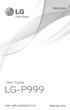 ENGLISH User Guide LG-P999 P/N : MFL67206101 (1.0) www.lg.com Bluetooth QD ID B017679 Congratulations on your purchase of the advanced and compact LG-P999 phone by LG, designed to operate with the latest
ENGLISH User Guide LG-P999 P/N : MFL67206101 (1.0) www.lg.com Bluetooth QD ID B017679 Congratulations on your purchase of the advanced and compact LG-P999 phone by LG, designed to operate with the latest
Point of View Mobii 925 - Android 4.2 Tablet PC. General notices for use... 2 Disclaimer... 2 Box Contents... 2
 Table of Contents General notices for use... 2 Disclaimer... 2 Box Contents... 2 1.0 Product basics... 3 1.1 Buttons and connections... 3 1.2 Start up and shut down... 3 2.0 Introduction to Google Android
Table of Contents General notices for use... 2 Disclaimer... 2 Box Contents... 2 1.0 Product basics... 3 1.1 Buttons and connections... 3 1.2 Start up and shut down... 3 2.0 Introduction to Google Android
Point of View SmartTV HDMI 210 dongle - Android 4.2. General notices for use... 2 Disclaimer... 2 Box Contents... 2
 Table of Contents General notices for use... 2 Disclaimer... 2 Box Contents... 2 1.0 Product basics... 3 1.1 Connecting your device for the first time... 3 1.2 Connections... 4 1.3 Using the remote control
Table of Contents General notices for use... 2 Disclaimer... 2 Box Contents... 2 1.0 Product basics... 3 1.1 Connecting your device for the first time... 3 1.2 Connections... 4 1.3 Using the remote control
ENGLISH. User Guide MFL68583001 (1.0) www.lg.com
 ENGLISH User Guide MFL68583001 (1.0) www.lg.com English LG G3 User Guide Screen displays and illustrations may differ from those you see on actual phone. Some of the contents of this guide may not apply
ENGLISH User Guide MFL68583001 (1.0) www.lg.com English LG G3 User Guide Screen displays and illustrations may differ from those you see on actual phone. Some of the contents of this guide may not apply
ENGLISH. User Guide LG-E410I. www.lg.com MFL67794514 (1.0)
 ENGLISH User Guide LG-E410I MFL67794514 (1.0) www.lg.com ENGLISH User Guide Screen displays and illustrations may differ from those you see on an actual phone. Some of the contents of this guide may not
ENGLISH User Guide LG-E410I MFL67794514 (1.0) www.lg.com ENGLISH User Guide Screen displays and illustrations may differ from those you see on an actual phone. Some of the contents of this guide may not
GLOBAL. The world s local mobile phone. Quick Start Guide
 GLOBAL The world s local mobile phone Quick Start Guide 1 SAR This mobile phone meets applicable national SAR limits of 2.0 W/Kg. The specific maximum SAR values can be found in the SAR information section
GLOBAL The world s local mobile phone Quick Start Guide 1 SAR This mobile phone meets applicable national SAR limits of 2.0 W/Kg. The specific maximum SAR values can be found in the SAR information section
SW10. User Guide. Smart Watch. Please read the manual before use.
 SW10 Smart Watch User Guide www. ScinexUSA.com Please read the manual before use. 1 About this manual You can use this Watch as a companion device to most Android and IOS mobile devices. This user manual
SW10 Smart Watch User Guide www. ScinexUSA.com Please read the manual before use. 1 About this manual You can use this Watch as a companion device to most Android and IOS mobile devices. This user manual
ENGLISH. User Guide. www.lg.com MFL68040001 (1.0)
 ENGLISH User Guide MFL68040001 (1.0) www.lg.com English LG Optimus F6 User Guide Screen displays and illustrations may differ from those you see on the actual phone. Some of the contents of this guide
ENGLISH User Guide MFL68040001 (1.0) www.lg.com English LG Optimus F6 User Guide Screen displays and illustrations may differ from those you see on the actual phone. Some of the contents of this guide
This guide describes features that are common to most models. Some features may not be available on your tablet.
 User Guide Copyright 2014 Hewlett-Packard Development Company, L.P. Bluetooth is a trademark owned by its proprietor and used by Hewlett-Packard Company under license. SD Logo is a trademark of its proprietor.
User Guide Copyright 2014 Hewlett-Packard Development Company, L.P. Bluetooth is a trademark owned by its proprietor and used by Hewlett-Packard Company under license. SD Logo is a trademark of its proprietor.
INQ CLOUD TOUCH USER GUIDE
 INQ CLOUD TOUCH USER GUIDE OVERVIEW THE BASICS The Basics overview Your phone Remove the back cover Insert SIM, microsd & battery Charge the battery Power on/off First-time setup Lock & unlock your screen
INQ CLOUD TOUCH USER GUIDE OVERVIEW THE BASICS The Basics overview Your phone Remove the back cover Insert SIM, microsd & battery Charge the battery Power on/off First-time setup Lock & unlock your screen
ENGLISH. User Guide LG-E410I. www.lg.com MFL67794514 (1.0)
 ENGLISH User Guide LG-E410I MFL67794514 (1.0) www.lg.com ENGLISH User Guide Screen displays and illustrations may differ from those you see on an actual phone. Some of the contents of this guide may not
ENGLISH User Guide LG-E410I MFL67794514 (1.0) www.lg.com ENGLISH User Guide Screen displays and illustrations may differ from those you see on an actual phone. Some of the contents of this guide may not
Otium Gear S Smart Watch User Guide Please read the manual before use. * For further information, please visit www.otiumobile.com
 Otium Gear S Smart Watch User Guide Please read the manual before use. * For further information, please visit www.otiumobile.com 1 About this manual You can use this Gear S as a companion device to some
Otium Gear S Smart Watch User Guide Please read the manual before use. * For further information, please visit www.otiumobile.com 1 About this manual You can use this Gear S as a companion device to some
125 8880 telstra.com/ppmbb visit a telstra store or partner GETTING TO KNOW YOUR
 FOR MORE INFORMATIoN: 125 8880 telstra.com/ppmbb visit a telstra store or partner GETTING TO KNOW YOUR Telstra PRE-paid 4G wi-fi LET S GET THIS SHOW ON THE ROad WHAT S INSIDE Your Telstra Pre-Paid 4G Wi-Fi
FOR MORE INFORMATIoN: 125 8880 telstra.com/ppmbb visit a telstra store or partner GETTING TO KNOW YOUR Telstra PRE-paid 4G wi-fi LET S GET THIS SHOW ON THE ROad WHAT S INSIDE Your Telstra Pre-Paid 4G Wi-Fi
Get started. Issue 1
 Get started Issue 1 2008 Nokia. All rights reserved. Nokia, Nokia Connecting People, Nseries, N85, Navi, and Nokia Care are trademarks or registered trademarks of Nokia Corporation. Other product and company
Get started Issue 1 2008 Nokia. All rights reserved. Nokia, Nokia Connecting People, Nseries, N85, Navi, and Nokia Care are trademarks or registered trademarks of Nokia Corporation. Other product and company
ENGLISH. User Guide. LG-D405n. www.lg.com MFL68143323 (1.0)
 ENGLISH User Guide LG-D405n MFL68143323 (1.0) www.lg.com ENGLISH User Guide Screen displays and illustrations may differ from those you see on actual phone. Some of the contents of this guide may not
ENGLISH User Guide LG-D405n MFL68143323 (1.0) www.lg.com ENGLISH User Guide Screen displays and illustrations may differ from those you see on actual phone. Some of the contents of this guide may not
User Guide C 12 M 100 Y 36 K 0
 User Guide Welcome to GreatCall! Thank you for choosing the Jitterbug Touch3. We ve made it easy for you to stay connected to friends and family with the simplicity of GreatCall. Additionally, our service
User Guide Welcome to GreatCall! Thank you for choosing the Jitterbug Touch3. We ve made it easy for you to stay connected to friends and family with the simplicity of GreatCall. Additionally, our service
TABLE OF CONTENTS YOUR PHONE 3
 TABLE OF CONTENTS 3 Front View Features 3 Bottom View 4 Side by Side View 5 Cool Apps 6 SIM Card 7 Memory Card 11 Battery 13 Power 15 Making a Call 16 Sending a Message 16 Home Screen 18 Ringtone 24 Volume
TABLE OF CONTENTS 3 Front View Features 3 Bottom View 4 Side by Side View 5 Cool Apps 6 SIM Card 7 Memory Card 11 Battery 13 Power 15 Making a Call 16 Sending a Message 16 Home Screen 18 Ringtone 24 Volume
Android Dongle. User Manual TL869
 Android Dongle User Manual TL869 2 User Manual Android TV Dongle Before using the product, please read this manual thoroughly. The specifications and software in this manual are subject to change without
Android Dongle User Manual TL869 2 User Manual Android TV Dongle Before using the product, please read this manual thoroughly. The specifications and software in this manual are subject to change without
User Guide. Memo S580. www.poshmobile.com
 User Guide Memo S580 www.poshmobile.com Welcome to POSH S580 Memo Quick Guide S580 is designed with Android system, support dual Sim and dual stand-by. Except for the standard communication function, it
User Guide Memo S580 www.poshmobile.com Welcome to POSH S580 Memo Quick Guide S580 is designed with Android system, support dual Sim and dual stand-by. Except for the standard communication function, it
User guide. Xperia M 1904/C1905
 User guide Xperia M 1904/C1905 Contents Getting started...6 Android what and why?...6 Overview...6 Assembly...7 Turning the device on and off...9 Locking and unlocking the screen...9 Setup guide...10 Accounts
User guide Xperia M 1904/C1905 Contents Getting started...6 Android what and why?...6 Overview...6 Assembly...7 Turning the device on and off...9 Locking and unlocking the screen...9 Setup guide...10 Accounts
HTC Hotline Support: 1866-449-8358 7 days a week 8am EST to 1am EST. Your HTC Desire 601 User guide
 HTC Hotline Support: 1866-449-8358 7 days a week 8am EST to 1am EST Your HTC Desire 601 User guide 21 Phone setup and transfer Home screen Your Home screen is where you make HTC Desire 601 your own. After
HTC Hotline Support: 1866-449-8358 7 days a week 8am EST to 1am EST Your HTC Desire 601 User guide 21 Phone setup and transfer Home screen Your Home screen is where you make HTC Desire 601 your own. After
Point of View SmartTV-500 Center - Android 4.2. General notices for use...2 Disclaimer...2 Box Contents...2
 Point of View SmartTV-500 Center - Android 4.2 English Table of Contents General notices for use...2 Disclaimer...2 Box Contents...2 1.0 Product basics...3 1.1 Buttons and connections... 3 1.2 Connecting
Point of View SmartTV-500 Center - Android 4.2 English Table of Contents General notices for use...2 Disclaimer...2 Box Contents...2 1.0 Product basics...3 1.1 Buttons and connections... 3 1.2 Connecting
Tablet PC User Manual
 Tablet PC User Manual Please read all instructions carefully before use to get the most out of your Time2Touch Tablet PC. The design and features are subject to change without notice. Contents Important
Tablet PC User Manual Please read all instructions carefully before use to get the most out of your Time2Touch Tablet PC. The design and features are subject to change without notice. Contents Important
Back, start, and search key... 3. Lock the keys and screen... 6. Unlock the keys and screen... 7. Set the keys and screen to lock automatically...
 Userguide Nokia Lumia 620 Table of Contents Keys and parts... 3 Back, start, and search key... 3 How to Insert a SIM card... 4 First start-up... 6 Switching Phone ON and OFF... 6 Switch the phone on...
Userguide Nokia Lumia 620 Table of Contents Keys and parts... 3 Back, start, and search key... 3 How to Insert a SIM card... 4 First start-up... 6 Switching Phone ON and OFF... 6 Switch the phone on...
10 Magni Tablet User Guide
 10 Magni Tablet User Guide MODEL NUMBER: Wireless Mobile Internet Tablet Powered by SYTAB10ST Top View Front View Bottom View Side View SYTAB10ST Getting to Know Your New Tablet: MINI Micro SD Micro SD
10 Magni Tablet User Guide MODEL NUMBER: Wireless Mobile Internet Tablet Powered by SYTAB10ST Top View Front View Bottom View Side View SYTAB10ST Getting to Know Your New Tablet: MINI Micro SD Micro SD
ENGLISH. User Guide LG L39C. www.lg.com MFL67940201 (1.0)
 ENGLISH User Guide LG L39C MFL67940201 (1.0) www.lg.com ENGLISH User Guide Screen displays and illustrations may differ from those you see on actual phone. Some of the contents of this guide may not apply
ENGLISH User Guide LG L39C MFL67940201 (1.0) www.lg.com ENGLISH User Guide Screen displays and illustrations may differ from those you see on actual phone. Some of the contents of this guide may not apply
This guide describes features that are common to most models. Some features may not be available on your tablet.
 User Guide Copyright 2013 Hewlett-Packard Development Company, L.P. Bluetooth is a trademark owned by its proprietor and used by Hewlett-Packard Company under license. Google is a trademark of Google Inc.
User Guide Copyright 2013 Hewlett-Packard Development Company, L.P. Bluetooth is a trademark owned by its proprietor and used by Hewlett-Packard Company under license. Google is a trademark of Google Inc.
ENGLISH. User Guide LG-D855. www.lg.com MFL68500505 (1.0)
 ENGLISH User Guide LG-D855 MFL68500505 (1.0) www.lg.com ENGLISH User Guide 4G LTE* ready * Please check with your network operator if 4G LTE is available on your USIM Screen displays and illustrations
ENGLISH User Guide LG-D855 MFL68500505 (1.0) www.lg.com ENGLISH User Guide 4G LTE* ready * Please check with your network operator if 4G LTE is available on your USIM Screen displays and illustrations
May 20, 2011 AUG-2.3.4-106 Android mobile technology platform 2.3.4. Android 2.3.4 User s Guide
 May 20, 2011 Android mobile technology platform 2.3.4 Android 2.3.4 User s Guide 2 Legal Copyright 2010 Google Inc. All rights reserved. Google, the stylized Google logo, Android, the stylized Android
May 20, 2011 Android mobile technology platform 2.3.4 Android 2.3.4 User s Guide 2 Legal Copyright 2010 Google Inc. All rights reserved. Google, the stylized Google logo, Android, the stylized Android
ENGLISH. User Guide LG-P875. www.lg.com MFL67867306 (1.0)
 ENGLISH User Guide LG-P875 MFL67867306 (1.0) www.lg.com ENGLISH User Guide Screen displays and illustrations may differ from those you see on actual phone. Some of the contents of this guide may not apply
ENGLISH User Guide LG-P875 MFL67867306 (1.0) www.lg.com ENGLISH User Guide Screen displays and illustrations may differ from those you see on actual phone. Some of the contents of this guide may not apply
TABLE OF CONTENTS YOUR DEVICE 4
 TABLE OF CONTENTS YOUR DEVICE 4 Front and Back Features 4 Side Features 5 Battery Installation/Removal 6 Charging Your Battery 8 Turning Your Phone On or Off 10 11 Extending Your Battery Life 11 Locking
TABLE OF CONTENTS YOUR DEVICE 4 Front and Back Features 4 Side Features 5 Battery Installation/Removal 6 Charging Your Battery 8 Turning Your Phone On or Off 10 11 Extending Your Battery Life 11 Locking
Cat B10 Smartphone User manual
 Cat B10 Smartphone User manual Please Read Before Proceeding Safety Precautions Please read the safety precautions carefully to ensure the correct use of your mobile phone. Despite the nature of this rugged
Cat B10 Smartphone User manual Please Read Before Proceeding Safety Precautions Please read the safety precautions carefully to ensure the correct use of your mobile phone. Despite the nature of this rugged
Thank you for choosing our mobile phone! Please read this manual before use.
 Thank you for choosing our mobile phone! Please read this manual before use. We reserve the right to upgrade the software and product and/or to make changes to this user manual without prior notice. from
Thank you for choosing our mobile phone! Please read this manual before use. We reserve the right to upgrade the software and product and/or to make changes to this user manual without prior notice. from
GETTING TO KNOW YOUR TELSTRA PRE-PAID 3G WI-FI
 GETTING TO KNOW YOUR TELSTRA PRE-PAID 3G WI-FI LET S GET THIS SHOW ON THE ROAD You must be excited about your brand new Telstra Pre-Paid 3G Wi-Fi. This guide will help you get connected as quickly and
GETTING TO KNOW YOUR TELSTRA PRE-PAID 3G WI-FI LET S GET THIS SHOW ON THE ROAD You must be excited about your brand new Telstra Pre-Paid 3G Wi-Fi. This guide will help you get connected as quickly and
!! This!file!contains!the!manual!for!the!single!and!dual!SIM!phone:!! The!single!SIM!version!is!placed!first!(PDF!Pg!2)!!
 !! This!file!contains!the!manual!for!the!single!and!dual!SIM!phone:!! The!single!SIM!version!is!placed!first!(PDF!Pg!2)!! The!dual!SIM!second!(PDF!Pg!55)! Cat B15 Smartphone User manual Please Read Before
!! This!file!contains!the!manual!for!the!single!and!dual!SIM!phone:!! The!single!SIM!version!is!placed!first!(PDF!Pg!2)!! The!dual!SIM!second!(PDF!Pg!55)! Cat B15 Smartphone User manual Please Read Before
ENGLISH. User Guide LG-P725. www.lg.com P/N : MFL67600810 (1.0) W
 ENGLISH User Guide LG-P725 P/N : MFL67600810 (1.0) W www.lg.com Product Authentication program Dear Customers, To protect all LG customers from counterfeit and grey market products and make sure that you
ENGLISH User Guide LG-P725 P/N : MFL67600810 (1.0) W www.lg.com Product Authentication program Dear Customers, To protect all LG customers from counterfeit and grey market products and make sure that you
Unimax MAXBravo User Manual
 Unimax MAXBravo User Manual U670C Accessories available at www.unimaxmobile.com U670CUG Conventions used in this guide In this user guide, we use the following symbols to indicate useful and important
Unimax MAXBravo User Manual U670C Accessories available at www.unimaxmobile.com U670CUG Conventions used in this guide In this user guide, we use the following symbols to indicate useful and important
User manual TAB-10C010-232
 User manual TAB-10C010-232 Congratulations on the purchase of your new tablet! This manual contains important safety and operating information in order to prevent accidents! Please read this manual thoroughly
User manual TAB-10C010-232 Congratulations on the purchase of your new tablet! This manual contains important safety and operating information in order to prevent accidents! Please read this manual thoroughly
User Guide. Usuario. User Guide MFL67696901 (1.0) MW. This booklet is printed with soy ink. Printed in Mexico
 User Guide User Guía Guide del Usuario This booklet is made from 60% post-consumer recycled paper. This booklet is printed with soy ink. Printed in Mexico User Guide MFL67696901 (1.0) MW Copyright 2013
User Guide User Guía Guide del Usuario This booklet is made from 60% post-consumer recycled paper. This booklet is printed with soy ink. Printed in Mexico User Guide MFL67696901 (1.0) MW Copyright 2013
OPERATING INSTRUCTIONS SmartPhone Android 2.1
 OPERATING INSTRUCTIONS SmartPhone Android 2.1 Reading Before Proceeding......................... 1 Safety Precautions....................................... 1 Notice and Copyright......................................
OPERATING INSTRUCTIONS SmartPhone Android 2.1 Reading Before Proceeding......................... 1 Safety Precautions....................................... 1 Notice and Copyright......................................
User Manual I1010Q16DCZ
 User Manual I1010Q16DCZ Explanation, Note and Warning *Explanation: important information, which can help you better use your tablet PC. *Note: indicates that not observing the content may result in hardware
User Manual I1010Q16DCZ Explanation, Note and Warning *Explanation: important information, which can help you better use your tablet PC. *Note: indicates that not observing the content may result in hardware
Lenovo Miix 2 8. User Guide. Read the safety notices and important tips in the included manuals before using your computer.
 Lenovo Miix 2 8 User Guide Read the safety notices and important tips in the included manuals before using your computer. Notes Before using the product, be sure to read Lenovo Safety and General Information
Lenovo Miix 2 8 User Guide Read the safety notices and important tips in the included manuals before using your computer. Notes Before using the product, be sure to read Lenovo Safety and General Information
FOR MORE INFORMATION. 125 8880 or from a non-telstra phone 13 2200 and say pre-paid telstra.com/ppmbb visit a telstra store or partner
 FOR MORE INFORMATION 125 8880 or from a non-telstra phone 13 2200 and say pre-paid telstra.com/ppmbb visit a telstra store or partner getting to know your telstra pre-paid 4G WI-FI (760S) LET S GET THIS
FOR MORE INFORMATION 125 8880 or from a non-telstra phone 13 2200 and say pre-paid telstra.com/ppmbb visit a telstra store or partner getting to know your telstra pre-paid 4G WI-FI (760S) LET S GET THIS
User guide. Xperia E1
 User guide Xperia E1 D2004/D2005 Contents Getting started...6 Overview...6 Assembly...7 Starting your device for the first time...8 Why do I need a Google account?...9 Charging your device...9 Learning
User guide Xperia E1 D2004/D2005 Contents Getting started...6 Overview...6 Assembly...7 Starting your device for the first time...8 Why do I need a Google account?...9 Charging your device...9 Learning
GETTING TO KNOW YOUR PRE-PAID TELSTRA WI-FI 4G
 GETTING TO KNOW YOUR PRE-PAID TELSTRA WI-FI 4G LET S GET THIS SHOW ON THE ROAD You must be excited about your brand new Pre-Paid Telstra Wi-Fi 4G. This guide will help you get connected as quickly and
GETTING TO KNOW YOUR PRE-PAID TELSTRA WI-FI 4G LET S GET THIS SHOW ON THE ROAD You must be excited about your brand new Pre-Paid Telstra Wi-Fi 4G. This guide will help you get connected as quickly and
Quick Start Guide. U.S. Cellular Customer Service 1-888-944-9400
 Quick Start Guide U.S. Cellular Customer Service 1-888-944-9400 2 LEGAL INFORMATION Copyright 2016 ZTE CORPORATION. All rights reserved. No part of this publication may be quoted, reproduced, translated
Quick Start Guide U.S. Cellular Customer Service 1-888-944-9400 2 LEGAL INFORMATION Copyright 2016 ZTE CORPORATION. All rights reserved. No part of this publication may be quoted, reproduced, translated
How To Use An Easypad On A Pc Or Macbook Or Ipad (For Pc)
 User Guide Congratulations on your new EasyPad 1000. Please follow the instructions in this manual carefully. Statement: If the final version of this product has any differences from the description of
User Guide Congratulations on your new EasyPad 1000. Please follow the instructions in this manual carefully. Statement: If the final version of this product has any differences from the description of
ENGLISH. User Guide. www.lg.com MFL68160701 (1.0)
 ENGLISH User Guide MFL68160701 (1.0) www.lg.com English LG G Flex User Guide Screen displays and illustrations may differ from those you see on actual phone. Some of the contents of this guide may not
ENGLISH User Guide MFL68160701 (1.0) www.lg.com English LG G Flex User Guide Screen displays and illustrations may differ from those you see on actual phone. Some of the contents of this guide may not
Your HTC Inspire 4G. User guide
 Your HTC Inspire 4G User guide 2 Conventions used in this guide In this user guide, we use the following symbols to indicate useful and important information: This is a note. A note often gives additional
Your HTC Inspire 4G User guide 2 Conventions used in this guide In this user guide, we use the following symbols to indicate useful and important information: This is a note. A note often gives additional
Your HTC Amaze 4G User guide
 Your HTC Amaze 4G User guide 2 Contents Contents Getting started Inside the box 8 HTC Amaze 4G 8 Back cover 10 SIM card 12 Storage card 13 Battery 14 Switching the power on or off 16 Setting up HTC Amaze
Your HTC Amaze 4G User guide 2 Contents Contents Getting started Inside the box 8 HTC Amaze 4G 8 Back cover 10 SIM card 12 Storage card 13 Battery 14 Switching the power on or off 16 Setting up HTC Amaze
Your HTC Vivid User guide
 Your HTC Vivid User guide 2 Contents Contents Getting started Inside the box 8 HTC Vivid 8 Back cover 10 SIM card 12 Storage card 13 Battery 14 Switching the power on or off 15 Entering your PIN 16 Finger
Your HTC Vivid User guide 2 Contents Contents Getting started Inside the box 8 HTC Vivid 8 Back cover 10 SIM card 12 Storage card 13 Battery 14 Switching the power on or off 15 Entering your PIN 16 Finger
Frequently Asked Questions: Cisco Jabber 9.x for Android
 Frequently Asked Questions Frequently Asked Questions: Cisco Jabber 9.x for Android Frequently Asked Questions (FAQs) 2 Setup 2 Basics 4 Connectivity 8 Calls 9 Contacts and Directory Search 14 Voicemail
Frequently Asked Questions Frequently Asked Questions: Cisco Jabber 9.x for Android Frequently Asked Questions (FAQs) 2 Setup 2 Basics 4 Connectivity 8 Calls 9 Contacts and Directory Search 14 Voicemail
ENGLISH. User Guide. www.lg.com MFL68320401 (1.0)
 ENGLISH User Guide MFL68320401 (1.0) www.lg.com English LG Optimus L90 User Guide Screen displays and illustrations may differ from those you see on the actual phone. Some of the contents of this guide
ENGLISH User Guide MFL68320401 (1.0) www.lg.com English LG Optimus L90 User Guide Screen displays and illustrations may differ from those you see on the actual phone. Some of the contents of this guide
Contents Contents... 1 About Android... 7 Applications... 7 Your phone... 8 Getting started... 11 Touch screen & keys... 13
 Contents Contents... 1 About Android... 7 Applications... 7 Your phone... 8 Getting started... 11 Touch screen & keys... 13 Touch tips... 13 Zooming tips... 14 Rotate the screen... 14 Key tips... 14 Home
Contents Contents... 1 About Android... 7 Applications... 7 Your phone... 8 Getting started... 11 Touch screen & keys... 13 Touch tips... 13 Zooming tips... 14 Rotate the screen... 14 Key tips... 14 Home
Nokia 603 User Guide. Issue 3.0
 Nokia 603 User Guide Issue 3.0 2 Contents Contents Safety 5 Get started 6 Keys and parts 6 Insert the SIM card 6 Insert a memory card 8 Charge your phone 10 Switch the phone on or off 11 Lock the keys
Nokia 603 User Guide Issue 3.0 2 Contents Contents Safety 5 Get started 6 Keys and parts 6 Insert the SIM card 6 Insert a memory card 8 Charge your phone 10 Switch the phone on or off 11 Lock the keys
Xbox LIVE Vision. english
 Xbox LIVE Vision Thanks for choosing the Xbox LIVE Vision camera. Xbox LIVE Vision adds video to your Xbox 360 system and games, including: Video chat and picture messages. Photo snapshots. Family Settings
Xbox LIVE Vision Thanks for choosing the Xbox LIVE Vision camera. Xbox LIVE Vision adds video to your Xbox 360 system and games, including: Video chat and picture messages. Photo snapshots. Family Settings
Contents. Read Before Proceeding... 1 Safety Precautions... 1 Personal Information and Data Security... 2 Legal Notice... 3
 Y600 User Guide Contents Read Before Proceeding... 1 Safety Precautions... 1 Personal Information and Data Security... 2 Legal Notice... 3 Getting Started... 6 Key Functions at Your Fingertips... 6 Important
Y600 User Guide Contents Read Before Proceeding... 1 Safety Precautions... 1 Personal Information and Data Security... 2 Legal Notice... 3 Getting Started... 6 Key Functions at Your Fingertips... 6 Important
Premium Design Phone with Smartphone Connect
 Smartphone Connect App Guide Premium Design Phone with Smartphone Connect Model No. KX-PRW130 Thank you for purchasing a Panasonic product. This document explains how to use the Smartphone Connect app.
Smartphone Connect App Guide Premium Design Phone with Smartphone Connect Model No. KX-PRW130 Thank you for purchasing a Panasonic product. This document explains how to use the Smartphone Connect app.
HTC Desire 526G+ dual sim. User guide
 HTC Desire 526G+ dual sim User guide 2 Contents Contents Unboxing HTC Desire 526G+ dual sim 8 Back cover 9 Dual micro SIM cards 11 Storage card 12 Battery 13 Switching the power on or off 14 Setting up
HTC Desire 526G+ dual sim User guide 2 Contents Contents Unboxing HTC Desire 526G+ dual sim 8 Back cover 9 Dual micro SIM cards 11 Storage card 12 Battery 13 Switching the power on or off 14 Setting up
User Manual 9.7 Tablet Android 4.0
 User Manual 9.7 Tablet Android 4.0 1 Welcome...3 Important Notices...3 Keys and Functions...4 I. Getting Started...5 1.1 Turn on/off...5 1.1.1 Turn on...5 1.1.2 Turn off...5 1.2 Lock/unlock the screen
User Manual 9.7 Tablet Android 4.0 1 Welcome...3 Important Notices...3 Keys and Functions...4 I. Getting Started...5 1.1 Turn on/off...5 1.1.1 Turn on...5 1.1.2 Turn off...5 1.2 Lock/unlock the screen
User Guide Microsoft Screen Sharing for Lumia Phones (HD-10)
 User Guide Microsoft Screen Sharing for Lumia Phones (HD-10) Issue 1.1 EN-US User Guide Microsoft Screen Sharing for Lumia Phones (HD-10) Contents Safety 3 About your accessory 4 Keys and parts 5 Connect
User Guide Microsoft Screen Sharing for Lumia Phones (HD-10) Issue 1.1 EN-US User Guide Microsoft Screen Sharing for Lumia Phones (HD-10) Contents Safety 3 About your accessory 4 Keys and parts 5 Connect
Windows 10.1 Tablet (UB-15MS10 and UB-15MS10SA) FAQ December 2014
 Windows 10.1 Tablet (UB-15MS10 and UB-15MS10SA) FAQ December 2014 Navigation... 2 Question 1: What are charms used for?... 2 Question 2: How do I navigate while using a mouse or trackpad?... 3 Question
Windows 10.1 Tablet (UB-15MS10 and UB-15MS10SA) FAQ December 2014 Navigation... 2 Question 1: What are charms used for?... 2 Question 2: How do I navigate while using a mouse or trackpad?... 3 Question
User guide. Xperia acro S LT26w
 User guide Xperia acro S LT26w Contents Xperia acro S User guide...6 Getting started...7 Android what and why?...7 Overview...7 Assembly...8 Turning the device on and off...9 Screen lock...9 Setup guide...10
User guide Xperia acro S LT26w Contents Xperia acro S User guide...6 Getting started...7 Android what and why?...7 Overview...7 Assembly...8 Turning the device on and off...9 Screen lock...9 Setup guide...10
User guide. Xperia C3 Dual D2502
 User guide Xperia C3 Dual D2502 Contents Getting started... 7 About this User guide... 7 Overview... 7 Assembly... 8 Starting your device for the first time...10 Why do I need a Google account?...10 Charging
User guide Xperia C3 Dual D2502 Contents Getting started... 7 About this User guide... 7 Overview... 7 Assembly... 8 Starting your device for the first time...10 Why do I need a Google account?...10 Charging
V9A Light User Manual
 V9A Light User Manual 1 Table of Content Getting Started...25 Taking a Glance at Your Light... 25 Over view... 25 Key Definition... 26 Starting Up... 26 Install the SIM/USIM Card/ microsd Card/ Battery...
V9A Light User Manual 1 Table of Content Getting Started...25 Taking a Glance at Your Light... 25 Over view... 25 Key Definition... 26 Starting Up... 26 Install the SIM/USIM Card/ microsd Card/ Battery...
User guide. Xperia Z C6602/C6603
 User guide Xperia Z C6602/C6603 Contents Xperia Z User guide...6 Getting started...7 What is Android?...7 Device overview...7 Assembly...8 Turning the device on and off...10 Screen lock...11 Setup guide...11
User guide Xperia Z C6602/C6603 Contents Xperia Z User guide...6 Getting started...7 What is Android?...7 Device overview...7 Assembly...8 Turning the device on and off...10 Screen lock...11 Setup guide...11
Nokia USB Modem. Issue 1.1
 Nokia USB Modem Issue 1.1 2 Contents About your USB modem 3 Get started 3 Parts 3 Insert the SIM card 4 Insert a memory card 4 Install the connection manager 6 Uninstall from your computer 6 Internet connection
Nokia USB Modem Issue 1.1 2 Contents About your USB modem 3 Get started 3 Parts 3 Insert the SIM card 4 Insert a memory card 4 Install the connection manager 6 Uninstall from your computer 6 Internet connection
Your HTC Explorer User guide
 Your HTC Explorer User guide 2 Contents Contents Getting started Inside the box 8 HTC Explorer 8 Back cover 10 SIM card 11 Storage card 12 Battery 13 Switching the power on or off 14 Entering your PIN
Your HTC Explorer User guide 2 Contents Contents Getting started Inside the box 8 HTC Explorer 8 Back cover 10 SIM card 11 Storage card 12 Battery 13 Switching the power on or off 14 Entering your PIN
User guide. Xperia C C2305/C2304
 User guide Xperia C C2305/C2304 Contents Xperia C User guide...6 Getting started...7 Android what and why?...7 Overview...7 Assembly...8 Turning the device on and off...10 Screen lock...11 Setup guide...11
User guide Xperia C C2305/C2304 Contents Xperia C User guide...6 Getting started...7 Android what and why?...7 Overview...7 Assembly...8 Turning the device on and off...10 Screen lock...11 Setup guide...11
User guide Xperia M dual C2004/C2005
 User guide Xperia M dual C2004/C2005 Contents Getting started...6 Android what and why?...6 Overview...6 Assembly...7 Turning the device on and off...9 Locking and unlocking the screen...9 Setup guide...10
User guide Xperia M dual C2004/C2005 Contents Getting started...6 Android what and why?...6 Overview...6 Assembly...7 Turning the device on and off...9 Locking and unlocking the screen...9 Setup guide...10
Contents. Read Before Proceeding... 1 Safety Precautions... 1 Personal Information and Data Security... 2 Legal Notice... 3
 Y625 User Guide Contents Read Before Proceeding... 1 Safety Precautions... 1 Personal Information and Data Security... 2 Legal Notice... 3 Getting Started... 6 Your phone at a glance... 6 Key Functions
Y625 User Guide Contents Read Before Proceeding... 1 Safety Precautions... 1 Personal Information and Data Security... 2 Legal Notice... 3 Getting Started... 6 Your phone at a glance... 6 Key Functions
User Guide Lumia 950. Issue 1.0 EN
 User Guide Lumia 950 Issue 1.0 EN Keys and parts 1 Main camera 2 Loudspeaker 3 Audio connector 4 Front camera 5 Earpiece 6 Volume keys 7 Power/Lock key 8 Camera key 9 Charger connector 10 Microphone 2015
User Guide Lumia 950 Issue 1.0 EN Keys and parts 1 Main camera 2 Loudspeaker 3 Audio connector 4 Front camera 5 Earpiece 6 Volume keys 7 Power/Lock key 8 Camera key 9 Charger connector 10 Microphone 2015
Pocket PC Phone Quick Start Guide. Read this guide before operating your Pocket PC Phone.
 Pocket PC Phone Quick Start Guide Read this guide before operating your Pocket PC Phone. 1 Feature Maps Front Panel Components 4. 5. 2. 3. 6. 7. 1. 12. 11. 9. 8. 10. 1 Volume. Press to adjust the volume
Pocket PC Phone Quick Start Guide Read this guide before operating your Pocket PC Phone. 1 Feature Maps Front Panel Components 4. 5. 2. 3. 6. 7. 1. 12. 11. 9. 8. 10. 1 Volume. Press to adjust the volume
User Guide. HTC, HTC ONE, and the HTC logo are trademarks of HTC Corporation.
 User Guide 2013 HTC Corporation. All rights reserved. HTC, HTC ONE, and the HTC logo are trademarks of HTC Corporation. BOOST and BOOSTMOBILE and Logo are trademarks of Boost. Other marks are the property
User Guide 2013 HTC Corporation. All rights reserved. HTC, HTC ONE, and the HTC logo are trademarks of HTC Corporation. BOOST and BOOSTMOBILE and Logo are trademarks of Boost. Other marks are the property
ENGLISH. User Guide LG L41C. www.lg.com MFL68524301 (1.0)
 ENGLISH User Guide LG L41C MFL68524301 (1.0) www.lg.com ENGLISH User Guide Screen displays and illustrations may differ from those you see on actual phone. Some of the contents of this guide may not apply
ENGLISH User Guide LG L41C MFL68524301 (1.0) www.lg.com ENGLISH User Guide Screen displays and illustrations may differ from those you see on actual phone. Some of the contents of this guide may not apply
Your HTC Merge. User guide
 Your HTC Merge User guide Before you do anything else, please read this Charge the battery The battery in your phone hasn t been charged yet. While your phone is charging, it s important that you do not
Your HTC Merge User guide Before you do anything else, please read this Charge the battery The battery in your phone hasn t been charged yet. While your phone is charging, it s important that you do not
User guide. Xperia L C2105/C2104
 User guide Xperia L C2105/C2104 Contents Xperia L User guide...6 Getting started...7 About this User guide...7 What is Android?...7 Phone overview...7 Assembly...8 Turning the device on and off...9 Screen
User guide Xperia L C2105/C2104 Contents Xperia L User guide...6 Getting started...7 About this User guide...7 What is Android?...7 Phone overview...7 Assembly...8 Turning the device on and off...9 Screen
Welcome to Huawei. Ascend II User Guide. Model: HUAWEI M865
 Welcome to Huawei Ascend II User Guide Model: HUAWEI M865 Contents 1 Reading Before Proceeding...1 1.1 Safety Precautions... 1 1.2 Personal Information and Data Security... 2 1.3 Legal Notice... 3 2 Getting
Welcome to Huawei Ascend II User Guide Model: HUAWEI M865 Contents 1 Reading Before Proceeding...1 1.1 Safety Precautions... 1 1.2 Personal Information and Data Security... 2 1.3 Legal Notice... 3 2 Getting
User guide. Xperia SP C5302/C5303/C5306
 User guide Xperia SP C5302/C5303/C5306 Contents Xperia SP User guide...6 Getting started...7 About this User guide...7 Android what and why?...7 Device overview...7 Assembly...8 Turning the device on and
User guide Xperia SP C5302/C5303/C5306 Contents Xperia SP User guide...6 Getting started...7 About this User guide...7 Android what and why?...7 Device overview...7 Assembly...8 Turning the device on and
Specifications. What s Inside The box
 Tablet of Contents Specifications.1 What s inside the box Tablet Parts Getting started... Connection to Internet..6 Task Bar..8 Install and Uninstall 9 Camera.10 HDMI.11 Trouble Shooting 11 Specifications
Tablet of Contents Specifications.1 What s inside the box Tablet Parts Getting started... Connection to Internet..6 Task Bar..8 Install and Uninstall 9 Camera.10 HDMI.11 Trouble Shooting 11 Specifications
Cat B15 Smartphone User manual
 Cat B15 Smartphone User manual Please Read Before Proceeding Safety Precautions Please read the safety precautions carefully to ensure the correct use of your mobile phone. Despite the nature of this rugged
Cat B15 Smartphone User manual Please Read Before Proceeding Safety Precautions Please read the safety precautions carefully to ensure the correct use of your mobile phone. Despite the nature of this rugged
Nokia Bluetooth Headset BH-800 User Guide. 9246974 Issue 2
 Nokia Bluetooth Headset BH-800 User Guide 9246974 Issue 2 DECLARATION OF CONFORMITY We, NOKIA CORPORATION declare under our sole responsibility that the product HS-24W is in conformity with the provisions
Nokia Bluetooth Headset BH-800 User Guide 9246974 Issue 2 DECLARATION OF CONFORMITY We, NOKIA CORPORATION declare under our sole responsibility that the product HS-24W is in conformity with the provisions
To install Kies (PC Sync)
 Some of the contents in this manual may differ from your device depending on the software of the device or your service provider. To install Kies (PC Sync) 1. Download the latest version of Kies from the
Some of the contents in this manual may differ from your device depending on the software of the device or your service provider. To install Kies (PC Sync) 1. Download the latest version of Kies from the
User Guide HUAWEI Ascend Y210
 User Guide HUAWEI Ascend Y210 Welcome to HUAWEI Contents 1 Read Before Proceeding...1 1.1 Safety Precautions... 1 1.2 Personal Information and Data Security... 2 1.3 Legal Notice... 3 2 Getting Started...6
User Guide HUAWEI Ascend Y210 Welcome to HUAWEI Contents 1 Read Before Proceeding...1 1.1 Safety Precautions... 1 1.2 Personal Information and Data Security... 2 1.3 Legal Notice... 3 2 Getting Started...6
Nokia N8-00 User Guide
 Nokia N8-00 User Guide Issue 3.2 2 Contents Contents Safety 5 Get started 6 Keys and parts 6 Change the volume of a call, song, or video 8 Lock or unlock the keys and screen 8 Insert or remove the SIM
Nokia N8-00 User Guide Issue 3.2 2 Contents Contents Safety 5 Get started 6 Keys and parts 6 Change the volume of a call, song, or video 8 Lock or unlock the keys and screen 8 Insert or remove the SIM
Your HTC Hero S User guide
 Your HTC Hero S User guide 2 Contents Contents Getting started Inside the box 8 HTC Hero S 8 Bottom cover 10 Battery compartment door 11 Storage card 12 Battery 13 Switching the power on or off 15 Finger
Your HTC Hero S User guide 2 Contents Contents Getting started Inside the box 8 HTC Hero S 8 Bottom cover 10 Battery compartment door 11 Storage card 12 Battery 13 Switching the power on or off 15 Finger
GETTING TO KNOW YOUR TELSTRA PRE-PAID 3G USB + WI-FI
 FOR MORE INFORMATION CALL 125 8880 or FROM A NON-TELSTRA PHONE, CALL 13 2200 AND SAY PRE-PAID VISIT telstra.com/ppmbb VISIT A TELSTRA STORE OR PARTNER GETTING TO KNOW YOUR TELSTRA PRE-PAID 3G USB + WI-FI
FOR MORE INFORMATION CALL 125 8880 or FROM A NON-TELSTRA PHONE, CALL 13 2200 AND SAY PRE-PAID VISIT telstra.com/ppmbb VISIT A TELSTRA STORE OR PARTNER GETTING TO KNOW YOUR TELSTRA PRE-PAID 3G USB + WI-FI
HTC Wildfire S. Call Basics. Answer calls. Reject calls. Block calls. Dial. To answer a call, follow these steps: Display on. 1. Tap Answer.
 HTC Wildfire S Call Basics Answer calls To answer a call, follow these steps: Display on 1. Tap Answer. Display off 1. Tap the screen and drag down. Reject calls To reject a call, follow these steps: Display
HTC Wildfire S Call Basics Answer calls To answer a call, follow these steps: Display on 1. Tap Answer. Display off 1. Tap the screen and drag down. Reject calls To reject a call, follow these steps: Display
HTC Wildfire S. User Manual
 HTC Wildfire S User Manual 2 Contents Contents Getting started Inside the box 8 HTC Wildfire S 8 Back cover 10 Storage card 11 Battery 12 Switching the power on or off 13 Finger gestures 14 Ways of getting
HTC Wildfire S User Manual 2 Contents Contents Getting started Inside the box 8 HTC Wildfire S 8 Back cover 10 Storage card 11 Battery 12 Switching the power on or off 13 Finger gestures 14 Ways of getting
Contents. Safety Precautions... 1 Personal Information and Data Security... 3 Legal Notice... 5
 Y511 User Guide Contents 1 Read Before Proceeding... 1 Safety Precautions... 1 Personal Information and Data Security... 3 Legal Notice... 5 2 Getting Started... 10 Key Functions at Your Fingertips...10
Y511 User Guide Contents 1 Read Before Proceeding... 1 Safety Precautions... 1 Personal Information and Data Security... 3 Legal Notice... 5 2 Getting Started... 10 Key Functions at Your Fingertips...10
Available applications and services are subject to change at any time.
 Available applications and services are subject to change at any time. TABLE OF CONTENTS GET STARTED 1 Your Phone at a Glance 1 Set Up Your Phone 1 Install the battery 1 Charge your battery 3 Activation
Available applications and services are subject to change at any time. TABLE OF CONTENTS GET STARTED 1 Your Phone at a Glance 1 Set Up Your Phone 1 Install the battery 1 Charge your battery 3 Activation
Contents. Getting started. Basics
 2 Contents Contents Getting started Inside the box 14 HTC Rezound with Beats Audio 15 Back cover 18 SIM card 20 Storage card 22 Battery 24 Switching the power on or off 27 Finger gestures 27 Setting up
2 Contents Contents Getting started Inside the box 14 HTC Rezound with Beats Audio 15 Back cover 18 SIM card 20 Storage card 22 Battery 24 Switching the power on or off 27 Finger gestures 27 Setting up
