Manual for CKForms component Release 1.3.3
|
|
|
- Calvin Roberts
- 7 years ago
- Views:
Transcription
1 Manual for CKForms component Release This manual outlines the main features of the component CK Forms including the module and the plug-in. CKForms 1.3 is the new version of the component for Joomla 1.5. This component generates forms and fields without any programming knowledge. Besides its simplicity, it offers the possibility of saving data in a database and exported as CVS. Fields can be validated as text, number, date and . A File upload is available. The forms can be saved and retrieved without the knowledge of databases. An HTML editor is available and a security code Captcha can be used to secure the forms. A plug-in and a module are available for display forms in the articles or certain locations of the screen. CKForms is compatible with Joomfish. Note: The form generator CKForms is only available for release 1.5 of Joomla! Page 1
2 Table of Contents 1. Install / Uninstall...3 A - Install...3 B - Uninstall Forms...6 A - Tab «General»...7 B - Tab «Result»...8 C - Tab « »...9 D Tab «Advanced»...10 E Tab «Front-end display»...11 F Tab «Help»...12 G List of Forms Fields...14 A - Tab General...15 A.1 - Adding a field Text...15 a - Adding a field Password...16 b - Adding a field c - Adding a field Date...16 d - Adding a field Number...16 A.2 - Adding a field Hidden...17 A.3 - Adding a field Textarea...17 A.4 - Adding a Checkbox...18 A.5 - Adding a «Radio Button»...18 A.6 Adding a «Select»...19 A.7 Adding a «File upload»...19 A.8 - Adding a «Button»...20 A.9 Adding a «Fields separator»...20 B - Tab Layout...21 C - Tab Advanced...21 D Tab «Help»...22 K - List of form fields Data...23 A View detail...23 B - Delete Record...24 C Export data Editing the CSS style sheet Backup / restore forms and their data...26 A Backup forms and their data...26 B - Restore forms and their data Display Forms...27 A Create a menu with a link to the form...27 B Insert a form in an article...28 C Using a form as a module Displaying the data in Front-end...31 A Create a menu with a link to the data table...31 For further information :...33 Page 2
3 1. Install / Uninstall CAUTION : If you have a version of CKForms already installed and you want to keep the forms and data saved you need to do a backup before uninstalling the component and restore the data once it is installed. This is done from the admin interface of CKForms component by clicking the «Backup» button to save and press the button «Restore» to restore the data. If you have modified the CSS styles file, you must manually backup it before uninstalling the component. This file is located at the following place : <joomla root> / components / com_ckforms / css / ckforms.css This operation will be included in the "backup" procedure in a future release. A - Install The installation of the component, plug-in and module is from the installation interface of Joomla! A confirmation is displayed after the installation of the component, module and plug-in (from version of Joomla!). You can view the installation of the plug-in in the plug-ins management of Joomla!. Page 3
4 B - Uninstall Uninstall the component, plug-in and module from the installation interface of Joomla! : in the tab "components" to uninstall the component CKForms in the tab "modules" to uninstall the module CKForms in the tab "plug-in" to uninstall the plug-in CKForms CAUTION : If you want to keep the forms and data you need to do a backup before uninstalling the component. Page 4
5 Page 5
6 2. Forms In the list of components, select CK Forms Then click "New" to display the creation form, which is composed of the following tabs (detailed in the following pages) : A - Tab «General» B - Tab «Result» C - Tab « » D Tab «Advanced» E Tab «Front-end display» F Tab «Help» Page 6
7 A - Tab «General» The tab "General" concerns : The name of the form in the database (The form name can only contain the following characters : abcdefghijklmnopqrstuvwxyabcdefghijklmnopqrstuvwxyz ) The title of the form The publication of the form The description displayed above the form title Page 7
8 B - Tab «Result» Tab «Result» concern : The record in the database of the contents of forms sent The text displayed to the user after it is sent The URL to redirect the user after it is sent to a specific address CAUTION : If the text displayed and the URL to redirect are empty, Ckforms displays an empty screen after the form submission Page 8
9 C - Tab « » Tab « » concern : sending or not form data by s the name of the sender (FROM) the recipients (TO) the recipients in copy (CC) the recipients were blind carbon copied (BCC) the topic of attachment files sent or not sends a confirmation to the user who completed the form the topic of confirmation the text of the confirmation the resumption of data stored in the confirmation attachment files sent in confirmation Page 9
10 D Tab «Advanced» Tab «Advanced» concern : the activation of the anti-spam contextual information of the anti-spam custom text for the error of the anti-spam CSS class specific to this form the path for saving files sent by the form the maximum size of attachments display or not the signing of CKForms ATTENTION : If you want to use the anti-spam (Captcha) The PHP library GD must be installed on your PHP server. If you are unsure, you have to ask to your host provider. Page 10
11 E Tab «Front-end display» The display of data, saved in CKForms forms, in the front-end is a new feature of release (see xxx for configuration). Tab «Front-end display» concern : display of IP Address (column in table display and line in detail display) display of data detail title of data table description displayed before the data table Page 11
12 F Tab «Help» A new tab "Help" is available from version In it you'll find information to help you configure your form. Page 12
13 G List of Forms From this list, you can : publish or unpublish forms delete forms edit by clicking on the "Title" or "Name"; create a new form duplicate an existing form edit the style sheet associated with forms make a backup or restore edit the fields to reorganize or modify display saved data Page 13
14 3. Fields To display the field list, click on the icon representing the form fields in the list of forms. Then click "New" to display the creation form, which is composed of the following tabs (detailed in the following pages) : A - Tab «General» B - Tab «Layout» D Tab «Advanced» F Tab «Help» Page 14
15 A - Tab General The tab "General" concerns : an unique name of the field of the form without spaces or special characters (The form name can only contain the following characters : abcdefghijklmnopqrstuvwxyabcdefghijklmnopqrstuvwxyz ) the label of the form. It can contain any character. the publication or not of the field the field type from the drop detailed in the following paragraphs : A.1 - Adding a field Text The "text" field consists of a single field to be completed. You must : choose whether the filling is mandatory choose whether the field is read-only define a text for the tool-tip information (optional) define a custom error message if the field is not completed or or in bad format (optional) Page 15
16 define the maximum number of characters allowed to be inserted in the field (optional) define the minimum number of characters to be inserted in the field (optional) define an initial value, which will fill the field (optional) choose the type of data to be inserted in the field. This choice determines the type of verification of content. a - Adding a field Password The Password field is a text whose characters are hidden when displaying the form. b - Adding a field The " " field is Text with a check writing (...@...). c - Adding a field Date The Date field is Text with verification of the validity of the date and the posting of a schedule to assist in the seizure of the date. With Date field, there are 2 more options : the format of the date, if you want to overwrite the default one. The format available are dd/mm/yyyy, mm/dd/yyyy or default based on the locale. choose whether the field is initialized with the current date. d - Adding a field Number The field Number is a field Text with verification that the data are digital. Page 16
17 A.2 - Adding a field Hidden The "Hidden" is not visible in the form. It allows to provide information about the form or a field. It may be added at different locations in the form and on several occasions, but with a unique name. You can choose to automatically fill the field "Hidden" with a unique identifier with the prefix value you specified in "value". A.3 - Adding a field Textarea The Textarea is a field designed to accommodate a long text, hence its name. It is possible to add the publisher turned on by default in Joomla!. If you are not using the editor, you can assign the following : Columns, representing the number of characters before a newline if it is enabled Lines, representing the number of rows (height displayed) field Activating newline (Wrap) o Default Same as Virtual Page 17
18 o Deactivate o Virtual o Physique No newline Wrap at the end of the width of the display space Saves hard returns to the line made by the user A.4 - Adding a Checkbox The Checkbox allows the user to select an option. You can display the default. A.5 - Adding a «Radio Button» The Radio Button is a series of buttons to select a choice question. You can : add the number of radio buttons that you want ; define a default button; choose the display : in line or as a list Page 18
19 A.6 Adding a «Select» The "Select" works on the same principle as the "Radio Button". You can : display multiple lines; define a default; allow multiple selection. A.7 Adding a «File upload» The File upload to send a file with the form. The file will be saved in the directory that was defined within the parameters of the form created. Page 19
20 A.8 - Adding a «Button» Your completed form, the user must be able to transmit using the button "Submit". It can also delete fields by a button "Reset" if you add it. A.9 Adding a «Fields separator» The field separator used to separate groups of fields when displaying the form. You can display or not the separator line using the property Border not visible Page 20
21 B - Tab Layout The tab "Layout" concerns : CSS class specific to the label of the field CSS class specific to the form Choosing the field type from the drop CSS class specific to the custom text C - Tab Advanced The tab "Layout" concerns : Front-end display, set if the field can be displayed in the custom text of the field, set the a free text displayed above the field Page 21
22 D Tab «Help» A new tab "Help" is available from version In it you'll find information to help you configure your field. K - List of form fields Here is a list of form fields that you have just discovered. You can always rearrange them in any order you wish. You can also duplicate the fields you select in the list. Page 22
23 4. Data If you have enabled the registration of data sent by the forms in the configuration of your forms, you can view and export the data. In this release you can display the data in the front-end (see xxx). In the list of forms, you can view the list of saved data by clicking "Show data". You can : view details of each record delete records export the data in "csv" (readable by spreadsheets such as "Excel") set if the records are published or not (for the display in front-end) A View detail By clicking on any result field, you view the details of the shipment, set page. Page 23
24 B - Delete Record You can delete records by selecting them from the list and clicking the delete button. C Export data You can export data by clicking the "Export". The data format is the "CSV", which is compatible with spreadsheets and read by a text editor. Page 24
25 5. Editing the CSS style sheet You can customize the display of your form by editing the CSS style sheet by clicking on the button "Edit CSS" from the list of forms. CAUTION : If you have modified the CSS styles file, you must manually backup it before uninstalling the component. This file is located at the following place : <joomla root> / components / com_ckforms / css / ckforms.css This operation will be included in the "backup" procedure in a future release. Page 25
26 6. Backup / restore forms and their data A Backup forms and their data CKForms provides a backup of your forms, and their data sent (if the option of registration has been activated). This backup function from the database, all tables in a CKForms file "sql", which can be edited with any text editor. B - Restore forms and their data CKForms proposes a function of restoring your backups forms. All items included in the backup will be restored (forms, fields and any information sent). CAUTION : When restoring data from an external file, the existing data will be overwritten. Page 26
27 7. Display Forms The forms may appear in the following ways : to a specific page (in a menu with a link) in the content of an existing page (as plug-in) in a particular part of the page (module) A Create a menu with a link to the form In the manager of Joomla menus, choose the menu you want to link to a form. Then click "New" to add a new menu link. You can choose the position of your link in the menu. For more information on the management menu in Joomla, please refer to the manual for Joomla. Choose CK Forms as the type of menu item. Choose the menu title and the form in the drop-down list (for other options, refer to the manual of Joomla). Page 27
28 B Insert a form in an article To insert a form in an article you must have installed the plug-in CKForms. CAUTION : by default, the plug-in are disabled. You must activate it before use it. You can do this task in the Joomla manager for Plug-in (for more info, refer to the manual of Joomla). Select whether the titles of forms inserted should be displayed. Then go and create/edit an article and insert the code in the body of your article : {ckform formname}. Page 28
29 If the name of the form you want to insert in the article is "contact", then code will be: {ckform contact} C Using a form as a module To display a form as a module you must create a new type CKForms form display in the modules manager of JOOMLA. Choose the title of the module and the form you want to display in the drop-down list (for other options, refer to the manual of Joomla). Page 29
30 The form displayed in front-end will look like the following : Page 30
31 8. Displaying the data in Front-end The data may appear in the following ways : to a specific page (in a menu with a link) A Create a menu with a link to the data table In the manager of Joomla menus, choose the menu you want to link to a form. Then click "New" to add a new menu link. You can choose the position of your link in the menu. For more information on the management menu in Joomla, please refer to the manual for Joomla. Choose CK Forms and Ckformsdata as the type of menu item. Choose the menu title and the form in the drop-down list (for other options, refer to the manual of Joomla). You can set the following options : the name of the form whose data will be displayed the display of column headers the display of table borders Page 31
32 The data displayed in front-end will look like the following : Page 32
33 For further information : CKForms is a realization of You can find additional information on the project site CKFORMS: Here you can report bugs and suggestions. This document was produced with the assistance of Sarki Multimedia, its use is free, but its marketing is strictly prohibited! Manual release : Copying of text and image and locked. Page 33
Manual for CKForms component Release 1.3.4
 Manual for CKForms component Release 1.3.4 This manual outlines the main features of the component CK Forms including the module and the plug-in. CKForms 1.3 is the new version of the component for Joomla
Manual for CKForms component Release 1.3.4 This manual outlines the main features of the component CK Forms including the module and the plug-in. CKForms 1.3 is the new version of the component for Joomla
Chapter 15: Forms. User Guide. 1 P a g e
 User Guide Chapter 15 Forms Engine 1 P a g e Table of Contents Introduction... 3 Form Building Basics... 4 1) About Form Templates... 4 2) About Form Instances... 4 Key Information... 4 Accessing the Form
User Guide Chapter 15 Forms Engine 1 P a g e Table of Contents Introduction... 3 Form Building Basics... 4 1) About Form Templates... 4 2) About Form Instances... 4 Key Information... 4 Accessing the Form
User Guide for Smart Former Gold (v. 1.0) by IToris Inc. team
 User Guide for Smart Former Gold (v. 1.0) by IToris Inc. team Contents Offshore Web Development Company CONTENTS... 2 INTRODUCTION... 3 SMART FORMER GOLD IS PROVIDED FOR JOOMLA 1.5.X NATIVE LINE... 3 SUPPORTED
User Guide for Smart Former Gold (v. 1.0) by IToris Inc. team Contents Offshore Web Development Company CONTENTS... 2 INTRODUCTION... 3 SMART FORMER GOLD IS PROVIDED FOR JOOMLA 1.5.X NATIVE LINE... 3 SUPPORTED
User Guide for Smart Former (v. 2.3) by IToris Inc. team
 User Guide for Smart Former (v. 2.3) by IToris Inc. team Contents Introduction...4 Installation...5 Smart Former Usage...6 Form Manager...6 Form Editor...7 Layout...7 Boxes managing...8 Text input box...9
User Guide for Smart Former (v. 2.3) by IToris Inc. team Contents Introduction...4 Installation...5 Smart Former Usage...6 Form Manager...6 Form Editor...7 Layout...7 Boxes managing...8 Text input box...9
emarketing Manual- Creating a New Email
 emarketing Manual- Creating a New Email Create a new email: You can create a new email by clicking the button labeled Create New Email located at the top of the main page. Once you click this button, a
emarketing Manual- Creating a New Email Create a new email: You can create a new email by clicking the button labeled Create New Email located at the top of the main page. Once you click this button, a
UOFL SHAREPOINT ADMINISTRATORS GUIDE
 UOFL SHAREPOINT ADMINISTRATORS GUIDE WOW What Power! Learn how to administer a SharePoint site. [Type text] SharePoint Administrator Training Table of Contents Basics... 3 Definitions... 3 The Ribbon...
UOFL SHAREPOINT ADMINISTRATORS GUIDE WOW What Power! Learn how to administer a SharePoint site. [Type text] SharePoint Administrator Training Table of Contents Basics... 3 Definitions... 3 The Ribbon...
BreezingForms Guide. 18 Forms: BreezingForms
 BreezingForms 8/3/2009 1 BreezingForms Guide GOOGLE TRANSLATE FROM: http://openbook.galileocomputing.de/joomla15/jooml a_18_formulare_neu_001.htm#t2t32 18.1 BreezingForms 18.1.1 Installation and configuration
BreezingForms 8/3/2009 1 BreezingForms Guide GOOGLE TRANSLATE FROM: http://openbook.galileocomputing.de/joomla15/jooml a_18_formulare_neu_001.htm#t2t32 18.1 BreezingForms 18.1.1 Installation and configuration
1: 2: 2.1. 2.2. 3: 3.1: 3.2: 4: 5: 5.1 5.2 & 5.3 5.4 5.5 5.6 5.7 5.8 CAPTCHA
 Step by step guide Step 1: Purchasing a RSMembership! membership Step 2: Download RSMembership! 2.1. Download the component 2.2. Download RSMembership! language files Step 3: Installing RSMembership! 3.1:
Step by step guide Step 1: Purchasing a RSMembership! membership Step 2: Download RSMembership! 2.1. Download the component 2.2. Download RSMembership! language files Step 3: Installing RSMembership! 3.1:
Using Your New Webmail
 1 Using Your New Webmail Contents Compose a New Message... 3 Add an Attachment... 5 Insert a Hyperlink... 6 Forward an Email... 7 Search Email... 8 Download Email from an existing POP3 Account... 9 Move
1 Using Your New Webmail Contents Compose a New Message... 3 Add an Attachment... 5 Insert a Hyperlink... 6 Forward an Email... 7 Search Email... 8 Download Email from an existing POP3 Account... 9 Move
Form Builder Manual. A brief overview of your website s Form Builder with screenshots.
 A brief overview of your website s with screenshots. 1 Table of Contents:...1...3 Creating a New Web Form...4 Editing a Form Element...7 Creating a Form Action...9 Adding a Form Layout to an Action...11
A brief overview of your website s with screenshots. 1 Table of Contents:...1...3 Creating a New Web Form...4 Editing a Form Element...7 Creating a Form Action...9 Adding a Form Layout to an Action...11
Web CMS Forms. Contents. IT Training
 IT Training Web CMS Forms Contents Forms... Creating a plan... Data types... Data protection... Form Manager... Creating a form... Adding questions... 4 Adding Answers for Radio Button and Drop Lists...
IT Training Web CMS Forms Contents Forms... Creating a plan... Data types... Data protection... Form Manager... Creating a form... Adding questions... 4 Adding Answers for Radio Button and Drop Lists...
Magento module Documentation
 Table of contents 1 General... 4 1.1 Languages... 4 2 Installation... 4 2.1 Search module... 4 2.2 Installation in Magento... 6 2.3 Installation as a local package... 7 2.4 Uninstalling the module... 8
Table of contents 1 General... 4 1.1 Languages... 4 2 Installation... 4 2.1 Search module... 4 2.2 Installation in Magento... 6 2.3 Installation as a local package... 7 2.4 Uninstalling the module... 8
JOOMLA 2.5 MANUAL WEBSITEDESIGN.CO.ZA
 JOOMLA 2.5 MANUAL WEBSITEDESIGN.CO.ZA All information presented in the document has been acquired from http://docs.joomla.org to assist you with your website 1 JOOMLA 2.5 MANUAL WEBSITEDESIGN.CO.ZA BACK
JOOMLA 2.5 MANUAL WEBSITEDESIGN.CO.ZA All information presented in the document has been acquired from http://docs.joomla.org to assist you with your website 1 JOOMLA 2.5 MANUAL WEBSITEDESIGN.CO.ZA BACK
Dreamweaver Tutorials Creating a Web Contact Form
 Dreamweaver Tutorials This tutorial will explain how to create an online contact form. There are two pages involved: the form and the confirmation page. When a user presses the submit button on the form,
Dreamweaver Tutorials This tutorial will explain how to create an online contact form. There are two pages involved: the form and the confirmation page. When a user presses the submit button on the form,
DNNCentric Custom Form Creator. User Manual
 DNNCentric Custom Form Creator User Manual Table of contents Introduction of the module... 3 Prerequisites... 3 Configure SMTP Server... 3 Installation procedure... 3 Creating Your First form... 4 Adding
DNNCentric Custom Form Creator User Manual Table of contents Introduction of the module... 3 Prerequisites... 3 Configure SMTP Server... 3 Installation procedure... 3 Creating Your First form... 4 Adding
Chapter 10 Encryption Service
 Chapter 10 Encryption Service The Encryption Service feature works in tandem with Dell SonicWALL Email Security as a Software-as-a-Service (SaaS), which provides secure data mail delivery solutions. The
Chapter 10 Encryption Service The Encryption Service feature works in tandem with Dell SonicWALL Email Security as a Software-as-a-Service (SaaS), which provides secure data mail delivery solutions. The
6. If you want to enter specific formats, click the Format Tab to auto format the information that is entered into the field.
 Adobe Acrobat Professional X Part 3 - Creating Fillable Forms Preparing the Form Create the form in Word, including underlines, images and any other text you would like showing on the form. Convert the
Adobe Acrobat Professional X Part 3 - Creating Fillable Forms Preparing the Form Create the form in Word, including underlines, images and any other text you would like showing on the form. Convert the
introduction to emarketing
 introduction to emarketing emarketing is typically used for promotional campaigns for attendee generation and for attendee communication. It works closely with ereg which also includes email capabilities
introduction to emarketing emarketing is typically used for promotional campaigns for attendee generation and for attendee communication. It works closely with ereg which also includes email capabilities
Forms & Surveys. Schoolwires Centricity2
 Forms & Surveys Schoolwires Centricity2 Trademark tice Schoolwires, the Schoolwires logos, and the unique trade dress of Schoolwires are the trademarks, service marks, trade dress and logos of Schoolwires,
Forms & Surveys Schoolwires Centricity2 Trademark tice Schoolwires, the Schoolwires logos, and the unique trade dress of Schoolwires are the trademarks, service marks, trade dress and logos of Schoolwires,
Joomla/Mambo Community Builder
 Joomla/Mambo Community Builder Version 1.1 Installation Guide document version 1.1 03.Aug.2007 Copyright No portions of this manual may be reproduced or redistributed without the written consent of the
Joomla/Mambo Community Builder Version 1.1 Installation Guide document version 1.1 03.Aug.2007 Copyright No portions of this manual may be reproduced or redistributed without the written consent of the
Web forms in Hot Banana reside on their own pages and can contain any number of other content and containers like any other page on your Website.
 Section 1: Web Forms What is a Web Form? Marketing Automation User Guide A Web Form is simply a form located on a web page. Web forms can be created for many purposes, and are typically used to submit
Section 1: Web Forms What is a Web Form? Marketing Automation User Guide A Web Form is simply a form located on a web page. Web forms can be created for many purposes, and are typically used to submit
shweclassifieds v 3.3 Php Classifieds Script (Joomla Extension) User Manual (Revision 2.0)
 shweclassifieds v 3.3 Php Classifieds Script (Joomla Extension) User Manual (Revision 2.0) Contents Installation Procedure... 4 What is in the zip file?... 4 Installing from Extension Manager... 6 Updating
shweclassifieds v 3.3 Php Classifieds Script (Joomla Extension) User Manual (Revision 2.0) Contents Installation Procedure... 4 What is in the zip file?... 4 Installing from Extension Manager... 6 Updating
DROPFILES SUPPORT. Main advantages:
 DROPFILES SUPPORT Dropfiles is a Joomla extension used to manages all your files and categorize them in a smart way. The main component is completed by a theme pack. For more commercial information please
DROPFILES SUPPORT Dropfiles is a Joomla extension used to manages all your files and categorize them in a smart way. The main component is completed by a theme pack. For more commercial information please
Form Master 2008. User Manual
 User Manual Created: Friday, September 04, 2009 Welcome Welcome to the User Guide. The guide presented here will help you the user, get up and running quickly with Form Master 2008 for DotNetNuke Table
User Manual Created: Friday, September 04, 2009 Welcome Welcome to the User Guide. The guide presented here will help you the user, get up and running quickly with Form Master 2008 for DotNetNuke Table
Vodafone PC SMS 2010. (Software version 4.7.1) User Manual
 Vodafone PC SMS 2010 (Software version 4.7.1) User Manual July 19, 2010 Table of contents 1. Introduction...4 1.1 System Requirements... 4 1.2 Reply-to-Inbox... 4 1.3 What s new?... 4 2. Installation...6
Vodafone PC SMS 2010 (Software version 4.7.1) User Manual July 19, 2010 Table of contents 1. Introduction...4 1.1 System Requirements... 4 1.2 Reply-to-Inbox... 4 1.3 What s new?... 4 2. Installation...6
CUSTOMER+ PURL Manager
 CUSTOMER+ PURL Manager October, 2009 CUSTOMER+ v. 5.3.1 Section I: Creating the PURL 1. Go to Administration > PURL Management > PURLs 2. Click Add Personalized URL 3. In the Edit PURL screen, Name your
CUSTOMER+ PURL Manager October, 2009 CUSTOMER+ v. 5.3.1 Section I: Creating the PURL 1. Go to Administration > PURL Management > PURLs 2. Click Add Personalized URL 3. In the Edit PURL screen, Name your
Webmail Instruction Guide
 Webmail Instruction Guide This document is setup to guide your through the use of the many features of our Webmail system. You may either visit www.safeaccess.com or webmail.safeaccess.com to login with
Webmail Instruction Guide This document is setup to guide your through the use of the many features of our Webmail system. You may either visit www.safeaccess.com or webmail.safeaccess.com to login with
TriCore Secure Web Email Gateway User Guide 1
 TriCore Secure Web Email Gateway User Guide This document provides information about TriCore Secure Web Email Gateway. This document is for users who are authorized to send and receive encrypted email
TriCore Secure Web Email Gateway User Guide This document provides information about TriCore Secure Web Email Gateway. This document is for users who are authorized to send and receive encrypted email
Using Form Tools (admin)
 EUROPEAN COMMISSION DIRECTORATE-GENERAL INFORMATICS Directorate A - Corporate IT Solutions & Services Corporate Infrastructure Solutions for Information Systems (LUX) Using Form Tools (admin) Commission
EUROPEAN COMMISSION DIRECTORATE-GENERAL INFORMATICS Directorate A - Corporate IT Solutions & Services Corporate Infrastructure Solutions for Information Systems (LUX) Using Form Tools (admin) Commission
BF Survey Plus User Guide
 BF Survey Plus User Guide August 2011 v1.0 1 of 23 www.tamlyncreative.com.au/software/ Contents Introduction... 3 Support... 3 Documentation... 3 Installation New Install... 3 Setting up categories...
BF Survey Plus User Guide August 2011 v1.0 1 of 23 www.tamlyncreative.com.au/software/ Contents Introduction... 3 Support... 3 Documentation... 3 Installation New Install... 3 Setting up categories...
EMAIL MAKER FOR VTIGER CRM
 EMAIL MAKER FOR VTIGER CRM Introduction The Email Maker is extension tool designed for vtiger CRM. Using EMAIL Maker you can create email templates with predefined information and send them from all the
EMAIL MAKER FOR VTIGER CRM Introduction The Email Maker is extension tool designed for vtiger CRM. Using EMAIL Maker you can create email templates with predefined information and send them from all the
RoboMail Mass Mail Software
 RoboMail Mass Mail Software RoboMail is a comprehensive mass mail software, which has a built-in e-mail server to send out e-mail without using ISP's server. You can prepare personalized e-mail easily.
RoboMail Mass Mail Software RoboMail is a comprehensive mass mail software, which has a built-in e-mail server to send out e-mail without using ISP's server. You can prepare personalized e-mail easily.
Chapter: 9 Forms (7.0.5)
 Chapter: 9 Forms (7.0.5) This chapter will explain how a form works and where the data is sent and stored, how to use a contact form for a simple email retrieval of data, and how a dataset can link to
Chapter: 9 Forms (7.0.5) This chapter will explain how a form works and where the data is sent and stored, how to use a contact form for a simple email retrieval of data, and how a dataset can link to
Joomla! extension JSN UniForm User Manual
 Joomla! extension JSN UniForm User Manual (for JSN UniForm 3.2.x) www.facebook.com/joomlashine www.twitter.com/joomlashine www.youtube.com/joomlashine This documentation is release under Creative Commons
Joomla! extension JSN UniForm User Manual (for JSN UniForm 3.2.x) www.facebook.com/joomlashine www.twitter.com/joomlashine www.youtube.com/joomlashine This documentation is release under Creative Commons
User Manual. for pollxt version 1.2x
 User Manual for pollxt version 1.2x TABLE OF CONTENTS 1 INTRODUCTION...3 1.1 Overview...3 1.1.1 About PollXT...3 1.1.2 Features...3 1.1.3 Extensions...4 2 QICK START...5 2.1 Installation...5 2.2 Basic
User Manual for pollxt version 1.2x TABLE OF CONTENTS 1 INTRODUCTION...3 1.1 Overview...3 1.1.1 About PollXT...3 1.1.2 Features...3 1.1.3 Extensions...4 2 QICK START...5 2.1 Installation...5 2.2 Basic
NDSR Utilities. Creating Backup Files. Chapter 9
 Chapter 9 NDSR Utilities NDSR utilities include various backup and restore features, ways to generate output files, and methods of importing and exporting Header tab information. This chapter describes:
Chapter 9 NDSR Utilities NDSR utilities include various backup and restore features, ways to generate output files, and methods of importing and exporting Header tab information. This chapter describes:
Web Forms for Marketers 2.3 for Sitecore CMS 6.5 and
 Web Forms for Marketers 2.3 for Sitecore CMS 6.5 and later User Guide Rev: 2013-02-01 Web Forms for Marketers 2.3 for Sitecore CMS 6.5 and later User Guide A practical guide to creating and managing web
Web Forms for Marketers 2.3 for Sitecore CMS 6.5 and later User Guide Rev: 2013-02-01 Web Forms for Marketers 2.3 for Sitecore CMS 6.5 and later User Guide A practical guide to creating and managing web
Terminal 4 Site Manager User Guide. Need help? Call the ITD Lab, x7471
 Need help? Call the ITD Lab, x7471 1 Contents Introduction... 2 Login to Terminal 4... 2 What is the Difference between a Section and Content... 2 The Interface Explained... 2 Modify Content... 3 Basic
Need help? Call the ITD Lab, x7471 1 Contents Introduction... 2 Login to Terminal 4... 2 What is the Difference between a Section and Content... 2 The Interface Explained... 2 Modify Content... 3 Basic
Using Webmail. Technical Manual: User Guide. Document Updated: 1/07. The Webmail Window. Displaying and Hiding the Full Header.
 Using Webmail Technical Manual: User Guide The Webmail Window To save an attachment: 1. Click once on the attachment name. Or, if there are multiple attachments, click the Save icon to save all attachments
Using Webmail Technical Manual: User Guide The Webmail Window To save an attachment: 1. Click once on the attachment name. Or, if there are multiple attachments, click the Save icon to save all attachments
Form Builder - User Guide
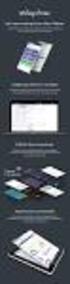 Composite 2015-12-07 Composite A/S Nygårdsvej 16 DK-2100 Copenhagen Phone +45 3915 7600 www.composite.net Contents 1 INTRODUCTION... 3 1.1 Who Should Read This Guide? 5 1.2 Getting Started 5 2 INSERTING
Composite 2015-12-07 Composite A/S Nygårdsvej 16 DK-2100 Copenhagen Phone +45 3915 7600 www.composite.net Contents 1 INTRODUCTION... 3 1.1 Who Should Read This Guide? 5 1.2 Getting Started 5 2 INSERTING
User Manual - Sales Lead Tracking Software
 User Manual - Overview The Leads module of MVI SLM allows you to import, create, assign and manage their leads. Leads are early contacts in the sales process. Once they have been evaluated and assessed,
User Manual - Overview The Leads module of MVI SLM allows you to import, create, assign and manage their leads. Leads are early contacts in the sales process. Once they have been evaluated and assessed,
SerialMailer Manual. For SerialMailer 7.2. Copyright 2010-2011 Falko Axmann. All rights reserved.
 1 SerialMailer Manual For SerialMailer 7.2 Copyright 2010-2011 Falko Axmann. All rights reserved. 2 Contents 1 Getting Started 4 1.1 Configuring SerialMailer 4 1.2 Your First Serial Mail 7 1.2.1 Database
1 SerialMailer Manual For SerialMailer 7.2 Copyright 2010-2011 Falko Axmann. All rights reserved. 2 Contents 1 Getting Started 4 1.1 Configuring SerialMailer 4 1.2 Your First Serial Mail 7 1.2.1 Database
Table of Contents. Welcome... 2. Login... 3. Password Assistance... 4. Self Registration... 5. Secure Mail... 7. Compose... 8. Drafts...
 Table of Contents Welcome... 2 Login... 3 Password Assistance... 4 Self Registration... 5 Secure Mail... 7 Compose... 8 Drafts... 10 Outbox... 11 Sent Items... 12 View Package Details... 12 File Manager...
Table of Contents Welcome... 2 Login... 3 Password Assistance... 4 Self Registration... 5 Secure Mail... 7 Compose... 8 Drafts... 10 Outbox... 11 Sent Items... 12 View Package Details... 12 File Manager...
Email -- Reading and Printing Email
 Email -- Reading and Printing Email Checking for New Email By default, webmail checks for new email automatically. If you want to manually check for new email, click the Check Email button. Or, click the
Email -- Reading and Printing Email Checking for New Email By default, webmail checks for new email automatically. If you want to manually check for new email, click the Check Email button. Or, click the
for Salesforce CRM INSTALLATION GUIDE February 2011 www.crm.hoovers.com/salesforce
 for Salesforce CRM INSTALLATION GUIDE February 2011 www.crm.hoovers.com/salesforce Table of Contents Before You Begin... 3 First Time Installing Access Hoover s... 3 Updating Access Hoover s... 3 Note
for Salesforce CRM INSTALLATION GUIDE February 2011 www.crm.hoovers.com/salesforce Table of Contents Before You Begin... 3 First Time Installing Access Hoover s... 3 Updating Access Hoover s... 3 Note
1.5 MONITOR. Schools Accountancy Team INTRODUCTION
 1.5 MONITOR Schools Accountancy Team INTRODUCTION The Monitor software allows an extract showing the current financial position taken from FMS at any time that the user requires. This extract can be saved
1.5 MONITOR Schools Accountancy Team INTRODUCTION The Monitor software allows an extract showing the current financial position taken from FMS at any time that the user requires. This extract can be saved
Introduction to Drupal
 Introduction to Drupal Login 2 Create a Page 2 Title 2 Body 2 Editor 2 Menu Settings 5 Attached Images 5 Authoring Information 6 Revision Information 6 Publishing Options 6 File Attachments 6 URL Path
Introduction to Drupal Login 2 Create a Page 2 Title 2 Body 2 Editor 2 Menu Settings 5 Attached Images 5 Authoring Information 6 Revision Information 6 Publishing Options 6 File Attachments 6 URL Path
TIBCO Slingshot User Guide
 TIBCO Slingshot User Guide v1.8.1 Copyright 2008-2010 TIBCO Software Inc. ALL RIGHTS RESERVED. Page 1 September 2, 2011 Documentation Information Slingshot Outlook Plug-in Important Information SOME TIBCO
TIBCO Slingshot User Guide v1.8.1 Copyright 2008-2010 TIBCO Software Inc. ALL RIGHTS RESERVED. Page 1 September 2, 2011 Documentation Information Slingshot Outlook Plug-in Important Information SOME TIBCO
UNIVERSITY OF CALGARY Information Technologies WEBFORMS DRUPAL 7 WEB CONTENT MANAGEMENT
 UNIVERSITY OF CALGARY Information Technologies WEBFORMS DRUPAL 7 WEB CONTENT MANAGEMENT Table of Contents Creating a Webform First Steps... 1 Form Components... 2 Component Types.......4 Conditionals...
UNIVERSITY OF CALGARY Information Technologies WEBFORMS DRUPAL 7 WEB CONTENT MANAGEMENT Table of Contents Creating a Webform First Steps... 1 Form Components... 2 Component Types.......4 Conditionals...
UF Health SharePoint 2010 Introduction to Content Administration
 UF Health SharePoint 2010 Introduction to Content Administration Email: training@health.ufl.edu Web Page: http://training.health.ufl.edu Last Updated 2/7/2014 Introduction to SharePoint 2010 2.0 Hours
UF Health SharePoint 2010 Introduction to Content Administration Email: training@health.ufl.edu Web Page: http://training.health.ufl.edu Last Updated 2/7/2014 Introduction to SharePoint 2010 2.0 Hours
Increasing Productivity and Collaboration with Google Docs. Charina Ong Educational Technologist charina.ong@nus.edu.sg
 Increasing Productivity and Collaboration with Google Docs charina.ong@nus.edu.sg Table of Contents About the Workshop... i Workshop Objectives... i Session Prerequisites... i Google Apps... 1 Creating
Increasing Productivity and Collaboration with Google Docs charina.ong@nus.edu.sg Table of Contents About the Workshop... i Workshop Objectives... i Session Prerequisites... i Google Apps... 1 Creating
The Smart Forms Web Part allows you to quickly add new forms to SharePoint pages, here s how:
 User Manual First of all, congratulations on being a person of high standards and fine tastes! The Kintivo Forms web part is loaded with features which provide you with a super easy to use, yet very powerful
User Manual First of all, congratulations on being a person of high standards and fine tastes! The Kintivo Forms web part is loaded with features which provide you with a super easy to use, yet very powerful
JTouch Mobile Extension for Joomla! User Guide
 JTouch Mobile Extension for Joomla! User Guide A Mobilization Plugin & Touch Friendly Template for Joomla! 2.5 Author: Huy Nguyen Co- Author: John Nguyen ABSTRACT The JTouch Mobile extension was developed
JTouch Mobile Extension for Joomla! User Guide A Mobilization Plugin & Touch Friendly Template for Joomla! 2.5 Author: Huy Nguyen Co- Author: John Nguyen ABSTRACT The JTouch Mobile extension was developed
WHMCS MultiSite Module
 WHMCS MultiSite Module - Installation and User guide WHMCS MultiSite Version 1.8 Table of contents 1. Introduction WHMCS MultiSite... 3 2. Installation WHMCS MultiSite... 3 2.1 Updating WHMCS Multisite...
WHMCS MultiSite Module - Installation and User guide WHMCS MultiSite Version 1.8 Table of contents 1. Introduction WHMCS MultiSite... 3 2. Installation WHMCS MultiSite... 3 2.1 Updating WHMCS Multisite...
Microsoft Outlook 2010 Part 1: Introduction to Outlook
 CALIFORNIA STATE UNIVERSITY, LOS ANGELES INFORMATION TECHNOLOGY SERVICES Microsoft Outlook 2010 Part 1: Introduction to Outlook Spring 2015, Version 1.4 Table of Contents Introduction...3 Starting Outlook...3
CALIFORNIA STATE UNIVERSITY, LOS ANGELES INFORMATION TECHNOLOGY SERVICES Microsoft Outlook 2010 Part 1: Introduction to Outlook Spring 2015, Version 1.4 Table of Contents Introduction...3 Starting Outlook...3
Avaya Network Configuration Manager User Guide
 Avaya Network Configuration Manager User Guide May 2004 Avaya Network Configuration Manager User Guide Copyright Avaya Inc. 2004 ALL RIGHTS RESERVED The products, specifications, and other technical information
Avaya Network Configuration Manager User Guide May 2004 Avaya Network Configuration Manager User Guide Copyright Avaya Inc. 2004 ALL RIGHTS RESERVED The products, specifications, and other technical information
Creating Online Surveys with Qualtrics Survey Tool
 Creating Online Surveys with Qualtrics Survey Tool Copyright 2015, Faculty and Staff Training, West Chester University. A member of the Pennsylvania State System of Higher Education. No portion of this
Creating Online Surveys with Qualtrics Survey Tool Copyright 2015, Faculty and Staff Training, West Chester University. A member of the Pennsylvania State System of Higher Education. No portion of this
Microsoft Outlook 2010 Part 1: Introduction to Outlook
 CALIFORNIA STATE UNIVERSITY, LOS ANGELES INFORMATION TECHNOLOGY SERVICES Microsoft Outlook 2010 Part 1: Introduction to Outlook Spring 2012, Version 1.0 Table of Contents Introduction...3 Starting the
CALIFORNIA STATE UNIVERSITY, LOS ANGELES INFORMATION TECHNOLOGY SERVICES Microsoft Outlook 2010 Part 1: Introduction to Outlook Spring 2012, Version 1.0 Table of Contents Introduction...3 Starting the
Email Marketing. User Guide. July 2012. Welcome to AT&T Website Solutions SM
 July 2012 Email Marketing User Guide Welcome to AT&T Website Solutions SM We are focused on providing you the very best web hosting service including all the tools necessary to establish and maintain a
July 2012 Email Marketing User Guide Welcome to AT&T Website Solutions SM We are focused on providing you the very best web hosting service including all the tools necessary to establish and maintain a
Designing and Implementing Forms 34
 C H A P T E R 34 Designing and Implementing Forms 34 You can add forms to your site to collect information from site visitors; for example, to survey potential customers, conduct credit-card transactions,
C H A P T E R 34 Designing and Implementing Forms 34 You can add forms to your site to collect information from site visitors; for example, to survey potential customers, conduct credit-card transactions,
ConvincingMail.com Email Marketing Solution Manual. Contents
 1 ConvincingMail.com Email Marketing Solution Manual Contents Overview 3 Welcome to ConvincingMail World 3 System Requirements 3 Server Requirements 3 Client Requirements 3 Edition differences 3 Which
1 ConvincingMail.com Email Marketing Solution Manual Contents Overview 3 Welcome to ConvincingMail World 3 System Requirements 3 Server Requirements 3 Client Requirements 3 Edition differences 3 Which
Vodafone Business Product Management Group. Hosted Services Announcer Pro V4.6 User Guide
 Vodafone Business Product Management Group Hosted Services Announcer Pro V4.6 User Guide Vodafone Group 2010 Other than as permitted by law, no part of this document may be reproduced, adapted, or distributed,
Vodafone Business Product Management Group Hosted Services Announcer Pro V4.6 User Guide Vodafone Group 2010 Other than as permitted by law, no part of this document may be reproduced, adapted, or distributed,
BT MEDIA JOOMLA COMPONENT
 BT MEDIA JOOMLA COMPONENT User guide Version 1.0 Copyright 2013Bowthemes Inc. support@bowthemes.com 1 Table of Contents Introduction...3 Related Topics:...3 Product Features...3 Installing and Upgrading...4
BT MEDIA JOOMLA COMPONENT User guide Version 1.0 Copyright 2013Bowthemes Inc. support@bowthemes.com 1 Table of Contents Introduction...3 Related Topics:...3 Product Features...3 Installing and Upgrading...4
This guide shows you how to configure each display option within the item editor.
 Rank Order Item The Rank Order item is one of several Checkbox Survey question types (click here to view all Checkbox question types). The Rank Order item offers four different display options: Selectable
Rank Order Item The Rank Order item is one of several Checkbox Survey question types (click here to view all Checkbox question types). The Rank Order item offers four different display options: Selectable
Using Your New Webmail
 Using Your New Webmail Table of Contents Composing a New Message... 2 Adding Attachments to a Message... 4 Inserting a Hyperlink... 6 Searching For Messages... 8 Downloading Email from a POP3 Account...
Using Your New Webmail Table of Contents Composing a New Message... 2 Adding Attachments to a Message... 4 Inserting a Hyperlink... 6 Searching For Messages... 8 Downloading Email from a POP3 Account...
Using Webmail. Document Updated: 11/10. Technical Manual: User Guide. The Webmail Window. Logging In to Webmail. Displaying and Hiding the Full Header
 Using Webmail Technical Manual: User Guide Webmail is supported in the following browsers: Windows Internet Explorer 6, Internet Explorer 7, Firefox 2, and Firefox 3 Mac OSX Safari 2, Safari 3, Firefox
Using Webmail Technical Manual: User Guide Webmail is supported in the following browsers: Windows Internet Explorer 6, Internet Explorer 7, Firefox 2, and Firefox 3 Mac OSX Safari 2, Safari 3, Firefox
SQL2report User Manual
 SQL2report User Manual Version 0.4.2 Content of the document 1. Versions... 3 2. Installation... 5 3. Use Manual... 8 3.1. Sql2report Manager... 8 3.1.1. Reports.... 8 3.1.2. Filters.... 15 3.1.3. Groups....
SQL2report User Manual Version 0.4.2 Content of the document 1. Versions... 3 2. Installation... 5 3. Use Manual... 8 3.1. Sql2report Manager... 8 3.1.1. Reports.... 8 3.1.2. Filters.... 15 3.1.3. Groups....
EMAIL MAKER FOR VTIGER CRM
 EMAIL MAKER FOR VTIGER CRM Introduction The Email Maker is extension tool designed for the vtiger CRM. Using EMAIL Maker you can create email templates with predefined information and send them from all
EMAIL MAKER FOR VTIGER CRM Introduction The Email Maker is extension tool designed for the vtiger CRM. Using EMAIL Maker you can create email templates with predefined information and send them from all
Contents 1 Overview 2 Steps to run an Excel Add-In Setup: 3 Add-Ins 4 LOGIN 5 SEND SMS 5.1 Send Text or Flash Sms 5.2 Select Range 5.
 Contents 1 Overview 2 Steps to run an Excel Add-In Setup: 3 Add-Ins 4 LOGIN 5 SEND SMS 5.1 Send Text or Flash Sms 5.2 Select Range 5.3 Selected Range Preview List 5.4 Scheduling of Messages 5.5 Scheduled
Contents 1 Overview 2 Steps to run an Excel Add-In Setup: 3 Add-Ins 4 LOGIN 5 SEND SMS 5.1 Send Text or Flash Sms 5.2 Select Range 5.3 Selected Range Preview List 5.4 Scheduling of Messages 5.5 Scheduled
Web Mail Guide... Error! Bookmark not defined. 1 Introduction to Web Mail... 4. 2 Your Web Mail Home Page... 5. 3 Using the Inbox...
 Powered by Table of Contents Web Mail Guide... Error! Bookmark not defined. 1 Introduction to Web Mail... 4 1.1 Requirements... 4 1.2 Recommendations for using Web Mail... 4 1.3 Accessing your Web Mail...
Powered by Table of Contents Web Mail Guide... Error! Bookmark not defined. 1 Introduction to Web Mail... 4 1.1 Requirements... 4 1.2 Recommendations for using Web Mail... 4 1.3 Accessing your Web Mail...
Joomla Article Advanced Topics: Table Layouts
 Joomla Article Advanced Topics: Table Layouts An HTML Table allows you to arrange data text, images, links, etc., into rows and columns of cells. If you are familiar with spreadsheets, you will understand
Joomla Article Advanced Topics: Table Layouts An HTML Table allows you to arrange data text, images, links, etc., into rows and columns of cells. If you are familiar with spreadsheets, you will understand
JoomDOC Documentation
 JoomDOC Documentation Pavel Macháček Jiří Trumpeš Copyright 2014 - ARTIO International Co. JoomDOC Documentation ARTIO Publication date: 26.5.2014 Version: 1.0.3 Abstract User documentation for JoomDOC
JoomDOC Documentation Pavel Macháček Jiří Trumpeš Copyright 2014 - ARTIO International Co. JoomDOC Documentation ARTIO Publication date: 26.5.2014 Version: 1.0.3 Abstract User documentation for JoomDOC
Outlook. Getting Started Outlook vs. Outlook Express Setting up a profile Outlook Today screen Navigation Pane
 Outlook Getting Started Outlook vs. Outlook Express Setting up a profile Outlook Today screen Navigation Pane Composing & Sending Email Reading & Sending Mail Messages Set message options Organizing Items
Outlook Getting Started Outlook vs. Outlook Express Setting up a profile Outlook Today screen Navigation Pane Composing & Sending Email Reading & Sending Mail Messages Set message options Organizing Items
Web Mail Classic Web Mail
 April 14 Web Mail Classic Web Mail Version 2.2 Table of Contents 1 Technical Requirements... 4 2 Accessing your Web Mail... 4 3 Web Mail Features... 5 3.1 Home... 5 3.1.1 Mailbox Summary... 5 3.1.2 Announcements...
April 14 Web Mail Classic Web Mail Version 2.2 Table of Contents 1 Technical Requirements... 4 2 Accessing your Web Mail... 4 3 Web Mail Features... 5 3.1 Home... 5 3.1.1 Mailbox Summary... 5 3.1.2 Announcements...
SECTION 5: Finalizing Your Workbook
 SECTION 5: Finalizing Your Workbook In this section you will learn how to: Protect a workbook Protect a sheet Protect Excel files Unlock cells Use the document inspector Use the compatibility checker Mark
SECTION 5: Finalizing Your Workbook In this section you will learn how to: Protect a workbook Protect a sheet Protect Excel files Unlock cells Use the document inspector Use the compatibility checker Mark
Turn editing on and under Add an Activity use the drop down list and click on Questionnaire.
 Making a Questionnaire or Survey in Moodle Turn editing on and under Add an Activity use the drop down list and click on Questionnaire. Setting up the Questionnaire Name name of the questionnaire and the
Making a Questionnaire or Survey in Moodle Turn editing on and under Add an Activity use the drop down list and click on Questionnaire. Setting up the Questionnaire Name name of the questionnaire and the
Netigate User Guide. Setup... 2. Introduction... 5. Questions... 6. Text box... 7. Text area... 9. Radio buttons...10. Radio buttons Weighted...
 Netigate User Guide Setup... 2 Introduction... 5 Questions... 6 Text box... 7 Text area... 9 Radio buttons...10 Radio buttons Weighted...12 Check box...13 Drop-down...15 Matrix...17 Matrix Weighted...18
Netigate User Guide Setup... 2 Introduction... 5 Questions... 6 Text box... 7 Text area... 9 Radio buttons...10 Radio buttons Weighted...12 Check box...13 Drop-down...15 Matrix...17 Matrix Weighted...18
To change title of module, click on settings
 HTML Module: The most widely used module on the websites. This module is very flexible and is used for inserting text, images, tables, hyperlinks, document downloads, and HTML code. Hover the cursor over
HTML Module: The most widely used module on the websites. This module is very flexible and is used for inserting text, images, tables, hyperlinks, document downloads, and HTML code. Hover the cursor over
Mycobacterium Tuberculosis Database Management Software (MycoTB) User Manual
 INSTITUTE OF MICROBIAL TECHNOLOGY BIOINFORMATICS CENTRE DR. G.P.S RAGHAVA LAB www.imtech.res.in/raghava/ Mycobacterium Tuberculosis Database Management Software (MycoTB) User Manual Dr. G.P.S Raghava and
INSTITUTE OF MICROBIAL TECHNOLOGY BIOINFORMATICS CENTRE DR. G.P.S RAGHAVA LAB www.imtech.res.in/raghava/ Mycobacterium Tuberculosis Database Management Software (MycoTB) User Manual Dr. G.P.S Raghava and
PolyU Staff Email Service. Mailing List Management. User Guide
 PolyU Staff Email Service Mailing List Management User Guide Version 2.0 Last Update: 28 August 2015 PolyU Email: www.polyu.edu.hk/email ITS HelpCentre Support: www.polyu.edu.hk/hots ITS HelpCentre Support
PolyU Staff Email Service Mailing List Management User Guide Version 2.0 Last Update: 28 August 2015 PolyU Email: www.polyu.edu.hk/email ITS HelpCentre Support: www.polyu.edu.hk/hots ITS HelpCentre Support
Web Portal User Guide. Version 6.0
 Web Portal User Guide Version 6.0 2013 Pitney Bowes Software Inc. All rights reserved. This document may contain confidential and proprietary information belonging to Pitney Bowes Inc. and/or its subsidiaries
Web Portal User Guide Version 6.0 2013 Pitney Bowes Software Inc. All rights reserved. This document may contain confidential and proprietary information belonging to Pitney Bowes Inc. and/or its subsidiaries
System Administration and Log Management
 CHAPTER 6 System Overview System Administration and Log Management Users must have sufficient access rights, or permission levels, to perform any operations on network elements (the devices, such as routers,
CHAPTER 6 System Overview System Administration and Log Management Users must have sufficient access rights, or permission levels, to perform any operations on network elements (the devices, such as routers,
Virtual Communities Operations Manual
 Virtual Communities Operations Manual The Chapter Virtual Communities (VC) have been developed to improve communication among chapter leaders and members, to facilitate networking and communication among
Virtual Communities Operations Manual The Chapter Virtual Communities (VC) have been developed to improve communication among chapter leaders and members, to facilitate networking and communication among
Google Apps for Sharing Folders and Collecting Assignments
 Google Apps for Sharing Folders and Collecting Assignments The Google Drive is cloud (online) storage space, and it is also where you create and work with Google Docs, Sheets, Slides, etc. Create a Folder
Google Apps for Sharing Folders and Collecting Assignments The Google Drive is cloud (online) storage space, and it is also where you create and work with Google Docs, Sheets, Slides, etc. Create a Folder
Using Webmail. Document Updated: 9/08. Technical Manual: User Guide. The Webmail Window. Displaying and Hiding the Full Header.
 Using Webmail Technical Manual: User Guide Webmail is supported in the following browsers: Windows Internet Explorer 6, Internet Explorer 7, Firefox 2, and Firefox 3 Mac OSX Safari 2, Safari 3, Firefox
Using Webmail Technical Manual: User Guide Webmail is supported in the following browsers: Windows Internet Explorer 6, Internet Explorer 7, Firefox 2, and Firefox 3 Mac OSX Safari 2, Safari 3, Firefox
SAP BusinessObjects Financial Consolidation Web User Guide
 SAP BusinessObjects Financial Consolidation Document Version: 10.0 Support Package 18 2016-02-19 SAP BusinessObjects Financial Consolidation Web User Guide Content 1 General user functions....12 1.1 To
SAP BusinessObjects Financial Consolidation Document Version: 10.0 Support Package 18 2016-02-19 SAP BusinessObjects Financial Consolidation Web User Guide Content 1 General user functions....12 1.1 To
Constant Contact Email Export
 Introduction Constant Contact Email Export Introduction SofterWare has partnered with Constant Contact to provide an easy and affordable way to expand and market to your email database of website visitors
Introduction Constant Contact Email Export Introduction SofterWare has partnered with Constant Contact to provide an easy and affordable way to expand and market to your email database of website visitors
Webmail User Guide. The Webmail Window. Logging In to Webmail. Displaying and Hiding the Full Header. Printing an Email. Composing a New Email
 Webmail User Guide Rev: November, 2012 Webmail is supported in the following browsers: Windows Internet Explorer 6, Internet Explorer 7, Firefox 2, and Firefox 3 Mac OSX Safari 2, Safari 3, Firefox 2,
Webmail User Guide Rev: November, 2012 Webmail is supported in the following browsers: Windows Internet Explorer 6, Internet Explorer 7, Firefox 2, and Firefox 3 Mac OSX Safari 2, Safari 3, Firefox 2,
Using Adobe Dreamweaver CS4 (10.0)
 Getting Started Before you begin create a folder on your desktop called DreamweaverTraining This is where you will save your pages. Inside of the DreamweaverTraining folder, create another folder called
Getting Started Before you begin create a folder on your desktop called DreamweaverTraining This is where you will save your pages. Inside of the DreamweaverTraining folder, create another folder called
FrontPage 2003: Forms
 FrontPage 2003: Forms Using the Form Page Wizard Open up your website. Use File>New Page and choose More Page Templates. In Page Templates>General, choose Front Page Wizard. Click OK. It is helpful if
FrontPage 2003: Forms Using the Form Page Wizard Open up your website. Use File>New Page and choose More Page Templates. In Page Templates>General, choose Front Page Wizard. Click OK. It is helpful if
Help File. Version 1.1.4.0 February, 2010. MetaDigger for PC
 Help File Version 1.1.4.0 February, 2010 MetaDigger for PC How to Use the Sound Ideas MetaDigger for PC Program: The Sound Ideas MetaDigger for PC program will help you find and work with digital sound
Help File Version 1.1.4.0 February, 2010 MetaDigger for PC How to Use the Sound Ideas MetaDigger for PC Program: The Sound Ideas MetaDigger for PC program will help you find and work with digital sound
Set Up and Maintain Customer Support Tools
 Set Up and Maintain Customer Support Tools Salesforce, Winter 16 @salesforcedocs Last updated: December 10, 2015 Copyright 2000 2015 salesforce.com, inc. All rights reserved. Salesforce is a registered
Set Up and Maintain Customer Support Tools Salesforce, Winter 16 @salesforcedocs Last updated: December 10, 2015 Copyright 2000 2015 salesforce.com, inc. All rights reserved. Salesforce is a registered
MyFaxCentral User Administration Guide
 faxing simplified. anytime. anywhere. MyFaxCentral User Administration Guide www.myfax.com MyFaxCentral Common Controls...1 Navigation Controls...1 Customize View...1 MyFaxCentral User Administration...2
faxing simplified. anytime. anywhere. MyFaxCentral User Administration Guide www.myfax.com MyFaxCentral Common Controls...1 Navigation Controls...1 Customize View...1 MyFaxCentral User Administration...2
General Walkthrough Training Documentation. Office of Communications and Marketing. Drupal CMS
 General Walkthrough Training Documentation Office of Communications and Marketing Drupal CMS Updated 11.10.15 As a Content Editor, it is important to recognize and understand the following features: Once
General Walkthrough Training Documentation Office of Communications and Marketing Drupal CMS Updated 11.10.15 As a Content Editor, it is important to recognize and understand the following features: Once
Content Management System User Guide
 Content Management System User Guide support@ 07 3102 3155 Logging in: Navigate to your website. Find Login or Admin on your site and enter your details. If there is no Login or Admin area visible select
Content Management System User Guide support@ 07 3102 3155 Logging in: Navigate to your website. Find Login or Admin on your site and enter your details. If there is no Login or Admin area visible select
emobile Bulk Text User Guide Copyright Notice Copyright Phonovation Ltd
 emobile Bulk Text User Guide Copyright Notice Copyright Phonovation Ltd Important Notice: The Information contained in this document is subject to change without notice and should not be construed as a
emobile Bulk Text User Guide Copyright Notice Copyright Phonovation Ltd Important Notice: The Information contained in this document is subject to change without notice and should not be construed as a
Joomla! E-Commerce with VirtueMart
 Joomla! E-Commerce with VirtueMart Suhreed Sarkar Chapter No. 5 "Managing Customers and Orders" In this package, you will find: A Biography of the author of the book A preview chapter from the book, Chapter
Joomla! E-Commerce with VirtueMart Suhreed Sarkar Chapter No. 5 "Managing Customers and Orders" In this package, you will find: A Biography of the author of the book A preview chapter from the book, Chapter
Sophos Mobile Control Startup guide. Product version: 3
 Sophos Mobile Control Startup guide Product version: 3 Document date: January 2013 Contents 1 About this guide...3 2 What are the key steps?...5 3 Log in as a super administrator...6 4 Activate Sophos
Sophos Mobile Control Startup guide Product version: 3 Document date: January 2013 Contents 1 About this guide...3 2 What are the key steps?...5 3 Log in as a super administrator...6 4 Activate Sophos
Bitrix Site Manager 4.0. Quick Start Guide to Newsletters and Subscriptions
 Bitrix Site Manager 4.0 Quick Start Guide to Newsletters and Subscriptions Contents PREFACE...3 CONFIGURING THE MODULE...4 SETTING UP FOR MANUAL SENDING E-MAIL MESSAGES...6 Creating a newsletter...6 Providing
Bitrix Site Manager 4.0 Quick Start Guide to Newsletters and Subscriptions Contents PREFACE...3 CONFIGURING THE MODULE...4 SETTING UP FOR MANUAL SENDING E-MAIL MESSAGES...6 Creating a newsletter...6 Providing
