Chapter 1 Autodesk Installation Overview and FAQ... 1
|
|
|
- Ginger McDowell
- 7 years ago
- Views:
Transcription
1 Contents Chapter 1 Autodesk Installation Overview and FAQ What's New in the 2014 Installation Guide Installation Overview Prepare for Installation Select Install Type Change Product Language Specify License Configure and Install Activate Products Create Deployment Frequently Asked Questions What if I have lost my serial number or product key? Why do I need to activate a product after installation? Can I install Autodesk products from a website? How does a trial license work in a product suite or bundle? How do I change my license type? Where can I find product license information after installation? After installation, how can I change product configuration, repair, or uninstall the product? Chapter 2 Autodesk Network Administrator's Guide i
2 Network Administration and Deployment What's New in the 2014 Network Administrator's Guide About Deployments Language Pack Deployment Check Deployment Readiness Ensure.NET 3.5 Support for Windows Determine the Installation Type Determine the License Server Model Configure Individual Products Include Additional Software Include Service Packs Create a Network Share Create a Deployment Create a Combined 32- and 64-bit Deployment Modify a Deployment Direct Users to the Administrative Image Uninstall Deployed Products Alternative Distribution Methods Overview of Distribution Methods Batch Files for Deployments Group Policies for Deployments Microsoft SCCM for Deployments Imaging Software for Deployments Installation Questions Licensing Questions Deployment and Networking Questions Uninstall and Maintenance Questions Glossary Chapter 3 Autodesk Licensing Guide Introduction What's New in the 2014 Licensing Guide License Types Activation Registration Simplified Licensing Stand-Alone Licensing Introduction to Stand-Alone Licenses Multi-Seat Stand-Alone License Manage Your Stand-Alone License Transfer Your Stand-Alone License Troubleshoot a Stand-Alone License Error Network Licensing Planning Your Network Licensing Understanding Your Network License Running the Network License Manager ii Contents
3 Using Other Features of Network Licensing Frequently Asked Questions about Network Licensing Chapter 4 Autodesk Navisworks 2014 Installation Supplement System Requirements About Language Packs Uninstalling Language Packs File Exporters Autodesk Navisworks Uninstall Information Index Contents iii
4 iv
5 Autodesk Installation Overview and FAQ 1 What's New in the 2014 Installation Guide The Installation Overview and FAQ is now part of a consolidated Installation Help online document that includes the Network Administrator's Guide, Licensing Guide, and product-specific supplements. This new structure is expected to be easier to use and to maintain. The product installers now also install an Autodesk Uninstall Tool that makes it much easier to uninstall a suite or several products in a single operation. You can read more about the Uninstall Tool in this FAQ topic (page 9). Installation Overview The following diagram shows the major parts of the installation process: Further details are provided in the following sections. 1
6 Prepare for Installation Before starting to install, check the following details: Confirm that your computer meets the minimum system requirements. If in doubt, click System Requirements at the bottom of the installer screen. Find the certified and recommended computer hardware for the products or suites you are planning to install. For more information, go to Review product documentation to clarify details such as the type of installation to do (stand-alone or network) and which products to install. Documentation is accessible from links on the lower left corner of the installer: Ensure that your user name has Administrator permissions to install applications on the computer or network. Obtain serial numbers and product keys for all products you want to install. These are on the product package or provided at the time you download the software. When you are ready to run the installer, close all running applications. Windows 8 and the.net 3.5 Requirement Some Autodesk products require Microsoft DirectX, which, in turn, requires the Microsoft.NET Framework. But Windows 8 has enforced restrictions on installing.net 3.5 and earlier versions from local media. Therefore, Autodesk products require Internet access so that Windows updates can install or enable the.net Framework. If the Autodesk installer is unable to install.net 3.5 or an earlier version on Windows 8, the following message appears: An Internet connection is required to install a Windows component. Please connect and re-launch the installer. The.NET installation is prevented by any of the following conditions: An Internet connection is not available during installation. The computer is configured to use Windows Server Update Services (WSUS) instead of Windows Update. 2 Chapter 1 Autodesk Installation Overview and FAQ
7 The Windows 8 update for Microsoft Security Advisory ( ) is not installed. If any of these conditions cannot be resolved, then the System Administrator or user must manually enable.net 3.5 on each Windows 8 computer before running the Autodesk installer. For more information and procedures, see the following MSDN article. Select Install Type Here is some basic information to help you choose the right path. Install is recommended for individual users or small groups. The key point is that you will repeat the installation process on each computer. This is the only valid installation type for a stand-alone license, but it can also be used with a multi-seat stand-alone or network license. Create Deployment is recommended for network administrators, using either a multi-seat stand-alone or network license. In the deployment process, the installation is configured once, stored on the network, and then distributed efficiently to users' computers. For more information on deployments, see Create Deployment (page 7) or the Network Administrator's Guide. Install Tools & Utilities is used to install tools and utilities related to your suite or product. If you have a network license for your Autodesk product, you will need to use this option to install the Network License Manager before any users can run the product. Consult the documentation for your suite or product to identify the available tools and utilities of interest. Select Installer Language On the first screen of the installer, you can select the language for the installer screens, using this control on the upper right: For some Autodesk products, later in the install process you can select the language for installed products. For more information, see Change Product Language (page 4). Installation Overview 3
8 Change Product Language IMPORTANT This topic does not apply to Autodesk products that provide each language version on separate media. For these products, you must specify the product language when purchasing, and cannot change it. For some Autodesk products, such as AutoCAD, you can select the product language at the time of installation, using this drop-down menu on the installer: Language Selection Menu If the language you want is not on this menu, your available options vary by Autodesk product. Some products, such as Inventor, use language packs to support additional languages. These conditions apply to language selection: Each suite installation uses a single language. If you need to install one or more products in a different language, that requires a separate installation. All deployments must be in a single language. One administrative image can support deployments for different languages, but each deployment is for one language. If you are installing multiple products and select a language that is not supported by some products, these products use a default language. After you leave the Product Information page of the installer, the menu for selecting a language or adding a language pack is disabled. If you later decide to change the language or add a language pack, you cannot go back to the Product Information page and use the menu. Instead, you must cancel the installation, start the installer again, and then make the correct language selection on the Product Information page. About Language Packs A language pack is a software module that can be added to an Autodesk product to change the language used throughout the user interface and the documentation. A single instance of the product software can support multiple languages by adding language packs. Each language pack is matched to a 4 Chapter 1 Autodesk Installation Overview and FAQ
9 specific Autodesk product, and includes an installer. You must install the Autodesk product before installing a language pack. Each installed language pack creates a separate icon on the Windows Start menu, such as "Inventor - French (Francais)" that you can use to start the product in that language. Depending on your product, language packs may be available on the installation media or from a website. A language pack installer provides an option to create a language pack deployment for a particular product. The language pack deployment can be installed on multiple computers, after the related product is installed, to add another language version. Specify License The following notes provide a general overview. For more detailed information, see the Licensing Guide for your product. License Types You can install most Autodesk products for a trial period of 30 days to evaluate the product. If you purchase a license, it is configured as either stand-alone or network, and for a specific number of users. These license types are briefly described as follows: A stand-alone license is intended for use by one person. The licensed products can be installed on two computers, as long as both instances are not running concurrently. A multi-seat stand-alone license is intended to support a specified maximum number of users, but it can be installed on a larger number of computers for convenient access. A network license supports a specified number of users who are connected to a network. The Network License Manager is installed on one or more servers on the network to manage the distribution of licenses to users. Network License Server Models If you are using a network license, choose the server configuration for the Network License Manager that was specified at the time of license purchase: Single License Server One server manages all licenses on the network. Distributed License Server Installation Overview 5
10 Licenses are distributed across a pool of multiple servers in the network. You enter the name of each server in the pool. Redundant License Server Three servers are available to authenticate each license. You enter the names of the three servers. Configure and Install Installation Path This path specifies where the product folder will be installed. If you change the location, use only valid ASCII characters in the install path. Configuration Most products have a number of configuration settings. On the Install > Configure Installation page, for any product you have selected to install, you see a triangular control for access to a configuration panel: Click anywhere in the product box to open the configuration panel. For many products, you can select an installation type, either Typical to accept the default configuration settings, or Custom to review the settings and decide whether to modify them. More information on the configuration settings for your product may exist in a product supplement to Installation Help. After you have configured the settings as required, click the triangle to close the configuration panel. Activate Products When you run an Autodesk product for the first time, the activation process verifies that your license is valid, and associates the license with your computer. If it is connected to the Internet, your computer can communicate directly with Autodesk to complete the activation process. 6 Chapter 1 Autodesk Installation Overview and FAQ
11 If your computer is disconnected from the Internet, you will see a website address where you can activate a product later when you are connected. Record the website address, product name, serial number, product key, and request code. You will need to enter this data on a web page to activate the product. For more information on activation, go to Autodesk Licensing and select the FAQ link. Create Deployment If you want to install Autodesk products on multiple computers using an efficient process, create a deployment. Administrative Image The deployment process creates an administrative image, which is a set of installation files that are used to install a consistent configuration of programs on each computer. Other settings: Administrative image path. Specify a shared network location where you have Full Control permissions. Users will go to this path to install the programs. Target platform. Select either 32-bit or 64-bit to match the operating system of the computers that will use the deployment. Include only products required by this deployment configuration. If selected, the deployment cannot be modified in the future to include additional products. If unselected, the administrative image will include all possible products, and the deployment can be modified in the future in any way. Installation Settings Silent mode runs the installation in background, without user input. IMPORTANT In silent mode, the user's computer can restart automatically and without warning when the installation is complete. A log file records installation data for each computer. A network log file keeps a central record of installation data for all computers that run the deployment. It has the same name as your deployment, and must reside in a shared folder where users have Change permissions, so that their computers can write to the log file. Installation Overview 7
12 Frequently Asked Questions For advice and assistance with topics not covered here, go to Autodesk Support, click your product name, and search in the Knowledgebase for your product. What if I have lost my serial number or product key? Check your product packaging or purchase records, if available, or contact Autodesk Customer Service for assistance. Why do I need to activate a product after installation? Activation verifies for Autodesk and for you as a license holder that your Autodesk product is installed on an eligible computer. The activation process improves license security and management. For example, it ensures that a multi-seat license is not in use by more than the authorized number of users. Can I install Autodesk products from a website? Several Autodesk websites are being set up to support product downloads, including Subscription, Education, estore, My Account, and the Trial site. On each site where downloads have been implemented, you have a choice of several download methods to suit different requirements. If you want to install products directly on your computer, use the Install Now option. If you want to download the files to install products later, or to create a deployment, Download Manager is recommended, or you can use Browser Download. More details are provided on the download websites. 8 Chapter 1 Autodesk Installation Overview and FAQ
13 How does a trial license work in a product suite or bundle? A single trial period, usually 30 days, applies to all Autodesk products in the suite or bundle. When the first product is started, the trial period begins for all products. If the user does not activate one of the products before the trial period ends, access to all of the products is denied. After the trial period ends, the user can restore access to the products by entering an activation code. How do I change my license type? If you are running a product installer and simply entered the wrong license type (network or stand-alone) by mistake, use the Back button to return to the Product Information dialog, and change the license type. If you want to change the license type for an installed product, contact your Autodesk reseller or license supplier to review any business requirements and to obtain the new license and serial number. Then uninstall your product and run a new install to change the license type and enter the new serial number. For Media & Entertainment products 3ds Max, Maya, MotionBuilder, Mudbox, and Softimage, a procedure is available for switching a stand-alone license to a network license. Instructions are provided in the supplements for these products in Autodesk Installation Help. Where can I find product license information after installation? Select Help menu About, or About [Product Name]. If your product uses InfoCenter, that is where you can find the Help menu. After installation, how can I change product configuration, repair, or uninstall the product? To uninstall several products or an entire suite, it is recommended that you use the Autodesk Uninstall Tool, which you can launch from the list of products on your computer. Frequently Asked Questions 9
14 Access to the list varies by version of Windows: Windows 7 or XP: Click Start menu All Programs. Windows 8: Right-click Start screen All Apps. In the tool window, select the products to be uninstalled. If uninstalling one of your selected products would prevent another product from operating correctly, you will see a warning message about also uninstalling the related products. The Uninstall Tool does not uninstall service packs or locally installed Help files. Some uninstall operations are best done for individual products rather than from the Uninstall Tool. An example is uninstalling a product without removing the related language packs. Product-specific operations are explained in the following procedure. 1 Go to the Windows control panel: Windows XP: Click Start menu Settings Control Panel Add or Remove Programs. Windows 7: click Start menu Control Panel Programs/Uninstall a Program. Windows 8: right-click Start screen All Apps Control Panel. 2 In Windows control panel, click the product name, and then click Uninstall/Change (Windows 7 or 8) or Change/Remove (Windows XP). The Installer opens in maintenance mode, and directs you through the process. 10 Chapter 1 Autodesk Installation Overview and FAQ
15 Autodesk Network Administrator's Guide 2 Network Administration and Deployment What's New in the 2014 Network Administrator's Guide The Network Administrator's Guide is now part of a consolidated Installation Help online document that includes the Installation Overview and FAQ, Licensing Guide, and product-specific supplements. This new structure is expected to be easier to use and to maintain. Other improvements are as follows: Deployment path length validation. Deployments created on Windows can exceed the maximum path length for the operating system, especially if they are nested deeply within a directory structure. To reduce the chances of exceeding this limit, Autodesk shortened many of the deployment directory names, and implemented a path length check that alerts the user if a path is too long, and by how many characters. Combined 32- and 64-bit deployments. For networks that include both 32- and 64-bit computers, network administrators can create a combined deployment that will determine the computer type and automatically install the matching product versions. For more information, see Create a Combined 32- and 64-bit Deployment (page 22). Including additional software in deployments. When you select the Autodesk products to include in a deployment, you can also include third-party products, add-ins from the App Store, language packs, and other 11
16 .MSI or.exe packages. For more information, see Include Additional Software (page 17). Scripted uninstall file. Each deployment now includes a batch file that you can use to automatically uninstall all or part of a deployment. For more information, see Uninstall Deployed Products (page 24). About Deployments A deployment provides an efficient way to install one or more Autodesk products with a standard configuration on multiple computers. The files required for the installation process are stored on the network, in an administrative image, in a folder to which all users have shared access. To install the products, users navigate to the deployment folder and double-click an installer shortcut (.LNK file). NOTE The installer referenced in this guide applies only to Windows operating systems. However, some of the concepts and procedures may apply to Autodesk products on Linux or Mac OS X networks. Some essential facts about deployments: Deployments can be created for network licenses or multi-seat stand-alone licenses. Multiple deployments with different configurations can exist in the same folder, sharing the same administrative image. Each deployment installs products in a single language. If you need to install products in different languages, each language requires a separate deployment. For products that support language packs, you can include additional language packs with a deployment. An existing deployment can form the basis for creating another deployment with a different configuration. Deployments can be configured to generate a log file for each installation. Network administrators can use these log files for troubleshooting. Each deployment creates a subfolder, <deployment name>\sms_sccm scripts, which contains two documents to help you with the distribution of deployments using Microsoft Systems Management Server (SMS) and System Center Configuration Manager (SCCM): SMS_SCCM_ReadMe.txt and <deployment name>_sccm.txt. The SMS_SCCM scripts folder also contains two files to help you create a batch file to automate the uninstallation of 12 Chapter 2 Autodesk Network Administrator's Guide
17 some or all of the products in a deployment. The two files are <deployment name>_uninstall.txt and Product_Uninstall_ReadMe.txt. Language Pack Deployment Some Autodesk products, such as Inventor and Revit, can use separate language packs to add one or more additional language versions to an installed product. Each language pack provides user-interface strings, message text, and documentation in a specific language, without duplicating the product software. To distribute a specific language version to multiple instances of an Autodesk product, you can use the installer included with each language pack to create a language pack deployment. If you need to deploy language packs for multiple languages or multiple products, you can create a batch file to install a series of language packs on each computer. Check Deployment Readiness This checklist identifies preliminary tasks to complete, information to gather, and decisions to make before creating a network deployment. TIP To review deployment settings, including details of product configuration, you can create a test deployment. After the learning process, you can delete the test deployment. Deployment Checklist Review the system requirements by clicking the System Requirements link in the installer. Confirm that your network, servers, and client computers meet these system requirements. Understand the general process for installing the type of license you have purchased. For a network license deployment, know the license server name(s), and the type of license server model that was specified at the time of license purchase. Install and activate any network administrator tools and utilities. For example, if you are using a network license, install the Network License Manager from the installer. Network Administration and Deployment 13
18 Deployment Checklist For any Windows 8 computers, ensure that the Microsoft.NET 3.5 Framework can be installed, or manually enable it before deployment. Locate your product serial number and product key. These are found on the outside of the product packaging, or in an message if you downloaded your product or upgrade from Autodesk. Identify a network location for deployments, and create a shared folder to contain deployments. If your product has language options, decide which language to use for each deployment. NOTE Languages can be included when you initially create a deployment, or when you create a new deployment configuration, but not when you modify a deployment. Determine whether to create log files on individual computers, in the deployment folder, or both. Determine whether to run installations in silent mode. NOTE When products are installed in silent mode, the user's system can automatically reboot without warning when the installation is complete. Identify other configuration options to set, such as defined search paths, locations of support files, and whether to automatically install service packs. Ensure.NET 3.5 Support for Windows 8 Some Autodesk products require Microsoft DirectX, which, in turn, requires the Microsoft.NET Framework. But Windows 8 has enforced restrictions on installing.net 3.5 and earlier versions from local media. Therefore, Autodesk products require Internet access so that Windows updates can install or enable the.net Framework. 14 Chapter 2 Autodesk Network Administrator's Guide
19 If the Autodesk installer is unable to install.net 3.5 or an earlier version on Windows 8, the following message appears: An Internet connection is required to install a Windows component. Please connect and re-launch the installer. The.NET installation is prevented by any of the following conditions: An Internet connection is not available during installation. The computer is configured to use Windows Server Update Services (WSUS) instead of Windows Update. The Windows 8 update for Microsoft Security Advisory ( ) is not installed. If any of these conditions cannot be resolved, then the System Administrator or user must manually enable.net 3.5 on each Windows 8 computer before running the Autodesk installer. For more information and procedures, see the following MSDN article. Determine the Installation Type When setting up your deployment, you specify the installation type by target platform and license type. Target Platform Specify either a 32-bit or 64-bit platform, depending on the operating system of the computers that will use the deployment. For some Autodesk products, you can install a 32-bit version on a 64-bit operating system. For more information, consult product-specific documentation. License Type Specify one of the following license types in the installer, based on the type of license you purchased: Network License With this license type, you install the product to computers on a network, along with the files and registry entries that allow the product to communicate with the Network License Manager (NLM) on one or more servers. You also define the NLM configuration. When an Autodesk product starts up on a client computer, it requests a license from NLM, then returns it when the product is stopped. Computers running the product based on a network installation do not require individual activation. Network Administration and Deployment 15
20 A major advantage of a network license is that you can install the product on more systems than the number of licenses you have purchased (for example, purchase 25 licenses, but install on 40 computers). At any one time, the product runs on the maximum number of computers for which you have licenses, so you get true floating licenses. Stand-Alone License This license type is for multi-seat stand-alone installations where a single serial number and product key are used to install products on multiple computers. With this license type you do not use NLM to manage product licensing. Instead, installation, registration, and activation occur on each computer. After the first computer activates the multi-seat stand-alone serial number and product key, activation occurs automatically for all other computers using this deployment, as long as they are connected to the Internet. Determine the License Server Model If you choose the Network License option, you need to know which license server model will be used to distribute the product licenses. The model was specified as one of the following when the license was purchased: Single license server model. The Network License Manager (NLM) is installed on a single server, so license management and activity is restricted to this server. A single license file records the total number of licenses available on the server. Distributed license server model. Licenses are distributed across more than one server. A unique license file is required for each server. To create a distributed license server, you must run NLM on each server that is part of the distributed server pool. Redundant license server model. Three servers are available to authenticate each license. With this configuration, licenses continue to be monitored and issued as long as at least two servers are functional. The license file on all three servers is the same, and you must run NLM on each server. For more information, see Understanding License Server Models (page 61) in the Licensing Guide. Configure Individual Products When you create a deployment, you can accept the default settings for any product you choose to install, or you can configure these settings to create a 16 Chapter 2 Autodesk Network Administrator's Guide
21 custom deployment. Configuration details for different products are covered in product supplements to Installation Help. It is recommended that you review these supplements, and determine the right settings for each product in your deployment. To configure product settings, on the Create Deployment page of the installer, ensure that the product is selected for installation, and then click the product in the scrolling list. The configuration panel opens. IMPORTANT The configuration settings you choose apply to every instance of the product installed from the deployment. After the deployment is created, these settings can be changed only by modifying the deployment. Most products allow you to choose an installation type, either Typical to select the most common options, or Custom to review options in more detail. Some other common product settings are as follows: User preferences for product behavior Installation of support files, such as material libraries Access to online resources Include Additional Software When you create a deployment, at the end of the product list in the installer you see an option to include additional software in your image. This is used for installing language packs, components from apps.exchange.autodesk.com, or other third-party software. The additional software must be packaged in a self-extracting executable (.EXE) or.msi format. This option should not be used to install Vault or other Autodesk products. When you choose this option, you use a table to manage the additional software. Network Administration and Deployment 17
22 Before creating a deployment, store any additional software in a single location that is easy to find. To add software to a deployment, click Add, browse to the file location, and then click the file. The file name and path are added to the management table. Buttons for deleting files and moving them up or down in the list become active when the table contains at least two files. Horizontal and vertical scroll bars are added when the table extends beyond the window. Include Service Packs Most products provide the option to include service packs in a deployment. You can download a service pack from autodesk.com, or use a service pack stored on a local hard drive or network location. In either case, the service pack will be applied after installation of the main product. If you select the Install Service Pack from autodesk.com button, the service pack will be automatically downloaded and you will not need to extract the MSP file. You can add multiple service packs to a deployment only if the service packs are locally stored, not if you are downloading them from autodesk.com. NOTE If the deployment process for the main product is canceled or fails, the service pack installation will automatically be canceled. Two options are available for including service packs in deployments: Append the Service Pack onto the Deployment. When you append a service pack, the service pack is applied to the current deployment only. Multiple service packs can be appended to a deployment. The service pack file is included in the deployment and the service pack is applied after the product is deployed. Merge the Service Pack into the Administrative Image MSI File. With this option, the service pack is merged into the administrative image. 18 Chapter 2 Autodesk Network Administrator's Guide
23 Once merged, a service pack cannot be removed from the administrative image. To extract a Microsoft Installer Patch (MSP) file from a service pack 1 Download the service pack from the Support site for your product. 2 Review the service pack Readme file for information about patch usage. 3 Open a Windows command prompt and enter the patch file name followed by the /e switch and a target file name. Here is the general command format: <local_drive:>\<patch_name>.exe /e <local_drive:>\<patch_name>.msp Here is an example: C:\ProductSP1.exe /e./productsp1.msp where ProductSP1.exe is the name of the downloaded patch and ProductSP1.msp is the name of the extracted file. Using./ in front of the extraction file name places the extracted file in the same folder as the original executable. The e command line switch extracts the MSP file from the executable. To include a service pack with the deployment To include a service pack with a deployment, the MSP file must be extracted from the downloaded service pack executable. 1 On the Include Service Packs page, click the Browse button. 2 In the Open dialog box, locate the service pack you want to include with the deployment. 3 Select the MSP file and click Open. 4 Specify whether you want to append the service pack to the deployment or merge the service pack into the administrative image. 5 Click Next. Create a Network Share After you have fully prepared for creating a deployment, you are ready to set up and distribute Autodesk products from a shared network location. A network share is an installation folder to which all users' computers have access. You create deployments in the network share, and point users to this location to Network Administration and Deployment 19
24 install the program. Any subfolders inside a network shared folder are automatically shared. IMPORTANT If your deployment folder is nested inside a series of subfolders, you risk exceeding the path length limit set by the Windows operating system. Avoid this possibility by placing your deployments in a location at or near the top directory of the drive, such as \\serverxx\deployments. If you select the option to create a network log file, then during installation, the user's computer writes an entry to the log file in the network share. Therefore, this option requires that users have read-write access to the network share. You can create a deployment folder on a network share as part of the process of creating the deployment. If you plan to create several deployments of the same product or suite, configured for different user groups, then these deployments can share the same administrative image, and the shortcuts can reside in the same folder. However, if you plan to create deployments of different products or suites, it is recommended that you create separate product folders on the network share before starting to create deployments. For more information on how to create a network share, see the documentation for your operating system. Create a Deployment Use this procedure to create a new deployment from the installer. In the process, you can create a default deployment by accepting the default configuration of each installed product, or you can create a custom deployment by customizing the configuration settings of one or more products in the deployment. To create a deployment 1 Close all running applications on your computer. 2 Start the installer. 3 On the first page, if language choices are available, select a language for the deployment instructions, and then click Create Deployment. 20 Chapter 2 Autodesk Network Administrator's Guide
25 4 On the Configure <name> page, Administrative Image section, specify the following data: a b Enter a descriptive name for the deployment that identifies the user group, platform, or other attribute to differentiate this deployment from others. Enter the path or browse to the shared network folder where you want to create and store your administrative image. IMPORTANT If your deployment folder is nested inside a series of subfolders, you risk exceeding the path length limit set by the Windows operating system. Avoid this possibility by placing your deployments in a location at or near the top directory of the drive, such as \\serverxx\deployments. c d Users install the program from this location. Select either 32-bit or 64-bit for the target operating system. Choose whether to include only the products required by this configuration. If selected, the deployment cannot be modified in future to include additional products. If unselected, the administrative image will include all possible products, so the current deployment can be modified in any way. 5 In the Installation Settings section, select one or more of these options: Silent mode runs the installation in background, without prompting the user for any input. NOTE Silent mode can automatically restart the user's computer without warning after installation. Log file on each workstation can enable users to review and troubleshoot their own installations. Network log file in a central location supports the network administrator in reviewing data for all installations. NOTE The network log file must be in a shared folder where users of the deployment have read-write access. Otherwise, log data for user installations cannot be written to the log file. 6 Review and accept the Autodesk software license agreement. Network Administration and Deployment 21
26 7 On the Product Information page, select your license type, and enter your serial number and product key. If this data is valid, green check marks appear. 8 If you are sure that the product information is correct, click Next. 9 On the Create Deployment Configuration page, select the products to include in the deployment. 10 If you need to configure settings for a product, click the product name to open the configuration panel where you can review and change settings. IMPORTANT The configuration settings you choose apply to every instance of the product installed from the deployment. After the deployment is created, these settings can be changed only by modifying the deployment. Configuration settings vary widely by product. For more information, see the Installation Help supplement for the product. 11 Click Create to create the deployment. After the deployment is created, the Deployment Configuration Complete page opens, showing the path to the new deployment and a link for registering products online. 12 After you have finished using this screen, click Finish. Create a Combined 32- and 64-bit Deployment If you are deploying products on a network that includes both 32- and 64-bit computers, consider creating a combined deployment that detects the computer type and delivers the matching deployment. You must first create separate 32- and 64-bit deployments before you create the combined deployment. IMPORTANT Before starting this procedure, ensure that all products in the deployment support 32-bit operating systems. To create a combined deployment 1 Create separate 32- and 64-bit deployments from the product installers and store them in the same deployment folder. Include either '32' or '64' in the deployment name to clearly designate the type. 2 In the deployment Tools folder, double-click the CombineDeploy.exe tool. 22 Chapter 2 Autodesk Network Administrator's Guide
27 3 In the tool panel, browse to the 32- and 64-bit deployments, and then enter a descriptive name for the combined deployment. The combined deployment is saved in the same folder as the 32- and 64-bit deployments. Modify a Deployment Inside each deployment folder is a Tools folder that contains a shortcut (.LNK file) named Create & Modify a Deployment. You can use this shortcut to Create a new deployment configuration Create a new deployment configuration that uses an existing deployment as a template Modify the configuration of an existing deployment The installer pages guide you through the process, similar to when creating an original deployment. If your original administrative image was set to include only products required by the deployment configuration, then your options for creating or modifying the deployment are limited. In particular, you cannot add products to the deployment that are not in the original administrative image. Conversely, if your original administrative image was not set to include only the required products, then it includes all product files. As a result, you can add products when you modify this deployment or when you create new deployment configurations. Network Administration and Deployment 23
28 To modify a deployment 1 Open the shared network folder that contains the deployment. 2 In the Tools folder, double-click the Create & Modify a Deployment shortcut. The installer opens at the Modify Deployment page. 3 Click through the deployment configuration pages, and select the required options. 4 Click Create Deployment. Direct Users to the Administrative Image After you have created the deployment, users can install the program using the shortcut (.LNK file) located in the deployment folder with the administrative image. The shortcut name matches the deployment name that you specified when creating the deployment. Notify users of the shortcut name and location. Instruct them to double-click the shortcut to start the installation. If the deployment uses silent mode, advise users to keep other applications closed during the installation, because their computers might restart automatically after products are installed. Uninstall Deployed Products Each deployment includes a batch file that you can use to automate the uninstallation of some or all of the products in the deployment. Along with the file there is a text document that explains how to customize the batch file for your use. The files are located in the <deployment name>\sms_sccm scripts folder, and the file names are as follows: <deployment name>_uninstall.txt Product_Uninstall_ReadMe.txt In summary, the process involves converting the.txt file to a.bat file with ANSI encoding, and then uncommenting a number of lines in the file, removing the :: characters at the beginning of the ::call :funcuninstall command line for each product that you want to uninstall. 24 Chapter 2 Autodesk Network Administrator's Guide
29 Alternative Distribution Methods Overview of Distribution Methods In addition to standard deployments, you can use the following alternative methods of distributing Autodesk programs on Windows platforms: Batch files Group Policy Objects (GPOs) Microsoft System Center Configuration Manager (SCCM) Imaging software Each method is described in a separate set of topics in this guide: Batch Files for Deployments (page 25) Group Policies for Deployments (page 28) Microsoft SCCM for Deployments (page 34) Imaging Software for Deployments (page 39) Batch Files for Deployments A batch file executes a set of commands. Installation batch files are useful for installation of stand-alone or network licensed programs on computers that are connected to a network. These files are also useful for installing service packs, extensions, and object enablers on a network. The batch file consists of one or more commands, as well as command switches that specify options, and flags that modify the options. An installation script also contains path names. An installation script points to the location of the product's setup.exe file. You must point to the setup.exe file on your installation media or network location. In order for your Autodesk product to run properly, you must have Administrator permissions on the computer where the program is being installed. Alternative Distribution Methods 25
30 Sample Installation Batch Files The sample batch files in this section install AutoCAD in typical configurations for stand-alone or network licensed versions. To make it easy to copy this sample batch file and substitute your own information, the same names are used throughout for variables. Notes <mediadriveletter> is the drive letter where the media is mounted or the setup.exe file is stored Install options used here include /t (setup is executed by script) and /qb (display a basic user interface). Others such as /w (log nonfatal warnings) are defined for Microsoft Msiexec command line, and documented on the MS TechNet website. <SerialPrefix> is the first 3 digits of the serial number <SerialPostfix> is the last 8 digits of the serial number <ProdKey> is the Product Key <lang> is the IETF language tag, for example en-us for English-United States <eula_lang> is the ISO alpha-2 standard for the country for example US = United States Stand-Alone License <mediadriveletter>\setup.exe /t /qb /language <lang> /c ACAD: INSTALLDIR="%programFiles%\Autodesk\AutoCAD 2014" ACADSERIALPREFIX=<SerialPrefix>ACADSERIALNUMBER=<SerialPostfix> ADLM_PRODKEY=<ProdKey> ADLM_EULA_COUNTRY=<eula_lang> InstallLevel=5 Example: C:\setup.exe /t /qb /language en-us /c ACAD: INSTALLDIR="%programFiles%\Autodesk\AutoCAD 2014" ACADSERIALPREFIX=123 ACADSERIALNUMBER= ADLM_PRODKEY=001E1 ADLM_EULA_COUNTRY=US InstallLevel=5 Single Network License <mediadriveletter>\setup.exe /t /qb /language <lang> /c ACAD: INSTALLDIR="%programFiles%\Autodesk\AutoCAD 2014" 26 Chapter 2 Autodesk Network Administrator's Guide
31 ACADSERIALPREFIX=<SerialPrefix>ACADSERIALNUMBER=<SerialPostfix> ADLM_PRODKEY=<ProdKey> ADLM_EULA_COUNTRY=<eula_lang> InstallLevel=5 ACADSTANDALONENETWORKTYPE="3" ACADLICENSESERVERTYPE="Single Server License" ACADLICENSETYPE="Network License" ACADSERVERPATH="<FlexLicenseServer> " Notes For network licenses, ACADSTANDALONENETWORKTYPE identifies the type of license being installed. It has three possible values: 0 for both network and stand-alone, 1 for stand-alone, and 3 for network. <FlexLicenseServer> is the network license server. Distributed Network License <mediadriveletter>\setup.exe /t /qb /language <lang> /c ACAD: INSTALLDIR="%programFiles%\Autodesk\AutoCAD 2014" ACADSERIALPREFIX=<SerialPrefix>ACADSERIALNUMBER=<SerialPostfix> ADLM_PRODKEY=<ProdKey> ADLM_EULA_COUNTRY=<eula_lang> InstallLevel=5 ACADSTANDALONENETWORKTYPE="3" ACAD_LICENSESERVER_DISTRIBUTED="1" ACADLICENSESERVERTYPE="Distributed Server License" ACADLICENSETYPE="Network License" ACADSERVERPATH="@<server1>;@<server2>;@<server3>;" Notes <server1> thru <servern> are valid network license servers. Redundant Network License <mediadriveletter>\setup.exe /t /qb /language <lang> /c ACAD: INSTALLDIR="%programFiles%\Autodesk\AutoCAD 2014" ACADSERIALPREFIX=<SerialPrefix>ACADSERIALNUMBER=<SerialPostfix> ADLM_PRODKEY=<ProdKey> ADLM_EULA_COUNTRY=<eula_lang> InstallLevel=5 ACADSTANDALONENETWORKTYPE="3" ACADLICENSESERVERTYPE="Redundant Server License" ACADLICENSETYPE="Network License" Alternative Distribution Methods 27
32 ACADSERVERPATH="<server1> ;<server2> ;<server3> ;" Notes <server1> thru <server3> are valid network license servers with redundant licenses. Run Batch Files After creating a batch file, you move it to a server or use a mapped drive letter or a UNC (universal naming convention) path. If you place it on a server for users to run, create a shared folder on the server, and then add users to the share with the rights they need. Users who just run the batch file can have read-only access to the shared folder. Next, in another server location, create a directory for each product you want to install. Copy the installation files to this directory from the product media. You may also want to create directories for service packs, extensions, and your own customization tools. Use one of the following methods to run an installation batch file: Run the batch file manually at each individual computer. To run the installation, paste the batch file into the Run dialog box or run it from the Windows command prompt. Send an to each user who should run the batch file, with the UNC path and any required instructions. the batch file to each user with instructions for use. Set up the batch file so that it runs on login. Group Policies for Deployments With group policies, you can advertise and install a program by assigning a deployment to specific computers. Generally, you would assign the deployment to a computer that is shared by several users. A deployment assigned to a computer can be used by any user of that computer. NOTE Autodesk products are designed to be installed on a computer so that any user who logs on to the computer can run the software. If you assign a deployment to a specific user rather than a computer, you may encounter problems when a second specified user tries to install or uninstall a copy of the program. 28 Chapter 2 Autodesk Network Administrator's Guide
33 The following section outlines the advantages and disadvantages of using group policies. Advantages Works well with deployment functionality. Allows you to add custom files to a deployment. Allows deployment to computers rather than to users. Disadvantages Prohibits the passing of command-line parameters to an MSI executable. You must use scripts instead. Prohibits customization of application settings, other than what is set while creating a deployment. Autodesk products typically have software prerequisites that must be installed on a computer to support the Autodesk product. In particular, Microsoft.NET Framework 4.0, Fusion, and the Fusion plug-in must be installed prior to using group policies. Before deploying products, consult the System Requirements for each product, and ensure that these are installed on the computer where the program will being installed. Distributing a program through group policies involves three main steps: 1 Create an application distribution share point. The application distribution share point is created when you create a deployment. 2 Assign the deployment to a computer. See Use Group Policies to Assign a Deployment to Computers (page 29). 3 Verify the installation. Confirm that the program has been correctly installed. See Verify a Group Policy Deployment (page 32). Use Group Policies to Assign a Deployment to Computers Perform the following procedures from a Windows 7 or 8 computer or a Windows 2003, 2008 or 2012 server that has Group Policy Management Console installed, and has access to the Active Directory server. Alternative Distribution Methods 29
34 NOTE For more information, go to Microsoft TechNet and search for "Group Policy Management Console". To assign a deployment to a computer 1 Start the Group Policy Management Console (gpmc.msc). 2 Right-click the organizational unit where you want to create the group policy object (GPO). Then select Create and Link a GPO Here and name the Group Policy. 3 Edit the policy. 4 In the Group Policy Object Editor dialog box, under Software Settings, right-click Software Installation, and click New Package. 5 In the Open dialog box, navigate to the administrative image created by the deployment process. Navigate to Img\<processor type>\<product name folder>. The processor type is either x86 or x64, depending on the processor type for which you created your deployment. Examples For x86 deployments: \\server123\deployment\img\x86\<product name> For x64 deployments: \\server123\deployment\img\x64\<product name> 6 Select the Windows Installer Packages file called <product name>-<deployment name>.msi. Click Open. If the product was AutoCAD and the deployment was called Design bit, then the deployment s MSI file would be acad-design bit.msi. 7 In the Deploy Software dialog box, select Advanced and click OK. 8 In the Properties dialog box, Modifications tab, click Add. 9 In the Open dialog box, select the Transform Package file called <product name>-<deployment name>.mst). Click Open. 10 In the Properties dialog box, Modifications tab, click Add. 11 In the Open dialog box, navigate to <deployment location>\tools and select the Transform Package file called gpo.mst. 12 Click OK to complete the package. 30 Chapter 2 Autodesk Network Administrator's Guide
35 Adding a Language Pack If your product uses language packs, you may need to add a language pack to your package. To add a language pack 1 In the Group Policy Object Editor dialog box, under Software Settings, right-click Software Installation for the same object, and then click New Package. 2 In the Open dialog box, navigate to the location of the administrative image that you specified when creating the deployment. Navigate to Img\<processor type>\<locale>\<product name>\<product name>lp.msi. Click Open. The <locale> used in the examples is en-us for US English. Examples For x86 deployments: \\server123\deployment\img\x86\en-us\<product name> For x64 deployments: \\server123\deployment\img\x64\en-us\<product name> 3 In the Deploy Software dialog box select Advanced and click OK. 4 In the <product name> Properties dialog box, Modifications tab, click Add. 5 In the Open dialog box, select the Transform Package file called <product name>-<deployment name>.mst located at Img\<processor type>\acad. Click Open. 6 In the <product name> Properties dialog box, Modifications tab, click Add. 7 In the Open dialog box, navigate to <deployment location>\tools and select the Transform Package file called gpo.mst. 8 Click OK to complete the package. To add the product-specific package 1 In the Group Policy Object Editor dialog box, under Software Settings, right-click Software Installation for the same object, and then click New Package. Alternative Distribution Methods 31
36 2 In the Open dialog box, navigate to the location of the administrative image that you specified when creating the deployment. Navigate to Img\<processor type>\<locale>\<product name>ps.msi. Click Open. The <locale> used in the examples is en-us for US English. Examples For x86 deployments: \\server123\deployment\img\x86\en-us\<product name> For x64 deployments: \\server123\deployment\img\x64\en-us\<product name> 3 In the Deploy Software dialog box select Advanced and click OK. 4 In the <product name> Properties dialog box, Modifications tab, click Add. 5 In the Open dialog box, select the Transform Package file called acad-<deployment name>.mst located at Img\<processor type>\<product name>. Click Open. 6 In the <product name> Properties dialog box, Modifications tab, click Add. 7 In the Open dialog box, navigate to <deployment location>\tools and select the Transform Package file called gpo.mst. 8 Click OK to complete the package. The GPO is now assigned to all computers that are members of the organizational unit for which the GPO was created. The next time a computer in the organizational unit is restarted, the program will be installed and will be available for all users of the computer. See Verify a Group Policy Deployment (page 32) to confirm that the group policy has been created correctly. Verify a Group Policy Deployment To verify that this deployment has been correctly assigned to a computer, restart a computer that is in the organizational unit for which the group policy was created. The program installation begins before the login prompt is displayed. The operating system displays group policy messages, including a message indicating the installation of any managed software. After logging in, double-click the program icon on the desktop to complete the installation and start the program. 32 Chapter 2 Autodesk Network Administrator's Guide
37 NOTE If problems arise, an entry is logged in the system's Event Viewer, under Applications. GPO Requirements for Deploying Revit Interoperability These instructions apply to group policy object (GPO) deployments of Revit Interoperability components with 3ds Max, 3ds Max Design, Inventor, or Showcase. The product-specific MSI files are as follows: RXM2014.msi for 3ds Max or 3ds Max Design RXI2014.msi for Inventor RXS2014.msi for Showcase In addition to the main GPO transform file (gpo.mst), deployments that include a Revit Interoperability component must include one of the following product-specific transform files: RXM2014.mst for 3ds Max or 3ds Max Design RXI2014.mst for Inventor RXS2014.mst for Showcase These MST files are located in the \Img\<processor type>\rx2014 directory. If the deployment does not install products on the default path (C:\Program Files\Autodesk) then you must use a tool such as Orca (available with Windows SDK) to transform the INSTALLDIR property in the Property table. To change the INSTALLDIR property: 1 Run Orca, and open the Revit Interoperability MSI file for your product (example: RXI2014.msi for Inventor). 2 Select the Transform menu New Transform. Orca will track any changes that you make to the cells in the install tables. 3 With the Property table selected in the left pane, click Tables Add Row. 4 Add the INSTALLDIR row to the Property table, and enter the install path, with a backslash (\) at the end (example: C:\Inventor\). 5 Select Transform Generate Transform and save the MST file. Alternative Distribution Methods 33
38 6 Include this MST file along with gpo.mst and the transform file for the Revit Interoperability MSI. Microsoft SCCM for Deployments Microsoft System Center Configuration Manager (SCCM) allows you to manage software distribution to selected target systems through a remote process. For more information about this topic, go to Microsoft TechNet and search for "System Center Configuration Manager". Each deployment includes a folder <deployment name>\sms_sccm scripts, which contains four documents to help you with SCCM deployments and uninstalling products: SMS_SCCM_ReadMe.docx <deployment name>_sccm.txt Product_Uninstall_Readme.txt <deployment name>_uninstall.txt For more information, see Use SCCM to Uninstall Deployed Products (page 37). NOTE Microsoft.NET Framework 4.0 must be installed on each target computer before using SCCM to distribute Autodesk products. Some products require.net 4.5, which can be installed by the SCCM deployment. To deploy Autodesk products with SCCM 1 Identify or create a collection of target computers to receive the software package. 2 Create a source directory using the Create Deployment procedure in the installer. See Set Up a Source Directory for SCCM (page 35). 3 Create an SCCM package to deploy to your target systems, and notify users that the software package is available. See Create the SCCM Software Installation Package (page 35). 34 Chapter 2 Autodesk Network Administrator's Guide
39 Set Up a Source Directory for SCCM When you use SCCM to deploy Autodesk products, you set up the source directory using the Create Deployment process in the installer. The Create Deployment process creates an administrative image that is used by SCCM to distribute the Autodesk products to the target systems. The location of the administrative image is the package source directory. To learn more about deployments and setting up the source directory for Autodesk software, see About Deployments (page 12). NOTE Before trying to configure SCCM to deploy the product, it is recommended that you test your deployment to ensure that it can install the product successfully. To test your deployment 1 Log on to a Windows computer as a user who has administrative privileges. 2 Navigate to the source directory where your administrative image was created. 3 Double-click the deployment shortcut created by the deployment process. The program is either installed, or error information is written to the log file at %temp%. Create the SCCM Software Installation Package After creating the source directory using the deployment process, create the SCCM software installation package. An SCCM package contains the files and instructions that SCCM uses to distribute the software and advertise the package to users. The deployment process creates the files and instructions, but SCCM must be configured to use these files. To create a software installation package using SCCM 1 Click Start menu All Programs Microsoft System Center Configuration Manager 2007 ConfigMgr Console. 2 In the Configuration Manager Console window, expand Software Distribution. 3 Right-click Packages Distribute Software. Alternative Distribution Methods 35
40 4 In the Distribute Software wizard, click Next. 5 In the Package dialog box, select Create a New Package and Program without a Definition File. Click Next. 6 In the Package Identification dialog box, enter the information for Name, Version, Publisher, Language and any comments. Click Next. 7 In the Source Files dialog box, make selections for where SCCM retrieves the files and how it manages them. Select Always Obtain Files from a Source Directory. Click Next. 8 In the Source Directory dialog box, specify the location of the source directory. Click Next. 9 In the Distribution Points dialog box, select the distribution point(s), which is the location from which the software package will be deployed to the target computers. Click Next. 10 In the Program Identification dialog box, enter the name of your program. This name displays in Add or Remove Programs in the Control Panel. In the Command Line field, enter.\img\setup.exe /W /Q /I.\Img\<deployment name>.ini /language en-us. For example, if your deployment is named "Adsk-2014", you would enter.\img\setup.exe /W /Q /I.\Img\Adsk-2014.ini /language en-us. Click Next. NOTE This example assumes the language pack you wish to install is US English. About the flags, /W indicates SMS and SCCM, /Q indicates a silent install, and /I indicates a deployment installation. 11 In the Program Properties dialog box, Program Can Run drop-down list, select how you want your program to install. Your choices are Only When a User is Logged On Whether or Not a User is Logged On Only When No User is Logged On 12 In the After Running drop-down list, select an action to take after the program has been installed. Your choices are No Action Required Program Restarts Computer ConfigMgr Restarts Computer ConfigMgr Logs User Off NOTE Some products require a system restart after installation. 36 Chapter 2 Autodesk Network Administrator's Guide
41 Click Next. 13 In the Advertise Program dialog box, select Yes to advertise the program to users. Click Next. 14 In the Select a Program to Advertise dialog box, select the package you want to advertise. Click Next. 15 In the Select Program Advertisement Target dialog box, select the collection of people to whom you want to advertise, or create a new collection. 16 In the Select Program Advertisement Name dialog box, enter or change the name of your advertisement. Add any comments to further describe the advertisement. Click Next. 17 In the Select Program Advertisement Subcollection dialog box, select one of the following options: Advertise this Program to an Existing Collection Create a New Collection and Advertise this Program to It 18 Click Next. 19 In the Select Program Advertisement Schedule dialog box, if desired, set options to advertise your program at a specific date and time, or set an expiration date. Click Next. 20 In the Select Program Assign Program dialog box, select one of the following options: If the installation process is mandatory, select Yes, Assign the Program. If the installation process is optional, select No, Do Not Assign the Program. Click Next. 21 In the Summary dialog box, verify your advertisement information. Use the back buttons to make any changes. To finish, click Next. Use SCCM to Uninstall Deployed Products Before using this procedure, go to the <deployment name>\sms_sccm scripts folder and create an uninstallation batch file with ANSI encoding, following the instructions in the Product_Uninstall_Readme.txt file. You will use the resulting batch file <deployment name>_uninstall.bat in this procedure. Alternative Distribution Methods 37
42 To create a software uninstallation package using SCCM 1 Click Start menu All Programs Microsoft System Center Configuration Manager 2007 ConfigMgr Console. 2 In the Configuration Manager Console window, expand Software Distribution. 3 Right-click Packages Distribute Software. 4 In the Distribute Software wizard, click Next. 5 In the Package dialog box, select Create a New Package and Program without a Definition File. Click Next. 6 In the Package Identification dialog box, enter the information for Name, Version, Publisher, Language and any comments. Click Next. 7 In the Source Files dialog box, make selections for where SCCM retrieves the batch file (<deployment name>_uninstall.bat) and how it manages it. Select Always Obtain Files from a Source Directory. Click Next. 8 In the Source Directory dialog box, specify the location of the source directory. Click Next. 9 In the Distribution Points dialog box, select the distribution point(s). This is the location from which the software package will be deployed to the target computers. Click Next. 10 In the Program Identification dialog box, enter the name of your program. This is the name that displays in Add or Remove Programs in the Control Panel. In the Command Line field, enter.\<deployment name>_uninstall.bat. Click Next. 11 In the Program Properties dialog box, Program Can Run drop-down list, select how you want your program to run. Your choices are Only When a User is Logged On Whether or Not a User is Logged On Only When No User is Logged On 12 In the After Running drop-down list, select an action to take after the program has run. Your choices are No Action Required Program Restarts Computer ConfigMgr Restarts Computer ConfigMgr Logs User Off NOTE Some products require a system restart after running. 38 Chapter 2 Autodesk Network Administrator's Guide
43 Click Next. 13 In the Advertise Program dialog box, select Yes to advertise the program to users. Click Next. 14 In the Select a Program to Advertise dialog box, select the package you want to advertise. Click Next. 15 In the Select Program Advertisement Target dialog box, select the collection of people to whom you want to advertise, or create a new collection. 16 In the Select Program Advertisement Name dialog box, enter or change the name of your advertisement. Add any comments to further describe the advertisement. Click Next. 17 In the Select Program Advertisement Subcollection dialog box, select one of the following options: Advertise this Program to an Existing Collection Create a New Collection and Advertise this Program to It 18 Click Next. 19 In the Select Program Advertisement Schedule dialog box, if desired, set options to advertise your program at a specific date and time, or set an expiration date. Click Next. 20 In the Select Program Assign Program dialog box, select one of the following options: If the installation process is mandatory, select Yes, Assign the Program. If the installation process is optional, select No, Do Not Assign the Program. Click Next. 21 In the Summary dialog box, verify your advertisement information. Use the back buttons to make any changes. To finish, click Next. Imaging Software for Deployments You can use imaging software, such as Norton Ghost, to create a master image to distribute Autodesk products. Once created, the master image can be replicated to other computers throughout your facility. Alternative Distribution Methods 39
44 IMPORTANT Autodesk does not recommend or support the distribution of products using imaging software. However, if you plan to use this method of distribution, please review the following instructions carefully. The use of imaging software can result in conflicts with product licensing, incomplete installations, and problems with activation. NOTE If you experience licensing instability in a SATA RAID environment, using imaging software to distribute Autodesk products can cause product activation problems, such as an Activation code limit exceeded situation. Distribute Multi-Seat Stand-Alone Products You can use a master image to distribute a multi-seat stand-alone product to multiple computers. NOTE When using Norton Ghost, you must use the -ib switch to include the boot sector in your master image. Consult your imaging software for more details on including the boot sector as part of the master image. Master images should not be created if you have previously run Autodesk products on the master computer. Cleaning the system may be necessary. For more information, see Clean a Master System and Restore the Operating System (page 42). To distribute a multi-seat stand-alone product to multiple computers using a master image 1 Create a network deployment for a multi-seat stand-alone product. For more information, see Create a Deployment (page 20). 2 Install the Autodesk product from the deployment onto the master computer. 3 On the master computer, create a master image, including the boot sector. Test the product on a computer other than the master computer before distributing the product. Launch the product on the other computer, and then register and activate it. Users have a trial period to register and activate the product on their computers. 4 Apply the master image to the target computers. 40 Chapter 2 Autodesk Network Administrator's Guide
45 Distribute Network Licensed Products You can use a master image to distribute network licensed products. To distribute a network licensed product to multiple computers using a master image 1 Create a network deployment for a network licensed product. For more information, see Create a Deployment (page 20). 2 Install the product from the deployment onto the master computer. NOTE A license server must be running, and each computer must be connected to the network in order for the product to obtain a license. 3 After the product has been installed, use imaging software to create a master image of the system's hard drive. 4 Apply the master image to the target computers. Restore the Master Image The following procedure assumes that you have saved a copy of each computer s AdLM folder (and Product Licenses folder, if present) to another computer or an external drive before you reformat the computer. To restore a product using a master image 1 Exit any running application. Do not run the application again until after you have completed this procedure. 2 In Windows Explorer, copy the AdLM folder from the appropriate path shown below to a location other than the disc that will be restored. %programdata%\flexnet 3 Reformat the computer and restore the master image. NOTE Do not perform a low-level format of the hard drive. 4 Copy the AdLM folder that you created in step 2 to its original location on the reformatted computer. Alternative Distribution Methods 41
46 NOTE When you restore the disc image, any files that were altered are put back in their original state and ready to use again. The license files are preserved, and no reactivation of products is necessary. Clean a Master System and Restore the Operating System If you have already run your Autodesk product on the master computer, the master computer should be properly cleaned before creating a master image. To clean a master computer and restore the operating system 1 Clean the hard drive, including the boot sector. For example, if you use GDISK utility from Norton, use the following command: gdisk 1 /diskwipe Where 1 is the hard disk that is being wiped. NOTE If you use a utility other than Norton Ghost, make sure that it cleans the boot sector; otherwise, you will not be able to activate Autodesk products. 2 Create a new partition and use the restore disc or product media to install the operating system. Installation Questions This section provides answers to some frequently asked questions about installation and deployment. For additional advice and assistance, go to Autodesk Support, click your product name, and search in the Knowledgebase for your product. 42 Chapter 2 Autodesk Network Administrator's Guide
47 Licensing Questions What is the difference between a stand-alone license and a network license? A stand-alone license supports one or more Autodesk products for an individual user. Similarly, a multi-seat stand-alone license supports a specific number of users. While the software can be installed on additional computers in your facility, the license specifies a maximum number of concurrent users. A network license supports a specific maximum number of concurrent users on computers connected to a network. A software utility known as the Network License Manager (NLM) issues licenses to computers, up to the number of licenses purchased. At this point, no more computers can run the Autodesk product until a license is returned to the NLM. What is the benefit of using a network licensed version of the software? Network licensing provides ease of license management for large drafting/design facilities, classrooms, and other environments that need to support many users. The Network License Manager provides centralized control of licenses, including their registration, activation, and distribution to users. One main advantage of a network license is that you can install products on more computers than the number of licenses you have purchased. For example, you can purchase 25 licenses but install them on 40 computers for ease of access. At any one time, products can run on the maximum number of computers for which you have licenses. This means you get a true floating license. A network licensing system can also be configured to allow users to borrow a license for a limited time to use on a computer disconnected from the network. What is SAMreport-Lite? SAMreport-Lite is a report generator that helps you monitor the usage of network licenses for products that use FLEXnet. SAMreport-Lite is not distributed with Autodesk products, but it is available from Autodesk. Installation Questions 43
48 SAMreport-Lite can help you better manage your software licenses. For more information, click SAMreport-Lite. Deployment and Networking Questions Where should deployments be located? Create a network share folder in the top directory of the drive where you want to store deployments, such as \\serverxx\deployments. This location minimizes the possibility of your deployment path exceeding the path length limit set by the Windows operating system. You can then add subfolders named to reflect the products deployed. If you plan to create several deployments of the same product or suite, configured for different user groups, then these deployments can share the same administrative images, and the shortcuts can reside in the same folder. Any subfolders inside a shared folder are automatically shared. For more information on network shares, see Create a Network Share (page 19). When should I select all products for the administrative image, and can I add products later? If you include all products in your deployment, the administrative image will be larger, but you will be able to modify the deployment or create new ones without restrictions. If you select the checkbox "Include only products required by this deployment configuration", the resulting deployment includes a subset of the available products. Any modifications to this deployment, or additional deployments based on the first one, will be limited to the same set of products or fewer. It is recommended that you include all available products if you plan to create multiple deployments from this administrative image with different product mixes, and prefer not to use the installation media again. However, if you are certain that you will never want to deploy some of the products, or if you do not expect to create additional deployments, you should select a subset of products. 44 Chapter 2 Autodesk Network Administrator's Guide
49 You can create another deployment later, and include additional products, but to do this you need to create a new administrative image from the installation media. What are profiles of user preferences? A profile is a collection of user settings for AutoCAD or another Autodesk product. Profiles are not used by all products. When you specify a profile on the Specify User Preferences page during the deployment process, it ensures a standard configuration for all computers that use that deployment to install the product. Profiles can contain configuration settings for almost anything that is not a drawing-based system variable. For example, a profile can contain support paths, grip settings, and print settings. Profiles are created on the Profiles tab of the product's Options dialog box. What happens if I choose to append or merge service packs? When you append a service pack, it is applied to the current deployment only. The service pack file is included in the deployment, and the service pack is applied after the product is deployed. When you merge a service pack, the service pack is merged into the administrative image. Once merged, a service pack cannot be removed from the administrative image. You can choose to append or merge service packs from the product configuration panel when creating a deployment. Where can I check if service packs are available for my software? To find out if a patch or Service Pack is available, visit the Support page for your product at Installation Questions 45
50 How do I extract an MSP file? This topic applies only to Windows platforms. A Microsoft Patch (MSP) file is usually contained in a Service Pack executable that you download from the Support website for your product. To extract the MSP file from the executable, run the patch program from the Windows command prompt using the /e switch. The syntax is as follows: <local_drive:>\<patch_name>.exe /e <local_drive:>\<patch_name>.msp Pay particular attention to the location where the files are extracted. For details about using the patch file, review the Readme file for the patch. How should I configure a network license server for a firewall? If you have a firewall between the license server(s) and the client computers, you need to open some TCP/IP ports on the server for license-related communication. Open port 2080 for adskflex, and open ports through for lmgrd. Uninstall and Maintenance Questions How can I see what is included in a default installation? Follow the installation process to the Configure Installation page. The products selected here are installed in a default installation. If you click a selected product to open the configuration panel, you can see the default settings for subcomponents and features. Is it possible to change the installation folder when adding or removing features? After your product is installed, you cannot change the installation path. Changing the path while adding features results in program corruption, so it is not an option. 46 Chapter 2 Autodesk Network Administrator's Guide
51 How do I install tools and utilities after installing my product? Run the installer again from the downloaded package or the original media, and click Install Tools & Utilities on the first screen. The installer guides you through the process of selection, configuration, and installation of tools and utilities. When should I reinstall the product instead of repairing it? Reinstall your product if you accidentally delete or alter files that are required by the program. Missing or altered files adversely affect the performance of your product and cause error messages when you try to execute a command or find a file. If an attempt to repair an installation fails, reinstalling is the next best option. Do I need the original media to reinstall my product? Yes, unless you installed the product from an Autodesk website, using the Install Now or Download Now options. When reinstalling a product, you are prompted to load the original media. If the product was installed from a network deployment, you need access to the original deployment, unaltered by later changes such as the addition of a service pack. When I uninstall my software, what files are left on my system? If you uninstall the product, some files remain on your computer such as files you created or edited (for example, drawings or custom menus). Your license file also stays on your computer when you uninstall your product. If you reinstall on the same computer, the license information remains valid; you do not have to reactivate the product. Installation Questions 47
52 Glossary activate Part of the Autodesk software registration process, it allows you to run a product in compliance with the product's end-user license agreement. administrative image A collection of shared file resources created by the deployment process and used to install the program to network computers. deployment The process of installing Autodesk products to one or more computers on a network. hot fix Autodesk terminology for a minor application patch that contains a few code fixes. installation image A deployment that consists of one or more MSI files and their associated data files, any associated transforms, additional user-specified custom files, profile, and registry settings. language family A set of languages (core product, plus language packs) that are distributed together, typically based on a geographic grouping. Languages are not distributed in this way for all Autodesk products. language pack A set of installed files, used by some Autodesk products, that enable the user to work in the application in the language specified by the language pack. License Transfer Utility A tool used to transfer a stand-alone license for an Autodesk product from one computer to another, using Autodesk servers. Both the source and target computers require Internet access. multi-seat stand-alone installation A type of installation in which multiple stand-alone seats of the product are installed using a single serial number. network license installation A type of installation in which the product is installed on multiple computers, but the distribution of licenses is handled by the Network License Manager. patch A software update to an application. service pack Autodesk terminology for a major application patch that typically includes many code fixes. silent mode An installation that proceeds without any explicit user input. No dialog boxes are presented that require interaction from the user. 48 Chapter 2 Autodesk Network Administrator's Guide
53 Autodesk Licensing Guide 3 Introduction What's New in the 2014 Licensing Guide The Licensing Guide is now part of a consolidated Installation Help online document that includes the Installation Overview and FAQ, Network Administrator's Guide, and product-specific supplements. This new structure is expected to be easier to use and to maintain. Other improvements are as follows: Updated Network License Manager tools with FLEXnet New topics explain License Sharing and Cascading (page 67) for network licenses and Simplified Licensing (page 52) with term licenses. Network license file examples have been updated. New topics have been added to support term license users: Manage a Term License (page 55) and Restoring Access to a Term License (page 61). License Types Autodesk provides two main types of licenses: A stand-alone license supports one or more Autodesk products for an individual user. This license type also has a multi-seat version that supports a specific number of users. The software can be installed on additional computers in your facility, but the number of concurrent users is limited. 49
54 A network license supports a specific maximum number of users on computers connected to a network. A software utility known as the Network License Manager (NLM) issues a license to each user who starts an Autodesk product, up to the number of licenses purchased. When a user closes all Autodesk products, typically the license is returned to the NLM, and is available to other users. However, NLM can be configured to allow a user to borrow a license and disconnect from the network until a specified return date. A borrowed license is only returned to NLM on the return date, or sooner if the user chooses to return it early. Autodesk supports dynamic product usage and license behaviors. You can purchase a specific type of behavior with a specific license and change that license at a later date without having to uninstall and reinstall the Autodesk product. License usage types NOTE All license types are available as stand-alone and network except for the Student Portfolio license, which is available as stand-alone only. Commercial A license for a product that was purchased commercially. Not for Resale A license for a product that is not sold commercially. Educational (EDU)/Institution A license designed specifically for educational institutions. Student Portfolio A license for students who are using an Autodesk product as part of their curriculum. License behaviors Trial A license that allows individuals to run a product or suite in trial mode for a specified time period, usually 30 days. The trial period starts the first time you launch the product, or one of the products in the suite. You can activate and register the license at any time, before or after the trial period expires. Permanent Allows permanent use of an Autodesk product. Term Extendable Allows access to an Autodesk product for a limited time. The term can be extended at any time. Term Non-Extendable Allows access to an Autodesk product for a limited time. The term cannot be extended. License models Standard Applies to an activated stand-alone license. 50 Chapter 3 Autodesk Licensing Guide
55 Capacity Applies to a usage-based license. In this model, the user pays a fee that varies according to the amount of time that the product is actually used. Term Applies to a term-based license. In this model, the user pays a fee for a specified term, which can be renewed. Term-based licenses require named users. Activation Activation is the process of verifying the serial number and product key of an Autodesk product, and licensing it to run on a specific computer. This process occurs the first time the product is started. Activation cannot occur if the serial number and product key combination is invalid, or if the computer is disconnected from the Internet. In such cases, contact Autodesk to resolve the situation. While disconnected from the Internet, you can run the product in Trial mode for an extended period, usually 30 days, and follow instructions for offline activation. This process usually involves four steps: 1 Record the product name, serial number, product key, and request code. 2 Connect online to a specified Autodesk website and enter the product data. 3 Receive an activation code from Autodesk. 4 Enter the activation code on a product screen. If you upgrade your product from an earlier version, you may need to provide your old serial number. For more information on activation, go to Autodesk Licensing and select the FAQ link. NOTE If you are installing and using an Autodesk product on both operating systems of a dual-boot operating system, obtain a separate activation code for each operating system. Registration Depending on your product, registration is optional or required. If required, you are prompted to create an Autodesk User ID associated with an individual or company account. If registration is optional, you can choose to postpone it, and you will be reminded periodically to register. The Autodesk website where you register products is Introduction 51
56 Simplified Licensing The licensing process has been simplified for some customers with stand-alone term licenses, including students at educational institutions. The licenses are pre-registered so that the customers are not required to enter serial numbers and product keys or follow the activation process. These customers are encouraged to download products from an Autodesk website using the Install Now option, which automatically installs the product on the user's computer. Students at educational institutions are entitled to download free copies of Autodesk products from the Autodesk Education Community website, students.autodesk.com. The products are fully functional with stand-alone three-year term licenses. Stand-Alone Licensing Introduction to Stand-Alone Licenses A stand-alone license authorizes a single user to use the specified Autodesk product. The product can be installed on more than one computer, but multiple instances of the same product cannot be running concurrently on different computers. Stand-alone licensing allows you to use your Autodesk product in trial mode for a specified period, usually 30 days, from the first time you start the product. For a product suite, the trial period countdown begins when the first product is started, and it applies to all Autodesk products in the suite. You can activate your license at any time before or after the trial period expires. The licensing process creates a license file and a minor change to the computer's file system. These changes remain on your computer when you uninstall your product. If you reinstall your Autodesk product on the same computer, the license remains valid. You do not have to reactivate the product. Multi-Seat Stand-Alone License A multi-seat stand-alone license allows you to use a single serial number and product key to run one or more Autodesk products on a specified number of computers. As with a single stand-alone license, products activate automatically 52 Chapter 3 Autodesk Licensing Guide
57 when started for the first time if an Internet connection is available, and if the serial number and product key combination is registered correctly with Autodesk. A multi-seat stand-alone license can be deployed efficiently to multiple computers on a network from an image created by the Create Deployment option in the installer. For more information about multi-seat stand-alone installation and deployments, see the Network Administrator's Guide for your product, or go to Manage Your Stand-Alone License View Product License Information You can view detailed information about your Autodesk product license, such as the serial number, license usage type and behavior. To view product license information 1 Start your Autodesk product. 2 Click Help About, or About [Product Name]. 3 In the About window, click Product Information or Product License Information. Save License Information as a Text File You can view detailed information about your Autodesk product and your product license (such as the serial number, license usage type and behavior), and then save this information as a text file for future reference. To save license information as a text file 1 Start your Autodesk product. 2 Click Help About or About [Product Name]. 3 In the About window, click Product Information or Product License Information. Stand-Alone Licensing 53
58 4 In the Product License Information dialog box, click Save As. 5 In the Save As dialog box, name the file, choose a location where you want to save the file, and then click Save. 6 In the Product License Information dialog box, click Close. Update Your Serial Number You typically update your serial number for a stand-alone license when you purchase a new license in order to change the license type or behavior. For example, you would do this if you want to convert an educational license to a commercial license, or if you want to extend the term of a term extendable license. When you update a license, you do not need to uninstall and reinstall the product. The new license includes a new serial number that you enter in the Product License Information dialog box. Your serial number is located on the outside of the product packaging or in the Autodesk Upgrade and Licensing Information you received when you downloaded your product. When you register and activate your product, your serial number is submitted to Autodesk over the Internet, if a connection is available. If you have a suite of products that use a single serial number, only the first product you register and activate displays the updated serial number. For other products to display the serial number, you must update them from the Help menu. To update your serial number 1 Start your Autodesk product. 2 Click Help About, or About [Product Name]. 3 In the About window, click Product Information or Product License Information. 4 In the Product License Information dialog box, click Update. 5 In the Update the Serial Number dialog box, enter your product serial number. NOTE If you have lost your serial number, go to for assistance. 6 Click Activate. The updated serial number is displayed. 54 Chapter 3 Autodesk Licensing Guide
59 NOTE In some cases, you must restart the product to display the updated serial number. 7 In the Product License Information dialog box, click Close. Manage a Term License Each Autodesk term license contract identifies a term expiry date and a number of allowed users. Users log in to the Autodesk My Accounts portal to download products associated with a specific contract. If you are the administrator for a term license, you access the portal to provide a list of named users and send invitations to the users to download and install products. To prevent license errors, this list must be updated with any changes to the group of eligible users. If the term license expires, you can purchase a new contract for the same product. When one of the named users for the new contract launches the product, they will follow a procedure to change the serial number for the product, which re-activates the license and associates it with the new contract. This process of changing the serial number is required separately for each product covered by the contract. Transfer Your Stand-Alone License About the License Transfer Utility The License Transfer Utility is used only with stand-alone licenses. It transfers a product license online from one computer to another, and ensures that the product works only on the computer that contains the license. A suite license can also be transferred, in which case all installed suite products are disabled on the exporting computer, and enabled on the importing computer. For some Windows-based products, you can install the License Transfer Utility from the Tools & Utilities tab of the installer. For others, you select the License Transfer Utility on the product configuration panel of the installer. IMPORTANT To transfer a license, the Autodesk product or suite must be installed on both computers. In addition, you need an Internet connection, and an Autodesk user ID and password, available from the Autodesk Register Once website ( Stand-Alone Licensing 55
60 The License Transfer Utility is a custom stand-alone installation option. During installation, a shortcut is created. A shortcut is installed once per product, per computer. You can transfer a license to another computer temporarily or permanently. For example, a temporary transfer enables you to use the Autodesk product on a mobile computer while your main computer is being repaired or replaced. License transfers rely on the product serial number or product key. Before an Autodesk license can be exported, it must be activated with the serial number and product key. During license import, a previously activated and exported license is imported to a product or suite installed with the same serial number. The activation is transferred to the importing computer, completing the license transfer. The maximum number of concurrent license exports is equal to the number of seats you own. For example, if your license covers five seats you can have up to five license exports in progress at any time. When you upgrade your Autodesk product, you can no longer perform online license transfers of the previous license. Although the License Transfer Utility allows you to transfer a product license between computers, your license agreement may not allow the installation of an Autodesk product on more than one computer. Consult your license agreement to find out whether your product license permits the use of the License Transfer Utility. Export a License A license is exported when the License Transfer Utility moves a product license from a computer to the online Autodesk server. The license can be exported as public or private: Public means that anyone using the same serial number and their own user ID and password can import that license. Private means that you are reserving that license for yourself and the license can only be imported with the same serial number, user ID, and password that were used when it was exported. If it has not been imported, a private license becomes public after 14 days. 56 Chapter 3 Autodesk Licensing Guide
61 To export a license 1 On the computer where you want to export the license, start the License Transfer Utility. Windows 7 or XP: Click Start menu Autodesk [Product Name] License Transfer Utility. Windows 8: Right-click Start screen All Apps License Transfer Utility [Product Name] Mac OS X: Open Applications/Autodesk/[Product Name]/Licensing/License Transfer Utility. Linux: Open a shell and run the following command, where <productkey> is the product key for a specific product, not a suite: /opt/autodesk/adlm/r7/bin/ltu <productkey> F -d "SA" NOTE If your product is installed on Mac OS X or Linux as part of an Autodesk Suite, you may find a shell script such as LTU.sh in the same folder as the application. This script will start LTU and provide the correct product key. To use the script, run it in Terminal, select the language of the user interface, and then follow the remaining steps of this procedure. The Export the License dialog box displays the Autodesk product name and serial number. 2 Click Sign In. 3 On the Log In page, enter your Autodesk user ID and password and click Log In. 4 On the License Export page, confirm the export information. 5 If you want to make the license available as a public import, click Make the license available as a public import. 6 Click Export. 7 On the License Export Confirmation page, click Finish. Import a License A license is imported when the License Transfer Utility moves a previously exported product license from the online Autodesk server to a computer. The import action completes the license transfer process, and transfers the product Stand-Alone Licensing 57
62 activation to the importing computer. The presence of an active license allows your Autodesk product to run on that computer. To import a license 1 On the computer where you want to import the license, start the License Transfer Utility. Windows 7 or XP: Click Start menu Autodesk [Product Name] License Transfer Utility. Windows 8: Right-click Start screen All Apps License Transfer Utility [Product Name] Mac OS X: Open Applications/Autodesk/[Product Name]/Licensing/License Transfer Utility. Linux: Open a shell and run the following command, where <productkey> is the product key for a specific product, not a suite: /opt/autodesk/adlm/r7/bin/ltu <productkey> F -d "SA" NOTE If your product is installed on Mac OS X or Linux as part of an Autodesk Suite, you may find a shell script such as LTU.sh in the same folder as the application. This script will start LTU and provide the correct product key. To use the script, run it in Terminal, select the language of the user interface, and then follow the remaining steps of this procedure. The Import the License dialog box displays the Autodesk product name and serial number. NOTE If you are importing a license to replace a trial license, you will see the Update the Serial Number and Product Key dialog box. In this case, enter the required data, and then click Update. 2 In the Import the License dialog box, click Sign In. 3 On the Log In page, enter your Autodesk user ID and password and click Log In. 4 On the License Import Confirmation page, click Finish. The license is now imported to the computer and you can run your Autodesk product on this computer. If you want to transfer the license to another computer, repeat the export and import procedures. 58 Chapter 3 Autodesk Licensing Guide
63 Troubleshoot a Stand-Alone License Error Preserving a License When Hardware Changes If you replace or reconfigure hardware on the computer where your Autodesk product license resides, the stand-alone license might fail, with the result that you will not be able to use your product. To prevent damage to your product license, use the License Transfer Utility to export your license file before changing the hardware. After the hardware change, you can import the license file back onto the computer. For information about using the License Transfer Utility, see About the License Transfer Utility (page 55). NOTE If you get a license error when you change your hardware, you may have to reactivate your license. See Activation (page 51). Reinstalling an Operating System If you reinstall the operating system on the computer where your Autodesk license resides, the license can fail. As a result, you would be unable to use your product, and you would have to reactivate your license. The following procedure prevents a license failure when reinstalling the operating system. See Activation (page 51). NOTE The following procedure is for the Windows operating system. If you are running Autodesk products on Mac OS X or Linux platforms, see your product supplement to Installation Help for more information. To prevent a license error when reinstalling an operating system NOTE If using Norton Ghost or another image utility, do not include the Master Boot Record. 1 Locate one of the following folders and make a backup copy: (Windows XP) C:\Documents And Settings\All Users\Application Data\FLEXnet (Windows 7, 8, Server 2008 R2, or 2012 R2) C:\ProgramData\FLEXnet Stand-Alone Licensing 59
64 2 Reinstall the operating system and reinstall the Autodesk product. 3 Paste the license folder to the same location from which you originally copied the folder in step 1. You can now run your Autodesk product. Changing the System Date and Time Your product license allows for time changes to the system clock within two days of the current time. If you set your system clock back or forward more than two days, the next time you start your product, you will see a reminder to correct the system clock. If you do not correct the system clock, you receive a license error. To prevent a license error, ensure that the system date and time on your computer are accurate when you install and activate your Autodesk product. Distributing a Software Image to Multiple Computers You can use the installer's Create Deployment option to create a product installation image on your server, and make it available on your computer network. During creation of this image, you are prompted for registration information, which is stored with the image and deployed to all product installations. For more information, see the Network Administration Guide. Additionally, you can manually distribute the software using the installation media that comes with your Autodesk product. However, if your computers do not have an Internet connection, make sure that the registration data for each computer matches exactly. Inconsistent registration data can cause activation failures. NOTE The distribution of applications using ghosting is not recommended. It can result in incomplete installations and activation problems. Preserving a License on a Re-imaged Computer On a network license server, licenses are maintained on the server. No additional steps are needed to preserve network licenses. 60 Chapter 3 Autodesk Licensing Guide
65 For a stand-alone license, you need to export the license before re-imaging the computer. You can use the License Transfer Utility to export the license to the Autodesk server. After the re-imaging, import the license to the correct computer. Restoring Access to a Term License The most common reasons for being denied access to a term-licensed Autodesk product are as follows: The user ID you entered does not represent an authorized user. To change or check permissions, see your license administrator. Other options in this situation are to enter the user ID for an authorized user, or to enter a different serial number that associates the user ID with a valid contract. The term contract has expired. To extend your contract, see your license administrator. Another option in this situation is to enter a different serial number that associates your user ID with a valid contract. Network Licensing Planning Your Network Licensing Understanding License Server Models This section explains the three possible server models that support the Network License Manager. A server network can include Windows, Mac OS X, and Linux servers in any combination. Advantages and disadvantages of each model are presented to help you decide which one best suits your needs. When you purchase a network license, you specify which server model you will use. Single License Server Model In the single license server model, the Network License Manager is installed on a single server, so license management and activity is restricted to this server. A single license file represents the total number of licenses available on the server. Network Licensing 61
66 Advantages of the Single License Server Model Because all license management takes place on a single server, you have just one point of administration and one point of failure. Of the three license server models, this configuration requires the least amount of maintenance. Disadvantage of the Single License Server Model If the single license server fails, the Autodesk product cannot run until the server is back online. Distributed License Server Model In the distributed license server model, licenses are distributed across more than one server. A unique license file is required for each server. To create a distributed license server, you must run the Network License Manager on each server that is part of the distributed server pool. Advantages of the Distributed License Server Model Servers can be distributed across a wide area network (WAN); they do not need to exist on the same subnet. If one server in the distributed server pool fails, the licenses on the remaining servers are still available. If you need to replace a server in the distributed server pool, you do not need to rebuild the entire pool. Server replacement is easier than in a redundant server pool, where you must reactivate the entire pool. Disadvantages of the Distributed License Server Model If a server in the distributed server pool fails, the licenses on that server are unavailable. This model can require more time for setup and maintenance than other models. Redundant License Server Model In the redundant license server model, three servers are configured to authenticate license files. Licenses can be monitored and issued as long as at 62 Chapter 3 Autodesk Licensing Guide
67 least two license servers are still functional. The Network License Manager is installed on each server, and the license file on each server is the same. In the redundant license server model, all servers must reside on the same subnet and have consistent network communications. (Slow, erratic, or dial-up connections are not supported.) Advantage of the Redundant License Server Model If one of the three servers fails, all licenses that are managed in the server pool are still available. Disadvantages of the Redundant License Server Model If more than one server fails, no licenses are available. All three servers must reside on the same subnet and have reliable network communications. The redundant server pool does not provide network fault tolerance. If one of the three servers is replaced, the complete redundant server pool must be rebuilt. If your Autodesk product supports license borrowing, and licenses are borrowed from a redundant license server pool, you must restart the license server after you stop the Network License Manager. Windows System Requirements for the Network License Manager NOTE The Network License Manager supports Ethernet network configurations only. Hardware and software requirements for the network license server Hardware/Software Requirement Operating System Windows or 64-bit Windows 8 Windows 8 Pro Windows 8 Enterprise Windows or 64-bit Network Licensing 63
68 Hardware and software requirements for the network license server Hardware/Software Requirement Windows 7 Home Premium Windows 7 Professional Windows 7 Ultimate Windows 7 Enterprise Windows 7 Starter (32-bit) Windows XP 32- or 64-bit. SP2 or later for 64-bit systems; SP3 or later for 32-bit. Windows XP Home (32-bit) Windows XP Professional Windows Server 32- or 64-bit SP1 or later Windows 2012 Server Windows 2008 Server R2 Windows 2008 Server (SP2 or later) Windows 2003 Server R2 Windows 2003 Server Computer/processor Intel Pentium III or higher 450 MHz (minimum) Network interface card Compatible with existing Ethernet network infrastructure NOTE The Network License Manager supports multiple network interface cards, but at least one must be an Ethernet card. Communication protocol TCP/IP NOTE The Network License Manager uses TCP packet types. Internet browser Internet Explorer 7, 8, 9, or Chapter 3 Autodesk Licensing Guide
69 Hardware and software requirements for the network license server Hardware/Software Requirement FLEXnet Virtual Machine Support Hardware Virtualizer Virtual OS Intel PC 64 Windows 2012, 2008 or 2003 R2 servers running on VMware ESX 4.0 or 5.0 (License Manager Only) Windows 8, Windows 7, Windows Server, or Windows XP; 32- or 64-bit on all platforms. Linux System Requirements for the Network License Manager NOTE The Network License Manager supports Ethernet network configurations only. Linux hardware and software requirements for the network license server Hardware/Software Requirement Operating system Linux 32- or 64-bit Red Hat Enterprise Linux 5.0 WS (U4) Computer/processor Intel Pentium 3 or higher 450 MHz (minimum) Network interface card Compatible with existing Ethernet network infrastructure NOTE The Network License Manager supports multiple network interface cards, but at least one must be an Ethernet card. Communication protocol TCP/IP Network Licensing 65
70 Linux hardware and software requirements for the network license server Hardware/Software Requirement NOTE The Network License Manager uses TCP packet types Internet browser Qt FLEXnet Mac OS X System Requirements for the Network License Manager NOTE The Network License Manager supports Ethernet network configurations only. Mac OS X hardware and software requirements for the network license server Hardware/Software Requirement Operating system Mac OS X version and higher Computer/processor Intel Mac Network interface card Compatible with existing Ethernet network infrastructure NOTE The Network License Manager supports multiple network interface cards, but at least one must be an Ethernet card. Communication protocol TCP/IP NOTE The Network License Manager uses TCP packet types Internet browser Safari 4.0.x or 5.0.x FLEXnet Chapter 3 Autodesk Licensing Guide
71 Understanding Your Network License How Your License Works When you start an Autodesk product, it requests a license from the license server through the TCP/IP network. If a license is available, the Network License Manager assigns a license to the computer, and the number of available licenses on the license server is reduced by one. When you exit a product, the license returns to the Network License Manager. If you run multiple sessions of an Autodesk product on an individual computer, only one license is used. When the last session is closed, the license is released. The following three items manage the distribution and availability of licenses: License manager daemon (lmgrd or lmgrd.exe) handles the original contact with the application, and then passes the connection to the vendor daemon. By using this approach, a single lmgrd daemon can be used by multiple software vendors to provide license authentication. The lmgrd daemon starts and restarts the vendor daemons as needed. Autodesk vendor daemon (adskflex or adskflex.exe) tracks the Autodesk licenses that are checked out and the computers that are using them. Each software vendor has a unique vendor daemon to manage vendor-specific licensing. NOTE If the adskflex vendor daemon terminates for any reason, all users lose their licenses until lmgrd restarts the vendor daemon or until the problem causing the termination is resolved. License file is a text file that has vendor-specific license information. License Sharing and Cascading The Network License Manager (NLM) enables several Autodesk products on the same computer to share a single license when appropriate. For example, if you launch AutoCAD, the NLM can assign a single AutoCAD license to your computer. Later, if you launch Revit, and there are available licenses for the Building Design Suite (BDS), the NLM can take back the AutoCAD license and upgrade your license to a BDS license that can support AutoCAD, Revit, and other BDS products running concurrently. If you then shut down Revit and other BDS products, so that you are running only AutoCAD, the NLM cannot Network Licensing 67
72 downgrade your suite license to a single AutoCAD license if the suite license is required by another user. In this situation, AutoCAD is holding onto a suite license that it may not need. The only way to return that license to NLM is to shut down AutoCAD. License cascading is a process by which network licenses are automatically switched or substituted by the NLM according to a hierarchy of value. It occurs in order to distribute licenses most efficiently among a group of users, subject to the limitation that licenses can be upgraded but not downgraded. The basic principles are that lower-cost licenses are used when possible, and higher-cost licenses are used only when required, such as when a user is running two or more suite products, or when all the lower-cost licenses are in use. The NLM surveys license usage every two minutes; if possible, it redistributes licenses among users, and takes back licenses that have been unused for longer than the allowed idle time, or timeout period. For more information on license timeout, see Set Up License Timeout (page 100). License cascading is most effective in a large user group when the NLM has a pool of different license types available for distribution. For example, if the pool includes product-specific licenses for several products, some licenses for a standard suite, and some licenses for an ultimate suite, the NLM has many options for efficient license management. It can assign single-product licenses as individual products start up, replace these with a suite license if a user runs multiple products, and upgrade a standard suite license to an ultimate one if a user invokes an advanced operation that requires a product from the ultimate suite. For more information, see the Services & Support topic Understanding Cascade Licensing for Autodesk Products. Interpreting Your License File The network license file you receive from Autodesk contains licensing information required for a network installation. You obtain license file data when you register your Autodesk product. The license file contains information about network server nodes and vendor daemons. It also contains an encrypted digital signature that is created when Autodesk generates the file. The license file configures network license servers to manage licenses. When creating a deployment, the network license server name(s) are specified so that each product instance knows which server(s) to contact to obtain a license. 68 Chapter 3 Autodesk Licensing Guide
73 The network license server(s) must be accessible to every user who runs one or more products that require a network license. The following table defines each license file parameter. For more information, see the License Administration Guide, installed with the Network License Manager. Definitions of license file parameters Line Parameter Definition Example SERVER Host Name Name of the server where the Network License Manager resides LABSERVER Host ID Ethernet address of the server where the Network License Manager resides 03D054C0149B USE_SERVER [None] VENDOR Vendor Daemon Name of the server-side Autodesk vendor daemon adskflex.exe Port Number Network port number reserved and assigned for use only by Autodesk port=2080 products running the Autodesk vendor daemon PACKAGE Name Name of feature code group SERIES_1 Version Internal version number reference COMPONENTS List of feature codes supported in the package COMPONENTS= "526000REVIT_9_OF\ 51200ACD_2013_OF\ INVBUN_11_OF" OPTIONS OPTIONS=SUITE SUPERSEDE Replacement for any existing Increment line of the same feature code SUPERSEDE Network Licensing 69
74 Definitions of license file parameters Line Parameter Definition Example from any license files on the same license server that have a date earlier than the defined Issue Date SIGN Encrypted signature used to authenticate the attributes of the license file SIGN=0 SIGN2=0 INCREMENT Feature Code Product supported by the license file 51200ACD_2013_0F Expiration Date Amount of time the licenses are available permanent Number of Licenses Number of licenses supported by the license file 25 VENDOR_STRING License usage type and license behavior of the product that is supported by the license file COMMERCIAL BORROW Definition of the license borrowing period for the licenses defined under the same increment line. BORROW=4320 In this example, the maximum period that licenses can be borrowed is 4320 hours (180 days), unless otherwise noted. License borrowing is disabled when this parameter is absent in the license file. DUP_GROUP Definition of multiple license requests when the same user and same host share the same license DUP_GROUP=UH ISSUED Date that the license file was generated by Autodesk 15-jul Chapter 3 Autodesk Licensing Guide
75 Definitions of license file parameters Line Parameter Definition Example Serial Number Serial number of the Autodesk product SIGN Encrypted signature used to authenticate the attributes of the license file SIGN=6E88EFA8D44C License File Examples The Autodesk network license file contents reflect the license server configuration and the licensed products, as shown in the examples provided. Example of a License File Not Specific to a Product Here is an example of the contents of a license file and the parameters associated with each line: SERVER ServerName HostID USE_SERVER VENDOR adskflex port=portnumber INCREMENT feature_code Adskflex Version ExpDate NumberofLicenses \ VENDOR_STRING=UsageType:Behavior BORROW=4320 SUPERSEDE \ DUP_GROUP=DupGrp ISSUED=IssueDate SN=SerialNumber SIGN= \ Example of a License File for a Single or Distributed Server Here is an example of a completed license file for a single or distributed license server model: Network Licensing 71
76 Example of a License File for a Redundant Server Here is an example of a completed license file for a redundant license server model: NOTE The redundant server model requires the addition of a port number (the default is 27005) for each server. Example of a License File for Combined Autodesk Product Versions You can combine a license file for different releases of the same Autodesk product or for different Autodesk products, and run all products from one license server. Here is an example of the contents of a combined license file for AutoCAD 2012 and AutoCAD 2013: 72 Chapter 3 Autodesk Licensing Guide
77 Package License File Types and Examples Autodesk offers a package license file option, which allows the use of a suite of products that are packaged and sold together. The package license file contains a set number of licenses for four different versions of your software. Running an instance of any one of the versions uses one license in the package. Packaged license files support prior versioning for subscription users. Package license files operate under the following guidelines: Package license files come with the current version of the software and three previous versions of the same product. License files can be combined with license files for different products. For more information about combining license files, see Example of a Package License File for Combined Autodesk Product Versions (page 75). Package license files cannot be combined with non-package license files for product versions contained in the package. For example, you cannot combine an Autodesk 2014 package license file with a regular license file for an Autodesk product 2014, 2013, 2012, or Both the PACKAGE and INCREMENT sections of the license file are required for licensing to work properly. When you combine license files, be sure to include both of these sections. License borrowing, option files, and licensing cascading work the same for package licenses as they do for regular license files. A new license file supersedes an older one. Network Licensing 73
78 Example of a Package License File for a Single or Distributed Server Here is an example of a completed package license file for a single or distributed license server model: Example of a Package License File for a Redundant Server Here is an example of a completed package license file for a redundant license server model: 74 Chapter 3 Autodesk Licensing Guide
79 Example of a Package License File for Combined Autodesk Product Versions Here is an example of a completed package license file for combined Autodesk product versions: Network Licensing 75
80 Losing Your Connection to the License Server When an Autodesk product is running, it communicates with the license server at regular intervals using a method known as the heartbeat signal. If the heartbeat signal is lost, the server tries to reconnect. If the server cannot reconnect, the user receives a license error. If the product stops working because it has lost a connection to the server, you must shut down the product, and then restart it. Most Autodesk products give you the opportunity to save open documents before shutting down. If the problem causing the original loss of the heartbeat signal is resolved and licenses are available on the server, you can restart your Autodesk product. If you are running several Autodesk products when a license server connection is lost, the error messages for different products typically appear after different time delays, based on product settings. 76 Chapter 3 Autodesk Licensing Guide
Network Administrator s Guide
 Network Administrator s Guide Legal Notices Autodesk Media and Entertainment Products 2013 2012 Autodesk, Inc. All Rights Reserved. Except as otherwise permitted by Autodesk, Inc., this publication, or
Network Administrator s Guide Legal Notices Autodesk Media and Entertainment Products 2013 2012 Autodesk, Inc. All Rights Reserved. Except as otherwise permitted by Autodesk, Inc., this publication, or
XMap 7 Administration Guide. Last updated on 12/13/2009
 XMap 7 Administration Guide Last updated on 12/13/2009 Contact DeLorme Professional Sales for support: 1-800-293-2389 Page 2 Table of Contents XMAP 7 ADMINISTRATION GUIDE... 1 INTRODUCTION... 5 DEPLOYING
XMap 7 Administration Guide Last updated on 12/13/2009 Contact DeLorme Professional Sales for support: 1-800-293-2389 Page 2 Table of Contents XMAP 7 ADMINISTRATION GUIDE... 1 INTRODUCTION... 5 DEPLOYING
MSI Admin Tool User Guide
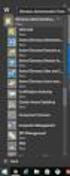 MSI Admin Tool User Guide Introduction The MSI Admin Tool is a utility which allows you to pre-configure your Read&Write installation package prior to installation. The tool is primarily designed to be
MSI Admin Tool User Guide Introduction The MSI Admin Tool is a utility which allows you to pre-configure your Read&Write installation package prior to installation. The tool is primarily designed to be
STATISTICA VERSION 10 STATISTICA ENTERPRISE SERVER INSTALLATION INSTRUCTIONS
 Notes: STATISTICA VERSION 10 STATISTICA ENTERPRISE SERVER INSTALLATION INSTRUCTIONS 1. The installation of the STATISTICA Enterprise Server entails two parts: a) a server installation, and b) workstation
Notes: STATISTICA VERSION 10 STATISTICA ENTERPRISE SERVER INSTALLATION INSTRUCTIONS 1. The installation of the STATISTICA Enterprise Server entails two parts: a) a server installation, and b) workstation
Installation Instructions Release Version 15.0 January 30 th, 2011
 Release Version 15.0 January 30 th, 2011 ARGUS Software: ARGUS Valuation - DCF The contents of this document are considered proprietary by ARGUS Software, the information enclosed and any portion thereof
Release Version 15.0 January 30 th, 2011 ARGUS Software: ARGUS Valuation - DCF The contents of this document are considered proprietary by ARGUS Software, the information enclosed and any portion thereof
ACTIVE DIRECTORY DEPLOYMENT
 ACTIVE DIRECTORY DEPLOYMENT CASAS Technical Support 800.255.1036 2009 Comprehensive Adult Student Assessment Systems. All rights reserved. Version 031809 CONTENTS 1. INTRODUCTION... 1 1.1 LAN PREREQUISITES...
ACTIVE DIRECTORY DEPLOYMENT CASAS Technical Support 800.255.1036 2009 Comprehensive Adult Student Assessment Systems. All rights reserved. Version 031809 CONTENTS 1. INTRODUCTION... 1 1.1 LAN PREREQUISITES...
Autodesk Navisworks 2015 Service Pack 3
 Autodesk Navisworks 2015 Service Pack 3 Thank you for downloading Autodesk Navisworks 2015 Service Pack 3. This readme contains the latest information about the installation and use of the service pack.
Autodesk Navisworks 2015 Service Pack 3 Thank you for downloading Autodesk Navisworks 2015 Service Pack 3. This readme contains the latest information about the installation and use of the service pack.
Autodesk Navisworks 2015 Service Pack 2
 Autodesk Navisworks 2015 Service Pack 2 Thank you for downloading Autodesk Navisworks 2015 Service Pack 2. This readme contains the latest information about the installation and use of the service pack.
Autodesk Navisworks 2015 Service Pack 2 Thank you for downloading Autodesk Navisworks 2015 Service Pack 2. This readme contains the latest information about the installation and use of the service pack.
HOW TO SILENTLY INSTALL CLOUD LINK REMOTELY WITHOUT SUPERVISION
 HOW TO SILENTLY INSTALL CLOUD LINK REMOTELY WITHOUT SUPERVISION Version 1.1 / Last updated November 2012 INTRODUCTION The Cloud Link for Windows client software is packaged as an MSI (Microsoft Installer)
HOW TO SILENTLY INSTALL CLOUD LINK REMOTELY WITHOUT SUPERVISION Version 1.1 / Last updated November 2012 INTRODUCTION The Cloud Link for Windows client software is packaged as an MSI (Microsoft Installer)
Introduction 1-1 Installing FAS 500 Asset Accounting the First Time 2-1 Installing FAS 500 Asset Accounting: Upgrading from a Prior Version 3-1
 Contents 1. Introduction 1-1 Supported Operating Environments................ 1-1 System Requirements............................. 1-2 Security Requirements........................ 1-3 Installing Server
Contents 1. Introduction 1-1 Supported Operating Environments................ 1-1 System Requirements............................. 1-2 Security Requirements........................ 1-3 Installing Server
Distributing EmailSMS v2.0
 Distributing EmailSMS v2.0 1) Requirements Windows 2000/XP and Outlook 2000, 2002 or 2003, Microsoft.NET Framework v 2).NET Framework V 1 Rollout Microsoft.NET Framework v1 needed to run EmailSMS v2.0.
Distributing EmailSMS v2.0 1) Requirements Windows 2000/XP and Outlook 2000, 2002 or 2003, Microsoft.NET Framework v 2).NET Framework V 1 Rollout Microsoft.NET Framework v1 needed to run EmailSMS v2.0.
Sentinel Protection Installer Version 7.1.1 (Windows) ReadMe
 Sentinel Protection Installer Version 7.1.1 (Windows) ReadMe This readme provides an overview of the Sentinel TM Protection Installer, its installation and a few tips on using the related components (such
Sentinel Protection Installer Version 7.1.1 (Windows) ReadMe This readme provides an overview of the Sentinel TM Protection Installer, its installation and a few tips on using the related components (such
STATISTICA VERSION 9 STATISTICA ENTERPRISE INSTALLATION INSTRUCTIONS FOR USE WITH TERMINAL SERVER
 Notes: STATISTICA VERSION 9 STATISTICA ENTERPRISE INSTALLATION INSTRUCTIONS FOR USE WITH TERMINAL SERVER 1. These instructions focus on installation on Windows Terminal Server (WTS), but are applicable
Notes: STATISTICA VERSION 9 STATISTICA ENTERPRISE INSTALLATION INSTRUCTIONS FOR USE WITH TERMINAL SERVER 1. These instructions focus on installation on Windows Terminal Server (WTS), but are applicable
Design Better Products. SolidWorks 2009. SolidWorks Enterprise PDM Installation Guide
 Design Better Products SolidWorks 2009 SolidWorks Enterprise PDM Installation Guide 1995-2008, Dassault Systèmes Dassault Systèmes SolidWorks Corporation, a Dassault Systèmes S.A. company. 300 Baker Avenue
Design Better Products SolidWorks 2009 SolidWorks Enterprise PDM Installation Guide 1995-2008, Dassault Systèmes Dassault Systèmes SolidWorks Corporation, a Dassault Systèmes S.A. company. 300 Baker Avenue
Witango Application Server 6. Installation Guide for Windows
 Witango Application Server 6 Installation Guide for Windows December 2010 Tronics Software LLC 503 Mountain Ave. Gillette, NJ 07933 USA Telephone: (570) 647 4370 Email: support@witango.com Web: www.witango.com
Witango Application Server 6 Installation Guide for Windows December 2010 Tronics Software LLC 503 Mountain Ave. Gillette, NJ 07933 USA Telephone: (570) 647 4370 Email: support@witango.com Web: www.witango.com
Secret Server Installation Windows 8 / 8.1 and Windows Server 2012 / R2
 Secret Server Installation Windows 8 / 8.1 and Windows Server 2012 / R2 Table of Contents Table of Contents... 1 I. Introduction... 3 A. ASP.NET Website... 3 B. SQL Server Database... 3 C. Administrative
Secret Server Installation Windows 8 / 8.1 and Windows Server 2012 / R2 Table of Contents Table of Contents... 1 I. Introduction... 3 A. ASP.NET Website... 3 B. SQL Server Database... 3 C. Administrative
Network Administrator s Guide and Getting Started with Autodesk Ecotect Analysis
 Autodesk Ecotect Analysis 2011 Network Administrator s Guide and Getting Started with Autodesk Ecotect Analysis This document describes how to install and activate Autodesk Ecotect Analysis 2011 software
Autodesk Ecotect Analysis 2011 Network Administrator s Guide and Getting Started with Autodesk Ecotect Analysis This document describes how to install and activate Autodesk Ecotect Analysis 2011 software
Autodesk 2012. Network Administrator's Guide
 Autodesk 2012 Network Administrator's Guide 2011 Autodesk, Inc. All Rights Reserved. Except as otherwise permitted by Autodesk, Inc., this publication, or parts thereof, may not be reproduced in any form,
Autodesk 2012 Network Administrator's Guide 2011 Autodesk, Inc. All Rights Reserved. Except as otherwise permitted by Autodesk, Inc., this publication, or parts thereof, may not be reproduced in any form,
Sharpdesk V3.5. Push Installation Guide for system administrator Version 3.5.01
 Sharpdesk V3.5 Push Installation Guide for system administrator Version 3.5.01 Copyright 2000-2015 by SHARP CORPORATION. All rights reserved. Reproduction, adaptation or translation without prior written
Sharpdesk V3.5 Push Installation Guide for system administrator Version 3.5.01 Copyright 2000-2015 by SHARP CORPORATION. All rights reserved. Reproduction, adaptation or translation without prior written
Active Directory Software Deployment
 APPLICATION N0TE ST-0128 March 24, 2006 Product: Active Directory / PCM Deployment System version: ShoreTel 6 Active Directory Software Deployment Courtesy of: Dylan Moser with LANtelligence Inc. This
APPLICATION N0TE ST-0128 March 24, 2006 Product: Active Directory / PCM Deployment System version: ShoreTel 6 Active Directory Software Deployment Courtesy of: Dylan Moser with LANtelligence Inc. This
Ajera 7 Installation Guide
 Ajera 7 Installation Guide Ajera 7 Installation Guide NOTICE This documentation and the Axium software programs may only be used in accordance with the accompanying Axium Software License and Services
Ajera 7 Installation Guide Ajera 7 Installation Guide NOTICE This documentation and the Axium software programs may only be used in accordance with the accompanying Axium Software License and Services
4cast Client Specification and Installation
 4cast Client Specification and Installation Version 2015.00 10 November 2014 Innovative Solutions for Education Management www.drakelane.co.uk System requirements The client requires Administrative rights
4cast Client Specification and Installation Version 2015.00 10 November 2014 Innovative Solutions for Education Management www.drakelane.co.uk System requirements The client requires Administrative rights
QuarkCopyDesk 9.5.4 ReadMe
 QuarkCopyDesk 9.5.4 ReadMe CONTENTS Contents QuarkCopyDesk 9.5.4 ReadMe...4 Related Documents...5 System requirements...6 System requirements: Mac OS X...6 System requirements: Windows...6 Installing:
QuarkCopyDesk 9.5.4 ReadMe CONTENTS Contents QuarkCopyDesk 9.5.4 ReadMe...4 Related Documents...5 System requirements...6 System requirements: Mac OS X...6 System requirements: Windows...6 Installing:
safend a w a v e s y s t e m s c o m p a n y
 safend a w a v e s y s t e m s c o m p a n y SAFEND Data Protection Suite Installation Guide Version 3.4.5 Important Notice This guide is delivered subject to the following conditions and restrictions:
safend a w a v e s y s t e m s c o m p a n y SAFEND Data Protection Suite Installation Guide Version 3.4.5 Important Notice This guide is delivered subject to the following conditions and restrictions:
INSTALL AND CONFIGURATION GUIDE. Atlas 5.1 for Microsoft Dynamics AX
 INSTALL AND CONFIGURATION GUIDE Atlas 5.1 for Microsoft Dynamics AX COPYRIGHT NOTICE Copyright 2012, Globe Software Pty Ltd, All rights reserved. Trademarks Dynamics AX, IntelliMorph, and X++ have been
INSTALL AND CONFIGURATION GUIDE Atlas 5.1 for Microsoft Dynamics AX COPYRIGHT NOTICE Copyright 2012, Globe Software Pty Ltd, All rights reserved. Trademarks Dynamics AX, IntelliMorph, and X++ have been
Colligo Email Manager 6.2. Offline Mode - User Guide
 6.2 Offline Mode - User Guide Contents Colligo Email Manager 1 Benefits 1 Key Features 1 Platforms Supported 1 Installing and Activating Colligo Email Manager 3 Checking for Updates 4 Updating Your License
6.2 Offline Mode - User Guide Contents Colligo Email Manager 1 Benefits 1 Key Features 1 Platforms Supported 1 Installing and Activating Colligo Email Manager 3 Checking for Updates 4 Updating Your License
TECHNICAL DOCUMENTATION SPECOPS DEPLOY / APP 4.7 DOCUMENTATION
 TECHNICAL DOCUMENTATION SPECOPS DEPLOY / APP 4.7 DOCUMENTATION Contents 1. Getting Started... 4 1.1 Specops Deploy Supported Configurations... 4 2. Specops Deploy and Active Directory...5 3. Specops Deploy
TECHNICAL DOCUMENTATION SPECOPS DEPLOY / APP 4.7 DOCUMENTATION Contents 1. Getting Started... 4 1.1 Specops Deploy Supported Configurations... 4 2. Specops Deploy and Active Directory...5 3. Specops Deploy
Installation Instruction STATISTICA. Concurrent Network License with Borrowing Domain Based Registration
 Installation Instruction STATISTICA Concurrent Network License with Borrowing Domain Based Registration Notes: ❶ The installation of the Concurrent network version entails two parts: a) a server installation,
Installation Instruction STATISTICA Concurrent Network License with Borrowing Domain Based Registration Notes: ❶ The installation of the Concurrent network version entails two parts: a) a server installation,
Hosting Users Guide 2011
 Hosting Users Guide 2011 eofficemgr technology support for small business Celebrating a decade of providing innovative cloud computing services to small business. Table of Contents Overview... 3 Configure
Hosting Users Guide 2011 eofficemgr technology support for small business Celebrating a decade of providing innovative cloud computing services to small business. Table of Contents Overview... 3 Configure
STATISTICA VERSION 11 CONCURRENT NETWORK LICENSE WITH BORROWING INSTALLATION INSTRUCTIONS
 data analysis data mining quality improvement web-based analytics Notes STATISTICA VERSION 11 CONCURRENT NETWORK LICENSE WITH BORROWING INSTALLATION INSTRUCTIONS 1. The installation of the Concurrent network
data analysis data mining quality improvement web-based analytics Notes STATISTICA VERSION 11 CONCURRENT NETWORK LICENSE WITH BORROWING INSTALLATION INSTRUCTIONS 1. The installation of the Concurrent network
Installation Instruction STATISTICA Enterprise Small Business
 Installation Instruction STATISTICA Enterprise Small Business Notes: ❶ The installation of STATISTICA Enterprise Small Business entails two parts: a) a server installation, and b) workstation installations
Installation Instruction STATISTICA Enterprise Small Business Notes: ❶ The installation of STATISTICA Enterprise Small Business entails two parts: a) a server installation, and b) workstation installations
Premier Installation 2013.1 Guide for SQL Server Administrators
 for Depreciation, Tracking, Planning, and Reporting Premier Installation 2013.1 Guide for SQL Server Administrators Premier Installation Guide Version 2013.1 Contents Chapter 1. Introduction Supported
for Depreciation, Tracking, Planning, and Reporting Premier Installation 2013.1 Guide for SQL Server Administrators Premier Installation Guide Version 2013.1 Contents Chapter 1. Introduction Supported
Vodafone PC SMS 2010. (Software version 4.7.1) User Manual
 Vodafone PC SMS 2010 (Software version 4.7.1) User Manual July 19, 2010 Table of contents 1. Introduction...4 1.1 System Requirements... 4 1.2 Reply-to-Inbox... 4 1.3 What s new?... 4 2. Installation...6
Vodafone PC SMS 2010 (Software version 4.7.1) User Manual July 19, 2010 Table of contents 1. Introduction...4 1.1 System Requirements... 4 1.2 Reply-to-Inbox... 4 1.3 What s new?... 4 2. Installation...6
StrikeRisk v6.0 IEC/EN 62305-2 Risk Management Software Getting Started
 StrikeRisk v6.0 IEC/EN 62305-2 Risk Management Software Getting Started Contents StrikeRisk v6.0 Introduction 1/1 1 Installing StrikeRisk System requirements Installing StrikeRisk Installation troubleshooting
StrikeRisk v6.0 IEC/EN 62305-2 Risk Management Software Getting Started Contents StrikeRisk v6.0 Introduction 1/1 1 Installing StrikeRisk System requirements Installing StrikeRisk Installation troubleshooting
Table of Contents. FleetSoft Installation Guide
 FleetSoft Installation Guide Table of Contents FleetSoft Installation Guide... 1 Minimum System Requirements... 2 Installation Notes... 3 Frequently Asked Questions... 4 Deployment Overview... 6 Automating
FleetSoft Installation Guide Table of Contents FleetSoft Installation Guide... 1 Minimum System Requirements... 2 Installation Notes... 3 Frequently Asked Questions... 4 Deployment Overview... 6 Automating
STATISTICA VERSION 12 STATISTICA ENTERPRISE SMALL BUSINESS INSTALLATION INSTRUCTIONS
 STATISTICA VERSION 12 STATISTICA ENTERPRISE SMALL BUSINESS INSTALLATION INSTRUCTIONS Notes 1. The installation of STATISTICA Enterprise Small Business entails two parts: a) a server installation, and b)
STATISTICA VERSION 12 STATISTICA ENTERPRISE SMALL BUSINESS INSTALLATION INSTRUCTIONS Notes 1. The installation of STATISTICA Enterprise Small Business entails two parts: a) a server installation, and b)
Autodesk Moldflow Communicator 2016. Moldflow Installation Supplement
 Autodesk Moldflow Communicator 2016 Moldflow Installation Supplement 01-20-2015 Autodesk Moldflow Communicator 2015 Autodesk, Inc. All Rights Reserved. Except where otherwise noted, this work is licensed
Autodesk Moldflow Communicator 2016 Moldflow Installation Supplement 01-20-2015 Autodesk Moldflow Communicator 2015 Autodesk, Inc. All Rights Reserved. Except where otherwise noted, this work is licensed
Sentinel Protection Installer Version 7.0.0 (Windows) ReadMe
 Sentinel Protection Installer Version 7.0.0 (Windows) ReadMe This readme provides an overview of the Sentinel TM Protection Installer, its installation and a few tips on using the related components (such
Sentinel Protection Installer Version 7.0.0 (Windows) ReadMe This readme provides an overview of the Sentinel TM Protection Installer, its installation and a few tips on using the related components (such
Automating client deployment
 Automating client deployment 1 Copyright Datacastle Corporation 2014. All rights reserved. Datacastle is a registered trademark of Datacastle Corporation. Microsoft Windows is either a registered trademark
Automating client deployment 1 Copyright Datacastle Corporation 2014. All rights reserved. Datacastle is a registered trademark of Datacastle Corporation. Microsoft Windows is either a registered trademark
Test Note Phone Manager Deployment Windows Group Policy Sever 2003 and XP SPII Clients
 Test Note Phone Manager Deployment Windows Group Policy Sever 2003 and XP SPII Clients Note: I have only tested these procedures on Server 2003 SP1 (DC) and XP SPII client, in a controlled lab environment,
Test Note Phone Manager Deployment Windows Group Policy Sever 2003 and XP SPII Clients Note: I have only tested these procedures on Server 2003 SP1 (DC) and XP SPII client, in a controlled lab environment,
OneStop Reporting 3.7 Installation Guide. Updated: 2013-01-31
 OneStop Reporting 3.7 Installation Guide Updated: 2013-01-31 Copyright OneStop Reporting AS www.onestopreporting.com Table of Contents System Requirements... 1 Obtaining the Software... 2 Obtaining Your
OneStop Reporting 3.7 Installation Guide Updated: 2013-01-31 Copyright OneStop Reporting AS www.onestopreporting.com Table of Contents System Requirements... 1 Obtaining the Software... 2 Obtaining Your
Installing OneStop Reporting Products
 Installing OneStop Reporting Products Contents 1 Introduction 2 Product Overview 3 System Requirements 4 Deployment 5 Installation 6 Appendix 2010 OneStop Reporting http://www.onestopreporting.com support@onestopreporting.com
Installing OneStop Reporting Products Contents 1 Introduction 2 Product Overview 3 System Requirements 4 Deployment 5 Installation 6 Appendix 2010 OneStop Reporting http://www.onestopreporting.com support@onestopreporting.com
7.92 Installation Guide
 7.92 Installation Guide 042412 2012 Blackbaud, Inc. This publication, or any part thereof, may not be reproduced or transmitted in any form or by any means, electronic, or mechanical, including photocopying,
7.92 Installation Guide 042412 2012 Blackbaud, Inc. This publication, or any part thereof, may not be reproduced or transmitted in any form or by any means, electronic, or mechanical, including photocopying,
Installation and Program Essentials
 CS PROFESSIONAL SUITE ACCOUNTING PRODUCTS Installation and Program Essentials version 2015.x.x TL 28970 3/26/2015 Copyright Information Text copyright 1998 2015 by Thomson Reuters. All rights reserved.
CS PROFESSIONAL SUITE ACCOUNTING PRODUCTS Installation and Program Essentials version 2015.x.x TL 28970 3/26/2015 Copyright Information Text copyright 1998 2015 by Thomson Reuters. All rights reserved.
For Active Directory Installation Guide
 For Active Directory Installation Guide Version 2.5.2 April 2010 Copyright 2010 Legal Notices makes no representations or warranties with respect to the contents or use of this documentation, and specifically
For Active Directory Installation Guide Version 2.5.2 April 2010 Copyright 2010 Legal Notices makes no representations or warranties with respect to the contents or use of this documentation, and specifically
Installation Manual (MSI Version)
 Installation Manual (MSI Version) 1. SYSTEM REQUIREMENTS... 2 2. INSTALLATION INSTRUCTIONS... 2 2.1 REMOTE INSTALLATION USING GROUP POLICY... 2 2.1.1 Assigning Software...2 2.1.2 Publishing Software...2
Installation Manual (MSI Version) 1. SYSTEM REQUIREMENTS... 2 2. INSTALLATION INSTRUCTIONS... 2 2.1 REMOTE INSTALLATION USING GROUP POLICY... 2 2.1.1 Assigning Software...2 2.1.2 Publishing Software...2
User Profile Manager 2.6
 User Profile Manager 2.6 User Guide ForensiT Limited, Innovation Centre Medway, Maidstone Road, Chatham, Kent, ME5 9FD England. Tel: US 1-877-224-1721 (Toll Free) Intl. +44 (0) 845 838 7122 Fax: +44 (0)
User Profile Manager 2.6 User Guide ForensiT Limited, Innovation Centre Medway, Maidstone Road, Chatham, Kent, ME5 9FD England. Tel: US 1-877-224-1721 (Toll Free) Intl. +44 (0) 845 838 7122 Fax: +44 (0)
Sophos Enterprise Console Help. Product version: 5.1 Document date: June 2012
 Sophos Enterprise Console Help Product version: 5.1 Document date: June 2012 Contents 1 About Enterprise Console...3 2 Guide to the Enterprise Console interface...4 3 Getting started with Sophos Enterprise
Sophos Enterprise Console Help Product version: 5.1 Document date: June 2012 Contents 1 About Enterprise Console...3 2 Guide to the Enterprise Console interface...4 3 Getting started with Sophos Enterprise
XF Extracellular Flux Analyzer. Installation and Troubleshooting Guide
 Installation and Troubleshooting Guide February 24, 2014 2 TABLE OF CONTENTS XF Client System and File Requirements 4 Frequently Asked Questions. 4 Installation.. 5 Installing XF Software.. 5 Resolving
Installation and Troubleshooting Guide February 24, 2014 2 TABLE OF CONTENTS XF Client System and File Requirements 4 Frequently Asked Questions. 4 Installation.. 5 Installing XF Software.. 5 Resolving
Workflow Conductor for SharePoint 2010
 Workflow Conductor for SharePoint 2010 Release 1.6 (SA08) Overview System Requirements Installing Workflow Conductor Configuring Workflow Conductor Using Workflow Conductor Studio Managing Workflows Licensing
Workflow Conductor for SharePoint 2010 Release 1.6 (SA08) Overview System Requirements Installing Workflow Conductor Configuring Workflow Conductor Using Workflow Conductor Studio Managing Workflows Licensing
Rogue Wave HostAccess 7.40J Installation Guide... 1
 Rogue Wave HostAccess 7.40J Installation Guide... 1 Rogue Wave HostAccess 7.40J Installation Guide... 1 HostAccess Installations... 2 Standard Installation - Desktop and Windows Terminal Server/Citrix
Rogue Wave HostAccess 7.40J Installation Guide... 1 Rogue Wave HostAccess 7.40J Installation Guide... 1 HostAccess Installations... 2 Standard Installation - Desktop and Windows Terminal Server/Citrix
Juris Installation / Upgrade Guide
 Juris Installation / Upgrade Guide Version 2.7 2015 LexisNexis. All rights reserved. Copyright and Trademark LexisNexis, Lexis, and the Knowledge Burst logo are registered trademarks of Reed Elsevier Properties
Juris Installation / Upgrade Guide Version 2.7 2015 LexisNexis. All rights reserved. Copyright and Trademark LexisNexis, Lexis, and the Knowledge Burst logo are registered trademarks of Reed Elsevier Properties
FAS Asset Accounting FAS CIP Accounting FAS Asset Inventory SQL Server Installation & Administration Guide Version 2011.1
 FAS Asset Accounting FAS CIP Accounting FAS Asset Inventory SQL Server Installation & Administration Guide Version 2011.1 2011 Sage Software, Inc. All rights reserved. Published by Sage 2325 Dulles Corner
FAS Asset Accounting FAS CIP Accounting FAS Asset Inventory SQL Server Installation & Administration Guide Version 2011.1 2011 Sage Software, Inc. All rights reserved. Published by Sage 2325 Dulles Corner
ilaw Installation Procedure
 ilaw Installation Procedure This guide will provide a reference for a full installation of ilaw Case Management Software. Contents ilaw Overview How ilaw works Installing ilaw Server on a PC Installing
ilaw Installation Procedure This guide will provide a reference for a full installation of ilaw Case Management Software. Contents ilaw Overview How ilaw works Installing ilaw Server on a PC Installing
Bitrix Site Manager ASP.NET. Installation Guide
 Bitrix Site Manager ASP.NET Installation Guide Contents Introduction... 4 Chapter 1. Checking for IIS Installation... 5 Chapter 2. Using An Archive File to Install Bitrix Site Manager ASP.NET... 7 Preliminary
Bitrix Site Manager ASP.NET Installation Guide Contents Introduction... 4 Chapter 1. Checking for IIS Installation... 5 Chapter 2. Using An Archive File to Install Bitrix Site Manager ASP.NET... 7 Preliminary
Colligo Email Manager 6.0. Offline Mode - User Guide
 6.0 Offline Mode - User Guide Contents Colligo Email Manager 1 Key Features 1 Benefits 1 Installing and Activating Colligo Email Manager 2 Checking for Updates 3 Updating Your License Key 3 Managing SharePoint
6.0 Offline Mode - User Guide Contents Colligo Email Manager 1 Key Features 1 Benefits 1 Installing and Activating Colligo Email Manager 2 Checking for Updates 3 Updating Your License Key 3 Managing SharePoint
Citrix Systems, Inc.
 Citrix Systems, Inc. Notice The information in this publication is subject to change without notice. THIS PUBLICATION IS PROVIDED AS IS WITHOUT WARRANTIES OF ANY KIND, EXPRESS OR IMPLIED, INCLUDING ANY
Citrix Systems, Inc. Notice The information in this publication is subject to change without notice. THIS PUBLICATION IS PROVIDED AS IS WITHOUT WARRANTIES OF ANY KIND, EXPRESS OR IMPLIED, INCLUDING ANY
User Manual. Onsight Management Suite Version 5.1. Another Innovation by Librestream
 User Manual Onsight Management Suite Version 5.1 Another Innovation by Librestream Doc #: 400075-06 May 2012 Information in this document is subject to change without notice. Reproduction in any manner
User Manual Onsight Management Suite Version 5.1 Another Innovation by Librestream Doc #: 400075-06 May 2012 Information in this document is subject to change without notice. Reproduction in any manner
Sage Intelligence Financial Reporting for Sage ERP X3 Version 6.5 Installation Guide
 Sage Intelligence Financial Reporting for Sage ERP X3 Version 6.5 Installation Guide Table of Contents TABLE OF CONTENTS... 3 1.0 INTRODUCTION... 1 1.1 HOW TO USE THIS GUIDE... 1 1.2 TOPIC SUMMARY...
Sage Intelligence Financial Reporting for Sage ERP X3 Version 6.5 Installation Guide Table of Contents TABLE OF CONTENTS... 3 1.0 INTRODUCTION... 1 1.1 HOW TO USE THIS GUIDE... 1 1.2 TOPIC SUMMARY...
QuarkCopyDesk 9.1 ReadMe
 QuarkCopyDesk 9.1 ReadMe CONTENTS Contents QuarkCopyDesk 9.1 ReadMe...4 System requirements...5 System requirements: Mac OS...5 System requirements: Windows...5 Installing: Mac OS...7 Performing a silent
QuarkCopyDesk 9.1 ReadMe CONTENTS Contents QuarkCopyDesk 9.1 ReadMe...4 System requirements...5 System requirements: Mac OS...5 System requirements: Windows...5 Installing: Mac OS...7 Performing a silent
VERITAS Backup Exec TM 10.0 for Windows Servers
 VERITAS Backup Exec TM 10.0 for Windows Servers Quick Installation Guide N134418 July 2004 Disclaimer The information contained in this publication is subject to change without notice. VERITAS Software
VERITAS Backup Exec TM 10.0 for Windows Servers Quick Installation Guide N134418 July 2004 Disclaimer The information contained in this publication is subject to change without notice. VERITAS Software
Secret Server Installation Windows Server 2008 R2
 Table of Contents Introduction... 2 ASP.NET Website... 2 SQL Server Database... 2 Administrative Access... 2 Prerequisites... 2 System Requirements Overview... 2 Additional Recommendations... 3 Beginning
Table of Contents Introduction... 2 ASP.NET Website... 2 SQL Server Database... 2 Administrative Access... 2 Prerequisites... 2 System Requirements Overview... 2 Additional Recommendations... 3 Beginning
DataCove. Installation Instructions for Search Plug-in for Microsoft Outlook 2007 & 2010 (All Users)
 Installation Instructions for Search Plug-in for Microsoft Outlook 2007 & 2010 (All Users) System Requirements: Windows XP, Vista or 7 Outlook 2007 or 2010 32 bit Editions 1GB of RAM Microsoft.NET Framework
Installation Instructions for Search Plug-in for Microsoft Outlook 2007 & 2010 (All Users) System Requirements: Windows XP, Vista or 7 Outlook 2007 or 2010 32 bit Editions 1GB of RAM Microsoft.NET Framework
Autodesk Showcase 2012. Installation Overview and FAQ
 Autodesk Showcase 2012 Installation Overview and FAQ April 2011 2011 Autodesk, Inc. All Rights Reserved. Except as otherwise permitted by Autodesk, Inc., this publication, or parts thereof, may not be
Autodesk Showcase 2012 Installation Overview and FAQ April 2011 2011 Autodesk, Inc. All Rights Reserved. Except as otherwise permitted by Autodesk, Inc., this publication, or parts thereof, may not be
Desktop Deployment Guide ARGUS Enterprise 10.6. 5/29/2015 ARGUS Software An Altus Group Company
 ARGUS Enterprise 10.6 5/29/2015 ARGUS Software An Altus Group Company for ARGUS Enterprise Version 10.6 5/29/2015 Published by: ARGUS Software, Inc. 3050 Post Oak Boulevard Suite 900 Houston, Texas 77056
ARGUS Enterprise 10.6 5/29/2015 ARGUS Software An Altus Group Company for ARGUS Enterprise Version 10.6 5/29/2015 Published by: ARGUS Software, Inc. 3050 Post Oak Boulevard Suite 900 Houston, Texas 77056
MAS 90. Installation and System Administrator's Guide 4WIN1010-02/04
 MAS 90 Installation and System Administrator's Guide 4WIN1010-02/04 Copyright 1998-2004 Best Software, Inc. All rights reserved. Rev 02 Contents Chapter 1 Introduction 1 How to Use This Manual 1 Graphic
MAS 90 Installation and System Administrator's Guide 4WIN1010-02/04 Copyright 1998-2004 Best Software, Inc. All rights reserved. Rev 02 Contents Chapter 1 Introduction 1 How to Use This Manual 1 Graphic
Installation Instruction STATISTICA Enterprise Server
 Installation Instruction STATISTICA Enterprise Server Notes: ❶ The installation of STATISTICA Enterprise Server entails two parts: a) a server installation, and b) workstation installations on each of
Installation Instruction STATISTICA Enterprise Server Notes: ❶ The installation of STATISTICA Enterprise Server entails two parts: a) a server installation, and b) workstation installations on each of
Toad for Oracle 12.5.1. Installation Guide
 Toad for Oracle 12.5.1 Installation Guide Contents Installation Requirements 3 System Requirements 3 Required Windows Privileges 7 Install Toad 8 Install or Upgrade Toad 8 Install Toad on Citrix or Remote
Toad for Oracle 12.5.1 Installation Guide Contents Installation Requirements 3 System Requirements 3 Required Windows Privileges 7 Install Toad 8 Install or Upgrade Toad 8 Install Toad on Citrix or Remote
Allworx OfficeSafe Operations Guide Release 6.0
 Allworx OfficeSafe Operations Guide Release 6.0 No part of this publication may be reproduced, stored in a retrieval system, or transmitted, in any form or by any means, electronic, mechanical, photocopy,
Allworx OfficeSafe Operations Guide Release 6.0 No part of this publication may be reproduced, stored in a retrieval system, or transmitted, in any form or by any means, electronic, mechanical, photocopy,
Adobe Acrobat 9 Deployment on Microsoft Windows Group Policy and the Active Directory service
 Adobe Acrobat 9 Deployment on Microsoft Windows Group Policy and the Active Directory service white paper TABLE OF CONTENTS 1. Document overview......... 1 2. References............. 1 3. Product overview..........
Adobe Acrobat 9 Deployment on Microsoft Windows Group Policy and the Active Directory service white paper TABLE OF CONTENTS 1. Document overview......... 1 2. References............. 1 3. Product overview..........
SECURE MOBILE ACCESS MODULE USER GUIDE EFT 2013
 SECURE MOBILE ACCESS MODULE USER GUIDE EFT 2013 GlobalSCAPE, Inc. (GSB) Address: 4500 Lockhill-Selma Road, Suite 150 San Antonio, TX (USA) 78249 Sales: (210) 308-8267 Sales (Toll Free): (800) 290-5054
SECURE MOBILE ACCESS MODULE USER GUIDE EFT 2013 GlobalSCAPE, Inc. (GSB) Address: 4500 Lockhill-Selma Road, Suite 150 San Antonio, TX (USA) 78249 Sales: (210) 308-8267 Sales (Toll Free): (800) 290-5054
Virtual Office Remote Installation Guide
 Virtual Office Remote Installation Guide Table of Contents VIRTUAL OFFICE REMOTE INSTALLATION GUIDE... 3 UNIVERSAL PRINTER CONFIGURATION INSTRUCTIONS... 12 CHANGING DEFAULT PRINTERS ON LOCAL SYSTEM...
Virtual Office Remote Installation Guide Table of Contents VIRTUAL OFFICE REMOTE INSTALLATION GUIDE... 3 UNIVERSAL PRINTER CONFIGURATION INSTRUCTIONS... 12 CHANGING DEFAULT PRINTERS ON LOCAL SYSTEM...
Getting Started with Vision 6
 Getting Started with Vision 6 Version 6.9 Notice Copyright 1981-2009 Netop Business Solutions A/S. All Rights Reserved. Portions used under license from third parties. Please send any comments to: Netop
Getting Started with Vision 6 Version 6.9 Notice Copyright 1981-2009 Netop Business Solutions A/S. All Rights Reserved. Portions used under license from third parties. Please send any comments to: Netop
BSD SpecLink-E Installation Instructions For. Professional and Corporate Editions
 BSD SpecLink-E Installation Instructions For Professional and Corporate Editions BSD SpecLink-E (SLE) can be installed on a standalone computer for individual use or on a network for multiple users. For
BSD SpecLink-E Installation Instructions For Professional and Corporate Editions BSD SpecLink-E (SLE) can be installed on a standalone computer for individual use or on a network for multiple users. For
Ipswitch Client Installation Guide
 IPSWITCH TECHNICAL BRIEF Ipswitch Client Installation Guide In This Document Installing on a Single Computer... 1 Installing to Multiple End User Computers... 5 Silent Install... 5 Active Directory Group
IPSWITCH TECHNICAL BRIEF Ipswitch Client Installation Guide In This Document Installing on a Single Computer... 1 Installing to Multiple End User Computers... 5 Silent Install... 5 Active Directory Group
Administration guide. Host software WinCCU Installation. Complete gas volume and energy data management
 Administration guide Host software WinCCU Installation Complete gas volume and energy data management Contents 1 Introduction... 1 Safety first... 1 Warning... 1 Typographic conventions... 1 Product versioning...
Administration guide Host software WinCCU Installation Complete gas volume and energy data management Contents 1 Introduction... 1 Safety first... 1 Warning... 1 Typographic conventions... 1 Product versioning...
Installation and Program Essentials
 CS PROFESSIONAL SUITE ACCOUNTING PRODUCTS Installation and Program Essentials version 2010.x.x TL 22538 (5/25/10) Copyright Information Text copyright 1998 2010 by Thomson Reuters/Tax & Accounting. All
CS PROFESSIONAL SUITE ACCOUNTING PRODUCTS Installation and Program Essentials version 2010.x.x TL 22538 (5/25/10) Copyright Information Text copyright 1998 2010 by Thomson Reuters/Tax & Accounting. All
Novell Filr. Windows Client
 Novell Filr Windows Client 0 Table of Contents Supported Environments 2 Supported Languages 2 Getting Started 3 Which Folders Are Synchronized 3 What Actions Are Supported 4 Configuring Folders to Synchronize
Novell Filr Windows Client 0 Table of Contents Supported Environments 2 Supported Languages 2 Getting Started 3 Which Folders Are Synchronized 3 What Actions Are Supported 4 Configuring Folders to Synchronize
FileMaker Pro 13. Network Install Setup Guide
 FileMaker Pro 13 Network Install Setup Guide 2007 2013 FileMaker, Inc. All Rights Reserved. FileMaker, Inc. 5201 Patrick Henry Drive Santa Clara, California 95054 FileMaker and Bento are trademarks of
FileMaker Pro 13 Network Install Setup Guide 2007 2013 FileMaker, Inc. All Rights Reserved. FileMaker, Inc. 5201 Patrick Henry Drive Santa Clara, California 95054 FileMaker and Bento are trademarks of
BEGINNER S GUIDE. to Network Deployment
 BEGINNER S GUIDE to Network Deployment Introduction Welcome! So you want to learn how to deploy Corel software to your network... Maybe you re already an expert in software deployment. Or maybe you were
BEGINNER S GUIDE to Network Deployment Introduction Welcome! So you want to learn how to deploy Corel software to your network... Maybe you re already an expert in software deployment. Or maybe you were
Abila MIP. Installation Guide
 This is a publication of Abila, Inc. Version 2015.x Copyright 2014 Abila, Inc. All rights reserved. Abila, the Abila logos, and the Abila product and service names mentioned herein are registered trademarks
This is a publication of Abila, Inc. Version 2015.x Copyright 2014 Abila, Inc. All rights reserved. Abila, the Abila logos, and the Abila product and service names mentioned herein are registered trademarks
HP Enterprise Integration module for SAP applications
 HP Enterprise Integration module for SAP applications Software Version: 2.50 User Guide Document Release Date: May 2009 Software Release Date: May 2009 Legal Notices Warranty The only warranties for HP
HP Enterprise Integration module for SAP applications Software Version: 2.50 User Guide Document Release Date: May 2009 Software Release Date: May 2009 Legal Notices Warranty The only warranties for HP
INSTALLATION GUIDE. Trimble AutoBid Mechanical Software
 INSTALLATION GUIDE Trimble AutoBid Mechanical Software Revision A April 2014 F Englewood Office Trimble Navigation Limited 116 Inverness Drive East, Suite 210 Englewood, Colorado 80112 (800) 234-3758 Copyright
INSTALLATION GUIDE Trimble AutoBid Mechanical Software Revision A April 2014 F Englewood Office Trimble Navigation Limited 116 Inverness Drive East, Suite 210 Englewood, Colorado 80112 (800) 234-3758 Copyright
mypro Installation and Handling Manual Version: 7
 mypro Installation and Handling Manual Version: 7 Date: JAN 2016 Thank you for using mypro on your PC. myscada is a full featured HMI/SCADA system with advanced options such as vector graphics views, advanced
mypro Installation and Handling Manual Version: 7 Date: JAN 2016 Thank you for using mypro on your PC. myscada is a full featured HMI/SCADA system with advanced options such as vector graphics views, advanced
IBM Information Server
 IBM Information Server Version 8 Release 1 IBM Information Server Administration Guide SC18-9929-01 IBM Information Server Version 8 Release 1 IBM Information Server Administration Guide SC18-9929-01
IBM Information Server Version 8 Release 1 IBM Information Server Administration Guide SC18-9929-01 IBM Information Server Version 8 Release 1 IBM Information Server Administration Guide SC18-9929-01
Sentinel Protection Installer Version 7.6.3 (32-bit and 64-bit Windows) ReadMe
 Sentinel Protection Installer Version 7.6.3 (32-bit and 64-bit Windows) ReadMe This ReadMe provides information about Sentinel TM Protection Installer, its installation and few tips on using the related
Sentinel Protection Installer Version 7.6.3 (32-bit and 64-bit Windows) ReadMe This ReadMe provides information about Sentinel TM Protection Installer, its installation and few tips on using the related
Foxit Reader Deployment and Configuration
 Copyright 2004-2015 Foxit Software Incorporated. All Rights Reserved. No part of this document can be reproduced, transferred, distributed or stored in any format without the prior written permission of
Copyright 2004-2015 Foxit Software Incorporated. All Rights Reserved. No part of this document can be reproduced, transferred, distributed or stored in any format without the prior written permission of
How To Install Caarcserve Backup Patch Manager 27.3.2.2 (Carcserver) On A Pc Or Mac Or Mac (Or Mac)
 CA ARCserve Backup Patch Manager for Windows User Guide r16 This Documentation, which includes embedded help systems and electronically distributed materials, (hereinafter referred to as the Documentation
CA ARCserve Backup Patch Manager for Windows User Guide r16 This Documentation, which includes embedded help systems and electronically distributed materials, (hereinafter referred to as the Documentation
3 Setting up Databases on a Microsoft SQL 7.0 Server
 3 Setting up Databases on a Microsoft SQL 7.0 Server Overview of the Installation Process To set up GoldMine properly, you must follow a sequence of steps to install GoldMine s program files, and the other
3 Setting up Databases on a Microsoft SQL 7.0 Server Overview of the Installation Process To set up GoldMine properly, you must follow a sequence of steps to install GoldMine s program files, and the other
PigCHAMP Knowledge Software. Enterprise Edition Installation Guide
 PigCHAMP Knowledge Software Enterprise Edition Installation Guide Enterprise Edition Installation Guide MARCH 2012 EDITION PigCHAMP Knowledge Software 1531 Airport Rd Suite 101 Ames, IA 50010 Phone (515)
PigCHAMP Knowledge Software Enterprise Edition Installation Guide Enterprise Edition Installation Guide MARCH 2012 EDITION PigCHAMP Knowledge Software 1531 Airport Rd Suite 101 Ames, IA 50010 Phone (515)
Application Manager. Installation and Upgrade Guide. Version 8 FR6
 Application Manager Installation and Upgrade Guide Version 8 FR6 APPLICATION MANAGER INSTALLATION AND UPGRADE GUIDE ii AppSense Limited, 2012 All rights reserved. No part of this document may be produced
Application Manager Installation and Upgrade Guide Version 8 FR6 APPLICATION MANAGER INSTALLATION AND UPGRADE GUIDE ii AppSense Limited, 2012 All rights reserved. No part of this document may be produced
GP REPORTS VIEWER USER GUIDE
 GP Reports Viewer Dynamics GP Reporting Made Easy GP REPORTS VIEWER USER GUIDE For Dynamics GP Version 2015 (Build 5) Dynamics GP Version 2013 (Build 14) Dynamics GP Version 2010 (Build 65) Last updated
GP Reports Viewer Dynamics GP Reporting Made Easy GP REPORTS VIEWER USER GUIDE For Dynamics GP Version 2015 (Build 5) Dynamics GP Version 2013 (Build 14) Dynamics GP Version 2010 (Build 65) Last updated
State of Michigan Data Exchange Gateway. Web-Interface Users Guide 12-07-2009
 State of Michigan Data Exchange Gateway Web-Interface Users Guide 12-07-2009 Page 1 of 21 Revision History: Revision # Date Author Change: 1 8-14-2009 Mattingly Original Release 1.1 8-31-2009 MM Pgs 4,
State of Michigan Data Exchange Gateway Web-Interface Users Guide 12-07-2009 Page 1 of 21 Revision History: Revision # Date Author Change: 1 8-14-2009 Mattingly Original Release 1.1 8-31-2009 MM Pgs 4,
Allworx Installation Course
 VPN Hello and welcome. In the VPN section we will cover the steps for enabling the VPN feature on the Allworx server and how to set up a VPN connection to the Allworx System from your PC. Page 1 VPN The
VPN Hello and welcome. In the VPN section we will cover the steps for enabling the VPN feature on the Allworx server and how to set up a VPN connection to the Allworx System from your PC. Page 1 VPN The
Version 1.2. 2011 Provance Technologies, Inc. All rights reserved. Provance Technologies Inc. 85 Bellehumeur Gatineau, Quebec CANADA J8T 8B7
 This document is provided for informational purposes only and Provance makes no warranties, either express or implied, in this document. Information in this document, including external references, is
This document is provided for informational purposes only and Provance makes no warranties, either express or implied, in this document. Information in this document, including external references, is
Introduction and Overview
 Inmagic Content Server Workgroup 10.00 Microsoft SQL Server 2005 Express Edition Installation Notes Introduction and Overview These installation notes are intended for the following scenarios: 1) New installations
Inmagic Content Server Workgroup 10.00 Microsoft SQL Server 2005 Express Edition Installation Notes Introduction and Overview These installation notes are intended for the following scenarios: 1) New installations
for Networks Installation Guide for the application on the server July 2014 (GUIDE 2) Lucid Rapid Version 6.05-N and later
 for Networks Installation Guide for the application on the server July 2014 (GUIDE 2) Lucid Rapid Version 6.05-N and later Copyright 2014, Lucid Innovations Limited. All Rights Reserved Lucid Research
for Networks Installation Guide for the application on the server July 2014 (GUIDE 2) Lucid Rapid Version 6.05-N and later Copyright 2014, Lucid Innovations Limited. All Rights Reserved Lucid Research
Helpdesk Support Tool Administrator s Guide
 Helpdesk Support Tool Administrator s Guide VMware User Environment Manager V E R S I O N 8. 6. 0 You can find the most up-to-date technical documentation on the VMware Web site at: http://www.vmware.com/support/
Helpdesk Support Tool Administrator s Guide VMware User Environment Manager V E R S I O N 8. 6. 0 You can find the most up-to-date technical documentation on the VMware Web site at: http://www.vmware.com/support/
Installation Assistance... 3. Windows/Microsoft Updates... 3. Updating from Spectra 7.0.1 or 7.1... 4. Upgrading from Spectra 6.x...
 Spectra 7.1.1/Access 2010 Windows Upgrade Installation Instructions Installation Assistance... 3 Windows/Microsoft Updates... 3 Updating from Spectra 7.0.1 or 7.1... 4 Important Notices... 4 Downloading
Spectra 7.1.1/Access 2010 Windows Upgrade Installation Instructions Installation Assistance... 3 Windows/Microsoft Updates... 3 Updating from Spectra 7.0.1 or 7.1... 4 Important Notices... 4 Downloading
Inventory Computers Using TechAtlas for Libraries
 Inventory Computers Using TechAtlas for Libraries WebJunction.org 9/11/2008 Table of Contents Introduction... 3 Additional Resources... 3 Your Computer Login... 3 TechAtlas Login... 3 Browser Options...
Inventory Computers Using TechAtlas for Libraries WebJunction.org 9/11/2008 Table of Contents Introduction... 3 Additional Resources... 3 Your Computer Login... 3 TechAtlas Login... 3 Browser Options...
