Chap. 1 - Introduction Presentation Warnings Main specifications Package contents 3 Chap. 2 - Getting started 4 2.
|
|
|
- Godwin Blair
- 7 years ago
- Views:
Transcription
1 USER GUIDE 1
2 2 Chap. 1 - Introduction Presentation Warnings Main specifications Package contents 3 Chap. 2 - Getting started Installation instructions Main commands Battery charging LED indication Initial ignition (only dual unit version) Initial ignition (only single unit version) Voice guide language setting: Listening priority 5 Chap. 3 - Settings System settings 6 Chap. 4 Intercom Pairing : Automatic pairing (GENIUS PAIRING ) : Manual pairing : Pairing to a PREVIOUS SERIES INTERCOM device : Pairing with a NON-Interphone (ANYCOM ) device Two-unit intercom conversation Three-unit intercom conversation Four-unit intercom conversation Automatic reconnection VOX Intercom Warnings and suggestions 7 Chap. 5 - Phone/GPS Pairing Telephone use Sharing a phone call Warnings and tips for using the phone GPS 8 Chap. 6 FM RADIO Listening to FM radio FM Mix FM radio function warnings and suggestions 9 Chap. 7 - Music Playing Sharing MUSIC function warnings and suggestions 9
3 CHAP. 1 - INTRODUCTION 1.1 Presentation Thank you for choosing this product. TOUR Interphone is a Bluetooth helmet device for wireless entertainment and communication between multiple motorcyclists. TOUR Interphone can be installed on most helmets with a quick attachment/detachment bracket. TOUR Interphone is certified to withstand harsh weather, with IP67 protection level. 1.4 Package contents 1.2 Warnings BATTERY Fully charge the battery before using the product for the first time. Do not store the Product without charging it. Failure to do so may cause irreversible damage to the battery capacity. Charge the battery every TWO months. IMPERMEABILITY The external unit (control unit), connected to the audio kit, is classified IP67 according to the IEC60529 standard. The control unit, connected to the audio kit, can therefore be immersed in a metre of fresh water for a maximum of 30 (thirty) minutes. Despite this classification, the device is not immune to greater stress, such as prolonged immersions or high pressure water jets. Using the product during intense meteorological phenomena, at high speeds, may be equivalent to subjecting the product to a high pressure jet. FOLLOW ALL SUGGESTIONS CAREFULLY TO AVOID DAMAGING THE DEVICE: Do not immerse the product in fresh water which is more than a metre deep for more than 30 minutes. Do not store the product when still wet: dry it with a clean, soft cloth. Dry any water or moisture present in the connector of the control unit and/or audio kit with hot air for at least 10 minutes, so as to prevent the oxidation of the contacts. Do not expose the product to salt water or ionised water, drinks or other liquids. If the device is exposed to liquids other than fresh water, wash the device with cold fresh water and dry it carefully with a clean, soft cloth. Do not expose the product to high pressure water jets. Make sure that the audio kit connector is completely inserted in the control unit. If not, complete protection against water and dust is not guaranteed. Speaker kit Microphone for full face helmet Microphone for flip-up/jet helmet USB cable for charging and data 1.3 Main specifications Intercom: TOUR Interphone allows communication between two motorcyclists of up to a maximum distance of 1.5 km (in open field). The communication between three or four motorcyclists in conference is also possible. Telephone/GPS: TOUR Interphone can be connected simultaneously to a maximum of two devices (mobile phone/gps navigators). Radio FM: TOUR Interphone has an integrated FM-RDS receiver for the MHz band. It is possible to store up to 8 stations. Music: TOUR Interphone can play from Bluetooth devices, through A2DP and AVRCP profiles (smartphones, MP3 player etc.). Quick touch : TOUR Interphone features a Quick touch interface consisting of four keys for direct access to the functions. The single pressing of a button will activate the corresponding function, quickly and intuitively, without the need for a menu. Fast charge : TOUR Interphone features quick battery charging technology. A full charging cycle takes 90 minutes and after only 60 minutes it is possible to achieve 80% autonomy. Adhesive bracket Clamp bracket Velcro and spare sponges X 2 Portable battery charger with micro USB cable (Only for TOUR version) In the dual version, the material shown in the red box is present in the quantities of two pieces for each component. 3
4 CHAP. 2 - GETTING STARTED 2.1 Installation instructions Follow the sequence shown in the figures below for installation of the components. 2.2 Main commands 1 2 Volume + Music Up (<) Phone Intercom / On-Off Bluetooth Unit Led 3 If possible, remove the two cushions or padding 4 Locate the area in correspondence with the ear Volume - FM Radio Down (>) Power On Press until the blue LED comes on Power Off Hold pressed until the red LED comes on and the device turns off 5 Position the strips of Velcro for the speakers Choose the microphone to use: Place the speakers Volume Press the buttons Volume + to increase and Volume to decrease the volume. Intercom, FM radio, phone and functions Press to directly activate (or deactivate) the intercom communication. Press to directly activate (or deactivate) FM radio. Press to directly access the functions of the phone. Press to directly activate (or deactivate) the playing of. These commands are via direct access. It is therefore possible to move from one function to another with the pressing of a button. It is not necessary to disable a function before moving on to another. 4 Filp-up/jet helmet Full face helmet
5 2.3 - Battery charging Insert the micro USB charging cable into the relevant intercom connector, as shown in the figure. Connect the cable to a standard USB charger. LED indications: - red LED: charging. - mgreen LED: fully charged. 2.5 Initial ignition (only dual unit version) Press on both the units to switch on the devices. The units are already paired by default. 2.6 Initial ignition (only single unit version) Press to turn the unit on. The device will go into PAIRING MODE. These are the possible choices: - pairing with Cellularline Interphone devices (see chapter 4.1). - pairing with intercoms of other manufacturers (see chapter 4.1.4). - phone or GPS navigation pairing (see chapter 5.1). 2.7 Voice guide language setting: With the device turned on, press and hold the UP button (<) until the third beep. The LED will be purple. Press + to select the desired language. Keep pressing the UP button (<) until the third beep to save the selection. The LED will flash blue. 2.8 Listening priority The device uses the following priorities in managing the various functions: 1. Mobile phone 2. Intercom (communication with other intercoms) 3. Bluetooth A2DP audio source (Music from smartphone/google Maps, MP3 Player etc.) 4. FM radio This sequence is used by the device to manage the simultaneous use of multiple functions and to choose which function to stop. 2.4 LED indication Standby The BLUE LED flashes approximately every 3 seconds. Intercom active The LED turns BLUE with button intensity. Examples: if a call is received while listening to, the latter will be interrupted, automatically switching to the phone audio. If an intercom call is received while engaged in a phone call, the latter will not be interrupted. Device connected with phone/gps Playing from a Bluetooth source Device in pairing mode Searching for another Bluetooth device Settings mode active: Charging Dead battery The LED emits a double BLUE flash approximately every 3 seconds. The LED emits an alternate BLUE flash. The LED flashes RED/BLUE alternately. The LED flashes RED/BLUE rapidly and alternately. The LED lights up PURPLE. The LED comes on RED during charging. The LED comes on GREEN when charging is complete. The LED lights up RED. 5
6 CHAP. 3 - SETTINGS Enter settings mode: With the device turned on, press and hold the UP button (<) until the third beep. The LED will be purple. Changing the settings: Pressing each button will change a parameter, according to the figure shown below. Save the selected settings: To save the parameters set simply exit the settings mode by keeping pressed the UP button (<) until the third beep. The LED will flash blue. CHAP. 4 INTERCOM The device enables the interphone communication (function named INTERCOM ) across multiple devices in conference (several people talking at once). 4.1 Pairing Before starting the communication between intercoms it is necessary to perform pairing of the various devices. This process will only need to be performed once. Subsequently the interphone will automatically recognise the previously paired devices. TOUR Interphone is compatible with the entire INTERPHONE range (including the previous series) and with the ANYCOM function. It is also compatible with the interphones of other manufacturers. Each TOUR Interphone can be paired to a maximum of two intercoms. Fm Mix Level Low/Medium/High/Off) If a device already has two intercoms paired, performing a third pairing with erase the pairing with the first device paired. Voice telephone response On/Off Selezione lingua Guida vocale Automatic volume Integral/Jet/Off Vox intercom On/Off 4.1.1: Automatic pairing (GENIUS PAIRING ) The GENIUS PAIRING feature allows the fully automatic pairing of up to 4 TOUR Interphone units. 1. Arrange the OFF units (maximum 4) next to one another as shown in the figure. Bluetooth Unit 6 Phone call sharing On/Off Erase pairings (5 press) RDS On/Off 3.1 System settings LANGUAGE SELECTION each press of the button selects a different language for the voice guidance. FM MIX LEVEL: each press sets the volume of the radio in the background, on a value between Low/ Medium/High/Off. For more details see Chap AUTOMATIC VOLUME: (INTEGRAL/JET/OFF): the device can automatically adjust the listening volume, depending on the type of helmet being used. The function can be completely disabled, in which case the user will manually adjust the volume. The maximum audio level possible can be obtained with the AUTOMATIC VOLUME OFF. VOX: (ON/OFF): Each press of the button switches the function on/off. See Chap. 4.6 for further details. ERASE PAIRINGS: press this button for 5 seconds to delete from the memory all previously paired Bluetooth devices. When erasing the pairings, exiting the Settings mode, the device will automatically enter pairing mode, shown in Chap RDS On/Off: this service allows the device to tune to an alternative frequency when the signal becomes too weak. Each press of the button activates/deactivates the function. PHONE CALL SHARING: If a phone call is received, the device can share the phone call with another previously paired interphone (see Chap. 5.3). The function is deactivated by default. Each press of the button activates/deactivates the function. VOICE RESPONSE: Where a phone call is received, it is possible to answer the call with a simple voice command. This function can be switched on/off. 2. On the first unit to the left, press until the LED flashes red/blue. The procedure will end automatically when the last unit has returned to stand-by mode (blue LED every three seconds). All the units are now paired. 3. To start the conference between the recently paired unit follow steps 2 and 3 in Chap. 4.4.
7 4.1.2: Manual pairing 1. With the intercom off, on each unit, press and hold until the LED flashes red/blue. 2. Then briefly press only on one of the two units. 4.4 Four-unit intercom conversation 1. Pair unit 1 to 2, then unit 2 with 3 and finally unit 3 with 4. (Chap. 4.1). 2. Press briefly on unit 2 to start the conversation in conference between units 1, 2, Press briefly on unit 4 to start the conversation in conference between units 1, 2, 3 with unit : Pairing to a PREVIOUS SERIES INTERCOM device 1. With the second Interphone unit (previous series) off, press and hold the central MFB button until alternate red/blue flashing of the LEDs. 2. With TOUR Interphone off, press and hold until the LED flashes red/blue. 3. Press briefly on TOUR Interphone. 4.After a few seconds the units will be paired and the intercom conversation will be started Press the button interrupts the conversation between the other units : Pairing with a NON-Interphone (ANYCOM ) device. 1. In the NON-Interphone unit, start the telephone search/pairing mode; refer to the user manual of the intercom to be paired. 2. With TOUR Interphone off, press and hold until the LED flashes red/blue. 3. Press on TOUR Interphone. 4. After a few seconds the units will be paired and the intercom conversation will be started. 4.2 Two-unit intercom conversation 1. Pair unit 1 with unit 2 (Chap ), operation only required the first time. 2. Press briefly on unit 1 or on unit Press again briefly on unit 1 or on unit 2 to interrupt the communication. 4.5 Automatic reconnection TOUR INTERPHONE has the function of auto reconnection. When the unit is out of range, it will attempt to reconnect. During the search period, an alert message will be heard. After 10 minutes, if reconnection is not successful, the unit will go into Standby mode, interrupting the reconnection attempts. To stop the reconnection attempts, press the button of one of the units on which auto reconnection is being attempted. 4.6 VOX Intercom The VOX function allows the device to activate (speaking), or deactivate (by remaining silent), the intercom communication automatically. To deactivate the function, set Vox Intercom on Off (see Chap. 3.1) Warnings and suggestions During use in three/four user conference, to ensure the best system stability, avoid connecting other Bluetooth devices (telephones, GPS, etc.) to the intercom units. 4.3 Three-unit intercom conversation 1. Pair unit 1 with unit 2 and then unit 2 with unit 3 (Chap ), operation only required the first time. 2. Press briefly on unit 2 to start the conversation in conference between units 1, 2, 3. Optimum operation of group conversation is ensured by only using Interphone-branded devices. The audio quality of the INTERCOM function is strongly influenced by: the correct installation of speakers and microphone inside the helmet. surrounding environment (electromagnetic disturbances, natural obstacles etc.). the aerodynamic protection features of the motorcycle. type of helmet being used Commands with conference active: Press again on unit 2 to interrupt the conversation in conference. Or press on unit 1 to interrupt the conversation with other units Or press on unit 3 to interrupt the conversation with other units. From unit 2, it is possible to call only unit 3 by pressing the UP button for 3 seconds, or only unit 1, by pressing the DOWN button for 3 seconds SU GIÙ 7
8 CHAP. 5 - PHONE/GPS TOUR Interphone can be connected to Bluetooth devices, such as mobile phones, GPS and MP3 players. Every TOUR Interphone can be connected simultaneously to up to two Bluetooth devices (with the exception of using the three- or four-unit INTERCOM function as described in Chap. 4.3/4.4). 5.1 Pairing Before starting use of TOUR Interphone with these devices, it is necessary to perform pairing of the various devices. This process need only be performed once. Subsequently TOUR Interphone will automatically recognise the devices previously paired and will automatically connect. Pairing procedure 1) Activate the Bluetooth function on the phone/gps/mp3 (refer to the device manual for further details). 2) With TOUR Interphone in Standby mode (BLUE LED flashing), press together the buttons + + for 3 seconds to activate PAIRING mode (BLUE and RED flashing). 3) Start searching for new Bluetooth devices on the mobile phone / GPS / MP3 reader 4) After a few seconds the device will show F6T. Select this option. 5) If prompted for a PIN or code, enter 0000 (four zeros). 6) The voice guide will confirm successful pairing with the message SUCCESSFUL PAIRING, CONNECTED TO THE PHONE. The device will go into Standby mode (blue LED flashes twice every 3 seconds). 7) If the Bluetooth device requires authorisation to access the list, provide confirmation. To pair a second device, repeat the procedure from step 1). 5.2 Telephone use As specified in section 2.8, a phone call has the highest priority than any other TOUR INTERPHONE function. In case of receipt of a phone call use the commands shown in the following table: Answering a call In case of an incoming call, press the button or say a word out loud (voice activated response Chap. 3.1) To end a call To end a call press the button or wait for the other person to end the call. Voice call Press to activate the voice call Redialling last number Press the button until the beep (1.5 seconds) to redial the last number. Quick call Press the button until the second beep (3 seconds) to call the number set. 5.3 Sharing a phone call TOUR Interphone has a telephone conference function. During a phone call it is possible to add a previously paired intercom (Chap. 4.1). Call sharing is disabled by default. To enable it, refer to Chapter 3-SETTINGS Start/Stop call sharing (from unit 2) Press the UP button until the second beep to start/stop sharing with unit no. 3. Press the DOWN button until the second beep to start/stop sharing with unit no Warnings and tips for using the phone If two different mobiles are connected at the same time, the functions Redial last number and Voice call may only be used by the first phone connected. An Internet connection on the mobile phone may be needed to use the Voice call. The Voice call function may not be supported by your mobile phone (refer to your device manual for further details). 5.5 GPS After pairing the TOUR Interphone to the GPS (Chap. 5.1) it is possible to hear the voice prompts sent by the navigator. During the intercom communication the GPS (if fitted) will interrupt the conversation whenever it is necessary to transmit a voice prompt. Attention: ensure the GPS is compatible with the Bluetooth headsets. Consult the GPS user manual for further information. TOUR Interphone uses the Bluetooth HFP profile to manage the connection to a GPS unit. Navigators integrated within smartphones use the A2DP profile to send route directions. This profile does not allow interruption of the intercom conversation. Navigators sold for use in cars are NOT usually equipped with Bluetooth HFP. For that reason they cannot transmit voice prompts to Bluetooth headsets. Consult the GPS user manual for further information. UP DOWN 8
9 CHAP. 6 FM RADIO TOUR Interphone has integrated FM radio with RDS and 8 stations that can be saved 6.1 Listening to FM radio Radio on/off Forward/backward station search Memory selection Saving a station Automatic Saving Temporary (A.T.S. technology) Press the button. Press the UP/DOWN button to start the forward/ backward search (from 88 MHz to 108 MHz) for a station. Press the UP button until the beep to select the next saved station. Press the DOWN button until the beep to select the previous saved station. Press the button until the beep (1.5 seconds) to save the station being listened to. Press the UP or DOWN button to select the memory (from no. 1 to no. 8) to save the station. Press the button to confirm the memory (from no. 1 to no. 8). Press the button until the beep (3 seconds) to save the 8 stations with the optimum frequency Saving is temporary and the stations will be deleted when the TOUR Interphone is restarted. 6.2 FM Mix The FM Mix function allows listening to FM radio in the background during a conversation with another intercom. To activate it, it is necessary to set the FM Mix volume to a value between Low/Medium/ High (see Chap. 3.1). This parameter sets the background volume of the radio during the conversation. With the conversation completed, the FM radio volume increases to the standard level set. To deactivate the function, set the FM Mix volume on Off (see Chap. 3.1). CHAP. 7 - MUSIC TOUR Interphone can play from Bluetooth devices (smartphones, MP3 players etc.) equipped with A2DP profile. To play it is necessary to pair the devices to TOUR INTERPHONE (Chap. 5.1) 7.1 Playing Play/Pause Track selection Press the button to start/stop playback of Press the UP or DOWN button to select the next or previous track. 7.2 Sharing TOUR Interphone has a SONG SHARING function which allows sharing with another Interphone Start/Stop sharing During sharing, by pressing the button Press the UP button until the second beep to start/stop sharing with Interphone 3. Press the DOWN button until the second beep to start/stop sharing with Interphone 1. it is possible to start an intercom communication. 7.3 MUSIC function warnings and suggestions. Only Bluetooth devices with A2DP profile can transmit stereo to the device. Only Bluetooth devices with AVRCP profile can be controlled at a distance from the device. The sound quality of the also depends on the quality of the audio source (bitrate and codec of audio files, Bluetooth player quality etc.). UP DOWN 6.3 FM radio function warnings and suggestions. TOUR Interphone has an FM receiver with RDS. This feature is used: when the tuned broadcast signal becomes too weak, TOUR Interphone will attempt to tune in to an alternative frequency used by the same station. when the device is tuned in to a radio station, the voice guide will announce the frequency and the name of the broadcaster. In case the signal of the current station is not weak enough to trigger the search for an alternative station, it is possible that listening will be characterised by disturbances due to poor signal strength. FM reception is strongly influenced by the surrounding environment (electromagnetic disturbances, natural obstacles etc.). TECHNICAL SPECIFICATIONS: Bluetooth compliance: Bluetooth v Classe II Supported Bluetooth profiles: HFP / A2DP / AVRCP Dimensions mm: 55x85x25 Weight: 68 g Capacity: Up to 10 metres Talk time: 20h Stand-by time: 1000 h Charging time: 1,5 h Battery type: Lithium-ion rechargeable 9
10 INSTRUCTIONS FOR THE DISPOSAL OF APPLIANCES FOR DOMESTIC USERS (Applicable in countries in the European Union and in those with separate waste collection systems) This mark on the product or documentation indicates that this product must not be disposed of with other household waste at the end of its life. To avoid any damage to health or the environment due to improper disposal of waste, the user must separate this product from other types of waste and recycle it in a responsible manner to promote the sustainable re-use of the material resources. Domestic users should contact the dealer where they purchased the product or the local government office for all the information regarding separate waste collection and recycling for this type of product. Corporate users should contact the supplier and verify the terms and conditions in the purchase contract. This product must not be mixed with other commercial waste or disposed of together with other commercial waste. This product has a battery than cannot be replaced by the user. Do not attempt to open the device to remove the battery as this could cause malfunctions and seriously damage the product. When disposing of the product, please contact the local waste disposal authority to remove the battery. The battery inside the device was designed to be able to be used during the entire life cycle of the product. 10 This product is CE marked in accordance with the provisions of Directive R&TTE (1999/05/EC) and of Directive ROHS (2011/65/EU). With this, Cellular Italia S.p.A. declares that this product complies with the essential requirements and other relevant provisions of Directive 1999/5/EC and Directive 2011/65/ EU. The user is prohibited from making any type of change or variation to the device. Variations or changes not expressly approved by Cellular Italia S.p.A will cancel the user s authorisation to use the device. Bluetooth is a trademark owned by Bluetooth SIG, Inc. For further information, visit the website
USER MANUAL. www.interphone.cellularline.com Export Dept. international.interphone@cellularline.com. www.interphone.cellularline.
 USER MANUAL www.interphone.cellularline.com Export Dept. international.interphone@cellularline.com www.interphone.cellularline.com 1 Introduction 1.1 Hello! Index: Thank you for choosing our product. InterphoneF5MC
USER MANUAL www.interphone.cellularline.com Export Dept. international.interphone@cellularline.com www.interphone.cellularline.com 1 Introduction 1.1 Hello! Index: Thank you for choosing our product. InterphoneF5MC
USER MANUAL. www.interphone.cellularline.com Export Dept. international.interphone@cellularline.com. www.interphone.cellularline.
 USER MANUAL www.interphone.cellularline.com Export Dept. international.interphone@cellularline.com www.interphone.cellularline.com 1 Introduction 1.1 Hello! Index: Thank you for choosing our product. InterphoneF4MC
USER MANUAL www.interphone.cellularline.com Export Dept. international.interphone@cellularline.com www.interphone.cellularline.com 1 Introduction 1.1 Hello! Index: Thank you for choosing our product. InterphoneF4MC
En g l i s h. Bluetooth Headset for Motorcycle. VOX Technology Intercom Technology Multi-Point Connection
 En g l i s h TOOTH Bluetooth Headset for Motorcycle VOX Technology Intercom Technology Multi-Point Connection Features Auto-Volume Level Adjusting Stereo (A2DP) Audio GPS A. PRODUCT DESCRIPTION: SHARKTOOTH
En g l i s h TOOTH Bluetooth Headset for Motorcycle VOX Technology Intercom Technology Multi-Point Connection Features Auto-Volume Level Adjusting Stereo (A2DP) Audio GPS A. PRODUCT DESCRIPTION: SHARKTOOTH
Bluetooth Handsfree Kit. Car Speakerphone (For Bluetooth Mobile Phones)
 Bluetooth Handsfree Kit Car Speakerphone (For Bluetooth Mobile Phones) Table of Contents 1. Product Description 3 2. Product Overview 3 3. Charging 4 4. Power On/Off 4 Power On 4 Power Off 4 5. Selecting
Bluetooth Handsfree Kit Car Speakerphone (For Bluetooth Mobile Phones) Table of Contents 1. Product Description 3 2. Product Overview 3 3. Charging 4 4. Power On/Off 4 Power On 4 Power Off 4 5. Selecting
STEREO BLUETOOTH WIRELESS HEADPHONES
 STEREO BLUETOOTH WIRELESS HEADPHONES model: AF32 USER MANUAL part of the series PACKAGE CONTENTS Runaway AF32 Stereo Bluetooth Wireless Headphones Charging cable (USB 3.5mm) Stereo audio cable (3.5mm 3.5mm)
STEREO BLUETOOTH WIRELESS HEADPHONES model: AF32 USER MANUAL part of the series PACKAGE CONTENTS Runaway AF32 Stereo Bluetooth Wireless Headphones Charging cable (USB 3.5mm) Stereo audio cable (3.5mm 3.5mm)
SMH10R. User's Guide. www.senabluetooth.com. Low Profile Motorcycle Bluetooth Headset & Intercom
 Low Profile Motorcycle Bluetooth Headset & Intercom www.senabluetooth.com User's Guide 1998-2013 Sena Technologies, Inc. All rights reserved. Sena Technologies, Inc. reserves the right to make any changes
Low Profile Motorcycle Bluetooth Headset & Intercom www.senabluetooth.com User's Guide 1998-2013 Sena Technologies, Inc. All rights reserved. Sena Technologies, Inc. reserves the right to make any changes
Bluetooth Stereo Headphone. User Guide. Hive
 Bluetooth Stereo Headphone User Guide Hive 1. Product Description Avantree Hive is a Bluetooth stereo headphone with MIC from the Avantree family. It delivers clear voice transmission and high quality
Bluetooth Stereo Headphone User Guide Hive 1. Product Description Avantree Hive is a Bluetooth stereo headphone with MIC from the Avantree family. It delivers clear voice transmission and high quality
Jabra FREEWAY. User manual. www.jabra.com
 Jabra FREEWAY User manual www.jabra.com CONTENTS THANK YOU...2 ABOUT YOUR...2 WHAT YOUR SPEAKERPHONE CAN DO...3 GETTING STARTED...4 CHARGE YOUR SPEAKERPHONE...4 TURNING YOUR SPEAKERPHONE ON AND OFF...5
Jabra FREEWAY User manual www.jabra.com CONTENTS THANK YOU...2 ABOUT YOUR...2 WHAT YOUR SPEAKERPHONE CAN DO...3 GETTING STARTED...4 CHARGE YOUR SPEAKERPHONE...4 TURNING YOUR SPEAKERPHONE ON AND OFF...5
Nokia Bluetooth Stereo Headset BH-221
 Nokia Bluetooth Stereo Headset BH-221 Issue 2.0 2 Introduction About your headset With the Nokia Bluetooth Stereo Headset BH-221, you can handle calls hands-free, enjoy your favourite music, and listen
Nokia Bluetooth Stereo Headset BH-221 Issue 2.0 2 Introduction About your headset With the Nokia Bluetooth Stereo Headset BH-221, you can handle calls hands-free, enjoy your favourite music, and listen
1. Product Description
 1. Product Description Avantree Jogger Pro (AS6P) is a lightweight Bluetooth stereo headphone with integral microphone. It is great for use during active pursuits, such as jogging and exercising. It has
1. Product Description Avantree Jogger Pro (AS6P) is a lightweight Bluetooth stereo headphone with integral microphone. It is great for use during active pursuits, such as jogging and exercising. It has
Stereo Bluetooth In-Car FM Transmitter. Owner s Manual. Model BTC008
 Stereo Bluetooth In-Car FM Transmitter Owner s Manual Model BTC008 Thank you for choosing the Alva FM transmitter Model BTC008. Please read this user s manual carefully before use. Features Play Smartphone
Stereo Bluetooth In-Car FM Transmitter Owner s Manual Model BTC008 Thank you for choosing the Alva FM transmitter Model BTC008. Please read this user s manual carefully before use. Features Play Smartphone
Nokia Bluetooth Headset BH-604 User Guide
 Nokia Bluetooth Headset BH-604 User Guide Issue 1 EN DECLARATION OF CONFORMITY Hereby, NOKIA CORPORATION declares that this HS-96W product is in compliance with the essential requirements and other relevant
Nokia Bluetooth Headset BH-604 User Guide Issue 1 EN DECLARATION OF CONFORMITY Hereby, NOKIA CORPORATION declares that this HS-96W product is in compliance with the essential requirements and other relevant
Controls. Opening the cover
 BTS-102 GB 2013 CSR plc and its group companies. The aptx mark and the aptx logo are trademarks of CSR plc or one of its group companies and may be registered in one or more jurisdictions. The Bluetooth
BTS-102 GB 2013 CSR plc and its group companies. The aptx mark and the aptx logo are trademarks of CSR plc or one of its group companies and may be registered in one or more jurisdictions. The Bluetooth
DSB-100 Portable Premium Bluetooth Speaker Owner s Manual
 . DSB-100 Portable Premium Bluetooth Speaker Owner s Manual You can print more than one page of a PDF onto a single sheet of paper. 1 Index Preparation Unpacking 3 Overview 4 Sound Quality 4 Design 4 Operation
. DSB-100 Portable Premium Bluetooth Speaker Owner s Manual You can print more than one page of a PDF onto a single sheet of paper. 1 Index Preparation Unpacking 3 Overview 4 Sound Quality 4 Design 4 Operation
BTH240 Wireless Bluetooth Headphone
 BTH240 Wireless Bluetooth Headphone User Manual 2012 Kinivo LLC. All rights reserved. Kinivo is a trademark of Kinivo LLC. Bluetooth word mark and the Bluetooth logo are registered trademarks of Bluetooth
BTH240 Wireless Bluetooth Headphone User Manual 2012 Kinivo LLC. All rights reserved. Kinivo is a trademark of Kinivo LLC. Bluetooth word mark and the Bluetooth logo are registered trademarks of Bluetooth
Jarv Joggerz BT-301 Bluetooth Stereo Headphones Users Guide
 Jarv Joggerz BT-301 Bluetooth Stereo Headphones Users Guide Features: Bluetooth Wireless technology Compact design fits in the palm of your hand and weighs less than 2 oz. Comfortable Behind the Neck design
Jarv Joggerz BT-301 Bluetooth Stereo Headphones Users Guide Features: Bluetooth Wireless technology Compact design fits in the palm of your hand and weighs less than 2 oz. Comfortable Behind the Neck design
Jabra CRUISER2. User manual. www.jabra.com MUTE VOL - VOL + jabra
 Jabra CRUISER2 VOL - VOL + MUTE jabra User manual www.jabra.com Contents THANK YOU...2 ABOUT YOUR JABRA CRUISER2...2 WHAT YOUR SPEAKERPHONE CAN DO...3 GETTING STARTED...4 CHARGE YOUR SPEAKERPHONE...4 TURNING
Jabra CRUISER2 VOL - VOL + MUTE jabra User manual www.jabra.com Contents THANK YOU...2 ABOUT YOUR JABRA CRUISER2...2 WHAT YOUR SPEAKERPHONE CAN DO...3 GETTING STARTED...4 CHARGE YOUR SPEAKERPHONE...4 TURNING
Parrot MKi9000. User guide
 Parrot MKi9000 User guide Contents Contents... 2 Installation... 3 Before you begin... 3 Checking the car configuration... 3 Caution... 3 Removing the car stereo... 3 Installing the kit... 4 Car stereo
Parrot MKi9000 User guide Contents Contents... 2 Installation... 3 Before you begin... 3 Checking the car configuration... 3 Caution... 3 Removing the car stereo... 3 Installing the kit... 4 Car stereo
Contents Contents Contents Overview Charging your headset Wearing the headset Powering on the headset Connecting your headset for dictation
 1 Contents Contents Contents 2 Overview 3 Charging your headset 4 Wearing the headset 4 Powering on the headset 4 Connecting your headset for dictation 5 The adapter 5 Adjusting your computer's audio settings
1 Contents Contents Contents 2 Overview 3 Charging your headset 4 Wearing the headset 4 Powering on the headset 4 Connecting your headset for dictation 5 The adapter 5 Adjusting your computer's audio settings
BTH360-S Bluetooth Stereo Headset Specifications & User's Guide
 BTH360-S Bluetooth Stereo Headset Specifications & User's Guide www.kinivo.com Email: support@kinivo.com Warranty BTH360-S is covered under 1 year limited hardware warranty. Please contact Kinivo technical
BTH360-S Bluetooth Stereo Headset Specifications & User's Guide www.kinivo.com Email: support@kinivo.com Warranty BTH360-S is covered under 1 year limited hardware warranty. Please contact Kinivo technical
BTX180 Wireless Bluetooth Speaker
 BTX180 Wireless Bluetooth Speaker User Manual 2012 Kinivo LLC. All rights reserved. Kinivo is a trademark of Kinivo LLC. Bluetooth word mark and the Bluetooth logo are registered trademarks of Bluetooth
BTX180 Wireless Bluetooth Speaker User Manual 2012 Kinivo LLC. All rights reserved. Kinivo is a trademark of Kinivo LLC. Bluetooth word mark and the Bluetooth logo are registered trademarks of Bluetooth
Nokia Bluetooth Stereo Headset BH-905i with active noise cancellation User Guide
 Nokia Bluetooth Stereo Headset BH-905i with active noise cancellation User Guide 9222807 Issue 1 EN DECLARATION OF CONFORMITY Hereby, NOKIA CORPORATION declares that this BH-905i product is in compliance
Nokia Bluetooth Stereo Headset BH-905i with active noise cancellation User Guide 9222807 Issue 1 EN DECLARATION OF CONFORMITY Hereby, NOKIA CORPORATION declares that this BH-905i product is in compliance
Jabra SPORT WIRELESS+
 Jabra SPORT WIRELESS+ User manual www.jabra.com CONTENTS THANK YOU...2 ABOUT YOUR....3 WHAT YOUR HEADSET DOES...3 GETTING STARTED............................................. 4 CHARGING YOUR...4 TURNING
Jabra SPORT WIRELESS+ User manual www.jabra.com CONTENTS THANK YOU...2 ABOUT YOUR....3 WHAT YOUR HEADSET DOES...3 GETTING STARTED............................................. 4 CHARGING YOUR...4 TURNING
Nokia Bluetooth Headset BH-118 User Guide
 Nokia Bluetooth Headset BH-118 User Guide Issue 1.1 2 Contents Introduction 3 About your headset 3 About Bluetooth connectivity 3 Get started 4 Keys and parts 4 Charge the battery 4 Switch the headset
Nokia Bluetooth Headset BH-118 User Guide Issue 1.1 2 Contents Introduction 3 About your headset 3 About Bluetooth connectivity 3 Get started 4 Keys and parts 4 Charge the battery 4 Switch the headset
BTC450 Bluetooth Car Kit
 BTC450 Bluetooth Car Kit User Manual 2012 Kinivo LLC. All rights reserved. Kinivo is a trademark of Kinivo LLC. Bluetooth word mark and the Bluetooth logo are registered trademarks of Bluetooth SIG. All
BTC450 Bluetooth Car Kit User Manual 2012 Kinivo LLC. All rights reserved. Kinivo is a trademark of Kinivo LLC. Bluetooth word mark and the Bluetooth logo are registered trademarks of Bluetooth SIG. All
Jarv Nmotion BTHL-201 Bluetooth Stereo Earbuds Users Guide
 Jarv Nmotion BTHL-201 Bluetooth Stereo Earbuds Users Guide Features: Bluetooth wireless technology Comfortable lightweight in-ear design with detachable sports ear hooks for added support High Definition
Jarv Nmotion BTHL-201 Bluetooth Stereo Earbuds Users Guide Features: Bluetooth wireless technology Comfortable lightweight in-ear design with detachable sports ear hooks for added support High Definition
Nokia Bluetooth Headset BH-110 User Guide
 Nokia Bluetooth Headset BH-110 User Guide Issue 1.0 2 Introduction About your headset With the Nokia Bluetooth BH-110 headset, you can handle calls hands-free, even when you are using two phones at the
Nokia Bluetooth Headset BH-110 User Guide Issue 1.0 2 Introduction About your headset With the Nokia Bluetooth BH-110 headset, you can handle calls hands-free, even when you are using two phones at the
Jabra FREEWAY. User manual. www.jabra.com
 Jabra FREEWAY User manual www.jabra.com CONTENTS THANK YOU.................................................... 2 ABOUT YOUR.................................. 2 WHAT YOUR SPEAKERPHONE CAN DO..........................
Jabra FREEWAY User manual www.jabra.com CONTENTS THANK YOU.................................................... 2 ABOUT YOUR.................................. 2 WHAT YOUR SPEAKERPHONE CAN DO..........................
Jabra SPORT. User manual. www.jabra.com
 Jabra SPORT User manual www.jabra.com Contents Thank you...2 About your Jabra SPORT...3 What your headset DOES...3 GETTING STARTED............................................. 4 CHARGING YOUR JABRA SPORT...4
Jabra SPORT User manual www.jabra.com Contents Thank you...2 About your Jabra SPORT...3 What your headset DOES...3 GETTING STARTED............................................. 4 CHARGING YOUR JABRA SPORT...4
WIRELESS EARPHONES with ACTIVE NOISE CANCELLING Thank you for purchasing PHIATON BT 100 NC
 WIRELESS EARPHONES with ACTIVE NOISE CANCELLING Thank you for purchasing PHIATON BT 100 NC - Please follow the directions, and read the guidelines carefully before use. Please keep the owner s guide for
WIRELESS EARPHONES with ACTIVE NOISE CANCELLING Thank you for purchasing PHIATON BT 100 NC - Please follow the directions, and read the guidelines carefully before use. Please keep the owner s guide for
QLINK User Manual Stereo Audio Transmitter
 QLINK User Manual Stereo Audio Transmitter ClearSounds QLINK Bluetooth Stereo Transmitter Contents Before use.1 1. About the QLINK... 1 2. Overview..2 Getting started. 1 1. Parts Checklist. 1 2. Charging
QLINK User Manual Stereo Audio Transmitter ClearSounds QLINK Bluetooth Stereo Transmitter Contents Before use.1 1. About the QLINK... 1 2. Overview..2 Getting started. 1 1. Parts Checklist. 1 2. Charging
Parrot MINIKIT Neo. User guide
 Parrot MINIKIT Neo User guide Content Content... 2 Getting started... 4 Before you begin... 4 Package content... 4 Changing the language... 4 Installing the Parrot MINIKIT Neo... 4 Battery... 5 Charging
Parrot MINIKIT Neo User guide Content Content... 2 Getting started... 4 Before you begin... 4 Package content... 4 Changing the language... 4 Installing the Parrot MINIKIT Neo... 4 Battery... 5 Charging
User Guide for the Wireless Headset (HS-11W) 9235346 Issue 1
 User Guide for the Wireless Headset (HS-11W) 9235346 Issue 1 DECLARATION OF CONFORMITY We, NOKIA CORPORATION declare under our sole responsibility that the product HS-11W is in conformity with the provisions
User Guide for the Wireless Headset (HS-11W) 9235346 Issue 1 DECLARATION OF CONFORMITY We, NOKIA CORPORATION declare under our sole responsibility that the product HS-11W is in conformity with the provisions
AZATOM USER MANUAL. Droid Portable Bluetooth Speaker
 AZATOM Droid Portable Bluetooth Speaker USER MANUAL www.azatom.com AZATOM is a registered trademark of 4 Cool Technology Ltd Based in the United Kingdom AZATOM Thank you for purchasing the AZATOM Droid
AZATOM Droid Portable Bluetooth Speaker USER MANUAL www.azatom.com AZATOM is a registered trademark of 4 Cool Technology Ltd Based in the United Kingdom AZATOM Thank you for purchasing the AZATOM Droid
EXERCISE FREAK TM AH-W150. Bluetooth Headphones / In Ear Headphones. Owner s Manual
 EXERCISE FREAK TM AH-W150 tooth Headphones / In Ear Headphones Owner s Manual Getting started Thank you for purchasing your DENON Globe Cruiser headphones. DENON s engineers have taken great care to design
EXERCISE FREAK TM AH-W150 tooth Headphones / In Ear Headphones Owner s Manual Getting started Thank you for purchasing your DENON Globe Cruiser headphones. DENON s engineers have taken great care to design
BLINC Bluetooth Compatible Helmet Generation II Headset Manual (User Guide)
 BLINC Bluetooth Compatible Helmet Generation II Headset Manual (User Guide) Bluetooth Introduction This BLINC headset is a portable headset solution based on Bluetooth wireless technology. Bluetooth wireless
BLINC Bluetooth Compatible Helmet Generation II Headset Manual (User Guide) Bluetooth Introduction This BLINC headset is a portable headset solution based on Bluetooth wireless technology. Bluetooth wireless
igadgitz Bluetooth Audio Transmitter & Receiver (BTT009 / U3442) User Guide
 igadgitz Bluetooth Audio Transmitter & Receiver (BTT009 / U3442) User Guide For more instructions in English please visit: Eine Anleitung in Deutsch nden Sie unter: Para obtener instrucciones en Español
igadgitz Bluetooth Audio Transmitter & Receiver (BTT009 / U3442) User Guide For more instructions in English please visit: Eine Anleitung in Deutsch nden Sie unter: Para obtener instrucciones en Español
Nokia Bluetooth Headset BH-109
 Nokia Bluetooth Headset BH-109 Issue 1.0 2 Introduction About your headset With Nokia Bluetooth Headset BH-109, you can handle calls hands-free, even when you are using two mobile devices at the same time.
Nokia Bluetooth Headset BH-109 Issue 1.0 2 Introduction About your headset With Nokia Bluetooth Headset BH-109, you can handle calls hands-free, even when you are using two mobile devices at the same time.
JABRA EXTREME2. Jabra USER MANUAL
 JABRA EXTREME2 Jabra USER MANUAL Contents THANK YOU...2 ABOUT YOUR JABRA EXTREME2...2 WHAT YOUR HEADSET DOES...3 JABRA VOICE GUIDANCE...4 GETTING STARTED............................................. 5
JABRA EXTREME2 Jabra USER MANUAL Contents THANK YOU...2 ABOUT YOUR JABRA EXTREME2...2 WHAT YOUR HEADSET DOES...3 JABRA VOICE GUIDANCE...4 GETTING STARTED............................................. 5
JABRA DRIVE USER MANUAL
 JABRA DRIVE USER MANUAL Contents THANK YOU...2 ABOUT YOUR JABRA DRIVE...2 WHAT YOUR JABRA DRIVE CAN DO....3 HOW TO PRESS THE BUTTONS...4 WHAT THE LIGHT MEANS...4 GETTING STARTED.............................................
JABRA DRIVE USER MANUAL Contents THANK YOU...2 ABOUT YOUR JABRA DRIVE...2 WHAT YOUR JABRA DRIVE CAN DO....3 HOW TO PRESS THE BUTTONS...4 WHAT THE LIGHT MEANS...4 GETTING STARTED.............................................
GLOBE CRUISER TM AH-NCW500. On-Ear Headphones / Wireless Headphones. Owner s Manual
 GLOBE CRUISER TM AH-NCW00 On-Ear Headphones / Wireless Headphones Owner s Manual Getting started Thank you for purchasing your Denon Globe Cruiser headphones. Denon s engineers have taken great care to
GLOBE CRUISER TM AH-NCW00 On-Ear Headphones / Wireless Headphones Owner s Manual Getting started Thank you for purchasing your Denon Globe Cruiser headphones. Denon s engineers have taken great care to
STEREO WIRELESS BLUETOOTH HEADPHONES
 STEREO WIRELESS BLUETOOTH HEADPHONES model: AF52 USER MANUAL part of the series TABLE OF CONTTS Product Overview Charging Powering On and Off Pairing with Bluetooth Devices iphone, ipad, and ipod touch
STEREO WIRELESS BLUETOOTH HEADPHONES model: AF52 USER MANUAL part of the series TABLE OF CONTTS Product Overview Charging Powering On and Off Pairing with Bluetooth Devices iphone, ipad, and ipod touch
User s Manual MXH-BT600E BLUETOOTH WIRELESS HEADPHONE
 User s Manual MXH-BT600E BLUETOOTH WIRELESS HEADPHONE PLEASE READ THIS USER MANUAL COMPLETELY BEFORE OPERATING THIS UNIT AND RETAIN THIS BOOKLET FOR FUTURE REFERENCE. PRODUCT FEATURES Thank you for purchasing
User s Manual MXH-BT600E BLUETOOTH WIRELESS HEADPHONE PLEASE READ THIS USER MANUAL COMPLETELY BEFORE OPERATING THIS UNIT AND RETAIN THIS BOOKLET FOR FUTURE REFERENCE. PRODUCT FEATURES Thank you for purchasing
FMT600BT Transmitter
 Technaxx FMT600BT Transmitter User Manual Transfer of music and calls directly from your Bluetooth device to your car radio This device complies with the requirements of the standards referred to the Directive
Technaxx FMT600BT Transmitter User Manual Transfer of music and calls directly from your Bluetooth device to your car radio This device complies with the requirements of the standards referred to the Directive
Nokia Bluetooth Headset BH-607. Issue 2. 1
 Nokia Bluetooth Headset BH-607 2 3 1 4 5 6 7 8 9 11 10 Issue 2. 1 12 13 14 DECLARATION OF CONFORMITY Hereby, NOKIA CORPORATION declares that this BH-607 product is in compliance with the essential requirements
Nokia Bluetooth Headset BH-607 2 3 1 4 5 6 7 8 9 11 10 Issue 2. 1 12 13 14 DECLARATION OF CONFORMITY Hereby, NOKIA CORPORATION declares that this BH-607 product is in compliance with the essential requirements
Tiny Audio C3. English TINY AUDIO C3. Please read carefully before using this product
 English TINY AUDIO C3 Please read carefully before using this product 1 Safety Instructions: 1. Do not use this radio near water. 2. Clean with dry cloth. 3. Do not block any ventilation openings. 4. Do
English TINY AUDIO C3 Please read carefully before using this product 1 Safety Instructions: 1. Do not use this radio near water. 2. Clean with dry cloth. 3. Do not block any ventilation openings. 4. Do
Nokia Bluetooth Headset BH-108 9220721/1
 Nokia Bluetooth Headset BH-108 1 2 3 4 5 6 7 8 9 9220721/1 DECLARATION OF CONFORMITY Hereby, NOKIA CORPORATION declares that this BH-108 product is in compliance with the essential requirements and other
Nokia Bluetooth Headset BH-108 1 2 3 4 5 6 7 8 9 9220721/1 DECLARATION OF CONFORMITY Hereby, NOKIA CORPORATION declares that this BH-108 product is in compliance with the essential requirements and other
T1 QUICK START GUIDE
 T1 QUICK START GUIDE 1 T1 Quick Start Guide: English Microphones Indicator Light Multi- Function Button (MFB) Charging Port 2 Charge Your T1 Your T1 has been given an initial partial charge to get started,
T1 QUICK START GUIDE 1 T1 Quick Start Guide: English Microphones Indicator Light Multi- Function Button (MFB) Charging Port 2 Charge Your T1 Your T1 has been given an initial partial charge to get started,
USER MANUAL. 2. Get started 2.1 Overview The headset contains the following parts as shown in the figure:
 1. Introduction Thank you for purchasing our. Together with Bluetooth mobile phones or other Bluetooth embedded devices, Bluetooth headset allows you the freedom to make and receive calls while on the
1. Introduction Thank you for purchasing our. Together with Bluetooth mobile phones or other Bluetooth embedded devices, Bluetooth headset allows you the freedom to make and receive calls while on the
STEREO BLUETOOTH WIRELESS SPORTS In-Ear Headphones
 STEREO BLUETOOTH WIRELESS SPORTS In-Ear Headphones USER MANUAL model: X7 PACKAGE CONTENTS EN X7 Stereo Bluetooth Wireless Sports In-Ear Headphones Micro-USB charging cable Carrying case 3 pairs of eartips
STEREO BLUETOOTH WIRELESS SPORTS In-Ear Headphones USER MANUAL model: X7 PACKAGE CONTENTS EN X7 Stereo Bluetooth Wireless Sports In-Ear Headphones Micro-USB charging cable Carrying case 3 pairs of eartips
BlueGate. Your easy to use reference for getting the most out of your product USER GUIDE. Enjoy FREE REGISTRATION
 TM BlueGate Your easy to use reference for getting the most out of your product USER GUIDE Enjoy FREE REGISTRATION Thank you for purchasing the Accessory Power GOgroove BlueGate Bluetooth audio receiver.
TM BlueGate Your easy to use reference for getting the most out of your product USER GUIDE Enjoy FREE REGISTRATION Thank you for purchasing the Accessory Power GOgroove BlueGate Bluetooth audio receiver.
Nokia Bluetooth Headset BH-102. Issue 1
 Nokia Bluetooth Headset BH-102 1 2 3 4 45 46 7 8 10 119 Issue 1 DECLARATION OF CONFORMITY Hereby, NOKIA CORPORATION declares that this HS-107W product is in compliance with the essential requirements and
Nokia Bluetooth Headset BH-102 1 2 3 4 45 46 7 8 10 119 Issue 1 DECLARATION OF CONFORMITY Hereby, NOKIA CORPORATION declares that this HS-107W product is in compliance with the essential requirements and
S4 USER GUIDE. Read Me to Get the Most Out of Your Device...
 S4 USER GUIDE Read Me to Get the Most Out of Your Device... Contents Introduction 4 Remove the Protective Cover 5 Charge Your S4 5 Pair the S4 with your Phone 6 Install the S4 in your Car 8 Using the Handsfree
S4 USER GUIDE Read Me to Get the Most Out of Your Device... Contents Introduction 4 Remove the Protective Cover 5 Charge Your S4 5 Pair the S4 with your Phone 6 Install the S4 in your Car 8 Using the Handsfree
Nokia Bluetooth Headset BH-200 User Guide
 Nokia Bluetooth Headset BH-200 User Guide 1 9246085 Issue 2 DECLARATION OF CONFORMITY We, NOKIA CORPORATION declare under our sole responsibility that the product HS-58W is in conformity with the provisions
Nokia Bluetooth Headset BH-200 User Guide 1 9246085 Issue 2 DECLARATION OF CONFORMITY We, NOKIA CORPORATION declare under our sole responsibility that the product HS-58W is in conformity with the provisions
Nokia Bluetooth Headset BH-104
 Nokia Bluetooth Headset BH-104 2 1 4 5 6 3 7 8 11 12 9 10 DECLARATION OF CONFORMITY Hereby, NOKIA CORPORATION declares that this BH-104 product is in compliance with the essential requirements and other
Nokia Bluetooth Headset BH-104 2 1 4 5 6 3 7 8 11 12 9 10 DECLARATION OF CONFORMITY Hereby, NOKIA CORPORATION declares that this BH-104 product is in compliance with the essential requirements and other
Safety and General Information
 User Guide Safety and General Information Please read the following information before using this product Users are not permitted to make changes or modify the product and the accessories in any way. Do
User Guide Safety and General Information Please read the following information before using this product Users are not permitted to make changes or modify the product and the accessories in any way. Do
Plantronics BackBeat 903/906 User Guide
 Plantronics BackBeat 903/906 User Guide Welcome Thank you for purchasing the Plantronics BackBeat 903/906 headphones. This guide contains instructions for setting up and using your new headphones. Before
Plantronics BackBeat 903/906 User Guide Welcome Thank you for purchasing the Plantronics BackBeat 903/906 headphones. This guide contains instructions for setting up and using your new headphones. Before
Portable Bluetooth Speaker. Quick Start Guide. Model: BTS201
 Portable Bluetooth Speaker Quick Start Guide Model: BTS201 Disclaimer All the information, design and specifications contained in this manual were correct at the time of publication. However, as the product
Portable Bluetooth Speaker Quick Start Guide Model: BTS201 Disclaimer All the information, design and specifications contained in this manual were correct at the time of publication. However, as the product
3.5 mm Audio Jack. Manual innoxplore ix B24 A2DP Stereo Bluetooth Audio Adapter Dongle 3.5mm Audio Jack [ix B24] Contents
![3.5 mm Audio Jack. Manual innoxplore ix B24 A2DP Stereo Bluetooth Audio Adapter Dongle 3.5mm Audio Jack [ix B24] Contents 3.5 mm Audio Jack. Manual innoxplore ix B24 A2DP Stereo Bluetooth Audio Adapter Dongle 3.5mm Audio Jack [ix B24] Contents](/thumbs/40/20932712.jpg) 3.5 mm Audio Jack Manual innoxplore ix B24 A2DP Stereo Bluetooth Audio Adapter Dongle 3.5mm Audio Jack [ix B24] Contents 1 Safety Information.. 2 1.1. Electronic Devices 2 1.2 Aircraft..2 1.3 Medical Instruments..2
3.5 mm Audio Jack Manual innoxplore ix B24 A2DP Stereo Bluetooth Audio Adapter Dongle 3.5mm Audio Jack [ix B24] Contents 1 Safety Information.. 2 1.1. Electronic Devices 2 1.2 Aircraft..2 1.3 Medical Instruments..2
CONTENTS 1. INTRODUCTION...3 2. CHARGING THE BATTERY...5 3. CUSTOMIZATION AND SETTINGS...6
 User Guide CONTENTS 1. INTRODUCTION....................................................................3 2. CHARGING THE BATTERY...5 3. CUSTOMIZATION AND SETTINGS...6 3.1 CARDO COMMUNITY WEB PLATFORM...7
User Guide CONTENTS 1. INTRODUCTION....................................................................3 2. CHARGING THE BATTERY...5 3. CUSTOMIZATION AND SETTINGS...6 3.1 CARDO COMMUNITY WEB PLATFORM...7
Jabra SUPREME. User manual. www.jabra.com
 Jabra SUPREME User manual www.jabra.com Contents THANK YOU...2 ABOUT YOUR JABRA SUPREME...2 WHAT YOUR headset CAN DO...3 GETTING STARTED...4 CHARGE YOUR...4 TURNING YOUR headset ON AND OFF...5 PAIRING
Jabra SUPREME User manual www.jabra.com Contents THANK YOU...2 ABOUT YOUR JABRA SUPREME...2 WHAT YOUR headset CAN DO...3 GETTING STARTED...4 CHARGE YOUR...4 TURNING YOUR headset ON AND OFF...5 PAIRING
Nokia Wireless Audio Adapter AD-47W
 Nokia Wireless Audio Adapter AD-47W ENGLISH The AD-47W adapter allows you to connect a compatible headset supporting Bluetooth wireless technology to your computer (or other compatible device). In this
Nokia Wireless Audio Adapter AD-47W ENGLISH The AD-47W adapter allows you to connect a compatible headset supporting Bluetooth wireless technology to your computer (or other compatible device). In this
Wireless Mobile speaker
 Wireless Mobile speaker lowdi.com 1 2 3 1 2 3 4 On/Off switch Micro USB charging port Audio input Main control button Side Front 4 5 6 5 6 Volume controls LED status light Make sure that Lowdi is fully
Wireless Mobile speaker lowdi.com 1 2 3 1 2 3 4 On/Off switch Micro USB charging port Audio input Main control button Side Front 4 5 6 5 6 Volume controls LED status light Make sure that Lowdi is fully
Nokia Bluetooth Headset BH-800 User Guide. 9246974 Issue 2
 Nokia Bluetooth Headset BH-800 User Guide 9246974 Issue 2 DECLARATION OF CONFORMITY We, NOKIA CORPORATION declare under our sole responsibility that the product HS-24W is in conformity with the provisions
Nokia Bluetooth Headset BH-800 User Guide 9246974 Issue 2 DECLARATION OF CONFORMITY We, NOKIA CORPORATION declare under our sole responsibility that the product HS-24W is in conformity with the provisions
1. Product Description
 1. Product Description The Avantree Saturn Pro is a 2-in-1 Bluetooth receiver and transmitter incorporating the latest "aptx Low Latency" codec for Bluetooth High quality audio streaming. The Saturn Pro
1. Product Description The Avantree Saturn Pro is a 2-in-1 Bluetooth receiver and transmitter incorporating the latest "aptx Low Latency" codec for Bluetooth High quality audio streaming. The Saturn Pro
Table of Contents Function Keys of Your RF Remote Control Quick Setup Guide Advanced Features Setup Troubleshooting
 Congratulations on your purchase of the AT&T U-verse TV Point Anywhere RF Remote Control. This product has been designed to provide many unique and convenient features to enhance your AT&T U-verse experience.
Congratulations on your purchase of the AT&T U-verse TV Point Anywhere RF Remote Control. This product has been designed to provide many unique and convenient features to enhance your AT&T U-verse experience.
Nokia Bluetooth Headset BH-101. Issue 1
 Nokia Bluetooth Headset BH-101 1 2 3 4 5 6 7 8 9 11 12 10 Issue 1 DECLARATION OF CONFORMITY Hereby, NOKIA CORPORATION declares that this HS-94W product is in compliance with the essential requirements
Nokia Bluetooth Headset BH-101 1 2 3 4 5 6 7 8 9 11 12 10 Issue 1 DECLARATION OF CONFORMITY Hereby, NOKIA CORPORATION declares that this HS-94W product is in compliance with the essential requirements
SENSE: USER GUIDE. Read Me to Get the Most Out of Your Device...
 SENSE: USER GUIDE Read Me to Get the Most Out of Your Device... BlueAnt SENSE Speaker Multi-Function Button (the symbol) Battery Indicator Touch-Sensitive Volume Controls ENGLISH Charge Port On/Off Switch
SENSE: USER GUIDE Read Me to Get the Most Out of Your Device... BlueAnt SENSE Speaker Multi-Function Button (the symbol) Battery Indicator Touch-Sensitive Volume Controls ENGLISH Charge Port On/Off Switch
Nokia Bluetooth Headset BH-100 9255557/1
 Nokia Bluetooth Headset BH-100 6 7 9 8 10 9255557/1 DECLARATION OF CONFORMITY Hereby, NOKIA CORPORATION declares that this HS-78W product is in compliance with the essential requirements and other relevant
Nokia Bluetooth Headset BH-100 6 7 9 8 10 9255557/1 DECLARATION OF CONFORMITY Hereby, NOKIA CORPORATION declares that this HS-78W product is in compliance with the essential requirements and other relevant
Contents. Product Code -------------------------------------------------------15. Page 1
 Contents Important Safety Instructions -------------------------------------2 BT HP01 --------------------------------------------------------------4 BT HP01 Anatomy ---------------------------------------------------5
Contents Important Safety Instructions -------------------------------------2 BT HP01 --------------------------------------------------------------4 BT HP01 Anatomy ---------------------------------------------------5
USER MANUAL. M9B Stereo Wireless Earphones. Please read this manual in its entirety to ensure best fit and sound.
 USER MANUAL M9B Stereo Wireless Earphones Please read this manual in its entirety to ensure best fit and sound. R PACKAGE CONTENTS EN M9B Stereo Wireless Earphones M9B Stereo Wireless Earphones Micro-USB
USER MANUAL M9B Stereo Wireless Earphones Please read this manual in its entirety to ensure best fit and sound. R PACKAGE CONTENTS EN M9B Stereo Wireless Earphones M9B Stereo Wireless Earphones Micro-USB
2.4 GHz Dual Handset Cordless Telephone Answering System 2255 with Caller ID/Call Waiting
 USER S MANUAL Part 2 2.4 GHz Dual Handset Cordless Telephone Answering System 2255 with Caller ID/Call Waiting Please also read Part 1 Important Product Information AT&T and the globe symbol are registered
USER S MANUAL Part 2 2.4 GHz Dual Handset Cordless Telephone Answering System 2255 with Caller ID/Call Waiting Please also read Part 1 Important Product Information AT&T and the globe symbol are registered
1. Product Description. 2. Product Overview
 1. Product Description Avantree BTTC-200 is a 2-in-1 Bluetooth stereo audio transceiver, which can easily switch between receive and transmit modes. With standard 3.5mm audio jack, it's plug & play, no
1. Product Description Avantree BTTC-200 is a 2-in-1 Bluetooth stereo audio transceiver, which can easily switch between receive and transmit modes. With standard 3.5mm audio jack, it's plug & play, no
Voyager Edge Series. User Guide
 Voyager Edge Series User Guide Contents What's in the box 3 Headset overview 4 Charge case overview 5 Pair 6 Bluetooth pairing 6 NFC pairing 6 Pair Another Phone 6 Select language 7 Charge 8 Check headset
Voyager Edge Series User Guide Contents What's in the box 3 Headset overview 4 Charge case overview 5 Pair 6 Bluetooth pairing 6 NFC pairing 6 Pair Another Phone 6 Select language 7 Charge 8 Check headset
User Manual. BluLink. Wireless Cell Phone and Music Adapter. www.pilot-usa.com www.pilotblulink.com
 User Manual BluLink Wireless Cell Phone and Music Adapter www.pilot-usa.com www.pilotblulink.com Thank you for purchasing BluLink At Pilot Communications USA we have been instrumental in bringing cutting
User Manual BluLink Wireless Cell Phone and Music Adapter www.pilot-usa.com www.pilotblulink.com Thank you for purchasing BluLink At Pilot Communications USA we have been instrumental in bringing cutting
DR 70 Portable Digital DAB+ and FM Radio Receiver User Manual English Please read carefully before using this product
 DR 70 Portable Digital DAB+ and FM Radio Receiver User Manual Please read carefully before using this product 15 1 Table of Contents 1 Table of Contents... 16 2 Safety Instructions:... 17 3 Specification:...
DR 70 Portable Digital DAB+ and FM Radio Receiver User Manual Please read carefully before using this product 15 1 Table of Contents 1 Table of Contents... 16 2 Safety Instructions:... 17 3 Specification:...
JABRA STEP WIRELESS. User Manual. jabra.com/stepwireless. jabra
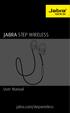 L jabra User Manual jabra.com/stepwireless 2014 GN Netcom A/S. All rights reserved. Jabra is a registered trademark of GN Netcom A/S. All other trademarks included herein are the property of their respective
L jabra User Manual jabra.com/stepwireless 2014 GN Netcom A/S. All rights reserved. Jabra is a registered trademark of GN Netcom A/S. All other trademarks included herein are the property of their respective
Blackwire C710 /C720 Corded USB headset with Bluetooth. User guide
 Blackwire C710 /C720 Corded USB headset with Bluetooth User guide Contents Welcome 3 What s in the package 4 Headset features 5 Accessories/Spares 6 Using your headset 7 Inline controls 7 Wearing the headset
Blackwire C710 /C720 Corded USB headset with Bluetooth User guide Contents Welcome 3 What s in the package 4 Headset features 5 Accessories/Spares 6 Using your headset 7 Inline controls 7 Wearing the headset
LEARN MORE. Voyager PRO HD
 LEARN MORE Voyager PRO HD TAKE A GOOD LOOK CALL BUTTON Take a call or end it (1 tap) Redial (2 taps) Initiate phone s voice-dialing (2-second press until tone heard) Reconnect lost connection (1 tap) Transfer
LEARN MORE Voyager PRO HD TAKE A GOOD LOOK CALL BUTTON Take a call or end it (1 tap) Redial (2 taps) Initiate phone s voice-dialing (2-second press until tone heard) Reconnect lost connection (1 tap) Transfer
Noise Canceling Headset with Bluetooth Wireless Technology
 Noise Canceling Headset with Bluetooth Wireless Technology Instruction Manual i903 Please read this manual carefully before operating and save it for future reference. Have a question? Please visit http://
Noise Canceling Headset with Bluetooth Wireless Technology Instruction Manual i903 Please read this manual carefully before operating and save it for future reference. Have a question? Please visit http://
Voyager. Legend UC. Wireless Headset System (B235 and B235-M) User Guide
 Voyager Legend UC Wireless Headset System (B235 and B235-M) User Guide Contents Welcome 3 Featured highlights 3 System Requirements for Plantronics Spokes Software 3 What's in the box 4 Overview 5 Headset
Voyager Legend UC Wireless Headset System (B235 and B235-M) User Guide Contents Welcome 3 Featured highlights 3 System Requirements for Plantronics Spokes Software 3 What's in the box 4 Overview 5 Headset
Hands-free phone system features
 Hands-free phone system features This system supports Bluetooth, which allows you to make or receive calls without using cables to connect a cellular phone and the system, and without operating the cellular
Hands-free phone system features This system supports Bluetooth, which allows you to make or receive calls without using cables to connect a cellular phone and the system, and without operating the cellular
Bluetooth headset for phone calls EZX 70. Instruction manual. Bedienungsanleitung
 Bluetooth headset for phone calls EZX 70 Bedienungsanleitung Instruction manual Contents Contents Important safety information... 2 The EZX 70 Bluetooth headset... 4 Delivery includes... 5 Product overview...
Bluetooth headset for phone calls EZX 70 Bedienungsanleitung Instruction manual Contents Contents Important safety information... 2 The EZX 70 Bluetooth headset... 4 Delivery includes... 5 Product overview...
Bluetooth Portable Boombox
 www.sharkk.com Bluetooth Portable Boombox Owner s Guide Introduction Thank you for your purchase of the SHARKK Bluetooth 4.0 Box Speaker. Please take the time to read this manual carefully before you begin
www.sharkk.com Bluetooth Portable Boombox Owner s Guide Introduction Thank you for your purchase of the SHARKK Bluetooth 4.0 Box Speaker. Please take the time to read this manual carefully before you begin
Stove Guard Kit User Manual
 Stove Guard Kit User Manual Innohome improves the Safety of your Home. inno home www.innohome.com Stove Guard Kit User Manual Stove Guard Kit User Manual Congratulations! You now own one of the most intelligent
Stove Guard Kit User Manual Innohome improves the Safety of your Home. inno home www.innohome.com Stove Guard Kit User Manual Stove Guard Kit User Manual Congratulations! You now own one of the most intelligent
Nokia Bluetooth Headset BH-606 9211748/2
 Nokia Bluetooth Headset BH-606 2 1 4 5 3 7 6 8 9 10 11 12 9211748/2 DECLARATION OF CONFORMITY Hereby, NOKIA CORPORATION declares that this HS-128W product is in compliance with the essential requirements
Nokia Bluetooth Headset BH-606 2 1 4 5 3 7 6 8 9 10 11 12 9211748/2 DECLARATION OF CONFORMITY Hereby, NOKIA CORPORATION declares that this HS-128W product is in compliance with the essential requirements
UVO SYSTEM QUICK REFERENCE GUIDE
 UVO SYSTEM QUICK REFERENCE GUIDE Congratulations on the Purchase of your new UVO system! Your new UVO system allows you to enjoy various audio and multimedia features through the main audio system. For
UVO SYSTEM QUICK REFERENCE GUIDE Congratulations on the Purchase of your new UVO system! Your new UVO system allows you to enjoy various audio and multimedia features through the main audio system. For
Nokia Bluetooth Headset BH-211 9204665/2
 Nokia Bluetooth Headset BH-211 1 2 5 4 7 8 3 6 11 9 10 9204665/2 DECLARATION OF CONFORMITY Hereby, NOKIA CORPORATION declares that this HS-99W product is in compliance with the essential requirements and
Nokia Bluetooth Headset BH-211 1 2 5 4 7 8 3 6 11 9 10 9204665/2 DECLARATION OF CONFORMITY Hereby, NOKIA CORPORATION declares that this HS-99W product is in compliance with the essential requirements and
Installation & Operation Manual HANDS-FREE BLUETOOTH MEDIA INTEGRATION KIT. Perfect for ANDROID TM
 GET CONNECTED Installation & Operation Manual HANDS-FREE BLUETOOTH MEDIA INTEGRATION KIT TranzIt BLU HF ISFM2351 Perfect for ANDROID TM Note to Readers, The information contained within the following documentation
GET CONNECTED Installation & Operation Manual HANDS-FREE BLUETOOTH MEDIA INTEGRATION KIT TranzIt BLU HF ISFM2351 Perfect for ANDROID TM Note to Readers, The information contained within the following documentation
Bluetooth Wireless Headphones
 Bluetooth Wireless Headphones Pro sound. Hands-free calls. Table of contents Cautions and Warnings................................................... 2 FCC Information.........................................................
Bluetooth Wireless Headphones Pro sound. Hands-free calls. Table of contents Cautions and Warnings................................................... 2 FCC Information.........................................................
User s Guide for Wireless Car Kit (CK-1W) 9355972 Issue 2
 User s Guide for Wireless Car Kit (CK-1W) 9355972 Issue 2 DECLARATION OF CONFORMITY We, NOKIA CORPORATION declare under our sole responsibility that the product CK-1W is in conformity with the provisions
User s Guide for Wireless Car Kit (CK-1W) 9355972 Issue 2 DECLARATION OF CONFORMITY We, NOKIA CORPORATION declare under our sole responsibility that the product CK-1W is in conformity with the provisions
HBS-730 User Manual BLUETOOTH Stereo Headset
 English Español HBS-730 User Manual BLUETOOTH Stereo Headset Rev 1.0 US All rights reserved. LG Electronics Inc., 2012 Note: Please read all information carefully prior to using HBS-730 in order to prevent
English Español HBS-730 User Manual BLUETOOTH Stereo Headset Rev 1.0 US All rights reserved. LG Electronics Inc., 2012 Note: Please read all information carefully prior to using HBS-730 in order to prevent
User guide. Stereo Bluetooth Headset SBH70
 User guide Stereo Bluetooth Headset SBH70 Contents Introduction...3 Function overview...3 Hardware overview...3 Basics...5 Charging the battery...5 Battery and power management...5 Turning the headset
User guide Stereo Bluetooth Headset SBH70 Contents Introduction...3 Function overview...3 Hardware overview...3 Basics...5 Charging the battery...5 Battery and power management...5 Turning the headset
Register your product and get support at. www.philips.com/welcome AS111. User manual
 Register your product and get support at www.philips.com/welcome AS111 User manual Contents 1 Important 4 Safety 4 English 2 Your docking speaker for AndroidTM 5 Introduction 5 What's in the box 5 Overview
Register your product and get support at www.philips.com/welcome AS111 User manual Contents 1 Important 4 Safety 4 English 2 Your docking speaker for AndroidTM 5 Introduction 5 What's in the box 5 Overview
Samba W - Table of Contents
 Samba W - Table of Contents 1.Getting Started... 3 1.1 Installing the SIM Card, SD Card and Battery... 3 2. Input Type... 4 3. Menu Guide... 6 1.2 Messaging... 6 1.3 Call History... 6 1.4 Calculator...
Samba W - Table of Contents 1.Getting Started... 3 1.1 Installing the SIM Card, SD Card and Battery... 3 2. Input Type... 4 3. Menu Guide... 6 1.2 Messaging... 6 1.3 Call History... 6 1.4 Calculator...
User Guide. BlackBerry Remote Stereo Gateway
 User Guide BlackBerry Remote Stereo Gateway MAT-17698-001 PRINTSPEC-021 SWD-324580-0416090732-001 Contents Basics...3 About the BlackBerry Remote Stereo Gateway...3 Components...4 LED notification...5
User Guide BlackBerry Remote Stereo Gateway MAT-17698-001 PRINTSPEC-021 SWD-324580-0416090732-001 Contents Basics...3 About the BlackBerry Remote Stereo Gateway...3 Components...4 LED notification...5
Bluetooth Operation. In - Dash Navigation Radio
 Bluetooth Operation In - Dash Navigation Radio Introduction Congratulations on your purchase of the In-Dash Navigation Radio. Please read the instruction manual for this product before using. The documentation
Bluetooth Operation In - Dash Navigation Radio Introduction Congratulations on your purchase of the In-Dash Navigation Radio. Please read the instruction manual for this product before using. The documentation
1. What is the main difference between the X3 micro and other Bluetooth headsets? 3. How does the X3 micro use the Bluetooth technology?
 X3 Micro FAQ X3 Micro General 1. What is the main difference between the X3 micro and other Bluetooth headsets? 2. What is included in the X3 micro package? 3. How does the X3 micro use the Bluetooth technology?
X3 Micro FAQ X3 Micro General 1. What is the main difference between the X3 micro and other Bluetooth headsets? 2. What is included in the X3 micro package? 3. How does the X3 micro use the Bluetooth technology?
Product Overview. Product Interface
 mobile speaker Product Overview Thank you for purchasing the bēm wireless Mobile Speaker. Our speaker will bring you a new found freedom from wires while delivering an incredible sound. The Mobile Speaker
mobile speaker Product Overview Thank you for purchasing the bēm wireless Mobile Speaker. Our speaker will bring you a new found freedom from wires while delivering an incredible sound. The Mobile Speaker
MINIRIGR. portable rechargeable bluetooth speaker. mrbt user s Guide
 MINIRIGR portable rechargeable bluetooth speaker mrbt user s Guide Safety Information Warning Listening at high volume for a long time may damage your hearing The exclamation point within an equilateral
MINIRIGR portable rechargeable bluetooth speaker mrbt user s Guide Safety Information Warning Listening at high volume for a long time may damage your hearing The exclamation point within an equilateral
