ia24 Variable Message Sign
|
|
|
- Domenic Sparks
- 7 years ago
- Views:
Transcription
1 ia24 Variable Message Sign All Traffic Solutions 3100 Research Drive State College, Pennsylvania
2 ia24 Variable Message Sign 1 instalert Variable Message Sign Introduction 1.1 instalert Variable Message Sign 4 2 Variable Message Sign Quick Starts Quick Start - Portable Post or Hitch Mount Deployment with Message 6 Quick Start - Create a Message with ATS Mobile for Android 9 Quick Start - Create a message with SmartApps on PC 12 Quick Start - Create a message with PDA (Pre 2010 and Factory Recertified) 14 3 Power PowerCase or Vehicle Power - SpeedAlert and instalert 17 ATS-5 Trailer Power for SpeedAlert, instalert or Shield 19 4 Setup 4.1 Setup - instalert 24, SpeedAlert 24 Message Sign 23 5 Control Control and Interface Options Explained 30 instalert 24 and SpeedAlert 24 On-Board Controls 32 6 Warranty Warranty 36 Battery Maintenance and Warnings 37 Options 39
3 instalert Variable Message Sign Introduction ia24 Variable Message Sign - 3
4 instalert Variable Message Sign The instalert Rapid Messenger is a portable and flexible variable message sign ideal anywhere public messaging is necessary and beneficial including emergency incident management, road condition information, event information and parking management. It can communicate equally well to vehicular and pedestrian traffic. The sign provides easy mounting and programming and offers a wide variety of options to suit your needs. The instalert 24 has a 24" high display and the instalert 18 has an 18" high display. With Internal Radar option, the instalert becomes a SpeedAlert and can be a speed display or operate as a Speed Dependent Messaging System in addition to the standard messaging capabilities. It will collect traffic data (volume of vehicles by speed and time of day) at all times, no matter the mode. For instructions on this option, see the SpeedAlert Radar Message Sign section. ia24 Variable Message Sign - 4
5 Variable Message Sign Quick Starts ia24 Variable Message Sign - 5
6 Quick Start - Portable Post or Hitch Mount Deployment with Message Power, mount and display a message on a SpeedAlert 24 or instalert 24 Unpack the unit Remove the unit, POWERcase power supply and stand or hitch mount from their boxes. Remove the unit, PowerCase power supply and stand or hitch mount from their boxes. The optional Android Tablet is packed in w ith the instalert. Be sure to remove it before disposing of the packaging. Set up portable post Extend all 4 legs of the portable post and lower by pushing on each leg lock pin. Level stand and sandbag if necessary. Unfold stand post by removing spring pin, raising upper post and replacing spring pin. Or set up Hitch Mount Unfold hitch bracket and insert angle adjustment pin to hold in place. Note available adjustment holes to optimize sign visibility depending upon selected angle pin hole. Place in receiver and pin. Rotate side to side as needed with rotate locking pin. Install adapter with bolt and acorn nut if needed to fit 2" receiver. ia24 Variable Message Sign - 6
7 Install mounting plate on stand or hitch mount Use supplied hardware to attach mounting plate to stand pole. Use bolts, fender washers and wing nuts. If using the portable post, put the mounting plate on the side of the mounting stand post opposite the hinge fold so it can be left on when the stand is folded. Open the two locking plates by pulling spring pin, rotating plate up and releasing locking pin. The mounting plate is now ready to receive the instalert. Place the instalert into the mounting plate Lift the instalert up and place the bottom into the bottom shelves on the mounting plate. Push the top under the top mounting plate tabs, pull the spring pins, rotate the lock plates down and release the spring pins. Power the instalert Plug the instalert power plug into the receptacle on the POWERcase. Line up the "Insert" on the plug with the triangle on the receptacle. Program the Message Select a message from those already loaded on the instalert by using the top scroll button on the back left side of the unit. The bottom button selects the operational mode. Select Single Message to display one message of up to three screens. The modes display on the message sign's screen. The buttons on the back of the unit stop working after 5 minutes of turning the unit on to prevent tampering. Unplug the instalert and plug it back in to reset the buttons. Program message w ith Smart Apps: Create a message on the SmartApps Messages tab. Apply the message in the Equipment Management - Settings - Messages tab. Move it from the server to the sign, and then make it the active message. If connected locally with Bluetooth or a USB cable, preview the message and use the Display Now ia24 Variable Message Sign - 7
8 button. Program the message with ATS Mobile Android App: Power the android device and open ATS Mobile. Log in with the username and password supplied in the welcome from ATS. Select your account. Search for signs and connect to the message sign. Select Messages. Create a message, preview it and display it using the Display Now button at the bottom of the preview screen. Program message w ith PDA:. Power the PDA. Under START select Pocket ATS. Connect to the sign when it shows up in the connection screen. Go to the Message tab, then New Message. Enter a message, click Preview and tap Display Now. For more programming details see the manual for the specific programming method to be used. ia24 Variable Message Sign - 8
9 Quick Start - Create a Message with ATS Mobile for Android Log In Type in the address and password associated with the mobile device account, then tap Login. This and password has been ed from All Traffic Solutions. Contact ATS if you do not have a login and password. The initial log-in must be performed while the Android device has WiFi or cellular access to the internet. Once the initial log-in is successful, a wireless internet connection will not be necessary for subsequent log-ins within 30 days as long as you check the box to remember username for 30 days. Connect to a Sign After logging in, the next screen is the connection screen. Tap the Search for Signs button in the lower right corner to find all the signs within bluetooth range of the PDA. Once the list of available signs is populated, select the sign to connect to and tap Connect. Once connected, you will see the home screen with the available main functions for the connected sign. ia24 Variable Message Sign - 9
10 Create and Display a Message To create messages and manage messages on an instalert or SpeedAlert, touch the Messages button on the home screen. To create a new message, touch the Create Messages button. Within each screen, select the type of message you want - 3 lines, 2 lines, 1 line, mixed lines, graphics, Your Speed, Speed Limit or clock. Type the desired text into the white text boxes. Set the duration and blink rate for each screen with the drop down list of selections. You can justify the text with the justification icons. Once you have completed the first screen, tap on screens 2 and 3 to add additional screens and create these screens in the same manner. To remove screens tap on the X icons on the screen tab. Once you have completed the message, save it with the Save button. You can preview the message with the Preview button. From the preview screen, you can send the message to the connected message sign with the Display Now on Sign button. You can also display the message on the sign from the main creation screen by tapping the Display Message Now button. To edit the current message displaying on the sign, tap the Get Current Message button. The screen power graphic shows how much power each screen will use. If battery life is a concern then make sure that the majority of screens in each message fall somewhere in the green area. Using a blink rate is an easy way to lower the power usage. ia24 Variable Message Sign - 10
11 Now Showing The Now Showing button on the home screen allows you to scroll up and down through the list of messages stored in the sign's memory. Once you scroll to to a message that you would like to display tap the Display Now on Sign button. The messages on the sign are added using the Manage Messages button. See the ATS Mobile instructions for more information. ia24 Variable Message Sign - 11
12 Quick Start - Create a message with SmartApps on PC To display a message on an instalert or SpeedAlert using SmartApps with a cellular remote connection or with a local USB or Bluetooth connection Log into SmartApps Open the SmartApps interface by going to If connecting remotely, log in with user name and password. If connecting locally, first install and run ATS Assist. See the information sheet that came with the unit for download instructions for ATS Assist. Connect the message sign to the PC with a USB cable or through Bluetooth. Go to and log in by clicking the Work Offline button that will be available when ATS Assist is running. Create the message Click the Messages tab, and create the desired message and save it on the server if connected remotely or on the PC if connected locally. Either Edit an existing message or Add a new message. ia24 Variable Message Sign - 12
13 Select sign to receive message Go to the Equipment Management tab and click Settings for the sign to receive the message. There may be multiple signs available under Remote Equipment for selection for remote systems. For locally connected signs, select the sign under Equipment connected to PC. Select the message to be displayed On the Settings Messages tab, move the new message that you created in the Messages tab from the Messages on Server or Messages on PC list to the Messages on Equipment list by highlighting it and using the right arrow button. Preview any message by clicking on the message to highlight it and the clicking the Preview button below the list that contains the message. Once the message is moved to the Messages on Equipment list, select this message in the Active dropdown menu as the active message. Apply message For all systems, click the Apply Now button in the top right corner to send the message to the sign. Locally connected signs will change almost immediately. For locally connected signs, there is also a Display Now button on the Message Preview tab. Remotely connected signs will change the next time the sign calls into the server for setting updates. This can be up to 15 minutes, depending upon where the sign is in its call-in cycle. ia24 Variable Message Sign - 13
14 Quick Start - Create a message with PDA (Pre 2010 and Factory Recertified) Open Pocket ATS and connect to the instalert Turn on PDA and start Pocket ATS from the Start Menu. When the units within range display, tap on the Unit and tap Connect. Tap Messages Then tap Create Message, opening the Message creation screen Select number of screens in the message Pick the number of Screens using the plus signs on the Screen tabs. You can also Get Current Message from the instalert and edit this message. Pick the screen layout with the layout dropdown Pick 1, 2 or 3 lines of text, combinations, graphics or specialty screens. ia24 Variable Message Sign - 14
15 Select display settings Pick screen Duration and Blink style. Duration can be from 1-5 seconds and can be set differently for each screen. Blinking the screen saves power and extends battery life. Preview message and send to message sign Tap Preview to see the message on the PDA. Tap Display Now on Sign to display the message on the instalert. The sign must be in Single Message mode for the message to display. ia24 Variable Message Sign - 15
16 ia24 Variable Message Sign - 16 Power
17 PowerCase or Vehicle Power - SpeedAlert and instalert The instalert 18 and 24 or SpeedAlert 18 and 24 can be powered by the ATS Powercase or with 12VDC vehicle power. PowerCase PC-26 and PC-36 and SA24 or ia24 Plug the sign's power cable into the receptacle on the PowerCase. Line up the word "Insert" on the plug with the triangle indicator on the Powercase receptacle. Insert and twist. The unit can be plugged into the PowerCase when the charger is plugged in if the unit needs to be run longer than the batteries will last, or if the PowerCase has not been charged. Note: If using an older PowerCase with a cigarette lighter-style receptacle, it will be necessary to either use adapter harness (sold separately), or have ATS upgrade the POWERcase to accept the newer twist lock plug. PowerCase PC-26 and PC-36 and SA18 or ia18 Attach the supplied power cable to the covered power connector above the on board controls. Plug the other end of the sign's power cable into the receptacle on the PowerCase. Line up the word "Insert" on the plug with the triangle indicator on the PowerCase receptacle. Insert and twist. The unit can be plugged into the PowerCase when the charger is plugged in if the unit needs to be run longer than the batteries will last, or if the PowerCase has not been charged. Note: If using an older PowerCase with a cigarette lighter-style receptacle, it will be necessary to either use adapter harness (sold separately), or have ATS upgrade the POWERcase to accept the newer twist lock plug. Recharging the Powercase Either PowerCase can be charged using 120VAC, and the PC-36 can be charged from a vehicle with its on board inverter. The Powercase can be used while it is being recharged. To recharge the POWERcase batteries with 120VAC, open the Powercase. Insert the plug from the charger into a 120VAC receptacle. When the batteries are charged, wind up the cord (PC-36) or wind it up on the clamps (PC-26) and close the Powercase. To recharge the POWERcase PC36 batteries using vehicle power, open the POWERcase and plug the 12V power cable s cigarette lighter plug from the inverter into the vehicle s receptacle. Then plug the charger into the inverter. The charger LEDs glow red for charging, red and green for almost charged, and green for fully charged. ALWAYS LEAVE THE POWER CASE OPEN WHEN RECHARGING THE BATTERIES TO PREVENT A BUILD UP OF EXPLOSIVE GASES. Vehicle Power There are 2 ways to get power from the vehicle. Vehicle 12VDC Power: Using adapter harness (sold separately) to convert the twist lock plug into a cigarette lighter plug, plug the sign into a standard cigarette lighter socket providing 12VDC. When powered on, the sign will display its name, the battery level of the power supply and the time. It will then display the last message displayed. ia24 Variable Message Sign - 17
18 Receiver Power Supply adapter: To use the vehicle's trailer power cord adapter plug the sign's plug into the receptacle of the adapter, and then plug the trailer connector into the trailer power outlet on the vehicle. The lights of the vehicle need to be on for the unit to work with the trailer power cord adapter. Note: The vehicle power outlet or trailer wiring must be able to supply sufficient current to operate the sign. If a low battery indicator appears on the sign, there is a problem with the power supply capacity. ATS recommends using a dedicated Powercase to eliminate this possibility. If a vehicle is used to power the sign, it may need to be running so the vehicle battery does not get run down. ia24 Variable Message Sign - 18
19 ATS-5 Trailer Power for SpeedAlert, instalert or Shield Trailer Power system and connecting units to trailer power Power the SpeedAlert 18 and Select Mode Turn the SpeedAlert on with the switch. The display will come on to the same mode it was in when turned off. Trailer Power for Message Signs - Older signs Older signs have the,message sign power cord irouted into the battery compartment. It is plugged into the mating receptacle to turn the power on or off. Line up the word insert on the plug with the triangle on the receptacle. Insert the plug and turn to lock. ia24 Variable Message Sign - 19
20 Trailer Batteries The trailer system voltage is 12VDC. The standard power supply is one pair of 235 Amp Hour deep cycle 6V batteries in series for 12VDC operation. With the proper battery power cable, a second pair of 235 Amp Hour batteries can be connected in parallel with the first pair. A 20A slow blow fuse is installed between the batteries and the load. Using batteries, cables or chargers not supplied by All Traffic Solutions will void the product warranty. The battery power level can be determined by looking at the power level displayed on the message sign start up, on ATS Mobile or using the SmartApps either locally or remotely. Trailer Battery Charging To charge the trailer batteries, connect a 120VAC supply to the external AC plug on the battery enclosure. The red light on the charger indicates charging in process, and the green light indicates a full charge. ia24 Variable Message Sign - 20
21 ATS-5 Trailer Wiring Diagram ia24 Variable Message Sign - 21
22 ia24 Variable Message Sign - 22 Setup
23 Setup - instalert 24, SpeedAlert 24 Message Sign Select Location Select a location for the instalert where the unit will face the intended viewer as directly as possible. Make sure that the location is safe for the viewer both out of vehicle travel lanes and not blocking any pedestrian access routes. Identify Location for SpeedAlert units with Radar The sign mounts to a pole, a vehicle hitch, or a trailer. Pole-mounting options include a 4 aluminum pole, or the portable post. Choose a location near enough to the road to allow the sign to face oncoming traffic as directly as possible. Pointing the unit with a smaller angle ensures greater accuracy of the radar. Mount the unit at a height of 6 to 8 to the center of the display for optimal performance. Avoid mounting the unit with direct sunlight on the face whenever possible. No matter the mounting option you choose, make sure the location prevents the unit from interfering with traffic. NOTE: These same considerations also apply if you use a ATS-5 trailer. Unpack and Unfold Sign Remove the unit from its optional soft case. Raise and twist clamps that hold unit closed. You can now open the display. The unit is held open by the mounting plate. It can be set on the ground with the faces at an angle for initial programming or when the unit is not in the mounting plate. When repacking note the pockets for storing the power cable and the Android Tablet or PDA in the case. ia24 Variable Message Sign - 23
24 Install Power and USB Cable Power Cord: In most cases the power cable will come installed on the display. Follow these directions if it ever needs to be changed. To attach the power cable to the display, remove the connector cover on the back of the unit. Plug the large D connector into the mating socket on the instalert. Tighten the connector thumbscrews, making sure that the connector is fully mated and that the thumbscrews start straight and do not cross thread. A small straight screwdriver is helpful to tighten these screws. Reattach the connector cover with the wires coming out through the slots. For portable use with the mounting bracket, the slot on the back of the unit is best, as the unit will not be set on the wires each time it is set on the ground. The slot in the bottom of the cover plates are for wire exit when mounting the instalert on a flat surface or on the trailer. If the unit is on the trailer it will need to be removed to access the power connector cover. USB Cable: The USB cable connects to a mini USB connector in the right half of the unit inside the cover over the cable that connects the two halves of the sign. This is used to program the instalert from a PC. If available, Bluetooth communication is more convenient than the USB cable. Mounting There are several standard ways to mount the instalert or SpeedAlert including the hitch mount, portable post and ATS-5 trailer. Set up the desired mount and then attach the instalert mounting bracket and instalert display. Refer to the ATS-5 Trailer instructions for trailer specific info. ia24 Variable Message Sign - 24
25 Hitch mount in a vehicle s receiver There are two types of hitch mounts for the instalert, a standard height hitch mount and a telescoping hitch mount that lifts the display an additional 18. The hitch mount fits a 1 ¼ receiver standard. If using the hitch mount in a 2 receiver, install the included adapter and fasten with the supplied 1/2 bolt and acorn nut. Place the hitch mount in the vehicle s receiver. Install a hitch pin or the included locking hitch pin. Adjust hitch mount angles and Attach Mounting Bracket Adjust the pole on the hitch mount for the correct angle by removing the angle setting hitch pin, adjusting the unit back or forward and replacing the pin in the best hole. With this pin out, the unit can be leaned forward temporarily for access to the vehicle. Rotate the pole to the left or right by pulling up on the spring loaded locking pin, rotating the post and releasing the locking pin. With the hitch mount in the desired position, mount the display into the mounting bracket as covered in the next section. For the telescoping hitch mount, mount the hitch and unit the same as the standard hitch mount. Then, press in the spring pin on the hitch mount and lift the instalert to the raised position where the spring pin will lock it in place. When lowering the unit, hold the instalert securely, press in the spring pin and lower the unit to the lower position. Caution: If you do not hold the unit when you press the pin it will fall and may cause inj ury or damage. Attach the display mounting bracket to the hitch mount with the two supplied carriage bolts. Use the lock nuts if the bracket is going to be left on when the unit is stored. Use the wing nuts for easy removal while the unit is stored. Adjust the mounting bracket to the correct angle by shifting it to the left or right and tightening the bolt in the slot. ia24 Variable Message Sign - 25
26 Portable Post Mount Set up the portable post by extending the 4 legs and then rotating them down into the locked position. Always extend the legs for maximum wind resistance. Sandbagging the legs is always recommended. Remove the spring pin that holds the unit folded. Raise the unit into position and replace the pin to hold the unit in the raised position. Install mounting plate on stand or hitch mount Use supplied hardware to attach mounting plate to stand pole. Use bolts, fender washers and wing nuts. If using the portable post, put the mounting plate on the side of the mounting stand post opposite the hinge fold so it can be left on when the stand is folded. Open the two locking plates by pulling spring pin, rotating plate up and releasing locking pin. The mounting plate is now ready to receive the instalert. Always align the plate with the post legs extending in front and behind the display, never from side to side. This will provide the most resistance to the wind. Mounting on Fixed pole or other surface Attach the instalert s mounting plate to the desired pole, sign post, or similar mounting surface. Make sure the pole is of sufficient strength to support the instalert, especially in the case of high winds. The mounting bracket comes pre-drilled with holes for 4 pole u-bolts or 2 bolts for attachment to a pole or surface. The mounting bracket can also be banded to a pole. The mounting bracket is made of aluminum and can be drilled with additional holes in the recessed mounting pocket to fit your specific requirements. When using the 2 bolts for mounting, the bracket can be adjusted to the correct angle by shifting it to the left or right and tightening the bolt in the slot. Do not over tighten the mounting bolts, as this may bend the plate and misalign the instalert mounting features. NOTE: If you use your own bolt hardware, make sure the installed length does not extend beyond the top of the recessed mounting pocket. If it is longer, it will interfere with the installation of the instalert into the mounting bracket. Multiple mounting brackets can be used, so that signs can be ia24 Variable Message Sign - 26
27 quickly and easily moved among several locations. Contact ATS for additional brackets. If the unit is to be permanently mounted, hardware can be inserted in through holes in the mounting plate into the tapped holes in the display for a more secure connection. Make sure the hardware is not too long, as the holes in the display have a blind bottom, and if this is damaged it may cause problems with the unit. Surface Mount The instalert comes with tapped holes for surface mounting. Attach the instalert to any surface or bracket using these holes. Make sure the mounting hardware does not extend more than ½ into the instalert or the unit may be damaged. Place the instalert or SpeedAlert into the mounting plate Open the locking plates on the mounting bracket, preparing to place the sign in the bracket. Pull the spring pin and rotate both locking plates up out of the way. Releasing the spring pin will hold the locking plate in the open position. Open the sign all of the way, pick it up with the nylon handles on the top of the unit and place the bottom of the sign on the bottom shelves of the mounting bracket. It may help to put one hand under one side of the sign with the other hand on one of the top handles. Push the unit under the top brackets, pull the spring pins back and rotate the two locking plates down to retain the unit in place. A lock can be placed in the additional hole in the locking plate to prevent the sign from being removed from its mounting bracket. The mounting bracket can be used with the lock plates at the top or bottom. Rotating the bracket raises the sign 12 higher. The use of the bracket is the same as when the shelves are down, but place the sign under the shelf tabs on the top and slide it onto the locking plate brackets at the bottom. Rotate the locking plates up into position and lock with the spring pins. Lock one or both locking plates. For more secure mounting, attach the mounting bracket to the sign with bolts in each of the six holes on the mounting bracket into the tapped holes on the sign. The bolts must not be longer than ¾ to avoid damage to the sign's chassis. ia24 Variable Message Sign - 27
28 ATS-5 Trailer In addition to the mounting options already discussed, the instalert or SpeedAlert can also be mounted on the ATS-5 trailer. The display is attached to the trailer by opening the unit fully, and attaching it to the trailer brackets with the eight tamper proof ¼-20 bolts, washers and lock washers supplied with the trailer to hold the unit in place. Do not use hardware longer than ¾ and use the supplied washers, or the sign may be damaged. Route the display power cord into the trailer s battery box with the supplied bushing. Connect the display leads to the switch and to the negative lead coming off the solar controller. When remov ing the sign from the trailer, always remov e the power cord from the battery box first to prev ent damage to the connector or unit. Note: If using an older trailer, it may be necessary to remove the plug on the sign's power cord prior to routing the cord through the trailer s battery box. Once the cord has been routed through the plug can then be re-attached and plugged into the cigarette lighter-style receptacle using adapter harness (sold separately). Note the polarity of the wires before disconnecting from the plug. ia24 Variable Message Sign - 28
29 ia24 Variable Message Sign - 29 Control
30 Control and Interface Options Explained Control Options for all ATS Signs There are multiple ways to control each ATS Sign. This chapter provides an introduction to the various methods and where to find instructions for each method. On-Board Controls All signs have some version of on-board controls so that the most basic sign settings can be adjusted without any interface device. On speed displays the speed limit and display mode can be set. On message signs, the display mode and message can be selected. These controls are covered in each sign specific manual. PC with Bluetooth or USB Connection A PC can be used to change any settings on the sign. The standard method, included with all signs, uses the provided USB cable to connect to the signs. Optional wireless bluetooth communication is available for all units to simplify this connection. The software used on the PC is a local version of the ATS web-based SmartApps interface. The first time you use this interface, you must be connected to the internet so that the SmartApps website can be opened and a local v ersion of the web page installed on your PC. This allows for use whether there is an internet connection available or not. The web-based software connects to the unit with ATS Assist software which must be installed on the computer that will be connected to the sign. For details on PC controls, see the PC with Local SmartApps Control Manual. ATS Mobile ATS Mobile is an app for Android devices. It will work on most android devices, whether a phone or tablet. ATS Mobile communicates with the sign using bluetooth wireless technology. It also talks to the ATS servers using wifi or cellular connections so that your traffic data and messages are stored, managed and backed up on the server. With ATS Mobile you can change just about any setting on the signs and download traffic data. A standard set of reports is available to analyze traffic data collected using ATS Mobile on the SmartApps website if subscribed to SmartApps or if the unit has the traffic data option. For complete information on ATS Mobile, see the ATS Mobile for Android Instructions. SmartApps Web-Based Remote Communication SmartApps is the All Traffic Solutions web-based interface used to manage all ATS products and a department's traffic safety program. The subscription SmartApps service provides online web-based remote equipment management through the sign's included cellular connection. The service includes mapping of equipment and data locations, remote alerts, imaging and reporting on collected data. A limited version of the SmartApps interface is used for a PC connected locally to the sign with a USB cable or Bluetooth, one of the options mentioned above. All equipment can be upgraded to the SmartApps remote service. Call All Traffic Solutions for more information. For complete information on SmartApps, see the SmartApps Web-Based Management Instructions. ia24 Variable Message Sign - 30
31 PDA - Archive Older signs and some Factory Recertified signs can be controlled using a Windows based PDA and the Pocket ATS Software. Most settings on the sign can be controlled using Pocket ATS Software. When traffic data is collected with the PDA it must be synced to a PC and analyzed using a client based version of ATS software. For complete information on Pocket ATS, see the Pocket ATS for PDA with Windows Mobile Instructions. Client Based PC Software - Archive For legacy units (most before October 2010) there is software that must be installed on a PC. Using this software, sign settings can be modified and traffic data can be analyzed. The PC is connected to the sign with a USB or serial cable. There is no bluetooth wireless option for the client based software Contact ATS with questions regarding this legacy software. ia24 Variable Message Sign - 31
32 instalert 24 and SpeedAlert 24 On-Board Controls Power On / Off When the sign is powered on it will go through a startup routine and display the introduction messages. The unit does not loose data when the power is disconnected. Control Panel, Time-out Feature There are two buttons on the back of the instalert to provide control over the sign mode and the settings for the selected mode. The instalert is on as soon as power is supplied to the unit with the power plug. When supplied with power it will always return to the last mode and settings for this mode. Anti-Tamper Lockout: To prevent unwanted tampering, the control buttons will not operate 5 minutes after applying power to the instalert. To restore control to the buttons, simply remove power from the instalert and re-apply power. Select the Mode The bottom button with the dot scrolls through the sign modes. The top button scrolls through settings applicable to the selected mode. All modes will display, but some require the optional internal radar as noted. 1. Mov e Sign: The first press always accesses the Move Sign function if the sign is subscribed to the SmartApps. This function makes the sign call in and tell the server that the sign has been moved to a new location. To activate this function, press the top button for 5 seconds. The next press of the bottom button displays the current sign mode setting. To leave this mode in effect, let the sign revert to the current display for this mode. To select another mode, press the scroll button until the desired mode is displayed and let the sign revert to the display for the selected mode. 2. Schedule Mode: After the move sign mode, the sign can be taken out of schedule mode if enabled. More on Schedule Mode. If the sign is not in schedule mode, it offers the following additional modes: ia24 Variable Message Sign - 32
33 3. Single M essage M ode: This is the standard single message mode that displays one message at a time. Load messages into the signs memory using either the PDA or SmartApps. Then scroll through all messages in the signs memory using the top button. Units with radar will record traffic data no matter the message displayed. 4. All M essage M ode: The sign will cycle through all the messages in the sign s message list. This lets the sign display messages with more than three screens by combining multiple messages into one display. All Messages Mode only displays the messages loaded using the multiple message load function and not the single display now message. The top scroll button does nothing in this mode. Units with radar will record traffic data no matter the message displayed. 5. Dependent M essage M ode (SpeedAlert Radar M essage Sign only): In this mode, the sign gets speed data from an internal radar or an ATS speed display and the sign displays speed dependent messages. The top button sets the speed limit, scrolling through speeds in 5 MPH increments. To set the speed, stop scrolling at the desired speed and let the sign revert to the current display for this mode. At the top end of the speed limit scroll, there is an option to select demo mode. In demo mode the sign will generate speeds so that it will display speed related information without the presence of actual vehicles. 6. Speed Display M ode (SpeedAlert Radar M essage Sign only): The sign will display passing vehicle speeds if it has the internal radar option. The top button sets the speed as it does in the dependent message mode with the demo option. 7. Display Off (Stealth) M ode (SpeedAlert Radar M essage Sign only): In this mode the sign will collect data with no display at all. It is the same as having a blank message on the sign. 8. Speed Limit M ode (SpeedAlert Radar M essage Sign only): The sign will display the speed limit. The top button sets the speed limit as it does in the dependent mode option. Demo Mode If you are in Speed Display or Speed Limit mode, the top button will set the speed limit. As the sign rolls over from 150 MPH to 5 MPH, you get the demo mode option to display preset speed numbers when there are no vehicles present. Demo mode will be active at the last set speed limit for demoing dependent messages. To take it out of demo mode, select a new speed limit. Demo speeds are recorded as data, so do not put the sign into demo mode if the data will affect a current traffic study. ia24 Variable Message Sign - 33
34 Move Sign Activation When using SmartApps Remote Management, the sign can be triggered to tell the server that is has moved. To send the move sign signal, press the mode button and the first option is to move the sign. Press the other button for 5 seconds to trigger the signal. Remember to reactivate the buttons if they have timed out and stopped operating. ia24 Variable Message Sign - 34
35 ia24 Variable Message Sign - 35 Warranty
36 Warranty All Traffic Solutions Warranty All Traffic Solutions warrants this product to the original purchaser to be free of manufacturing defects for a period of 1 year and ATS reserves the right to repair or replace the warranted part or parts at its sole discretion. The following items are specifically not covered under warranty. The warranty does not cover misuse or abuse that includes using the product in ways for which it was not intended and vandalism. The warranty does not cover damage to the product due to incorrect installation or operation nor does it cover normal wear and tear such as frayed cords or cables, broken connectors, scratched or broken enclosures. This warranty does not cover batteries that are allowed to freeze. The warranty is void if any physical changes are made to the product by anyone but an ATS authorized service representative. During the warranty period, there will be no charge for parts or labor. If components require factory service, purchaser shall return failed parts to the factory or authorized service location, freight prepaid. ATS will pay to return the parts. If damage to the product during the warranty period is determined to be due of a non-warranted nature, ATS reserves the right to charge for damages resulting from abuse or extraordinary environmental damage to the product at rates normally charged for repairing such products not covered under warranty ATS is not responsible for any consequential damages and as an expressed warning, the user should be aware that harmful personal contact may be made with the product in the event of violent maneuvers, collisions, or other circumstances even though the device(s) are used according to instructions. ATS specifically disclaims any liability for injury caused by the product in all such circumstances. All Traffic Solutions 3100 Research Drive State College, PA support@alltrafficsolutions.com ia24 Variable Message Sign - 36
37 Battery Maintenance and Warnings Battery Maintenance for Lithium Ion and Lead Acid Batteries Lead Acid Battery Maintenance Battery maintenance: In order to maximize the life of your batteries and their ability to hold a charge, you should follow several important steps in using and storing lead acid batteries Batteries should be placed on charge immediately after use regardless of the discharge status. Failure to do so will shorten the battery s life. The less the battery is drained before recharging, the longer the expected life of the battery. Charging the battery more often, with a lower discharge, will extend its life. Whenever the batteries are not in use, even if they are mostly charged, it is always recommended to fully charge the battery to maintain the charge and preserve the battery s life. If the batteries are going to be stored for an extended period of time, they should be fully charged before being stored and charged up regularly (at least monthly.) Store the battery in a cool area, not directly on concrete. Charge the battery in a cool location. The cooler the battery is, the better it will charge. During use, keep the battery as cool as possible. This will extend the battery s charge. If you have a choice between a shaded location and a direct sun location, choose the shade if practical. This is not possible if using a solar panel. To recharge the batteries, plug a 120V extension cord into the plug in the side of the battery box. This will charge all the enclosed batteries. The display on the installed battery charger will indicate when the batteries are fully charged. Use of any battery charger other than the unit supplied will void the warranty. In the winter, it is important that the batteries are protected from freezing. It is best to store the batteries where there is no chance of freezing. If this is not possible, keep the batteries charged while in storage. A fully charged battery can resist freezing better than one with a low charge. If the trailer is to be stored inside and the solar panel will not be able to maintain the charge on the system it is necessary to charge the batteries regularly. Batteries that are allowed to freeze are not cov ered under warranty. If your trailer is equipped with a solar panel, the panel should always be connected to the solar controller, which will allow the batteries to remain fully charged whenever the trailer is in transit or in storage outdoors. Keep the solar panel clean for optimal charging. If flooded trailer batteries are removed from the battery box, they must be stored upright. For flooded trailer batteries, check the battery water level when charging. If it is low, fill using distilled water only. Clean excessive corrosion on the terminals with a mixture of baking soda and water. Make sure battery terminals are tight. To test the charger: Measure the voltage on the batteries. Plug in the charger and the voltage should go higher. To test the solar panel: On a sunny day, check the voltage on the solar connection on the solar controller. It should be higher than the voltage on the batteries. Lead Acid Battery Warnings Lead based batteries can be dangerous. Note the follow ing precautions: Always charge batteries in a v entilated area. Nev er smoke or allow a spark or fire in the v icinity of a charging battery. The batteries should only be charged w ith the prov ided automatic charger to prev ent ov ercharging. The display on the battery charger will indicate when the batteries are fully charged. Use of any ia24 Variable Message Sign - 37
38 battery charger other than the unit supplied will v oid the warranty. Do not use the charger if any of the cords or electrical connections on the charger or battery are damaged. Contact ATS for replacement of damaged parts. Nev er try to charge a battery w ith any physical damage. Be careful of shorting the terminals of the battery inadv ertently with a tool, jewelry or any other conductiv e item. Shorting the terminals could cause the battery to explode. Monitor charger and battery frequently during charging to make sure both are functioning properly. Do not allow the batteries to freeze. Batteries that hav e been frozen are not cov ered under warranty. Nev er attempt to charge a frozen battery. ia24 Variable Message Sign - 38
39 Options Options available for all Shield Radar Speed Displays, instalert Variable Message Signs and SpeedAlert Radar Message Signs TraffiCloud Remote Management System - Includes Data Logging for all units with radar Track vehicle speeds and record approximate total vehicle counts and counts by speed range Download data remotely with SmartApps using the cellular link, or locally with a USB cable or via a Bluetooth wireless connection Pictures: All units have a camera installed. Pictures are taken upon thresholds you set, and can be downloaded locally or remotely. To use the pictures option you must enable the Pictures Hardware. Speed Dependent Messaging: Standard in SpeedAlert units or combine a speed display and an instalert Variable Message Sign. Provides speed dependent messages specific to the vehicle's speed. Speed-dependent relay contact closure Tamper alarm with remote alerts Speed Displays and Radar Message Signs: Violator strobe option (speed displays only): Flashing strobe integrated into display to attract attention of violators Metric display, two digit on 12 units and including hundreds digit on SHIELD 15. YOUR SPEED full wrap sign. Violator horn speed-dependent alert for workers or pedestrians near the sign, warning of vehicles traveling at excessive speed in their vicinity Message signs: POWERcase rugged portable power supplies: PC 36 with 36 Amp Hour battery, 120 VAC battery charger, 12VDC inverter for in-vehicle charging; or PC 26 with 26 Amp Hour battery and 120 VAC battery charger Portable post to mount display anywhere Hitch mount to mount display to a vehicle Contact ATS for more information on any of these options. All units can be upgraded and in some cases traded-in on new equipment ia24 Variable Message Sign - 39
Product Specification instalert Rapid Messenger Variable Message Sign
 instalert 2 units to cover any application instalert 18 (ia18): 18 x 28 full matrix instalert 24: (ia24): 24 x 60 full matrix Size, Weight without battery ia18: 30 x 20 x 2.74, 29 lbs ia24: Folds to fits
instalert 2 units to cover any application instalert 18 (ia18): 18 x 28 full matrix instalert 24: (ia24): 24 x 60 full matrix Size, Weight without battery ia18: 30 x 20 x 2.74, 29 lbs ia24: Folds to fits
SmartApps Web-Based Management
 SmartApps Web-Based Management All Traffic Solutions 3100 Research Drive State College, Pennsylvania 16801 www.alltrafficsolutions.com support@alltrafficsolutions.com 814-237-9005 SmartApps Web-Based Management
SmartApps Web-Based Management All Traffic Solutions 3100 Research Drive State College, Pennsylvania 16801 www.alltrafficsolutions.com support@alltrafficsolutions.com 814-237-9005 SmartApps Web-Based Management
13 Watt PORTABLE SOLAR POWER KIT
 3 Watt PORTABLE SOLAR POWER KIT User s Manual Thank you for purchasing a Sunforce Portable Solar Power Kit. Please read these instructions carefully and thoroughly before using the product. Your new Portable
3 Watt PORTABLE SOLAR POWER KIT User s Manual Thank you for purchasing a Sunforce Portable Solar Power Kit. Please read these instructions carefully and thoroughly before using the product. Your new Portable
Table of Contents WARNING SYMBOLS AND DEFINITIONS
 Table of Contents SAFETY INSTALLATION OPERATION MAINTENANCE Safety... 2 Specifications... 4 Installation... 5 Operation... 8 WARNING SYMBOLS AND DEFINITIONS Maintenance... 9 Parts List and Assembly Diagram...
Table of Contents SAFETY INSTALLATION OPERATION MAINTENANCE Safety... 2 Specifications... 4 Installation... 5 Operation... 8 WARNING SYMBOLS AND DEFINITIONS Maintenance... 9 Parts List and Assembly Diagram...
INSTRUCTION MANUAL PLEASE READ ALL THE INSTRUCTIONS COMPLETELY BEFORE USE AND SAVE THIS MANUAL FOR FUTURE REFERENCE
 INSTRUCTION MANUAL PLEASE READ ALL THE INSTRUCTIONS COMPLETELY BEFORE USE AND SAVE THIS MANUAL FOR FUTURE REFERENCE m Before Use Please read IMPORTANT SAFETY INSTRUCTIONS on page 10 before use. It is important
INSTRUCTION MANUAL PLEASE READ ALL THE INSTRUCTIONS COMPLETELY BEFORE USE AND SAVE THIS MANUAL FOR FUTURE REFERENCE m Before Use Please read IMPORTANT SAFETY INSTRUCTIONS on page 10 before use. It is important
3 WATT LED SPOTLIGHT Model No. SLM - 3801
 3 WATT LED SPOTLIGHT Model No. SLM - 3801 OWNER'S MANUAL Customer Service Tel: 1-800-268-3319 Superex Canada Ltd, Toronto,M2H 3B8 Made in China Table of Contents A). Important Safety Instructions B). Charging
3 WATT LED SPOTLIGHT Model No. SLM - 3801 OWNER'S MANUAL Customer Service Tel: 1-800-268-3319 Superex Canada Ltd, Toronto,M2H 3B8 Made in China Table of Contents A). Important Safety Instructions B). Charging
StorTrends 3400 Hardware Guide for Onsite Support
 StorTrends 3400 Hardware Guide for Onsite Support MAN-3400-SS 11/21/2012 Copyright 1985-2012 American Megatrends, Inc. All rights reserved. American Megatrends, Inc. 5555 Oakbrook Parkway, Building 200
StorTrends 3400 Hardware Guide for Onsite Support MAN-3400-SS 11/21/2012 Copyright 1985-2012 American Megatrends, Inc. All rights reserved. American Megatrends, Inc. 5555 Oakbrook Parkway, Building 200
Wireless Indoor/ Outdoor Thermometer
 Wireless Indoor/ Outdoor Thermometer Owner s Manual Please read before using this equipment. ˆ Contents FCC Information... 3 FCC Declaration of Conformity... 5 Preparation... 5 Installing Batteries...
Wireless Indoor/ Outdoor Thermometer Owner s Manual Please read before using this equipment. ˆ Contents FCC Information... 3 FCC Declaration of Conformity... 5 Preparation... 5 Installing Batteries...
Digital Photo Picture Frame. Operation Manual
 Digital Photo Picture Frame Operation Manual 20070309 CONGRATULATIONS on your purchase of a Polaroid 7 LCD Digital Photo Picture Frame. Please read carefully and follow all warnings and instructions in
Digital Photo Picture Frame Operation Manual 20070309 CONGRATULATIONS on your purchase of a Polaroid 7 LCD Digital Photo Picture Frame. Please read carefully and follow all warnings and instructions in
12 Volt 30 Amp Digital Solar Charge Controller
 12 Volt 30 Amp Digital Solar Charge Controller User s Manual WARNING Read carefully and understand all INSTRUCTIONS before operating. Failure to follow the safety rules and other basic safety precautions
12 Volt 30 Amp Digital Solar Charge Controller User s Manual WARNING Read carefully and understand all INSTRUCTIONS before operating. Failure to follow the safety rules and other basic safety precautions
Installation and Operating Instructions (for chargers shown below)
 Installation and Operating Instructions (for chargers shown below) For additional information please call our Technical Support Group 800.742.2740 PRO CHARGING SYSTEMS, LLC 1551 Heil Quaker Boulevard,
Installation and Operating Instructions (for chargers shown below) For additional information please call our Technical Support Group 800.742.2740 PRO CHARGING SYSTEMS, LLC 1551 Heil Quaker Boulevard,
MAINTENANCE & TROUBLESHOOTING
 MAINTENANCE & TROUBLESHOOTING This section describes how to: clean the lens replace the projection lamp replace the batteries in the remote use the security lock feature troubleshoot the projector Cleaning
MAINTENANCE & TROUBLESHOOTING This section describes how to: clean the lens replace the projection lamp replace the batteries in the remote use the security lock feature troubleshoot the projector Cleaning
Installation and Operating Instructions (for chargers shown below)
 Installation and Operating Instructions (for chargers shown below) For additional information please call our Technical Support Group 800.742.2740 PRO CHARGING SYSTEMS, LLC 1551 Heil Quaker Boulevard,
Installation and Operating Instructions (for chargers shown below) For additional information please call our Technical Support Group 800.742.2740 PRO CHARGING SYSTEMS, LLC 1551 Heil Quaker Boulevard,
ATS Overhead Table Shelf System INSTRUCTION MANUAL
 ATS Overhead Table Shelf System INSTRUCTION MANUAL ATS Overhead Table Shelf System Instruction Manual Warranty Newport Corporation warrants this product to be free of defects in material and workmanship
ATS Overhead Table Shelf System INSTRUCTION MANUAL ATS Overhead Table Shelf System Instruction Manual Warranty Newport Corporation warrants this product to be free of defects in material and workmanship
Triple Threat 3-in-1 Game Table 3 IN 1 GAME TABLE
 NG0M Triple Threat 3-in- Game Table 3 IN GAME TABLE Thank 3 in Y Game Table Thank you for your purchase of our product. We work around the clock and around the globe to ensure that our products maintain
NG0M Triple Threat 3-in- Game Table 3 IN GAME TABLE Thank 3 in Y Game Table Thank you for your purchase of our product. We work around the clock and around the globe to ensure that our products maintain
Table of Contents. Use. Troubleshooting. Setup. Welcome. 11 How to arm/disarm system/camera(s) 19 Sync Module setup issues. 3 Installing the Blink app
 User Guide Table of Contents Welcome Setup Use Troubleshooting 2 What s in the box 2 What you need 3 Installing the Blink app 4 Setting up the Sync Module 5 Connecting the Sync Module to Your Wi-Fi 7 Adding
User Guide Table of Contents Welcome Setup Use Troubleshooting 2 What s in the box 2 What you need 3 Installing the Blink app 4 Setting up the Sync Module 5 Connecting the Sync Module to Your Wi-Fi 7 Adding
PA500II Enterprise Mobile Computer
 PA500II Enterprise Mobile Computer - PA500II - Quick Reference Guide 400891G Version 1.0 PA500II Product Introduction & Accessory Kit After opening the box, ensure the following accessories for the PA500II
PA500II Enterprise Mobile Computer - PA500II - Quick Reference Guide 400891G Version 1.0 PA500II Product Introduction & Accessory Kit After opening the box, ensure the following accessories for the PA500II
Tablet PC User Manual
 Tablet PC User Manual Please read all instructions carefully before use to get the most out of your Time2Touch Tablet PC. The design and features are subject to change without notice. Contents Important
Tablet PC User Manual Please read all instructions carefully before use to get the most out of your Time2Touch Tablet PC. The design and features are subject to change without notice. Contents Important
Master Time Clock MTC-200 MTC-400 MTC-600. Users Manual
 Master Time Clock MTC-200 MTC-400 MTC-600 Users Manual Toll Free (888)713-0373 Phone (972)987-4408 FAX (877)720-9291 www.midwest-time.com sales@midwest-time.com TABLE OF CONTENTS TOPIC PAGE GENERAL DESCRIPTION
Master Time Clock MTC-200 MTC-400 MTC-600 Users Manual Toll Free (888)713-0373 Phone (972)987-4408 FAX (877)720-9291 www.midwest-time.com sales@midwest-time.com TABLE OF CONTENTS TOPIC PAGE GENERAL DESCRIPTION
GPS AutoSteer System Installation Manual
 GPS AutoSteer System Installation Manual Supported Vehicles John Deere Sprayers 4720 4630 4730 4830 AutoTrac Ready PN: 602-0227-01-A LEGAL DISCLAIMER Note: Read and follow ALL instructions in this manual
GPS AutoSteer System Installation Manual Supported Vehicles John Deere Sprayers 4720 4630 4730 4830 AutoTrac Ready PN: 602-0227-01-A LEGAL DISCLAIMER Note: Read and follow ALL instructions in this manual
MANUAL. * Supply plugs may differ to suit your wall socket. EN 3. Continue to press the MODE-button to combine charging program with charging options.
 MX MANUAL CONGRATULATIONS to the purchase of your new professional switch mode battery charger. This charger is included in a series of professional chargers from CTEK SWEDEN AB and represents the latest
MX MANUAL CONGRATULATIONS to the purchase of your new professional switch mode battery charger. This charger is included in a series of professional chargers from CTEK SWEDEN AB and represents the latest
Vehicle Monitoring Quick Reference Guide
 Vehicle Monitoring Quick Reference Guide Powered by Delphi Welcome You re about to experience a powerful device that will deliver a new level of convenience and peace of mind with your vehicle. When combined
Vehicle Monitoring Quick Reference Guide Powered by Delphi Welcome You re about to experience a powerful device that will deliver a new level of convenience and peace of mind with your vehicle. When combined
Amps Per Bank. Total Output. Battery System. Model Name. 6 amps 12 amps 10 amps 20 amps 30 amps 40 amps 15 amps 30 amps 45 amps
 Model Name Total Output Amps Per Bank Battery System Pro XL Dual Pro XL Pro SE Dual Pro SE Three Bank Pro SE Four Bank Pro SE Pro Charger Dual Pro Charger Three Bank Pro Charger 6 amps 12 amps 10 amps
Model Name Total Output Amps Per Bank Battery System Pro XL Dual Pro XL Pro SE Dual Pro SE Three Bank Pro SE Four Bank Pro SE Pro Charger Dual Pro Charger Three Bank Pro Charger 6 amps 12 amps 10 amps
User Manual. Instructions for installing the Sure Stitch on the Next Generation Quilting Frame. Parts Included:
 User Manual Instructions for installing the Sure Stitch on the Next Generation Quilting Frame. Parts Included: 1: Display Console 1: Control Box 2: Encoder (Wires attached) (Not Shown) 1: 5v Power Supply
User Manual Instructions for installing the Sure Stitch on the Next Generation Quilting Frame. Parts Included: 1: Display Console 1: Control Box 2: Encoder (Wires attached) (Not Shown) 1: 5v Power Supply
OPL BASIC. Dosing System for Professional Laundry machines. Contents
 OPL BASIC Dosing System for Professional Laundry machines Contents 1 Getting Started. Page 2 2 Installation. Page 4 3 Set Up & Operation. Page 8 4 Maintenance & Accessories. Page 10 5 Troubleshooting Page
OPL BASIC Dosing System for Professional Laundry machines Contents 1 Getting Started. Page 2 2 Installation. Page 4 3 Set Up & Operation. Page 8 4 Maintenance & Accessories. Page 10 5 Troubleshooting Page
SECURITY LIGHT. motion-activated. Assembly & operating instructions Solar Motion-Activated Security Light - 80 LED Lights
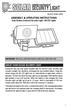 motion-activated SECURITY LIGHT Model #: 40225, 40226 Assembly & operating instructions Solar Motion-Activated Security Light - 80 LED Lights Important: Read all instructions carefully before use About
motion-activated SECURITY LIGHT Model #: 40225, 40226 Assembly & operating instructions Solar Motion-Activated Security Light - 80 LED Lights Important: Read all instructions carefully before use About
INSTALLATION AND OPERATING INSTRUCTIONS For Model GL1 Gate Locks
 Securitron Magnalock Corp. www.securitron.com ASSA ABLOY, the global leader Tel 800.624.5625 techsupport@securitron.com in door opening solutions INSTALLATION AND OPERATING INSTRUCTIONS For Model GL1 Gate
Securitron Magnalock Corp. www.securitron.com ASSA ABLOY, the global leader Tel 800.624.5625 techsupport@securitron.com in door opening solutions INSTALLATION AND OPERATING INSTRUCTIONS For Model GL1 Gate
430 Power/Electronics Replacement
 Replacing the main board WARNING Before proceeding, turn off the main power switch and unplug the power cord. Caution Make sure you are properly grounded with an ESD strap before continuing. The main printed
Replacing the main board WARNING Before proceeding, turn off the main power switch and unplug the power cord. Caution Make sure you are properly grounded with an ESD strap before continuing. The main printed
Oceanscience Cable Chimp II Cableway ROV System User Guide and Warranty
 Oceanscience Cable Chimp II Cableway ROV System User Guide and Warranty Page 1 Table of Contents Introduction Page 3 Overview Page 3 Setup and Operation Page 5 Remote Control Page 6 Power Management Page
Oceanscience Cable Chimp II Cableway ROV System User Guide and Warranty Page 1 Table of Contents Introduction Page 3 Overview Page 3 Setup and Operation Page 5 Remote Control Page 6 Power Management Page
EM6230 e-camview HD outdoor IP camera
 EM6230 e-camview HD outdoor IP camera 2 ENGLISH EM6230 e-camview HD outdoor IP camera Table of contents 1.0 Introduction... 3 1.1 Packing contents... 3 1.2 Requirements to access the camera.... 3 1.3 Major
EM6230 e-camview HD outdoor IP camera 2 ENGLISH EM6230 e-camview HD outdoor IP camera Table of contents 1.0 Introduction... 3 1.1 Packing contents... 3 1.2 Requirements to access the camera.... 3 1.3 Major
GreenWay Solar LED Path and Trail Lighting System. Installation and Owner s Manual
 GreenWay Solar LED Path and Trail Lighting System Installation and Owner s Manual Important Notes and Warnings This installation and instruction manual provides installation, operation, and maintenance
GreenWay Solar LED Path and Trail Lighting System Installation and Owner s Manual Important Notes and Warnings This installation and instruction manual provides installation, operation, and maintenance
CareSentinel Set Up Guide for Android Devices
 CareSentinel Set Up Guide for Android Devices Compatible Devices: Only devices running Android 4.3 or newer support Bluetooth Smart. Any smart phone or tablet running an Android operating system older
CareSentinel Set Up Guide for Android Devices Compatible Devices: Only devices running Android 4.3 or newer support Bluetooth Smart. Any smart phone or tablet running an Android operating system older
ADA COMPLIANT BOX STYLE TELEPHONE INSTALLATION, PROGRAMMING AND OPERATING INSTRUCTIONS FOR MODEL PBX
 ADA COMPLIANT BOX STYLE TELEPHONE INSTALLATION, PROGRAMMING AND OPERATING INSTRUCTIONS FOR MODEL PBX INSTALLATION INSTRUCTIONS Step 1. Determine the position for the Hands-free phone in the elevator phone
ADA COMPLIANT BOX STYLE TELEPHONE INSTALLATION, PROGRAMMING AND OPERATING INSTRUCTIONS FOR MODEL PBX INSTALLATION INSTRUCTIONS Step 1. Determine the position for the Hands-free phone in the elevator phone
Part Name/Description Part Number Quantity. Power Cable 4000950-5 1
 Note: Indented items indicate parts included in an assembly listed above Part Name/Description Part Number Quantity Power Cable 4000950-5 1 Raven Harness Adapter Kit 4100525 1 Installation Instructions
Note: Indented items indicate parts included in an assembly listed above Part Name/Description Part Number Quantity Power Cable 4000950-5 1 Raven Harness Adapter Kit 4100525 1 Installation Instructions
PRODUCTIVITY THROUGH INNOVATION 600 CONTROL DIRECT DRIVE TECHNICAL/OPERATION MANUAL
 Rev. D PRODUCTIVITY THROUGH INNOVATION 600 CONTROL DIRECT DRIVE TECHNICAL/OPERATION MANUAL 10 BORIGHT AVENUE, KENILWORTH NEW JERSEY 07033 TELEPHONE: 800-524-0273 FAX: 908-686-9317 TABLE OF CONTENTS Page
Rev. D PRODUCTIVITY THROUGH INNOVATION 600 CONTROL DIRECT DRIVE TECHNICAL/OPERATION MANUAL 10 BORIGHT AVENUE, KENILWORTH NEW JERSEY 07033 TELEPHONE: 800-524-0273 FAX: 908-686-9317 TABLE OF CONTENTS Page
INSTALLATION GUIDE. Card Reader & Controller with KIM Swipe Reader for Solitaire 850 / 950 / 850L Learnlok PK2930
 INSTALLATION GUIDE Card Reader & Controller with KIM Swipe Reader for Solitaire 850 / 950 / 850L Learnlok PK2930 Card Reader and Controller Model 3.5 with KIM Swipe Reader Table of Contents 1. Features..................................
INSTALLATION GUIDE Card Reader & Controller with KIM Swipe Reader for Solitaire 850 / 950 / 850L Learnlok PK2930 Card Reader and Controller Model 3.5 with KIM Swipe Reader Table of Contents 1. Features..................................
Amcrest 960H DVR Quick Start Guide
 Amcrest 960H DVR Quick Start Guide Welcome Thank you for purchasing our Amcrest 960H DVR! This quick start guide will help you become familiar with our DVR in a very short time. Before installation and
Amcrest 960H DVR Quick Start Guide Welcome Thank you for purchasing our Amcrest 960H DVR! This quick start guide will help you become familiar with our DVR in a very short time. Before installation and
Digital Fingerprint safe
 Digital Fingerprint safe Model 96846 Operation Instructions Diagrams within this manual may not be drawn proportionally. Due to continuing improvements, actual product may differ slightly from the product
Digital Fingerprint safe Model 96846 Operation Instructions Diagrams within this manual may not be drawn proportionally. Due to continuing improvements, actual product may differ slightly from the product
Weather Direct Displays show Lost Forecast (blank boxes in the picture icons)
 Weather Direct Displays show Lost Forecast (blank boxes in the picture icons) Many routine events can cause a Lost Forecast situation. Examples include: Power outage Change batteries Internet down in your
Weather Direct Displays show Lost Forecast (blank boxes in the picture icons) Many routine events can cause a Lost Forecast situation. Examples include: Power outage Change batteries Internet down in your
Before installation it is important to know what parts you have and what the capabilities of these parts are.
 INSTALLATION GUIDE Before installation it is important to know what parts you have and what the capabilities of these parts are. The Recon XZT is the smallest and most powerful gauge of its kind. With
INSTALLATION GUIDE Before installation it is important to know what parts you have and what the capabilities of these parts are. The Recon XZT is the smallest and most powerful gauge of its kind. With
4.3-inch Back-Up Camera
 TM 4.-inch Back-Up Camera Model No.: PKC0BU4 Owner s Manual and Warranty Information Read these instructions completely before using this product. Retain this Owner s Manual for future reference. INTRODUCTION
TM 4.-inch Back-Up Camera Model No.: PKC0BU4 Owner s Manual and Warranty Information Read these instructions completely before using this product. Retain this Owner s Manual for future reference. INTRODUCTION
DC REFRIGERATORS 12/24 VOLTS INSTALLATION AND OWNER S MANUAL
 DC REFRIGERATORS 12/24 VOLTS INSTALLATION AND OWNER S MANUAL Service Information If service or parts are required, contact the nearest Norcold Service Center. To find an authorized Norcold Service Center
DC REFRIGERATORS 12/24 VOLTS INSTALLATION AND OWNER S MANUAL Service Information If service or parts are required, contact the nearest Norcold Service Center. To find an authorized Norcold Service Center
Table Of Contents 6 6 6 7 7 8 8 9-11 12 12-13 14 15 16 17 18 19 20-21 22 22 23 24 24 24
 USER S GUIDE Table Of Contents Package Contents Accessories: Sold Separately Product Specifications Intended Use Compatibility ResMed Device Warning Battery Pack Run Times Power Backup Usage Getting Started
USER S GUIDE Table Of Contents Package Contents Accessories: Sold Separately Product Specifications Intended Use Compatibility ResMed Device Warning Battery Pack Run Times Power Backup Usage Getting Started
MTX-D, Oil Temperature/Pressure Gauge
 MTX-D, Oil Temperature/Pressure Gauge 1 Mounting and Sensor Installation... 3 1.1 Mounting the Gauge... 3 1.2 Oil Temp Sensor... 3 1.3 Oil Pressure Sensor... 3 2 Wiring... 3 2.1 Main Gauge Wiring... 4
MTX-D, Oil Temperature/Pressure Gauge 1 Mounting and Sensor Installation... 3 1.1 Mounting the Gauge... 3 1.2 Oil Temp Sensor... 3 1.3 Oil Pressure Sensor... 3 2 Wiring... 3 2.1 Main Gauge Wiring... 4
Name of Equipment Silver King Model SKMCD1P/C1. This equipment chapter is to be inserted in the appropriate section of the Equipment Manual.
 Name of Equipment Silver King Model SKMCD1P/C1 This equipment chapter is to be inserted in the appropriate section of the Equipment Manual. Manufactured exclusively for McDonald s By Silver King Refrigeration,
Name of Equipment Silver King Model SKMCD1P/C1 This equipment chapter is to be inserted in the appropriate section of the Equipment Manual. Manufactured exclusively for McDonald s By Silver King Refrigeration,
ITC-BTTN Cellular Bluetooth Gateway. Owner s Manual 1
 ITC-BTTN Cellular Bluetooth Gateway Owner s Manual 1 2 Table of Contents Introduction...3 Package Contents...3 XLink Connections Diagram...4 Setup...5 Pairing your Bluetooth Cell Phone to the XLink...6
ITC-BTTN Cellular Bluetooth Gateway Owner s Manual 1 2 Table of Contents Introduction...3 Package Contents...3 XLink Connections Diagram...4 Setup...5 Pairing your Bluetooth Cell Phone to the XLink...6
ASSEMBLY &OPERATING INSTRUCTIONS Solar Motion-Activated Security Light - 80 LED Lights Model #40225
 MOTION-ACTIVATED SECURITY LIGHT ASSEMBLY &OPERATING INSTRUCTIONS Solar Motion-Activated Security Light - 80 LED Lights Model #40225 IMPORTANT: READ ALL INSTRUCTIONS CAREFULLY BEFORE USE ABOUT YOUR SOLAR
MOTION-ACTIVATED SECURITY LIGHT ASSEMBLY &OPERATING INSTRUCTIONS Solar Motion-Activated Security Light - 80 LED Lights Model #40225 IMPORTANT: READ ALL INSTRUCTIONS CAREFULLY BEFORE USE ABOUT YOUR SOLAR
16/32 Channel 1U Rack Mount CCTV Power Supply
 16/32 Channel 1U Rack Mount CCTV Power Supply Manual PH-A3224-GUQ Shown 16-Channel 32-Channel PTC PH-A1612-PUQ PH-A3224-PUQ Glass Fuse PH-A1612-GUQ PH-A3224-GUQ Industrial design 12 Amp 3 Amps per channel
16/32 Channel 1U Rack Mount CCTV Power Supply Manual PH-A3224-GUQ Shown 16-Channel 32-Channel PTC PH-A1612-PUQ PH-A3224-PUQ Glass Fuse PH-A1612-GUQ PH-A3224-GUQ Industrial design 12 Amp 3 Amps per channel
* DISCLAIMER: Contents. How to Use This Guide: COMMERCIAL INSTALL GUIDE 2
 COMMERCIAL INSTALL GUIDE 2 Contents How to Use This Guide: The first section of this guide is designed to assist you with the installation of your DECK Monitoring hardware. The revenue grade meter and
COMMERCIAL INSTALL GUIDE 2 Contents How to Use This Guide: The first section of this guide is designed to assist you with the installation of your DECK Monitoring hardware. The revenue grade meter and
ZAPPY 3 OWNER S MANUAL. Read this manual completely before riding your Electric ZAPPY 3.
 ZAPPY 3 OWNER S MANUAL Read this manual completely before riding your Electric ZAPPY 3. TECHNICAL INFORMATION Model No. : ZAPPY 3 Product size Type of motor Motor power Battery type Battery Charger Charging
ZAPPY 3 OWNER S MANUAL Read this manual completely before riding your Electric ZAPPY 3. TECHNICAL INFORMATION Model No. : ZAPPY 3 Product size Type of motor Motor power Battery type Battery Charger Charging
Contents Contents Contents Overview Charging your headset Wearing the headset Powering on the headset Connecting your headset for dictation
 1 Contents Contents Contents 2 Overview 3 Charging your headset 4 Wearing the headset 4 Powering on the headset 4 Connecting your headset for dictation 5 The adapter 5 Adjusting your computer's audio settings
1 Contents Contents Contents 2 Overview 3 Charging your headset 4 Wearing the headset 4 Powering on the headset 4 Connecting your headset for dictation 5 The adapter 5 Adjusting your computer's audio settings
Zebra RW 420 Mobile Battery Eliminator Kits
 Zebra Technologies Corporation 475 Half Day Road, Suite 500 Lincolnshire, IL 60069 USA Zebra RW 420 Mobile Battery Eliminator Kits Installation Instructions September, 2010 RW 420 Mobile Battery Eliminator
Zebra Technologies Corporation 475 Half Day Road, Suite 500 Lincolnshire, IL 60069 USA Zebra RW 420 Mobile Battery Eliminator Kits Installation Instructions September, 2010 RW 420 Mobile Battery Eliminator
Automatic Phone-Out Home Monitoring Systems
 Automatic Phone-Out Home Monitoring Systems Power Outage and Freeze Alarm Model Number: THP202 Power Outage, Freeze and Flood Alarm Product Description Model Number: THP201 These monitoring systems are
Automatic Phone-Out Home Monitoring Systems Power Outage and Freeze Alarm Model Number: THP202 Power Outage, Freeze and Flood Alarm Product Description Model Number: THP201 These monitoring systems are
2. Remove rear cover of head lamp if bulbs are covered/sealed within the housings, and remove halogen bulb carefully.
 These instructions are designed to address most general installation procedures across vehicles and should not be considered vehicle make, model or year specific. Please contact the vendor directly for
These instructions are designed to address most general installation procedures across vehicles and should not be considered vehicle make, model or year specific. Please contact the vendor directly for
BUILT-IN DISHWASHER INSTALLATION INSTRUCTIONS
 BUILT-IN DISHWASHER INSTALLATION INSTRUCTIONS PLEASE READ COMPLETE INSTRUCTIONS BEFORE YOU BEGIN LEAVE INSTALLATION INSTRUCTIONS AND USER'S GUIDE WITH OWNER ALL ELECTRIC WIRING AND PLUMBING MUST BE DONE
BUILT-IN DISHWASHER INSTALLATION INSTRUCTIONS PLEASE READ COMPLETE INSTRUCTIONS BEFORE YOU BEGIN LEAVE INSTALLATION INSTRUCTIONS AND USER'S GUIDE WITH OWNER ALL ELECTRIC WIRING AND PLUMBING MUST BE DONE
Installation and Operation Manual. Digital Remote Meter for Monitoring System Performance. Version: RM-1
 REMOTE METER TM Installation and Operation Manual. Digital Remote Meter for Monitoring System Performance. Version: RM-1 1098 Washington Crossing Road Washington Crossing, PA 18977 USA www.morningstarcorp.com
REMOTE METER TM Installation and Operation Manual. Digital Remote Meter for Monitoring System Performance. Version: RM-1 1098 Washington Crossing Road Washington Crossing, PA 18977 USA www.morningstarcorp.com
Replacement Instructions. Warning: During this procedure, keep small parts away from children.
 apple ibook G4 Memory Card Replacement Instructions Follow the instructions in this sheet carefully. Failure to follow these instructions could damage your equipment and void its warranty. Note: Written
apple ibook G4 Memory Card Replacement Instructions Follow the instructions in this sheet carefully. Failure to follow these instructions could damage your equipment and void its warranty. Note: Written
it500 Internet Thermostat INSTALLER MANUAL
 it500 Internet Thermostat INSTALLER MANUAL 1. Product compliance & safety information These instructions are applicable to the SALUS Controls model stated on the front cover of this manual only, and must
it500 Internet Thermostat INSTALLER MANUAL 1. Product compliance & safety information These instructions are applicable to the SALUS Controls model stated on the front cover of this manual only, and must
POWER TO GET THE JOB DONE
 52720 1.5 AMP SLOW 12 VOLT BATTERY CHARGER OWNER S MANUAL KEEPS BATTERIES FULLY CHARGED IN STORAGE Automatic over-charging protection Short circuit protection Reverse hook-up protection Overheat protection
52720 1.5 AMP SLOW 12 VOLT BATTERY CHARGER OWNER S MANUAL KEEPS BATTERIES FULLY CHARGED IN STORAGE Automatic over-charging protection Short circuit protection Reverse hook-up protection Overheat protection
Operation and Installation Manual
 Operation and Installation Manual RCM-10 Remote Control Monitor and RSM-10 Remote Status Monitor for the CNA-100 & CNA-200 Automations Revision 1.1 9/98 WARRANTY INFORMATION The RCM-10 Remote Control
Operation and Installation Manual RCM-10 Remote Control Monitor and RSM-10 Remote Status Monitor for the CNA-100 & CNA-200 Automations Revision 1.1 9/98 WARRANTY INFORMATION The RCM-10 Remote Control
XC120 XC180. Owner's Guide Conforms to / Conforme à UL std. 458, Toll Free 1 866 295 6775. www.powerbright.com
 WARNING: This Unit employs Components that tend to produce arcs or sparks To prevent fire or explosion, do not install in compartments containing batteries or flammable materials - SHOCK HAZARD. DO NOT
WARNING: This Unit employs Components that tend to produce arcs or sparks To prevent fire or explosion, do not install in compartments containing batteries or flammable materials - SHOCK HAZARD. DO NOT
MIC-WKT and MIC-WKT-IR
 MIC-WKT and MIC-WKT-IR Installation Manual Bosch Security Systems EN Installation and Operation Manual MIC-WKTI and MIC-WKT-IR Installation Manual EN 2 MIC-WKT and MIC-WKT-IR Washer Pump Drive Card Kits
MIC-WKT and MIC-WKT-IR Installation Manual Bosch Security Systems EN Installation and Operation Manual MIC-WKTI and MIC-WKT-IR Installation Manual EN 2 MIC-WKT and MIC-WKT-IR Washer Pump Drive Card Kits
OPERATING INSTRUCTIONS FOR LED-4 MULTI-SPORT TABLETOP SCOREBOARD
 OPERATING INSTRUCTIONS FOR LED-4 MULTI-SPORT TABLETOP SCOREBOARD OVERVIEW The LED-4 is a portable tabletop scoreboard that employs LED (Light Emitting Diode) display technology, offering tens of thousands
OPERATING INSTRUCTIONS FOR LED-4 MULTI-SPORT TABLETOP SCOREBOARD OVERVIEW The LED-4 is a portable tabletop scoreboard that employs LED (Light Emitting Diode) display technology, offering tens of thousands
PRODUCT: WASHER / WASHER-DRYER COMBO MODEL: AW 120 / AW 122 / AW 125 AWD 120 / AWD 121 / AWD 129
 PRODUCT: WASHER / WASHER-DRYER COMBO MODEL: The information included in this Splendide Repair Manual may change without notice. Please see our web site www.splendide.com/service/docs.html for updates,
PRODUCT: WASHER / WASHER-DRYER COMBO MODEL: The information included in this Splendide Repair Manual may change without notice. Please see our web site www.splendide.com/service/docs.html for updates,
Advantium 2 Plus Alarm
 ADI 9510-B Advantium 2 Plus Alarm INSTALLATION AND OPERATING INSTRUCTIONS Carefully Read These Instructions Before Operating Carefully Read These Controls Corporation of America 1501 Harpers Road Virginia
ADI 9510-B Advantium 2 Plus Alarm INSTALLATION AND OPERATING INSTRUCTIONS Carefully Read These Instructions Before Operating Carefully Read These Controls Corporation of America 1501 Harpers Road Virginia
CHARGING SYSTEMS INTERNATIONAL
 CHARGING SYSTEMS INTERNATIONAL INSTALLATION AND OPERATING INSTRUCTIONS FOR THE FOLLOWING BATTERY CHARGING SYSTEMS: MODELS MAX AMPS/BANK NO. OF BANKS BATTERY SYSTEM PRO XL 6 1 12 DUAL PRO XL 6 2 12/24 PRO
CHARGING SYSTEMS INTERNATIONAL INSTALLATION AND OPERATING INSTRUCTIONS FOR THE FOLLOWING BATTERY CHARGING SYSTEMS: MODELS MAX AMPS/BANK NO. OF BANKS BATTERY SYSTEM PRO XL 6 1 12 DUAL PRO XL 6 2 12/24 PRO
Owner s Manual & Safety Instructions
 Owner s Manual & Safety Instructions Save This Manual Keep this manual for the safety warnings and precautions, assembly, operating, inspection, maintenance and cleaning procedures. Write the product s
Owner s Manual & Safety Instructions Save This Manual Keep this manual for the safety warnings and precautions, assembly, operating, inspection, maintenance and cleaning procedures. Write the product s
Getting Started... 1. What s included... 1. Setting up Fitbit One on a computer... 2. Mac & PC Requirements... 2
 User Manual Table of Contents Getting Started... 1 What s included... 1 Setting up Fitbit One on a computer... 2 Mac & PC Requirements... 2 Installing Fitbit Connect on a computer... 2 Installing Fitbit
User Manual Table of Contents Getting Started... 1 What s included... 1 Setting up Fitbit One on a computer... 2 Mac & PC Requirements... 2 Installing Fitbit Connect on a computer... 2 Installing Fitbit
Unsuccessful Calibration 2. Proper Cable Routing 5. Latch Bolt Operation 6. Audio/Visual Feedback 7. Touch-To-Open Functionality 10.
 5099250_Troubleshooting_English_KW Rev 01 Troubleshooting Guide 1 2 3 4 5 6 7 8 Unsuccessful Calibration 2 Proper Cable Routing 5 Latch Bolt Operation 6 Audio/Visual Feedback 7 Touch-To-Open Functionality
5099250_Troubleshooting_English_KW Rev 01 Troubleshooting Guide 1 2 3 4 5 6 7 8 Unsuccessful Calibration 2 Proper Cable Routing 5 Latch Bolt Operation 6 Audio/Visual Feedback 7 Touch-To-Open Functionality
VK-250 WARRANTY REGISTRATION FORM
 VK-250 WARRANTY REGISTRATION FORM Unit Serial Number: Customer Name: Address: Date of Purchase: Purchased From: Dealer Name: Address: IMPORTANT NOTE: In order to receive the full five year product warranty,
VK-250 WARRANTY REGISTRATION FORM Unit Serial Number: Customer Name: Address: Date of Purchase: Purchased From: Dealer Name: Address: IMPORTANT NOTE: In order to receive the full five year product warranty,
HP SATA/SAS hard drive and Solid State Drive installation
 HP SATA/SAS hard drive and Solid State Drive installation This document describes how to install Serial ATA (SATA) and Serial Attached SCSI (SAS) hard drives or Solid State Drives (SSD) in an internal
HP SATA/SAS hard drive and Solid State Drive installation This document describes how to install Serial ATA (SATA) and Serial Attached SCSI (SAS) hard drives or Solid State Drives (SSD) in an internal
IP Camera User Manual
 IP Camera User Manual - 1 - Thank you for purchasing the Time2 MIP11 Surveillance Camera this device is a great way monitor any part of your office, home or warehouse making sure all your valuables are
IP Camera User Manual - 1 - Thank you for purchasing the Time2 MIP11 Surveillance Camera this device is a great way monitor any part of your office, home or warehouse making sure all your valuables are
Congratulations on your purchase of the Great Planes SLOT MACHINE, the first truly easy way to cut hinge slots in your model airplanes.
 INSTRUCTION MANUAL Congratulations on your purchase of the Great Planes SLOT MACHINE, the first truly easy way to cut hinge slots in your model airplanes. The Slot Machine you have purchased is equipped
INSTRUCTION MANUAL Congratulations on your purchase of the Great Planes SLOT MACHINE, the first truly easy way to cut hinge slots in your model airplanes. The Slot Machine you have purchased is equipped
DAB+ / FM Tuner Model: TU-201
 DAB+ / FM Tuner Model: TU-201 Instruction Manual www.pulse-audio.co.uk 1 Safety Information The lightning bolt within a triangle is intended to alert the user to the presence of dangerous voltage levels
DAB+ / FM Tuner Model: TU-201 Instruction Manual www.pulse-audio.co.uk 1 Safety Information The lightning bolt within a triangle is intended to alert the user to the presence of dangerous voltage levels
Thank you for choosing Huwei E589 4G Mobile WiFi
 Thank you for choosing Huwei E589 4G Mobile WiFi This guide briefly describes the functions of your Huawei E589 4G Mobile WiFi. For more details, see help on the web management page. See Accessing the
Thank you for choosing Huwei E589 4G Mobile WiFi This guide briefly describes the functions of your Huawei E589 4G Mobile WiFi. For more details, see help on the web management page. See Accessing the
SW10. User Guide. Smart Watch. Please read the manual before use.
 SW10 Smart Watch User Guide www. ScinexUSA.com Please read the manual before use. 1 About this manual You can use this Watch as a companion device to most Android and IOS mobile devices. This user manual
SW10 Smart Watch User Guide www. ScinexUSA.com Please read the manual before use. 1 About this manual You can use this Watch as a companion device to most Android and IOS mobile devices. This user manual
Installation Instructions
 520 Installation Instructions Thank you very much for purchasing PIAA product. Please read this entire manual before installation and use of this product. For Installers Please give this Installation Manual
520 Installation Instructions Thank you very much for purchasing PIAA product. Please read this entire manual before installation and use of this product. For Installers Please give this Installation Manual
SECURITY SYSTEM SMART SIREN KIT
 -J00876 REV. 009-0-09 SECURITY SYSTEM SMART SIREN KIT GENERAL Kit Number 688-0 Models For model fitment information, see the P&A Retail Catalog or the Parts and Accessories section of www.harley-davidson.com
-J00876 REV. 009-0-09 SECURITY SYSTEM SMART SIREN KIT GENERAL Kit Number 688-0 Models For model fitment information, see the P&A Retail Catalog or the Parts and Accessories section of www.harley-davidson.com
INSTALLATION INSTRUCTIONS
 LIGHTING CONTROL PANELS 4 AND 8 RELAYS INSTALLATION INSTRUCTIONS INSTALLATION OVERVIEW The installation instructions contained in this document are provided as a guide for proper and reliable installation.
LIGHTING CONTROL PANELS 4 AND 8 RELAYS INSTALLATION INSTRUCTIONS INSTALLATION OVERVIEW The installation instructions contained in this document are provided as a guide for proper and reliable installation.
Inspiron 15. Service Manual. 3000 Series
 Inspiron 15 3000 Series Service Manual Computer Model: Inspiron 15 3541/Inspiron 15 3542/Inspiron 15 3543 Regulatory Model: P40F Regulatory Type: P40F001/P40F002 Notes, Cautions, and Warnings NOTE: A NOTE
Inspiron 15 3000 Series Service Manual Computer Model: Inspiron 15 3541/Inspiron 15 3542/Inspiron 15 3543 Regulatory Model: P40F Regulatory Type: P40F001/P40F002 Notes, Cautions, and Warnings NOTE: A NOTE
Wireless Home Security Alarm System AM 500
 Wireless Home Security Alarm System AM 500 12 MONTH GUARANTEE Installation & Operating Instructions INTRODUCTION The AM500 is a simple self-contained alarm system. It protects the home by sounding a siren
Wireless Home Security Alarm System AM 500 12 MONTH GUARANTEE Installation & Operating Instructions INTRODUCTION The AM500 is a simple self-contained alarm system. It protects the home by sounding a siren
TraceTek TTDM Series Leak Detection and Location Modules Replacement Parts Installation Instructions
 TraceTek TTDM Series Leak Detection and Location Modules Replacement Parts Installation Instructions TRACETEK TraceTek TTDM Replacement Parts General Information These instructions detail the steps to
TraceTek TTDM Series Leak Detection and Location Modules Replacement Parts Installation Instructions TRACETEK TraceTek TTDM Replacement Parts General Information These instructions detail the steps to
IMPORTANT SAFETY INSTRUCTIONS WARNING READ AND SAVE THESE OPERATING AND SAFETY INSTRUCTIONS BEFORE USING THIS HEATER.
 THERMAWAVE CERAMIC HEATER Model HZ-850 Series Model HZ-860 Series IMPORTANT SAFETY INSTRUCTIONS WARNING READ AND SAVE THESE OPERATING AND SAFETY INSTRUCTIONS BEFORE USING THIS HEATER. Warning Failure to
THERMAWAVE CERAMIC HEATER Model HZ-850 Series Model HZ-860 Series IMPORTANT SAFETY INSTRUCTIONS WARNING READ AND SAVE THESE OPERATING AND SAFETY INSTRUCTIONS BEFORE USING THIS HEATER. Warning Failure to
CM1-Mini Wi Drive. Setup Guide Ver 0.1
 CM1-Mini Wi Drive Setup Guide Ver 0.1 Please read the following safety information prior to using CM1. Only qualified personnel should service CM1. Faulty installation or service may invalidate any warranty
CM1-Mini Wi Drive Setup Guide Ver 0.1 Please read the following safety information prior to using CM1. Only qualified personnel should service CM1. Faulty installation or service may invalidate any warranty
KEYLESS ENTRY UPGRADE SECURITY SYSTEM for 2004 TOYOTA HIGHLANDER
 KEYLESS ENTRY UPGRADE SECURITY SYSTEM for 2004 TOYOTA HIGHLANDER DEALER SERVICE AND INSTALLATION MANUAL KIT NO. 00016-30915 Contents PARTS LIST... 2 PARTS ILLUSTRATIONS... 2 VEHICLE PREPARATION... 3 INSTALLING
KEYLESS ENTRY UPGRADE SECURITY SYSTEM for 2004 TOYOTA HIGHLANDER DEALER SERVICE AND INSTALLATION MANUAL KIT NO. 00016-30915 Contents PARTS LIST... 2 PARTS ILLUSTRATIONS... 2 VEHICLE PREPARATION... 3 INSTALLING
INSTRUCTIONS FOR THE INSTALLATION AND OPERATION OF ACTIVATOR II
 INSTRUCTIONS FOR THE INSTALLATION AND OPERATION OF ACTIVATOR II ELECTRONIC TRAILER BRAKE CONTROL 5500 FOR 2, 4, 6 & 8 BRAKE SYSTEMS IMPORTANT: READ AND FOLLOW THESE INSTRUCTIONS CAREFULLY. KEEP THESE INSTRUCTIONS
INSTRUCTIONS FOR THE INSTALLATION AND OPERATION OF ACTIVATOR II ELECTRONIC TRAILER BRAKE CONTROL 5500 FOR 2, 4, 6 & 8 BRAKE SYSTEMS IMPORTANT: READ AND FOLLOW THESE INSTRUCTIONS CAREFULLY. KEEP THESE INSTRUCTIONS
Windows 10.1 Tablet (UB-15MS10 and UB-15MS10SA) FAQ December 2014
 Windows 10.1 Tablet (UB-15MS10 and UB-15MS10SA) FAQ December 2014 Navigation... 2 Question 1: What are charms used for?... 2 Question 2: How do I navigate while using a mouse or trackpad?... 3 Question
Windows 10.1 Tablet (UB-15MS10 and UB-15MS10SA) FAQ December 2014 Navigation... 2 Question 1: What are charms used for?... 2 Question 2: How do I navigate while using a mouse or trackpad?... 3 Question
TC-9102 Series Surface Mount Temperature Controllers
 TC-9102 Series Surface Mount Temperature Controllers General Description & Applications The TC-9102 Series Temperature Controller offers a versatile solution for a wide variety of applications that may
TC-9102 Series Surface Mount Temperature Controllers General Description & Applications The TC-9102 Series Temperature Controller offers a versatile solution for a wide variety of applications that may
User Guide. for Card Reader and Payment Application
 User Guide for Card Reader and Payment Application Introduction to Pogo> This document provides detailed information on how best to use the Pogo> application to benefit your business. The intention is
User Guide for Card Reader and Payment Application Introduction to Pogo> This document provides detailed information on how best to use the Pogo> application to benefit your business. The intention is
FTW 175 VERIZON Wireless Monitoring System Reference Manual Part Number 7911751VERIZON
 FTW 175 VERIZON Wireless Monitoring System Reference Manual Part Number 7911751VERIZON SERIAL NUMBER Flash Technology, 332 Nichol Mill Lane, Franklin, TN 37067 (615) 261-2000 Front Matter Abstract This
FTW 175 VERIZON Wireless Monitoring System Reference Manual Part Number 7911751VERIZON SERIAL NUMBER Flash Technology, 332 Nichol Mill Lane, Franklin, TN 37067 (615) 261-2000 Front Matter Abstract This
USER MANUAL. Bottom Loading Bottled Water Dispenser SAVE THIS MANUAL FOR FUTURE USE. Model # 900172
 Model # 900172: Page 1 USER MANUAL Bottom Loading Bottled Water Dispenser Model # 900172 TO REDUCE THE RISK OF INJURY AND PROPERTY DAMAGE, USER MUST READ THIS MANUAL BEFORE ASSEMBLING, INSTALLING & OPERATING
Model # 900172: Page 1 USER MANUAL Bottom Loading Bottled Water Dispenser Model # 900172 TO REDUCE THE RISK OF INJURY AND PROPERTY DAMAGE, USER MUST READ THIS MANUAL BEFORE ASSEMBLING, INSTALLING & OPERATING
Troubleshooting Tips Lifestyle SA-2 & SA-3 Amplifier. Troubleshooting Tips
 Troubleshooting Tips Lifestyle SA-2 & SA-3 Amplifier Refer to the Lifestyle SA-2 & SA-3 Amplifier service manuals, part number 271720 for schematics, PCB layouts and parts lists. Preventative Repair Measures
Troubleshooting Tips Lifestyle SA-2 & SA-3 Amplifier Refer to the Lifestyle SA-2 & SA-3 Amplifier service manuals, part number 271720 for schematics, PCB layouts and parts lists. Preventative Repair Measures
TOTAL DEFENSE MOBILE SECURITY USER S GUIDE
 TOTAL DEFENSE MOBILE SECURITY USER S GUIDE Publication date 2015.04.09 Copyright 2015 Total Defense Mobile Security LEGAL NOTICE All rights reserved. No part of this book may be reproduced or transmitted
TOTAL DEFENSE MOBILE SECURITY USER S GUIDE Publication date 2015.04.09 Copyright 2015 Total Defense Mobile Security LEGAL NOTICE All rights reserved. No part of this book may be reproduced or transmitted
123 Industrial Loop Road Paynesville, MN 56362 Phone: 1-800-864-1649 www.master-mfg.com MASTER MANUFACTURING MASTER GARDNER
 123 Industrial Loop Road Paynesville, MN 56362 Phone: 1-800-864-1649 www.master-mfg.com MASTER MANUFACTURING MASTER GARDNER Part Number PCD E3 009B MM Rev 1 Nov. 2010 INTRODUCTION The purpose of this manual
123 Industrial Loop Road Paynesville, MN 56362 Phone: 1-800-864-1649 www.master-mfg.com MASTER MANUFACTURING MASTER GARDNER Part Number PCD E3 009B MM Rev 1 Nov. 2010 INTRODUCTION The purpose of this manual
Installing the Broadband Global Area Network (BGAN) Fixed Mount Kit
 Installing the Broadband Global Area Network (BGAN) Fixed Mount Kit Product description BGAN fixed mount kit Although the BGAN satellite modem terminal is designed for portable use, the BGAN Fixed Mount
Installing the Broadband Global Area Network (BGAN) Fixed Mount Kit Product description BGAN fixed mount kit Although the BGAN satellite modem terminal is designed for portable use, the BGAN Fixed Mount
BC-5000 OPERATIONS MANUAL BATTERY CAPACITY TESTER COFKO LLC.
 BC-5000 BATTERY CAPACITY TESTER OPERATIONS MANUAL COFKO LLC. COPYRIGHT 2010 1 UNPACKING As you unpack your new BC-5000 battery capacity tester, inspect the tester for signs of shipping damage. If shipping
BC-5000 BATTERY CAPACITY TESTER OPERATIONS MANUAL COFKO LLC. COPYRIGHT 2010 1 UNPACKING As you unpack your new BC-5000 battery capacity tester, inspect the tester for signs of shipping damage. If shipping
MANUAL EN 3. Continue to press the MODE-button to combine charging program with charging options.
 MANUAL CONGRATULATIONS on the purchase of your new professional switch mode battery charger and tester. This charger and tester is included in a series of professional chargers from CTEK Sweden AB and
MANUAL CONGRATULATIONS on the purchase of your new professional switch mode battery charger and tester. This charger and tester is included in a series of professional chargers from CTEK Sweden AB and
Multi-Pitch Pitching Machine USER MANUAL
 Multi-Pitch Pitching Machine USER MANUAL TABLE OF CONTENTS Thank you for purchasing the Cimarron Multi-Pitch Pitching Machine. The Cimarron Multi-Pitch Pitching Machine is a high performance pitching machine
Multi-Pitch Pitching Machine USER MANUAL TABLE OF CONTENTS Thank you for purchasing the Cimarron Multi-Pitch Pitching Machine. The Cimarron Multi-Pitch Pitching Machine is a high performance pitching machine
Retrofit Instructions Installing a Sport Heated Steering Wheel - Leather, Multifunction BMW X5, E53, 2001 2006
 Retrofit Instructions Installing a Sport Heated Steering Wheel - Leather, Multifunction BMW X5, E53, 2001 2006 Disclaimer: This set of instructions is simply a guide on how I installed my own heated steering
Retrofit Instructions Installing a Sport Heated Steering Wheel - Leather, Multifunction BMW X5, E53, 2001 2006 Disclaimer: This set of instructions is simply a guide on how I installed my own heated steering
