P-touch Template Manual
|
|
|
- Peter Johns
- 7 years ago
- Views:
Transcription
1 Copyright 2011 BROTHER INDUSTRIES, LTD. P-touch Template Manual Version 1.03 Model Name: PT-9800PCN/PT-9700PC Created by: Brother Industries, Ltd.
2 Machine Model: PT-9800PCN/PT-9700PC IMPORTANT - PLEASE READ CAREFULLY This documentation ( Documentation ) gives you information that will assist you in controlling your Machine Model. You may use the Documentation only if you first agree to the following conditions. If you do not agree to the following conditions, you may not use the Documentation. Condition of Use You may use and reproduce the Documentation to the extent necessary for your own use of your Machine Model ( Purpose ). Unless expressly permitted in the Documentation, you may not; (i) copy or reproduce the Documentation for any purpose other than the Purpose, (ii) modify, translate or adapt the Documentation, and/or redistribution to any third party, (iii) rent or lease the Documentation to any third party, or, (iv) remove or alter any copyright notices or proprietary rights legends included within the Documentation. No Warranty a. Any updates, upgrades or alteration of the Documentation or Machine Model will be performed at the sole discretion of Brother. Brother may not respond to any request or inquiry about the Documentation. b. THIS DOCUMENTATION IS PROVIDED TO YOU "AS IS" WITHOUT WARRANTY OF ANY KIND, WHETHER EXPRESS OR IMPLIED, INCLUDING, BUT NOT LIMITED TO, THE IMPLIED WARRANTY OF FITNESS FOR A PARTICULAR PURPOSE. BROTHER DOES NOT REPRESENT OR WARRANT THAT THIS DOCUMENTATION IS FREE FROM ERRORS OR DEFECTS. c. IN NO EVENT SHALL BROTHER BE LIABLE FOR ANY DIRECT, INDIRECT, PUNITIVE, INCIDENTAL, SPECIAL, CONSEQUENTIAL DAMAGES OR ANY DAMAGES WHATSOEVER, ARISING OUT OF THE USE, INABILITY TO USE, OR THE RESULTS OF USE OF THE DOCUMENTATION OR ANY SOFTWARE PROGRAM OR APPLICATION YOU DEVELOPED IN ACCORDANCE WITH THE DOCUMENTATION.
3 Contents Introduction 4 What is P-touch Template? 4 Using P-touch Template 5 P-touch Template limitations 14 Precautions 26
4 Introduction This material provides the necessary information for directly controlling the templates transferred to PT-9800PCN/PT-9700PC. We accept no responsibility for any problems caused by programs that you develop using the information provided in this material, affecting software, data or hardware, including the PT-9800PCN/PT-9700PC, and any problems resulting directly or indirectly from them. Use this material only if you accept these terms. This material shall not be reproduced, in part or in full, without prior approval. In addition, this material shall not be used as evidence in a lawsuit or dispute in a way that is unfavorable towards our company. What is P-touch Template? P-touch Template is a tool for transferring ASCII text and binary data from a host device to a template transferred to the printer. This transferred data is inserted into text objects or bar code objects in the template. 1. Set up the printer from the computer according to configuration of the host device. 2. Design the template in P-touch Editor, and then transfer it to the printer. 3. Transfer the data (text) from the host device, and then print it in the template. This allows the user to develop a printing system that connects directly from the host device. Compatible host devices are listed below. Scale/measurement devices Medical devices Bar code readers Control devices in any system environment Note: *The host device should be equipped with a connector for a serial cable (RS-232C) or USB-A cable in order to transfer the data.
5 Using P-touch Template 1. Set up the printer. With the P-touch Template Settings tool, specify the initial printer settings according to the host system environment or the host device that PT-9800PCN/PT-9700PC is connected to. (Refer to P-touch Template Settings tool on page 7.) The printer driver must first be installed via a USB connection. 2. Design the template. With P-touch Editor, design the template to be transferred. (Refer to P-touch Template limitations on page 14.) 3. Transfer the template. With P-touch Transfer Manager, transfer the templates to the printer. (Refer to the PT-9800PCN/PT-9700PC User s Guide.) 4. Program using P-touch Template commands. If any special commands are required to control the printer, change the host program as described in the P-touch Template Command Reference. (Refer to the P-touch Template Command Reference.)
6 5. Connect the printer to the host device, and print labels. Connect the printer to the host device by using a serial cable (RS-232C) or USB-A cable. Transfer the data, such as ASCII text, from the host device to templates on the machine, and print the labels. *Refer to the sample code for details on using P-touch Template.
7 P-touch Template Settings tool 1 Command mode setting 2 Template number setting 3 Delimiter setting 4 Print start trigger setting 5 Print start command text string setting 6 Print start data amount setting 7 Character code set setting 8 International character setting 9 Prefix character setting 10 Non-printed character setting 11 Line feed character setting 12 FNC1 replacement setting 13 Number of copies setting 14 Auto cut setting 15 Half cut setting 16 Special tape setting 17 Cut number setting 18 Chain printing setting 20 Communication settings Applies settings for 1 through 20 to the machine. Returns 1 through 19 to their default settings. Closes the tool. 19 Mirror printing setting
8 1 Command mode setting P-touch Template mode To use P-touch Template, select the P-touch Template mode. ESC/P mode Raster mode 2 Template number setting Specify the template number selected as the default when the machine is turned on. However, if any template has been set to not be transferred to the machine, the number of that template cannot be specified. 3 Delimiter setting A delimiter is the symbol used to indicate when to move to the next object in data that is being sent. Between 1 and 20 characters can be specified. 4 Print start trigger setting Select one of the following three options for the print start trigger. Command Character (Printing starts when the command character specified in 5 is received.) Data Insertion into All the Objects (Printing starts when the delimiter for the last object is received.) Received Data Size (Printing starts when the number of characters specified in 6 is received. However, delimiters are not counted in the number of characters.) 5 Print start command text string setting Specify 1 to 20 characters.
9 6 Print start data amount setting The amount of data that must be received before printing can begin can be set between 1 and Character code set setting Select one of the following three character codes. For details on the character code tables, refer to the character code tables in the P-touch Template Command Reference. Windows 1252 Windows 1250 Brother standard 8 International character setting Select one of the following as the character set of the country. USA France Germany UK Denmark Sweden Italy Spain Japan Norway Denmark II Spain II Latin America Korea Legal The following 12 codes are changed depending on the country selected from those mentioned above. 23h 24h 40h 5Bh 5Ch 5Dh 5Eh 60h 7Bh 7Ch 7Dh 7Eh For the characters that are switched, refer to the international character set table in the
10 P-touch Template Command Reference. 9 Prefix character setting Change the prefix character code. Specify as a one-character character code. The prefix character is the code for the first character that identifies commands that can be used in P-touch Template mode. 10 Non-printed character setting The characters specified here are not printed when data is received. Specify 1 to 20 characters. 11 Line feed character setting The line feed code is used when feeding data to indicate that the following data should be moved to the next line in a text object. One of the following four line feed codes can be selected, or 1 to 20 characters can be specified as the line feed code. 1. ^CR 2. \0D\0A 3. \0A 4. \0D 12 FNC1 replacement setting This setting selects whether or not GS codes, which are included in bar code protocols such as GS1-128 (UCC/EAN-128), are replaced with FNC1 codes. If the check box is selected, a received GS code is replaced with the FNC1 code. If the check box is cleared, a received GS code is outputted as is. 13 Number of copies setting Specify the number of copies. A number between 1 and 99 can be specified.
11 14 Auto cut setting If auto cutting is selected, the cut operation will be performed after the number of labels specified in Half cut setting Specifies half cutting. If the check box is selected, half cuts are made. If the check box is cleared, half cuts are not made. 16 Special tape setting Specifies the special tape (no cut) setting. If the check box is selected, the special tape setting is enabled, and the auto cut and chain printing settings are disabled (same as being turned off). If the check box is cleared, the special tape setting is disabled, and the operations for the auto cut and chain printing settings are performed as specified. 17 Cut number setting A number between 1 and 99 can be specified. 18 Chain printing setting Specifies chain printing. If the check box is selected, chain printing is enabled, and the tape is not fed or automatically cut after the last label is printed. If the check box is cleared, chain printing is disabled, and the tape is fed and automatically cut after the last label is printed. 19 Mirror printing setting Specifies mirror printing. If the check box is selected, mirror printing is enabled. If the check box is cleared, mirror printing is disabled.
12 20 Communication settings Settings can be specified for the following parameters for serial communication. Baud Rate bps, 57600bps, 38400bps, 31250bps, 28800bps, 19200bps, 14400bps, 9600bps, 4800bps, 2400bps, 1200bps, 600bps Bit Length (bits) 8 bits, 7 bits Parity None, Odd, Even Busy Control DTR, XON/XOFF Closes the Communication Settings dialog box. Applies the four settings to the machine. Returns the four parameters to their default settings.
13 Others ini file After the [Set] button (in the main dialog box or the Communications Settings dialog box) is clicked, the settings are saved and the dialog box is closed. (With PT-9800PCN) C:\Documents and Settings\<user_account_name>\Application Data\Brother\Printer Settings\Pts202E.ini (With PT-9700PC) C:\Documents and Settings\<user_account_name>\Application Data\Brother\Printer Settings\Pts203C.ini Entering text in text boxes 3, 5, 9 and 10 Characters that can be entered as text can be typed in, and control codes can be entered as ASCII codes (00 to FF) with \ in front of them. Example: PRINT: [PRINT] TAB control code: [\09] Return control code: [\0D] \: [\\]
14 P-touch Template limitations Relating to text objects Fonts specified in P-touch Editor are converted to Helsinki, Letter Gothic or Brussels, depending on the font shape, when the data is sent to the machine. (The font is converted according to the following rules: fixed pitch: Letter Gothic; serif: Brussels; san serif: Helsinki. Symbol fonts are converted to text objects if text input mode has been entered, and fonts are divided into three categories, as described above. If the text input mode has been exited, they are converted to image objects and the selected font is not converted.) Character sizes specified in P-touch Editor are converted to the closest built-in character size when the data is sent to the machine. Character sizes specified in P-touch Editor are all made the same size within an object. If At Printing is selected, a time stamp specified in P-touch Editor is not printed. If At Printing is not selected, the time stamp is printed with the date and time that the data was created in P-touch Editor. Depending on the language of the computer used for transferring, either the Western European or the Eastern European character set is used for characters within text objects.
15 At Printing setting (To cancel the At Printing setting for a date/time in P-touch Editor, display the Date and Time Properties dialog box for the Date and Time object, and then clear the At Printing check box.) Horizontal alignment settings ( Justify or Equal Length ) specified in P-touch Editor are changed to the left alignment setting. The setting for line spacing with a line feed specified with the P-touch can be set between 0 and 255 dots. (A negative line spacing setting cannot be used in P-touch Editor. In addition, since there is an upper limit (about 21 mm) for the line width with the machine, a line spacing setting larger than this limit specified in P-touch Editor will not be applied on the machine.)
16 Specifying the line spacing setting in P-touch Editor Character styles specified in P-touch Editor are all made the same style within an object. If the Long Text setting is selected under Text Layout in P-touch Editor, the vertical alignment setting is normally set for top alignment. If "Long Text is selected under Text Layout in P-touch Editor and continuous length tape is used, the print length is increased to fit the text. If the Fixed Frame Size (Wrap) setting is selected under Text Layout in P-touch Editor, the object size does not change, and the text size is reduced. ( Fixed Frame Size (Wrap) is a setting that was added for inserting long text. Since it is possible that the text size may become extremely small if the wrapping feature is no longer applied, we recommend that Fixed Frame Size be selected when die-cut labels are specified in P-touch Editor or a fixed length is specified, or that Automatic Length be selected when an automatic media length is specified.) 1. Shrink to Fit: The size of the text object is fixed, and the text size is changed depending on the text length. 2. Clip Text: The size of the text object and the text size are fixed. If the text is too long, it is not printed. 3. Long Text: The width of the text object and the text size are fixed. If the text is too long, a line feed is automatically added, and the height of the text object is increased. 4. Automatic Length: The height of the text object and the text size are fixed. If the text is too
17 long, the width of the text object is increased. 5. Free Size: The text size is fixed. If the text is too long, the width of the text object is increased. If a line feed is added, the height of the text object is increased. Specifying a Text Layout setting Click the button circled in red to display a drop-down list, and then select the desired option.
18 Relationship between the P-touch Editor setting and the printer image P-touch Editor setting Text Option (Text Layout) Text Details- Wrap Layout Options Text Clip Text Fixed Frame Size Fixed Frame Size (Wrap) Long Text Automatic Length Free Size Shrink to Fit Clip Text Shrink to Fit check check Frame Size Width Fix If the text is too long, the overflow text is not printed. Fix If the text is too long, even with the minimum text size, the overflow text is printed outside the frame. Fix The overflow text is automatically sent to the new line. Even the overflow text is printed outside the frame. Even the overflow text is printed outside the frame. Text Size Fix Printer image Auto The text is automatically maximized to fit the frame size. Fix Fix Fix Frame Size Height Fix If the text is too long, the overflow text is not printed. Fix If the text is too long, even with the minimum text size, the overflow text is printed outside the frame. Even the overflow text is printed outside the frame. Fix If the text is too long, even with the minimum text size, the overflow text is printed outside the frame. Even the overflow text is printed outside the frame. Text Size Fix Auto The text is automatically maximized to fit the frame size. Fix Auto The text is automatically maximized to fit the frame size. Fix Printed image 1 (See below) 2 (See below) 3 (See below) 4 (See below) 5 (See below) Printed image
19 Making a template in order to save time before starting to print Perform the following operation to convert permanent objects into images. In the [Text Properties] dialog, select the [Expanded] tab and check Text Cannot Be Edited. When the [Expanded] tab is not seen in the [Text Properties] dialog, click [Tools] [Options] [General], and check [Display Expanded Tabs of Object Properties] in the [Others] box. Specify the Text Options (Text Layout) settings so that the text size is fixed.
20 Relating to bar codes Bar codes When trying to transfer a template containing a bar code that is not compatible with the machine, an error will occur while transferring and the template cannot be transferred to the machine. The following bar codes are compatible with the machine. 1D bar codes CODE39, ITF (I-2/5), UPC-A, UPC-E, EAN-13, EAN-8, CODE128, GS1-128 (UCC/EAN-128), RSS, CODABAR 2D bar codes PDF417, QR Code, Micro QR Code, DataMatrix, MaxiCode, Micro PDF417 If data containing characters incompatible with the protocol are fed into a bar code object, that bar code object is not printed. The bar code size may differ from that in the print result with P-touch Editor. Since CODE128 and GS1-128 (UCC/EAN128) can easily be printed slightly larger, we recommend leaving larger margins when creating templates in P-touch Editor. If data fed into a bar code in a template created with P-touch Editor causes an extremely long bar code, the bar code may not be fully printed. Do not insert line feeds immediately before or immediately after the bar code data. Otherwise, it will be considered as part of the bar code data. In that case, the bar code will be created containing the line feed code, or the bar code will not be printed since data incompatible with the bar code protocol is entered. A delimiter or print start text string should be entered immediately after the bar code data. 1D bar codes A bar code wider than 22.5 cm will not be printed. A one-dimensional bar code taller than 27 mm is converted to 27 mm. The number of characters that can be entered for each bar code protocol is listed below. CODE39: 1 to 50 characters (not including * on both sides) ITF (I-2/5): 1 to 64 characters EAN-8: 7 characters EAN-13: 12 characters UPC-A: 11 characters
21 UPC-E: 6 characters CODABAR: 3 to 64 characters (with A, B, C or D at the beginning and end) CODE128: 1 to 64 characters GS1-128 (UCC/EAN-128): 1 to 64 characters RSS-14: 3 to 15 characters (begins with 01 ) RSS Limited: 3 to 15 characters (begins with 01 ; third digit is 0 or 1 ) RSS Expanded: 1 to 64 numbers or 1 to 40 letters* * ISO646 characters can be printed. <<numbers, letters, spaces,!,, %, &,, (, ), *, +,,, -,., /, :, ;, <, =, >,? and _>> When trying to transfer data exceeding the ranges described above, an error will occur while transferring. If the data that is fed does not meet the minimum limit, the bar code is not printed. If the data exceeds the maximum limit, only the data to the maximum limit is applied. However, if the data exceeds 64 characters, the bar code is not printed. If a template is created in P-touch Editor with an extremely low bar code bar height, the bars may not be printed. CODE39 When feeding data, the asterisks (*) at the beginning and end of the data are skipped. ITF (I-2/5) The bearer bar setting specified in P-touch Editor is invalid. QR Code The version setting for a QR Code specified in P-touch Editor is invalid. The version setting must be turned off. The linkage setting specified in P-touch Editor is invalid. If the value specified with the QR Code version command is outside of the allowable range, it is changed to AUTO. (MODEL1: 0 to 14, MODEL2: 0 to 40, Micro QR: 0 to 4) PDF417 Since the error correction levels for PDF417 specified in P-touch Editor are inconsistent with those on the machine, the size of the bar code may change when it is printed with P-touch Template. The width for PDF417 specified in P-touch Editor may change from Minimum to Small. The linkage setting specified in P-touch Editor is invalid.
22 DataMatrix The linkage setting specified in P-touch Editor is invalid. Macro settings specified in P-touch Editor are invalid. MaxiCode The linkage setting specified in P-touch Editor is invalid. It is linked when too much data is entered. When specifying the country code and service class with P-touch Editor, the number is entered at the beginning if the maximum number of characters is not reached. However, with the main unit, the number is entered at the end. Example: 2 is specified. P-touch Editor: 200 ; Main unit: 002
23 Relating to images If a template containing overlapping images is transferred with P-touch Editor, all image data will be overlapping. (P-touch Editor displays the image created last on top.) Relating to databases When a database is transferred, it is named using the file name + sheet name (when created in Excel). The file name can contain up to 15 bytes of characters (15 one-byte characters or 7 two-byte characters). A maximum of 99 databases can be transferred. However, the transfer cannot be completed if the amount of data being transferred exceeds 6,784 KB (for PT-9800PCN) or 2,048 KB (for PT-9700PC). If there is a line feed in a cell containing text to be replaced, only the string of characters before the line feed will be replaced. The text to be replaced can contain up to 256 characters. A database can contain a maximum of 65,000 rows. If a database containing more than 65,000 rows is transferred, all data after the 65,000th row will be deleted. A database can contain a maximum of 100 columns. If a database containing more than 100 columns is transferred, all data after the 100th column will be deleted. If there is no database linked to the template being printed, or if the corresponding string of characters to be replaced cannot be found, an error occurs. If columns linked to the template being printed are not in the database, the objects related to those columns remain as they were when the template was transferred. Depending on the language of the computer used for transferring, either the Western European or the Eastern European character set is used for characters within databases. Relating to Numbering A single template can contain a maximum of 9 valid Numbering objects. Numbering will not be performed for Numbering objects that exceed the maximum of 9. A single object contains a single Numbering field.
24 A Numbering field can contain a maximum of 15 digits. If the field contains more than 15 digits, Numbering will only be performed with the last 15 digits. Only Numbering fields will be saved in Numbering objects when printing is finished. If the number of characters that was fed in is less than the number of characters in the Numbering object, it may not be printed correctly. *Numbering objects refer to text objects or bar code objects that have the Numbering function applied. Others A maximum of 99 templates can be transferred. However, the transfer cannot be completed if the amount of data being transferred exceeds 6,784 KB (for PT-9800PCN) or 2,048 KB (for PT-9700PC). A single template can contain a maximum of 50 objects. When trying to transfer more than 50 objects, an error will occur and the transfer cannot be completed. A single template can contain a total of 1,000 lines. If it exceeds this limit, an error will occur during printing. The line feed codes (0D0A, 0D and 0A) in print data are read, then discarded. However, when specified as special data, such as delimiters, print start text strings or line feed commands, they are applied. The order of the objects is determined only by the last four-digit number of the object name. Objects with no numbers in their names will be at the end of the order. If objects have the same number, the order is determined in the following order: text, 1D bar codes, then 2D bar codes. If the objects are of the same type, the object created first is first in the order. We recommend that the numbers indicating the order be added at the end of the object name. (To specify the name of an object in P-touch Editor, display the properties of the text or bar code object, and then specify the name in the Object Name box on the Expanded tab.)
25 Specifying the object name When print data is fed, the command mode should be the P-touch Template mode. When a template is transferred to the machine, all values specified with dynamic commands are initialized. This is not compatible with split labels. After printing from P-touch Editor, the command mode changes to raster mode. In order to print a template, select the P-touch Template mode in the P-touch Template Settings tool or, if the previous mode in the P-touch Template Settings tool was the P-touch Template mode, turn the machine off, then on again to enter P-touch Template mode.
26 Precautions Static commands are valid only in raster mode. Example: To dynamically change the template selection number to 10 1) Switch to raster mode. ESC i a 01h (1Bh 69h 61h 01h) 2) Select template number 10. ESC i X n 2 01h 00h 0Ah (1Bh 69h 58h 6Eh 32h 01h 00h 0Ah) 3) Dynamically enter the P-touch Template mode.
27 Copyright 2011 BROTHER INDUSTRIES, LTD. P-touch Template Command Reference Version 1.03 Model Name: PT-9800PCN/PT-9700PC Created by: Brother Industries, Ltd. 1
28 [Contents] [Contents]...2 Control code list...5 Commands that can be set or obtained in P-touch Template mode...5 Commands that can be set or obtained in raster mode...6 About P-touch Template...8 Static and dynamic commands...8 If printing does not begin (main most frequent causes)...8 Control command details...9 ^PT Select print start trigger...9 ^PS Specify print start command text string...10 ^PC Specify print start received character count ^SS Specify delimiter...12 ^TS Select template...13 ^CF Full cut setting...14 ^CH Half cut setting...15 ^CP Chain printing setting...16 ^MP Mirror printing setting...17 ^SP Special tape setting...18 ^LS Specify line spacing with line feed...19 ^CC Change prefix character...20 ^RC Specify line feed command text string...21 ^CN Specify number of copies...22 ^NN Specify number of Numbering copies...23 ^ID Initialize template data...24 ^QV Specify QR Code version...25 ^FC FNC1 replacement setting...26 ^II Initialize...27 ^OP Perform machine operations (feed/cut)...28 ^S R Status request...29 ^V R Retrieve version Information...33 ^CR Line feed in object...33 ^OS Select object (object number)...34 ^ON Select object (object name)...34 ^DI Directly insert object...35 ESC ia Specify command mode
29 ESC ixt2 Select print start trigger...36 ESC ixp2 Specify print start command text string...37 ESC ixr2 Specify print start received character count...38 ESC ixd2 Specify delimiter...39 ESC ixa2 Specify non-printed text strings...40 ESC ixi2 Specify command mode...41 ESC ixn2 Select template...42 ESC ixf2 Change prefix character...43 ESC ixc2 Specify machine settings (full cut option)...44 ESC ixy2 Specify machine settings (full cut option specify cutting after specified number of labels)...45 ESC ixh2 Half cut setting...46 ESC ixm2 Mirror printing setting...47 ESC ixs2 Special tape setting...48 ESC ixm2 Select character code set...49 ESC ixj2 Specify international character set...50 ESC ixr2 Specify line feed command text string...51 ESC ixc2 Specify number of copies...52 ESC ixn2 Specify number of Numbering copies...53 ESC ixf2 FNC1 replacement setting...54 ESC ixt1 Retrieve select print start trigger items...55 ESC ixp1 Retrieve print start command setting text string...56 ESC ixr1 Retrieve print start received character count...57 ESC ixd1 Retrieve delimiter...58 ESC ixa1 Retrieve non-printed text strings...59 ESC ixi1 Retrieve command mode setting...60 ESC ixn1 Retrieve template selection number...61 ESC ixc1 Retrieves machine settings (full cut option)...62 ESC ixy1 Retrieve machine settings (full cut option specify cutting after specified number of labels)...63 ESC ixh1 Retrieve half cut setting...64 ESC ixm1 Retrieve mirror printing setting...65 ESC ixs1 Retrieve special tape setting...66 ESC ixm1 Retrieve character code set...67 ESC ixj1 Retrieve international character set setting...68 ESC ixf1 Retrieve the prefix character...69 ESC ixr1 Retrieve line feed command setting text string
30 ESC ixc1 Retrieve number of copies setting...71 ESC ixn1 Retrieve number of Numbering copies setting...72 ESC ixf1 Retrieve FNC1 replacement setting...73 Character code table...74 Standard character code table...74 Eastern European character code table (Windows 1250)...75 Western European character code table (Windows 1252)...76 International character set table...77 Appendix: Specifications
31 Control code list Commands that can be set or obtained in P-touch Template mode ^PT 5E Dynamic Select print start trigger ^PS 5E Dynamic Specify print start command text string ^PC 5E Dynamic Specify print start received character count ^SS 5E Dynamic Specify delimiter ^TS 5E Dynamic Select template ^CF 5E Dynamic Full cut setting ^CH 5E Dynamic Half cut setting ^CP 5E Dynamic Chain printing setting ^MP 5E 4D 50 Dynamic Mirror printing setting ^LS 5E 4C 53 Specify line spacing with line feed ^CC 5E Dynamic Change prefix character ^RC 5E Dynamic Specify line feed command text string ^CN 5E 43 4E Specify number of copies ^NN 5E 4E 4E Specify number of Numbering copies ^ID 5E 49 4E Initialize template data ^QV 5E Dynamic Specify QR Code version ^FC 5E Dynamic FNC1 replacement setting ^II 5E Initialize ^OP 5E 4F 50 Perform machine operations (feed/cut) ^SR 5E Status request ^VR 5E Retrieve version Information ^CR 5E Line feed in object ^OS 5E 4F 53 Select object (object number) ^ON 5E 4F 4E Select object (object name) ^DI 5E Directly insert object ESC ia 1B Dynamic Specify command mode * The commands listed above must be used in P-touch Template mode. They cannot be used in raster mode or ESC/P mode. (except ESC ia) 5
32 Commands that can be set or obtained in raster mode ESC ixt2 1B Static Select print start trigger ESC ixp2 1B Static Specify print start command text string ESC ixr2 1B Static Specify print start received character count ESC ixd2 1B Static Specify delimiter ESC ixa2 1B Static Specify non-printed text strings ESC ixi2 1B Static Specify command mode ESC ixn2 1B E 32 Static Select template ESC ixf2 1B Static Change prefix character ESC ixc2 1B Static Specify machine settings (full cut option ON/OFF) ESC ixy2 1B Static Specify machine settings (full cut option specify cutting after specified number of labels) ESC ixh2 1B Static Half cut setting ESC ixm2 1B D 32 Static Mirror printing setting ESC ixs2 1B Static Special tape setting ESC ixm2 1B D 32 Static Select character code set ESC ixj2 1B A 32 Static Specify international character set ESC ixr2 1B Static Specify line feed command text string ESC ixc2 1B Static Specify number of copies ESC ixn2 1B E 32 Static Specify number of Numbering copies ESC ixf2 1B Static FNC1 replacement setting ESC ixt1 1B Retrieve select print start trigger items ESC ixp1 1B Retrieve print start command setting text string ESC ixr1 1B Retrieve print start received character count ESC ixd1 1B Retrieve delimiter ESC ixa1 1B Retrieve non-printed text strings ESC ixi1 1B Retrieve command mode ESC ixn1 1B E 31 Retrieve template selection number ESC ixc1 1B Retrieve machine settings (full cut option ON/OFF) ESC ixy1 1B Retrieve machine settings (full cut option specify cutting after specified number 6
33 of labels) ESC ixh1 1B Retrieve half cut setting ESC ixm1 1B D 31 Retrieve mirror printing setting ESC ixs1 1B Retrieve special tape setting ESC ixm1 1B D 31 Retrieve character code set setting ESC ixj1 1B A 31 Retrieve international character set setting ESC ixf1 1B Retrieve prefix setting character ESC ixr1 1B Retrieve line feed command setting text string ESC ixc1 1B Retrieve number of copies setting ESC ixn1 1B E 31 Retrieve number of Numbering copies setting ESC ixf1 1B Retrieve FNC1 replacement setting * The commands listed above must be used in raster mode. They cannot be used in ESC/P mode or P-touch Template mode. 7
34 About P-touch Template Data can be sent from a host device (such as measuring instruments, scales and bar code readers) and printed in a template created in P-touch Editor and previously transferred to the printer. P-touch Template commands consist of a prefix character and a two-character text string. When the prefix character is sent, the machine begins the analysis of the P-touch Template command, and performs the specified process if the following two-character text string corresponds to a command. Static and dynamic commands With static commands, settings specified with a command are saved and stored in the memory. With dynamic commands, settings specified with a command are temporarily saved and applied until the machine is turned off. If printing does not begin (main most frequent causes) 1) Incorrect communication settings 2) The command mode is not in the P-touch Template mode. 3) The conditions for the print start trigger are not met. The following three types of print start triggers are available, but the selection is incorrect. 1 When the specified text string is received 2 When all objects are filled 3 When the specified number of characters is received If the settings described above are incorrect, use the P-touch Template Settings tool to specify the settings. 8
35 Control command details ^PT Select print start trigger [ASCII] ^ P T n [Decimal] nd [Hexadecimal] 5E nh [Parameters] 1 n 3 Selects the print start trigger type. n=1: When the specified text string is received (default) n=2: When all objects are filled (Prints with the delimiter at the end of the data) n=3: When the specified number of characters is received (not including delimiters) This command is a dynamic command. [Remarks] Invalid if n is a value other than 1 through 3 When the print start trigger is when all objects are filled ^ P T 2 (5Eh 50h 54h 32h) 9
36 ^PS Specify print start command text string [ASCII] ^ P S n1 n2 data [Decimal] nd1 nd2 datad [Hexadecimal] 5E nh1 nh2 datah [Parameters] 0 n1 2 0 n2 9 00h datah FFh Specifies the text string for the print start command. (n1*10)+n2: Length of the text string (can be set between 1 and 20) data: Text string (The maximum number of characters that can be set is 20 characters (bytes).) The default text string for the print start command is ^FF. This command is a dynamic command. [Remarks] Invalid if more than 20 characters are specified To change the text string for the print start command to START : Since the text string to be specified (data), START, contains 5 characters, n1=0 and n2=5. Therefore, the command will be as follows. ^ P S 0 5 S T A R T (5Eh 50h 53h 30h 35h 53h 54h 41h 52h 54h) 10
37 ^PC Specify print start received character count [ASCII] ^ P C n1 n2 n3 [Decimal] nd1 nd2 nd3 [Hexadecimal] 5E nh1 nh2 nh3 [Parameters] 0 n1 9 0 n2 9 0 n3 9 Specifies the number of characters to be received in order to start printing. (n1*100)+(n2*10)+n3: Print start received character count (1 to 999 characters) The default print start received character count is 10. This command is a dynamic command. One full-width character is treated as 2 bytes, and one half-width character is treated as 1 byte. To change the print start received character count to 100 characters: Since n1=1, n2=0 and n3=0, the command will be as follows. ^ P C (5Eh 50h 43h 31h 30h 30h) 11
38 ^SS Specify delimiter [ASCII] ^ S S n1 n2 data [Decimal] nd1 nd2 datad [Hexadecimal] 5E nh1 nh2 datah [Parameters] 0 n1 2 0 n2 9 00h datah FFh The delimiter is used to indicate when to move to the next object in data that is being sent. Specifies the text string for the delimiter. (n1*10)+n2: Length of the text string (between 1 and 20) data: Text string (The maximum number of characters that can be set is 20 characters (bytes).) The default text string for the delimiter is 09h (TAB code). A text string that will not appear in the print data should be specified. This command is a dynamic command. [Remarks] Invalid if more than 20 characters are specified To change the delimiter to, (0x2C): Since the text string contains one character, n1=1 and n2=1 and, with the text string (datah), (2Ch), the command will be as follows. ^ S S 0 1, (5Eh 53h 53h 30h 31h 2Ch) 12
39 ^TS Select template [ASCII] ^ T S n1 n2 n3 [Decimal] nd1 nd2 nd3 [Hexadecimal] 5E nh1 nh2 nh3 [Parameters] n1: 0 (Fixed) 0 n2 9 0 n3 9 Specifies the number of the template selected from the machine. (n2*10)+n3: Template number (1 to 99) The default selection number is 1. This command is a dynamic command. [Remarks] The template numbers that can be set are between 1 and 99. This command becomes invalid if any other value has been specified or if the number that has been specified is for a template not transferred to the machine. All data already fed in, selected objects and the search text are initialized. To select template number 99: Since n2=9 and n3=9, the command will be as follows. ^ T S (5Eh 54h 53h 30h 39h 39h) 13
40 ^CF Full cut setting [ASCII] ^ C F n1 n2 [Decimal] nd1 nd2 [Hexadecimal] 5E nh1 nh2 [Parameters] 0 n1 9 0 n2 9 Specifies whether or not full cut is used, and specifies the number of copies. (n1*10)+n2: Full cut and number of copies settings (00: OFF; 01 to 99: Number of copies) (Default value: 01) This command is a dynamic command. [Remarks] The full cut label number setting can be between 1 and 99. This command becomes invalid if any other value has been specified. To cut after every two labels: Since the auto cut label number will be set to 2, n1=0 and n2=2. Therefore, the command will be as follows. ^ C F 0 2 (5Eh 43h 46h 30h 32h) 14
41 ^CH Half cut setting [ASCII] ^ C H n [Decimal] nd [Hexadecimal] 5E nh [Parameters] 0 n 1 Specifies whether or not half cut is used. n: Half cut setting (ON: 1 (default); OFF: 0) This command is a dynamic command. [Remarks] Invalid if n is a value other than 1 or 0 To make half cuts: Since half cuts will be enabled, n=1. Therefore, the command will be as follows. ^ C H 1 (5Eh 43h 48h 31h) 15
42 ^CP Chain printing setting [ASCII] ^ C P n [Decimal] nd [Hexadecimal] 5E nh [Parameters] 0 n 1 Specifies whether or not chain printing is applied. n: Chain printing setting (OFF: 0 (default); ON: 1) This command is a dynamic command. [Remarks] Invalid if n is a value other than 1 or 0 To use chain printing: Since chain printing will be enabled, n=1. Therefore, the command will be as follows. ^ C P 1 (5Eh 43h 50h 31h) 16
43 ^MP Mirror printing setting [ASCII] ^ M P n [Decimal] nd [Hexadecimal] 5E 4D 50 nh [Parameters] 0 n 1 Specifies whether or not mirror printing is applied. n: Mirror printing setting (OFF: 0 (default); ON: 1) This command is a dynamic command. [Remarks] Invalid if n is a value other than 1 or 0 To use mirror printing: Since mirror printing will be enabled, n=1. Therefore, the command will be as follows. ^ M P 1 (5Eh 4Dh 50h 31h) 17
44 ^SP Special tape setting [ASCII] ^ S P n [Decimal] nd [Hexadecimal] 5E nh [Parameters] 0 n 1 Specifies whether or not the special tape setting is enabled. When the special tape setting is ON, the cut settings and chain printing setting are not available (same as being OFF). When the special tape setting is OFF, the cut settings and chain printing setting are applied as specified. n: Special tape setting (OFF: 0 (default); ON: 1) This command is a dynamic command. [Remarks] Invalid if n is a value other than 1 or 0 To use the special tape setting: Since the special tape setting will be enabled, n=1. Therefore, the command will be as follows. ^ S P 1 (5Eh 53h 50h 31h) 18
45 ^LS Specify line spacing with line feed [ASCII] ^ L S n1 n2 n3 [Decimal] nd1 nd2 nd3 [Hexadecimal] 5E 4C 53 nh1 nh2 nh3 [Parameters] 0 n1 2 0 n2 9 0 n3 9 Specifies the number of dots for the line spacing when a line feed is entered. (n1*100)+(n2*10)+n3 : Number of dots for the line spacing (0 to 255) The default number of dots for the line spacing when a line feed is entered is the number of dots determined when the template is created in P-touch Editor. [Remarks] The number of dots for the line spacing can be between 0 and 255. This command becomes invalid if any other value has been specified. 1 dot = 1/360 inch 1 dot mm To set the line spacing to 10 dots: ^ L S (5Eh 4Ch 53h 30h 31h 30h) 19
46 ^CC Change prefix character [ASCII] ^ C C n [Decimal] nd [Hexadecimal] 5E nh [Parameters] 00h nh FFh Changes the prefix character code. n: Character code The default text string for the prefix character is ^. This command is a dynamic command. To change the prefix character from ^ to _, send the command shown below. ^ C C 5Fh (5Eh 43h 43h 5Fh) ( _ ) However, since the prefix character remains set to _ if the machine is not later turned off, then on, the initialize command, for example, will be _II instead of ^II. 20
47 ^RC Specify line feed command text string [ASCII] ^ R C n1 n2 data [Decimal] nd1 nd2 datad [Hexadecimal] 5E nh1 nh2 datah [Parameters] 0 n1 2 0 n2 9 00h datah FFh Specifies the text string for the line feed command. (n1*10)+n2: Length of the text string (can be set between 1 and 20) data: Text string (The maximum number of characters that can be set is 20 characters (bytes).) The default text string for the line feed command is ^CR. This command is a dynamic command. [Remarks] Invalid if more than 20 characters are specified To change the text string for the line feed command to 0Dh 0Ah : Since the text string to be specified (data) contains 2 characters, n1=0 and n2=2. Therefore, the command will be as follows. ^ R C 0 2 0Dh 0Ah (5Eh 52h 43h 30h 32h 0Dh 0Ah) 21
48 ^CN Specify number of copies [ASCII] ^ C N n1 n2 n3 [Decimal] nd1 nd2 nd3 [Hexadecimal] 5E 43 4E nh1 nh2 nh3 [Parameters] 0 n1 9 0 n2 9 0 n3 9 Specifies the number of copies to be printed. (n1*100)+(n2*10)+n3: Number of copies (bytes) (1 to 999) The default number of copies is 1. [Remarks] When printing is finished, the number of copies specified with this command returns to the number of copies (static value) specified from the machine. To change the number of copies to 100: Since n1=1, n2=0 and n3=0, the command will be as follows. ^ C N (5Eh 43h 4Eh 31h 30h 30h) 22
49 ^NN Specify number of Numbering copies [ASCII] ^ N N n1 n2 n3 [Decimal] nd1 nd2 nd3 [Hexadecimal] 5E 4E 4E nh1 nh2 nh3 [Parameters] 0 n1 9 0 n2 9 0 n3 9 Specifies the number of copies to be printed with Numbering. (n1*100)+(n2*10)+n3: Number of Numbering copies (bytes) (1 to 999) The default number of copies printed with Numbering is 1. [Remarks] When printing is finished, the number of copies specified with this command returns to the number of copies (static value) specified from the machine. To change the number of Numbering copies to 100: Since n1=1, n2=0 and n3=0, the command will be as follows. ^ N N (5Eh 4Eh 4Eh 31h 30h 30h) 23
50 ^ID Initialize template data [ASCII] ^ I D [Decimal] [Hexadecimal] 5E [Parameters] None Returns the data in the selected template to what it was when the template was transferred. 24
51 ^QV Specify QR Code version [ASCII] ^ Q V n1 n2 [Decimal] nd1 nd2 [Hexadecimal] 5E nh1 nh2 [Parameters] 0 n1 9 0 n2 9 Specifies the QR code version. (n1*10)+n2: Version number (between 0 and 40) The default QR code version is 0. This command becomes invalid if a value other than those that can be set (between 0 and 40) has been specified. This command is a dynamic command. If the print range is exceeded, the bar code is not printed. To change the version to 10: Since n1=1 and n2=0, the command will be as follows. ^ Q V 1 0 (5Eh 51h 56h 31h 30h) 25
52 ^FC FNC1 replacement setting [ASCII] ^ F C n [Decimal] nd [Hexadecimal] 5E nh [Parameters] 0 n 1 This command selects whether or not GS codes, which are included in bar code protocols such as GS1-128 (UCC/EAN-128), are replaced with FNC1 codes. n: FNC1 replacement setting (ON: 1; OFF: 0 (default)) This command is a dynamic command. [Remarks] Invalid if n is a value other than 1 or 0 To disable FNC1 replacement: Since FNC1 replacement will be disabled, n=0. Therefore, the command will be as follows. ^ F C 0 (5Eh 46h 43h 30h) 26
53 ^II Initialize [ASCII] ^ I I [Decimal] [Hexadecimal] 5E [Parameters] None Reverts all dynamic settings to the machine settings. 1) Select print start trigger 2) Specify print start command text string 3) Specify print start received character count 4) Delimiter setting 5) Select template 6) Full cut setting 7) Half cut setting 8) Chain printing setting 9) Mirror printing setting 10) Special tape setting 11) Change prefix character 12) Specify line feed command text string 13) Specify number of copies 14) Specify QR Code version 15) FNC1 replacement setting [Remarks] All data already fed in, selected objects and the search text are initialized. 27
54 ^OP Perform machine operations (feed/cut) [ASCII] ^ O P n [Decimal] nd [Hexadecimal] 5E 4F 50 nh [Parameters] n=4 Causes the machine to perform a feed and cut operation. n = 4 : Performs the feed and cut operation [Remarks] Invalid if n is a value other than 4 To specify that the machine performs a feed and cut operation: ^ O P 4 (5Eh 4Fh 50h 34h) 28
55 ^S R Status request [ASCII] ^ S R [Decimal] [Hexadecimal] 5E [Parameters] None The printer status is returned. The printer status consists of 32 bytes. Order Offset Size Name Value/Reference Print head mark Fixed at 80H Size Fixed at 20H Brother code Fixed at B (42H) Series code Fixed at 0 (30H) Model code a (61H) (*1) b (61H) (*2) Country code Fixed at 0 (30H) Main unit information Fixed at 00H Reserved Fixed at 00H Error information 1 See below Error information 2 See below Media width See below Media type See below Number of colors Fixed at 00H Internal font information Fixed at 00H Internal Japanese font Fixed at 00H information Mode Fixed at 00H Density Fixed at 00H Media length Status type See below Phase type See below Phase number (upper Fixed at 00H byte) Phase number (lower Fixed at 00H byte) 29
56 Notification number Not used Expansion section Fixed at 00H (number of bytes) Reserved Fixed at 00H (*1) With PT-9800PCN (*2) With PT-9700PC 30
57 Error information 1 Flag Mask Definition Bit 0 0x01 "No media error Bit 1 0x02 End of media error Bit 2 0x04 Cutter jam error Bit 3 0x08 Not used Bit 4 0x10 Not used Bit 5 0x20 Machine turned off Bit 6 0x40 Not used Bit 7 0x80 Not used Error information 2 Flag Mask Definition Bit 0 0x01 Replace media error Bit 1 0x02 Not used Bit 2 0x04 Communication error Bit 3 0x08 Not used Bit 4 0x10 Cover open error Bit 5 0x20 Print head overheating error Bit 6 0x40 Not used Bit 7 0x80 System error Media width Media width Value Remarks No tape 6-mm-wide tape 9-mm-wide tape 12-mm-wide tape 18-mm-wide tape 24-mm-wide tape 36-mm-wide tape 3.5-mm-wide tape 00H 06H 09H 0CH 12H 18H 24H 04H 31
58 Media type Media type Value Remarks No tape Lettering tape Laminated tape KP (thermal) tape Non-laminated tape HG tape Incompatible tape 00H 02H 01H 03H 03H 09H FFH Status type Status type Reply to status request Printing completed Error occurred Not used Not used Notification Phase change Not used Send advanced data Not used 00H 01H 02H 03H 04H 05H 06H 07H to EFH F0H F1H to FFH Value Phase type Phase type Reception possible Printing 00H 01H Value 32
59 ^V R Retrieve version Information [ASCII] ^ V R [Decimal] [Hexadecimal] 5E [Parameters] None Retrieves the version information for the machine as a 16-character text string. ^CR Line feed in object [ASCII] ^ C R [Decimal] [Hexadecimal] 5E [Parameters] None Adds a return to the next line in the text object. Valid even if the text string for the line feed command has been changed To print three lines: 1 ^ C R 2 ^ C R 3 ^ F F (31h 5Eh 43h 52h 32h 5Eh 43h 52h 33h 5Eh 46h 46h) Print result
60 ^OS Select object (object number) [ASCII] ^ O S n1 n2 [Decimal] nd1 nd2 [Hexadecimal] 5E 4F 53 nh1 nh2 [Parameters] 0 n1 5 0 n2 9 Selects an object by its object number. (n1*10)+n2: Object number (1 to 50) [Remarks] The object number can be set between 1 and 50. This command becomes invalid if any other value has been specified. Use this command to insert data starting with an intermediary object. To select the 33rd object: ^ O S 3 3 (5Eh 4Fh 53h 33h 33h) ^ON Select object (object name) [ASCII] ^ O N data 00 [Decimal] datad 00 [Hexadecimal] 5E 4F 4E datah 00 [Parameters] None Selects an object by its object name. data: Text string (object name) [Remarks] The maximum length of text that can be set is 20 characters. If text longer than this has been specified, the command becomes invalid. In addition, the command becomes invalid if no text has been specified. 00h should be added at the end of the text. This indicates the end of the text. Use this command to insert data starting with an intermediary object. To select an object with the name TEXT1 : ^ O N T E X T 1 00h (5Eh 4Fh 4Eh 54h 45h 58h 54h 31h 00h) 34
61 ^DI Directly insert object [ASCII] ^ D I n1 n2 data [Decimal] nd1 nd2 datad [Hexadecimal] 5E nh1 nh2 datah [Parameters] 00h nh1 FFh 00h nh2 FEh Inserts a text string for the specified number of characters into the object selected in the selected template. (If even a print command or delimiter is within the specified number of characters, they are treated as data.) (nh2*256)+nh1: Specified number of characters (bytes) data: Text string If A is specified as the print start text string, and the print start trigger is specified as the print start text string, simply print A by printing with the following command. ^ D I 03h 00h 1 A 2 A (5Eh 44h 49h 03h 00h 31h 41h 32h 41h) Print result 1A2 ESC ia Specify command mode [ASCII] ESC i a n [Decimal] nd [Hexadecimal] 1B nh [Parameters] nh=00h 01h 03h 30h 31h 33h Switches the mode. nh=00h or 30h: ESC/P mode (default) nh=01h or 31h: Raster mode nh=03h or 33h: P-touch Template mode This command is a dynamic command. [Remarks] If the specified value is one other than those that can be set, raster mode will be entered. 35
Software Developer's Manual
 Software Developer's Manual P-touch Template 2.0 Command Reference RJ-4030/4040 Version 1.0 The Brother logo is a registered trademark of Brother Industries, Ltd. Brother is a registered trademark of Brother
Software Developer's Manual P-touch Template 2.0 Command Reference RJ-4030/4040 Version 1.0 The Brother logo is a registered trademark of Brother Industries, Ltd. Brother is a registered trademark of Brother
Software Developer's Manual
 Software Developer's Manual Raster Command Reference PT-H500/P700/E500 Version 1.10 The Brother logo is a registered trademark of Brother Industries, Ltd. Brother is a registered trademark of Brother Industries,
Software Developer's Manual Raster Command Reference PT-H500/P700/E500 Version 1.10 The Brother logo is a registered trademark of Brother Industries, Ltd. Brother is a registered trademark of Brother Industries,
Software Developer's Manual
 Software Developer's Manual ESC/P Command Reference QL-720NW Version 1.0 The Brother logo is a registered trademark of Brother Industries, Ltd. Brother is a registered trademark of Brother Industries,
Software Developer's Manual ESC/P Command Reference QL-720NW Version 1.0 The Brother logo is a registered trademark of Brother Industries, Ltd. Brother is a registered trademark of Brother Industries,
Software Developer's Manual
 Software Developer's Manual ESC/P Command Reference RJ-3050/3150 Version 1.00 The rother logo is a registered trademark of rother Industries, Ltd. rother is a registered trademark of rother Industries,
Software Developer's Manual ESC/P Command Reference RJ-3050/3150 Version 1.00 The rother logo is a registered trademark of rother Industries, Ltd. rother is a registered trademark of rother Industries,
Command Emulator STAR Line Mode Command Specifications
 Line Thermal Printer Command Emulator STAR Line Mode Command Specifications Revision 0.01 Star Micronics Co., Ltd. Special Products Division Table of Contents 1. Command Emulator 2 1-1) Command List 2
Line Thermal Printer Command Emulator STAR Line Mode Command Specifications Revision 0.01 Star Micronics Co., Ltd. Special Products Division Table of Contents 1. Command Emulator 2 1-1) Command List 2
S PT-E550W ELECTRONIC E C LABELING L SYSTEM
 ELECTRONIC E C LABELING L SYSTEM S PT-E0W In order to use your P-touch labeling system safely, read the included Quick Setup Guide first. Read this guide before you start using your P-touch labeling system.
ELECTRONIC E C LABELING L SYSTEM S PT-E0W In order to use your P-touch labeling system safely, read the included Quick Setup Guide first. Read this guide before you start using your P-touch labeling system.
Throughout this document the following abbreviations are used in text.
 Trademarks Microsoft, Windows, Windows 8, Windows 7, Windows Vista and Windows XP are registered trademarks or trademarks of Microsoft Corporation in the United States and/or other countries. Abbreviations
Trademarks Microsoft, Windows, Windows 8, Windows 7, Windows Vista and Windows XP are registered trademarks or trademarks of Microsoft Corporation in the United States and/or other countries. Abbreviations
Laser Barcode Scanner
 Laser Barcode Scanner User s Manual FCC Compliance This equipment has been tested and found to comply with the limits for a Class A digital device, pursuant to Part 15 of the FCC Rules. These limits are
Laser Barcode Scanner User s Manual FCC Compliance This equipment has been tested and found to comply with the limits for a Class A digital device, pursuant to Part 15 of the FCC Rules. These limits are
Laser Barcode Scanner User s Manual
 Laser Barcode Scanner User s Manual FCC Compliance This equipment has been tested and found to comply with the limits for a Class A digital device, pursuant to Part 15 of the FCC Rules. These limits are
Laser Barcode Scanner User s Manual FCC Compliance This equipment has been tested and found to comply with the limits for a Class A digital device, pursuant to Part 15 of the FCC Rules. These limits are
Software User's Guide
 PT-18R/PT-2430PC/PT-9600/ PT-9700PC/PT-9800PCN Software User's Guide The contents of this guide and the specifications of this product are subject to change without notice. Brother reserves the right to
PT-18R/PT-2430PC/PT-9600/ PT-9700PC/PT-9800PCN Software User's Guide The contents of this guide and the specifications of this product are subject to change without notice. Brother reserves the right to
Software User's Guide
 BROTHER QL-500/550/650TD/1050/1050N Software User's Guide QL-500 QL-650TD QL-550 QL-1050/1050N 1 Contents Contents....................................................................................2................................................................................4
BROTHER QL-500/550/650TD/1050/1050N Software User's Guide QL-500 QL-650TD QL-550 QL-1050/1050N 1 Contents Contents....................................................................................2................................................................................4
Windows Driver Manual Metapace T-4 Thermal Printer Rev. 1.00
 Manual Metapace T-4 Thermal Printer Rev. 1.00 http://www.metapace.com Table of Contents 1. Manual Information... 3 2. Operating System (OS) Environment... 3 3. Windows Driver Preparation... 3 4. Windows
Manual Metapace T-4 Thermal Printer Rev. 1.00 http://www.metapace.com Table of Contents 1. Manual Information... 3 2. Operating System (OS) Environment... 3 3. Windows Driver Preparation... 3 4. Windows
Japanese Character Printers EPL2 Programming Manual Addendum
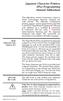 Japanese Character Printers EPL2 Programming Manual Addendum This addendum contains information unique to Zebra Technologies Japanese character bar code printers. The Japanese configuration printers support
Japanese Character Printers EPL2 Programming Manual Addendum This addendum contains information unique to Zebra Technologies Japanese character bar code printers. The Japanese configuration printers support
Avery Dennison UK Consumer Helpline: 0800 80 50 20 Consumer email: consumerservice-uk@eu.averydennison.com
 Avery DesignPro for PC Frequently Asked Questions General Information Questions Q: What are the system requirements for DesignPro? A: The following is required to run DesignPro: Microsoft Windows VistaTM,
Avery DesignPro for PC Frequently Asked Questions General Information Questions Q: What are the system requirements for DesignPro? A: The following is required to run DesignPro: Microsoft Windows VistaTM,
Model: LD1000 Series. USB Interface Customer Displays. 2 by 20 character display USER MANUAL. Rev 1.0
 Model: LD1000 Series USB Interface Customer Displays 2 by 20 character display USER MANUAL Rev 1.0 i NOTICE The manufacturer of the POS pole display makes no representations or warranties, either expressed
Model: LD1000 Series USB Interface Customer Displays 2 by 20 character display USER MANUAL Rev 1.0 i NOTICE The manufacturer of the POS pole display makes no representations or warranties, either expressed
With a barcode reader connected to the printer, labels and barcodes can easily be printed by scanning barcodes.
 With a barcode reader connected to the printer, labels and barcodes can easily be printed by scanning barcodes. Connect a barcode reader to the printer to create a label or barcode using "P-touch Editor
With a barcode reader connected to the printer, labels and barcodes can easily be printed by scanning barcodes. Connect a barcode reader to the printer to create a label or barcode using "P-touch Editor
ESC/POS Command Specifications
 Hybrid Printer ESC/POS Command Specifications Revision 0.00 Star Micronics Co., Ltd. Special Products Operating Division Contents 1) GENERAL DESCRIPTION 1-1 2) COMMAND FUNCTION LIST 2-1 3) COMMAND DETAILS
Hybrid Printer ESC/POS Command Specifications Revision 0.00 Star Micronics Co., Ltd. Special Products Operating Division Contents 1) GENERAL DESCRIPTION 1-1 2) COMMAND FUNCTION LIST 2-1 3) COMMAND DETAILS
XR-500 [Receipt Printer User s Manual ]
![XR-500 [Receipt Printer User s Manual ] XR-500 [Receipt Printer User s Manual ]](/thumbs/40/21302789.jpg) XR-500 [Receipt Printer User s Manual ] All specifications are subjected to change without notice TABLE OF CONTENTS 1. Parts Identifications 2 2. Setting up the printer 3 2.1 Unpacking 3 2.2 Connecting
XR-500 [Receipt Printer User s Manual ] All specifications are subjected to change without notice TABLE OF CONTENTS 1. Parts Identifications 2 2. Setting up the printer 3 2.1 Unpacking 3 2.2 Connecting
Software User's Guide
 Software User's Guide Brother QL-series The contents of this guide and the specifications of this product are subject to change without notice. Brother reserves the right to make changes without notice
Software User's Guide Brother QL-series The contents of this guide and the specifications of this product are subject to change without notice. Brother reserves the right to make changes without notice
Technical Reference DYMO LabelWriter SE450 Label Printer
 Technical Reference DYMO LabelWriter SE450 Label Printer Copyright 2010 Sanford, L.P. All rights reserved. Revised 7/26/2010. No part of this document or the software may be reproduced or transmitted in
Technical Reference DYMO LabelWriter SE450 Label Printer Copyright 2010 Sanford, L.P. All rights reserved. Revised 7/26/2010. No part of this document or the software may be reproduced or transmitted in
Wireless Laser Barcode Scanner ils 6300BU. User s Manual
 Wireless Laser Barcode Scanner ils 6300BU User s Manual FCC Compliance This equipment has been tested and found to comply with the limits for a Class A digital device, pursuant to Part 15 of the FCC Rules.
Wireless Laser Barcode Scanner ils 6300BU User s Manual FCC Compliance This equipment has been tested and found to comply with the limits for a Class A digital device, pursuant to Part 15 of the FCC Rules.
S PT-H500LI ELECTRONIC E C LABELING L SYSTEM INTRODUCTION EDITING A LABEL LABEL PRINTING USING THE FILE MEMORY USING P-TOUCH SOFTWARE
 ELECTRONIC E C LABELING L SYSTEM S PT-H00LI In order to use your P-touch labeler safely, read the included Quick Setup Guide first. Read this guide before using your P-touch labeler. Keep this guide in
ELECTRONIC E C LABELING L SYSTEM S PT-H00LI In order to use your P-touch labeler safely, read the included Quick Setup Guide first. Read this guide before using your P-touch labeler. Keep this guide in
Windows Driver Manual SRP-330 Thermal printer Rev. 1.02
 Windows Driver Manual SRP-330 Thermal printer Rev. 1.02 http://www.bixolon.com Table of Contents 1. Manual Information... 3 2. Operating System (OS) Environment... 3 3. Windows Driver Preparation... 3
Windows Driver Manual SRP-330 Thermal printer Rev. 1.02 http://www.bixolon.com Table of Contents 1. Manual Information... 3 2. Operating System (OS) Environment... 3 3. Windows Driver Preparation... 3
Thermal Control Board User Manual 1
 Thermal Control Board User Manual 1 1 Outline... 2 2 HOW TO USE... 2 2.1 Printing test... 2 2.2 On board LED... 2 3 MECHANISM... 2 4 CONNECTOR... 3 5 ESC/POS PRINTING COMMAND SET... 3 5.1 Set of Command...
Thermal Control Board User Manual 1 1 Outline... 2 2 HOW TO USE... 2 2.1 Printing test... 2 2.2 On board LED... 2 3 MECHANISM... 2 4 CONNECTOR... 3 5 ESC/POS PRINTING COMMAND SET... 3 5.1 Set of Command...
Voyager 9520/40 Voyager GS9590 Eclipse 5145
 Voyager 9520/40 Voyager GS9590 Eclipse 5145 Quick Start Guide Aller à www.honeywellaidc.com pour le français. Vai a www.honeywellaidc.com per l'italiano. Gehe zu www.honeywellaidc.com für Deutsch. Ir a
Voyager 9520/40 Voyager GS9590 Eclipse 5145 Quick Start Guide Aller à www.honeywellaidc.com pour le français. Vai a www.honeywellaidc.com per l'italiano. Gehe zu www.honeywellaidc.com für Deutsch. Ir a
PERFECT LABELING SOLUTIONS. WIDEST RANGE OF MEDIA.
 LABEL PRINTERS LABELWORKS LW-300/400/700/900P PERFECT LABELING SOLUTIONS. WIDEST RANGE OF MEDIA. From simple home and office organisation to systematic asset-tagging for schools, factories, hospitals and
LABEL PRINTERS LABELWORKS LW-300/400/700/900P PERFECT LABELING SOLUTIONS. WIDEST RANGE OF MEDIA. From simple home and office organisation to systematic asset-tagging for schools, factories, hospitals and
How To Use A Microsoft Powerbook With A Microtron 2 (Ios) On A Microsatellite (Ipl) On An Iphone Or Ipro (Iphones) On Your Computer Or Ipo (Iphone)
 MP-4000 TH Programmer's Manual Rev.1.4 August 2007 (First edition: November 2006) Copyright by Bematech S.A, Curitiba-PR, Brazil. All rights reserved. No part of this publication may be copied, reproduced,
MP-4000 TH Programmer's Manual Rev.1.4 August 2007 (First edition: November 2006) Copyright by Bematech S.A, Curitiba-PR, Brazil. All rights reserved. No part of this publication may be copied, reproduced,
Create!form Barcodes. User Guide
 Create!form Barcodes User Guide Barcodes User Guide Version 6.3 Copyright Bottomline Technologies, Inc. 2008. All Rights Reserved Printed in the United States of America Information in this document is
Create!form Barcodes User Guide Barcodes User Guide Version 6.3 Copyright Bottomline Technologies, Inc. 2008. All Rights Reserved Printed in the United States of America Information in this document is
Medical Staff. Office Workers. Entrepreneurs. Security Staff. Event Coordinators. Mailrooms. Manufacturers
 Medical Staff Office Workers Entrepreneurs Security Staff Event Coordinators Mailrooms Manufacturers Brother QL Series Label Printers QL-500 QL-550 QL-650TD Key features: Brother QL-500 Print up to 50
Medical Staff Office Workers Entrepreneurs Security Staff Event Coordinators Mailrooms Manufacturers Brother QL Series Label Printers QL-500 QL-550 QL-650TD Key features: Brother QL-500 Print up to 50
How To Install A Scanner On A Computer With A Microsoft Scanner On Itunes Vista 2 (Windows) (Windows 2000) (Powerbook) (Macintosh) (Apple) (X86) (Ms7000) (Netbook
 MS6000 MKII / MS7000 MKII User s Guide Scanner Driver Software Ver.3.00 Scanner Driver (32bit) Ver.2.26 Scanner Driver (64bit) Ver.3.16 Contents 1 Getting Ready 1-1 1-1 Overview 1-1 1-2 System Requirements
MS6000 MKII / MS7000 MKII User s Guide Scanner Driver Software Ver.3.00 Scanner Driver (32bit) Ver.2.26 Scanner Driver (64bit) Ver.3.16 Contents 1 Getting Ready 1-1 1-1 Overview 1-1 1-2 System Requirements
Contents. 1 VPN Remote Access Service
 Contents 1 VPN Remote Access Service Record of Revisions Reference numbers are shown at the bottom left corner on the back cover of each manual. Date Reference No. Revised Contents February, 2015 1075NE0
Contents 1 VPN Remote Access Service Record of Revisions Reference numbers are shown at the bottom left corner on the back cover of each manual. Date Reference No. Revised Contents February, 2015 1075NE0
Windows Driver Manual Metapace T-1. Thermal Printer Rev. 1.00
 Windows Driver Manual Metapace T-1 Thermal Printer Rev. 1.00 Table of Contents 1. Manual Information...3 2. Operating System (OS) Environment...3 3. Windows Driver Preparation...3 4. Windows Driver Installation...4
Windows Driver Manual Metapace T-1 Thermal Printer Rev. 1.00 Table of Contents 1. Manual Information...3 2. Operating System (OS) Environment...3 3. Windows Driver Preparation...3 4. Windows Driver Installation...4
User's Guide. Using RFDBManager. For 433 MHz / 2.4 GHz RF. Version 1.23.01
 User's Guide Using RFDBManager For 433 MHz / 2.4 GHz RF Version 1.23.01 Copyright Notice Copyright 2005 Syntech Information Company Limited. All rights reserved The software contains proprietary information
User's Guide Using RFDBManager For 433 MHz / 2.4 GHz RF Version 1.23.01 Copyright Notice Copyright 2005 Syntech Information Company Limited. All rights reserved The software contains proprietary information
WPL305 Thermal Label Printer User s Guide
 WPL305 Thermal Label Printer User s Guide For Wasp Technologies DT/TT Printer Copyright Wasp Bar Code Technologies 2004. All rights reserved. No part of this publication may be reproduced or transmitted
WPL305 Thermal Label Printer User s Guide For Wasp Technologies DT/TT Printer Copyright Wasp Bar Code Technologies 2004. All rights reserved. No part of this publication may be reproduced or transmitted
DPP-250 Thermal Printer User Manual
 1 DATECS DPP-250 Thermal Printer User Manual The information in this document cannot be reproduced in any mechanical, electrical or electronic way and under any circumstances without the written consent
1 DATECS DPP-250 Thermal Printer User Manual The information in this document cannot be reproduced in any mechanical, electrical or electronic way and under any circumstances without the written consent
How To Use A Brother Ql700
 User's Guide QL-700 Be sure to read and understand this guide before using the machine. We recommend that you keep this guide nearby for future reference. www.brother.com US ENG ver.0 Thank you for purchasing
User's Guide QL-700 Be sure to read and understand this guide before using the machine. We recommend that you keep this guide nearby for future reference. www.brother.com US ENG ver.0 Thank you for purchasing
ELFRING FONTS UPC BAR CODES
 ELFRING FONTS UPC BAR CODES This package includes five UPC-A and five UPC-E bar code fonts in both TrueType and PostScript formats, a Windows utility, BarUPC, which helps you make bar codes, and Visual
ELFRING FONTS UPC BAR CODES This package includes five UPC-A and five UPC-E bar code fonts in both TrueType and PostScript formats, a Windows utility, BarUPC, which helps you make bar codes, and Visual
Printer Sharing of the PT-9500pc in a Windows Environment
 Printer Sharing of the PT-9500pc in a Windows Environment This procedure is for configuring the PT-9500pc as a shared printer in Microsoft Windows. For printer sharing to operate correctly, please be sure
Printer Sharing of the PT-9500pc in a Windows Environment This procedure is for configuring the PT-9500pc as a shared printer in Microsoft Windows. For printer sharing to operate correctly, please be sure
In this session, we will explain some of the basics of word processing. 1. Start Microsoft Word 11. Edit the Document cut & move
 WORD PROCESSING In this session, we will explain some of the basics of word processing. The following are the outlines: 1. Start Microsoft Word 11. Edit the Document cut & move 2. Describe the Word Screen
WORD PROCESSING In this session, we will explain some of the basics of word processing. The following are the outlines: 1. Start Microsoft Word 11. Edit the Document cut & move 2. Describe the Word Screen
General Precautions The user must operate each product according to the performance specifications described in the operation manuals.
 General Precautions The user must operate each product according to the performance specifications described in the operation manuals. Before using the product under conditions which are not described
General Precautions The user must operate each product according to the performance specifications described in the operation manuals. Before using the product under conditions which are not described
TagPrint PRO 3.0. Identification
 TagPrint PRO 3.0 Identification Identification TagPrint PRO 3.0 TagPrint PRO 3.0 Increase Productivity, Reduce Errors and Decrease Time Spent Producing Labels with a Complete Labeling Management Solution
TagPrint PRO 3.0 Identification Identification TagPrint PRO 3.0 TagPrint PRO 3.0 Increase Productivity, Reduce Errors and Decrease Time Spent Producing Labels with a Complete Labeling Management Solution
Xi2000 Series Configuration Guide
 U.S. Default Settings Sequence Reset Scanner Xi2000 Series Configuration Guide Auto-Sense Mode ON UPC-A Convert to EAN-13 OFF UPC-E Lead Zero ON Save Changes POS-X, Inc. 2130 Grant St. Bellingham, WA 98225
U.S. Default Settings Sequence Reset Scanner Xi2000 Series Configuration Guide Auto-Sense Mode ON UPC-A Convert to EAN-13 OFF UPC-E Lead Zero ON Save Changes POS-X, Inc. 2130 Grant St. Bellingham, WA 98225
LS9 Editor Installation Guide
 LS9 Editor Installation Guide ATTENTION SOFTWARE LICENCING AGREEMENT PLEASE READ THIS SOFTWARE LICENSE AGREEMENT ( AGREEMENT ) CAREFULLY BEFORE USING THIS SOFTWARE. YOU ARE ONLY PERMITTED TO USE THIS SOFTWARE
LS9 Editor Installation Guide ATTENTION SOFTWARE LICENCING AGREEMENT PLEASE READ THIS SOFTWARE LICENSE AGREEMENT ( AGREEMENT ) CAREFULLY BEFORE USING THIS SOFTWARE. YOU ARE ONLY PERMITTED TO USE THIS SOFTWARE
User Manual Microsoft Dynamics AX Add-on LabAX Label Printing
 User Manual Microsoft Dynamics AX Add-on LabAX Label Printing Version 1.7 Last Update: 17.04.2011 User Manual Microsoft Dynamics AX Add-on LabAX Label Printing Page 2 / 23 Contents 1 Introduction... 3
User Manual Microsoft Dynamics AX Add-on LabAX Label Printing Version 1.7 Last Update: 17.04.2011 User Manual Microsoft Dynamics AX Add-on LabAX Label Printing Page 2 / 23 Contents 1 Introduction... 3
Alarm Message C B A. Alarm Message's scroll direction. Scroll the currently triggered Alarms on all screens. C B A. Display alarms.
 19 Alarm This chapter explains how to display and manage "Alarms" in GP-Pro EX, and discusses the useful features of Alarms. Please start by reading "19.1 Settings Menu" (page 19-2) and then turn to the
19 Alarm This chapter explains how to display and manage "Alarms" in GP-Pro EX, and discusses the useful features of Alarms. Please start by reading "19.1 Settings Menu" (page 19-2) and then turn to the
BAR CODE CONTROL BAR CODE CONTROL - 1
 BAR CODE CONTROL BAR CODE CONTROL - 1 CONTENTS 1. INTRODUCTION... 3 2. PRINT BAR CODES OR EXPANDED CHARACTERS... 4 3. DEFINITION OF PARAMETERS... 5 3.1. Bar Code Mode............ 5 3.2. Bar Code Style,
BAR CODE CONTROL BAR CODE CONTROL - 1 CONTENTS 1. INTRODUCTION... 3 2. PRINT BAR CODES OR EXPANDED CHARACTERS... 4 3. DEFINITION OF PARAMETERS... 5 3.1. Bar Code Mode............ 5 3.2. Bar Code Style,
DME-N Network Driver Installation Guide for M7CL/LS9/DSP5D
 DME-N Network Driver Installation Guide for M7CL/LS9/DSP5D ATTENTION SOFTWARE LICENSE AGREEMENT PLEASE READ THIS SOFTWARE LICENSE AGREEMENT ( AGREEMENT ) CAREFULLY BEFORE USING THIS SOFTWARE. YOU ARE ONLY
DME-N Network Driver Installation Guide for M7CL/LS9/DSP5D ATTENTION SOFTWARE LICENSE AGREEMENT PLEASE READ THIS SOFTWARE LICENSE AGREEMENT ( AGREEMENT ) CAREFULLY BEFORE USING THIS SOFTWARE. YOU ARE ONLY
Sample Table. Columns. Column 1 Column 2 Column 3 Row 1 Cell 1 Cell 2 Cell 3 Row 2 Cell 4 Cell 5 Cell 6 Row 3 Cell 7 Cell 8 Cell 9.
 Working with Tables in Microsoft Word The purpose of this document is to lead you through the steps of creating, editing and deleting tables and parts of tables. This document follows a tutorial format
Working with Tables in Microsoft Word The purpose of this document is to lead you through the steps of creating, editing and deleting tables and parts of tables. This document follows a tutorial format
NØGSG DMR Contact Manager
 NØGSG DMR Contact Manager Radio Configuration Management Software for Connect Systems CS700 and CS701 DMR Transceivers End-User Documentation Version 1.24 2015-2016 Tom A. Wheeler tom.n0gsg@gmail.com Terms
NØGSG DMR Contact Manager Radio Configuration Management Software for Connect Systems CS700 and CS701 DMR Transceivers End-User Documentation Version 1.24 2015-2016 Tom A. Wheeler tom.n0gsg@gmail.com Terms
User Manual. Interface Adapter IA1 / Computer Interface EFOY 600 / EFOY 900 / EFOY 1200 / EFOY 1600
 User Manual Interface Adapter IA1 / Computer Interface EFOY 600 / EFOY 900 / EFOY 1200 / EFOY 1600 2 1. Introduction 1. Introduction 1.1 Introduction Thank you for choosing an EFOY product. Please read
User Manual Interface Adapter IA1 / Computer Interface EFOY 600 / EFOY 900 / EFOY 1200 / EFOY 1600 2 1. Introduction 1. Introduction 1.1 Introduction Thank you for choosing an EFOY product. Please read
DPP-350. ESC/POS Thermal Printer. Programmer s Manual 1 DATEC
 DPP-350 ESC/POS Thermal Printer Programmer s Manual 1 DATEC Introduction DATECS DPP-350 is a mobile ESC/POS thermal printer with 3-inch wide printing mechanism. It can be used in dynamic working conditions
DPP-350 ESC/POS Thermal Printer Programmer s Manual 1 DATEC Introduction DATECS DPP-350 is a mobile ESC/POS thermal printer with 3-inch wide printing mechanism. It can be used in dynamic working conditions
Projector Control Command Reference Manual
 Projector Control Reference Manual Copyright (C) NEC Display Solutions, Ltd. 2014-2015 BDT140013 Revision 4.0 Introduction This manual describes the commands used to control an NEC-made projector from
Projector Control Reference Manual Copyright (C) NEC Display Solutions, Ltd. 2014-2015 BDT140013 Revision 4.0 Introduction This manual describes the commands used to control an NEC-made projector from
WTP-150 Receipt Printer User s Manual
 WTP-150 Receipt Printer User s Manual All specifications are subject to change without notice TABLE OF CONTENTS 1. Parts Identifications 3 2. Setting up the printer 4 2.1 Unpacking 4 2.2 Connecting the
WTP-150 Receipt Printer User s Manual All specifications are subject to change without notice TABLE OF CONTENTS 1. Parts Identifications 3 2. Setting up the printer 4 2.1 Unpacking 4 2.2 Connecting the
HTML Code Generator V 1.0 For Simatic IT Modules CP 443-1 IT, 343-1 IT, 243-1 IT
 HTML Code Generator V 1.0 For Simatic IT Modules CP 443-1 IT, 343-1 IT, 243-1 IT Manual This manual and program are freeware. Every user can use, copy or forward this program and documentation FREE OF
HTML Code Generator V 1.0 For Simatic IT Modules CP 443-1 IT, 343-1 IT, 243-1 IT Manual This manual and program are freeware. Every user can use, copy or forward this program and documentation FREE OF
QL-580N QL-1060N. Software installation guide
 QL-580N QL-060N Software installation guide English LB9600 Features CD-ROM Precautions Do not scratch the CD-ROM. Do not subject the CD-ROM to extremely high or extremely low temperatures. Do not put
QL-580N QL-060N Software installation guide English LB9600 Features CD-ROM Precautions Do not scratch the CD-ROM. Do not subject the CD-ROM to extremely high or extremely low temperatures. Do not put
Creating tables of contents and figures in Word 2013
 Creating tables of contents and figures in Word 2013 Information Services Creating tables of contents and figures in Word 2013 This note shows you how to create a table of contents or a table of figures
Creating tables of contents and figures in Word 2013 Information Services Creating tables of contents and figures in Word 2013 This note shows you how to create a table of contents or a table of figures
Data Tool Platform SQL Development Tools
 Data Tool Platform SQL Development Tools ekapner Contents Setting SQL Development Preferences...5 Execution Plan View Options Preferences...5 General Preferences...5 Label Decorations Preferences...6
Data Tool Platform SQL Development Tools ekapner Contents Setting SQL Development Preferences...5 Execution Plan View Options Preferences...5 General Preferences...5 Label Decorations Preferences...6
OralChroma OralChroma DataManager
 OralChroma OralChroma DataManager User s Guide for Windows Version 3.5 Introduction This is a user s manual for the OralChroma DataManager. Copyright Copyright (C) 2008- ABIMEDICAL CORPORATION. All Rights
OralChroma OralChroma DataManager User s Guide for Windows Version 3.5 Introduction This is a user s manual for the OralChroma DataManager. Copyright Copyright (C) 2008- ABIMEDICAL CORPORATION. All Rights
The Answer to the 14 Most Frequently Asked Modbus Questions
 Modbus Frequently Asked Questions WP-34-REV0-0609-1/7 The Answer to the 14 Most Frequently Asked Modbus Questions Exactly what is Modbus? Modbus is an open serial communications protocol widely used in
Modbus Frequently Asked Questions WP-34-REV0-0609-1/7 The Answer to the 14 Most Frequently Asked Modbus Questions Exactly what is Modbus? Modbus is an open serial communications protocol widely used in
Addendum Advanced POS Printer Drivers
 Addendum Advanced POS Printer Drivers Overview With the introduction of version 4.0, The General Store now supports the use of advanced, manufacturer s printer drivers for certain point of sale printers.
Addendum Advanced POS Printer Drivers Overview With the introduction of version 4.0, The General Store now supports the use of advanced, manufacturer s printer drivers for certain point of sale printers.
Microsoft Excel 2010 Tutorial
 1 Microsoft Excel 2010 Tutorial Excel is a spreadsheet program in the Microsoft Office system. You can use Excel to create and format workbooks (a collection of spreadsheets) in order to analyze data and
1 Microsoft Excel 2010 Tutorial Excel is a spreadsheet program in the Microsoft Office system. You can use Excel to create and format workbooks (a collection of spreadsheets) in order to analyze data and
User's Guide (PC Software)
 User's Guide (PC Software) Starting and Closing Connection and Memory Card Management Security Settings Contents and Folder Operations Troubleshooting Appendix When in Trouble Malfunction? Follow the following
User's Guide (PC Software) Starting and Closing Connection and Memory Card Management Security Settings Contents and Folder Operations Troubleshooting Appendix When in Trouble Malfunction? Follow the following
CITIZEN OPOS DRIVER 1.8 Setup Guide. 10/03/29 Rev 1.09
 CITIZEN OPOS DRIVER 1.8 Setup Guide 10/03/29 Rev 1.09 Revision Record Date Revision Description 07/12/21 Rev1.00 New issue 08/10/17 Rev1.01 Installer was changed. (Also related issues were modified.) CT-S281
CITIZEN OPOS DRIVER 1.8 Setup Guide 10/03/29 Rev 1.09 Revision Record Date Revision Description 07/12/21 Rev1.00 New issue 08/10/17 Rev1.01 Installer was changed. (Also related issues were modified.) CT-S281
Allen-Bradley. Bar Code. 2-D Hand-Held. Programming Guide. Bar Code. Scanners. (Cat. No. 2755-HTG-4)
 Allen-Bradley 2-D Hand-Held Bar Code Scanners Bar Code Programming Guide (Cat. No. 2755-HTG-4) Important User Information The illustrations, charts, sample programs and layout examples shown in this guide
Allen-Bradley 2-D Hand-Held Bar Code Scanners Bar Code Programming Guide (Cat. No. 2755-HTG-4) Important User Information The illustrations, charts, sample programs and layout examples shown in this guide
ECDL / ICDL Word Processing Syllabus Version 5.0
 ECDL / ICDL Word Processing Syllabus Version 5.0 Purpose This document details the syllabus for ECDL / ICDL Word Processing. The syllabus describes, through learning outcomes, the knowledge and skills
ECDL / ICDL Word Processing Syllabus Version 5.0 Purpose This document details the syllabus for ECDL / ICDL Word Processing. The syllabus describes, through learning outcomes, the knowledge and skills
DME-N Network Driver Installation Guide for LS9
 DME-N Network Driver Installation Guide for LS9 ATTENTION SOFTWARE LICENSE AGREEMENT PLEASE READ THIS SOFTWARE LICENSE AGREEMENT ( AGREEMENT ) CAREFULLY BEFORE USING THIS SOFTWARE. YOU ARE ONLY PERMITTED
DME-N Network Driver Installation Guide for LS9 ATTENTION SOFTWARE LICENSE AGREEMENT PLEASE READ THIS SOFTWARE LICENSE AGREEMENT ( AGREEMENT ) CAREFULLY BEFORE USING THIS SOFTWARE. YOU ARE ONLY PERMITTED
MODEL : LK-P31 MOBILE PRINTER
 SEWOO TECH CO.,LTD. Doosung BD, 689-20, Geumjung-dong, Gunpo-si, Gyeonggi-do, 435-862 South Korea TEL : +82-31-459-8200 FAX : +82-31-459-8880 www.miniprinter.com MODEL : LK-P31 MOBILE PRINTER Rev. 1.0
SEWOO TECH CO.,LTD. Doosung BD, 689-20, Geumjung-dong, Gunpo-si, Gyeonggi-do, 435-862 South Korea TEL : +82-31-459-8200 FAX : +82-31-459-8880 www.miniprinter.com MODEL : LK-P31 MOBILE PRINTER Rev. 1.0
Aquadyne TechTip TITLE: TROUBLESHOOTING PC COM PORT AND MODEM PRODUCTS AFFECTED SYMPTOMS POSSIBLE CAUSES
 Aquadyne TechTip TITLE: TROUBLESHOOTING PC COM PORT AND MODEM COMMUNICATIONS WITH AN OCTOPUS. Article # 072297-1 Last reviewed: 03/25/98 Keywords: Serial Port, Modem, Polling, AquaWeb, Node Not Responding
Aquadyne TechTip TITLE: TROUBLESHOOTING PC COM PORT AND MODEM COMMUNICATIONS WITH AN OCTOPUS. Article # 072297-1 Last reviewed: 03/25/98 Keywords: Serial Port, Modem, Polling, AquaWeb, Node Not Responding
SocketScan Software Advanced Programming Guide
 SocketScan Software Advanced Programming Guide A guide to help you program symbology and parameter settings for the following Socket barcode scanning products: Secure Digital Scan Card Series 3 CompactFlash
SocketScan Software Advanced Programming Guide A guide to help you program symbology and parameter settings for the following Socket barcode scanning products: Secure Digital Scan Card Series 3 CompactFlash
IBM Emulation Mode Printer Commands
 IBM Emulation Mode Printer Commands Section 3 This section provides a detailed description of IBM emulation mode commands you can use with your printer. Control Codes Control codes are one-character printer
IBM Emulation Mode Printer Commands Section 3 This section provides a detailed description of IBM emulation mode commands you can use with your printer. Control Codes Control codes are one-character printer
Modbus Communications for PanelView Terminals
 User Guide Modbus Communications for PanelView Terminals Introduction This document describes how to connect and configure communications for the Modbus versions of the PanelView terminals. This document
User Guide Modbus Communications for PanelView Terminals Introduction This document describes how to connect and configure communications for the Modbus versions of the PanelView terminals. This document
DOING MORE WITH WORD: MICROSOFT OFFICE 2010
 University of North Carolina at Chapel Hill Libraries Carrboro Cybrary Chapel Hill Public Library Durham County Public Library DOING MORE WITH WORD: MICROSOFT OFFICE 2010 GETTING STARTED PAGE 02 Prerequisites
University of North Carolina at Chapel Hill Libraries Carrboro Cybrary Chapel Hill Public Library Durham County Public Library DOING MORE WITH WORD: MICROSOFT OFFICE 2010 GETTING STARTED PAGE 02 Prerequisites
YAMAHA ASIO DirectKS Driver for Windows Owner's Manual
 YAMAHA ASIO DirectKS Driver for Windows Owner's Manual ATTENTION SOFTWARE LICENSE AGREEMENT PLEASE READ THIS SOFTWARE LICENSE AGREEMENT ( AGREEMENT ) CAREFULLY BEFORE USING THIS SOFTWARE. YOU ARE ONLY
YAMAHA ASIO DirectKS Driver for Windows Owner's Manual ATTENTION SOFTWARE LICENSE AGREEMENT PLEASE READ THIS SOFTWARE LICENSE AGREEMENT ( AGREEMENT ) CAREFULLY BEFORE USING THIS SOFTWARE. YOU ARE ONLY
Merging Labels, Letters, and Envelopes Word 2013
 Merging Labels, Letters, and Envelopes Word 2013 Merging... 1 Types of Merges... 1 The Merging Process... 2 Labels - A Page of the Same... 2 Labels - A Blank Page... 3 Creating Custom Labels... 3 Merged
Merging Labels, Letters, and Envelopes Word 2013 Merging... 1 Types of Merges... 1 The Merging Process... 2 Labels - A Page of the Same... 2 Labels - A Blank Page... 3 Creating Custom Labels... 3 Merged
2. Terminal arrangement. Default (PV display) (SV display) Communication protocol selection Selects the Communication protocol. Modbus ASCII mode:
 COMMUNICATION INSTRUCTION MANUAL TEMPERATURE CONTROLLER KT4, KT8 and KT9 No.KTC1E6 2009.05 To prevent accidents arising from the misuse of this controller, please ensure the operator receives this manual.
COMMUNICATION INSTRUCTION MANUAL TEMPERATURE CONTROLLER KT4, KT8 and KT9 No.KTC1E6 2009.05 To prevent accidents arising from the misuse of this controller, please ensure the operator receives this manual.
Instruction manual. testo easyheat Configuration and Analysis software
 Instruction manual testo easyheat Configuration and Analysis software en 2 General Information General Information This documentation includes important information about the features and application of
Instruction manual testo easyheat Configuration and Analysis software en 2 General Information General Information This documentation includes important information about the features and application of
BLACKBOARD 9.1: Text Editor
 BLACKBOARD 9.1: Text Editor The text editor in Blackboard is a feature that appears in many different areas, but generally has the same look and feel no matter where it appears. The text editor has changed
BLACKBOARD 9.1: Text Editor The text editor in Blackboard is a feature that appears in many different areas, but generally has the same look and feel no matter where it appears. The text editor has changed
Synergy Controller Application Note 4 March 2012, Revision F Tidal Engineering Corporation 2012. Synergy Controller Bar Code Reader Applications
 Synergy Controller Bar Code Reader Applications Synergy Controller with Hand Held Products Bar Code Scanner OCR-A Labeled Part Introduction The value of the ubiquitous Bar Code Scanner for speeding data
Synergy Controller Bar Code Reader Applications Synergy Controller with Hand Held Products Bar Code Scanner OCR-A Labeled Part Introduction The value of the ubiquitous Bar Code Scanner for speeding data
MS830 / MS833 Barcode Reader v1.0 9-December-2014
 MS830 / MS833 Barcode Reader v1.0 9-December-2014 Publication Information 2014 Imagine Communications Corp. Proprietary and Confidential. Imagine Communications considers this document and its contents
MS830 / MS833 Barcode Reader v1.0 9-December-2014 Publication Information 2014 Imagine Communications Corp. Proprietary and Confidential. Imagine Communications considers this document and its contents
Version of Barcode Toolbox adds support for Adobe Illustrator CS
 Introduction Traditionally the printing industry has used manual design paste up and stripping for the implementation of barcode symbols but today the computer is used more often to generate barcode symbols
Introduction Traditionally the printing industry has used manual design paste up and stripping for the implementation of barcode symbols but today the computer is used more often to generate barcode symbols
WHAT S NEW IN WORD 2010 & HOW TO CUSTOMIZE IT
 WHAT S NEW IN WORD 2010 & HOW TO CUSTOMIZE IT The Ribbon... 2 Default Tabs... 2 Contextual Tabs... 2 Minimizing and Restoring the Ribbon... 3 Customizing the Ribbon... 3 A New Graphic Interface... 5 Live
WHAT S NEW IN WORD 2010 & HOW TO CUSTOMIZE IT The Ribbon... 2 Default Tabs... 2 Contextual Tabs... 2 Minimizing and Restoring the Ribbon... 3 Customizing the Ribbon... 3 A New Graphic Interface... 5 Live
OPERATION MANUAL. MV-410RGB Layout Editor. Version 2.1- higher
 OPERATION MANUAL MV-410RGB Layout Editor Version 2.1- higher Table of Contents 1. Setup... 1 1-1. Overview... 1 1-2. System Requirements... 1 1-3. Operation Flow... 1 1-4. Installing MV-410RGB Layout
OPERATION MANUAL MV-410RGB Layout Editor Version 2.1- higher Table of Contents 1. Setup... 1 1-1. Overview... 1 1-2. System Requirements... 1 1-3. Operation Flow... 1 1-4. Installing MV-410RGB Layout
Keep it Simple Timing
 Keep it Simple Timing Support... 1 Introduction... 2 Turn On and Go... 3 Start Clock for Orienteering... 3 Pre Start Clock for Orienteering... 3 Real Time / Finish Clock... 3 Timer Clock... 4 Configuring
Keep it Simple Timing Support... 1 Introduction... 2 Turn On and Go... 3 Start Clock for Orienteering... 3 Pre Start Clock for Orienteering... 3 Real Time / Finish Clock... 3 Timer Clock... 4 Configuring
Serif PagePlusX4. Group Listing
 File Menu New Startup Wizard New Publication New Book Open File Open Browse Files Browse Revert Close File Save Save As Save As Package Export As Picture Properties Page Setup Layout Guides Print Print
File Menu New Startup Wizard New Publication New Book Open File Open Browse Files Browse Revert Close File Save Save As Save As Package Export As Picture Properties Page Setup Layout Guides Print Print
Register your product and get support at www.philips.com/dictation DPM8500. Barcode scanner configuration guide
 Register your product and get support at www.philips.com/dictation DPM8500 Barcode scanner configuration guide Table of contents 1 Introduction 5 Operational Parameters 5 Parameter defaults 5 2 Set default
Register your product and get support at www.philips.com/dictation DPM8500 Barcode scanner configuration guide Table of contents 1 Introduction 5 Operational Parameters 5 Parameter defaults 5 2 Set default
3800 Linear Series. Quick Start Guide
 3800 Linear Series Quick Start Guide Note: Refer to your user s guide for information about cleaning your device. For localized language versions of this document, go to www.honeywell.com/aidc. Getting
3800 Linear Series Quick Start Guide Note: Refer to your user s guide for information about cleaning your device. For localized language versions of this document, go to www.honeywell.com/aidc. Getting
User Manual. DG LINK Application Program 071-0056-50. www.tektronix.com. This document applies to firmware version 2.00 and above.
 User Manual DG LINK Application Program 071-0056-50 This document applies to firmware version 2.00 and above. www.tektronix.com Copyright Tektronix Japan, Ltd. All rights reserved. Copyright Tektronix,
User Manual DG LINK Application Program 071-0056-50 This document applies to firmware version 2.00 and above. www.tektronix.com Copyright Tektronix Japan, Ltd. All rights reserved. Copyright Tektronix,
3. Add and delete a cover page...7 Add a cover page... 7 Delete a cover page... 7
 Microsoft Word: Advanced Features for Publication, Collaboration, and Instruction For your MAC (Word 2011) Presented by: Karen Gray (kagray@vt.edu) Word Help: http://mac2.microsoft.com/help/office/14/en-
Microsoft Word: Advanced Features for Publication, Collaboration, and Instruction For your MAC (Word 2011) Presented by: Karen Gray (kagray@vt.edu) Word Help: http://mac2.microsoft.com/help/office/14/en-
operating manual Axicon Filmbars barcode software package THE BARCODE EXPERTS
 THE BARCODE EXPERTS Axicon Filmbars barcode software package operating manual Church Road, Weston on the Green, Oxfordshire, OX25 3QP, UK Tel: +44 (0)1869 351155 Email: sales@axicon.com Web: Contents Important
THE BARCODE EXPERTS Axicon Filmbars barcode software package operating manual Church Road, Weston on the Green, Oxfordshire, OX25 3QP, UK Tel: +44 (0)1869 351155 Email: sales@axicon.com Web: Contents Important
Exeba -ATS. User Guide. Escan Technologies Corporation
 Escan Technologies Corporation Exeba -ATS User Guide Escan Technologies Corp. 12140 Severn Way Riverside, CA 92503 Phone (909) 270-0043 Fax (909) 270-0920 1 ESCAN TECHNOLOGIES CORPORATION Exeba -ATS User
Escan Technologies Corporation Exeba -ATS User Guide Escan Technologies Corp. 12140 Severn Way Riverside, CA 92503 Phone (909) 270-0043 Fax (909) 270-0920 1 ESCAN TECHNOLOGIES CORPORATION Exeba -ATS User
Music Data Management Software. Data Manager for Windows. User s Guide
 E Music Data Management Software Data Manager for Windows User s Guide Use this manual in combination with the User fs Guide that comes with the Instrument. DATAMANAGERE1C Contents Introduction...3 What
E Music Data Management Software Data Manager for Windows User s Guide Use this manual in combination with the User fs Guide that comes with the Instrument. DATAMANAGERE1C Contents Introduction...3 What
User Guide. Printing Unicode characters from SAP to SATO GT4xxe Printers. www.satoworldwide.com. Version 061030-02
 Printing Unicode characters from SAP to SATO GT4xxe Printers User Guide Version 061030-02 2006 SATO Corporation. All rights reserved. Table of Contents 1. Introduction... 3 2. Configuration at SAP environment...
Printing Unicode characters from SAP to SATO GT4xxe Printers User Guide Version 061030-02 2006 SATO Corporation. All rights reserved. Table of Contents 1. Introduction... 3 2. Configuration at SAP environment...
Type 2 Tag Operation Specification. Technical Specification T2TOP 1.1 NFC Forum TM NFCForum-TS-Type-2-Tag_1.1 2011-05-31
 Type 2 Tag Operation Specification Technical Specification T2TOP 1.1 NFC Forum TM NFCForum-TS-Type-2-Tag_1.1 2011-05-31 RESTRICTIONS ON USE This specification is copyright 2005-2011 by the NFC Forum, and
Type 2 Tag Operation Specification Technical Specification T2TOP 1.1 NFC Forum TM NFCForum-TS-Type-2-Tag_1.1 2011-05-31 RESTRICTIONS ON USE This specification is copyright 2005-2011 by the NFC Forum, and
SUDT AccessPort TM Advanced Terminal / Monitor / Debugger Version 1.37 User Manual
 SUDT AccessPort TM Advanced Terminal / Monitor / Debugger Version 1.37 User Manual Version 1.0 - January 20, 2015 CHANGE HISTORY Version Date Description of Changes 1.0 January 20, 2015 Initial Publication
SUDT AccessPort TM Advanced Terminal / Monitor / Debugger Version 1.37 User Manual Version 1.0 - January 20, 2015 CHANGE HISTORY Version Date Description of Changes 1.0 January 20, 2015 Initial Publication
Appendix C: Keyboard Scan Codes
 Thi d t t d ith F M k 4 0 2 Appendix C: Keyboard Scan Codes Table 90: PC Keyboard Scan Codes (in hex) Key Down Up Key Down Up Key Down Up Key Down Up Esc 1 81 [ { 1A 9A, < 33 B3 center 4C CC 1! 2 82 ]
Thi d t t d ith F M k 4 0 2 Appendix C: Keyboard Scan Codes Table 90: PC Keyboard Scan Codes (in hex) Key Down Up Key Down Up Key Down Up Key Down Up Esc 1 81 [ { 1A 9A, < 33 B3 center 4C CC 1! 2 82 ]
Getting Started with IntelleView POS Administrator Software
 Getting Started with IntelleView POS Administrator Software Administrator s Guide for Software Version 1.2 About this Guide This administrator s guide explains how to start using your IntelleView POS (IntelleView)
Getting Started with IntelleView POS Administrator Software Administrator s Guide for Software Version 1.2 About this Guide This administrator s guide explains how to start using your IntelleView POS (IntelleView)
SOFTWARE INSTALLATION AND USB CONNECTION GUIDE
 SOFTWARE INSTALLATION AND USB CONNECTION GUIDE ENGLISH LYT1086-001A COPYRIGHT 2003 VICTOR COMPANY OF JAPAN, LTD. M3D3/D1 DSC Printed in Japan 1202-HO-ID-VP JVC SOFTWARE LICENSE AGREEMENT IMPORTANT TO CUSTOMERS:
SOFTWARE INSTALLATION AND USB CONNECTION GUIDE ENGLISH LYT1086-001A COPYRIGHT 2003 VICTOR COMPANY OF JAPAN, LTD. M3D3/D1 DSC Printed in Japan 1202-HO-ID-VP JVC SOFTWARE LICENSE AGREEMENT IMPORTANT TO CUSTOMERS:
PERFECT LABELS EVERY TIME With the widest media range, LabelWorks printers make it easy.
 LABEL PRINTERS LabelWorks LW-300/400/900P LabelWorks LW-300 LabelWorks LW-900P PERFECT LABELS EVERY TIME With the widest media range, LabelWorks printers make it easy. LabelWorks LW-400 IMAGING From simple
LABEL PRINTERS LabelWorks LW-300/400/900P LabelWorks LW-300 LabelWorks LW-900P PERFECT LABELS EVERY TIME With the widest media range, LabelWorks printers make it easy. LabelWorks LW-400 IMAGING From simple
13-1. This chapter explains how to use different objects.
 13-1 13.Objects This chapter explains how to use different objects. 13.1. Bit Lamp... 13-3 13.2. Word Lamp... 13-5 13.3. Set Bit... 13-9 13.4. Set Word... 13-11 13.5. Function Key... 13-18 13.6. Toggle
13-1 13.Objects This chapter explains how to use different objects. 13.1. Bit Lamp... 13-3 13.2. Word Lamp... 13-5 13.3. Set Bit... 13-9 13.4. Set Word... 13-11 13.5. Function Key... 13-18 13.6. Toggle
Using a Laptop Computer with a USB or Serial Port Adapter to Communicate With the Eagle System
 Using a Laptop Computer with a USB or Serial Port Adapter to Communicate With the Eagle System ECU DB9 USB 20-060_A.DOC Page 1 of 18 9/15/2009 2009 Precision Airmotive LLC This publication may not be copied
Using a Laptop Computer with a USB or Serial Port Adapter to Communicate With the Eagle System ECU DB9 USB 20-060_A.DOC Page 1 of 18 9/15/2009 2009 Precision Airmotive LLC This publication may not be copied
