Trouble Shooting the Dymo Printer
|
|
|
- Elvin Anthony
- 7 years ago
- Views:
Transcription
1 Trouble Shooting the Dymo Printer 1. Are the power lights on the front of the printer on? If so, please press the buttons. Does the paper and/or labels come out properly? If not, then you may have a paper jam inside the printer, or a print job may be stuck in Windows Print Manager. Fixing A Paper Jam Please go to to see the video on how to fix a paper jam in your Dymo printer. Canceling a print job in Windows Please see Canceling a Print Job information below. 2. Dymo Power Reset -- Unplug the Dymo's AC Power cord from BOTH the wall and from the printer. Wait 30 seconds and then re-connect power. 3. Trace the Dymo power cord from the Dymo printer back to the AC outlet in the wall. About in the middle, you should find the Dymo Power Block. Make sure the power cords are all firmly connected. Also, examine the Power Block. It MUST be a Dymo Power Block. The Dymo printers will not work if you are using a Power Block from a different manufacturer. NOTE: Dymo has issued a recall on certain Power blocks manufactured between August 2007 and June For further information to see if your power block is in the recall, go to and search for Recall. 4. Check that the USB cable is firmly connected on the printer side and on the computer side. 5. Check how the rolls of paper are inserted into the Dymo. Both the continuous paper and/or labels MUST be coming from UNDER the roll and out the paper feed slot and NOT over the top of the roll and out the paper feed slot. 6. Click the Windows START button Go to Settings Printers & Faxes Make sure that the Dymo printers are showing "Ready" (Online & Active and not Off-Line). Do you see multiple listings for the Dymo Labelwrites, e.g. Dymo Labelwriter 450 (or 400) and Dymo Labelwriter 450 copy, then please see NOTE below #7. 7. If you disconnected the Dymo USB cable from the computer and then reconnected the Dymo back to the computer, but plugged the USB cable into a different USB port, then a "copy" of your Dymo Printer may have been created. This "copy" may now be your installed and is now the "ACTIVE" printer. The original Dymo is no longer showing as Ready. If this is the case, then this "copy" is the printer that must be selected and identified to School Check IN as the printer to use. The Dymo printer when installed marries the USB port. Start School Check IN. Go to Admin Settings Printers Click the F10 button to clear all printer selections. Click the SAVE button. Go to Settings Printers. Reselect the active Dymo printers. Reselect the report printers. Click the SAVE button. Go back to Settings Printers Click the Test Print w w w. S c h o o l C h e c k I N. c o m Page 1 9/28/12
2 8. The Dymo 330 model printer supported both the USB and RS232 cables. The RS232 cable is no longer supported. If an RS232 cable is in use, please uninstall the Dymo 330 and re-install using a USB cable. The Dymo 330 is an old printer (10+ years) and may need to be replaced as it may no longer be supported. 9. Paper or labels is spewing out from the printer with lines printed across the paper or labels. The front panel was removed to perhaps clear a paper jam and was not properly re-attached. The buttons are being pressed down by the front panel and when power is applied, this puts the Dymo into a test mode and the labels or passes print with the lines. These will continue to print until either power is disconnected, or fixed per the instructions below. Problem --The DYMO printer prints continuous black lines even when not connected to the computer. The front panel on the Dymo was removed - maybe to fix a paper jam - and the front panel was not re-attached properly. The reason the labels are printing with the lines is that the Dymo is in a "test" mode. You enter the test mode by pressing & holding the buttons down while connecting the power. Improperly attaching the front panel will cause the printer to enter the test mode because the front panel has the buttons pressed down. Disconnect the USB cable. Disconnect the power cord. Open the printer lid and carefully remove front panel. Don't break off the tabs that hold the front panel in place. Gently lift up the tabs that secure the front panel and remove the front panel. The front panel is secured by the tabs at the top and tabs underneath the printer. Clear any paper jam. Reattach the front panel. Try attaching it so it slides almost straight onto the front. All seams & tabs need to be fitted in & flush no gaps. To verify that the front panel is properly seated, the front panel should fit snug (no gaps) onto the printer. And press the buttons on the front panel, there should be some play in the buttons (should move down when pressed). If the buttons cannot be pressed, then remove the front panel and re-attach again. Re-connect the USB cable Re-connect the power cord. 10. Dymo is printing text very light on Badges or Passes. --- The Dymo printers are thermal (heat) printers. There is no toner or ink to add or replace. The ink or toner is in the paper and is heated when it passes through the printer. Possible solutions are: Replace the roll of labels or paper. Thermal paper has a shelf life of ~ 14 months and should be stored in closed drawer or cabinet with minimal exposure to light. Constant light, or direct sunlight may have impacted the roll. Clean the printer. Over time, dust and dirt can build up inside the printer and on the platen (black roller) inside the printer. When purchased, inside each printer box there was a sealed packet containing cleaning pads. Run these cleaning pads through the printer per the instructions on the packet. Additional cleaning packets may be purchased from Printer may simply need to be replaced. The Dymo Labelwriter printers are very good printers, but these are low end (sub $250) printers and will eventually need to be replaced. Low end printers may have a useful life span of 3 to 5 years and maybe longer. A Dymo 330 printer is now 7 years old and a Dymo 400 printer is 4 years old. w w w. S c h o o l C h e c k I N. c o m Page 2 9/28/12
3 11. The Dymo printer is printing out two labels. The first label has the correct visitor or volunteer information on it, but the second label is blank. The most likely cause is the school is using labels that are not the correct size. School Check IN uses a larger custom sized label that is available exclusively through us. Please order School Check IN labels (ID Badges). Tips from Dymo 1. Run the cleaning card that comes with dymo printers thru the label feed and clean off the sensor. Or dab a small amount of rubbing alcohol on a business card and feed it thru the printer a few times to clean the sensor. 2. Make sure to check for paper jams by removing face plate and looking under the play button for any jams. 3. Make sure spools are to the left and they are secured tightly. If spools are not inserted tightly labels will move around and cause more than one label to print out. 4. If labels are being printed crocked that means that the labels are miss-aligned. Please contact DYMO support Dymo 400 is not working in School Check IN Version 6.20b19 or newer We just updated School Check IN and our Dymo 400 no longer works. Dymo changed the sdk and this affects the older Dymo 400 models. Solution = Re-install Dymo Version 8 when using a Dymo 400 printer. 1. In Control Panel Add-Remove Programs uninstall ALL Dymo applications. 2. Open MyComputer and check in C:\Program Files. DELETE all Dymo and Dymo Label folders. 3. Unplug the Dymo USB cable from the computer. 4. Go to Settings Printers & Faxes Right click on the Dymo and select Delete. Delete all Dymo printers 5. Reboot the computer. 6. Unplug the Dymo's AC Power cord from the wall and the printer. Wait 30 seconds and then re-connect power. 7. Re-install the Dymo Version 8 Software. You can find it here Reconnect the USB cable when prompted Start School Check IN. 11. Go to Admin Settings Printers 12. Click the F10 button to clear all printer selections. 13. Click the SAVE button. 14. Go to Settings Printers. 15. Reselect your Dymo & Report printers. 16. Click the SAVE button. 17. Go back to Settings Printers 18. Click the Test Print w w w. S c h o o l C h e c k I N. c o m Page 3 9/28/12
4 Printing Badges or Passes with School Check IN Clicking the DONE button in School Check IN is how an ID Badge, or a Pass is printed. Clicking the DONE button causes School Check IN to send the print job to Windows. Windows then prints the job using Windows Print Manager which manages the Windows print spooler services. School Check IN does not control Windows printing, Windows controls this function. If Windows cannot see the printer and/or print a Windows test page, then School Check IN will also fail to print. For a more detailed explanation, please visit Windows Answers.net There are various approaches that depend on the exact problem you are having and which version of Windows you are using. Here are some possible solutions. Canceling a print job in Windows 1. Click the Windows START button. 2. Go to Settings Printers & Faxes. 3. Right click on the printer. 4. Select "Cancel All Documents". (This action will clear all print jobs in the windows print manager.). 5. Do this for each printer that is installed. 6. Start School Check In and try printing an ID Badge or Pass again. If you do not see the option "Cancel All Documents", then the print manager doesn't have a print job stuck in queue. Clearing a print job in Windows Stop the print spooler service Delete the rogue files Restart the print spooler service Stop the print spooler service 1. Go to Start and right-click My Computer and choose Manage. 2. In the left pane of the Computer Management console, expand Services and Applications and select Services. 3. In the main pane, select Print Spooler. 4. Click Stop the service. Delete the rogue files 1. In Windows Explorer, browse to C:\WINDOWS\system32\spool\PRINTERS. 2. Delete any files found here. Restart the print spooler service 1. Return to the Computer Management console. 2. Expand Services and Applications and select Services. 3. In the main pane, select Print Spooler. 4. Click Start the service. w w w. S c h o o l C h e c k I N. c o m Page 4 9/28/12
5 Clear DELETED print jobs from the print queue 1. Go to Control Panel. 2. Select System and Maintenance. 3. Select Administrative Tools. 4. Double-click on Services. 5. In the list of services, scroll down until you find one called "Print Spooler". 6. Right-click on "Print Spooler" and select "Restart". 7. The "deleted" jobs will disappear and any queued jobs in your print queue will print. Windows Print Spooler Service The spooler/print spooler/spool or spoolsv.exe is a legitimate Windows service that runs in the background of your computer. It has no visible window but is constantly running in the background to monitor for printing requests that you may initiate by clicking the Print button on the printer or within an application interface. A service is something that runs in the background of the computer and monitors for specific tasks or events that the service is responsible for. In the instance of the print spooler service, the printer spooler waits until a print job is requested and then it becomes active. The print spooler is responsible for transferring the data in the print job to a temporary storage area that is accessible by the printer. If the print spooler stops working, the data that completes a requested print job is not transferred to the necessary location and is not noticed by the printer. Without the print spooler, the capability to print anything is lost. Print Spooler Errors Users that initiate large volumes of print jobs into the print queue or users that simply print a lot may experience errors with the spool service that would result in error messages such as these... Spooler subsystem app has encountered a problem and needs to close. Operation could not be completed. If you receive an error message similar to the ones listed, there is likely an error with the print spooler service, spoolsv.exe. This service can produce errors or become corrupt during normal use or because of a conflict with a third party print management service belonging to a peripheral printing device. All printers come with their own driver that enables the functionality of the printer and many come with their own print spool service that often conflicts with the generic spool service provided by Windows. This conflict can cause the print queue to become jammed or unresponsive, thus resulting in printer not working or requiring an extraordinary amount of time to print a single job. You may experience errors like the ones listed above when... First logging into Windows. Trying to start the Print Spooler service. Trying to stop the Print Spooler service. Attempting to access Printer and Faxes. Attempting to Add a printer. Trying to print a document or photo. w w w. S c h o o l C h e c k I N. c o m Page 5 9/28/12
6 Dymo Printer Questions If you have checked all of the above and all appears okay, then please send us answers to the questions listed below. We will need the answers to these questions to investigate further as to what might be the problem with your Dymo printer. Dymo Printer 1. What model printer is your Dymo? (330, 400 or 450)? 2. Is it a single or a TWIN? 3. If it's a single, how many Dymo printers are you trying to use? 4. Are you trying to install different Dymo models (i.e. 330 and a 400, or a 330 and a 450, or a 400 and a 450)? 5. If the answer to #4 is yes, then which models are you trying to install? Windows Control Panel Add-Remove Programs 6. Do you see the Dymo Label Software listed as installed? 7. How many times is it listed? 8. What Dymo versions do you see installed? School Check IN -- go to Admin & click the About button. 9. What version of School Check IN are you using? Windows 10. What version of Windows is being used (XP, Vista, or Windows 7)? Open My Computer and go to C:\Program Files\SchoolCheckIN\ folder. 11. Do you see either of these files installed in the School Check IN folder? DLS7_SDKCompatibilityLib.dll DymoUniversalAddin.dll Don't delete any file just tell us if either of these files is present in the SchoolCheckIN folder. Labels 12. Measure the length of the label. The size must be 4 1/4" x 2 5/15". If the label is shorter than 4 1/4", then please contact us to order the correct labels. Printer 13. Are the Dymo printer power lights on? 14. Press the button(s) on the front of the Dymo Printer. Does paper and/or labels come out properly? 15. Examine the power cord that runs from the printer to the "POWER BLOCK" and then to the AC outlet. Look at the POWER BLOCK. Is it a Dymo Power Block? 16. How many labels come out when you press the button? 17. How long is the strip of continuous paper that comes out when you press the button? 18. Is the paper (or Labels) feeding from UNDER the roll or OVER the roll and out? w w w. S c h o o l C h e c k I N. c o m Page 6 9/28/12
THERMAL TICKET PRINT SERVER USER MANUAL
 USER MANUAL 1. Configuring your thermal ticket printer 1.1. Dymo LabelWriter series printer set up 1.2. Star TSP series printer set up 1.3. Citizen CL series printer setup 2. Configuring the print server
USER MANUAL 1. Configuring your thermal ticket printer 1.1. Dymo LabelWriter series printer set up 1.2. Star TSP series printer set up 1.3. Citizen CL series printer setup 2. Configuring the print server
School Check IN Version 3.0 Printer Installation Instructions
 School Check IN Version 3.0 Printer Installation Instructions PRINTERS -- To print either passes or badges, School Check IN requires either a Dymo LabelWriter 330 or the Dymo LabelWriter 330 Turbo. The
School Check IN Version 3.0 Printer Installation Instructions PRINTERS -- To print either passes or badges, School Check IN requires either a Dymo LabelWriter 330 or the Dymo LabelWriter 330 Turbo. The
Printer Support Guide. FedEx Ship Manager Software
 Printer Support Guide FedEx Ship Manager Software Printer FAQs Installing Printer Drivers How do I download and install the Zebra printer drivers? To download and install the current Zebra printer drivers
Printer Support Guide FedEx Ship Manager Software Printer FAQs Installing Printer Drivers How do I download and install the Zebra printer drivers? To download and install the current Zebra printer drivers
2007 Sanford, L.P. All rights reserved. DYMO and LabelWriter are registered trademarks of Sanford, L.P. All other trademarks are the property of
 Quick Start Guide 2007 Sanford, L.P. All rights reserved. DYMO and LabelWriter are registered trademarks of Sanford, L.P. All other trademarks are the property of their respective holders. English Quick
Quick Start Guide 2007 Sanford, L.P. All rights reserved. DYMO and LabelWriter are registered trademarks of Sanford, L.P. All other trademarks are the property of their respective holders. English Quick
How To Use A Brother Ql700
 User's Guide QL-700 Be sure to read and understand this guide before using the machine. We recommend that you keep this guide nearby for future reference. www.brother.com US ENG ver.0 Thank you for purchasing
User's Guide QL-700 Be sure to read and understand this guide before using the machine. We recommend that you keep this guide nearby for future reference. www.brother.com US ENG ver.0 Thank you for purchasing
ANDROID RECOVERY STICK QUICK START GUIDE
 Before you get started do the following: Open, and read through http://sticks.paraben.com/phone-recovery-faq.htmlhttp:// sticks.paraben.com/phone-recovery-faq.html this will help you with any questions
Before you get started do the following: Open, and read through http://sticks.paraben.com/phone-recovery-faq.htmlhttp:// sticks.paraben.com/phone-recovery-faq.html this will help you with any questions
HP Photosmart Wireless series - B109
 HP Photosmart Wireless series - B109 Apply sticker to printer Important! Do NOT connect the USB cable until prompted by the software (Windows users only) 1 Verify box contents 2 Insert the CD for guided
HP Photosmart Wireless series - B109 Apply sticker to printer Important! Do NOT connect the USB cable until prompted by the software (Windows users only) 1 Verify box contents 2 Insert the CD for guided
Installing Global Logger USB Drivers
 Installing Global Logger USB Drivers For 32-bit Windows 8, skip to the section labeled, Continue with Driver Installation. For 64-bit Windows 8, start the process here. At the time of this writing, the
Installing Global Logger USB Drivers For 32-bit Windows 8, skip to the section labeled, Continue with Driver Installation. For 64-bit Windows 8, start the process here. At the time of this writing, the
Networking. General networking. Networking overview. Common home network configurations. Wired network example. Wireless network examples
 Networking General networking Networking overview A network is a collection of devices such as computers, printers, Ethernet hubs, wireless access points, and routers connected together for communication
Networking General networking Networking overview A network is a collection of devices such as computers, printers, Ethernet hubs, wireless access points, and routers connected together for communication
Printer Driver Installation Manual
 Printer Driver Installation Manual Copyrights Any unauthorized reproduction of the contents of this document, in part or whole, is strictly prohibited. Limitation of Liability SATO Corporation and its
Printer Driver Installation Manual Copyrights Any unauthorized reproduction of the contents of this document, in part or whole, is strictly prohibited. Limitation of Liability SATO Corporation and its
Lexmark T64x Troubleshooting Guide
 Lexmark T64x Troubleshooting Guide Online technical support Technical support is available on our Lexmark Web site at www.lexmark.com. Checking an unresponsive printer If the printer is not responding,
Lexmark T64x Troubleshooting Guide Online technical support Technical support is available on our Lexmark Web site at www.lexmark.com. Checking an unresponsive printer If the printer is not responding,
HP Photosmart C4700 series
 HP Photosmart C4700 series 1 Unpack Important! Do NOT connect the USB cable until prompted by the software! 2 Set up Insert the software CD to start the software installation. For computers without a CD/DVD
HP Photosmart C4700 series 1 Unpack Important! Do NOT connect the USB cable until prompted by the software! 2 Set up Insert the software CD to start the software installation. For computers without a CD/DVD
CANON FAX L360 SOFTWARE MANUAL
 CANON FAX L360 SOFTWARE MANUAL Before You Begin the Installation: a Checklist 2 To ensure a smooth and successful installation, take some time before you begin to plan and prepare for the installation
CANON FAX L360 SOFTWARE MANUAL Before You Begin the Installation: a Checklist 2 To ensure a smooth and successful installation, take some time before you begin to plan and prepare for the installation
Troubleshooting Sprint Mobile Broadband USB Modem by Novatel Wireless TM (Ovation TM U727)
 Troubleshooting Sprint Mobile Broadband USB Modem by Novatel Wireless TM (Ovation TM U727) If you are unable to resolve your issue using the Troubleshooting steps below, please contact Sprint Customer
Troubleshooting Sprint Mobile Broadband USB Modem by Novatel Wireless TM (Ovation TM U727) If you are unable to resolve your issue using the Troubleshooting steps below, please contact Sprint Customer
User Guide DYMO LabelWriter Label Printers
 User Guide DYMO LabelWriter Label Printers Copyright 2009-2010 Sanford, L.P. All rights reserved. Revised 10/10. No part of this document or the software may be reproduced or transmitted in any form or
User Guide DYMO LabelWriter Label Printers Copyright 2009-2010 Sanford, L.P. All rights reserved. Revised 10/10. No part of this document or the software may be reproduced or transmitted in any form or
MFC6490CW Windows Network Connection Repair Instructions
 Difficulty printing from your PC can occur for various reasons. The most common reason a networked Brother machine may stop printing, is because the connection between the computer and the Brother machine
Difficulty printing from your PC can occur for various reasons. The most common reason a networked Brother machine may stop printing, is because the connection between the computer and the Brother machine
HL2170W Windows Network Connection Repair Instructions
 Difficulty printing from your PC can occur for various reasons. The most common reason a networked Brother machine may stop printing, is because the connection between the computer and the Brother machine
Difficulty printing from your PC can occur for various reasons. The most common reason a networked Brother machine may stop printing, is because the connection between the computer and the Brother machine
Trademarks DYMO and LabelWriter are registered trademarks of Sanford, L.P. All other trademarks are the property of their respective holders.
 User Guide Copyright 2008 Sanford, L.P. All rights reserved. Version 1.0 Revised 7/08. No part of this document or the software may be reproduced or transmitted in any form or by any means or translated
User Guide Copyright 2008 Sanford, L.P. All rights reserved. Version 1.0 Revised 7/08. No part of this document or the software may be reproduced or transmitted in any form or by any means or translated
MFC7840W Windows Network Connection Repair Instructions
 Difficulty printing from your PC can occur for various reasons. The most common reason a networked Brother machine may stop printing, is because the connection between the computer and the Brother machine
Difficulty printing from your PC can occur for various reasons. The most common reason a networked Brother machine may stop printing, is because the connection between the computer and the Brother machine
Quick Start Guide. LabelWriter. 450 & 450 Turbo
 Quick Start Guide LabelWriter 450 & 450 Turbo Copyright 2015 Sanford, L.P. All rights reserved. Revised 6/15. No part of this document or the software may be reproduced or transmitted in any form or by
Quick Start Guide LabelWriter 450 & 450 Turbo Copyright 2015 Sanford, L.P. All rights reserved. Revised 6/15. No part of this document or the software may be reproduced or transmitted in any form or by
PRINTER DRIVER GUIDE (KODAK 305 Photo Printer)
 PRINTER DRIVER GUIDE () Microsoft, Windows, Windows XP, Windows Vista and Windows 7 are registered trademarks of Microsoft Corporation in the United States and/or other countries. Adobe, Adobe Photoshop
PRINTER DRIVER GUIDE () Microsoft, Windows, Windows XP, Windows Vista and Windows 7 are registered trademarks of Microsoft Corporation in the United States and/or other countries. Adobe, Adobe Photoshop
Desktop Deposit through Wells Fargo Business Online Quick Start Guide. A guide to setting up your check scanner and making your first deposit
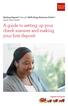 Desktop Deposit through Wells Fargo Business Online Quick Start Guide A guide to setting up your check scanner and making your first deposit This page left intentionally blank Contents ii Scanner kit contents
Desktop Deposit through Wells Fargo Business Online Quick Start Guide A guide to setting up your check scanner and making your first deposit This page left intentionally blank Contents ii Scanner kit contents
ZP 500 Plus Thermal Printer
 Quick Installation Guide FedEx Ship Manager Software FedEx Ship Manager at fedex.com ZP 500 Plus Thermal Printer Step 1: Confirm Printer Kit Contents Your printer kit contains: 1. Thermal Printer 4. USB
Quick Installation Guide FedEx Ship Manager Software FedEx Ship Manager at fedex.com ZP 500 Plus Thermal Printer Step 1: Confirm Printer Kit Contents Your printer kit contains: 1. Thermal Printer 4. USB
Upgrading Your PhoneTree Software
 Upgrading Your PhoneTree Software For PhoneTree 2100/2500/3500, VoiceWave Series, Patient/Dental/Veterinary Messaging, and HealthWave models upgrading from 6.12.80 or older to 6.13 or newer Question: How
Upgrading Your PhoneTree Software For PhoneTree 2100/2500/3500, VoiceWave Series, Patient/Dental/Veterinary Messaging, and HealthWave models upgrading from 6.12.80 or older to 6.13 or newer Question: How
FreeAgent DockStar Network Adapter User Guide
 FreeAgent DockStar Network Adapter User Guide FreeAgent DockStar Network Adapter User Guide 2010 Seagate Technology LLC. All rights reserved. Seagate, Seagate Technology, the Wave logo, and FreeAgent are
FreeAgent DockStar Network Adapter User Guide FreeAgent DockStar Network Adapter User Guide 2010 Seagate Technology LLC. All rights reserved. Seagate, Seagate Technology, the Wave logo, and FreeAgent are
STATISTICA VERSION 11 CONCURRENT NETWORK LICENSE WITH BORROWING INSTALLATION INSTRUCTIONS
 data analysis data mining quality improvement web-based analytics Notes STATISTICA VERSION 11 CONCURRENT NETWORK LICENSE WITH BORROWING INSTALLATION INSTRUCTIONS 1. The installation of the Concurrent network
data analysis data mining quality improvement web-based analytics Notes STATISTICA VERSION 11 CONCURRENT NETWORK LICENSE WITH BORROWING INSTALLATION INSTRUCTIONS 1. The installation of the Concurrent network
Getting Started. rp5800, rp5700 and rp3000 Models
 Getting Started rp5800, rp5700 and rp3000 Models Copyright 2011 Hewlett-Packard Development Company, L.P. The information contained herein is subject to change without notice. Microsoft, Windows, and Windows
Getting Started rp5800, rp5700 and rp3000 Models Copyright 2011 Hewlett-Packard Development Company, L.P. The information contained herein is subject to change without notice. Microsoft, Windows, and Windows
Installation Instructions
 Installation Instructions Windows USB driver for Installation If a Diagnostic Interface with USB is connected to a PC with a Windows operating system 98, ME, XP or Vista for the first time, it is necessary
Installation Instructions Windows USB driver for Installation If a Diagnostic Interface with USB is connected to a PC with a Windows operating system 98, ME, XP or Vista for the first time, it is necessary
HP Scanjet N8400 series. User Guide
 HP Scanjet N8400 series User Guide Copyright and license 2007 Copyright Hewlett-Packard Development Company, L.P. Reproduction, adaptation or translation without prior written permission is prohibited,
HP Scanjet N8400 series User Guide Copyright and license 2007 Copyright Hewlett-Packard Development Company, L.P. Reproduction, adaptation or translation without prior written permission is prohibited,
STATISTICA VERSION 10 STATISTICA ENTERPRISE SERVER INSTALLATION INSTRUCTIONS
 Notes: STATISTICA VERSION 10 STATISTICA ENTERPRISE SERVER INSTALLATION INSTRUCTIONS 1. The installation of the STATISTICA Enterprise Server entails two parts: a) a server installation, and b) workstation
Notes: STATISTICA VERSION 10 STATISTICA ENTERPRISE SERVER INSTALLATION INSTRUCTIONS 1. The installation of the STATISTICA Enterprise Server entails two parts: a) a server installation, and b) workstation
STATISTICA VERSION 9 STATISTICA ENTERPRISE INSTALLATION INSTRUCTIONS FOR USE WITH TERMINAL SERVER
 Notes: STATISTICA VERSION 9 STATISTICA ENTERPRISE INSTALLATION INSTRUCTIONS FOR USE WITH TERMINAL SERVER 1. These instructions focus on installation on Windows Terminal Server (WTS), but are applicable
Notes: STATISTICA VERSION 9 STATISTICA ENTERPRISE INSTALLATION INSTRUCTIONS FOR USE WITH TERMINAL SERVER 1. These instructions focus on installation on Windows Terminal Server (WTS), but are applicable
PCLinq2 Hi-Speed USB Bridge-Network Cable. Quick Network Setup Guide
 PCLinq2 Hi-Speed USB Bridge-Network Cable Congratulations! Quick Network Setup Guide For Windows 98/ME/2000/XP Congratulations for installing the PCLinq2 Hi-Speed USB Bridge-Network Cable. This Quick Network
PCLinq2 Hi-Speed USB Bridge-Network Cable Congratulations! Quick Network Setup Guide For Windows 98/ME/2000/XP Congratulations for installing the PCLinq2 Hi-Speed USB Bridge-Network Cable. This Quick Network
Windows XP Home Edition / Windows XP Professional
 Windows XP Home Edition / Windows XP Professional COOLPIX990/880 This manual is for those users of the COOLPIX 990/880 who are running Nikon View 4 (Version4.3.1) under Windows XP Home Edition / Professional.
Windows XP Home Edition / Windows XP Professional COOLPIX990/880 This manual is for those users of the COOLPIX 990/880 who are running Nikon View 4 (Version4.3.1) under Windows XP Home Edition / Professional.
If you are unable to set up your Linksys Router by using one of the above options, use the steps below to manually configure your router.
 This article describes how to manually configure a Linksys Router for broadband DSL that uses PPPoE (Point-to-Point Protocol over Ethernet) for authentication. For automatic configuration options, please
This article describes how to manually configure a Linksys Router for broadband DSL that uses PPPoE (Point-to-Point Protocol over Ethernet) for authentication. For automatic configuration options, please
Hosting Users Guide 2011
 Hosting Users Guide 2011 eofficemgr technology support for small business Celebrating a decade of providing innovative cloud computing services to small business. Table of Contents Overview... 3 Configure
Hosting Users Guide 2011 eofficemgr technology support for small business Celebrating a decade of providing innovative cloud computing services to small business. Table of Contents Overview... 3 Configure
English version. Introduction. Hardware. Installation under Windows 98SE. PU006 Sweex 2 Port Serial PCI Card
 PU006 Sweex 2 Port Serial PCI Card Introduction First of all, many thanks for purchasing this Sweex 2 Port Serial PCI Card. This card enables you to easily add two serial ports to the PC. To ensure this
PU006 Sweex 2 Port Serial PCI Card Introduction First of all, many thanks for purchasing this Sweex 2 Port Serial PCI Card. This card enables you to easily add two serial ports to the PC. To ensure this
Installation Instruction STATISTICA. Concurrent Network License with Borrowing Domain Based Registration
 Installation Instruction STATISTICA Concurrent Network License with Borrowing Domain Based Registration Notes: ❶ The installation of the Concurrent network version entails two parts: a) a server installation,
Installation Instruction STATISTICA Concurrent Network License with Borrowing Domain Based Registration Notes: ❶ The installation of the Concurrent network version entails two parts: a) a server installation,
DS-40, DS-80 Printer Basics
 DS-40, DS-80 Printer Basics Acknowledgements ACKNOWLEDGEMENTS The information contained in this document represents the current view of DNP Photo Imaging America Corp. on the issues discussed as of the
DS-40, DS-80 Printer Basics Acknowledgements ACKNOWLEDGEMENTS The information contained in this document represents the current view of DNP Photo Imaging America Corp. on the issues discussed as of the
How do I monitor the ink levels on my EPSON Stylus printer using Windows 2000 or XP?
 Faulty analysis Error indicators Status Monitor PrintJet Doesn't Print Mats are not drawn in or transported Mats are not delivered correctly The statusmonitor caused an error message Maintenance of PrintJet
Faulty analysis Error indicators Status Monitor PrintJet Doesn't Print Mats are not drawn in or transported Mats are not delivered correctly The statusmonitor caused an error message Maintenance of PrintJet
Technical Support Bulletin 1
 Technical Support Bulletin 1 Windows 2000 and Windows XP Computer Systems SUBJECT: Troubleshooting Computer Systems Scope February 22, 2006 Troubleshooting Computer System problems on Windows 2000 and
Technical Support Bulletin 1 Windows 2000 and Windows XP Computer Systems SUBJECT: Troubleshooting Computer Systems Scope February 22, 2006 Troubleshooting Computer System problems on Windows 2000 and
Checking the Package Contents. Installing the Printer Software. Connecting. Unpacking the. the Printer. Printer. Attaching
 Installing the Printer Software Checking the Package Contents Connecting the Printer Unpacking the Printer Installing the Ink Cartridges Plugging in the Printer Attaching the Printer Parts 4032216-00 EUL
Installing the Printer Software Checking the Package Contents Connecting the Printer Unpacking the Printer Installing the Ink Cartridges Plugging in the Printer Attaching the Printer Parts 4032216-00 EUL
Digital Photo Bank / Portable HDD Pan Ocean E350 User Manual
 Digital Photo Bank / Portable HDD Pan Ocean E350 User Manual Installing a hard disk 1. Power off the unit. 2. Remove the bottom cover from the unit by removing four screws. 3. Insert the 2.5 HDD to the
Digital Photo Bank / Portable HDD Pan Ocean E350 User Manual Installing a hard disk 1. Power off the unit. 2. Remove the bottom cover from the unit by removing four screws. 3. Insert the 2.5 HDD to the
MFC8890DW Vista Network Connection Repair Instructions
 Difficulty printing from your PC can occur for various reasons. The most common reason a networked Brother machine may stop printing, is because the connection between the computer and the Brother machine
Difficulty printing from your PC can occur for various reasons. The most common reason a networked Brother machine may stop printing, is because the connection between the computer and the Brother machine
JVC Monitor Calibration 2 User's Guide
 JVC Monitor Calibration 2 User's Guide Table of Contents 1. What is JVC Monitor Calibration 2? 2. System Requirement 3. Installation (JVC Monitor Calibration 2) 4. Uninstall 5. Installation (EyeOne Display
JVC Monitor Calibration 2 User's Guide Table of Contents 1. What is JVC Monitor Calibration 2? 2. System Requirement 3. Installation (JVC Monitor Calibration 2) 4. Uninstall 5. Installation (EyeOne Display
Chapter 1 Downloading Images to Your Computer (Windows)
 Software User Guide For the safe use of your camera, be sure to read the Safety Precautions thoroughly before use. Types of software installed on your computer varies depending on the method of installation
Software User Guide For the safe use of your camera, be sure to read the Safety Precautions thoroughly before use. Types of software installed on your computer varies depending on the method of installation
Operating Instructions - Recovery, Backup and Troubleshooting Guide
 Personal Computer Operating Instructions - Recovery, Backup and Troubleshooting Guide Please create your recovery discs immediately after setup. Please read this manual carefully before using your product.
Personal Computer Operating Instructions - Recovery, Backup and Troubleshooting Guide Please create your recovery discs immediately after setup. Please read this manual carefully before using your product.
How To: Upload a Custom Tune to Your Predator or Trinity PREP:
 How To: Upload a Custom Tune to Your Predator or Trinity NOTE to Ford Owners: If you have a Predator number U7146/U7142/U7153, you must use the instructions titled U7146/U7142/U7153 Custom tune installation
How To: Upload a Custom Tune to Your Predator or Trinity NOTE to Ford Owners: If you have a Predator number U7146/U7142/U7153, you must use the instructions titled U7146/U7142/U7153 Custom tune installation
HP Scanjet Professional 1000 Mobile Scanner. User Guide
 HP Scanjet Professional 1000 Mobile Scanner User Guide ii Contents 1 Scanner overview... 3 Scanner hardware... 3 Scanner front panel buttons... 3 Scanner software... 4 How to scan with the HP Scanjet 1000
HP Scanjet Professional 1000 Mobile Scanner User Guide ii Contents 1 Scanner overview... 3 Scanner hardware... 3 Scanner front panel buttons... 3 Scanner software... 4 How to scan with the HP Scanjet 1000
ZP 505 Thermal Printer
 Quick Installation Guide FedEx Ship Manager Software FedEx Ship Manager at fedex.com ZP 505 Thermal Printer Step 1: Confirm Printer Kit Contents Your printer kit contains: 1. Thermal Printer 4. USB Cable
Quick Installation Guide FedEx Ship Manager Software FedEx Ship Manager at fedex.com ZP 505 Thermal Printer Step 1: Confirm Printer Kit Contents Your printer kit contains: 1. Thermal Printer 4. USB Cable
EPSON Stylus. Start Here
 EPSON Stylus C84 EPSON Stylus Start Here C84 CPD-16675R1 4043482-00 XXX 1 Unpack 1 Remove everything from the box. Paper support Printer Manual Power cord Ink cartridges CD-ROM 2 Remove all the blue tape
EPSON Stylus C84 EPSON Stylus Start Here C84 CPD-16675R1 4043482-00 XXX 1 Unpack 1 Remove everything from the box. Paper support Printer Manual Power cord Ink cartridges CD-ROM 2 Remove all the blue tape
QUICK REFERENCE. Connecting the Cables The power supply automatically switches between 115V and 230V.
 QUICK REFERENCE This Quick Reference contains supply loading and general care and maintenance procedures for the Monarch 9906 printer. For more detailed information, refer to the Operator s Handbook available
QUICK REFERENCE This Quick Reference contains supply loading and general care and maintenance procedures for the Monarch 9906 printer. For more detailed information, refer to the Operator s Handbook available
User Guide DYMO LabelWriter Label Printers
 User Guide DYMO LabelWriter Label Printers Copyright 2009-2010 Sanford, L.P. All rights reserved. Revised 1/10. No part of this document or the software may be reproduced or transmitted in any form or
User Guide DYMO LabelWriter Label Printers Copyright 2009-2010 Sanford, L.P. All rights reserved. Revised 1/10. No part of this document or the software may be reproduced or transmitted in any form or
Troubleshooting Citrix MetaFrame Procedures
 Troubleshooting Citrix MetaFrame Procedures Document name Troubleshooting a Citrix MetaFrame environment v1.0.doc Author Marcel van As Last Revision Date 28 February 2006 Edited and released by: www.dabcc.com
Troubleshooting Citrix MetaFrame Procedures Document name Troubleshooting a Citrix MetaFrame environment v1.0.doc Author Marcel van As Last Revision Date 28 February 2006 Edited and released by: www.dabcc.com
1-Port Wireless USB 2.0 Print Server Model # APSUSB201W. Quick Installation Guide. Ver. 2A
 1-Port Wireless USB 2.0 Print Server Model # APSUSB201W Quick Installation Guide Ver. 2A Section 1 Step 1Connect one end of the Ethernet cable to the RJ-45 port of the Print Server and attach the other
1-Port Wireless USB 2.0 Print Server Model # APSUSB201W Quick Installation Guide Ver. 2A Section 1 Step 1Connect one end of the Ethernet cable to the RJ-45 port of the Print Server and attach the other
HP Advanced Wireless Docking Station. User Guide
 HP Advanced Wireless Docking Station User Guide Copyright 2014, 2015 Hewlett-Packard Development Company, L.P. Intel is a trademark of Intel Corporation in the U.S. and other countries. Windows and Windows
HP Advanced Wireless Docking Station User Guide Copyright 2014, 2015 Hewlett-Packard Development Company, L.P. Intel is a trademark of Intel Corporation in the U.S. and other countries. Windows and Windows
PJ-673 Mobile Printer USER S GUIDE
 USER S GUIDE PJ-673 Mobile Printer Before using this printer, be sure to read this Users Guide. We suggest that you keep this manual in a handy place for future reference. Version 0 ENG Introduction 0
USER S GUIDE PJ-673 Mobile Printer Before using this printer, be sure to read this Users Guide. We suggest that you keep this manual in a handy place for future reference. Version 0 ENG Introduction 0
Caplio Utility for Windows
 Caplio Utility for Windows Operation Manual English To ensure correct use of the product, read this manual carefully before use. Keep the manual handy for future use. Introduction Thank you for purchasing
Caplio Utility for Windows Operation Manual English To ensure correct use of the product, read this manual carefully before use. Keep the manual handy for future use. Introduction Thank you for purchasing
Table of Contents. Rebit 5 Help
 Rebit 5 Help i Rebit 5 Help Table of Contents Getting Started... 1 Making the First Recovery Point... 1 Don't Forget to Create a Recovery Media... 1 Changing Backup Settings... 1 What Does Rebit 5 Do?...
Rebit 5 Help i Rebit 5 Help Table of Contents Getting Started... 1 Making the First Recovery Point... 1 Don't Forget to Create a Recovery Media... 1 Changing Backup Settings... 1 What Does Rebit 5 Do?...
Getting Started. HP Retail Systems
 Getting Started HP Retail Systems Copyright 2012, 2013 Hewlett-Packard Development Company, L.P. The information contained herein is subject to change without notice. Microsoft and Windows are U.S. registered
Getting Started HP Retail Systems Copyright 2012, 2013 Hewlett-Packard Development Company, L.P. The information contained herein is subject to change without notice. Microsoft and Windows are U.S. registered
NOTICE WELCOME MESSAGE
 WELCOME MESSAGE Thank you for choosing the U-Print CDP78 CD/DVD Printer. The U-Print is compact and extremely easy to use, giving you the ability to customize your CDs and DVDs by directly printing onto
WELCOME MESSAGE Thank you for choosing the U-Print CDP78 CD/DVD Printer. The U-Print is compact and extremely easy to use, giving you the ability to customize your CDs and DVDs by directly printing onto
HP Photosmart C6300 All-in-One series. Basics Guide
 HP Photosmart C6300 All-in-One series Basics Guide Hewlett-Packard Company notices The information contained in this document is subject to change without notice. All rights reserved. Reproduction, adaptation,
HP Photosmart C6300 All-in-One series Basics Guide Hewlett-Packard Company notices The information contained in this document is subject to change without notice. All rights reserved. Reproduction, adaptation,
Topaz Installation Sheet
 Topaz Installation Sheet P/N 460924001E ISS 08FEB12 Content Introduction... 3 Recommended minimum requirements... 3 Setup for Internet Explorer:... 4 Topaz installation... 10 Technical support... 14 Copyright
Topaz Installation Sheet P/N 460924001E ISS 08FEB12 Content Introduction... 3 Recommended minimum requirements... 3 Setup for Internet Explorer:... 4 Topaz installation... 10 Technical support... 14 Copyright
Rimage 2000i Knowledge Base
 Important! This document is designed to be viewed online. It contains links to several online processes and procedures, which are not available in the printed version. August 3, 2007 Rimage 2007 Table
Important! This document is designed to be viewed online. It contains links to several online processes and procedures, which are not available in the printed version. August 3, 2007 Rimage 2007 Table
3M SelfCheck System C-Series Optional Receipt Printer. User s Guide
 3M SelfCheck System C-Series Optional Receipt Printer User s Guide Copyright 2009 3M. All rights reserved. 3M SelfCheck System C-Series Optional Receipt Printer 78-8129-3994-6B 3M and SelfCheck are trademarks
3M SelfCheck System C-Series Optional Receipt Printer User s Guide Copyright 2009 3M. All rights reserved. 3M SelfCheck System C-Series Optional Receipt Printer 78-8129-3994-6B 3M and SelfCheck are trademarks
Throughout this document the following abbreviations are used in text.
 Trademarks Microsoft, Windows, Windows 8, Windows 7, Windows Vista and Windows XP are registered trademarks or trademarks of Microsoft Corporation in the United States and/or other countries. Abbreviations
Trademarks Microsoft, Windows, Windows 8, Windows 7, Windows Vista and Windows XP are registered trademarks or trademarks of Microsoft Corporation in the United States and/or other countries. Abbreviations
USB/RS485 Communication Cable Installation
 Introduction The purpose of this document is to provide instructions for using the INW USB/RS485 communication cable to connect your computer to AquiStar Smart Sensors. This process will install the needed
Introduction The purpose of this document is to provide instructions for using the INW USB/RS485 communication cable to connect your computer to AquiStar Smart Sensors. This process will install the needed
CLEARONE DOCUMENT 801-000-002 (REVISION 1.0) October, 2008. with Converge Pro Units
 APPLICATION NOTES Converge Pro Products CLEARONE DOCUMENT 801-000-002 (REVISION 1.0) October, 2008. Troubleshooting USB Connections with Converge Pro Units Description This document explains how to connect
APPLICATION NOTES Converge Pro Products CLEARONE DOCUMENT 801-000-002 (REVISION 1.0) October, 2008. Troubleshooting USB Connections with Converge Pro Units Description This document explains how to connect
Digital Persona Fingerprint Reader Installation
 Digital Persona Fingerprint Reader Installation The link to download the Fingerprint Reader Software for AXIS-ACH is http://corpcu.com/fingerprint-reader-software This will begin the download for the drivers.
Digital Persona Fingerprint Reader Installation The link to download the Fingerprint Reader Software for AXIS-ACH is http://corpcu.com/fingerprint-reader-software This will begin the download for the drivers.
HP Scanjet G4000 series. User Guide
 HP Scanjet G4000 series User Guide Contents 1 How to use the scanner...2 Where to get additional information...2 Accessibility...2 How to use the HP Photosmart software...3 Front panel and accessories
HP Scanjet G4000 series User Guide Contents 1 How to use the scanner...2 Where to get additional information...2 Accessibility...2 How to use the HP Photosmart software...3 Front panel and accessories
QUICK GUIDE FOR. Installing Nokia Connectivity Cable Drivers
 QUICK GUIDE FOR Installing Nokia Connectivity Cable Drivers Contents 1. Introduction...1 2. Must haves...1 3. Installing Nokia Connectivity Cable Drivers...1 3.1 Before installation...1 3.2 Installing
QUICK GUIDE FOR Installing Nokia Connectivity Cable Drivers Contents 1. Introduction...1 2. Must haves...1 3. Installing Nokia Connectivity Cable Drivers...1 3.1 Before installation...1 3.2 Installing
The FlexiSchools Online Order Management System Installation Guide
 The FlexiSchools Online Order Management System Installation Guide FlexiSchools May 2012 Page 1 of 18 Installation Pack Welcome to the FlexiSchools system. You will have received a disc containing: Sato
The FlexiSchools Online Order Management System Installation Guide FlexiSchools May 2012 Page 1 of 18 Installation Pack Welcome to the FlexiSchools system. You will have received a disc containing: Sato
Royal Mail Despatch Manager Online Printer Installation Guide
 Royal Mail Despatch Manager Online Printer Installation Guide Getting you started Thank you for opting to use Royal Mail s Despatch Manager Online (DMO) system. To help get you started successfully please
Royal Mail Despatch Manager Online Printer Installation Guide Getting you started Thank you for opting to use Royal Mail s Despatch Manager Online (DMO) system. To help get you started successfully please
Media Backup Storage Device. Operation Manual
 Media Backup Storage Device CGA-02540 - Black CGA-02541 - White Operation Manual 20061201 Page 1 of 23 CONGRATULATIONS on your purchase of a Polaroid media backup storage device. Please read carefully
Media Backup Storage Device CGA-02540 - Black CGA-02541 - White Operation Manual 20061201 Page 1 of 23 CONGRATULATIONS on your purchase of a Polaroid media backup storage device. Please read carefully
USB Driver. Installation Manual
 USB Driver Installation Manual Issue 1.00 Detailed guide for the installation of Actisense USB Drivers under the following operating systems: Windows XP / 2000 Windows Vista USB Driver Installation Manual
USB Driver Installation Manual Issue 1.00 Detailed guide for the installation of Actisense USB Drivers under the following operating systems: Windows XP / 2000 Windows Vista USB Driver Installation Manual
EPSON USB/Parallel Adapter User s Guide
 EPSON USB/Parallel Adapter User s Guide EPSON Stylus COLOR 440 EPSON Stylus COLOR 1520 EPSON Stylus COLOR 600 EPSON Stylus COLOR 3000 EPSON Stylus COLOR 640 EPSON Stylus Photo 700 EPSON Stylus COLOR 660
EPSON USB/Parallel Adapter User s Guide EPSON Stylus COLOR 440 EPSON Stylus COLOR 1520 EPSON Stylus COLOR 600 EPSON Stylus COLOR 3000 EPSON Stylus COLOR 640 EPSON Stylus Photo 700 EPSON Stylus COLOR 660
CISCO VPN CLIENT INSTALL AND UPDATE INSTRUCTIONS
 CISCO VPN CLIENT INSTALL AND UPDATE INSTRUCTIONS * If you are installing the VPN client for the first time skip the Uninstall section and start with the Install procedure on page 3. Uninstall: Prior to
CISCO VPN CLIENT INSTALL AND UPDATE INSTRUCTIONS * If you are installing the VPN client for the first time skip the Uninstall section and start with the Install procedure on page 3. Uninstall: Prior to
Legal Notes. Regarding Trademarks. 2013 KYOCERA Document Solutions Inc.
 Legal Notes Unauthorized reproduction of all or part of this guide is prohibited. The information in this guide is subject to change without notice. We cannot be held liable for any problems arising from
Legal Notes Unauthorized reproduction of all or part of this guide is prohibited. The information in this guide is subject to change without notice. We cannot be held liable for any problems arising from
Only smart people read the manual.
 Only smart people read the manual. Contents Getting Started... 1 Safely Turning Your Drive On and Off... 1 Disconnecting esata and 1394 Devices... 2 esata Devices... 2 1394 Devices... 3 Installing FreeAgent
Only smart people read the manual. Contents Getting Started... 1 Safely Turning Your Drive On and Off... 1 Disconnecting esata and 1394 Devices... 2 esata Devices... 2 1394 Devices... 3 Installing FreeAgent
PL-2303 (Chip Rev H, HX, X) USB to Serial Adapter Windows Driver Installer Manual
 PL-2303 (Chip Rev H, HX, X) USB to Serial Adapter Windows Driver Installer Manual For Windows 98/ME/2000/XP/Vista/7 Release Version 1.3 (2/4/2010) Contents Introduction Features & Specifications System
PL-2303 (Chip Rev H, HX, X) USB to Serial Adapter Windows Driver Installer Manual For Windows 98/ME/2000/XP/Vista/7 Release Version 1.3 (2/4/2010) Contents Introduction Features & Specifications System
ACTIV WINDOWS TROUBLESHOOTING FOR WINDOWS (V20080911_0635ET_AP)
 ACTIV WINDOWS TROUBLESHOOTING FOR WINDOWS (V20080911_0635ET_AP) NOTE: Information listed on this document is based on our latest software (applications, firmware, drivers, etc.), hence please update INDEX
ACTIV WINDOWS TROUBLESHOOTING FOR WINDOWS (V20080911_0635ET_AP) NOTE: Information listed on this document is based on our latest software (applications, firmware, drivers, etc.), hence please update INDEX
Support Package Contents AC1600 WiFi VDSL/ADSL Ethernet cable Trademarks Modem Router Compliance Phone cable Modem router
 Support Thank you for purchasing this NETGEAR product. After installing your device, locate the serial number on the label of your product and use it to register your product at https://my.netgear.com.
Support Thank you for purchasing this NETGEAR product. After installing your device, locate the serial number on the label of your product and use it to register your product at https://my.netgear.com.
Installation Guide (No Router)
 Installation Guide (No Router) This installation guide will show you how to get your voip phone service working. This installation guide should be used if you have a standard DSL or cable modem and no
Installation Guide (No Router) This installation guide will show you how to get your voip phone service working. This installation guide should be used if you have a standard DSL or cable modem and no
Upgrading from Windows XP to Windows 7
 Upgrading your PC from Windows XP to Windows 7 requires a custom installation which doesn't preserve your programs, files, or settings. It s sometimes called a clean installation for that reason. A custom
Upgrading your PC from Windows XP to Windows 7 requires a custom installation which doesn't preserve your programs, files, or settings. It s sometimes called a clean installation for that reason. A custom
Belkin High Speed Cable Modem with USB and Ethernet. User Manual
 Belkin High Speed Cable Modem User Manual P74206 F5D5530-W Introduction Congratulations on your purchase of this quality Belkin product. The Belkin High-Speed Cable Modem allows you to enjoy the Internet
Belkin High Speed Cable Modem User Manual P74206 F5D5530-W Introduction Congratulations on your purchase of this quality Belkin product. The Belkin High-Speed Cable Modem allows you to enjoy the Internet
1. Driver Installation... 3
 Version 1.2 11-2005, Email: info@acs.com.hk Website: www.acs.com.hk Contents 1. Driver Installation... 3 1.1 Driver Auto-Download (with Internet Connection)... 3 1.2 Microsoft Windows Update... 5 1.3 Windows
Version 1.2 11-2005, Email: info@acs.com.hk Website: www.acs.com.hk Contents 1. Driver Installation... 3 1.1 Driver Auto-Download (with Internet Connection)... 3 1.2 Microsoft Windows Update... 5 1.3 Windows
Xerox 700 Digital Color Press with Integrated Fiery Color Server. Utilities
 Xerox 700 Digital Color Press with Integrated Fiery Color Server Utilities 2008 Electronics for Imaging, Inc. The information in this publication is covered under Legal Notices for this product. 45072726
Xerox 700 Digital Color Press with Integrated Fiery Color Server Utilities 2008 Electronics for Imaging, Inc. The information in this publication is covered under Legal Notices for this product. 45072726
PIGCHAMP MOBILE. PigCHAMP Knowledge Software. Installation Guide for Mobile Units
 PIGCHAMP MOBILE PigCHAMP Knowledge Software Installation Guide for Mobile Units Table of Contents: Important Note:... 4 Chapter 1: PC Setup... 5 A. Install PigCHAMP Mobile Manager on Windows XP...5 B.
PIGCHAMP MOBILE PigCHAMP Knowledge Software Installation Guide for Mobile Units Table of Contents: Important Note:... 4 Chapter 1: PC Setup... 5 A. Install PigCHAMP Mobile Manager on Windows XP...5 B.
The FlexiSchools Online Order Management System Installation Guide
 The FlexiSchools Online Order Management System Installation Guide Installation Pack Welcome to the FlexiSchools system. You will have received a disc containing: Zebra Drivers FlexiSchools Online Order
The FlexiSchools Online Order Management System Installation Guide Installation Pack Welcome to the FlexiSchools system. You will have received a disc containing: Zebra Drivers FlexiSchools Online Order
How to Reinstall SQL Server 2005
 How to Reinstall SQL Server 2005 Sometimes a problem occurs during the installation of SQL Server and it needs to be completely reinstalled. This quick reference guide will help you reinstall SQL Server
How to Reinstall SQL Server 2005 Sometimes a problem occurs during the installation of SQL Server and it needs to be completely reinstalled. This quick reference guide will help you reinstall SQL Server
Test Center Enterprise. ios Device Onboarding Guide
 Test Center Enterprise ios Device Onboarding Guide Copyright Copyright 2012 Keynote DeviceAnywhere. All Rights Reserved. March 2012. Notice 2012 Keynote DeviceAnywhere. All rights reserved. THE INFORMATION
Test Center Enterprise ios Device Onboarding Guide Copyright Copyright 2012 Keynote DeviceAnywhere. All Rights Reserved. March 2012. Notice 2012 Keynote DeviceAnywhere. All rights reserved. THE INFORMATION
UHC-iEnroll Offline Software Frequently Asked Questions
 UHC-iEnroll Offline Software Frequently Asked Questions Q. How do I know if I am picking the right application from the drop down my paper form doesn t look like this? Please contact the Producer Help
UHC-iEnroll Offline Software Frequently Asked Questions Q. How do I know if I am picking the right application from the drop down my paper form doesn t look like this? Please contact the Producer Help
How do I configure the wireless printer using a USB or Ethernet cable and install the printer driver in Windows?
 How do I configure the wireless printer using a USB or Ethernet cable and install the printer driver in Windows? STEP I: Gather the wireless network settings of your wireless access point or wireless router
How do I configure the wireless printer using a USB or Ethernet cable and install the printer driver in Windows? STEP I: Gather the wireless network settings of your wireless access point or wireless router
System Firmware Update Instructions for AVH-4000NEX
 System Firmware Update Instructions for AVH-4000NEX IMPORTANT Please download and print these firmware update instructions before downloading and installing the firmware update. It is important that you
System Firmware Update Instructions for AVH-4000NEX IMPORTANT Please download and print these firmware update instructions before downloading and installing the firmware update. It is important that you
Clickfree Software Frequently Asked Questions (FAQ)
 Clickfree Software (FAQ) Last Revised: Nov 2, 2011 Clickfree_backup_software_FAQ_v1.0 Clickfree and the Clickfree logo are trademarks or registered trademarks of Storage Appliance Corporation. Other product
Clickfree Software (FAQ) Last Revised: Nov 2, 2011 Clickfree_backup_software_FAQ_v1.0 Clickfree and the Clickfree logo are trademarks or registered trademarks of Storage Appliance Corporation. Other product
Installation and Setup Guides
 Installation and Setup Guides For Bar Code Label Printers with Freezerworks Unlimited 5.2 Freezerworks Basic version 7 PO Box 174 Mountlake Terrace, WA 98043 www.dwdev.com support@dwdev.com 425-673-1974
Installation and Setup Guides For Bar Code Label Printers with Freezerworks Unlimited 5.2 Freezerworks Basic version 7 PO Box 174 Mountlake Terrace, WA 98043 www.dwdev.com support@dwdev.com 425-673-1974
LabelWriter. Print Server. User Guide
 LabelWriter Print Server User Guide Copyright 2010 Sanford, L.P. All rights reserved. 08/10 No part of this document or the software may be reproduced or transmitted in any form or by any means or translated
LabelWriter Print Server User Guide Copyright 2010 Sanford, L.P. All rights reserved. 08/10 No part of this document or the software may be reproduced or transmitted in any form or by any means or translated
Hosted Service Tips and Troubleshooting
 Hosted Service Tips and Troubleshooting Table of Contents General Tips... 2 Add the Login page to your Internet Explorer s list of Trusted Sites... 2 Uninstall/Reinstall the Citrix online plug-in... 3
Hosted Service Tips and Troubleshooting Table of Contents General Tips... 2 Add the Login page to your Internet Explorer s list of Trusted Sites... 2 Uninstall/Reinstall the Citrix online plug-in... 3
Omni 56K USB Lite Quick Start Guide
 Omni 56K USB Lite Quick Start Guide ZyXEL TOTAL INTERNET ACCESS SOLUTION 1. Hardware Installation Connect your modem to your analog phone or fax. Use the phone cord included to connect to the phone jack
Omni 56K USB Lite Quick Start Guide ZyXEL TOTAL INTERNET ACCESS SOLUTION 1. Hardware Installation Connect your modem to your analog phone or fax. Use the phone cord included to connect to the phone jack
October, 2015. Install/Uninstall Xerox Print Drivers & Apps Best Practices for Windows 8, 8.1, and 10 Customer Tip
 October, 2015 Install/Uninstall Xerox Print Drivers & Apps Best Practices for Windows 8, 8.1, and 10 Customer Tip 2015 Xerox Corporation. All rights reserved. Xerox, Xerox and Design, ColorQube, and WorkCentre
October, 2015 Install/Uninstall Xerox Print Drivers & Apps Best Practices for Windows 8, 8.1, and 10 Customer Tip 2015 Xerox Corporation. All rights reserved. Xerox, Xerox and Design, ColorQube, and WorkCentre
PSC Defective Customer Equipment Return Policy
 Copyright 2010 PSC PSC Defective Customer Equipment Return Policy Customer Equipment purchased from PSC can be returned with proof of purchase for identical or comparable equipment, at no cost to you within
Copyright 2010 PSC PSC Defective Customer Equipment Return Policy Customer Equipment purchased from PSC can be returned with proof of purchase for identical or comparable equipment, at no cost to you within
