Cambridge Nationals in ICT Unit 1 (R001) Revision Notes
|
|
|
- Randell Lane
- 8 years ago
- Views:
Transcription
1 Cambridge Nationals in ICT Unit 1 (R001) Revision Notes Name: Class: Exam Questions at the back of this Booklet (Other revision resources can be found on the school website) Issue Dec 2013
2 Contents Features and Purposes of Computing Devices... 3 Input Devices... 3 Other Input Devices: Sensors... 4 Output Devices... 4 Operating Systems... 5 Utility Software... 6 Storage and Connectivity Devices... 8 Office Configurations... 9 Connectivity Connecting to Wi Fi Monitoring Employees Teleworking Video Conferencing Data Capture Methods Online and Paper Based Forms Automated Methods Data Validation Verification Checks: Factors Affecting Choice of Data Capture Method Encoding Data File Formats Security Measures to Protect Data How Businesses Protect Data Data Transfer Technologies Backup and Recovery Systems & Choice of System Business Communications Diary management software Working Collaboratively on Documents ICT Law The Data Protection Act The Computer Misuse Act Health and Safety At Work Act Copyright Downloading Music and Copyright Issues Computer Misuse Act Implications of Data misuse on an Organisation Threats to Data
3 Features and Purposes of Computing Devices Lots of different people use lots of different devices to access IT. It depends on all sorts of things which one you use. Item Features Purpose Large screen Business people to use in multiple Full keyboard locations. Touchpad mouse Students to use between home/college. Laptop Full computer Office/Multimedia/Gaming Portable Small screen Mobile users who need a basic computer Very light on the move. Netbook Portable Family entertainment. Long battery life Commuters working on the move. Web cam Large touch screen Schools to promote learning Apps Entertainment Graphical interface Web browsing. Tablet Wifi / 3G Basic working Touch screen People who need a phone and business Apps utilities ( , web, calendar) Graphical Interface Entertainment: music, games and other Long battery life apps on the go. Smartphone Mobile phone Socially: People to use social media on Internet access the go. Very thin Gamers Large screen Commuters very lightweight so easily Very powerful portable. Ultrabook Long battery life Business/School/Entertainment Wifi Input Devices An input device is something which lets you put information into a computer. Here are some common input devices. Microphone Graphics Tablet Mouse Touch Screen Keyboard Touch Pad This would be used to make recordings or as voice control giving the computer commands. It could also be used to dictate a document. This is like a really large touchpad mouse except you can draw on it with a special stylus. What you draw appears on the computer. Bit like digital paper Moving around a computer. Moving around a computer or applications using your hands instead of a mouse Still the most common way of quickly typing in text into a computer On mobile devices like laptops where a normal mouse would not be convenient, this is a small square. Moving your finger over it controls the cursor. 3
4 Other Input Devices: Sensors There are other input devices. The ones mentioned on the previous page are all manual; that means the user has to use them to get data in. But what if it is not convenient? For example what if you needed to measure temperature in a volcano? A keyboard would not be idea. What if you also wanted to take temperature measurements every 0.01 of a second? Humans are just not fast (or accurate) enough. Because of this, there are things called sensors which are used all around us. Sensor For Example Heat Temperature Greenhouse / Home central heating. Fire detection systems. Light Level of light Security lights, street lights Phone sensor (auto-adjusts brightness) Pressure Whether extra pressure has been applied on a surface. Car park barriers, burglar alarms For example when a car moves over a pressure pad, the barrier raises in a car park. Tilt The orientation of something Mobile phones. For example if you put your phone landscape, the screen rotates for you. Touch Two things have come into Mobile phones / touch screens. These are everywhere. contact Sound Noise levels Security system or in public houses. It detects if noise is too loud and alerts somebody. Output Devices An output device is something which is used to display or return information to a user. Screen Printer Touch Screen Projector Speakers Used for displaying information. Used for producing a hard copy of information which can be taken away from a computer Used for interacting with a computer Displaying information from a computer for an audience on a large screen Used for hearing sounds, music. Summarise the key points of this section here: 4
5 Operating Systems An operating system is what every computing device has to have. It allows us to interact (use) a computer. Without it, your computer would just be plastic and metal. It controls everything the computer does. An operating system (or OS) is a computer program which controls everything the computer does (absolutely everything!!!). It is essential software. Without it, a computer cannot run (It will not know what to do!!!) Jobs of the OS: Load and run applications Share out (and manage) memory Communicate with peripherals Accept data from input devices Provide an interface Basic Features WIMP (Windows, Icons, Menus and Pointers) Search facilities Help Personalisation (changed backgrounds etc) Disability access Touch? Drag? Storage Sound Geeky Features Manage memory Save, Print Provide an interface Shortcuts for experts Run software Communicate with devices. Process inputs Icons windows gadgets The desktop menu 5
6 There are lots of different operating systems which you need to know about. Here they are Operating System Windows Apple ios Google s Android Mac OS X Devices Features Purpose Desktop PC Laptop Netbook Ultra Book ipad IPhone ipod Smart Phone Tablet Netbook Mac Computers Windows, Icons, Menus Pointers Start Menu Customisable background, icons. windows files, folders. Shortcuts (e.g. CTRL+C etc) Separate usernames and passwords. Accessibility features (magnify, narrator etc) F1 Help App Store Music Camera Bluetooth /Internet 3G/WiFi icloud Siri Voice Control App Store Music Camera Bluetooth /Internet 3G/WiFi icloud Finder quickly find programs and files. Dock to locate all programs ilife: Garageband, imovie, idvd etc for creativity. Can run a wide range of software: Business E.g. to use Office Personal Gaming, Entertainment Social Internet browsing etc. Mainly for working computers where people do lots of different things. Downloading and running apps on the go via the app store. These can be for entertainment, business or social purposes. Entertainment devices. Business can use the calendar, and internet features. Socially social media links and built in camera etc. All the same purposes as IOS Users can also tether and connect their laptop or other device to the internet via their phone. Very fast computers. Creativity a lot of creative people (business/families) can use the built in facilities. Business: Like Windows it provides office facilities for professional workers. Utility Software An operating system is something which allows us to interact with a computer. An example is Microsoft Windows. Many operating systems have four features; Windows Icons Menus and Pointers. Instead of pointers, some mobile operating systems like ios or Android have a touch screen. As well as these features, many operating systems have quick access to help facilities and shortcuts such as ctrl+c for copy and ctrl+v for paste. Most OS also allow the user to personalise the desktop, for example by changing the background or icon sizes. Utility software allows us to manage specific parts of our computer. An example includes Anti-Virus software which protects us against viruses A firewall also stops hackers or other unauthorised people getting in to our computer. Disk cleanup allows the system to remove old files and software from our computer saving space and allow the computer to run faster. 6
7 Item Definition / Meaning Why needed / used Firewall A firewall is a piece of software which controls what information comes in to your computer and also what leaves your computer based on a series of rules. To prevent nasty spyware or hackers trying to get in to your computer. To stop viruses which may infect your computer from sending personal information Anti-Virus Software System Update Disk Cleanup Anti- Spyware Software which checks files and programs to ensure you do not get infected with a virus. Software which updates your operating system or other programs with the latest updates. A utility which scans your computer and allows you to remove files/software which you have not used in a long time. Spyware is software which monitors what you do on a computer and reports it to someone. Anti-Spyware removes any spyware issues and protects your computer from these threats. Summarise the key points of this section here: out of your computer. To ensure your computer is protected from viruses. You must update it and scan your computer on a regular basis for it to be effective. Software can have bugs or issues which need to be fixed. These issues could cause security problems for you. Keeping your computer up to date ensures issues do not affect you. Removing software and files keeps your computer running efficiently and ensures you save disk space. If you do not use this, your computer could be at risk and you could be being watched. Your personal information may be stolen or your computer severely slowed down as a result. 7
8 Storage and Connectivity Devices Media / Connectivity Memory Cards Modem Router DVD Cloud Storage Solid State Drive CD Magnetic Tape Main Features Large capacity Cheap Small and portable Connects to an internet connection. Speeds can vary Allows you to share an internet connection. If you have a slow router, this will affect your transfer speeds. Large capacity (4-8GB) Good quality Read only (cannot overwrite) Portable, light, cheap. Access anywhere Requires an internet connection. Easily share with people. Very fast. Store a lot of data No moving parts. Very expensive. 700MB size. Very cheap 10p Portable, light. Read only Large capacity Portable Can be overwritten Who would use it & what for (be specific) Used in mobile phones, tablets and digital cameras for storing pictures, applications, videos etc. Used to connect a physical place to the internet. Anywhere where the internet needs to be shared (home, business, school) Movies, Music, Backups. Businesses who work on the move. iphone/ipad/ipod devices to synchronise data between them. Schools to work online. Families to store data online. New computers. This is very expensive but very very fast and reliable it replaces a harddrive. In moveable devices: iphones, Tablet PCs etc to store apps etc. Music CDs Small backups. Company backups. It is very slow for anything else. Internal Hard Disk External Hard Disk Large sizes (up to terabytes!) Very fast Inexpensive Easily damaged Portable Store a lot of files. Inexpensive. Can be easily broken All computers: desktops, laptops, netbooks. Mobile users, businesses, teachers, students who need to access all their files on the move without having to rely on an internet connection. 8
9 Office Configurations People with various impairments may need help when accessing IT systems. Lots of technology exists which would help them. Braille Keyboards A way for blind people to be able to use touch to recognise keys on the keyboard and type. Microphone input Give voice commands to a computer (e.g. Siri) Magnifier To enlarge parts of a screen to make it easier to see for visually impaired people. On Screen Keyboard For people who cannot use a keyboard, an on-screen keyboard could be used. Foot mouse For people unable to use a traditional mouse, a foot mouse allows someone to navigate around a computer with their feet. Sip and Puff Technology A technology which allows people to give commands to a computer using short sips and puffs into a straw. Shortcuts and large screen resolution Text to speech (screen readers) System shortcuts like ctrl+p (print) which makes some tasks a bit easier for people. Changing the screen size so everything is much larger will also help visually impaired people. The computer can read out what is on screen for the user which is useful for visually impaired people. Touch Screens High Contrast Screens For those who cannot access a computer traditionally, a touch screen could be used to allow a user to interact naturally. This makes colours and fonts much clearer and sharper on the screen, making it easier for people with sight problems to better see what is being displayed Large icons/mouse pointers etc Icons or the cursor could be made a lot larger, making them easier to spot. 9
10 Factors Affecting Choice of System When you are choosing what kind of computer to buy in a business you need to think about a few different things. Otherwise, the computer you may spend a lot of money on, may not actually be fit for purpose or be unusable by the person who will be using it. Remember: CASE Area Key Questions Example Cost Availability Needs Security How much does it cost? How much money is available? Are there cheaper alternatives? Is it cost effective can it be done cheaper in a different way? Is the system readily available or is there a wait time? Can the system easily be repaired/replaced? Is the system up to date? What do I need the system to do? Does the system allow me to do it? Is there anything the system does not allow me to do? How secure does my system need to be? Does the system keep my data secure? Summarise the key points of this section here: If the computer is 2000 and it is only going to be used by a receptionist to type letters is it worth it? Will you use all the extra stuff it does? If it is only available online, what happens if it breaks? Can you replace it quickly? If you need to make DVDs, does it have a DVD burner? If you are plugging in a scanner, printer and mouse; does it have enough USB ports? Are there any users with impairments you need to think about? If you are storing a lot of personal data on it, will it be secure? Does the computer encrypt the data? Does the operating system have username and password access? 10
11 Connectivity So when buying a computer system, there are lots of different add-ons that you could connect (e.g. printer, scanner, camera, keyboard, mouse, monitor etc.) These things are all called peripherals and they can connect in lots of different ways. How Peripherals (devices) connect Bluetooth A wireless technology which allows one device to talk and connect to another. It can be used in anything (phones, computers, even TVs!). It is secure and has a long battery life. Uses: Bluetooth headset, Sending/Receiving files on phones, Car-Phone connection, Wireless games controllers. USB This is a standard technology on most computers that allows lots of different things to connect to a computer. Examples include printers, mouse, keyboard, cameras etc Firewire / Thunderbolt Some devices have a lot of data, for example a video camera might have hours of film footage from a family day out. Firewire is like a really fast USB connection that allows you to transfer multimedia really quickly. Thunderbolt is a new version which is really really fast! HDMI or VGA Infra-Red These are the two current main ways to connect a screen to a computer. VGA is an older standard connection for normal quality screens. HDMI allows for much clearer quality pictures and is high definition. It is used for computers, TVs and things like games consoles. A bit like Bluetooth you but the two devices connecting together have to be close next to each other. It is really slow. It s an old technology now and is used in things like your remote control for your TV. You will notice that it does not work around corners or too far away from your TV. Summarise the key points of this section here: 11
12 Connecting to Wi Fi When connecting to wifi, these rough steps are needed; which are similar for most devices. Diagram Explanation 1. Check your wireless is switched on on your computer, laptop etc 2. Find the SSID (Service Set Identifier) of the wireless connection you would like to connect to. 3. Click connect on the SSID of the connection you want to connect to. 4. Enter the secret encryption key. 5. The connection will then be made between your device and the connection. 6. You will then be prompted to select the appropriate firewall settings for your connection Home: Select this is you trust the connection and want to allow your computer to send information out and receive information from other computers connected to the network. Work: Select this is you trust the connection and trust other people connected, with some caution that other computers may not be totally secure. Public: Select this option if you are in a public place or you do not know who owns the connection to ensure your computer is fully protected when using the internet. Summarise the key points of this section here: 12
13 Monitoring Employees If people are working from home, it is important that an employer can monitor their performance. Technology now allows this to happen. Term Meaning How work/used GPS signal provided by It can be used to track where you are in the world, whether GPS phone/device. Using satellites to track your location. Coordinates used in third party software (e.g. Google Earth) to determine employee location on earth. you are moving and approximately what speed. Employees may use it to determine whether you are where you are supposed to be. For example if you are working from home checking if you are actually at home! Internet Logging Communications Monitoring System Monitoring Logging websites accessed, time spent visiting, search history, actions on a site etc. Messages, dates, times, length of calls, conversations, voic s etc. How long not working, how much work done, software used etc. Can be used at work or remotely. Every website you visit is logged with your name, date and time. This is then checked by your employer to ensure you are working and not just browsing online. Instant messaging / voic and call logs can all be recorded. Your employer can check that you are using them appropriately (not for personal communications) or to see if are using them appropriately (e.g. not bringing the company into disrepute). If you stop working the computer could notify your employer about how long you have stopped for. This is so they can ensure you are not taking too many breaks at home. Also, it could measure things like your words per minute (your productivity rate) to ensure you are working fast enough. Cookies Key Logging Mobile Phone Triangulation These are small files which websites use to remember what personal information you have entered whilst on the site. This is a small program which logs every key you type, including passwords etc. Your mobile phone connects to a phone cell to get a connection. Using this and two other cells close by, your location can be determined by working out how far away or close you are to each cell. Summarise the key points of this section here: Cookies can be checked to see what websites you have visited and what information you typed in. For example if you were accessing social network sites, there will be traces of this on your computer in cookie files. This can be used to record what you type in a computer, to ensure you are only using the computer for what is meant to be. For example if your parents could see everything you type on your phone, the chances are you would use it differently! Like GPS this can be used to track your location at any given time. 13
14 Working Patterns Now we live in a globalised world, people can live anywhere and work for anyone. There is no need for a fixed office any more. People can work together from anywhere at any time. Teleworking Summarise the key points of this section here: 14
15 Video Conferencing Data Capture Methods Data capture just means to get data from someone and store it electronically. There are lots of ways to do this, both manually and automatically using technology. Input Process Output (Data entered) (used) (displayed) Online and Paper Based Forms 15
16 Automated Methods Method How it works Where it could be used AND what for RFID RFID uses a small chip which placed Radio Frequency underneath packaging or inside clothes. Identification It contains information such as item name, price, expiry, where bought from etc. When an RFID reader passes near it, the chip is powered and the information is read from it. NFC Near Field Communication Barcode A small chip located in electronic devices and also in readers. When the two come into near contact (close proximity), the information is read. A unique number based system on products. When scanned, the number is checked in a database somewhere to find out details of the product. In supermarkets to stock take all items on shelves or to check which items are going out of date. Delivery companies to track a parcel being delivered. Trains to pay for tickets. Shops to pay for shopping via your mobile just touch and go. To impulse buy. Imagine you saw a poster of a concert you want to see. Waive your phone past the poster and you ve bought tickets! In schools as students enter a classroom to register them. On products in shops to lookup price at the checkout. To track items have been delivered. Data Validation Validation aims to make sure that data is sensible, reasonable and allowable. It does NOT check data is correct. How can it! E.g. 9/7/1984 is a VALID date of birth, but it would not be correct for someone who is 14 years old. Validation Checks: Type Check checks something of the correct type is entered. E.g. a date in a date field, a number in a number field etc. Range Check checks something is within a specific range. E.g. an order quantity is between 1 and 10, > 18years old, or <21 etc. Presence Check checks that something is there. E.g. Mandatory field. Makes sure REQUIRED fields are entered. Format Check checks what is entered is of the correct structure. E.g. Postcode (LLNN NLL) E.g. TS23 3DX. E.g. a phone number is STD: NNNNN Num: NNNNNN Length Check Ensures that information is of a specified length. For example a name field may be more than 2 characters. If it is less it would not be accepted. Verification Checks: Entering the data twice. Checking the data on the screen against the original paper document Printing out a copy of the data and comparing the printout to the original paper document. 16
17 Verification ONLINE This is used to ensure data is as accurate as possible. Remember, it is not possible to check data is 100% correct. Verification means to check the data that you have entered against the original source data. You may also be aware of CATCHPA checks which ask you to type in a word, phrase or collection of letters/numbers. This is to ensure you are a real person and not a scammer of automated computer trying to hack. How is this done? Entering the data twice (e.g. PASSWORDS).- Double Keying Double Checking (Proof reading) Verifying you are a human to prevent BOTS or AUTOMATED SIGN UPS by using CAPTCHA. Factors Affecting Choice of Data Capture Method When you are wanting to get hold of data you need to consider lots of different things. Remember: CADEN Cost Is it cost effective Do the benefits outweigh cost If you are surveying 20 people, is it cheaper to use paper, than to setup and manage an electronic system? Availability Is it easy to implement. Do all people involve use the If you create a digital survey for pensioners and send it 1000 people, will they be able to actually use it? technology. Data Security Is it secure enough to store data? If you are asking personal information, where is this being kept? Is paper sensible? If electronic, how will you keep it safe? Ease of Use Nature of data collected Is it easier/faster than current methods Environmental conditions Where is the information. If you are trying to find out the average shoe size of every pupil at school, is it worth distributing paper surveys and then typing it in? How else could it be done. If you are taking volcano measurements after a recent eruption, should you be there or should you be using sensors to capture it automatically? Summarise the key points of this section here: 17
18 Encoding Data Encoding simply means shortening what is entered into a computer system when inputting data. It is all around us and happens all over the place. Registration Plates Flight Names Signs Company Names Computers do it because: Takes up less storage space Faster to enter / type Easier to check with validation (no spelling etc). Faster to use and send the data (smaller file sizes). File Formats Proprietary File Formats: created and owned by a company and can only be used properly in the software they create. File.doc.xls.ppt.fla.wma.aac Format.docx.xlsx.pptx Creator Microsoft Microsoft Microsoft Adobe Microsoft Apple Used for Word processing documents made in Word. Spreadsheets made in Excel Presentations made in PowerPoint Animation files made in Flash. Music to be played back in Windows Media Player. Music to be played back in Apple itunes. Open File Formats: general formats which do not need one specific software package and can be adopted and used by any developer File Format Used for.rtf.pdf.csv.exe.txt.mp3.wav Basic text with pictures. Read only files for people to see but not change. Transferring data from one system to another. Programs on a Windows computer. Plain text files. Compressed music. Full high quality sounds. 18
19 Security Measures to Protect Data What makes a good password? Mixture of CaSe Symbols and characters *&(^ Longer than 8 characters. Changed regularly. Not related to you. What makes a bad password? One word simple All one case. Something which relates to you. One which is written down. Never changed. How Businesses Protect Data Companies store a lot of data about us when we make purchases or register on their websites. It is important that they keep data secure and protected both from people outside and so that only required people can use the data inside the company. Measures which could be taken are discussed below. Physical Security Access Security Data Security Monitoring Systems Access Levels give different people different levels of access. For example, someone may be able to see customer records but not change them. A senior manager may have a higher level of access where they can change them. Firewalls prevent unauthorised access from outside. Audit Transaction Logs these are files which keep a record of everything is done on a computer system. Should anything be changed, the log file can be checked. 19
20 Data Transfer Technologies From time to time, businesses need to transfer data from one place to another; either between computers, or even to other destinations. To do this, there are various different technologies to consider. Wired Transfer Wireless (wi-fi, Bluetooth) Mobile (3G, 4G, HSDPA) Internet ( , Cloud, P2P, Torrents) The most secure way of sending files down a private line. Sending through the air, either by Bluetooth or a shared wireless connection. This is worth doing if the data is not that important and security isn t a major issue Using mobile technology e.g. sending an with an attachment. Again this is worth doing when security is not a major concern and speed is not important as the file size is small. Files can be sent across the internet: small files and data where you are not worried about security. Cloud Larger files which can be accessed anywhere. P2P/Torrents where you need to share data between lots of people. Very insecure but a fast way of sending and receiving data. When choosing the best method you need to think of lots of different things. If the data is really important (e.g. customer credit card details) then the most secure method should be chosen. Also if you have a 100GB file, the chances are you are not going to use or Bluetooth where it will take a long time. As well the transfer method you also need to think about bandwidth. Imagine your connection to be like a large road. In the early hours of the morning, the road will be really quiet and therefore a car could go the full speed limit without issue. During rush hour, there will be a lot of traffic and the car would travel much slower. The same applies to the internet. The more people use the internet, the slower your connection will be. The larger the file (effectively, the bigger the car), so it will take longer to get it moving down the road. 20
21 Backup and Recovery Systems & Choice of System When using a computer system, companies need to be able to backup and restore data in case there are any problems with the system. Apart from the data being really important, it is also a legal requirement. Things to consider when backing up Storage Media Backup Frequency Archiving Automated vs Manual What will you back up on to (see storage media section). If you have a handful of documents, would a USB stick do? If you have 100s of gigabytes of data, would cloud or magnetic tape be better? This is all about how often the data changes. For example a builder may only update his customer file once a month so he doesn t need to backup every day. A bank might make lots of changes to peoples bank balances every day, so they need to backup constantly. In a school, student work changes every day, so we need to do a backup at least once a day. How important is it to keep old information? E.g. does a small shop need to keep records of customers from 20 years ago? Probably not. A bank will need to keep information about all transactions so customers can see bank statements. A school may keep leavers work for two years before they delete it. The police will keep archives permanently in case they ever need information again. This goes back to the size of the data. If you are only backing up the odd file, then it may be quicker to just do this yourself, but it relies on you being able to remember to do this. If you have a lot of data which MUST be backed up regularly, it may be worth making the computer system do It automatically for you. It is important though that the automatic backups are checked to ensure they were successful. So the choice of backup system will depend on the normal key questions: Remember: CASE Cost Availability Security Ease of Use How much does the storage cost? Is it cost effective? Are there cheaper alternatives? Is the technology widely available? Can it be easily replaced if there is a fault? Will the data be secure? Who will be able to access the data? Where will the backups be kept? How easy is it to backup? How easy is it to restore if there is data loss. Summarise the key points of this section here: 21
22 Business Communications Voice Useful for quickly contacting employees to discuss something directly and ensure the message is understood. Text Messaging Used for sending short informal messages to an employee without them having to answer immediately. Instant Messaging Multiple people can chat all at once in real time from different locations. Instant communications worldwide, where people do not have to be there for the to arrive. Chat Rooms Like instant messaging but more public and an open way of conversing. Forums A way where people can post comments or contribute to discussions. Like an electronic version of a noticeboard. VOIP Using the internet to make voice calls (e.g. Skype). International and significantly cheaper than phones. Social Media Using things like social networks to communicate informally. Blogs Like an online diary where employees can publish their work publicly or privately for others to review. Diary management software Diary software allows us to have a digital calendar. The major benefit is that it can be accessed on a range of devices by multiple people. The key features are: Creating appointments / meetings Invite people to the meetings/appointments Create a task or to-do lists Set reminders. You can then: Be alerted on your computer or mobile Change appointments dynamically Share your diary with other people Change/move appointments quickly Alert your invited people quickly. Access it anywhere, any time. Let s have a look at one. 22
23 Working Collaboratively on Documents Within business, employees often collaborate; that is work together on documents and files. This means people can work smartly and share workload, as well as sharing ideas and inspiring one another. There are different ways to achieve this. Shared Drives Cloud Track Changes Comments Reviewing ICT Law Files can be placed on a shared drive on a network allowing multiple people to read the files, or even write to them, so everyone can work on a central document. Cloud allows people to work together in real time on a file. Changes people make instantly appear on everyone s screen who are using the file. People can be working from anywhere. This can be switched on in a document. Any changes somebody makes (e.g. deletes, changes, adds) are added in a different colour. This is handy when sending a file for someone to proof read or check for you. When people review a document, they can also insert comments. Comments appear down the side of the document for the creator to read and respond to. Once comments or changes have been made with track changes on, a user can then review each change using software. The user can then accept or reject changes and even delete comments after reading them in a fast and simple way. The Data Protection Act The Data Protection Act 1998 sets out to protect the privacy of personal information. Data subjects are people who have data held about them just about everybody really. Data users are the people or organizations who hold the data. There are far more data users than many people think. 1. fairly and lawfully processed (used) 2. used for limited purposes 3. adequate and relevant. Only what is needed may be used 4. accurate 5. not kept for longer than is necessary 6. accessible to the individual and able to be corrected or removed where necessary 7. secure 8. not transferred to countries without adequate protection. Your Rights: see what data is being held about them if they ask the data user. They may have to pay to see it change anything that is wrong refuse to have some data stored at all, if it might cause damage or distress refuse to allow processing for direct marketing junk mail complain to the Data Protection Commission if they think the rules have been broken claim compensation if they can prove they have been caused damage by a data controller breaking the rules. Exemptions: national security you cannot demand to see your data if national security is at stake police investigations information being used to prevent crime is not covered (though police records are) examination results are exempt until they are published by the examining bodies. 23
24 The Computer Misuse Act Hacking - Unauthorised user who attempts to or gains access to an information system Virus - A virus is a program written to cause mischief or damage to a computer system. The Computer Misuse Act (1990) was developed to cope with the problems of computer hackers and viruses. There are three principles to the act 1. It is illegal to access unauthorised data e.g. Hacking. 2. It is illegal to access unauthorised data with the intent to commit a crime. 3. It is illegal to access unauthorised data and change it e.g. Planting viruses and deleting files. Health and Safety At Work Act Eye strain and headaches -- Sitting too close to the monitor (VDU) -- Bad lighting -- Spending too much time on the PC -- Flickering screen Prevention Sit at arms length Not too light or dark Regular breaks (15 minutes per hour) New Monitor Anti Glare screens Repetitive Strain Injury (RSI) -- Repeated movement of wrists and fingers over a long period of time -- Too much force when using keyboard/mouse (Aches + pains from muscle damage) Prevention At least 5 minutes break every hour Mouse bags Keyboard rests Wrist supports Keep elbows close to your side Back problems -- Caused by sitting in an awkward position at a computer. Prevention Keep good posture Use an adjustable chair to allow a good position Sit with your back straight and head up Adjustable monitor so you don t have to bend your neck Employer regulations (THE LAW) The law states that an employer must: Provide tiltable screens Provide anti-glare screen filters Provide adjustable chairs Provide foot supports Make sure lighting is suitable Make sure workstations are not cramped Plan work at a computer so that there are frequent breaks Pay for appropriate eye and eyesight tests by an optician 24
25 Copyright Downloading Music and Copyright Issues Increasingly popular way of purchasing music. Can buy specific tracks you want! Can put on a range of devices. Can stream throughout your home. BUT: Easier to make copies. More people download illegally. No original copy so if file lost may have to purchase again. A lot of different people suffer when music is downloaded illegally. Here are some of the many different people who lose out from people who download illegally. It is illegal to download music without permission or purchase. You could face legal action or removal from your internet service under the three strike legislation. Ignorance is not an excuse What if someone illegally uses products from a business? (e.g. downloads a movie someone has produced without paying for it). 1. Loss of sales? 2. Unemployment 3. Company have to pay legal expenses to prosecute. 4. Increased prices for consumers? Why? 5. Fewer products produced due to smaller budgets. What if a business uses something they have not got permission to use? (e.g. copying a design from one product in their own). 1. Loss of confidence by consumes 2. Could be prosecuted. 3. Brand name in disrepute. 4. Fine/Sued 5. Forced to withdraw product. 25
Cambridge Nationals in ICT Unit 1 (R001) Revision Notes
 Cambridge Nationals in ICT Unit 1 (R001) Revision Notes Name: Class: Exam Date: Wednesday 13th May 2015 Time: AM Exam Questions at the back of this Booklet "By failing to prepare, you are preparing to
Cambridge Nationals in ICT Unit 1 (R001) Revision Notes Name: Class: Exam Date: Wednesday 13th May 2015 Time: AM Exam Questions at the back of this Booklet "By failing to prepare, you are preparing to
SUMMARIES OF VIDEOS GRADE 11 SYSTEMS TECHNOLOGIES
 SUMMARIES OF VIDEOS GRADE 11 SYSTEMS TECHNOLOGIES 1. Case Study - Understanding Computers and Computing A computer is an electronic device that can accept, process and store data by following instructions
SUMMARIES OF VIDEOS GRADE 11 SYSTEMS TECHNOLOGIES 1. Case Study - Understanding Computers and Computing A computer is an electronic device that can accept, process and store data by following instructions
Question Bank June 2015 R001 Mock
 Bank June 2015 R001 Mock Jan13 1 Spec 1 Spec 7 Jan15 7 1. The software needed to create individual graphics for animated cartoons Richard uses his smartphone to take a photograph. a) State two ways in
Bank June 2015 R001 Mock Jan13 1 Spec 1 Spec 7 Jan15 7 1. The software needed to create individual graphics for animated cartoons Richard uses his smartphone to take a photograph. a) State two ways in
The Complete Educator s Guide to Using Skype effectively in the classroom
 The Complete Educator s Guide to Using Increasingly, educators globally are transforming their classroom using Skype to create powerful, authentic, motivating learning experiences for their students. From
The Complete Educator s Guide to Using Increasingly, educators globally are transforming their classroom using Skype to create powerful, authentic, motivating learning experiences for their students. From
Legal, Social, Ethical and Environmental Issues when Using ICT
 06 Legal, Social, Ethical and Environmental Issues when Using ICT What you will learn in this chapter The main principles of the legislation relating to the use of ICT/computer systems Health and safety
06 Legal, Social, Ethical and Environmental Issues when Using ICT What you will learn in this chapter The main principles of the legislation relating to the use of ICT/computer systems Health and safety
Backing up your digital image collection provides it with essential protection.
 Backing up your digital image collection provides it with essential protection. In this chapter, you ll learn more about your options for creating a reliable backup of your entire digital image library.
Backing up your digital image collection provides it with essential protection. In this chapter, you ll learn more about your options for creating a reliable backup of your entire digital image library.
BTEC First Diploma for IT. Scheme of Work for Computer Systems unit 3 (10 credit unit)
 BTEC First Diploma for IT Scheme of Work for Computer Systems unit 3 (10 credit unit) Overview On completion of this unit a learner should: 1 Know the of 4 Be able to. Num of hours Teaching topic Delivery
BTEC First Diploma for IT Scheme of Work for Computer Systems unit 3 (10 credit unit) Overview On completion of this unit a learner should: 1 Know the of 4 Be able to. Num of hours Teaching topic Delivery
platforms Android BlackBerry OS ios Windows Phone NOTE: apps But not all apps are safe! malware essential
 Best Practices for Smartphone Apps A smartphone is basically a computer that you can carry in the palm of your hand. Like computers, smartphones have operating systems that are often called platforms.
Best Practices for Smartphone Apps A smartphone is basically a computer that you can carry in the palm of your hand. Like computers, smartphones have operating systems that are often called platforms.
Music, Film, TV and the Internet. A guide for parents and teachers
 Music, Film, TV and the Internet A guide for parents and teachers Music, film and TV on the internet what you should know There are many great ways of accessing music, film, TV and video safely and legally
Music, Film, TV and the Internet A guide for parents and teachers Music, film and TV on the internet what you should know There are many great ways of accessing music, film, TV and video safely and legally
Discover Broadband. A quick guide to your Virgin Broadband service
 Discover Broadband A quick guide to your Virgin Broadband service Contents Discover the internet with Virgin Broadband 2 Getting to know your Super Hub 4 Top tips on getting the best 6 wireless connection
Discover Broadband A quick guide to your Virgin Broadband service Contents Discover the internet with Virgin Broadband 2 Getting to know your Super Hub 4 Top tips on getting the best 6 wireless connection
High Speed Internet - User Guide. Welcome to. your world.
 High Speed Internet - User Guide Welcome to your world. 1 Welcome to your world :) Thank you for choosing Cogeco High Speed Internet. Welcome to your new High Speed Internet service. When it comes to a
High Speed Internet - User Guide Welcome to your world. 1 Welcome to your world :) Thank you for choosing Cogeco High Speed Internet. Welcome to your new High Speed Internet service. When it comes to a
Mobile Operating Systems & Security
 Mobile Operating Systems & Security How can I protect myself? Operating Systems Android Apple Microsoft What do they do? operate smartphones, tablets, watches and other mobile devices includes touchscreens
Mobile Operating Systems & Security How can I protect myself? Operating Systems Android Apple Microsoft What do they do? operate smartphones, tablets, watches and other mobile devices includes touchscreens
ICT - Unit 1 Revision. ICT Exam MAY 2014
 ICT - Unit 1 Revision ICT Exam MAY 2014 Pre release Cable Ties Ltd Read the pre release and be familiar with the scenario. Think of Sky TV or Virgin Technicians that install your cable/sky Many employees
ICT - Unit 1 Revision ICT Exam MAY 2014 Pre release Cable Ties Ltd Read the pre release and be familiar with the scenario. Think of Sky TV or Virgin Technicians that install your cable/sky Many employees
ERA6 OBJECTIVE QUSESTION
 1)Database Management Question:- ERA6 OBJECTIVE QUSESTION 1) While Creating a Table using the MS Access, you will get an interface, as shown on the screen this Interface shows, you are Working on the View
1)Database Management Question:- ERA6 OBJECTIVE QUSESTION 1) While Creating a Table using the MS Access, you will get an interface, as shown on the screen this Interface shows, you are Working on the View
Internet Quick Start Guide. Get the most out of your Midco internet service with these handy instructions.
 Internet Quick Start Guide Get the most out of your Midco internet service with these handy instructions. 1 Contents Internet Security................................................................ 4
Internet Quick Start Guide Get the most out of your Midco internet service with these handy instructions. 1 Contents Internet Security................................................................ 4
Some important words and phrases:
 Some important words and phrases: Cloud Computing Open Source software/application Proprietary brand software/application Accelerometer Wireless charging mat Bandwidth Latency IMAP/4 POP3 SMTP Cloud computing
Some important words and phrases: Cloud Computing Open Source software/application Proprietary brand software/application Accelerometer Wireless charging mat Bandwidth Latency IMAP/4 POP3 SMTP Cloud computing
Hello. Quick Start Guide
 Hello. Quick Start Guide Welcome to your new MacBook Air. Let us show you around. This guide shows you what s on your Mac, helps you set it up, and gets you up and running with tips for the apps you ll
Hello. Quick Start Guide Welcome to your new MacBook Air. Let us show you around. This guide shows you what s on your Mac, helps you set it up, and gets you up and running with tips for the apps you ll
National Cyber Security Month 2015: Daily Security Awareness Tips
 National Cyber Security Month 2015: Daily Security Awareness Tips October 1 New Threats Are Constantly Being Developed. Protect Your Home Computer and Personal Devices by Automatically Installing OS Updates.
National Cyber Security Month 2015: Daily Security Awareness Tips October 1 New Threats Are Constantly Being Developed. Protect Your Home Computer and Personal Devices by Automatically Installing OS Updates.
Music and the Internet. A guide for parents and teachers
 Music and the Internet A guide for parents and teachers Music on the internet what you should know There are many great ways of accessing music safely and legally online. This guide aims to keep parents,
Music and the Internet A guide for parents and teachers Music on the internet what you should know There are many great ways of accessing music safely and legally online. This guide aims to keep parents,
Backing up Data. You have lots of different options for backing up data, different methods offer different protection.
 Backing up Data Why Should I Backup My Data? In these modern days more and more is saved on to your computer. Sometimes its important work you can't afford to lose, it could also be music, photos, videos
Backing up Data Why Should I Backup My Data? In these modern days more and more is saved on to your computer. Sometimes its important work you can't afford to lose, it could also be music, photos, videos
This guide will go through the common ways that a user can make their computer more secure.
 A beginners guide in how to make a Laptop/PC more secure. This guide will go through the common ways that a user can make their computer more secure. Here are the key points covered: 1) Device Password
A beginners guide in how to make a Laptop/PC more secure. This guide will go through the common ways that a user can make their computer more secure. Here are the key points covered: 1) Device Password
Lync 2010 June 2012 Document S700
 Lync 2010 June 2012 Document S700 Contents Introduction to Lync 2010... 3 Instant Messaging and Presence Status... 3 Presence... 3 Contact Management... 3 Instant Messaging... 3 Conversation history...
Lync 2010 June 2012 Document S700 Contents Introduction to Lync 2010... 3 Instant Messaging and Presence Status... 3 Presence... 3 Contact Management... 3 Instant Messaging... 3 Conversation history...
Music, Film, TV and the Internet. A guide for parents and teachers
 Music, Film, TV and the Internet A guide for parents and teachers Music, film and TV on the internet what you should know There are many great ways of accessing music, film, TV and video safely and legally
Music, Film, TV and the Internet A guide for parents and teachers Music, film and TV on the internet what you should know There are many great ways of accessing music, film, TV and video safely and legally
Getting Started How To Use an Android Tablet
 Getting Started How To Use an Android Tablet Table of Contents Introduction Page 2 Buttons of the table Page 3 Using the touchscreen Page 4 Using the keyboard Page 4 Connecting to Wi Fi Page 5 Applications
Getting Started How To Use an Android Tablet Table of Contents Introduction Page 2 Buttons of the table Page 3 Using the touchscreen Page 4 Using the keyboard Page 4 Connecting to Wi Fi Page 5 Applications
Point of View ProTab 3XXL IPS - Android 4.0 Tablet PC. Contents... 1 General notices for use... 2 Disclaimer... 2 Box Contents...
 Point of View ProTab 3XXL IPS - Android 4.0 Tablet PC English Contents Contents... 1 General notices for use... 2 Disclaimer... 2 Box Contents... 2 1.0 Product basics... 3 1.1 Buttons and connections...
Point of View ProTab 3XXL IPS - Android 4.0 Tablet PC English Contents Contents... 1 General notices for use... 2 Disclaimer... 2 Box Contents... 2 1.0 Product basics... 3 1.1 Buttons and connections...
Internet and Computing Core Certification Guide Module A Computing Fundamentals
 Lesson 4: Using Input/Output Devices input/output devices common input devices common output devices specialized devices how a device connects what a port is what a device driver is What are Input/Output
Lesson 4: Using Input/Output Devices input/output devices common input devices common output devices specialized devices how a device connects what a port is what a device driver is What are Input/Output
Contents. Introduction. What is the Cloud? How does it work? Types of Cloud Service. Cloud Service Providers. Summary
 Contents Introduction What is the Cloud? How does it work? Types of Cloud Service Cloud Service Providers Summary Introduction The CLOUD! It seems to be everywhere these days; you can t get away from it!
Contents Introduction What is the Cloud? How does it work? Types of Cloud Service Cloud Service Providers Summary Introduction The CLOUD! It seems to be everywhere these days; you can t get away from it!
Managing Mobility. 10 top tips for Enterprise Mobility Management
 Managing Mobility 10 top tips for Enterprise Mobility Management About Trinsic Trinsic is a new kind of business communications specialist, built from the ground up to help your organisation leave behind
Managing Mobility 10 top tips for Enterprise Mobility Management About Trinsic Trinsic is a new kind of business communications specialist, built from the ground up to help your organisation leave behind
AVOIDING ONLINE THREATS CYBER SECURITY MYTHS, FACTS, TIPS. ftrsecure.com
 AVOIDING ONLINE THREATS CYBER SECURITY MYTHS, FACTS, TIPS ftrsecure.com Can You Separate Myths From Facts? Many Internet myths still persist that could leave you vulnerable to internet crimes. Check out
AVOIDING ONLINE THREATS CYBER SECURITY MYTHS, FACTS, TIPS ftrsecure.com Can You Separate Myths From Facts? Many Internet myths still persist that could leave you vulnerable to internet crimes. Check out
COMPUTER BASICS. Seema Sirpal Delhi University Computer Centre
 COMPUTER BASICS Seema Sirpal Delhi University Computer Centre What is a Computer? An electronic device that stores, retrieves, and processes data, and can be programmed with instructions. A computer is
COMPUTER BASICS Seema Sirpal Delhi University Computer Centre What is a Computer? An electronic device that stores, retrieves, and processes data, and can be programmed with instructions. A computer is
Version 2 January 2015
 Version 2 January 2015 IT SUPPORT HANDBOOK FOR BYO DEVICES 2015 INSTALLING SOFTWARE... 1 Microsoft Office... 1 Setting up Office preferences... 5 Setting up your College email account for the first time
Version 2 January 2015 IT SUPPORT HANDBOOK FOR BYO DEVICES 2015 INSTALLING SOFTWARE... 1 Microsoft Office... 1 Setting up Office preferences... 5 Setting up your College email account for the first time
NETGEAR genie Apps. User Manual. 350 East Plumeria Drive San Jose, CA 95134 USA. August 2012 202-10933-04 v1.0
 User Manual 350 East Plumeria Drive San Jose, CA 95134 USA August 2012 202-10933-04 v1.0 Support Thank you for choosing NETGEAR. To register your product, get the latest product updates, get support online,
User Manual 350 East Plumeria Drive San Jose, CA 95134 USA August 2012 202-10933-04 v1.0 Support Thank you for choosing NETGEAR. To register your product, get the latest product updates, get support online,
Apple Deployment Programs Apple ID for Students: Parent Guide
 Apple Deployment Programs Apple ID for Students: Parent Guide As a parent or guardian, you want the best learning environment for your student. One that makes learning relevant for each student and allows
Apple Deployment Programs Apple ID for Students: Parent Guide As a parent or guardian, you want the best learning environment for your student. One that makes learning relevant for each student and allows
Frequently Asked Questions
 FAQs Frequently Asked Questions Connecting your Linksys router to the Internet 1 What computer operating systems does my Linksys router support? 1 Why can t I connect my computer or device to my router?
FAQs Frequently Asked Questions Connecting your Linksys router to the Internet 1 What computer operating systems does my Linksys router support? 1 Why can t I connect my computer or device to my router?
Calwell High School Acceptable Use of ICT and Bring Your Own Device (BYOD) Guidelines & Agreement
 111 CASEY CRESCENT, CALWELL CALWELL WWW.CALWELLHS.ACT.EDU.AU / INFO@CALWELL HS.ACT.EDU.AU PH: 02 6205 6833 FAX 02 6205 6827 COURAGE SELF-DISCIPLINE RESPECT ACHIEVEMENT Calwell High School Acceptable Use
111 CASEY CRESCENT, CALWELL CALWELL WWW.CALWELLHS.ACT.EDU.AU / INFO@CALWELL HS.ACT.EDU.AU PH: 02 6205 6833 FAX 02 6205 6827 COURAGE SELF-DISCIPLINE RESPECT ACHIEVEMENT Calwell High School Acceptable Use
ScoMIS Encryption Service
 Introduction This guide explains how to implement the ScoMIS Encryption Service for a secondary school. We recommend that the software should be installed onto the laptop by ICT staff; they will then spend
Introduction This guide explains how to implement the ScoMIS Encryption Service for a secondary school. We recommend that the software should be installed onto the laptop by ICT staff; they will then spend
IT Checklist. for Small Business INFORMATION TECHNOLOGY & MANAGEMENT INTRODUCTION CHECKLIST
 INFORMATION TECHNOLOGY & MANAGEMENT IT Checklist INTRODUCTION A small business is unlikely to have a dedicated IT Department or Help Desk. But all the tasks that a large organization requires of its IT
INFORMATION TECHNOLOGY & MANAGEMENT IT Checklist INTRODUCTION A small business is unlikely to have a dedicated IT Department or Help Desk. But all the tasks that a large organization requires of its IT
Using Lync on a Mac. Before you start. Which version of Lync? Using Lync for impromptu calls. Starting Lync 2011
 Using Lync on a Mac Before you start Please read our instructions on how to set up your Lync account and your audio and video devices. Which version of Lync? Because of the features available, we recommend
Using Lync on a Mac Before you start Please read our instructions on how to set up your Lync account and your audio and video devices. Which version of Lync? Because of the features available, we recommend
Chapter 3 Software. Computer Concepts 2013. 3 Chapter Contents. 3 Section A: Software Basics 13-09-27
 Chapter 3 Software Computer Concepts 2013 3 Chapter Contents Ø Section A: Software Basics Ø Section B: Office Suites Ø Section C: Installing Software and Upgrades Ø Section D: Buying Software Ø Section
Chapter 3 Software Computer Concepts 2013 3 Chapter Contents Ø Section A: Software Basics Ø Section B: Office Suites Ø Section C: Installing Software and Upgrades Ø Section D: Buying Software Ø Section
Authorised Acceptable Use Policy 2015-2016. Groby Community College Achieving Excellence Together
 Groby Community College Achieving Excellence Together Authorised Acceptable Use Policy 2015-2016 Reviewed: Lee Shellard, ICT Manager: May 2015 Agreed: Leadership & Management Committee: May 2015 Next review:
Groby Community College Achieving Excellence Together Authorised Acceptable Use Policy 2015-2016 Reviewed: Lee Shellard, ICT Manager: May 2015 Agreed: Leadership & Management Committee: May 2015 Next review:
The following information was provided by SANS and discusses IT Security Awareness. It was last updated in 2015.
 The following information was provided by SANS and discusses IT Security Awareness. It was last updated in 2015. By completing this module and the quiz, you will receive credit for CW 170, which is required
The following information was provided by SANS and discusses IT Security Awareness. It was last updated in 2015. By completing this module and the quiz, you will receive credit for CW 170, which is required
TIPS FOR USING OS X 10.8 MOUNTAIN LION
 Mac OS X Tutorial 10.8 Mountain Lion 1 TIPS FOR USING OS X 10.8 MOUNTAIN LION LAUNCHPAD Launchpad is an application launcher first introduced in OS X 10.7 Lion and improved upon in Mountain Lion. Launchpad
Mac OS X Tutorial 10.8 Mountain Lion 1 TIPS FOR USING OS X 10.8 MOUNTAIN LION LAUNCHPAD Launchpad is an application launcher first introduced in OS X 10.7 Lion and improved upon in Mountain Lion. Launchpad
OUTLOOK WEB ACCESS. User Guide
 OUTLOOK WEB ACCESS User Guide V3 2 August 2013 Not protectively marked GETTING STARTED Outlook Web Access (OWA) provides a useful means to remotely access Council email from outside of the council access.
OUTLOOK WEB ACCESS User Guide V3 2 August 2013 Not protectively marked GETTING STARTED Outlook Web Access (OWA) provides a useful means to remotely access Council email from outside of the council access.
Secure and Safe Computing Primer Examples of Desktop and Laptop standards and guidelines
 Secure and Safe Computing Primer Examples of Desktop and Laptop standards and guidelines 1. Implement anti-virus software An anti-virus program is necessary to protect your computer from malicious programs,
Secure and Safe Computing Primer Examples of Desktop and Laptop standards and guidelines 1. Implement anti-virus software An anti-virus program is necessary to protect your computer from malicious programs,
SwannEye HD Plug & Play Wi-Fi Security Camera Quick Start Guide Welcome! Lets get started.
 EN SwannEye HD Plug & Play Wi-Fi Security Camera Quick Start Guide Welcome! Lets get started. QHADS453080414E Swann 2014 1 1 Introduction Congratulations on your purchase of this SwannEye HD Plug & Play
EN SwannEye HD Plug & Play Wi-Fi Security Camera Quick Start Guide Welcome! Lets get started. QHADS453080414E Swann 2014 1 1 Introduction Congratulations on your purchase of this SwannEye HD Plug & Play
Understanding barcodes. www.brightpearl.com/ca101
 Understanding barcodes This ebook gives an overview of product codes, barcodes, scanners and describes where barcode management could fit in your business. www.brightpearl.com/ca0 to Understanding barcodes
Understanding barcodes This ebook gives an overview of product codes, barcodes, scanners and describes where barcode management could fit in your business. www.brightpearl.com/ca0 to Understanding barcodes
How to register and use our Chat System
 How to register and use our Chat System Why this document? We have a very good chat system and easy to use when you are set up, but getting registered and into the system can be a bit complicated. If you
How to register and use our Chat System Why this document? We have a very good chat system and easy to use when you are set up, but getting registered and into the system can be a bit complicated. If you
ø Mobile Broadband User Guide Pay & Go
 ø Mobile Broadband User Guide Pay & Go USB Modem E160 We re better, connected What s ø Mobile Broadband? ø Mobile Broadband lets you use the internet almost anywhere. And it includes connection to any
ø Mobile Broadband User Guide Pay & Go USB Modem E160 We re better, connected What s ø Mobile Broadband? ø Mobile Broadband lets you use the internet almost anywhere. And it includes connection to any
Welcome. Thank you for choosing Cogeco High Speed Internet.
 Welcome Welcome Thank you for choosing Cogeco High Speed Internet. Welcome to the endless range of possibilities available to you with your new High Speed Internet service. When it comes to speed, you
Welcome Welcome Thank you for choosing Cogeco High Speed Internet. Welcome to the endless range of possibilities available to you with your new High Speed Internet service. When it comes to speed, you
Tablet PC User Manual
 Tablet PC User Manual Please read all instructions carefully before use to get the most out of your Time2Touch Tablet PC. The design and features are subject to change without notice. Contents Important
Tablet PC User Manual Please read all instructions carefully before use to get the most out of your Time2Touch Tablet PC. The design and features are subject to change without notice. Contents Important
RVC3000 User Guide VERSION 1.2. Vytru, Inc. 0
 2015 RVC3000 User Guide VERSION 1.2 Vytru, Inc. 0 Contents 1.1 Vytru RVC3000 System... 2 1.2 About Vytru RVC3000 User Guide... 2 2. Getting Started with the RVC3000... 2 2.1 Powering the System On and
2015 RVC3000 User Guide VERSION 1.2 Vytru, Inc. 0 Contents 1.1 Vytru RVC3000 System... 2 1.2 About Vytru RVC3000 User Guide... 2 2. Getting Started with the RVC3000... 2 2.1 Powering the System On and
Electronic Crime Scene Investigation: A Guide for First Responders, Second Edition
 APR. 08 Electronic Crime Scene Investigation: A Guide for First Responders, Second Edition Cover photographs copyright 2001 PhotoDisc, Inc. NCJ 219941 Chapter 1. Electronic Devices: Types, Description,
APR. 08 Electronic Crime Scene Investigation: A Guide for First Responders, Second Edition Cover photographs copyright 2001 PhotoDisc, Inc. NCJ 219941 Chapter 1. Electronic Devices: Types, Description,
Mapping Your Path to the Cloud. A Guide to Getting your Dental Practice Set to Transition to Cloud-Based Practice Management Software.
 Mapping Your Path to the Cloud A Guide to Getting your Dental Practice Set to Transition to Cloud-Based Practice Management Software. Table of Contents Why the Cloud? Mapping Your Path to the Cloud...4
Mapping Your Path to the Cloud A Guide to Getting your Dental Practice Set to Transition to Cloud-Based Practice Management Software. Table of Contents Why the Cloud? Mapping Your Path to the Cloud...4
1.1 Overview of the ChromeLab Components
 1.1 Overview of the ChromeLab Components Module 2.0: Training Objective The objective of this module is to provide detailed product training to the participant of this course. The trainee when they have
1.1 Overview of the ChromeLab Components Module 2.0: Training Objective The objective of this module is to provide detailed product training to the participant of this course. The trainee when they have
Information Security Guide for Students
 Information Security Guide for Students August 2009 Contents The purpose of information security and data protection...1 Access rights and passwords...2 Internet and e-mail...3 Privacy protection...5 University
Information Security Guide for Students August 2009 Contents The purpose of information security and data protection...1 Access rights and passwords...2 Internet and e-mail...3 Privacy protection...5 University
GETTING STARTED ON THE WINDOWS SERVICE A GUIDE FOR NEW STAFF MEMBERS
 Your Login ID: GETTING STARTED ON THE WINDOWS SERVICE A GUIDE FOR NEW STAFF MEMBERS CONTENTS 1.0 Introduction... 3 1.1 Welcome to Edinburgh Napier University from Information Services!... 3 1.2 About Information
Your Login ID: GETTING STARTED ON THE WINDOWS SERVICE A GUIDE FOR NEW STAFF MEMBERS CONTENTS 1.0 Introduction... 3 1.1 Welcome to Edinburgh Napier University from Information Services!... 3 1.2 About Information
Business details. Monday Friday. 10:00am 6:00pm. Saturday 10:00am 5:00pm. Telephone: 020 8315 0005. Email: info@pcrepairstore.co.
 Business details Services and price list 2010 Monday Friday 10:00am 6:00pm Saturday 10:00am 5:00pm We offer professional IT services for home and business users at a cost effective price. We have a team
Business details Services and price list 2010 Monday Friday 10:00am 6:00pm Saturday 10:00am 5:00pm We offer professional IT services for home and business users at a cost effective price. We have a team
Taking Your Online. APMG-International
 APMG-International Taking Your Online APMG-International Exam ProctorU Candidate Guidelines ProctorU Background Information How it works ProctorU is a unique service that allows candidates to complete
APMG-International Taking Your Online APMG-International Exam ProctorU Candidate Guidelines ProctorU Background Information How it works ProctorU is a unique service that allows candidates to complete
Internet User Guide. For the ZTE H298N routers. LAN4 LAN3 LAN2 LAN1 WAN Phone USB2 USB2 WAN WLAN WLAN WLAN
 Internet User Guide For the ZTE H298N routers LAN4 LAN3 LAN2 LAN1 WAN Phone Reset On/Off Power WLAN USB2 LAN4 LAN3 LAN2 LAN1 WAN Phone Power LAN1 Internet LAN3 LAN2 LAN4 WLAN Phone USB1 WAN Reset USB2
Internet User Guide For the ZTE H298N routers LAN4 LAN3 LAN2 LAN1 WAN Phone Reset On/Off Power WLAN USB2 LAN4 LAN3 LAN2 LAN1 WAN Phone Power LAN1 Internet LAN3 LAN2 LAN4 WLAN Phone USB1 WAN Reset USB2
NCS 330. Information Assurance Policies, Ethics and Disaster Recovery. NYC University Polices and Standards 4/15/15.
 NCS 330 Information Assurance Policies, Ethics and Disaster Recovery NYC University Polices and Standards 4/15/15 Jess Yanarella Table of Contents: Introduction: Part One: Risk Analysis Threats Vulnerabilities
NCS 330 Information Assurance Policies, Ethics and Disaster Recovery NYC University Polices and Standards 4/15/15 Jess Yanarella Table of Contents: Introduction: Part One: Risk Analysis Threats Vulnerabilities
BlackBerry Link for Windows. Version: 1.2.3. User Guide
 BlackBerry Link for Windows Version: 1.2.3 User Guide Published: 2014-01-20 SWD-20140120093847797 Contents Related resources...5 Getting started...6 About BlackBerry Link... 6 Getting to know BlackBerry
BlackBerry Link for Windows Version: 1.2.3 User Guide Published: 2014-01-20 SWD-20140120093847797 Contents Related resources...5 Getting started...6 About BlackBerry Link... 6 Getting to know BlackBerry
Learn to protect yourself from Identity Theft. First National Bank can help.
 Learn to protect yourself from Identity Theft. First National Bank can help. Your identity is one of the most valuable things you own. It s important to keep your identity from being stolen by someone
Learn to protect yourself from Identity Theft. First National Bank can help. Your identity is one of the most valuable things you own. It s important to keep your identity from being stolen by someone
Hello. Quick Start Guide
 Hello. Quick Start Guide Welcome to your new Mac mini. Let us show you around. This guide shows you what s on your Mac, helps you set it up, and gets you up and running with tips for the apps you ll use
Hello. Quick Start Guide Welcome to your new Mac mini. Let us show you around. This guide shows you what s on your Mac, helps you set it up, and gets you up and running with tips for the apps you ll use
Practical Demonstration of Using the Internet Cloud for Backup USING SKY DRIVE, DROP BOX, SUGARSYNC OR
 Practical Demonstration of Using the Internet Cloud for Backup USING SKY DRIVE, DROP BOX, SUGARSYNC OR GLADINET Internet Traffic Beware if your ISP has a cap on the maximum downloads in your monthly agreement
Practical Demonstration of Using the Internet Cloud for Backup USING SKY DRIVE, DROP BOX, SUGARSYNC OR GLADINET Internet Traffic Beware if your ISP has a cap on the maximum downloads in your monthly agreement
Point of View Mobii 925 - Android 4.2 Tablet PC. General notices for use... 2 Disclaimer... 2 Box Contents... 2
 Table of Contents General notices for use... 2 Disclaimer... 2 Box Contents... 2 1.0 Product basics... 3 1.1 Buttons and connections... 3 1.2 Start up and shut down... 3 2.0 Introduction to Google Android
Table of Contents General notices for use... 2 Disclaimer... 2 Box Contents... 2 1.0 Product basics... 3 1.1 Buttons and connections... 3 1.2 Start up and shut down... 3 2.0 Introduction to Google Android
ADOBE ACROBAT CONNECT PRO MOBILE VISUAL QUICK START GUIDE
 ADOBE ACROBAT CONNECT PRO MOBILE VISUAL QUICK START GUIDE GETTING STARTED WITH ADOBE ACROBAT CONNECT PRO MOBILE FOR IPHONE AND IPOD TOUCH Overview Attend Acrobat Connect Pro meetings using your iphone
ADOBE ACROBAT CONNECT PRO MOBILE VISUAL QUICK START GUIDE GETTING STARTED WITH ADOBE ACROBAT CONNECT PRO MOBILE FOR IPHONE AND IPOD TOUCH Overview Attend Acrobat Connect Pro meetings using your iphone
Cyber Security Awareness. Internet Safety Intro. www.staysafeonline.org
 Cyber Security Awareness Internet Safety Intro www.staysafeonline.org 1 What is Cyber Security? Cyber Security is the body of technologies, processes and practices designed to protect from attack, damage
Cyber Security Awareness Internet Safety Intro www.staysafeonline.org 1 What is Cyber Security? Cyber Security is the body of technologies, processes and practices designed to protect from attack, damage
How Do I Connect My Mac with Bluetooth Devices?
 How Do I Connect My Mac with Bluetooth Devices? 1 2 3 4 5 6 7 8 9 10 11 12 That mass of wires and cables under your desk doesn t have a name, although some of the more waggish suggestions I ve heard are
How Do I Connect My Mac with Bluetooth Devices? 1 2 3 4 5 6 7 8 9 10 11 12 That mass of wires and cables under your desk doesn t have a name, although some of the more waggish suggestions I ve heard are
The Keyboard One of the first peripherals to be used with a computer and is still the primary input device for text and numbers.
 Standard Methods of Input Keyboard Mouse Input device enables you to input information and commands into the computer. The Keyboard One of the first peripherals to be used with a computer and is still
Standard Methods of Input Keyboard Mouse Input device enables you to input information and commands into the computer. The Keyboard One of the first peripherals to be used with a computer and is still
Countering and reducing ICT security risks 1. Physical and environmental risks
 Countering and reducing ICT security risks 1. Physical and environmental risks 1. Physical and environmental risks Theft of equipment from staff areas and Theft of equipment from public areas Theft of
Countering and reducing ICT security risks 1. Physical and environmental risks 1. Physical and environmental risks Theft of equipment from staff areas and Theft of equipment from public areas Theft of
Cox High Speed InternetSM Connect to your online world faster than you can imagine. Plus, access a whole host of tools to make your Internet
 Cox High Speed InternetSM Connect to your online world faster than you can imagine. Plus, access a whole host of tools to make your Internet experience friendlier, easier and more cutting edge. 43 Connecting
Cox High Speed InternetSM Connect to your online world faster than you can imagine. Plus, access a whole host of tools to make your Internet experience friendlier, easier and more cutting edge. 43 Connecting
ZIMBABWE SCHOOL EXAMINATIONS COUNCIL. COMPUTER STUDIES 7014/01 PAPER 1 Multiple Choice SPECIMEN PAPER
 ZIMBABWE SCHOOL EXAMINATIONS COUNCIL General Certificate of Education Ordinary Level COMPUTER STUDIES 7014/01 PAPER 1 Multiple Choice SPECIMEN PAPER Candidates answer on the question paper Additional materials:
ZIMBABWE SCHOOL EXAMINATIONS COUNCIL General Certificate of Education Ordinary Level COMPUTER STUDIES 7014/01 PAPER 1 Multiple Choice SPECIMEN PAPER Candidates answer on the question paper Additional materials:
Schools of Distance Education. Computer check-up for students using Mac OS X 10.10 (Yosemite) devices
 Schools of Distance Education Computer check-up for students using Mac OS X 10.10 (Yosemite) devices The check-up summary Start of each term 1. Check your internet connection 2. Clean your computer 3.
Schools of Distance Education Computer check-up for students using Mac OS X 10.10 (Yosemite) devices The check-up summary Start of each term 1. Check your internet connection 2. Clean your computer 3.
Quick Reference for:
 Quick Reference for: Optimum Online Boost Plus Optimum Link SM Optimum app Advanced Wireless Router Por español, vea al revérso Version 1.0 9815001CAP0311COL Table of Contents Optimum Online Boost Plus...................
Quick Reference for: Optimum Online Boost Plus Optimum Link SM Optimum app Advanced Wireless Router Por español, vea al revérso Version 1.0 9815001CAP0311COL Table of Contents Optimum Online Boost Plus...................
HiDrive Intelligent online storage for private and business users.
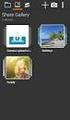 HiDrive Intelligent online storage for private and business users. Learn about our many product features! Contents 4 Everything, always and everywhere My file is your file Easy backup 5 Public folder Share
HiDrive Intelligent online storage for private and business users. Learn about our many product features! Contents 4 Everything, always and everywhere My file is your file Easy backup 5 Public folder Share
Albany Senior High School
 Albany Senior High School Bring your own device (BYOD) Usage Policy for Students and Parents BYOD Usage Policy S:\AdminShared\Teaching Staff\ICT\BYOD\BYOD Policy for Parents.doc Table of Contents 1 Introduction
Albany Senior High School Bring your own device (BYOD) Usage Policy for Students and Parents BYOD Usage Policy S:\AdminShared\Teaching Staff\ICT\BYOD\BYOD Policy for Parents.doc Table of Contents 1 Introduction
A Guide to Information Technology Security in Trinity College Dublin
 A Guide to Information Technology Security in Trinity College Dublin Produced by The IT Security Officer & Training and Publications 2003 Web Address: www.tcd.ie/itsecurity Email: ITSecurity@tcd.ie 1 2
A Guide to Information Technology Security in Trinity College Dublin Produced by The IT Security Officer & Training and Publications 2003 Web Address: www.tcd.ie/itsecurity Email: ITSecurity@tcd.ie 1 2
Hosting Users Guide 2011
 Hosting Users Guide 2011 eofficemgr technology support for small business Celebrating a decade of providing innovative cloud computing services to small business. Table of Contents Overview... 3 Configure
Hosting Users Guide 2011 eofficemgr technology support for small business Celebrating a decade of providing innovative cloud computing services to small business. Table of Contents Overview... 3 Configure
10 Quick Tips to Mobile Security
 10 Quick Tips to Mobile Security 10 Quick Tips to Mobile Security contents 03 Introduction 05 Mobile Threats and Consequences 06 Important Mobile Statistics 07 Top 10 Mobile Safety Tips 19 Resources 22
10 Quick Tips to Mobile Security 10 Quick Tips to Mobile Security contents 03 Introduction 05 Mobile Threats and Consequences 06 Important Mobile Statistics 07 Top 10 Mobile Safety Tips 19 Resources 22
Definition Purpose Bring Your Own Device required Guidelines Responsibility for Devices
 Definition Bring Your Own Device (BYOD) is a policy that allows students to bring and use their own personal electronic devices at school. Devices include but may not be limited to: tablets (such as ipad),
Definition Bring Your Own Device (BYOD) is a policy that allows students to bring and use their own personal electronic devices at school. Devices include but may not be limited to: tablets (such as ipad),
Chapter 5 Understanding Input. Discovering Computers 2012. Your Interactive Guide to the Digital World
 Chapter 5 Understanding Input Discovering Computers 2012 Your Interactive Guide to the Digital World Objectives Overview Define input and differentiate among a program, command, and user response Identify
Chapter 5 Understanding Input Discovering Computers 2012 Your Interactive Guide to the Digital World Objectives Overview Define input and differentiate among a program, command, and user response Identify
Saint Martin s Catholic Academy
 Saint Martin s Catholic Academy E-Safety Policy - Acceptable Use - Students January 2015 Why have an Acceptable Use Policy? An Acceptable Use Policy is about ensuring that you, as a student at Saint Martin
Saint Martin s Catholic Academy E-Safety Policy - Acceptable Use - Students January 2015 Why have an Acceptable Use Policy? An Acceptable Use Policy is about ensuring that you, as a student at Saint Martin
Making sense of mobile phones
 Making sense of mobile phones Contents Making sense of mobile phones About mobiles 3 Where can I buy a mobile phone? 4 Which mobile phone is right for me? 5 How do I set up my mobile phone? 7 How do I
Making sense of mobile phones Contents Making sense of mobile phones About mobiles 3 Where can I buy a mobile phone? 4 Which mobile phone is right for me? 5 How do I set up my mobile phone? 7 How do I
Dacorum U3A Computer Support Group. Friday 27th March 2015
 Dacorum U3A Computer Support Group Archiving and Backup for Windows PC's. This will include local backup to HD, USB Memory, NAS and Cloud storage. Friday 27th March 2015 Agenda Discussion about format
Dacorum U3A Computer Support Group Archiving and Backup for Windows PC's. This will include local backup to HD, USB Memory, NAS and Cloud storage. Friday 27th March 2015 Agenda Discussion about format
What you need to know to keep your computer safe on the Internet
 What you need to know to keep your computer safe on the Internet Tip 1: Always install Operating System updates The most important steps for any computer user is to always install updates, especially security
What you need to know to keep your computer safe on the Internet Tip 1: Always install Operating System updates The most important steps for any computer user is to always install updates, especially security
Sibford School Student Computer Acceptable Use Policy
 Introduction Sibford School Student Computer Acceptable Use Policy The use of the latest technology is actively encouraged at Sibford School but with this comes a responsibility to protect both students
Introduction Sibford School Student Computer Acceptable Use Policy The use of the latest technology is actively encouraged at Sibford School but with this comes a responsibility to protect both students
Back it up. Get it back. Simple.Secure.Affordable.
 Back it up. Get it back. Simple.Secure.Affordable. Based on feedback from the Carbonite community, we re expanding our offerings to support user-requested features such as External Hard Drive Backup, Bare
Back it up. Get it back. Simple.Secure.Affordable. Based on feedback from the Carbonite community, we re expanding our offerings to support user-requested features such as External Hard Drive Backup, Bare
SMART PHONES. A review based on Android from Samsung Apple IPhones will have very similar operational characteristics
 SMART PHONES A review based on Android from Samsung Apple IPhones will have very similar operational characteristics Compelling reasons to own one Some are now low cost May cost less than a new battery
SMART PHONES A review based on Android from Samsung Apple IPhones will have very similar operational characteristics Compelling reasons to own one Some are now low cost May cost less than a new battery
File Management Windows
 File Management Windows : Explorer Navigating the Windows File Structure 1. The Windows Explorer can be opened from the Start Button, Programs menu and clicking on the Windows Explorer application OR by
File Management Windows : Explorer Navigating the Windows File Structure 1. The Windows Explorer can be opened from the Start Button, Programs menu and clicking on the Windows Explorer application OR by
HOSTED DESKTOP MANUAL
 HOSTED DESKTOP MANUAL TABLE OF CONTENTS REMOTE DESKTOP MANUAL Last revision August 18, 2005 WHAT IS A REMOTE DESKTOP... 1 Security... 1 Terminals...2 SETTING UP YOUR REMOTE DESKTOP... 2 Installing Remote
HOSTED DESKTOP MANUAL TABLE OF CONTENTS REMOTE DESKTOP MANUAL Last revision August 18, 2005 WHAT IS A REMOTE DESKTOP... 1 Security... 1 Terminals...2 SETTING UP YOUR REMOTE DESKTOP... 2 Installing Remote
Manufactured under license from Dolby laboratories. Dolby and the double-d symbol are trademarks of Dolby Laboratories.
 Getting Started Thank you for selecting NETGEAR products. After installing your device, locate the serial number on the label and use it to register your product at https://my.netgear.com. You must register
Getting Started Thank you for selecting NETGEAR products. After installing your device, locate the serial number on the label and use it to register your product at https://my.netgear.com. You must register
CD and DVD drives offered a lot more capacity to install and store files but lacked the convenience of the small floppy disks.
 Slide 1 Safe in the Cloud This presentation was given to the U3A South East Region Committees Workshop October 25 th 2013 and follows up the article published in Third Age Matters Issue 7 Summer 2013 page
Slide 1 Safe in the Cloud This presentation was given to the U3A South East Region Committees Workshop October 25 th 2013 and follows up the article published in Third Age Matters Issue 7 Summer 2013 page
A quick Guide to your Super Hub 2ac
 A quick Guide to your Super Hub 2ac HELLO. W el c o m e t o t h i s h a n d y g u i d e t o y o u r n ew v i r g i n m e d i a b u s i n e s s b r o a d b a n d. What s inside Getting to know your Super
A quick Guide to your Super Hub 2ac HELLO. W el c o m e t o t h i s h a n d y g u i d e t o y o u r n ew v i r g i n m e d i a b u s i n e s s b r o a d b a n d. What s inside Getting to know your Super
Mobility with Eye-Fi Scanning Guide
 Mobility with Eye-Fi Scanning Guide Scan and Transfer Images Wirelessly with Eye-Fi This document is to be used in addition to the scanner s user guide located on the installation disc. The instructions
Mobility with Eye-Fi Scanning Guide Scan and Transfer Images Wirelessly with Eye-Fi This document is to be used in addition to the scanner s user guide located on the installation disc. The instructions
Desktop or Laptop Diagnostic $49.99
 Desktop or Laptop Diagnostic $49.99 Important: For online service we need a high-speed internet connection and a working computer Expert Troubleshooting $49.99 On-Line, MSD Office On-Site Computer hardware
Desktop or Laptop Diagnostic $49.99 Important: For online service we need a high-speed internet connection and a working computer Expert Troubleshooting $49.99 On-Line, MSD Office On-Site Computer hardware
Welcome to a whole new level of interactive home security
 Welcome to a whole new level of interactive home security User Manual TouchScreen Key Fob Keychain Remote Web Access Mobile Access ReadyHome User Manual Introducing a whole new level of security for the
Welcome to a whole new level of interactive home security User Manual TouchScreen Key Fob Keychain Remote Web Access Mobile Access ReadyHome User Manual Introducing a whole new level of security for the
BT CLOUD VOICE. CUSTOMER ADMINISTRATOR GUIDE.
 BT CLOUD VOICE. CUSTOMER ADMINISTRATOR GUIDE. A comprehensive guide to setting up and using the many features of BT Cloud Voice, and how they can help you get the very best out of your business. WHAT S
BT CLOUD VOICE. CUSTOMER ADMINISTRATOR GUIDE. A comprehensive guide to setting up and using the many features of BT Cloud Voice, and how they can help you get the very best out of your business. WHAT S
High-Speed Internet Quick Start Guide
 High-Speed Internet Quick Start Guide Connect Your World. NEED HELP? Call 1.800.239.4430 or visit Frontier.com/HelpCenter Contents PART #1: Wi-Fi Router Setup... 4 PART #2: Configure Wi-Fi Router... 8
High-Speed Internet Quick Start Guide Connect Your World. NEED HELP? Call 1.800.239.4430 or visit Frontier.com/HelpCenter Contents PART #1: Wi-Fi Router Setup... 4 PART #2: Configure Wi-Fi Router... 8
RingCentral Office@Hand from AT&T Desktop App for Windows & Mac. User Guide
 RingCentral Office@Hand from AT&T Desktop App for Windows & Mac User Guide RingCentral Office@Hand from AT&T User Guide Table of Contents 2 Table of Contents 3 Welcome 4 Download and install the app 5
RingCentral Office@Hand from AT&T Desktop App for Windows & Mac User Guide RingCentral Office@Hand from AT&T User Guide Table of Contents 2 Table of Contents 3 Welcome 4 Download and install the app 5
ScoMIS Encryption Service
 Introduction This guide explains how to install the ScoMIS Encryption Service Software onto a laptop computer. There are three stages to the installation which should be completed in order. The installation
Introduction This guide explains how to install the ScoMIS Encryption Service Software onto a laptop computer. There are three stages to the installation which should be completed in order. The installation
