Xerox Nuvera Paper Guide
|
|
|
- Earl Dennis
- 7 years ago
- Views:
Transcription
1 Software Version 10.0 October P49973 Xerox Nuvera Paper Guide Xerox Nuvera 100/120/144 EA/MX Production Systems Xerox Nuvera 200/288 EA/MX Perfecting Production Systems
2 2009 Xerox Corporation. All rights reserved. Xerox and the sphere of connectivity design, Xerox Nuvera, FreeFlow and DocuCard are trademarks of Xerox Corporation in the United States and/or other countries. Changes are periodically made to this document. Technical inaccuracies and typographic errors will be corrected in subsequent editions. Document Version: 10.0 (October 2009).
3 Table of Contents Introduction vi About this guide vi Typographical Conventions vi Related resources vii 1 Selecting stock Stock size and weight ranges Recommended stocks The Stock Library and Media Compatibility Guide Stocks that should not be used Ordering guidelines for paper Paper properties that affect xerographic images Brightness Finish / Smoothness Stock coating categories for Xerox Nuvera Formation Impurities Opacity Shade Electrical properties and image quality Paper properties that affect paper handling Moisture content Grain Determining grain direction Cut quality In-house trimming and paper cutting Surface strength Electrical properties and paper handling Managing your paper supply Checking paper for defects Handling paper Paper and moisture Problems caused by moisture Controlling moisture in paper Using storage bags for unused paper Weekend shutdown Conditioning paper to the printing environment Loading paper into feeder trays Inserter hints and tips Stock names Stock orientation Paper handling Tips by stock type Special Considerations for MX Systems Paper Guide iv
4 Table of Contents Xerox Nuvera Stock types About Xerox papers Xerox digital stocks Accessing paper information online To order Xerox paper Canada United States Worldwide For technical information about Xerox paper A Converting paper weight from pounds to gsm A-1 Understanding basic size and basis weight A-1 Formula for converting paper weights A-2 Formula A-2 Examples A-2 Table for converting paper weights A-3 B Printing with tabs B-1 Obtaining additional tab guide kits B-1 Installing the tabs guide B-2 Media Optimization for Pre-Cut Tabs B-2 Define stocks, program, and load feeder trays B-3 Printing on tabbed stock B-4 For systems with a Multifunction Finisher (MFF) B-4 For systems with DS3500 / DS5000 or BFM type finishers B-4 C Managing the Feeder C-1 Feeder procedures C-1 Add stock to a tray directly from the Stock Library window C-1 Copy stock attributes from one tray to another C-2 Load non-tab stock in a paper tray C-2 Load tab stock in a paper tray C-3 Prevent a tray from feeding C-3 View a list of paper trays and their settings C-3 Inserter procedures C-4 D Managing Finishers and Stackers D-1 Finisher procedures D-1 Stacker Limitations D-1 Unload stacker cart D-2 View stacker settings D-2 E Managing the Stock Library E-1 Define a new stock E-1 Delete a stock E-2 Edit stock attributes E-2 F Glossary of Paper Terms F-1 v Paper Guide
5 Introduction This guide provides information for selecting, storing, and using paper in the Xerox Nuvera family of products. Its goal is to help you optimize image quality, paper handling, and the overall performance of the system. The Xerox Nuvera family of products use a media selection model rather than a tray selection model. There are several benefits to selecting the media such as higher productivity, less wasted stock (especially important for specialty stock), and correct output media assurance. One important factor of this model is to ensure that the stock properties are set correctly when the paper trays are assigned. This will allow the system to function with optimal performance. About this guide This guide is intended for everyone involved with selecting, storing, or handling paper for the Xerox Nuvera. Typographical Conventions This guide uses the following conventions: Press <Key> - Within procedures, the names of keys to be pressed are enclosed in angle brackets. The name of the key should be as it appears on the customer s keyboard. For example, Press <Esc>. Select [option] - Within procedures, the term select can represent various methods of launching a feature; the option to be selected is enclosed in square brackets. To open a drop-down menu, move the cursor to the menu name or to the drop-down arrow and press the left mouse button once. For example, select [System]. To choose a menu item, move the cursor to the item, press the left mouse button to highlight the item, then release the left mouse button. For example, select [Logon]. To choose an icon or row and open the associated window, move the cursor to the item and double-click. For example, select [Paper Trays] on the Printer menu to open the next level window. Note The statement Open object denotes the same action; that is, select [object] and doubleclick. To perform a drag and drop select operation, move the cursor to the drag target and press and hold the left mouse button. Move the cursor to the desired drop location and release the left mouse button. For example, select [source] and drop it on [target]. Paper Guide -vi
6 Introduction Xerox Nuvera Select [option: option] - Multiple options are separated by a colon, with the name of the drop-down menu appearing first, followed by the menu item name. For example, select [System: Logon]. bold - Within procedures, text and numbers that you type are shown in boldface. Type text exactly as it appears (without the boldface). For example, type blue in the text field. Enter bold - Within procedures, the two-step process of typing data and pressing <Enter>. For example, enter y. replace text - Variable information is lower case italicized text; replace the text with the actual value. For example, type name in the text field. Document title - Document and chapter names are shown in italics. For example, the Xerox Nuvera Paper Guide. In a Portable Document Format (PDF) file displayed on a workstation, blue text identifies a link to other information in the file. Select the specified text to activate the link. For example, refer totypographical Conventions in this guide. In a hard copy version of the PDF file, the link is printed as non-black text. Locate the section title, table, etc. in your document. Note This blue header identifies notes. A note is a paragraph (separate from the body text) containing related information that merits emphasis. CAUTION A caution indicates that damage or destruction to hardware, software, or your data could occur if an operating or maintenance procedure, practice, or condition is not strictly observed. WARNING A warning indicates that an injury or loss of life may occur if an operating or maintenance procedure, practice, or condition is not strictly observed. Related resources Online help on the system interface Xerox Nuvera Getting Started Guide online Xerox Nuvera User Guide and Training Aid CD or -vii Paper Guide
7 Selecting stock 1 There are many factors you must consider when selecting stocks for the Xerox Nuvera EA and MX Systems. This chapter will help you choose stocks that will optimize image quality and paper handling. Stock size and weight ranges The following table indicates the minimum and maximum paper sizes in inches and millimeters. Measurement Minimum Maximum Size in inches 5.5 x x 18.5 Size in millimeters 140 x x 470 The 4-Tray feed module trays hold varying sizes of papers. Trays 1 and 2 can hold papers from 5.5 x 8.27 inches (140x210 mm) to 9.0 x 12.6 inches (228 x 320 mm). Trays 3 and 4 can hold 7.2 x 8.0 inches (183 x 203 mm) to 12.6 x 18.5 inches (320 x 470 mm). The 2-Tray feed module tray can hold papers from 7.2 x 8.0 inches (183 x 203 mm) to 12.6 x 18.5 inches (320 x 470 mm). Note The Nuvera 200/288 2-Tray SFM is capable of feeding paper up to inches (491 mm) in process length. The following table indicates the minimum and maximum paper weights in pounds and grams per meter squared. The Xerox Nuvera expresses all paper weights in grams per meter squared (gsm). Refer to Appendix A, Converting paper weight from pounds to gsm, for paper weight conversion information. Measurement Minimum Maximum Weight in pounds Weight in grams per meter squared 16 pound bond 40 pound uncoated offset 100 pound coated offset 56 gsm bond 56 gsm uncoated offset 140 gsm C2S coated 160 gsm C1S coated 80 pound cover 110 pound index 220 gsm Paper Guide 1-1
8 Selecting stock Xerox Nuvera Recommended stocks Stocks that are recommended for use with the Xerox Nuvera have been categorized as Best, Better or Good. A broad range of stocks has been tested on the Xerox Nuvera for image quality. The following table defines image quality as Best, Better, and Good and lists general types of stock within each category. Image quality is greatly influenced by paper surface texture. Performance Category Best Better Good Image Quality The best possible image quality for this system. Very similar to offset print quality. Image quality is slightly lower than Best due to sheet topography (paper finish). Adequate image quality due to sheet topography. Stock Types Cast coated / coated stocks Some highly calendared / very smooth uncoated stocks Most uncoated stocks designed for laser and offset printing Uncoated stocks with rough finishes (linen, wove, etc.) Specialty medias (paper backed transparencies, etc.) 1-2 Paper Guide
9 Xerox Nuvera Selecting stock The Stock Library and Media Compatibility Guide The Stock Library contains the paper-related information that is maintained by the system operator at the system interface. Each stock in the Stock Library has a set of stock settings that describe the paper to the system. The attributes allow you to print a job with multiple stocks. The Xerox Nuvera uses the attribute information to make internal adjustments throughout the printer on a sheet-by-sheet basis. In the Stock Library, the preloaded stocks contain the Xerox recommended settings for each stock. If custom stocks are added to the Stock Library, the stock attribute information must be accurate to prevent image quality and paper handling problems. When image quality and/or paper handling problems occur, check the stock settings. You can check the paper packaging to be sure the stock attributes are correct. The operator assigns stocks from the Stock Library to individual paper trays, which makes the stock information available to each system module (feeders, print engine, stackers). The modules can then adjust their settings for optimum performance as needed. The Media Compatibility Guide is a list of stocks that have been approved by Xerox for use with the Xerox Nuvera. Refer to the following web site for the PDF version of the Xerox Nuvera Media Compatibility Guide: Note If you wish to run a stock that is not on the Media Compatibility Guide, test a small amount before making a large purchase. Paper Guide 1-3
10 Selecting stock Xerox Nuvera Stocks that should not be used The following stocks are not supported by the Xerox Nuvera. CAUTION Using materials that do not meet the specified requirements of the Xerox Nuvera Systems may result in increased paper jams, poor image quality, excessive service calls, and printer damage. The stocks in the following table should not be run on a Xerox Nuvera System. Note Some paper properties are not included in the supplier s paper specifications. Order papers with guaranteed performance from vendors with stringent quality assurance programs. Vendors specifications should prohibit the use of talc and plasticizer. Stock Type Highly conductive papers, such as foilbacked papers Films with melting points at or below 437 F (225 C) Papers with high moisture content Papers containing talc or plasticizer Preprinted sheets printed with non-laser compatible inks or inks that are not sufficiently cured (refer to section in chapter 3) Preprinted sheets that were dried with offset drying powder Windowed Stock Window Clings ID cards Possible Printer Damage Possible electrical damage to printer Melting in the fuser Poor Performance Image quality defects Poor image quality and unacceptable jam rate Poor image quality, poor paper handling and printer contamination Poor image quality, poor paper handling and printer contamination Poor image quality, poor paper handling and printer contamination Unacceptable jam rate Unacceptable jam rate Unacceptable jam rate 1-4 Paper Guide
11 Xerox Nuvera Selecting stock Ordering guidelines for paper Follow these general guidelines when ordering paper: Check the following web site for the most recent list of papers that have been tested for use with the Xerox Nuvera Systems: Call Xerox Supplies for information about papers that are not on the Xerox Nuvera Media Compatibility Guide. In the U.S., call In Canada call In Europe, call the Xerox Supplies phone number for your country Order high quality papers to optimize print quality and productivity, and to minimize the amount of paper waste. Test a small amount of a new paper in your Xerox Nuvera Systems before ordering a large quantity. Order paper with guaranteed performance from vendors with stringent quality assurance programs. Order papers that have been manufactured for xerographic / laser imaging. Paper mills now offer a wide variety of papers that can be used with digital printers. Ensure your carefully selected papers are packaged properly. Ask your supplier to: Package reams in moisture-proof wrappers. Package folio sheets in strong, moisture-proof cartons with sealed lids. Reinforce paper stacks with chipboard on top and bottom to prevent damage during shipping. Protect paper stacks with shrink wrapping, which must be applied carefully to prevent bending the edges of the stack. Paper Guide 1-5
12 Selecting stock Xerox Nuvera Paper properties that affect xerographic images Choosing the right paper calls for a strong knowledge of paper characteristics and how they relate to the specific print technology. Your Xerox Nuvera uses dry ink, which is a very fine powder. The following paper properties interact with the dry ink to determine the quality of images. Brightness Finish/Smoothness Formation Impurities Opacity Shade Electrical properties and image quality Brightness A paper s ability to reflect light is called brightness. Brighter papers produce images with higher contrast. As a general rule, use brighter papers when printing documents with photographs, halftone images, or complex graphics. Note Blue-white papers contain ultra-violet (UV) brighteners that break down over time when exposed to UV light. As UV brighteners break down, the paper shade may change from bright white to a warm white (yellow cast). UV light exists naturally indoors and outdoors. 1-6 Paper Guide
13 Xerox Nuvera Selecting stock Finish / Smoothness Finish is the smoothness or roughness of a paper s surface. Paper is processed to have a specific type of finish, ranging from very smooth to highly textured. Finish can significantly impact image quality. If paper is too rough, light patches and graininess appear in solid areas. Halftone images also appear grainy. Dry ink does not fuse properly to extremely rough paper, which causes deletions where the ink rubs or flakes off. Smooth and coated papers produce sharp images because they reflect light more directly than rougher papers. Use smooth or coated papers for proper dry ink transfer, to ensure the best density and image detail, and to increase the appearance of glossiness. Using a highly calendered / very smooth paper is especially important when printing fine lines and detailed images. A solid black on a cast coated sheet appears as though it has been coated or varnished. Stock coating categories for Xerox Nuvera Coatings can be applied to papers to increase smoothness. When coated media are entered into the Stock Library, the coating type must be set to gloss, high-gloss, semi-gloss, satin, or matte. The following table provides descriptions of the coating types. Stock Library coating types High gloss Common names / descriptions (supplied by the paper manufacturer) Cast, Chrome coated, C1S/C2S, cast coated, and any other high gloss special process media Gloss range (% reflectance) Gloss range = 80+ Gloss Gloss, Enamel, Art Gloss range = 50 to 80 Semi-gloss Dull, Silk Gloss range = 35 to 50 Satin Satin, Velvet Gloss range = 23 to 35 Matte Matte, Reply card Gloss range = 10 to 25 The gloss ranges in the previous table are measured at a 75 degree angle with the TAPPI test method T 480. Gloss ranges are not rigidly fixed, which accounts for the slight overlap in values. You can normally use the name or description of the finish, which is supplied by the manufacturer, to determine the coating type. Paper mills may not be consistent in how they describe stock coatings. Paper Guide 1-7
14 Selecting stock Xerox Nuvera Formation Formation is the distribution of fibers in paper. Fibers should be distributed evenly throughout the sheet. Although formation is not included in the manufacturer s specifications, you can check it by holding a sheet up to a light. If the sheet looks even throughout, it has good formation. If you see uneven light and dark areas, formation is poor. Good formation is especially important when documents include halftone images of photographs or high ink coverage. Halftone images appear sharper on paper with good formation. Solid images can appear uneven or spotty when printed on paper with poor formation. Impurities Impurities in the papermaking process can leave tiny specks in some stocks. The specks can appear as marks or spots in printed images, especially in high resolution images, fine type and fine lines. Impurities in recycled papers consist of inks and adhesives (from window envelopes, stick-on notes, labels, etc.), which are difficult to remove during the recycling process. Use high quality non-recycled papers when the best image quality is required. Opacity Opacity refers to the ability of a printed image to show through from the opposite side of a sheet or from another sheet below it. Opacity increases as the weight of the sheet increases. Fillers are also added to paper during the manufacturing process to increase opacity. Opacity is measured according to how much light a sheet blocks and is expressed as a percentage between 0 and 100. Most papers fall in the 80 to 90% range, however, an opacity of 98% will prevent a printed image from showing through on the opposite side of the sheet. Choose paper with high opacity when printing on both sides of the paper or when heavy dry ink coverage will be applied. Shade Shade is the color of the paper. Paper shade may change the colors of printed images because dry ink is applied in dot patterns that allow the paper shade to show through. The color of the paper (white, pink, buff etc.) must be specified in the Xerox Nuvera Stock Library. When choosing paper color remember that paper shades can vary significantly among brands. Electrical properties and image quality Resistivity is the resistance to direct current between the two sides of a sheet of paper. The electrical properties of paper are important because a sheet must be able to attract dry ink during the xerographic process. If a stock s resistivity is excessively high or low, the printed image may be too light and deletions may occur. 1-8 Paper Guide
15 Xerox Nuvera Selecting stock Paper properties that affect paper handling The following paper properties affect how well the Xerox Nuvera System runs. You can maximize the productivity of your printer by choosing high quality papers and managing the moisture content. Moisture content Grain Cut quality Surface strength Electrical properties and paper handling Moisture content Paper must be manufactured with the proper moisture content for printing. Proper moisture level can be maintained by purchasing paper in moisture-proof packaging and leaving it in its original packaging until you are ready to use it. For more information, refer to the Ordering guidelines for paper and Electrical properties and paper handling sections of this guide. Paper Guide 1-9
16 Selecting stock Xerox Nuvera Grain During the paper making process, most of the paper fibers align parallel to each other. When sheets are cut, they are either grain-long (fibers are parallel to the longer dimension of the sheet) or grain-short (fibers are parallel to the shorter dimension of the sheet). Grain is an important consideration when sheets will be folded. Xerox recommends using paper that will allow you to fold with the grain. Folding printed sheets against the grain will cause paper and paper coating to crack and reveal more of the paper color at the fold. The grain direction may be specified on the paper packaging. Some manufacturers add the words long or short to the label to indicate paper grain. LG and SG are common abbreviations for long grain and short grain. In Europe, A3SG indicates A3 size paper with short grain. A4LG indicates A4 size paper with long grain. Most manufacturers in North America underline the paper dimension that corresponds to the grain. It is also common in North America to write the grain dimension as the second of the two dimensions (dimension x grain dimension). Grain direction is also important when using lightweight and heavyweight papers. Load lightweight papers into paper trays with the grain parallel to the front (outboard) edge of the tray to increase stiffness. Load heavyweight papers with the grain parallel to the lead (left side) edge of the tray so it will bend easier as it moves through the system. Load middleweight papers with the grain in either direction. The weight ranges for the Xerox Nuvera Systems are displayed in the following table. Paper type Normal (Light) weight Medium weight Heavy weight Weight range in gsm 56 to 84 gsm uncoated bond 56 to 84 gsm uncoated offset 85 to 105 gsm uncoated 106 to 220 gsm uncoated 140 to 220 gsm coated 1-10 Paper Guide
17 Xerox Nuvera Selecting stock Determining grain direction One way to determine the grain is to fold a sheet of paper lengthwise, then make a crosswise fold. Cross-grain folds tend to be more rough and cracked as shown in the Fold with and against grain figure. Figure 1-1: Fold with and against grain Another method you can use to determine the grain direction is to tear a sheet. Paper always tears straighter with the grain. See the Tear with and against grain figure. Figure 1-2: Tear with and against grain You can also allow 4 inches (100 millimeters) of the short edge of a sheet and 4 inches (100 millimeters) of the long edge of a sheet hang over the edge of a table as seen in the Hangs lower with grain figure. The sheet hangs lower (bends more) with the grain parallel to the table edge. Figure 1-3: Hangs lower with grain Paper Guide 1-11
18 Selecting stock Xerox Nuvera Cut quality The accuracy of the sheet cutting process affects paper handling and image quality. When paper is cut with a dull blade, edges stick together to form edge welds, which cause paper jams and excess paper dust in the printer. Paper dust is also created when folio sheets are cut from the roll. A good paper mill takes steps to remove dust from paper before wrapping it. Loose fibers on the edges of cut sheets can lead to printer contamination and visible fibers within printed images. If the cut is not exactly square, skewing, jams, and stacking problems can occur. Image quality defects also occur due to misregistration in the paper path. Slight variations in sheet cut size can also cause sheet to sheet registration problems in bindery operations. In-house trimming and paper cutting Xerox recommends the use of pre-cut paper in the Xerox Nuvera. Note If you must cut sheets before printing, an in-house maintenance program that ensures knives are kept sharp and dust is removed with a vacuum or air system will be key in achieving good results. Failure to do so could result in excessive downtime and service calls. If a custom cut is required, it is recommended that you use a rotary slitter. Xerox recommends trimming sheets after printing has been finalized to prevent the generation of paper dust and printer contamination issues. Surface strength Fibers, additives, and coatings can rub off of sheets as they are pulled through drive rollers. Papers with good surface strength shed fewer fibers and particles, which helps prevent the Xerox Nuvera System from becoming contaminated over time. System contamination causes jamming throughout the system, image quality problems, and fuser wraps (fuser agent becomes contaminated). Electrical properties and paper handling Paper naturally resists electrical current, which can lead to static build-up between sheets. Static can cause multifeeds, jams, and stacking problems. To obtain proper resistivity, paper manufacturers add salt and other materials during the paper manufacturing process. They also pack paper in moisture-proof packaging to maintain resistivity. For best performance, choose paper with low resistivity, and observe the storage guidelines in Chapter 2, Managing your paper supply Paper Guide
19 Managing your paper supply 2 Paper is a large investment in any printing operation. As with any other investment, managing it well will ensure the greatest possible returns. Managing your paper supply includes: Checking paper that is shipped to you for defects Handling and storing paper properly to prevent damage Controlling moisture in paper to optimize its performance in the printer Conditioning paper to the print room temperature before printing Using proper paper tray loading techniques Checking paper for defects Handling paper Paper and moisture Conditioning paper to the printing environment Loading paper into feeder trays Inserter hints and tips The following guidelines will help you manage your paper supply and allow you to maximize: Productivity - Your Xerox Nuvera will run with fewer problems. Quality - Your finished product will look better. Profit - You will reduce the amount of paper waste. Paper Guide 2-1
20 Managing your paper supply Xerox Nuvera Checking paper for defects CAUTION Return all defective paper to the supplier to prevent machine contamination, image quality defects, jams and misfeeds. Never attempt to use paper that is defective in any way. Check all paper that is shipped to you for the following defects: Carton damage - Paper can become damaged if cartons are dropped, thrown, or struck with a fork lift. Cartons can also become damaged from water. Damaged paper can cause jams, even when the damage is not immediately visible. Open ream wrappers - Moisture-proof wrappers may open due to mishandling or defective packaging. Paper that has gained or lost moisture can lead to paper handling and image quality problems. Paper dust, dirt particles, bits of paper, wrapper glue, fillers, or other materials used in paper production - Paper must be free of dirt and manufacturing by-products to run reliably and produce good image quality. Edge welds (edges stuck together) - If edge welds are present, the paper was not cut properly and will jam in the printer. Creased, wrinkled, torn, or folded sheets - Sheets must be intact and perfectly flat to run reliably. Drilled paper that does not separate easily, or has paper plugs left in the holes - Drilled paper must be drilled cleanly to run reliably in the system. Dust or chaff in perforated papers, or areas around perforations that are not flat - Perforated papers should be free of paper dust and chaff (bits of paper), which can contaminate the system. The bulge beneath the perforations should be flattened as much as possible to avoid paper jams and image quality problems. 2-2 Paper Guide
21 Xerox Nuvera Managing your paper supply Handling paper Even the best papers can be rendered useless by improper handling. Paper damage, caused by poor handling, may not be apparent until feeding or image quality problems occur. Protect your paper investment by following these paper handling tips: Never drop, throw, or strike cartons with a forklift. Handle individual reams gently and carefully. Never place a carton or ream of paper on its side or edge. When stacking cartons or reams, place them carefully on top of one another to avoid crushing the edges. Store paper on surfaces that are flat and smooth to avoid damage to the bottom sheets. To avoid damaging paper, never stack cartons and pallets too high. Coated papers are especially susceptible to damage due to the smooth surfaces and increased weight. Follow the guidelines in the table below when stacking cartons and pallets. Items to be stacked Coated Paper Uncoated Paper Maximum number of Cartons 3 5 Maximum number of Pallets Do not stack 2 Paper Guide 2-3
22 Managing your paper supply Xerox Nuvera Paper and moisture Paper fibers expand or contract with changes in humidity. Changes in moisture content can cause paper to deform, change dimensions, or change in stiffness. Problems caused by moisture Excess moisture in paper can cause: Jams, deletions, and/or wrinkles due to sheets with wavy edges Jams due to paper curl Misfeeds or multi-sheet feeds, especially with coated stocks Mottle (spotty or uneven images) Jams due to sheets becoming less rigid and bunching up in the paper path Deletions and/or lighter images because excessively high or low resistivity makes paper less able to attract dry ink Water marks on sheets due to condensation Image quality problems and machine contamination due to coating rubbing off of paper Low moisture in paper can cause: Jams due to static electricity Misfeeds or multi-sheet feeds Deletions and/or wrinkles due to sheets with tight edges (edges shrink and curl slightly) Poor dry ink transfer (small deletions and uneven density) Folds and jams due to paper being too stiff A change in paper dimension due to moisture can cause misregistration, especially with duplex printing. 2-4 Paper Guide
23 Xerox Nuvera Managing your paper supply Controlling moisture in paper Follow these guidelines to prevent moisture-related problems: Store paper on pallets, on shelves, or in cabinets. Cartons can absorb extra moisture if placed on the floor. Store paper in a climate controlled room, if possible. Most air conditioning systems provide a good mix of temperature and humidity. Paper will perform best if the storage area is between 68 and 76 F (20 and 24 C) with 35 to 55% relative humidity. Note If there is a large amount of foot traffic in the paper storage room, the environmental control system may not be able to maintain the proper humidity level. Periodically check the humidity with an accurate humidity measuring device and adjust it up or down as needed. If an air conditioned room is not available, choose an area that is protected from extreme temperatures and humidity. Never store paper in temperatures below 50 F (10 C) or above 90 F (32 C). Relative humidity should never be below 15% or above 85%. Maintain print room relative humidity between 15 and 85%. Coated and specialty stocks are more sensitive to moisture than uncoated papers and should not be stored or used in environments exceeding 65% relative humidity, if at all possible. Leave reams and cartons unopened until you are ready to load the paper into the printer. Ream wrappers and cartons are designed to protect paper from moisture. Ream wrappers have an internal moisture barrier that guards against moisture exchange. Once the wrapper is opened, the protective barrier is gone. If paper edges appear wavy or tight, return the paper to the supplier, or try changing the humidity in small increments (5 to 10%) and allowing the paper to rest in small stacks for several hours between changes. Figure 2-1: Wavy and tight edges Follow any special instructions given by the paper mill or vendor. If you must use paper from an open, unsealed ream, take sheets from the center of the ream. Place opened paper in plastic bags or moisture-proof containers. Paper Guide 2-5
24 Managing your paper supply Xerox Nuvera Using storage bags for unused paper Paper that has been unwrapped and not used, such as paper left over at the end of a shift, should be repackaged or protected with a moisture proof wrapper or plastic bag. To help protect unwrapped paper, three storage bag kits are available for purchase from Xerox. Small bag kit - 20 small size plastic bags and instructions for storing 8.5 x 11 inch (A4) and 8.5 x 14 inch stocks. Part number 604K17520 Medium bag kit - 20 medium size plastic bags and instructions for storing 11 x 17 inch (A3) and 12 x 18 inch (A3+) stocks. Part number 604K17510 Large bag kit - 20 large plastic bags and instructions for storing oversize stocks up to x 20.5 inches (364 x 520 millimeters). Part number 604K17500 For ease of handling and to minimize handling damage, each bag holds about 2 inches (50 millimeters) of paper. According to the kit directions, information identifying the stock is written on a heavyweight sheet of paper, which is then wrapped around one side of the stack to act as a protective sleeve. The stock is grasped at the sleeve end and slid into a storage bag. A flap, at the bag opening, is folded snugly over the stack to remove air from the bag. The bagged stock is then flipped over so the weight of the stock will keep the bag closed. In addition to protecting paper from high and low humidity, the bags reduce or eliminate airborne fibers and debris that typically accumulate on unwrapped paper. Running paper with airborne debris may cause steaks on prints due to printer contamination. Weekend shutdown The system room environment should be kept within the temperature and relative humidity operating limits, which are identified in the following table. Environmental Condition Operating Limits Temperature range 50 to 90 F 10 to 32 C Relative humidity range 15% to 85% uncoated paper 15% to 85% coated paper Note If the environment drifts outside of the operating limits while the printer is shut down, image quality will be degraded upon startup and until the environment within the printer becomes stabilized. Paper that was left in the paper trays may need to be replaced with fresh paper. For weekend shutdown: Shut down the printer by following the Powering Off the System procedure in the Xerox Nuvera User Guide and Training Aid. Start up the Xerox Nuvera System by following the Powering On the Xerox Nuvera procedure in the Xerox Nuvera User Guide and Training Aid. 2-6 Paper Guide
25 Xerox Nuvera Managing your paper supply Conditioning paper to the printing environment When paper is moved from a storage area to a print room, it must be conditioned to the print room temperature before it is used. Conditioning means allowing the paper to stand, unopened, in the print room until its temperature matches the temperature of the print room. Note Properly conditioning paper is the most important thing you can do to improve paper handling. Jamming, due to paper curl, and degraded image quality, due to paper expansion, are common problems when paper is not adequately conditioned. The times in the following table should be considered minimum conditioning times and must be followed to obtain optimum performance. Type of stock Minimum conditioning times Reams Carton Pallet Uncoated stock 4 hours 24 hours 72 hours Coated and specialty stocks (labels, envelopes, films, etc.) 24 hours 72 hours Transparencies 4 hours 24 hours Conditioning can be accelerated by removing the reams from the cartons - but never open the reams until you are ready to print. Paper Guide 2-7
26 Managing your paper supply Xerox Nuvera Loading paper into feeder trays For the best possible paper handling and image quality, you must use proper techniques when loading paper into feeder trays. Each feeder tray has a stock loading label (see figures titled Stock Loading Label for Trays 1 and 2 and Stock Loading Label for Trays 3 and 4) that is visible when the tray is opened. Refer to the label for help in loading different sizes and types of stock. Also refer to Chapter 3 for tips on loading specific types of stock. Figure 2-2: Stock Loading Label for Trays 1 and 2 Figure 2-3: Stock Loading Label for Trays 3 and 4 The following are general stock loading tips: Never open reams or cartons of paper until you are ready to load the paper into a feeder tray. Reams and cartons provide a barrier to moisture, which ensures proper paper handling and image quality. The stock that you load into a feeder tray must match the tray programming. The tray can be programmed prior to loading the paper, or the paper can be loaded first and the tray programmed later. Refer to the Configuring Paper Stocks and Tray Settings section in the Xerox Nuvera User Guide and Training Aid. Note When programming a stock in a feed tray or the stock library it is important to set the correct stock properties, especially the weight listed as gsm. Based on the weight of the stock (gsm) setting, the feed tray fluffers settings are modified to feed the programmed stock. Taking time to verify the gsm setting increases runtime and productivity by decreasing feed module paper jams. Inside the feeder tray, move the paper guides away from the stack before adding or removing stock. This will help you prevent damage to the guides and the paper. Adjust the side and trail edge guides snug against the stack after loading the first ream of paper then fill the remainder of the tray. Ensure the finger of the stack height sensor is free and rests above the top of the stack. 2-8 Paper Guide
27 Xerox Nuvera Managing your paper supply Loading papers of varying types and weights may warrant manual adjustment of the decurler mechanism. Refer to the Adjusting the Decurler section in the Xerox Nuvera User Guide and Training Aid. To avoid placing handling dings (dents) on sheets, you may need to fan the paper after it is loaded in the feed tray. Fanning may improve performance if paper is poorly cut. If the paper packaging does not specify a paper loading direction, load paper into the tray with the curl side down. To determine the curl side of the paper, hold a 1/2 inch (13mm) stack between your thumb and first finger by the short edge and allow the paper to hang freely. The long edges will curl slightly toward the center of the stack as shown in the figure titled Determining paper curl. Figure 2-4: Determining paper curl Place paper gently into the feeder tray. Handle large size stocks in partial reams to prevent leaving handling dents on sheets. Handling dents are small creases on the paper surface or coating, which can cause deletions in the printed image. Stack paper into the tray in a uniform stack so that all sheets are touching the lead edge (left side) of the tray and are roughly centered front to back. Never stack paper above the maximum mark, which is on the right, rear paper guide. Tray capacities (based on 20 pound bond (75 gsm) paper) are: 4-Tray feed module Tray 1: up to1600 sheets Tray 2: up to 3100 sheets Trays 3 and 4: up to 550 sheets each. 2-Tray feed module Trays 1 and 2: up to 1,600 sheets each. After all of the paper has been placed into the tray, adjust the paper guides so they are touching the stack. Note Feeding problems will occur if the paper is not stacked uniformly. Faults will occur if the paper guides are not adjusted properly. If a stock does not feed properly, try flipping the paper stack over. If the problem persists, try replacing the paper in the tray with fresh paper. Paper Guide 2-9
28 Managing your paper supply Xerox Nuvera If misfeeds or multifeeds occur, open the paper tray and remove partially fed sheets. Adjust the paper stack so it is uniform and is positioned tightly against the lead (left) edge of the tray. Position the paper guides against the stack to secure it. If multifeeds occur during printing, leave the paper in the tray and fan the top of the stack. Hold one side of the stack with one hand to prevent it from moving. Gently lift the top four inches (10 centimeters) of the opposite side of the stack, then allow the sheets to gently fan back down into the tray. Figure 2-5: Fanning the lead edge A special tabs guide must be installed on the trail edge paper guide before tabs can be loaded and run from a paper tray. There are two tabs guides: one is labeled A4/11" (can be put in any tray) and the other is A5/5.5" (can be put in trays 1 and 2). These tab guides are mounted on brackets or in a molded pocket that is located inside the Feed Module front door. See the instructions for installing tab guides that were included in the tabs guide kit for more information. When the tabs guide is installed in a paper tray, only tabbed stock that corresponds to the tab guide (i.e. 9"x11" tabs with the 11" guide) should be run from the tray. When loading a tray with a tabs guide, do the following to prevent damage to the trail edge paper guide: Move the outboard paper guide away from the stack before moving the trail edge guide away from the stack. Position the trail edge paper guide against the stack before positioning the inboard paper guide. Always load tab stock with the tabs positioned at the trail edge. Use care when positioning the trail edge guide against the tabbed edge of the stock to prevent damage to the tabs. Note Use regular (forward, straight) collated tabs with lead edge binders like the DS5000 and BFM. Refer to Appendix C, the Xerox Nuvera User Guide and Training Aid or for more information Paper Guide
29 Xerox Nuvera Managing your paper supply Inserter hints and tips An inserter is a feeder module that is positioned between the print engine and the finishing device. An inserter allows you to insert preprinted, blank, or other stocks into your documents. Stocks that are fed from an inserter do not pass through the fuser. Inserter trays are loaded and programmed in the same ways that feeder trays are loaded and programmed. Stock names The system uses the stock name to locate stock in feeder and inserter trays. If the same stock is programmed in a feeder paper tray and an inserter paper tray, the system will choose the feeder tray over the inserter tray. To avoid using the wrong tray, the stock can be copied and renamed with a unique name. The feeder and inserter can then be programmed with one version or the other. Stock orientation Load inserter trays as you load feeder trays. Refer to the label in the tray for help with orienting your stocks in the tray. The Xerox Nuvera will allow you to stack printed jobs face up or face down. The default is to print jobs face down, which is the recommended orientation when using an inserter. If a job is printed face up, sheets fed from the inserter may be oriented incorrectly. When printing from feeder and inserter trays, pay special attention to stock orientation. Paper handling Xerox has tested a wide variety of stocks for use with an inserter. Regular stocks feed well from inserter trays. Many specialty stocks, such as tabs, transparencies, business cards, and trifold brochures can be fed successfully from an inserter. Paper Guide 2-11
30 Managing your paper supply Xerox Nuvera 2-12 Paper Guide
31 Tips by stock type 3 This chapter offers tips for running common types of stock in your Xerox Nuvera EA or MX System. Tips that apply to all stocks appear first and are followed by tips for specific types of stocks. The following stock types are a combination of: Stock attributes Specialty stocks Stock grades (used in North American only) Note Stocks are divided into grades according to their end use, method of printing, and pulp content. Paper grades may not be consistent among paper manufacturers and vendors. Special Considerations for MX Systems Xerox Nuvera MX Systems use special MICR toner. Because of this special toner, Xerox Nuvera MX systems do not support printing on the following stock types: DocuCard DocuClient Never-tear Super-gloss Teslin Transparencies Coated stocks (silk or gloss) over 140 gsm Paper Guide 3-1
32 Tips by stock type Xerox Nuvera Stock types The stock types covered in this section include: All stocks (Tips that apply to all stocks) Bond (56 to 158 gsm) Bristol (147 to 220 gsm) Carbonless Cover coated (140 to 220 gsm) Cover uncoated (106 to 220 gsm) Drilled paper Envelopes Heavyweight coated (140 to 216 gsm) Heavyweight uncoated (106 to 220 gsm) Index (130 to 220 gsm) Labels Light uncoated (56 to 84 gsm) Middleweight uncoated (91 to 105 gsm) Perforated paper Preprinted paper Recycled paper Scored paper Synthetic papers and plastics Tabs Transparencies Xerox DocuCards The following subheadings appear in the stock type tables: Description A brief description of the type of stock Selection tips Stock properties to consider when selecting and ordering the stock Storage tips Any special guidelines for storing the stock Usage tips Any special guidelines for loading and running the stock 3-2 Paper Guide
33 Xerox Nuvera Tips by stock type Tips that apply to all stocks Selection tips Before ordering stock, check the latest Xerox Nuvera Media Compatibility Guide. If you wish to run a paper that has not been recommended by Xerox, test a small quantity before making a large purchase. Storage tips Refer to the Chapter 2 section on controlling moisture in paper. Usage tips To prevent leaving handling dents on sheets, handle stocks gently when loading feeder trays. To prevent damaging large size papers, handle partial reams only. Stock that is cut unevenly may require fanning to improve performance. If multifeeds occur, leave the stock in the tray and fan the lead and trail edges of the stack. Gently hold one side (lead or trail) of the stack to keep it from moving. Gently lift the top four inches (10 centimeters) of the opposite side of the stack, then allow the sheets to gently fan back down into the tray. If the paper packaging does not indicate a paper loading direction, load paper with the curl side down. If jammed sheets exhibit damaged or folded lead edges, check the unloaded (stored) paper from the same shipment to see if the paper is defective. Bond (56 to 158 gsm) Description Bond papers are commonly used for letterheads, stationary, and business forms. Properties include whiteness, uniform finish, durability, and good formation. Bond papers accept ink readily and are easily erased. Selection tips Select a smooth paper with good formation for best image quality Storage tips Follow general guidelines in Chapter 2. Usage tips Follow general usage tips in the beginning of this chapter. Bristol (147 to 220 gsm) Description Selection tips Solid or laminated heavyweight printing papers. Select paper with a smooth finish for best image quality. Storage tips Follow general guidelines in Chapter 2. Usage tips If imaged sheets will be folded, place the image so the fold will be with the grain. Paper Guide 3-3
LASER PRINTING PROBLEM SOLVER
 LASER PRINTING PROBLEM SOLVER Controllng Moisture Die Cutting & Sheeting Adhesive Contamination Laser Compatible Materials General Tips Other Common Problems Laser Label printing problems are primarily
LASER PRINTING PROBLEM SOLVER Controllng Moisture Die Cutting & Sheeting Adhesive Contamination Laser Compatible Materials General Tips Other Common Problems Laser Label printing problems are primarily
Troubleshooting Guide for Digital Printing on Creative Papers
 Troubleshooting Guide for Digital Printing on Creative Papers Troubleshooting guide for digital printing on creative papers Introduction This guide is in two parts, part 1 for HP Indigo presses and part
Troubleshooting Guide for Digital Printing on Creative Papers Troubleshooting guide for digital printing on creative papers Introduction This guide is in two parts, part 1 for HP Indigo presses and part
Digital Laser Printers Guide to Paper and Other Media
 Digital Laser Printers Guide to Paper and Other Media Order Number: EK LASER GD 001 digital equipment corporation maynard, massachusetts September 1989 The information in this document is subject to change
Digital Laser Printers Guide to Paper and Other Media Order Number: EK LASER GD 001 digital equipment corporation maynard, massachusetts September 1989 The information in this document is subject to change
Lexmark T64x Troubleshooting Guide
 Lexmark T64x Troubleshooting Guide Online technical support Technical support is available on our Lexmark Web site at www.lexmark.com. Checking an unresponsive printer If the printer is not responding,
Lexmark T64x Troubleshooting Guide Online technical support Technical support is available on our Lexmark Web site at www.lexmark.com. Checking an unresponsive printer If the printer is not responding,
HP Color LaserJet CM1312 MFP Series Paper and Print Media Guide
 HP Color LaserJet CM1312 MFP Series Paper and Print Media Guide HP Color LaserJet CM1312 MFP Series Paper and Print Media Guide Copyright and License 2008 Copyright Hewlett-Packard Development Company,
HP Color LaserJet CM1312 MFP Series Paper and Print Media Guide HP Color LaserJet CM1312 MFP Series Paper and Print Media Guide Copyright and License 2008 Copyright Hewlett-Packard Development Company,
In addition to information on preventing jams and what causes a paper jam, this section includes instructions for clearing the following jams:
 Phaser 4400 Laser Printer Paper Jams In addition to information on preventing jams and what causes a paper jam, this section includes instructions for clearing the following jams: Paper size jam see page
Phaser 4400 Laser Printer Paper Jams In addition to information on preventing jams and what causes a paper jam, this section includes instructions for clearing the following jams: Paper size jam see page
WHAT IS PCL3 DIGITAL?
 WHAT IS PCL3 DIGITAL? : PCL3 Digital is a range of self adhesive sheets size SRA3. Produced either as flat sheet or die cut labels. The range is approved for digital (including Indigo) and conventional
WHAT IS PCL3 DIGITAL? : PCL3 Digital is a range of self adhesive sheets size SRA3. Produced either as flat sheet or die cut labels. The range is approved for digital (including Indigo) and conventional
HP Color LaserJet CM2320 MFP Series Paper and Print Media Guide
 HP Color LaserJet CM2320 MFP Series Paper and Print Media Guide Copyright and License 2008 Copyright Hewlett-Packard Development Company, L.P. Reproduction, adaptation, or translation without prior written
HP Color LaserJet CM2320 MFP Series Paper and Print Media Guide Copyright and License 2008 Copyright Hewlett-Packard Development Company, L.P. Reproduction, adaptation, or translation without prior written
Print-Quality and Copy-Quality Problems
 Print-Quality and Copy-Quality Problems Topics Covered: Print-quality checklist...................... Page 1 Image defect examples: Light print (partial page)................... Page 2 Light print (entire
Print-Quality and Copy-Quality Problems Topics Covered: Print-quality checklist...................... Page 1 Image defect examples: Light print (partial page)................... Page 2 Light print (entire
Planning for External Printing Services
 The Move Back to Print More and more companies are returning to the printed format, both as a value-added marketing tool and as a means of keeping customers satisfied. As technical communications specialists,
The Move Back to Print More and more companies are returning to the printed format, both as a value-added marketing tool and as a means of keeping customers satisfied. As technical communications specialists,
Configure MP Paper Texture Custom Types Paper Type Envelope Enhance Paper Weight Paper Loading Substitute Size Paper Size Universal Setup Paper Source
 Use the to define the paper loaded in each paper tray and the default paper source. Select a menu item for more details: Configure MP Paper Texture Custom Types Paper Type Envelope Enhance Paper Weight
Use the to define the paper loaded in each paper tray and the default paper source. Select a menu item for more details: Configure MP Paper Texture Custom Types Paper Type Envelope Enhance Paper Weight
LASERJET PRO 100 COLOR MFP M175. Quick Reference Guide
 LASERJET PRO 100 COLOR MFP M175 Quick Reference Guide HP Smart Install installation The product includes the HP Smart Install installation software for Windows operating systems. The software uses the
LASERJET PRO 100 COLOR MFP M175 Quick Reference Guide HP Smart Install installation The product includes the HP Smart Install installation software for Windows operating systems. The software uses the
Case Study Smart Papers 1
 Case Study Smart Papers 1 When the global brands of Champion International Corporation and International Paper merged, one of the results was Smart Papers, a 106-year-old new company. In addition to inventing
Case Study Smart Papers 1 When the global brands of Champion International Corporation and International Paper merged, one of the results was Smart Papers, a 106-year-old new company. In addition to inventing
Xerox ColorQube 9201/9202/9203 Quick Use Guide
 Xerox ColorQube 9201/9202/9203 2009 Xerox Corporation. All Rights Reserved. Unpublished rights reserved under the copyright laws of the United States. Contents of this publication may not be reproduced
Xerox ColorQube 9201/9202/9203 2009 Xerox Corporation. All Rights Reserved. Unpublished rights reserved under the copyright laws of the United States. Contents of this publication may not be reproduced
Labels. Fuji Xerox Document Supplies Catalogue 2010. Contents. Colotech labels 3. Copier/laser and inkjet printer labels 4.
 Fuji Xerox Document Supplies Catalogue 2010 Contents Colotech labels 3 Copier/laser and inkjet printer labels 4 Clear labels 4 High speed labels 5 Custom labels 5 Software Series labels 6 Laser business
Fuji Xerox Document Supplies Catalogue 2010 Contents Colotech labels 3 Copier/laser and inkjet printer labels 4 Clear labels 4 High speed labels 5 Custom labels 5 Software Series labels 6 Laser business
A B C D E F G H I J K L M N O P Q R S T U V W X Y Z
 Use the to define the paper loaded in each paper tray and the default paper source and output bin. Select a menu item for more details: Assign Type/Bin Paper Loading Configure Bins Paper Size Configure
Use the to define the paper loaded in each paper tray and the default paper source and output bin. Select a menu item for more details: Assign Type/Bin Paper Loading Configure Bins Paper Size Configure
Xerox Nuvera Production System and Xerox igen Digital Production Press
 January 2015 702P01084 Xerox Nuvera Production System and Xerox igen Digital Production Press Xerox Nuvera 100/120/144/157 EA Production System Xerox Nuvera 100/120/144 MX Production System Xerox Nuvera
January 2015 702P01084 Xerox Nuvera Production System and Xerox igen Digital Production Press Xerox Nuvera 100/120/144/157 EA Production System Xerox Nuvera 100/120/144 MX Production System Xerox Nuvera
Xerox Supplies. Helpful Facts. What You Need To Know!
 Xerox Supplies Helpful Facts About Paper What You Need To Know! Helpful Facts About Paper September 2004 Xerox Corporation 2004 by Xerox Corporation. All rights reserved. Copyright protection claimed
Xerox Supplies Helpful Facts About Paper What You Need To Know! Helpful Facts About Paper September 2004 Xerox Corporation 2004 by Xerox Corporation. All rights reserved. Copyright protection claimed
Hammermill Papers. Hammermill. Makes Your Work Look Better. Hammermill.com twitter.com/hammermill facebook.com/hammermill instagram.
 Hammermill Papers Hammermill Makes Your Work Look Better. Hammermill.com twitter.com/hammermill facebook.com/hammermill instagram.com/hammermill Hammermill Quick Reference Guide Hammermill Color Copy Digital
Hammermill Papers Hammermill Makes Your Work Look Better. Hammermill.com twitter.com/hammermill facebook.com/hammermill instagram.com/hammermill Hammermill Quick Reference Guide Hammermill Color Copy Digital
Denco Sales Aspire Catalog
 Denco Sales Aspire Catalog This catalog is a product reference guide. For more detailed information, inventory availability, pricing, data sheets, printing profiles and more click here to go to the Denco
Denco Sales Aspire Catalog This catalog is a product reference guide. For more detailed information, inventory availability, pricing, data sheets, printing profiles and more click here to go to the Denco
Version 3.2 January 2008. Xerox 4590 Enterprise Printing Systems. Xerox 4110 Enterprise Printing Systems. User. Guide
 Version 3.2 January 2008 Xerox 4590 Enterprise Printing Systems Xerox 4110 Enterprise Printing Systems User Guide Xerox Corporation Global Knowledge & Language Services 800 Phillips Road Building 218 Webster,
Version 3.2 January 2008 Xerox 4590 Enterprise Printing Systems Xerox 4110 Enterprise Printing Systems User Guide Xerox Corporation Global Knowledge & Language Services 800 Phillips Road Building 218 Webster,
EPSON SCANNING TIPS AND TROUBLESHOOTING GUIDE Epson Perfection 3170 Scanner
 EPSON SCANNING TIPS AND TROUBLESHOOTING GUIDE Epson Perfection 3170 Scanner SELECT A SUITABLE RESOLUTION The best scanning resolution depends on the purpose of the scan. When you specify a high resolution,
EPSON SCANNING TIPS AND TROUBLESHOOTING GUIDE Epson Perfection 3170 Scanner SELECT A SUITABLE RESOLUTION The best scanning resolution depends on the purpose of the scan. When you specify a high resolution,
DIY CABINET REFACING INSTALLATION GUIDE
 DIY CABINET REFACING INSTALLATION GUIDE CABINET REFACING INSTALLATION Are you ready to reface your outdated cabinets? This guide will show you how to install your new Facelifters Cabinet Refacing Products
DIY CABINET REFACING INSTALLATION GUIDE CABINET REFACING INSTALLATION Are you ready to reface your outdated cabinets? This guide will show you how to install your new Facelifters Cabinet Refacing Products
Xerox DocuPrint P12 Print Driver User Guide
 Xerox DocuPrint P12 Print Driver User Guide Xerox Corporation 800 Phillips Road Webster, New York 14580 1998 Xerox Corporation. Xerox, The Document Company, the stylized X, and the identifying product
Xerox DocuPrint P12 Print Driver User Guide Xerox Corporation 800 Phillips Road Webster, New York 14580 1998 Xerox Corporation. Xerox, The Document Company, the stylized X, and the identifying product
Air Hockey Training Camp Care and repair of your Air Hockey Playfield
 The playfield is the single most expensive part of your Dynamo Air Hockey table. Proper care will keep your table attractive and functional for your players, and bring them back for more games. CLEAN YOUR
The playfield is the single most expensive part of your Dynamo Air Hockey table. Proper care will keep your table attractive and functional for your players, and bring them back for more games. CLEAN YOUR
What is a barcode? To take advantage of barcoding, customers need to: Barcoding provides the following benefi ts: Barcodes and Business Letter
 Barcoding Barcoding is an important part of Australia Post s strategy to improve services to customers mailing bulk quantities of letters. What is a barcode? A barcode is a machine readable representation
Barcoding Barcoding is an important part of Australia Post s strategy to improve services to customers mailing bulk quantities of letters. What is a barcode? A barcode is a machine readable representation
TECHNICAL ASSISTANCE. FAQ About Laser and Ink Jet Pressure Sensitive Products. CALL 1-800-548-3456 for additional product information. www.mactac.
 TECHNICAL ASSISTANCE www.mactac.com FAQ About Laser and Ink Jet What type of pressure sensitive material should I use for what type of laser or ink printer? Your pressure sensitive label stock supplier
TECHNICAL ASSISTANCE www.mactac.com FAQ About Laser and Ink Jet What type of pressure sensitive material should I use for what type of laser or ink printer? Your pressure sensitive label stock supplier
Thermal Paper Construction
 Thermal Paper Construction Thermal Printing Technology provides for instant printing on command. No warm-up time is required for the first page. Laser printers can take 20 seconds or more to start printing
Thermal Paper Construction Thermal Printing Technology provides for instant printing on command. No warm-up time is required for the first page. Laser printers can take 20 seconds or more to start printing
Paper / Media Technical - Educational Guide
 Color Printer Paper / Media Technical - Educational Guide OKI Data Americas, Inc. Revision: 5.0 Basic Media Types and Properties: Table of Contents Uncoated Paper Page 3 Coated Paper Page 4 Specialty Paper
Color Printer Paper / Media Technical - Educational Guide OKI Data Americas, Inc. Revision: 5.0 Basic Media Types and Properties: Table of Contents Uncoated Paper Page 3 Coated Paper Page 4 Specialty Paper
EPSON Stylus C66. Printer Parts. Printer Specifications. Accessories. User Replaceable Parts. Printing. Ink Cartridges. Mechanical.
 Printer Parts support Left edge guide Ink button and light button and light Power button and light Printer cover Epson paper name PremierArt Matte Scrapbook Photo User Replaceable Parts Letter SCR1002
Printer Parts support Left edge guide Ink button and light button and light Power button and light Printer cover Epson paper name PremierArt Matte Scrapbook Photo User Replaceable Parts Letter SCR1002
The Anatomy of a Label
 The Anatomy of a Label Three key elements make up a label: face stock, release liner, and adhesive. Face Stock: Face stock is the material of the label that carries the imprint. The print can be applied
The Anatomy of a Label Three key elements make up a label: face stock, release liner, and adhesive. Face Stock: Face stock is the material of the label that carries the imprint. The print can be applied
Solving print quality problems
 You may be able to correct many print quality problems by replacing a supply or maintenance item that has reached the end of its intended life. Check the operator panel for a message about a printer consumable.
You may be able to correct many print quality problems by replacing a supply or maintenance item that has reached the end of its intended life. Check the operator panel for a message about a printer consumable.
hp LaserJet 1000 use
 hp LaserJet 1000 use HP LaserJet 1000 Series Printer User Guide Copyright Hewlett-Packard Company 2001 All Rights Reserved. Reproduction, adaptation, or translation without prior written permission is
hp LaserJet 1000 use HP LaserJet 1000 Series Printer User Guide Copyright Hewlett-Packard Company 2001 All Rights Reserved. Reproduction, adaptation, or translation without prior written permission is
Solving printing problems 1
 Solving printing problems 1 Some printer problems are very easy to solve. If your printer is not responding, first make sure: The printer cable is securely attached to the printer and the host computer.
Solving printing problems 1 Some printer problems are very easy to solve. If your printer is not responding, first make sure: The printer cable is securely attached to the printer and the host computer.
Offset Press Operations / Bindery & Finishing
 Offset Press Operations / Bindery & Finishing The use of offset lithography is the most common way of creating printed products such as newspapers, magazines, brochures, stationery, and books. There are
Offset Press Operations / Bindery & Finishing The use of offset lithography is the most common way of creating printed products such as newspapers, magazines, brochures, stationery, and books. There are
hp LaserJet printer family print media guide
 hp LaserJet printer family print media guide hp LaserJet printer family print media guide Copyright Hewlett-Packard Company, 2002 All Rights Reserved. Reproduction, adaptation, or translation without
hp LaserJet printer family print media guide hp LaserJet printer family print media guide Copyright Hewlett-Packard Company, 2002 All Rights Reserved. Reproduction, adaptation, or translation without
PostScript User Guide 604P17454_EN
 CopyCentre C118 WorkCentre M118/M118i PostScript User Guide 604P17454_EN Prepared by: The Document Company Xerox GKLS European Operations Bessemer Road Welwyn Garden City Hertfordshire AL7 1HE ENGLAND
CopyCentre C118 WorkCentre M118/M118i PostScript User Guide 604P17454_EN Prepared by: The Document Company Xerox GKLS European Operations Bessemer Road Welwyn Garden City Hertfordshire AL7 1HE ENGLAND
1.4 Metallic Impurities Iron must not exceed 150 ppm and copper shall not exceed 6 ppm when tested according to TAPPI T 266.
 Library of Congress Preservation Directorate Specification Number 100 132 09 Specifications for 3 x 10ʺ Paper Enclosures For the Storage of Strip Photographic Negatives This specification is provided as
Library of Congress Preservation Directorate Specification Number 100 132 09 Specifications for 3 x 10ʺ Paper Enclosures For the Storage of Strip Photographic Negatives This specification is provided as
SkiLift LAX D25. ChemCo. Label & Tag papers. Hibiscus Flower GREE CHEMICALS. EXPOSURE Shade. that overcome the elements
 advanced materials for Label & Tag Label & Tag papers that overcome the elements EXPOSURE Shade SkiLift ChemCo CHEMICALS LAX sunny ga GREE salad dressing and Hibiscus Flower ADULT D5 TWO LFT FIVE ONE DAY
advanced materials for Label & Tag Label & Tag papers that overcome the elements EXPOSURE Shade SkiLift ChemCo CHEMICALS LAX sunny ga GREE salad dressing and Hibiscus Flower ADULT D5 TWO LFT FIVE ONE DAY
Spandrel Glass Types and Recommendations
 Spandrel Glass Types and Recommendations Introduction PPG has long offered recommendations regarding alternatives for glass spandrel applications. Over the years these recommendations were included in
Spandrel Glass Types and Recommendations Introduction PPG has long offered recommendations regarding alternatives for glass spandrel applications. Over the years these recommendations were included in
Chapter 2 Printing... 2-1 Printing Procedure...2-1
 imageprograf HDI Driver Guide Contents Before You Begin...ii Compatible Printers...ii Applicable AutoCAD Versions...ii How to Use This Guide...ii Conventions...ii Button Notations...ii Trademarks...ii
imageprograf HDI Driver Guide Contents Before You Begin...ii Compatible Printers...ii Applicable AutoCAD Versions...ii How to Use This Guide...ii Conventions...ii Button Notations...ii Trademarks...ii
Before you can use the machine, you must set up the hardware. Please read this Quick Setup Guide for the correct setup procedure.
 FAX-2820 FAX-2920 Before you can use the machine, you must set up the hardware. Please read this Quick Setup Guide for the correct setup procedure. Quick Setup Guide Setting Up the Machine Setup is Complete!
FAX-2820 FAX-2920 Before you can use the machine, you must set up the hardware. Please read this Quick Setup Guide for the correct setup procedure. Quick Setup Guide Setting Up the Machine Setup is Complete!
2016 PRODUCT CATALOG 540.602.7841 WWW.CapitalBanner.com
 2016 PRODUCT CATALOG 540.602.7841 WWW.CapitalBanner.com Table of Contents Code Product Page CANVAS GALLERY WRAPS 9 DRY ERASE PRODUCTS 11 EDDM - EVERY DOOR DIRECT MAIL 14 EVERYTHING ELSE - LARGE FORMAT,
2016 PRODUCT CATALOG 540.602.7841 WWW.CapitalBanner.com Table of Contents Code Product Page CANVAS GALLERY WRAPS 9 DRY ERASE PRODUCTS 11 EDDM - EVERY DOOR DIRECT MAIL 14 EVERYTHING ELSE - LARGE FORMAT,
SUBMITTING PRESS-READY PAGES For Paperback Books with Perfect Binding, Plastic Comb, and Plastic Coil Binding
 For Paperback Books with Perfect Binding, Plastic Comb, and Plastic Coil Binding Accepted Page Material All pages must be furnished press-ready, which are pages already formatted and typeset, with no additional
For Paperback Books with Perfect Binding, Plastic Comb, and Plastic Coil Binding Accepted Page Material All pages must be furnished press-ready, which are pages already formatted and typeset, with no additional
1.1.2 Polypropylene The polypropylene must be a white opaque film, 1 2 mil thick. Biaxial orientation is preferred.
 Library of Congress Preservation Directorate Specification Number 700 704 09 Specifications for Pressure Sensitive Adhesive Labels For Application to Single Paper Sheets and Text Pages of Bound Books For
Library of Congress Preservation Directorate Specification Number 700 704 09 Specifications for Pressure Sensitive Adhesive Labels For Application to Single Paper Sheets and Text Pages of Bound Books For
Lexmark E260, E260d, and E260dn Series. Maintenance Guide
 Lexmark E260, E260d, and E260dn Series Maintenance Guide May 2008 www.lexmark.com Contents...3 Cleaning the exterior of the printer...3 Storing supplies...3 Conserving supplies...3 Checking the status
Lexmark E260, E260d, and E260dn Series Maintenance Guide May 2008 www.lexmark.com Contents...3 Cleaning the exterior of the printer...3 Storing supplies...3 Conserving supplies...3 Checking the status
How To Print On Cg.Com
 campus graphics online user guide Important information about Quick Copy Printing Order Business Cards Stationery Store Orders Quick Copy Please use this request for work that is ready to photocopy either
campus graphics online user guide Important information about Quick Copy Printing Order Business Cards Stationery Store Orders Quick Copy Please use this request for work that is ready to photocopy either
BENTLEY ELEMENTS COLLECTION LVT
 This document refers to the following products: Product Size Installation direction Seams treatment Elements Tiles See specifications 90 None Elements Planks See specifications Stair Step None Note: This
This document refers to the following products: Product Size Installation direction Seams treatment Elements Tiles See specifications 90 None Elements Planks See specifications Stair Step None Note: This
THE CANON 106 TONER CARTRIDGE
 THE CANON 106 TONER CARTRIDGE DOC# 0381 By Mike Josiah and the Technical Staff at Summit Technologies CANON 106 TONER CARTRIDGE REMANUFACTURING INSTRUCTIONS Page 1 Remanufacturing the Canon ImageClass
THE CANON 106 TONER CARTRIDGE DOC# 0381 By Mike Josiah and the Technical Staff at Summit Technologies CANON 106 TONER CARTRIDGE REMANUFACTURING INSTRUCTIONS Page 1 Remanufacturing the Canon ImageClass
INSTALLATION RECOMMENDATIONS. Outdoor Rubber Tiles
 INSTALLATION RECOMMENDATIONS Outdoor Rubber Tiles Prior to Installation: The Outdoor Rubber Tiles and accessory transition pieces intended for this installation have been shipped to you via a freight carrier
INSTALLATION RECOMMENDATIONS Outdoor Rubber Tiles Prior to Installation: The Outdoor Rubber Tiles and accessory transition pieces intended for this installation have been shipped to you via a freight carrier
1 HP Deskjet 3840 series printer
 1 HP Deskjet 3840 series printer To find an answer to a question, select one of the following topics: Notices Special features Getting started Connecting to the printer Printing photos Printing other documents
1 HP Deskjet 3840 series printer To find an answer to a question, select one of the following topics: Notices Special features Getting started Connecting to the printer Printing photos Printing other documents
Three Key Paper Properties
 Three Key Paper Properties Whiteness, Brightness and Shade Demystifying Three Key Paper Properties Whiteness, Brightness and Shade Xerox Supplies, See the Difference Quality Makes Prepared by: Xerox Corporation
Three Key Paper Properties Whiteness, Brightness and Shade Demystifying Three Key Paper Properties Whiteness, Brightness and Shade Xerox Supplies, See the Difference Quality Makes Prepared by: Xerox Corporation
Xerox Nuvera User Guide and Training Aid (UGTA) for Software Version 9.3/10.3
 Xerox Nuvera User Guide and Training Aid (UGTA) for Software Version 9.3/10.3 Table of Contents 1 Xerox Nuvera User Guide and Training Aid (UGTA) Start Page for Software Version 9.3/10.3...1-1 2 What
Xerox Nuvera User Guide and Training Aid (UGTA) for Software Version 9.3/10.3 Table of Contents 1 Xerox Nuvera User Guide and Training Aid (UGTA) Start Page for Software Version 9.3/10.3...1-1 2 What
FRAMED & MOUNTED TILE MURAL
 Page 1 of 5 There is no denying that tile murals have taken the sublimation industry by storm. The unique ability to take a customer s artwork or high resolution photograph, tile it using your software
Page 1 of 5 There is no denying that tile murals have taken the sublimation industry by storm. The unique ability to take a customer s artwork or high resolution photograph, tile it using your software
Basic Spring Motor Roller Shades
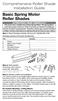 Comprehensive Roller Shade Installation Guide Basic Spring Motor Roller Shades ATTENTION!!! READ CAREFULLY! This shade has a reliable long-lasting Spring Motor. The Spring Motor must have proper tension
Comprehensive Roller Shade Installation Guide Basic Spring Motor Roller Shades ATTENTION!!! READ CAREFULLY! This shade has a reliable long-lasting Spring Motor. The Spring Motor must have proper tension
Labels. Avery Dennison. Avery Easy Peel Labels. Avery Ink Jet Labels. Avery Laser Labels. Avery Labels for the Personal Label Printer
 Labels Avery Easy Peel Labels Avery Ink Jet Labels Avery Laser Labels Avery Labels for the Personal Label Printer For all Avery Label Products, visit our product catalog at: avery.com/us/products Avery
Labels Avery Easy Peel Labels Avery Ink Jet Labels Avery Laser Labels Avery Labels for the Personal Label Printer For all Avery Label Products, visit our product catalog at: avery.com/us/products Avery
Technical Bulletin. Paper Moisture and Relative Humidity
 Issue 2005 2 Technical Bulletin Paper Moisture and Relative Humidity The major component of paper, cellulose fiber, is hygroscopic in nature. A material that is hygroscopic will absorb moisture from a
Issue 2005 2 Technical Bulletin Paper Moisture and Relative Humidity The major component of paper, cellulose fiber, is hygroscopic in nature. A material that is hygroscopic will absorb moisture from a
Latex 3000 Tips and Tricks
 Latex 3000 Tips and Tricks Getting the best results with self-adhesive vinyl on the HP Latex 3000 printer Self-adhesive vinyl (SAV), otherwise known as pressure-sensitive adhesive (PSA) vinyl, or simply
Latex 3000 Tips and Tricks Getting the best results with self-adhesive vinyl on the HP Latex 3000 printer Self-adhesive vinyl (SAV), otherwise known as pressure-sensitive adhesive (PSA) vinyl, or simply
HP Scanjet Professional 1000 Mobile Scanner. User Guide
 HP Scanjet Professional 1000 Mobile Scanner User Guide ii Contents 1 Scanner overview... 3 Scanner hardware... 3 Scanner front panel buttons... 3 Scanner software... 4 How to scan with the HP Scanjet 1000
HP Scanjet Professional 1000 Mobile Scanner User Guide ii Contents 1 Scanner overview... 3 Scanner hardware... 3 Scanner front panel buttons... 3 Scanner software... 4 How to scan with the HP Scanjet 1000
Epson Stylus Photo R1900 Series. Printer Parts. Accessories. Ink Cartridges. 11/07 Epson Stylus Photo R1900 Series - 1. Edge guide
 Printer Parts Edge guide Paper support and extensions Control panel buttons CD/DVD tray guide Roll paper holders Output tray and extensions CD/DVD tray 8-cm CD/DVD adapter USB port (for camera cable) Printer
Printer Parts Edge guide Paper support and extensions Control panel buttons CD/DVD tray guide Roll paper holders Output tray and extensions CD/DVD tray 8-cm CD/DVD adapter USB port (for camera cable) Printer
NOTE: A NOTE indicates important information that helps you make better use of your printer.
 Dell Laser Printer 1110 User's Guide Click the links to the left for information on the features, options, and operation of your printer. For information on other documentation included with your printer,
Dell Laser Printer 1110 User's Guide Click the links to the left for information on the features, options, and operation of your printer. For information on other documentation included with your printer,
May 1998 Edition. HP LaserJet Printer Family Paper Specification Guide
 May 1998 Edition HP LaserJet Printer Family Paper Specification Guide HP LaserJet Printer Family Paper Specification Guide Copyright Hewlett-Packard Company, 1998 All Rights Reserved. Reproduction, adaptation,
May 1998 Edition HP LaserJet Printer Family Paper Specification Guide HP LaserJet Printer Family Paper Specification Guide Copyright Hewlett-Packard Company, 1998 All Rights Reserved. Reproduction, adaptation,
Artisan 1430 User's Guide
 Artisan 1430 User's Guide Contents Artisan 1430 User's Guide... 9 Product Basics... 10 Printer Parts Locations... 10 Printer Parts - Top... 10 Printer Parts - Back... 11 Printer Parts - Inside... 12 Printer
Artisan 1430 User's Guide Contents Artisan 1430 User's Guide... 9 Product Basics... 10 Printer Parts Locations... 10 Printer Parts - Top... 10 Printer Parts - Back... 11 Printer Parts - Inside... 12 Printer
VC 104+ Rigid Grade / Rigid Grade Imagine VC 104 Rigid Grade Commercial Customised
 Page 1 of 6 instructions VC 104+ Rigid Grade / VC 104+ Rigid Grade Imagine / (for the rest of this document referred to as VC 104) can be applied to new and used trucks and trailers with painted rigid
Page 1 of 6 instructions VC 104+ Rigid Grade / VC 104+ Rigid Grade Imagine / (for the rest of this document referred to as VC 104) can be applied to new and used trucks and trailers with painted rigid
Best Practice Guidelines for Business Users of Cheques. Guideline. Using Laser Printers to Infill Company Cheques
 Best Practice Guidelines for Business Users of Cheques Guideline Using Laser Printers to Infill Company Cheques July 2013 Introduction About our series of Best Practice Guidelines This is one of three
Best Practice Guidelines for Business Users of Cheques Guideline Using Laser Printers to Infill Company Cheques July 2013 Introduction About our series of Best Practice Guidelines This is one of three
For visually-impaired users. You can read this manual with Screen Reader text-to-speech software.
 User s Guide Brother Color Printer HL-3140CW HL-3150CDN HL-3170CDW For visually-impaired users You can read this manual with Screen Reader text-to-speech software. You must set up the hardware and install
User s Guide Brother Color Printer HL-3140CW HL-3150CDN HL-3170CDW For visually-impaired users You can read this manual with Screen Reader text-to-speech software. You must set up the hardware and install
Exhibitor Expanding. Shed some light on your display!
 TRADEshow Displays SlEEK Exhibitor Display The Sleek Exhibitor Display offers a slimmer design for lightweight banners. It is an economic display while still offering all the stability and durability of
TRADEshow Displays SlEEK Exhibitor Display The Sleek Exhibitor Display offers a slimmer design for lightweight banners. It is an economic display while still offering all the stability and durability of
HP Scanjet G4000 series. User Guide
 HP Scanjet G4000 series User Guide Contents 1 How to use the scanner...2 Where to get additional information...2 Accessibility...2 How to use the HP Photosmart software...3 Front panel and accessories
HP Scanjet G4000 series User Guide Contents 1 How to use the scanner...2 Where to get additional information...2 Accessibility...2 How to use the HP Photosmart software...3 Front panel and accessories
KIP MEDIA GUIDE. US Media Guide
 KIP MEDIA GUIDE US Media Guide KIP MEDIA GUIDE Product Categories Application Categories Model Architectural and Engineering (A/E/C) Geographic Information System (GIS) Posters and Presentations Trade
KIP MEDIA GUIDE US Media Guide KIP MEDIA GUIDE Product Categories Application Categories Model Architectural and Engineering (A/E/C) Geographic Information System (GIS) Posters and Presentations Trade
W850. Maintenance Guide
 W850 Maintenance Guide August 2011 www.lexmark.com Contents...3 Cleaning the exterior of the printer...3 Storing supplies...3 Conserving supplies...3 Checking the status of supplies...4 Checking the status
W850 Maintenance Guide August 2011 www.lexmark.com Contents...3 Cleaning the exterior of the printer...3 Storing supplies...3 Conserving supplies...3 Checking the status of supplies...4 Checking the status
A Guide to Thermoform Processing of Polypropylene. Introduction
 A Guide to Thermoform Processing of Polypropylene Introduction Thermoforming is the process of heating plastic sheet to a pliable state and forming it into shape. Thermoforming offers processing advantages
A Guide to Thermoform Processing of Polypropylene Introduction Thermoforming is the process of heating plastic sheet to a pliable state and forming it into shape. Thermoforming offers processing advantages
Read Me First: Unpacking Express5800/320Fc System Cabinets
 Read Me First: Unpacking Express5800/320Fc System Cabinets NEC Corporation of America 456-01721-000 Notice The information contained in this document is subject to change without notice. UNLESS EXPRESSLY
Read Me First: Unpacking Express5800/320Fc System Cabinets NEC Corporation of America 456-01721-000 Notice The information contained in this document is subject to change without notice. UNLESS EXPRESSLY
Pink & White Gel Tip Overlay Rules, Judges Instructions & Criteria Student Division Competition Rules
 Competition Rules 1. Total time allowed 3 hours (180 minutes) 2. These are traditional square style competition nails. 3. The nails must be applied with Tips and Gel overlay 4. The competitor must apply
Competition Rules 1. Total time allowed 3 hours (180 minutes) 2. These are traditional square style competition nails. 3. The nails must be applied with Tips and Gel overlay 4. The competitor must apply
Xerox Paper and Specialty Media. Product Catalog
 Xerox Paper and Specialty Media Product Catalog The Xerox Paper and Specialty Media Line can meet a wide variety of needs. From everyday usage to high-volume jobs, and from digital printing to more specialty
Xerox Paper and Specialty Media Product Catalog The Xerox Paper and Specialty Media Line can meet a wide variety of needs. From everyday usage to high-volume jobs, and from digital printing to more specialty
Contents. A-61623 July 2008 i
 Contents Image Processing......................................................... 1 Overview.......................................................... 1 Terminology and features..............................................
Contents Image Processing......................................................... 1 Overview.......................................................... 1 Terminology and features..............................................
How to Install Hardwood Flooring Over a Sub Floor
 How to Install Hardwood Flooring Over a Sub Floor Installation Preparation Instructions Read the entire instructions before starting your project. 1) INSPECT EACH PLANK (see fig. a) Wood is a natural product
How to Install Hardwood Flooring Over a Sub Floor Installation Preparation Instructions Read the entire instructions before starting your project. 1) INSPECT EACH PLANK (see fig. a) Wood is a natural product
Xerox Nuvera Digital Production System. Finishing Solutions Planning Guide. December 2004 701P42973
 Xerox Nuvera Digital Production System Finishing Solutions Planning Guide December 2004 701P42973 Xerox Corporation Global Knowledge & Language Services 800 Philips Road Bldg. 845 17S Webster, NY 14580
Xerox Nuvera Digital Production System Finishing Solutions Planning Guide December 2004 701P42973 Xerox Corporation Global Knowledge & Language Services 800 Philips Road Bldg. 845 17S Webster, NY 14580
Recommended Forklift Free System Features for Proper Safety and Ergonomic Operation
 When re-designing material handling flow to address restricted use of forklifts (Forklift Free), equipment ergonomics and safety play a key role. Following is a list of equipment and corresponding features
When re-designing material handling flow to address restricted use of forklifts (Forklift Free), equipment ergonomics and safety play a key role. Following is a list of equipment and corresponding features
3 Laser Toner Printable Polyester Label Material 7840TL
 3 Laser Toner Printable Polyester Label Material page 1 of 5 Technical Data February 15, 1999 Supersedes July 1, 1997 Construction (Calipers are nominal values.) Facestock Adhesive Liner 2.3 mil (58 micron)
3 Laser Toner Printable Polyester Label Material page 1 of 5 Technical Data February 15, 1999 Supersedes July 1, 1997 Construction (Calipers are nominal values.) Facestock Adhesive Liner 2.3 mil (58 micron)
Rockets: Taking Off! Racing Balloon
 Rockets: Taking Off! For every action there is an equal and opposite reaction. Rockets and Balloons What happens when you blow up a balloon then let it go? Does the balloon move through the air? Did you
Rockets: Taking Off! For every action there is an equal and opposite reaction. Rockets and Balloons What happens when you blow up a balloon then let it go? Does the balloon move through the air? Did you
Legal Notes. Regarding Trademarks. Model supported by the KX printer driver. 2010 KYOCERA MITA Corporation
 Legal Notes Unauthorized reproduction of all or part of this guide is prohibited. The information in this guide is subject to change for improvement without notice. We cannot be held liable for any problems
Legal Notes Unauthorized reproduction of all or part of this guide is prohibited. The information in this guide is subject to change for improvement without notice. We cannot be held liable for any problems
MANUFACTURING DEFECTS IN CORRUGATED BOARD/ BOXES, THEIR CAUSES AND REMEDIES
 MANUFACTURING DEFECTS IN CORRUGATED BOARD/ BOXES, THEIR AND BY DEEPAK KILLAWALA PRESENTED AT 32 nd CERTIFICATE COURSE IN CORRUGATED PACKAGING WICMA AUDITORIUM, 237, MITTAL INDL. ESTATE NO.3, M.V.ROAD,
MANUFACTURING DEFECTS IN CORRUGATED BOARD/ BOXES, THEIR AND BY DEEPAK KILLAWALA PRESENTED AT 32 nd CERTIFICATE COURSE IN CORRUGATED PACKAGING WICMA AUDITORIUM, 237, MITTAL INDL. ESTATE NO.3, M.V.ROAD,
Xerox 700i Digital Color Press Xerox 700i Digital Color Press Power, performance and value put you a step ahead so you can move your business forward.
 Xerox 700i Digital Color Press Xerox 700i Digital Color Press Power, performance and value put you a step ahead so you can move your business forward. Everyone looking to grow their business and reduce
Xerox 700i Digital Color Press Xerox 700i Digital Color Press Power, performance and value put you a step ahead so you can move your business forward. Everyone looking to grow their business and reduce
Epson Stylus C86. Printer Parts. User Replaceable Parts. Printer Specifications. Accessories. Paper. Printing. Ink Cartridges
 Printer Parts Ink button Left edge guide button Power button support Printer cover User Replaceable Parts Right edge guide Output tray Output tray extension Parallel port USB port Part Part number support
Printer Parts Ink button Left edge guide button Power button support Printer cover User Replaceable Parts Right edge guide Output tray Output tray extension Parallel port USB port Part Part number support
A basic guide on how to prepare your artwork for print.
 A basic guide on how to prepare your artwork for print. May 2014 Rev 1 Click on the relevant heading to go to that section. Paper Sizes 3 Trifolds 4 Bleed 5 Colours Spot colours 6 Colour Variation Paper
A basic guide on how to prepare your artwork for print. May 2014 Rev 1 Click on the relevant heading to go to that section. Paper Sizes 3 Trifolds 4 Bleed 5 Colours Spot colours 6 Colour Variation Paper
If you know exactly how you want your business forms to look and don t mind
 appendix e Advanced Form Customization If you know exactly how you want your business forms to look and don t mind detail work, you can configure QuickBooks forms however you want. With QuickBooks Layout
appendix e Advanced Form Customization If you know exactly how you want your business forms to look and don t mind detail work, you can configure QuickBooks forms however you want. With QuickBooks Layout
MEGA GUARD COLUMN CORE GUARD DAWG COLUMN PROTECTOR. Smart Investments in Plant Safety
 MEGA GUARD COLUMN CORE GUARD DAWG COLUMN PROTECTOR Smart Investments in Plant Safety TM Solid Steel Protection Steel King is committed to making your workplace safer. Our current products exceed industry
MEGA GUARD COLUMN CORE GUARD DAWG COLUMN PROTECTOR Smart Investments in Plant Safety TM Solid Steel Protection Steel King is committed to making your workplace safer. Our current products exceed industry
Card Stock & Label Guide. Laser Printers
 Card Stock & Label Guide Laser Printers September 2013 www.lexmark.com Edition notice September 2013 The following paragraph does not apply to any country where such provisions are inconsistent with local
Card Stock & Label Guide Laser Printers September 2013 www.lexmark.com Edition notice September 2013 The following paragraph does not apply to any country where such provisions are inconsistent with local
32110 Black Waterproof Ink
 Pointers for using Speedball Pen Points Hold pen properly. There should be only 3 points of contact with the paper: the point of the pen, the tip of your ring finger and the outside edge of your palm.
Pointers for using Speedball Pen Points Hold pen properly. There should be only 3 points of contact with the paper: the point of the pen, the tip of your ring finger and the outside edge of your palm.
PRINT SERVICES CATALOG
 PRINT SERVICES CATALOG Table of Contents Letterhead --------------------------------------------------------------------- Envelopes ---------------------------------------------------------------------
PRINT SERVICES CATALOG Table of Contents Letterhead --------------------------------------------------------------------- Envelopes ---------------------------------------------------------------------
Assembly and Usage Instructions
 Assembly and Usage Instructions A Product 5885 West Van Horn Tavern Road Columbia, MO 65203 www.caldwellshooting.com Instruction #1001667 Limited Warranty Every Caldwell product is warrantied to be free
Assembly and Usage Instructions A Product 5885 West Van Horn Tavern Road Columbia, MO 65203 www.caldwellshooting.com Instruction #1001667 Limited Warranty Every Caldwell product is warrantied to be free
PRINTER / PC-FAX USER S GUIDE. Intelli FAX-2820 Intelli FAX-2920
 PRINTER / PC-FAX USER S GUIDE Intelli FAX-2820 Intelli FAX-2920 Table of Contents 1 Using the machine as a printer Using the Brother printer driver...1-1 How to print your document...1-1 Printing from
PRINTER / PC-FAX USER S GUIDE Intelli FAX-2820 Intelli FAX-2920 Table of Contents 1 Using the machine as a printer Using the Brother printer driver...1-1 How to print your document...1-1 Printing from
Laminating Films - Heat Activated
 Laminating Films - Heat Activated Print Guard UV This film features superb ultraviolet protection at low activation temperature (185º F - 195º F) and an aggressive solvent acrylic adhesive. Linerless Print
Laminating Films - Heat Activated Print Guard UV This film features superb ultraviolet protection at low activation temperature (185º F - 195º F) and an aggressive solvent acrylic adhesive. Linerless Print
SUBMITTING A PRESS-READY COVER For Paperback Books with Perfect Binding, Plastic Comb, and Plastic Coil Binding
 For Paperback Books with Perfect Binding, Plastic Comb, and Plastic Coil Binding Press-Ready Material We will only accept a digital file for a press-ready cover. The file must be print-ready with no typesetting
For Paperback Books with Perfect Binding, Plastic Comb, and Plastic Coil Binding Press-Ready Material We will only accept a digital file for a press-ready cover. The file must be print-ready with no typesetting
Installation & Technical Guide
 Of the very few negative responses that I have received regarding this product, the one that I find most humorous is this one: Contractors are too rough on the product. I don t think this can stand up
Of the very few negative responses that I have received regarding this product, the one that I find most humorous is this one: Contractors are too rough on the product. I don t think this can stand up
Trademarks...3 How to Read This Manual...4
 Maintenance Guide Read This First Trademarks...3 How to Read This Manual...4 Paper and Other Media Paper and Other Media Supported by This Printer...5 Paper Recommendations...9 Loading Paper...9 Storing
Maintenance Guide Read This First Trademarks...3 How to Read This Manual...4 Paper and Other Media Paper and Other Media Supported by This Printer...5 Paper Recommendations...9 Loading Paper...9 Storing
Xerox DocuPrint 100/115/135/180 EPS. operator guide
 Xerox DocuPrint 100/115/135/180 EPS operator guide 701P24790 April, 2005 Prepared by: Xerox Corporation Global Knowledge and Language Services 800 Philips Road Bldg. 845-17S Webster, New York 14580 USA
Xerox DocuPrint 100/115/135/180 EPS operator guide 701P24790 April, 2005 Prepared by: Xerox Corporation Global Knowledge and Language Services 800 Philips Road Bldg. 845-17S Webster, New York 14580 USA
CAST IRON THE BASICS. Heatline - Cast Iron Radiators SMOOTH FLAT FILE TO REMOVE ANY SWARF. ONE TIME. ASSEMBLY. JOINTS SHOULD BE TIGHTENED.
 CAST IRON THE BASICS 1. DO NOT LIFT ON YOUR OWN. 2. ONLY LIFT THE RADIATOR VERTICALLY. 3. DO NOT LIFT MORE THAN 8/10 SECTIONS AT ANY ONE TIME. 4. POSITION THE RADIATOR BEFORE FINAL ASSEMBLY. 5. THIS PRODUCT
CAST IRON THE BASICS 1. DO NOT LIFT ON YOUR OWN. 2. ONLY LIFT THE RADIATOR VERTICALLY. 3. DO NOT LIFT MORE THAN 8/10 SECTIONS AT ANY ONE TIME. 4. POSITION THE RADIATOR BEFORE FINAL ASSEMBLY. 5. THIS PRODUCT
HP LaserJet 1020 User Guide
 HP LaserJet 1020 User Guide HP LaserJet 1020 printer User Guide Copyright information 2010 Copyright Hewlett-Packard Development Company, L.P. Reproduction, adaptation or translation without prior written
HP LaserJet 1020 User Guide HP LaserJet 1020 printer User Guide Copyright information 2010 Copyright Hewlett-Packard Development Company, L.P. Reproduction, adaptation or translation without prior written
KIP Windows Driver. User Guide
 User Guide Introduction The KIP Windows driver is WHQL certified for 64 and 32 Bit Windows Vista, XP and XP Server, meaning the KIP Windows driver meets explicit standards of reliability and quality. The
User Guide Introduction The KIP Windows driver is WHQL certified for 64 and 32 Bit Windows Vista, XP and XP Server, meaning the KIP Windows driver meets explicit standards of reliability and quality. The
