Xerox Nuvera User Guide and Training Aid (UGTA) for Software Version 9.3/10.3
|
|
|
- Chester Burke
- 8 years ago
- Views:
Transcription
1 Xerox Nuvera User Guide and Training Aid (UGTA) for Software Version 9.3/10.3
2
3 Table of Contents 1 Xerox Nuvera User Guide and Training Aid (UGTA) Start Page for Software Version 9.3/ What s new? Flex Speed Option When to unload Stackers About Section 508 Compliance / Keyboard Accessibility Copyright and Trademark Declarations Symbol Usage Flash content Third Party Licenses About Pitch Paper Size/Pitch Relationships Xerox Nuvera EA/MX Production System Basic Configuration Sheet Feed Modules Post Process Module FreeFlow Print Server and Print Engine Additional Configurations Finisher Modules Licensed Features Loading Paper Paper Tray Programming Solving Image Quality Problems Clearing Paper Jams Contacting Xerox Sheet Feed Modules (SFM) Print Engine Module Control Console Multifunction Finisher (MFF) Interface The MFF Pro Plus MFF Professional Multifunction Finisher (MFF) MFF Pro Plus: Insertion Module Automatic Document Feeder i
4 Table of Contents Sheet Enhancement Module(SEM) Xerox Nuvera 200/288 EA/MX Perfecting Production System Modules Special features Module Options Licensed Features FreeFlow Print Server and Print Engine Managing System Resources Managing the Printer Printer Menu Selections Managing Paper Trays Managing Finishers What Are Internal and External Finishers? Managing Stackers Managing Image Quality User Interface Logging Getting Billing Information Why would I need to access billing information? To access billing information Reading the Billing Meters Billing Regions Descriptions of Billing Meters Managing System Software and Hardware To access the Xerox System Install Service Utility To perform Disk Overwrite Managing the Stock Library Stock Management The Stock List To set up/manage paper stock Advanced Publishing Features Using Build Job Build Job is used to To use Build Job Understanding Job and Segment Level Programming Job-Level Programming Segment-Level Programming Working with Job Tickets ii
5 Table of Contents Open a job ticket Related Hints and Tips Using Front-Back Registration The Front-Back Registration window To use Front-Back Registration Copying Document Sets with Mixed-Size Sheets If Mixed Size Originals has NOT been selected: When the Mixed Size Originals (MSO) feature IS selected: To copy documents with mixed-size originals Saving and Storing Jobs Copy Jobs Scan to File Jobs Print from File Jobs Related Hints and Tips Finding a Saved Job to Print To find a saved job in Job Manager To find a saved job using Print From File Customizing System Default Options To view current printer default options for systems with one queue To view current printer default options for systems with multiple queues To customize general system settings Using Xerox Freeflow Remote Print Server Software Adding Annotations to your Jobs To Annotate Print or Copy Jobs Configuring Annotations Generating a Sample Print To produce a sample print of a page while the job is printing Sample Print From a Client Computer About Pitch Paper Size/Pitch Relationships Using the Xerox Nuvera with Freeflow Makeready To print to the Xerox Nuvera from FreeFlow Makeready Cleaning Procedures Cleaning the Document Glass To clean the document glass Cleaning the Document Feeder To clean the document feeder iii
6 Table of Contents Cleaning Dry Ink (Toner) Spills Cleaning the Display To clean the display Cleaning the 'Optical' Mouse To clean the 'optical' mouse Cleaning the Keyboard To clean the keyboard Setting Up Complex Jobs Printing/Copying on Tabbed and Ordered Stock For systems with a Multifunction Finisher (MFF) For systems with a DS3500/DS5000 or BFM type finishers For the Xerox Nuvera 200/288 Perfecting Production System - Using Media Optimization mode for tabs To set up and use ordered stock Load tray with ordered stock Submit job and choose ordered stock Use Media Optimization Mode to optimize job recovery on jobs with Serialized Stocks More on loading tabbed stock and other special papers Programming Tabs with 2-sided Original for Tab Images Supported Tab Media Using the Feed Module Tab Guides Installing the Feed Module Tab Guides Removing the Feed Module Tab Guides More on printing with tabbed stock and other special papers Using Media Optimization Mode on the Xerox Nuvera 200/288 EA/MX Perfecting Production System Optimizing productivity for jobs containing Pre-cut Tabs Optimizing productivity for jobs containing predominantly large stock mixed with small stock Optimizing productivity for jobs containing wide stocks measuring process direction Optimizing job recovery for jobs containing Serialized Stocks About Impositions Impositions and Saddle Stitched Books Impositions and Perfect Bound Books Figures Setting Imposition Options To set imposition options iv
7 Table of Contents Related Hints and Tips Reducing or Enlarging Images To reduce or enlarge the image Entering a custom reduction/enlargement value Adding Pages to a Document Paper trays must be loaded and programmed with the appropriate stocks Basic workflow to insert pages into a document System Level (Administrative) Added Pages Adding System Level Pages Enabling System Level Pages Banner Pages Error Pages Job Attributes Report Printing an Image That Extends to the Edge of the Page Edge-to-edge printing workflow starts at client desktop / driver, and ends at the Xerox Nuvera Workflow to enable a "full-bleed" print job: Programming Multiple Stocks in a Single Job To program a job to use multiple stocks Adding Pages to your Document with the SFM Insertion Module To Add Sheets with the SFM Insertion Module Using Background Forms When to use a background form How to create a background form Creating your variable data document Printing your variable data document with the background form Using your client application and workstation Using Copy to create the final output document Using a background form from the FreeFlow Print Server Managing/Deleting background forms Related Hints and Tips Replacing Consumables Replacing the Developer Waste Container To replace the Developer Waste container v
8 Table of Contents Dry Ink (Toner) Replacing the Dry Ink Container To replace a Dry Ink Container Replacing the Dry Ink Waste Container To replace the Dry Ink Waste Container Replacing the Hole Punch Waste Container To replace the Hole Punch Waste Container Replacing the Hole Paper Punch To Replace the Hole Paper Punch Hole Punch Module Replacing Staples in the Finishers Systems with Basic Finishing Modules (BFM) Systems with Multifunction Finisher (MFF) To replace staples Main Tray Stapler Booklet Tray Stapler Replacing Staples in the BFM To Replace BFM Stapler Cartridges How Do I Contacting Xerox Service Code / Serial Number Locations Xerox printeract Remote Service Offerings To submit system data Telephone numbers and World Wide Web address CRU/Maintenance/Consumables part names and numbers Copying your Document Setting up a Copy Job To set up a copy job To Proof 1 Copy and Hold Copying 2-Sided Pages To copy 2-sided pages from the Document Feeder Basic copy workflow using "sides imaged" programming To copy 2-sided pages from the Document Glass (platen) Basic copy workflow using "sides imaged" programming Adjusting Output Page Size Managing Copy Jobs: Editing Held Jobs Sample workflow to edit a held Copy job vi
9 Table of Contents Making a Stapled Copy Job To generate a stapled copy job Using the Document Feeder To load the Document Feeder Using the Multifunction Finisher (MFF) How to select the MFF finishing type as the output device Related Hints and Tips Using the Multifunction Finisher (MFF) Pro Plus To Insert Preprinted Sheets on the MFF Pro Plus To Hole Punch Jobs on the MFF Pro Plus Delivering Document Sets to the Stacker Multifunction Finisher (MFF) Basic Finishing Module (BFM) To send document sets to the stacker To unload the BFM stacker What the LED means In case of a jam in the paper path or stapler: Making a Booklet To make a booklet Sample Copy workflow Sample workflow from client driver Related Hints and Tips Printing Pads To print a pad Booklet Size Limitations Maximum Booklet Sizes (in sheets) Why is there this limitation? Using Offset to Separate Documents in a Stack Offset Choice Terminology To use offset to separate documents Creating Folded Documents To make a C-Folded document while copying To make a Z-Folded document while copying To make a Folded document while printing Using the Basic Finishing Module (BFM) Select the BFM or BFM Plus finisher as the output device Define stacker settings and other adjustments affecting the BFM Enable/Disable Automatic Image Permanence for All Stock Weights Set BFM Stacker Limits vii
10 Table of Contents Set BFM Registration Values Using the Variable Shaped Tray To install the Variable Shaped Tray To remove the Variable Shaped Tray Unloading stock from the Variable Shaped Tray Related Hints and Tips Using DFA Compliant Finishers through the DS External Finishers Available on the Xerox Nuvera System What is DFA? DFA Configurations and Profiles Managing DFA Configurations and Profiles Select the 3rd Party External Finisher as the output device Changing DFA Configurations for 3rd Party Finishers To enable a different profile than the one currently enabled for a finishing configuration: To change from using currently installed finishers and enable a new configuration: Related Hints and Tips Related Hints and Tips Adjusting Image Quality To adjust image quality on copy and scanned jobs To adjust image quality on print jobs Stroke Thickening (increasing the weight or width of a character) About Toner Saver About Image Quality for Copy and Scan to file Choosing the Best Original Type (when scanning or copying) To select an Original Type Original Types Rendering Options Mixed Original types Text Photo About Contrast Limits of Contrast controls Adjusting Contrast (when scanning or copying) To adjust contrast About Lightness/Darkness Lightness/Darkness controls Adjusting Lightness/Darkness viii
11 Table of Contents Adjust Lightness/Darkness for Copying Adjust Lightness/Darkness for Printing About Sharpness Sharpness control Adjusting Sharpness (when scanning or copying) To adjust sharpness Choosing the Best Halftone Setting To select a Halftone Systems with the Enhanced Line Screen License Editing Images To edit copy or scanned images To edit print images Erasing Unwanted Marks On Originals Erase Options To erase an edge Other ways to work with edge-to-edge imaging Shifting the Image To shift the image for a copy job To shift the image for a print job Rotating the Image To manually rotate the image Automatic Image Rotation Printing your Document Supported File Types Related Hints and Tips Printing from the Media Drive To print from the media drive Related Hints and Tips Setting up a Print Job To set up a basic print job Batch Printing Using Preview to proof a print job Related Hints and Tips See also Printing 2-Sided Pages Basic workflow to change "Sides Imaged" programming at the user interface Printing a Job from your Networked PC To submit a print job from your PC using a web browser ix
12 Table of Contents To submit a print job directly from a networked PC application To manage print jobs submitted from a networked PC Using Hot Folders from the Queue Manager More information about printing from the desktop Print Drivers and Client Support Print Driver Support Xerox Custom Drivers Generic PPDs Print Client Support Job Submission Related Hints and Tips Managing Print Jobs To manage multiple jobs submitted from a client Basic job management controls Printing with the Parallel RIP feature How the Parallel RIP process works Which Jobs work best How to create a queue with Parallel RIP enabled Reprinting a Saved Job To reprint a saved job Printing Directly From a Mainframe Computer with LCDS Enabling LCDS Printing: Overview Verifying the presence of the LCDS and the Productivity Pack Licenses Viewing LCDS Resources Related Hints and Tips Related Information Using VIPP What is VIPP? How it Works Programming options Configuring the system to run a VIPP job Working With IPDS Verifying the presence of the IPDS and the Productivity Pack Licenses Printing IPDS jobs Related Hints and Tips Working with Queues x
13 Table of Contents To add a new queue on systems with the Productivity Pack license enabled To view or modify queue properties with the Productivity Pack license enabled To view or modify queue properties of a single queue (Productivity Pack license not enabled) To copy a queue with the Productivity Pack license enabled Using Parallel RIP (on the Xerox Nuvera 200/288 EA/MX Perfecting Production System) Locking/Unlocking a queue When and how to use Hot Folders To activate and create Hot Folders for a given queue: To set or change the Hot Folder polling time: Job Definition Format Print Submission via Hot Folders Scanning your Document Setting up a Scan Job To setup a scan job Scan to File to a USB thumb drive Choosing a Scan File Format Reasons for saving your scanned document as TIFF: Reasons for saving your scanned document as PDF: Setting Scan to File Image Resolution To set image resolution Scan to File Resolution Scanning a 2-sided Document To scan a 2-sided document Advanced Publishing Features Using Build Job Build Job is used to To use Build Job Understanding Job and Segment Level Programming Job-Level Programming Segment-Level Programming Working with Job Tickets Open a job ticket Related Hints and Tips Copying Document Sets with Mixed-Size Sheets If Mixed Size Originals has NOT been selected: When the Mixed Size Originals (MSO) feature IS selected: xi
14 Table of Contents To copy documents with mixed-size originals Saving and Storing Jobs Copy Jobs Scan to File Jobs Print from File Jobs Related Hints and Tips Finding a Saved Job to Print To find a saved job in Job Manager To find a saved job using Print From File Customizing System Default Options To view current printer default options for systems with one queue To view current printer default options for systems with multiple queues To customize general system settings Using Xerox Freeflow Remote Print Server Software Adding Annotations to your Jobs To Annotate Print or Copy Jobs Configuring Annotations Generating a Sample Print To produce a sample print of a page while the job is printing Sample Print From a Client Computer About Pitch Paper Size/Pitch Relationships Using the Xerox Nuvera with Freeflow Makeready To print to the Xerox Nuvera from FreeFlow Makeready Setting Up Complex Jobs About Impositions Impositions and Saddle Stitched Books Setting Imposition Options To set imposition options Related Hints and Tips Printing an Image That Extends to the Edge of the Page Edge-to-edge printing workflow starts at client desktop / driver, and ends at the Xerox Nuvera Workflow to enable a "full-bleed" print job: Reducing or Enlarging Images To reduce or enlarge the image Entering a custom reduction/enlargement value xii
15 Table of Contents Programming Multiple Stocks in a Single Job To program a job to use multiple stocks Printing/Copying on Tabbed and Ordered Stock For systems with a Multifunction Finisher (MFF) For systems with a DS3500/DS5000 or BFM type finishers For the Xerox Nuvera 200/288 Perfecting Production System - Using Media Optimization mode for tabs To set up and use ordered stock Load tray with ordered stock Submit job and choose ordered stock Use Media Optimization Mode to optimize job recovery on jobs with Serialized Stocks More on loading tabbed stock and other special papers Programming Tabs with 2-sided Original for Tab Images Supported Tab Media Adding Pages to a Document Paper trays must be loaded and programmed with the appropriate stocks Basic workflow to insert pages into a document System Level (Administrative) Added Pages Adding System Level Pages Enabling System Level Pages Banner Pages Error Pages Job Attributes Report Adding Pages to your Document with the SFM Insertion Module To Add Sheets with the SFM Insertion Module Editing Images To edit copy or scanned images To edit print images Erasing Unwanted Marks On Originals Erase Options To erase an edge Other ways to work with edge-to-edge imaging Shifting the Image To shift the image for a copy job To shift the image for a print job Rotating the Image xiii
16 Table of Contents To manually rotate the image Automatic Image Rotation Adjusting Image Quality To adjust image quality on copy and scanned jobs To adjust image quality on print jobs Stroke Thickening (increasing the weight or width of a character) About Toner Saver About Contrast Limits of Contrast controls About Lightness/Darkness Lightness/Darkness controls About Sharpness Sharpness control Clearing Paper Jams Paper jam notification Clearing jams in the Xerox Nuvera 200/288 EA/MX Perfecting Production System Print Engines Clearing jams in the BFM Plus Area Paper Purge Maintaining Your Xerox Nuvera Power Procedures Powering On the Xerox Nuvera To power on the Xerox Nuvera Powering Off the System To power off the system Preferred power off method If the preferred power off method is not successful Energy Star Power Saver Mode Power Saver modes and paper loading Ways to exit Low Power Mode Ways to exit Sleep Mode Restarting the System To restart the system Method A: Restart the system Method B: Shut down the system Using the Pass Through Mode Feature xiv
17 Table of Contents When to enable Pass Through Mode To enable and use the Pass Through Mode To disable the Pass Through Mode Running User Diagnostics To access User Diagnostics Document Scanner Print Engine Print Engine A Print Engine A System System: System Optimization Customer Setup System: Advanced User Diagnostics MFF B (not applicable to the Xerox Nuvera 200/288 EA/MX Perfecting Production System) Adjustments Managing Paper Curl What Would Cause Paper to Curl? How to Manage Paper Curl on Systems without a SEM How to Manage Paper Curl for Simplex Jobs How to Manage Paper Curl for Duplex Jobs How to Manage Paper Curl using the Sheet Enhancement Module Use Automatic or Manual Mode How to Set the Auto Decurl Mode for Simplex or Duplex Jobs How to Set the Manual Decurl Mode for Simplex or Duplex Jobs Product Recycling and Equipment End of Life Disposal: USA & Canada Setup Paper Trays Paper Tray Programming Tray Confirmation Options To set a confirmation option To program paper trays Program and Load Method Load and Program Method Rear Guide Stop for Tray 2 on the 4-Tray Feed Module To enable a tray To disable a tray About Auto Tray Switching and setting tray priorities xv
18 Table of Contents Feed Until Empty To select Feed Until Empty To set tray priority Avoiding Multi-Sheet Feeds When Using Special Stocks Loading Paper Fan the paper first To load paper Loading Special Paper Types Definition of Leading Edge Definition of Trailing Edge Loading Special Stock for Proper Finishing Output Systems with SFM and/or Insertion Module and BFM Systems with MFF ONLY Special Case: Jobs with drilled paper AND drilled tabs when using the MFF Systems with SFM Insertion Module and MFF Professional Systems with MFF Pro Plus ONLY More information about tabbed stocks Handling and Storing Paper To store and handle paper Before you load paper Using Special Paper Stocks Paper Usage and Expected Paper Performance Problem Solving Mode Indicator Icons Fault Messages Attention Light Paper Curling Poor or Slow System Performance Related Hints and Tips Restart procedures Improving print speed and productivity Improving Print Speed Performance Use the Parallel RIP feature for complex documents Enable the Wide Stock feature when printing 9.25 inches or 9.5 inches wide stock How page/image size affects Pitch PDF to PS conversion Variable Data image caching xvi
19 Table of Contents Solving Image Quality Problems Image quality and system maintenance Solving dark or light image problems Removing Moiré Patterns from Images (when scanning or copying) Suggestions for removing moiré patterns: About Halftones and Gray Levels Removing Lines, Streaks or Shadows (when copying or scanning) To remove lines, streaks or shadows Correcting Posterization (when scanning or copying) To correct posterization About Posterization and Gray Levels Correcting Halo (when scanning or copying) To decrease sharpening Removing Background Artifacts (when scanning or copying) To remove background artifacts Removing Image Show Through (when scanning or copying) To correct image show through Removing Spots & Specks (when scanning or copying) Clean the Document Glass Clean the Document Feeder Recovering Missing Parts of the Image To recover missing parts of the image Removing Drill Holes From Output (when scanning or copying) To remove drill holes from output Machine Specifications Supported Paper Compatible Stock Types Paper size tables Supported Paper Sizes: Trays 1 and Supported Paper Sizes: Trays 3 and Recommendations for Paper Usage Related Information Document Feeder & Scanner Specifications Document Feeder Paper Capacities and Capabilities Print Engine Specifications Fuser Temperature xvii
20 Table of Contents Registration Printer Resolution RIP (Raster Image Processor) Resolutions Print Quality (halftone screens) Print Engine Type Printer Speed Variable Pitch Xerographics for maximum throughput Dry Ink (Toner) Paper Sizes Supported Machine Warm-up Times FreeFlow Print Server Capabilities Xerox Nuvera EA Production System Xerox Nuvera 200/288 EA/MX Perfecting Production System Multifunction Finisher (MFF) Specifications Using the MFF Specifications The MFF Professional Model MFF Stapling MFF Capacities Top Tray Main Tray Bottom (Booklet) Tray Booklet Making Folding Options (single sheets only) Finisher Pause Button To activate the Finisher Pause feature The MFF Pro Plus Model Post Process Insertion Tray Hole Punching Insertion Tray Capacities Configurations Basic Finishing Module (BFM/BFM Plus) Specifications Using the BFM Capacities Stacker Top Tray Stapler Specifications Configurations xviii
21 Table of Contents DS3500 Specifications DS3500 Capacities and Capabilities Stapler Specifications Basic Finishing Module Stapler Multifunction Finisher Document Size Requirements Stapling Limit Staple Cartridge Limitation Stock Weight / Maximum Sheets Stapler Maintenance Keyboard, Mouse & Display Specifications Keyboard Specifications Navigating the user interface using only the keyboard Common Keyboard Shortcuts User Interface Components Key Special Navigation/Activation Keyboard Shortcuts Keyboard Shortcuts and Mnemonics List of Mnemonics Mouse Specifications Display (Monitor) Specifications Media Drive Specifications File Submission File Saving/Archiving Electrical and Environmental Specifications Frequency Voltage Amps Receptacle NEMA Part Number Temperature and Humidity Altitude Heat Emission Power Consumption Sheet Feed Modules (SFM) Tray SFM Capabilities and Capacities Tray SFM (18.5 inches) Capabilities and Capacities Tray SFM (19.33 inches) Capabilities and Capacities - Available for Xerox Nuvera 200/288 EA/MX Perfecting Production System only Tray SFM Capabilities and Capacities xix
22 Table of Contents 31 Adding Pages to a Document Paper trays must be loaded and programmed with the appropriate stocks Basic workflow to insert pages into a document System Level (Administrative) Added Pages Adding System Level Pages Enabling System Level Pages Banner Pages Error Pages Job Attributes Report Expected Paper Handling Expected Performance Tables Paper and Tray Performance Matrix lb standard paper Paper and Tray Performance Matrix gsm standard paper Stock Types Performance Matrix Plain Paper Performance Matrix Paper and Tray Performance Matrix -- Loading Special Stock Paper Through Document Feeder Performance Matrix Paper Weight Conversion Chart Paper Weight Conversion Chart Clearing Stapler Jams Stapler jam notification To clear stapler jams Access the Main Stapler Mechanism in the MFF Access the Main Stapler Mechanism in the BFM or BFM Plus Index Index Start Page A B C D E xx
23 Table of Contents F G H I J K L M N O P Q R S T U V W X Z xxi
24 Table of Contents xxii
25 1 Xerox Nuvera User Guide and Training Aid (UGTA) Start Page for Software Version 9.3/10.3 Please select one of the sections below or from the sidebar. What s new? Xerox Nuvera 100/120/144 System Tour Xerox Nuvera 200/288 System Tour How Do I... Problem Solving Maintaining Your Xerox Nuvera About Index 1-1
26 Xerox Nuvera User Guide and Training Aid (UGTA) Start Page for Software Version 9.3/
27 2 What s new? This page provides a brief revision history of the UGTA. Version 9.3/10.3 Flex Speed Option Alternate sets between stackers status message Customer downloadable software package XPP Basic Enabled on MX Systems Version 9.2/10.2 Finisher Modules Enable/Disable stacker capability from FreeFlow Print Server Printing an Image That Extends to the Edge of the Page Enable use of DS3500 with 9.x software Version 10.1 Xerox Nuvera EA/MX Production System and Xerox Nuvera 200/288 EA/MX Perfecting Production System - Alternate sets between stackers feature - MICR support - DS Stacker comparison table - Paper purge to top tray and area 5b Xerox Nuvera 200/288 Perfecting Production System only - Automatic curl adjustment (Auto SEM) 2-1
28 What s new? 2-2
29 3 Flex Speed Option The Flex Speed option is only available for 10.x version software and above. Systems that contain a Multifunction Pro or ProPlus finisher are not eligible for the Flex Speed option. The Flex Speed option allows you to upgrade the license of certain Xerox Nuvera systems for a period of 30, 60 or 90 days. Original Xerox Nuvera Speed Xerox Nuvera 100 EA/MX Production System Xerox Nuvera 120 EA/MX Production System Xerox Nuvera 200 EA/MX Perfecting Production System Available Flex Speed Options Xerox Nuvera 120 EA/MX Production System or Xerox Nuvera 144 EA/MX Production System Xerox Nuvera 144 EA/MX Production System Xerox Nuvera 288 EA/MX Perfecting Production System For more information on enabling Flex Speed, contact your Xerox representative. 3-1
30 Flex Speed Option 3-2
31 4 When to unload Stackers Various stackers are available for use with the Xerox Nuvera. Depending upon the situation, each of these devices may require that paper be unloaded from the stacking tray. The table below shows each of these unload situations for the BFM, DS3500, and DS5000. Unload situation BFM DS3500 DS5000 Operator presses the Unload button on the finisher or selects Unload on the UI. Tray lowers just enough so that it can slide out of the device Tray lowers after a first or single press/selection of Unload. Tray lowers after a first or single press/selection of Unload Multiple Unload button presses or Unload selections on the UI do not affect the lowering of the tray. Tray stops when Unload is pressed or selected while the tray is in motion. Stacker does not return to ready status until the front door is opened and closed. Sheets do have to be removed from the tray when the door is opened. Stacker does not return to ready status until the front door of the stacker is opened and closed. Sheets do not have to be removed from the tray when the door is opened. Tray stops when Unload is pressed or selected while the tray is in motion. Stacker does not return to ready status until the front door of the stacker is opened and closed. Sheets do not have to be removed from the tray when the door is opened. 4-1
32 When to unload Stackers (continued) Unload situation BFM DS3500 DS5000 Operator opens the front door while the Xerox Nuvera is idle and paper is present in the stacker. Door is locked. Door is unlocked. Door is unlocked. Operator must No action is press Unload to necessary. open the door. Stacker does not return to ready until the front door of the stacker is closed. Sheets do have to be removed from the tray when the door is opened. Stacker does not return to ready status until the front door of the stacker is closed. Sheets do not have to be removed from the tray when the door is opened. No action is necessary. Stacker does not return to ready status until the front door of the stacker is closed. Sheets do not have to be removed from the tray when the door is opened. Job is interrupted due to: Restart Auto unload Auto unload Not applicable. command is sent command is sent to device. to device. Not applicable. Sleep mode Stacker does not Stacker does not Printer off/on Power off/on return to ready of the stacker is return to ready of the stacker is until the front door opened and closed. until the front door opened and closed. Operator must remove all sheets from the tray Operator must remove all sheets from the tray Not applicable Not applicable Resume from a power off/on requires pressing the green button on the stacker. 4-2
33 When to unload Stackers (continued) Unload situation BFM DS3500 DS5000 A paper jam occurs inside of the stacker. Sheets do not have to be removed from the tray after most jams are cleared. Sheets do not have to be removed from the tray after a jam is cleared. This includes jams that occur in area F. Sheets do not have to be removed from the tray after a jam is cleared. This includes jams that occur in area F Set Drop Fault Auto unload command is sent to the device. Operator must remove all sheets from the tray. Not applicable. Not applicable. Not applicable. Not applicable. Not applicable. Not applicable xx Transport Jam Remove sheets from the compiler tray through the top cover. Sheets do not have to be removed from the tray after a jam is cleared xx Bypass Jam Remove sheets from the bypass transport through the top cover. Sheets do not have to be removed from the tray after a jam is cleared. A paper jam occurs elsewhere in the Xerox Nuvera configuration. No action required. No action required. No action required. Operator cancels, holds, or deletes a job. Auto unload command is sent to the device. Stacker does not return to ready until the front door of the stacker is opened and closed. Operator must remove all sheets from the tray. Auto unload command is sent to the device. Stacker does not return to ready until the front door of the stacker is opened and closed. Sheets do not have to be removed from the tray. No action required. No action required. 4-3
34 When to unload Stackers (continued) Unload situation BFM DS3500 DS5000 Xerox Nuvera exits low power mode. The stacker fills to capacity or set parameters are met. Auto unload command is sent to the device. Stacker does not return to ready until the front door of the stacker is opened and closed. Operator must remove all sheets from the tray. Auto unload command is sent to device Stacker does not return to ready until the front door of the stacker is opened and closed. Operator must remove all sheets from the tray. Auto unload command is sent to the device. Stacker does not return to ready until the front door of the stacker is opened and closed. Operator must remove some sheets from the tray. Auto unload command is sent to device Stacker does not return to ready until the front door of the stacker is opened and closed. Operator must remove some sheets from the tray. Auto unload command is sent to the device. Stacker does not return to ready until the front door of the stacker is opened and closed. Operator must remove all sheets from the tray. Auto unload command is sent to device Stacker does not return to ready until the front door of the stacker is opened and closed. Operator must remove all sheets from the tray. The job is paused, the Xerox Nuvera is out of paper or a xerographic adjustment is required. No action required. No action required. No action required. Job is complete. Auto unload command is sent to the device when one of the following criteria is met: Auto unload command is sent to the device when one of the following criteria is met: Not applicable. Page limit Page limit Job Job Set or stack Set or stack Partition (data stream) Partition (data stream) Stacker does not return to ready until the front door of the stacker is opened and closed. Operator must remove all sheets from the tray. Stacker does not return to ready until the front door of the stacker is opened and closed. Operator must remove all sheets from the tray. 4-4
35 When to unload Stackers (continued) Unload situation BFM DS3500 DS5000 When entering or exiting diagnostics mode. Auto unload command is sent to the device when one of the following criteria is met: Stacker does not return to ready until the front door of the stacker is opened and closed. Operator must remove all sheets from the tray. No action required. No action required. 4-5
36 When to unload Stackers 4-6
37 About 5 Section 508 Compliance / Keyboard Accessibility The Xerox Nuvera User Interface is fully compliant with Section 508 of the Rehabilitation Act Amendments of All controls on the user interface can be accessed using either keyboard or mouse. Copyright and Trademark Declarations Xerox Corporation. All rights reserved. Xerox, XEROX and Design, Xerox Nuvera, and Freeflow are registered trademarks of Xerox Corporation in the US and/or other countries. Microsoft is a registered trademark of Microsoft Corporation. Windows and Windows Vista are registered trademarks of Microsoft Corporation. Internet Explorer is a copyright protected program of Microsoft Corporation. Novell and NetWare are registered trademarks of Novell, Inc. Adobe and PostScript are registered trademarks of Adobe Systems Incorporated. TIFF is a copyright of Adobe Systems Incorporated. AppleTalk, LaserWriter, and Macintosh are trademarks of Apple Computer, Inc. PCL and HP-GL are registered trademarks of Hewlett-Packard Corporation. WinZip is a registered trademark of Nico Mak Computing, Incorporated. Digi is a trademark of Digi International. VTAM is a registered trademark of IBM Corporation. IPDS is a trademark of IBM Corporation. Solaris and Java are trademarks of Oracle and/or its affiliates. 1Apr2011 Symbol Usage Symbols are used on the Xerox Nuvera to draw your attention to important safety notices and useful information. Observe all cautions, hazards and warnings closely. When performing maintenance or clearing jams on the machine, be sure to pay attention to these symbols wherever they appear. The fuser, for example, will be marked with a warning icon wherever there is a hot surface that could burn your hand if touched. 5-1
38 About Flash content Macromedia Flash version 6 plugin is required to view interactive content and videos. Third Party Licenses This product includes the following Third Party software: JDOM Project ( ) Apache Software Foundation ( ) Free Software Foundation ( ) Java 2 Runtime Environment (J2RE) ( GNU source and object code is subject to the terms of the GNU GPL. Please review the GNU GPL terms and conditions to understand the restrictions under this license. For more information on GNU, please go to As a requirement of the GNU GPL terms and conditions, a list of the source code for the above programs can be found in the web site for the product or can be ordered from Xerox. About Pitch The Xerox Nuvera is equipped with a variable pitch Xerographic belt. Pitch refers to the number of page images that can be placed on the belt, which are then transferred to the paper. During printing, the system senses paper sizes requested, and optimizes the use of the belt and the paper path to ensure maximum productivity. Paper Size/Pitch Relationships The charts below illustrate the expected system throughput, given a certain page/ image size. If you have the Xerox Nuvera 200/288 EA/MX Perfecting Production System and enable the Wide Stock feature from the User Diagnostics screen, the system will run stocks greater than 9.0 inches up to 9.5 inches wide in 5 pitch mode instead of 4 pitch mode. This increases the print speed for this size paper to 240 ipm. For more information about the Wide Stock feature, see Running User Diagnostics. 5-2
39 About Table 1. Xerox Nuvera 100 EA Production System Paper/Image Size (Feed Direction) Min-Max 5.5 in (140mm) in (229mm) 9.0 in (229mm) - 11 in (297mm) 11 in (297mm) - 17 in (432mm) 17 in (432mm) in (470mm) Pitch (Images per PR belt revolution) Maximum Throughput (Pages Per Minute/PPM) Table 2. Xerox Nuvera 120 EA Production System Paper/Image Size (Feed Direction) Min-Max 5.5 in (140mm) in (229mm) 9.0 in (229mm) - 11 in (297mm) 11 in (297mm) - 17 in (432mm) 17 in (432mm) in (470mm) Pitch (Images per PR belt revolution) Maximum Throughput (Pages Per Minute/PPM) Table 3. Xerox Nuvera 144 EA Production System Paper/Image Size (Feed Direction) Min-Max 5.5 in (140mm) in (216mm) 8.5 in ( 216mm)- 9.0 in (229mm) 9.0 in (229mm) - 11 in (297mm) 11 in (297mm) - 17 in (432mm) 17 in (432mm) in (470mm) Pitch (Images per PR belt revolution) Maximum Throughput (Pages Per Minute/PPM) Table 4. Xerox Nuvera 200/288 EA/MX Perfecting Production System Paper/Image Size (Feed Direction) Min-Max 5.5 in (140mm) in (216mm) Pitch (Images per PR belt revolution) 6 Maximum Throughput (Impressions Per Minute/IPM) Duplex
40 About Table 4. (continued) 8.5 in (216mm) in (229mm) 9.0 in (229mm) - 11 in (297mm) 11 in (297mm) - 17 in (432mm) 17 in (432mm) in (491mm)
41 6 Xerox Nuvera EA/MX Production System The Xerox Nuvera EA/MX Production System includes a wide range of configuration options based on your printing and publishing needs. You can select certain types of Sheet Feed Modules and Finishing modules to install with your system, as well as choose certain feature software licenses. Basic Configuration The basic configuration of a Xerox Nuvera EA/MX Production System includes the following: 4-Tray or 2-Tray Sheet Feeder Module (SFM) Control Console Print Engine Sheet Enhancement Module (not available if an MFF module is attached) Multifunction Finisher (either the Professional MFF or the Pro Plus MFF) or Basic Finishing Module (BFM) The base FreeFlow Print Server licensing includes 100 or 120 print speed, EA dry ink (toner), single print queue, no Stock Library, 125 lpi halftone screen for use with PS/PDL, TIFF, ACSII and PCL 6-1
42 Xerox Nuvera EA/MX Production System Sheet Feed Modules 4-Tray Feed Module - two standard stock size and two large stock size feed trays. It can be used with the Roll Feeder option. Sheet Feed Modules (SFM)Sheet Feed Modules (SFM) 2-Tray Feed Module - two high capacity large stock feed trays. 2-tray Feed Module. Click here. 3-Tray Feed Module - The 3-Tray Feed Module is a modification of the 4-Tray Feed Module. It can be combined with a 4-Tray or a 2-Tray module. It can be used with the Roll Feeder option. 3 Tray Feed Module. Click here. Roll Feeder - provides up to 25, x 17 inch size sheets and 5 hours of continuous run time between roll changes. Integrated Scanner - scans single pass duplex at 120 ppm. Basic Finishing Module (BFM/BFM Plus) SpecificationsBasic Finishing Module (BFM/BFM Plus) Specifications 6-2
43 Xerox Nuvera EA/MX Production System Post Process Module Sheet Enhancement Module - located directly to the right of the print engine, this module is used to remove upcurl or downcurl in paper as it passes through the module from the print engine. Sheet Enhancement Module(SEM)Sheet Enhancement Module(SEM) FreeFlow Print Server and Print Engine Control Console - houses the computer components that drive your Xerox Nuvera system. The mouse driven UI provides access to the tools to manage jobs and the system. Control ConsoleControl Console Print Engine - xerographics module Print Engine ModulePrint Engine Module Additional Configurations You can customize the system by identifying whether to include an integrated scanner, a second Sheet Feeder Module, an insertion module and the complexity of your finishing devices. The type of finisher you select can determine what other modules and license configuration options can be included. The following modules are available for your system: An optional second 2-Tray or 4-Tray Sheet Feeder Module for a total of two SFMs An optional 3-Tray Sheet Feeder Module (either the 3-Tray or 4-Tray SFM can be used with the Roll Feeder if attached) The optional integrated Document Scanner Module (available only with the 4-Tray Sheet Feeder Module) An optional Insertion Module (a 2-Tray or 4-Tray SFM) Multifunction Finisher (Professional or Pro Plus) One or two Basic Finishing Module (BFM or BFM Plus) DS3500 Third party finishing devices 6-3
44 Xerox Nuvera EA/MX Production System Finisher Modules Multifunction Finisher Professional - Professional model offers stacking/stapling, booklet making and c/z-folding.multifunction Finisher (MFF)Multifunction Finisher (MFF) Multifunction Finisher Pro Plus - The Pro Plus model adds to the Professional capabilities by also offering hole punching and an insertion module. Multifunction Finisher (MFF)Multifunction Finisher (MFF) Basic Finisher Module - stacker/stapler with top tray. Basic Finishing Module (BFM/BFM Plus) SpecificationsBasic Finishing Module (BFM/BFM Plus) Specifications Basic Finisher Module Plus - stacker/stapler with bypass paper path unit Basic Finishing Module (BFM/BFM Plus) SpecificationsBasic Finishing Module (BFM/BFM Plus) Specifications Basic Finisher Module Plus Top Tray with Direct Connect - stacker/stapler with bypass paper path unit with a selectable Top Tray. Directly connects to 3rd party devices via standard DFA interface and locking pins. Basic Finishing Module (BFM/BFM Plus) SpecificationsBasic Finishing Module (BFM/BFM Plus) Specifications Insertion Module - As an option, both the 4-Tray and the 2-Tray Feed Modules can be used as Insertion Modules. DS enables inline finishing by providing document transport capability and full DFA support to DFA-compliant finishing devices. DS3500 SpecificationsDS3500 Specifications Optional Inline Finishers - There are a number of DFA compliant external finishers that are DFA compliant and can be installed with the system. You must have a DS3500 installed to add an inline finisher. Xerox DS5000 High Capacity Stacker C.P Bourg BDFx Booklet Maker Xerox SQUAREFOLD Booklet Maker(SQFBM) GBC Fusion Punch 11 with Offset Stacker Xerox DB120-D Document Binder Xerox Manual and Book Factory Xerox Tape Binder Dual Xerox Tape Binder - This configuration allows for increased productivity; especially for booklets 10 to 50 pages in length. 6-4
45 Xerox Nuvera EA/MX Production System Licensed Features The software options available to you depend on the licenses that were installed and enabled on your system at installation. The following lists some of the major licenses available for the system. Check with your System Administrator for more information on what licenses are enabled. Productivity Pack - when enabled, this license provides multiple print queues instead of one queue, Stock Library management, shows all media attributes, and is required for LCDS and IPDS printing. Also includes the ability to enter exactly the paper weight, between 56 gsm and 250 gsm (upper weight depends on finisher type) for the stock that is being loaded. Enhanced Line Screen - when enabled, this license allows all valid halftones to print (85 lpi, 106 lpi, 125 lpi, 134 lpi and 156 lpi) and offers additional halftone image quality settings. PCL License Ethernet License - Bus & Tag are optional PS License DFA License Imposition License LCDS License IPDS License VIPP License (FreeFlow VI Interpreter) Disk Overwrite License Full, Basic, CPW (XPP) or ISO Diagnostics License Speed License - 100, 120 or 144 ppm are available on systems with a BFM/BFM Plus and/or DS3500. The 100/120 license is on systems with MFF. Loading Paper The videos above show you how to load paper into the trays. Take a moment to view them before attempting to load a paper tray. Load paper as indicated by the labels on each paper tray. If you are using the 2-Tray Feed Module, load paper as indicated for trays 3 and 4 of the 4-Tray Feed Module. If printing on coated stock but only one side is coated, load the coated side up. Systems with the Multifunction Finisher DO NOT support coated stock. 6-5
MULTIFUNCTIONAL DIGITAL COLOR SYSTEMS. Troubleshooting Guide
 MULTIFUNCTIONAL DIGITAL COLOR SYSTEMS Troubleshooting Guide 2009 KYOCERA MITA All rights reserved Preface Thank you for purchasing Multifunctional Digital Color System. This guide describes how to troubleshoot
MULTIFUNCTIONAL DIGITAL COLOR SYSTEMS Troubleshooting Guide 2009 KYOCERA MITA All rights reserved Preface Thank you for purchasing Multifunctional Digital Color System. This guide describes how to troubleshoot
Xerox WorkCentre 6655 Color Multifunction Printer Control Panel
 Control Panel Available services can vary on your printer setup. For details about services and settings, see the User Guide. 3 4 5 Touch screen Menus 6 6 Alphanumeric keypad 7 Job controls 7 Services
Control Panel Available services can vary on your printer setup. For details about services and settings, see the User Guide. 3 4 5 Touch screen Menus 6 6 Alphanumeric keypad 7 Job controls 7 Services
Xerox WorkCentre 7800 Series Control Panel
 Control Panel Available services can vary on your printer setup. For details about services and settings, see the User Guide. ABC DEF Menus GHI PQRS 7 JKL TUV 8 MNO 6 WXYZ 9 7 Job controls 0 # C Touch
Control Panel Available services can vary on your printer setup. For details about services and settings, see the User Guide. ABC DEF Menus GHI PQRS 7 JKL TUV 8 MNO 6 WXYZ 9 7 Job controls 0 # C Touch
MULTIFUNCTIONAL DIGITAL SYSTEMS. Troubleshooting Guide
 MULTIFUNCTIONAL DIGITAL SYSTEMS Troubleshooting Guide 0-03 TOSHIBA TEC CORPORATION All rights reserved Under the copyright laws, this manual cannot be reproduced in any form without prior written permission
MULTIFUNCTIONAL DIGITAL SYSTEMS Troubleshooting Guide 0-03 TOSHIBA TEC CORPORATION All rights reserved Under the copyright laws, this manual cannot be reproduced in any form without prior written permission
WorkCentre 5632/5638/5645/5655/5665/5675/5687. Quick Use Guide MAXIMISE YOUR PRODUCTIVITY...
 WorkCentre 563/5638/5645/5655/5665/5675/5687 Quick Use Guide 604P90C MAXIMISE YOUR PRODUCTIVITY......by taking advantage of all the capabilities of your device. An Interactive User Guide CD is supplied
WorkCentre 563/5638/5645/5655/5665/5675/5687 Quick Use Guide 604P90C MAXIMISE YOUR PRODUCTIVITY......by taking advantage of all the capabilities of your device. An Interactive User Guide CD is supplied
Detailed Specifications
 Detailed Specifications Better Buys for Business EDITOR S CHOICE 2003 CopyCentre TM C35/C45 CopyCentre C35 shown with Platen Cover, Stand and Offsetting Catch Tray options. CopyCentre C45 shown with Duplex
Detailed Specifications Better Buys for Business EDITOR S CHOICE 2003 CopyCentre TM C35/C45 CopyCentre C35 shown with Platen Cover, Stand and Offsetting Catch Tray options. CopyCentre C45 shown with Duplex
Xerox 700 Digital Color Press with Integrated Fiery Color Server. Utilities
 Xerox 700 Digital Color Press with Integrated Fiery Color Server Utilities 2008 Electronics for Imaging, Inc. The information in this publication is covered under Legal Notices for this product. 45072726
Xerox 700 Digital Color Press with Integrated Fiery Color Server Utilities 2008 Electronics for Imaging, Inc. The information in this publication is covered under Legal Notices for this product. 45072726
Amazing versatility...
 WorkCentre 7228 / 7235 / 7245 print copy scan fax email Amazing versatility... with office colour power WorkCentre 7228 / 7235 / 7245 One multi-tasking unit delivers the powerful features your business
WorkCentre 7228 / 7235 / 7245 print copy scan fax email Amazing versatility... with office colour power WorkCentre 7228 / 7235 / 7245 One multi-tasking unit delivers the powerful features your business
Xerox ColorQube 9201/9202/9203 Quick Use Guide
 Xerox ColorQube 9201/9202/9203 2009 Xerox Corporation. All Rights Reserved. Unpublished rights reserved under the copyright laws of the United States. Contents of this publication may not be reproduced
Xerox ColorQube 9201/9202/9203 2009 Xerox Corporation. All Rights Reserved. Unpublished rights reserved under the copyright laws of the United States. Contents of this publication may not be reproduced
WorkCentre 4260 Black-and-White Multifunction Printer
 WorkCentre 4260 Black-and-White Multifunction Printer WorkCentre 4260S A powerful multifunction device with automatic two-sided copy/print/scan, 600-sheet input capacity and Color Scan to Email, Scan to
WorkCentre 4260 Black-and-White Multifunction Printer WorkCentre 4260S A powerful multifunction device with automatic two-sided copy/print/scan, 600-sheet input capacity and Color Scan to Email, Scan to
Version 3.2 January 2008. Xerox 4590 Enterprise Printing Systems. Xerox 4110 Enterprise Printing Systems. User. Guide
 Version 3.2 January 2008 Xerox 4590 Enterprise Printing Systems Xerox 4110 Enterprise Printing Systems User Guide Xerox Corporation Global Knowledge & Language Services 800 Phillips Road Building 218 Webster,
Version 3.2 January 2008 Xerox 4590 Enterprise Printing Systems Xerox 4110 Enterprise Printing Systems User Guide Xerox Corporation Global Knowledge & Language Services 800 Phillips Road Building 218 Webster,
Phaser 5550N Adds 10/100/1000 Ethernet
 Phaser 5550 Phaser 5550B 3-Tray, 1,100-sheet paper capacity Phaser 5550N Adds 10/100/1000 Ethernet Phaser 5550DN Adds Automatic two-sided printing Phaser 5550DT Adds 1,000-sheet feeder for 2,100-sheet
Phaser 5550 Phaser 5550B 3-Tray, 1,100-sheet paper capacity Phaser 5550N Adds 10/100/1000 Ethernet Phaser 5550DN Adds Automatic two-sided printing Phaser 5550DT Adds 1,000-sheet feeder for 2,100-sheet
DIGITAL MULTIFUNCTIONAL SYSTEM
 MODEL: MX-M283N MX-M363N MX-M453N MX-M503N DIGITAL MULTIFUNCTIONAL SYSTEM Quick Start Guide Before using the machine Functions of the machine and procedures for placing originals and loading paper. Copying
MODEL: MX-M283N MX-M363N MX-M453N MX-M503N DIGITAL MULTIFUNCTIONAL SYSTEM Quick Start Guide Before using the machine Functions of the machine and procedures for placing originals and loading paper. Copying
How To Use A Powerpoint 3D Printer On A Pc Or Mac Or Mac (For Pc Or Ipad) On A Mac Or Ipod (For Mac) On An Ipod Or Ipo (For Ipo) On Pc Or Pc
 Xerox ColorQube 90 / 90 / 90 Control Panel Available services can vary on your printer setup. For details about services and settings, see the User Guide.? Menus GHI PRS 7 * ABC JKL TUV 8 0 DEF MNO 6 WXY
Xerox ColorQube 90 / 90 / 90 Control Panel Available services can vary on your printer setup. For details about services and settings, see the User Guide.? Menus GHI PRS 7 * ABC JKL TUV 8 0 DEF MNO 6 WXY
WorkCentre Pro 165/175. CopyCentre C165/C175. WorkCentre M165/M175. copy print scan fax email. Performance. and efficiency that.
 CopyCentre C165/C175 WorkCentre M165/M175 WorkCentre Pro 165/175 copy print scan fax email Performance and efficiency that fit anywhere Optimized foryourbusyoffice. From digital copiers to copier-printers
CopyCentre C165/C175 WorkCentre M165/M175 WorkCentre Pro 165/175 copy print scan fax email Performance and efficiency that fit anywhere Optimized foryourbusyoffice. From digital copiers to copier-printers
Xerox 700 Digital Color Press with Integrated Fiery Color Server. Printing from Mac OS
 Xerox 700 Digital Color Press with Integrated Fiery Color Server Printing from Mac OS 2008 Electronics for Imaging, Inc. The information in this publication is covered under Legal Notices for this product.
Xerox 700 Digital Color Press with Integrated Fiery Color Server Printing from Mac OS 2008 Electronics for Imaging, Inc. The information in this publication is covered under Legal Notices for this product.
Legal Notes. Regarding Trademarks. Model supported by the KX printer driver. 2010 KYOCERA MITA Corporation
 Legal Notes Unauthorized reproduction of all or part of this guide is prohibited. The information in this guide is subject to change for improvement without notice. We cannot be held liable for any problems
Legal Notes Unauthorized reproduction of all or part of this guide is prohibited. The information in this guide is subject to change for improvement without notice. We cannot be held liable for any problems
Version 3.0 September 2013 701P33170. Xerox D95/D110/D125/D136 Copier/Printer User Guide
 Version 3.0 September 2013 701P33170 Xerox D95/D110/D125/D136 Copier/Printer 2013 Xerox Corporation. All rights reserved. Xerox and Xerox and Design are trademarks of Xerox Corporation in the United States
Version 3.0 September 2013 701P33170 Xerox D95/D110/D125/D136 Copier/Printer 2013 Xerox Corporation. All rights reserved. Xerox and Xerox and Design are trademarks of Xerox Corporation in the United States
V1.0 April 2010. Xerox WorkCentre 3550 User Guide
 V1.0 April 2010 Xerox WorkCentre 3550 2010 Xerox Corporation. All Rights Reserved. Unpublished rights reserved under the copyright laws of the United States. Contents of this publication may not be reproduced
V1.0 April 2010 Xerox WorkCentre 3550 2010 Xerox Corporation. All Rights Reserved. Unpublished rights reserved under the copyright laws of the United States. Contents of this publication may not be reproduced
This guide describes the action to take when a paper jam or other problem occurs.
 This guide describes the action to take when a paper jam or other problem occurs. Applicable Printer models 9050/9050R 7050/7050R/7010/7010R 3050/3050R/3010/3010R CAUTION After reading this guide, keep
This guide describes the action to take when a paper jam or other problem occurs. Applicable Printer models 9050/9050R 7050/7050R/7010/7010R 3050/3050R/3010/3010R CAUTION After reading this guide, keep
Version 1.0 February 2013 702P00984. Xerox Color C75 Press User Guide
 Version 1.0 February 2013 702P00984 2012 Xerox Corporation. All rights reserved. Xerox and Xerox and Design are trademarks of Xerox Corporation in the United States and/or other countries. FreeFlow, SquareFold,
Version 1.0 February 2013 702P00984 2012 Xerox Corporation. All rights reserved. Xerox and Xerox and Design are trademarks of Xerox Corporation in the United States and/or other countries. FreeFlow, SquareFold,
Xerox DocuPrint 100/115/135/180 EPS. operator guide
 Xerox DocuPrint 100/115/135/180 EPS operator guide 701P24790 April, 2005 Prepared by: Xerox Corporation Global Knowledge and Language Services 800 Philips Road Bldg. 845-17S Webster, New York 14580 USA
Xerox DocuPrint 100/115/135/180 EPS operator guide 701P24790 April, 2005 Prepared by: Xerox Corporation Global Knowledge and Language Services 800 Philips Road Bldg. 845-17S Webster, New York 14580 USA
Understanding the home screen
 Quick Reference Learning about the printer Using the printer control panel 1 2 3 4 5 6 Understanding the home screen When the printer is turned on, the display shows a basic screen, referred to as the
Quick Reference Learning about the printer Using the printer control panel 1 2 3 4 5 6 Understanding the home screen When the printer is turned on, the display shows a basic screen, referred to as the
Version 1.0 09/10. Xerox ColorQube 9301/9302/9303 Administration and Accounting
 Version 1.0 09/10 Xerox ColorQube 9301/9302/9303 2010 Xerox Corporation. All Rights Reserved. Unpublished rights reserved under the copyright laws of the United States. Contents of this publication may
Version 1.0 09/10 Xerox ColorQube 9301/9302/9303 2010 Xerox Corporation. All Rights Reserved. Unpublished rights reserved under the copyright laws of the United States. Contents of this publication may
Lexmark T64x Troubleshooting Guide
 Lexmark T64x Troubleshooting Guide Online technical support Technical support is available on our Lexmark Web site at www.lexmark.com. Checking an unresponsive printer If the printer is not responding,
Lexmark T64x Troubleshooting Guide Online technical support Technical support is available on our Lexmark Web site at www.lexmark.com. Checking an unresponsive printer If the printer is not responding,
Version 1.0 November 2010. Xerox Phaser 4600/4620 User Guide
 Version 1.0 November 2010 Xerox Phaser 4600/4620 2010 Xerox Corporation. XEROX and XEROX and Design are trademarks of Xerox Corporation in the United States and/or other countries. Changes are periodically
Version 1.0 November 2010 Xerox Phaser 4600/4620 2010 Xerox Corporation. XEROX and XEROX and Design are trademarks of Xerox Corporation in the United States and/or other countries. Changes are periodically
RICOH. Quick User Guide For Copying, Printing E-mailing and Faxing
 RICOH Quick User Guide For Copying, Printing E-mailing and Faxing 1 Index Chapter 1: Chapter 2: Navigating the Ricoh Operation Panel Chapter 3: Making a Copy Chapter 4: Sending a Fax Enter a Fax Number
RICOH Quick User Guide For Copying, Printing E-mailing and Faxing 1 Index Chapter 1: Chapter 2: Navigating the Ricoh Operation Panel Chapter 3: Making a Copy Chapter 4: Sending a Fax Enter a Fax Number
Solving printing problems 1
 Solving printing problems 1 Some printer problems are very easy to solve. If your printer is not responding, first make sure: The printer cable is securely attached to the printer and the host computer.
Solving printing problems 1 Some printer problems are very easy to solve. If your printer is not responding, first make sure: The printer cable is securely attached to the printer and the host computer.
MULTIFUNCTIONAL DIGITAL COLOR SYSTEMS. Printing Guide
 MULTIFUNCTIONAL DIGITAL COLOR SYSTEMS Printing Guide 009 KYOCERA MITA Corporation All rights reserved. Preface Thank you for purchasing Multifunctional Digital Color Systems. Also this guide describes
MULTIFUNCTIONAL DIGITAL COLOR SYSTEMS Printing Guide 009 KYOCERA MITA Corporation All rights reserved. Preface Thank you for purchasing Multifunctional Digital Color Systems. Also this guide describes
Version 6.x Generic. KYOCERA KX DRIVER 6.x USER GUIDE
 Version 6.x Generic KYOCERA KX DRIVER 6.x USER GUIDE Legal Notes Unauthorized reproduction of all or part of this guide is prohibited. The information in this guide is subject to change without notice.
Version 6.x Generic KYOCERA KX DRIVER 6.x USER GUIDE Legal Notes Unauthorized reproduction of all or part of this guide is prohibited. The information in this guide is subject to change without notice.
Operation Guide <Functions Edition> Click on the button to jump to the desired section.
 Operation Guide Click on the button to jump to the desired section. Using the Scanner Function Sending Scanned Image Data to Your Computer Sending Scanned Image Data by Email Using
Operation Guide Click on the button to jump to the desired section. Using the Scanner Function Sending Scanned Image Data to Your Computer Sending Scanned Image Data by Email Using
Checking the Package Contents. Installing the Printer Software. Connecting. Unpacking the. the Printer. Printer. Attaching
 Installing the Printer Software Checking the Package Contents Connecting the Printer Unpacking the Printer Installing the Ink Cartridges Plugging in the Printer Attaching the Printer Parts 4032216-00 EUL
Installing the Printer Software Checking the Package Contents Connecting the Printer Unpacking the Printer Installing the Ink Cartridges Plugging in the Printer Attaching the Printer Parts 4032216-00 EUL
MULTIFUNCTIONAL DIGITAL COLOR SYSTEMS / MULTIFUNCTIONAL DIGITAL SYSTEMS. e-filing Guide
 MULTIFUNCTIONAL DIGITAL COLOR SYSTEMS / MULTIFUNCTIONAL DIGITAL SYSTEMS e-filing Guide 2012-2014 TOSHIBA TEC CORPORATION All rights reserved Under the copyright laws, this manual cannot be reproduced in
MULTIFUNCTIONAL DIGITAL COLOR SYSTEMS / MULTIFUNCTIONAL DIGITAL SYSTEMS e-filing Guide 2012-2014 TOSHIBA TEC CORPORATION All rights reserved Under the copyright laws, this manual cannot be reproduced in
WorkCentre 6400 Color Multifunction Printer
 WorkCentre 6400 Color Multifunction Printer WorkCentre 6400S A full-featured multifunction printer with automatic 2-sided print/copy/ scan capabilities WorkCentre 6400X All of the features of the 6400S
WorkCentre 6400 Color Multifunction Printer WorkCentre 6400S A full-featured multifunction printer with automatic 2-sided print/copy/ scan capabilities WorkCentre 6400X All of the features of the 6400S
MULTIFUNCTIONAL DIGITAL SYSTEMS. Scanning Guide
 MULTIFUNCTIONAL DIGITAL SYSTEMS Scanning Guide 2009 KYOCERA MITA Corporation All rights reserved Preface Thank you for purchasing Multifunctional Digital Color Systems. This manual provides instructions
MULTIFUNCTIONAL DIGITAL SYSTEMS Scanning Guide 2009 KYOCERA MITA Corporation All rights reserved Preface Thank you for purchasing Multifunctional Digital Color Systems. This manual provides instructions
Océ VarioPrint 2100/2110 Titanium. Inspired beyond. Smart cutsheet. production system
 Océ VarioPrint 2100/2110 Titanium Inspired beyond Smart cutsheet production system Throughput Reliability Quality Applications Low environmental impact Service Ease-of-use Inspired beyond 2 Océ VarioPrint
Océ VarioPrint 2100/2110 Titanium Inspired beyond Smart cutsheet production system Throughput Reliability Quality Applications Low environmental impact Service Ease-of-use Inspired beyond 2 Océ VarioPrint
Overview. Quick User Guide. Copy. ApeosPort-IV C5570/4470/3370/2270 DocuCentre-IV C5570/4470/3370/2270. Fax. Scan. Print. Job Status.
 Quick User Guide ApeosPort-IV C5570/4470/3370/2270 DocuCentre-IV C5570/4470/3370/2270 Setup Job Status Print Overview Copy Scan Fax This User Guide is printed on FUJI XEROX Office Color Capable Products.
Quick User Guide ApeosPort-IV C5570/4470/3370/2270 DocuCentre-IV C5570/4470/3370/2270 Setup Job Status Print Overview Copy Scan Fax This User Guide is printed on FUJI XEROX Office Color Capable Products.
8090/8110/8135. Reliable. Fast. Succeed. Multifunction Systems FAST > RELIABLE > CONFIGURE > EFFICIENT > SUCCESS >
 8090/8110/8135 Multifunction Systems FAST > RELIABLE > CONFIGURE > EFFICIENT > SUCCESS > Reliable. Fast. Succeed. Drive productivity further. With output speeds up to 135 ppm, Savin 8090/8110/8135 Multifunction
8090/8110/8135 Multifunction Systems FAST > RELIABLE > CONFIGURE > EFFICIENT > SUCCESS > Reliable. Fast. Succeed. Drive productivity further. With output speeds up to 135 ppm, Savin 8090/8110/8135 Multifunction
PostScript User Guide 604P17454_EN
 CopyCentre C118 WorkCentre M118/M118i PostScript User Guide 604P17454_EN Prepared by: The Document Company Xerox GKLS European Operations Bessemer Road Welwyn Garden City Hertfordshire AL7 1HE ENGLAND
CopyCentre C118 WorkCentre M118/M118i PostScript User Guide 604P17454_EN Prepared by: The Document Company Xerox GKLS European Operations Bessemer Road Welwyn Garden City Hertfordshire AL7 1HE ENGLAND
Xerox Nuvera Digital Production System. Finishing Solutions Planning Guide. December 2004 701P42973
 Xerox Nuvera Digital Production System Finishing Solutions Planning Guide December 2004 701P42973 Xerox Corporation Global Knowledge & Language Services 800 Philips Road Bldg. 845 17S Webster, NY 14580
Xerox Nuvera Digital Production System Finishing Solutions Planning Guide December 2004 701P42973 Xerox Corporation Global Knowledge & Language Services 800 Philips Road Bldg. 845 17S Webster, NY 14580
Quick Reference Guide. copy. locked print. fax. scan-to-email
 Quick Reference Guide copy locked print fax scan-to-email Copy Basic Copy Procedure 3 Place original(s) face up in the Auto Document Feeder, or face down on the Platen Glass.. Select the [Copy] function
Quick Reference Guide copy locked print fax scan-to-email Copy Basic Copy Procedure 3 Place original(s) face up in the Auto Document Feeder, or face down on the Platen Glass.. Select the [Copy] function
FreeFlow Accxes Print Server V15.0 August 2010 701P50924. Xerox FreeFlow Accxes Print Server Drivers and Client Tools Software Installation Guide
 FreeFlow Accxes Print Server V15.0 August 2010 701P50924 Xerox FreeFlow Accxes Print Server Drivers and Client Tools Software 2010 Xerox Corporation. All rights reserved. XEROX and Xerox and Design, 6204,
FreeFlow Accxes Print Server V15.0 August 2010 701P50924 Xerox FreeFlow Accxes Print Server Drivers and Client Tools Software 2010 Xerox Corporation. All rights reserved. XEROX and Xerox and Design, 6204,
Xerox Phaser 3610 Black-and-white Printer
 Black-and-white Printer Output Speed Automatic Two-sided Paper Handling Input Multipurpose Tray Tray 1 Phaser 3610N Up to 47 ppm 8.5 x 11 in. Up to 45 ppm A4 / 210 x 297 mm Up to 38 ppm 8.5 x 14 in. /
Black-and-white Printer Output Speed Automatic Two-sided Paper Handling Input Multipurpose Tray Tray 1 Phaser 3610N Up to 47 ppm 8.5 x 11 in. Up to 45 ppm A4 / 210 x 297 mm Up to 38 ppm 8.5 x 14 in. /
Phaser 3635MFP Quick Use Guide
 Phaser 3635MFP Quick Use Guide Version 3.2 25.01.08 Quick Use Guide Phaser 3635MFP Xerox Phaser 3635MFP Quick Use Guide Thank you for choosing the Phaser 3635MFP. If you work through the procedures in
Phaser 3635MFP Quick Use Guide Version 3.2 25.01.08 Quick Use Guide Phaser 3635MFP Xerox Phaser 3635MFP Quick Use Guide Thank you for choosing the Phaser 3635MFP. If you work through the procedures in
DIGITAL MULTIFUNCTIONAL SYSTEM
 MODEL: MX-M283N MX-M363N MX-M453N MX-M503N DIGITAL MULTIFUNCTIONAL SYSTEM Software Setup Guide BEFORE INSTALLING THE SOFTWARE SETUP IN A WINDOWS ENVIRONMENT SETUP IN A MACINTOSH ENVIRONMENT TROUBLESHOOTING
MODEL: MX-M283N MX-M363N MX-M453N MX-M503N DIGITAL MULTIFUNCTIONAL SYSTEM Software Setup Guide BEFORE INSTALLING THE SOFTWARE SETUP IN A WINDOWS ENVIRONMENT SETUP IN A MACINTOSH ENVIRONMENT TROUBLESHOOTING
Xerox Phaser 4622 Black and White Printer
 Black and White Printer Output Speed Automatic Two-sided Paper Handling Input Multipurpose Tray Tray 1 Tray 2 Phaser 4622DN Up to 65 ppm 8.5 x 11 in. Up to 62 ppm A4 / 210 x 297 mm Up to 49 ppm 8.5 x 14
Black and White Printer Output Speed Automatic Two-sided Paper Handling Input Multipurpose Tray Tray 1 Tray 2 Phaser 4622DN Up to 65 ppm 8.5 x 11 in. Up to 62 ppm A4 / 210 x 297 mm Up to 49 ppm 8.5 x 14
Understanding the home screen
 Quick Reference Learning about the printer Using the printer control panel 1 2 3 4 5 6 Understanding the home screen When the printer is turned on, the display shows a basic screen, referred to as the
Quick Reference Learning about the printer Using the printer control panel 1 2 3 4 5 6 Understanding the home screen When the printer is turned on, the display shows a basic screen, referred to as the
Customer Release Notes for Xerox Integrated Fiery Color Server for the Xerox Color C75 Press, version 1.0
 Customer Release Notes for Xerox Integrated Fiery Color Server for the Xerox Color C75 Press, version 1.0 This document contains important information about this release. Be sure to provide this information
Customer Release Notes for Xerox Integrated Fiery Color Server for the Xerox Color C75 Press, version 1.0 This document contains important information about this release. Be sure to provide this information
The Xerox 4590 /4110 Enterprise Printing Systems. Overview. Print what you want. When you want it. Where you want it.
 The Xerox 4590 /4110 Enterprise Printing Systems Overview Print what you want. When you want it. Where you want it. These printers do all you want and so much more. Xerox 4590 Enterprise Printing System
The Xerox 4590 /4110 Enterprise Printing Systems Overview Print what you want. When you want it. Where you want it. These printers do all you want and so much more. Xerox 4590 Enterprise Printing System
Xerox WorkCentre 4250/4260 Black-and-white Multifunction Printer
 Xerox 4250/4260 Black-and-white Multifunction Printer 4250 Copier only A powerful copier with automatic two-sided copy and optional faxing capabilities 4250S/4260S A multifunction device with automatic
Xerox 4250/4260 Black-and-white Multifunction Printer 4250 Copier only A powerful copier with automatic two-sided copy and optional faxing capabilities 4250S/4260S A multifunction device with automatic
Creo Color Server 2.0 for the Xerox DocuColor 242/252/260 Printer/Copier
 Creo Color Server 2.0 for the Xerox DocuColor 242/252/260 Printer/Copier 739-00380A-EN Release Notes English Copyright Creo, 2007. All rights reserved. Creo is a trademark of Creo. Acrobat, Adobe, Distiller,
Creo Color Server 2.0 for the Xerox DocuColor 242/252/260 Printer/Copier 739-00380A-EN Release Notes English Copyright Creo, 2007. All rights reserved. Creo is a trademark of Creo. Acrobat, Adobe, Distiller,
Getting Started with. Internet Services Release 4.1
 Getting Started with Internet Services Release 4.1 602P35712 July 1999 Xerox Corporation 800 Phillips Road Webster New York 14580 Prepared by: Xerox Europe Technical Centre Multinational Professional Services
Getting Started with Internet Services Release 4.1 602P35712 July 1999 Xerox Corporation 800 Phillips Road Webster New York 14580 Prepared by: Xerox Europe Technical Centre Multinational Professional Services
DocuPrint C3290 FS Features Setup Guide
 DocuPrint C3290 FS Features Setup Guide Adobe and PostScript are trademarks of Adobe Systems Incorporated in the United States and/or other countries. Apple, Bonjour, ColorSync, EtherTalk, Macintosh, and
DocuPrint C3290 FS Features Setup Guide Adobe and PostScript are trademarks of Adobe Systems Incorporated in the United States and/or other countries. Apple, Bonjour, ColorSync, EtherTalk, Macintosh, and
HP Color LaserJet CM6030 and CM6040 MFP Series Use output finishers
 Print to the optional -bin stapler/stacker. If you have the optional stapler/stacker the following options are available: Job offset: Each copy of a job is shifted to one side in the output bin in order
Print to the optional -bin stapler/stacker. If you have the optional stapler/stacker the following options are available: Job offset: Each copy of a job is shifted to one side in the output bin in order
AccXES Client Tools 10.0 User Guide 701P41529 May 2004
 AccXES Client Tools 10.0 User Guide 701P41529 May 2004 Trademark Acknowledgments XEROX, AccXES, The Document Company, and the identifying product names and numbers herein are trademarks of XEROX CORPORATION.
AccXES Client Tools 10.0 User Guide 701P41529 May 2004 Trademark Acknowledgments XEROX, AccXES, The Document Company, and the identifying product names and numbers herein are trademarks of XEROX CORPORATION.
CentreWare Internet Services Setup and User Guide. Version 2.0
 CentreWare Internet Services Setup and User Guide Version 2.0 Xerox Corporation Copyright 1999 by Xerox Corporation. All rights reserved. XEROX, The Document Company, the digital X logo, CentreWare, and
CentreWare Internet Services Setup and User Guide Version 2.0 Xerox Corporation Copyright 1999 by Xerox Corporation. All rights reserved. XEROX, The Document Company, the digital X logo, CentreWare, and
Fiery X3eTY 30C-KM/35C-KM. Utilities
 Fiery X3eTY 30C-KM/35C-KM Utilities 2006 Electronics for Imaging, Inc. The information in this publication is covered under Legal Notices for this product. 45055819 10 April 2006 CONTENTS 3 CONTENTS INTRODUCTION
Fiery X3eTY 30C-KM/35C-KM Utilities 2006 Electronics for Imaging, Inc. The information in this publication is covered under Legal Notices for this product. 45055819 10 April 2006 CONTENTS 3 CONTENTS INTRODUCTION
Xerox 4110. Overview. Reaching. new heights. delivering peak. performance
 Overview Reaching new heights delivering peak performance Helping you reach new vistas everyday One solution; many advantages Spend less time waiting for the copier and more time getting things done. The
Overview Reaching new heights delivering peak performance Helping you reach new vistas everyday One solution; many advantages Spend less time waiting for the copier and more time getting things done. The
function MX910 Series the ultimate SRA3
 Lexmark MX910 Series 2.4" LCD Up to 35ppm Network Eco-mode Security USB Standard Pages High-volume output, long-life components, solid security and advanced finishing make Color the Lexmark 2.4" LCD Up
Lexmark MX910 Series 2.4" LCD Up to 35ppm Network Eco-mode Security USB Standard Pages High-volume output, long-life components, solid security and advanced finishing make Color the Lexmark 2.4" LCD Up
DocuColor 3535. printer/copier. user guide
 DocuColor 3535 printer/copier user guide Copyright 2003 by Xerox Corporation. All Rights Reserved. Copyright protection claimed includes all forms and matters of copyrighted material and information now
DocuColor 3535 printer/copier user guide Copyright 2003 by Xerox Corporation. All Rights Reserved. Copyright protection claimed includes all forms and matters of copyrighted material and information now
MULTIFUNCTIONAL DIGITAL SYSTEMS. Scanning Guide
 MULTIFUNCTIONAL DIGITAL SYSTEMS Scanning Guide 2011 TOSHIBA TEC CORPORATION All rights reserved Under the copyright laws, this manual cannot be reproduced in any form without prior written permission of
MULTIFUNCTIONAL DIGITAL SYSTEMS Scanning Guide 2011 TOSHIBA TEC CORPORATION All rights reserved Under the copyright laws, this manual cannot be reproduced in any form without prior written permission of
ADMINISTRATOR SETTINGS GUIDE PURPOSE OF THE ADMINISTRATOR SETTINGS ADMINISTRATOR SETTINGS LIST USING THE ADMINISTRATOR SETTINGS
 ADMINISTRATOR SETTINGS GUIDE DIGITAL MULTIFUNCTIONAL SYSTEM This manual explains settings for use by the administrator of the machine. PURPOSE OF THE ADMINISTRATOR SETTINGS ADMINISTRATOR SETTINGS LIST
ADMINISTRATOR SETTINGS GUIDE DIGITAL MULTIFUNCTIONAL SYSTEM This manual explains settings for use by the administrator of the machine. PURPOSE OF THE ADMINISTRATOR SETTINGS ADMINISTRATOR SETTINGS LIST
 - - - - - - 601/751 Print To access the print driver in most programs: 1. File Print 2. From the dropdown box next to Name, select the Bizhub 601/751 Printer 3. Click the Properties or Preferences button
- - - - - - 601/751 Print To access the print driver in most programs: 1. File Print 2. From the dropdown box next to Name, select the Bizhub 601/751 Printer 3. Click the Properties or Preferences button
MULTIFUNCTIONAL DIGITAL SYSTEMS. Scanning Guide
 MULTIFUNCTIONAL DIGITAL SYSTEMS Scanning Guide 2008, 2009 TOSHIBA TEC CORPORATION All rights reserved Under the copyright laws, this manual cannot be reproduced in any form without prior written permission
MULTIFUNCTIONAL DIGITAL SYSTEMS Scanning Guide 2008, 2009 TOSHIBA TEC CORPORATION All rights reserved Under the copyright laws, this manual cannot be reproduced in any form without prior written permission
FreeFlow Accxes Print Server V15.0 August 2010 701P50918. Xerox FreeFlow Accxes Print Server and Web Printer Management Tool Setup Guide
 FreeFlow Accxes Print Server V15.0 August 2010 701P50918 Xerox FreeFlow Accxes Print Server and Web Printer Management Tool 2010 Xerox Corporation. All rights reserved. XEROX and Xerox and Design, 6204,
FreeFlow Accxes Print Server V15.0 August 2010 701P50918 Xerox FreeFlow Accxes Print Server and Web Printer Management Tool 2010 Xerox Corporation. All rights reserved. XEROX and Xerox and Design, 6204,
MULTIFUNCTIONAL DIGITAL SYSTEMS. Network Fax Guide
 MULTIFUNCTIONAL DIGITAL SYSTEMS Network Fax Guide 2009 KYOCERA MITA Corporation All rights reserved Preface Thank you for purchasing Multifunctional Digital Color Systems. This manual explains the instructions
MULTIFUNCTIONAL DIGITAL SYSTEMS Network Fax Guide 2009 KYOCERA MITA Corporation All rights reserved Preface Thank you for purchasing Multifunctional Digital Color Systems. This manual explains the instructions
HP LaserJet 4050 and 4050 N Printers Getting Started Guide. English
 HP LaserJet 4050 and 4050 N Printers Getting Started Guide English HP LaserJet 4050 and 4050 N Printers Getting Started Guide Copyright Hewlett-Packard Company 1999 All Rights Reserved. Reproduction,
HP LaserJet 4050 and 4050 N Printers Getting Started Guide English HP LaserJet 4050 and 4050 N Printers Getting Started Guide Copyright Hewlett-Packard Company 1999 All Rights Reserved. Reproduction,
Xerox WorkCentre TM 5021 Black-and-white Multifunction System
 Xerox WorkCentre TM 5021 Black-and-white Multifunction System Speed WorkCentre 5021 Platen Black and white Up to 20 ppm (pages per minute) 8.5 x 11 in. / A4 (210 x 297 mm) LEF First-Page-Out Time Copy
Xerox WorkCentre TM 5021 Black-and-white Multifunction System Speed WorkCentre 5021 Platen Black and white Up to 20 ppm (pages per minute) 8.5 x 11 in. / A4 (210 x 297 mm) LEF First-Page-Out Time Copy
Attix5 Pro Server Edition
 Attix5 Pro Server Edition V7.0.3 User Manual for Linux and Unix operating systems Your guide to protecting data with Attix5 Pro Server Edition. Copyright notice and proprietary information All rights reserved.
Attix5 Pro Server Edition V7.0.3 User Manual for Linux and Unix operating systems Your guide to protecting data with Attix5 Pro Server Edition. Copyright notice and proprietary information All rights reserved.
Océ TDS450. User manual
 Océ TDS450 User manual Océ-Technologies B.V. Océ, Océ TDS450, Océ TDS450 scanner, Océ TDS450 printer, Océ Doc Exec, Océ Image Logic, Océ Scan logic, Océ Power Logic, Océ Print Exec and Océ Remote Logic
Océ TDS450 User manual Océ-Technologies B.V. Océ, Océ TDS450, Océ TDS450 scanner, Océ TDS450 printer, Océ Doc Exec, Océ Image Logic, Océ Scan logic, Océ Power Logic, Océ Print Exec and Océ Remote Logic
Fiery E100 Color Server. Welcome
 Fiery E100 Color Server Welcome 2011 Electronics For Imaging, Inc. The information in this publication is covered under Legal Notices for this product. 45098226 27 June 2011 WELCOME 3 WELCOME This Welcome
Fiery E100 Color Server Welcome 2011 Electronics For Imaging, Inc. The information in this publication is covered under Legal Notices for this product. 45098226 27 June 2011 WELCOME 3 WELCOME This Welcome
High-endurance printing delivered in a compact design!
 PRINT UP TO 38 PPM Lexmark E460dn Lexmark E460dw Lexmark E462dtn DUPLEX NETWORK High-endurance printing delivered in a compact design! Print Less. Save More. Print less? This may seem like a surprising
PRINT UP TO 38 PPM Lexmark E460dn Lexmark E460dw Lexmark E462dtn DUPLEX NETWORK High-endurance printing delivered in a compact design! Print Less. Save More. Print less? This may seem like a surprising
MULTIFUNCTIONAL DIGITAL COLOR SYSTEMS / MULTIFUNCTIONAL DIGITAL SYSTEMS. Scanning Guide
 MULTIFUNCTIONAL DIGITAL COLOR SYSTEMS / MULTIFUNCTIONAL DIGITAL SYSTEMS Scanning Guide 2012-2015 TOSHIBA TEC CORPORATION All rights reserved Under the copyright laws, this manual cannot be reproduced in
MULTIFUNCTIONAL DIGITAL COLOR SYSTEMS / MULTIFUNCTIONAL DIGITAL SYSTEMS Scanning Guide 2012-2015 TOSHIBA TEC CORPORATION All rights reserved Under the copyright laws, this manual cannot be reproduced in
Printer / Scanner Reference
 Operating Instructions Printer / Scanner Reference 1 2 3 4 5 6 Getting Started Installing the Software Using the Printer Function Using the TWAIN Scanner Function Troubleshooting Appendix Read this manual
Operating Instructions Printer / Scanner Reference 1 2 3 4 5 6 Getting Started Installing the Software Using the Printer Function Using the TWAIN Scanner Function Troubleshooting Appendix Read this manual
Getting Started. rp5800, rp5700 and rp3000 Models
 Getting Started rp5800, rp5700 and rp3000 Models Copyright 2011 Hewlett-Packard Development Company, L.P. The information contained herein is subject to change without notice. Microsoft, Windows, and Windows
Getting Started rp5800, rp5700 and rp3000 Models Copyright 2011 Hewlett-Packard Development Company, L.P. The information contained herein is subject to change without notice. Microsoft, Windows, and Windows
www.ricoh-usa.com Ricoh Product Line Segment 2 thru 6 MP/5000/5001, MP C5000/C6000/C6501, MP7000/8000, MP6001/7001, MP8001/9001, MP907EX
 www.ricoh-usa.com Ricoh Product Line Segment 2 thru 6 MP/5000/5001, MP C5000/C6000/C6501, MP7000/8000, MP6001/7001, MP8001/9001, MP907EX Understanding Your Ricoh Control Panel To access system administrator
www.ricoh-usa.com Ricoh Product Line Segment 2 thru 6 MP/5000/5001, MP C5000/C6000/C6501, MP7000/8000, MP6001/7001, MP8001/9001, MP907EX Understanding Your Ricoh Control Panel To access system administrator
XEROX. WorkCentre Pro 665, 685, 765, 785 System Administrator s Guide
 XEROX WorkCentre Pro 665, 685, 765, 785 System Administrator s Guide Xerox Limited, Global knowledge and Language Services, Enterprise Centre, Bessemer Road, WELWYN GARDEN CITY, AL7 1HL United Kingdom
XEROX WorkCentre Pro 665, 685, 765, 785 System Administrator s Guide Xerox Limited, Global knowledge and Language Services, Enterprise Centre, Bessemer Road, WELWYN GARDEN CITY, AL7 1HL United Kingdom
DocuSP IPS Gateway User s Guide. Version 1.0 May 2002 720P16890
 DocuSP IPS Gateway User s Guide Version 1.0 May 2002 720P16890 Xerox welcomes your suggestions and feedback on this document. You can contact us by e-mail or FAX at: E-mail: FAX: USA.3260.TechDoc@Orlando.so.xerox.com
DocuSP IPS Gateway User s Guide Version 1.0 May 2002 720P16890 Xerox welcomes your suggestions and feedback on this document. You can contact us by e-mail or FAX at: E-mail: FAX: USA.3260.TechDoc@Orlando.so.xerox.com
Océ Windows Printer Driver. Make the link. User guide Overview and usage
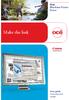 - Océ Windows Printer Driver Make the link o User guide Overview and usage Copyright 2012, Océ All rights reserved. No part of this work may be reproduced, copied, adapted, or transmitted in any form or
- Océ Windows Printer Driver Make the link o User guide Overview and usage Copyright 2012, Océ All rights reserved. No part of this work may be reproduced, copied, adapted, or transmitted in any form or
Solving printing problems
 If the suggested corrective action does not fix the problem, call your service representative. 1 Job did not print or incorrect characters printed. Make sure Ready appears on the operator panel before
If the suggested corrective action does not fix the problem, call your service representative. 1 Job did not print or incorrect characters printed. Make sure Ready appears on the operator panel before
Version 1.0 February 2013 702P01129. Simple Image Quality Adjustment Tool Installation and Adjustments Guide
 Version 1.0 February 2013 702P01129 Simple Image Quality Adjustment Tool 2013 Xerox Corporation. All rights reserved. Xerox and Xerox and Design are trademarks of Xerox Corporation in the United States
Version 1.0 February 2013 702P01129 Simple Image Quality Adjustment Tool 2013 Xerox Corporation. All rights reserved. Xerox and Xerox and Design are trademarks of Xerox Corporation in the United States
WebEx Meeting Center User Guide
 WebEx Meeting Center User Guide For Hosts, Presenters, and Attendees 8.17 Copyright 1997 2010 Cisco and/or its affiliates. All rights reserved. WEBEX, CISCO, Cisco WebEx, the CISCO logo, and the Cisco
WebEx Meeting Center User Guide For Hosts, Presenters, and Attendees 8.17 Copyright 1997 2010 Cisco and/or its affiliates. All rights reserved. WEBEX, CISCO, Cisco WebEx, the CISCO logo, and the Cisco
hp embedded web server for hp LaserJet printers
 hp embedded web server for hp LaserJet printers user guide Trademark Credits Microsoft is a U.S. registered trademark of Microsoft Corporation. Netscape is a U.S. trademark of Netscape Communications Corporation.
hp embedded web server for hp LaserJet printers user guide Trademark Credits Microsoft is a U.S. registered trademark of Microsoft Corporation. Netscape is a U.S. trademark of Netscape Communications Corporation.
MULTIFUNCTIONAL DIGITAL SYSTEMS. MFP Management Guide
 MULTIFUNCTIONAL DIGITAL SYSTEMS MFP Management Guide 009 KYOCERA MITA Corporation All rights reserved Preface Thank you for purchasing Multifunctional Digital Color Systems. This manual explains the instructions
MULTIFUNCTIONAL DIGITAL SYSTEMS MFP Management Guide 009 KYOCERA MITA Corporation All rights reserved Preface Thank you for purchasing Multifunctional Digital Color Systems. This manual explains the instructions
TOTAL DOCUMENT SOLUTIONS PUT POWERFUL, PROFESSIONAL LOOKING COLOUR INTO YOUR BUSINESS DOCUMENTS
 TOTAL DOCUMENT SOLUTIONS PUT POWERFUL, PROFESSIONAL LOOKING COLOUR INTO YOUR BUSINESS DOCUMENTS C7528n/C7535hdn Fast, professional looking business colour printing, when you need it The high speed C7528n
TOTAL DOCUMENT SOLUTIONS PUT POWERFUL, PROFESSIONAL LOOKING COLOUR INTO YOUR BUSINESS DOCUMENTS C7528n/C7535hdn Fast, professional looking business colour printing, when you need it The high speed C7528n
Basic Specifications. Electrical. EPSON Perfection 3170. Color EPSON MatrixCCD TM line sensor. device Effective pixels
 Scanner Parts Document table Power cord Document cover Transparency unit (TPU) under lid Web Transparency unit (TPU) connector TPU indicator light e-mail Carriage and lamp (in the home position) USB port
Scanner Parts Document table Power cord Document cover Transparency unit (TPU) under lid Web Transparency unit (TPU) connector TPU indicator light e-mail Carriage and lamp (in the home position) USB port
X644e, X646e. User s Guide. www.lexmark.com. January 2006
 X644e, X646e User s Guide January 2006 www.lexmark.com Lexmark and Lexmark with diamond design are trademarks of Lexmark International, Inc., registered in the United States and/or other countries. 2006
X644e, X646e User s Guide January 2006 www.lexmark.com Lexmark and Lexmark with diamond design are trademarks of Lexmark International, Inc., registered in the United States and/or other countries. 2006
imageprograf Software Solutions Advanced Software Features for Your Canon imageprograf
 imageprograf Software Solutions Advanced Software Features for Your Canon imageprograf New Gallery Wrap Feature CREATIVE AND WORKFLOW SOLUTIONS IN THE BOX SOFTWARE SOLUTIONS Canon includes innovative software
imageprograf Software Solutions Advanced Software Features for Your Canon imageprograf New Gallery Wrap Feature CREATIVE AND WORKFLOW SOLUTIONS IN THE BOX SOFTWARE SOLUTIONS Canon includes innovative software
Message Meaning Suggested Solutions
 BOOTP problem BOOTP has a problem. Reconfigure DHCP/static IP BOOTP problem BOOTP has a problem. Switching to Auto IP There is a problem with network. There is a problem with network. Check your network
BOOTP problem BOOTP has a problem. Reconfigure DHCP/static IP BOOTP problem BOOTP has a problem. Switching to Auto IP There is a problem with network. There is a problem with network. Check your network
UFR II Driver Guide. UFR II Driver Ver. 2.20 ENG
 UFR II Driver Guide UFR II Driver Ver. 2.20 Please read this guide before operating this product. After you finish reading this guide, store it in a safe place for future reference. ENG 0 Ot UFR II Driver
UFR II Driver Guide UFR II Driver Ver. 2.20 Please read this guide before operating this product. After you finish reading this guide, store it in a safe place for future reference. ENG 0 Ot UFR II Driver
EPSON Scan Server & EPSON TWAIN Pro Network
 EPSON Scan Server & EPSON TWAIN Pro Network EPSON Scan Server & EPSON TWAIN Pro Network SCANNER UTILITY PROGRAMS All rights reserved. No part of this publication may be reproduced, stored in a retrieval
EPSON Scan Server & EPSON TWAIN Pro Network EPSON Scan Server & EPSON TWAIN Pro Network SCANNER UTILITY PROGRAMS All rights reserved. No part of this publication may be reproduced, stored in a retrieval
DIGITAL FULL COLOR MULTIFUNCTIONAL SYSTEM. Software Setup Guide
 DIGITAL FULL COLOR MULTIFUNCTIONAL SYSTEM Software Setup Guide BEFORE INSTALLING THE SOFTWARE SETUP IN A WINDOWS ENVIRONMENT SETUP IN A MACINTOSH ENVIRONMENT TROUBLESHOOTING Thank you for purchasing this
DIGITAL FULL COLOR MULTIFUNCTIONAL SYSTEM Software Setup Guide BEFORE INSTALLING THE SOFTWARE SETUP IN A WINDOWS ENVIRONMENT SETUP IN A MACINTOSH ENVIRONMENT TROUBLESHOOTING Thank you for purchasing this
Turn Speed Into Profitability
 Turn Speed Into Profitability Océ ColorWave 900 printing system Large format color production at 12 inches per second Production Speed with Digital Flexibility Productive high volume color large format
Turn Speed Into Profitability Océ ColorWave 900 printing system Large format color production at 12 inches per second Production Speed with Digital Flexibility Productive high volume color large format
Network Interface Panel User s Guide NPD4747-01 EN
 User s Guide NPD4747-01 EN Contents Contents Copyright and Trademarks Safety Instructions Important Safety Instructions... 4 Cautions and Notes... 4 Getting to Know Your Network Interface Panel Package
User s Guide NPD4747-01 EN Contents Contents Copyright and Trademarks Safety Instructions Important Safety Instructions... 4 Cautions and Notes... 4 Getting to Know Your Network Interface Panel Package
1 million users understand
 Océ TDS320 1 million users understand Economic, multifunctional wide format system An effortless workflow is the sum of details High quality that s effortlessly easy True reliability is key 1 million users
Océ TDS320 1 million users understand Economic, multifunctional wide format system An effortless workflow is the sum of details High quality that s effortlessly easy True reliability is key 1 million users
Excellence redesigned in B&W
 Océ VarioPrint DP Line Excellence redesigned in B&W o True digital printing with Océ DirectPress technology Image consistency across jobs, time and machines Empower every operator with Océ PRISMA sync
Océ VarioPrint DP Line Excellence redesigned in B&W o True digital printing with Océ DirectPress technology Image consistency across jobs, time and machines Empower every operator with Océ PRISMA sync
use hp color LaserJet 5500 hp LaserJet 4100mfp hp embedded web server hp color LaserJet 4600 hp LaserJet 4300 hp LaserJet 9000mfp
 use hp embedded web server hp LaserJet 00 hp color LaserJet 500 hp LaserJet 400mfp hp LaserJet 400 hp LaserJet 400 hp color LaserJet 4600 hp color LaserJet 5500 hp LaserJet 9000mfp hp embedded web server
use hp embedded web server hp LaserJet 00 hp color LaserJet 500 hp LaserJet 400mfp hp LaserJet 400 hp LaserJet 400 hp color LaserJet 4600 hp color LaserJet 5500 hp LaserJet 9000mfp hp embedded web server
MULTIFUNCTIONAL DIGITAL SYSTEMS. Operator s Manual for Document Monitor
 MULTIFUNCTIONAL DIGITAL SYSTEMS Operator s Manual for Document Monitor 2009 KYOCERA MITA Corporation All rights reserved Preface Thank you for purchasing Multifunctional Digital Color Systems. This manual
MULTIFUNCTIONAL DIGITAL SYSTEMS Operator s Manual for Document Monitor 2009 KYOCERA MITA Corporation All rights reserved Preface Thank you for purchasing Multifunctional Digital Color Systems. This manual
user guide hp LaserJet 1200 series products
 user guide hp LaserJet 1200 series products HP LaserJet 1200 Series Printer and Print Copy Scan Products User Guide Copyright Hewlett-Packard Company 2002 All Rights Reserved. Reproduction, adaptation,
user guide hp LaserJet 1200 series products HP LaserJet 1200 Series Printer and Print Copy Scan Products User Guide Copyright Hewlett-Packard Company 2002 All Rights Reserved. Reproduction, adaptation,
MG2400 series. Online Manual. Troubleshooting. English
 MG2400 series Online Manual Troubleshooting English Contents Troubleshooting................................................... 5 Problems with Printing.....................................................
MG2400 series Online Manual Troubleshooting English Contents Troubleshooting................................................... 5 Problems with Printing.....................................................
