INTERNAL USE ONLY APPLICATION NOTE. Setting up a Basler sprint Color Camera With a Matrox Solios Frame Grabber
|
|
|
- Abigail Pearson
- 7 years ago
- Views:
Transcription
1 APPLICATION NOTE Setting up a Basler sprint Color Camera With a Matrox Solios Frame Grabber Document Number: AW Version: 03 Language: 000 (English) Release Date: 12 February 2013 INTERNAL USE ONLY
2 Table of Contents Purpose of this Document... 2 Prerequisites... 3 Hardware... 3 Software... 4 Tools and Materials... 5 Standard Color Chart... 5 Tools for Displaying Color Values... 5 Additional Information on the Matrox Intellicam Tool... 6 Image Acquisition With the Matrox Intellicam Tool... 7 Additional Information on the Matrox Configuration Tool... 8 Additional Information on the CTT Specifics How to Adjust the Camera (Gamma, White Balance, Color Settings) List of Color Settings for Different Light Sources Short Overview of Sequences of Steps Revision History Purpose of this Document This document describes what you should observe when setting up a Basler sprint color camera in combination with a Matrox Solios frame grabber. For information on Matrox frame grabber types, see below. And how to realize the gamma correction, white balance and color adjustment settings in the Basler sprint camera. For detailed information on the RGB color space and hue and saturation adjustment, see the Basler sprint User s Manual AW000699xx which is available on the Basler website. Information on the Matrox frame grabbers Depending on the data traffic (speed) and depending on the used bus system of your PC the following Matrox frame grabbers were used at the Basler fab. Others frame grabber types are also possible, but are not scope of this document. Please see the Compatible Products pages in the support section on our website). Solios ecl - 85 MHz PCle Camera Link Solios6MCL/E - 66 MHz PCI- X /PCIe Camera Link. Copyright 2013 by Basler AG Page 2 of 18 Basler sprint Color Cameras
3 Prerequisites Hardware Make sure that you have installed the corresponding Matrox frame grabber in your PC. 1. Make sure that the frame grabber has enough memory so that it can save enough camera lines. Evaluate the required memory. This depends on the selected line acquisition mode (RGB line acquisition mode, Raw line acquisition mode or Enhanced Raw line acquisition mode) and on the selected camera model. You can set the frame grabber to the correct mode via MILConfig > Non page Memory. If you require a higher storage demand (e.g. for color images in RGB mode), set the storage value to MB. If you do not adapt the value, there can be error messages. For detailed information on interfacing cameras to Matrox Imaging hardware, go to Frame grabber type A: Solios ecl (85 MHz) with PCIe Bus and CL (Camera Link): This frame grabber runs in full mode (-F). You do not have to adapt any settings, as the frame grabber is able to cope with all settings realized in the sprint camera (i.e. no matter what mode you select in the camera). Frame grabber type B: Solios6MCL/E (66 MHz) with PCI-X /PCIe Bus and CL (Camera Link): This frame grabber can run in different modes (Base or Medium). Therefore you have to make sure that the camera mode and the frame grabber mode are adapted to each other. 1. Make sure that the correct frame grabber mode is set in the MIL Config tool (select > Programs > Matrox Imaging > Tools > MILConfig. Figure 1: How to Start MIL Config Tool 2. If you modify this setting, make sure that you power-cycle the PC afterwards. installed, powered up and configured the Basler sprint color camera and realized the basic camera settings following the Basler sprint color user s manual. To obtain best performance from color models of the camera, use of a dielectric IR cut filter is recommended. The filter should transmit in a range from 400 nm to 650 nm, and it should cut off from nm to at least 1100 nm. Figure 2: Camera Spectral Response You can check the frame rate of your camera model on the Basler website. In order to communicate with the corresponding camera, the camera must be connected to the frame grabber via the emulated serial interface and be selected. Copyright 2013 by Basler AG Page 3 of 18 Basler sprint Color Cameras
4 Software Make sure that you have installed the Matrox MIL (Matrox Imaging Library) processing pack on your PC. The image capture is realized by the Matrox Imaging Library (MIL). A Lite version is sufficient for your tasks. This includes the MIL Configuration tool for configuring the frame grabber and the MIL Intellicam tool for displaying the images. the Basler CCT+ tool for configuring the Basler sprint camera parameters. You realize the camera settings in the CCT+. You can download a free version on the Basler website (Camera Configuration Tool) here the newest version is available. the corresponding *.dcf files. These are configuration files required by the frame grabber and can be set via the MIL processing pack (MIL Configuration). The *.cfg file contains settings representing the camera video data output mode, the camera link clock speed and the line acquisition mode. Figure 3 shows a parameter example as they are displayed in the Basler CCT+ tool. The parameter in the CCT+ tool and the *.dcf file must correspond to each other. Figure 3: Configuration Data You have the following possibilities: You can set the parameters in the default *.dcf file (via New command) or load an existing *.dcf file already containing the basic settings for the corresponding mode. Ideally, there are three different *.dcf files for the different modes (RGB, Raw and Raw Enhanced mode). Or use existing data configuration sets: In the following download section on the Matrox website (Download) there are data configuration files (*.dcf) for camera models that are supported. If you cannot find the required *.dcf file, use an existing file as sample and adapt the settings. Note The MIL9 processing pack compared to the MIL8 processing pack offers more useful features (e.g. you can zoom with MIL9 but not with MIL8). We recommend using the MIL9 processing pack. the firmware for the Basler sprint camera. You can check the version of your camera in the CCT+. We recommend to upload the newest firmware version on your camera, so that certain functions are available (e.g. <Gain Green 2> and <RAW Line B first> should be available). If you want a newer version, please contact Basler Technical Support. Copyright 2013 by Basler AG Page 4 of 18 Basler sprint Color Cameras
5 Tools and Materials Standard Color Chart Used as a reference for adjusting the white balance /gamma and the basic colors. We recommend including a standard color chart within your camera s field of view. This will make it much easier to know when the colors are properly adjusted. One widely used chart is the ColorChecker chart (also known as the Macbeth chart). If you order a color checker chart, the target values for red, green and blue will be indicated on the chart for each color field (ColorChecker ). Figure 4: ColorChecker Chart Tools for Displaying Color Values Make sure that a tool is installed on your computer that helps you to identify the color value of any pixel in an image and to compare it to the original. The tool should be able to display the colors as RGB values and as HSB/HSV values. Example tool: Just Color Picker (Just Color Picker free version), or an alternative program is the pkcolorpicker. Figure 5: Just Color Picker User Interface Figure 6: pk Color Picker User Interface Copyright 2013 by Basler AG Page 5 of 18 Basler sprint Color Cameras
6 Additional Information on the Matrox Intellicam Tool For displaying the camera images you require the Matrox application Intellicam which is part of the MIL software package. Figure 7 shows you the symbol bar of Intellicam. (1) Figure 7: Symbol Bar in Intellicam Tool; (1) = Bayer Button The Bayer button (1) in Figure 7 opens the Configure Bayer Settings dialog box (see Figure 8). The indicated Bayer pattern corresponds to the first two pixels that are transmitted. For information on the Bayer filter used in your camera model, see the technical specifications table in the Basler sprint user s manual. As an alternative you can check the Bayer pattern effect by displaying single-colored test images in the CCT+. The MIL 9 processing pack has an additional Enabled option button (compared to the MIL8 version). Therefore, for MIL9 versions you do not need to distinguish between Safe grab and Safer Bayer Grab. Figure 8: Configure Bayer Settings Depending on the line acquisition mode (RGB, Raw or Raw Enhanced line acquisition mode) and on the preprocessing (debayering) (e.g. converting Raw data into color data) the following Matrox settings can vary: Use of the Bayer pattern Tap configuration Standard RGB or monochrome Figure 9: Camera Configuration Data Option The MIL software can convert monochrome Raw image information into color information. This is required for real-time applications. If the images are to be processed and calculated in subsequent steps, the monochrome values of the images must be used for the transfer. Raw Enhanced image information always has to be captured in monochrome. Copyright 2013 by Basler AG Page 6 of 18 Basler sprint Color Cameras
7 Image Acquisition With the Matrox Intellicam Tool You have two possibilities to capture images: You can use the icons in the symbol bar (see Figure 10) or You activate the commands in the Digitizer menu (e.g. Single Grab or Continuous Safe Grab) (see Figure 11) For image capture For zooming Figure 10: Icons for Image Acquisition in the Intellicam Symbol Bar Figure 11: Digitizer Menu It is important that the camera settings are adapted to the frame grabber settings. If this is the case, and you use the icons with the additional (S), the Solios frame grabber will work faultlessly: If you activate a button with a camera icon, single images are taken. If you activate a button with a film camera icon, images are taken continuously. MIL9 offers useful zooming functions (see Figure 10). Note on status line in MIL In the MIL status line the following useful information is displayed (see marked section in Figure 12): Example: (1136, 687) indicates the mouse position in the image = 0xFE, E7, B5 indicates the color values for red, green and blue in hexadecimal notation Restriction: These values are only displayed, if the image capture is stopped. Figure 12: Status Line in MIL If you want the MIL Intellicam software to realize Bayer functions: With MIL8: via Bayer Grab Instructions With MIL9: via Safe Grab Instructions The corresponding icons are displayed in Figure 13 Figure 13: Icons for Bayer Grab Copyright 2013 by Basler AG Page 7 of 18 Basler sprint Color Cameras
8 Additional Information on the Matrox Configuration Tool The connection from the camera to the frame grabber hardware is realized via configuration parameters. These configuration parameters are stored in a *.dcf files. *.dcf files can be created, loaded and saved. (1) Figure 14: Load and Save Command Buttons for *.dcf Files Via File > Open you can load a *.dcf file. The following screenshots show you settings valid for RGB, Raw and Raw Enhanced mode in the MIL configuration tool. You do not need to change them in the MIL processing pack software. They are set in the CCT+. 1. Check the Pixel clock frequency parameter. Depending on the frame grabber type this parameter limits the data speed. In some cases a restriction is required. 2. Check the Image Size Y parameter because it is important for the frame rate. The Image Size Y parameter represents the number of lines per image. It is restricted by the memory space (acquisition error) and influences the image generation. During the set-up, when you take live images, set this parameter to 200 (lines). Figure 15: Configuration Settings in MIL Note The Image Size X parameter is the line width per tap. For a 4k camera configured with 2 taps this parameter is If the value of the pixel clock frequency is is divided, the line width is automatically adapted. Additional information Even if the configuration software allows to control the camera via the video signal of the frame grabber, we recommend to use the CCT+ software for programming/configuring the camera s acquisition, because it is more comfortable. 1. On the Grab Mode tab: Make sure that the Line scan mode frame grabber parameter is set to Free Run. You realize the configuring of the video signal parameters (line and exposure time) directly in the camera (via CCT+). Figure 16: Grab Mode Tab in MIL Copyright 2013 by Basler AG Page 8 of 18 Basler sprint Color Cameras
9 Additional Information on the CTT+ You can either configure and adjust the frame grabber first and then the camera settings or vice versa. But make sure that both settings are adapted to each other. For the CCT+ tool the configuring mainly consists of setting the camera output mode and the image capture. CL Base Communication via camera link with one cable. CL Medium Communication via camera link with two cables. For each tap a parallel transmission is realized. This is done via the MIL Config tool, in the frame grabber configuration *.dcf file. RGB Color is the standard video signal. Depending on your requirements, you can set the following line acquisition modes: RGB or Raw or Raw Enhanced acquisition mode transferred by several tap configurations. The video signal RGB Color is set by default. For each tap a parallel transmission is realized. The amount depends on the frame grabber mode set via the MIL Config tool, and in the frame grabber configuration *.dcf file. You must set the mode type in the CCT+. The number of taps, if required, the clock speed and the video signal standard from RGB color to monochrome must be set in the MIL Config tool and saved in the *.cfg file accordingly. 1. Make sure that the parameters in the CCT+ and the *.cfg file correspond to/are adapted to each other. If the basic settings of the frame grabber and camera have been realized and the settings are adapted to each, an uncorrected image can be displayed. Figure 18: Output Mode Parameters Set in the CCT+ (Example 1) Figure 17: Information in the CCT+ Figure 19: Output Mode Parameters Set in the CCT+ (Example 2) Information on line acquisition mode Raw Line x First This parameter determines the transport direction. In older firmware versions the Raw Line B First acquisition mode is not available, only the Raw Line A First. The easiest way to realize an image capture, if the camera is in the free-run, programmable. You do not need to realize special settings for this in the frame grabber; they are ignored. The video timing values are set in the camera (Line Period [µs], Exposure Time [µs]). Figure 20: Exposure Parameters in CCT+ Copyright 2013 by Basler AG Page 9 of 18 Basler sprint Color Cameras
10 Specifics If you select the RGB signal standard, the direction of transport is not important, because all color information is processed by the camera. If you use raw signals, you must observe the direction of transport / the sequence of the two sensor lines of the camera. If you use the default settings, realize the settings as indicated in Figure 21. If the direction of transport is different, or the camera is mounted in another way, you can adapt the line acquisition mode settings accordingly (e.g. Line B first) Note If the Camera link medium cable is connected at the upper side of the camera side (see Figure 21), pixel 0 is at the left side (see Figure 21). Figure 21: Default Settings (Camera Position and Transport Direction) Copyright 2013 by Basler AG Page 10 of 18 Basler sprint Color Cameras
11 How to Adjust the Camera (Gamma, White Balance, Color Settings) NOTE The color enhancement feature is available for the following cameras: all Basler sprint 2k and 4k color cameras and, in case of the 8k cameras, the feature is available for the spl kc. NOTE The following description is also part of the Basler sprint color User s Manual. Please see on the Basler website for the newest version of this section in the Basler sprint color User s Manual. On the initial wake-up after delivery, the Basler sprint color camera loads the factory configuration set into the work set. The color enhancement feature is deactivated in the factory configuration set. This factory set contains neutral values concerning color settings. Depending on what you want to achieve by adapting the color adjustment settings, you have the following possibilities: (A) If a high color accuracy is important to you, i.e. you want the camera to capture an object and you want the monitor to display the colors of an object as seen under a standard light source (i.e. the exact numerical values of the object s pixels), make sure that you use a standard color chart within your camera s field of view when you adjust the color enhancements. (B) If you want to rely on your visual impression, i.e. you want to achieve that the monitor you use displays the colors of the captured object as you perceive them, you require a high-end, calibrated monitor. Use a high-end, calibrated monitor for displaying your acquired images. Use a standard color chart within your camera s field of view when you adjust the color enhancements. NOTE You can only obtain good color enhancements with a well-adjusted monitor (e.g. brightness etc.). 1. Make sure that you use an IR cut filter on the camera lens. The filter should transmit in a range from 400 nm to 650 nm, and it should cut off from nm to at least 1100 nm (e.g. B + W 486 filter). 2. Arrange your camera so that it is viewing a scene similar to what it will view during actual operation. 3. Make sure that the lighting for the scene is as close as possible to the actual lighting you will be using during normal operation. 4. Set the exposure time and gain so that you are acquiring good quality images. It is important to make sure that the images are not over-exposed. Over exposure can have a significant negative effect on the fidelity of the color in the acquired images. 5. Carry out DSNU (Dark Signal Non Uniformity) and PRNU (Photo Response Non Uniformity) shading correction: a. Close the lens of the camera (with a cap). b. In CCT+: a) Set Exposure : Exposure Time Control Mode <Free-run, programmable> b) In the DSNU & PRNU Shading Correction group: Select Generate DSNU Values. If the generation is successful, Last Shading Generation Failed is <0>. c. Remove the cap from the camera lens. Copyright 2013 by Basler AG Page 11 of 18 Basler sprint Color Cameras
12 d. Capture an image of a homogeneous surface (just below the saturation in the object plane); e.g. white sheet of paper. a. In CCT+: In the DSNU & PRNU Shading Correction group: Select Generate PRNU Values with DSNU Values. If the generation is successful, Last Shading Generation Failed is <0>. The values are internally saved. If the procedure is successful, Last Shading generation Failed is 0. The shading values will be saved automatically in the user shading values file. Make sure the shading mode is selected. 6. Depending on your light source, set the corresponding Offset [DN] and color-specific gain parameters for white balance in the [Gain & Offset] section. a. Capture images of the gray fields of the color checker. The brightest (white field) should be in the focus area of the camera and it should not be saturated. Preferably you should start with a gain value of 1 for the strongest color, because this means lower values and less noise. b. Check whether the white balance in the image is correct, i.e. if the values of the colors red, green and blue inside a segment (preferably the brightest) are the same. Via the white balance parameters you adapt the three color channels of the camera (red, green and blue) to the light source in such a way that you obtain a basic gray value. Figure 22: Checking White Balance c. Set the gain value of the color with the highest gain value as low as possible. Thus you obtain the lowest noise. If the white balance is correct, proceed with step 8. If the white balance is not correct, see the following step. 7. If the white balance is not correct, adjust the corresponding color gain parameter in the [Gain & Offset] section. Note The following figures show white balance examples of a gray value line displayed in ColorChecker. Figure 23: Image with Basic Camera Settings Figure 24: Same Settings + Use of IR Cut Filter In Figure 24 you can see the reduction of the red spectral components. This is why the IR cut filter must be mounted before setting the white balance parameters. Copyright 2013 by Basler AG Page 12 of 18 Basler sprint Color Cameras
13 In Figure 25 you can see the influence of a completed white balance. The global gain makes sure that the brightest field is below the saturation. The gain of the single colors were changed in such a way that red, green and blue in the image have equal values. Figure 25: Image with White Balance Influence 8. Adjust the gamma correction parameters: a. Set the gamma parameter: Info The standard value for gamma in srgb is An incorrect gamma value means that the saturation of the colors will change with the brightness. Figure 26: Setting the Gamma Value Gamma = 1 means no adaptation. Only set gamma to 1, if image evaluations later on include this step or if you want to obtain a higher contrast (the higher contrast can only be obtained by simultaneously loosing details in the dark areas of the image) and you do not need any color adaptations. If you use another color space, set the gamma value to the corresponding value. When gamma is set correctly, there should be a smooth transition from the lightest to the darkest gray scale targets on your color chart (see example in Figure 26). 9. Save the current settings that will reflect the status before color adjustment as a user set. This user set will include the results from white balance and gamma correction. Depending on your light source, set the corresponding color enhancement parameters in the [Color Adjustment] section. The table in the 10. List of Color Settings for Different Light Sources section (on page 15) shows you the values for different light sources. 11. Take again an image of the white and gray fields of the color checker (see example Figure 22 ). The displayed image on the monitor should look like the image in Figure 22. If the displayed image does not correspond to the captured line, check whether the monitor is correctly adjusted. 12. Capture images of the blue, green, red, yellow, magenta and cyan line of the color checker (see example in Figure 27). 13. Check whether the colors are correct. If the colors are correctly displayed, the color enhancement is complete. Go to step 14. If the colors are not correctly set, proceed with the next step. Figure 27: Checking the Colors Copyright 2013 by Basler AG Page 13 of 18 Basler sprint Color Cameras
14 a. Depending on what color is not correctly displayed, adjust the corresponding color enhancement parameters in the [Color Adjustment] section (see Figure 28). b. Set the viewing tool (e.g. Just Color Picker) to HSB/HSV mode. c. Capture a new image of the ColorChecker. d. Compare the values of the captured image to the reference image on your PC. e. Adjust the primary and secondary colors as close as possible to the values of the reference image by adjusting the corresponding saturation and hue color parameter. See parameters for the different light sources in Table 1 on page 15 and Hue and saturation adjustment are explained in the Basler sprint User s manual. Figure 28: Color Adjustment Default Parameters in CCT+ Neighboring colors will influence each other, e.g. changes for yellow may also slightly change red and green. 15. Save the settings (i.e. with the modified color enhancement parameters) to a separate user set. If not saved in a special user set, the settings made for color adjustment will be lost when the camera is reset or switched off and back on. Additional Information Each of the six primary and secondary colors is separately adjusted in the HSB color space. Only similar colors as red and magenta are influencing each other. The example parameter at the right side were evaluated with the following illumination: Fluorescence tube Osram Lumilux L58W/865 cold white, 6500K and gamma = 0.45 The following HSB target values of the ColorChecker are to be obtained (see Figure 29): Figure 29: ColorChecker RGBYMC Target Values Copyright 2013 by Basler AG Page 14 of 18 Basler sprint Color Cameras
15 List of Color Settings for Different Light Sources Table 1: Color Settings for Different Light Sources Parameter Name in CCT+ Values Without Correction Tungsten 2800 K Daylight 5000 K Daylight 6500 K [Color Adjustment] Color Adjustment Enable Saturation Red Hue Red Saturation Yellow Hue Yellow Saturation Green Hue Green Saturation Cyan Hue Cyan Saturation Blue Hue Blue Saturation Magenta Hue Magenta [Gain & Offset]... Gain Red [db] Gain Green [db] * Gain Blue [db] Offset [DN] Gamma [Lookup Table] Lookup Table Enable (i.e. Gamma Enable) * By default Gain Green 2 is disabled. If enabled, the gain value would be as the Gain Green value. LED light source As the variety of light emitting diodes is very large, e.g. varying temperature and color ranges etc., no values for an LED light source are indicated in this table. If you want to use an LED, we recommend to check the color and temperature values for the selected LED type and take the values of a light source that is close to the LED color temperature. This can be a starting point for your color enhancement. Copyright 2013 by Basler AG Page 15 of 18 Basler sprint Color Cameras
16 Short Overview of Sequences of Steps Example Sprint spl4096-kc IR cut filter If you want to eliminate the influence of spectral components outside the visible light, you have to mount an IR (infrared) cut filter before you start to configure the camera. The 489 filter type transmits in a range from 380 nm to 690 nm, and cuts off from 690 nm on. Example: Filter type 489 ILLU Select an illumination that has a color temperature as high as possible. Example: cold white with about 6500K. It can be that a higher percentage of red in cold white cannot be compensated sufficiently. In addition, select an illumination that is so strong that you can set a low gain of the camera. This reduces the noise and makes the adjustment easier. Optics Configuration Adjustment The optical components can be freely selected. They should meet the desired resolution requirements. With larger focal lengths you obtain a more balanced result over the camera line, also concerning the color fidelity. Example: 80/4.0 with a resolution of 45 µm. All configuration steps in the example were realized with RGB signals, without Bayer mode. Optionally, you can also use RAW signals converted in Bayer mode, even with higher data width. The direction of transport is important for the configuration result, i.e. which line (line A or line B) is processed and read out first (and what line of the object is seen by the camera first). The example shows a camera that was mounted in a way that the direction of transport corresponds to the default setting in the camera. Optionally you can select < Line B first > in the camera configuration. If the focus of the camera is very well adjusted, this influences in a very positive way the depending items/settings, especially the edge effects. If the illumination allows it (noise), you can slightly open the aperture. Only if there are edges that are positioned perpendicular to the direction of transport, adjust the position of the camera (camera line). 1. Close the lens of the camera (with a cap). 2. In CCT+: DSNU a) Set Exposure : Exposure Time Control Mode <Free-run, programmable> b) In the DSNU & PRNU Shading Correction group: Select Generate DSNU Values. If the generation is successful, Last Shading Generation Failed is <0>. 3. Remove the cap from the camera lens. 4. Capture an image of a homogeneous surface (just below the saturation in the object plane); e.g. white sheet of paper. 5. In CCT+: In the DSNU & PRNU Shading Correction group: Select Generate PRNU Values with PRNU DSNU Values. If the generation is successful, Last Shading Generation Failed is <0>. 6. The values are internally saved. If the procedure is successful, Last Shading generation Failed is 0. Copyright 2013 by Basler AG Page 16 of 18 Basler sprint Color Cameras
17 White Balance The ColorChecker is in the object level. All components of the RGB signal (red, green and blue) in the unsaturated (illumination, gain near the reference value), brightest field of the gray value fields should reach a target value of 242 (the field marked with a red rectangle. The green gain is slightly modified (G = 242); the red gain is set to R = 242, and the blue one to B = 242. You obtain gray values in the chart where R = G = B. GAMMA The ColorChecker is in the object level. The gamma value iss et to For most applications this should already work. The target ist hat the six gray value field must reach the reference values. In our example it was necessary to lower the offset of the camera to 5. Color The ColorChecker is in the object level. The color adjustment feature in the sprint camera lets you adjust hue and saturation for the primary colors (RGB) and the secondary colors (YMC). The most effecient way to display a live image is to use the MIL software. Either the reference image of the Colo Checker can be opened as a sample for the ColorPicker or you know the reference values (because you saved them). Adapt the values of the single colors until you obtain a satisfactory result. The parameters correspond tot he HSB color space. You can set the ColorPicker to the HSB color space. Neighboring colors will influence each other, e.g. changes for yellow may also slightly change red and green. This is why several adaptation steps are necessary. Image Capture Copyright 2013 by Basler AG Page 17 of 18 Basler sprint Color Cameras
18 Revision History Document number Date Change AW First preliminary version only exists in German. AW Jan 14, 2013 First version (02 version in document number, because the English version differs from the original German version no. 01). Feb 12, 2013 Entered note that How to Adjust the Camera (Gamma, White Balance, Color Settings) section is also present in the Basler sprint color user s manual and that it will be there in the newest version. Users should check in the sprint user s manual whether there is a newer/updated version of this section. Inserted link to Matrox website on page 3. Inserted information on what color camera models have the color enhancement feature available on page 11. Inserted information on color enhancement description in Basler sprint color user s manual on page 11. Basler AG Germany, Headquarters Tel Fax sales.europe@baslerweb.com USA Tel Fax sales.usa@baslerweb.com Asia Tel Fax sales.asia@baslerweb.com
APPLICATION NOTE. Basler racer Migration Guide. Mechanics. www.baslerweb.com. Flexible Mount Concept. Housing
 62 62 APPLICATION NOTE www.baslerweb.com Basler racer Migration Guide This paper describes what to consider when replacing the Basler L100 Camera Link or the Basler runner Gigabit Ethernet (GigE) line
62 62 APPLICATION NOTE www.baslerweb.com Basler racer Migration Guide This paper describes what to consider when replacing the Basler L100 Camera Link or the Basler runner Gigabit Ethernet (GigE) line
WHITE PAPER. Are More Pixels Better? www.basler-ipcam.com. Resolution Does it Really Matter?
 WHITE PAPER www.basler-ipcam.com Are More Pixels Better? The most frequently asked question when buying a new digital security camera is, What resolution does the camera provide? The resolution is indeed
WHITE PAPER www.basler-ipcam.com Are More Pixels Better? The most frequently asked question when buying a new digital security camera is, What resolution does the camera provide? The resolution is indeed
Overview. Proven Image Quality and Easy to Use Without a Frame Grabber. Your benefits include:
 Basler runner Line Scan Cameras High-quality line scan technology meets a cost-effective GigE interface Real color support in a compact housing size Shading correction compensates for difficult lighting
Basler runner Line Scan Cameras High-quality line scan technology meets a cost-effective GigE interface Real color support in a compact housing size Shading correction compensates for difficult lighting
INTERNAL USE ONLY (Set it to white if you do not need it)
 APPLICATION NOTE How to Use the Basler pylon USB 3.0 AIK Adapter with Cognex VisionPro Document Number: AW001320 Version: 03 Language: 000 (English) Release Date: 15 June 2015 INTERNAL USE ONLY (Set it
APPLICATION NOTE How to Use the Basler pylon USB 3.0 AIK Adapter with Cognex VisionPro Document Number: AW001320 Version: 03 Language: 000 (English) Release Date: 15 June 2015 INTERNAL USE ONLY (Set it
Basler. Line Scan Cameras
 Basler Line Scan Cameras High-quality line scan technology meets a cost-effective GigE interface Real color support in a compact housing size Shading correction compensates for difficult lighting conditions
Basler Line Scan Cameras High-quality line scan technology meets a cost-effective GigE interface Real color support in a compact housing size Shading correction compensates for difficult lighting conditions
EPSON SCANNING TIPS AND TROUBLESHOOTING GUIDE Epson Perfection 3170 Scanner
 EPSON SCANNING TIPS AND TROUBLESHOOTING GUIDE Epson Perfection 3170 Scanner SELECT A SUITABLE RESOLUTION The best scanning resolution depends on the purpose of the scan. When you specify a high resolution,
EPSON SCANNING TIPS AND TROUBLESHOOTING GUIDE Epson Perfection 3170 Scanner SELECT A SUITABLE RESOLUTION The best scanning resolution depends on the purpose of the scan. When you specify a high resolution,
Color quality guide. Quality menu. Color quality guide. Page 1 of 6
 Page 1 of 6 Color quality guide The Color Quality guide helps users understand how operations available on the printer can be used to adjust and customize color output. Quality menu Menu item Print Mode
Page 1 of 6 Color quality guide The Color Quality guide helps users understand how operations available on the printer can be used to adjust and customize color output. Quality menu Menu item Print Mode
Basler. Area Scan Cameras
 Basler Area Scan Cameras VGA to 5 megapixels and up to 210 fps Selected high quality Sony and Kodak CCD sensors Powerful Gigabit Ethernet interface Superb image quality at all resolutions and frame rates
Basler Area Scan Cameras VGA to 5 megapixels and up to 210 fps Selected high quality Sony and Kodak CCD sensors Powerful Gigabit Ethernet interface Superb image quality at all resolutions and frame rates
Color Balancing Techniques
 Written by Jonathan Sachs Copyright 1996-1999 Digital Light & Color Introduction Color balancing refers to the process of removing an overall color bias from an image. For example, if an image appears
Written by Jonathan Sachs Copyright 1996-1999 Digital Light & Color Introduction Color balancing refers to the process of removing an overall color bias from an image. For example, if an image appears
Transmitter Interface Program
 Transmitter Interface Program Operational Manual Version 3.0.4 1 Overview The transmitter interface software allows you to adjust configuration settings of your Max solid state transmitters. The following
Transmitter Interface Program Operational Manual Version 3.0.4 1 Overview The transmitter interface software allows you to adjust configuration settings of your Max solid state transmitters. The following
product overview pco.edge family the most versatile scmos camera portfolio on the market pioneer in scmos image sensor technology
 product overview family the most versatile scmos camera portfolio on the market pioneer in scmos image sensor technology scmos knowledge base scmos General Information PCO scmos cameras are a breakthrough
product overview family the most versatile scmos camera portfolio on the market pioneer in scmos image sensor technology scmos knowledge base scmos General Information PCO scmos cameras are a breakthrough
Basler pilot AREA SCAN CAMERAS
 Basler pilot AREA SCAN CAMERAS VGA to 5 megapixels and up to 210 fps Selected high quality CCD sensors Powerful Gigabit Ethernet interface Superb image quality at all Resolutions and frame rates OVERVIEW
Basler pilot AREA SCAN CAMERAS VGA to 5 megapixels and up to 210 fps Selected high quality CCD sensors Powerful Gigabit Ethernet interface Superb image quality at all Resolutions and frame rates OVERVIEW
Scanners and How to Use Them
 Written by Jonathan Sachs Copyright 1996-1999 Digital Light & Color Introduction A scanner is a device that converts images to a digital file you can use with your computer. There are many different types
Written by Jonathan Sachs Copyright 1996-1999 Digital Light & Color Introduction A scanner is a device that converts images to a digital file you can use with your computer. There are many different types
Basler beat AREA SCAN CAMERAS. High-resolution 12 MP cameras with global shutter
 Basler beat AREA SCAN CAMERAS High-resolution 12 MP cameras with global shutter Outstanding price / performance ratio High speed through Camera Link interface Flexible and easy integration Overview Convincing
Basler beat AREA SCAN CAMERAS High-resolution 12 MP cameras with global shutter Outstanding price / performance ratio High speed through Camera Link interface Flexible and easy integration Overview Convincing
Basler scout AREA SCAN CAMERAS
 Basler scout AREA SCAN CAMERAS VGA to 2 megapixels and up to 120 fps Selected high quality CCD and CMOS sensors Gigabit Ethernet and FireWire-b interfaces Perfect fit for a variety of applications - extremely
Basler scout AREA SCAN CAMERAS VGA to 2 megapixels and up to 120 fps Selected high quality CCD and CMOS sensors Gigabit Ethernet and FireWire-b interfaces Perfect fit for a variety of applications - extremely
3D Viewer. user's manual 10017352_2
 EN 3D Viewer user's manual 10017352_2 TABLE OF CONTENTS 1 SYSTEM REQUIREMENTS...1 2 STARTING PLANMECA 3D VIEWER...2 3 PLANMECA 3D VIEWER INTRODUCTION...3 3.1 Menu Toolbar... 4 4 EXPLORER...6 4.1 3D Volume
EN 3D Viewer user's manual 10017352_2 TABLE OF CONTENTS 1 SYSTEM REQUIREMENTS...1 2 STARTING PLANMECA 3D VIEWER...2 3 PLANMECA 3D VIEWER INTRODUCTION...3 3.1 Menu Toolbar... 4 4 EXPLORER...6 4.1 3D Volume
En Wireless Mobile Utility (Android) User s Manual. D610, D600, D7100, D5300, D5200, D3300, Df 0 2 26
 1 En Wireless Mobile Utility (Android) User s Manual Install the Wireless Mobile Utility on your smart device (smartphone or tablet) to download pictures from a camera or take pictures remotely. The Wireless
1 En Wireless Mobile Utility (Android) User s Manual Install the Wireless Mobile Utility on your smart device (smartphone or tablet) to download pictures from a camera or take pictures remotely. The Wireless
OPERATION MANUAL. MV-410RGB Layout Editor. Version 2.1- higher
 OPERATION MANUAL MV-410RGB Layout Editor Version 2.1- higher Table of Contents 1. Setup... 1 1-1. Overview... 1 1-2. System Requirements... 1 1-3. Operation Flow... 1 1-4. Installing MV-410RGB Layout
OPERATION MANUAL MV-410RGB Layout Editor Version 2.1- higher Table of Contents 1. Setup... 1 1-1. Overview... 1 1-2. System Requirements... 1 1-3. Operation Flow... 1 1-4. Installing MV-410RGB Layout
Grasshopper3 U3. Point Grey Research Inc. 12051 Riverside Way Richmond, BC Canada V6W 1K7 T (604) 242-9937 www.ptgrey.com
 Grasshopper3 U3 USB 3.0 Camera Imaging Performance Specification Version 12.0 Point Grey Research Inc. 12051 Riverside Way Richmond, BC Canada V6W 1K7 T (604) 242-9937 www.ptgrey.com Copyright 2012-2015
Grasshopper3 U3 USB 3.0 Camera Imaging Performance Specification Version 12.0 Point Grey Research Inc. 12051 Riverside Way Richmond, BC Canada V6W 1K7 T (604) 242-9937 www.ptgrey.com Copyright 2012-2015
How To Install A Basler Aviator Gige Camera
 Basler aviator QUICK INSTALLATION GUIDE FOR GigE CAMERAS Document Number: AW000977 Version: 02 Language: 000 (English) Release Date: 15 June 2011 Preliminary The information in this document is preliminary
Basler aviator QUICK INSTALLATION GUIDE FOR GigE CAMERAS Document Number: AW000977 Version: 02 Language: 000 (English) Release Date: 15 June 2011 Preliminary The information in this document is preliminary
Basler dart AREA SCAN CAMERAS. Board level cameras with bare board, S- and CS-mount options
 Basler dart AREA SCAN CAMERAS Board level cameras with bare board, S- and CS-mount options Designed to meet smallest space as well as lowest weight and power requirements Plug and play with future-proof
Basler dart AREA SCAN CAMERAS Board level cameras with bare board, S- and CS-mount options Designed to meet smallest space as well as lowest weight and power requirements Plug and play with future-proof
Chapter I Model801, Model802 Functions and Features
 Chapter I Model801, Model802 Functions and Features 1. Completely Compatible with the Seventh Generation Control System The eighth generation is developed based on the seventh. Compared with the seventh,
Chapter I Model801, Model802 Functions and Features 1. Completely Compatible with the Seventh Generation Control System The eighth generation is developed based on the seventh. Compared with the seventh,
TestManager Administration Guide
 TestManager Administration Guide RedRat Ltd July 2015 For TestManager Version 4.57-1 - Contents 1. Introduction... 3 2. TestManager Setup Overview... 3 3. TestManager Roles... 4 4. Connection to the TestManager
TestManager Administration Guide RedRat Ltd July 2015 For TestManager Version 4.57-1 - Contents 1. Introduction... 3 2. TestManager Setup Overview... 3 3. TestManager Roles... 4 4. Connection to the TestManager
AxioCam MR The All-round Camera for Biology, Medicine and Materials Analysis Digital Documentation in Microscopy
 Microscopy from Carl Zeiss AxioCam MR The All-round Camera for Biology, Medicine and Materials Analysis Digital Documentation in Microscopy New Dimensions in Performance AxioCam MR from Carl Zeiss Both
Microscopy from Carl Zeiss AxioCam MR The All-round Camera for Biology, Medicine and Materials Analysis Digital Documentation in Microscopy New Dimensions in Performance AxioCam MR from Carl Zeiss Both
Basler racer. Line Scan Cameras. Next generation CMOS sensors with 2k to 12k resolution and up to 80 khz line rate
 Basler racer Line Scan Cameras Next generation CMOS sensors with 2k to 12k resolution and up to 80 khz line rate Flexible and easy integration, supported by a very compact design Low power consumption
Basler racer Line Scan Cameras Next generation CMOS sensors with 2k to 12k resolution and up to 80 khz line rate Flexible and easy integration, supported by a very compact design Low power consumption
Important. Please read this User s Manual carefully to familiarize yourself with safe and effective usage.
 Important Please read this User s Manual carefully to familiarize yourself with safe and effective usage. About ScreenManager Pro for LCD... 3 1. Setting Up... 4 1-1. System Requirements...4 1-2. Installing
Important Please read this User s Manual carefully to familiarize yourself with safe and effective usage. About ScreenManager Pro for LCD... 3 1. Setting Up... 4 1-1. System Requirements...4 1-2. Installing
Back-up Server DOC-OEMSPP-S/2014-BUS-EN-10/12/13
 Back-up Server DOC-OEMSPP-S/2014-BUS-EN-10/12/13 The information contained in this guide is not of a contractual nature and may be subject to change without prior notice. The software described in this
Back-up Server DOC-OEMSPP-S/2014-BUS-EN-10/12/13 The information contained in this guide is not of a contractual nature and may be subject to change without prior notice. The software described in this
PRINTER DRIVER GUIDE (KODAK 305 Photo Printer)
 PRINTER DRIVER GUIDE () Microsoft, Windows, Windows XP, Windows Vista and Windows 7 are registered trademarks of Microsoft Corporation in the United States and/or other countries. Adobe, Adobe Photoshop
PRINTER DRIVER GUIDE () Microsoft, Windows, Windows XP, Windows Vista and Windows 7 are registered trademarks of Microsoft Corporation in the United States and/or other countries. Adobe, Adobe Photoshop
Fixplot Instruction Manual. (data plotting program)
 Fixplot Instruction Manual (data plotting program) MANUAL VERSION2 2004 1 1. Introduction The Fixplot program is a component program of Eyenal that allows the user to plot eye position data collected with
Fixplot Instruction Manual (data plotting program) MANUAL VERSION2 2004 1 1. Introduction The Fixplot program is a component program of Eyenal that allows the user to plot eye position data collected with
Digital Image Basics. Introduction. Pixels and Bitmaps. Written by Jonathan Sachs Copyright 1996-1999 Digital Light & Color
 Written by Jonathan Sachs Copyright 1996-1999 Digital Light & Color Introduction When using digital equipment to capture, store, modify and view photographic images, they must first be converted to a set
Written by Jonathan Sachs Copyright 1996-1999 Digital Light & Color Introduction When using digital equipment to capture, store, modify and view photographic images, they must first be converted to a set
En Wireless Mobile Utility (Android) User s Manual. D750, D610, D600, D7200, D7100, D5500, D5300, D5200, D3300, Df 0 2 31
 1 En Wireless Mobile Utility (Android) User s Manual Install the Wireless Mobile Utility on your smart device (smartphone or tablet) to download pictures from a camera or take pictures remotely. The Wireless
1 En Wireless Mobile Utility (Android) User s Manual Install the Wireless Mobile Utility on your smart device (smartphone or tablet) to download pictures from a camera or take pictures remotely. The Wireless
CONFOCAL LASER SCANNING MICROSCOPY TUTORIAL
 CONFOCAL LASER SCANNING MICROSCOPY TUTORIAL Robert Bagnell 2006 This tutorial covers the following CLSM topics: 1) What is the optical principal behind CLSM? 2) What is the spatial resolution in X, Y,
CONFOCAL LASER SCANNING MICROSCOPY TUTORIAL Robert Bagnell 2006 This tutorial covers the following CLSM topics: 1) What is the optical principal behind CLSM? 2) What is the spatial resolution in X, Y,
COMPACT GUIDE. Camera-Integrated Motion Analysis
 EN 05/13 COMPACT GUIDE Camera-Integrated Motion Analysis Detect the movement of people and objects Filter according to directions of movement Fast, simple configuration Reliable results, even in the event
EN 05/13 COMPACT GUIDE Camera-Integrated Motion Analysis Detect the movement of people and objects Filter according to directions of movement Fast, simple configuration Reliable results, even in the event
Interfacing Basler GigE Cameras With Cognex VisionPro 7.2
 www.baslerweb.com Interfacing Basler GigE Cameras With Cognex VisionPro 7.2 This Application Note explains how to interface a Basler camera with GigE interface with the Cognex VisionPro 7.2 software package
www.baslerweb.com Interfacing Basler GigE Cameras With Cognex VisionPro 7.2 This Application Note explains how to interface a Basler camera with GigE interface with the Cognex VisionPro 7.2 software package
CALIBRATION AND OPERATION OF PANASONIC PLASMA MONITORS JULY 2009
 CALIBRATION AND OPERATION OF PANASONIC PLASMA MONITORS JULY 2009 Overview Plasma video monitors provide high resolution images with excellent contrast and dynamic range, low black levels, and saturated
CALIBRATION AND OPERATION OF PANASONIC PLASMA MONITORS JULY 2009 Overview Plasma video monitors provide high resolution images with excellent contrast and dynamic range, low black levels, and saturated
Skyworth LCD Video Wall Controller User Manual Please read the user guide book carefully before using this product
 Skyworth LCD Video Wall Controller User Manual Please read the user guide book carefully before using this product 1 Contents 1. Features 2. Specifications 3. Control System Illustration 4. Operation 2
Skyworth LCD Video Wall Controller User Manual Please read the user guide book carefully before using this product 1 Contents 1. Features 2. Specifications 3. Control System Illustration 4. Operation 2
AXIS 211A Network Camera
 PRODUCT REVIEW GUIDE TABLE OF CONTENTS 1 PRODUCT BRIEF... 3 2 REQUIREMENTS FOR TEST... 4 3 INSTALLATION... 5 3.1 Installing the AXIS 211A... 5 3.2 Set the IP address with AXIS IP Utility... 5 3.2.1 Automatic
PRODUCT REVIEW GUIDE TABLE OF CONTENTS 1 PRODUCT BRIEF... 3 2 REQUIREMENTS FOR TEST... 4 3 INSTALLATION... 5 3.1 Installing the AXIS 211A... 5 3.2 Set the IP address with AXIS IP Utility... 5 3.2.1 Automatic
IDDERO HOME SERVER. Quick start guide. www.iddero.com 150302-02
 IDDERO HOME SERVER Quick start guide www.iddero.com 150302-02 TABLE OF CONTENTS 1 INTRODUCTION... 3 2 IDDERO CONFIGURATION SOFTWARE... 3 2.1 Installation and First Steps...3 3 IDDERO HOME SERVER CONFIGURATION...
IDDERO HOME SERVER Quick start guide www.iddero.com 150302-02 TABLE OF CONTENTS 1 INTRODUCTION... 3 2 IDDERO CONFIGURATION SOFTWARE... 3 2.1 Installation and First Steps...3 3 IDDERO HOME SERVER CONFIGURATION...
Zeiss 780 Training Notes
 Zeiss 780 Training Notes 780 Start Up Sequence Do you need the argon laser, 458,488,514nm lines? No Turn on the Systems PC Switch Turn on Main Power Switch Yes Turn on the laser main power switch and turn
Zeiss 780 Training Notes 780 Start Up Sequence Do you need the argon laser, 458,488,514nm lines? No Turn on the Systems PC Switch Turn on Main Power Switch Yes Turn on the laser main power switch and turn
Outline. Quantizing Intensities. Achromatic Light. Optical Illusion. Quantizing Intensities. CS 430/585 Computer Graphics I
 CS 430/585 Computer Graphics I Week 8, Lecture 15 Outline Light Physical Properties of Light and Color Eye Mechanism for Color Systems to Define Light and Color David Breen, William Regli and Maxim Peysakhov
CS 430/585 Computer Graphics I Week 8, Lecture 15 Outline Light Physical Properties of Light and Color Eye Mechanism for Color Systems to Define Light and Color David Breen, William Regli and Maxim Peysakhov
Bright. Sharp. Brilliant.
 Bright. Sharp. Brilliant. The Gratical HD X Micro-OLED Electronic Viewfinder Full Digital Manual Table of Contents Activating Your Gratical X... 3 Gratical Features... 4 Included Components... 5 Battery
Bright. Sharp. Brilliant. The Gratical HD X Micro-OLED Electronic Viewfinder Full Digital Manual Table of Contents Activating Your Gratical X... 3 Gratical Features... 4 Included Components... 5 Battery
Using Image J to Measure the Brightness of Stars (Written by Do H. Kim)
 Using Image J to Measure the Brightness of Stars (Written by Do H. Kim) What is Image J? Image J is Java-based image processing program developed at the National Institutes of Health. Image J runs on everywhere,
Using Image J to Measure the Brightness of Stars (Written by Do H. Kim) What is Image J? Image J is Java-based image processing program developed at the National Institutes of Health. Image J runs on everywhere,
BMW CAR-PC MONITOR MODEL SPECIFICATION BMW3/5 SERIES. Model Name : BMW-100P Paper Version : Ver 1.0
 BMW CAR-PC MONITOR MODEL SPECIFICATION BMW3/5 SERIES Model Name : BMW-100P Paper Version : Ver 1.0 INDEX Precacution Specification System Composition Product Outline Connector Pin Assignment Installaion
BMW CAR-PC MONITOR MODEL SPECIFICATION BMW3/5 SERIES Model Name : BMW-100P Paper Version : Ver 1.0 INDEX Precacution Specification System Composition Product Outline Connector Pin Assignment Installaion
pco.edge 4.2 LT 0.8 electrons 2048 x 2048 pixel 40 fps 37 500:1 > 70 % pco. low noise high resolution high speed high dynamic range
 edge 4.2 LT scientific CMOS camera high resolution 2048 x 2048 pixel low noise 0.8 electrons USB 3.0 small form factor high dynamic range 37 500:1 high speed 40 fps high quantum efficiency > 70 % edge
edge 4.2 LT scientific CMOS camera high resolution 2048 x 2048 pixel low noise 0.8 electrons USB 3.0 small form factor high dynamic range 37 500:1 high speed 40 fps high quantum efficiency > 70 % edge
Photoshop- Image Editing
 Photoshop- Image Editing Opening a file: File Menu > Open Photoshop Workspace A: Menus B: Application Bar- view options, etc. C: Options bar- controls specific to the tool you are using at the time. D:
Photoshop- Image Editing Opening a file: File Menu > Open Photoshop Workspace A: Menus B: Application Bar- view options, etc. C: Options bar- controls specific to the tool you are using at the time. D:
How To Use An Edge 3.1 Scientific Cmmos Camera
 edge 3.1 scientific CMOS camera high resolution 2048 x 1536 pixel low noise 1.1 electrons global shutter USB 3.0 small form factor high dynamic range 27 000:1 high speed 50 fps high quantum efficiency
edge 3.1 scientific CMOS camera high resolution 2048 x 1536 pixel low noise 1.1 electrons global shutter USB 3.0 small form factor high dynamic range 27 000:1 high speed 50 fps high quantum efficiency
Micro Cam Software. User Manual V1.3
 Micro Cam Software User Manual V1.3 CONTENT CHAPTER 1: MICRO CAM SOFTWARE INSTALLATION AND CONNECTION... - 1-1.1 SOFTWARE MICRO CAM INSTALLATION... - 1-1.2 WIRED DEVICE CONNECTION... - 4-1.3 SOFTWARE OPERATION
Micro Cam Software User Manual V1.3 CONTENT CHAPTER 1: MICRO CAM SOFTWARE INSTALLATION AND CONNECTION... - 1-1.1 SOFTWARE MICRO CAM INSTALLATION... - 1-1.2 WIRED DEVICE CONNECTION... - 4-1.3 SOFTWARE OPERATION
User Manual Gigabit Ethernet Vision Quick Start Guide
 User Manual Gigabit Ethernet Vision Quick Start Guide MAN051 11/2011 V10 All information provided in this manual is believed to be accurate and reliable No responsibility is assumed by Photonfocus AG
User Manual Gigabit Ethernet Vision Quick Start Guide MAN051 11/2011 V10 All information provided in this manual is believed to be accurate and reliable No responsibility is assumed by Photonfocus AG
Computer Controlling Your MallinCam
 STEP ONE Most MallinCam video observational systems sold in the last three to four years have a computer interface on the rear of the camera Computer Controlling Your MallinCam Adjusting your MallinCam
STEP ONE Most MallinCam video observational systems sold in the last three to four years have a computer interface on the rear of the camera Computer Controlling Your MallinCam Adjusting your MallinCam
Table of Contents. Hardware Installation...7 Push Button Security... 8. Using the Setup Wizard...10. Configuration...11 Main... 12 Security...
 Table of Contents Table of Contents Product Overview...3 Package Contents...3 System Requirements... 3 Introduction...4 Features... 4 Hardware Overview...5 LEDs... 5 Connection... 6 Hardware Installation...7
Table of Contents Table of Contents Product Overview...3 Package Contents...3 System Requirements... 3 Introduction...4 Features... 4 Hardware Overview...5 LEDs... 5 Connection... 6 Hardware Installation...7
Instruction Manual Service Program ULTRA-PROG-IR
 Instruction Manual Service Program ULTRA-PROG-IR Parameterizing Software for Ultrasonic Sensors with Infrared Interface Contents 1 Installation of the Software ULTRA-PROG-IR... 4 1.1 System Requirements...
Instruction Manual Service Program ULTRA-PROG-IR Parameterizing Software for Ultrasonic Sensors with Infrared Interface Contents 1 Installation of the Software ULTRA-PROG-IR... 4 1.1 System Requirements...
DIGICLIENT 8.0 Remote Agent Software
 DIGICLIENT 8.0 Remote Agent Software MODEL: D17800 Series Instruction Manual English Version 1.0 Copyright 2007 Digimerge Technologies Inc Table of Contents Table of Contents About the DigiClient 8.0...
DIGICLIENT 8.0 Remote Agent Software MODEL: D17800 Series Instruction Manual English Version 1.0 Copyright 2007 Digimerge Technologies Inc Table of Contents Table of Contents About the DigiClient 8.0...
PS236 Getac Camera. Operation Guide
 PS236 Getac Camera Copyright and Copies. The Software (including any copy thereof) is owned by Getac or its suppliers and is protected by copyright and patent laws. The Software copy is licensed to you
PS236 Getac Camera Copyright and Copies. The Software (including any copy thereof) is owned by Getac or its suppliers and is protected by copyright and patent laws. The Software copy is licensed to you
MRC High Resolution. MR-compatible digital HD video camera. User manual
 MRC High Resolution MR-compatible digital HD video camera User manual page 1 of 12 Contents 1. Intended use...2 2. System components...3 3. Video camera and lens...4 4. Interface...4 5. Installation...5
MRC High Resolution MR-compatible digital HD video camera User manual page 1 of 12 Contents 1. Intended use...2 2. System components...3 3. Video camera and lens...4 4. Interface...4 5. Installation...5
Calibrating Computer Monitors for Accurate Image Rendering
 Calibrating Computer Monitors for Accurate Image Rendering SpectraCal, Inc. 17544 Midvale Avenue N. Shoreline, WA 98133 (206) 420-7514 info@spectracal.com http://color.spectracal.com Executive Summary
Calibrating Computer Monitors for Accurate Image Rendering SpectraCal, Inc. 17544 Midvale Avenue N. Shoreline, WA 98133 (206) 420-7514 info@spectracal.com http://color.spectracal.com Executive Summary
USER S MANUAL. AXIS Mobile Monitor
 USER S MANUAL AXIS Mobile Monitor AXIS Mobile Monitor Overview Main window Main menu Find Devices Find Devices menu Monitor window Monitor menu Sequence window Sequence menu How to Use AXIS Mobile Monitor
USER S MANUAL AXIS Mobile Monitor AXIS Mobile Monitor Overview Main window Main menu Find Devices Find Devices menu Monitor window Monitor menu Sequence window Sequence menu How to Use AXIS Mobile Monitor
EIZO Monitor CalMAN Setup Guide
 EIZO Monitor CalMAN Setup Guide CalMAN Display Calibration Software can automatically create optimized calibration 1D or 3D LUTs for EIZO monitors equipped with a self-calibration sensor. CalMAN controls
EIZO Monitor CalMAN Setup Guide CalMAN Display Calibration Software can automatically create optimized calibration 1D or 3D LUTs for EIZO monitors equipped with a self-calibration sensor. CalMAN controls
1. Central Monitoring System Software
 1. Central Monitoring System Software 1-1. General information CMS program is an application with which users not only watch and control remote DVRs, but also receive video/audio data or alarm signals
1. Central Monitoring System Software 1-1. General information CMS program is an application with which users not only watch and control remote DVRs, but also receive video/audio data or alarm signals
Datasheet Preliminary
 Line Scan Camera Datasheet Preliminary Main Features Sensor: 3 or 4 x 4096 pixels 10 x 10 µm Multi-line with 3 Versions (each of them in Full or Low speed): RGB RGB + Monochrome RGB + Near Infra Red Rows
Line Scan Camera Datasheet Preliminary Main Features Sensor: 3 or 4 x 4096 pixels 10 x 10 µm Multi-line with 3 Versions (each of them in Full or Low speed): RGB RGB + Monochrome RGB + Near Infra Red Rows
Plain-paper digital Fax/Copier/Printer/Scanner Scanner and Fax Guide
 Plain-paper digital Fax/Copier/Printer/Scanner Scanner and Fax Guide Please read this guide before operating this machine. After you finish reading this guide, keep it handy for easy reference. Chapter
Plain-paper digital Fax/Copier/Printer/Scanner Scanner and Fax Guide Please read this guide before operating this machine. After you finish reading this guide, keep it handy for easy reference. Chapter
S7 for Windows S7-300/400
 S7 for Windows S7-300/400 A Programming System for the Siemens S7 300 / 400 PLC s IBHsoftec has an efficient and straight-forward programming system for the Simatic S7-300 and ern controller concept can
S7 for Windows S7-300/400 A Programming System for the Siemens S7 300 / 400 PLC s IBHsoftec has an efficient and straight-forward programming system for the Simatic S7-300 and ern controller concept can
Parts List. Navigation
 Parts List quantity description 1 LCD-200 Display 1 LCD-200 Display cable 1 CD-ROM 2 dual lock or velcro 1 1GB SD card (optional) 1 CAN termination plug Navigation Main Menu Begin Log/Stop Log page 4 Log
Parts List quantity description 1 LCD-200 Display 1 LCD-200 Display cable 1 CD-ROM 2 dual lock or velcro 1 1GB SD card (optional) 1 CAN termination plug Navigation Main Menu Begin Log/Stop Log page 4 Log
DAS202Tools v1.0.0 for DAS202 Operating Manual
 DAS202Tools v1.0.0 for DAS202 Operating Manual DAT102Tools 1.0.0 Manual Table of context 2 Table of Contents 1 General Information... 3 2 PC... Configuration Requirements 3 3 Software Installation... 3
DAS202Tools v1.0.0 for DAS202 Operating Manual DAT102Tools 1.0.0 Manual Table of context 2 Table of Contents 1 General Information... 3 2 PC... Configuration Requirements 3 3 Software Installation... 3
If you are working with the H4D-60 or multi-shot cameras we recommend 8GB of RAM on a 64 bit Windows and 1GB of video RAM.
 Phocus 2.7.6 Windows read-me December 5 2013 Installation To install Phocus, run the installation bundle called Phocus 2.7.6 Setup.exe. This bundle contains Phocus, Hasselblad Device Drivers, Microsoft.NET
Phocus 2.7.6 Windows read-me December 5 2013 Installation To install Phocus, run the installation bundle called Phocus 2.7.6 Setup.exe. This bundle contains Phocus, Hasselblad Device Drivers, Microsoft.NET
Note monitors controlled by analog signals CRT monitors are controlled by analog voltage. i. e. the level of analog signal delivered through the
 DVI Interface The outline: The reasons for digital interface of a monitor the transfer from VGA to DVI. DVI v. analog interface. The principles of LCD control through DVI interface. The link between DVI
DVI Interface The outline: The reasons for digital interface of a monitor the transfer from VGA to DVI. DVI v. analog interface. The principles of LCD control through DVI interface. The link between DVI
Graphic Design Basics. Shannon B. Neely. Pacific Northwest National Laboratory Graphics and Multimedia Design Group
 Graphic Design Basics Shannon B. Neely Pacific Northwest National Laboratory Graphics and Multimedia Design Group The Design Grid What is a Design Grid? A series of horizontal and vertical lines that evenly
Graphic Design Basics Shannon B. Neely Pacific Northwest National Laboratory Graphics and Multimedia Design Group The Design Grid What is a Design Grid? A series of horizontal and vertical lines that evenly
Wireless LAN 802.11g USB Adapter
 Wireless LAN 802.11g USB Adapter User s Guide Version 1.0 User s Guide 0 Copyright statement No part of this publication may be reproduced, stored in a retrieval system, or transmitted in any form or by
Wireless LAN 802.11g USB Adapter User s Guide Version 1.0 User s Guide 0 Copyright statement No part of this publication may be reproduced, stored in a retrieval system, or transmitted in any form or by
3D Input Format Requirements for DLP Projectors using the new DDP4421/DDP4422 System Controller ASIC. Version 1.3, March 2 nd 2012
 3D Input Format Requirements for DLP Projectors using the new DDP4421/DDP4422 System Controller ASIC Version 1.3, March 2 nd 2012 Overview Texas Instruments will introduce a new DLP system controller ASIC
3D Input Format Requirements for DLP Projectors using the new DDP4421/DDP4422 System Controller ASIC Version 1.3, March 2 nd 2012 Overview Texas Instruments will introduce a new DLP system controller ASIC
Multi Client (Integration)
 Multi Client (Integration) Installation and User s Guide Ver 12.10.x *All contents of this document may change without prior notice. INDEX 1. Index 01 2. Introduction 02 3. Installation 03 4. Using Multi
Multi Client (Integration) Installation and User s Guide Ver 12.10.x *All contents of this document may change without prior notice. INDEX 1. Index 01 2. Introduction 02 3. Installation 03 4. Using Multi
1. Central Monitoring System Software
 1. Central Monitoring System Software 1-1. General information CMS program is an application with which users not only watch and control remote DVRs, but also receive video/audio data or alarm signals
1. Central Monitoring System Software 1-1. General information CMS program is an application with which users not only watch and control remote DVRs, but also receive video/audio data or alarm signals
Leica TCS SP5 Confocal Laser Scanning Microscope User Guide 1. BASIC IMAGE ACQUISITION
 Leica TCS SP5 Confocal Laser Scanning Microscope User Guide 1. BASIC IMAGE ACQUISITION This manual is the FIRST section of a THREE part Leica TCS - SP5 User Guide edited by Donald Pottle Leica True Confocal
Leica TCS SP5 Confocal Laser Scanning Microscope User Guide 1. BASIC IMAGE ACQUISITION This manual is the FIRST section of a THREE part Leica TCS - SP5 User Guide edited by Donald Pottle Leica True Confocal
Application Unit, MDRC AB/S 1.1, GH Q631 0030 R0111
 , GH Q631 0030 R0111 SK 0010 B 98 The application unit is a DIN rail mounted device for insertion in the distribution board. The connection to the EIB is established via a bus connecting terminal at the
, GH Q631 0030 R0111 SK 0010 B 98 The application unit is a DIN rail mounted device for insertion in the distribution board. The connection to the EIB is established via a bus connecting terminal at the
e-4 AWT07MLED 7 Q TFT LCD MONITOR (LED Backlighted) USER MANUAL
 Thank you for purchasing our product. Please read this User s Manual before using the product. Change without Notice AWT07MLED 7 Q TFT LCD MONITOR (LED Backlighted) USER MANUAL e-4 SAFETY PRECAUTIONS Federal
Thank you for purchasing our product. Please read this User s Manual before using the product. Change without Notice AWT07MLED 7 Q TFT LCD MONITOR (LED Backlighted) USER MANUAL e-4 SAFETY PRECAUTIONS Federal
DVB-T 730. User s Manual
 EPG Program Reservation There are 10 program timers to bring up reminder for a reserved program. 20 seconds before the start of the reserved program, a pop-up window will remind viewer. If no further instruction,
EPG Program Reservation There are 10 program timers to bring up reminder for a reserved program. 20 seconds before the start of the reserved program, a pop-up window will remind viewer. If no further instruction,
Choosing a digital camera for your microscope John C. Russ, Materials Science and Engineering Dept., North Carolina State Univ.
 Choosing a digital camera for your microscope John C. Russ, Materials Science and Engineering Dept., North Carolina State Univ., Raleigh, NC One vital step is to choose a transfer lens matched to your
Choosing a digital camera for your microscope John C. Russ, Materials Science and Engineering Dept., North Carolina State Univ., Raleigh, NC One vital step is to choose a transfer lens matched to your
A Digital Workflow for Raw Processing Part Three: White Balance
 A Digital Workflow for Raw Processing WHITEPAPER As I indicated before, the white balance of any raw conversion is absolutely critical so critical that I feel compelled to devote an entire section to it.
A Digital Workflow for Raw Processing WHITEPAPER As I indicated before, the white balance of any raw conversion is absolutely critical so critical that I feel compelled to devote an entire section to it.
BlackHawk for MAC Software User Guide
 BlackHawk for MAC Software User Guide Products: BLK-DH2 Series and BLK-HD Series DVRs Please read this manual before using your software, and always follow the instructions for safety and proper use. Save
BlackHawk for MAC Software User Guide Products: BLK-DH2 Series and BLK-HD Series DVRs Please read this manual before using your software, and always follow the instructions for safety and proper use. Save
v1 System Requirements 7/11/07
 v1 System Requirements 7/11/07 Core System Core-001: Windows Home Server must not exceed specified sound pressure level Overall Sound Pressure level (noise emissions) must not exceed 33 db (A) SPL at ambient
v1 System Requirements 7/11/07 Core System Core-001: Windows Home Server must not exceed specified sound pressure level Overall Sound Pressure level (noise emissions) must not exceed 33 db (A) SPL at ambient
EPSON Perfection 2450 PHOTO. Scanner Parts. Scanner Specifications. Basic Specifications. US letter or A4 size (8.5 11.7 inches [216 297 mm])
![EPSON Perfection 2450 PHOTO. Scanner Parts. Scanner Specifications. Basic Specifications. US letter or A4 size (8.5 11.7 inches [216 297 mm]) EPSON Perfection 2450 PHOTO. Scanner Parts. Scanner Specifications. Basic Specifications. US letter or A4 size (8.5 11.7 inches [216 297 mm])](/thumbs/40/21209055.jpg) Scanner Parts Start button power button (TPU) under lid IEEE 1394 port Scanner Specifications Basic Specifications Scanner type Photoelectric device Effective pixels USB port indicator light document cover
Scanner Parts Start button power button (TPU) under lid IEEE 1394 port Scanner Specifications Basic Specifications Scanner type Photoelectric device Effective pixels USB port indicator light document cover
EPSON Perfection 1650/1650 PHOTO. Scanner Parts. Scanner Specifications. Basic Specifications. device Effective pixels
 Scanner Parts Start and indicator light Photo Print USB port The has a transparency unit built into the scanner lid and holder for 35 mm film and slides: EPSON Perfection 1650 owners can purchase an optional
Scanner Parts Start and indicator light Photo Print USB port The has a transparency unit built into the scanner lid and holder for 35 mm film and slides: EPSON Perfection 1650 owners can purchase an optional
HTML Code Generator V 1.0 For Simatic IT Modules CP 443-1 IT, 343-1 IT, 243-1 IT
 HTML Code Generator V 1.0 For Simatic IT Modules CP 443-1 IT, 343-1 IT, 243-1 IT Manual This manual and program are freeware. Every user can use, copy or forward this program and documentation FREE OF
HTML Code Generator V 1.0 For Simatic IT Modules CP 443-1 IT, 343-1 IT, 243-1 IT Manual This manual and program are freeware. Every user can use, copy or forward this program and documentation FREE OF
En Wireless Mobile Utility (ios) User s Manual. D750, D610, D600, D7200, D7100, D5500, D5300, D5200, D3300, Df 0 2 27
 1 En Wireless Mobile Utility (ios) User s Manual Install the Wireless Mobile Utility on your ios device (iphone, ipad, or ipod touch) to download pictures from a camera or take pictures remotely. The Wireless
1 En Wireless Mobile Utility (ios) User s Manual Install the Wireless Mobile Utility on your ios device (iphone, ipad, or ipod touch) to download pictures from a camera or take pictures remotely. The Wireless
Overview Help Files Viewing Photos
 User s Guide Overview SpyderGallery is a free mobile App from Datacolor, designed to provide color accurate viewing of images on your mobile device. The Image Viewer can be used with no special preparation;
User s Guide Overview SpyderGallery is a free mobile App from Datacolor, designed to provide color accurate viewing of images on your mobile device. The Image Viewer can be used with no special preparation;
ABS 731 Lighting Design & Technology. Spring 2006
 ABS 731 Lighting Design & Technology Spring 2006 AGI32 is used to predict the photometric performance of selected luminaires or daylight penetration in a simulated environment. The environments that can
ABS 731 Lighting Design & Technology Spring 2006 AGI32 is used to predict the photometric performance of selected luminaires or daylight penetration in a simulated environment. The environments that can
Adobe Lens Profile Creator User Guide. Version 1.0 Wednesday, April 14, 2010 Adobe Systems Inc
 Adobe Lens Profile Creator User Guide Version 1.0 Wednesday, April 14, 2010 Adobe Systems Inc ii Table of Contents INTRODUCTION:... 1 TERMINOLOGY:... 2 PROCEDURES:... 4 OPENING AND RUNNING FILES THROUGH
Adobe Lens Profile Creator User Guide Version 1.0 Wednesday, April 14, 2010 Adobe Systems Inc ii Table of Contents INTRODUCTION:... 1 TERMINOLOGY:... 2 PROCEDURES:... 4 OPENING AND RUNNING FILES THROUGH
VisionView Maintenance Utility 1.2.0 Release Notes
 VisionView Maintenance Utility 1.2.0 Release Notes Copyright 2008-2009, Cognex Corporation. All rights reserved. Overview This document describes Release 1.2.0 of the Cognex VisionView Maintenance Utility.
VisionView Maintenance Utility 1.2.0 Release Notes Copyright 2008-2009, Cognex Corporation. All rights reserved. Overview This document describes Release 1.2.0 of the Cognex VisionView Maintenance Utility.
XTC400. Recommended Smartphone App. Action Connect. Scan To download for IOS and Android
 XTC400 Recommended Smartphone App Action Connect Scan To download for IOS and Android Table of Contents Download and Install.... 3 Tutorial.... 4 Connecting... 5 Shoot.... 6 Video Mode... 6 Photo Mode....
XTC400 Recommended Smartphone App Action Connect Scan To download for IOS and Android Table of Contents Download and Install.... 3 Tutorial.... 4 Connecting... 5 Shoot.... 6 Video Mode... 6 Photo Mode....
// ipq-view Digital web viewing for your quality assurance. Be inspired. Move forward.
 // ipq-view Digital web viewing for your quality assurance. Be inspired. Move forward. // EXCELLENT PRESENTATION. RELIABLE QUALITY. Competition in the printing industry is hard, and the requirements are
// ipq-view Digital web viewing for your quality assurance. Be inspired. Move forward. // EXCELLENT PRESENTATION. RELIABLE QUALITY. Competition in the printing industry is hard, and the requirements are
DUKANE Intelligent Assembly Solutions
 PC Configuration Requirements: Configuration Requirements for ipc Operation The hardware and operating system of the PC must comply with a list of minimum requirements for proper operation with the ipc
PC Configuration Requirements: Configuration Requirements for ipc Operation The hardware and operating system of the PC must comply with a list of minimum requirements for proper operation with the ipc
Backup Server DOC-OEMSPP-S/6-BUS-EN-21062011
 Backup Server DOC-OEMSPP-S/6-BUS-EN-21062011 The information contained in this guide is not of a contractual nature and may be subject to change without prior notice. The software described in this guide
Backup Server DOC-OEMSPP-S/6-BUS-EN-21062011 The information contained in this guide is not of a contractual nature and may be subject to change without prior notice. The software described in this guide
White paper. CCD and CMOS sensor technology Technical white paper
 White paper CCD and CMOS sensor technology Technical white paper Table of contents 1. Introduction to image sensors 3 2. CCD technology 4 3. CMOS technology 5 4. HDTV and megapixel sensors 6 5. Main differences
White paper CCD and CMOS sensor technology Technical white paper Table of contents 1. Introduction to image sensors 3 2. CCD technology 4 3. CMOS technology 5 4. HDTV and megapixel sensors 6 5. Main differences
BASLER ACE QUICK INSTALLATION GUIDE
 BASLER ACE QUICK INSTALLATION GUIDE Rev. 01 Quick installation Guide V1 1 Introduction The installation procedures in this guide assume that you want to get your camera operational and begin capturing
BASLER ACE QUICK INSTALLATION GUIDE Rev. 01 Quick installation Guide V1 1 Introduction The installation procedures in this guide assume that you want to get your camera operational and begin capturing
Appendix A. CMS(Client Management Software)
 Appendix A. CMS(Client Management Software) A-1. Install CMS for Windows PC CMS is a program for communication between DVR and PC to control signal and video. Insert the enclosed CD, and go to CD-ROM Drive
Appendix A. CMS(Client Management Software) A-1. Install CMS for Windows PC CMS is a program for communication between DVR and PC to control signal and video. Insert the enclosed CD, and go to CD-ROM Drive
A System for Capturing High Resolution Images
 A System for Capturing High Resolution Images G.Voyatzis, G.Angelopoulos, A.Bors and I.Pitas Department of Informatics University of Thessaloniki BOX 451, 54006 Thessaloniki GREECE e-mail: pitas@zeus.csd.auth.gr
A System for Capturing High Resolution Images G.Voyatzis, G.Angelopoulos, A.Bors and I.Pitas Department of Informatics University of Thessaloniki BOX 451, 54006 Thessaloniki GREECE e-mail: pitas@zeus.csd.auth.gr
Filters for Digital Photography
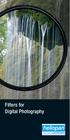 Filters for Digital Photography LICHTFILTER Whether for analog or Digital Photography: The best results are achieved by using correction filters - not by digitally enhancing in a software program as once
Filters for Digital Photography LICHTFILTER Whether for analog or Digital Photography: The best results are achieved by using correction filters - not by digitally enhancing in a software program as once
Motion Activated Camera User Manual
 Brinno MAC200 User Manual Last Modified on 12/23/2015 7:51 pm EST Motion Activated Camera User Manual www.brinno.com Register@online http://www.brinno.com/support/register.html contact us: customerservice@brinno.com
Brinno MAC200 User Manual Last Modified on 12/23/2015 7:51 pm EST Motion Activated Camera User Manual www.brinno.com Register@online http://www.brinno.com/support/register.html contact us: customerservice@brinno.com
NIS-Elements Viewer. User's Guide
 NIS-Elements Viewer User's Guide Publication date 10.09.2013 v. 4.20.00 Laboratory Imaging, s. r. o., Za Drahou 171/17, CZ - 102 00 Praha 10 No part of this publication may be reproduced or transmitted
NIS-Elements Viewer User's Guide Publication date 10.09.2013 v. 4.20.00 Laboratory Imaging, s. r. o., Za Drahou 171/17, CZ - 102 00 Praha 10 No part of this publication may be reproduced or transmitted
AXIS 205 Network Camera Quick Installation Guide
 AXIS 205 Quick Installation Guide Page 1 of 6 AXIS 205 Network Camera Quick Installation Guide Focus Ring Status Indicator (surrounding the focus ring) Serial number Network Indicator Control Button Power
AXIS 205 Quick Installation Guide Page 1 of 6 AXIS 205 Network Camera Quick Installation Guide Focus Ring Status Indicator (surrounding the focus ring) Serial number Network Indicator Control Button Power
Monitoring Network DMN
 Monitoring Network DMN User Manual Table of contents Table of contents... 2 1. Product features and capabilities... 3 2. System requirements... 5 3. Getting started with the software... 5 3-1 Installation...
Monitoring Network DMN User Manual Table of contents Table of contents... 2 1. Product features and capabilities... 3 2. System requirements... 5 3. Getting started with the software... 5 3-1 Installation...
How to setup a serial Bluetooth adapter Master Guide
 How to setup a serial Bluetooth adapter Master Guide Nordfield.com Our serial Bluetooth adapters part UCBT232B and UCBT232EXA can be setup and paired using a Bluetooth management software called BlueSoleil
How to setup a serial Bluetooth adapter Master Guide Nordfield.com Our serial Bluetooth adapters part UCBT232B and UCBT232EXA can be setup and paired using a Bluetooth management software called BlueSoleil
