Owner's Booklet. i-sens, Inc , Gwangun-ro, Nowon-gu Seoul , Korea
|
|
|
- Alexis Evans
- 7 years ago
- Views:
Transcription
1 The Biosensor Expert Owner's Booklet i-sens, Inc , Gwangun-ro, Nowon-gu Seoul , Korea NZ Distributor: Pharmaco (NZ) Ltd Auckland Phone: 0800 GLUCOSE ( ) Website: i-sens, Inc. All Rights Reserved PGJ5E3042 REV1 01/2014
2 Welcome to the Caresens N POP Blood Glucose Monitoring System Thank you for choosing the CareSens N POP Blood Glucose Monitoring System. The system provides you with safe, fast, and convenient blood glucose in vitro (i.e., outside the body) diagnostic monitoring. You can obtain accurate results in just 5 seconds with a small (0.5 μl) blood sample.
3 Table of Contents Information Important Information:Read this First! 4 Specifications 6 CareSens N POP Blood Glucose Monitoring System 7 Inserting or Replacing the Batteries 8 Caring for Your System 9 CareSens N Blood Glucose Test Strip 10 CareSens N POP Blood Glucose Meter 12 CareSens N POP Blood Glucose Meter Display 13 Preparation Setting up Your System 14 Adjusting the Date and Time 14 Setting the Sound On/OFF 17 Turn on the Strip Expiration Date Indicator 18 Turn on the Hypoglycemia (HYPo) Indicator 19 Checking the System 20 Control Solution Testing 21 Comparing the Control Solution Test Results 23 Testing Using the Lancing Device 24 Preparing the Lancing Device 25 Preparing the Meter and Test Strip 27 Marking Post-meal Test Results 27 Applying Blood Sample 28 Discarding Used Lancets 30 Alternative Site Testing 31 HI and Lo Messages 34 Target Blood Glucose Ranges 35 Transferring Test Results 36 Additional Functions Meter Memory 37 Viewing Averages 37 Viewing Test Results 39 Setting the Post-meal alarm (PP2 alarm) 40 Setting the Strip Expiration Date Indicator 41 Maintenance Understanding Error and Other Messages 43 General Troubleshooting 45 Performance Characteristics 46 Warranty Information 48
4 Important Information:Read this First! To receive safe and optimum system benefits, please read the entire manual contents before using the system. Please note the following instructions: Intended use: CareSens N POP Blood Glucose Monitoring System is used for the quantitative measurement of the glucose level in capillary whole blood as an aid in monitoring diabetes management effectively at home or in clinical settings. CareSens N POP Blood Glucose Monitoring System should be used only for self-testing outside the body (in vitro diagnostic use only). CareSens N POP Blood Glucose Monitoring System should not be used for the diagnosis of diabetes or for testing newborns. Testing sites include the traditional fingertip testing along with alternate sites testing on forearm, palm, thigh and calf. The following chart explains the symbols you ll find in the CareSens N POP owner's booklet, product packaging, and product inserts. For in vitro diagnostic use This product fulfills the requirements for Directive 98/79/EC on in vitro diagnostic medical devices Cautions for safety and optimum product use Use by (unopened or opened test strip vial) Do not reuse Batch code Consult instruction for use Manufacturer Temperature limitations Serial number Do not discard this product with other household-type waste Important Information The CareSens N POP blood glucose monitoring system is intended for self-testing outside the body (in vitro diagnostic use). The glucose in the blood sample mixes with special chemicals on the test strip to produce a small electrical current. The CareSens N POP meter detects this electrical current and measures the amount of glucose in the blood sample. The CareSens N POP blood glucose meter is designed to minimize code related errors in monitoring by using the no-coding function. The CareSens N POP glucose meter should be used only with the CareSens N test strip. An abnormally high or low red blood cell count (hematocrit level over 60% or below 20%) may produce inaccurate results. If your test result is below 3.3 mmol/l or above 13.3 mmol/l, consult a healthcare professional immediately. Inaccurate results may occur in severely hypotensive individuals or patients in shock. Inaccurate low results may occur for individuals experiencing a hyperglycemichyperosmolar state, with or without ketosis. Critically ill patients should not be tested with blood glucose meters. 1 If you need assistance, please contact your authorised i-sens sales representative or visit for more information. Reference 1. American Diabetes Association. Standards of Medical Care in Diabetes Diabetes Care. January 2012; 35(1):S11-S
5 Specifications Product specifications Reported result range Sample size Test time Sample type Calibration Assay method Battery life Power Memory Size Weight Operating ranges Temperature mmol/l Minimum 0.5 μl 5 seconds Fresh capillary whole blood Plasma-equivalent Electrochemical 3,000 tests Two 3.0 V lithium batteries (disposable, type CR2032) 1,000 test results 95 X 33 X 19 (mm) 41.2 g (with batteries) 5-50 C Relative humidity 10-90% Hematocrit 20-60% CareSens N POP Blood Glucose Monitoring System Components 01 CareSens N POP Blood Glucose Meter 02 CareLance (Lancing Device) 03 Lancets (50) 04 Owner s Booklet 05 Quick Reference Guide 06 Logbook Registration Card Carrying Case CareSens N Blood Glucose Test Strips (10) Batteries (2) Check all the components after opening the CareSens N POP blood glucose monitoring system package. The exact contents are listed on the main box. The data transmission cable can be ordered separately. Please contact your authorised i-sens sales representative
6 Inserting or Replacing the Batteries The CareSens N POP meter uses two 3.0 V lithium batteries. Before using the meter, check the battery compartment and insert batteries if empty. When the symbol appears on the display while the meter is in use, the batteries should be replaced as soon as possible. The test results may not be saved if the batteries run out completely. Step 1 Make sure the meter is turned off. Press down and slide off the battery compartment cover. Step 2 Remove the old batteries one by one by lifting with the index finger and pulling it out with your thumb and index fingers as shown in the diagram on the right. Insert two new batteries with the + side facing up and make sure the batteries are inserted firmly. Step 3 Place the cover on the battery compartment. Push it down until you hear the tab click into place. Caring for Your System Use a soft cloth or tissue to wipe the meter exterior. If necessary, the soft cloth or tissue might be dipped in a small amount of alcohol. Do not use organic solvents such as benzene, or acetone, or household and industrial cleaners that may cause irreparable damage to the meter. Caution: Do not expose the meter to direct sunlight, heat, or excessive humidity. Do not let dirt, dust, blood, or water enter into the meter s test strip port. Do not drop the meter or submit it to strong shocks. Do not try to fix or alter the meter in any way. Keep the meter away from strong electromagnetic fields such as cell phones and microwave ovens. CareSens N POP meter should be used only with the CareSens N test strips. Store all the meter components in the carrying case to prevent loss and help keep the meter clean. Note: Removing the meter batteries will not affect your stored results. However you may need to reset your meter settings. See page
7 CareSens N Blood Glucose Test Strip The CareSens N POP blood glucose monitoring system measures blood glucose quickly and accurately. It automatically absorbs the small blood sample applied to the narrow edge of the strip. Insert Contact bars Gently push the test strip, with its contact bars facing up, into the test strip port of meter Confirmation window Check here to see whether sufficient blood sample has been applied Edge to apply blood sample Apply blood sample here for testing Warning! The CareSens N test strip should be used only with fresh capillary whole blood samples. Do not reuse test strips. Do not use test strips past the expiration date. Test strips in new, unopened vials and test strips in vials that have been opened can be used up until the expiration date printed on the test strip box and vial label if the test strips are used and stored according to its storage and handling methods. Store test strips in a cool and dry place at a temperature of 1-30 C. Keep test strips away from direct sunlight or heat and do not freeze. Store test strips only in their original vial. Close the vial tightly after taking out a test strip for testing and use the strip immediately. Handle test strips only with clean and dry hands. Do not bend, cut, or alter test strips in any way. For detailed storage and usage information, refer to the CareSens N test strip package insert. Caution: Keep the meter and testing supplies away from young children. The test strip vial contains drying agents that are harmful if inhaled or swallowed and may cause skin or eye irritation
8 CareSens N POP Blood Glucose Meter CareSens N POP Blood Glucose Meter Display Display Shows results, messages Test Strip Port Insert test strip here S Button Turns the meter on/off, confirms menu selections, and changes information >> Button Selects or changes information Data Port Used to transfer data from the meter to a computer with the cable available from your authorised i-sens representative. Note: The cable for data transmission to PC can be ordered separately. Please contact your authorised i-sens sales representative Test results : test results displaying panel Battery symbol : indicates meter battery is running low and needs to be replaced mem : appears when test results stored in the memory are displayed alarm : appears when the post-meal alarm has been set check : appears when the control solution test results are saved or displayed Hypoglycemia symbol : appears when the test result is below the hypoglycemic level Sound symbol : appears only when the sound is set to OFF Post-meal test flag : appears during post-meal testing and when post-meal test results are displayed Month / Day / Hour / Minute Temperature symbol : displays recorded temperature when blood glucose levels are tested Blood insertion symbol : indicates meter is ready for the application of a drop of blood or control solution Decimal point : appears when the blood glucose measuring unit is set to mmol/l mg/dl, mmol/l : unit for measuring blood glucose Note: The unit of measurement is fixed in mmol/l and it cannot be changed to mg/dl by the user
9 Setting up Your System Press and hold the button for 3 seconds to enter the SET mode. After all settings are finished, press and hold the button for 3 seconds to turn off the meter. Press to reach the correct value. Press and hold to scroll faster. Adjusting the Date and Time Step 1 Entering the SET Mode Press and hold the button for 3 seconds to enter the SET mode. After all the segments flash across the screen, the SET character will be displayed on the screen. Press the button again to progress to setting the year. Step 2 Setting the Year Press and release to adjust until the correct year appears. After setting the year, press the button to confirm your selection and progress to setting the month. Step 3 Setting the Month A number indicating the month will blink on the left corner of the screen. Press until the correct month appears. Press the button to confirm your selection and progress to setting the date. Step 4 Setting the Date Press until the screen displays the correct date. Press the button to confirm the date and progress to setting the time. Step 5 Setting the Time Format The meter can be set in the AM/PM 12-hour or the 24-hour clock format. Press to select a format. The AM PM symbol is not displayed in the 24-hour format. After selecting the format press the button to progress to setting the hour
10 Step 6 Setting the Hour Press until the correct hour appears. After the hour is set, press the button to progress to setting the minute. Step 7 Setting the Minute Press until the correct minute appears. After setting the minute, press the button to progress to setting the sound. Setting the Sound On/OFF Step 8 On pressing, the screen will display On or OFF. Press button to confirm the selection. The meter will beep in the following instances, if set to On. When you push the button or button to turn on the meter When the test strip is inserted in the meter When the blood sample is absorbed into the test strip and the test starts When the test result is displayed When you push the button to set the post-meal (PP2) alarm When it is time for a preset blood glucose test If the sound is set to OFF, none of the sound functions will work. After setting the sound, press the button to progress to setting the strip expiration date indicator. Note: Only when the sound is set to OFF, on the display. symbol appears
11 Turn on the Strip Expiration Date Indicator Step 9 This mode allows you to turn the strip expiration date indicator on or off. This mode turns the function on or off only. See page 40 to set the strip expiration date. When EP blinks on the screen, press. The screen will display On or OFF. Press the button to confirm the setting and to progress on to setting the hypoglycaemia indicator. Note: If the pre-set expiration date expires, the meter will display the following. For example, in the case when the expiration date is set to October of 2014, the meter displays "EP" at the start of November of Turn on the Hypoglycemia (HYPo) Indicator Step 10 In this mode the Hypoglycemia (possible low blood sugar) level can be selected. The HYPo character will be displayed with hypoglycemia symbol. On pressing the button, the screen will display the On or OFF. Press the button when On appears to enter the setting. Press the button until the correct hypoglycemia level between 1.1 and 5.0 mmol/l is set. Then, press the button to confirm the level. If you do not want to set the indicator, press the button while the screen displays no. Then, the screen will return to step 2. See page 13. To confirm all settings, press and hold the button for 3 seconds and the screen will switch off. Note: If the test result is lower than the pre-set hypoglycemia level, the meter will display the following. Caution: Before the HYPo indicator is set, ask your doctor or diabetes nurse to help you decide what your hypoglycemia level will be
12 Checking the System You may check your meter and test strips using the CareSens Control Solutions(control A, B and/or C). The CareSens Control Solution contains a known amount of glucose and is used to check that the meter and the test strips are working properly. The test strip vials have CareSens Control Solution ranges printed on their labels. Compare the result displayed on the meter to the CareSens Control Solution range printed on the test strip vial. Before using a new meter or a new vial of test strips, you may conduct a control solution test following the procedure on pages Notes: Use only the CareSens Control Solution (available for purchase separately). Check the expiration dates printed on the bottle. When you first open a control solution bottle, record the discard date (date opened plus three (3) months) in the space provided on the label. Control solution tests must be done between C. Make sure your meter, test strips, and control solution have adjusted to the above temperature ranges well before testing. Before using the control solution, shake the bottle, discard the first drop and wipe the tip clean. Close the control solution bottle tightly and store at a temperature of 8-30 C. You may do a control solution test: When you want to practice the test procedure using the control solution instead of blood When using the meter for the first time Whenever you open a new vial of test strips If the meter or test strips do not function properly If your symptoms are inconsistent with the blood glucose test results and you feel that the meter or test strips are not working properly If you drop or damage the meter Control Solution Testing Step 1 Insert a test strip into the meter s test strip port, with the contact bars facing upwards. Gently push the test strip into the port until the meter beeps. Be careful not to bend the strip while pushing it in. The symbol will be displayed on the screen. Step 2 Shake the CareSens Control Solution bottle well before each test. Remove the cap and squeeze the bottle to discard the first drop. Then wipe the tip with a clean tissue or cloth. After the symbol appears on the display, apply the solution to the narrow edge of the test strip until the meter beeps. Make sure the confirmation window fills completely. Note: The meter may switch off, if the control solution is not applied within 2 minutes of the symbol appearing on the screen. If the meter turns off, remove the strip, reinsert, and start from step
13 Step 3 A test result will appear after the meter counts down from 5 to 1. After your control solution result appears on the display, press for 3 seconds till the check symbol appears on the display. When the check symbol is displayed, the result is stored in the meter s memory but it is not included in the averages. Step 4 Compare the result displayed on the meter to the range printed on the test strip vial. The result should fall within that range. Used strips should be discarded safely in appropriate containers. Control Solution Range Control A: 5.6~8.4 mmol/l Control B:10.2~15.3 mmol/l Control C: mmol/l Comparing the Control Solution Test Results The test result of each control solution should be within the range printed on the label of the test strip vial. Repeat the control solution test if the test result falls outside of this range. Out of range results may occur due to the following factors: Situations Actions When the control solution bottle Repeat the was not shaken well, control solution When the meter, test strip, or the test by referring control solution were exposed to to the Notes high or low temperatures, on page 20. When the first drop of the control solution was not discarded or the tip of the bottle was not wiped clean, When the meter is not functioning properly. Caution: The range printed on the test strip vial is for the CareSens Control Solution only. It does not have any connection to your blood glucose level. Note: The CareSens Control Solution can be purchased separately. Please contact your authorised i-sens sales representative. When the control solution is past the expiration date printed on the bottle, When the control solution is past its discard date (the date the bottle was opened plus three months), When the control solution is contaminated. Discard the used control solution and repeat the test using a new bottle of control solution. If results continue to fall outside the range printed on the test strip vial, the CareSens N Test Strip and Meter may not be working properly. Do not use your system and contact your authorised i-sens sales representative
14 7 Using the Lancing Device You will need a lancing device in order to collect a blood sample. You may use CareLance contained in the CareSens N POP Blood Glucose Monitoring System or any other medically approved lancing device. Adjustable Tip Lancet Holder Ejection System Preparing the Lancing Device Step 1 Wash hands and fingertip sample site with soap and warm water. Rinse and dry thoroughly. Lancet Load Confirmation Window Sliding Barrel Release Button The lancing device should not be used by more than one individual. Ensure the lancing device is not shared among different users. Use a soft cloth or tissue to wipe the lancing device. If necessary, a small amount of alcohol on a soft cloth or tissue may be used. Caution: To avoid infection when drawing a sample, use a lancet only one time, and: Do not use a lancet that has been used by others. Always use a new sterile lancet. Keep the lancing device clean. Note: Repeated puncturing at the same sample site may cause pain or skin calluses (thick hard skin). Choose a different site each time you test. Step 2 Unscrew and remove the lancing device tip. Step3 Firmly insert a new lancet into the lancet holder. Hold the lancet firmly. Gently twist to pull off protective disk. Save disk to recap lancet after use. Replace lancing device tip. Step4 Turn the adjustable tip until it is aligned with the load confirmation window and release button as shown in the diagram
15 Step 5 Select a desired depth of one-to-seven (1-7) on lancing device's adjustable tip. Choose a depth by rotating the top portion of the adjustable tip until the setting number matches the arrow. Preparing the Meter and Test Strip Step 7 Insert a test strip with the contact bars facing upwards into the meter s test strip port. Push the strip in gently until the meter beeps. Be careful not to bend the test strip. The symbol will appear on the screen Note: 1 = least penetration of lancet into the skin. 7 = most penetration of lancet into the skin. Step 6 To cock the lancing device, hold the body in one hand. Pull the sliding barrel with the other hand. The lancing device is cocked when you feel a click. The device is loaded when you feel a click and the load confirmation window turns red. Note: The skin depth to get blood samples will vary for various people at different sample sites. The lancing device's adjustable tip allows the best depth of skin penetration to get an adequate sample size. Marking Post-meal Test Results The CareSens N POP meter allows you to mark a result of a post-meal test with ( ) symbol. The post-meal test mark ( ) can be attached just before applying the blood sample. Once you attach the post-meal mark ( ) to the test results, it cannot be deleted. Step 8 If you want to attach a post-meal mark ( ) to a test result, press and hold for 3 seconds after inserting the test strip. The post-meal mark ( ) and the symbol will appear on the screen. The test result will also be displayed with the post-meal mark ( ). If you do not want to save the result as a post-meal test, move on to step 9 after step
16 7 Caution: If EP blinks on the screen when a test strip is inserted, check your strip expiration date. ("EP" only appears when the setting of notifying expiration date feature is ON. Please read page 18 or page 41 for further information on setting strip expiration date.) Applying Blood Sample Step 9 Obtain a blood sample using the lancing device. Place the device against the pad of the finger as shown in the diagram. Press the release button. Remove the device from the finger. Wait a few seconds for a blood drop to form. A minimum volume of 0.5 microliter is needed to fill the confirmation window. (actual size of 0.5 μl: ) Step 10 After the symbol appears on the screen, apply the blood sample to the narrow end of the test strip till the meter beeps. If the confirmation window is not filled in time because of abnormal viscosity (thickness and stickiness) or insufficient volume, the Er4 message may appear It is recommended that the application of blood sample to the test strip be performed virtually vertical to the sample site as shown in the diagram below. Good Sample Insufficient Sample Note: The meter may switch off if the blood sample is not applied within 2 minutes of the symbol appearing on the screen. If the meter turns off, remove the strip and reinsert after switching on the meter. Step 11 The test result will appear after the meter counts down from 5 to 1. The result will be automatically stored in the meter s memory. If the test strip is removed after the test result is displayed, the meter will automatically switch off after 3 seconds. Discard used test strips safely in appropriate containers
17 Alternative Site Testing Discarding Used Lancets Step 1 Unscrew lancing device tip. Step 2 Place protective cover on lancet. Push the lancet ejector forward with the thumb to dispose of the used lancet in a proper biohazard container. What is AST (Alternative Site Testing)? Usually, when someone tests their glucose, they take the blood sample from the tip of the finger. However, since there are many nerve endings distributed there, it is quite painful. When doing a glucose test, using different parts of the body such as the forearms, palms, thighs, and calves can reduce the pain during testing. This method of testing with different parts of the body is called Alternative Site Testing. While AST may reduce the pain during testing, it may not be simple for everyone and the following precautions should be observed during testing. Alternative Sites for Testing Caution: The lancet is for single use only. Never share or reuse a lancet. Always dispose of lancets properly. Alternative Site Blood Sampling (forearm, palm, thigh, calf) Select a clean, soft and fleshy sample site area free of visible veins and hair and away from bones. Wash the area with soap and water and dry thoroughly. Gently massage the sample with clean hands to help blood circulation to minimize result differences between fingertip and alternative site sampling. Firmly press and hold the lancing device against site. Wait until the skin surface under the lancing device changes color. Then press the release button while continuing to apply pressure. Keep holding the lancing device against your skin until sufficient (at least 0.5 μl, actual size: ) blood is drawn. Carefully lift the lancing device away from your skin
18 Things to know when using AST Please understand the following things before testing at alternative site (forearms, palms, thighs, and calves). The capillary whole blood of the fingertip shows the change in glucose more rapidly than in alternative sites. Therefore, the test results from the fingertip test and alternative sites may differ. Acceptable situations for AST When your blood glucose levels are stable Fasting period Before a meal Before sleeping Situations requiring fingertip test When your blood glucose levels are unstable During the two hours after a meal or exercise When sick or when glucose levels seem quite lower than test value When hypoglycemia is not well recognized When insulin has the biggest effect 2 hours after an insulin injection AST Precautions Do not ignore the symptoms of hyperglycemia or hypoglycemia. When the results of the test do not reflect your opinion, retest using the fingertip test. If the fingertip result still does not reflect the way you feel, please consult your healthcare professional. Do not rely on the AST results for changing your treatment method. The amount of glucose in alternative sites differs from person to person. Before using AST, please consult your healthcare professional. Note: Results from alternative site and fingertip samples may differ from each other as there is a time lag for the glucose levels to reach the same value. Use a fingertip for testing if you suffer from hypoglycemia or have experienced hypoglycemic shock or symptoms. Note: If the sample drop of blood runs or spreads due to contact with hair or with a line in your palm, do not use that sample. Try puncturing again in a smoother area
19 HI and Lo Messages HI Message The meter displays results between mmol/l. "HI" appears when the blood glucose level is greater than 33.3 mmol/l and indicates severe hyperglycemia (much higher than normal glucose levels). If "HI" is displayed again on retesting, please contact your healthcare professional immediately. Lo Message "Lo" appears when a test result is less than 1.1 mmol/l and indicates severe hypoglycemia (very low glucose levels). If "Lo" is displayed again on retesting, please contact your healthcare professional immediately. * When hypoglycaemia indicator is on symbol also appears. Target Blood Glucose Ranges Reminders Your target ranges Time of day from your healthcare professional Before breakfast Before lunch or dinner 1 hour after meals 2 hours after meals Between 2 a.m. and 4 a.m. Expected Values : The range of a normal fasting* blood glucose level for non-diabetic adults is between mmol/l. Two (2) hours after a meal, the range of a normal blood glucose level for non-diabetic adults is between mmol/l. *Fasting is defined as no caloric intake for at least eight (8) hours. Reference American Diabetes Association. Standards of Medical Care in Diabetes Diabetes Care. January 2012; 35(1):S11-S63. Note: Please contact your authorised i-sens sales representative, if such messages are displayed even if you do not have hyperglycemia or hypoglycemia
20 Transferring Test Results Test results stored in CareSens N POP meter can be transferred from the meter to a computer using PC care software and cable. 'Pc' is displayed on the meter screen when the data cable connects the meter with a computer. For more information, contact your authorised i-sens sales representative or visit Meter Memory The CareSens N POP meter can save up to 1,000 glucose test results with time and date. If the memory is full, the oldest test result will be deleted and the latest test result will be stored. The CareSens N POP meter calculates and displays the averages of total test results, pre-meal test (Pr) results, and post-meal test ( ) results from the last 1, 7, 14, 30 and 90 days. Viewing Averages Step 1 Press the or button to turn the meter on. The current date and time will be displayed on the bottom of the screen for 2 seconds, followed by the 1 day average value and the number of the test results saved within the current day. The number of tests within the current day Step 2 Viewing Averages Press the to view 7, 14, 30 and 90 day average values and the number of tests performed for the last test period. button Average (1, 7, 14, 30, 90 days) button
21 Step 3 Viewing Pre-meal Averages to view 1, 7, 14, 30 and 90 day Repeatedly press the average value and the number of tests performed pre-meals with the Pr symbol for the last test period. button Pre-meal average (1, 7, 14, 30, 90 days) button Step 4 Viewing Post-meal Averages again, 1, 7, 14, 30 and 90 day average On pressing the value and the number of tests performed post-meals for the last test period will appear on the screen. button to turn off the meter. Hold the button Post-meal average (1, 7, 14, 30, 90 days) button Use the button to scroll back through the averages seen previously. Note: The control solution test results saved with 'check' symbol are not included in the averages Viewing Test Results Stored in the Meter's Memory Press the button to turn the meter on. The current date and time will be displayed on the bottom of the screen for 2 seconds, followed by the 1 day average value and the number of the test results saved within the current day. The number of tests within the current day Use the button to scroll through the test results, starting from the most recent and ending with the oldest. to return to the result seen previously. The test Press the date and the recorded temperature will display alternately. button to After checking the stored test result, hold the turn off the meter. button button button button Note: The control solution test results saved with 'check' symbol will be displayed with 'check' symbol when you review the stored test results. 39
22 Setting the Post-meal Alarm (PP2 Alarm) The PP2 alarm goes off 2 hours after setting the alarm. The alarms ring for 15 seconds and can be silenced by pressing or the button or by inserting a test strip. Step 1 Setting the PP2 alarm On Without inserting a test strip, press and hold for 3 seconds to set the post-meal alarm. The PP2 character, the alarm character and then the On character will be displayed. The screen will then automatically change to the memory check mode. At this time, the alarm character, indicating that the PP2 alarm has been set, will be displayed on the screen. Setting the Strip Expiration Date Indicator The test strip expiration date indicator can be set in the CareSens N POP meter. The strip expiration date is printed on the test strip vial. At any stage, if the button is pressed for 3 seconds, the meter will be turned off. To turn on the indicator function, see page 18 to view how to turn on the indicator. Step 1 Enter the Expiration Date Setting Press and hold the and button at the same time for 3 seconds to enter the expiration date settings. After all segments flash across the screen, EP will be displayed on the screen. Press the button to change the date. Note: The strip expiration date is printed on the test strip vial. Step 2 Setting the PP2 alarm OFF To turn off the PP2 alarm, press and hold for 3 seconds. The PP2 character and the OFF character will appear on the screen. Then the screen will change automatically to the memory check mode without the alarm character being displayed. Step 2 Setting the Year A number indicating the year will blink in the left corner of the screen. Press the button until the correct year appears. Press the button to confirm the year and set the month. 'alarm' vanishes
23 Understanding Error and Other Messages Step 3 Setting the Month A number indicating the month will blink in the left corner of the screen. Press the button until the correct month appears. After finishing the setting, press and hold the button for 3 seconds to turn off the meter. Message What It Means A used test strip was inserted. The blood or control solution sample was applied before the symbol appeared. What To Do Repeat the test with a new test strip. Repeat the test with a new test strip and wait until the symbol appears before applying the blood or control solution sample. The blood sample has abnormally high viscosity or insufficient volume. Repeat the test after inserting a new test strip. This error message may appear when the wrong blood glucose test strip is used instead of CareSens N blood glucose test strip. Repeat the test with a CareSens N test strip. There is a problem with the meter. Do not use the meter. Contact your authorised i-sens sales representative
24 General Troubleshooting Message What It Means The temperature during the test was above the operating range. What To Do Move to an area where the temperature is within the operating range (5-50 C) and repeat the test after the meter and test strips have reached a temperature within the operating range. Problem The display is blank even after inserting a test strip. Troubleshooting Check whether the test strip is inserted with the contact bars facing up. Check if the strip has been inserted completely into the test strip port. Check if the appropriate test strip was used. Check whether the batteries are inserted with the + side facing up. Replace the batteries. The temperature during the test was below the operating range. Move to an area where the temperature is within the operating range (5-50 C) and repeat the test after the meter and test strips have reached a temperature within the operating range. Note: If the error messages persist, contact your authorised i-sens sales representative. The test does not start even after applying the blood sample on the strip. The test result doesn't match the way you feel. Check if the confirmation window is filled completely. Repeat the test after inserting a new test strip. Repeat the test after inserting a new test strip. Check the "use by" date of the test strip. Perform control solution test. Note: If the problem is not resolved, please contact your authorised i-sens sales representative
25 Performance Characteristics The performance of CareSens N POP Blood Glucose Monitoring System has been evaluated in laboratory and in clinical tests. Accuracy: The accuracy of the CareSens N POP BGM System (Model GM505WAB, GM505WBB) was assessed by comparing blood glucose results obtained by patients with those obtained using a YSI Model 2300 Glucose Analyzer, a laboratory instrument. The following results were obtained by diabetic patients at clinic centers. Slope y-intercept mmol/l Correlation coefficient (r) Number of samples 600 Range tested mmol/l mmol/l Precision: The precision studies were performed in a laboratory using CareSens N POP BGM Systems. Within Run Precision Blood average 2.2 mmol/l SD = 0.1 mmol/l Blood average 4.6 mmol/l SD = 0.2 mmol/l Blood average 8.1 mmol/l CV = 2.9% Blood average 9.9 mmol/l CV = 3.9% Blood average 18.9 mmol/l CV = 2.5% Total Precision Control average 1.8 mmol/l SD = 0.1 mmol/l Control average 6.7 mmol/l CV = 3.6% Control average 19.7 mmol/l CV = 4.3% This study shows that there could be variation of up to 4.3 %. Accuracy results for glucose concentration < 4.2 mmol/l Within ± 0.28 mmol/l Within ± 0.56 mmol/l Within ± 0.83 mmol/l 82/84 (97%) 84/84 (100%) 84/84 (100%) Accuracy results for glucose concentration 4.2 mmol/l Within ± 5% Within ± 10% Within ± 15% Within ± 20% 268/516 (52%) 458/516 (89%) 511/516 (99%) 516/516 (100%)
26 Warranty Information Manufacturer s Warranty i-sens, Inc. warrants that the CareSens N POP Meter shall be free of defects in material and workmanship in normal use for a period of five (5) years. The meter must have been subjected to normal use. The warranty does not cover improper handling, tampering, use, or service of the meter. Any claim must be made within the warranty period. The i-sens company will, at its discretion, repair or replace a defective meter or meter part that is covered by this warranty. As a matter of warranty policy, i-sens will not reimburse the consumer s purchase price. Obtaining Warranty Service To obtain warranty service, you must return the defective meter or meter part along with proof of purchase to your nearest i-sens authorised Warranty Station. NZ Distributor: Pharmaco (NZ) Ltd Auckland Freephone: 0800 GLUCOSE ( ) Website:
27
Key Features in the AgaMatrix Jazz
 Advanced Blood Glucose Monitoring System OWNER S GUIDE Key Features in the AgaMatrix Jazz No Coding Required - The AgaMatrix Jazz doesn t require you to code your meter. Insert a test strip and you are
Advanced Blood Glucose Monitoring System OWNER S GUIDE Key Features in the AgaMatrix Jazz No Coding Required - The AgaMatrix Jazz doesn t require you to code your meter. Insert a test strip and you are
Blood Glucose Monitoring System USER GUIDE
 Blood Glucose Monitoring System USER GUIDE AW 06629001B Rev. date: 07/2009 Contents: Getting to know your system 1 Setting the time and date, and coding your meter 4 Testing your blood glucose 8 Reviewing
Blood Glucose Monitoring System USER GUIDE AW 06629001B Rev. date: 07/2009 Contents: Getting to know your system 1 Setting the time and date, and coding your meter 4 Testing your blood glucose 8 Reviewing
The FreeStyle Lite Meter and How It Works
 ENGLISH The FreeStyle Lite Meter and How It Works System Check Screen This screen always appears when the meter is turned on so that you can make sure the display is working properly. Do not use the meter
ENGLISH The FreeStyle Lite Meter and How It Works System Check Screen This screen always appears when the meter is turned on so that you can make sure the display is working properly. Do not use the meter
Blood Glucose Monitoring System USER GUIDE. Replaces Owner s Booklet
 Blood Glucose Monitoring System USER GUIDE Replaces Owner s Booklet AW 06650201A Rev. date: 07/2009 Contents: Getting to know your system 1 Setting up your meter 4 Testing your blood glucose 8 Attaching
Blood Glucose Monitoring System USER GUIDE Replaces Owner s Booklet AW 06650201A Rev. date: 07/2009 Contents: Getting to know your system 1 Setting up your meter 4 Testing your blood glucose 8 Attaching
SD CodeFree BLOOD GLUCOSE MONITORING SYSTEM
 Dear SD CodeFree System Owner; Thank you for choosing the SD CodeFree Blood Glucose Monitoring System. Your new SD CodeFree Blood Glucose Monitoring System is an important tool that can help you better
Dear SD CodeFree System Owner; Thank you for choosing the SD CodeFree Blood Glucose Monitoring System. Your new SD CodeFree Blood Glucose Monitoring System is an important tool that can help you better
Introduction 1 The system 1 The meter 2 The display 3 The mode 3 The measurement 4 Coding the meter 4 How to obtain a drop of blood 6 Application of
 Introduction 1 The system 1 The meter 2 The display 3 The mode 3 The measurement 4 Coding the meter 4 How to obtain a drop of blood 6 Application of the blood 7 Procedure to test glucose 7 Procedure to
Introduction 1 The system 1 The meter 2 The display 3 The mode 3 The measurement 4 Coding the meter 4 How to obtain a drop of blood 6 Application of the blood 7 Procedure to test glucose 7 Procedure to
Preface. Preface. A Healthcare professional should be contacted when Customer Service is not available.
 Preface Preface Thank you for selecting the GE100 Monitoring System. This manual provides all the information you need to operate this product for accurate test results. Please read the entire manual before
Preface Preface Thank you for selecting the GE100 Monitoring System. This manual provides all the information you need to operate this product for accurate test results. Please read the entire manual before
BLOOD GLUCOSE MONITORING SYSTEM USER GUIDE
 BLOOD GLUCOSE MONITORING SYSTEM USER GUIDE Thank you for choosing the CONTOUR blood glucose monitoring system! We are proud to be your partner in helping you manage your diabetes. Our goal is to make this
BLOOD GLUCOSE MONITORING SYSTEM USER GUIDE Thank you for choosing the CONTOUR blood glucose monitoring system! We are proud to be your partner in helping you manage your diabetes. Our goal is to make this
Nova Max Blood Glucose Monitor Owner s Guide
 Nova Max Blood Glucose Monitor Owner s Guide Nova Biomedical 200 Prospect Street Waltham, MA 02454-9141 U.S.A. Telephone: 1-800-681-7390 Web site: www.novacares.com Made in the USA by Nova Biomedical Corporation
Nova Max Blood Glucose Monitor Owner s Guide Nova Biomedical 200 Prospect Street Waltham, MA 02454-9141 U.S.A. Telephone: 1-800-681-7390 Web site: www.novacares.com Made in the USA by Nova Biomedical Corporation
Caution! Please read complete Owner s Booklet and all product Instructions for Use.
 INTRODUCTION: Liberty Blood Glucose Monitoring System The Liberty System is a simple, accurate way to test whole blood glucose (sugar) level, anytime, anywhere. Our goal is to provide quality healthcare
INTRODUCTION: Liberty Blood Glucose Monitoring System The Liberty System is a simple, accurate way to test whole blood glucose (sugar) level, anytime, anywhere. Our goal is to provide quality healthcare
Blood Glucose Monitoring System. Owner's Booklet. Instructions for use.
 Blood Glucose Monitoring System Owner's Booklet Instructions for use. Contents covered by one or more of the following U.S. patents: 6,179,979, 6,193,873, 6,284,125, 6,716,577, 6,749,887, 6,797,150, 6,863,801,
Blood Glucose Monitoring System Owner's Booklet Instructions for use. Contents covered by one or more of the following U.S. patents: 6,179,979, 6,193,873, 6,284,125, 6,716,577, 6,749,887, 6,797,150, 6,863,801,
BLOOD GLUCOSE MONITORING SYSTEM USER GUIDE
 BLOOD GLUCOSE MONITORING SYSTEM USER GUIDE Thank you for choosing the Contour blood glucose monitoring system! We are proud to be your partner in helping you manage your diabetes. Our goal is to make this
BLOOD GLUCOSE MONITORING SYSTEM USER GUIDE Thank you for choosing the Contour blood glucose monitoring system! We are proud to be your partner in helping you manage your diabetes. Our goal is to make this
INFM22AGB. IMM20-520 Rev. 2013-05-06. CUSTOMER CARE LINE: 01376 500 720 http://neondiagnostics.co.uk/
 Lancet : Sae Han Med Corp. 973-16, Sungsuk-Dong, Ilsandong-Gu, Goyang-City, Gyeonggi-Do, Korea Lancing Device : GMMC Room No. 1112, Ace Tower 9 th Bldg., 345-30, Kasan-Dong, Kumchon-Ku, Seoul, Korea CUSTOMER
Lancet : Sae Han Med Corp. 973-16, Sungsuk-Dong, Ilsandong-Gu, Goyang-City, Gyeonggi-Do, Korea Lancing Device : GMMC Room No. 1112, Ace Tower 9 th Bldg., 345-30, Kasan-Dong, Kumchon-Ku, Seoul, Korea CUSTOMER
BLOOD GLUCOSE METER / GLYCOMÈTRE. User s Manual Manuel de l'utilisateur
 BLOOD GLUCOSE METER / GLYCOMÈTRE User s Manual Manuel de l'utilisateur Whether the Accu-Chek Aviva Meter is your first blood glucose meter or you have used a meter for some time; please take the time
BLOOD GLUCOSE METER / GLYCOMÈTRE User s Manual Manuel de l'utilisateur Whether the Accu-Chek Aviva Meter is your first blood glucose meter or you have used a meter for some time; please take the time
Wireless Blood Glucose Monitoring System
 Wireless Blood Glucose Monitoring System User Guide For use with CONTOUR LINK Blood Glucose Meter, Ascensia MICROFILL Test Strips, and Compatible Medtronic Diabetes Devices Thank you for choosing the CONTOUR
Wireless Blood Glucose Monitoring System User Guide For use with CONTOUR LINK Blood Glucose Meter, Ascensia MICROFILL Test Strips, and Compatible Medtronic Diabetes Devices Thank you for choosing the CONTOUR
User Manual. Read this user manual carefully before you start testing
 User Manual Read this user manual carefully before you start testing MENARINI HELPLINE Menarini Helpline: (UK) 0800 243667 (Republic of Ireland) 1800 709903 (Northern Ireland) 0800 7837286 This number
User Manual Read this user manual carefully before you start testing MENARINI HELPLINE Menarini Helpline: (UK) 0800 243667 (Republic of Ireland) 1800 709903 (Northern Ireland) 0800 7837286 This number
Self-Monitoring of Blood Glucose
 My Doctor Says I Should Monitor My Blood Glucose... What Does This Mean? BD Getting Started Self-Monitoring of Blood Glucose Daily Blood Sugar Monitoring When you have diabetes, managing your blood glucose
My Doctor Says I Should Monitor My Blood Glucose... What Does This Mean? BD Getting Started Self-Monitoring of Blood Glucose Daily Blood Sugar Monitoring When you have diabetes, managing your blood glucose
Blood Glucose Monitoring System Owner s Booklet Instructions for use
 Blood Glucose Monitoring System Owner s Booklet Instructions for use For use with the App on iphone, ipod touch and ipad Blood Glucose Monitoring System Owner s Booklet 1 Owner s Booklet Thanks for choosing
Blood Glucose Monitoring System Owner s Booklet Instructions for use For use with the App on iphone, ipod touch and ipad Blood Glucose Monitoring System Owner s Booklet 1 Owner s Booklet Thanks for choosing
BLOOD GLUCOSE METER. Standard Owner s Booklet for Single Patient Use Only
 BLOOD GLUCOSE METER Standard Owner s Booklet for Single Patient Use Only Before You Start Testing About the meter and test strips Carefully read and follow the instructions in the Getting Started Guide,
BLOOD GLUCOSE METER Standard Owner s Booklet for Single Patient Use Only Before You Start Testing About the meter and test strips Carefully read and follow the instructions in the Getting Started Guide,
BLOOD GLUCOSE METER. Active. Owner s Booklet
 BLOOD GLUCOSE METER Active Owner s Booklet Dear ACCU-CHEK System Owner, Thank you for choosing the ACCU-CHEK Active system. Congratulations on your decision to take control of your diabetes. We ve designed
BLOOD GLUCOSE METER Active Owner s Booklet Dear ACCU-CHEK System Owner, Thank you for choosing the ACCU-CHEK Active system. Congratulations on your decision to take control of your diabetes. We ve designed
Title: Glucose Testing: StatStrip Glucose Meter Page 1 of 6
 Title: Glucose Testing: StatStrip Glucose Meter Page 1 of 6 CentraCare Health (CCH) adopts the following policy/procedure for: St. Cloud Hospital Original: 5/02 Minor Revision: Full Review: 1/15 Replaces:
Title: Glucose Testing: StatStrip Glucose Meter Page 1 of 6 CentraCare Health (CCH) adopts the following policy/procedure for: St. Cloud Hospital Original: 5/02 Minor Revision: Full Review: 1/15 Replaces:
ClikSTAR - Important facts about your new insulin delivery device.
 ClikSTAR - Important facts about your new insulin delivery device. Instruction for Use ClikSTAR Insulin delivery device Before you start: Read these instructions and follow them completely each time you
ClikSTAR - Important facts about your new insulin delivery device. Instruction for Use ClikSTAR Insulin delivery device Before you start: Read these instructions and follow them completely each time you
Blood Glucose & Ketone Monitoring System. User s Manual
 Blood Glucose & Ketone Monitoring System User s Manual Definition of Symbols These symbols are associated with your meter. Batch code This packaging is capable of being recycled Catalog number Manufacturer
Blood Glucose & Ketone Monitoring System User s Manual Definition of Symbols These symbols are associated with your meter. Batch code This packaging is capable of being recycled Catalog number Manufacturer
Tympanic Thermometer
 Tympanic Thermometer Tympanic Thermometer Owner s Manual Version 1.0 May, 2013 IMPORTANT SAFETY INSTRUCTIONS READ THIS BEFORE USING The following basic safety precautions should always be taken. 1. Close
Tympanic Thermometer Tympanic Thermometer Owner s Manual Version 1.0 May, 2013 IMPORTANT SAFETY INSTRUCTIONS READ THIS BEFORE USING The following basic safety precautions should always be taken. 1. Close
FLASH GLUCOSE MONITORING SYSTEM. User s Manual
 FLASH GLUCOSE MONITORING SYSTEM User s Manual Contents Reader Symbols... 1 Important Safety Information... 3 Indications for Use... 3 Contraindications... 4 Getting to Know Your System...........................
FLASH GLUCOSE MONITORING SYSTEM User s Manual Contents Reader Symbols... 1 Important Safety Information... 3 Indications for Use... 3 Contraindications... 4 Getting to Know Your System...........................
Bydureon 2 mg powder and solvent for prolonged-release suspension for injection in pre-filled pen How to use Bydureon pre-filled pen
 INSTRUCTIONS FOR THE USER Read these instructions carefully before use Bydureon 2 mg powder and solvent for prolonged-release suspension for injection in pre-filled pen How to use Bydureon pre-filled pen
INSTRUCTIONS FOR THE USER Read these instructions carefully before use Bydureon 2 mg powder and solvent for prolonged-release suspension for injection in pre-filled pen How to use Bydureon pre-filled pen
User Manual Important: First read the Medication Guide that comes inside your FORTEO carton.
 1 RA082FSAM02 User Manual Important: First read the Medication Guide that comes inside your FORTEO carton. Before you use your new FORTEO delivery device, please read the entire front and back of this
1 RA082FSAM02 User Manual Important: First read the Medication Guide that comes inside your FORTEO carton. Before you use your new FORTEO delivery device, please read the entire front and back of this
Inform II. Quick Reference Guide. for Healthcare Professionals BLOOD GLUCOSE MONITORING SYSTEM
 Inform II BLOOD GLUCOSE MONITORING SYSTEM Quick Reference Guide for Healthcare Professionals 2 Table of Contents Important... 4 General Information... 6 ACCU-CHEK Inform II Meter...10 How to Perform Patient
Inform II BLOOD GLUCOSE MONITORING SYSTEM Quick Reference Guide for Healthcare Professionals 2 Table of Contents Important... 4 General Information... 6 ACCU-CHEK Inform II Meter...10 How to Perform Patient
RT-1261A Ear and Forehead Thermometer Owner s Manual
 RT-1261A Ear and Forehead Thermometer Owner s Manual 311-1261000-009 Version 1.0 April, 2009 IMPORTANT SAFETY INSTRUCTIONS nu-beca RT-1261A Ear and Forehead Thermometer READ THIS BEFORE USING The following
RT-1261A Ear and Forehead Thermometer Owner s Manual 311-1261000-009 Version 1.0 April, 2009 IMPORTANT SAFETY INSTRUCTIONS nu-beca RT-1261A Ear and Forehead Thermometer READ THIS BEFORE USING The following
BLOOD GLUCOSE METER. Getting Started Guide for Single Patient Use Only
 BLOOD GLUCOSE METER Getting Started Guide for Single Patient Use Only Before You Start Testing About the meter and test strips Carefully read and follow the instructions in the Getting Started Guide,
BLOOD GLUCOSE METER Getting Started Guide for Single Patient Use Only Before You Start Testing About the meter and test strips Carefully read and follow the instructions in the Getting Started Guide,
Instant Ear Thermometer
 INSTRUCTION MANUAL Instant Ear Thermometer Model 18-107-000 Please read this detailed guidebook completely before operating this unit. English Spanish Limited Five-Year Warranty Your Ear Thermometer is
INSTRUCTION MANUAL Instant Ear Thermometer Model 18-107-000 Please read this detailed guidebook completely before operating this unit. English Spanish Limited Five-Year Warranty Your Ear Thermometer is
The OmniPod Insulin Management System
 Caregiver GUIDE The OmniPod Insulin Management System The OmniPod is an easy-to-use, two-part insulin delivery system. If you are a school nurse, daycare provider, or other secondary caregiver for someone
Caregiver GUIDE The OmniPod Insulin Management System The OmniPod is an easy-to-use, two-part insulin delivery system. If you are a school nurse, daycare provider, or other secondary caregiver for someone
Table of Contents. 1. Overview... 3. 1.1 Materials Required. 3 1.2 System Requirements. 3 1.3 User Mode 3. 2. Installation Instructions..
 Table of Contents 1. Overview..... 3 1.1 Materials Required. 3 1.2 System Requirements. 3 1.3 User Mode 3 2. Installation Instructions.. 4 2.1 Installing the On Call Diabetes Management Software. 4 2.2
Table of Contents 1. Overview..... 3 1.1 Materials Required. 3 1.2 System Requirements. 3 1.3 User Mode 3 2. Installation Instructions.. 4 2.1 Installing the On Call Diabetes Management Software. 4 2.2
INSTRUCTIONS FOR USE HUMIRA 40 MG/0.8 ML SINGLE-USE PEN
 INSTRUCTIONS FOR USE HUMIRA (Hu-MARE-ah) (adalimumab) 40 MG/0.8 ML SINGLE-USE PEN Do not try to inject HUMIRA yourself until you have been shown the right way to give the injections and have read and understand
INSTRUCTIONS FOR USE HUMIRA (Hu-MARE-ah) (adalimumab) 40 MG/0.8 ML SINGLE-USE PEN Do not try to inject HUMIRA yourself until you have been shown the right way to give the injections and have read and understand
Accutrend Plus. User s Manual
 Accutrend Plus User s Manual Date of issue: March 2007 2007, Roche Diagnostics All rights reserved. ACCU-CHEK, ACCUTREND, COBAS, SAFE-T-PRO and SOFTCLIX are trademarks of Roche. This instrument complies
Accutrend Plus User s Manual Date of issue: March 2007 2007, Roche Diagnostics All rights reserved. ACCU-CHEK, ACCUTREND, COBAS, SAFE-T-PRO and SOFTCLIX are trademarks of Roche. This instrument complies
A Self-Study Packet for The Johns Hopkins Hospital Point-of-Care Testing Program copyright 2011 Johns Hopkins Hospital All rights reserved
 A Self-Study Packet for The Johns Hopkins Hospital Point-of-Care Testing Program copyright 2011 Johns Hopkins Hospital All rights reserved Overview and Objectives This module provides an introduction to
A Self-Study Packet for The Johns Hopkins Hospital Point-of-Care Testing Program copyright 2011 Johns Hopkins Hospital All rights reserved Overview and Objectives This module provides an introduction to
Action Camcorder Rollei Youngstar USER MANUAL
 Action Camcorder Rollei Youngstar USER MANUAL Mounting Accessories 1 Functions This user's manual has referred to the latest information we had when this user s manual was made. The screen display and
Action Camcorder Rollei Youngstar USER MANUAL Mounting Accessories 1 Functions This user's manual has referred to the latest information we had when this user s manual was made. The screen display and
e 1 0 0 I N S T RUC TION M ANU A L
 e 1 0 0 I N S T RUC TION M ANU A L The Empire Digital Level Accuracy, Readability, Durability one FEATURES: Easy to read back light Display reads right side up even if the level is upside down Audio beep
e 1 0 0 I N S T RUC TION M ANU A L The Empire Digital Level Accuracy, Readability, Durability one FEATURES: Easy to read back light Display reads right side up even if the level is upside down Audio beep
INSTRUCTIONS FOR USE HUMIRA 40 MG/0.8 ML, 20 MG/0.4 ML AND 10 MG/0.2 ML SINGLE-USE PREFILLED SYRINGE
 INSTRUCTIONS FOR USE HUMIRA (Hu-MARE-ah) (adalimumab) 40 MG/0.8 ML, 20 MG/0.4 ML AND 10 MG/0.2 ML SINGLE-USE PREFILLED SYRINGE Do not try to inject HUMIRA yourself until you have been shown the right way
INSTRUCTIONS FOR USE HUMIRA (Hu-MARE-ah) (adalimumab) 40 MG/0.8 ML, 20 MG/0.4 ML AND 10 MG/0.2 ML SINGLE-USE PREFILLED SYRINGE Do not try to inject HUMIRA yourself until you have been shown the right way
MAP COFFEE MIA CAPSULE COFFEE MACHINE INSTRUCTION MANUAL MODEL: CM4725. Read this manual thoroughly before using and save it for future reference
 MAP COFFEE MIA CAPSULE COFFEE MACHINE INSTRUCTION MANUAL MODEL: CM4725 Read this manual thoroughly before using and save it for future reference Purchase MAP capsules at Harvey Norman stores nationwide
MAP COFFEE MIA CAPSULE COFFEE MACHINE INSTRUCTION MANUAL MODEL: CM4725 Read this manual thoroughly before using and save it for future reference Purchase MAP capsules at Harvey Norman stores nationwide
CoaguChek System. User Manual. This is a CLIA waived system.
 CoaguChek System XS User Manual This is a CLIA waived system. Table of Contents About this Manual...1 Symbols and Abbreviations...1 User Resources...2 Video...2 Getting Started...2 User Manual...2 Test
CoaguChek System XS User Manual This is a CLIA waived system. Table of Contents About this Manual...1 Symbols and Abbreviations...1 User Resources...2 Video...2 Getting Started...2 User Manual...2 Test
digital fever alert ear thermometer suitable from birth instruction manual
 digital fever alert ear thermometer suitable from birth instruction manual digital fever alert ear thermometer instruction manual Please read these instructions carefully before using the thermometer and
digital fever alert ear thermometer suitable from birth instruction manual digital fever alert ear thermometer instruction manual Please read these instructions carefully before using the thermometer and
Wireless Indoor/ Outdoor Thermometer
 Wireless Indoor/ Outdoor Thermometer Owner s Manual Please read before using this equipment. ˆ Contents FCC Information... 3 FCC Declaration of Conformity... 5 Preparation... 5 Installing Batteries...
Wireless Indoor/ Outdoor Thermometer Owner s Manual Please read before using this equipment. ˆ Contents FCC Information... 3 FCC Declaration of Conformity... 5 Preparation... 5 Installing Batteries...
INTRODUCTION TO CLINICAL PRACTICE AND CLINICAL SKILLS 2nd Year MEDICAL YEAR 2009/2010
 INTRODUCTION TO CLINICAL PRACTICE AND CLINICAL SKILLS 2nd Year MEDICAL YEAR 2009/2010 POINT OF CARE TESTING This session is designed to teach you the principals of point of care testing. This is common
INTRODUCTION TO CLINICAL PRACTICE AND CLINICAL SKILLS 2nd Year MEDICAL YEAR 2009/2010 POINT OF CARE TESTING This session is designed to teach you the principals of point of care testing. This is common
body fat scale + Instruction Manual complete body analysis scale HEALTH
 HEALTH body fat scale + complete body analysis scale Instruction Manual Content Safety instructions... 4 About this device... 4 General... 4 Handling batteries properly... 5 Never carry out repairs yourself...
HEALTH body fat scale + complete body analysis scale Instruction Manual Content Safety instructions... 4 About this device... 4 General... 4 Handling batteries properly... 5 Never carry out repairs yourself...
MAINTENANCE & TROUBLESHOOTING
 MAINTENANCE & TROUBLESHOOTING This section describes how to: clean the lens replace the projection lamp replace the batteries in the remote use the security lock feature troubleshoot the projector Cleaning
MAINTENANCE & TROUBLESHOOTING This section describes how to: clean the lens replace the projection lamp replace the batteries in the remote use the security lock feature troubleshoot the projector Cleaning
PROCEDURE NO. POC.514.01 LBH. Printed copies are for reference only. Please refer to the electronic copy for the latest version.
 Department Of Pathology POC.514.01- Blood Glucose Monitoring Accu-Chek Inform II Procedure-LBH Version# 1 Department PROCEDURE NO. PAGE NO. Point-of-Care Testing POC.514.01 LBH 1 OF 7 Printed copies are
Department Of Pathology POC.514.01- Blood Glucose Monitoring Accu-Chek Inform II Procedure-LBH Version# 1 Department PROCEDURE NO. PAGE NO. Point-of-Care Testing POC.514.01 LBH 1 OF 7 Printed copies are
HED\ED:NS-BL 037-3rd
 HED\ED:NS-BL 037-3rd Insulin Insulin is produced by the beta cells in the islets of Langerhans in the pancreas. When glucose enters our blood, the pancreas should automatically excrete the right amount
HED\ED:NS-BL 037-3rd Insulin Insulin is produced by the beta cells in the islets of Langerhans in the pancreas. When glucose enters our blood, the pancreas should automatically excrete the right amount
Hemoglobin Testing using the Data Management HemoCue Analyzer
 The Johns Hopkins Medical Institutions Hemoglobin Testing using the Data Management HemoCue Analyzer A Self-Study Packet for The Johns Hopkins Hospital Point-of-Care Testing Program Revision: 12/02 copyright
The Johns Hopkins Medical Institutions Hemoglobin Testing using the Data Management HemoCue Analyzer A Self-Study Packet for The Johns Hopkins Hospital Point-of-Care Testing Program Revision: 12/02 copyright
ENGLISH INSTRUCTION & INSTALLATION MANUAL DUCTLESS MINI SPLIT AIR CONDITIONING SYSTEMS
 ENGLISH INSTRUCTION & INSTALLATION MANUAL DUCTLESS MINI SPLIT AIR CONDITIONING SYSTEMS Céliera Corporation. All rights reserved. Unauthorized duplication, reproduction prohibited. CONTENTS SAFETY PRECAUTIONS...
ENGLISH INSTRUCTION & INSTALLATION MANUAL DUCTLESS MINI SPLIT AIR CONDITIONING SYSTEMS Céliera Corporation. All rights reserved. Unauthorized duplication, reproduction prohibited. CONTENTS SAFETY PRECAUTIONS...
Mobile App User Guide
 Mobile App User Guide Contents 2 Contents Introduction... 4 OneTouch Reveal mobile app...4 Supported Devices and System Requirements...4 Android Legal Notice...4 Google Play Legal Notice...4 Bluetooth
Mobile App User Guide Contents 2 Contents Introduction... 4 OneTouch Reveal mobile app...4 Supported Devices and System Requirements...4 Android Legal Notice...4 Google Play Legal Notice...4 Bluetooth
Automatic Wrist Blood Pressure Monitor with
 Instruction Manual Automatic Wrist Blood Pressure Monitor with Model HEM-609 ENGLISH ESPAÑOL CONTENTS Before Using the Monitor Introduction...................................... 3 Important Safety Notes.............................
Instruction Manual Automatic Wrist Blood Pressure Monitor with Model HEM-609 ENGLISH ESPAÑOL CONTENTS Before Using the Monitor Introduction...................................... 3 Important Safety Notes.............................
el-720 Carbon Dioxide Gas Leak Detector User s Guide
 el-720 Carbon Dioxide Gas Leak Detector User s Guide Congratulations on the purchase of the AccuTools el-720 Carbon Dioxide Gas Leak Detector, the most technologically advanced instrument of its kind.
el-720 Carbon Dioxide Gas Leak Detector User s Guide Congratulations on the purchase of the AccuTools el-720 Carbon Dioxide Gas Leak Detector, the most technologically advanced instrument of its kind.
Blood Sugar Testing. Bayer Health Facts
 Blood Sugar Testing Bayer Health Facts What is Blood Sugar Testing? A blood sugar test tells you how much sugar is in your blood at the moment it is tested. Blood sugar is also called blood glucose. One
Blood Sugar Testing Bayer Health Facts What is Blood Sugar Testing? A blood sugar test tells you how much sugar is in your blood at the moment it is tested. Blood sugar is also called blood glucose. One
AM/FM PLL Clock/Table Radio
 12-1632.fm Page 1 Wednesday, May 10, 2000 10:57 AM Cat. No. 12-1632 OWNER S MANUAL Please read before using this equipment. AM/FM PLL Clock/Table Radio 12-1632.fm Page 2 Wednesday, May 10, 2000 10:57 AM
12-1632.fm Page 1 Wednesday, May 10, 2000 10:57 AM Cat. No. 12-1632 OWNER S MANUAL Please read before using this equipment. AM/FM PLL Clock/Table Radio 12-1632.fm Page 2 Wednesday, May 10, 2000 10:57 AM
HUMULIN 70/30 KwikPen
 1 Instructions for Use HUMULIN 70/30 KwikPen (70% human insulin isophane suspension 30% human insulin injection [rdna origin]) Read the Instructions for Use before you start taking HUMULIN 70/30 and each
1 Instructions for Use HUMULIN 70/30 KwikPen (70% human insulin isophane suspension 30% human insulin injection [rdna origin]) Read the Instructions for Use before you start taking HUMULIN 70/30 and each
STANDARD OPERATING PROCEDURE FOR NOVA STAT STRIP CONNECTIVITY BLOOD GLUCOSE METERS FOR USE IN LEEDS NHS TRUST
 STANDARD OPERATING PROCEDURE FOR NOVA STAT STRIP CONNECTIVITY BLOOD GLUCOSE METERS FOR USE IN LEEDS NHS TRUST This Standard Operating Procedure explains the protocol for measuring blood glucose concentration
STANDARD OPERATING PROCEDURE FOR NOVA STAT STRIP CONNECTIVITY BLOOD GLUCOSE METERS FOR USE IN LEEDS NHS TRUST This Standard Operating Procedure explains the protocol for measuring blood glucose concentration
Suggested BiliChek Usage Protocol
 Suggested BiliChek Usage Protocol I. Subject: BiliChek Non-Invasive Bilirubin Analyzer II. Purpose: To outline and define the use of the BiliChek Non-Invasive Bilirubin Analyzer in the hospital setting
Suggested BiliChek Usage Protocol I. Subject: BiliChek Non-Invasive Bilirubin Analyzer II. Purpose: To outline and define the use of the BiliChek Non-Invasive Bilirubin Analyzer in the hospital setting
Electric Kettle. Model: SK-1717 INSTRUCTIONS MANUAL
 Electric Kettle Model: SK-1717 INSTRUCTIONS MANUAL Thank you for your purchase. Please read this Instruction Manual thoroughly before use and keep in a safe place for future reference. READ ALL INSTRUCTIONS
Electric Kettle Model: SK-1717 INSTRUCTIONS MANUAL Thank you for your purchase. Please read this Instruction Manual thoroughly before use and keep in a safe place for future reference. READ ALL INSTRUCTIONS
Lexmark E260, E260d, and E260dn Series. Maintenance Guide
 Lexmark E260, E260d, and E260dn Series Maintenance Guide May 2008 www.lexmark.com Contents...3 Cleaning the exterior of the printer...3 Storing supplies...3 Conserving supplies...3 Checking the status
Lexmark E260, E260d, and E260dn Series Maintenance Guide May 2008 www.lexmark.com Contents...3 Cleaning the exterior of the printer...3 Storing supplies...3 Conserving supplies...3 Checking the status
YOUR GUIDE TO THE LANTUS SOLOSTAR INSULIN PEN
 Important Safety Information for Lantus You must test your blood sugar levels while using insulin, such as Lantus. Do not make any changes to your dose or type of insulin without talking to your healthcare
Important Safety Information for Lantus You must test your blood sugar levels while using insulin, such as Lantus. Do not make any changes to your dose or type of insulin without talking to your healthcare
EP2242393; WO2012/080751; GB1210274.5
 Curl Secret 2667U UK Patent and Application Nos. GB2455716; EP2242393; WO2012/080751; GB1210274.5 BaByliss CURL Secret The BaByliss Curl Secret has revolutionary technology to effortlessly create beautiful,
Curl Secret 2667U UK Patent and Application Nos. GB2455716; EP2242393; WO2012/080751; GB1210274.5 BaByliss CURL Secret The BaByliss Curl Secret has revolutionary technology to effortlessly create beautiful,
INSULIN INJECTION KNOW-HOW
 0-0- 0 INSULIN INJECTION KNOW-HOW pro tips (and tricks) for easier and better Insulin Injections ABDOMEN THIGHS BUTTOCKS ARMS recommended injection sites WHERE IS THE BEST PLACE TO GIVE INJECTIONS? 0-
0-0- 0 INSULIN INJECTION KNOW-HOW pro tips (and tricks) for easier and better Insulin Injections ABDOMEN THIGHS BUTTOCKS ARMS recommended injection sites WHERE IS THE BEST PLACE TO GIVE INJECTIONS? 0-
DX-395. FM/AM/SW1/SW2 PLL Synthesized Receiver OWNER S MANUAL. Cat. No. 20-225. Please read before using this equipment.
 20-225.fm Page 1 Wednesday, August 4, 1999 10:07 AM Cat. No. 20-225 OWNER S MANUAL Please read before using this equipment. DX-395 FM/AM/SW1/SW2 PLL Synthesized Receiver 20-225.fm Page 2 Wednesday, August
20-225.fm Page 1 Wednesday, August 4, 1999 10:07 AM Cat. No. 20-225 OWNER S MANUAL Please read before using this equipment. DX-395 FM/AM/SW1/SW2 PLL Synthesized Receiver 20-225.fm Page 2 Wednesday, August
NFC Communication Tray Model: HHX-IT3-Z
 INSTRUCTION MANUAL NFC Communication Tray Model: HHX-IT3-Z ENGLISH CONTENTS Introduction...3 Important safety information...4 Know your unit...6 Transferring data to the PC...7 Care and maintenance...8
INSTRUCTION MANUAL NFC Communication Tray Model: HHX-IT3-Z ENGLISH CONTENTS Introduction...3 Important safety information...4 Know your unit...6 Transferring data to the PC...7 Care and maintenance...8
Instant Ear Thermometer
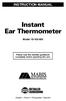 INSTRUCTION MANUAL Instant Ear Thermometer Model 18-102-000 Please read this detailed guidebook completely before operating this unit. English French Portuguese Spanish Limited Five-Year Warranty Your
INSTRUCTION MANUAL Instant Ear Thermometer Model 18-102-000 Please read this detailed guidebook completely before operating this unit. English French Portuguese Spanish Limited Five-Year Warranty Your
Tassimo The Art of the Perfect Cup
 USER INSTRUCTIONS Tassimo The Art of the Perfect Cup Thank you for purchasing the Tassimo hot beverage machine. With Tassimo, you can now enjoy your favourite hot beverage any time. Rich filter coffee,
USER INSTRUCTIONS Tassimo The Art of the Perfect Cup Thank you for purchasing the Tassimo hot beverage machine. With Tassimo, you can now enjoy your favourite hot beverage any time. Rich filter coffee,
User manual TAB-10C010-232
 User manual TAB-10C010-232 Congratulations on the purchase of your new tablet! This manual contains important safety and operating information in order to prevent accidents! Please read this manual thoroughly
User manual TAB-10C010-232 Congratulations on the purchase of your new tablet! This manual contains important safety and operating information in order to prevent accidents! Please read this manual thoroughly
HUMULIN (HU-mu-lin) N
 Instructions for Use HUMULIN (HU-mu-lin) N (human insulin [rdna origin] isophane suspension) vial (100 Units/mL, U-100) Read the Instructions for Use before you start taking HUMULIN N and each time you
Instructions for Use HUMULIN (HU-mu-lin) N (human insulin [rdna origin] isophane suspension) vial (100 Units/mL, U-100) Read the Instructions for Use before you start taking HUMULIN N and each time you
Instructions for Use. Components of the GENOTROPIN PEN 12
 Instructions for Use Important Note Please read these instructions completely before using the GENOTROPIN PEN 12. If there is anything you do not understand or cannot do, call the toll-free number listed
Instructions for Use Important Note Please read these instructions completely before using the GENOTROPIN PEN 12. If there is anything you do not understand or cannot do, call the toll-free number listed
Instruction Manual Temp 4/5/6 Temperature Meter Series
 Instruction Manual Temp 4/5/6 Temperature Meter Series 68X243607 Technology Made Easy... Rev. 2 01/03-1 - Preface This instruction manual serves to explain the use of the Temp 4/5/6 temperature meter.
Instruction Manual Temp 4/5/6 Temperature Meter Series 68X243607 Technology Made Easy... Rev. 2 01/03-1 - Preface This instruction manual serves to explain the use of the Temp 4/5/6 temperature meter.
microlife PF 100 Electronic Asthma Monitor Instruction Manual (1-15) Moniteur d'asthme électronique Mode d'emploi (16-31) Monitor electrónico para el
 microlife PF 100 Electronic Asthma Monitor Instruction Manual (1-15) Moniteur d'asthme électronique Mode d'emploi (16-31) Monitor electrónico para el asma Manual de instrucciones (32-47) Elektronischer
microlife PF 100 Electronic Asthma Monitor Instruction Manual (1-15) Moniteur d'asthme électronique Mode d'emploi (16-31) Monitor electrónico para el asma Manual de instrucciones (32-47) Elektronischer
LCD BacPac. User Manual + Warranty Info
 LCD BacPac User Manual + Warranty Info Firmware Update To determine if a firmware update is required, please follow these steps: With the camera fully charged, attach the LCD BacPac to camera and power
LCD BacPac User Manual + Warranty Info Firmware Update To determine if a firmware update is required, please follow these steps: With the camera fully charged, attach the LCD BacPac to camera and power
IN-OUT Thermometer with Cable Free Sensor and Clock
 IN-OUT Thermometer with Cable Free Sensor and Clock MODEL: RAR232 USER'S MANUAL INTRODUCTION Congratulations on your purchase of the RAR232 In-Out Thermometer with 433MHz cable free sensor and calendar
IN-OUT Thermometer with Cable Free Sensor and Clock MODEL: RAR232 USER'S MANUAL INTRODUCTION Congratulations on your purchase of the RAR232 In-Out Thermometer with 433MHz cable free sensor and calendar
Lenovo Miix 2 8. User Guide. Read the safety notices and important tips in the included manuals before using your computer.
 Lenovo Miix 2 8 User Guide Read the safety notices and important tips in the included manuals before using your computer. Notes Before using the product, be sure to read Lenovo Safety and General Information
Lenovo Miix 2 8 User Guide Read the safety notices and important tips in the included manuals before using your computer. Notes Before using the product, be sure to read Lenovo Safety and General Information
HAIR CLIPPER. Model No. HC5150 HC5150 2. 3.
 All technical modifications reserved. 09/08. TSC 08.0634 HAIR CLIPPER 2. 3. 1. Model No. HC5150 4. 10/UK/HC5150 Version 03/10 Part No. T22-29458 REMINGTON is a Registered Trade Mark of Spectrum Brands,
All technical modifications reserved. 09/08. TSC 08.0634 HAIR CLIPPER 2. 3. 1. Model No. HC5150 4. 10/UK/HC5150 Version 03/10 Part No. T22-29458 REMINGTON is a Registered Trade Mark of Spectrum Brands,
INSTRUCTION MANUAL Contactless Clinical Infrared Thermometer GT-101
 INSTRUCTION MANUAL Contactless Clinical Infrared Thermometer GT-101 17 D GB F I E P NL AR A Dear customer, Thank you for your confi dence in Geratherm and congratulations on your purchase! By purchasing
INSTRUCTION MANUAL Contactless Clinical Infrared Thermometer GT-101 17 D GB F I E P NL AR A Dear customer, Thank you for your confi dence in Geratherm and congratulations on your purchase! By purchasing
Kurzweil KORE 64. ROM Expansion Board for the PC3 and PC3K
 Kurzweil KORE 64 ROM Expansion Board for the PC3 and PC3K Installation Instructions August 1, 2012 2012 Young Chang Co., Ltd. All rights reserved. Kurzweil is a product line of Young Chang Co., Ltd. Kurzweil,
Kurzweil KORE 64 ROM Expansion Board for the PC3 and PC3K Installation Instructions August 1, 2012 2012 Young Chang Co., Ltd. All rights reserved. Kurzweil is a product line of Young Chang Co., Ltd. Kurzweil,
Title: Fingerstick Glucose by Accu-Chek Inform
 Title: Fingerstick Glucose by Accu-Chek Inform Target Audience: This module is available to aid in assessing competency for all clinical staff who perform fingerstick glucose testing. Contents Instructions...
Title: Fingerstick Glucose by Accu-Chek Inform Target Audience: This module is available to aid in assessing competency for all clinical staff who perform fingerstick glucose testing. Contents Instructions...
Instructions for Use
 1 Instructions for Use HUMULIN R U-500 KwikPen insulin human injection U-500 (500 units/ml, 3 ml pen) Important: Know your dose of HUMULIN R U-500 insulin. The Pen delivers your dose in insulin units.
1 Instructions for Use HUMULIN R U-500 KwikPen insulin human injection U-500 (500 units/ml, 3 ml pen) Important: Know your dose of HUMULIN R U-500 insulin. The Pen delivers your dose in insulin units.
Your Simple Guide to Battery. www.firstalertpro.com. Replacement. Customer Care: 1-800-852-0086. www.firstalertpro.
 Previous Menu Your Simple Guide to Battery www.firstalertpro.com Replacement p e t s ts ep -by Customer Care: 1-800-852-0086 FA/1565 9/00 www.firstalertpro.com Table of Contents: page Introduction...............................
Previous Menu Your Simple Guide to Battery www.firstalertpro.com Replacement p e t s ts ep -by Customer Care: 1-800-852-0086 FA/1565 9/00 www.firstalertpro.com Table of Contents: page Introduction...............................
MAINTENANCE & TROUBLESHOOTING
 MAINTENANCE & TROUBLESHOOTING This section describes how to: clean the lens clean the fan intake filter replace the projection lamp replace the batteries in the remote control use the Kensington lock feature
MAINTENANCE & TROUBLESHOOTING This section describes how to: clean the lens clean the fan intake filter replace the projection lamp replace the batteries in the remote control use the Kensington lock feature
Instruction manual for Firstline FCS12000CH
 Instruction manual for Firstline FCS12000CH Contents Introduction... 2 Safety Awareness... 3 Safety Awareness... 4 Name of Parts... 5 Name of Parts... 6 Remote Controller Preparation... 7 Operation of
Instruction manual for Firstline FCS12000CH Contents Introduction... 2 Safety Awareness... 3 Safety Awareness... 4 Name of Parts... 5 Name of Parts... 6 Remote Controller Preparation... 7 Operation of
Nucleus Freedom BTE Rechargeable Battery (A25) and Nucleus Freedom BTE Recharger
 Nucleus Freedom BTE Rechargeable Battery (A25) and Nucleus Freedom BTE Recharger The Nucleus Freedom BTE Rechargeable Battery (A25) is designed for use with your Nucleus Freedom BTE Controller (3 Zinc
Nucleus Freedom BTE Rechargeable Battery (A25) and Nucleus Freedom BTE Recharger The Nucleus Freedom BTE Rechargeable Battery (A25) is designed for use with your Nucleus Freedom BTE Controller (3 Zinc
Digital Photo Picture Frame. Operation Manual
 Digital Photo Picture Frame Operation Manual 20070309 CONGRATULATIONS on your purchase of a Polaroid 7 LCD Digital Photo Picture Frame. Please read carefully and follow all warnings and instructions in
Digital Photo Picture Frame Operation Manual 20070309 CONGRATULATIONS on your purchase of a Polaroid 7 LCD Digital Photo Picture Frame. Please read carefully and follow all warnings and instructions in
W850. Maintenance Guide
 W850 Maintenance Guide August 2011 www.lexmark.com Contents...3 Cleaning the exterior of the printer...3 Storing supplies...3 Conserving supplies...3 Checking the status of supplies...4 Checking the status
W850 Maintenance Guide August 2011 www.lexmark.com Contents...3 Cleaning the exterior of the printer...3 Storing supplies...3 Conserving supplies...3 Checking the status of supplies...4 Checking the status
INSULIN INJECTION KNOW-HOW
 0-0- INSULIN INJECTION KNOW-HOW Learning how to Congratulations for making the move to insulin therapy. It won t be long before you start enjoying better blood sugar control, more energy, and a host of
0-0- INSULIN INJECTION KNOW-HOW Learning how to Congratulations for making the move to insulin therapy. It won t be long before you start enjoying better blood sugar control, more energy, and a host of
Windows 10.1 Tablet (UB-15MS10 and UB-15MS10SA) FAQ December 2014
 Windows 10.1 Tablet (UB-15MS10 and UB-15MS10SA) FAQ December 2014 Navigation... 2 Question 1: What are charms used for?... 2 Question 2: How do I navigate while using a mouse or trackpad?... 3 Question
Windows 10.1 Tablet (UB-15MS10 and UB-15MS10SA) FAQ December 2014 Navigation... 2 Question 1: What are charms used for?... 2 Question 2: How do I navigate while using a mouse or trackpad?... 3 Question
Weather Direct Displays show Lost Forecast (blank boxes in the picture icons)
 Weather Direct Displays show Lost Forecast (blank boxes in the picture icons) Many routine events can cause a Lost Forecast situation. Examples include: Power outage Change batteries Internet down in your
Weather Direct Displays show Lost Forecast (blank boxes in the picture icons) Many routine events can cause a Lost Forecast situation. Examples include: Power outage Change batteries Internet down in your
UW MEDICINE PATIENT EDUCATION. Using Insulin. Basic facts about insulin and self-injection. What is insulin? How does diabetes affect the body?
 UW MEDICINE PATIENT EDUCATION Using Insulin Basic facts about insulin and self-injection This handout explains what insulin is, the different types of insulin, how to store it, how to give an injection
UW MEDICINE PATIENT EDUCATION Using Insulin Basic facts about insulin and self-injection This handout explains what insulin is, the different types of insulin, how to store it, how to give an injection
12 Volt 30 Amp Digital Solar Charge Controller
 12 Volt 30 Amp Digital Solar Charge Controller User s Manual WARNING Read carefully and understand all INSTRUCTIONS before operating. Failure to follow the safety rules and other basic safety precautions
12 Volt 30 Amp Digital Solar Charge Controller User s Manual WARNING Read carefully and understand all INSTRUCTIONS before operating. Failure to follow the safety rules and other basic safety precautions
3 WATT LED SPOTLIGHT Model No. SLM - 3801
 3 WATT LED SPOTLIGHT Model No. SLM - 3801 OWNER'S MANUAL Customer Service Tel: 1-800-268-3319 Superex Canada Ltd, Toronto,M2H 3B8 Made in China Table of Contents A). Important Safety Instructions B). Charging
3 WATT LED SPOTLIGHT Model No. SLM - 3801 OWNER'S MANUAL Customer Service Tel: 1-800-268-3319 Superex Canada Ltd, Toronto,M2H 3B8 Made in China Table of Contents A). Important Safety Instructions B). Charging
Part #93-657-00 rev 1. American Diagnostic Corporation 55 Commerce Drive, Hauppauge, New York 11788 1-800-232-2670 www.adctoday.
 Part #93-657-00 rev 1 American Diagnostic Corporation 55 Commerce Drive, Hauppauge, New York 11788 1-800-232-2670 www.adctoday.com A Special Thank You... Thank you for choosing the ADC 657 Electronic Stethoscope.
Part #93-657-00 rev 1 American Diagnostic Corporation 55 Commerce Drive, Hauppauge, New York 11788 1-800-232-2670 www.adctoday.com A Special Thank You... Thank you for choosing the ADC 657 Electronic Stethoscope.
1-800-862-2731 Administration of Meropenem For Child
 1 Drug Name: _Meropenem 1-800-862-2731 Administration of Meropenem For Child Dosage: milligrams every hours over 5 minutes Key Points: FLUSHING: Meropenem Heparin flush 1. Always wash your hands with an
1 Drug Name: _Meropenem 1-800-862-2731 Administration of Meropenem For Child Dosage: milligrams every hours over 5 minutes Key Points: FLUSHING: Meropenem Heparin flush 1. Always wash your hands with an
Blood Glucose Monitoring. Eileen Whitehead 2010 East Lancashire HC NHS Trust
 Monitoring Eileen Whitehead 2010 East Lancashire HC NHS Trust 1 Measuring the amount of blood glucose in the blood helps to evaluate? How the body is converting and breaking down foods that are eaten How
Monitoring Eileen Whitehead 2010 East Lancashire HC NHS Trust 1 Measuring the amount of blood glucose in the blood helps to evaluate? How the body is converting and breaking down foods that are eaten How
Mold Alert... Operation Manual P0270
 Mold Alert... Operation Manual P0270 introduction Congratulations on your purchase of the P0270 Mold Alert! Mold is as old as the Earth and it s everywhere. Under the right set of conditions, it can actually
Mold Alert... Operation Manual P0270 introduction Congratulations on your purchase of the P0270 Mold Alert! Mold is as old as the Earth and it s everywhere. Under the right set of conditions, it can actually
SW10. User Guide. Smart Watch. Please read the manual before use.
 SW10 Smart Watch User Guide www. ScinexUSA.com Please read the manual before use. 1 About this manual You can use this Watch as a companion device to most Android and IOS mobile devices. This user manual
SW10 Smart Watch User Guide www. ScinexUSA.com Please read the manual before use. 1 About this manual You can use this Watch as a companion device to most Android and IOS mobile devices. This user manual
How To Use An Easypad On A Pc Or Macbook Or Ipad (For Pc)
 User Guide Congratulations on your new EasyPad 1000. Please follow the instructions in this manual carefully. Statement: If the final version of this product has any differences from the description of
User Guide Congratulations on your new EasyPad 1000. Please follow the instructions in this manual carefully. Statement: If the final version of this product has any differences from the description of
Getting Started 5. Using the TRUEmanager 7. Patient Management 10. Reports 43. Database 57. Options 64
 TABLE OF CONTENTS Getting Started 5 Welcome... 5 Install... 6 Installing Data Cables for Result Downloading... 6 Install TRUEmanager Diabetes Management Software... 6 Uninstall... 7 Using the TRUEmanager
TABLE OF CONTENTS Getting Started 5 Welcome... 5 Install... 6 Installing Data Cables for Result Downloading... 6 Install TRUEmanager Diabetes Management Software... 6 Uninstall... 7 Using the TRUEmanager
Insulin Delivery System. Reference Guide
 Insulin Delivery System Reference Guide Reference Guide As an important member of our family, we would like you to know we understand the importance of managing your diabetes. We care about your health
Insulin Delivery System Reference Guide Reference Guide As an important member of our family, we would like you to know we understand the importance of managing your diabetes. We care about your health
