Blower Door Operation Manual
|
|
|
- Alexia Parks
- 7 years ago
- Views:
Transcription
1 Multiple Fan rev Blower Door Operation Manual Retrotec Inc.
2 Copyright Retrotec Inc., All rights reserved. This document contains materials protected under International and Federal Copyright Laws. No part of this book may be reproduced or transmitted in any form or by any means, electronic or mechanical, including photocopying, recording, or by any information storage and retrieval system without express written permission from Retrotec Inc. Retrotec makes no warranties with respect to this documentation and disclaims any implied warranties of merchantability, quality, or fitness for any particular purpose. The information in this document is subject to change without notice. Retrotec reserves the right to make revisions to this publication without obligation to notify any person or entity of any such changes. FanTestic is a Trademark of Retrotec Inc. Other trademarks or brand names mentioned herein are trademarks or registered trademarks of their respective owners. Table of Contents 1. When do you need more than one fan? Maximum flow capacity of Retrotec fans Calculate number of fans needed based on leakage requirement Use Retrotec s Number of Fan Calculator spreadsheet Use Retrotec s Number of Fan Calculator spreadsheet, for Enclosure Integrity Tests 7 2. Large Building Leakage tests Total Zone Leakage Test Zone-to-Zone Leakage Test Pressure Neutralization Measure Leakage between floors using pressure neutralization Measure Leakage between rooms using pressure neutralization Options for controlling the speed of multiple fans Common set point control Without FanTestic software With FanTestic software: Individual set point control Without FanTestic software: With FanTestic software: Options to set up test parameters and collect test data Manual Data Collection without using FanTestic Page 2 of 37
3 4.2 Automatic Data Collection Using FanTestic How to set Individual Control with FanTestic Software How to set Common Control with FanTestic Software Multiple Fan Testing Scenarios One Zone, Multiple Fans: Multiple Zones, one fan per zone: Multiple Zones (Leaky), multiple fans per zone Control Cable configurations that work best Connecting 3300 fan Drives (Pre-2012) Connecting 3350 fan drives (2012 and later) Exterior pressure pickup locations Speed Control Splitter to use Appendix Airtightness Requirements Page 3 of 37
4 1. When do you need more than one fan? Multiple fans are required for testing an enclosure when the maximum flow generated by the power of one fan (running at 100% Speed with Open Range) is not enough to reach the desired test pressure. For example, you try to pressurize an enclosure to a target pressure of 75 Pa but even when the fan is running at 100% Speed with Open Range, you can only reach a pressure of 25 Pa. This problem occurs because there is too much leakage in the building to reach the target pressure. In this case, you will need additional fans. A large enclosure area (greater than 10,000 cu ft) usually suggests a large amount of leakage, and you should investigate how many fans you ll need. 1.1 Maximum flow capacity of Retrotec fans The maximum flows generated by Door Fans depend on which Range Configuration the fan has installed a Range with a larger opening produces a higher maximum flow. They also depend on the induced pressures generated in the enclosure, known as the backpressure imposed on the fan if the enclosure is being pressurized to a positive pressure, the higher the backpressure, the lower the flow capacity. The voltage/frequency of the fan s motor also affects the flow rate. Figure 1 illustrates the flow capacities of DU200, and 1000, 2000, and 3000 series Retrotec fans, at 50 Pa back pressure, with various Range Configurations: Figure 1: Minimum and Maximum Fan Flow Rates per Installed Range Page 4 of 37
5 1.2 Calculate number of fans needed based on leakage requirement Simply knowing the volume of the building is not enough information to estimate how many fans are needed, because for the same volume, an extremely leaky enclosure will require more fans to pressurize the enclosure than a very tight enclosure. To more accurately estimate how many fans you need, you can perform a calculation based on enclosure area. This calculation can depend on the allowable leakage specified in the standard you are trying to comply with (e.g., ATTMA TSL1, ASTM E779 10, CGSB, USACE Protocol) or another leakage requirement that you are specifically trying to achieve (e.g., Air leakage, Permeability, Air Change rate). For typical leakage requirements around the world, refer to Table 4 in the Appendix (page 35). To estimate how many fans you need, here s an example of the calculation to perform: Let s assume you are testing a 70,000 sq ft enclosure area and the Standard you are trying to comply with requires that you can only allow a maximum permeability of 0.25 CFM/sq 75 Pa (compliance requirement for USACE). Enclosure Area = 70,000 sq ft Permeability requirement = 0.25 CFM sq ft Multiplying this permeability requirement by the enclosure area, you can estimate that you would need a total flow rate of 17,500 CFM to reach 75 Pa. Flow required = Permeability requirement x enclosure area Flow required = 0.25 CFM x 70,000sq ft sq ft Flow required = 17,500 CFM If you are using Retrotec s high output fans, they generate a maximum flow rate of approximately 7,000 CFM at 75 Pa (see Figure 1 for maximum flows of Retrotec fans), so you can divide the Flow required by the Flow capacity of the fan at 75 Pa to determine how many fans you need. Number of fans required (at 75 Pa) = Flow required Flow capacity of fan (at 75 Pa) Number of fans required (at 75 Pa) = 17,500 7,000 Number of fans required (at 75 Pa) = 2.5 = 3 fans In this example, the quotient is 2.5, meaning you would need at least 3 fans. (If the quotient is not a whole number, you would round it up to a whole number). In the event that you run a test using 3 fans and find that you cannot achieve a pressure of 75 Pa, you know that there is too much leakage in the building to comply with the permeability requirement for the standard (0.25 CFM/sq 75 Pa); hence, seal up some leakages and try the test again. This example makes the assumption that the permeability requirement of the building is 0.25 CFM/sq ft to comply with USACE. If you are testing to a different standard, you are to use the requirement from the correct standard. Keep in mind that the size of the building cannot tell you in advance what the permeability will be. If you need to determine what the permeability is, and are not doing sealing to make the enclosure Page 5 of 37
6 comply, it is generally safer to calculate conservatively (assuming a higher permeability or leakage) to ensure you have enough fans to run your test. 1.3 Use Retrotec s Number of Fan Calculator spreadsheet Retrotec s Number of Fan Calculator is an Excel spreadsheet that performs the calculations described above, for Retrotec fans. Instructions on how to use the spreadsheet are embedded within it. To obtain a copy of this spreadsheet, please contact support@retrotec.com. Figure 2: Number of fans calculator based on allowable air leakage Page 6 of 37
7 1.4 Use Retrotec s Number of Fan Calculator spreadsheet, for Enclosure Integrity Tests Enclosure Integrity Tests for testing clean agent fire suppression systems don t have specific permeability requirements, but rather, they have Hold time requirements, which can be used to calculate how many fans are required to test an enclosure of a particular size. To obtain a copy of this spreadsheet, please contact support@retrotec.com. Figure 3: Number of fans calculator based on Hold Time for Enclosure Integrity Tests Page 7 of 37
8 2. Large Building Leakage tests There are two basic types of tests: Total Zone Leakage and Zone-to-Zone Leakage. Total Zone Leakage is any test where the objective is to measure the total leakage of an enclosed volume. This enclosed volume could be anything from a one bedroom apartment to a commercial office building. Zone-to-Zone Leakage is any test where the objective is to measure the leakage of one zone into another zone. This includes a wide variety of measurements, such as the leakage from one floor to another, the leakage between two neighboring apartments, or the leakage from a house into an attic space. Although the setup of the Door Fan systems is the same for both types of leakage tests, the actual test procedures for measuring leakage between multiple zones is different than that for measuring the total leakage of one zone. 2.1 Total Zone Leakage Test In a Total Zone Leakage test, the entire zone is pressurized (or depressurized) to a uniform pressure and the leakage measured is the Total Zone Leakage. In Figure 4, the Door Fans are pressurizing one zone, so they are measuring the total leakage of the entire zone or building. Figure 4: Buildings pressurized as a single zone to measure Total Zone Leakage Page 8 of 37
9 2.2 Zone-to-Zone Leakage Test Zone-to-Zone Leakage tests are the only way to measure the leakage through a particular surface, such as a partition wall between two apartments, or the leakage from a hallway into an apartment. Zone to zone leakage is more complicated than total zone leakage it involves pressure neutralization between two zones. How to set up your fans is based on the fundamental concept of Pressure Neutralization, described in the next section Pressure Neutralization Flow is caused by a pressure differential across a hole. The idea behind Pressure Neutralization (sometimes confusingly called guarded testing even though nothing is actually guarded) is that if you pressurize both sides of any hole to the same pressure, there will be no flow (hence, no leakage measured) through the hole since there is no pressure differential. The magnitude of this pressure can be large or small, but as long as the pressure on both sides is the same, there will be no flow Measure Leakage between floors using pressure neutralization The procedure below describes how leakage between floors of a high rise building is measured by Pressure Neutralization. To measure the leakage between the 10th floor and the 9th floor, you would set up Door Fans on both floors. 1. Pressurizing only the 10th floor, the gauge on the 10th floor will be measuring the flow (or leakage) across all barriers of that floor. In Figure 5, 1000 CFM is measured as the flow across all barriers of the 10th floor. 2. Pressurizing both 10th and 9th floors, the gauge on the 10th floor will now be measuring the flow (or leakage) across all barriers except the slab between floors - there is no flow between the 10th and 9th floor due to Pressure Neutralization. In Figure 6, 800 CFM was measured as the flow; This means that the flow between the 10th and 9th floor must be 200 CFM, by subtraction from the result of step CFM 800 CFM = 200 CFM Figure 5: Measure the flow across all barriers on the top floor Figure 6: Measure the flow from the top floors combined The order of steps 1 and 2 can be interchanged. To test the leakage of the other floors, you would move the Door Fan from the 10th floor to the 8th floor and repeat the procedure. Page 9 of 37
10 Measure Leakage between rooms using pressure neutralization The procedure below describes how leakage between rooms or apartments is measured by Pressure Neutralization. 1. Initially, the first Door Fan pressurizes a room, and its gauge will measure the flow (or leakage) across all barriers of a room. Record the flow, and keep the Door Fan On for the following steps. 2. A second Door Fan pressurizes the hallway, but now the room gauge will be measuring the flow (or leakage) across all its barriers except its wall between the hallway since there is no flow between this wall due to Pressure Neutralization. The drop in flow rate (from step 1), on the room gauge, indicates the flow or leakage across the room s wall between the hallway Figure 7: Pressurize the first room to measure flow from the room Figure 8: Use a second Door Fan to pressurize the hallway 3. The door of an adjacent room is opened so that it is pressurized as well. Now the gauge of the originally pressured room will be measuring the flow (or leakage) across all its barriers except its wall between the hallway and its wall to the other room. The drop in flow rate (from step 2), on the room gauge, now indicates the flow or leakage across the wall between the two rooms. Figure 9: Open a door to the adjacent room to determine flow between the rooms Page 10 of 37
11 Tubing configuration for pressure neutralization. Both gauges should be in the hallway. All pressures are referenced to a common Blue tube which is connected to outdoors via the stairwell where at least one door should be open to outdoors. The Red tubes are measuring pressure in the hallway and the apartment respectively. Before the hallway blower door is turned on, the total apartment leakage is being measured by the blower door in the apartment doorway. Then the hallway blower door is turned on. The Left gauge and blower door establish a pressure at 50 Pa between outdoors and the hallway in this example. The apartment blower door will have to slow down to maintan a pressure at 50 Pa between outdoors and the apartment. The pressure between the apartment and hallway wall is zero and has been neutralized. The leakage across this boundary has also been neutralized forcing the blower door mounted in the apartment doorway to read a reduced flow rate. This reduction represents the hallway to apartment portion of the previous total apartment leakage. This procedure is sometimes oddly called guarded blower door tests which is not a technical term even though it s sees common usage in the USA. Pressure neutralization or pressure nulling is truly the terminology of what this method depicts. Page 11 of 37
12 3. Options for controlling the speed of multiple fans There are two methods of speed control for your multi-fan setup. You can either control the speed of all fans with one gauge (Common set point), or let each fan s speed be controlled with different gauges (Individual set point). There are advantages and disadvantages for each of the fan speed control methods you choose. Reasons for choosing one over the other are described in the scenarios of section 0 using FanTestic software, which provides either Common set point or Individual set point control of the fans. 3.1 Common set point control One gauge called the Primary gauge controls all fans. Common set point control can be accomplished by one of three methods, either manually with gauges only or using FanTestic software to control the gauges: Without FanTestic software Use a Speed Control Splitter to connect the Primary Gauge Speed Control Cable to multiple fans (part number: FN280 see section 7) Daisy chain fans together (possible if Fan Tops have two Control ports see section 6) so their Speed Control ports can all be connected to the single Primary Gauge With FanTestic software: Turn Individual Control in FanTestic OFF (unchecked: Gauge connected to the computer running FanTestic software. ) and have the Primary 3.2 Individual set point control Each fan has an associated gauge that is used to control that fan: one gauge controls one fan, another gauge controls another fan. Individual set point can be accomplished by one of two methods: Without FanTestic software: Connect Speed Control Cables (Ethernet style) from each gauge to each fan directly (i.e., Not using a Speed Control Splitter and not daisy chaining fans together) With FanTestic software: Turn Individual Control in FanTestic ON (checked: ) Page 12 of 37
13 4. Options to set up test parameters and collect test data For multi-fan tests, you can choose to collect data using FanTestic software or not, however it is highly recommended to do so (see section 3). FanTestic software is developed by Retrotec to communicate directly with Retrotec Door Fan and DucTester systems for Automatic Control. It also serves the purpose of calculating results, from Automatic Tests or data entered manually, in compliance with the most recent edition of various domestic and international Standards. Target pressures and test parameters can be changed for each Automatic Test, however parameters for compliance with the Standard selected are implemented by default. For further detail on how to operate FanTestic software, please refer to Manual-FanTestic. 4.1 Manual Data Collection without using FanTestic If you choose not to use FanTestic, this would be a Manual Test where you set the target pressures on the gauge(s) directly you do not connect USB cables to a computer. If you wanted Common set point control in this case, you will need either a Speed Control Splitter or fans with dual Speed Control (Ethernet-style) ports, or a combination of the two if fans of different series are connected. More details on this are illustrated in section Automatic Data Collection Using FanTestic Using FanTestic in a multi-fan setup allows all the data and results to be collected during an Automatic Test. If you choose to use FanTestic, you must connect USB cables from your gauges to your computer, and you need one gauge for each fan so FanTestic can control the fans. The Individual Control function in FanTestic determines the manner in which the fans in a multi-fan setup are controlled by software. If you have ever used a Speed Control Splitter or used the daisy chaining method to connect fans together, Individual Control ON in FanTestic essentially simulates the same setup for the fans speed control (see section ), without the use of a Speed Control Splitter or Fan Tops with dual-control ports. To configure Individual Control in FanTestic, click Tools Advanced Options Basics tab. Figure 10: Check off Individual Control in the Advanced Options Window Page 13 of 37
14 How to set Individual Control with FanTestic Software Individual Control ON (checked: ): This is the default setting. When attempting to create an Induced pressure, FanTestic will tell each gauge separately (i.e. send different speed signals to each gauge) to reach that pressure target. This would be the same as a user manually using the [Set Pressure] function on each gauge separately. Using Individual Control, in the same way as setting pressure manually on multiple gauges, may result in dueling fans where one fan takes over and runs up to a speed of 100%, while the other fan(s) decrease to 0% speed How to set Common Control with FanTestic Software Individual Control OFF (unchecked: ): This will select the first gauge detected as a Primary gauge. The primary gauge can be switched by the user. When attempting to create an Induced pressure, FanTestic will tell the primary gauge to seek that target pressure. FanTestic will then read the fan speed % from the Primary gauge, and tell all other gauges to go to that speed. This effectively turns all fans into one big fan that is controlled by the pressure on Channel A of the Primary gauge. This will eliminate any dueling between fans, however different pressures between different zones tested may result. Note: Running Automatic Tests in FanTestic with multiple fans requires a FanTestic Pro license. Figure 11: How many fans can you run with FanTestic? Page 14 of 37
15 5. Multiple Fan Testing Scenarios The following are different scenarios that illustrate multi-fan testing problems, solutions to them, and how to choose whether the Individual Control setting in FanTestic software should be On or Off. Note that the diagrams in this section display the cable connections for a DM32 gauge, which are different for a DM-2 gauge; For cable connections for a DM-2 gauge, refer to Manual-DM-2 Operation. Also note that the diagrams show a Control Cable connected from the gauge directly to the fan for simplicity, however if the fan is a high output fan (Retrotec 3000 series), the Control Cable will actually be connected to the Drive of the fan instead. 5.1 One Zone, Multiple Fans: Testing a single-zone enclosure can require multiple fans. Problem 1: Imbalanced test fan flow caused by Individual set point control shown in Figure 12. When more than one fan is individually set to control to the same pressure, the balance of flow between the fans can shift so that some fans speed up which can cause others to slow down or stop altogether. To utilize the flow capacities of all fans, a different method of fan control must then be used to ensure the flow rates between the fans are balanced. Target pressure: 50 Pa 50 Pa Figure 12: Problem1: Imbalanced test fan flow caused by Individual set point control Solution 1: Use Common set point ( Individual Control turned Off) which runs all fans at the same speed. To perform this with FanTestic, click Tools Advanced Options Settings tab leave Individual Control unchecked: Common set point control has the same effect as using a Speed Control Splitter. The primary gauge will receive a pressure target from FanTestic, and all other gauges will mimic the speed of the primary gauge, as shown in Figure 13. Page 15 of 37
16 Target pressure: 50 Pa Primary Gauge 50 Pa Figure 13: Solution1: Use Common set point control to balance output from fans Page 16 of 37
17 5.2 Multiple Zones, one fan per zone: Testing multiple zones can require one fan on each separate zone. These zones can be adjacent rooms or separate floors. Problem 2: Uneven building test pressures between zones can be caused by a Common set point control as shown in Figure 14. The same control signal can create uneven pressures in unconnected zones. This happens when one zone is leakier than the other. Target pressure: 50 Pa Primary Gauge 60 Pa 50 Pa Figure 14: Problem2: Uneven pressures between zones caused by Common set point control Solution 2: Use Individual set point control ( Individual Control turned On). Eliminate the problem of being unable to reach the same pressure in separate zones by controlling each fan individually with its own gauge. The solution is depicted in Figure 15. To perform this with FanTestic, click Tools Advanced Options Settings tab check Individual Control Target pressure: 50 Pa 50 Pa 50 Pa Figure 15: Solution2: Keep pressures even between zones with Individual set point control Page 17 of 37
18 5.3 Multiple Zones (Leaky), multiple fans per zone Testing multiple zones can require multiple fans on each separate zone. These zones can be adjacent rooms or separate floors. Problem 3A: Uneven building test pressures between floors can be caused by a common set point as shown in Figure 16. The same control signal can create uneven pressures in different zones. This happens when one zone is leakier than the other. In this scenario all 6 fans are going the same speed. Primary Gauge Target pressure: 75 Pa 75 Pa 70 Pa Figure 16: Problem3A: Uneven test pressures between zones caused by Common set point control of multiple fans per zone Page 18 of 37
19 Problem 3B: Imbalanced flow can also be caused by individual set points as shown in Figure 17. When more than one fan are individually set to control to the same pressure, the balance of flow between the fans can shift so that some fans speed up which can cause others to slow down or stop altogether. To utilize the flow capacities of all fans, a different method of fan control must then be used to ensure the flow rates between the fans are balanced. In this scenario all 6 fans are going different speeds. Target pressure: 75 Pa 60 Pa 60 Pa Figure 17: Problem3B: Unbalanced flow caused by Individual set point control of multiple fans per zone In Figure 17, Fans 1, 2, 4 and 5 were close to running at 100% speed, but Fans 3 and 6 are running at 5% speed because air is flowing backwards through them. As a result, the target pressure of 75 Pa could not be reached since the full output of Fan 3 and 6 are not utilized. Imbalanced flow is often a problem for multi-point tests. Page 19 of 37
20 Solution to 3A and 3B: Individual set point control between zones ( Individual Control turned On), and Common set point control within a zone, as shown in Figure Fans within the same zone must run at the same speed. 2. To perform this, fans in an enclosure are connected using a Speed Control Splitter or by daisy-chaining them together. There will only be one Control Cable that connects from one of the gauges to one of the fans This gauge is called the Primary Gauge and the other gauges have no Control Cables to their fans. 3. Fans between zones can run at different speeds. To perform this with FanTestic, click Tools Advanced Options Settings tab check Individual Control In the example below, fans 1-3 are all running at one speed and fans 4-6 are all running at another speed. Target pressure: 75 Pa Primary Gauge Primary Gauge 75 Pa 75 Pa Figure 18: Solution3A and B: Balanced flow for fans within a zone, balanced pressure between zones Note: For each zone, this diagram shows one method to control fans to the same speed by daisy chaining the fans together. An alternative method is to connect all the fans in a zone to one side of a Speed Control Splitter (FN280), and the Primary gauge to the other side. For detailed schematics on how fans can be controlled by a Primary gauge, refer to diagrams in section 6 for connections that work best. Page 20 of 37
21 6. Control Cable configurations that work best The difference between the multi-fan configurations is how you connect the Speed Control Cables. The configuration of your multi-fan setup depends on: 1. which models of Retrotec fans or Drives you are trying to connect, 2. which model of Retrotec gauges you are trying to connect, and 3. whether you want Individual or Common set point control (see section 3). Most commonly, multi-fan setups use high output fans, so connections involving only 3300 series Retrotec fans will be described in this section. Table 1. Summary of Control Cable configurations illustrated in this section Fan/Drive model Gauge model: Set point control Refer to: 3300 DM-2 Common Figure DM-2 Individual Figure DM-2 Common Figure 25 and Figure 26* 3350 DM-2 Individual Figure and 3350 DM-2 Somewhat Common Figure DM32 Common Figure DM32 Individual Figure 30 *Figure 26 illustrates the use of the Multi-fan Umbilical. If you have three fans, you can make use of the Retrotec Multi-fan Umbilical (part number DM241) which allows three fans to be controlled from 75 feet away with only one Umbilical, minimizing the tangle of cabling at the fans and gauges. Tube diameters are small, making this umbilical small and light. Small diameter tubes eliminate pressure spikes when accidently stepped on. You can have your gauges right next to your computer, giving you more control. The protective sheathing eliminates errors due to the sun shining on tubes. Figure 19: Multi-fan Umbilical to facilitate neat multi-fan installations While it is true that some gauges will yield errors when used with tubes over 50 feet and/or with small diameter tubes, that is not true with the Retrotec gauge. Because the Retrotec gauge has an extremely small diaphragm it is not affected even when tubes are 1000 feet long or more. Page 21 of 37
22 6.1 Connecting 3300 fan Drives (Pre-2012) 3300 fan Drives were manufactured before February They have 1 Speed Control Cable port, and 2 pressure ports and will work with DM-2 and DM32 gauges. You can upgrade them all to Model 3350s. Figure 20: Cable ports on 3300 fan drives CAUTION when mixing Model 3300 with 3350s. This connection can damage the equipment connected, including the gauge and computer. See below for correct wiring diagrams. Figure 22 and Figure 23 show connections with the 3300 drives, for Common set point or Individual set point control. Figure 28 shows how to mix 3300 and 3350 drives, which is NOT recommended. Figure 21: Multiple fans installed in Retrotec folding panels to test a warehouse. Page 22 of 37
23 (Common set point) or refer to section 8 Figure 22: Connections for Common set point control, 3300 fan drives (Pre-2012) Page 23 of 37
24 (Individual set point) Figure 23: Connections for Individual set point control, 3300 fan drives (Pre-2012) Page 24 of 37
25 6.2 Connecting 3350 fan drives (2012 and later) 3350 fan drives were manufactured after February 2012 featured the convenience of In and Out Control Cable CAT5 connectors to daisy chain fans together, a speed control knob, maximum speed adjustment port and a large orange power switch. No pressure ports were on the drive. Some earlier units say for 3000 fans on the front but the 3350 label on the back plus the above features identify it as a Model drives work with DM-2 and DM32 gauges. Figure 24: Cable ports on Model 3350 fan drives from 2012 and later. Figure 25 and Figure 27 shows how to make connections for Common set point or Individual set point control. Figure 28 shows connections where 3300 and 3350 drives are both used (which is not recommended). Figure 26 shows how to use the Multi-fan Umbilical to connect 3350 drives for Common set point control. WARNING: Connect Model 3300 and Model 3350 Drives together ONLY with the Model FN280 splitter or risk damage to your computer and drives. DO NOT use a splitter with Yellow connectors and DO NOT daisy chain a 3300 to a Page 25 of 37
26 (Common set point) Primary gauge Figure 25: Connections for Common set point control, 3350 fan drives (2012 and later) with DM-2 gauges Page 26 of 37
27 (Common set point) Figure 26: Connections for Common set point control, 3350 fan drives (2012 and later) with DM-2 gauges, using the Multi-fan Umbilical Page 27 of 37
28 (Individual set point) Figure 27: Connections for Individual set point control, 3350 fan drives (2012 and later) with DM-2 gauges Page 28 of 37
29 * Primary Gauge STOP Use FN280 splitter for 3300 s Figure 28: Connections with mix of fan 3300 and 3350 drives on DM-2 gauges must use an FN280 splitter to prevent damage to your computer. Called Somewhat Common set point control because 3300 and 3350 don t respond exactly the same so flows between fans will vary but this is true whenever fan models are mixed. Caution: Connect Model 3300 and Model 3350 Drives together ONLY with the Model FN280 splitter or risk damage to your computer and drives - DO NOT daisy chain a 3300 to a Page 29 of 37
30 Primary Gauge Figure 29. Connections for Common set point control, 3350 fan drives (2012 and later) with DM32 gauges Page 30 of 37
31 (Individual set point) Figure 30. Connections for Individual set point control, 3350 fan drives (2012 and later) with DM32 gauges Page 31 of 37
32 7. Exterior pressure pickup locations Various standards have different recommended locations for pressure pickups, and under specific situations. The following table lists these recommendations: Table 2: Recommended locations for exterior pressure pickups ASTM ATTMA CGSB EN13829-FR USACE Exterior pressure pick-up locations from Standards 1 tube across the middle of each façade (NOT at corners of the building) Manifold and average all pressure readings using a manifold (averaged ver 10s) If > 3 stories, measured at more than 1 height Measured at the lowest floor level of the building Located "some distance away" from the building envelope, out of the way of fan airflow and sheltered from wind Calm conditions - 1 pressure measurement outside the building is ok Windy - min of 4 measurements on each façade, manifold Gusty winds - use wind damping kit (capillary tubes, averaged over 5s) Measure at the bottom floor level, but if tall building, measure at the top as well Keep exterior pressure taps out of the sun, and fitted to a T-pipe or connected to a perforated box to protect from wind Min 1 exterior pressure tap required, but if bias pressures high, use more Interior pressure gauge references tied together in a manifold to read 1 pressure reading Page 32 of 37
33 8. Speed Control Splitter to use Verify you have a compatible Speed Control Splitter to prevent device failures. Problem: The Speed Control Splitter connecting multiple Retrotec fans together may cause failure of all connected Fan Tops, Drives, or any other devices via Control (Ethernet) Cable. Product Affected: Any device connected to a Speed Control Splitter via Control (Ethernet-style) Cable. Cause: A grounding issue with defective Speed Control Splitters that were manufactured with eight wires between the Ethernet connectors (inside the Speed Control Splitter box) Solution: The FN280 Speed Control Splitter has red connectors, and does not have a problem. If you have any other Retrotec splitter, it must be opened to examine the wiring inside. If there are eight wires between each Ethernet connector, DO NOT USE this Speed Control Splitter. If there are four wires, you can continue to use the Speed Control Splitter. Use the following chart to determine if your speed control splitter is okay to use or whether you should contact Retrotec or your reseller for a replacement. Table 3: Speed Control Splitter Compatibility Chart Speed Control Splitter Retrotec Speed Control Splitter FN280 with red connectors. Compatibility Okay to use without any problems. Page 33 of 37
34 Speed Control Splitter Retrotec Speed Control Splitter FN242/FN248 with yellow Ethernet connectors that has four wires. Compatibility Okay to use without any problems. Retrotec Speed Control Splitter FN242/FN248 with yellow Ethernet connectors that has eight wires. DO NOT USE this Speed Control Splitter. Contact your reseller or Retrotec* to obtain a new Speed Control Splitter. *Contact Technical Support at support@retrotec.com or with your equipment serial numbers, to have your Speed Control Splitter replaced. Page 34 of 37
35 Appendix Airtightness Requirements Table 4: Large Building airtightness requirements based on a 4 story building, 120 x 110 x 8 ft, n=0.65 Page 35 of 37
36 Page 36 of 37
37 Page 37 of 37
ScreenLogic Wireless Connection Kit. Installation Guide. pool/spa control system
 pool/spa control system ScreenLogic Wireless Connection Kit Installation Guide P/N 520663 - Rev B 8 Technical Support Contact Technical Support at: Sanford, North Carolina (8 A.M. to 5 P.M.) Phone: (800)
pool/spa control system ScreenLogic Wireless Connection Kit Installation Guide P/N 520663 - Rev B 8 Technical Support Contact Technical Support at: Sanford, North Carolina (8 A.M. to 5 P.M.) Phone: (800)
Duct Leakage Testing 101 Frank Spevak The Energy Conservatory Minneapolis, MN
 Duct Leakage Testing 101 Frank Spevak The Energy Conservatory Minneapolis, MN Copyright 2011 The Energy Conservatory Minneapolis MN 612-827-1117 Housekeeping If you do not hear anything from your computer
Duct Leakage Testing 101 Frank Spevak The Energy Conservatory Minneapolis, MN Copyright 2011 The Energy Conservatory Minneapolis MN 612-827-1117 Housekeeping If you do not hear anything from your computer
PART 8: FIELD WIRING. n WARNING NOTICE. Boiler Manual
 PART 8: FIELD WIRING A. INSTALLATION MUST COMPLY WITH: 1. National Electrical Code and any other national, state, provincial or local codes or regulations. 2. In Canada, CSA C22.1 Canadian Electrical Code
PART 8: FIELD WIRING A. INSTALLATION MUST COMPLY WITH: 1. National Electrical Code and any other national, state, provincial or local codes or regulations. 2. In Canada, CSA C22.1 Canadian Electrical Code
Using Multiple Routers with TECLOG3 and TEC WiFi Links (1 Linksys EA6900 and 3 TP-Link TL-MR3040)
 Using Multiple Routers with TECLOG3 and TEC WiFi Links (1 Linksys EA6900 and 3 TP-Link TL-MR3040) When conducting a multi-fan airtightness test of a commercial building with TECLOG3, you will typically
Using Multiple Routers with TECLOG3 and TEC WiFi Links (1 Linksys EA6900 and 3 TP-Link TL-MR3040) When conducting a multi-fan airtightness test of a commercial building with TECLOG3, you will typically
SCREENLOGIC INTERFACE WIRELESS CONNECTION KIT
 SCREENLOGIC INTERFACE WIRELESS CONNECTION KIT FOR INTELLITOUCH AND EASYTOUCH CONTROL SYSTEMS INSTALLATION GUIDE IMPORTANT SAFETY INSTRUCTIONS READ AND FOLLOW ALL INSTRUCTIONS SAVE THESE INSTRUCTIONS Technical
SCREENLOGIC INTERFACE WIRELESS CONNECTION KIT FOR INTELLITOUCH AND EASYTOUCH CONTROL SYSTEMS INSTALLATION GUIDE IMPORTANT SAFETY INSTRUCTIONS READ AND FOLLOW ALL INSTRUCTIONS SAVE THESE INSTRUCTIONS Technical
RELEASE NOTES EG USA 3.0.0
 RELEASE NOTES EG USA 3.0.0 Version 3.0 has a multitude of changes from version 2.8.05. One of the major changes is the ability to break up a home into Blocks with different HVAC systems. This includes
RELEASE NOTES EG USA 3.0.0 Version 3.0 has a multitude of changes from version 2.8.05. One of the major changes is the ability to break up a home into Blocks with different HVAC systems. This includes
Residential Pressure and Air Leakage
 Operation Manual rev-2014-07-22 Testing Procedures Residential Pressure and Air Leakage Retrotec Inc. Copyright 2014 Retrotec Inc., All rights reserved. This document contains materials protected under
Operation Manual rev-2014-07-22 Testing Procedures Residential Pressure and Air Leakage Retrotec Inc. Copyright 2014 Retrotec Inc., All rights reserved. This document contains materials protected under
Lynx Broadband Installation Manual for Residential Packages with a 20 db Amp Quick Start Guide (first two pages)
 Lynx Broadband Installation Manual for Residential Packages with a 20 db Amp Quick Start Guide (first two pages) 1. Be sure that your kit includes all the parts shown in the Check the Equipment section
Lynx Broadband Installation Manual for Residential Packages with a 20 db Amp Quick Start Guide (first two pages) 1. Be sure that your kit includes all the parts shown in the Check the Equipment section
WxGoos-1 Climate Monitor Installation Instructions Page 1. Connections. Setting an IP Address
 Instructions Page 1 Connections The WxGoos-1 is a self-contained web server and requires 6vdc of power at 300ma. A center-positive 2.1 mm plug is used. There are five ports: 1. 10/100 Ethernet RJ-45 receptacle
Instructions Page 1 Connections The WxGoos-1 is a self-contained web server and requires 6vdc of power at 300ma. A center-positive 2.1 mm plug is used. There are five ports: 1. 10/100 Ethernet RJ-45 receptacle
Vestibule Case Study. Vestibule Requirement Intent [2003 IECC, 2006 IECC, 2003 IBC, 2006 IBC, 90.1-2001, 90.1-2004]
![Vestibule Case Study. Vestibule Requirement Intent [2003 IECC, 2006 IECC, 2003 IBC, 2006 IBC, 90.1-2001, 90.1-2004] Vestibule Case Study. Vestibule Requirement Intent [2003 IECC, 2006 IECC, 2003 IBC, 2006 IBC, 90.1-2001, 90.1-2004]](/thumbs/24/2939769.jpg) Vestibule Case Study [2003 IECC, 2006 IECC, 2003 IBC, 2006 IBC, 90.1-2001, 90.1-2004] Vestibule Requirement Intent Page 1 of 14 The primary intent behind the requirement for a vestibule is to reduce infiltration
Vestibule Case Study [2003 IECC, 2006 IECC, 2003 IBC, 2006 IBC, 90.1-2001, 90.1-2004] Vestibule Requirement Intent Page 1 of 14 The primary intent behind the requirement for a vestibule is to reduce infiltration
INFORMED MECHANICAL DESIGN THROUGH TESTED AIR LEAKAGE RATES. Jeff Speert, AIA MAIBC LEED AP
 INFORMED MECHANICAL DESIGN THROUGH TESTED AIR LEAKAGE RATES Jeff Speert, AIA MAIBC LEED AP Background Move towards more energy efficient structures Collaborative approach promoted by LEED, 2030 Challenge,
INFORMED MECHANICAL DESIGN THROUGH TESTED AIR LEAKAGE RATES Jeff Speert, AIA MAIBC LEED AP Background Move towards more energy efficient structures Collaborative approach promoted by LEED, 2030 Challenge,
Operation and Installation Manual
 Operation and Installation Manual RCM-10 Remote Control Monitor and RSM-10 Remote Status Monitor for the CNA-100 & CNA-200 Automations Revision 1.1 9/98 WARRANTY INFORMATION The RCM-10 Remote Control
Operation and Installation Manual RCM-10 Remote Control Monitor and RSM-10 Remote Status Monitor for the CNA-100 & CNA-200 Automations Revision 1.1 9/98 WARRANTY INFORMATION The RCM-10 Remote Control
MTX-D Ethanol Content and Fuel Temperature Gauge User Manual
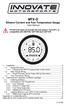 MTX-D Ethanol Content and Fuel Temperature Gauge User Manual P/N 3912 kit does not include flex fuel sensor. The ECF-1 is compatible with GM P/Ns 13577429 and 13577379 1. Installation... 2 1.1 Gauge Mounting...
MTX-D Ethanol Content and Fuel Temperature Gauge User Manual P/N 3912 kit does not include flex fuel sensor. The ECF-1 is compatible with GM P/Ns 13577429 and 13577379 1. Installation... 2 1.1 Gauge Mounting...
Chapter 1 Connecting the Router to the Internet
 Chapter 1 Connecting the Router to the Internet This chapter describes how to set up the router on your Local Area Network (LAN) and connect to the Internet. It describes how to set up your wireless ADSL
Chapter 1 Connecting the Router to the Internet This chapter describes how to set up the router on your Local Area Network (LAN) and connect to the Internet. It describes how to set up your wireless ADSL
EMBEDDED ACCESS CONTROL Hardware Installation Guide
 EMBEDDED ACCESS CONTROL Hardware Installation Guide Lenel goentry Hardware Installation Guide, product version 1.00. This guide is item number DOC- ENHW-ENU, revision 1.003, April 2009 Copyright 2009 Lenel
EMBEDDED ACCESS CONTROL Hardware Installation Guide Lenel goentry Hardware Installation Guide, product version 1.00. This guide is item number DOC- ENHW-ENU, revision 1.003, April 2009 Copyright 2009 Lenel
SMART Board 8055i and 8055i-SMP
 SMART Board 8055i and 8055i-SMP Interactive flat panel Installation guide Product registration If you register your SMART product, we ll notify you of new features and software upgrades. Register online
SMART Board 8055i and 8055i-SMP Interactive flat panel Installation guide Product registration If you register your SMART product, we ll notify you of new features and software upgrades. Register online
Operation Manual. Software. FanTestic Integrity (complying with NFPA 2001) Retrotec Inc. rev-2015-08-25
 Operation Manual rev-2015-08-25 Software FanTestic Integrity (complying with NFPA 2001) Retrotec Inc. FanTestic Integrity Retrotec s latest Enclosure Integrity Test software Calculation of agent hold time
Operation Manual rev-2015-08-25 Software FanTestic Integrity (complying with NFPA 2001) Retrotec Inc. FanTestic Integrity Retrotec s latest Enclosure Integrity Test software Calculation of agent hold time
5. Tutorial. Starting FlashCut CNC
 FlashCut CNC Section 5 Tutorial 259 5. Tutorial Starting FlashCut CNC To start FlashCut CNC, click on the Start button, select Programs, select FlashCut CNC 4, then select the FlashCut CNC 4 icon. A dialog
FlashCut CNC Section 5 Tutorial 259 5. Tutorial Starting FlashCut CNC To start FlashCut CNC, click on the Start button, select Programs, select FlashCut CNC 4, then select the FlashCut CNC 4 icon. A dialog
Installation, Operation & Service Manual
 Installation, Operation & Service Manual 0RQLWRU Pulse Monitor Software Version 1 0 1 Pulse Monitor Card Software Revision 1 4 0 Pulse Monitor Card Product Revision 0 1 0 0 February, 2007 Copyright 2007,
Installation, Operation & Service Manual 0RQLWRU Pulse Monitor Software Version 1 0 1 Pulse Monitor Card Software Revision 1 4 0 Pulse Monitor Card Product Revision 0 1 0 0 February, 2007 Copyright 2007,
Getting Started with IntelleView POS Administrator Software
 Getting Started with IntelleView POS Administrator Software Administrator s Guide for Software Version 1.2 About this Guide This administrator s guide explains how to start using your IntelleView POS (IntelleView)
Getting Started with IntelleView POS Administrator Software Administrator s Guide for Software Version 1.2 About this Guide This administrator s guide explains how to start using your IntelleView POS (IntelleView)
* DISCLAIMER: Contents. How to Use This Guide: COMMERCIAL INSTALL GUIDE 2
 COMMERCIAL INSTALL GUIDE 2 Contents How to Use This Guide: The first section of this guide is designed to assist you with the installation of your DECK Monitoring hardware. The revenue grade meter and
COMMERCIAL INSTALL GUIDE 2 Contents How to Use This Guide: The first section of this guide is designed to assist you with the installation of your DECK Monitoring hardware. The revenue grade meter and
Control Box Wiring For PRSstandard Tool
 888-680-4466 ShopBotTools.com Control Box Wiring For PRSstandard Tool Copyright 2016 ShopBot Tools, Inc. page 1 Copyright 2016 ShopBot Tools, Inc. page 2 Table of Contents Introduction:...5 Installation:...5
888-680-4466 ShopBotTools.com Control Box Wiring For PRSstandard Tool Copyright 2016 ShopBot Tools, Inc. page 1 Copyright 2016 ShopBot Tools, Inc. page 2 Table of Contents Introduction:...5 Installation:...5
FAQs. Conserve package. Gateway... 2 Range Extender... 3 Smart Plug... 3 Thermostat... 4 Website... 7 App and Mobile Devices... 7
 FAQs Conserve package Gateway... 2 Range Extender... 3 Smart Plug... 3 Thermostat... 4 Website... 7 App and Mobile Devices... 7 FAQs Gateway Can I have someone install my system for me? If you are concerned
FAQs Conserve package Gateway... 2 Range Extender... 3 Smart Plug... 3 Thermostat... 4 Website... 7 App and Mobile Devices... 7 FAQs Gateway Can I have someone install my system for me? If you are concerned
Applied Electronics. Commercial Dimming System UPDATE NOTICE
 REV. A Applied Electronics Commercial Dimming System UPDATE NOTICE This notice is to inform the end user of an additional feature added to this DP12/2400 dimming unit. This unit has been outfitted with
REV. A Applied Electronics Commercial Dimming System UPDATE NOTICE This notice is to inform the end user of an additional feature added to this DP12/2400 dimming unit. This unit has been outfitted with
PL-1, Pocket Logger 11-0135B
 PL-1, Pocket Logger 1 PL-1... 2 2 Wiring... 3 2.1.1 Single Innovate Device Relay Wiring Instructions... 3 3 Mounting... 4 4 Connecting the PL-1 to the MTS serial chain... 4 5 Recording... 5 6 LogWorks...
PL-1, Pocket Logger 1 PL-1... 2 2 Wiring... 3 2.1.1 Single Innovate Device Relay Wiring Instructions... 3 3 Mounting... 4 4 Connecting the PL-1 to the MTS serial chain... 4 5 Recording... 5 6 LogWorks...
FriendlyNet Hub 5-Port or 8-Port Ethernet Hub User s Manual
 FriendlyNet Hub 5-Port or 8-Port Ethernet Hub User s Manual Asanté Technologies, Inc. 821 Fox Lane San Jose, CA 95131 Copyright Notice Copyright 1997 by Asanté Technologies, Inc. All rights reserved. No
FriendlyNet Hub 5-Port or 8-Port Ethernet Hub User s Manual Asanté Technologies, Inc. 821 Fox Lane San Jose, CA 95131 Copyright Notice Copyright 1997 by Asanté Technologies, Inc. All rights reserved. No
BACnet Automation Interface Module (Network Version)
 Sense +V Tx Rx LAN LINK Over ARCNET KBaud BACnet Rx BACnet Tx Archive Valid Port S Tx Port S Rx Low Battery Network- Enhanced Access Default MSTP PTP = Download Required on Rnet and Port S IP Address IP
Sense +V Tx Rx LAN LINK Over ARCNET KBaud BACnet Rx BACnet Tx Archive Valid Port S Tx Port S Rx Low Battery Network- Enhanced Access Default MSTP PTP = Download Required on Rnet and Port S IP Address IP
DG-700 Simulator And DG-700 Pressure and Flow Gauge Operating Instructions
 DG-700 Simulator And DG-700 Pressure and Flow Gauge Table of Contents DG-700 Simulator - Software User s Guide Chapter 1 Introduction to the DG-700 Simulator 3 Installing the DG-700 Simulator 3 Connecting
DG-700 Simulator And DG-700 Pressure and Flow Gauge Table of Contents DG-700 Simulator - Software User s Guide Chapter 1 Introduction to the DG-700 Simulator 3 Installing the DG-700 Simulator 3 Connecting
ViZion Installation Guide
 ViZion Installation Guide v2.0 1 ViZion Installation Guide Table of Contents Inventory Hardware Setup Understanding Synchronization Cable Begin by taking an inventory of the required equipment DR Unit
ViZion Installation Guide v2.0 1 ViZion Installation Guide Table of Contents Inventory Hardware Setup Understanding Synchronization Cable Begin by taking an inventory of the required equipment DR Unit
EtherNet-RS232/485. London Electronics Limited. Ethernet to RS232 or RS485 data converter. Connection details and general information
 London Electronics Limited Warren Court, Chicksands, Shefford, Bedfordshire SG17 5QB Tel +44(0)1462-850967 Fax +44(0)1462-850968 www.london-electronics.com help@london-electronics.com Ethernet to RS232
London Electronics Limited Warren Court, Chicksands, Shefford, Bedfordshire SG17 5QB Tel +44(0)1462-850967 Fax +44(0)1462-850968 www.london-electronics.com help@london-electronics.com Ethernet to RS232
R22. K Control. Indoor Unit. Nomenclature. Compatibility PL H 3 G K H B. Unit style Heat Pump Horse Power
 R22. K Control. Indoor Unit. Nomenclature. PL H 3 G K H B Compatibility Unit style Heat Pump Horse Power Control Boost Heaters R22. K Control. Outdoor Unit. Nomenclature. PU H 3 Y K A Compatibility Outdoor
R22. K Control. Indoor Unit. Nomenclature. PL H 3 G K H B Compatibility Unit style Heat Pump Horse Power Control Boost Heaters R22. K Control. Outdoor Unit. Nomenclature. PU H 3 Y K A Compatibility Outdoor
SMART Board 8070i-SMP and 8070i
 SMART Board 8070i-SMP and 8070i Interactive flat panel Installation guide Product registration If you register your SMART product, we ll notify you of new features and software upgrades. Register online
SMART Board 8070i-SMP and 8070i Interactive flat panel Installation guide Product registration If you register your SMART product, we ll notify you of new features and software upgrades. Register online
BroadBand PowerShield. User Manual
 BroadBand PowerShield User Manual 990-0375G 12/2006 Chapter 1 General Information The PowerShield provides a power source for broadband telephony and other DC applications. Safety This Safety Guide contains
BroadBand PowerShield User Manual 990-0375G 12/2006 Chapter 1 General Information The PowerShield provides a power source for broadband telephony and other DC applications. Safety This Safety Guide contains
Excerpts from the Canadian National Building Code (NBC)
 Excerpts from the Canadian National Building Code (NBC) Reproduced here with Permission of the Copyright Owner, the National Research Council of Canada, Institute for Research in Construction. For more
Excerpts from the Canadian National Building Code (NBC) Reproduced here with Permission of the Copyright Owner, the National Research Council of Canada, Institute for Research in Construction. For more
2-3 SAS/SATA II HDD Canister USER S MANUAL XC-23D1-SA10-0-R. Document number: MAN-00076-A
 2-3 SAS/SATA II HDD Canister XC-23D1-SA10-0-R USER S MANUAL Document number: MAN-00076-A ii Preface Important Information Warranty Our product is warranted against defects in materials and workmanship
2-3 SAS/SATA II HDD Canister XC-23D1-SA10-0-R USER S MANUAL Document number: MAN-00076-A ii Preface Important Information Warranty Our product is warranted against defects in materials and workmanship
Solar Panel Installations
 Solar Panel Installations Page 1 of 6 SINGLE-FAMILY RESIDENTIAL CHECKLIST City of Hayward Development Services Department Revised: 7-09-15 PERMIT REQUIREMENTS Permits are required for all solar panel installations.
Solar Panel Installations Page 1 of 6 SINGLE-FAMILY RESIDENTIAL CHECKLIST City of Hayward Development Services Department Revised: 7-09-15 PERMIT REQUIREMENTS Permits are required for all solar panel installations.
SolarEdge. RS485 Expansion Kit Installation Guide. Version 1.0
 SolarEdge RS485 Expansion Kit Installation Guide Version 1.0 Disclaimers Disclaimers Important Notice Copyright SolarEdge Inc. All rights reserved. No part of this document may be reproduced, stored in
SolarEdge RS485 Expansion Kit Installation Guide Version 1.0 Disclaimers Disclaimers Important Notice Copyright SolarEdge Inc. All rights reserved. No part of this document may be reproduced, stored in
System Wiring Design Guide
 System Wiring Design Guide This guide will help demonstrate the various types of wiring solutions available when connecting video surveillance cameras to EZ Watch Pro and Armor Pro Digital Video Recorders.
System Wiring Design Guide This guide will help demonstrate the various types of wiring solutions available when connecting video surveillance cameras to EZ Watch Pro and Armor Pro Digital Video Recorders.
PRODUCTIVITY THROUGH INNOVATION 600 CONTROL DIRECT DRIVE TECHNICAL/OPERATION MANUAL
 Rev. D PRODUCTIVITY THROUGH INNOVATION 600 CONTROL DIRECT DRIVE TECHNICAL/OPERATION MANUAL 10 BORIGHT AVENUE, KENILWORTH NEW JERSEY 07033 TELEPHONE: 800-524-0273 FAX: 908-686-9317 TABLE OF CONTENTS Page
Rev. D PRODUCTIVITY THROUGH INNOVATION 600 CONTROL DIRECT DRIVE TECHNICAL/OPERATION MANUAL 10 BORIGHT AVENUE, KENILWORTH NEW JERSEY 07033 TELEPHONE: 800-524-0273 FAX: 908-686-9317 TABLE OF CONTENTS Page
Quick Start The StarLeaf Touch
 Quick Start The StarLeaf Touch Installing the Touch Before installing the Touch, refer to the safety information at: www.starleaf.com/safety. Step 1: Connect the base to the Touch Connect the base to the
Quick Start The StarLeaf Touch Installing the Touch Before installing the Touch, refer to the safety information at: www.starleaf.com/safety. Step 1: Connect the base to the Touch Connect the base to the
Digi-Motor Installation Guide
 Digi-Motor Installation Guide Installation Video...located at marsdelivers.com Digi-Motor Installation Guide Digi-Motor For technical assistance with your Azure Digi-Motor, call the MARS technical support
Digi-Motor Installation Guide Installation Video...located at marsdelivers.com Digi-Motor Installation Guide Digi-Motor For technical assistance with your Azure Digi-Motor, call the MARS technical support
JTAGjet. series SIGNUM SYSTEMS CORPORATION. USB 2.0 Driver for JTAGjet and ADM51. Installation Instructions
 JTAGjet series SIGNUM SYSTEMS CORPORATION USB 2.0 Driver for JTAGjet and ADM51 Installation Instructions COPYRIGHT NOTICE Copyright (c) 2011 by Signum Systems Corporation. All rights are reserved worldwide.
JTAGjet series SIGNUM SYSTEMS CORPORATION USB 2.0 Driver for JTAGjet and ADM51 Installation Instructions COPYRIGHT NOTICE Copyright (c) 2011 by Signum Systems Corporation. All rights are reserved worldwide.
Vision Engravers and Routers PRE-Installation Guide. 2015 Vision Engraving & Routing Systems
 Vision Engravers and Routers PRE-Installation Guide Revised: 8/19/2015 Vision Engravers and Routers PRE-Installation Guide All rights reserved. No parts of this work may be reproduced in any form or by
Vision Engravers and Routers PRE-Installation Guide Revised: 8/19/2015 Vision Engravers and Routers PRE-Installation Guide All rights reserved. No parts of this work may be reproduced in any form or by
Connecting to the Internet
 Connecting to the Internet Connecting the Gateway to the Internet Configuration of TCP/IP Protocol Installing the USB Drivers Connecting Ethernet Network Devices Connecting USB Network Devices Connecting
Connecting to the Internet Connecting the Gateway to the Internet Configuration of TCP/IP Protocol Installing the USB Drivers Connecting Ethernet Network Devices Connecting USB Network Devices Connecting
ChipScope Pro Tutorial
 ChipScope Pro Tutorial Using an IBERT Core with ChipScope Pro Analyzer Xilinx is disclosing this user guide, manual, release note, and/or specification (the Documentation ) to you solely for use in the
ChipScope Pro Tutorial Using an IBERT Core with ChipScope Pro Analyzer Xilinx is disclosing this user guide, manual, release note, and/or specification (the Documentation ) to you solely for use in the
SmartLogger1000. Quick Installation Guide. Issue 05. Date 2013-12-15 HUAWEI TECHNOLOGIES CO., LTD.
 Issue 05 Date 2013-12-15 HUAWEI TECHNOLOGIES CO., LTD. 2013. All rights reserved. No part of this document may be reproduced or transmitted in any form or by any means without prior written consent of
Issue 05 Date 2013-12-15 HUAWEI TECHNOLOGIES CO., LTD. 2013. All rights reserved. No part of this document may be reproduced or transmitted in any form or by any means without prior written consent of
Your safety and the safety of others are very important.
 NATURAL GAS TO PROPANE CONVERSION KIT 090 INSTALLATION INSTRUCTIONS FOR ALTITUDES 0 -,00 FT. ONLY PROPANE CONVERSION KIT SAFETY... INSTALLATION REQUIREMENTS... Tools and Parts... LP Gas Requirements...
NATURAL GAS TO PROPANE CONVERSION KIT 090 INSTALLATION INSTRUCTIONS FOR ALTITUDES 0 -,00 FT. ONLY PROPANE CONVERSION KIT SAFETY... INSTALLATION REQUIREMENTS... Tools and Parts... LP Gas Requirements...
Using the Communication Ports on the DG-700 and DG-500 Digital Pressure Gauges
 Using the Communication Ports on the DG-700 and DG-500 Digital Pressure Gauges 1. USB and Serial Communication Ports: Newer DG-700 and DG-500 gauges contain both a USB and a DB-9 Serial Communication Port,
Using the Communication Ports on the DG-700 and DG-500 Digital Pressure Gauges 1. USB and Serial Communication Ports: Newer DG-700 and DG-500 gauges contain both a USB and a DB-9 Serial Communication Port,
USB 2.0 4-Port Extender Kit
 USB 2.0 4-Port Extender Kit 500072 MuxLab Inc. 2014 94-000760-A / SE-000760-A Table of Contents 1. Introduction... 2 2. Features... 2 3. Specifications... 2 4. Package Contents... 3 5. Physical Diagram...
USB 2.0 4-Port Extender Kit 500072 MuxLab Inc. 2014 94-000760-A / SE-000760-A Table of Contents 1. Introduction... 2 2. Features... 2 3. Specifications... 2 4. Package Contents... 3 5. Physical Diagram...
MultiOne. Getting started
 MultiOne Getting started Philips Lighting B.V. 2015 1 Introduction This Getting started guide covers the following topics to help you start using MultiOne: The MultiOne system The MultiOne software Working
MultiOne Getting started Philips Lighting B.V. 2015 1 Introduction This Getting started guide covers the following topics to help you start using MultiOne: The MultiOne system The MultiOne software Working
High PoE Midspans NPD-6001A NPD-9501A. en Installation Manual
 High PoE Midspans NPD-6001A NPD-9501A en Installation Manual High PoE Midspans Table of Contents en 3 Table of contents 1 Safety 4 1.1 About this Manual 4 1.2 Legal Information 4 1.3 Safety Precautions
High PoE Midspans NPD-6001A NPD-9501A en Installation Manual High PoE Midspans Table of Contents en 3 Table of contents 1 Safety 4 1.1 About this Manual 4 1.2 Legal Information 4 1.3 Safety Precautions
Liquid Carbon Balanced Transportable Headphone Amplifier. Cavalli audio. Copyright 2015-2016 Cavalli Audio, LLC All Rights Reserved
 Liquid Carbon Balanced Transportable Headphone Amplifier Cavalli audio All Rights Reserved Page 2 of 15 Congratulations! You re now the proud owner of the Cavalli Audio Liquid Carbon Balanced Transportable
Liquid Carbon Balanced Transportable Headphone Amplifier Cavalli audio All Rights Reserved Page 2 of 15 Congratulations! You re now the proud owner of the Cavalli Audio Liquid Carbon Balanced Transportable
UPS Network Interface. Quick InstallationGuide
 UPS Network Interface Quick InstallationGuide Version 1.1 March 1999 COPYRIGHT Copyright 1999 RINGDALE UK Limited. All rights reserved. No part of this publication may be reproduced, transmitted, transcribed,
UPS Network Interface Quick InstallationGuide Version 1.1 March 1999 COPYRIGHT Copyright 1999 RINGDALE UK Limited. All rights reserved. No part of this publication may be reproduced, transmitted, transcribed,
Keep it Simple Timing
 Keep it Simple Timing Support... 1 Introduction... 2 Turn On and Go... 3 Start Clock for Orienteering... 3 Pre Start Clock for Orienteering... 3 Real Time / Finish Clock... 3 Timer Clock... 4 Configuring
Keep it Simple Timing Support... 1 Introduction... 2 Turn On and Go... 3 Start Clock for Orienteering... 3 Pre Start Clock for Orienteering... 3 Real Time / Finish Clock... 3 Timer Clock... 4 Configuring
CONTROL SWITCHER User s Manual (Preliminary)
 CONTROL SWITCHER User s Manual (Preliminary) www.voodoolab.com Copyright 2010 by Digital Music Corporation. This publication is protected by copyright and all rights are reserved. Voodoo Lab, Control Switcher,
CONTROL SWITCHER User s Manual (Preliminary) www.voodoolab.com Copyright 2010 by Digital Music Corporation. This publication is protected by copyright and all rights are reserved. Voodoo Lab, Control Switcher,
Connecting Keyboards to the Miditzer Virtual Organ
 Connecting Keyboards to the Miditzer Virtual Organ The term MIDI will be used frequently throughout this document. It stands for Musical Instrument Digital Interface. This is the MIDI in Miditzer. MIDI
Connecting Keyboards to the Miditzer Virtual Organ The term MIDI will be used frequently throughout this document. It stands for Musical Instrument Digital Interface. This is the MIDI in Miditzer. MIDI
PEDAL POWER. User s Manual
 PEDAL POWER AC User s Manual Copyright 2005-2008 by Digital Music Corporation. This publication is protected by copyright and all rights are reserved. No part of it may be reproduced or transmitted by
PEDAL POWER AC User s Manual Copyright 2005-2008 by Digital Music Corporation. This publication is protected by copyright and all rights are reserved. No part of it may be reproduced or transmitted by
RouteFinder SOHO. Quick Start Guide. SOHO Security Appliance. EDGE Models RF825-E, RF825-E-AP CDMA Models RF825-C-Nx, RF825-C-Nx-AP
 RouteFinder SOHO SOHO Security Appliance EDGE Models RF825-E, RF825-E-AP CDMA Models RF825-C-Nx, RF825-C-Nx-AP Quick Start Guide RouteFinder RF825 Series Quick Start Guide RouteFinder SOHO Security Appliance
RouteFinder SOHO SOHO Security Appliance EDGE Models RF825-E, RF825-E-AP CDMA Models RF825-C-Nx, RF825-C-Nx-AP Quick Start Guide RouteFinder RF825 Series Quick Start Guide RouteFinder SOHO Security Appliance
HP UPS R1500 Generation 3
 HP UPS R1500 Generation 3 Installation Instructions Part Number 650952-001 NOTE: The rating label on the device provides the class (A or B) of the equipment. Class B devices have a Federal Communications
HP UPS R1500 Generation 3 Installation Instructions Part Number 650952-001 NOTE: The rating label on the device provides the class (A or B) of the equipment. Class B devices have a Federal Communications
OUTDOOR LED SCOREBOARD CARE & OPERATIONS MANUAL
 OUTDOOR LED SCOREBOARD CARE & OPERATIONS MANUAL 98 0000 11 REV 11 19 08 DISCLAIMER This publication is not a service manual. There are no user serviceable components. If you require service, please contact
OUTDOOR LED SCOREBOARD CARE & OPERATIONS MANUAL 98 0000 11 REV 11 19 08 DISCLAIMER This publication is not a service manual. There are no user serviceable components. If you require service, please contact
Design Considerations for DVT and Manufacturing Test of Wireless Devices
 WHITEPAPER Design Considerations for DVT and Manufacturing Test of Wireless Devices 2015 LitePoint, A Teradyne Company. All rights reserved. Introduction Wireless devices are being deployed for a wide
WHITEPAPER Design Considerations for DVT and Manufacturing Test of Wireless Devices 2015 LitePoint, A Teradyne Company. All rights reserved. Introduction Wireless devices are being deployed for a wide
CABLE MODEM QUICK START
 CABLE MODEM QUICK START This Quick Start describes how to connect your Zoom cable modem to a cable modem service. This lets your cable modem provide Internet access to a computer or other device connected
CABLE MODEM QUICK START This Quick Start describes how to connect your Zoom cable modem to a cable modem service. This lets your cable modem provide Internet access to a computer or other device connected
Ethernet Radio Configuration Guide
 Ethernet Radio Configuration Guide for Gateway, Endpoint, and Repeater Radio Units April 20, 2015 Customer Service 1-866-294-5847 Baseline Inc. www.baselinesystems.com Phone 208-323-1634 FAX 208-323-1834
Ethernet Radio Configuration Guide for Gateway, Endpoint, and Repeater Radio Units April 20, 2015 Customer Service 1-866-294-5847 Baseline Inc. www.baselinesystems.com Phone 208-323-1634 FAX 208-323-1834
SERVICE MANUAL FOR 12 VDC WALL THERMOSTAT AIR CONDITIONING SYSTEMS ROOF TOP UNITS ONLY
 RV Products Division SERVICE MANUAL FOR 12 VDC WALL THERMOSTAT AIR CONDITIONING SYSTEMS ROOF TOP UNITS ONLY Airxcel, Inc. RV Products Division P.O. Box 4020 Wichita, KS 67204 1976A376 (1-11) TABLE OF CONTENTS
RV Products Division SERVICE MANUAL FOR 12 VDC WALL THERMOSTAT AIR CONDITIONING SYSTEMS ROOF TOP UNITS ONLY Airxcel, Inc. RV Products Division P.O. Box 4020 Wichita, KS 67204 1976A376 (1-11) TABLE OF CONTENTS
AXIS T81B22 DC 30W Midspan
 INSTALLATION GUIDE AXIS T81B22 DC 30W Midspan ENGLISH About this Document This document includes instructions for installing AXIS T81B22 on your network. Previous experience of networking will be beneficial
INSTALLATION GUIDE AXIS T81B22 DC 30W Midspan ENGLISH About this Document This document includes instructions for installing AXIS T81B22 on your network. Previous experience of networking will be beneficial
LOS 2500 SUPER CEILING SENSOR. Installation Manual
 LOS 2500 SUPER CEILING SENSOR Installation Manual How Do RAB Occupancy Sensors Work? Selecting A Location: The L0S2500 sensor sees infrared heat changes caused by the motion of people within its detection
LOS 2500 SUPER CEILING SENSOR Installation Manual How Do RAB Occupancy Sensors Work? Selecting A Location: The L0S2500 sensor sees infrared heat changes caused by the motion of people within its detection
The Wireless LAN (Local Area Network) USB adapter can be operated in one of the two following networking configurations :
 SAGEM Wi-Fi 11g USB ADAPTER Quick Start Guide About this guide This Quick Start Guide describes how to install and operate your SAGEM Wi-Fi 11g USB ADAPTER. Please read this manual before you install the
SAGEM Wi-Fi 11g USB ADAPTER Quick Start Guide About this guide This Quick Start Guide describes how to install and operate your SAGEM Wi-Fi 11g USB ADAPTER. Please read this manual before you install the
Accessing AT&T U-verse Web Remote
 Accessing AT&T U-verse Web Remote How can I maximize my home networking connections? A wired network is the best way to get the maximum possible download and upload speeds because your computer is connected
Accessing AT&T U-verse Web Remote How can I maximize my home networking connections? A wired network is the best way to get the maximum possible download and upload speeds because your computer is connected
MultiVOIP FX SIP Gateways
 MultiVOIP FX SIP Gateways MVPFX2-2 MVPFX2-4 MVPFX2-8 Cabling Guide Cabling Guide MultiVOIP FX SIP Gateways, Models MVPFX2-2, MVPFX2-4, MVPFX2-8 82100090L Rev. A Copyright This publication may not be reproduced,
MultiVOIP FX SIP Gateways MVPFX2-2 MVPFX2-4 MVPFX2-8 Cabling Guide Cabling Guide MultiVOIP FX SIP Gateways, Models MVPFX2-2, MVPFX2-4, MVPFX2-8 82100090L Rev. A Copyright This publication may not be reproduced,
ReachFree ID Installation Instructions For Portal TI, Sentinel and C-Start. Unitec www.startwithunitec.com
 ReachFree ID Installation Instructions For Portal TI, Sentinel and C-Start Unitec www.startwithunitec.com Proprietary Information and Materials of Unitec, Inc. Such proprietary information and materials
ReachFree ID Installation Instructions For Portal TI, Sentinel and C-Start Unitec www.startwithunitec.com Proprietary Information and Materials of Unitec, Inc. Such proprietary information and materials
Installation Manual. Rental Services. Air Handling Units CHS-SVN01A-EN. July 2008
 Installation Manual Rental Services Air Handling Units July 2008 CHS-SVN01A-EN Copyright 2008 Trane All rights reserved This document and the information in it are the property of Trane and may not be
Installation Manual Rental Services Air Handling Units July 2008 CHS-SVN01A-EN Copyright 2008 Trane All rights reserved This document and the information in it are the property of Trane and may not be
XTEND 900 MHZ WIRELESS MODEM For use with VEEDER-ROOT EMR³ DATALINK INSTALLATION INSTRUCTIONS Manual 577013-859, Rev. B
 INTRODUCTION This Installation Guide Contains the necessary information to Connect the Wireless Modems to the EMR³ Interconnect Box and the Office Computer for running the EMR³ Datalink Program. For Specific
INTRODUCTION This Installation Guide Contains the necessary information to Connect the Wireless Modems to the EMR³ Interconnect Box and the Office Computer for running the EMR³ Datalink Program. For Specific
Animated Lighting Software Overview
 Animated Lighting Software Revision 1.0 August 29, 2003 Table of Contents SOFTWARE OVERVIEW 1) Dasher Pro and Animation Director overviews 2) Installing the software 3) Help 4) Configuring the software
Animated Lighting Software Revision 1.0 August 29, 2003 Table of Contents SOFTWARE OVERVIEW 1) Dasher Pro and Animation Director overviews 2) Installing the software 3) Help 4) Configuring the software
MTX-D, Boost/Shift Gauge
 MTX-D, Boost/Shift Gauge 1 Mounting and Sensor Installation... 3 1.1 Mounting the Gauge... 3 1.2 MAP sensor... 3 2 Wiring... 3 2.1 Main Gauge Wiring... 3 2.2 MAP sensor wiring... 4 2.3 Tach signal wiring...
MTX-D, Boost/Shift Gauge 1 Mounting and Sensor Installation... 3 1.1 Mounting the Gauge... 3 1.2 MAP sensor... 3 2 Wiring... 3 2.1 Main Gauge Wiring... 3 2.2 MAP sensor wiring... 4 2.3 Tach signal wiring...
Video Splitter VS-104 / VS-108 User's Manual
 Video Splitter VS-104 / VS-108 User's Manual VS-1048 07-11-02 Page 1 of 6 Packing Checklist 1 VS-104/VS-108 Video Splitter 1 DC 9V 300mA (min.) Power Adapter 1 User's Manual Please read this manual thoroughly
Video Splitter VS-104 / VS-108 User's Manual VS-1048 07-11-02 Page 1 of 6 Packing Checklist 1 VS-104/VS-108 Video Splitter 1 DC 9V 300mA (min.) Power Adapter 1 User's Manual Please read this manual thoroughly
Congratulations on your HomePortal purchase. To install your HomePortal and configure your home network, follow these steps.
 Notice to Users 2003 2Wire, Inc. All rights reserved. This manual in whole or in part, may not be reproduced, translated, or reduced to any machine-readable form without prior written approval. 2WIRE PROVIDES
Notice to Users 2003 2Wire, Inc. All rights reserved. This manual in whole or in part, may not be reproduced, translated, or reduced to any machine-readable form without prior written approval. 2WIRE PROVIDES
VoIP Zone Controller: 4-Port Audio Out Operations Guide
 The IP Endpoint Company VoIP Zone Controller: 4-Port Audio Out Operations Guide SiP Compliant 010881 Document Part #930109D for Firmware Version 1.0.6 CyberData Corporation 3 Justin Court Monterey, CA
The IP Endpoint Company VoIP Zone Controller: 4-Port Audio Out Operations Guide SiP Compliant 010881 Document Part #930109D for Firmware Version 1.0.6 CyberData Corporation 3 Justin Court Monterey, CA
DLP USB Scroll Control. Configuration Guide for QBox
 DLP USB Scroll Control Configuration Guide for QBox Copyright information 2003-2014 Autocue Group Ltd. All rights reserved. All information about Autocue software, hardware and accessories including company
DLP USB Scroll Control Configuration Guide for QBox Copyright information 2003-2014 Autocue Group Ltd. All rights reserved. All information about Autocue software, hardware and accessories including company
HP 2530 8-Port Switches Quick Setup Guide
 HP 2530 8-Port Switches Quick Setup Guide The switch drawings in this document are for illustration only and may not match your particular switch model. For more detailed instructions and information to
HP 2530 8-Port Switches Quick Setup Guide The switch drawings in this document are for illustration only and may not match your particular switch model. For more detailed instructions and information to
Bluetooth Installation
 Overview Why Bluetooth? There were good reasons to use Bluetooth for this application. First, we've had customer requests for a way to locate the computer farther from the firearm, on the other side of
Overview Why Bluetooth? There were good reasons to use Bluetooth for this application. First, we've had customer requests for a way to locate the computer farther from the firearm, on the other side of
Deploying the Workspace Application for Microsoft SharePoint Online
 Microsoft Dynamics GP Deploying the Workspace Application for Microsoft SharePoint Online Microsoft Dynamics GP Workspace is a method to enable Microsoft Excel-based dashboards for SharePoint Online. This
Microsoft Dynamics GP Deploying the Workspace Application for Microsoft SharePoint Online Microsoft Dynamics GP Workspace is a method to enable Microsoft Excel-based dashboards for SharePoint Online. This
Temperature Rise Calculation Software Tutorial. In Accordance with the Calculation Method to IEC 60890
 Temperature Rise Calculation Software Tutorial In Accordance with the Calculation Method to IEC 60890 Temperature Rise Calculation Software (TRCS) Rockwell Automation All rights reserved. No parts of this
Temperature Rise Calculation Software Tutorial In Accordance with the Calculation Method to IEC 60890 Temperature Rise Calculation Software (TRCS) Rockwell Automation All rights reserved. No parts of this
Guide. Installation. Wilson Electronics, Inc. Adjustable Gain Signal Boosters
 Installation Guide Adjustable Gain Signal Boosters AG Pro 75, AG Pro 70, AG Pro Installer, AG SOHO 65, AG SOHO 60 (SOHO: Small Office, Home Office) In-Building Wireless 800/1900 MHz Smart Technology Contents:
Installation Guide Adjustable Gain Signal Boosters AG Pro 75, AG Pro 70, AG Pro Installer, AG SOHO 65, AG SOHO 60 (SOHO: Small Office, Home Office) In-Building Wireless 800/1900 MHz Smart Technology Contents:
Multi-Touch Ring Encoder Software Development Kit User s Guide
 Multi-Touch Ring Encoder Software Development Kit User s Guide v2.0 Bulletin #1198 561 Hillgrove Avenue LaGrange, IL 60525 Phone: (708) 354-1040 Fax: (708) 354-2820 E-mail: instinct@grayhill.com On the
Multi-Touch Ring Encoder Software Development Kit User s Guide v2.0 Bulletin #1198 561 Hillgrove Avenue LaGrange, IL 60525 Phone: (708) 354-1040 Fax: (708) 354-2820 E-mail: instinct@grayhill.com On the
Architect/Contractor Information Package
 Architect/Contractor Information Package 3M SelfCheck System C-Series C1 Model 877 This package provides architects and contractors with the information necessary for the successful installation of the
Architect/Contractor Information Package 3M SelfCheck System C-Series C1 Model 877 This package provides architects and contractors with the information necessary for the successful installation of the
Ethernet. Customer Provided Equipment Configuring the Ethernet port.
 Installing the RDSP-3000A-NIST Master Clock. Ethernet Connect the RJ-45 connector to a TCP/IP network. Equipment The following equipment comes with the clock system: RDSP-3000A-NIST Master Clock Module.
Installing the RDSP-3000A-NIST Master Clock. Ethernet Connect the RJ-45 connector to a TCP/IP network. Equipment The following equipment comes with the clock system: RDSP-3000A-NIST Master Clock Module.
WIRELESS STATUS MONITOR
 INSTALLATION INSTRUCTIONS WIRELESS STATUS MONITOR (WSM or AUWSM) The most current version of this document is available for download at: http://www.ir-swa.com P/N: M053-032-D Schlage 245 W. Roosevelt Road,
INSTALLATION INSTRUCTIONS WIRELESS STATUS MONITOR (WSM or AUWSM) The most current version of this document is available for download at: http://www.ir-swa.com P/N: M053-032-D Schlage 245 W. Roosevelt Road,
EasyMP Monitor Operation Guide Ver.4.40
 EasyMP Monitor Operation Guide Ver.4.40 2 Notations Used in This Guide The following table shows the symbols used in this manual, along with descriptions of what they mean. Caution q s Indicates procedures
EasyMP Monitor Operation Guide Ver.4.40 2 Notations Used in This Guide The following table shows the symbols used in this manual, along with descriptions of what they mean. Caution q s Indicates procedures
WINEGARD MOTORIZED SENSAR ANTENNA Models MA1055W & MA1055G MADE IN U.S.A. U.S. Patents D500,496 and 7,358,909 INSTALLATION MANUAL
 WINEGARD MOTORIZED SENSAR ANTENNA Models MA1055W & MA1055G MADE IN U.S.A. U.S. Patents D500,496 and 7,358,909 INSTALLATION MANUAL CAUTION: This system is not for use with antenna in raised position while
WINEGARD MOTORIZED SENSAR ANTENNA Models MA1055W & MA1055G MADE IN U.S.A. U.S. Patents D500,496 and 7,358,909 INSTALLATION MANUAL CAUTION: This system is not for use with antenna in raised position while
Disclaimers. Important Notice
 Disclaimers Disclaimers Important Notice Copyright SolarEdge Inc. All rights reserved. No part of this document may be reproduced, stored in a retrieval system, or transmitted, in any form or by any means,
Disclaimers Disclaimers Important Notice Copyright SolarEdge Inc. All rights reserved. No part of this document may be reproduced, stored in a retrieval system, or transmitted, in any form or by any means,
Download and Installation Instructions. Visual C# 2010 Help Library
 Download and Installation Instructions for Visual C# 2010 Help Library Updated April, 2014 The Visual C# 2010 Help Library contains reference documentation and information that will provide you with extra
Download and Installation Instructions for Visual C# 2010 Help Library Updated April, 2014 The Visual C# 2010 Help Library contains reference documentation and information that will provide you with extra
Weather Direct Displays show Lost Forecast (blank boxes in the picture icons)
 Weather Direct Displays show Lost Forecast (blank boxes in the picture icons) Many routine events can cause a Lost Forecast situation. Examples include: Power outage Change batteries Internet down in your
Weather Direct Displays show Lost Forecast (blank boxes in the picture icons) Many routine events can cause a Lost Forecast situation. Examples include: Power outage Change batteries Internet down in your
Fire Alarm System Plans Submittal Guidelines For New and Existing Systems
 Fire Alarm System Plans Submittal Guidelines For New and Existing Systems SCOPE The Temecula Fire Prevention Bureau (TFPB) has established the following requirements for the submittal of all fire alarms,
Fire Alarm System Plans Submittal Guidelines For New and Existing Systems SCOPE The Temecula Fire Prevention Bureau (TFPB) has established the following requirements for the submittal of all fire alarms,
MTX-D, Oil Temperature/Pressure Gauge
 MTX-D, Oil Temperature/Pressure Gauge 1 Mounting and Sensor Installation... 3 1.1 Mounting the Gauge... 3 1.2 Oil Temp Sensor... 3 1.3 Oil Pressure Sensor... 3 2 Wiring... 3 2.1 Main Gauge Wiring... 4
MTX-D, Oil Temperature/Pressure Gauge 1 Mounting and Sensor Installation... 3 1.1 Mounting the Gauge... 3 1.2 Oil Temp Sensor... 3 1.3 Oil Pressure Sensor... 3 2 Wiring... 3 2.1 Main Gauge Wiring... 4
FUSION R400 RAID USB 3.0
 FUSION R400 RAID USB 3.0 1U Rackmount 4-Drive Hardware RAID 5 SATA Storage System with USB 3.0 Interface User s Guide For Windows Contents 1 Fusion R400 RAID USB 3.0 Features 1 2 Drive Installation and
FUSION R400 RAID USB 3.0 1U Rackmount 4-Drive Hardware RAID 5 SATA Storage System with USB 3.0 Interface User s Guide For Windows Contents 1 Fusion R400 RAID USB 3.0 Features 1 2 Drive Installation and
BEGINNER S SETUP GUIDE for NANOSTATION 2 and other Ubiquity devices using AirOS firmware
 BEGINNER S SETUP GUIDE for NANOSTATION 2 and other Ubiquity devices using AirOS firmware Windows XP Make sure the Nanostation 2 (Nano for short) is connected to your computer s network card with network
BEGINNER S SETUP GUIDE for NANOSTATION 2 and other Ubiquity devices using AirOS firmware Windows XP Make sure the Nanostation 2 (Nano for short) is connected to your computer s network card with network
16/32 Channel 1U Rack Mount CCTV Power Supply
 16/32 Channel 1U Rack Mount CCTV Power Supply Manual PH-A3224-GUQ Shown 16-Channel 32-Channel PTC PH-A1612-PUQ PH-A3224-PUQ Glass Fuse PH-A1612-GUQ PH-A3224-GUQ Industrial design 12 Amp 3 Amps per channel
16/32 Channel 1U Rack Mount CCTV Power Supply Manual PH-A3224-GUQ Shown 16-Channel 32-Channel PTC PH-A1612-PUQ PH-A3224-PUQ Glass Fuse PH-A1612-GUQ PH-A3224-GUQ Industrial design 12 Amp 3 Amps per channel
D8X / D16X IPHONE INTERFACE
 Ness icomms App D8X / D16X IPHONE INTERFACE SETUP GUIDE Revision 1.0.0 Table of Contents Copyright Notice... 3 1. Important Information... 4 2. Wiring Diagram... 5 2.1 RS232 Wiring Setup... 5 2.2 IP232
Ness icomms App D8X / D16X IPHONE INTERFACE SETUP GUIDE Revision 1.0.0 Table of Contents Copyright Notice... 3 1. Important Information... 4 2. Wiring Diagram... 5 2.1 RS232 Wiring Setup... 5 2.2 IP232
DuPont Tyvek Commercial Air Barrier Assemblies Exceed Air Barrier Association of America, ASHRAE 90.1
 Building Science Bulletin DuPont Tyvek Commercial Air Barrier Assemblies Exceed Air Barrier Association of America, ASHRAE 90.1 and IECC Air Leakage Requirements When Tested in Accordance with ASTM E2357
Building Science Bulletin DuPont Tyvek Commercial Air Barrier Assemblies Exceed Air Barrier Association of America, ASHRAE 90.1 and IECC Air Leakage Requirements When Tested in Accordance with ASTM E2357
Kurz MODBUS Client User s Guide
 Kurz MODBUS Client User s Guide Introduction The Kurz MODBUS Client program can be used to demonstrate how the Kurz MFTB and MFTA Series products can be used in a MODBUS protocol network. The program is
Kurz MODBUS Client User s Guide Introduction The Kurz MODBUS Client program can be used to demonstrate how the Kurz MFTB and MFTA Series products can be used in a MODBUS protocol network. The program is
