DG-700 Simulator And DG-700 Pressure and Flow Gauge Operating Instructions
|
|
|
- Ira Williams
- 7 years ago
- Views:
Transcription
1 DG-700 Simulator And DG-700 Pressure and Flow Gauge
2 Table of Contents DG-700 Simulator - Software User s Guide Chapter 1 Introduction to the DG-700 Simulator 3 Installing the DG-700 Simulator 3 Connecting your DG-700 to a computer 3 Operation 5 Chapter 2 DG-700 Operation Manual 7 2
3 DG-700 Simulator Chapter 1: Introduction to the DG-700 Simulator The Energy Conservatory s (TEC) DG-700 Simulator software is a training tool that allows trainers to control and project a mirror image of a live Energy Conservatory DG-700 pressure and flow gauge on a projector screen and/or a computer monitor. Functions and modes of the DG 700 are operable by mouse clicks from your desktop. The DG-700 Simulator can also be used with the TEC Training Tent to provide a realistic simulation of a Blower Door, Duct Blaster and Zonal Pressure tests. Installing the DG-700 Simulator The DG-700 Simulator is available as a free download from The Energy Conservatory website at To install the program, first download the program file to any folder on your computer. Double click on the downloaded file to begin installation. The program will self-extract and prompt you through the installation process. Connecting your DG-700 to a Computer The DG-700 Simulator requires a cabled connection between the DG-700 and a computer. Newer DG- 700 gauges are equipped with both a USB and a DB-9 RS-232 Serial Communication Port (DB-9), older gauges will only have a DB-9 port. Either port can be used to create a 2-way communication link between the gauge and a computer. DG-700 purchased after November 2009 DG-700 purchased prior to November 2009 Connection options 1. USB Communication Port In order to connect using the USB communication port on your gauge, you will need to use the 15 USB (A-mini B) cable that came with your blower door kit. The DG-700 Simulator software will install all of the drivers that are needed to allow a communication link between your DG-700 and your computer. 2. DB-9 RS-232 Serial Communication Port There are 2 options for connecting the DG-700 to a computer using the DB-9 RS-232 Serial Communication Port. The cabling for both options are available for purchase from The Energy Conservatory. Both of these options require the use of a USB RS-232 Serial Adapter, this adapter will require the installation of a brand specific driver that ships with the adapter. You will need to insert the driver disk software into your computer prior to connecting the cables. The driver is a self extracting file that will run and install automatically. 3
4 DB-9 serial cable to a USB RS-232 serial adapter a. Insert the male end of the serial cable into the top of your DG-700 serial port and then connect the female end into the USB RS-232 adapter. Insert the USB end into your computer. DB-9 RS-232 Serial Cable USB RS-232 Serial Adapter 4
5 DB9 to CAT5 Adapters DB9 to CAT5 adapter sets (available from The Energy Conservatory) allows users to take advantage of long lengths (up to 5,000 ft) of standard CAT5 cable between the gauge and a computer. This configuration also requires a USB RS-232 adapter. Operation 1. Connect the cables between the DG-700 and your computer. 2. Power up the actual gauge by pressing the ON/OFF button. 3. Open the simulator software by double clicking on the program icon. 4. A simulated image of the DG-700 will appear on your desktop. Once the connection is made to your computer, the DG-700 gauge buttons becomes inactive and the simulator takes over control. 5
6 5. Using your mouse, left click the on/off button on the simulated image. 6. The gauge will now display a mirror image of your actual DG All modes and functions (with the exception of the True Flow PR/AH mode) are fully operational. 8. By left clicking any of the 4 brass pressure taps on the simulated gauge you can add pressure hoses. Hose colors can be changed by additional left clicks on the pressure tap. 6
7 Chapter 2: DG-700 Operation Manual 7
8 for the DG-700 Pressure and Flow Gauge The ENERGY CONSERVATORY DIAGNOSTIC TOOLS TO MEASURE BUILDING PERFORMANCE
9
10 The Energy Conservatory st Ave. S., Suite 160 Minneapolis, MN Ph.: (612) Fax: (612) for the DG-700 Pressure and Flow Gauge
11 Manual Edition June The Energy Conservatory. All rights reserved. ENERGY CONSERVATORY WARRANTY EXPRESS LIMITED WARRANTY: Seller warrants that this product, under normal use and service as described in the operator s manual, shall be free from defects in workmanship and material for a period of 24 months, or such shorter length of time as may be specified in the operator s manual, from the date of shipment to the Customer. LIMITATION OF WARRANTY AND LIABILITY: This limited warranty set forth above is subject to the following exclusions: a) With respect to any repair services rendered, Seller warrants that the parts repaired or replaced will be free from defects in workmanship and material, under normal use, for a period of 90 days from the date of shipment to the Purchaser. b) Seller does not provide any warranty on finished goods manufactured by others. Only the original manufacturer s warranty applies. c) Unless specifically authorized in a separate writing, Seller makes no warranty with respect to, and shall have no liability in connection with, any goods which are incorporated into other products or equipment by the Purchaser. d) All products returned under warranty shall be at the Purchaser s risk of loss. The Purchaser is responsible for all shipping charges to return the product to The Energy Conservatory. The Energy Conservatory will be responsible for return standard ground shipping charges. The Customer may request and pay for the added cost of expedited return shipping. The foregoing warranty is in lieu of all other warranties and is subject to the conditions and limitations stated herein. NO OTHER EXPRESS OR IMPLIED WARRANTY IS PROVIDED, AND THE SELLER DISCLAIMS ANY IMPLIED WARRANTY OF FITNESS FOR PARTICULAR PURPOSE OR MERCHANTABILITY. THE EXCLUSIVE REMEDY OF THE PURCHASER FOR ANY BREACH OF WARRANTY shall be the return of the product to the factory or designated location for repair or replacement, or, at the option of The Energy Conservatory, refund of the purchase price. The Energy Conservatory s maximum liability for any and all losses, injuries or damages (regardless of whether such claims are based on contract, negligence, strict liability or other tort) shall be the purchase price paid for the products. IN NO EVENT SHALL THE SELLER BE LIABLE FOR ANY SPECIAL, INCIDENTAL OR CONSEQUENTIAL DAMAGES. The Energy Conservatory shall not be responsible for installation, dismantling, reassembly or reinstallation costs or charges. No action, regardless of form, may be brought against the Seller more than one year after the cause of action has accrued. The Customer is deemed to have accepted the terms of this Limitation of Warranty and Liability, which contains the complete and exclusive limited warranty of the Seller. This Limitation of Warranty and Liability may not be amended or modified, nor may any of its terms be waived except by a writing signed by an authorized representative of the Seller. TO ARRANGE A REPAIR: Please call The Energy Conservatory at before sending any product back for repair or to inquire about warranty coverage. All products returned for repair should include a return shipping address, name and phone number of a contact person concerning this repair, and the purchase date of the equipment.
12 Table of Contents CHAPTER 1 FEATURE SUMMARY Feature List a Pressure Measurements: b Auto Zeroing: c Time Averaging: d Air Flow and Velocity Measurements: e Display HOLD : f Leakage Measurement Mode: g Specialized Air Handler Flow Measurement Mode: h Automated Blower Door Testing, Cruise Control and Data Logging: Overview of Gauge Operating Modes Gauge Face and Buttons Input/Output Ports on the DG a USB and Serial Communication Ports: b Fan Control Output Jack: c AC Power Input Jack: Overview of the Time Averaging Feature a Description of Time Averaging Periods: b Illustration of Time-Averaging Operation (First 10 seconds of operation): c Resetting the Time Averaging Measurement Buffer: Overview of the Baseline Pressure Measurement Feature (Channel A) a Buttons Used with Baseline Pressure Feature: b Restarting the Baseline Measurement: c Clearing and Exiting from the Baseline Pressure Procedure: Auto-Off Feature 7 CHAPTER 2 PRESSURE/PRESSURE MODE Mode Summary Overview of Pressure/Pressure Mode Changing the Pressure Units Changing the Time Averaging Period Using the Baseline Pressure Feature a Example: Measuring Building Depressurization from an Exhaust Fan 9 CHAPTER 3 PRESSURE/FLOW MODE Mode Summary Overview of Pressure/Flow Mode Changing the Selected Test Device and Configuration LO Displayed on Channel B Changing the Air Flow Units Changing the Time Averaging Period Using the Baseline Pressure Feature in Pressure/Flow Mode a Example: Using the Baseline Feature During a Blower Door Depressurization Test b Entering Baseline Readings into TECTITE Software When Using the Baseline Feature: 13
13 CHAPTER MODES Mode Summary Overview of Modes a 50 Mode: b 25 Mode: c Benefits of Using Modes: Changing the Selected Test Device and Configuration or LO Displayed on Channel B Changing the Leakage Units Changing the Time Averaging Period Using the Baseline Pressure Feature in Pressure/Flow Mode Leakage Estimate Calculations Used in Modes Mode: Mode: c Errors in Leakage Estimates: 17 CHAPTER 5 PRESSURE/AIR HANDLER FLOW MODE Mode Summary Overview of Pressure/Air Handler Flow Mode Changing the Selected Test Device and Configuration or LO Displayed on Channel B Changing the Air Handler Flow Units Changing the Time Averaging Period for the Step 2 Procedure Test Procedure For Measuring Air Handler Flow a Step 1: Measuring the NSOP b Step 2: Measuring the TFSOP and Adjusted Air Handler Flow Flow Resistance Correction Factors Used in the DG CHAPTER 6 PRESSURE/VELOCITY MODE Mode Summary Overview of Pressure/Velocity Mode Changing the Air Velocity Units Changing the Time Averaging Period Air Velocity Calculations Used in the DG CHAPTER 7 SERVICING AND MAINTENANCE Gauge Calibration and Servicing a Calibration: b Servicing/Repairs: Low Battery Indicator/Battery Replacement a Low Battery Indicators: b Battery Replacement: Troubleshooting/Resetting the DG
14 APPENDIX A QUICK GUIDES FOR USING THE DG-700 WITH ENERGY CONSERVATORY TEST DEVICES 26 A.1 One-Point 50 Pascal Building Depressurization Test using the Model 3 Minneapolis Blower Door and DG-700 Digital Gauge 26 A.2 One-Point 25 Pascal Total Leakage Duct Pressurization Test Using the Seried B Minneapolis Duct Blaster and DG-700 Digital Gauge 28 A.3 Using the TrueFlow Air Handler Flow Meter and the DG-700 Digital Gauge 30 A.4 DG-700 Connections Needed to Conduct Automated Blower Door Tests 32 A.5 Using the DG-700's Cruise Control Feature 36
15 Chapter 1 Feature Summary Chapter 1 Feature Summary The DG-700 Pressure and Flow Gauge is a multi-functional differential pressure gauge with 2 independent measurement channels. In addition to providing high resolution pressure measurements, the DG-700 is programmed to operate with other Energy Conservatory test devices to provide air flow measurements during building performance test procedures. The DG-700 s dual pressure channels and air flow measurement features make it ideally suited for a wide range of building performance testing applications including: Blower Door airtightness testing. Duct system airtightness testing. Air handler flow measurements. Exhaust fan flow measurements. Building depressurization and combustion safety testing. 1.1 Feature List 1.1.a Pressure Measurements: - Simultaneous display of 2 independent differential pressure channels (A and B). - Each pressure channel has a range of 1,250 Pascals to +1,250 Pascals. - Accuracy of pressure channels is +/- 1% of reading, or 2 times the resolution, whichever is greater. - Auto ranging with 0.1 Pascal resolution. - Choice of pressure units (Pascals or Inches w.c.). - Specialized Baseline feature on Channel A allows user to measure and record a baseline pressure reading, and then display the baseline adjusted pressure reading. 1.1.b Auto Zeroing: - Auto-zeroing feature for both measurement channels automatically adjusts for sensitivity to position and operating temperature during operation (automatically activated every 10 seconds). 1.1.c Time Averaging: - Choice of 4 time-averaging options (1 second, 5 second, 10 second and Long-Term average). The timeaveraging feature stabilizes readings when measuring fluctuating signals (e.g. windy conditions). 1.1.d Air Flow and Velocity Measurements: - The DG-700 will calculate and display air flow readings on Channel B for the following Energy Conservatory test devices: (choice of units - cubic feet per minute (CFM), meters 3 per hour (m 3 /hr), liters per second (l/s)) Model 3 Minneapolis Blower Door fans (110V and 220V). Model 4 Minneapolis Blower Door fans (220V). Series A and B Minneapolis Duct Blaster fans. Exhaust Fan Flow Meter. TrueFlow Air Handler Flow Meter. - The DG-700 will calculate and display air velocity readings on Channel B from a standard pitot tube. (choice of units feet per minute (FPM), meters per second (m/s)) 1.1.e Display HOLD : When the HOLD button is pushed, the DG-700 display is temporarily frozen with the most recent readings and settings. The Hold feature is turned off by pushing the HOLD button a second time. 1
16 Chapter 1 Feature Summary 1.1.f Leakage Measurement Mode: - For one-point airtightness tests of building and duct systems, the DG-700 will display on Channel B estimated leakage rates adjusted to either 50 Pascals or 25 Pascals of test pressure. - Choice of leakage units m 3 sq. sq. 1.1.g Specialized Air Handler Flow Measurement Mode: - Designed for measuring air handler flow rates using a TrueFlow Air Handler Flow Meter or a Duct Blaster fan. - Automatically adjusts displayed air flow rate using measured system operating pressures (NSOP and TFSOP). - Choice of air flow units (cfm, m 3 /hr, l/s). 1.1.h Automated Blower Door Testing, Cruise Control and Data Logging: - The DG-700 can be used along with a computer and specialized TEC software (TECTITE, TECTITE Express or TECLOG2) to conduct fully automated Blower Door tests. - The Cruise Control feature allows you to automatically control a Blower Door or Duct Blaster fan to maintain a constant 75Pa, 50 Pa, 25 Pa or 0 Pa building pressure without having the gauge connected to a computer. - Both of the DG-700 s pressure channel readings can be recorded using TEC s TECLOG2 data logging software. 1.2 Overview of Gauge Operating Modes Mode Application Channel A Display Channel B Display Pressure/Pressure (PR/ PR) Multi-purpose pressure measurements. Pressure in units chosen (Pa, in w.c.). Pressure in units chosen (Pa, in w.c.). Pressure/Flow (PR/ FL) Multi-purpose pressure and air flow measurements. Pressure in Pascals. Nominal (unadjusted) air flow from the selected Energy Conservatory test device, in units chosen (CFM, m 3 /h, l/s). 50 Pa (PR/ FL@50) Specialized mode for one-point Blower Door building airtightness test. Building pressure in Pascals. Building leakage at 50 Pascals in units chosen (CFM@50, m 3 /h@50, l/s@50, in cm Leakage rate is determined by continuously adjusting the measured air flow from the selected Blower Door fan to a building pressure of 50 Pascals, using the real-time Channel A building pressure reading. 25 Pa (PR/ Specialized mode for one-point total leakage duct airtightness test. Duct system pressure in Pascals. Total duct leakage at 25 Pa in units chosen (CFM@25, m 3 /h@25, l/s@25, in cm Leakage rate is determined by continuously adjusting the measured air flow from the selected duct testing fan to a duct pressure of 25 Pascals, using the real-time Channel A duct pressure reading. Pressure/AH Flow (PR/ AH) Specialized mode for measuring air handler flow rates using a TrueFlow Air Handler Flow Meter or a Duct Blaster fan. Normal system operating pressure (NSOP) and test flow system operating pressure (TFSOP) in Pascals. Total air handler flow in units chosen (CFM, m 3 /h, l/s). Air flow from the selected Energy Conservatory test device is continuously adjusted using the measured NSOP and TFSOP readings from Channel A. Pressure/Velocity (PR/ V) Pressure and air velocity measurements. Pressure in Pascals. Air velocity in units chosen (FPM, m/s). 2
17 Chapter 1 Feature Summary 1.3 Gauge Face and Buttons Selected test device (for air flow measurements on Channel B) Selected test device configuration (for air flow measurements on Channel B) Channel A Reading Selected Operating Mode Channel B Reading Selected Time Averaging (for both Channels) Display Hold Indicator Low Battery Indicator Channel A Input Tap Channel B Input Tap Channel A Reference Tap Channel B Reference Tap Button Purpose Button Purpose DEVICE UNITS CONFIG Used to select the Energy Conservatory test device connected to Channel B (not active in PR/PR mode). Selects the pressure and air flow units for Channels A and B. Used to select the configuration for the currently chosen test device (not active in PR/PR mode). BASELINE START ENTER Initiates Baseline pressure measurement procedure on Channel A (not active in PR/AH mode). Used to start measurement procedure for Baseline and NSOP measurements. Also used to reset time averaging buffers and manually initiate auto-zero. Used to accept and enter Baseline and NSOP pressure readings. After entering Baseline reading, Channel A will display baseline adjusted pressure. MODE Selects the current operating mode. ON/OFF Turns gauge On and Off. CLEAR Used to exit out of a Baseline pressure measurement procedure. When in PR/AH mode, resets gauge back to beginning of AH flow measurement procedure (i.e. NSOP measurement). Also used to turn off the Cruise Control feature. LIGHT Turns display backlight On and Off. TIME AVG Begin Cruise Used to select the time averaging mode (not active during Baseline and NSOP measurements). Initiates Cruise Control feature (not active in PR/AH and PR/V modes). HOLD Stop Fan Turns display Hold feature On and Off. Turns off the fan for Cruise Control. Start Fan Starts the fan for Cruise Control. Cruise Target Used to select the Cruise Target Pressure. 3
18 Chapter 1 Feature Summary 1.4 Input/Output Ports on the DG a USB and Serial Communication Ports: The DG-700 contains both a USB and a DB-9 serial communication port, either of which can be used to create a 2- way communication link between the gauge and a computer. This communication link can be used (along with TEC software) to conduct automated Blower Door tests and to data log both pressure channels. - Automated Blower Door testing requires the TECTITE, TECTITE Express or TECLOG2 software, a Blower Door fan speed controller with a communication jack (standard equipment since September 2004), a fan control cable, and a communication cable (either USB or 9 pin serial) to connect the DG-700 to a user supplied laptop computer. - Data logging of pressure measurements requires the TECLOG2 software (available from and a communication cable (either USB or 9 pin serial) to connect the DG-700 to a user supplied laptop computer. 1.4.b Fan Control Output Jack: The fan control output jack provides a speed control signal which is used to control a Blower Door or Duct Blaster fan during an automated Blower Door test, or with the Cruise Control feature. A fan control cable is used to connect the fan control output jack to the communication jack on the side of the fan speed controller. 1.4.c AC Power Input Jack: The AC power input jack can be used with an optional AC power supply to provide a long term power source for the gauge (to be used when data logging). The gauge is normally powered by 6 AA batteries located in the rear battery compartment. When the AC power supply is plugged in, the power supply bypasses the batteries in the battery compartment. Note: Always turn off the gauge before plugging in the AC power supply. USB Communication Port Serial Communication Port Fan Control Output Jack AC Power Input Jack Communication Jacks (Blower Door and Duct Blaster Speed Controllers) 4
19 Chapter 1 Feature Summary 1.5 Overview of the Time Averaging Feature The DG-700 has a choice of 4 time averaging periods which are applied to both measurement channels. When the gauge is turned on, the default time averaging period is 1 second average. To change the selected time averaging period, press the TIME AVG button. The currently selected time averaging period is shown in the TIME AVG portion of the gauge display. 1.5.a Description of Time Averaging Periods: - 1 Second Average (1) Both measurement channels are updated once per second with the average of the readings from the previous 1 second. The 1 Second Average is the default time averaging period when turning on the gauge, and is the period most commonly used. - 5 Second Average (5) Both measurement channels are updated once every 5 seconds with the average of the readings from the previous 5 second period. When first activated, the display shows "---" until the first 5 second measurement buffer has been recorded. The 5 Second Average should be used when the 1 Second Average reading is fluctuating more than desired Second Average (10) Both measurement channels are updated once every 10 seconds with the average of the readings from the previous 10 second period. When first activated, the display will show "---" until the first 10 second measurement buffer has been recorded. The 10 Second Average mode should be used when the 5 Second Average reading is fluctuating more than desired. - Long Term Average (L) Both measurement channels are updated once per second with the running average of all readings taken after the Long Term Average period is activated. When using Long Term Average, the gauge continuously adds the current measurements to the measurement buffer and displays the average value of all recorded measurements. The gauge will operate for approximately 2 hours when using Long Term Average before the measurement buffer is overloaded. When the buffer is overloaded, both channel readings will re-start a new long-term average period. 1.5.b Illustration of Time-Averaging Operation (First 10 seconds of operation): 1 Second Average: Seconds: Pressure Signal: Display: Second Average: Seconds: Pressure Signal: Display: Second Average: Seconds: Pressure Signal: Display: Long Term Average: Seconds: Pressure Signal: Display: c Resetting the Time Averaging Measurement Buffer: When using the 5 second, 10 second or Long Term averages, it is sometimes desirable to reset and restart the time averaging measurement buffer when an unwanted signal has been recorded during a time averaging period (e.g. someone steps on the tubing during a Long Term Average measurement). To reset and restart the time averaging measurement buffer for both channels, press the START button. 5
20 Chapter 1 Feature Summary 1.6 Overview of the Baseline Pressure Measurement Feature (Channel A) The Baseline feature on Channel A allows the user to measure and record a baseline pressure reading, and then display the baseline adjusted pressure on the gauge. For purposes of this manual a baseline pressure reading is defined as a pressure measurement made under a specific operating condition, which will be used to determine the change in pressure created by a change in the operating condition. A common building performance application requiring use of a baseline pressure reading is determining the extent of building depressurization caused by turning on an exhaust fan. In order to accurately quantify the building depressurization, the user first needs to know the building pressure (with reference to outside) prior to the exhaust fan being turned on. This initial pressure reading, known as the baseline building pressure, can be quickly measured and then used to adjust the final building pressure reading (after the exhaust fan is turned on) to determine the actual change in building pressure caused by fan operation. In the example below, the building depressurization measured from the exhaust fan operating is 4.2 Pascals (i.e. the building pressure changed from 2.6 Pa to 6.8 Pa when the exhaust fan was turned on). 0-1 Change in Building Pressure From Turning On an Exhaust Fan (Pa) Baseline Building Pressure (Fan Off) -6.8 Building Pressure (Fan On) -4.2 Baseline Adjusted Building Pressure (Change from Turning Fan On) 1.6.a Buttons Used with Baseline Pressure Feature: Pressing the BASELINE button initiates the baseline pressure measurement feature. The word BASELINE will begin to flash in the Channel A display, indicating that the baseline feature is active. At this point, the gauge is monitoring the real-time Channel A pressure reading, but is not recording the reading. The Channel B display is not active at this time. Press the START button to begin recording a baseline pressure reading. Once the START button is pressed, the word BASELINE stops flashing and the gauge begins recording a long term average baseline pressure reading on Channel A. During the baseline measurement procedure, the Channel B display is used as a timer to let the user know how long (in seconds) the baseline measurement has been active. The longer the measurement time, generally the more stable the baseline reading typically becomes. 6
21 Chapter 1 Feature Summary Once you are satisfied with the baseline pressure reading, press the ENTER key to accept and enter the baseline pressure reading into the gauge. After pressing ENTER, Channel A will now display the baseline adjusted pressure reading (i.e. the measured baseline pressure reading will be subtracted from the current Channel A pressure measurement). The icon ADJ appears in the Channel A display to indicate that the baseline adjusted pressure reading is displayed. The time averaging period for the gauge reverts back to whatever period was selected prior to pressing the BASELINE button. In addition, Channel B also reverts back to displaying an unadjusted pressure reading. Now create a change in the operating condition of the building (e.g. turn on and exhaust fan). Channel A will display the change in building pressure caused by the change in operating condition. 1.6.b Restarting the Baseline Measurement: During a baseline measurement procedure (i.e. while the gauge is recording the long term average baseline pressure), the baseline measurement procedure can be restarted by pressing the START button. When START is pressed, the measurement buffer and time counter for the baseline reading is cleared and a new baseline reading is immediately started. Once a baseline measurement has been taken and entered into the gauge (i.e. ADJ appears below the Channel A reading), a new baseline measurement procedure can be initiated by pressing the BASELINE button. 1.6.c Clearing and Exiting from the Baseline Pressure Procedure: Pressing the CLEAR button clears the baseline measurement buffer and turns the baseline feature off. The gauge will remain in the operating mode selected prior to the BASELINE button being pressed. Note: If the gauge Mode is changed while the baseline measurement feature is active, the baseline measurement buffer is cleared and the baseline feature is turned off. 1.7 Auto-Off Feature In order to preserve battery life, the DG-700 gauge will automatically shut off if no keys are pressed for 2 hours. The auto-off feature can be disabled by simultaneously pressing the CLEAR and ENTER buttons. The auto-off feature is automatically re-enabled whenever the gauge is turned off and then back on. 7
22 Chapter 2 Pressure/Pressure Mode Chapter 2 Pressure/Pressure Mode 2.1 Mode Summary Mode Application Channel A Display Channel B Display Pressure/Pressure (PR/PR) Multi-purpose pressure measurements. Pressure in units chosen (Pa, in w.c.). Pressure in units chosen (Pa, in w.c.). 2.2 Overview of Pressure/Pressure Mode The DG-700 gauge is turned on by pressing the ON/OFF button once. When first turned on, the gauge is automatically placed in the Pressure/Pressure (PR/PR) operating mode and immediately begins monitoring and displaying pressure readings for both Channels A and B. The default pressure units for both channels is Pascals, and the default time averaging period is 1 second average. Each channel on the DG-700 measures the pressure difference between either of the top Input pressure taps and its corresponding bottom Reference pressure tap. The gauge can monitor and display both positive and negative pressure readings (i.e. bi-directional). In order to display the correct "sign" of the pressure reading (i.e. positive or negative), it is important that the pressure taps are used consistently and logically. The top Input taps should always be connected to the pressure signal(s) you are trying to measure. The bottom Reference taps should always be connected to the reference pressure(s) you are measuring the pressure signal with reference to. For example, let's set up the gauge to measure the pressure in a house with reference to outside using Channel A. If you are standing in the house, connect tubing to the Channel A Reference tap and run it outside, while leaving the Channel A Input tap open to the house. The gauge will now display the pressure difference between the house and outside, along with the correct sign of the reading. If the house is at a lower pressure than outside (e.g. from an exhaust fan running), then the pressure reading displayed on the gauge will have a minus sign "-" in front of the reading. On the other hand, if you are standing outside and wish to make the same reading, connect a piece of tubing to the Channel A Input tap and run it into the house, while leaving the Channel A Reference tap open to the outside. The gauge will now display the same house to outside pressure difference as above, along with the correct sign. Note: In either case, if you had connected the tubing to the wrong tap on Channel A, the display would show the correct differential pressure reading, however, the reading would have the wrong sign. 2.3 Changing the Pressure Units When in the PR/PR operating mode, the DG-700 can display pressure readings in units of Pascals or inches w.c.. The default pressure units for the gauge is Pascals for both Channels A and B. To change the pressure units for both channels, press the UNITS button. The selected pressure units are shown on the gauge display directly below each of the channel readings. 8
23 Chapter 2 Pressure/Pressure Mode 2.4 Changing the Time Averaging Period The DG-700 has a choice of 4 time averaging periods which are applied to both pressure measurement channels. The default time averaging period is 1 second average. To change the selected time averaging period, press the TIME AVG button. The selected time averaging period is shown in the TIME AVG portion of the gauge display. (See Section 1.5 for an overview of the time averaging feature). 2.5 Using the Baseline Pressure Feature The Baseline feature on Channel A allows the user to measure and record a baseline pressure reading, and then display the baseline adjusted pressure reading. (See Section 1.6 for an overview of the baseline pressure feature) 2.5.a Example: Measuring Building Depressurization from an Exhaust Fan A common building performance application requiring use of a baseline pressure reading is determining the extent of building depressurization caused by turning on an exhaust fan. In order to accurately quantify the building depressurization, the user first needs to know the building pressure (with reference to outside) prior to the exhaust fan being turned on. This initial pressure reading, known as the baseline building pressure, can be quickly measured and then used to adjust the final building pressure reading (after the exhaust fan is turned on) to determine the actual change in building pressure caused by fan operation. - Set up Channel A to measure building pressure with reference to outside (e.g. run tubing from the Channel A Reference tap to outside and leave the Channel A Input tap open to the building assumes the gauge is in the building). - With the exhaust fan off, turn on the gauge and leave it in the PR/PR mode. - Press the BASELINE button. The word BASELINE will begin to flash in the Channel A display, indicating that the baseline feature has been initiated. At this point, the gauge is monitoring the real-time Channel A baseline pressure reading, but is not recording the reading. The Channel B display is not active at this time. - Press the START button to begin the baseline measurement procedure on Channel A. Once the START button is pressed, the word BASELINE stops flashing and the gauge begins recording a long term average baseline pressure reading on Channel A. During the baseline measurement procedure, the Channel B display is used as a timer to let the user know how long (in seconds) the baseline measurement has been active. The longer the measurement time, generally the more stable the baseline reading typically becomes. In the screen to the right, the measured baseline pressure is 2.6 Pascals (measured over the past 45 seconds). - Once you are satisfied with the baseline pressure reading, press the ENTER key to accept and enter the baseline pressure reading into the gauge. After pressing ENTER, Channel A will now display the baseline adjusted pressure reading (i.e. the measured baseline pressure reading will be 9
24 Chapter 2 Pressure/Pressure Mode subtracted from the current Channel A pressure measurement). The icon ADJ appears in the Channel A display to indicate that the baseline adjusted pressure reading is displayed. The time averaging period for the gauge reverts back to whatever period was selected prior to pressing the BASELINE button. Note: At this point, Channel B also reverts back to displaying an unadjusted pressure reading. - Turn on the exhaust fan. Channel A will now display the actual change in building pressure created by the exhaust fan. In the screen to the right, the building depressurization measured from the exhaust fan operating is 4.2 Pascals (i.e. the building pressure changed from 2.6 Pa to 6.8 Pa when the exhaust fan was turned on). - While displaying the baseline adjusted pressure on Channel A, the user can change the selected time averaging period if the pressure reading is fluctuating more than desired. - Channel B can be used to simultaneously measure any other unadjusted pressure signal, such as the flue pressure in a combustion appliance. Note: Pressing the CLEAR button clears the baseline measurement buffer and turns the baseline feature off. If the gauge Mode is changed while the baseline measurement feature is active, the baseline measurement buffer is cleared and the baseline feature is turned off. 10
25 Chapter 3 Pressure/Flow Mode Chapter 3 Pressure/Flow Mode 3.1 Mode Summary Mode Application Channel A Display Channel B Display Pressure/Flow (PR/ FL) Multi-purpose pressure and air flow measurements. Pressure in Pascals. Nominal (unadjusted) air flow from the selected Energy Conservatory test device, in units chosen (CFM, m 3 /h, l/s). 3.2 Overview of Pressure/Flow Mode The Pressure/Flow mode is a multi-purpose mode used to measure a test pressure on Channel A while simultaneously measuring air flow from an Energy Conservatory test device on Channel B. The Pressure/Flow mode a very versatile operating mode and is typically used whenever simultaneous pressure and air flow measurements are needed (except when using the specialized PR/ FL@50, PR/ FL@25 and PR/ AH modes). To select the Pressure/Flow mode, press the MODE button until the selected operating mode shown on the gauge display is PR/ FL. When first entering this mode, the default pressure units on Channel A is Pascals, the default air flow units on Channel B is CFM (cubic feet per minute), and the default selected test device is the Model 3 (110V) Minneapolis Blower Door. The default time averaging period is 1 second average. 3.3 Changing the Selected Test Device and Configuration The DG-700 can display air flow from the following Energy Conservatory test devices on Channel B: Model 3 (110V) Minneapolis Blower Door fans (BD 3). Model 3 (220V) Minneapolis Blower Door fans (BD 3 220). Model 4 (220V) Minneapolis Blower Door fans (BD 4). Series A Minneapolis Duct Blaster fans (DB A). Series B Minneapolis Duct Blaster fans (DB B). Exhaust Fan Flow Meter (EXH). TrueFlow Air Handler Flow Meter (TF). Press the DEVICE button to toggle through the available test devices. The currently selected test device is shown in the Device section of the gauge display. The Model 3 (110V) Minneapolis Blower Door is the default test device when first entering the PR/ FL mode. Once a test device is selected, the configuration of the device (i.e. flow rings, door position or plate installed) can be selected by pressing the CONFIG button. The currently selected device configuration is shown in the Config section of the gauge display. 11
26 Chapter 3 Pressure/Flow Mode 3.4 LO Displayed on Channel B Whenever LO appears on Channel B in the PR/ FL mode, the pressure signal from the test device is too low to provide a reliable air flow reading. The message LO appears on the Channel B display under the following two conditions: LO is continuously displayed on Channel B when there is negligible air flow through the test device. LO alternates with a flow reading when the air flow reading through the device is unreliable (i.e. you are trying to measure a flow outside of the calibrated range of the test device in its current configuration). If possible, the user should change the test device configuration to match the flow rate being measured (e.g. install a flow ring or a smaller flow ring). 3.5 Changing the Air Flow Units When in the PR/ FL operating mode, the DG-700 can display air flow readings on Channel B in units of CFM, m 3 /hr, or l/s. The default air flow unit is CFM. To change the air flow unit for Channel B, press the UNITS button. The selected air flow units are shown on the gauge display directly below the Channel B readings. The pressure unit for Channel A is always Pascals when in the PR/ FL mode. 3.6 Changing the Time Averaging Period To change the selected time averaging period for both Channel A and B, press the TIME AVG button. The selected time averaging period is shown in the TIME AVG portion of the gauge display. (See Section 1.5 above for a complete description of the time averaging periods.) 3.7 Using the Baseline Pressure Feature in Pressure/Flow Mode The Baseline feature on Channel A allows the user to measure and record a baseline pressure reading, and then display the baseline adjusted pressure reading. This feature is commonly used during both building and duct airtightness test procedures where the user wishes to display the actual change in building or duct pressure caused by operation of the Blower Door or duct airtightness testing fan. In order to accurately determine the change in pressure from the test fan, the user first needs to know the building or duct system pressure (with reference to outside) prior to the test fan being turned on. This initial baseline pressure reading can be quickly measured and then used to adjust the test pressure readings to determine the actual change in pressure caused by operation of the Blower Door or duct airtightness test fan. (See Section 1.6 for an overview of the baseline pressure feature) 3.7.a Example: Using the Baseline Feature During a Blower Door Depressurization Test - Set up Channel A to measure building pressure with reference to outside (e.g. run tubing from the Channel A Reference tap to outside and leave the Channel A Input tap open to the building assumes the gauge is in the building). Run tubing from the Channel B Input tap to the pressure tap on the Blower Door fan. - With the Blower Door off and the No-Flow Plate installed, turn on the gauge and put it the PR/ FL mode by pressing the MODE button. - Select the Blower Door fan device you will be using by pressing the DEVICE button (Model 3 fan is the default test device when entering the PR/ FL mode). 12
27 Chapter 3 Pressure/Flow Mode - Press the BASELINE button. The word BASELINE will begin to flash in the Channel A display, indicating that the baseline feature has been initiated. At this point, the gauge is monitoring the real-time Channel A baseline building pressure (i.e. the existing building pressure caused by stack and wind effects), but is not recording the reading. The Channel B display is not active at this time. - Press the START button to begin the baseline measurement procedure on Channel A. Once the START button is pressed, the word BASELINE stops flashing and the gauge begins recording a long term average baseline building pressure reading on Channel A. During the baseline measurement procedure, the Channel B display is used as a timer to let the user know how long (in seconds) the baseline measurement has been active. The longer the measurement time, generally the more stable the baseline reading typically becomes. In the screen to the right, the measured baseline building pressure is 3.8 Pascals (measured over the past 60 seconds). - Once you are satisfied with the baseline pressure reading, press the ENTER key to accept and enter the baseline pressure reading into the gauge. After pressing ENTER, Channel A will now display the baseline adjusted building pressure reading (i.e. the measured baseline pressure reading will be subtracted from the current Channel A pressure measurement). The icon ADJ appears in the Channel A display to indicate that the baseline adjusted pressure reading is displayed. The time averaging period for the gauge reverts back to whatever period was selected prior to pressing the BASELINE button. Channel B is now set up to display the air flow through the Blower Door fan (it will read LO until the fan is turned on). Note: With the Blower Door fan off and the No-Flow Plate installed, the baseline adjusted building pressure on Channel A should be reading close to zero. However if it is windy, there may be fluctuations either side of 0. - Install the appropriate flow ring and turn on the Blower Door fan. Channel A will now display the baseline adjusted building pressure while Channel B displays the flow through the Blower Door fan. In the screen to the right, the DG-700 is measuring an actual building depressurization 48.6 Pascals caused by the 3,564 CFM of air flow through the Blower Door fan (open fan). - If the readings are fluctuating more than desired, change the time averaging period to 5 second average, 10 second average or long term average. - Record the building pressure and fan flow readings at the various target building pressures used in your test procedure. 3.7.b Entering Baseline Readings into TECTITE Software When Using the Baseline Feature: - When using the Baseline feature, and the TECTITE program to analyze your test data, be sure to enter 0 into the Pre and Post Test Baseline fields in the Manual Data Entry Table. This is because the Baseline feature automatically subtracts the measured baseline pressure from the building test pressure readings. Note: Pressing the CLEAR button clears the baseline measurement buffer and turns the baseline feature off. If the gauge Mode is changed while the baseline measurement feature is active, the baseline measurement buffer is cleared and the baseline feature is turned off. 13
28 Chapter 4 Chapter Modes Modes 4.1 Mode Summary Mode Application Channel A Display Channel B Display 50 Pa (PR/ Specialized mode for one-point Blower Door building airtightness test. Building pressure in Pascals. Building leakage at 50 Pascals in units chosen (CFM@50, m 3 /h@50, l/s@50, in cm 25 Pa (PR/ Specialized mode for one-point total leakage duct airtightness test. Duct system pressure in Pascals. Total duct leakage at 25 Pa in units chosen (CFM@25, m 3 /h@25, l/s@25, in cm Note: Appendix A contains Quick Guides for using the DG-700 to conduct one-point building and duct system airtightness tests using features. 4.2 Overview of Modes 4.2.a 50 Mode: The 50 mode is used to conduct a one-point Blower Door building airtightness test. In this mode, Channel A is used to measure building pressure while Channel B is used to display estimated building leakage at a test pressure of 50 Pascals. The leakage estimate shown on Channel B is determined by mathematically adjusting the measured air flow from the selected Blower Door fan using the real-time Channel A building pressure reading and a Can t Reach Pressure factor (see Section 4.8 below). 4.2.b 25 Mode: The 25 mode is a specialized mode used for conducting a one-point total leakage duct airtightness test. In this mode, Channel A is used to measure duct system pressure while Channel B is used to display estimated total duct leakage at a test pressure of 25 Pascals. The leakage estimate shown on Channel B is determined by mathematically adjusting the measured air flow from the selected Duct Blaster fan using the real-time Channel A duct system pressure reading and a Can t Reach Pressure factor (see Section 4.8 below). To select the modes, press the MODE button until the selected operating mode shown on the gauge display is PR/ or PR/ When first entering either of these two modes, the default pressure units on Channel A is Pascals, the default leakage units on Channel B is 50 or 25, and the default time averaging period is 1 second average. 14
29 Chapter Modes 4.2.c Benefits of Using Modes: modes provide four distinct benefits for one-point building and duct airtightness testing: - The operator no longer needs to waste time adjusting and re-adjusting the fan speed control to achieve a test pressure of exactly 50 or 25 Pascals just get close to the target pressure and make your measurement. As long as the test pressure displayed on Channel A is within 5 Pascals of the 50 or 25 Pascal target pressure, any errors introduced by estimating the leakage on Channel B will typically be very small (less than 1% - see Tables 4.1 and 4.2 below for more information). - The leakage estimate displayed on Channel B will typically be very stable because of the continuous adjustments made using the Channel A test pressure. - If you can not achieve the target test pressure of 50 or 25 Pascals because the building or duct system is extremely leaky, a leakage estimate at the target pressure will automatically be displayed on Channel B. - When in modes, leakage estimates can be displayed as a leakage rate (e.g. m 3 ), or as a leakage area (e.g. square or square to visualize the physical size of the measured air leaks. 4.3 Changing the Selected Test Device and Configuration When in the modes, the following Energy Conservatory test devices can be selected: Model 3 (110V) Minneapolis Blower Door fans (BD 3). Model 3 (220V) Minneapolis Blower Door fans (BD 3 220). Model 4 (220V) Minneapolis Blower Door fans (BD 4). Series A Minneapolis Duct Blaster fans (DB A). Series B Minneapolis Duct Blaster fans (DB B). Press the DEVICE button to toggle through the available test devices. The currently selected test device is shown in the Device section of the gauge display. Once a test device is selected, the configuration of the device (i.e. flow rings, door position or plate installed) can be selected by pressing the CONFIG button. The currently selected device configuration is shown in the Config section of the gauge display or LO Displayed on Channel B Whenever or LO appears on Channel B in the PR/ modes, the DG-700 can not calculate a reliable leakage estimate. The messages and LO appear on Channel B under the following three conditions: is continuously displayed when the test pressure from Channel A is below the minimum test pressures listed below. Estimating leakage results when the test pressure is below these values may result in large errors Pascals when in 50 mode. - 5 Pascals when in 25 mode. LO is continuously displayed when there is negligible air flow through the test device. LO alternates with a flow reading when the air flow reading through the device is unreliable (i.e. you are trying to measure a flow outside of the calibrated range of the test device in its current configuration). If possible, you should change the test device configuration to match the flow rate being measured (e.g. install a flow ring or a smaller flow ring). 15
Using the Communication Ports on the DG-700 and DG-500 Digital Pressure Gauges
 Using the Communication Ports on the DG-700 and DG-500 Digital Pressure Gauges 1. USB and Serial Communication Ports: Newer DG-700 and DG-500 gauges contain both a USB and a DB-9 Serial Communication Port,
Using the Communication Ports on the DG-700 and DG-500 Digital Pressure Gauges 1. USB and Serial Communication Ports: Newer DG-700 and DG-500 gauges contain both a USB and a DB-9 Serial Communication Port,
TECTITE 4.0 (WiFi) and TEC WiFi Link Quick Guide
 TECTITE 4.0 (WiFi) and TEC WiFi Link Quick Guide How to connect and use the TECTITE 4.0 (WiFi) software with the TEC WiFi Link and DG- 700 Pressure and Flow Gauge.* *Will work with the DG-500 gauge TECTITE
TECTITE 4.0 (WiFi) and TEC WiFi Link Quick Guide How to connect and use the TECTITE 4.0 (WiFi) software with the TEC WiFi Link and DG- 700 Pressure and Flow Gauge.* *Will work with the DG-500 gauge TECTITE
Duct Leakage Testing 101 Frank Spevak The Energy Conservatory Minneapolis, MN
 Duct Leakage Testing 101 Frank Spevak The Energy Conservatory Minneapolis, MN Copyright 2011 The Energy Conservatory Minneapolis MN 612-827-1117 Housekeeping If you do not hear anything from your computer
Duct Leakage Testing 101 Frank Spevak The Energy Conservatory Minneapolis, MN Copyright 2011 The Energy Conservatory Minneapolis MN 612-827-1117 Housekeeping If you do not hear anything from your computer
User's Manual. Heavy Duty Dissolved Oxygen Meter Model 407510
 User's Manual Heavy Duty Dissolved Oxygen Meter Model 407510 Introduction Congratulations on your purchase of Extech's Heavy Duty Dissolved Oxygen / Temperature Meter which simultaneously displays Dissolved
User's Manual Heavy Duty Dissolved Oxygen Meter Model 407510 Introduction Congratulations on your purchase of Extech's Heavy Duty Dissolved Oxygen / Temperature Meter which simultaneously displays Dissolved
ExStik TM ph Waterproof Meters
 User Guide ExStik TM ph Waterproof Meters Models PH100 & PH110 Patent Pending ExStik TM Description Front Panel Controls 1. Battery compartment cap 2. LCD Display 3. MODE / HOLD button 4. CAL / RECALL
User Guide ExStik TM ph Waterproof Meters Models PH100 & PH110 Patent Pending ExStik TM Description Front Panel Controls 1. Battery compartment cap 2. LCD Display 3. MODE / HOLD button 4. CAL / RECALL
Universal Wireless Effects Controller USER S GUIDE SA115
 Universal Wireless Effects Controller USER S GUIDE SA115 Welcome Thank you for purchasing this Hot Hand 3 Universal Wireless Effects Controller. We hope that the new functionality of the Hot Hand 3 unit
Universal Wireless Effects Controller USER S GUIDE SA115 Welcome Thank you for purchasing this Hot Hand 3 Universal Wireless Effects Controller. We hope that the new functionality of the Hot Hand 3 unit
Minneapolis Blower Door. Operation Manual for Model 3 and Model 4 Systems
 Minneapolis Blower Door Operation Manual for Model 3 and Model 4 Systems Minneapolis Blower Door Operation Manual for Model 3 and Model 4 Systems The Energy Conservatory 2801 21st Ave. S., Suite 160 Minneapolis,
Minneapolis Blower Door Operation Manual for Model 3 and Model 4 Systems Minneapolis Blower Door Operation Manual for Model 3 and Model 4 Systems The Energy Conservatory 2801 21st Ave. S., Suite 160 Minneapolis,
Data Analysis Software
 TRAKPRO Data Analysis Software User s Manual November 1996 P/N 1980200 Rev. D TSI Incorporated TRAKPRO Data Analysis Software User s Manual November 1996 P/N 1980200 Rev. D SHIP TO: TSI Incorporated 500
TRAKPRO Data Analysis Software User s Manual November 1996 P/N 1980200 Rev. D TSI Incorporated TRAKPRO Data Analysis Software User s Manual November 1996 P/N 1980200 Rev. D SHIP TO: TSI Incorporated 500
Minneapolis Duct Blaster
 Minneapolis Duct Blaster Operation Manual (Series B Systems) Minneapolis Duct Blaster Operation Manual (Series B Systems) The Energy Conservatory 2801 21st Ave. S., Suite 160 Minneapolis, MN 55407 (612)
Minneapolis Duct Blaster Operation Manual (Series B Systems) Minneapolis Duct Blaster Operation Manual (Series B Systems) The Energy Conservatory 2801 21st Ave. S., Suite 160 Minneapolis, MN 55407 (612)
Using Multiple Routers with TECLOG3 and TEC WiFi Links (1 Linksys EA6900 and 3 TP-Link TL-MR3040)
 Using Multiple Routers with TECLOG3 and TEC WiFi Links (1 Linksys EA6900 and 3 TP-Link TL-MR3040) When conducting a multi-fan airtightness test of a commercial building with TECLOG3, you will typically
Using Multiple Routers with TECLOG3 and TEC WiFi Links (1 Linksys EA6900 and 3 TP-Link TL-MR3040) When conducting a multi-fan airtightness test of a commercial building with TECLOG3, you will typically
User's Guide. Integrating Sound Level Datalogger. Model 407780. Introduction
 User's Guide 99 Washington Street Melrose, MA 02176 Phone 781-665-1400 Toll Free 1-800-517-8431 Visit us at www.testequipmentdepot.com Back to the Extech 407780 Product Page Integrating Sound Level Datalogger
User's Guide 99 Washington Street Melrose, MA 02176 Phone 781-665-1400 Toll Free 1-800-517-8431 Visit us at www.testequipmentdepot.com Back to the Extech 407780 Product Page Integrating Sound Level Datalogger
User Guide. ExStik TM ph (PH100 & PH110) and ORP (RE300) Waterproof Series Pens. Patent Pending
 User Guide ExStik TM ph (PH100 & PH110) and ORP (RE300) Waterproof Series Pens Patent Pending Getting Started Remove the cap from the bottom of the ExStik TM to expose the electrode bulb and reference
User Guide ExStik TM ph (PH100 & PH110) and ORP (RE300) Waterproof Series Pens Patent Pending Getting Started Remove the cap from the bottom of the ExStik TM to expose the electrode bulb and reference
Section 1: Introduction... 2. Section 2: igolf Neo... 9. Section 3: igolf Neo Sync... 19. Section 4: Appendices... 26
 Table of Contents Section 1: Introduction... 2 Welcome Important Information igolf.com Package Contents Additional Requirements igolf Neo Features Battery Information Keypad Function Start Up Section 2:
Table of Contents Section 1: Introduction... 2 Welcome Important Information igolf.com Package Contents Additional Requirements igolf Neo Features Battery Information Keypad Function Start Up Section 2:
User Manual. Product Model: MiTraveler 7D-4A. OS: Android 4.0
 User Manual Product Model: MiTraveler 7D-4A OS: Android 4.0 Tablet of Contents Specifications.1 What s inside the box 2 Tablet Parts 2 Getting started...2 Connection to Internet..6 Task Bar..8 Install
User Manual Product Model: MiTraveler 7D-4A OS: Android 4.0 Tablet of Contents Specifications.1 What s inside the box 2 Tablet Parts 2 Getting started...2 Connection to Internet..6 Task Bar..8 Install
User Manual. Product Model: MiTraveler 10C3. OS: Android 4.0
 User Manual Product Model: MiTraveler 10C3 OS: Android 4.0 Tablet of Contents Specifications.1 What s inside the box 2 Tablet Parts 2 Getting started...2 Connection to Internet..6 Task Bar..8 Install and
User Manual Product Model: MiTraveler 10C3 OS: Android 4.0 Tablet of Contents Specifications.1 What s inside the box 2 Tablet Parts 2 Getting started...2 Connection to Internet..6 Task Bar..8 Install and
Lenovo Miix 2 8. User Guide. Read the safety notices and important tips in the included manuals before using your computer.
 Lenovo Miix 2 8 User Guide Read the safety notices and important tips in the included manuals before using your computer. Notes Before using the product, be sure to read Lenovo Safety and General Information
Lenovo Miix 2 8 User Guide Read the safety notices and important tips in the included manuals before using your computer. Notes Before using the product, be sure to read Lenovo Safety and General Information
Alarm Clock USER GUIDE
 Alarm Clock USER GUIDE Jazwares, Inc. 2010 1 CONTENTS Please read the instructions along with the alarm clock carefully before you use it, so that you can operate it conveniently. WELCOME, Safety Tips
Alarm Clock USER GUIDE Jazwares, Inc. 2010 1 CONTENTS Please read the instructions along with the alarm clock carefully before you use it, so that you can operate it conveniently. WELCOME, Safety Tips
DELORME. Getting Started with. Earthmate GPS BT-20. Bluetooth
 DELORME Getting Started with GPS BT-20 Bluetooth Earthmate Table of Contents Overview... 2 Hardware Features... 2 Using the Earthmate GPS BT-20... 3 Charging the Battery... 4 Troubleshooting... 4 Hardware
DELORME Getting Started with GPS BT-20 Bluetooth Earthmate Table of Contents Overview... 2 Hardware Features... 2 Using the Earthmate GPS BT-20... 3 Charging the Battery... 4 Troubleshooting... 4 Hardware
Wireless Keyboard & Optical Mouse. User Manual
 Wireless Keyboard & Optical Mouse User Manual Table of Contents Introduction... 1 Software Compatibility... 1 Product Features... 2 Quick Installation Setup for PS/2 Connections (PC-only)... 5 Quick Installation
Wireless Keyboard & Optical Mouse User Manual Table of Contents Introduction... 1 Software Compatibility... 1 Product Features... 2 Quick Installation Setup for PS/2 Connections (PC-only)... 5 Quick Installation
GENERATOR START CONTROL MODULE - MINI (2 Wire to 3 Wire)
 FEATURES & APPLICATIONS Inexpensive 2 wire to 3 wire start controller for electric start high speed gas generators. Optimized for use with Outback Invertors. Supports three types of 3 wire generator control
FEATURES & APPLICATIONS Inexpensive 2 wire to 3 wire start controller for electric start high speed gas generators. Optimized for use with Outback Invertors. Supports three types of 3 wire generator control
User Manual. Humidity-Temperature Chart Recorder. Model RH520
 User Manual Humidity-Temperature Chart Recorder Model RH520 Introduction Congratulations on your purchase of the Extech RH520 Temperature + Humidity Chart Recorder. The RH520 measures and displays Temperature,
User Manual Humidity-Temperature Chart Recorder Model RH520 Introduction Congratulations on your purchase of the Extech RH520 Temperature + Humidity Chart Recorder. The RH520 measures and displays Temperature,
Installation, Operation & Service Manual
 Installation, Operation & Service Manual 0RQLWRU Pulse Monitor Software Version 1 0 1 Pulse Monitor Card Software Revision 1 4 0 Pulse Monitor Card Product Revision 0 1 0 0 February, 2007 Copyright 2007,
Installation, Operation & Service Manual 0RQLWRU Pulse Monitor Software Version 1 0 1 Pulse Monitor Card Software Revision 1 4 0 Pulse Monitor Card Product Revision 0 1 0 0 February, 2007 Copyright 2007,
Transmitter Interface Program
 Transmitter Interface Program Operational Manual Version 3.0.4 1 Overview The transmitter interface software allows you to adjust configuration settings of your Max solid state transmitters. The following
Transmitter Interface Program Operational Manual Version 3.0.4 1 Overview The transmitter interface software allows you to adjust configuration settings of your Max solid state transmitters. The following
MTX-D, Oil Temperature/Pressure Gauge
 MTX-D, Oil Temperature/Pressure Gauge 1 Mounting and Sensor Installation... 3 1.1 Mounting the Gauge... 3 1.2 Oil Temp Sensor... 3 1.3 Oil Pressure Sensor... 3 2 Wiring... 3 2.1 Main Gauge Wiring... 4
MTX-D, Oil Temperature/Pressure Gauge 1 Mounting and Sensor Installation... 3 1.1 Mounting the Gauge... 3 1.2 Oil Temp Sensor... 3 1.3 Oil Pressure Sensor... 3 2 Wiring... 3 2.1 Main Gauge Wiring... 4
PR-2500 Portable Receiver. Owner s Manual
 PR-2500 Portable Receiver Owner s Manual CONTENTS The PR-2500, battery charger, and belt clip. (figure 1) Figure 1 Warning This device complies with Part 15 of the FCC rules, operation of this device is
PR-2500 Portable Receiver Owner s Manual CONTENTS The PR-2500, battery charger, and belt clip. (figure 1) Figure 1 Warning This device complies with Part 15 of the FCC rules, operation of this device is
www.burntec.com User's Guide Integrating Sound Level Datalogger Model 407780
 User's Guide Integrating Sound Level Datalogger Model 407780 Introduction Congratulations on your purchase of the Extech 407780 Integrating Sound Level Meter. The 407780 with programmable integrating time
User's Guide Integrating Sound Level Datalogger Model 407780 Introduction Congratulations on your purchase of the Extech 407780 Integrating Sound Level Meter. The 407780 with programmable integrating time
getting started USB CORD Tip: You can use your Kindle while it charges.
 quick start guide getting started 1 Charge your Kindle by plugging your Kindle power adapter * into an electrical outlet. You can also charge your Kindle or transfer data to your Kindle by connecting the
quick start guide getting started 1 Charge your Kindle by plugging your Kindle power adapter * into an electrical outlet. You can also charge your Kindle or transfer data to your Kindle by connecting the
2GB MP3 Player USER GUIDE
 DO NOT FORMAT UNIT under FAT. 2GB MP3 Player USER GUIDE Jazwares, Inc. 2010 CONTENTS Please read the instructions along with the MP3 Player carefully before you use it, so that you can operate it conveniently.
DO NOT FORMAT UNIT under FAT. 2GB MP3 Player USER GUIDE Jazwares, Inc. 2010 CONTENTS Please read the instructions along with the MP3 Player carefully before you use it, so that you can operate it conveniently.
4-Channel Thermometer / Datalogger
 USER GUIDE 4-Channel Thermometer / Datalogger RTD and Thermocouple Inputs Model SDL200 Introduction Congratulations on your purchase of the Extech SDL200 Thermometer, an SD Logger Series meter. This meter
USER GUIDE 4-Channel Thermometer / Datalogger RTD and Thermocouple Inputs Model SDL200 Introduction Congratulations on your purchase of the Extech SDL200 Thermometer, an SD Logger Series meter. This meter
VM-4 USB Desktop Audio Device Installation Guide
 VM-4 USB Desktop Audio Device Installation Guide THE POSSIBILITIES ARE ENDLESS. 9 Austin Drive, Marlborough, CT 06447 (860) 295-8100 www.essentialtel.com sales@essentialtel.com Table of Contents Introduction...3
VM-4 USB Desktop Audio Device Installation Guide THE POSSIBILITIES ARE ENDLESS. 9 Austin Drive, Marlborough, CT 06447 (860) 295-8100 www.essentialtel.com sales@essentialtel.com Table of Contents Introduction...3
Using GIGABYTE Notebook for the First Time
 Congratulations on your purchase of the GIGABYTE Notebook. This manual will help you to get started with setting up your notebook. The final product configuration depends on the model at the point of your
Congratulations on your purchase of the GIGABYTE Notebook. This manual will help you to get started with setting up your notebook. The final product configuration depends on the model at the point of your
USB to VGA Adapter USB2VGAE2. Instruction Manual. USB 2.0 to VGA Multi Monitor External Video Adapter
 USB to VGA Adapter USB2VGAE2 Instruction Manual USB 2.0 to VGA Multi Monitor External Video Adapter *Please ensure that the driver installation is complete prior to the physical installation of the USB
USB to VGA Adapter USB2VGAE2 Instruction Manual USB 2.0 to VGA Multi Monitor External Video Adapter *Please ensure that the driver installation is complete prior to the physical installation of the USB
VM-8 USB Desktop Audio Device Installation Guide
 VM-8 USB Desktop Audio Device Installation Guide THE POSSIBILITIES ARE ENDLESS. 9 Austin Drive, Marlborough, CT 06447 (860) 295-8100 www.essentialtel.com sales@essentialtel.com Table of Contents Introduction...3
VM-8 USB Desktop Audio Device Installation Guide THE POSSIBILITIES ARE ENDLESS. 9 Austin Drive, Marlborough, CT 06447 (860) 295-8100 www.essentialtel.com sales@essentialtel.com Table of Contents Introduction...3
New MINIMAG Magnetic Stripe Reader
 TM New MINIMAG Magnetic Stripe Reader USB/CDC Interface Quickstart Manual ID TECH 10721 Walker Street Cypress, California 90630 (714) 761-6368 www.idtechproducts.com 80066509-001 Rev. C R04/06 #419 DEFAULT
TM New MINIMAG Magnetic Stripe Reader USB/CDC Interface Quickstart Manual ID TECH 10721 Walker Street Cypress, California 90630 (714) 761-6368 www.idtechproducts.com 80066509-001 Rev. C R04/06 #419 DEFAULT
Using GIGABYTE Notebook for the First Time
 Congratulations on your purchase of the GIGABYTE Notebook P7! This Manual will help you to get started with setting up your notebook. For more detailed information, please visit our website at http://www.gigabyte.com.
Congratulations on your purchase of the GIGABYTE Notebook P7! This Manual will help you to get started with setting up your notebook. For more detailed information, please visit our website at http://www.gigabyte.com.
MTX-D Ethanol Content and Fuel Temperature Gauge User Manual
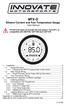 MTX-D Ethanol Content and Fuel Temperature Gauge User Manual P/N 3912 kit does not include flex fuel sensor. The ECF-1 is compatible with GM P/Ns 13577429 and 13577379 1. Installation... 2 1.1 Gauge Mounting...
MTX-D Ethanol Content and Fuel Temperature Gauge User Manual P/N 3912 kit does not include flex fuel sensor. The ECF-1 is compatible with GM P/Ns 13577429 and 13577379 1. Installation... 2 1.1 Gauge Mounting...
User Guide. Heavy Duty Dissolved Oxygen Meter. Model 407510
 User Guide Heavy Duty Dissolved Oxygen Meter Model 407510 Introduction Congratulations on your purchase of Extech's Heavy Duty Dissolved Oxygen / Temperature Meter which simultaneously displays Dissolved
User Guide Heavy Duty Dissolved Oxygen Meter Model 407510 Introduction Congratulations on your purchase of Extech's Heavy Duty Dissolved Oxygen / Temperature Meter which simultaneously displays Dissolved
Back-UPS Pro 1300/1500 Installation and Operation
 Back-UPS Pro 1300/1500 Installation and Operation Inventory Safety Do not install the Back-UPS in direct sunlight, in excessive heat, humidity, or in contact with fluids. Connect the battery bu059a bu058a
Back-UPS Pro 1300/1500 Installation and Operation Inventory Safety Do not install the Back-UPS in direct sunlight, in excessive heat, humidity, or in contact with fluids. Connect the battery bu059a bu058a
Instrument Software Update Instructions. Keysight X-Series Signal Analyzers (PXA/MXA/EXA/CXA) Upgrading an older version to A.12.
 Instrument Software Update Instructions Keysight X-Series Signal Analyzers (PXA/MXA/EXA/CXA) Purpose Upgrading an older version to A.12.09 and above The purpose of this document is to outline the instrument
Instrument Software Update Instructions Keysight X-Series Signal Analyzers (PXA/MXA/EXA/CXA) Purpose Upgrading an older version to A.12.09 and above The purpose of this document is to outline the instrument
How To Control A Pressura Room Pressure Monitor
 PRESSURA ROOM PRESSURE MONITOR MODELS 8631-HM/8631-HM-BAC PRESSURA ROOM PRESSURE CONTROLLER MODELS 8631-HC/8631-HC-BAC W/LON/BACNET OPERATION AND SERVICE MANUAL PRESSURA ROOM PRESSURE MONITOR MODELS 8631-HM/8631-HM-BAC
PRESSURA ROOM PRESSURE MONITOR MODELS 8631-HM/8631-HM-BAC PRESSURA ROOM PRESSURE CONTROLLER MODELS 8631-HC/8631-HC-BAC W/LON/BACNET OPERATION AND SERVICE MANUAL PRESSURA ROOM PRESSURE MONITOR MODELS 8631-HM/8631-HM-BAC
Using GIGABYTE Notebook for the First Time
 P34 V6.0 Congratulations on your purchase of the GIGABYTE Notebook. This manual will help you to get started with setting up your notebook. The final product configuration depends on the model at the point
P34 V6.0 Congratulations on your purchase of the GIGABYTE Notebook. This manual will help you to get started with setting up your notebook. The final product configuration depends on the model at the point
Crow Limited Warranty. Print Version 017
 Crow Limited Warranty (Crow) warrants this product to be free from defects in materials and workmanship under normal use and service for a period of one year from the last day of the week and year whose
Crow Limited Warranty (Crow) warrants this product to be free from defects in materials and workmanship under normal use and service for a period of one year from the last day of the week and year whose
PL-2303 (Chip Rev H, HX, X) USB to Serial Adapter Windows Driver Installer Manual
 PL-2303 (Chip Rev H, HX, X) USB to Serial Adapter Windows Driver Installer Manual For Windows 98/ME/2000/XP/Vista/7 Release Version 1.3 (2/4/2010) Contents Introduction Features & Specifications System
PL-2303 (Chip Rev H, HX, X) USB to Serial Adapter Windows Driver Installer Manual For Windows 98/ME/2000/XP/Vista/7 Release Version 1.3 (2/4/2010) Contents Introduction Features & Specifications System
Using GIGABYTE Notebook for the First Time
 Congratulations on your purchase of the GIGABYTE Notebook. This manual will help you to get started with setting up your notebook. The final product configuration depends on the model at the point of your
Congratulations on your purchase of the GIGABYTE Notebook. This manual will help you to get started with setting up your notebook. The final product configuration depends on the model at the point of your
BW TECHNOLOGIES GasAlertMicroClip Soft Tools Instruction Sheet
 Introduction BW TECHNOLOGIES GasAlertMicroClip Soft Tools Instruction Sheet The GasAlertMicroClip Soft Tools application is required to configure the GasAlertMicroClip detector ( the detector ). Software/Hardware
Introduction BW TECHNOLOGIES GasAlertMicroClip Soft Tools Instruction Sheet The GasAlertMicroClip Soft Tools application is required to configure the GasAlertMicroClip detector ( the detector ). Software/Hardware
Using GIGABYTE Notebook for the First Time
 Congratulations on your purchase of the GIGABYTE Notebook. This manual will help you to get started with setting up your notebook. The final product configuration depends on the model at the point of your
Congratulations on your purchase of the GIGABYTE Notebook. This manual will help you to get started with setting up your notebook. The final product configuration depends on the model at the point of your
Temperature & Humidity SMS Alert Controller
 Temperature & Humidity SMS Alert Controller Version 7 [Windows XP/Vista/7] GSMS THR / GSMS THP Revision 110507 [Version 2.2.14A] ~ 1 ~ SMS Alarm Messenger Version 7 [Windows XP/Vista/7] SMS Pro series
Temperature & Humidity SMS Alert Controller Version 7 [Windows XP/Vista/7] GSMS THR / GSMS THP Revision 110507 [Version 2.2.14A] ~ 1 ~ SMS Alarm Messenger Version 7 [Windows XP/Vista/7] SMS Pro series
LCD5500Z / PKP-LCD v3.x Installation Instructions
 LCD5500Z / PKP-LCD v3.x Installation Instructions TM Introduction The LCD5500Z / PKP-LCD keypad displays system status using an LCD screen. The keypad can be used on PowerSeries security systems with up
LCD5500Z / PKP-LCD v3.x Installation Instructions TM Introduction The LCD5500Z / PKP-LCD keypad displays system status using an LCD screen. The keypad can be used on PowerSeries security systems with up
03-07 Ford 6.0 Powerstroke Installation Instructions and Manual P/N: 10401
 03-07 Ford 6.0 Powerstroke Installation Instructions and Manual P/N: 10401 2007 Edge Products Incorporated All rights reserved. Edge Products 1080 South Depot Dr. Ogden, UT 84404 1-888-360-3343 www.edgeproducts.com
03-07 Ford 6.0 Powerstroke Installation Instructions and Manual P/N: 10401 2007 Edge Products Incorporated All rights reserved. Edge Products 1080 South Depot Dr. Ogden, UT 84404 1-888-360-3343 www.edgeproducts.com
DCX300 - DCX400 - DCX600
 Ph: 541-476-3565 Fax: 541-476-3566 DCX300 - DCX400 - DCX SEPARATELY EXCITED DC MOTOR CONROLLERS Alltrax motor controllers are designed to work with various golf cars from different manufacturers. Use the
Ph: 541-476-3565 Fax: 541-476-3566 DCX300 - DCX400 - DCX SEPARATELY EXCITED DC MOTOR CONROLLERS Alltrax motor controllers are designed to work with various golf cars from different manufacturers. Use the
SA-9600 Surface Area Software Manual
 SA-9600 Surface Area Software Manual Version 4.0 Introduction The operation and data Presentation of the SA-9600 Surface Area analyzer is performed using a Microsoft Windows based software package. The
SA-9600 Surface Area Software Manual Version 4.0 Introduction The operation and data Presentation of the SA-9600 Surface Area analyzer is performed using a Microsoft Windows based software package. The
Point of view HDMI Smart TV dongle Mini RF Keyboard
 Point of view HDMI Smart TV dongle Mini RF Keyboard English Contents Contents... 1 General notices for use... 2 Disclaimer... 2 Box Contents... 2 1. HDMI TV dongle... 3 1.1. Product display... 3 1.2. Instructions
Point of view HDMI Smart TV dongle Mini RF Keyboard English Contents Contents... 1 General notices for use... 2 Disclaimer... 2 Box Contents... 2 1. HDMI TV dongle... 3 1.1. Product display... 3 1.2. Instructions
3M Stats and Status Software for 3M Detection System Model 8900/9900. Staff Guide
 3M Stats and Status Software for 3M Detection System Model 8900/9900 Staff Guide Copyright 2009, 3M. All rights reserved. 3M Stats and Status Software for 3M Detection System Model 8900/9900 Staff Guide
3M Stats and Status Software for 3M Detection System Model 8900/9900 Staff Guide Copyright 2009, 3M. All rights reserved. 3M Stats and Status Software for 3M Detection System Model 8900/9900 Staff Guide
Installation Instructions
 7.3L & 6.0L 5/8 FUEL TANK PICKUP KIT Fits 94-07 7.3L & 6.0L Powerstroke Diesel Trucks & Excursions Installation Instructions These instructions are intended simply to be a guide for the installation of
7.3L & 6.0L 5/8 FUEL TANK PICKUP KIT Fits 94-07 7.3L & 6.0L Powerstroke Diesel Trucks & Excursions Installation Instructions These instructions are intended simply to be a guide for the installation of
78 Battery Converter HDMI to SDI
 Battery Converter HDMI to SDI 78 Battery Converter HDMI to SDI Blackmagic Battery Converter HDMI to SDI 1 2 3 USB SDI OUT SDI OUT HDMI LOCK Battery Converter HDMI to SDI 1 2 3 HDMI ON BATT OFF 0 10 50
Battery Converter HDMI to SDI 78 Battery Converter HDMI to SDI Blackmagic Battery Converter HDMI to SDI 1 2 3 USB SDI OUT SDI OUT HDMI LOCK Battery Converter HDMI to SDI 1 2 3 HDMI ON BATT OFF 0 10 50
User s Manual C R Y S T A L. engineering corporation
 DaTa LoGGerXPTM User s Manual C R Y S T A L engineering corporation DataLoggerXP User s Manual Page Contents Introduction........................................................ 1 How it works........................................................
DaTa LoGGerXPTM User s Manual C R Y S T A L engineering corporation DataLoggerXP User s Manual Page Contents Introduction........................................................ 1 How it works........................................................
Dual Laser InfraRed (IR) Thermometer
 User Manual Dual Laser InfraRed (IR) Thermometer MODEL 42570 Introduction Congratulations on your purchase of the Model 42570 IR Thermometer. This Infrared thermometer measures and displays non-contact
User Manual Dual Laser InfraRed (IR) Thermometer MODEL 42570 Introduction Congratulations on your purchase of the Model 42570 IR Thermometer. This Infrared thermometer measures and displays non-contact
Installation and Operation Back-UPS 1250, 1300, 1500
 Installation and Operation Back-UPS 1250, 1300, 1500 Inventory bu001a Safety and General Information This unit is intended for indoor use only. Do not operate this unit in direct sunlight, in contact with
Installation and Operation Back-UPS 1250, 1300, 1500 Inventory bu001a Safety and General Information This unit is intended for indoor use only. Do not operate this unit in direct sunlight, in contact with
HDMI Switch USER MANUAL VS481A
 HDMI Switch USER MANUAL VS481A FCC Information This equipment has been tested and found to comply with the limits for a Class B digital device, pursuant to Part 15 of the FCC Rules. These limits are designed
HDMI Switch USER MANUAL VS481A FCC Information This equipment has been tested and found to comply with the limits for a Class B digital device, pursuant to Part 15 of the FCC Rules. These limits are designed
Using GIGABYTE Notebook for the First Time
 P55 V3.0 Congratulations on your purchase of the GIGABYTE Notebook. This manual will help you to get started with setting up your notebook. The final product configuration depends on the model at the point
P55 V3.0 Congratulations on your purchase of the GIGABYTE Notebook. This manual will help you to get started with setting up your notebook. The final product configuration depends on the model at the point
TCP/IP MODULE CA-ETHR-A INSTALLATION MANUAL
 TCP/IP MODULE CA-ETHR-A INSTALLATION MANUAL w w w. c d v g r o u p. c o m CA-ETHR-A: TCP/IP Module Installation Manual Page Table of Contents Introduction...5 Hardware Components... 6 Technical Specifications...
TCP/IP MODULE CA-ETHR-A INSTALLATION MANUAL w w w. c d v g r o u p. c o m CA-ETHR-A: TCP/IP Module Installation Manual Page Table of Contents Introduction...5 Hardware Components... 6 Technical Specifications...
Name of Equipment Silver King Model SKMCD1P/C1. This equipment chapter is to be inserted in the appropriate section of the Equipment Manual.
 Name of Equipment Silver King Model SKMCD1P/C1 This equipment chapter is to be inserted in the appropriate section of the Equipment Manual. Manufactured exclusively for McDonald s By Silver King Refrigeration,
Name of Equipment Silver King Model SKMCD1P/C1 This equipment chapter is to be inserted in the appropriate section of the Equipment Manual. Manufactured exclusively for McDonald s By Silver King Refrigeration,
CABLE MODEM QUICK START
 CABLE MODEM QUICK START This Quick Start describes how to connect your Zoom cable modem to a cable modem service. This lets your cable modem provide Internet access to a computer or other device connected
CABLE MODEM QUICK START This Quick Start describes how to connect your Zoom cable modem to a cable modem service. This lets your cable modem provide Internet access to a computer or other device connected
User s Manual. Bluetooth Calculator Keypad. Page
 User s Manual Bluetooth Calculator Keypad Page Regulatory Compliance This device complies with Part 15 of the FCC Rules. Operation is subject to the following two conditions: (1) This device may not cause
User s Manual Bluetooth Calculator Keypad Page Regulatory Compliance This device complies with Part 15 of the FCC Rules. Operation is subject to the following two conditions: (1) This device may not cause
USB/VGA Cat 5 UTP Console Extender
 USB/VGA Cat 5 UTP Console Extender SV565UTPU SV565UTPUGB SV565UTPUEU Instruction Manual FCC Compliance Statement This equipment has been tested and found to comply with the limits for a Class B digital
USB/VGA Cat 5 UTP Console Extender SV565UTPU SV565UTPUGB SV565UTPUEU Instruction Manual FCC Compliance Statement This equipment has been tested and found to comply with the limits for a Class B digital
RI-215A Operator s Manual. Part Number: 71-0045RK Revision 0 Released: 10/3/05
 RI-215A Operator s Manual Part Number: 71-0045RK Revision 0 Released: 10/3/05 Warranty RKI Instruments, Inc., warrants gas alarm equipment sold by us to be free from defects in materials and workmanship,
RI-215A Operator s Manual Part Number: 71-0045RK Revision 0 Released: 10/3/05 Warranty RKI Instruments, Inc., warrants gas alarm equipment sold by us to be free from defects in materials and workmanship,
Using a USB to Serial adapter and Terminal Emulator in Windows 7 to communicate with a DM101
 Using a USB to Serial adapter and Terminal Emulator in Windows 7 to communicate with a DM101 Z Technology Application Note No: 40 This application note outlines the simple process of installing and using
Using a USB to Serial adapter and Terminal Emulator in Windows 7 to communicate with a DM101 Z Technology Application Note No: 40 This application note outlines the simple process of installing and using
USB to DVI Video Adapter
 USB2DVI Instruction Manual USB to DVI Video Adapter USB 2.0 to DVI External Multi Monitor Video Adapter FCC Compliance Statement This equipment has been tested and found to comply with the limits for a
USB2DVI Instruction Manual USB to DVI Video Adapter USB 2.0 to DVI External Multi Monitor Video Adapter FCC Compliance Statement This equipment has been tested and found to comply with the limits for a
1. SAFETY INFORMATION
 RS-232 Sound Level Meter 72-860A INSTRUCTION MANUAL www.tenma.com 1. SAFETY INFORMATION Read the following safety information carefully before attempting to operate or service the meter. Use the meter
RS-232 Sound Level Meter 72-860A INSTRUCTION MANUAL www.tenma.com 1. SAFETY INFORMATION Read the following safety information carefully before attempting to operate or service the meter. Use the meter
Installation and Operation Manual. Digital Remote Meter for Monitoring System Performance. Version: RM-1
 REMOTE METER TM Installation and Operation Manual. Digital Remote Meter for Monitoring System Performance. Version: RM-1 1098 Washington Crossing Road Washington Crossing, PA 18977 USA www.morningstarcorp.com
REMOTE METER TM Installation and Operation Manual. Digital Remote Meter for Monitoring System Performance. Version: RM-1 1098 Washington Crossing Road Washington Crossing, PA 18977 USA www.morningstarcorp.com
SoundLAB Software Download Software from the Bogen website: www.bogen.com/software
 SPLM DIGITAL SOUND PRESSURE LEVEL METER SoundLAB Software INSTALLATION & INSTRUCTION MANUAL Download Software from the Bogen website: www.bogen.com/software Specifications are subject to change without
SPLM DIGITAL SOUND PRESSURE LEVEL METER SoundLAB Software INSTALLATION & INSTRUCTION MANUAL Download Software from the Bogen website: www.bogen.com/software Specifications are subject to change without
OARTEC SIMULATOR TRAINING MONITOR USER MANUAL Version 1.05
 OARTEC SIMULATOR TRAINING MONITOR USER MANUAL Version 1.05 Contents Features Getting Started Technical Functions Software Updates Training Modes Just Row Mode Time and Distance Workouts Workout Memory
OARTEC SIMULATOR TRAINING MONITOR USER MANUAL Version 1.05 Contents Features Getting Started Technical Functions Software Updates Training Modes Just Row Mode Time and Distance Workouts Workout Memory
ST-80 MICROSCOPE With Electronic Eyepiece #6810. User Guide
 ST-80 MICROSCOPE With Electronic Eyepiece #6810 User Guide The ST-80 Microscope Thank you for purchasing your student microscope from ioptron. The ST-80 Microscope is both versatile and easy to use with
ST-80 MICROSCOPE With Electronic Eyepiece #6810 User Guide The ST-80 Microscope Thank you for purchasing your student microscope from ioptron. The ST-80 Microscope is both versatile and easy to use with
Regulatory Compliance. IC Certification. FCC Certification. Declaration of Conformity
 VP6495 Regulatory Compliance This device complies with Part 15 of the FCC Rules. Operation is subject to the following two conditions: (1) This device may not cause harmful interference, and (2) This device
VP6495 Regulatory Compliance This device complies with Part 15 of the FCC Rules. Operation is subject to the following two conditions: (1) This device may not cause harmful interference, and (2) This device
User's Guide DylosLogger Software Version 1.6
 User's Guide DylosLogger Software Version 1.6 The DylosLogger software allows users of Dylos Air Quality Monitors equipped with PC interface to easily record, download, and graph data. The COM port is
User's Guide DylosLogger Software Version 1.6 The DylosLogger software allows users of Dylos Air Quality Monitors equipped with PC interface to easily record, download, and graph data. The COM port is
6 & 12 Volt Battery and Systems Tester with 100 Amp Load
 6 & 12 Volt Battery and Systems Tester with 100 Amp Load Form No. 841-731 -000 DESCRIPTION This Load Tester tests 6 or 12 volt automotive-size lead-acid batteries under load. It will also test 6 or 12
6 & 12 Volt Battery and Systems Tester with 100 Amp Load Form No. 841-731 -000 DESCRIPTION This Load Tester tests 6 or 12 volt automotive-size lead-acid batteries under load. It will also test 6 or 12
Start Here. 3200 Series. All-in-One Printer. Print Copy Scan. Includes Information on the: ESP 3250 All-in-One Printer ESP 3260 All-in-One Printer
 Start Here All-in-One Printer 3200 Series MS SD/HC MMC Print Copy Scan Includes Information on the: ESP 3250 All-in-One Printer ESP 3260 All-in-One Printer Note: A USB 2.0 cable is required to connect
Start Here All-in-One Printer 3200 Series MS SD/HC MMC Print Copy Scan Includes Information on the: ESP 3250 All-in-One Printer ESP 3260 All-in-One Printer Note: A USB 2.0 cable is required to connect
What you can expect from your Solar Hot Water System
 Owner s Manual Your Solar Hot Water System Thank you for your investment in the FAFCO Solar Hot Water System. Since 1969 our goal has been to design, test, and produce solar heating systems that save you
Owner s Manual Your Solar Hot Water System Thank you for your investment in the FAFCO Solar Hot Water System. Since 1969 our goal has been to design, test, and produce solar heating systems that save you
General Purpose Thermal Mass Flowmeter Model 4140/4143
 Mass Flowmeters General Purpose Thermal Mass Flowmeter Model 4140/4143 Operation and Service Manual 1980383, Revision D January 2009 Mass Flowmeters General Purpose Thermal Mass Flowmeter Model 4140/4143
Mass Flowmeters General Purpose Thermal Mass Flowmeter Model 4140/4143 Operation and Service Manual 1980383, Revision D January 2009 Mass Flowmeters General Purpose Thermal Mass Flowmeter Model 4140/4143
Please read this owner s Manual carefully before operating the unit. - Cooling - Heating - Dehumidifying - Fan
 Please read this owner s Manual carefully before operating the unit. - Cooling - Heating - Dehumidifying - Fan TABLE OF CONTENTS INTRODUCTION 2 IMPORTANT SAFEGUARDS...2 PACKAGE CONTAINS..2 NAMES OF PARTS.3
Please read this owner s Manual carefully before operating the unit. - Cooling - Heating - Dehumidifying - Fan TABLE OF CONTENTS INTRODUCTION 2 IMPORTANT SAFEGUARDS...2 PACKAGE CONTAINS..2 NAMES OF PARTS.3
STAGE SETTER-8. User Instructions. Elation Professional
 STAGE SETTER-8 User Instructions Elation Professional A Division of the American DJ Group of Companies 4295 Charter Street Los Angeles, CA 90058 USA Tel: 323-582-2650 Fax: 323-582-2610 Web: www.elationlighting.com
STAGE SETTER-8 User Instructions Elation Professional A Division of the American DJ Group of Companies 4295 Charter Street Los Angeles, CA 90058 USA Tel: 323-582-2650 Fax: 323-582-2610 Web: www.elationlighting.com
USB2VGA. Instruction Manual. USB to VGA Adapter. USB 2.0 to VGA External Multi Monitor Video Adapter
 USB to VGA Adapter USB2VGA Instruction Manual USB 2.0 to VGA External Multi Monitor Video Adapter FCC Compliance Statement This equipment has been tested and found to comply with the limits for a Class
USB to VGA Adapter USB2VGA Instruction Manual USB 2.0 to VGA External Multi Monitor Video Adapter FCC Compliance Statement This equipment has been tested and found to comply with the limits for a Class
User Guide. Temperature and Humidity Datalogger. Model 42280
 User Guide Temperature and Humidity Datalogger Model 42280 Introduction Congratulations on your purchase of the Extech 42280 Thermometer and Relative Humidity Datalogger. The 42280 is a wall-mount, tripod
User Guide Temperature and Humidity Datalogger Model 42280 Introduction Congratulations on your purchase of the Extech 42280 Thermometer and Relative Humidity Datalogger. The 42280 is a wall-mount, tripod
2 Port KVM Switch. If anything is damaged or missing, contact your dealer.
 2 Port KVM Switch User Manual CS-82A Read this guide thoroughly and follow the installation and operation procedures carefully in order to prevent any damage to the units and/or any devices that connect
2 Port KVM Switch User Manual CS-82A Read this guide thoroughly and follow the installation and operation procedures carefully in order to prevent any damage to the units and/or any devices that connect
Advantium 2 Plus Alarm
 ADI 9510-B Advantium 2 Plus Alarm INSTALLATION AND OPERATING INSTRUCTIONS Carefully Read These Instructions Before Operating Carefully Read These Controls Corporation of America 1501 Harpers Road Virginia
ADI 9510-B Advantium 2 Plus Alarm INSTALLATION AND OPERATING INSTRUCTIONS Carefully Read These Instructions Before Operating Carefully Read These Controls Corporation of America 1501 Harpers Road Virginia
Model SRMD Setra Remote Monitoring Display
 Model SRMD Setra Remote Monitoring Display 1.0 GENERAL INFORMATION Thank you for purchasing the Setra Remote Monitoring Display (SRMD). The SRMD is a digital panel meter with a bright 1 LED display for
Model SRMD Setra Remote Monitoring Display 1.0 GENERAL INFORMATION Thank you for purchasing the Setra Remote Monitoring Display (SRMD). The SRMD is a digital panel meter with a bright 1 LED display for
FXM Communication Manual
 Operator s Manual 017-201-B1 9/06 EFFECTIVE: September, 2006 Alpha Technologies Power Alpha Technologies 1 Introduction to FXM Computer Communication There are several ways to connect a computer to the
Operator s Manual 017-201-B1 9/06 EFFECTIVE: September, 2006 Alpha Technologies Power Alpha Technologies 1 Introduction to FXM Computer Communication There are several ways to connect a computer to the
Using AORUS Notebook for the First Time
 V2.0 Congratulations on your purchase of the AORUS Notebook! This Manual will help you to get started with setting up your notebook. For more detailed information, please visit our website at http://www.aorus.com.
V2.0 Congratulations on your purchase of the AORUS Notebook! This Manual will help you to get started with setting up your notebook. For more detailed information, please visit our website at http://www.aorus.com.
2x1 DisplayPort KVM. EXT-DPKVM-241 User Manual. www.gefen.com
 2x1 DisplayPort KVM EXT-DPKVM-241 User Manual www.gefen.com ASKING FOR ASSISTANCE Technical Support: Telephone (818) 772-9100 (800) 545-6900 Fax (818) 772-9120 Technical Support Hours: 8:00 AM to 5:00
2x1 DisplayPort KVM EXT-DPKVM-241 User Manual www.gefen.com ASKING FOR ASSISTANCE Technical Support: Telephone (818) 772-9100 (800) 545-6900 Fax (818) 772-9120 Technical Support Hours: 8:00 AM to 5:00
Wolverine 35mm Film to Digital Converter. Model F2D USER MANUAL
 Wolverine 35mm Film to Digital Converter Model F2D USER MANUAL Version 1.01 December 2008 TABLE OF CONTENTS DESCRIPTION PAGE Table of Contents 1 Before Using the F2D Converter 3 FCC Certifications 3 Warning
Wolverine 35mm Film to Digital Converter Model F2D USER MANUAL Version 1.01 December 2008 TABLE OF CONTENTS DESCRIPTION PAGE Table of Contents 1 Before Using the F2D Converter 3 FCC Certifications 3 Warning
Penpower WorldocScan. User's Guide
 Penpower User's Guide Version: V1.0 Release: July 2008 Penpower Technology Ltd. Software User License Agreement You are licensed to legally use this software program ( the Software ) by Penpower Technology
Penpower User's Guide Version: V1.0 Release: July 2008 Penpower Technology Ltd. Software User License Agreement You are licensed to legally use this software program ( the Software ) by Penpower Technology
CX Series. Video Recording Server. Quick Start Guide CX784 / CX788 / CX7816. Version 1.05.00
 CX Series Video Recording Server CX784 / CX788 / CX7816 Quick Start Guide Version 1.05.00 Contents 1.Introduction...1 1.1.Packages Contents...1 1.2.Hardware Features...2 1.3.Functional Features...4 1.4.Hard
CX Series Video Recording Server CX784 / CX788 / CX7816 Quick Start Guide Version 1.05.00 Contents 1.Introduction...1 1.1.Packages Contents...1 1.2.Hardware Features...2 1.3.Functional Features...4 1.4.Hard
Start Here. BrightLink Interaction. 1 Connect your computer and turn on the projector
 BrightLink Interaction The BrightLink interactive pens turn any wall or table into an interactive area, either with or without a computer. With a computer, you can use Easy Interactive Tools (dual pens).
BrightLink Interaction The BrightLink interactive pens turn any wall or table into an interactive area, either with or without a computer. With a computer, you can use Easy Interactive Tools (dual pens).
Laser Wireless Rechargeable Mouse. User s Manual
 Laser Wireless Rechargeable Mouse Model #: LM8000WR User s Manual Rev. 060801 User s Record: To provide quality customer service and technical support, it is suggested that you keep the following information
Laser Wireless Rechargeable Mouse Model #: LM8000WR User s Manual Rev. 060801 User s Record: To provide quality customer service and technical support, it is suggested that you keep the following information
Testing PCI/ISA & PCMCIA Serial Cards
 Serial Communications Testing PCI/ISA & PCMCIA Serial Cards Instructions on How to Use HyperTerminal to Test Serial Cards USER S MANUAL VER. 1.0 SEP 2001 No part of this manual may be reproduced without
Serial Communications Testing PCI/ISA & PCMCIA Serial Cards Instructions on How to Use HyperTerminal to Test Serial Cards USER S MANUAL VER. 1.0 SEP 2001 No part of this manual may be reproduced without
USER GUIDE WIRELESS USB TO AUDIO KIT. Model: 29594
 USER GUIDE WIRELESS USB TO AUDIO KIT Model: 29594 1 TABLE OF CONTENTS Introduction...2 Features...3 System Requirements...4 Package Contents...5 Device Overview Wireless USB Host Adapter...6 Wireless Audio
USER GUIDE WIRELESS USB TO AUDIO KIT Model: 29594 1 TABLE OF CONTENTS Introduction...2 Features...3 System Requirements...4 Package Contents...5 Device Overview Wireless USB Host Adapter...6 Wireless Audio
Data Entry Foot Switch Operation Manual
 Data Entry Foot Switch Operation Manual Contents Overview.... 3 Introduction... 3 Instructions... 4 Installation & Setup... 4 Operation.... 4 Support... 5 Contact Us.... 5 Warranty... 5 Overview 3 Overview
Data Entry Foot Switch Operation Manual Contents Overview.... 3 Introduction... 3 Instructions... 4 Installation & Setup... 4 Operation.... 4 Support... 5 Contact Us.... 5 Warranty... 5 Overview 3 Overview
TABLE OF CONTENTS INTRODUCTION 2 PACKAGE CONTENTS. 3 TECHNICAL REQUIREMENTS... 3 PRODUCT SUPPORT... 3 SPECIFICATIONS 4 INSTALLATION GUIDE...
 MANUAL TABLE OF CONTENTS INTRODUCTION 2 PACKAGE CONTENTS. 3 TECHNICAL REQUIREMENTS... 3 PRODUCT SUPPORT... 3 SPECIFICATIONS 4 INSTALLATION GUIDE... 5 DEVICE LAYOUT 6 SOFTWARE GUIDE 7 LEGAL INFORMATION...
MANUAL TABLE OF CONTENTS INTRODUCTION 2 PACKAGE CONTENTS. 3 TECHNICAL REQUIREMENTS... 3 PRODUCT SUPPORT... 3 SPECIFICATIONS 4 INSTALLATION GUIDE... 5 DEVICE LAYOUT 6 SOFTWARE GUIDE 7 LEGAL INFORMATION...
Installing the X-7 USB Recorder 3.0
 Installing the X-7 USB Recorder 3.0 Revision Table Date Version Supersedes August 2010 Initial Release Important Customer Information The USB Recorder was designed to assist you with your daily tasks.
Installing the X-7 USB Recorder 3.0 Revision Table Date Version Supersedes August 2010 Initial Release Important Customer Information The USB Recorder was designed to assist you with your daily tasks.
CONSOLE REMOTE I /O AC 9V
 CONSOLE CONSOLE REMOTE I /O AC 9V AC 9V REMOTE I /O User Manual CE-220 Read this guide thoroughly and follow the installation and operation procedures carefully in order to prevent any damage to the units
CONSOLE CONSOLE REMOTE I /O AC 9V AC 9V REMOTE I /O User Manual CE-220 Read this guide thoroughly and follow the installation and operation procedures carefully in order to prevent any damage to the units
