VirtualDJ 8 Reloop Terminal Mix 8 1
|
|
|
- Anabel Lee
- 7 years ago
- Views:
Transcription
1 VirtualDJ 8 Reloop Terminal Mix 8 1
2 Table of Contents INSTALLATION... 3 Firmware & Drivers... 3 VirtualDJ 8 Setup... 3 Advanced Setup... 4 A. TRANSPORT... 5 B. TEMPO... 6 C. EFFECT & LOOP... 6 D. PADS... 7 Slicer & Slicer Hold mode... 8 Sampler mode... 8 HotCues mode... 9 Loop & Loop Roll mode Manual Loop mode HotCue & Sampler dual mode HotCue & Loop dual mode Sampler & Loop dual mode E. MIXER & BROWSER F. INPUTS & RECORDING Recording & Broadcasting Timecodes VirtualDJ 8 Reloop Terminal Mix 8 2
3 INSTALLATION Firmware & Drivers Firmware: Update the firmware of the unit to the latest version from Drivers (for Windows only): Install the latest Reloop ASIO drivers from No drivers are required for Mac OSX computers VirtualDJ 8 Setup Download and install VirtualDJ 8 from (in case you have not done already) Once VirtualDJ 8 is launched, a Login Window will appear. Login with your virtualdj.com account. A Pro Infinity or a PLUS License is required to fully use the Reloop Terminal Mix 8. Without any of the above Licenses, the controller will operate for 10 minutes each time you restart VirtualDJ. A detection window will appear next asking to use or not the pre-defined audio setup with the built-in sound card of the Reloop Terminal Mix 8. You can still change that from Settings->AUDIO tab. The unit is now ready to operate. VirtualDJ 8 Reloop Terminal Mix 8 3
4 Advanced Setup MIDI Operation The unit should be visible in the CONTROLLERS tab of Config and the factory default available/selected from the Mappings drop-down list. The factory default Mapping offers the functions described in this Manual, however those can be adjusted to your needs via VDJ Script actions. Find more details at AUDIO Setup The unit has a pre-defined Audio setup and a special button in the AUDIO tab of Config to provide that. Alternative Audio setups can be applied in the same window. Please read the manual of the unit for further Audio capabilities-setups. g=en&p=ddj-sz&t=man For further software settings please refer to the User Guides of VirtualDJ 8. VirtualDJ 8 Reloop Terminal Mix 8 4
5 A. TRANSPORT 1. SHIFT. Press and hold this button to access secondary functions of other controls on the TM8 2. SYNC. Press this button to automatically match the corresponding Deck's tempo with the opposite Deck's (or the Master Deck s if using a 4 decks Skin) tempo and phase. Press and hold Shift and press this button to set this deck as Master Deck (for 4 decks skins). 3. STUTTER. Press this button to return to the last paused position and play the track from there. 4. CUE. When the Deck is paused, you can set a temporary Cue Point by moving the Platter to place the Audio Pointer at the desired location and then pressing the Cue Button. During playback, you can press the Cue Button to return the track to this Cue Point. (If you did not set a Cue Point, then it will return to the beginning of the track.). If the Deck is paused, you can press and hold the Cue Button to play the track from the Temporary Cue Point. Releasing the Cue Button will return the track to the temporary Cue Point and pause it. To continue playback without returning to the Temporary Cue Point, press and hold the Cue Button, then press and hold the Play Button, and then release both buttons. Press and hold Shift and then press this button to return to the beginning of the track. 5. PLAY/PAUSE. Plays / Pauses the track. Press and hold Shift and then press this button to play the track in reverse. 6. DECK SELECT. Switch Left decks (1 and 3) and Right Decks (2 and 4). 7. JOGWHEEL. Touch sensitive platter for scratching (vinyl mode), bending (CD Mode) or Seek mode. In Scratch mode, use the jogwheel to scratch and the outer ring to bend. Hold SHIFT down and then use the jogwheel to navigate through the track (seek mode) 8. JOG MODE. Use this button to toggle between the Scratch (Vinyl) and Bend (CD) mode. Hold SHIFT and then press this button to enable the Slip Mode. Several software functions (such as Jogwheel movements, HotCues and Loops) will apply temporary on the track, and the track will return to the position it would have been when those functions are not triggered. VirtualDJ 8 Reloop Terminal Mix 8 5
6 B. TEMPO 9. PITCH. Controls the track's playback tempo. The blue led indicates that the pitch fader of the unit is on zero (center) position 10. RANGE (SHIFT). Hold SHIFT down and then press this button to select the next available pitch range. The pitch range applies to all VirtualDJ decks (global setting) 11. KEY (SHIFT). Hold SHIFT down and then press this button to enable/disable Master Tempo (Keylock) on the deck. C. EFFECT & LOOP This section offers control of 3 Effect slots per deck, loop, loop roll actions and Master video Effects and Video Transition controls. 12. FX1 knob. Controls the 1 st parameter of the selected effect of FX Slot 1. Hold SHIFT down and use this knob to control the 2 nd parameter of the selected effect of FX Slot FX2 knob. Controls the 1 st parameter of the selected effect of FX Slot 2. Hold SHIFT down and use this knob to control the 2 nd parameter of the selected effect of FX Slot FX3 knob. Controls the 1 st parameter of the selected effect of FX Slot 3. Hold SHIFT down and use this knob to control the 2 nd parameter of the selected effect of FX Slot 3. VirtualDJ 8 Reloop Terminal Mix 8 6
7 15. FX1 ON. Press this button to enable/disable the selected effect of FX Slot 1. Hold SHIFT down and then press this button, to select the next available effect for FX Slot FX2 ON. Press this button to enable/disable the selected effect of FX Slot 2. Hold SHIFT down and then press this button, to select the next available effect for FX Slot FX3 ON. Press this button to enable/disable the selected effect of FX Slot 3. Hold SHIFT down and then press this button, to select the next available effect for FX Slot LOOP ENC. Turn the encoder anti-clockwise to half the size of the loop and clockwise to double it. Hold SHIFT down and then use the encoder to move the triggered loop forward or backwards by 1 beat. Push the encoder to toggle between normal and Roll Loop mode. 19..LOOP ON. Press this button to trigger a loop of the selected size (toggle function). When Roll loop mode is selected, the button will apply a temporary (while pressed) Loop Roll and the track will return to the position it would have been if the Loop was never triggered. Hold SHIFT down and then use this button (for at least 4 times) to manually tap the tempo of the track 20. FX ASSIGN 1. Use the left side button to enable/disable the selected Video Transition. Use the right side button to enable/disable the selected Master Video Effect. 21. FX ASSIGN 2. Use the left side button to select the next Video Transition. Use the right side button to select the next Master Video Effect. D. PADS Pads (22) offer 11 different modes, depending on the PAD MODE buttons (23). Each of the 4 PAD MODE buttons offers 2 individual modes. Press the same PAD MODE button again to access the additional mode (the LED will blink as an indication). 3 Dual modes are also offered. Press 2 PAD Mode buttons (from SAMPL, CUE and LOOP) at the same time to access one of the dual modes. VirtualDJ 8 Reloop Terminal Mix 8 7
8 Slicer & Slicer Hold mode Press the SLICE mode button to set the PADs to SLICER mode. The eight pads represent eight sequential beats "Slices" in the Beat Grid. The playing Slice is represented by the currently red lit pad. The red light will "move through the pads" as it progresses through each eight-slice phrase. Press a pad to repeat that Slice (hold it down if you want to keep looping it). Once the Pad is released the track will continue to play from the position it would have been if the pad was never pressed. If the SLICER mode is selected, press again the same Mode button to set the PADs to SLICER HOLD mode. In this mode the Slice is memorized on first press as the track continues to play. (HOLD mode). In this mode the playing Slice is represented by the currently green lit pad. In both modes, press and hold SHIFT to receive the parameters of the Slicer. Use Pads 1 and 5 to increase/decrease the step of the Slicer. Use Pads 4 and 8 to increase/decrease the length of the applied loop on the slice. Pads 2, 3, 6 and 7 are not used. Sampler mode Press the SMPL mode button to set the PADs to SAMPLER mode. Each one of the pads triggers a sample from the selected Sampler Bank of VirtualDJ. If a bank has less than 9 samples, both sides of the Terminal Mix 8 will control the same samples. If a bank has more than 8 samples, the left side of the Terminal Mix 8 will control samples 1 to 8 and the right side samples 9 to 16. Each one of the Pads will automatically get the assigned color of each sample. Press the pads to trigger a sample. Depending on the selected trigger mode, use VirtualDJ 8 Reloop Terminal Mix 8 8
9 SHIFT and the same pads to stop the sample. If the SAMPLER mode is selected, press again the same Mode button to receive the Sampler parameters (led will blink). Use Pads 1 and 5 to select the previous and next available Sampler Bank. Use Pads 4 and 8 to select the next sampler trigger mode (On/off, Hold, Stutter and Unmute) Use Pad 2 to record the deck into a new Sample. Use Pad 3 to toggle the Sampler between the List and Trigger pad view. HotCues mode Press the CUE mode button to set the PADs to HOT CUE mode. Each one of the 8 pad assigns a Hot Cue Point or returns the track to that Hot Cue Point. When a Hot Cue Button is unlit, you can assign a Hot Cue Point by pressing it at the desired point in your track. Once it is assigned, the Hot Cue Button will light up red. Hold SHIFT and then press a pad to delete its assigned Hot Cue Point. Red leds will blink if a HotCue point exists If the CUE mode is selected, press again the same Mode button to set the PADs to HOTCUE LOOP mode (led will blink). Each one of the 8 pad assigns a Hot Cue Point or returns the track to that Hot Cue Point, but in both cases, it also triggers a Loop at that point, while the Pad is pressed (led will become blue). Hold SHIFT and then press a pad to delete its assigned Hot Cue Point. Red leds will blink if a HotCue point exists VirtualDJ 8 Reloop Terminal Mix 8 9
10 Loop & Loop Roll mode Press the LOOP mode button to set the PADs to Loop mode. Each one of the PADs triggers a loop of a different size as per the image. Press the same pads to disable the applied loop or another one to apply a loop of a different size. The LOOP encoder can be also used to half/double the size. Hold SHIFT down and then press one of the pads to trigger a momentary Loop Roll of a different size as per the image. Once the PAD is released the track will continue to play from the position it would have been if the Loop Roll was never triggered. Manual Loop mode If the LOOP mode is selected, press again the same Mode button to set the PADs to Manual LOOP mode (led will blink). Each one of the 8 pad offers a different loop function. Use Pads 1 and 2 to set a Loop Entry (In) and a Loop Exit (Out) point for manual looping. Use Pads 5 and 6 to move the Loop by 1 beat Use Pads 3 and 4 to save the current loop to one of the 2 available slots and Pads 7 ad 8 to Load and Prepare the Saved Loops (it will not jump to that point if the position of the track is before that point). VirtualDJ 8 Reloop Terminal Mix 8 10
11 While SHIFT is pressed use Pads 1 and 2 to repeat the last triggered loop (reloop) and exit. Use Pads 3 and 4 to delete the saved Loops. Use Pads 7 and 8 to Load (and jump to) the saved Loops. HotCue & Sampler dual mode Press the CUE and the SAMPL mode buttons at the same time to set the PADs to the Hot Cue & Sampler Dual mode. In this mode the top 4 PADs assigns a Hot Cue Point (1 to 4) or returns the track to that Hot Cue Point. Hold SHIFT and then press a pad to delete its assigned Hot Cue Point. Red leds will blink if a HotCue point exists The 4 lower PADs will trigger a Sample (slots 1 to 4) Depending on the selected trigger mode, use SHIFT and the same pads to stop the sample. HotCue & Loop dual mode Press the CUE and the LOOP mode buttons at the same time to set the PADs to the Hot Cue & Loop Dual mode. In this mode the top 4 PADs assigns a Hot Cue Point (1 to 4) or returns the track to that Hot Cue Point. Hold SHIFT and then press a pad to delete its assigned Hot Cue Point. Red leds will blink if a HotCue point exists The 4 lower PADs will trigger a Loop of a different size (from 1/8 to 1 beat) Hold SHIFT down and then use the lower 4 PADs to trigger a momentary Loop Roll of a different size (1/32 to ¼ beats) Sampler & Loop dual mode Press the SAMPL and the LOOP mode buttons at the same time to set the PADs to the Sampler & Loop Dual mode. VirtualDJ 8 Reloop Terminal Mix 8 11
12 In this mode the top 4 PADs will trigger a Loop of a different size (from 1/8 to 1 beat) Hold SHIFT down and then use the same PADs to trigger a momentary Loop Roll of a different size (1/16 to 1/2 beats) The 4 lower PADs will trigger a Sample (slots 1 to 4) Depending on the selected trigger mode, use SHIFT and the same pads to stop the sample. E. MIXER & BROWSER 24. CROSSFADER. Blends audio between the channels assigned to the left and right side of the crossfader. 25. VOLUME. Adjust the Volume of each channel. 26. PFL. Press these buttons to send each channel to the Headphones Output channel. 27. LOAD. Press these buttons to load the selected track from the Browser to decks 1 to 4. The LED of the button will be on if the deck is loaded. Hold SHIFT down and then press one of these buttons to enable the Fader Start on a deck. 28. FILTER. Use this knob to apply a High/Low Pass Filter to the deck. In middle position no filter is applied. 29. EQ LOW. Adjust the Low (Bass) frequencies for each mixer channel. 30. EQ MID. Adjust the Mid frequencies for each mixer channel. 31. EQ HIGH. Adjust the High (Treble) frequencies for each mixer channel. 32. GAIN. Adjust the Gain of each mixer channel. VirtualDJ 8 Reloop Terminal Mix 8 12
13 33. MASTER VOLUME. Adjust the level of the Master Output. Hardware operation - movement not visible on the VirtualDJ GUI 34. BOOTH VOLUME. Adjust the level of the Booth Output. Hardware operation movement not visible on the VirtualDJ GUI. 35. HEAPHONES LEVEL. Adjust the Volume Output of the Headphones Channel. Hardware operation movement not visible on the VirtualDJ GUI. 36. HEADPHONES MIXING. Adjust how the Channels and the Master Output blend at the Headphones Channel. 37. SAMPLER VOLUME. Adjust the Master Output Volume of the VirtualDJ Sampler 38. AREA. Cycles through the available Center panels of the default VirtualDJ GUI (Mixer, Video, Scratch and Master). Hold SHIFT down and then press this button to toggle between the List and the Grid view of Browser. 39. VIEW. Cycles through the views of the Sideview (Automix, Sidelist, Sampler, Karaoke and Clones). Hold SHIFT down and then press this button to show/hide the Sideview. 40. BROWSE ENC. Scroll through files of folders. Push the encoder to enter the Songs List (if focus is on the folders list) or load the selected track to the first available deck. Hold SHIFT down and then push the encoder to set focus to the Folders list or open/close the subfolders if focus is on the Folders list already. 41. BACK. Set focus to the previous Browser Window (Folders List, Songs List and Sideview). 42. PREPARE. Add the selected track to the Automix List. Hold SHIFT down and then press this button to add the selected track to the Sidelist. 43. MIC/AUX. Microphone and Auxiliary Input Control. Hardware operations, however the Inputs can be routed into the software as well (see Recording) 44. CF ASSIGNS. Define which mixer channels (decks) will be assigned as left or right side of the crossfader. If in a channel is at THRU position, the channel will be heard in Master Output regardless of the Crossfader position. 45. CF CURVE. Define how the crossfader will blend the mixer channels.(from log/smooth to Cut/Scratch curve) VirtualDJ 8 Reloop Terminal Mix 8 13
14 F. INPUTS & RECORDING The Terminal Mix 8 offers 2 stereo Inputs. An AUX at the rear side (Input Channels 1 and 2) and a Microphone Input at the front (Input channels 3 and 4). Each one of the Inputs can be routed through the Master Output directly (front switcher to MST position) or through VirtualDJ (front switcher to SW position). A Level knob for each Input is offered to adjust its Input Volume. Recording & Broadcasting The unit offers the ability to record the Master Output directly from VirtualDJ record button (in the MASTER center panel). The Microphone and the AUX Inputs can be also recorded and controlled, it those are at the SW position. In this case a Line In and a Microphone line need to be manually added to the audio configuration. Note. If the Microphone (or the Line Input) is not required to be recorded, it is advised not to route the Microphone through the software, as an additional latency will be applied. Timecodes Even though the Terminal Mix 8 is not designed to support Timecoded CDs and Vinyls (DVS), the unit is capable to offer Timecode setups. In theory only a single Timecode device can be used (connection to the AUX Input), however a second Timecoded device can be also connected to the MIC Input (and adjust the Level of its signal). The following audio configuration is showing a single Timecode input. VirtualDJ 8 Reloop Terminal Mix 8 14
15 Hardware Integration Department ATOMIX PRODUCTIONS Reproduction of this manual in full or in part without written permission from Atomix Productions is prohibited. VirtualDJ 8 Reloop Terminal Mix 8 15
VirtualDJ 8 Denon MC4000 1
 VirtualDJ 8 Denon MC4000 1 Table of Contents INSTALLATION... 3 Connections... 3 Firmware... 3 Drivers... 3 VirtualDJ 8 Setup... 3 Advanced Setup... 4 A. MIXER... 6 B. BROWSER... 6 C. SAMPLER... 7 D. DECK
VirtualDJ 8 Denon MC4000 1 Table of Contents INSTALLATION... 3 Connections... 3 Firmware... 3 Drivers... 3 VirtualDJ 8 Setup... 3 Advanced Setup... 4 A. MIXER... 6 B. BROWSER... 6 C. SAMPLER... 7 D. DECK
VirtualDJ 8 Numark NV 1
 VirtualDJ 8 Numark NV 1 Table of Contents INSTALLATION... 3 Firmware & Drivers... 3 VirtualDJ 8 Setup... 3 Advanced Setup... 4 A. Front Side - Headphones... 5 B. Rear side - Connections... 6 C. MIXER...
VirtualDJ 8 Numark NV 1 Table of Contents INSTALLATION... 3 Firmware & Drivers... 3 VirtualDJ 8 Setup... 3 Advanced Setup... 4 A. Front Side - Headphones... 5 B. Rear side - Connections... 6 C. MIXER...
VirtualDJ 8 Numark IDJLIVE II 1
 VirtualDJ 8 Numark IDJLIVE II 1 Table of Contents Installation... 3 Firmware & Drivers... 3 VirtualDJ 8 Setup... 3 Advanced Setup... 4 Operation... 5 Tailored skin... 7 Advanced Audio Setup... 8 Using
VirtualDJ 8 Numark IDJLIVE II 1 Table of Contents Installation... 3 Firmware & Drivers... 3 VirtualDJ 8 Setup... 3 Advanced Setup... 4 Operation... 5 Tailored skin... 7 Advanced Audio Setup... 8 Using
Introduction. Quick Start. Box Contents. Support. 1. Install the Software. 2. Connect and Start DJing!
 User Guide English Introduction Box Contents NV Power Cable USB Cable Software Download Card Quickstart Guide Safety & Warranty Manual Support For the latest information about this product (system requirements,
User Guide English Introduction Box Contents NV Power Cable USB Cable Software Download Card Quickstart Guide Safety & Warranty Manual Support For the latest information about this product (system requirements,
DDJ-SR. DJ Controller. Operating Instructions
 DJ Controller DDJ-SR http://pioneerdj.com/support/ The Pioneer DJ support site shown above offers FAQs, information on software and various other types of information and services to allow you to use your
DJ Controller DDJ-SR http://pioneerdj.com/support/ The Pioneer DJ support site shown above offers FAQs, information on software and various other types of information and services to allow you to use your
DJ Controller. Operating Instructions
 DJ Controller http://www.prodjnet.com/support/ The Pioneer website shown above offers FAQs, information on software and various other types of information and services to allow you to use your product
DJ Controller http://www.prodjnet.com/support/ The Pioneer website shown above offers FAQs, information on software and various other types of information and services to allow you to use your product
For HOME and BROADCASTER versions the options are kept simple for quick configuration.
 TABLE OF CONTENTS INTRODUCTION 3 HOME and BROADCASTER VERSION SETUPS 3 CONFIGURATION OPTIONS DEFINED 4 BASIC (QUICK) CONFIGURATIONS 5 HEADPHONES 5 EXTERNAL MIXERS 8 MICROPHONE 11 LINE INPUTS 12 ADVANCED
TABLE OF CONTENTS INTRODUCTION 3 HOME and BROADCASTER VERSION SETUPS 3 CONFIGURATION OPTIONS DEFINED 4 BASIC (QUICK) CONFIGURATIONS 5 HEADPHONES 5 EXTERNAL MIXERS 8 MICROPHONE 11 LINE INPUTS 12 ADVANCED
DDJ-SB. DJ Controller. Operating Instructions
 DJ Controller DDJ-SB http://pioneerdj.com/support/ The Pioneer DJ support site shown above offers FAQs, information on software and various other types of information and services to allow you to use your
DJ Controller DDJ-SB http://pioneerdj.com/support/ The Pioneer DJ support site shown above offers FAQs, information on software and various other types of information and services to allow you to use your
QUALITY AV PRODUCTS INMATE/INMATE USB PROFESSIONAL 19" MIXER. User Guide and Reference Manual
 INMATE/INMATE USB PROFESSIONAL " MIXER User Guide and Reference Manual INTRODUCTION Welcome to the NEWHANK INMATE and INMATE USB professional " mixers series user manual. INMATE and INMATE USB both offer
INMATE/INMATE USB PROFESSIONAL " MIXER User Guide and Reference Manual INTRODUCTION Welcome to the NEWHANK INMATE and INMATE USB professional " mixers series user manual. INMATE and INMATE USB both offer
GETTING STARTED WITH DJCONTROL AIR+ AND DJUCED 40
 GETTING STRTED WITH DJCONTROL IR+ ND DJUCED 40 Installation 1-C ONNECTING HEDPHONES, MICROPHONE ND SPEKERS Insert the CD-ROM. Front panel: HEDPHONES ND MICROPHONE Run the installer program. Follow the
GETTING STRTED WITH DJCONTROL IR+ ND DJUCED 40 Installation 1-C ONNECTING HEDPHONES, MICROPHONE ND SPEKERS Insert the CD-ROM. Front panel: HEDPHONES ND MICROPHONE Run the installer program. Follow the
Document authored by: Native Instruments GmbH Software version: 2.7 (11/2014)
 Manual Disclaimer The information in this document is subject to change without notice and does not represent a commitment on the part of Native Instruments GmbH. The software described by this document
Manual Disclaimer The information in this document is subject to change without notice and does not represent a commitment on the part of Native Instruments GmbH. The software described by this document
DJ CONTROL AIR and DJUCED Reference Manual
 DJ CONTROL AIR and DJUCED Reference Manual More information (forum, tutorials, videos...) available at www.herculesdjmixroom.com A. DJUCED overview... 3 1. Browser area... 4 a) Definition... 4 b) Organization...
DJ CONTROL AIR and DJUCED Reference Manual More information (forum, tutorials, videos...) available at www.herculesdjmixroom.com A. DJUCED overview... 3 1. Browser area... 4 a) Definition... 4 b) Organization...
Multi Player CDJ-350. TRAKTOR PRO Connection Guide
 Multi Player CDJ-350 TRAKTOR PRO Connection Guide Introduction The CDJ-350 is equipped with a computer control mode that allows DJ software developed by other companies to be controlled upon connecting
Multi Player CDJ-350 TRAKTOR PRO Connection Guide Introduction The CDJ-350 is equipped with a computer control mode that allows DJ software developed by other companies to be controlled upon connecting
Product Overview. Package content : 1 x DJ Mouse 1 x Scratch mat 1 x PC/MAC DJ software
 s 3 P M R U O Y CONTROL Package content : 1 x DJ Mouse 1 x Scratch mat 1 x PC/MAC DJ software Dj-Tech is proud to announce the first Dj mouse ( patent pending ), as it said, this mouse is fully designed
s 3 P M R U O Y CONTROL Package content : 1 x DJ Mouse 1 x Scratch mat 1 x PC/MAC DJ software Dj-Tech is proud to announce the first Dj mouse ( patent pending ), as it said, this mouse is fully designed
Midi Fighter 3D Remix Deck Firmware
 Midi Fighter 3D Remix Deck Firmware The Remix Deck firmware unlocks remix deck functionality for the Midi Fighter 3D in Traktor 2.5. This document describes how to flash your Midi Fighter with the new
Midi Fighter 3D Remix Deck Firmware The Remix Deck firmware unlocks remix deck functionality for the Midi Fighter 3D in Traktor 2.5. This document describes how to flash your Midi Fighter with the new
Multi Player CDJ-850. TRAKTOR PRO/PRO 2 Connection Guide
 Multi Player CDJ-850 TRAKTOR PRO/PRO 2 Connection Guide Introduction The CDJ-850 is equipped with a computer control mode that allows DJ software developed by other companies to be controlled upon connecting
Multi Player CDJ-850 TRAKTOR PRO/PRO 2 Connection Guide Introduction The CDJ-850 is equipped with a computer control mode that allows DJ software developed by other companies to be controlled upon connecting
Traktor Audio Configuration
 Traktor Audio Configuration 1. Select the S4 CoreAudio (for Mac) or S4 ASIO (for Windows) driver. 2. Select Internal mixing mode and set the Output Monitor and Output Master using the available outputs
Traktor Audio Configuration 1. Select the S4 CoreAudio (for Mac) or S4 ASIO (for Windows) driver. 2. Select Internal mixing mode and set the Output Monitor and Output Master using the available outputs
ENGLISH Core Kontrol D4i
 MANUAL ENGLISH Core Kontrol D4i V1 Highlite International B.V. Vestastraat 2 6468 EX Kerkrade the Netherlands Table of contents Warning... 2 Safety Instructions... 2 Operating Determinations... 3 Return
MANUAL ENGLISH Core Kontrol D4i V1 Highlite International B.V. Vestastraat 2 6468 EX Kerkrade the Netherlands Table of contents Warning... 2 Safety Instructions... 2 Operating Determinations... 3 Return
Document authored by: Brian Smith, Patryk Korman TRAKTOR software version: 2.6 (10/2012)
 Manual Disclaimer The information in this document is subject to change without notice and does not represent a commitment on the part of Native Instruments GmbH. The software described by this document
Manual Disclaimer The information in this document is subject to change without notice and does not represent a commitment on the part of Native Instruments GmbH. The software described by this document
Core Kontrol D1 ORDERCODE D1265 Highlite International B.V.
 Core Kontrol D1 ORDERCODE D1265 Highlite International B.V. Vestastraat 2 6468 EX Kerkrade The Netherlands Congratulations! You have bought a great, innovative product from DAP Audio. The DAP Audio Core
Core Kontrol D1 ORDERCODE D1265 Highlite International B.V. Vestastraat 2 6468 EX Kerkrade The Netherlands Congratulations! You have bought a great, innovative product from DAP Audio. The DAP Audio Core
User Manual. DXS-1000 Player
 User Manual DXS-1000 Player Table of contents 1. Safety instructions... 3 1.1. FOR SAFE AND EFFICIENT OPERATION... 3 2. Operation... 4 3. Software Display... 8 2 / 9 1. Safety instructions This device
User Manual DXS-1000 Player Table of contents 1. Safety instructions... 3 1.1. FOR SAFE AND EFFICIENT OPERATION... 3 2. Operation... 4 3. Software Display... 8 2 / 9 1. Safety instructions This device
remotebox Remote Control Application for the XDJ-R1 Operating Instructions
 Remote Control Application for the XDJ-R remotebox http://pioneerdj.com/support/ The Pioneer DJ support site shown above offers FAQs, information on software and various other types of information and
Remote Control Application for the XDJ-R remotebox http://pioneerdj.com/support/ The Pioneer DJ support site shown above offers FAQs, information on software and various other types of information and
OVERVIEW Playbacks: Shortcuts: Memories: Data Entry Wheels: Touchpad: Master and Blackout:
 OVERVIEW The MIDIcon is a USB MIDI control panel designed to work alongside the Elation lighting software packages. The Midicon is USB powered and uses the USB class drivers so that no driver needs to
OVERVIEW The MIDIcon is a USB MIDI control panel designed to work alongside the Elation lighting software packages. The Midicon is USB powered and uses the USB class drivers so that no driver needs to
MEP-7000 FREQUENTLY ASKED QUESTIONS (FAQS)
 MEP-7000 FREQUENTLY ASKED QUESTIONS (FAQS) Note: Unless otherwise stated, PC connection refers to a Microsoft Windows operating system. What can I connect to the MEP-7000 using the USB ports? There are
MEP-7000 FREQUENTLY ASKED QUESTIONS (FAQS) Note: Unless otherwise stated, PC connection refers to a Microsoft Windows operating system. What can I connect to the MEP-7000 using the USB ports? There are
Mbox Basics Guide. Version 6.7 for LE Systems on Windows XP or Mac OS X. Digidesign
 Mbox Basics Guide Version 6.7 for LE Systems on Windows XP or Mac OS X Digidesign 2001 Junipero Serra Boulevard Daly City, CA 94014-3886 USA tel: 650 731 6300 fax: 650 731 6399 Technical Support (USA)
Mbox Basics Guide Version 6.7 for LE Systems on Windows XP or Mac OS X Digidesign 2001 Junipero Serra Boulevard Daly City, CA 94014-3886 USA tel: 650 731 6300 fax: 650 731 6399 Technical Support (USA)
0 0 0 2 D C 1.0 2005 B Y JA E E D L O TR N O -C B
 B-CONTROL DEEJAY 10 2005 B-CONTROL DEEJAY 1) 2) 3) 4) 5) ( ) 6) 7) 8) ( ) 9) 10) 11) / 12) / - ¼ Spezielle Studiotechnik GmbH 13) 14) 15) 2005 Spezielle Studiotechnik GmbH Spezielle Studiotechnik GmbH
B-CONTROL DEEJAY 10 2005 B-CONTROL DEEJAY 1) 2) 3) 4) 5) ( ) 6) 7) 8) ( ) 9) 10) 11) / 12) / - ¼ Spezielle Studiotechnik GmbH 13) 14) 15) 2005 Spezielle Studiotechnik GmbH Spezielle Studiotechnik GmbH
DS-MP-150 ORDERCODE D1230
 DS-MP-150 ORDERCODE D1230 Congratulations! You have bought a great, innovative product from DAP Audio. The DAP Audio DS-MP-150 brings excitement to any venue. Whether you want simple plug-&-play action
DS-MP-150 ORDERCODE D1230 Congratulations! You have bought a great, innovative product from DAP Audio. The DAP Audio DS-MP-150 brings excitement to any venue. Whether you want simple plug-&-play action
Audio Only Broadcast through Flash Media Live Encoder On Windows
 Audio Only Broadcast through Flash Media Live Encoder On Windows This user guide will take you through the steps of setting up an audio-only broadcast on a Windows PC. Other user-guides are available at
Audio Only Broadcast through Flash Media Live Encoder On Windows This user guide will take you through the steps of setting up an audio-only broadcast on a Windows PC. Other user-guides are available at
Midi Fighter Twister. User Guide. Ver 1.01 DJTECHTOOLS.COM
 Midi Fighter Twister User Guide DJTECHTOOLS.COM Ver 1.01 Introduction This user guide is split in two parts, first covering the Midi Fighter Twister hardware, then the second covering the Midi Fighter
Midi Fighter Twister User Guide DJTECHTOOLS.COM Ver 1.01 Introduction This user guide is split in two parts, first covering the Midi Fighter Twister hardware, then the second covering the Midi Fighter
INTRODUCTION. On behalf of Atomix Productions and your hardware manufacturer, we hope you enjoy your controller and the VirtualDJ software.
 Version 6 INTRODUCTION Welcome to the VirtualDJ Limited Edition (LE) software. The Limited Edition version of VirtualDJ is built for distribution with Original Equipment Manufacturer (OEM) products. The
Version 6 INTRODUCTION Welcome to the VirtualDJ Limited Edition (LE) software. The Limited Edition version of VirtualDJ is built for distribution with Original Equipment Manufacturer (OEM) products. The
Document authored by: Native Instruments GmbH TRAKTOR software version: 2.6 (10/2012)
 Setup Guide Disclaimer The information in this document is subject to change without notice and does not represent a commitment on the part of Native Instruments GmbH. The software described by this document
Setup Guide Disclaimer The information in this document is subject to change without notice and does not represent a commitment on the part of Native Instruments GmbH. The software described by this document
OVERVIEW HARDWARE. Mode buttons. USB Micro socket. Kensington Security Slot. 8x8 playable grid. Mode buttons
 OVERVIEW Launchpad Mini is a compact version of the celebrated Novation Launchpad for the ipad generation. 64 three-colour pads enable you to produce and perform music with your ipad by triggering samples
OVERVIEW Launchpad Mini is a compact version of the celebrated Novation Launchpad for the ipad generation. 64 three-colour pads enable you to produce and perform music with your ipad by triggering samples
XONE:23C QUICK START GUIDE
 XONE:23C QUICK START GUIDE Download Software Download Device Drivers Mac OS X The XONE:23C is class compliant and will work on a Mac without drivers, but for optimal performance we recommend you install
XONE:23C QUICK START GUIDE Download Software Download Device Drivers Mac OS X The XONE:23C is class compliant and will work on a Mac without drivers, but for optimal performance we recommend you install
CROSS DJ. CROSS DJ for U-MIX CONTROL PRO CROSS DJ LE. CROSS DJ LE for U-MIX CONTROL 2 USER MANUAL. Fine DJ Solutions.
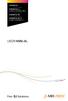 CROSS DJ CROSS DJ for U-MIX CONTROL PRO CROSS DJ LE CROSS DJ LE for U-MIX CONTROL 2 USER MANUAL Fine DJ Solutions. Contents 1/ Welcome /5 2/ Software Installation /7 2.1 Installation on Windows /7 2.2
CROSS DJ CROSS DJ for U-MIX CONTROL PRO CROSS DJ LE CROSS DJ LE for U-MIX CONTROL 2 USER MANUAL Fine DJ Solutions. Contents 1/ Welcome /5 2/ Software Installation /7 2.1 Installation on Windows /7 2.2
DJPower Version 2008 Overview
 DJPower Version 2008 Overview The DJPower program is specifically designed for DJ s. The program has been created with the help of professional DJ s in both the United States and Europe. As a DJ, DJPower
DJPower Version 2008 Overview The DJPower program is specifically designed for DJ s. The program has been created with the help of professional DJ s in both the United States and Europe. As a DJ, DJPower
Getting Started Guide
 Getting Started Guide Overview Launchpad Mini Thank you for buying our most compact Launchpad grid instrument. It may be small, but its 64 pads will let you trigger clips, play drum racks, control your
Getting Started Guide Overview Launchpad Mini Thank you for buying our most compact Launchpad grid instrument. It may be small, but its 64 pads will let you trigger clips, play drum racks, control your
Basics. Mbox 2. Version 7.0
 Basics Mbox 2 Version 7.0 Copyright 2005 Digidesign, a division of Avid Technology, Inc. All rights reserved. This guide may not be duplicated in whole or in part without the express written consent of
Basics Mbox 2 Version 7.0 Copyright 2005 Digidesign, a division of Avid Technology, Inc. All rights reserved. This guide may not be duplicated in whole or in part without the express written consent of
CONTENTS 1. INTRODUCTION... 3 2. MINIMUM SYSTEM REQUIREMENTS... 3 3. AFTER UNPACKING YOUR DJ 4SET... 4
 CONTENTS 1. INTRODUCTION... 3 2. MINIMUM SYSTEM REQUIREMENTS... 3 3. AFTER UNPACKING YOUR DJ 4SET... 4 4. INSTALLATION... 5 4.1. Installing drivers and software... 5 4.1.1. Installation in Windows 7 /
CONTENTS 1. INTRODUCTION... 3 2. MINIMUM SYSTEM REQUIREMENTS... 3 3. AFTER UNPACKING YOUR DJ 4SET... 4 4. INSTALLATION... 5 4.1. Installing drivers and software... 5 4.1.1. Installation in Windows 7 /
GETTING STARTED WITH STUDIO ONE ARTIST
 GETTING STARTED WITH STUDIO ONE ARTIST 2009, PreSonus Audio Electronics, Inc. All Rights Reserved. TABLE OF CONTENTS Studio One Artist Features...3 System Requirements...4 Installation and Authorization...5
GETTING STARTED WITH STUDIO ONE ARTIST 2009, PreSonus Audio Electronics, Inc. All Rights Reserved. TABLE OF CONTENTS Studio One Artist Features...3 System Requirements...4 Installation and Authorization...5
USER GUIDE Version 2.0
 USER GUIDE Version 2.0 TABLE of CONTENTS Introduction... 3 Hardware Overview... 3 Software Overview... 4 DAYSHIFT Panel... 5 Settings Panel... 6 Setup Tab... 6 Configure... 6 Show User Guide... 6 Preview
USER GUIDE Version 2.0 TABLE of CONTENTS Introduction... 3 Hardware Overview... 3 Software Overview... 4 DAYSHIFT Panel... 5 Settings Panel... 6 Setup Tab... 6 Configure... 6 Show User Guide... 6 Preview
VirtualDJ 8 Quick Setup Guide 1
 VirtualDJ 8 Quick Setup Guide 1 Table of Contents Welcome to VirtualDJ 8!... 3 Installation... 4 WINDOWS... 4 MAC... 5 Opening VirtualDJ 8 for the first time... 7 Installation Notes... 9 Application paths...
VirtualDJ 8 Quick Setup Guide 1 Table of Contents Welcome to VirtualDJ 8!... 3 Installation... 4 WINDOWS... 4 MAC... 5 Opening VirtualDJ 8 for the first time... 7 Installation Notes... 9 Application paths...
VirtualDJ DJC MP3 e2 CONTENTS 1) INTRODUCTION... 3. 2) SYSTEM REQUIREMENTS... 3 a) PC... 3 b) Mac... 3
 CONTENTS VirtualDJ DJC MP3 e2 1) INTRODUCTION... 3 2) SYSTEM REQUIREMENTS... 3 a) PC... 3 b) Mac... 3 3) VIRTUALDJ DJC MP3 E2 OVERVIEW... 4 a) Browser area: folders area + files area... 4 b) Deck A...
CONTENTS VirtualDJ DJC MP3 e2 1) INTRODUCTION... 3 2) SYSTEM REQUIREMENTS... 3 a) PC... 3 b) Mac... 3 3) VIRTUALDJ DJC MP3 E2 OVERVIEW... 4 a) Browser area: folders area + files area... 4 b) Deck A...
TF5 / TF3 / TF1 DIGITAL MIXING CONSOLE
 TF5 / TF3 / TF1 DIGITAL MIXING CONSOLE Reference Manual EN Table of contents Table of contents Overview... 4 Using this document... 4 The display... 4 Universal operations... 8 Library screen... 8 Keyboard
TF5 / TF3 / TF1 DIGITAL MIXING CONSOLE Reference Manual EN Table of contents Table of contents Overview... 4 Using this document... 4 The display... 4 Universal operations... 8 Library screen... 8 Keyboard
Digital Video Capture and Edit with imovie HD 6.0.2
 RESEARCH AND INSTRUCTIONAL SUPPORT REVISED: AUGUST 2006 Project Management Digital Video Capture and Edit with imovie HD 6.0.2 Plan out your time and process before beginning the capture and edit. A few
RESEARCH AND INSTRUCTIONAL SUPPORT REVISED: AUGUST 2006 Project Management Digital Video Capture and Edit with imovie HD 6.0.2 Plan out your time and process before beginning the capture and edit. A few
DDJ-T1 DJ CONTROLLER. Operating Instructions
 DJ CONTROLLER DDJ-T http://www.prodjnet.com/support/ The Pioneer website shown above offers FAQs, information on software and various other types of information and services to allow you to use your product
DJ CONTROLLER DDJ-T http://www.prodjnet.com/support/ The Pioneer website shown above offers FAQs, information on software and various other types of information and services to allow you to use your product
Document authored by: Native Instruments GmbH Software version: 2.6.4 (09/2013)
 Manual Disclaimer The information in this document is subject to change without notice and does not represent a commitment on the part of Native Instruments GmbH. The software described by this document
Manual Disclaimer The information in this document is subject to change without notice and does not represent a commitment on the part of Native Instruments GmbH. The software described by this document
Studio One Mackie Control Support
 Studio One Mackie Control Support Table of Contents Introduction... 1 1 Setup... 1 1.1 Main Unit... 1 1.2 Extender... 1 1.3 Grouping Units... 2 2 Function Overview... 3 2.1 Mixer... 3 2.1.1 Layout... 3
Studio One Mackie Control Support Table of Contents Introduction... 1 1 Setup... 1 1.1 Main Unit... 1 1.2 Extender... 1 1.3 Grouping Units... 2 2 Function Overview... 3 2.1 Mixer... 3 2.1.1 Layout... 3
Kanguru Micro MP3 PRO USB2.0 User s Manual
 Kanguru Micro MP3 PRO USB2.0 User s Manual MP3/WMA Player + Digital Voice Recorder FM Tuner + USB Flash Drive Copyright 2005, All Rights Reserved. This manual applies to 1.1 or later versions of the Kanguru
Kanguru Micro MP3 PRO USB2.0 User s Manual MP3/WMA Player + Digital Voice Recorder FM Tuner + USB Flash Drive Copyright 2005, All Rights Reserved. This manual applies to 1.1 or later versions of the Kanguru
GETTING STARTED GUIDE
 GETTING STARTED GUIDE CONTENTS Introduction... 1 Impulse Features... 2 Box Contents... 2 About this Guide... 2 Minimum System Requirements... 2 Connecting the Impulse... 3 Impulse Basic Operation... 3
GETTING STARTED GUIDE CONTENTS Introduction... 1 Impulse Features... 2 Box Contents... 2 About this Guide... 2 Minimum System Requirements... 2 Connecting the Impulse... 3 Impulse Basic Operation... 3
DR-1 Portable Digital Recorder OWNER'S MANUAL
 » D01019610A DR-1 Portable Digital Recorder OWNER'S MANUAL Contents 1 Introduction... 3 Main functions... 3 Supplied accessories... 3 Recycling the rechargeable battery... 3 Notes about this manual...
» D01019610A DR-1 Portable Digital Recorder OWNER'S MANUAL Contents 1 Introduction... 3 Main functions... 3 Supplied accessories... 3 Recycling the rechargeable battery... 3 Notes about this manual...
Controllable Space Phaser. User Manual
 Controllable Space Phaser User Manual Overview Overview Fazortan is a phasing effect unit with two controlling LFOs. 1 Fazortan graphical interface We can distinguish two sections there: Configuration
Controllable Space Phaser User Manual Overview Overview Fazortan is a phasing effect unit with two controlling LFOs. 1 Fazortan graphical interface We can distinguish two sections there: Configuration
User Guide. VT1708A VIA HD Audio Adeck For Windows 2000, Windows XP & Server 2003. Jun 13 2007 Revision 1.1e
 VT1708A VIA HD Audio Adeck For Windows 2000, Windows XP & Server 2003 Jun 13 2007 Revision 1.1e VT1708A VIA HD Audio Adeck For Windows 2000, Windows XP & Server 2003 Revision History Rev Date Initial Note
VT1708A VIA HD Audio Adeck For Windows 2000, Windows XP & Server 2003 Jun 13 2007 Revision 1.1e VT1708A VIA HD Audio Adeck For Windows 2000, Windows XP & Server 2003 Revision History Rev Date Initial Note
3 3 INTERFACES ZONES BROWSER FILE SYSTEM / FOLDER STRUCTURE FILE / SEARCH RESULTS
 1 TABLE OF CONTENTS PLATFORM INTRODUCTIONS HOME, BROADCASTER, PRO BASIC, and PRO FULL 3 3 INTERFACES ZONES BROWSER FILE SYSTEM / FOLDER STRUCTURE FILE / SEARCH RESULTS 4 4 5 7 AUDIO AND VIDEO TAG SUPPORT
1 TABLE OF CONTENTS PLATFORM INTRODUCTIONS HOME, BROADCASTER, PRO BASIC, and PRO FULL 3 3 INTERFACES ZONES BROWSER FILE SYSTEM / FOLDER STRUCTURE FILE / SEARCH RESULTS 4 4 5 7 AUDIO AND VIDEO TAG SUPPORT
MV-8800 Production Studio
 ÂØÒňΠWorkshop MV-8800 Production Studio Using the MV-8800 with an External Sequencer 2007 Roland Corporation U.S. All rights reserved. No part of this publication may be reproduced in any form without
ÂØÒňΠWorkshop MV-8800 Production Studio Using the MV-8800 with an External Sequencer 2007 Roland Corporation U.S. All rights reserved. No part of this publication may be reproduced in any form without
Apple Pro Training Series: Logic Pro X: Professional Music Production
 Apple Pro Training Series: Logic Pro X: Professional Music Production By David Nahmani ISBN-13: 978-0-321-96759-6 First print run January 28, 2014: Updates and Errata for Logic Pro X v10.0.6 The guide,
Apple Pro Training Series: Logic Pro X: Professional Music Production By David Nahmani ISBN-13: 978-0-321-96759-6 First print run January 28, 2014: Updates and Errata for Logic Pro X v10.0.6 The guide,
1. Introduction. 2. What s in the Box
 Table of Contents 1. Introduction.............................................................................................2 2. What s in the Box........................................................................................2
Table of Contents 1. Introduction.............................................................................................2 2. What s in the Box........................................................................................2
How to Start Making Music in Pro Tools
 How to Start Making Music in Pro Tools Read this guide if you are new to Pro Tools or are just starting out making your own music. Inside, you ll find quick examples of how to record, compose, mix, and
How to Start Making Music in Pro Tools Read this guide if you are new to Pro Tools or are just starting out making your own music. Inside, you ll find quick examples of how to record, compose, mix, and
D i g i g r a m. sound card range. Professional stereo and multichannel sound cards. Installation and set-up
 D i g i g r a m VX sound card range Professional stereo and multichannel sound cards Table of contents VX Cards General information...4 Supported cards...4 System requirements...4 MacIntosh...4 System
D i g i g r a m VX sound card range Professional stereo and multichannel sound cards Table of contents VX Cards General information...4 Supported cards...4 System requirements...4 MacIntosh...4 System
Editor / Plug-In Editor Manual
 Editor / Plug-In Editor Manual E 3 Table of Contents Introduction................................................. Main features...................................................................... Please
Editor / Plug-In Editor Manual E 3 Table of Contents Introduction................................................. Main features...................................................................... Please
MIDI Setup with TonePort UX2 and KB37
 MIDI Setup with TonePort UX2 and KB37 Table of Contents FOOTSWITCH CONNECTIONS... 2 TONEPORT KB37 CONTROLLER LAYOUT... 3 TONEPORT KB37 DEFAULT MESSAGES... 4 Default message map for GearBox 3.0... 4 Default
MIDI Setup with TonePort UX2 and KB37 Table of Contents FOOTSWITCH CONNECTIONS... 2 TONEPORT KB37 CONTROLLER LAYOUT... 3 TONEPORT KB37 DEFAULT MESSAGES... 4 Default message map for GearBox 3.0... 4 Default
SMS (Server Management Software) Digital Video Recorder. User s Manual
 SMS (Server Management Software) Digital Video Recorder User s Manual Contents 1 - Introduction 2 1.1 About this manual 2 1.2 Configuration 2 1.3 SMS Functions 2 1.4 Product Information 2 1.5 System Requirements
SMS (Server Management Software) Digital Video Recorder User s Manual Contents 1 - Introduction 2 1.1 About this manual 2 1.2 Configuration 2 1.3 SMS Functions 2 1.4 Product Information 2 1.5 System Requirements
Audio Science Sound Card Configuration for Simian
 Audio Science Sound Card Configuration for Simian To assign which audio devices Simian uses, go to the Tools, Hardware Options to bring up the screen shown below. The ASI cards are easily identified by
Audio Science Sound Card Configuration for Simian To assign which audio devices Simian uses, go to the Tools, Hardware Options to bring up the screen shown below. The ASI cards are easily identified by
Recording using Cubase LE 6
 PowerMate 3 /CMS 3 Application Note 1 Recording using Cubase LE 6 This document describes how to record a live event using the DIGITAL AUDIO INTERFACE of the PowerMate 3 / CMS 3. In preparation for the
PowerMate 3 /CMS 3 Application Note 1 Recording using Cubase LE 6 This document describes how to record a live event using the DIGITAL AUDIO INTERFACE of the PowerMate 3 / CMS 3. In preparation for the
Open Pro Tools. Click File/ New Session and name your session.
 RECORD USING MIC BOOTH Open Pro Tools. Click File/ New Session and name your session. If you are working to video click File/ Import / Video and select your video. When the video pops up as a track a small
RECORD USING MIC BOOTH Open Pro Tools. Click File/ New Session and name your session. If you are working to video click File/ Import / Video and select your video. When the video pops up as a track a small
Lenovo Miix 2 8. User Guide. Read the safety notices and important tips in the included manuals before using your computer.
 Lenovo Miix 2 8 User Guide Read the safety notices and important tips in the included manuals before using your computer. Notes Before using the product, be sure to read Lenovo Safety and General Information
Lenovo Miix 2 8 User Guide Read the safety notices and important tips in the included manuals before using your computer. Notes Before using the product, be sure to read Lenovo Safety and General Information
ACS CLIENT SOFTWARE USER MANUAL
 ACS CLIENT SOFTWARE USER MANUAL 1 ACS USER GUIDE 1.1 System Requirement Recommended System Requirement OS CPU VGA RAM HDD WindowXP, Vista Pentium 4, 2Ghz 1024*768, 64MB 24bit color graphic card 1GB 20MB
ACS CLIENT SOFTWARE USER MANUAL 1 ACS USER GUIDE 1.1 System Requirement Recommended System Requirement OS CPU VGA RAM HDD WindowXP, Vista Pentium 4, 2Ghz 1024*768, 64MB 24bit color graphic card 1GB 20MB
The RIDZ 8x2 Audio Switcher
 The RIDZ 8x2 Audio Switcher Engineering Manual Support Number 800-765-2930 International 712-852-2813 Table of Contents General Information for the RIDZ (8 x 2) Switcher..... 3 Input 9 on the RIDZ Switcher....6
The RIDZ 8x2 Audio Switcher Engineering Manual Support Number 800-765-2930 International 712-852-2813 Table of Contents General Information for the RIDZ (8 x 2) Switcher..... 3 Input 9 on the RIDZ Switcher....6
DiGiCo SD Series V726+ Appendix
 DiGiCo SD Series V726+ Appendix Issue A - May 2015 - Software Version 726+ 1-1 1-2 Contents DiGiCo SD Series V726+ Appendix 1.1 New Features...4 1.1.1 Overview......4 1.1.2 Merge Input......4 1.1.3 Ident
DiGiCo SD Series V726+ Appendix Issue A - May 2015 - Software Version 726+ 1-1 1-2 Contents DiGiCo SD Series V726+ Appendix 1.1 New Features...4 1.1.1 Overview......4 1.1.2 Merge Input......4 1.1.3 Ident
Eclipse 180 User s Manual
 Eclipse 180 User s Manual Congratulations on purchasing your Eclipse Personal Media Player! To get the most out of your purchase, please take the time to carefully read through this manual. Foreword If
Eclipse 180 User s Manual Congratulations on purchasing your Eclipse Personal Media Player! To get the most out of your purchase, please take the time to carefully read through this manual. Foreword If
How To Set Up Flir Cloud Client For Pc Or Mac Or Mac (For Pc Or Ipad) On A Pc Or Pc Or Mouse (For Mac) On An Iphone Or Ipa) On Pc Or Tv (For Ipa
 Instruction Manual FLIR Cloud Services Client Instruction Manual FLIR Cloud Services Client #LX400018; r. 2.0/14567/14568; en-us iii Table of contents 1 Setting up FLIR Cloud Client for PC or Mac...1
Instruction Manual FLIR Cloud Services Client Instruction Manual FLIR Cloud Services Client #LX400018; r. 2.0/14567/14568; en-us iii Table of contents 1 Setting up FLIR Cloud Client for PC or Mac...1
FutureDecks DJ pro Start Guide
 FutureDecks DJ pro Start Guide FutureDecks DJ pro is a professional audio-video DJ mixing software that allows you to mix like a pro DJ/VJ in no time and with great control and flexibility. Included you
FutureDecks DJ pro Start Guide FutureDecks DJ pro is a professional audio-video DJ mixing software that allows you to mix like a pro DJ/VJ in no time and with great control and flexibility. Included you
Professional 24-bit USB Audio Interface. User s Guide
 Professional 24-bit USB Audio Interface User s Guide - Copyright 2016 Revision 1, January 2016 www.esi-audio.com INDEX 1. Introduction... 4 1.1 Features... 4 2. Installation... 5 2.1 System Recommendation...
Professional 24-bit USB Audio Interface User s Guide - Copyright 2016 Revision 1, January 2016 www.esi-audio.com INDEX 1. Introduction... 4 1.1 Features... 4 2. Installation... 5 2.1 System Recommendation...
Since the explanations use actual screen shots, potentially complicated setting screens are made easy!
 VariOS Tips Do you want to have the VariOS play a much greater role in the music production process? Do you want to use the VariOS with your sequencer, such as SONAR or Logic? If so, you need to read these
VariOS Tips Do you want to have the VariOS play a much greater role in the music production process? Do you want to use the VariOS with your sequencer, such as SONAR or Logic? If so, you need to read these
Audio-Technica AT-LP60-USB, AT-LP120-USB, AT-LP240-USB & AT-LP1240-USB Turntables. Software Guide
 Audio-Technica AT-LP60-USB, AT-LP120-USB, AT-LP240-USB & AT-LP1240-USB Turntables Software Guide Audio-Technica USB Turntables Contents A note about software... 2 System requirements... 2 Installing Audacity
Audio-Technica AT-LP60-USB, AT-LP120-USB, AT-LP240-USB & AT-LP1240-USB Turntables Software Guide Audio-Technica USB Turntables Contents A note about software... 2 System requirements... 2 Installing Audacity
TABLE OF CONTENTS. 1. Welcome to the MPC... 3 1.1 About this Manual... 3 1.2 Important Notes... 3
 REFERENCE MANUAL TABLE OF CONTENTS 1. Welcome to the MPC... 3 1.1 About this Manual... 3 1.2 Important Notes... 3 2. Overview: MPC Hardware... 4 2.1 MPC Renaissance: Top Panel... 4 2.2 MPC Renaissance:
REFERENCE MANUAL TABLE OF CONTENTS 1. Welcome to the MPC... 3 1.1 About this Manual... 3 1.2 Important Notes... 3 2. Overview: MPC Hardware... 4 2.1 MPC Renaissance: Top Panel... 4 2.2 MPC Renaissance:
DIGICLIENT 8.0 Remote Agent Software
 DIGICLIENT 8.0 Remote Agent Software MODEL: D17800 Series Instruction Manual English Version 1.0 Copyright 2007 Digimerge Technologies Inc Table of Contents Table of Contents About the DigiClient 8.0...
DIGICLIENT 8.0 Remote Agent Software MODEL: D17800 Series Instruction Manual English Version 1.0 Copyright 2007 Digimerge Technologies Inc Table of Contents Table of Contents About the DigiClient 8.0...
CONTROL SWITCHER User s Manual (Preliminary)
 CONTROL SWITCHER User s Manual (Preliminary) www.voodoolab.com Copyright 2010 by Digital Music Corporation. This publication is protected by copyright and all rights are reserved. Voodoo Lab, Control Switcher,
CONTROL SWITCHER User s Manual (Preliminary) www.voodoolab.com Copyright 2010 by Digital Music Corporation. This publication is protected by copyright and all rights are reserved. Voodoo Lab, Control Switcher,
Legal Notices. Guide Part Number 9329-65008-00 REV A 2/10
 Legal Notices This guide is copyrighted 2010 by Avid Technology, Inc., with all rights reserved. Under copyright laws, this guide may not be duplicated in whole or in part without the written consent of
Legal Notices This guide is copyrighted 2010 by Avid Technology, Inc., with all rights reserved. Under copyright laws, this guide may not be duplicated in whole or in part without the written consent of
XDJ-R1 DJ SYSTEM. Operating Instructions
 DJ SYSTEM XDJ-R1 http://pioneerdj.com/support/ The Pioneer DJ support site shown above offers FAQs, information on software and various other types of information and services to allow you to use your
DJ SYSTEM XDJ-R1 http://pioneerdj.com/support/ The Pioneer DJ support site shown above offers FAQs, information on software and various other types of information and services to allow you to use your
Appendix A. CMS(Client Management Software)
 Appendix A. CMS(Client Management Software) A-1. Install CMS for Windows PC CMS is a program for communication between DVR and PC to control signal and video. Insert the enclosed CD, and go to CD-ROM Drive
Appendix A. CMS(Client Management Software) A-1. Install CMS for Windows PC CMS is a program for communication between DVR and PC to control signal and video. Insert the enclosed CD, and go to CD-ROM Drive
Inear Display Oxymore Version 1.0. http://www.ineardisplay.com
 Inear Display Oxymore Version 1.0 http://www.ineardisplay.com Thank you for using Oxymore. This guide will give you an overview of all the functions. HOW TO AUTHORIZE THE PLUGIN Enter the key you have
Inear Display Oxymore Version 1.0 http://www.ineardisplay.com Thank you for using Oxymore. This guide will give you an overview of all the functions. HOW TO AUTHORIZE THE PLUGIN Enter the key you have
D16XD Main Features. EasyStart CONTENTS. Overview of modes and Guided Tour 2-4
 EasyStart D16XD Main Features Intuitive 320x240 tilt-able TouchView display, plus dedicated Effect and EQ knobs 16 / 24bit recording / playback @ up to 96kHz, with No Audio Compression 40 channel, 12 buss
EasyStart D16XD Main Features Intuitive 320x240 tilt-able TouchView display, plus dedicated Effect and EQ knobs 16 / 24bit recording / playback @ up to 96kHz, with No Audio Compression 40 channel, 12 buss
Focusrite Saffire 6 USB. User Guide
 Focusrite Saffire 6 USB User Guide 1 IMPORTANT SAFETY INSTRUCTIONS 1. Read these instructions. 2. Keep these instructions. 3. Heed all warnings. 4. Follow all instructions. 5. Do not use this apparatus
Focusrite Saffire 6 USB User Guide 1 IMPORTANT SAFETY INSTRUCTIONS 1. Read these instructions. 2. Keep these instructions. 3. Heed all warnings. 4. Follow all instructions. 5. Do not use this apparatus
USER MANUAL. Issue 3 - December 2003. Manual Stock No. 73-700 - 00 Software Version 3.0 Zero 88 Lighting Ltd. 2003
 USER MANUAL USER MANUAL If a portable or temporary three phase mains supply is used to power this desk, we recommend that the power supply is unplugged from the mains supply before connecting or disconnecting
USER MANUAL USER MANUAL If a portable or temporary three phase mains supply is used to power this desk, we recommend that the power supply is unplugged from the mains supply before connecting or disconnecting
Soundcraft Signature MTK Recording Guide
 Soundcraft Signature MTK Recording Guide S O U N D C R A F T S I G N AT U R E M T K R E C O R D I N G G U I D E 2 Table of Contents USB Overview... 04 Installing the Drivers (PC Only)... 04 Finding the
Soundcraft Signature MTK Recording Guide S O U N D C R A F T S I G N AT U R E M T K R E C O R D I N G G U I D E 2 Table of Contents USB Overview... 04 Installing the Drivers (PC Only)... 04 Finding the
US-122L/US-144 Release Notes
 US-122L/US-144 Release Notes Updates Always ensure that you are running the latest driver software and US-122L or US-144 firmware by visiting TASCAM s web site (http://www.tascam.com). Important Notice
US-122L/US-144 Release Notes Updates Always ensure that you are running the latest driver software and US-122L or US-144 firmware by visiting TASCAM s web site (http://www.tascam.com). Important Notice
Using WebEx Player. Playing a recording. Installing WebEx Player. System requirements for listening to audio in a recording
 17 of 24 Using WebEx Player Using WebEx Player, you can play back any recording that was made using WebEx Recorder that is, a WebEx Recording Format (.wrf) file. Installing WebEx Player If you do not yet
17 of 24 Using WebEx Player Using WebEx Player, you can play back any recording that was made using WebEx Recorder that is, a WebEx Recording Format (.wrf) file. Installing WebEx Player If you do not yet
Here are some ways in which the RC-20XL can be used. You can use your own creativity to come up with other ways to enjoy using the RC-20XL.
 Before using this unit, carefully read the sections entitled: USING THE UNIT SAFELY and IMPORTANT NOTES (separate sheet). These sections provide important information concerning the proper operation of
Before using this unit, carefully read the sections entitled: USING THE UNIT SAFELY and IMPORTANT NOTES (separate sheet). These sections provide important information concerning the proper operation of
All trademarks and product names are registered trademarks of their respective companies.
 2 Digital Multi Soft does not take any responsibility for mistakes or errors that could appear in this guide. The information and technical specifications contained in this document could change without
2 Digital Multi Soft does not take any responsibility for mistakes or errors that could appear in this guide. The information and technical specifications contained in this document could change without
Live Recording with M7CL-48ES & AuviTran Network ASIO Streamer. Using Steinberg Cubase 5 or Nuendo 5.
 & AuviTran Network ASIO Streamer Using Steinberg Cubase 5 or Nuendo 5. Summary: This guide shows how quick and easy it is to achieve a high quality, live multitrack recording using Yamaha M7CL-48ES, stage-boxes
& AuviTran Network ASIO Streamer Using Steinberg Cubase 5 or Nuendo 5. Summary: This guide shows how quick and easy it is to achieve a high quality, live multitrack recording using Yamaha M7CL-48ES, stage-boxes
1 Prior to use (Important)... 7 1.1 Overview of rekordbox... 7 1.2 System requirements... 7 1.3 Communications environment on the computer (programs,
 1 Prior to use (Important)... 7 1.1 Overview of rekordbox... 7 1.2 System requirements... 7 1.3 Communications environment on the computer (programs, OSs and networks)... 9 1.4 Music files that can be
1 Prior to use (Important)... 7 1.1 Overview of rekordbox... 7 1.2 System requirements... 7 1.3 Communications environment on the computer (programs, OSs and networks)... 9 1.4 Music files that can be
How to Install TRAKTOR KONTROL S8
 Setup Guide Disclaimer The information in this document is subject to change without notice and does not represent a commitment on the part of Native Instruments GmbH. The software described by this document
Setup Guide Disclaimer The information in this document is subject to change without notice and does not represent a commitment on the part of Native Instruments GmbH. The software described by this document
MTX Setup Manual. Special Notice. MTX Setup Manual 1
 MTX Setup Manual This manual serves as an introduction to possible installation methods and application examples for the MTX series of DSP processors used in conjunction with MTX Editor control software.
MTX Setup Manual This manual serves as an introduction to possible installation methods and application examples for the MTX series of DSP processors used in conjunction with MTX Editor control software.
User Manual. For additional help please send a detailed e-mail to Support@phnxaudio.com. - 1 Phoenix Audio Technologies www.phnxaudio.
 User Manual Please read the instructions in this manual before using the Duet Please refer to our website www.phnxaudio.com for more information, specifically to our Q&A section in our Support page. For
User Manual Please read the instructions in this manual before using the Duet Please refer to our website www.phnxaudio.com for more information, specifically to our Q&A section in our Support page. For
USER GUIDE. Publication AP7080. Allen & Heath 1 XONE:1D User Guide
 USER GUIDE Publication AP7080 Allen & Heath 1 XONE:1D User Guide Limited One Year Warranty This product is warranted to be free from defects in materials or workmanship for period of one year from the
USER GUIDE Publication AP7080 Allen & Heath 1 XONE:1D User Guide Limited One Year Warranty This product is warranted to be free from defects in materials or workmanship for period of one year from the
ImagineWorldClient Client Management Software. User s Manual. (Revision-2)
 ImagineWorldClient Client Management Software User s Manual (Revision-2) (888) 379-2666 US Toll Free (905) 336-9665 Phone (905) 336-9662 Fax www.videotransmitters.com 1 Contents 1. CMS SOFTWARE FEATURES...4
ImagineWorldClient Client Management Software User s Manual (Revision-2) (888) 379-2666 US Toll Free (905) 336-9665 Phone (905) 336-9662 Fax www.videotransmitters.com 1 Contents 1. CMS SOFTWARE FEATURES...4
DDJ-T1. DJ Controller Controlador DJ. Operating Instructions Manual de instrucciones
 DJ Controller Controlador DJ DDJ-T http://www.prodjnet.com/support/ The Pioneer website shown above offers FAQs, information on software and various other types of information and services to allow you
DJ Controller Controlador DJ DDJ-T http://www.prodjnet.com/support/ The Pioneer website shown above offers FAQs, information on software and various other types of information and services to allow you
Live Recording with M7CL or PM5D Via EtherSound. Using Steinberg Cubase 4 or Nuendo 4
 Live Recording with M7CL or PM5D Via EtherSound Using Steinberg Cubase 4 or Nuendo 4 Summary: This guide will show how quick and easy it is to achieve a high quality, live multi-track recording using a
Live Recording with M7CL or PM5D Via EtherSound Using Steinberg Cubase 4 or Nuendo 4 Summary: This guide will show how quick and easy it is to achieve a high quality, live multi-track recording using a
Co-designed by TASCAM and
 Page 1 of 6 FW-1884 Control Surface and Audio/MIDI Interface Up to 18 simultaneous inputs Comprehensive mixing, automation, editing and navigation tools for DAWs Eight 100mm motorized touchsensitive channel
Page 1 of 6 FW-1884 Control Surface and Audio/MIDI Interface Up to 18 simultaneous inputs Comprehensive mixing, automation, editing and navigation tools for DAWs Eight 100mm motorized touchsensitive channel
Using the US-122 with GigaStudio and Cubasis
 Using the US-122 with GigaStudio and Cubasis To use the US-122 with the supplied GigaStudio 24 and Cubasis applications together on Windows, you will need to carry out the following steps after installing
Using the US-122 with GigaStudio and Cubasis To use the US-122 with the supplied GigaStudio 24 and Cubasis applications together on Windows, you will need to carry out the following steps after installing
