Computer-Based Testing 2015
|
|
|
- Juliet Chandler
- 7 years ago
- Views:
Transcription
1 Computer-Based Testing 2015 CONNECT PLUS - EXAM DAY BOOKLET This booklet is for Centre Exams Managers, Test Sitting Administrators and invigilators. It contains regulations for the following computer-based Cambridge English exams: Cambridge English: Key (KET) Cambridge English: Key (KET) for Schools Cambridge English: Preliminary (PET) Cambridge English: Preliminary (PET) for Schools Cambridge English: First (FCE) Cambridge English: First (FCE) for Schools Cambridge English: Advanced (CAE) Cambridge English: Proficiency (CPE) Cambridge English: Business Certificates (BEC) Teaching Knowledge Test (TKT) To save space, they are referred to throughout this document by their abbreviations. You must have a copy of this booklet in each exam room and in the waiting room of the Speaking test venue. Throughout this booklet, You means the centre and/or the Centre Exams Manager (CEM) on behalf of the centre or any supervisor or invigilator who needs to carry out these tasks. As required in your Centre Agreement, you are responsible for ensuring these and any other instructions from Cambridge English Language Assessment are followed. Key: this highlights a change since the last edition of this Exam Day Booklet these regulations are relevant to test day photos regulations with this symbol show that failure to follow them will result in a low rating at an inspection. If you would like to see all items checked during inspections, see the self-assessment checklists on the support website. submit a form to Cambridge English these regulations apply only to sessions where there are candidates taking the exam for UK visa purposes these are regulations that are only relevant to sessions that include one or more candidates taking an exam for UK visa purposes at approved UK SELT centres. UK SELT centres must also follow the regulations marked as SELT. 1 Computer-Based Testing Exam Day Booklet 2015 v1 UCLES 2014
2 Contents Exam sessions and sequence of components 3 Part 1 Running a computer-based test 3 1. Your responsibilities 3 2. Venue requirements 3 3. Authorised / unauthorised materials 4 4. Test day photos 5 5. Starting each component 5 6. Instructions to candidates During each component Concluding each component Concluding the test day Resolving technical problems during the test 44 a) Candidates cannot log onto the test 447 b) A candidate s status changes to Out of Contact in Test Sitting Administrator website 44 during the test c) A candidate s test stops responding and they are not able to continue the test 45 d) How do I move a candidate from one computer to another in the middle of an exam? 46 e) A Test Sitting Administrator (TSA) computer fails during a test session 46 f) Candidate s test response fails to upload 47 g) I cannot close down a test sitting 47 h) There are internet, network or other technical problems 47 Part 2 Speaking test instructions Speaking test times Exam rooms and waiting area The Speaking test Incidents At the end of the test After the test 53 Appendix 1 Procedure for recording a speaking sample 55 2 Computer-Based Testing Exam Day Booklet 2015 v1 UCLES 2014
3 Exam sessions and sequence of components You must run the exams on the date shown in the relevant calendar on the support site. You must run the exams in the following order: 1. Reading & Writing for CB KET/PET/BEC Preliminary Reading for BEC Vantage/BEC Higher Reading and Use of English for CB FCE/CAE/CPE 2. Writing 3. Listening You can run TKT modules in any order. These time slots are based on local time and you must start the final component before the close of the time slot: CB KET & KET for Schools, CB PET & PET for Schools: CB TKT: CB FCE & FCE for Schools, CB CAE, CB CPE, CB BEC: AM PM PM AM PM EVE AM PM If you need to run sittings back to back, this is allowed, provided the second group waits under supervision and has no contact with the first group, and that they have no access to the internet, their mobile phones or any other electronic devices. You must keep the gap between tests as short as possible and make sure the last session starts before the end of the time slot. Part 1 Running a computer-based test 1. Your responsibilities Check the Glossary in the Handbook for Centres for further information about the role of the Centre Exams Manager (CEM), Test Sitting Administrator (TSA) and invigilator. Prepare your equipment and tests before the exam day following the instructions in the Technical Guide. Make sure your candidates have access to the tutorial before they take the test: You can inform your candidates about this by including the computer-based test tutorial instructions in the Confirmation of Entry. 2. Venue requirements You must: Have at least one invigilator per 25 candidates in each exam room (a Test Sitting Administrator can be an invigilator if only one room is used). Have at least one invigilator per 15 candidates in each exam room if any candidates are taking the test for UK visa purposes. Ensure that if there is only one invigilator, they must not be related to the candidates or have been their teacher, and you must ensure they have a way of summoning assistance. Use direction signs or a suitable alternative to help candidates find the exam room. Display the current Notice to candidates outside (not inside) the exam rooms. Only one Notice is required if it is visible outside all the rooms being used. 3 Computer-Based Testing Exam Day Booklet 2015 v1 UCLES 2014
4 Remove or cover all helpful material, such as posters or notices in English (except for safety notices). Ensure there is an accurate method of timing available to the Test Sitting Administrator and invigilators. Centre no: GB599 Write the centre number, the name of the exam, and the component on a board or flipchart. CB FCE Writing Seating arrangements Ensure that the seating arrangements prevent candidates from being able to see a fellow candidate s screen. Ensure the minimum distance between the edge of one screen and the edge of the next is 1.25 metres, unless the monitors are positioned back to back or separated by dividers. If you are using dividers, you must make sure that they are both high and long enough on all sides to prevent candidates from seeing each other s screens. If you use privacy filters, please make sure that candidates cannot see each other s screens or talk to one another. In all cases, you must be able to see all candidates at all times. Candidates must sit at the same computer for all components of the test unless there is a computer failure. Your CEM will give you desk labels with candidate numbers. Display them on each desk. For ID checks, you must either include the candidate name on each label or use a list of names (such as a Timetabling Report from Cambridge English Online). Ensure you have emergency phone numbers to hand for technical support. These will have been sent to you by the Application Support team and are also available on the support website. Ensure there is a printer available at each venue (where possible) In addition, you must have: One Test Sitting Administrator computer per 100 Candidate Workstation computers One spare Test Sitting Administrator computer (once this has been prepared and is healthy, it must be powered off and only switched on if it is required). One spare Candidate Workstation for every 20 candidates and spare headphones. Screens that are bigger than seven inches 3. Authorised / unauthorised materials: You must provide an area away from the desks where candidates can store personal items during the exams (preferably outside the exam room). No smoking, eating or drinking is allowed in the exam room (except for water in a clear plastic bottle). Make sure all unauthorised items are removed from desks before starting a component. To protect exam integrity, candidates are not allowed access to their mobile phones, tablets or any other electronic items for the duration of the entire exam. This means that in the breaks between components they are not allowed access to these items. Be aware of local laws when you are removing unauthorised materials. 4 Computer-Based Testing Exam Day Booklet 2015 v1 UCLES 2014
5 Authorised items that candidates can have at their desk during the exam: Photo ID, pens, pencils, erasers, highlighters, small pencil cases, water in a plastic bottle, medicine, tissues and confirmation of entry. Examples of unauthorised materials for placing in the designated area: Mobile phones, cameras or any other electronic items, dictionaries, notes, correction fluid/tape, etc., erasable pens, bags, handbags, luggage. Confirmations of Entry are allowed on the desks during the ID check. Collect them or put them on the floor under or by the desk once the photo IDs have been checked. No other items are allowed at candidate desks. 4. Test day photos Test day photos are mandatory for CB PET, CB FCE, CB CAE, CB CPE and CB BEC (not including the For Schools versions). You must also offer a test day photo service to CB KET candidates. Check with them if they want to use their results for visa purposes. If yes, arrange to take their photo on the test day. The exams listed above might change. See the Guide to test day photos on the support website for instructions on how to use the software. You must take a photo of each candidate on the test day for the exams listed above. Centres in the UK, Africa, Asia and Australasia: If you run the Speaking test on a different day from the other components, you must take the photo at the first component, and then check it on the second day. Your centre will tell you if this applies to you. Centres in other countries can choose whether to take the photo on the first day or the second day, and do not need to check it for subsequent papers. Voice sample regulations For each of these candidates, you must make a recording of the candidate s voice on the exam day. See Appendix 1 for instructions on making the recording. You must check the candidate s ID before recording the voice sample. 5. Starting each component Only candidates, supervisors, invigilators, Test Sitting Administrators and Inspectors are allowed in the exam room. You must not allow anyone else into the exam room. Inspectors will provide proof of identity. You must repeat these actions at the beginning of each test: Ensure the mobile phones of all staff are switched off. Show candidates to the desk with their candidate number. Tell them to switch off their mobile phones, including any alarms. Tell them that using the vibrate or silent mode is not acceptable as it may interfere with headphones. Tell them to switch off any other electronic items, including alarms on their watches. 5 Computer-Based Testing Exam Day Booklet 2015 v1 UCLES 2014
6 Tell them to put mobile phones and other unauthorised items in an area away from their desks. Check pencil cases and ID wallets/holders for unauthorised items, and that pencil cases on desks are left open. Distribute the candidate logins. Checking candidates photo ID You must check the photo ID of each candidate who takes the exam at your centre. You must check their ID for each component; it is not enough to check it once on the exam day. If you are not confident about the identity of a candidate on the exam day, you must not let them take the exam. During each component the IDs must be left on the candidates desks. Inspectors might also check IDs and might ask candidates questions about their ID if they wish. This must be done at all centres, including internal centres, boarding schools and colleges. When to check IDs: For all written components: before the start of the component or in the first 15 minutes For Listening components: before the start of the component For Speaking tests: when candidates arrive and before they enter the test room In addition to the above, check the ID when the candidate arrives at the venue before the exam - this can be done at the door of the exam room, or when they arrive at the venue and is in addition to checking ID when taking photos and in addition to checking IDs at the candidates desks. The ID must be checked each time the candidate leaves and returns to the exam room (for example, after a toilet break). Check the candidate s ID before recording a voice sample Ask the candidate to put their signature on a piece of paper on the exam day and check that signature against the signature in their ID. Which IDs can you accept: Type of ID (this must have a photo, be original and not expired) Passport National ID Driving licence College/school/university ID Candidate Identification form (only for candidates aged 17 and under) Bank cards Accepted for non-uk visa Yes Yes Yes Yes, but only if the centre has taken steps to ensure the identity of the candidate during registration and they are confident of their identity on the exam day. Yes No Taking an exam for immigration purposes: for UK visa purposes see below. For immigration to any other country, ask the candidates if they have checked what ID document that country s immigration authority requires and act accordingly. You must make candidates aware that if they are not sure which ID document must be used, their result might not be accepted by the immigration authority. 6 Computer-Based Testing Exam Day Booklet 2015 v1 UCLES 2014
7 Outside of the UK, you must only accept passports for SELT candidates. For UK SELT centres, please see the list of IDs which you can accept below. In the UK, you must only accept the following types of ID for SELT candidates: Valid international passport or European Union (EU) ID card Valid photographic government ID card (except the EU ID card) Valid Biometric Residence permit Tests taken outside the candidate s country of origin Tests taken overseas within the candidate s country of origin Tests taken in the UK European Union ID cards can only be accepted for candidates whose country of origin is within the European Union. Biometric Residence permits can only be accepted for tests taken in the UK by candidates who do not have a valid passport. For example, asylum seekers who have been awarded refugee status or leave to remain under a form of temporary protection will not usually possess a national passport endorsed with leave to enter or remain in the UK. Candidates who do not have the correct ID must not be allowed to sit the exam. How to check IDs: Check that it is valid Check there are no impostors* Check the person is sitting at the right desk Make sure it s the right type of ID. (Please see above for further details.) It must not have expired. It must be an original, not a copy. The photo on the ID and the details must match the candidate.** Make sure the name on the ID matches the desk label and/or the list of names. *If you have any doubts about a candidate s identity, take them to one side during a break or before starting the component and ask them questions about the information in their ID. For example, when/where they were born, address etc. If a candidate cannot answer these questions, do not allow them to take the exam. Tell your CEM, who must inform us immediately. **If a candidate s face is covered for religious reasons, arrange for a female member of staff to go with the candidate to a suitably private area where they can politely ask the candidate to remove the face covering for identification purposes. Once identification has been confirmed, the candidate can replace their face covering and proceed as normal to sit the test. 7 Computer-Based Testing Exam Day Booklet 2015 v1 UCLES 2014
8 Additional regulation for centres in the UK, Africa, Asia and Australasia: Once on the exam day, also check that the ID they are using is the same as the one they used when they registered for the exam. Your CEM will give you a list of the candidate ID references from the point of registration so you can check the same ID is used. This section includes some typical queries we receive about IDs Candidates who do not own any ID* Candidates aged 17 or under These candidates must complete the Candidate ID form** before the exam day and bring it with them on the exam day. Candidates aged 18 or over These candidates cannot take the exam. You check their ID using that form on the day. If they don t bring the form on the exam day, do not allow them to take the exam. *See the Which IDs can you accept section on the previous page. **Available on the support website. Candidates who do not bring suitable ID on the exam day Candidates taking the exam for UK visa purposes must use one of the forms of IDs listed in the tables above as their ID for the exam. You must not accept any other forms of ID for these candidates. If they have not brought the correct form of ID, you must not allow them to take the exam. Written components If taking the exam for other purposes, check if someone can bring the ID to them during the exam. If someone can bring their ID to the venue during the exam For written components: No one can bring their ID to the venue during the exam You must not allow the candidate to take the exam. Allow candidate to sit the exam. Warn them that if no one brings their ID by the end of the exam, they will not receive any results. Candidates who do not bring suitable ID on the exam day Speaking tests Check if they or someone else can bring the ID to the waiting room. Do not allow the candidate to take the test until the ID arrives. If no one brings the ID by the end of the exam, you must inform the Helpdesk to withdraw their results because of ID issues. You must tell candidates that they will not receive any results. If the person bringing the ID was stopped because of an emergency, please contact the Helpdesk and this will be discussed on a case-by-case basis. 8 Computer-Based Testing Exam Day Booklet 2015 v1 UCLES 2014
9 Candidate who does not bring suitable ID on the exam days If you are running written and Speaking components on two different days and a candidate doesn t bring their ID to one of these days and it is impossible for them to get the ID brought to the exam venue by the end of the exam day, you must follow the guidance below. Candidate fails to bring suitable ID to: Speaking test which takes place before the written exam day You must either: not allow them to take the Speaking test and mark them as absent. Tell the CEM so they can inform the candidate that they cannot take the written component. We will not issue a result for the candidate. or, you can reschedule their Speaking test for another date within the Speaking test window. It is at your discretion if you can accommodate them on a different day. Written component which takes place before the Speaking test day Speaking test which takes place on the last day of the Speaking test window You must not allow them to take the written component and must also not allow them to take the Speaking test. We will not issue a result for the candidate. Do not allow the candidate to take the test. Mark them as absent on the system. We will not issue a result for the candidate. What to tell candidates Tell the candidate that they will not receive a result because they have not provided suitable ID on the exam day. In all cases where you do not allow candidates to take the exam, make sure you mark them as absent on the system. 5.1 Log into Test Sitting Administration Important note: This should be done via the Connect Plus Test Sitting Administrator software unless you need to use the Connect Plus Test Sitting Administration website in additional rooms. 9 Computer-Based Testing Exam Day Booklet 2015 v1 UCLES 2014
10 5.2 Select the Test Sitting you wish to administrate if there is more than one. 5.3 Open Test Click the Open Test button for the test you are about to run in the correct order as stipulated on page 3 of this document. Important note: The components are NOT necessarily displayed here in the correct order. 10 Computer-Based Testing Exam Day Booklet 2015 v1 UCLES 2014
11 6. Instructions to candidates This section contains instructions that you must read out to candidates before they begin a test. Exam Component Page Exam Component Page KET and KET for Schools PET and PET for Schools Reading & Writing Listening 9 11 CPE Reading & Use of English Writing Listening FCE and FCE for Schools CAE Reading & Use of English Writing Listening Reading & Use of English Writing Listening BEC Preliminary BEC Vantage BEC Higher Reading & Writing Listening Reading Writing Listening TKT All modules 36 KET and KET for Schools Reading & Writing PET and PET for Schools Reading & Writing You must read these instructions to candidates before they start the test. Make sure you cover every point in the list. You can translate the instructions in these boxes and the instructions that candidates see onscreen if you are sure all the candidates understand the language used. You can help with technical questions. You are not allowed to translate or explain any other part of the test. Read out the following instructions to Do not switch off or restart your computer at any time candidates and check that they are before, during or after the test. following the instructions as you read Do you still have anything electronic, including them. You must ensure that all mobile phones, with you? If you do, switch it off and give it to me. candidates start at the same time. The use of any electronic items or mobile phones ringing will be treated as malpractice. You must not keep or use unauthorised items. You must not talk or copy anything. If you do, you may be Anyone who does not follow instructions may be Do not start the test until you are told to do so. Log in using the candidate number and password given to you. You must enter the password exactly as it appears on your login details. If you cannot log in, put your hand up and we will come and help you. Look at your name, date of birth and candidate number on the screen. If your details are correct, click on the My details are correct button and wait for more instructions. If your details are not correct, put your hand up and we will come and help you. Remember to complete a candidate name amendment form for any candidates who tell you their 11 Computer-Based Testing Exam Day Booklet 2015 v1 UCLES 2014
12 details are incorrect, and hand this to your Centre Exams Manager after the exam. Once everyone has confirmed their Click on OK on the Settings screen. If you are visually details, read out: impaired and have applied for Special Arrangements please tell the invigilator who will change your settings Once everyone has clicked OK on the Settings screen, read out: Once all candidates have entered their details on the Candidate Information screen and clicked on YES, read out: Wait for candidates to read the Instructions to Candidates and Information for Candidates then read out: Read out the appropriate timings: Then read out: Now go to Section 8. or you can change them yourself to suit your needs. Click on the forward arrow on the Candidate Information screen and answer the 11 questions. When you have finished, click YES to the question Are you sure you ve finished entering your details? and wait for more instructions. Before you begin the test, read the Instructions to Candidates and Information for Candidates and wait for more instructions. If you are visually impaired or have accessibility issues, you can change the settings during the test. This KET/KET for Schools Reading & Writing test lasts for 1 hour 10 minutes. You are not allowed to leave the room permanently within the first 45 minutes or the final 10 minutes of the test. This PET/PET for Schools Reading & Writing test lasts for 1 hour 30 minutes. You are not allowed to leave the room permanently within the first hour or the final 10 minutes of the test. The test will stop automatically once the time has run out. If you complete the test early, click on the HIDE button and tell the invigilator. At the end of the test your password and any notes made on the candidate login paper will be collected before you leave the room. If you have any problems during the test put your hand up. Are there any questions? Click on START TEST to begin. 12 Computer-Based Testing Exam Day Booklet 2015 v1 UCLES 2014
13 KET and KET for Schools Listening PET and PET for Schools Listening You must read these instructions to candidates before they start the test. Make sure you cover every point in the list. You can translate the instructions in these boxes and the instructions that candidates see onscreen if you are sure all the candidates understand the language used. You can help with technical questions. You are not allowed to translate or explain any other part of the test. Read out the following instructions to candidates and check that they are following the instructions as you read them. You must ensure that candidates start at the same time. Do not switch off or restart your computer at any time before, during or after the test. Do you still have anything electronic, including mobile phones, with you? If you do, switch it off and give it to me. The use of any electronic items or mobile phones ringing will be treated as malpractice. You must not keep or use unauthorised items. You must not talk or copy anything. If you do, you may be Anyone who does not follow instructions may be Do not start the test until you are told to do so. Log in using the candidate number and password given to you. You must enter the password exactly as it appears on your login details. If you cannot log in, put your hand up and we will come and help you. Look at your name, date of birth and candidate number on the screen. If your details are correct, click on the My details are correct button and wait for more instructions. If your details are not correct, put your hand up and we will come and help you. Remember to complete a candidate name amendment form for any candidates who tell you their details are incorrect, and hand this to your Centre Exams Manager after the exam. Once everyone has confirmed their details, read out: Once everyone has confirmed their details, read out: Wait for candidates to check Test Sound and make sure they have taken their headphones off to listen to further instructions. In large test rooms make sure all candidates have followed this instruction before Click on OK on the Settings screen. If you are visually impaired and have applied for Special Arrangements please tell the invigilator who will change your settings or you can change them yourself to suit your needs. Put on your headphones and click on the PLAY SOUND button to check the volume on the Test Sound screen. If you can hear the sample sound clearly click on the Continue button and take your headphones off. If you cannot hear anything at all put your hand up and we will come and help you. If the volume of the sample sound is too quiet or too loud, you can change the volume using the bar in the top right corner. Before you begin the test, read the Instructions to Candidates and Information for Candidates and wait for more instructions. 13 Computer-Based Testing Exam Day Booklet 2015 v1 UCLES 2014
14 reading the next instructions. Wait for candidates to read the Instructions to Candidates and Information for Candidates then read out: Read out the appropriate timings: Then read out: Now go to Section 8. If you are visually impaired or have accessibility issues, you can change the settings during the test. This KET/KET for Schools Listening test lasts for approximately 30 minutes. You are not allowed to leave the room after the test has begun. This PET/PET for Schools Listening test lasts for approximately 35 minutes. You are not allowed to leave the room after the test has begun. The test will stop automatically once the time has run out. If you complete the test early click on the HIDE button and tell the invigilator. At the end of the test your password and any notes made on the candidate login paper will be collected before you leave the room. If you have any problems during the test put your hand up. Are there any questions? Put on your headphones and click on START TEST to begin. FCE and FCE for Schools Reading & Use of English You must read these instructions to candidates before they start the test. Make sure you cover every point in the list. You can translate the instructions in these boxes and the instructions that candidates see onscreen if you are sure all the candidates understand the language used. You can help with technical questions. You are not allowed to translate or explain any other part of the test. Read out the following instructions to candidates and check that they are following the instructions as you read them. You must ensure that all candidates start at the same time. Do not switch off or restart your computer at any time before, during or after the test. Do you still have anything electronic, including mobile phones, with you? If you do, switch it off and give it to me. The use of any electronic items or mobile phones ringing will be treated as malpractice. You must not keep or use unauthorised items. You must not talk or copy anything. If you do, you may be Anyone who does not follow instructions may be Do not start the test until you are told to do so. Log in using the candidate number and password given to you. You must enter the password exactly as it appears on your login details. If you cannot log in, put your hand up and we will come and help you. Look at your name, date of birth and candidate number 14 Computer-Based Testing Exam Day Booklet 2015 v1 UCLES 2014
15 on the screen. If your details are correct, click on the My details are correct button and wait for more instructions. If your details are not correct, put your hand up and we will come and help you. Remember to complete a candidate name amendment form for any candidates who tell you their details are incorrect, and hand this to your Centre Exams Manager after the exam. Once everyone has confirmed their details, read out: Once everyone has clicked OK on the Settings screen, read out: Once all candidates have entered their details on the Candidate Information screen and clicked on YES, read out: Wait for candidates to read the Instructions to Candidates and Information for Candidates then read out: Read out the appropriate timings: Then read out: Now go to Section 8. Click on OK on the Settings screen. If you are visually impaired and have applied for Special Arrangements please tell the invigilator who will change your settings or you can change them yourself to suit your needs. Click on the forward arrow on the Candidate Information screen and answer the 11 questions. When you have finished, click YES to the question Are you sure you ve finished entering your details? and wait for more instructions. Before you begin the test, read the Instructions to Candidates and Information for Candidates and wait for more instructions. If you are visually impaired or have accessibility issues, you can change the settings during the test. This FCE/FCE for Schools Reading & Use of English test lasts for 1 hour 15 minutes. You are not allowed to leave the room permanently within the first 55 minutes or the final 10 minutes of the test. The test will stop automatically once the time has run out. If you complete the test early, click on the HIDE button and tell the invigilator. At the end of the test your password and any notes made on the candidate login paper will be collected before you leave the room. If you have any problems during the test put your hand up. Are there any questions? Click on START TEST to begin. FCE and FCE for Schools Writing You must read these instructions to candidates before they start the test. Make sure you cover every point in the list. You can translate the instructions in these boxes and the instructions that candidates see onscreen if you are sure all the candidates understand the language used. You can help with technical questions. You are not allowed to translate or explain any other part of the test. Read out the following instructions to candidates and check that they are following the instructions as you read Do not switch off or restart your computer at any time before, during or after the test. Do you still have anything electronic, including 15 Computer-Based Testing Exam Day Booklet 2015 v1 UCLES 2014
16 them. You must ensure that candidates start at the same time. mobile phones, with you? If you do, switch it off and give it to me. The use of any electronic items or mobile phones ringing will be treated as malpractice. You must not keep or use unauthorised items. You must not talk or copy anything. If you do, you may be Anyone who does not follow instructions may be Do not start the test until you are told to do so. Log in using the candidate number and password given to you. You must enter the password exactly as it appears on your login details. If you cannot log in, put your hand up and we will come and help you. Look at your name, date of birth and candidate number on the screen. If your details are correct, click on the My details are correct button and wait for more instructions. If your details are not correct, put your hand up and we will come and help you. Remember to complete a candidate name amendment form for any candidates who tell you their details are incorrect, and hand this to your Centre Exams Manager after the exam. Once everyone has confirmed their details, read out: Once everyone has clicked OK on the Settings screen, read out: Wait for candidates to read the Instructions to Candidates and Information for Candidates then read out: Click on OK on the Settings screen. If you are visually impaired and have applied for Special Arrangements please tell the invigilator who will change your settings or you can change them yourself to suit your needs. Before you begin the test, read the Instructions to Candidates and Information for Candidates and wait for more instructions. If you are visually impaired or have accessibility issues, you can change the settings during the test. Read out the appropriate timings: This FCE/FCE for Schools Writing test lasts for 1 hour 20 minutes. You are not allowed to leave the room permanently within the first hour or the final 10 minutes of the test. Then read out: The test will stop automatically once the time has run out. If you complete the test early click on the HIDE button and tell the invigilator. At the end of the test your password and any notes made on the candidate login paper will be collected before you leave the room. If you have any problems during the test put your hand up. Are there any questions? Click on START TEST to begin. Now go to Section Computer-Based Testing Exam Day Booklet 2015 v1 UCLES 2014
17 FCE and FCE for Schools Listening You must read these instructions to candidates before they start the test. Make sure you cover every point in the list. You can translate the instructions in these boxes and the instructions that candidates see onscreen if you are sure all the candidates understand the language used. You can help with technical questions. You are not allowed to translate or explain any other part of the test. Read out the following instructions to candidates and check that they are following the instructions as you read them. You must ensure that candidates start at the same time. Do not switch off or restart your computer at any time before, during or after the test. Do you still have anything electronic, including mobile phones, with you? If you do, switch it off and give it to me. The use of any electronic items or mobile phones ringing will be treated as malpractice. You must not keep or use unauthorised items. You must not talk or copy anything. If you do, you may be Anyone who does not follow instructions may be Do not start the test until you are told to do so. Log in using the candidate number and password given to you. You must enter the password exactly as it appears on your login details. If you cannot log in, put your hand up and we will come and help you. Look at your name, date of birth and candidate number on the screen. If your details are correct, click on the My details are correct button and wait for more instructions. If your details are not correct, put your hand up and we will come and help you. Remember to complete a candidate name amendment form for any candidates who tell you their details are incorrect, and hand this to your Centre Exams Manager after the exam. Once everyone has confirmed their details, read out: Once everyone has confirmed their details, read out: Wait for candidates to check Test Sound and make sure they have taken their headphones off to listen to further instructions. In large test rooms make sure all candidates have followed this instruction before Click on OK on the Settings screen. If you are visually impaired and have applied for Special Arrangements please tell the invigilator who will change your settings or you can change them yourself to suit your needs. Put on your headphones and click on the PLAY SOUND button to check the volume on the Test Sound screen. If you can hear the sample sound clearly click on the Continue button and take your headphones off. If you cannot hear anything at all put your hand up and we will come and help you. If the volume of the sample sound is too quiet or too loud, you can change the volume using the bar in the top right corner. Before you begin the test, read the Instructions to Candidates and Information for Candidates and wait for more instructions. 17 Computer-Based Testing Exam Day Booklet 2015 v1 UCLES 2014
18 reading the next instructions. Wait for candidates to read the Instructions to Candidates and Information for Candidates then read out: Read out the appropriate timings: Then read out: Now go to Section 8. If you are visually impaired or have accessibility issues, you can change the settings during the test. This FCE/FCE for Schools Listening test lasts for approximately 40 minutes. You are not allowed to leave the room after the test has begun. The test will stop automatically once the time has run out. If you complete the test early click on the HIDE button and tell the invigilator. At the end of the test your password and any notes made on the candidate login paper will be collected before you leave the room. If you have any problems during the test put your hand up. Are there any questions? Put on your headphones and click on START TEST to begin. CAE Reading & Use of English You must read these instructions to candidates before they start the test. Make sure you cover every point in the list. You can translate the instructions in these boxes and the instructions that candidates see onscreen if you are sure all the candidates understand the language used. You can help with technical questions. You are not allowed to translate or explain any other part of the test. Read out the following instructions to candidates and check that they are following the instructions as you read them. You must ensure that all candidates start at the same time. Do not switch off or restart your computer at any time before, during or after the test. Do you still have anything electronic, including mobile phones, with you? If you do, switch it off and give it to me. The use of any electronic items or mobile phones ringing will be treated as malpractice. You must not keep or use unauthorised items. You must not talk or copy anything. If you do, you may be Anyone who does not follow instructions may be Do not start the test until you are told to do so. Log in using the candidate number and password given to you. You must enter the password exactly as it appears on your login details. If you cannot log in, put your hand up and we will come and help you. Look at your name, date of birth and candidate number on the screen. If your details are correct, click on the My details are correct button and wait for more instructions. If your details are not correct, put your hand up and we 18 Computer-Based Testing Exam Day Booklet 2015 v1 UCLES 2014
19 will come and help you. Remember to complete a candidate name amendment form for any candidates who tell you their details are incorrect, and hand this to your Centre Exams Manager after the exam. Once everyone has confirmed their details, read out: Once everyone has clicked OK on the Settings screen, read out: Once all candidates have entered their details on the Candidate Information screen and clicked on YES, read out: Wait for candidates to read the Instructions to Candidates and Information for Candidates then read out: Click on OK on the Settings screen. If you are visually impaired and have applied for Special Arrangements please tell the invigilator who will change your settings or you can change them yourself to suit your needs. Click on the forward arrow on the Candidate Information screen and answer the 11 questions. When you have finished, click YES to the question Are you sure you ve finished entering your details? and wait for more instructions. Before you begin the test, read the Instructions to Candidates and Information for Candidates and wait for more instructions. If you are visually impaired or have accessibility issues, you can change the settings during the test. Read out the appropriate timings: This CAE Reading & Use of English test lasts for 1 hour 30 minutes. You are not allowed to leave the room permanently within the first hour or the final 10 minutes of the test. Then read out: The test will stop automatically once the time has run out. If you complete the test early, click on the HIDE button and tell the invigilator. At the end of the test your password and any notes made on the candidate login paper will be collected before you leave the room. If you have any problems during the test put your hand up. Are there any questions? Click on START TEST to begin. Now go to Section 8. CAE Writing You must read these instructions to candidates before they start the test. Make sure you cover every point in the list. You can translate the instructions in these boxes and the instructions that candidates see onscreen if you are sure all the candidates understand the language used. You can help with technical questions. You are not allowed to translate or explain any other part of the test. Read out the following instructions to candidates and check that they are following the instructions as you read them. You must ensure that candidates start at the same time. Do not switch off or restart your computer at any time before, during or after the test. Do you still have anything electronic, including mobile phones, with you? If you do, switch it off and give it to me. The use of any electronic items or mobile phones ringing will be treated as malpractice. You must not keep or use unauthorised items. You must not talk or copy anything. If you do, you may be 19 Computer-Based Testing Exam Day Booklet 2015 v1 UCLES 2014
20 Anyone who does not follow instructions may be Do not start the test until you are told to do so. Log in using the candidate number and password given to you. You must enter the password exactly as it appears on your login details. If you cannot log in, put your hand up and we will come and help you. Look at your name, date of birth and candidate number on the screen. If your details are correct, click on the My details are correct button and wait for more instructions. If your details are not correct, put your hand up and we will come and help you. Remember to complete a candidate name amendment form for any candidates who tell you their details are incorrect, and hand this to your Centre Exams Manager after the exam. Once everyone has confirmed their details, read out: Once everyone has clicked OK on the Settings screen, read out: Click on OK on the Settings screen. If you are visually impaired and have applied for Special Arrangements please tell the invigilator who will change your settings or you can change them yourself to suit your needs. Before you begin the test, read the Instructions to Candidates and Information for Candidates and wait for more instructions. Wait for candidates to read the Instructions to Candidates and Information for Candidates then read out: Read out the appropriate timings: Then read out: Now go to Section 8. If you are visually impaired or have accessibility issues, you can change the settings during the test. This CAE Writing test lasts for 1 hour 30 minutes. You are not allowed to leave the room permanently within the first 70 minutes or the final 10 minutes of the test. The test will stop automatically once the time has run out. If you complete the test early click on the HIDE button and tell the invigilator. At the end of the test your password and any notes made on the candidate login paper will be collected before you leave the room. If you have any problems during the test put your hand up. Are there any questions? Click on START TEST to begin. 20 Computer-Based Testing Exam Day Booklet 2015 v1 UCLES 2014
21 CAE Listening You must read these instructions to candidates before they start the test. Make sure you cover every point in the list. You can translate the instructions in these boxes and the instructions that candidates see onscreen if you are sure all the candidates understand the language used. You can help with technical questions. You are not allowed to translate or explain any other part of the test. Read out the following instructions to candidates and check that they are following the instructions as you read them. You must ensure that candidates start at the same time. Do not switch off or restart your computer at any time before, during or after the test. Do you still have anything electronic, including mobile phones, with you? If you do, switch it off and give it to me. The use of any electronic items or mobile phones ringing will be treated as malpractice. You must not keep or use unauthorised items. You must not talk or copy anything. If you do, you may be Anyone who does not follow instructions may be Do not start the test until you are told to do so. Log in using the candidate number and password given to you. You must enter the password exactly as it appears on your login details. If you cannot log in, put your hand up and we will come and help you. Look at your name, date of birth and candidate number on the screen. If your details are correct, click on the My details are correct button and wait for more instructions. If your details are not correct, put your hand up and we will come and help you. Remember to complete a candidate name amendment form for any candidates who tell you their details are incorrect, and hand this to your Centre Exams Manager after the exam. Once everyone has confirmed their details, read out: Once everyone has confirmed their details, read out: Wait for candidates to check Test Sound and make sure they have taken their headphones off to listen to further instructions. In large test rooms make sure all candidates have followed this instruction before reading the next instructions. Click on OK on the Settings screen. If you are visually impaired and have applied for Special Arrangements please tell the invigilator who will change your settings or you can change them yourself to suit your needs. Put on your headphones and click on the PLAY SOUND button to check the volume on the Test Sound screen. If you can hear the sample sound clearly click on the Continue button and take your headphones off. If you cannot hear anything at all put your hand up and we will come and help you. If the volume of the sample sound is too quiet or too loud, you can change the volume using the bar in the top right corner. Before you begin the test, read the Instructions to Candidates and Information for Candidates and wait for more instructions. 21 Computer-Based Testing Exam Day Booklet 2015 v1 UCLES 2014
22 Wait for candidates to read the Instructions to Candidates and Information for Candidates then read out: If you are visually impaired or have accessibility issues, you can change the settings during the test. Read out the appropriate timings: This CAE Listening test lasts for approximately 40 minutes. You are not allowed to leave the room after the test has begun. Then read out: The test will stop automatically once the time has run out. If you complete the test early click on the HIDE button and tell the invigilator. At the end of the test your password and any notes made on the candidate login paper will be collected before you leave the room. If you have any problems during the test put your hand up. Are there any questions? Put on your headphones and click on START TEST to begin. Now go to Section 8. CPE Reading & Use of English You must read these instructions to candidates before they start the test. Make sure you cover every point in the list. You can translate the instructions in these boxes and the instructions that candidates see onscreen if you are sure all the candidates understand the language used. You can help with technical questions. You are not allowed to translate or explain any other part of the test. Read out the following instructions to candidates and check that they are following the instructions as you read them. You must ensure that all candidates start at the same time. Do not switch off or restart your computer at any time before, during or after the test. Do you still have anything electronic, including mobile phones, with you? If you do, switch it off and give it to me. The use of any electronic items or mobile phones ringing will be treated as malpractice. You must not keep or use unauthorised items. You must not talk or copy anything. If you do, you may be Anyone who does not follow instructions may be Do not start the test until you are told to do so. Log in using the candidate number and password given to you. You must enter the password exactly as it appears on your login details. If you cannot log in, put your hand up and we will come and help you. Look at your name, date of birth and candidate number on the screen. If your details are correct, click on the My details are correct button and wait for more instructions. If your details are not correct, put your hand up and we 22 Computer-Based Testing Exam Day Booklet 2015 v1 UCLES 2014
23 will come and help you. Remember to complete a candidate name amendment form for any candidates who tell you their details are incorrect, and hand this to your Centre Exams Manager after the exam. Once everyone has confirmed their details, read out: Once everyone has clicked OK on the Settings screen, read out: Once all candidates have entered their details on the Candidate Information screen and clicked on YES, read out: Wait for candidates to read the Instructions to Candidates and Information for Candidates then read out: Click on OK on the Settings screen. If you are visually impaired and have applied for Special Arrangements please tell the invigilator who will change your settings or you can change them yourself to suit your needs. Click on the forward arrow on the Candidate Information screen and answer the 11 questions. When you have finished, click YES to the question Are you sure you ve finished entering your details? and wait for more instructions. Before you begin the test, read the Instructions to Candidates and Information for Candidates and wait for more instructions. If you are visually impaired or have accessibility issues, you can change the settings during the test. Read out the appropriate timings: This CPE Reading & Use of English test lasts for 1 hour 30 minutes. You are not allowed to leave the room permanently within the first 45 minutes or the final 10 minutes of the test. Then read out: The test will stop automatically once the time has run out. If you complete the test early, click on the HIDE button and tell the invigilator. At the end of the test your password and any notes made on the candidate login paper will be collected before you leave the room. If you have any problems during the test put your hand up. Are there any questions? Click on START TEST to begin. Now go to Section 8. CPE Writing You must read these instructions to candidates before they start the test. Make sure you cover every point in the list. You can translate the instructions in these boxes and the instructions that candidates see onscreen if you are sure all the candidates understand the language used. You can help with technical questions. You are not allowed to translate or explain any other part of the test. Read out the following instructions to candidates and check that they are following the instructions as you read them. You must ensure that candidates start at the same time. Do not switch off or restart your computer at any time before, during or after the test. Do you still have anything electronic, including mobile phones, with you? If you do, switch it off and give it to me. The use of any electronic items or mobile phones ringing will be treated as malpractice. You must not keep or use unauthorised items. You 23 Computer-Based Testing Exam Day Booklet 2015 v1 UCLES 2014
24 must not talk or copy anything. If you do, you may be Anyone who does not follow instructions may be Do not start the test until you are told to do so. Log in using the candidate number and password given to you. You must enter the password exactly as it appears on your login details. If you cannot log in, put your hand up and we will come and help you. Look at your name, date of birth and candidate number on the screen. If your details are correct, click on the My details are correct button and wait for more instructions. If your details are not correct, put your hand up and we will come and help you. Remember to complete a candidate name amendment form for any candidates who tell you their details are incorrect, and hand this to your Centre Exams Manager after the exam. Once everyone has confirmed their details, read out: Once everyone has clicked OK on the Settings screen, read out: Click on OK on the Settings screen. If you are visually impaired and have applied for Special Arrangements please tell the invigilator who will change your settings or you can change them yourself to suit your needs. Before you begin the test, read the Instructions to Candidates and Information for Candidates and wait for more instructions. Wait for candidates to read the Instructions to Candidates and Information for Candidates then read out: Read out the appropriate timings: Then read out: Now go to Section 8. If you are visually impaired or have accessibility issues, you can change the settings during the test. This CPE Writing test lasts for 1 hour 30 minutes. You are not allowed to leave the room permanently within the first 45 minutes or the final 10 minutes of the test. The test will stop automatically once the time has run out. If you complete the test early click on the HIDE button and tell the invigilator. At the end of the test your password and any notes made on the candidate login paper will be collected before you leave the room. If you have any problems during the test put your hand up. Are there any questions? Click on START TEST to begin. 24 Computer-Based Testing Exam Day Booklet 2015 v1 UCLES 2014
25 CPE Listening You must read these instructions to candidates before they start the test. Make sure you cover every point in the list. You can translate the instructions in these boxes and the instructions that candidates see onscreen if you are sure all the candidates understand the language used. You can help with technical questions. You are not allowed to translate or explain any other part of the test. Read out the following instructions to candidates and check that they are following the instructions as you read them. You must ensure that candidates start at the same time. Do not switch off or restart your computer at any time before, during or after the test. Do you still have anything electronic, including mobile phones, with you? If you do, switch it off and give it to me. The use of any electronic items or mobile phones ringing will be treated as malpractice. You must not keep or use unauthorised items. You must not talk or copy anything. If you do, you may be Anyone who does not follow instructions may be Do not start the test until you are told to do so. Log in using the candidate number and password given to you. You must enter the password exactly as it appears on your login details. If you cannot log in, put your hand up and we will come and help you. Look at your name, date of birth and candidate number on the screen. If your details are correct, click on the My details are correct button and wait for more instructions. If your details are not correct, put your hand up and we will come and help you. Remember to complete a candidate name amendment form for any candidates who tell you their details are incorrect, and hand this to your Centre Exams Manager after the exam. Once everyone has confirmed their details, read out: Once everyone has confirmed their details, read out: Wait for candidates to check Test Sound and make sure they have taken their headphones off to listen to further instructions. In large test rooms make sure all candidates have followed this instruction before Click on OK on the Settings screen. If you are visually impaired and have applied for Special Arrangements please tell the invigilator who will change your settings or you can change them yourself to suit your needs. Put on your headphones and click on the PLAY SOUND button to check the volume on the Test Sound screen. If you can hear the sample sound clearly click on the Continue button and take your headphones off. If you cannot hear anything at all put your hand up and we will come and help you. If the volume of the sample sound is too quiet or too loud, you can change the volume using the bar in the top right corner. Before you begin the test, read the Instructions to Candidates and Information for Candidates and wait for more instructions. 25 Computer-Based Testing Exam Day Booklet 2015 v1 UCLES 2014
26 reading the next instructions. Wait for candidates to read the Instructions to Candidates and Information for Candidates then read out: If you are visually impaired or have accessibility issues, you can change the settings during the test. Read out the appropriate timings: This CPE Listening test lasts for approximately 40 minutes. You are not allowed to leave the room after the test has begun. Then read out: The test will stop automatically once the time has run out. If you complete the test early click on the HIDE button and tell the invigilator. At the end of the test your password and any notes made on the candidate login paper will be collected before you leave the room. If you have any problems during the test put your hand up. Are there any questions? Put on your headphones and click on START TEST to begin. Now go to Section 8. BEC Preliminary Reading & Writing You must read these instructions to candidates before they start the test. Make sure you cover every point in the list. You can translate the instructions in these boxes and the instructions that candidates see onscreen if you are sure all the candidates understand the language used. You can help with technical questions. You are not allowed to translate or explain any other part of the test. Read out the following instructions to candidates and check that they are following the instructions as you read them. You must ensure that all candidates start at the same time. Do not switch off or restart your computer at any time before, during or after the test. Do you still have anything electronic, including mobile phones, with you? If you do, switch it off and give it to me. The use of any electronic items or mobile phones ringing will be treated as malpractice. You must not keep or use unauthorised items. You must not talk or copy anything. If you do, you may be Anyone who does not follow instructions may be Do not start the test until you are told to do so. Log in using the candidate number and password given to you. You must enter the password exactly as it appears on your login details. If you cannot log in, put your hand up and we will come and help you. Look at your name, date of birth and candidate number on the screen. If your details are correct, click on the My details are correct button and wait for more instructions. If your details are not correct, put your hand up and 26 Computer-Based Testing Exam Day Booklet 2015 v1 UCLES 2014
27 we will come and help you. Remember to complete a candidate name amendment form for any candidates who tell you their details are incorrect, and hand this to your Centre Exams Manager after the exam. Once everyone has confirmed their details, read out: Once everyone has clicked OK on the Settings screen, read out: Once all candidates have entered their details on the Candidate Information screen and clicked on YES, read out: Wait for candidates to read the Instructions to Candidates and Information for Candidates then read out: Read out the appropriate timings: Then read out: Now go to Section 8. Click on OK on the Settings screen. If you are visually impaired and have applied for Special Arrangements please tell the invigilator who will change your settings or you can change them yourself to suit your needs. Click on the forward arrow on the Candidate Information screen and answer the 11 questions. When you have finished, click YES to the question Are you sure you ve finished entering your details? and wait for more instructions. Before you begin the test, read the Instructions to Candidates and Information for Candidates and wait for more instructions. If you are visually impaired or have accessibility issues, you can change the settings during the test. This BEC Preliminary Reading & Writing test lasts for 1 hour 30 minutes. You are not allowed to leave the room permanently within the first 45 minutes or the final 10 minutes of the test. The test will stop automatically once the time has run out. If you complete the test early, click on the HIDE button and tell the invigilator. At the end of the test your password and any notes made on the candidate login paper will be collected before you leave the room. If you have any problems during the test put your hand up. Are there any questions? Click on START TEST to begin. BEC Preliminary Listening You must read these instructions to candidates before they start the test. Make sure you cover every point in the list. You can translate the instructions in these boxes and the instructions that candidates see onscreen if you are sure all the candidates understand the language used. You can help with technical questions. You are not allowed to translate or explain any other part of the test. Read out the following instructions to candidates and check that they are following the instructions as you read them. You must ensure that candidates start at the same time. Do not switch off or restart your computer at any time before, during or after the test. Do you still have anything electronic, including mobile phones, with you? If you do, switch it off and give it to me. The use of any electronic items or mobile phones ringing will be treated as malpractice. You must not keep or use unauthorised items. You must not talk or copy anything. If you do, you may 27 Computer-Based Testing Exam Day Booklet 2015 v1 UCLES 2014
28 be Anyone who does not follow instructions may be Do not start the test until you are told to do so. Log in using the candidate number and password given to you. You must enter the password exactly as it appears on your login details. If you cannot log in, put your hand up and we will come and help you. Look at your name, date of birth and candidate number on the screen. If your details are correct, click on the My details are correct button and wait for more instructions. If your details are not correct, put your hand up and we will come and help you. Remember to complete a candidate name amendment form for any candidates who tell you their details are incorrect, and hand this to your Centre Exams Manager after the exam. Once everyone has confirmed their details, read out: Once everyone has confirmed their details, read out: Wait for candidates to check Test Sound and make sure they have taken their headphones off to listen to further instructions. In large test rooms make sure all candidates have followed this instruction before reading the next instructions. Wait for candidates to read the Instructions to Candidates and Information for Candidates then read out: Read out the appropriate timings: Then read out: Click on OK on the Settings screen. If you are visually impaired and have applied for Special Arrangements please tell the invigilator who will change your settings or you can change them yourself to suit your needs. Put on your headphones and click on the PLAY SOUND button to check the volume on the Test Sound screen. If you can hear the sample sound clearly click on the Continue button and take your headphones off. If you cannot hear anything at all put your hand up and we will come and help you. If the volume of the sample sound is too quiet or too loud, you can change the volume using the bar in the top right corner. Before you begin the test, read the Instructions to Candidates and Information for Candidates and wait for more instructions. If you are visually impaired or have accessibility issues, you can change the settings during the test. This BEC Preliminary Listening test lasts for approximately 40 minutes. You are not allowed to leave the room after the test has begun. The test will stop automatically once the time has run out. If you complete the test early click on the HIDE button and tell the invigilator. At the end of the test your password and any notes made on the candidate login paper will be collected before you leave the room. If you have any problems during the test put your 28 Computer-Based Testing Exam Day Booklet 2015 v1 UCLES 2014
29 Now go to Section 8. hand up. Are there any questions? Put on your headphones and click on START TEST to begin. BEC Vantage Reading BEC Higher Reading You must read these instructions to candidates before they start the test. Make sure you cover every point in the list. You can translate the instructions in these boxes and the instructions that candidates see onscreen if you are sure all the candidates understand the language used. You can help with technical questions. You are not allowed to translate or explain any other part of the test. Read out the following instructions to candidates and check that they are following the instructions as you read them. You must ensure that all candidates start at the same time. Do not switch off or restart your computer at any time before, during or after the test. Do you still have anything electronic, including mobile phones, with you? If you do, switch it off and give it to me. The use of any electronic items or mobile phones ringing will be treated as malpractice. You must not keep or use unauthorised items. You must not talk or copy anything. If you do, you may be Anyone who does not follow instructions may be Do not start the test until you are told to do so. Log in using the candidate number and password given to you. You must enter the password exactly as it appears on your login details. If you cannot log in, put your hand up and we will come and help you. Look at your name, date of birth and candidate number on the screen. If your details are correct, click on the My details are correct button and wait for more instructions. If your details are not correct, put your hand up and we will come and help you. Remember to complete a candidate name amendment form for any candidates who tell you their details are incorrect, and hand this to your Centre Exams Manager after the exam. Once everyone has confirmed their details, read out: Once everyone has clicked OK on the Settings screen, read out: Once all candidates have entered their details on the Candidate Information screen and clicked on YES, read out: Click on OK on the Settings screen. If you are visually impaired and have applied for Special Arrangements please tell the invigilator who will change your settings or you can change them yourself to suit your needs. Click on the forward arrow on the Candidate Information screen and answer the 11 questions. When you have finished, click YES to the question Are you sure you ve finished entering your details? and wait for more instructions. Before you begin the test, read the Instructions to Candidates and Information for Candidates and wait for more instructions. 29 Computer-Based Testing Exam Day Booklet 2015 v1 UCLES 2014
30 Wait for candidates to read the Instructions to Candidates and Information for Candidates then read out: Read out the appropriate timings: Then read out: Now go to Section 8. If you are visually impaired or have accessibility issues, you can change the settings during the test. This BEC Vantage Reading test lasts for 1 hour. You are not allowed to leave the room permanently within the first 45 minutes or the final 10 minutes of the test. This BEC Higher Reading test lasts for 1 hour. You are not allowed to leave the room permanently within the first 45 minutes or the final 10 minutes of the test. The test will stop automatically once the time has run out. If you complete the test early, click on the HIDE button and tell the invigilator. At the end of the test your password and any notes made on the candidate login paper will be collected before you leave the room. If you have any problems during the test put your hand up. Are there any questions? Click on START TEST to begin. BEC Vantage Writing BEC Higher Writing You must read these instructions to candidates before they start the test. Make sure you cover every point in the list. You can translate the instructions in these boxes and the instructions that candidates see onscreen if you are sure all the candidates understand the language used. You can help with technical questions. You are not allowed to translate or explain any other part of the test. Read out the following instructions to candidates and check that they are following the instructions as you read them. You must ensure that candidates start at the same time. Do not switch off or restart your computer at any time before, during or after the test. Do you still have anything electronic, including mobile phones, with you? If you do, switch it off and give it to me. The use of any electronic items or mobile phones ringing will be treated as malpractice. You must not keep or use unauthorised items. You must not talk or copy anything. If you do, you may be Anyone who does not follow instructions may be Do not start the test until you are told to do so. Log in using the candidate number and password given to you. You must enter the password exactly as it appears on your login details. If you cannot log in, put your hand up and we will come and help you. Look at your name, date of birth and candidate number on the screen. If your details are correct, click on the My details are 30 Computer-Based Testing Exam Day Booklet 2015 v1 UCLES 2014
31 correct button and wait for more instructions. If your details are not correct, put your hand up and we will come and help you. Remember to complete a candidate name amendment form for any candidates who tell you their details are incorrect, and hand this to your Centre Exams Manager after the exam. Once everyone has confirmed their details, read out: Once everyone has clicked OK on the Settings screen, read out: Click on OK on the Settings screen. If you are visually impaired and have applied for Special Arrangements please tell the invigilator who will change your settings or you can change them yourself to suit your needs. Before you begin the test, read the Instructions to Candidates and Information for Candidates and wait for more instructions. Wait for candidates to read the Instructions to Candidates and Information for Candidates then read out: Read out the appropriate timings: Then read out: Now go to Section 8. If you are visually impaired or have accessibility issues, you can change the settings during the test. This BEC Vantage Writing test lasts for 45 minutes. You are not allowed to leave the room permanently within the first 30 minutes or the final 10 minutes of the test. This BEC Higher Writing test lasts for 1 hour 10 minutes. You are not allowed to leave the room permanently within the first 45 minutes or the final 10 minutes of the test. The test will stop automatically once the time has run out. If you complete the test early click on the HIDE button and tell the invigilator. At the end of the test your password and any notes made on the candidate login paper will be collected before you leave the room. If you have any problems during the test put your hand up. Are there any questions? Click on START TEST to begin. BEC Vantage Listening BEC Higher Listening You must read these instructions to candidates before they start the test. Make sure you cover every point in the list. You can translate the instructions in these boxes and the instructions that candidates see onscreen if you are sure all the candidates understand the language used. You can help with technical questions. You are not allowed to translate or explain any other part of the test. Read out the following instructions to candidates and check that they are following the instructions as you read them. You must ensure that candidates start at the same time. Do not switch off or restart your computer at any time before, during or after the test. Do you still have anything electronic, including mobile phones, with you? If you do, switch it off and give it to me. The use of any electronic items or mobile phones ringing will be treated as malpractice. You must not keep or use unauthorised items. You must not talk or copy anything. If you do, you may be 31 Computer-Based Testing Exam Day Booklet 2015 v1 UCLES 2014
32 Anyone who does not follow instructions may be Do not start the test until you are told to do so. Log in using the candidate number and password given to you. You must enter the password exactly as it appears on your login details. If you cannot log in, put your hand up and we will come and help you. Look at your name, date of birth and candidate number on the screen. If your details are correct, click on the My details are correct button and wait for more instructions. If your details are not correct, put your hand up and we will come and help you. Remember to complete a candidate name amendment form for any candidates who tell you their details are incorrect, and hand this to your Centre Exams Manager after the exam. Once everyone has confirmed their details, read out: Once everyone has confirmed their details, read out: Wait for candidates to check Test Sound and make sure they have taken their headphones off to listen to further instructions. In large test rooms make sure all candidates have followed this instruction before reading the next instructions. Wait for candidates to read the Instructions to Candidates and Information for Candidates then read out: Read out the appropriate timings: Then read out: Click on OK on the Settings screen. If you are visually impaired and have applied for Special Arrangements please tell the invigilator who will change your settings or you can change them yourself to suit your needs. Put on your headphones and click on the PLAY SOUND button to check the volume on the Test Sound screen. If you can hear the sample sound clearly click on the Continue button and take your headphones off. If you cannot hear anything at all put your hand up and we will come and help you. If the volume of the sample sound is too quiet or too loud, you can change the volume using the bar in the top right corner. Before you begin the test, read the Instructions to Candidates and Information for Candidates and wait for more instructions. If you are visually impaired or have accessibility issues, you can change the settings during the test. This BEC Vantage Listening test lasts for approximately 40 minutes. You are not allowed to leave the room after the test has begun. This BEC Higher Listening test lasts for approximately 35 minutes. You are not allowed to leave the room after the test has begun. The test will stop automatically once the time has run out. If you complete the test early click on the HIDE button and tell the invigilator. At the end of the test your password and any notes made on the candidate login paper will be collected before you leave the room. If you have any problems during the test put your hand 32 Computer-Based Testing Exam Day Booklet 2015 v1 UCLES 2014
33 Now go to Section 8. up. Are there any questions? Put on your headphones and click on START TEST to begin. TKT Modules 1, 2 and 3 You must read these instructions to candidates before they start the test. Make sure you cover every point in the list. You can translate the instructions in these boxes and the instructions that candidates see onscreen if you are sure all the candidates understand the language used. You can help with technical questions. You are not allowed to translate or explain any other part of the test. Read out the following instructions to candidates and check that they are following the instructions as you read them. You must ensure that all candidates start at the same time. Do not switch off or restart your computer at any time before, during or after the test. Switch off your mobile phone and electronic items and place them in the designated area if you have not done so already. Do you still have anything electronic, including mobile phones, with you? If you do, switch it off and give it to me. The use of any electronic items or mobile phones ringing will be treated as malpractice. You must not keep or use unauthorised items. You must not talk or copy anything. If you do, you may be Anyone who does not follow instructions may be Do not start the test until you are told to do so. Log in using the candidate number and password given to you. You must enter the password exactly as it appears on your login details. If you cannot log in, put your hand up and we will come and help you. Look at your name, date of birth and candidate number on the screen. If your details are correct, click on the My details are correct button and wait for more instructions. If your details are not correct, put your hand up and we will come and help you. Remember to complete a candidate name amendment form for any candidates who tell you their details are incorrect, and hand this to your Centre Exams Manager after the exam. Once everyone has confirmed their details, read out: Once everyone has clicked OK on the Settings screen, read out: Once all candidates have entered their details on the Candidate Information screen and clicked on YES, read out: Click on OK on the Settings screen. If you are visually impaired and have applied for Special Arrangements please tell the invigilator who will change your settings or you can change them yourself to suit your needs. Click on the forward arrow on the Candidate Information screen and answer the 11 questions. When you have finished, click YES to the question Are you sure you ve finished entering your details? and wait for more instructions. Before you begin the test, read the Instructions to Candidates and Information for Candidates and wait for more instructions. 33 Computer-Based Testing Exam Day Booklet 2015 v1 UCLES 2014
34 Wait for candidates to read the Instructions to Candidates and Information for Candidates then read out: If you are visually impaired or have accessibility issues, you can change the settings during the test. Read out the appropriate timings: This TKT Module 1/2/3 test lasts for 1 hour 20 minutes. You are not allowed to leave the room permanently within the first hour or the final 10 minutes of the test. Then read out: The test will stop automatically once the time has run out. If you complete the test early, click on the HIDE button and tell the invigilator. At the end of the test your password and any notes made on the candidate login paper will be collected before you leave the room. If you have any problems during the test put your hand up. Are there any questions? Click on START TEST to begin. Now go to Section During each component Monitor each test Click on the Candidates tab to monitor each candidates progress. In particular, keep an eye on the Status column, which tells you whether each candidate is logged on or not, running, out of contact, or finished. You must invigilate the exam and ensure that there is no malpractice. You must be alert at all times and regularly patrol the exam room. Look out for candidates: who need assistance (such as toilet breaks) using cameras, including pen cameras, or electronic items behaving suspiciously, such as reading hidden notes, etc. You must not do any other activity in the exam room, for example, reading a book or working on a laptop. You must complete an accurate seating plan before the end of each component with the following information: the position of each candidate by candidate number 34 Computer-Based Testing Exam Day Booklet 2015 v1 UCLES 2014
35 the direction they are facing the distance between the candidates, e.g. if the distance is 1.5m, indicate 1.5m on the room plan the number and position of invigilators. Here is a sample seating plan. Please note that for CB exams there are a number of different possible layouts and your seating plan must accurately reflect your seating arrangements on the exam day. 7.1 A candidate arrives late You must not accept late arrivals for the Listening test. For other components, you can allow late arrivals to enter (with the Test Sitting Administrator s permission and not later than twenty minutes into the test) if no other candidate has permanently left the room. You must give late arrivals the same instructions as other candidates and allow them the full time of the test. The Test Sitting Administrator must consider whether there could be a detrimental impact on the other candidates, and any effect on timing for the rest of the exam day, when deciding whether to admit any late arrivals. The impact on the timetable is particularly important if you are running back to back sessions as you must be able to start the last test before the end of the window. In all cases where a candidate is admitted late into the exam, the following rules apply: Fill in a Late Arrival Form Local Template available on the support website during the test and give it to your supervisor/cem. Your CEM is responsible for submitting the online Late Arrival form on the support website within one day of the exam. The candidate must be warned that Cambridge English Language Assessment may not be prepared to accept his or her exam answers. 7.2 A candidate is absent It is not necessary to mark candidates as absent. Connect Plus will do this automatically if a candidate fails to log in. However, you must collect login details of any absent candidates and return them to the Centre Exams 35 Computer-Based Testing Exam Day Booklet 2015 v1 UCLES 2014
36 Manager. 7.3 There is an emergency such as a fire alarm or bomb alert In the Overview tab in the Test Sitting, click the Pause button for the test(s) that are running Evacuate the exam room following the regulations of the venue. Supervise the candidates as closely as possible to make sure they don t talk to each other or use mobile phones/internet. After the candidates have returned to the exam room and you have checked their IDs, click on the Resume button to resume the test. You will be prompted to indicate the reason for the pause. The time and duration of the interruption will automatically be recorded in Connect Plus. Candidates will be able to resume the exam from the point of the pause and will automatically be given the full remaining time for the exam. Fill in a Special Consideration Form Local Template available on the support website during the test and give it to your supervisor CEM. Your CEM is responsible for submitting the online Special Consideration form on the support website within one day of the exam. 7.4 There is a power cut In the event of a power cut, you may decide to ask candidates to wait in the room, or ask them to leave the room. If candidates leave the room, make sure that they are supervised as closely as possible to prevent collusion. If the power is restored: Switch on all the Test Sitting Administrator and candidate computers. Instruct the candidates to log in and continue their exam. 36 Computer-Based Testing Exam Day Booklet 2015 v1 UCLES 2014
37 The time and duration of the interruption will automatically be recorded in Connect Plus Candidates will be able to resume the exam from the point of the pause and will automatically be given the full remaining time for the exam. Fill in a Special Consideration Form Local Template available on the support website during the test and give it to your supervisor CEM. Your CEM is responsible for submitting the online Special Consideration form on the support website within one day of the exam Any decision to cancel the test must be made after contacting the Centre Exams Manager. 7.5 A candidate wants to leave the exam room temporarily During the Listening test, candidates must not leave the room at any time. If a candidate must leave the room during the Listening test due to an emergency, do not let them reenter the room until the end of the component and submit Special Consideration forms for both this candidate and any other candidates affected. For all other written components, a candidate can briefly leave and return to the exam room under supervision at any time (except during the final 10 minutes). They must be escorted by a member of staff, have before-and-after search of toilets etc. If you are the only invigilator, you must ask another member of staff to help, as you must not leave the room. Make sure that the candidate does not communicate with anyone while outside the exam room. These candidates are not allowed extra time to compensate for their temporary absence. Tell the candidate to click on the HIDE button on their test to ensure that their work remains secure while they are away from their workstation. Remind the candidate that they are still under exam conditions during the time they are out of the exam room. The ID must be checked each time the candidate leaves and returns to the exam room. When the candidate comes back to the desk, they can click on Resume test. 37 Computer-Based Testing Exam Day Booklet 2015 v1 UCLES 2014
38 7.6 A candidate becomes unwell during the test If a candidate becomes unwell during the test, the Test Sitting Administrator should first select the candidate s name from the Candidates tab in the Test Sitting and click Pause to assess the severity of the problem. This will stop the test timer on the candidate s computer. If the candidate is able to continue the test after a short break, select the candidate from the Candidates tab and click Resume. The Test Sitting Administrator must write a full report of the incident and of the action taken for the Centre Exams Manager. Your CEM is responsible for submitting the online Special Consideration Form on the support website within one day of the exam. If the candidate cannot continue the test, select the candidate from the Candidates list and click End Test. Important note: Please ensure that you end the test for the correct candidate, as once the test is ended, it can t be restarted. 7.7 An incident occurs to distract or distress the candidates The Test Sitting Administrator must write a full report of the incident and of the action taken for the Centre Exams Manager. Your CEM is responsible for submitting the online Special Consideration Form on the support website within one day of the exam. 38 Computer-Based Testing Exam Day Booklet 2015 v1 UCLES 2014
39 7.8 Malpractice Candidates are told before starting the test that anyone who does not follow the regulations may be You must report anything unusual, such as suspicious behaviour of any candidates during the exam, to the supervisor or CEM. Fill in a Malpractice Form Local Template available on the support website during the test and give it to your supervisor/cem. If relevant for other candidates, fill in a Special Consideration Form Local Template available on the support website and give it to your CEM/supervisor. Your CEM is responsible for submitting the online Malpractice form on the support website within 1 day of the exam. 7.9 A candidate has finished their test and wants to leave the room permanently Make sure that there are more than 10 minutes remaining before allowing them to leave. Ask candidate to click on the Hide button on the test screen. Collect the candidate login details (and any other information about the exam questions or answers). 39 Computer-Based Testing Exam Day Booklet 2015 v1 UCLES 2014
40 8. Concluding each component 8.1 The software will inform candidates 5 and 10 minutes before the end of the exam. When the test time has run out, candidate computers will display the Test ended screen. 8.2 When the test ends, tell candidates not to touch their computers while the system finishes uploading the responses. Candidate computers will automatically upload the response files to the Test Sitting Administrator computers. The box shown on the right will disappear after approximately 30 seconds. 8.3 Candidate login screen When the box disappears candidate computers will return to the candidate login screen. Important note: Leave candidate computers on this screen if you have more test components to run on the day. 8.4 When the test ends: Tell candidates to stay in their seats. Collect login details and/or rough paper. Check you have all the materials. Tell the candidates they must not access/use their mobile phones or any other electronic items during the break. Tell candidates to leave the room quietly. They must not touch anything on the computers. 40 Computer-Based Testing Exam Day Booklet 2015 v1 UCLES 2014
41 8.5 End Test Click the Overview tab. 8.6 Click the End Test button relevant to the test component you have just administered. Important note: Please ensure that you end the correct test as this action cannot be reversed. Follow steps 5 Starting each component to 8 Concluding each test until you complete all test components 41 Computer-Based Testing Exam Day Booklet 2015 v1 UCLES 2014
42 9. Concluding the test day When all candidates finish all tests, you need to check that their responses are collected and safely uploaded to Cambridge by the end of the day. 9.1 The Close Down tab can be viewed throughout the test to monitor the progress of response upload however the Close Down Test Sitting button will only be active once all responses have successfully uploaded. Click the Close Down tab. Click the Close Down the Test Sitting button. 9.2 Wait until both progress bars are full. Important note: Do not turn off candidate workstations until all candidate responses are uploaded. 9.3 Check and confirm that the list of absent candidates on the Test Sitting Close Down page is correct. It is possible to add notes to absent candidates if necessary. 9.4 Click the Print Report button to print the test sitting report (optional). 42 Computer-Based Testing Exam Day Booklet 2015 v1 UCLES 2014
43 9.5 Click the Close Down Test Sitting button to close the test sitting. 9.6 Once the test sitting is closed, you can log out of the Test Sitting Administrator and candidate computers. 9.7 That is the end of test. Return the following documents to your Centre Exams Manager: To keep in a secure place for 3 months Seating Plan Test Sitting report, if printed List of names (showing which candidates were present and absent), unless you were using desk labels with candidate names to check IDs. To submit to Cambridge English Language Assessment Special Consideration and Malpractice forms on the Customer support website (within one day of the exam). Submit name amendments on Cambridge English Online 43 Computer-Based Testing Exam Day Booklet 2015 v1 UCLES 2014
44 10. Resolving technical problems during the test a. Candidates cannot log onto the test Incorrect password Check the test and date details on the printout and make sure the candidate is entering their candidate ID and password correctly. Candidate passwords are case sensitive and are only valid for a particular test and date. Check that the login details for the correct component have been given out. Out of contact Use the Candidates tab to ensure that the candidate is sitting at a computer that is in contact and running. If they are out of contact, check that the network cable has not been removed. If necessary, move them to the spare computer. Test not opened If candidates are unable to log on, you may have forgotten to open the test. Test content not downloaded If the computer has only been switched on and in contact for a short period before the test, the content may not yet be available. Use the Computers tab on the Test Centre Website to view the computer in question and see what test content is available on it. If the expected test is not present, wait a few minutes and refresh the page. Provided the computer is in contact, the test content will be downloaded. The candidate can then log on. Wrong version of Connect Plus installed Make sure that the candidate computer has the latest version of the Connect Plus candidate workstation application installed. You can check that the correct version is installed by viewing the version column of the computers tab on the Test Centre Website. Always install Connect Plus with a fresh installer file from the Test Centre Website. b. A candidate s status changes to Out of Contact in Test Sitting Administrator website during the test If there is intermittent Out of Contact status on various candidate computers during the test, you do not normally need to take any action. This indicates that computers are temporarily unable to communicate with administrator computers, but candidates will be able to continue working unaffected. If the status persists, you must check that the candidate s computer is switched on and the network cable is plugged in correctly. 44 Computer-Based Testing Exam Day Booklet 2015 v1 UCLES 2014
45 c. A candidate s test stops responding and they are not able to continue the test On the Candidates tab in the Test Sitting, select the affected candidate and click the Pause button. After verifying that the candidate s status has changed to Paused click Log off Candidates. Ask the candidate to log in to the test again. If the problem persists, reboot candidate s computer and ask the candidate to re-log on to the test. If the problem persists after reboot, move the candidate to the spare computer and ask them to re-log on to the test. The test will be recovered and the candidate will be able to continue the test from the point it stopped. 45 Computer-Based Testing Exam Day Booklet 2015 v1 UCLES 2014
46 d. How do I move a candidate from one computer to another in the middle of an exam? On the Candidates tab in the Test Sitting, select the candidate affected by the problem and click on Pause. After verifying that the candidate s status has changed to Paused click on Log off Candidates. Ask the candidate to move to the spare computer and log on to the test again. The test will be recovered and candidate will be able to continue the test from the point it stopped. e. A Test Sitting Administrator (TSA) computer fails during a test session Restart the TSA computer and log back in to it. If restarting the TSA computer does not resolve the problem, switch on your previously prepared spare TSA machine and log into the TSA software. TSA computer failure does not disrupt the candidates. 46 Computer-Based Testing Exam Day Booklet 2015 v1 UCLES 2014
47 f. Candidate s test response fails to upload If a candidate workstation is switched off too soon at the end of a test, their test response may fail to upload. Go to the test sitting screen and click See details under the Close Down tab. Locate the candidate name and the computer on which the candidate sat the test. Switch the computer back on and restart the Connect Plus Candidate Software. You do not need to log the candidate back in the test. If the problem persists, please contact the Helpdesk or the emergency number to have the responses retrieved manually. It is your responsibility to ensure response and/or log files are returned within three working days of the request from Cambridge English Language Assessment. g. I cannot close down a test sitting You can only close down a test sitting if all candidate responses have been uploaded (the Close Down Test Sitting button will be greyed out and unavailable if this is not the case). If a candidate s response fails to upload, and it is not possible to retrieve their response, for example, because the candidate machine was out of contact at the end of the test, you will need to liaise with the Application Support team. In agreement with you, Cambridge English Language Assessment can process a partial response for the candidate, which will enable you to close down the test sitting. h. There are internet, network or other technical problems If you have a major technical problem during a test, for example internet or local network failure, you will need to inform technical staff at your test centre. While the problem is being looked at, candidates who are logged on using the Connect Plus software will be able to continue their tests. 47 Computer-Based Testing Exam Day Booklet 2015 v1 UCLES 2014
48 Part 2 Speaking test instructions The only people allowed in the exam room during a Speaking test are Speaking Examiners, candidates and Team Leaders (TLs can be in the exam room for monitoring purposes). Inspectors do not enter the exam room during a Speaking test. They will check the Speaking test room(s) before or between tests. For running a Speaking test, you will need: supervisor(s) (in the waiting area) marshal(s) (to escort candidates between the waiting area and exam rooms. You might need more than one depending on the number of test rooms used.) Speaking Examiners (outside the UK: provided by the centre; in the UK: provided by Cambridge English Language Assessment). Print the Speaking mark sheets from Cambridge English Online. You can print them when each candidate has a confirmed status. 1. Speaking test times This table shows the length of each Speaking test and the maximum number of candidates per session. You must also add 2 minutes to each test to allow time for pairs of candidates leaving and entering. FORMAT KET/KET for 8 10 minutes minutes 30 candidates Schools Allow 12 minutes* PET/PET for minutes minutes 26 candidates Schools Allow 14 minutes* FCE/FCE for 14 minutes 20 minutes 22 candidates Schools Allow 16 minutes CAE 15 minutes 23 minutes 20 candidates Allow 17 minutes CPE 16 minutes 24 minutes 20 candidates Allow 18 minutes BEC P 12 minutes 16 minutes 26 candidates Allow 14 minutes BEC V 14 minutes 20 minutes 22 candidates Allow 16 minutes BEC H 16 minutes 22 minutes 20 candidates Allow 18 minutes * The time allowance for KET/KET for Schools and PET/PET for Schools must include 10 minutes for KET/KET for Schools and 12 minutes for PET/PET for Schools, plus a 2-minute interval between tests. Timetabling information 2 candidates 3 candidates FINAL TEST ONLY IF THE NUMBER OF CANDIDATES IS UNEVEN Maximum number of candidates allowed per session Your CEM will give you a copy of the timetable; make sure you have it with you during all the sessions as you might have to show it to a Speaking Examiner or Inspector. A session must be no more than 3 hours long. Check there is also a minute break during each 3-hour period. CEMs must schedule an extra 3 minutes per Speaking test when a Team Leader is carrying out monitoring. If you have a large session, it is not necessary for all candidates to arrive at the start of the Speaking test session. You can group them so that they do not have to wait for a long time before the test. We recommend that candidates are instructed to arrive no earlier than 30 minutes before the Speaking test. 48 Computer-Based Testing Exam Day Booklet 2015 v1 UCLES 2014
49 2. Exam rooms and waiting area The CEM will have chosen a suitable venue, which must have enough rooms for one Speaking test to be held in a room at a time. It must also have a waiting area some distance away from the test rooms. The SEs are responsible for arranging the furniture to suit the various exam formats and number of candidates tested. Some possible seating arrangements are shown below. Clearly label all rooms being used for Speaking tests. Display the current Notice to candidates in a prominent position outside (not inside) the exam room. Only one Notice is required if it is visible outside all the rooms being used. Remove from the exam room or cover all helpful material, such as posters or notices in English (except for safety notices). Check the waiting area has enough chairs for candidates to sit while they wait. The waiting area must be supervised at all times. Provide an area where candidates can place their belongings during the test. This can be in the waiting area or in the exam room, for example, a table in the corner where candidates can put their personal items. 3. The Speaking test Before the test Each SE (both Assessor and Interlocutor) will need a Speaking pack (one per test examined) and a copy of the relevant Instructions to Speaking Examiners. Examiners must not assess candidates unless they have both of these documents. Your CEM will have ordered them and will either have given them directly to the SEs, or given them to you to distribute. If you have the packs to give out to SEs, record on the log which pack is issued to which examiner. In the UK, the SEs will bring these materials with them. Your CEM will have informed you about arrangements for the Speaking Examiners, for example refreshments and car parking. Before the start of examining, check the candidates names with the SEs in case they know any of the candidates personally, have taught them in the last three years or examined them in the previous six weeks. There might be occasions when an examiner only realises they know a candidate when they enter the test room. In this case the examiner should quickly explain that they need to check something with the CEM/supervisor. The CEM/supervisor must then either arrange for the candidates to be examined by another pair of SEs, or, in extreme circumstances (e.g. if there is only one pair of SEs), ask the known examiner to act as the interlocutor. Give envelopes for sealing mark sheets to the SEs. 49 Computer-Based Testing Exam Day Booklet 2015 v1 UCLES 2014
50 Show Speaking Examiners to the test room, and inform them of any changes to the timetable. Check you have the mark sheets for the candidates. Check that you have the Speaking attendance register that your CEM will have printed from Cambridge English Online. Check you have paper and pencils for BEC candidates. When candidates arrive Check that they have photographic IDs and have a list of names available (such as a Timetabling Report from Cambridge English Online) and tick their name when they arrive. You can check their ID at this point but you must check IDs again just before candidates are ready to go to the test room. In the UK, check the ID when the candidate arrives at the venue. Keep a record of any name corrections to give to the CEM. Tell them to switch off their mobile phones and any other electronic items, including alarms on their watches. Supervise waiting candidates and make sure the room is quiet. When candidates are ready to go into the test room Check candidates photographic IDs. Please see Checking candidates photo ID on pages 6--9 for details. Please note that for Speaking tests you only have to check the ID against the attendance register and not against the desk label. Once you have checked their photo ID, give them their pre-printed mark sheet and ask them to check if their name is printed correctly. Write down any name corrections to give to the CEM later. If their name is not on the mark sheet, ask them to write their name on it. Tell candidates not to fold, crease or write on the mark sheet and to give it to the Examiner when asked to do so. Tell candidates where to put their belongings and check they have switched off their phones and electronic devices. Make sure they are escorted to the test room and supervised at all times until they enter the test room. Speaking Examiner duties (for your information) Be punctual and follow the Speaking test timings. Keep Speaking test materials and mark sheets secure at all times. Ensure there is a suitable test environment in the exam room. Tell the supervisor if any candidate: o is known to you in a personal capacity o has been examined by you within the previous six weeks o has been taught by you in the previous three years. Any such candidate must be examined by another SE, or the SE must take the Interlocutor role if another pair of SEs is not available. If a candidate is entered for two exams, e.g. FCE and CAE, they should not be examined by the same pair of Examiners. If this is unavoidable, the Examiners must change roles for the second test. Complete mark sheets during, or immediately after, each Speaking test. All completed mark sheets and candidate marks are confidential. You must enter Speaking test marks on mark sheets in pencil. Inform the CEM and/or supervisor of any situation affecting a candidate s performance, where the centre might have to request Special Consideration. 50 Computer-Based Testing Exam Day Booklet 2015 v1 UCLES 2014
51 During the Speaking test session Make sure that candidates who have been examined do not communicate with those waiting for their test as long as they are on exam premises. Keep the candidates quiet throughout the session in the area near the test room and waiting area. Speaking test materials must never be left unattended. During break times, store them securely, for example, by locking them in the test room or storing them in a safe. Make sure you always have a pair of candidates for each test, and that tests run on time. Check that the last pair of candidates has arrived before sending in the preceding pair. This is to ensure that no single candidate is left for the final test. Form a group of three for the last candidates taking the test if there is an odd number of candidates. The group of three format is only allowed for the final test in a session to resolve problems caused by uneven numbers, unexpected absence of candidates, illness, etc. If the exam day is clearly divided into two half-day sessions it is acceptable to have a group of three at the end of each one. 4. Incidents Late arrivals If a candidate is late for their Speaking test, add them to a later time in your timetable once they arrive. You might have to re-arrange the pairings. Also follow the procedures for Absent candidates and At the end of the test. Absent candidates and dummy partners If a candidate is absent, you must also follow these steps: 51 Computer-Based Testing Exam Day Booklet 2015 v1 UCLES 2014
Exam Day Booklet 2015
 KET/KETfS PET/PETfS FCE/FCEfS CAE CPE BEC P BEC V BEC H ILEC/ICFE TKT Delta Exam Day Booklet 2015 This booklet contains regulations for the following paper-based Cambridge English exams: Cambridge English:
KET/KETfS PET/PETfS FCE/FCEfS CAE CPE BEC P BEC V BEC H ILEC/ICFE TKT Delta Exam Day Booklet 2015 This booklet contains regulations for the following paper-based Cambridge English exams: Cambridge English:
Exam Day Booklet 2014
 KET/KETfS PET/PETfS FCE/FCEfS CAE CPE BEC P BEC V BEC H ILEC/ICFE TKT Delta Exam Day Booklet 2014 This booklet contains regulations for the following paper-based Cambridge English exams: Cambridge English:
KET/KETfS PET/PETfS FCE/FCEfS CAE CPE BEC P BEC V BEC H ILEC/ICFE TKT Delta Exam Day Booklet 2014 This booklet contains regulations for the following paper-based Cambridge English exams: Cambridge English:
Cambridge English: Young Learners 2015
 Cambridge English: Young Learners 2015 EXAM DAY BOOKLET This booklet contains regulations for paper-based Cambridge English: Young Learners (YLE) exams: Cambridge English: Starters (YLE: Starters) Cambridge
Cambridge English: Young Learners 2015 EXAM DAY BOOKLET This booklet contains regulations for paper-based Cambridge English: Young Learners (YLE) exams: Cambridge English: Starters (YLE: Starters) Cambridge
Handbook for centres 2015
 Handbook for centres 2015 Contact us Helpdesk Please see the support website: support.cambridgeenglish.org This website answers many frequently asked questions, includes information and updates, and contains
Handbook for centres 2015 Contact us Helpdesk Please see the support website: support.cambridgeenglish.org This website answers many frequently asked questions, includes information and updates, and contains
Exam day checklist 1. Before the exam starts and
 Exam day checklist This is a guide for exams officers and their invigilators. Use it to check you are ready for each exam and that you are following all our regulations. 1. Before the exam starts Make
Exam day checklist This is a guide for exams officers and their invigilators. Use it to check you are ready for each exam and that you are following all our regulations. 1. Before the exam starts Make
University Teaching, Learning and Student Experience Committee. November 2012. Proposal to Amend Examination Rules
 Purpose University Learning, Teaching and Student Experience Committee University Teaching, Learning and Student Experience Committee November 2012 Proposal to Amend Examination Rules It is proposed to
Purpose University Learning, Teaching and Student Experience Committee University Teaching, Learning and Student Experience Committee November 2012 Proposal to Amend Examination Rules It is proposed to
Getting Started A guide for exams officers. Cambridge for. exams officers
 Getting Started A guide for exams officers Cambridge for exams officers Cambridge Exams Cycle... 02 Your online tools...14 Key dates and activities...16 Key resources and support...18 Cambridge Guide to
Getting Started A guide for exams officers Cambridge for exams officers Cambridge Exams Cycle... 02 Your online tools...14 Key dates and activities...16 Key resources and support...18 Cambridge Guide to
Terms & Conditions for candidates
 This document has been written to give you the information you need when you register for a Cambridge English You must read this document very carefully. If there is anything you do not understand, the
This document has been written to give you the information you need when you register for a Cambridge English You must read this document very carefully. If there is anything you do not understand, the
Script for Administering Computer-Based Tests. Polk County Midterm and Final Exams
 Script for Administering Computer-Based Tests Polk County Midterm and Final Exams Revised 08/2016 During the test session, remember the following: Ensure that all documented student testing accommodations
Script for Administering Computer-Based Tests Polk County Midterm and Final Exams Revised 08/2016 During the test session, remember the following: Ensure that all documented student testing accommodations
Key English Test Online Practice Test Free Sample. How to complete the KET Online Practice Test Free Sample: Reading & Writing
 Key English Test Online Practice Test Free Sample How to complete the KET Online Practice Test Free Sample: Reading & Writing Welcome to the Key English Test Online Practice Test Free Sample. This is the
Key English Test Online Practice Test Free Sample How to complete the KET Online Practice Test Free Sample: Reading & Writing Welcome to the Key English Test Online Practice Test Free Sample. This is the
How to complete the PET Online Practice Test Free Sample: Listening
 Preliminary English Test Online Practice Test Free Sample How to complete the PET Online Practice Test Free Sample: Listening Welcome to the Preliminary English Test Online Practice Test Free Sample. This
Preliminary English Test Online Practice Test Free Sample How to complete the PET Online Practice Test Free Sample: Listening Welcome to the Preliminary English Test Online Practice Test Free Sample. This
First Certificate in English Online Practice Test Free Sample. How to complete the FCE Online Practice Test Free Sample: Writing
 First Certificate in English Online Practice Test Free Sample How to complete the FCE Online Practice Test Free Sample: Writing Welcome to the First Certificate in English Online Practice Test Free Sample.
First Certificate in English Online Practice Test Free Sample How to complete the FCE Online Practice Test Free Sample: Writing Welcome to the First Certificate in English Online Practice Test Free Sample.
TEST DAY GUIDE. Overview
 TEST DAY GUIDE Overview The Test Day guide details all the information a CAT 2014 registered candidate will require on the day of the test. On the website, you will also find a Test day video and FAQs
TEST DAY GUIDE Overview The Test Day guide details all the information a CAT 2014 registered candidate will require on the day of the test. On the website, you will also find a Test day video and FAQs
How to complete the FCE Online Practice Test Free Sample: Use of English
 First Certificate in English Online Practice Test Free Sample How to complete the FCE Online Practice Test Free Sample: Use of English Welcome to the First Certificate in English Online Practice Test Free
First Certificate in English Online Practice Test Free Sample How to complete the FCE Online Practice Test Free Sample: Use of English Welcome to the First Certificate in English Online Practice Test Free
Examination Procedures and Guidelines for Senior Invigilators
 Examination Procedures and Guidelines for Senior Invigilators Last updated December 2015 Contact Details Examination Office Contact Numbers Please ring the following immediately if you experience a problem
Examination Procedures and Guidelines for Senior Invigilators Last updated December 2015 Contact Details Examination Office Contact Numbers Please ring the following immediately if you experience a problem
How to complete the FCE Online Practice Test Free Sample: Reading
 First Certificate in English Online Practice Test Free Sample How to complete the FCE Online Practice Test Free Sample: Reading Welcome to the First Certificate in English Online Practice Test Free Sample.
First Certificate in English Online Practice Test Free Sample How to complete the FCE Online Practice Test Free Sample: Reading Welcome to the First Certificate in English Online Practice Test Free Sample.
Cambridge for. exams officers. Getting Started A guide for exams officers
 Cambridge for exams officers Getting Started A guide for exams officers Welcome...01 Cambridge Exams Cycle...02 Your online tools...16 Key dates and activities...18 Key resources and support...20 A Z of
Cambridge for exams officers Getting Started A guide for exams officers Welcome...01 Cambridge Exams Cycle...02 Your online tools...16 Key dates and activities...18 Key resources and support...20 A Z of
Guidance Notes. How to enrol at the school If you have any questions, please contact us, we re happy to help. Please contact: Admissions@lse.uk.
 GUIDANCE NOTES Guidance tes How to enrol at the school If you have any questions, please contact us, we re happy to help. Please contact: Admissions@lse.uk.net 1) Fill in the registration form and send
GUIDANCE NOTES Guidance tes How to enrol at the school If you have any questions, please contact us, we re happy to help. Please contact: Admissions@lse.uk.net 1) Fill in the registration form and send
At the Pearson VUE Test Center
 At the Pearson VUE Test Center Test Day Schedule You will need to arrive at your scheduled Test Center 30 minutes before your scheduled appointment time. This will give you adequate time to complete the
At the Pearson VUE Test Center Test Day Schedule You will need to arrive at your scheduled Test Center 30 minutes before your scheduled appointment time. This will give you adequate time to complete the
Personal Information. About you. Personal information and your identity.
 Personal Information About you. Personal information and your identity. 213301 Keeping you safe and stopping fraud. More and more people are worried about identity theft and fraud. We re working 24/7 to
Personal Information About you. Personal information and your identity. 213301 Keeping you safe and stopping fraud. More and more people are worried about identity theft and fraud. We re working 24/7 to
2015 Examination dates
 Please note the following information: The following exams are available throughout the year: BULATS Paper-based: Please click on the exam for which you wish to see the dates. When you have finished, you
Please note the following information: The following exams are available throughout the year: BULATS Paper-based: Please click on the exam for which you wish to see the dates. When you have finished, you
IELTS ONLINE PRACTICE TEST FREE SAMPLE
 IELTS ONLINE PRACTICE TEST FREE SAMPLE General Training IELTS General Training Online Practice Test Free Sample How to complete the IELTS General Training Online Practice Test Free Sample: Reading This
IELTS ONLINE PRACTICE TEST FREE SAMPLE General Training IELTS General Training Online Practice Test Free Sample How to complete the IELTS General Training Online Practice Test Free Sample: Reading This
2016 Examina on dates
 Please note the following informa on: The following exams are available throughout the year: Please click on the exam for which you wish to see the dates. When you have finished, you can select to return
Please note the following informa on: The following exams are available throughout the year: Please click on the exam for which you wish to see the dates. When you have finished, you can select to return
What to say to candidates in an exam
 Cambridge for exams officers to candidates in an exam To make sure all Cambridge candidates have the same exam experience you must read aloud our instructions at the start and end of the exam. This guide
Cambridge for exams officers to candidates in an exam To make sure all Cambridge candidates have the same exam experience you must read aloud our instructions at the start and end of the exam. This guide
IELTS ONLINE PRACTICE TEST FREE SAMPLE
 IELTS ONLINE PRACTICE TEST FREE SAMPLE Academic IELTS Academic Online Practice Test Free Sample How to complete the IELTS Academic Online Practice Test Free Sample: Reading This is the Reading Test tutorial
IELTS ONLINE PRACTICE TEST FREE SAMPLE Academic IELTS Academic Online Practice Test Free Sample How to complete the IELTS Academic Online Practice Test Free Sample: Reading This is the Reading Test tutorial
Table of Contents. Page 2
 Table of Contents Table of Contents... 2 Section 1: About the Cybersecurity Fundamentals Exam... 3 a. About the Cybersecurity Fundamentals Certificate... 3 b. Exam details... 3 c. Cost of the Cybersecurity
Table of Contents Table of Contents... 2 Section 1: About the Cybersecurity Fundamentals Exam... 3 a. About the Cybersecurity Fundamentals Certificate... 3 b. Exam details... 3 c. Cost of the Cybersecurity
THE SIXTH FORM COLLEGE, COLCHESTER TO ALL INTERNATIONAL BACCALAUREATE STUDENTS LEAVING COLLEGE IN SUMMER 2015
 THE SIXTH FORM COLLEGE, COLCHESTER TO ALL INTERNATIONAL BACCALAUREATE STUDENTS LEAVING COLLEGE IN SUMMER 2015 IMPORTANT: KEEP THIS REFERENCE DOCUMENT IN A SAFE PLACE. IT CONTAINS CRUCIAL INFORMATION ABOUT
THE SIXTH FORM COLLEGE, COLCHESTER TO ALL INTERNATIONAL BACCALAUREATE STUDENTS LEAVING COLLEGE IN SUMMER 2015 IMPORTANT: KEEP THIS REFERENCE DOCUMENT IN A SAFE PLACE. IT CONTAINS CRUCIAL INFORMATION ABOUT
Questions and Answers for using MyCareCouncil
 Questions and Answers for using MyCareCouncil Below you will find questions and answers about using MyCareCouncil. The questions have been grouped by topic. Please scroll to the appropriate topic. Topic
Questions and Answers for using MyCareCouncil Below you will find questions and answers about using MyCareCouncil. The questions have been grouped by topic. Please scroll to the appropriate topic. Topic
Internet basics 2.2 Staying safe online. Beginner s guide to. Basics
 Basics Beginner s guide to Internet basics 2.2 Staying safe online Use this document with the glossary A helper should take you through this guide This activity will help you register safely online and
Basics Beginner s guide to Internet basics 2.2 Staying safe online Use this document with the glossary A helper should take you through this guide This activity will help you register safely online and
Certification Candidate Handbook
 Certification Candidate Handbook The Certification Candidate Management System (CCMS) User Guide details the process from beginning to end, program requirements, what to expect at the testing center, how
Certification Candidate Handbook The Certification Candidate Management System (CCMS) User Guide details the process from beginning to end, program requirements, what to expect at the testing center, how
TEST OF COMPETENCE 2015/16 GUIDE TO BLENDED LEARNING SCOTLAND COURSES
 TEST OF COMPETENCE 2015/16 GUIDE TO BLENDED LEARNING SCOTLAND COURSES Introduction 2 Structure of the course 2 Supported personal learning 3 What must I cover within the personal learning phase? 3 How
TEST OF COMPETENCE 2015/16 GUIDE TO BLENDED LEARNING SCOTLAND COURSES Introduction 2 Structure of the course 2 Supported personal learning 3 What must I cover within the personal learning phase? 3 How
FSA Infrastructure Trial Guide
 FSA Infrastructure Trial Guide 2015 2016 Published September 25, 2015 Prepared by the American Institutes for Research Table of Contents Infrastructure Trial Overview... 1 Infrastructure Trial Guide Overview...
FSA Infrastructure Trial Guide 2015 2016 Published September 25, 2015 Prepared by the American Institutes for Research Table of Contents Infrastructure Trial Overview... 1 Infrastructure Trial Guide Overview...
National Board of Examinations Diplomate of National Board Centralised Entrance Test (DNB-CET) July 2016 Admission Session. Registration Guide
 National Board of Examinations Diplomate of National Board Centralised Entrance Test (DNB-CET) July 2016 Admission Session Important Instructions Registration Guide 1. Candidates must check their eligibility
National Board of Examinations Diplomate of National Board Centralised Entrance Test (DNB-CET) July 2016 Admission Session Important Instructions Registration Guide 1. Candidates must check their eligibility
Special Requirements. Instructions and guidance when applying for Special Arrangements and Special Consideration
 Special Requirements Instructions and guidance when applying for Special Arrangements and Special Consideration 2014 Contact us Please contact the Exams Processing Unit (Special Circumstances) if you have
Special Requirements Instructions and guidance when applying for Special Arrangements and Special Consideration 2014 Contact us Please contact the Exams Processing Unit (Special Circumstances) if you have
IELTS ONLINE PRACTICE TEST FREE SAMPLE
 IELTS ONLINE PRACTICE TEST FREE SAMPLE IELTS Online Practice Test Free Sample How to complete the IELTS Online Practice Test Free Sample: Listening This is the Listening Test tutorial for the IELTS Online
IELTS ONLINE PRACTICE TEST FREE SAMPLE IELTS Online Practice Test Free Sample How to complete the IELTS Online Practice Test Free Sample: Listening This is the Listening Test tutorial for the IELTS Online
Single Property Website Quickstart Guide
 Single Property Website Quickstart Guide Win More Listings. Attract More Buyers. Sell More Homes. TABLE OF CONTENTS Getting Started... 3 First Time Registration...3 Existing Account...6 Administration
Single Property Website Quickstart Guide Win More Listings. Attract More Buyers. Sell More Homes. TABLE OF CONTENTS Getting Started... 3 First Time Registration...3 Existing Account...6 Administration
SECTION I: Multiple Choice. It is Monday afternoon, May 2, and you will be taking the AP Psychology Exam.
 AP Psychology Exam Regularly Scheduled Exam Date: Monday afternoon, May 2, 201 Late-Testing Exam Date: Friday morning, May 20, 201 Section I Total Time: 1 hr. 10 min. Section II Total Time: 50 min. Section
AP Psychology Exam Regularly Scheduled Exam Date: Monday afternoon, May 2, 201 Late-Testing Exam Date: Friday morning, May 20, 201 Section I Total Time: 1 hr. 10 min. Section II Total Time: 50 min. Section
Online Registration Procedures. For City University of Hong Kong College of Business Students (Student Exchange Programmes) 1. Register an Account
 Online Registration Procedures For City University of Hong Kong College of Business Students (Student Exchange Programmes) 1. Register an Account 1.1 Go to Register for a Test to create the account for
Online Registration Procedures For City University of Hong Kong College of Business Students (Student Exchange Programmes) 1. Register an Account 1.1 Go to Register for a Test to create the account for
City of De Pere. Halogen How To Guide
 City of De Pere Halogen How To Guide Page1 (revised 12/14/2015) Halogen Performance Management website address: https://global.hgncloud.com/cityofdepere/welcome.jsp The following steps take place to complete
City of De Pere Halogen How To Guide Page1 (revised 12/14/2015) Halogen Performance Management website address: https://global.hgncloud.com/cityofdepere/welcome.jsp The following steps take place to complete
Electronic I-9/ E-Verify Training. Angela Gwinn- Payroll
 Electronic I-9/ E-Verify Training Angela Gwinn- Payroll Agenda Access and security for the I-9 service center I-9 What is an I-9? I-9 policies and regulations E-Verify? What is E-Verify? Employee data
Electronic I-9/ E-Verify Training Angela Gwinn- Payroll Agenda Access and security for the I-9 service center I-9 What is an I-9? I-9 policies and regulations E-Verify? What is E-Verify? Employee data
Setting up CU@Round On line Account
 Setting up CU@Round On line Account Created Date: October 6, 2009 Purpose: This document is a step by step process on how to set up a member s CU@Round online account. Note: The member will need the following
Setting up CU@Round On line Account Created Date: October 6, 2009 Purpose: This document is a step by step process on how to set up a member s CU@Round online account. Note: The member will need the following
Cashier s Cash Handling Procedures. Revised 7/1/2013
 Cashier s Cash Handling Procedures Revised 7/1/2013 1 Appendix A Cashiers Handbook Sec. 1: Why Your Job Is Important As a cashier your primary responsibility is the proper handling of the money received
Cashier s Cash Handling Procedures Revised 7/1/2013 1 Appendix A Cashiers Handbook Sec. 1: Why Your Job Is Important As a cashier your primary responsibility is the proper handling of the money received
Department of Education and you should not assume endorsement by the Federal Government.
 ELPA21 TAM English Language Proficiency Assessment for the 21 st Century Test Administration Manual Spring 2016 Listening, Reading, Writing, Speaking January 23, 2016 Disclaimer: The contents of this document
ELPA21 TAM English Language Proficiency Assessment for the 21 st Century Test Administration Manual Spring 2016 Listening, Reading, Writing, Speaking January 23, 2016 Disclaimer: The contents of this document
Welcome 5. Four steps to apply for Grants for the arts 5. Eligibility 7
 Contents Welcome 5 Four steps to apply for Grants for the arts 5 Eligibility 7 Who can apply 10 Who cannot apply 11 What you can apply for 12 What you cannot apply for 13 Overdue conditions on previous
Contents Welcome 5 Four steps to apply for Grants for the arts 5 Eligibility 7 Who can apply 10 Who cannot apply 11 What you can apply for 12 What you cannot apply for 13 Overdue conditions on previous
User Guide: Web Recruitment
 User Guide: Web Recruitment Contents: Introduction... 3 How to get started... 4 1. New User Registration... 6 2. Completing the Online Application Form... 7 2.1. Application Summary Page... 7 2.2. Personal
User Guide: Web Recruitment Contents: Introduction... 3 How to get started... 4 1. New User Registration... 6 2. Completing the Online Application Form... 7 2.1. Application Summary Page... 7 2.2. Personal
Library and IT Services. 7. Help button You can retrieve information on a specific function via the help button and consequently use a soft button.
 Library and IT Services Manual NEC telephone 1. I-call This burns when you have missed a call. 2. Security lock Via this button you can block your telephone. The telephone switches in a screensaver mode.
Library and IT Services Manual NEC telephone 1. I-call This burns when you have missed a call. 2. Security lock Via this button you can block your telephone. The telephone switches in a screensaver mode.
How to Add Users 1. 2.
 Administrator Guide Contents How to Add Users... 2 How to Delete a User... 9 How to Create Sub-groups... 12 How to Edit the Email Sent Out to New Users... 14 How to Edit and Add a Logo to Your Group's
Administrator Guide Contents How to Add Users... 2 How to Delete a User... 9 How to Create Sub-groups... 12 How to Edit the Email Sent Out to New Users... 14 How to Edit and Add a Logo to Your Group's
USING THE STUDENT RECORD SYSTEM A GUIDE FOR PERSONAL TUTORS
 USING THE STUDENT RECORD SYSTEM A GUIDE FOR PERSONAL TUTORS I II II III IV INTRODUCTION TO STUDENT RECORDS ACCESSING A STUDENT'S RECORD PRINTING A STUDENT'S RECORD CARD CHANGE OF ADDRESS AUTOMATIC EMAIL/PHOTO
USING THE STUDENT RECORD SYSTEM A GUIDE FOR PERSONAL TUTORS I II II III IV INTRODUCTION TO STUDENT RECORDS ACCESSING A STUDENT'S RECORD PRINTING A STUDENT'S RECORD CARD CHANGE OF ADDRESS AUTOMATIC EMAIL/PHOTO
Examination Information for Candidates 2015-16
 Examination Information for Candidates 2015-16 Contents Registering for Examinations 3 How to register Checking examination registrations Examination Timetable 4 Examination periods Timetable publication
Examination Information for Candidates 2015-16 Contents Registering for Examinations 3 How to register Checking examination registrations Examination Timetable 4 Examination periods Timetable publication
MEETINGONE ONLINE ACCOUNT MANAGEMENT PORTAL ACCOUNT ADMIN USER GUIDE
 MEETINGONE ONLINE ACCOUNT MANAGEMENT PORTAL ACCOUNT ADMIN USER GUIDE CONTENTS Description of Roles... 4 How to Login... 4 Select a Role... 5 Overview of Tabs... 6 Home Tab... 7 Account Profile Tab... 7
MEETINGONE ONLINE ACCOUNT MANAGEMENT PORTAL ACCOUNT ADMIN USER GUIDE CONTENTS Description of Roles... 4 How to Login... 4 Select a Role... 5 Overview of Tabs... 6 Home Tab... 7 Account Profile Tab... 7
How to register and use our Chat System
 How to register and use our Chat System Why this document? We have a very good chat system and easy to use when you are set up, but getting registered and into the system can be a bit complicated. If you
How to register and use our Chat System Why this document? We have a very good chat system and easy to use when you are set up, but getting registered and into the system can be a bit complicated. If you
International Foundations of Medicine (IFOM )
 International Foundations of Medicine (IFOM ) 2016 CANDIDATE BROCHURE Clinical and Basic Science Examinations NOTE: This brochure is intended for individuals who plan to order an IFOM exam independently
International Foundations of Medicine (IFOM ) 2016 CANDIDATE BROCHURE Clinical and Basic Science Examinations NOTE: This brochure is intended for individuals who plan to order an IFOM exam independently
Maxtor OneTouch User's Guide
 EXTERNAL HARD DRIVE Maxtor OneTouch User's Guide TM II P/N:20259600 i Contents 1 Introduction................................................. 1 Maxtor OneTouch II Drive Components............................
EXTERNAL HARD DRIVE Maxtor OneTouch User's Guide TM II P/N:20259600 i Contents 1 Introduction................................................. 1 Maxtor OneTouch II Drive Components............................
GUIDE TO USING GRADUATE APPLICANT SELF- SERVICE
 GUIDE TO USING GRADUATE APPLICANT SELF- SERVICE Version 2 Last Updated: 21/10/2015 2015/16 Contents: Contents Contents:... 1 Introduction:... 2 Section 1: Logging In:... 3 Section 2: Overview:... 4 2(a):
GUIDE TO USING GRADUATE APPLICANT SELF- SERVICE Version 2 Last Updated: 21/10/2015 2015/16 Contents: Contents Contents:... 1 Introduction:... 2 Section 1: Logging In:... 3 Section 2: Overview:... 4 2(a):
No more nuisance phone calls! Internet Control Panel & Weblink Guide
 No more nuisance phone calls! Internet Control Panel & Weblink Guide truecall Ltd 2009 2 Contents Welcome! 3 Weblink 4 Your Internet Control Panel 5 Frequently asked questions 15 Support/Data Protection
No more nuisance phone calls! Internet Control Panel & Weblink Guide truecall Ltd 2009 2 Contents Welcome! 3 Weblink 4 Your Internet Control Panel 5 Frequently asked questions 15 Support/Data Protection
Guide to Postgraduate Taught Admissions for Applicants. University of Strathclyde
 Guide to Postgraduate Taught Admissions for Applicants University of Strathclyde 1 Applying to the University of Strathclyde The aim of this guide is to assist you, the Applicant, in applying for a programme
Guide to Postgraduate Taught Admissions for Applicants University of Strathclyde 1 Applying to the University of Strathclyde The aim of this guide is to assist you, the Applicant, in applying for a programme
222 2016 The College Board. Visit the College Board on the Web: www.collegeboard.org.
 AP Physics C: Mechanics Exam Regularly Scheduled Exam Date: Monday afternoon, May 9, 2016 Late-Testing Exam Date: Friday afternoon, May 20, 2016 Section I Total Time: 45 min. Section II Total Time: 45
AP Physics C: Mechanics Exam Regularly Scheduled Exam Date: Monday afternoon, May 9, 2016 Late-Testing Exam Date: Friday afternoon, May 20, 2016 Section I Total Time: 45 min. Section II Total Time: 45
GUIDE. SCHEDULING PROCESS For Canadian Practical Nurse Registration Examination (CPNRE ) COMPUTER-BASED TESTING. Information for Test Writers
 Assessment Strategies Inc. GUIDE SCHEDULING PROCESS For Canadian Practical Nurse Registration Examination (CPNRE ) COMPUTER-BASED TESTING Information for Test Writers Effective Date: 22 February 2016 1400
Assessment Strategies Inc. GUIDE SCHEDULING PROCESS For Canadian Practical Nurse Registration Examination (CPNRE ) COMPUTER-BASED TESTING Information for Test Writers Effective Date: 22 February 2016 1400
Immigration Compliance Student Services Centre
 How to prepare for your Tier 4 Visa Application to Join Keele The information within this guide is designed to help you prepare for your Tier 4 visa application, from getting your CAS, applying for your
How to prepare for your Tier 4 Visa Application to Join Keele The information within this guide is designed to help you prepare for your Tier 4 visa application, from getting your CAS, applying for your
Training your Supervisors
 Training your Supervisors A guide for Exam Centre Managers Exam Centre Manager Name... Exam Centre Name and Number... Introduction NZQA requires all supervisors to be trained by their Exam Centre Manager
Training your Supervisors A guide for Exam Centre Managers Exam Centre Manager Name... Exam Centre Name and Number... Introduction NZQA requires all supervisors to be trained by their Exam Centre Manager
Statistics. 268 2016 The College Board. Visit the College Board on the Web: www.collegeboard.org.
 Statistics AP Statistics Exam Regularly Scheduled Exam Date: Thursday afternoon, May 12, 2016 Late-Testing Exam Date: Wednesday morning, May 18, 2016 Section I Total Time: 1 hr. 30 min. Section II Total
Statistics AP Statistics Exam Regularly Scheduled Exam Date: Thursday afternoon, May 12, 2016 Late-Testing Exam Date: Wednesday morning, May 18, 2016 Section I Total Time: 1 hr. 30 min. Section II Total
mid phase ii Policyholder Information Pack
 mid phase ii Policyholder Information Pack [Contents] [3] Introduction Background to the Motor Insurance Database (MID) MID Phase II UK Legislation [4] Requirements of MID Phase II Policy Information Vehicle
mid phase ii Policyholder Information Pack [Contents] [3] Introduction Background to the Motor Insurance Database (MID) MID Phase II UK Legislation [4] Requirements of MID Phase II Policy Information Vehicle
Avaya one-x Mobile User Guide for iphone
 Avaya one-x Mobile User Guide for iphone 18-602788 Issue 1 February 2008 2008 Avaya Inc. All Rights Reserved. Notice While reasonable efforts were made to ensure that the information in this document was
Avaya one-x Mobile User Guide for iphone 18-602788 Issue 1 February 2008 2008 Avaya Inc. All Rights Reserved. Notice While reasonable efforts were made to ensure that the information in this document was
FREQUENTLY ASKED QUESTIONS Capital City Bank Mobile Deposit
 FREQUENTLY ASKED QUESTIONS Capital City Bank offers CCBMobile Deposit and Mobile Deposit Plus to accommodate varying deposit needs. Consider your typical monthly deposit needs when determining which service
FREQUENTLY ASKED QUESTIONS Capital City Bank offers CCBMobile Deposit and Mobile Deposit Plus to accommodate varying deposit needs. Consider your typical monthly deposit needs when determining which service
Applying for a Tier 4 Visa outside of the UK
 Applying for a Tier 4 Visa outside of the UK This guide is for students coming to study a full-time course at the University of Westminster. It explains how to set up a Home Office online account and gives
Applying for a Tier 4 Visa outside of the UK This guide is for students coming to study a full-time course at the University of Westminster. It explains how to set up a Home Office online account and gives
Cambridge English: Preliminary (PET) Frequently Asked Questions (FAQs)
 Cambridge English: Preliminary (PET) Frequently Asked Questions (FAQs) Is there a wordlist for Cambridge English: Preliminary exams? Yes. There is a Cambridge English: Preliminary (PET) vocabulary list
Cambridge English: Preliminary (PET) Frequently Asked Questions (FAQs) Is there a wordlist for Cambridge English: Preliminary exams? Yes. There is a Cambridge English: Preliminary (PET) vocabulary list
Electronic Bid Submission Supplier Guide
 Electronic Bid Submission Supplier Guide Canadian Public Tenders Agencies, Crown and Private Corporations Table of Contents 1 Electronic Bid Submission Check List... 2 2 Frequently Asked Questions... 2
Electronic Bid Submission Supplier Guide Canadian Public Tenders Agencies, Crown and Private Corporations Table of Contents 1 Electronic Bid Submission Check List... 2 2 Frequently Asked Questions... 2
Target Store Recruitment Application Form
 Store Use Only to be completed upon receipt of application from applicant Store Number: Is privacy statement signed? Yes Received By: Date Received: Has applicant retained Reference Page? Yes Target Store
Store Use Only to be completed upon receipt of application from applicant Store Number: Is privacy statement signed? Yes Received By: Date Received: Has applicant retained Reference Page? Yes Target Store
A Guide to Cambridge English: Preliminary
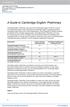 Cambridge English: Preliminary, also known as the Preliminary English Test (PET), is part of a comprehensive range of exams developed by Cambridge English Language Assessment. Cambridge English exams have
Cambridge English: Preliminary, also known as the Preliminary English Test (PET), is part of a comprehensive range of exams developed by Cambridge English Language Assessment. Cambridge English exams have
Register Marking Status Print... 35 Student Activities Print... 36 Student Attendance (Standard) Print... 37 Saving/Retrieving a saved selection...
 University of Bolton CELCAT On line Registers SELF HELP GUIDE May 2009 ii Contents Introduction... 1 Obtaining a Personal Timetable... 1 Selecting your registers (Using your Staff Timetable)... 3 Marking
University of Bolton CELCAT On line Registers SELF HELP GUIDE May 2009 ii Contents Introduction... 1 Obtaining a Personal Timetable... 1 Selecting your registers (Using your Staff Timetable)... 3 Marking
Corporate Information & Computing Services. Get In, Get Unpacked, Get Connected. Welcome to your new home and to unlimited free internet
 Corporate Information & Computing Services. Get In, Get Unpacked, Get Connected. Welcome to your new home and to unlimited free internet Welcome Welcome to your new home and to unlimited free internet.
Corporate Information & Computing Services. Get In, Get Unpacked, Get Connected. Welcome to your new home and to unlimited free internet Welcome Welcome to your new home and to unlimited free internet.
UNFCCC Online Registration System
 UNFCCC Online Registration System Admitted Observer Organizations (IGOs & NGOs) User Manual Release 1.3.4 June 2015 Page 1 of 43 Table of Contents 1 Overview... 3 1.1 What the System does for you... 3
UNFCCC Online Registration System Admitted Observer Organizations (IGOs & NGOs) User Manual Release 1.3.4 June 2015 Page 1 of 43 Table of Contents 1 Overview... 3 1.1 What the System does for you... 3
Table of Contents. What is epass?...2. What are the benefits of using epass?...2 Why use epass?...2. Responsibilities... 3
 Table of Contents What is epass?...2 What are the benefits of using epass?...2 Why use epass?...2 Responsibilities... 3 User Access and Responsibility...3 Delegate Responsibility...3 Notification of impending
Table of Contents What is epass?...2 What are the benefits of using epass?...2 Why use epass?...2 Responsibilities... 3 User Access and Responsibility...3 Delegate Responsibility...3 Notification of impending
Automated Inventory System
 Automated Inventory System User Manual Developed by USDA Food and Nutrition Service June 2009 (Incomplete) Table of Contents Welcome Menu Client Services Report System Inventory System Operations Tailgate
Automated Inventory System User Manual Developed by USDA Food and Nutrition Service June 2009 (Incomplete) Table of Contents Welcome Menu Client Services Report System Inventory System Operations Tailgate
Avaya one-x Mobile User Guide for iphone
 Avaya one-x Mobile User Guide for iphone Release 5.2 January 2010 0.3 2009 Avaya Inc. All Rights Reserved. Notice While reasonable efforts were made to ensure that the information in this document was
Avaya one-x Mobile User Guide for iphone Release 5.2 January 2010 0.3 2009 Avaya Inc. All Rights Reserved. Notice While reasonable efforts were made to ensure that the information in this document was
Professional Stockbrokers Program. Supervisor Guidelines
 Professional Stockbrokers Program Supervisor Guidelines DISCLAIMER These materials are issued by Deakin University on the understanding that: 1. The Stockbrokers Association of Australia and individual
Professional Stockbrokers Program Supervisor Guidelines DISCLAIMER These materials are issued by Deakin University on the understanding that: 1. The Stockbrokers Association of Australia and individual
User guide to the EMIR 1 notifications web portal
 User guide to the EMIR 1 notifications web portal Contents 1. INTRODUCTION 2 2. Registering as a user 2 2.1 Super users 3 2.2 Adding additional counterparties 3 2.3 Adding additional users 4 2.4 Adding
User guide to the EMIR 1 notifications web portal Contents 1. INTRODUCTION 2 2. Registering as a user 2 2.1 Super users 3 2.2 Adding additional counterparties 3 2.3 Adding additional users 4 2.4 Adding
GeoSIM Global SIM Card User Guide IMPORTANT PLEASE READ BEFORE INSERTING YOUR SIM CARD
 GeoSIM Global SIM Card User Guide IMPORTANT PLEASE READ BEFORE INSERTING YOUR SIM CARD Thank you for purchasing GeoSIM, a global GSM service for mobile phones. GeoSIM will reduce your mobile roaming charges
GeoSIM Global SIM Card User Guide IMPORTANT PLEASE READ BEFORE INSERTING YOUR SIM CARD Thank you for purchasing GeoSIM, a global GSM service for mobile phones. GeoSIM will reduce your mobile roaming charges
Account Maintenance Guide. April 2014
 April 2014 This page intentionally left blank 2014 Travelport Inc. 2 April 2014 Introduction... 5 Create Travelport Rooms and More Account... 5 Agency Manager Account Creation... 6 Account Creation Step
April 2014 This page intentionally left blank 2014 Travelport Inc. 2 April 2014 Introduction... 5 Create Travelport Rooms and More Account... 5 Agency Manager Account Creation... 6 Account Creation Step
Jobulator Mobile Overview for ios (iphone, ipad, ipod Touch)
 Jobulator Mobile Overview for ios (iphone, ipad, ipod Touch) This tutorial is a step by step walkthrough of Jobulator Mobile for ios. You will learn how to activate Jobulator, view and accept available
Jobulator Mobile Overview for ios (iphone, ipad, ipod Touch) This tutorial is a step by step walkthrough of Jobulator Mobile for ios. You will learn how to activate Jobulator, view and accept available
DENTAL ADMISSION TEST FREQUENTLY ASKED QUESTIONS
 What is a DENTPIN? DENTAL ADMISSION TEST FREQUENTLY ASKED QUESTIONS Obtain a DENTPIN and Apply to Test The DENTPIN is a unique personal identifier for applicants and students involved with the U.S. dental
What is a DENTPIN? DENTAL ADMISSION TEST FREQUENTLY ASKED QUESTIONS Obtain a DENTPIN and Apply to Test The DENTPIN is a unique personal identifier for applicants and students involved with the U.S. dental
Calderdale School Admissions Online Application User Guide
 2014 Calderdale School Admissions Online Application User Guide Calderdale Calderdale MBC 5/31/2014 Table of Contents Introduction...3 Registering...4 Logging in...7 Changing personal information...7 Creating
2014 Calderdale School Admissions Online Application User Guide Calderdale Calderdale MBC 5/31/2014 Table of Contents Introduction...3 Registering...4 Logging in...7 Changing personal information...7 Creating
Student finance - new full-time students www.gov.uk/studentfinance 2016/17
 Student finance - new full-time students www.gov.uk/studentfinance 2016/17 What is Student Finance England? Contents Student Finance England (SFE) is a service provided by the Student Loans Company. We
Student finance - new full-time students www.gov.uk/studentfinance 2016/17 What is Student Finance England? Contents Student Finance England (SFE) is a service provided by the Student Loans Company. We
OBJECTIVES. The BIG Idea. How do I register for the ACT? What do I need to know for the test day? ACT Registration
 ACT Registration 3 Taking Tests The BIG Idea How do I register for the ACT? What do I need to know for the test day? AGENDA Approx. 45 minutes I. Warm Up: ACTing Ahead (5 minutes) II. ACT Registration
ACT Registration 3 Taking Tests The BIG Idea How do I register for the ACT? What do I need to know for the test day? AGENDA Approx. 45 minutes I. Warm Up: ACTing Ahead (5 minutes) II. ACT Registration
This is the Department s service that creates and manages unique identities, manages usernames and passwords, and provides secure access to edupass.
 These FAQs are specifically tailored to edupass for Students (i.e. Students and those who manage student user names and passwords [i.e. Principals / Delegated Administrators]). General What is identity
These FAQs are specifically tailored to edupass for Students (i.e. Students and those who manage student user names and passwords [i.e. Principals / Delegated Administrators]). General What is identity
SecureAssess Local. Install Guide. www.btl.com. Release 9.0
 SecureAssess Local Install Guide Release 9.0 Document 1.0 15.11.10 www.btl.com Disclaimer Whilst every effort has been made to ensure that the information and content within this user manual is accurate,
SecureAssess Local Install Guide Release 9.0 Document 1.0 15.11.10 www.btl.com Disclaimer Whilst every effort has been made to ensure that the information and content within this user manual is accurate,
Signing up for Corporation Tax Online - a beginner's guide
 Signing up for Corporation Tax Online - a beginner's guide You'll find this guide useful if you're a Corporation Tax customer who hasn't yet signed up to use the HM Revenue & Customs (HMRC) Corporation
Signing up for Corporation Tax Online - a beginner's guide You'll find this guide useful if you're a Corporation Tax customer who hasn't yet signed up to use the HM Revenue & Customs (HMRC) Corporation
BCSD WebMail Documentation
 BCSD WebMail Documentation Outlook Web Access is available to all BCSD account holders! Outlook Web Access provides Webbased access to your e-mail, your calendar, your contacts, and the global address
BCSD WebMail Documentation Outlook Web Access is available to all BCSD account holders! Outlook Web Access provides Webbased access to your e-mail, your calendar, your contacts, and the global address
Working with us Support and benefits for authorised centres
 Working with us Support and benefits for authorised centres Helping you serve your customers better Cambridge English exams are delivered by 2,800 exam centres in more than 130 countries. We put our centres
Working with us Support and benefits for authorised centres Helping you serve your customers better Cambridge English exams are delivered by 2,800 exam centres in more than 130 countries. We put our centres
6Towns Credit Union. 6Towns Account Membership
 6Towns Credit Union. 6Towns Account Membership Identification and address verification March 2015 Page 1 of 5 6Towns Account identification and address verification requirements. Why do we need documentary
6Towns Credit Union. 6Towns Account Membership Identification and address verification March 2015 Page 1 of 5 6Towns Account identification and address verification requirements. Why do we need documentary
Central England People First s friendly guide to downloading
 Central England People First s friendly guide to downloading What is Skype? Skype is a computer programme that turns your computer into a telephone. This means that you can speak to other people using
Central England People First s friendly guide to downloading What is Skype? Skype is a computer programme that turns your computer into a telephone. This means that you can speak to other people using
Applying for the Doctorate Extension Scheme under Tier 4 (General)
 Applying for the Doctorate Extension Scheme under Tier 4 (General) If you have any questions about this information booklet, please contact the International Student Advisers on internationalstudentsupport@glasgow.ac.uk
Applying for the Doctorate Extension Scheme under Tier 4 (General) If you have any questions about this information booklet, please contact the International Student Advisers on internationalstudentsupport@glasgow.ac.uk
International Application Form
 Agency Stamp (if applicable) or University stamp if Erasmus or inter-institutional agreement student International Application Form For instructions on completing this form please refer to the guidance
Agency Stamp (if applicable) or University stamp if Erasmus or inter-institutional agreement student International Application Form For instructions on completing this form please refer to the guidance
FOREIGN STUDENT PROGRAM Instructions for Completing the Fulbright Foreign Student Program Application
 FOREIGN STUDENT PROGRAM Instructions for Completing the Fulbright Foreign Student Program Application Fulbright Program Office Contact Information Séverine Peyrichou (Head of the French Section) / Emily
FOREIGN STUDENT PROGRAM Instructions for Completing the Fulbright Foreign Student Program Application Fulbright Program Office Contact Information Séverine Peyrichou (Head of the French Section) / Emily
Affirmation of Accurate Information On the next you must affirm that that you are providing complete and accurate information. If you affirm, click
 New Applicants Overview Welcome to the Indiana State Police online handgun license application portal. This brief training document will provide an overview of the application process and show you new
New Applicants Overview Welcome to the Indiana State Police online handgun license application portal. This brief training document will provide an overview of the application process and show you new
APM Project Professional Qualification Guide for candidates
 APM Project Professional Qualification Guide for candidates CG01 Contents Introduction 3 Applying for the qualification 4 How is the PPQ assessed? 5 Examination advice 7 Examination process 8 Question
APM Project Professional Qualification Guide for candidates CG01 Contents Introduction 3 Applying for the qualification 4 How is the PPQ assessed? 5 Examination advice 7 Examination process 8 Question
American Board of Vascular Medicine (ABVM) Certification Examinations INFORMATION HANDBOOK
 American Board of Vascular Medicine (ABVM) Certification Examinations INFORMATION HANDBOOK 2016 Version 1.0 Application: April 15, 2016 October 14, 2016 5 PM EDT Scheduling: October 1, 2016 December 16,
American Board of Vascular Medicine (ABVM) Certification Examinations INFORMATION HANDBOOK 2016 Version 1.0 Application: April 15, 2016 October 14, 2016 5 PM EDT Scheduling: October 1, 2016 December 16,
Microsoft Lync (UniCom Basic) Mac User Guide
 Microsoft Lync (UniCom Basic) Mac User Guide 1 What is UniCom?...1 What is Microsoft Lync?...1 Who can use UniCom services?...1 1 Downloading Microsoft Lync...1 Required equipment and how to test it...1
Microsoft Lync (UniCom Basic) Mac User Guide 1 What is UniCom?...1 What is Microsoft Lync?...1 Who can use UniCom services?...1 1 Downloading Microsoft Lync...1 Required equipment and how to test it...1
Online Registration Guide
 Online Registration Guide v Dec 2011 jec1 1 Contents Page Instructions and Explanations for New Students 3 How to Access e:vision and Log in 4 Your Personal e:vision Screen 5 My Registration page 6 Completing
Online Registration Guide v Dec 2011 jec1 1 Contents Page Instructions and Explanations for New Students 3 How to Access e:vision and Log in 4 Your Personal e:vision Screen 5 My Registration page 6 Completing
