A8N-SLI. Motherboard
|
|
|
- Jack Holt
- 7 years ago
- Views:
Transcription
1 A8N-SLI Motherboard
2 E2068 Revised Edition V2 April 2005 Copyright 2005 ASUSTeK COMPUTER INC. All Rights Reserved. No part of this manual, including the products and software described in it, may be reproduced, transmitted, transcribed, stored in a retrieval system, or translated into any language in any form or by any means, except documentation kept by the purchaser for backup purposes, without the express written permission of ASUSTeK COMPUTER INC. ( ASUS ). Product warranty or service will not be extended if: (1) the product is repaired, modified or altered, unless such repair, modification of alteration is authorized in writing by ASUS; or (2) the serial number of the product is defaced or missing. ASUS PROVIDES THIS MANUAL AS IS WITHOUT WARRANTY OF ANY KIND, EITHER EXPRESS OR IMPLIED, INCLUDING BUT NOT LIMITED TO THE IMPLIED WARRANTIES OR CONDITIONS OF MERCHANTABILITY OR FITNESS FOR A PARTICULAR PURPOSE. IN NO EVENT SHALL ASUS, ITS DIRECTORS, OFFICERS, EMPLOYEES OR AGENTS BE LIABLE FOR ANY INDIRECT, SPECIAL, INCIDENTAL, OR CONSEQUENTIAL DAMAGES (INCLUDING DAMAGES FOR LOSS OF PROFITS, LOSS OF BUSINESS, LOSS OF USE OR DATA, INTERRUPTION OF BUSINESS AND THE LIKE), EVEN IF ASUS HAS BEEN ADVISED OF THE POSSIBILITY OF SUCH DAMAGES ARISING FROM ANY DEFECT OR ERROR IN THIS MANUAL OR PRODUCT. SPECIFICATIONS AND INFORMATION CONTAINED IN THIS MANUAL ARE FURNISHED FOR INFORMATIONAL USE ONLY, AND ARE SUBJECT TO CHANGE AT ANY TIME WITHOUT NOTICE, AND SHOULD NOT BE CONSTRUED AS A COMMITMENT BY ASUS. ASUS ASSUMES NO RESPONSIBILITY OR LIABILITY FOR ANY ERRORS OR INACCURACIES THAT MAY APPEAR IN THIS MANUAL, INCLUDING THE PRODUCTS AND SOFTWARE DESCRIBED IN IT. Products and corporate names appearing in this manual may or may not be registered trademarks or copyrights of their respective companies, and are used only for identification or explanation and to the owners benefit, without intent to infringe. ii
3 Contents Notices... vi Safety information... vii A8N-SLI specifications summary... viii Chapter 1: Hardware information 1.1 Before you proceed Motherboard overview Placement direction Screw holes Motherboard layout Layout contents Central Processing Unit (CPU) Installing the CPU Installing the heatsink and fan System memory Overview Memory configurations Installing a DIMM Removing a DIMM Expansion slots Installing an expansion card Configuring an expansion card PCI slots PCI Express x16 slot PCI Express x1 slot Jumper Connectors Rear panel connectors Internal connectors iii
4 Contents Chapter 2: BIOS setup 2.1 Managing and updating your BIOS Creating a bootable floppy disk AwardBIOS Flash Utility ASUS CrashFree BIOS 2 utility BIOS Setup program BIOS menu bar Legend bar Main Menu System Time System Date Legacy Diskette A Installed Memory Primary and Secondary IDE Master/Slave First, Second, Third, and Fourth SATA Master Installed Memory Advanced Menu CPU configuration Chipset configuration PCIPnP Onboard device configuration Power Menu APM configuration Hardware monitor Boot Menu Boot Device Priority Hard Disk Drives Boot settings configuration Security Exit menu iv
5 Chapter 3: NVIDIA SLI technology support 3.1 Overview Requirements ASUS Certified SLI Graphics cards Dual graphics card setup Setting the ASUS EZ selector card Installing SLI-ready graphics cards Installing the device drivers Enabling the multi-gpu feature in Windows v
6 Notices Federal Communications Commission Statement This device complies with Part 15 of the FCC Rules. Operation is subject to the following two conditions: This device may not cause harmful interference, and This device must accept any interference received including interference that may cause undesired operation. This equipment has been tested and found to comply with the limits for a Class B digital device, pursuant to Part 15 of the FCC Rules. These limits are designed to provide reasonable protection against harmful interference in a residential installation. This equipment generates, uses and can radiate radio frequency energy and, if not installed and used in accordance with manufacturer s instructions, may cause harmful interference to radio communications. However, there is no guarantee that interference will not occur in a particular installation. If this equipment does cause harmful interference to radio or television reception, which can be determined by turning the equipment off and on, the user is encouraged to try to correct the interference by one or more of the following measures: Reorient or relocate the receiving antenna. Increase the separation between the equipment and receiver. Connect the equipment to an outlet on a circuit different from that to which the receiver is connected. Consult the dealer or an experienced radio/tv technician for help. The use of shielded cables for connection of the monitor to the graphics card is required to assure compliance with FCC regulations. Changes or modifications to this unit not expressly approved by the party responsible for compliance could void the user s authority to operate this equipment. Canadian Department of Communications Statement This digital apparatus does not exceed the Class B limits for radio noise emissions from digital apparatus set out in the Radio Interference Regulations of the Canadian Department of Communications. This class B digital apparatus complies with Canadian ICES-003. vi
7 Safety information Electrical safety To prevent electrical shock hazard, disconnect the power cable from the electrical outlet before relocating the system. When adding or removing devices to or from the system, ensure that the power cables for the devices are unplugged before the signal cables are connected. If possible, disconnect all power cables from the existing system before you add a device. Before connecting or removing signal cables from the motherboard, ensure that all power cables are unplugged. Seek professional assistance before using an adapter or extension cord. These devices could interrupt the grounding circuit. Make sure that your power supply is set to the correct voltage in your area. If you are not sure about the voltage of the electrical outlet you are using, contact your local power company. If the power supply is broken, do not try to fix it by yourself. Contact a qualified service technician or your retailer. Operation safety Before installing the motherboard and adding devices on it, carefully read all the manuals that came with the package. Before using the product, make sure all cables are correctly connected and the power cables are not damaged. If you detect any damage, contact your dealer immediately. To avoid short circuits, keep paper clips, screws, and staples away from connectors, slots, sockets and circuitry. Avoid dust, humidity, and temperature extremes. Do not place the product in any area where it may become wet. Place the product on a stable surface. If you encounter technical problems with the product, contact a qualified service technician or your retailer. vii
8 A8N-SLI specifications summary CPU Chipset Front Side Bus Memory Expansion slots Storage Audio LAN IEEE 1394 USB BIOS features Special features Socket 939 for AMD Athlon 64FX/AMD Athlon 64 processor Supports AMD 64 architecture that enables simultaneous 32-bit and 64-bit architecture NVIDIA nforce 4 SLI 1 GHz (K8) / 800 MHz Dual-channel memory architecture 4 x 184-pin DIMM sockets support non-ecc unbufferred 400 MHz DDR memory modules Supports up to 2 GB system memory 2 x PCI Express x16 slot for discrete graphics cards* 2 x PCI Express x1 slots 3 x PCI slots NVIDIA nforce 4 SLI chipset supports: - 4 x Ultra DMA 133/100/66/33 hard disk drives - 4 x Serial ATA drives with RAID 0, RAID 1, and RAID 0+1 configurations Realtek ALC850 8-channel CODEC 1 x Coaxial S/PDIF out port 1 x Optical S/PDIF out port Marvell 88E81111 PCI Express Gigabit LAN controller T1 1394a controller supports: - 2 x IEEE 1394a ports Supports up to 10 USB 2.0 ports 4 Mb Flash ROM, Phoenix-Award BIOS, LPC, Green, PnP, DMI2.0, WfM2.0, SM BIOS 2.3, ACPI 2.0a ASUS Q-Fan2 ASUS My Logo2 ASUS EZ Flash ASUS Crash Free BIOS 2 (continued on the next page) viii
9 A8N-SLI specifications summary Rear panel Internal connectors Power requirement Form factor 1 x PS/2 mouse port 1 x Parallel port 1 x IEEE 1394a port 1 x LAN (RJ-45) port 4 x USB 2.0 ports 1 x Coaxial S/PDIF Out port 1 x Optical S/PDIF Out port 1 x PS/2 keyboard port 8-Channel audio ports 1 x Floppy disk drive connector 2 x IDE connectors 4 x Serial ATA connectors 1 x CPU fan connector 2 x Chassis fan connectors 1 x Chipset fan connector 3 x USB connectors 1 x IEEE 1394a connector 1 x Serial port connector 1 x 24-pin ATX power connector 1 x 4-pin ATX 12V power connector 1 x Internal audio connector 1 x Optical drive audio 1x Front panel audio connector 1 x System panel connector ATX power supply (with 24-pin and 4-pin 12 V plugs) ATX 12 V 2.0 compliant ATX form factor: 12 in x 9.6 in (30.5 cm x 24.4 cm) *Specifications are subject to change without notice. ix
10 x
11 This chapter lists the hardware setup procedures that you have to perform when installing system components. It includes description of the jumpers and connectors on the motherboard. Hardware information
12 1.1 Before you proceed Take note of the following precautions before you install motherboard components or change any motherboard settings. Unplug the power cord from the wall socket before touching any component. Use a grounded wrist strap or touch a safely grounded object or a metal object, such as the power supply case, before handling components to avoid damaging them due to static electricity Hold components by the edges to avoid touching the ICs on them. Whenever you uninstall any component, place it on a grounded antistatic pad or in the bag that came with the component. Before you install or remove any component, ensure that the ATX power supply is switched off or the power cord is detached from the power supply. Failure to do so may cause severe damage to the motherboard, peripherals, and/or components. Onboard LEDs The motherboard comes with a green standby power LED that lights up to indicate that the system is ON, in sleep mode, or in soft-off mode. This is a reminder that you should shut down the system and unplug the power cable before removing or plugging in any motherboard component. The red warning LED lights up when you installed two graphics cards but did not connect the ASUS EZ Plug. The illustration below shows the location of the onboard LEDs. SLI_WARN_LED A8N-SLI ON When use 2 Graphics but do not plug EZ-PLUG SB_PWR OFF When use 2 Graphics but do plug EZ-PLUG A8N-SLI Onboard LED ON Standby Power OFF Powered Off 1-2 Chapter 1: Hardware information
13 1.2 Motherboard overview Before you install the motherboard, study the configuration of your chassis to ensure that the motherboard fits into it. Refer to the chassis documentation before installing the motherboard. Make sure to unplug the power cord before installing or removing the motherboard. Failure to do so can cause you physical injury and damage motherboard components Placement direction When installing the motherboard, make sure that you place it into the chassis in the correct orientation. The edge with external ports goes to the rear part of the chassis as indicated in the image below Screw holes Place nine screws into the holes indicated by circles to secure the motherboard to the chassis. Do not overtighten the screws! Doing so can damage the motherboard. Place this side towards the rear of the chassis A8N-SLI ASUS A8N-SLI 1-3
14 1.2.3 Motherboard layout 24.5cm (9.6in) PS/2KBMS T: Mouse B: Keyboard CHA2_FAN CPU_FAN ATX12V SPDIF_O SPDIF_O USB12 PARALLEL PORT LAN1_USB34 Top:Rear Speaker Out Center: Side Speaker Out Below: Center/Subwoofer Top:Line In Center:Line Out Bottom:Mic In ALC850 FP_AUDIO CD PWR_FAN WARN_LED AUX EZ_PLUG PCIEX1_1 PCIEX1_2 Marvell 88E1111 PCIEX16_1 A8N-SLI SLI_CON Socket 939 DDR DIMM_A1 (64 bit,184-pin module) DDR DIMM_A2 (64 bit,184-pin module) NVIDIA nforce 4 SLI DDR DIMM_B1 (64 bit,184-pin module) DDR DIMM_B2 (64 bit,184-pin module) EATXPWR SEC_IDE PRI_IDE FLOPPY 30.5cm (12.0in) PCIEX16_2 CHIP_FAN PCI1 SATA4 SATA Controller IE_1394_2 PCI2 PCI3 SB_PWR CR2032 3V Lithium Cell CMOS Power CLRTC USB78 USB56 USB910 Super I/O COM1 4Mb BIOS SATA2 SATA1 CHASSIS F_PANEL CHA1_FAN 1-4 Chapter 1: Hardware information
15 1.2.4 Layout contents Slots Page 1. DDR DIMM slots PCI slots PCI Express x16 slot PCI Express x1 slot 1-16 Jumper Page 1. Clear RTC RAM (3-pin CLRTC) 1-17 Rear panel connectors Page 1. PS/2 mouse port Parallel port LAN (RJ-45) port Rear Speaker Out port Side Spearker Out port Line In port Line Out port Microphone port Center/Subwoofer port USB 2.0 ports 3 and USB 2.0 ports 1 and IEEE 1394a port Optical S/PDIF Out port Coaxial S/PDIF Out port PS/2 keyboard port 1-19 ASUS A8N-SLI 1-5
16 Internal connectors Page 1. Floppy disk drive connector (34-1 pin FLOPPY1) Serial port connector (10-1 pin COM1) IDE connectors (40-1 pin PRI_IDE, SEC_IDE) Serial ATA connectors (7-pin SATA1, SATA2, SATA3, SATA4) CPU fan connector (3-pin CPU_FAN) Chassis fan connectors (3-pin CHA1_FAN, CHA2_FAN) Chipset fan connector (3-pin CHIP_FAN) Power fan connector (3-pin PWR_FAN) USB connectors (10-1 pin USB78, USB56, USB910) IEEE 1394a connector (10-1 pin IE_1394_2) ATX power connectors (24-pin EATXPWR, 4-pin ATX12V1, 4-pin EZ_PLUG) Internal audio connectors (4-pin AUX, 4-pin CD) Front panel audio connector (10-1 pin FP_AUDIO) Chassis intrusion connector (4-1 pin CHASSIS) System panel connector (10-1 pin FRONTPANEL) Chapter 1: Hardware information
17 1.3 Central Processing Unit (CPU) The motherboard comes with a surface mount 939-pin Zero Insertion Force (ZIF) socket designed for the AMD Athlon 64FX or AMD Athlon 64 processor. The 128-bit-wide data paths of these processors can run applications faster than processors with only 32-bit or 64-bit wide data paths. Take note of the marked corner (with gold triangle) on the CPU. This mark should match a specific corner on the socket to ensure correct installation. Gold triangle Installing the CPU To install a CPU: 1. Locate the CPU socket on the motherboard. A8N-SLI A8N-SLI CPU Socket 939 ASUS A8N-SLI 1-7
18 2. Unlock the socket by pressing the lever sideways, then lift it up to a angle. Socket lever Make sure that the socket lever is lifted up to angle; otherwise the CPU does not fit in completely. 3. Position the CPU above the socket such that the CPU corner with the gold triangle matches the socket corner with a small triangle. 4. Carefully insert the CPU into the socket until it fits in place. Gold triangle Small triangle The CPU fits only in one correct orientation. DO NOT force the CPU into the socket to prevent bending the pins and damaging the CPU! 5. When the CPU is in place, push down the socket lever to secure the CPU. The lever clicks on the side tab to indicate that it is locked. 1-8 Chapter 1: Hardware information
19 1.3.2 Installing the heatsink and fan The AMD Athlon 64FX or AMD Athlon 64 processor requires a specially designed heatsink and fan assembly to ensure optimum thermal condition and performance. Make sure that you use only qualified heatsink and fan assembly. To install the CPU heatsink and fan: 1. Place the heatsink on top of the installed CPU, making sure that the heatsink fits properly on the retention module base. The retention module base is already installed on the motherboard upon purchase. You do not have to remove the retention module base when installing the CPU or installing other motherboard components. If you purchased a separate CPU heatsink and fan assembly, make sure that a Thermal Interface Material is properly applied to the CPU heatsink or CPU before you install the heatsink and fan assembly. CPU fan CPU heatsink Retention module base Retention bracket Retention bracket lock Your boxed CPU heatsink and fan assembly should come with installation instructions for the CPU, heatsink, and the retention mechanism. If the instructions in this section do not match the CPU documentation, follow the latter. ASUS A8N-SLI 1-9
20 2. Attach one end of the retention bracket to the retention module base. 3. Align the other end of the retention bracket (near the retention bracket lock) to the retention module base. A clicking sound denotes that the retention bracket is in place. Make sure that the fan and heatsink assembly perfectly fits the retention mechanism module base; otherwise, you cannot snap the retention bracket in place. 4. Push down the retention bracket lock on the retention mechanism to secure the heatsink and fan to the module base Chapter 1: Hardware information
21 5. When the fan and heatsink assembly is in place, connect the CPU fan cable to the connector on the motherboard labeled CPU_FAN. CPU_FAN GND +12V Rotation A8N-SLI A8N-SLI CPU fan connector Do not forget to connect the CPU fan connector! Hardware monitoring errors can occur if you fail to plug this connector. ASUS A8N-SLI 1-11
22 1.4 System memory Overview The motherboard comes with four 184-pin Double Data Rate (DDR) Dual Inline Memory Modules (DIMM) sockets. The following figure illustrates the location of the sockets: DIMM_A1 DIMM_A2 DIMM_B1 DIMM_B2 A8N-SLI A8N-SLI 184-pin DDR DIMM sockets Channel Sockets Channel A DIMM_A1 and DIMM_A2 Channel B DIMM_B1 and DIMM_B Memory configurations You may install 256 MB, 512 MB and 1 GB unbuffered non-ecc DDR DIMMs into the DIMM sockets using the memory configurations in this section. For dual-channel configuration, the total size of memory module(s) installed per channel must be the same for better performance (DIMM_A1+DIMM_A2=DIMM_B1+DIMM_B2). When using one DDR DIMM module, install into DIMM_B1 slot only. When using two DDR DIMM modules, install into DIMM_A1 and DIMM_B1 slots only. Always install DIMMs with the same CAS latency. For optimum compatibility, we recommended that you obtain memory modules from the same vendor system builder s website for the latest qualified vendors list (QVL). Due to chipset resource allocation, the system may detect less than 4 GB of system memory when you installed four 1 GB DDR memory modules. Due to CPU limitation, this motherboard does not support DIMM modules with 128 Mb memory chips or double-sided x16 memory chips Chapter 1: Hardware information
23 1.4.3 Installing a DIMM Make sure to unplug the power supply before adding or removing DIMMs or other system components. Failure to do so may cause severe damage to both the motherboard and the components. 1. Unlock a DIMM socket by pressing the retaining clips outward. 2. Align a DIMM on the socket such that the notch on the DIMM matches the break on the socket. 1 2 DDR DIMM notch 1 Unlocked retaining clip A DDR DIMM is keyed with a notch so that it fits in only one direction. DO NOT force a DIMM into a socket to avoid damaging the DIMM. 3. Firmly insert the DIMM into the socket until the retaining clips snap back in place and the DIMM is properly seated. Locked retaining clip Removing a DIMM To remove a DIMM: 2 1. Simultaneously press the retaining clips outward to unlock the DIMM. 1 DDR DIMM notch 1 Support the DIMM lightly with your fingers when pressing the retaining clips. The DIMM might get damaged when it flips out with extra force. 2. Remove the DIMM from the socket. ASUS A8N-SLI 1-13
24 1.5 Expansion slots In the future, you may need to install expansion cards. The following sub-sections describe the slots and the expansion cards that they support. Make sure to unplug the power cord before adding or removing expansion cards. Failure to do so may cause you physical injury and damage motherboard components Installing an expansion card To install an expansion card: 1. Before installing the expansion card, read the documentation that came with it and make the necessary hardware settings for the card. 2. Remove the system unit cover (if your motherboard is already installed in a chassis). 3. Remove the bracket opposite the slot that you intend to use. Keep the screw for later use. 4. Align the card connector with the slot and press firmly until the card is completely seated on the slot. 5. Secure the card to the chassis with the screw you removed earlier. 6. Replace the system cover Configuring an expansion card After installing the expansion card, configure it by adjusting the software settings. 1. Turn on the system and change the necessary BIOS settings, if any. See Chapter 2 for information on BIOS setup. 2. Assign an IRQ to the card. Refer to the tables on the next page. 3. Install the software drivers for the expansion card Chapter 1: Hardware information
25 Standard interrupt assignments IRQ Priority Standard Function 0 1 System Timer 1 2 Keyboard Controller 2 Re-direct to IRQ# Communications Port (COM1)* 5 13 IRQ holder for PCI steering* 6 14 Floppy Disk Controller 7 15 Printer Port (LPT1)* 8 3 System CMOS/Real Time Clock 9 4 IRQ holder for PCI steering* 10 5 IRQ holder for PCI steering* 11 6 IRQ holder for PCI steering* 12 7 PS/2 Compatible Mouse Port* 13 8 Numeric Data Processor 14 9 Primary IDE Channel Secondary IDE Channel * These IRQs are usually available for ISA or PCI devices. IRQ assignments for this motherboard A B C D E F G H PCI slot 1 shared PCI slot 2 shared PCI slot 3 shared Onboard USB 1.0 controller shared Onboard USB 2.0 controller shared Onboard LAN1 shared Onboard LAN2 shared Onboard PCI SATA RAID (SI) shared Onboard 1394a shared When using PCI cards on shared slots, ensure that the drivers support Share IRQ or that the cards do not need IRQ assignments; otherwise, conflicts will arise between the two PCI groups, making the system unstable and the card inoperable. ASUS A8N-SLI 1-15
26 1.5.3 PCI slots The PCI slots support cards such as a LAN card, SCSI card, USB card, and other cards that comply with PCI specifications. The figure shows a LAN card installed on a PCI slot PCI Express x16 slot This motherboard supports PCI Express x16 graphic cards that comply with the PCI Express specifications. The figure shows a graphics card installed on the PCI Express x16 slot. This motherboard does not support the Scalable Link Interface (SLI) mode for two identical SLI -ready PCI Express x16 graphics cards. Single card mode (default) supports: - 1 x PCI Express x16 graphics card on either blue or black slot PCI Express x1 slot This motherboard supports PCI Express x1 network cards, SCSI cards and other cards that comply with the PCI Express specifications. The figure shows a network card installed on the PCI Express x1 slot Chapter 1: Hardware information
27 1.6 Jumper Clear RTC RAM (CLRTC) This jumper allows you to clear the Real Time Clock (RTC) RAM in CMOS. You can clear the CMOS memory of date, time, and system setup parameters by erasing the CMOS RTC RAM data. The onboard button cell battery powers the RAM data in CMOS, which include system setup information such as system passwords. To erase the RTC RAM: 1. Turn OFF the computer and unplug the power cord. 2. Move the jumper cap from pins 1-2 (default) to pins 2-3. Keep the cap on pins 2-3 for about 5~10 seconds, then move the cap back to pins Plug the power cord and turn ON the computer. 4. Hold down the <Del> key during the boot process and enter BIOS setup to re-enter data. Except when clearing the RTC RAM, never remove the cap on CLRTC jumper default position. Removing the cap will cause system boot failure! A8N-SLI CLRTC Normal (Default) Clear CMOS A8N-SLI Clear RTC RAM You do not need to clear the RTC when the system hangs due to overclocking. For system failure due to overclocking, use the C.P.R. (CPU Parameter Recall) feature. Shut down and reboot the system so the BIOS can automatically reset parameter settings to default values. ASUS A8N-SLI 1-17
28 1.7 Connectors Rear panel connectors PS/2 mouse port (green). This port is for a PS/2 mouse. 2. Parallel port. This 25-pin port connects a parallel printer, a scanner, or other devices. 3. LAN 2 (RJ-45) port. Supported by the Marvell 88E81111 Gigabit LAN controller, this port allows Gigabit connection to a Local Area Network (LAN) through a network hub. LAN port LED indications ACT/LINK LED SPEED LED Status Description Status Description OFF No link OFF 10 Mbps connection GREEN Linked ORANGE 100 Mbps connection BLINKING Data activity GREEN 1 Gbps connection ACT/LINK LED SPEED LED LAN port 4. Rear Speaker Out port (gray). This port connects the rear speakers on a 4-channel, 6-channel, or 8-channel audio configuration. 5. Side Speaker Out port (black). This port connects the side speakers in an 8-channel audio configuration. 6. Line In port (light blue). This port connects the tape, CD, DVD player, or other audio sources. 7. Line Out port (lime). This port connects a headphone or a speaker. In 4-channel, 6-channel, and 8-channel configuration, the function of this port becomes Front Speaker Out Chapter 1: Hardware information
29 8. Microphone port (pink). This port connects a microphone. 9. Center/Subwoofer port (yellow orange). This port connects the center/subwoofer speakers. Refer to the audio configuration table below for the function of the audio ports in 2, 4, 6, or 8-channel configuration. Audio 2, 4, 6, or 8-channel configuration Port Headset 4-channel 6-channel 8-channel 2-channel Light Blue Line In Line In Line In Line In Lime Line Out Front Speaker Out Front Speaker Out Front Speaker Out Pink Mic In Mic In Mic In Mic In Gray Rear Speaker Out Rear Speaker Out Rear Speaker Out Black Side Speaker Out Yellow Orange Center/Subwoofer Center/Subwoofer 10. USB 2.0 ports 3 and 4. These two 4-pin Universal Serial Bus (USB) ports are available for connecting USB 2.0 devices. 11. USB 2.0 ports 1 and 2. These two 4-pin Universal Serial Bus (USB) ports are available for connecting USB 2.0 devices. 12. IEEE 1394a port. This 6-pin IEEE 1394 port provides high-speed connectivity for audio/video devices, storage peripherals, PCs, or portable devices. 13. Optical S/PDIF Out port. This port connects an external audio output device via an optical S/PDIF cable. 14. Coaxial S/PDIF Out port. This port connects an external audio output device via a coaxial S/PDIF cable. 15. PS/2 keyboard port (purple). This port is for a PS/2 keyboard. ASUS A8N-SLI 1-19
30 1.7.2 Internal connectors 1. Floppy disk drive connector (34-1 pin FLOPPY) This connector is for the provided floppy disk drive (FDD) signal cable. Insert one end of the cable to this connector, then connect the other end to the signal connector at the back of the floppy disk drive. The Pin 5 on the connector is removed to prevent incorrect cable connection when using an FDD cable with a covered Pin 5. A8N-SLI FLOPPY NOTE: Orient the red markings on the floppy ribbon cable to PIN 1. PIN 1 A8N-SLI Floppy disk drive connector 2. Serial port connector (10-1 pin COM1) This connector is for a serial (COM) port. Connect the serial port module cable to this connector, then install the module to a slot opening at the back of the system chassis. A8N-SLI COM1 PIN 1 A8N-SLI COM port connector 1-20 Chapter 1: Hardware information
31 3. IDE connectors (40-1 pin PRI_IDE, SEC_IDE) These connectors are for Ultra DMA 133/100/66 signal cables. The Ultra DMA 133/100/66 signal cable has three connectors: a blue connector for the primary IDE connector on the motherboard, a black connector for an Ultra DMA 133/100/66 IDE slave device (optical drive/hard disk drive), and a gray connector for an Ultra DMA 133/ 100/66 IDE master device (hard disk drive). If you install two hard disk drives, you must configure the second drive as a slave device by setting its jumper accordingly. Refer to the hard disk documentation for the jumper settings. The Pin 20 on the IDE connector is removed to match the covered hole on the Ultra DMA cable connector. This prevents incorrect insertion when you connect the IDE cable. Use the 80-conductor IDE cable for UltraDMA133/100/66 IDE devices. A8N-SLI SEC_IDE PRI_IDE NOTE: Orient the red markings (usually zigzag) on the IDE ribbon cable to PIN 1. PIN 1 A8N-SLI IDE connectors ASUS A8N-SLI 1-21
32 4. Serial ATA connectors (7-pin SATA1, SATA2, SATA3, SATA4) Supported by the NVIDIA nforce 4 SLI chipset, these connectors are for the Serial ATA signal cables for Serial ATA hard disk drives that allow up to 3Gb/s of data transfer rate. If you installed Serial ATA hard disk drives, you can create a RAID 0, RAID 1, or RAID 1+0 configuration that span across the Parallel ATA drives. These connectors are set to SATA by default. In SATA mode, you can connect Serial ATA boot or data hard disk drives to these connectors. If you intend to create a Serial ATA RAID set using these connectors, enable the RAID function of each port from the NVRAID Configuration sub-menu item in the BIOS. See section Onboard Devices Configuration on pages 2-24 and 2-26 for details. GND RSATA_RXN4 RSATA_RXP4 GND RSATA_TXN4 RSATA_TXP4 GND GND RSATA_RXN3 RSATA_RXP3 GND RSATA_TXN3 RSATA_TXP3 GND A8N-SLI SATA4 SATA3 GND RSATA_RXN2 RSATA_RXP2 GND RSATA_TXN2 RSATA_TXP2 GND GND RSATA_RXN1 RSATA_RXP1 GND RSATA_TXN1 RSATA_TXP1 GND A8N-SLI SATA connectors SATA2 SATA1 The actual data transfer rate depends on the speed of Serial ATA hard disks installed. Serial ATA Master/Slave connectors Connector Color Setting Use SATA1, SATA2 Black Master Boot Disk SATA3, SATA4 Black Slave Data Disk 1-22 Chapter 1: Hardware information
33 5. CPU, chassis, power, and chipset fan connectors (3-pin CPU_FAN, 3-pin CHA1_FAN, 3-pin CHA2_FAN, 3-pin PWR_FAN, 3-pin CHIP_FAN)) These fan connectors support cooling fans of 350 ma ~ 2000 ma (24 W max.) or a total of 1 A ~ 3.48 A (41.76 W max.) at +12 V. Connect the fan cable to the fan connector on the motherboard, making sure that the black wire of each cable matches the ground pin of the connector. The chipset fan connector is for the NVIDIA nforce 4 SLI chipset. Connect the fan cable to the fan connector on the motherboard. Do not forget to connect the fan cables to the fan connectors. Insufficient air flow inside the system may damage the motherboard components. These are not jumpers! DO NOT place jumper caps on the fan connectors. A8N-SLI A8N-SLI Fan connectors CPU_FAN CHA2_FAN PWR_FAN CHIP_FAN CHA1_FAN CPU_FAN CHA2_FAN PWR_FAN CHIP_FAN CHA1_FAN GND +12V Rotation GND +12V Rotation +12V Rotation GND +12V Rotation GND GND +12V Rotation ASUS A8N-SLI 1-23
34 6. USB connectors (10-1 pin USB78, USB56, USB910) These connectors are for USB 2.0 ports. Connect the USB/GAME module cable to any of these connectors, then install the module to a slot opening at the back of the system chassis. These USB connectors comply with USB 2.0 specification that supports up to 480 Mbps connection speed. A8N-SLI USB+5V USB_P8- USB_P8+ GND NC USB+5V USB_P6- USB_P6+ GND NC USB+5V USB_P10- USB_P10 + GND NC A8N-SLI USB 2.0 connectors USB78 1 USB+5V USB_P7- USB_P7+ GND USB56 1 USB+5V USB_P5- USB_P5+ GND USB910 1 USB+5V USB_P9- USB_P9+ GND Never connect a 1394 cable to the USB connectors. Doing so will damage the motherboard! 7. IEEE 1394a connector (10-1 pin IE_1394_2) This connector is for an IEEE 1394a port. Connect the IEEE 1394a module cable to this connector, then install the module to a slot opening at the back of the system chassis. A8N-SLI IE_1394_2 +12V TPB1+ GND TPA1+ 1 A8N-SLI IEEE 1394 connector GND +12V TPB1- GND TPA1- NEVER connect a USB cable l to the IEEE 1394a connector. Doing so will damage the motherboard! 1-24 Chapter 1: Hardware information
35 8. ATX power connectors (24-pin EATXPWR, 4-pin ATX12V1, 4-pin EZ_PLUG) These connectors are for ATX power supply plugs. The power supply plugs are designed to fit these connectors in only one orientation. Find the proper orientation and push down firmly until the connectors completely fit. Do not forget to connect the 4-pin ATX +12 V power plug; otherwise, the system will not boot. Use of a PSU with a higher power output is recommended when configuring a system with more power-consuming devices. The system may become unstable or may not boot up if the power is inadequate. Make sure that your power supply unit (PSU) can provide at least the minimum power required by your system. See the table below for details. Power supply requirements Loading Components/Peripherals Heavy Normal Light AMD K8 939-pin CPU type Athlon 64 FX-55 Athlon Athlon PCIe x16 graphics cards 6800 Ultra x2 6800GT x2 6600GT x2 DDR DIMMs HDD Optical drive (DVD/CD-RW) PCIe x 1 card PCI cards IEEE 1394 devices USB devices Required +12V current > 25A > 20A > 17A Required wattage >= 500W >= 400W >= 350W A8N-SLI A8N-SLI ATX power connectors ATX12V +12V DC GND +12V DC GND EZ_PLUG +5V EZ_DET GND +12V +3 Volts -12 Volts Ground PSON# Ground Ground Ground -5 Volts +5 Volts +5 Volts +5 Volts Ground EATXPWR +3 Volts +3 Volts Ground +5 Volts Ground +5 Volts Ground Power OK +5V Standby +12 Volts +12 Volts +3 Volts ASUS A8N-SLI 1-25
36 9. Internal audio connectors (4-pin AUX, 4-pin CD) These connectors allow you to receive stereo audio input from sound sources such as a CD-ROM, TV tuner, or MPEG card. A8N-SLI CD (black) Left Audio Channel Ground Ground Right Audio Channel AUX (white) Right Audio Channel Ground Ground Left Audio Channel A8N-SLI Internal audio connectors 10. Front panel audio connector (10-1 pin FP_AUDIO) This connector is for a chassis-mounted front panel audio I/O module that supports legacy AC 97 audio standard. Connect one end of the front panel audio I/O module cable to this connector. A8N-SLI BLINE_OUT_L BLINE_OUT_R +5VA AGND FP_AUDIO Line out_l NC Line out_r MICPWR MIC2 A8N-SLI Front panel audio connector 1-26 Chapter 1: Hardware information
37 11. Chassis intrusion connector (4-1 pin CHASSIS) This connector is for a chassis-mounted intrusion detection sensor or switch. Connect one end of the chassis intrusion sensor or switch cable to this connector. The chassis intrusion sensor or switch sends a high-level signal to this connector when a chassis component is removed or replaced. The signal is then generated as a chassis intrusion event. By default, the pins labeled Chassis Signal and Ground are shorted with a jumper cap. Remove the jumper caps only when you intend to use the chassis intrusion detection feature. A8N-SLI +5VSB_MB Chassis Signal GND CHASSIS (Default) A8N-SLI Chassis alarm lead ASUS A8N-SLI 1-27
38 12. System panel connector (10-1 pin F_PANEL) This connector supports several chassis-mounted functions. PLED PWRSW A8N-SLI F_PANEL PLED+ PLED- PWR GND IDE_LED+ IDE_LED- Ground Reset NC IDE_LED RESET * Requires an ATX power supply. A8N-SLI System panel connector System power LED (2-pin PLED) This 3-pin connector is for the system power LED. Connect the chassis power LED cable to this connector. The system power LED lights up when you turn on the system power, and blinks when the system is in sleep mode. Hard disk drive activity (2-pin IDE_LED) This 2-pin connector is for the HDD Activity LED. Connect the HDD Activity LED cable to this connector. The IDE LED lights up or flashes when data is read from or written to the HDD. Power/Soft-off button (2-pin PWRSW) This connector is for the system power button. Pressing the power button turns the system ON or puts the system in SLEEP or SOFT-OFF mode depending on the BIOS settings. Pressing the power switch for more than four seconds while the system is ON turns the system OFF. Reset button (2-pin RESET) This 2-pin connector is for the chassis-mounted reset button for system reboot without turning off the system power Chapter 1: Hardware information
39 This chapter tells how to change the system settings through the BIOS Setup menus. Detailed descriptions of the BIOS parameters are also provided. 2 BIOS setup
40 2.1 Managing and updating your BIOS The following utilities allow you to manage and update the motherboard Basic Input/Output System (BIOS) setup. 1. AwardBIOS Flash Utility (Updates the BIOS using a floppy disk during POST.) 2. ASUS CrashFree BIOS 2 Utility (Updates the BIOS using a bootable floppy disk when the BIOS gets corrupted.) Refer to the corresponding section for details on these utilities. Important notes Save a copy of the original motherboard BIOS file to a bootable floppy disk in case you need to restore the BIOS in the future. Copy the original motherboard BIOS using the ASUS Update or AFLASH utilities. Visit the system builder s website and download the latest BIOS file for this motherboard using the ASUS Update utility Creating a bootable floppy disk 1. Do either one of the following to create a bootable floppy disk. DOS environment a. Insert a 1.44 MB floppy disk into the drive. b. At the DOS prompt, type format A:/S then press <Enter>. Windows XP environment a. Insert a 1.44 MB floppy disk to the floppy disk drive. b. Click Start from the Windows desktop, then select My Computer. c. Select the 3 1/2 Floppy Drive icon. d. Click File from the menu, then select Format. A Format 3 1/2 Floppy Disk window appears. e. Select Create an MS-DOS startup disk from the format options field, then click Start. Windows 2000 environment To create a set of boot disks for Windows 2000: 2-2 Chapter 2: BIOS setup
41 a. Insert a formatted, high density 1.44 MB floppy disk into the drive. b. Insert the Windows 2000 CD to the optical drive. c. Click Start, then select Run. d. From the Open field, type D:\bootdisk\makeboot a: assuming that D: is your optical drive. e. Press <Enter>, then follow screen instructions to continue. 2. Copy the original or the latest motherboard BIOS file to the bootable floppy disk AwardBIOS Flash Utility The Basic Input/Output System (BIOS) can be updated using the built-in Flash Memory Writer utility or using a bootable floppy disk with the executable Flash Memory Writer Utility (AWDFLASH.EXE). Follow these instructions to update the BIOS using this utility. Save only the updated BIOS file in the floppy disk to avoid loading a wrong BIOS file. The succeeding screens are for reference only. The actual displays may not exactly match what you see on your screen. Updating the BIOS file 1. Download the latest BIOS file from the system builder s website.. Rename the file to (BIOS file name on the support CD).BIN and save it to the bootable floppy disk you created earlier. 2. Copy the AwardBIOS Flash Utility (awdflash.exe) from the Software folder of the support CD to the floppy disk with the latest BIOS file. 3. Boot the system in DOS mode using the bootable floppy disk you created earlier. ASUS A8N-SLI 2-3
42 4. When the A:> : appears, replace the bootable floppy disk with the floppy disk containing the new BIOS file and the Award BIOS Flash Utility. 5. At the prompt, type awdflash then press <Enter>. The Award For NF-KC804-A8N-SLI-00 DATE: 11/30/2004 BIOS Flash Utility screen Flash Type - SST 49LF004A/B /3.3V appears. AwardBIOS Flash Utility for ASUS V1.09 (C) Phoenix Technologies Ltd. All Rights Reserved File Name to Program: Message: Please input File Name! 6. Type the BIOS file name in the File Name to Program field, then press <Enter>. AwardBIOS Flash Utility for ASUS V1.09 (C) Phoenix Technologies Ltd. All Rights Reserved For NF-KC804-A8N-SLI-00 DATE: 11/30/2004 Flash Type - SST 49LF004A/B /3.3V File Name to Program: bin Message: Do You Want To Save Bios (Y/N) 7. The utility prompts you to save the current BIOS file. Press <Y> to save the current BIOS file to the floppy disk, or <N> to continue. If you intend to save the current BIOS file, make sure that the floppy disk has enough disk space to save the file. See the next section for details on saving the current BIOS file. 2-4 Chapter 2: BIOS setup
43 8. The utility verifies the BIOS file in the floppy disk and starts flashing the BIOS file. AwardBIOS Flash Utility for ASUS V1.09 (C) Phoenix Technologies Ltd. All Rights Reserved For NF-KC804-A8N-SLI-00 DATE: 11/30/2004 Flash Type - SST 49LF004A/B /3.3V File Name to Program: bin Program Flashing Memory - OFE00 OK Write OK No Update Write Fail Warning: Don t Turn Off Power Or Reset System! Do not turn off or reset the system during the flashing process! 9. The utility displays a Flashing Complete message indicating that you have successfully flashed the BIOS file. Remove the floppy disk then press <F1> to restart the system. AwardBIOS Flash Utility for ASUS V1.09 (C) Phoenix Technologies Ltd. All Rights Reserved For NF-KC804-A8N-SLI-00 DATE: 11/30/2004 Flash Type - SST 49LF004A/B /3.3V File Name to Program: bin Flashing Complete Press <F1> to Continue Write OK No Update Write Fail F1 Reset ASUS A8N-SLI 2-5
44 Saving the current BIOS file You can use the AwardBIOS Flash Utility to save the current BIOS file. You can load the current BIOS file when the BIOS file gets corrupted during the flashing process. To save the current BIOS file using the AwardBIOS Flash Utility: 1. Follow steps 1 to 6 of the previous section. 2. Press <Y> when the utility prompts you to save the current BIOS file. The following screen appears. AwardBIOS Flash Utility for ASUS V1.09 (C) Phoenix Technologies Ltd. All Rights Reserved For NF-KC804-A8N-SLI-00 DATE: 11/30/2004 Flash Type - SST 49LF004A/B /3.3V File Name to Program: bin Save current BIOS as: Message: 3. Type a filename for the current BIOS file in the Save current BIOS as field, then press <Enter>. AwardBIOS Flash Utility for ASUS V1.09 (C) Phoenix Technologies Ltd. All Rights Reserved For NF-KC804-A8N-SLI-00 DATE: 11/30/2004 Flash Type - SST 49LF004A/B /3.3V File Name to Program: bin Checksum: DAD6H Save current BIOS as: old.bin Message: Please Wait! 4. The utility saves the current BIOS file to the floppy disk, then returns to the BIOS flashing process. AwardBIOS Flash Utility for ASUS V1.09 (C) Phoenix Technologies Ltd. All Rights Reserved For NF-KC804-A8N-SLI-00 DATE: 11/30/2004 Flash Type - SST 49LF004A/B /3.3V File Name to Program: bin Now Backup System BIOS to File! Message: Please Wait! 2-6 Chapter 2: BIOS setup
45 2.1.3 ASUS CrashFree BIOS 2 utility The ASUS CrashFree BIOS is an auto recovery tool that allows you to restore the BIOS file when it fails or gets corrupted during the updating process. You can update a corrupted BIOS file using the motherboard support CD or the floppy disk that contains the updated BIOS file. Prepare the floppy disk containing the updated motherboard BIOS before using this utility. Make sure that you rename the original or updated BIOS file in the floppy disk to A8N-SLI.ROM. Recovering the BIOS from a floppy disk To recover the BIOS from a floppy disk: 1. Turn on the system. 2. Insert the floppy disk with the original or updated BIOS file to the floppy disk drive. 3. The utility displays the following message and automatically checks the floppy disk for the original or updated BIOS file. Bad BIOS checksum. Starting BIOS recovery... Checking for floppy... When found, the utility reads the BIOS file and starts flashing the corrupted BIOS file. Bad BIOS checksum. Starting BIOS recovery... Checking for floppy... Floppy found! Reading file A8N-SLI.ROM. Completed. Start flashing... DO NOT shut down or reset the system while updating the BIOS! Doing so can cause system boot failure! 4. Restart the system after the utility completes the updating process. ASUS A8N-SLI 2-7
46 2.2 BIOS Setup program This motherboard supports a programmable Flash ROM that you can update using the provided utility described in section 2.1 Managing and updating your BIOS. Use the BIOS Setup program when you are installing a motherboard, reconfiguring your system, or prompted to Run Setup. This section explains how to configure your system using this utility. Even if you are not prompted to use the Setup program, you may want to change the configuration of your computer in the future. For example, you may want to enable the security password feature or make changes to the power management settings. This requires you to reconfigure your system using the BIOS Setup program so that the computer can recognize these changes and record them in the CMOS RAM of the Flash ROM. The Flash ROM on the motherboard stores the Setup utility. When you start up the computer, the system provides you with the opportunity to run this program. Press <Delete> during the Power-On Self Test (POST) to enter the Setup utility; otherwise, POST continues with its test routines. To enter Setup after POST, restart the system by pressing <Ctrl> + <Alt> + <Delete>, or by pressing the reset button on the system chassis. You can also restart by turning the system off and then back on. Do this last option only if the first two failed. The Setup program is designed to make it as easy to use as possible. It is a menu-driven program, which means you can scroll through the various sub-menus and make your selections among the predetermined choices. Because the BIOS software is constantly being updated, the following BIOS setup screens and descriptions are for reference purposes only, and may not exactly match what you see on your screen. 2-8 Chapter 2: BIOS setup
47 2.2.1 BIOS menu bar The top of the screen has a menu bar with the following selections: MAIN ADVANCED POWER BOOT EXIT Use this menu to make changes to the basic system configuration. Use this menu to enable and make changes to the advanced features. Use this menu to configure and enable Power Management features. Use this menu to configure the default system device used to locate and load the Operating System. Use this menu to exit the current menu or to exit the Setup program. To access the menu bar items, press the right or left arrow key on the keyboard until the desired item is highlighted Legend bar At the bottom of the Setup screen is a legend bar. The keys in the legend bar allow you to navigate through the various setup menus. The following table lists the keys found in the legend bar with their corresponding functions. Navigation Key(s) <F1> or <Alt + H> <Esc> Left or Right arrow Function Description Displays the General Help screen from anywhere in the BIOS Setup Jumps to the Exit menu or returns to the main menu from a sub-menu Selects the menu item to the left or right Up or Down arrow Moves the highlight up or down between fields - (minus key) Scrolls backward through the values for the highlighted field + (plus key) or spacebar Scrolls forward through the values for the highlighted field <Enter> r Brings up a selection menu for the highlighted field <Home> or <PgUp> <End> or <PgDn> Moves the cursor to the first field Moves the cursor to the last field <F5> Resets the current screen to its Setup Defaults <F10> Saves changes and exits Setup ASUS A8N-SLI 2-9
48 General help In addition to the Item Specific Help window, the BIOS setup program also provides a General Help screen. You may launch this screen from any menu by simply pressing <F1>. The General Help screen lists the legend keys and their corresponding functions. Saving changes and exiting the Setup program See 2.7 Exit Menu for detailed information on saving changes and exiting the setup program. Scroll bar When a scroll bar appears to the right of a help window, it indicates that there is more information to be displayed that will not fit in the window. Use <PgUp> and <PgDn> or the up and down arrow keys to scroll through the entire help document. Press <Home> to display the first page, press <End> to go to the last page. To exit the help window, press <Enter> or <Esc>. Sub-menu Note that a right pointer symbol (as shown on the left) appears to the left of certain fields. This pointer indicates that you can display a sub-menu from this field. A sub-menu contains additional options for a field parameter. To display a sub-menu, move the highlight to the field and press <Enter>. The submenu appears. Use the legend keys to enter values and move from field to field within a sub-menu as you would within a menu. Use the <Esc> key to return to the main menu. Take some time to familiarize yourself with the legend keys and their corresponding functions. Practice navigating through the various menus and sub-menus. If you accidentally make unwanted changes to any of the fields, use the set default hot key <F5> to load the Setup default values. While moving around through the Setup program, note that explanations appear in the Item Specific Help window located to the right of each menu. This window displays the help text for the currently highlighted field Chapter 2: BIOS setup
49 2.3 Main Menu When you enter the Setup program, the following screen appears. System Time 17:8:12 System Date Thu, Mar Legacy Diskette A Primary IDE Master Primary IDE Slave Secondary IDE Master Secondary IDE Slave First SATA Master Second SATA Master Third SATA Master Fourth SATA Master [1.44M, 3.5 in.] [ST320410A] [ASUS CD--S520/] [None] [None] [None] [None] [None] [None] Select Menu Item Specific Help Change the internal clock. Installed Memory 256MB System Time [xx:xx:xx] Sets the system to the time that you specify (usually the current time). The format is hour, minute, second. Valid values for hour, minute and second are Hour: (00 to 23), Minute: (00 to 59), Second: (00 to 59). Use the <Tab> key to move between the hour, minute, and second fields System Date [xx/xx/xxxx] Sets the system to the date that you specify (usually the current date). The format is month, day, year. Valid values for month, day, and year are Month: (1 to 12), Day: (1 to 31), Year: (up to 2084). Use the <Tab> key to move between the month, day, and year fields Legacy Diskette A [1.44M, 3.5 in.] Sets the type of floppy drive installed. Configuration options: [None] [360K, 5.25 in.] [1.2M, 5.25 in.] [720K, 3.5 in.] [1.44M, 3.5 in.] [2.88M, 3.5 in.] Installed Memory [xxxmb] This field automatically displays the amount of conventional memory detected by the system during the boot process. ASUS A8N-SLI 2-11
50 2.3.5 Primary and Secondary IDE Master/Slave x Auto Acoustic Management Disabled Primary IDE Master [Auto] Access Mode [Auto] Primary IDE Master Select Menu Item Specific Help Press [Enter] to select. Capacity MB Cylinder Head 16 Sector 63 PIO Mode [Auto] UDMA Mode [Auto] Transfer Mode UDMA 4 The BIOS automatically detects the values opposite the dimmed items (Capacity, Cylinder, Head, Sector, and Transfer Mode). These values are not user-configurable. These items show N/A if no IDE device is installed in the system. Auto Acoustic Management [Disabled] This option allows drive noise reduction. Configuration options: [Disabled] [Minimum] [Medium] [Maximum] Primary/Secondary IDE Master/Slave [Auto] Select [Auto] to automatically detect an IDE hard disk drive. If automatic detection is successful, the BIOS automatically fills in the correct values for the remaining fields on this sub-menu. If the hard disk was already formatted on a previous system, the setup BIOS may detect incorrect parameters. Select [Manual] to manually enter the IDE hard disk drive parameters. If no drive is installed select [None]. Configuration options: [None] [Auto] [Manual] Access Mode [Auto] The default [Auto] allows automatic detection of an IDE hard disk drive. Select [CHS] for this item if you set the IDE Primary Master/Slave to [Manual]. Configuration options: [CHS] [LBA] [Large] [Auto] Before attempting to configure a hard disk drive, make sure you have the correct configuration information supplied by the drive manufacturer. Incorrect settings may cause the system to fail to recognize the installed hard disk Chapter 2: BIOS setup
51 Capacity Displays the auto-detected hard disk capacity. This item is not configurable. Cylinder Shows the number of the hard disk cylinders. This item is not configurable. Head Shows the number of the hard disk read/write heads. This item is not configurable. Sector Shows the number of sectors per track. This item is not configurable. PIO Mode Sets the PIO mode for the IDE device. Configuration options: [Auto] [Mode 0] [Mode 1] [Mode 2] [Mode 3] [Mode 4] UDMA Mode Disables or sets the UDMA mode. Configuration options: [Disabled] [Auto] Transfer Mode Shows the Transfer mode. This item is not configurable. After entering the IDE hard disk drive information into BIOS, use a disk utility, such as FDISK, to partition and format new IDE hard disk drives. This is necessary so that you can write or read data from the hard disk. Make sure to set the partition of the Primary IDE hard disk drives to active. ASUS A8N-SLI 2-13
52 2.3.6 First, Second, Third, and Fourth SATA Master First SATA Master x Auto Acoustic Management Disabled Extended IDE Drive [Auto] Access Mode [Auto] Capacity 0 MB Select Menu Item Specific Help Sets the type of fixed disk connected to the system. Cylinder 0 Head 0 Precomp 0 Landing Zone 0 Sector 0 The BIOS automatically detects the values opposite the dimmed items (Capacity, Cylinder, Head, Precomp, Landing Zone and Sector). These values are not user-configurable. These items show 0 if no SATA device is installed in the system. Extended IDE Drive [Auto] Select [Auto] to automatically detect a SATA hard disk drive. If automatic detection is successful, Setup automatically fills in the correct values for the remaining fields on this sub-menu. Configuration options: [None] [Auto] Access Mode [Auto] Allows the user to select the sector addressing mode. Refer to the previous page for detailed descriptions of the different modes. Configuration options: [Large] [Auto] Before attempting to configure a hard disk drive, make sure you have the correct configuration information supplied by the drive manufacturer. Incorrect settings may cause the system to fail to recognize the installed hard disk Chapter 2: BIOS setup
53 Capacity Displays the auto-detected hard disk capacity. This item is not configurable. Cylinder Shows the number of the hard disk cylinders. This item is not configurable. Head Shows the number of the hard disk read/write heads. This item is not configurable. Precomp Shows the number of precomp per track. This item is not configurable. Landing Zone Shows the number of landing zone per track. This item is not configurable. Sector Shows the number of sectors per track. This item is not configurable. After entering the IDE hard disk drive information into BIOS, use a disk utility, such as FDISK, to partition and format new IDE hard disk drives. This is necessary so that you can write or read data from the hard disk. Make sure to set the partition of the Primary IDE hard disk drives to active Installed Memory Shows the size of installed memory. ASUS A8N-SLI 2-15
54 2.4 Advanced Menu The Advanced menu items allow you to change the settings for the CPU and other system devices. Take caution when changing the settings of the Advanced menu items. Incorrect field values may cause the system to malfunction. CPU Configuration Chipset PCIPnP Onboard Device Configuration SLI Configuration Select Menu Item Specific Help Press Enter to set Chapter 2: BIOS setup
55 2.4.1 CPU configuration The items in this menu show the CPU-related information auto-detected by the BIOS. CPU Configuration CPU Type AMD Athlon(tm) 64 Processor CPU Speed 2200MHz Cache RAM 512K AMD K8 Cool n Quiet control [Enabled] Select Menu Item Specific Help Enable/Disable Cool`n Quiet function. AMD K8 Cool n Quiet control [Enabled] Enables or disables the AMD K8 Cool `n Quiet feature. Configuration options: [Enabled] ~ [Disabled] ASUS A8N-SLI 2-17
56 2.4.2 Chipset configuration The items in this menu show the chipset configuration settings. Select an item then press <Enter> to display a pop-up menu with the configuration options. DRAM Configuration Errata 94 Enhanced Chipset [Press Enter] [Enabled] Select Menu Item Specific Help DRAM timing and control. DRAM Configuration The items in this sub-menu show the DRAM-related information that the BIOS auto-detects. DRAM Configuration Timing Mode [Auto] x Memclock index value (Mhz) 200Mhz x CAS# Latency (Tcl) 2.5 x Min RAS# active time (Tras) 8T x RAS# to CAS# delay (Trcd) 4T x Row precharge time (Trp) 2T x 1/T/2T Memory Timing 2T Bottom of 32-bit [31:24] IO [E0] DRAM Over 4G Remapping [Disabled] MTRR mapping mode [Continuous] Select Menu Item Specific Help <Enter> to select DRAM configuration. [Auto] is recommended. [Manual] allows you to set each configuration on your own Chapter 2: BIOS setup
57 Timing Mode [Auto] Sets the timing mode. Configuration options: [Auto] [Manual] Memclock index value [200Mhz] Sets the DRAM frequency. Configuration options: [100Mhz] [133Mhz] [166Mhz] [200Mhz] CAS# latency (Tcl) [2.5] Sets the CAS# latency. Configuration options: [2] [2.5] [3] Min RAS# active time (Tras) [8T] Sets the minimum RAS# active time. Configuration options: [5T] ~ [15T] RAS# to CAS# delay (Trcd) [4T] Sets the RAS# to CAS# delay to Read/Write command on the same bank. Configuration options: [2T] ~ [7T] Row precharge Time (Trp) [2T] Sets the Row precharge time. Configuration options: [2T] ~ [7T] 1T/2T Memory Timing [2T] Sets the memory timing. Configuration options: [1T] [2T] The above items become configurable when the Timing Mode item is set to [Manual] Bottom of 32-bit [31:24] IO [E0] Allows you to se the minumum and maximum limits of the 32-bit memory-mapped IO location. DRAM Over 4G Remapping [Disabled] Enables or disables DRAM remapping when using 4 GB of system memory. Configuration options: [Disabled] [Enabled] ASUS A8N-SLI 2-19
58 MTRR mapping mode [Continuous] Sets the MTRR mapping mode. Configuration options: [Continuous] [Discrete] Errata 94 Enhanced [Auto] Configuration options: [Auto] [Disabled] PCIPnP The items in this menu show the PCIPnP configuration settings. Select an item then press <Enter> to display a pop-up menu with the configuration options. PCIPnP Select Menu x Plug & Play O/S Init Display First Resources Controlled By IRQ Resources PCI/VGA Palette Snoop [Yes] [PCIEx] [Auto] [Disabled] Item Specific Help Select Yes if you are using a Plug and Playcapable operating system. Select No if you need the BIOS to configure non-boot devices. Plug & Play OS [Yes] Select [Yes] if you are using a Plug and Play capable operating system. Select [No] if you need the BIOS to configure non-boot devices. Configuration options: [No] [Yes] Init Display First [PCIEx] Allows you to select which graphics controller to use as the primary boot device. Configuration options: [PCI slot] [PCIEx] Resources Controlled By [Auto When set to [Auto(ESCD)], this allows the BIOS to automatically configure all the boot and Plug and Play devices. When set to [Manual], you can assign the available IRQ resources to the PCI devices. Configuration options: [Auto] [Manual] 2-20 Chapter 2: BIOS setup
59 When the item Resources Controlled By is set to [Auto], the item IRQ Resources is grayed out and is not configurable. Refer to the section IRQ Resources for information on how to enable this item. IRQ Resources This sub-menu is activated only when the Resources Controlled By item is set to Manual. IRQ-3 assigned to IRQ-4 assigned to IRQ-5 assigned to IRQ-7 assigned to IRQ-9 assigned to IRQ-10 assigned to IRQ-11 assigned to IRQ-12 assigned to IRQ-14 assigned to IRQ-15 assigned to IRQ Resources [PCI Device] [PCI Device] [PCI Device] [PCI Device] [PCI Device] [PCI Device] [PCI Device] [PCI Device] [PCI Device] [PCI Device] Select Menu Item Specific Help Legacy ISA for devices compliant with the original PC AT bus specification, PCI ISA PnP for devices compliant with the Plug and Play standard whether designed for PCI or ISA bus architecture. IRQ-xx assigned to When set to [PCI Device], the specific IRQ is free for use of PCI/PnP devices. When set to [Reserved], the IRQ is reserved for legacy ISA devices. Configuration options: [PCI Device] [Reserved] PCI/VGA Palette Snoop [Disabled] Some non-standard VGA cards, like graphics accelerators or MPEG video cards, may not show colors properly. Setting this field to [Enabled] corrects this problem. If you are using standard VGA cards, leave this field to the default setting [Disabled]. Configuration options: [Disabled] [Enabled] ASUS A8N-SLI 2-21
60 2.4.4 Onboard device configuration The items in this menu show the onboard device configuration settings. Select an item then press <Enter> to display a pop-up menu with the configuration options. IDE Function Setup NVRAID Configuration USB Configuration Onboard LAN Onboard LAN Boot ROM AC97 Audio Onboard Device Configuration [Enabled] [Disabled] [Enabled] Select Menu Item Specific Help PCI IEEE 1394a [Enabled] Serial Port 1 Address [3F8/IRQ4] Parallel Port Address [378/IRQ7] Parallel Port Mode [ECP+EPP] ECP Mode Use DMA Chapter 2: BIOS setup
61 IDE Function Setup This sub-menu contains IDE function-related items. Select an item then press <Enter> to edit. IDE Function Setup OnChip Channel0 [Enabled] OnChip IDE Channel1 [Enabled] IDE DMA transfer access [Enabled] Serial-ATA 1 [Enabled] SATA DMA transfer [Enabled] Serial-ATA 2 [Enabled] SATA2 DMA transfer [Enabled] IDE Prefetch Mode [Enabled] Select Menu Item Specific Help Disable/Enable OnChip IDE Channel0 OnChip IDE Channel0 [Enabled] Allows you to enable or disable the onchip IDE channel 0 controller. Configuration options: [Disabled] [Enabled] OnChip IDE Channel1 [Enabled] Allows you to enable or disable the onchip IDE channel 1 controller. Configuration options: [Disabled] [Enabled] IDE DMA transfer access [Enabled] Allows you to enable or disable the IDE DMA transfer access. Configuration options: [Disabled] [Enabled] Serial-ATA 1 [Enabled] Allows you to enable or disable the Serial ATA 1 port. Configuration options: [Disabled] [Enabled] SATA DMA transfer [Enabled] Allows you to enable or disable the SATA DMA transfer access. Configuration options: [Disabled] [Enabled] ASUS A8N-SLI 2-23
62 Serial-ATA 2 [Enabled] Allows you to enable or disable the Serial ATA 2 port. Configuration options: [Disabled] [Enabled] SATA2 DMA transfer [Enabled] Allows you to enable or disable the SATA2 DMA transfer access. Configuration options: [Disabled] [Enabled] IDE Prefetch Mode [Enabled] Allows you to enable or disable the IDE prefetch mode. Configuration options: [Disabled] [Enabled] NVRAID Configuration This sub-menu contains NVRAID function-related items. Select an item then press <Enter> to edit. NVRAID Configuration RAID Enable [Disabled] x IDE Primary Master RAID Disabled x IDE Primary Slave RAID Disabled x IDE Secondary Master RAID Disabled x IDE Secondary Slave RAID Disabled x First SATA Master RAID Disabled x Second SATA Master RAID Disabled x Third SATA Master RAID Disabled x Fourth SATA Master RAID Disabled Select Menu Item Specific Help Disable/Enable nvidia RAID feature. RAID Enable [Disabled] Enables or disables the onboard RAID controller. When Enabled, the succeeding items become user-configurable. Configuration options: [Enabled] [Disabled] IDE Primary and Secondary Master/Slave RAID [Disabled] Enables or disables the RAID function of the primary or secondary master or slave IDE. Configuration options: [Enabled] [Disabled] 2-24 Chapter 2: BIOS setup
63 First, Second, Third, Fourth SATA Master RAID [Disabled] Enables or disables the RAID function of the first, second, third or fourth SATA master drive. Configuration options: [Enabled] [Disabled] USB configuration The items in this menu show the USB configuration settings. Select an item then press <Enter> to display a pop-up menu with the configuration options. USB Configuration USB Controller [Enabled] USB 2.0 Controller [Enabled] USB Legacy Support [Enabled] Select Menu Item Specific Help Enable/Disable USB 2.0 and Legacy Controller. USB Controller [Enabled] Allows you to enable or disable the onchip USB controller. Configuration options: [Disabled] [Enabled] USB 2.0 Controller [Enabled] Allows you to enable or disable the USB 2.0 controller. Configuration options: [Disabled] [Enabled] USB Legacy Support [Enabled] Allows you to enable or disable support for USB devices on legacy operating systems (OS). Configuration options: [Disabled] [Enabled] ASUS A8N-SLI 2-25
64 Onboard LAN [Enabled] Allows you to enable or disable the onboard LAN controller. Keep the default [Enabled] if you wish to use the onboard LAN feature. Set to [Disabled] if you installed a PCI LAN card. Configuration options: [Disabled] [Enabled] Onboard LAN Boot ROM [Disabled] Setting to [Enabled] allowed the BIOS to invoke the boot ROM of the onboard LAN chip. Configuration options: [Enabled] [Disabled] AC97 Audio [Enabled] Allows you to enable or disable the onboard AC`97 Audio controller. Configuration options: [Disabled] [Enabled] PCI IEEE 1394a [Enabled] Allows you to enable or disable the onboard IEEE 1394a device support. Configuration options: [Disabled] [Enabled] Serial Port1 Address [3F8/IRQ4] Allows you to set the addresses for the onboard serial port connector. Configuration options: [Disabled] [3F8/IRQ4] [2F8/IRQ3] [3E8/IRQ4] [2E8/IRQ3] Parallel Port Address [378/IRQ7] Allows you to set the base address of the onboard parallel port connector. If you disable this field, the Parallel Port Mode and ECP DMA Select configurations are not available. Configuration options: [Disabled] [378/IRQ7] [278/IRQ5] [3BC/IRQ7] Parallel Port Mode [ECP+EPP] Allows you to set the operation mode of the parallel port. Configuration options: [SPP] [EPP] [ECP] [ECP+EPP] ECP Mode Use DMA [3] Allows you to select the ECP Mode. This item becomes configurable only if the Parallel Port Mode is set to [ECP] or [ECP+EPP]. Configuration options: [1] [3] 2-26 Chapter 2: BIOS setup
65 SLI configuration EZ-Plug Warning SLI Configuration [Enabled] Select Menu Item Specific Help EZ-Plug Warning [Enabled] Allows you to enable or disable the EZ-Plug warning feature. Configuration options: [Disabled] [Enabled] ASUS A8N-SLI 2-27
66 2.5 Power Menu The Power menu allows you to reduce power consumption. This feature turns off the video display and shuts down the hard disk after a period of inactivity. ACPI Suspend Type ACPI APIC Support APM Configuration Hardware Monitor [S3(STR)] [Enabled] Select Menu Item Specific Help Select the ACPI state used for System Suspend. ACPI Suspend Type [S3(STR)] Allows you to select the ACPI state used for system suspend. Configuration options: [S1(POS)] [S3(STR)] [S1&S3] ACPI APIC Support [Enabled] Allows you to enable or disable the Advanced Configuration and Power Interface (ACPI) support in the Advanced Programmable Interrupt Controller (APIC). When set to Enabled, the ACPI APIC table pointer is included in the RSDT pointer list. Configuration options: [Disabled] [Enabled] 2-28 Chapter 2: BIOS setup
67 2.5.1 APM configuration This menu shows the Advanced Power Management (APM) configuration settings. Select an item then press <Enter> to display a pop-up menu with the configuration options. APM Configuration Restore on AC Power Loss [Enabled] PWR Button < 4 secs [Instant-Off] WOL (PME#) From Soft-Off [Enabled] WOR (RI#) From Soft-Off [Enabled] Power-On by Alarm [Disabled] x Date (of Month) 0 x Time (hh:mm:ss) Alarm 0 : 0 : 0 Power Up By PS2 Keyboard [Disabled] Power Up By PS2 Mouse [Disabled] Select Menu Item Specific Help Press [Enter] to select whether or not to restart the system after AC power loss. Restore on AC Power Loss [Enabled] Allows you to set whether or not to reboot the system after power interruptions. [Disabled] leaves your system off while [Enabled] reboots the system. Configuration options: [Disabled] [Enabled] PWR Button < 4 secs [Instant-Off] Allows you to set the event after the power button is pressed for more than 4 seconds. Configuration options: [Suspend] [Instant-Off] WOL (PME#) From Soft-Off [Enabled] Allows you to enable or disable the Wake-On-LAN feature. This feature requires an ATX power supply that provides at least 1A on the +5VSB lead. Configuration options: [Disabled] [Enabled] WOR (RI#) From Soft-Off [Enabled] Allows you to enable or disable the Wake-On-Ring feature. This feature requires an ATX power supply that provides at least 1A on the +5VSB lead. Configuration options: [Disabled] [Enabled] ASUS A8N-SLI 2-29
68 Power-On By Alarm [Disabled] Allows you to enable or disable RTC to generate a wake event. When this item is set to Enabled, the items Date of Month Alarm and Time (hh:mm:ss) Alarm items become user-configurable with set values. Configuration options: [Disabled] [Enabled] The two succeeding items become configurable only when the Power-On By RTC Alarm item is set to [Enabled]. Day of Month Alarm [0] To set the date of alarm, highlight this item and press <Enter> to display the Day of Month Alarm pop-up menu. Key-in a value within the specified range then press <Enter>. A [0] value means everyday. Configuration options: [Min=0] [Max=31] Time (hh:mm:ss) Alarm [0:0:0] To set the time of alarm: 1. Highlight this item and press <Enter> to display a pop-up menu for the hour field. 2. Key-in a value (Min=0, Max=23), then press <Enter>. 3. Press <TAB> to move to the minutes field then press <Enter>. 4. Key-in a minute value (Min=0, Max=59), then press <Enter>. 5. Press <TAB> to move to the seconds field then press <Enter>. 6. Key-in a value (Min=0, Max=59), then press <Enter>. Power Up By PS2 Keyboard [Disabled] Allows you to disable the Power On by PS/2 keyboard function or set specific keys on the PS/2 keyboard to turn on the system. This feature requires an ATX power supply that provides at least 1A on the +5VSB lead. Configuration options: [Disabled] [Enabled] Power Up By PS2 Mouse [Disabled] When set to [Enabled], this parameter allows you to use the PS/2 mouse to turn on the system. This feature requires an ATX power supply that provides at least 1A on the +5VSB lead. Configuration options: [Disabled] [Enabled] 2-30 Chapter 2: BIOS setup
69 2.5.2 Hardware monitor This menu shows the hardware monitor settings auto-detected by the BIOS. Hardware Monitor Q-Fan Controller [Enabled] Vcore Voltage 1.50V 3.3V Voltage 3.31V 5V Voltage 4.94V 12V Voltage 11.26V Select Menu Item Specific Help Press [Enter] to enable or disable. CPU Temperature 48ºC M/B Temperature 38ºC CPU FAN Speed 4962 RPM CHA1 FAN Speed 0 RPM CPU Target Temperature [66ºC] Q-Fan Controller [Enabled] Allows you to enable or disable the Q-Fan controller. Configuration options: [Disabled] [Enabled] VCORE Voltage, +12V Voltage, 3.3V Voltage, 5VCC Voltage The onboard hardware monitor automatically detects the voltage output through the onboard voltage regulators. These items are not user-configurable. CPU Temperature, M/B Temperature The onboard hardware monitor automatically detects and displays the motherboard and CPU temperatures. These items are not user-configurable. CPU Fan Speed/CHA1 Fan Speed The onboard hardware monitor automatically detects and displays the Chassis, CPU, and Chip fan speeds in rotations per minute (RPM). If the fan is not connected to the motherboard, the field shows 0. These items are not user-configurable. ASUS A8N-SLI 2-31
70 CPU Target Temperature [66ºC] Allows you to set the CPU temperature threshold. When the CPU temperature reaches the value you set, the CPU fan runs at full speed. Configuration options: [51ºC] [54ºC] [57ºC] [60ºC] [63ºC] [66ºC] [69ºC] [72ºC] [75ºC] [78ºC] [81ºC] This item becomes configurable only when the Q-Fan Controller item is set to [Enabled]. 2.6 Boot Menu This Boot menu items allow you to change the system boot settings. Select an item then press <Enter> to display a pop-up menu with the configuration options. Boot Device Priority Hard Drisk Drives Boot Settings Configuration Security Select Menu Item Specific Help 2-32 Chapter 2: BIOS setup
71 2.6.1 Boot Device Priority 1st Boot Device 2nd Boot Device 3rd Boot Device 4th Boot Device Boot Device Priority [CDROM] [Removable] [Hard Disk] [Disabled] Select Menu Item Specific Help Select your boot device priority. 1st ~ xth Boot Device These items specify the boot device priority sequence from the available devices. The number of devices that appears on the screen depends on the number of devices installed in the system. Configuration options: [Removable] [Hard Disk] [CDROM] [Legacy LAN] [Disabled] Hard Disk Drives 1. 1st Master: ST320410A 2. Bootable Add-in Cards Hard Disk Drives Select Menu Item Specific Help Use <up> or <down> arrow to select a device, then press <+> to move it up, or <-> to move it down the list. Press <ESC> to exit this menu. ASUS A8N-SLI 2-33
72 2.6.3 Boot settings configuration Boot Settings Configuration Case Open Warning [Disabled] Quick Boot [Enabled] Boot Up Floppy Seek [Enabled] Bootup Num-Lock [On] OS Select for DRAM > 64MB [Non-OS2] Full Screen Logo [Enabled] Halt On [No Errors] Select Menu Item Specific Help Press [Enter] to enable or disable. Case Open Warning [Enabled] Enables or disables the chassis open status feature. Setting to Enabled, clears the chassis open status. Refer to section 2.7 Internal connectors for setting details. Configuration options: [Disabled] [Enabled] Quick Boot [Enabled] Setting to [Enabled] allows the system to skip certain tests while booting, decreasing the time needed to boot the system. Configuration options: [Disabled] [Enabled] Boot Up Floppy Seek [Enabled] When [Enabled], the BIOS will seek the floppy disk drive to determine whether the drive has 40 or 80 tracks. Configuration options: [Disabled] [Enabled] Bootup Num-Lock [On] Allows you to select the power-on state for the NumLock. Configuration options: [Off] [On] OS Select for DRAM > 64MB [Non-OS2] Select [OS2] only when you are using an OS2 operating system with greater than 64MB RAM; otherwise, set to [Non-OS2]. Configuration options: [Non-OS2] [OS2] 2-34 Chapter 2: BIOS setup
73 Full Screen Logo [Enabled] Allows you to enable or disable the full screen logo display feature. Configuration options: [Disabled] [Enabled] Set this item to [Enabled] to use the ASUS MyLogo feature. Halt On [No Errors] Sets the system to halt on errors according to the system functions specified in each option. Configuration options: [All Errors] [No Errors] [All, But Keyboard] [All, But Diskette] [All, But Disk/Key] ASUS A8N-SLI 2-35
74 2.6.4 Security Supervisor Password User Password Password Check Security Clear Clear [Setup] Select Menu Item Specific Help Supervisor password controls full access. <Enter> to change password. Supervisor Password [Clear] User Password [Clear] These fields allow you to set passwords. To set a password: 1. Highlight an item then press <Enter>. 2. Type in a password using eight (8) alphanumeric characters, then press <Enter>. 3. When prompted, confirm the password by typing the exact characters again, then press <Enter>. The password field setting is changed to [Set]. To clear the password: 1. Highlight the password field, and press <Enter> twice. The following message appears: PASSWORD DISABLED!!! Press any key to continue Press any key to return to the menu. A note about passwords The Supervisor password is required to enter the BIOS Setup program preventing unauthorized access. The User password is required to boot the system preventing unauthorized use Chapter 2: BIOS setup
75 Forgot the password? If you forget your password, you can clear it by erasing the CMOS Real Time Clock (RTC) RAM. The RAM data containing the password information is powered by the onboard button cell battery. If you need to erase the CMOS RAM, refer to section 1.6 Jumpers for instructions. Password Check [Setup] This field requires you to enter the password before entering the BIOS setup or the system. Select [Setup] to require the password before entering the BIOS Setup. Select [System] to require the password before entering the system. Configuration options: [Setup] [System] 2.7 Exit menu The Exit menu items allow you to load the BIOS setup default settings, save or discard any changes you made, or exit the Setup utility. Exit & Save Changes Exit & Discard Changes Load Setup Default Discard Changes Select Menu Item Specific Help This option saves data to CMOS and exits the setup menu. Exit & Save Changes Select this option then press <Enter>, or simply press <F10>, to save your changes to CMOS before exiting the Setup utility. When a confirmation window appears (with a blinking [Y]): press <Enter> to save and exit type [N], then press <Enter>, or simply press <Esc>, to cancel the command and return to the Exit menu ASUS A8N-SLI 2-37
76 Exit & Discard Changes Select this option only if you do not want to save the changes that you made to the Setup program. If you made changes to fields other than system date, system time, and password, the BIOS asks for a confirmation before exiting. Load Setup Defaults This option allows you to load the default values for each of the parameters on the Setup menus. When you select this option or if you press <F5>, a confirmation window appears. Select [Yes] to load default values. Select Exit Saving Changes or make other changes before saving the values to the non-volatile RAM. Discard Changes This option allows you to discard the selections you made and restore the previously saved values. After selecting this option, a confirmation appears. Select [Yes] to discard any changes and load the previously saved values Chapter 2: BIOS setup
77 This chapter tells how to install SLI-ready PCI Express graphics cards. 3 NVIDIA SLI technology support
78 3.1 Overview The motherboard supports the NVIDIA SLI (Scalable Link Interface) technology that allows you to install two identical PCI Express x16 graphics cards. Follow the installation procedures in this section Requirements You should have two identical SLI-ready graphics cards that are NVIDIA certified. Make sure that your graphics card driver supports the NVIDIA SLI technology. Download the latest driver from the NVIDIA website ( Make sure that your power supply unit (PSU) can provide at least the minimum power required by your system. See 8. ATX power connectors on page 2-25 for details. The NVIDIA SLI technology supports Windows XP operating system only. Visit the NVIDIA website for the supported 3D applications and the latest graphics card drivers ASUS Certified SLI Graphics cards Use only ASUS certified PCI Express x16 SLI graphics cards to ensure optimum peformance. GeForce 6800 Ultra models Vendor ASUS BFG evga Gainward Gigabyte Leadtek MSI XFX/Pine Model Number Extreme N6800Ultra (EN6800Ultra) BFGO68256UX 256-P2-N377-AX/BX PowerPack! Ultra/2600 PCX Golden Sample GV-NX68U256D-B WinFast PX6800 Ultra MS-8974 XFX GeForce 6800 Ultra 3-2 Chapter 3: NVIDIA SLI technology support
79 GeForce 6800 GT models Vendor ASUS BFG evga Gigabyte Leadtek XFX/Pine Model Number EN6800GT BFG BFGO68256GTOCX 256-P2-N376-AX/BX GV-NX68T256DH WinFast PX6800 GT XFX GeForce 6800GT PCI-E (PV-T45G-UD) GeForce 6600 GT models Vendor Model Number Albatron GF6600GT AOpen Aeolus 6600GT-DV128 Asus Extreme N6600GT BFG BFGR6600GTOCX Chaintech SE6600G evga 128-P2-N368-AX/BX Gigabyte NX66T128D Leadtek WinFast PX6600GT MSI MS-8983 NX6600GT-VTD128E/NX6600GT-TD128E Palit GeForce 6600GT Prolink PV-NV43E(128LD) Sparkle SPPX43 XFX/Pine XFX GeForce 6600GT PCI-E ( PV-T43G-ND ) Visit the NVIDIA zone website ( nzone_sli_certified.html) for the latest certified graphics card list. ASUS A8N-SLI 3-3
80 3.2 Dual graphics card setup Setting the ASUS EZ selector card Your motherboard package comes with a preinstalled ASUS EZ selector card. By default, the card is set for a single graphics card. To use two graphics cards on this motherboard, you must first set the selector card to Dual Video Cards. To set the selector card: 1. Locate the selector card on the motherboard. ASUS EZ selector card Pre-installed ASUS EZ selector card 2. Simultaneously push the retention clips outward to release the card. Retention clip 3-4 Chapter 3: NVIDIA SLI technology support
81 3. When released, pull the selector card out of the slot. 4. Invert the selector card and insert the edge labeled Dual Video Cards. 5. Push down the selector card until the retention clips snap into place. Make sure to completely insert the selector card into the slot. ASUS A8N-SLI 3-5
82 3.2.2 Installing SLI-ready graphics cards Install only identical SLI-ready graphics cards that are NVIDIA certified. Different types of graphics cards will not work together properly. To install the graphics cards: 1. Prepare two graphics cards. Each graphics card should have goldfingers for the SLI connector. Goldfingers 2. Remove the metal bracket covers opposite the two PCI Express x16 slots. 3-6 Chapter 3: NVIDIA SLI technology support
83 3. Insert one graphics card into the blue slot labeled PCIEX16_1. Make sure that the card is properly seated on the slot. 4. Insert the second graphics card into the black slot labeled PCIEX16_2. Make sure that the card is properly seated on the slot. If required, connect an auxiliary power source to the PCI Express graphics cards. ASUS A8N-SLI 3-7
84 5. Align and insert the SLI connector to the goldfingers on each graphics card. Make sure that the connector is firmly in place. SLI connector 6. Connect a 4-pin ATX power cable to the EZ Plug labeled EZ_PLUG on your motherboard. Make sure to connect a 4-pin ATX power cable to the EZ Plug; otherwise, the system will be unstable. ASUS EZ Plug The onboard red warning LED lights up if you do not plug a 4-pin ATX power cable to the EZ Plug. 3-8 Chapter 3: NVIDIA SLI technology support
85 7. Remove any of the two bracket covers between the graphics cards. Bracket slot 8. Align and insert the retention bracket into the slot then secure it with a screw. Make sure that the retention bracket firmly supports the two graphics cards. Retention bracket 9. Connect a VGA cable or a DVI-I cable to the graphics card installed on the blue PCI Express slot. ASUS A8N-SLI 3-9
86 3.2.3 Installing the device drivers Refer to the documentation that came with your graphics card package to install the device drivers. Make sure that your PCI Express graphics card driver supports the NVIDIA SLI technology. Download the latest driver from the NVIDIA website ( Enabling the multi-gpu feature in Windows After installing your graphics cards and the device drivers, enable the Multi-Graphics Processing Unit (GPU) feature in the NVIDIA nview properties. To enable the multi-gpu feature: 1. Click the NVIDIA Settings icon on your Windows taskbar. 2. From the pop-up menu, select nview Desktop Manager then click nview Properties. NVIDIA Settings icon 3-10 Chapter 3: NVIDIA SLI technology support
87 3. From the nview Desktop Manager window, select the Desktop Management tab. 4. Click Properties to display the Display Properties dialog box. 5. From the Display Properties dialog box, select the Settings tab then click Advanced. 6. Select the NVIDIA GeForce tab. ASUS A8N-SLI 3-11
Motherboard P4SD-LA. ( Oxford ) User Guide
 ( Oxford ) User Guide Motherboard Checklist Contents specifications summary... iii 1. Motherboard layout... 1 2. Central Processing Unit (CPU)... 2 3. System memory... 3 Memory configurations... 3 Installing
( Oxford ) User Guide Motherboard Checklist Contents specifications summary... iii 1. Motherboard layout... 1 2. Central Processing Unit (CPU)... 2 3. System memory... 3 Memory configurations... 3 Installing
IPN73-BA Motherboard layout reference Contents
 IPN73-BA Motherboard layout reference Contents Specifications summary Motherboard layout Rear panel connectors Function selectors Status indicators Internal connectors February 2008 Specifications summary
IPN73-BA Motherboard layout reference Contents Specifications summary Motherboard layout Rear panel connectors Function selectors Status indicators Internal connectors February 2008 Specifications summary
P4SD-LA (Yale) User Guide. Motherboard
 (Yale) User Guide Motherboard Checklist Contents specifications summary... iii 1. Motherboard layout... 1 2. Central Processing Unit (CPU)... 2 3. System memory... 3 Memory configurations... 3 Installing
(Yale) User Guide Motherboard Checklist Contents specifications summary... iii 1. Motherboard layout... 1 2. Central Processing Unit (CPU)... 2 3. System memory... 3 Memory configurations... 3 Installing
A7V8X-LA Kamet 2. User Guide. Motherboard
 A7V8X-LA Kamet 2 User Guide Motherboard Checklist Contents A7V8X-LA specification summary... iv 1. Motherboard layout... 1 2. Central Processing Unit (CPU)... 2 Installing the CPU... 2 3. System memory...
A7V8X-LA Kamet 2 User Guide Motherboard Checklist Contents A7V8X-LA specification summary... iv 1. Motherboard layout... 1 2. Central Processing Unit (CPU)... 2 Installing the CPU... 2 3. System memory...
AP480-S Motherboard layout reference Contents
 AP80-S Motherboard layout reference Contents Specifications summary Motherboard layout Rear panel connectors Function selectors Internal connectors JUL 2008 Specifications summary CPU Chipset Front Side
AP80-S Motherboard layout reference Contents Specifications summary Motherboard layout Rear panel connectors Function selectors Internal connectors JUL 2008 Specifications summary CPU Chipset Front Side
Copyright 2006 ASUSTeK COMPUTER INC. All Rights Reserved.
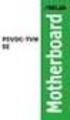 A8N-E Motherboard E2500 V2 March 2006 Copyright 2006 ASUSTeK COMPUTER INC. All Rights Reserved. No part of this manual, including the products and software described in it, may be reproduced, transmitted,
A8N-E Motherboard E2500 V2 March 2006 Copyright 2006 ASUSTeK COMPUTER INC. All Rights Reserved. No part of this manual, including the products and software described in it, may be reproduced, transmitted,
Getting Started. Chapter 1
 Chapter 1 Getting Started Thank you for choosing the 7728 v2.x Series Micro-ATX mainboard. The 7728 v2.x Series mainboards are based on Intel H61 chipsets for optimal system efficiency. Designed to fit
Chapter 1 Getting Started Thank you for choosing the 7728 v2.x Series Micro-ATX mainboard. The 7728 v2.x Series mainboards are based on Intel H61 chipsets for optimal system efficiency. Designed to fit
IPIBL-SI. Motherboard
 Motherboard E3513 First Edition November 2007 Contents specifications summary... iii 1. Motherboard layout... 1 2. Central Processing Unit (CPU)... 2 2.1 Overview... 2 2.2 Installing the CPU... 2 3. System
Motherboard E3513 First Edition November 2007 Contents specifications summary... iii 1. Motherboard layout... 1 2. Central Processing Unit (CPU)... 2 2.1 Overview... 2 2.2 Installing the CPU... 2 3. System
IPIBL-LA (Berkeley-GL8E) Motherboard
 (Berkeley-GL8E) Motherboard E3188 First Edition V1 April 2007 Contents (Berkeley-GL8E) specifications summary... iii 1. Motherboard layout... 1 2. Central Processing Unit (CPU)... 2 2.1 Overview... 2 2.2
(Berkeley-GL8E) Motherboard E3188 First Edition V1 April 2007 Contents (Berkeley-GL8E) specifications summary... iii 1. Motherboard layout... 1 2. Central Processing Unit (CPU)... 2 2.1 Overview... 2 2.2
Getting Started. Chapter 1
 Chapter 1 Getting Started Thank you for choosing the 7667 v2.2 Series (MS-7667) Micro-ATX mainboard. The series mainboards are based on Intel P67 chipsets for optimal system efficiency. Designed to fit
Chapter 1 Getting Started Thank you for choosing the 7667 v2.2 Series (MS-7667) Micro-ATX mainboard. The series mainboards are based on Intel P67 chipsets for optimal system efficiency. Designed to fit
IPAEL-GS. Motherboard layout reference. Contents
 IPAEL-GS Motherboard layout reference Contents Specifications summary Motherboard layout Rear panel connectors Function selectors Internal connectors Oct 2008 Specifications summary CPU Socket: Intel Socket
IPAEL-GS Motherboard layout reference Contents Specifications summary Motherboard layout Rear panel connectors Function selectors Internal connectors Oct 2008 Specifications summary CPU Socket: Intel Socket
IDE ATA/133 Controller
 IDE ATA/133 Controller 2 Port PCI ATA-133 IDE Adapter Card PCIIDE2 Actual product may vary from photo FCC Compliance Statement This equipment has been tested and found to comply with the limits for a Class
IDE ATA/133 Controller 2 Port PCI ATA-133 IDE Adapter Card PCIIDE2 Actual product may vary from photo FCC Compliance Statement This equipment has been tested and found to comply with the limits for a Class
EVGA Z97 Classified Specs and Initial Installation (Part 1)
 User Guide EVGA Z97 Classified Specs and Initial Installation (Part 1) - 1 - Table of Contents Before you Begin 3 Parts Not in the kit.4 Intentions of the kit 4 Motherboard Specifications 5 Unpacking and
User Guide EVGA Z97 Classified Specs and Initial Installation (Part 1) - 1 - Table of Contents Before you Begin 3 Parts Not in the kit.4 Intentions of the kit 4 Motherboard Specifications 5 Unpacking and
E2295 Revised Edition V2 October 2005
 A8N-VM Motherboard E2295 Revised Edition V2 October 2005 Copyright 2005 ASUSTeK COMPUTER INC. All Rights Reserved. No part of this manual, including the products and software described in it, may be reproduced,
A8N-VM Motherboard E2295 Revised Edition V2 October 2005 Copyright 2005 ASUSTeK COMPUTER INC. All Rights Reserved. No part of this manual, including the products and software described in it, may be reproduced,
Motherboard Specifications, A8M2N-LA (Naos)
 HP Customer Care > Compaq Presario SR2010NX Desktop PC Motherboard Specifications, A8M2N-LA (Naos) Support details» Motherboard specifications table» Motherboard layout and photos» Clearing the BIOS settings»
HP Customer Care > Compaq Presario SR2010NX Desktop PC Motherboard Specifications, A8M2N-LA (Naos) Support details» Motherboard specifications table» Motherboard layout and photos» Clearing the BIOS settings»
A8N-SLI. Motherboard
 A8N-SLI Motherboard E1815 First Edition December 2004 Copyright 2004 ASUSTeK COMPUTER INC. All Rights Reserved. No part of this manual, including the products and software described in it, may be reproduced,
A8N-SLI Motherboard E1815 First Edition December 2004 Copyright 2004 ASUSTeK COMPUTER INC. All Rights Reserved. No part of this manual, including the products and software described in it, may be reproduced,
TS500-E5. Configuration Guide
 TS500-E5 Configuration Guide E4631 Second Edition V2 March 2009 Copyright 2009 ASUSTeK COMPUTER INC. All Rights Reserved. No part of this manual, including the products and software described in it, may
TS500-E5 Configuration Guide E4631 Second Edition V2 March 2009 Copyright 2009 ASUSTeK COMPUTER INC. All Rights Reserved. No part of this manual, including the products and software described in it, may
SSDNow For Desktops. Installation Guide
 Installation Guide Your purchase of the SSDNow with Accessory Kit will allow you to enjoy the benefits of increased system performance and reliability. All hardware and software necessary to replace your
Installation Guide Your purchase of the SSDNow with Accessory Kit will allow you to enjoy the benefits of increased system performance and reliability. All hardware and software necessary to replace your
Home Theater PC Chassis
 Home Theater PC Chassis Model: HTPC 180 BA & SA Color: Black & Silver Quick Installation Guide (U.S. & Canada Only) Version 1.0 DISCLAIMER No warranty or representation, either expressed or implied, is
Home Theater PC Chassis Model: HTPC 180 BA & SA Color: Black & Silver Quick Installation Guide (U.S. & Canada Only) Version 1.0 DISCLAIMER No warranty or representation, either expressed or implied, is
SATA PCI Express Adapter PEXSATA22I
 SATA PCI Express Adapter PEXSATA22I FCC Compliance Statement This equipment has been tested and found to comply with the limits for a Class B digital device, pursuant to part 15 of the FCC Rules. These
SATA PCI Express Adapter PEXSATA22I FCC Compliance Statement This equipment has been tested and found to comply with the limits for a Class B digital device, pursuant to part 15 of the FCC Rules. These
Intel RAID Controller Troubleshooting Guide
 Intel RAID Controller Troubleshooting Guide A Guide for Technically Qualified Assemblers of Intel Identified Subassemblies/Products Intel order number C18781-001 September 2, 2002 Revision History Troubleshooting
Intel RAID Controller Troubleshooting Guide A Guide for Technically Qualified Assemblers of Intel Identified Subassemblies/Products Intel order number C18781-001 September 2, 2002 Revision History Troubleshooting
Compaq Presario Desktop Products. Upgrading and Servicing Guide
 Compaq Presario Desktop Products Upgrading and Servicing Guide The information in this document is subject to change without notice. Hewlett-Packard Company makes no warranty of any kind with regard to
Compaq Presario Desktop Products Upgrading and Servicing Guide The information in this document is subject to change without notice. Hewlett-Packard Company makes no warranty of any kind with regard to
IPMIP-GS Series Motherboard layout reference
 IPMIP-GS Series Motherboard layout reference Contents Specifications summary Motherboard layout Rear panel s Internal s This manual is meant as a general reference guide. Refer to the product itself for
IPMIP-GS Series Motherboard layout reference Contents Specifications summary Motherboard layout Rear panel s Internal s This manual is meant as a general reference guide. Refer to the product itself for
The UltraATA 133 PCI is an ultra high-speed dual channel Ultra ATA/133 controller board for use in Pentium-class computer.
 UltraATA 133 PCI Quick Installation Guide Introducing the UltraATA 133 PCI The UltraATA 133 PCI is an ultra high-speed dual channel Ultra ATA/133 controller board for use in Pentium-class computer. Features
UltraATA 133 PCI Quick Installation Guide Introducing the UltraATA 133 PCI The UltraATA 133 PCI is an ultra high-speed dual channel Ultra ATA/133 controller board for use in Pentium-class computer. Features
Getting Started. Chapter 1
 Chapter 1 Getting Started Thank you for choosing the 7681 v3.2 Series (MS7681) ATX mainboard. The series mainboards are based on Intel P67 chipsets for optimal system efficiency. Designed to fit the advanced
Chapter 1 Getting Started Thank you for choosing the 7681 v3.2 Series (MS7681) ATX mainboard. The series mainboards are based on Intel P67 chipsets for optimal system efficiency. Designed to fit the advanced
Electronic Emission Notices
 1 Electronic Emission Notices Federal Communications Commission (FCC) Statement This equipment has been tested and found to comply with the limits for a Class B digital device, pursuant to Part 15 of FCC
1 Electronic Emission Notices Federal Communications Commission (FCC) Statement This equipment has been tested and found to comply with the limits for a Class B digital device, pursuant to Part 15 of FCC
Serial ATA PCI Quick Installation Guide
 Serial ATA PCI Quick Installation Guide Introducing the Serial ATA PCI The Serial ATA PCI is an ultra high-speed dual channel Serial ATA controller board for use in Pentium-class computers. It achieves
Serial ATA PCI Quick Installation Guide Introducing the Serial ATA PCI The Serial ATA PCI is an ultra high-speed dual channel Serial ATA controller board for use in Pentium-class computers. It achieves
E2138 First Edition July 2005
 A8N5X Motherboard E2138 First Edition July 2005 Copyright 2005 ASUSTeK COMPUTER INC. All Rights Reserved. No part of this manual, including the products and software described in it, may be reproduced,
A8N5X Motherboard E2138 First Edition July 2005 Copyright 2005 ASUSTeK COMPUTER INC. All Rights Reserved. No part of this manual, including the products and software described in it, may be reproduced,
M2R-FVM. Motherboard
 M2R-FVM Motherboard E2614 First Edition May 2006 Copyright 2006 ASUSTeK COMPUTER INC. All Rights Reserved. No part of this manual, including the products and software described in it, may be reproduced,
M2R-FVM Motherboard E2614 First Edition May 2006 Copyright 2006 ASUSTeK COMPUTER INC. All Rights Reserved. No part of this manual, including the products and software described in it, may be reproduced,
Upgrading and Servicing Guide
 Upgrading and Servicing Guide The only warranties for Hewlett-Packard products and services are set forth in the express statements accompanying such products and services. Nothing herein should be construed
Upgrading and Servicing Guide The only warranties for Hewlett-Packard products and services are set forth in the express statements accompanying such products and services. Nothing herein should be construed
Building A Computer: A Beginners Guide
 Building A Computer: A Beginners Guide Mr. Marty Brandl The following was written to help an individual setup a Pentium 133 system using an ASUS P/I- P55T2P4 motherboard. The tutorial includes the installation
Building A Computer: A Beginners Guide Mr. Marty Brandl The following was written to help an individual setup a Pentium 133 system using an ASUS P/I- P55T2P4 motherboard. The tutorial includes the installation
SATA II-150 PCI Quick Installation Guide
 SATA II-150 PCI Quick Installation Guide Introducing the SATA II-150 PCI The SATA II-150 PCI is an ultra high-speed dual channel Serial ATA Generation 2 controller for use in PCI enabled systems. Features
SATA II-150 PCI Quick Installation Guide Introducing the SATA II-150 PCI The SATA II-150 PCI is an ultra high-speed dual channel Serial ATA Generation 2 controller for use in PCI enabled systems. Features
1 Port PCI Express IDE Controller Adapter Card
 1 Port PCI Express IDE Controller Adapter Card PEX2IDE *actual product may vary from photos DE: Bedienungsanleitung - de.startech.com FR: Guide de l'utilisateur - fr.startech.com ES: Guía del usuario -
1 Port PCI Express IDE Controller Adapter Card PEX2IDE *actual product may vary from photos DE: Bedienungsanleitung - de.startech.com FR: Guide de l'utilisateur - fr.startech.com ES: Guía del usuario -
A8N-VM CSM. Motherboard
 A8N-VM CSM Motherboard E2294 Revised Edition V2 October 2005 Copyright 2005 ASUSTeK COMPUTER INC. All Rights Reserved. No part of this manual, including the products and software described in it, may be
A8N-VM CSM Motherboard E2294 Revised Edition V2 October 2005 Copyright 2005 ASUSTeK COMPUTER INC. All Rights Reserved. No part of this manual, including the products and software described in it, may be
2 Port PCI Express SATA 6Gbps Controller - 1x esata + 1x SATA
 2 Port PCI Express SATA 6Gbps Controller - 1x esata + 1x SATA PEXSAT31E1 *actual product may vary from photos DE: Bedienungsanleitung - de.startech.com FR: Guide de l'utilisateur - fr.startech.com ES:
2 Port PCI Express SATA 6Gbps Controller - 1x esata + 1x SATA PEXSAT31E1 *actual product may vary from photos DE: Bedienungsanleitung - de.startech.com FR: Guide de l'utilisateur - fr.startech.com ES:
PCI Express USB Card. PCI Express 4 Port USB 2.0 card PEX400USB2. Instruction Manual. Actual product may vary from photo
 PCI Express USB Card PCI Express 4 Port USB 2.0 card PEX400USB2 Actual product may vary from photo FCC Compliance Statement This equipment has been tested and found to comply with the limits for a Class
PCI Express USB Card PCI Express 4 Port USB 2.0 card PEX400USB2 Actual product may vary from photo FCC Compliance Statement This equipment has been tested and found to comply with the limits for a Class
EVGA X99 Classified Specs and Initial Installation (Part 1)
 User Guide EVGA X99 Classified Specs and Initial Installation (Part 1) - 1 - Table of Contents Before you Begin 3 Parts Not in the kit.4 Intentions of the kit 4 Motherboard Specifications 5 Unpacking and
User Guide EVGA X99 Classified Specs and Initial Installation (Part 1) - 1 - Table of Contents Before you Begin 3 Parts Not in the kit.4 Intentions of the kit 4 Motherboard Specifications 5 Unpacking and
SATA150 TX2PLUS, TX4 QUICK START GUIDE. Version 1.2
 SATA150 TX2PLUS, TX4 QUICK START GUIDE Version 1.2 SATA150 TX2plus, TX4 Copyright 2002 Promise Technology, Inc. Copyright by Promise Technology, Inc. (Promise Technology). No part of this manual may be
SATA150 TX2PLUS, TX4 QUICK START GUIDE Version 1.2 SATA150 TX2plus, TX4 Copyright 2002 Promise Technology, Inc. Copyright by Promise Technology, Inc. (Promise Technology). No part of this manual may be
E2437. Motherboard. Troubleshooting Guide Q & First Edition September 2006 Copyright 2006 ASUSTeK COMPUTER INC. All Rights Reserved.
 E2437 Motherboard Troubleshooting Guide Q & A First Edition September 2006 Copyright 2006 ASUSTeK COMPUTER INC. All Rights Reserved. 15G063644020 Motherboard troubleshooting This guide provides some solutions
E2437 Motherboard Troubleshooting Guide Q & A First Edition September 2006 Copyright 2006 ASUSTeK COMPUTER INC. All Rights Reserved. 15G063644020 Motherboard troubleshooting This guide provides some solutions
P5N32-E SLI. Motherboard
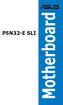 P5N32-E SLI Motherboard E2929 First Edition V1 November 2006 Copyright 2006 ASUSTeK COMPUTER INC. All Rights Reserved. No part of this manual, including the products and software described in it, may be
P5N32-E SLI Motherboard E2929 First Edition V1 November 2006 Copyright 2006 ASUSTeK COMPUTER INC. All Rights Reserved. No part of this manual, including the products and software described in it, may be
A7V600-F. User Guide. Motherboard
 A7V600-F User Guide Motherboard E1341 Checklist First Edition August 2003 Copyright 2003 ASUSTeK COMPUTER INC. All Rights Reserved. No part of this manual, including the products and software described
A7V600-F User Guide Motherboard E1341 Checklist First Edition August 2003 Copyright 2003 ASUSTeK COMPUTER INC. All Rights Reserved. No part of this manual, including the products and software described
PCI USB 2.0 Card PCI225USB PCI225USB_LP PCI425USB PCI625USB2I. Instruction Manual. Actual product may vary from photo
 PCI USB 2.0 Card 2 Port High-Speed USB 2.0 PCI Card 2 Port High-Speed USB 2.0 Low-Profile PCI Card 4 Port High-Speed USB 2.0 PCI Card 6 Port High-Speed USB 2.0 PCI Card PCI225USB PCI225USB_LP PCI425USB
PCI USB 2.0 Card 2 Port High-Speed USB 2.0 PCI Card 2 Port High-Speed USB 2.0 Low-Profile PCI Card 4 Port High-Speed USB 2.0 PCI Card 6 Port High-Speed USB 2.0 PCI Card PCI225USB PCI225USB_LP PCI425USB
USB to VGA Adapter USB2VGAE2. Instruction Manual. USB 2.0 to VGA Multi Monitor External Video Adapter
 USB to VGA Adapter USB2VGAE2 Instruction Manual USB 2.0 to VGA Multi Monitor External Video Adapter *Please ensure that the driver installation is complete prior to the physical installation of the USB
USB to VGA Adapter USB2VGAE2 Instruction Manual USB 2.0 to VGA Multi Monitor External Video Adapter *Please ensure that the driver installation is complete prior to the physical installation of the USB
A+ Guide to Managing and Maintaining Your PC, 7e. Chapter 1 Introducing Hardware
 A+ Guide to Managing and Maintaining Your PC, 7e Chapter 1 Introducing Hardware Objectives Learn that a computer requires both hardware and software to work Learn about the many different hardware components
A+ Guide to Managing and Maintaining Your PC, 7e Chapter 1 Introducing Hardware Objectives Learn that a computer requires both hardware and software to work Learn about the many different hardware components
PCI Express USB 3.0 Controller Adapter Card
 PEXUSB3S2 Instruction Manual PCI Express USB 3.0 Controller Adapter Card 2-Port PCI Express SuperSpeed USB 3.0 Controller Adapter Card FCC Compliance Statement This equipment has been tested and found
PEXUSB3S2 Instruction Manual PCI Express USB 3.0 Controller Adapter Card 2-Port PCI Express SuperSpeed USB 3.0 Controller Adapter Card FCC Compliance Statement This equipment has been tested and found
2-Port SATA 6Gbps PCI Express Controller 2-Port esata 6Gbps PCI Express Controller
 2-Port SATA 6Gbps PCI Express Controller 2-Port esata 6Gbps PCI Express Controller PEXSAT32 PEXESAT32 DE: Bedienungsanleitung - de.startech.com FR: Guide de l'utilisateur - fr.startech.com ES: Guía del
2-Port SATA 6Gbps PCI Express Controller 2-Port esata 6Gbps PCI Express Controller PEXSAT32 PEXESAT32 DE: Bedienungsanleitung - de.startech.com FR: Guide de l'utilisateur - fr.startech.com ES: Guía del
XFX Motherboard Series
 User Guide XFX Motherboard Series nforce 630i with Geforce 7150 nforce 630i with Geforce 7100 nforce 610i with Geforce 7050 with Integrated Graphics ii XFX nforce 630i/610i Motherboard Before You Begin
User Guide XFX Motherboard Series nforce 630i with Geforce 7150 nforce 630i with Geforce 7100 nforce 610i with Geforce 7050 with Integrated Graphics ii XFX nforce 630i/610i Motherboard Before You Begin
NCCH-DR. Series. Motherboard
 NCCH-DR Series Motherboard E1679 First Edition V1 August 2004 Copyright 2004 ASUSTeK COMPUTER INC. All Rights Reserved. No part of this manual, including the products and software described in it, may
NCCH-DR Series Motherboard E1679 First Edition V1 August 2004 Copyright 2004 ASUSTeK COMPUTER INC. All Rights Reserved. No part of this manual, including the products and software described in it, may
SATA II-150 PCI RAID
 SATA II-150 PCI RAID Quick Installation Guide Introducing the SATA II-150 PCI RAID The SATA II-150 PCI RAID is an ultra high-speed two channel Serial ATA Generation II RAID controller for use in PCI enabled
SATA II-150 PCI RAID Quick Installation Guide Introducing the SATA II-150 PCI RAID The SATA II-150 PCI RAID is an ultra high-speed two channel Serial ATA Generation II RAID controller for use in PCI enabled
2 Port PCI to IDE Controller Card
 2 Port PCI to IDE Controller Card PCIIDE2 *actual product may vary from photos DE: Bedienungsanleitung - de.startech.com FR: Guide de l'utilisateur - fr.startech.com ES: Guía del usuario - es.startech.com
2 Port PCI to IDE Controller Card PCIIDE2 *actual product may vary from photos DE: Bedienungsanleitung - de.startech.com FR: Guide de l'utilisateur - fr.startech.com ES: Guía del usuario - es.startech.com
PCI Express FireWire & USB 2.0 card
 PCI Express FireWire & USB 2.0 card PCI Express Firewire 800 and USB 2.0 card PEX3U3F800 Actual product may vary from photo FCC Compliance Statement This equipment has been tested and found to comply with
PCI Express FireWire & USB 2.0 card PCI Express Firewire 800 and USB 2.0 card PEX3U3F800 Actual product may vary from photo FCC Compliance Statement This equipment has been tested and found to comply with
T1911 2005 ii
 A8N-E Motherboard T1911 2005 ii iii iv v vi vii viii 1 2 2 3 Jumper Mode Jumper Free (Default) A8N-E-TAYZ 6 10839 11036 0 11XX11XX11 ix x xi xii 1-1 1-2 1-3 1-4 1-5 1-6 A8N-E SB_PWR A8N-E Onboard LED ON
A8N-E Motherboard T1911 2005 ii iii iv v vi vii viii 1 2 2 3 Jumper Mode Jumper Free (Default) A8N-E-TAYZ 6 10839 11036 0 11XX11XX11 ix x xi xii 1-1 1-2 1-3 1-4 1-5 1-6 A8N-E SB_PWR A8N-E Onboard LED ON
PCI Express USB 2.0 Adapter Card
 PEXUSB400 Instruction Manual PCI Express USB 2.0 Adapter Card 4-Port (Independent) PCI Express to High Speed USB 2.0 Adapter Card FCC Compliance Statement This equipment has been tested and found to comply
PEXUSB400 Instruction Manual PCI Express USB 2.0 Adapter Card 4-Port (Independent) PCI Express to High Speed USB 2.0 Adapter Card FCC Compliance Statement This equipment has been tested and found to comply
MB169B+ USB Monitor. User Guide
 MB169B+ USB Monitor User Guide Table of contents Notices... iii Safety information... iv Care & cleaning... v Takeback services... vi 1.1 Welcome!... 1-1 1.2 Package contents... 1-1 1.3 System requirement...
MB169B+ USB Monitor User Guide Table of contents Notices... iii Safety information... iv Care & cleaning... v Takeback services... vi 1.1 Welcome!... 1-1 1.2 Package contents... 1-1 1.3 System requirement...
P5LD2-VM SE. Motherboard
 P5LD2-VM SE Motherboard E2679 First Edition V1 June 2006 Copyright 2006 ASUSTeK COMPUTER INC. All Rights Reserved. No part of this manual, including the products and software described in it, may be reproduced,
P5LD2-VM SE Motherboard E2679 First Edition V1 June 2006 Copyright 2006 ASUSTeK COMPUTER INC. All Rights Reserved. No part of this manual, including the products and software described in it, may be reproduced,
Intel Desktop Board D925XECV2 Specification Update
 Intel Desktop Board D925XECV2 Specification Update Release Date: July 2006 Order Number: C94210-005US The Intel Desktop Board D925XECV2 may contain design defects or errors known as errata, which may cause
Intel Desktop Board D925XECV2 Specification Update Release Date: July 2006 Order Number: C94210-005US The Intel Desktop Board D925XECV2 may contain design defects or errors known as errata, which may cause
WUA-0605 300Mbps Wireless USB Network Adapter
 WUA-0605 300Mbps Wireless USB Network Adapter User Manual V1.0 Certification FCC CE FCC Statement This equipment has been tested and found to comply with the limits for a Class B digital device, pursuant
WUA-0605 300Mbps Wireless USB Network Adapter User Manual V1.0 Certification FCC CE FCC Statement This equipment has been tested and found to comply with the limits for a Class B digital device, pursuant
PCI USB 2.0 Card. 3 Port PCI USB 2.0 Card PCI330USB2. Instruction Manual. Actual product my vary from photo
 PCI USB 2.0 Card 3 Port PCI USB 2.0 Card PCI330USB2 Instruction Manual Actual product my vary from photo FCC Compliance Statement This equipment has been tested and found to comply with the limits for
PCI USB 2.0 Card 3 Port PCI USB 2.0 Card PCI330USB2 Instruction Manual Actual product my vary from photo FCC Compliance Statement This equipment has been tested and found to comply with the limits for
Instruction Guide. 2/4/6-port PCI USB 2.0 card PCI225USB PCI425USB PCI625USB2I. The Professionals Source For Hard-to-Find Computer Parts
 USB 2.0 CARD 2/4/6-port PCI USB 2.0 card PCI225USB PCI425USB PCI625USB2I Instruction Guide *PCI225USB shown * Actual product may vary from photo The Professionals Source For Hard-to-Find Computer Parts
USB 2.0 CARD 2/4/6-port PCI USB 2.0 card PCI225USB PCI425USB PCI625USB2I Instruction Guide *PCI225USB shown * Actual product may vary from photo The Professionals Source For Hard-to-Find Computer Parts
3.5 Dual Bay USB 3.0 RAID HDD Enclosure
 3.5 Dual Bay USB 3.0 RAID HDD Enclosure User Manual August 11, 2011 v1.1 MFG Part # MT2U3-MP BARCODE Introduction 1 Introduction 1.1 System Requirements 1.1.1 PC Requirements Minimum Intel Pentium III
3.5 Dual Bay USB 3.0 RAID HDD Enclosure User Manual August 11, 2011 v1.1 MFG Part # MT2U3-MP BARCODE Introduction 1 Introduction 1.1 System Requirements 1.1.1 PC Requirements Minimum Intel Pentium III
User Guide USB 2.0 LAPTOP DOCKING STATION WITH VIDEO N2953
 USB 2.0 LAPTOP DOCKING STATION WITH VIDEO 410-1864-001B / ACP51US 1 YEAR LIMITED WARRANTY: We pride ourselves on the quality of our products. For complete warranty details and a list of our worldwide offices,
USB 2.0 LAPTOP DOCKING STATION WITH VIDEO 410-1864-001B / ACP51US 1 YEAR LIMITED WARRANTY: We pride ourselves on the quality of our products. For complete warranty details and a list of our worldwide offices,
Electronic Emission Notices
 WARNING! Electronic Emission Notices Federal Communications Commission (FCC) Statement This equipment has been tested and found to comply with the limits for a Class B digital device, pursuant to Part
WARNING! Electronic Emission Notices Federal Communications Commission (FCC) Statement This equipment has been tested and found to comply with the limits for a Class B digital device, pursuant to Part
Installation Guide MAXTOR SATAII/300 INTERNAL HARD DRIVE
 Installation Guide MAXTOR SATAII/300 INTERNAL HARD DRIVE Contents Warranty Registration Information.............................. 1 Introduction.................................................. 2 Precautions................................................
Installation Guide MAXTOR SATAII/300 INTERNAL HARD DRIVE Contents Warranty Registration Information.............................. 1 Introduction.................................................. 2 Precautions................................................
BIOS Update Release Notes
 BIOS Update Release Notes PRODUCTS: DH61BE, DH61CR, DH61DL, DH61WW, DH61SA, DH61ZE (Standard BIOS) BIOS Version 0120 - BEH6110H.86A.0120.2013.1112.1412 Date: November 12, 2013 ME Firmware: Ignition SKU
BIOS Update Release Notes PRODUCTS: DH61BE, DH61CR, DH61DL, DH61WW, DH61SA, DH61ZE (Standard BIOS) BIOS Version 0120 - BEH6110H.86A.0120.2013.1112.1412 Date: November 12, 2013 ME Firmware: Ignition SKU
LSI Software RAID Configuration Utility
 LSI Software RAID Configuration Utility E8581 First Edition August 2013 Copyright 2013 ASUSTeK COMPUTER INC. All Rights Reserved. No part of this manual, including the products and software described in
LSI Software RAID Configuration Utility E8581 First Edition August 2013 Copyright 2013 ASUSTeK COMPUTER INC. All Rights Reserved. No part of this manual, including the products and software described in
SABERTOOTH Z97 MARK 2
 SABERTOOTH Z97 MARK 2 Intel Socket 1150 for the 5 th /New 4 th /4 th Generation Core i7/core i5/core i3/pentium /Celeron Processors Supports Intel 22 nm CPU Supports Intel Turbo Boost Technology 2.0 *
SABERTOOTH Z97 MARK 2 Intel Socket 1150 for the 5 th /New 4 th /4 th Generation Core i7/core i5/core i3/pentium /Celeron Processors Supports Intel 22 nm CPU Supports Intel Turbo Boost Technology 2.0 *
USB2VGA. Instruction Manual. USB to VGA Adapter. USB 2.0 to VGA External Multi Monitor Video Adapter
 USB to VGA Adapter USB2VGA Instruction Manual USB 2.0 to VGA External Multi Monitor Video Adapter FCC Compliance Statement This equipment has been tested and found to comply with the limits for a Class
USB to VGA Adapter USB2VGA Instruction Manual USB 2.0 to VGA External Multi Monitor Video Adapter FCC Compliance Statement This equipment has been tested and found to comply with the limits for a Class
SoftRAID 5 QUICK START GUIDE. for OWC ThunderBay
 SoftRAID 5 QUICK START GUIDE for OWC ThunderBay TABLE OF CONTENTS INTRODUCTION...1 1.1 MINIMUM SYSTEM REQUIREMENTS 1.2 FEATURES 1.3 ABOUT THIS MANUAL SYSTEM SETUP...2 2.1 GETTING STARTED 2.2 INITIALIZING,
SoftRAID 5 QUICK START GUIDE for OWC ThunderBay TABLE OF CONTENTS INTRODUCTION...1 1.1 MINIMUM SYSTEM REQUIREMENTS 1.2 FEATURES 1.3 ABOUT THIS MANUAL SYSTEM SETUP...2 2.1 GETTING STARTED 2.2 INITIALIZING,
H97M-E/CSM. Chipset. Memory. Graphic. Expansion Slots. Storage
 H97M-E/CSM Intel Socket 1150 for the 5 th /New 4 th /4 th Generation Core i7/core i5/core i3/pentium /Celeron Processors Supports Intel 22 nm CPU Supports Intel Turbo Boost Technology 2.0 * The Intel Turbo
H97M-E/CSM Intel Socket 1150 for the 5 th /New 4 th /4 th Generation Core i7/core i5/core i3/pentium /Celeron Processors Supports Intel 22 nm CPU Supports Intel Turbo Boost Technology 2.0 * The Intel Turbo
PTM800Pro MAINBOARD MANUAL
 PTM800Pro MAINBOARD MANUAL DOC No. : M0590040 Rev. : A0 Date : 3, 2006 Part No. : 25-13031-00 Table of Contents Chapter 1. Overview... 1-2 Package Checklist...1-3 The PTM800Pro Mainboard...1-4 Main Features...1-5
PTM800Pro MAINBOARD MANUAL DOC No. : M0590040 Rev. : A0 Date : 3, 2006 Part No. : 25-13031-00 Table of Contents Chapter 1. Overview... 1-2 Package Checklist...1-3 The PTM800Pro Mainboard...1-4 Main Features...1-5
Mother Board Component
 Mother Board Component Explain Introduction Mother Board Component 1.Clock Generator 2. CPU socket 3. Memory Socket Memory error checking 4. ROM Bios 5. CMOS Ram 6. Battery 7. Chipset 8. Expansion Slot
Mother Board Component Explain Introduction Mother Board Component 1.Clock Generator 2. CPU socket 3. Memory Socket Memory error checking 4. ROM Bios 5. CMOS Ram 6. Battery 7. Chipset 8. Expansion Slot
P5VDC-TVM SE. Motherboard
 P5VDC-TVM SE Motherboard E2827 First Edition September 2006 Copyright 2006 ASUSTeK COMPUTER INC. All Rights Reserved. No part of this manual, including the products and software described in it, may be
P5VDC-TVM SE Motherboard E2827 First Edition September 2006 Copyright 2006 ASUSTeK COMPUTER INC. All Rights Reserved. No part of this manual, including the products and software described in it, may be
Creatix 802.11g Adapter CTX405 V.1/V.2 User Manual
 Creatix 802.11g Adapter CTX405 V.1/V.2 User Manual 1 Safety instructions for Creatix 802.11g Adapter This equipment has been designed and tested in accordance with the requirements of Standard EN60950.
Creatix 802.11g Adapter CTX405 V.1/V.2 User Manual 1 Safety instructions for Creatix 802.11g Adapter This equipment has been designed and tested in accordance with the requirements of Standard EN60950.
PN-TPCi7W7 User Guide. Version 1
 PN-TPCi7W7 User Guide Version 1 Getting Started Getting Started Introduction to PN-TPCi7W7 The PN-TPCi7W7 is a full-featured High Definition PC based upon Intel H67 architecture, and powered by an Intel
PN-TPCi7W7 User Guide Version 1 Getting Started Getting Started Introduction to PN-TPCi7W7 The PN-TPCi7W7 is a full-featured High Definition PC based upon Intel H67 architecture, and powered by an Intel
EPSON USB/Parallel Adapter User s Guide
 EPSON USB/Parallel Adapter User s Guide EPSON Stylus COLOR 440 EPSON Stylus COLOR 800 EPSON Stylus COLOR 600 EPSON Stylus COLOR 850 EPSON Stylus COLOR 640 EPSON Stylus COLOR 1520 EPSON Stylus Photo EX
EPSON USB/Parallel Adapter User s Guide EPSON Stylus COLOR 440 EPSON Stylus COLOR 800 EPSON Stylus COLOR 600 EPSON Stylus COLOR 850 EPSON Stylus COLOR 640 EPSON Stylus COLOR 1520 EPSON Stylus Photo EX
A8V Deluxe. User Guide. Motherboard
 A8V Deluxe User Guide Motherboard Checklist E1642 Revised Edition V2 April 2004 Copyright 2004 ASUSTeK COMPUTER INC. All Rights Reserved. No part of this manual, including the products and software described
A8V Deluxe User Guide Motherboard Checklist E1642 Revised Edition V2 April 2004 Copyright 2004 ASUSTeK COMPUTER INC. All Rights Reserved. No part of this manual, including the products and software described
StorTrends 3400 Hardware Guide for Onsite Support
 StorTrends 3400 Hardware Guide for Onsite Support MAN-3400-SS 11/21/2012 Copyright 1985-2012 American Megatrends, Inc. All rights reserved. American Megatrends, Inc. 5555 Oakbrook Parkway, Building 200
StorTrends 3400 Hardware Guide for Onsite Support MAN-3400-SS 11/21/2012 Copyright 1985-2012 American Megatrends, Inc. All rights reserved. American Megatrends, Inc. 5555 Oakbrook Parkway, Building 200
P4VP-MX. User Guide. Motherboard
 P4VP-MX User Guide Motherboard Checklist E1877 Revised Edition V2 January 2005 Copyright 2005 ASUSTeK COMPUTER INC. All Rights Reserved. No part of this manual, including the products and software described
P4VP-MX User Guide Motherboard Checklist E1877 Revised Edition V2 January 2005 Copyright 2005 ASUSTeK COMPUTER INC. All Rights Reserved. No part of this manual, including the products and software described
HOME THEATER PC CHASSIS
 HOME THEATER PC CHASSIS Model: HTPC 200 BA & SA Color: Black & Silver Quick Installation Guide (U.S. & Canada Only) Version 1.0 DISCLAIMER No warranty or representation, either expressed or implied, is
HOME THEATER PC CHASSIS Model: HTPC 200 BA & SA Color: Black & Silver Quick Installation Guide (U.S. & Canada Only) Version 1.0 DISCLAIMER No warranty or representation, either expressed or implied, is
How To Connect A Port Replicator With An Ethernet To A Usb Port From A Usb Device
 USB Mobile Port Replicator with Ethernet NOTEBOOK COMPUTER MOBILE PORT REPLICATOR User s Guide INTRODUCTION Congratulations on your purchase of the Targus USB Mobile Port Replicator with Ethernet! It is
USB Mobile Port Replicator with Ethernet NOTEBOOK COMPUTER MOBILE PORT REPLICATOR User s Guide INTRODUCTION Congratulations on your purchase of the Targus USB Mobile Port Replicator with Ethernet! It is
ENLTV-FM3. PCI TV Tuner Adapter with FM Radio. User s Guide
 ENLTV-FM3 PCI TV Tuner Adapter with FM Radio User s Guide User s Notice No part of this manual, including the products and software described in it, may be reproduced, transmitted, transcribed, stored
ENLTV-FM3 PCI TV Tuner Adapter with FM Radio User s Guide User s Notice No part of this manual, including the products and software described in it, may be reproduced, transmitted, transcribed, stored
Taurus Super-S3 LCM. Dual-Bay RAID Storage Enclosure for two 3.5-inch Serial ATA Hard Drives. User Manual March 31, 2014 v1.2 www.akitio.
 Dual-Bay RAID Storage Enclosure for two 3.5-inch Serial ATA Hard Drives User Manual March 31, 2014 v1.2 www.akitio.com EN Table of Contents Table of Contents 1 Introduction... 1 1.1 Technical Specifications...
Dual-Bay RAID Storage Enclosure for two 3.5-inch Serial ATA Hard Drives User Manual March 31, 2014 v1.2 www.akitio.com EN Table of Contents Table of Contents 1 Introduction... 1 1.1 Technical Specifications...
Addonics. 4-Port External SATA II PCI/PCI-X RAID5 Controller Card (ADS3GX4R5-E) User s Guide Revision 1.1 T E C H N O L O G I E S
 Addonics T E C H N O L O G I E S 4-Port External SATA II PCI/PCI-X RAID5 Controller Card (ADS3GX4R5-E) User s Guide Revision 1.1 FCC Warning Statement This equipment has been tested and found to comply
Addonics T E C H N O L O G I E S 4-Port External SATA II PCI/PCI-X RAID5 Controller Card (ADS3GX4R5-E) User s Guide Revision 1.1 FCC Warning Statement This equipment has been tested and found to comply
Data Lifeguard Tools. Software Manual
 Data Lifeguard Tools Software Manual WD Data Lifeguard Tools User Manual Information furnished by WD is believed to be accurate and reliable; however, no responsibility is assumed by WD for its use nor
Data Lifeguard Tools Software Manual WD Data Lifeguard Tools User Manual Information furnished by WD is believed to be accurate and reliable; however, no responsibility is assumed by WD for its use nor
Installation Guide. APA-1460 SlimSCSI. PCMCIA-to-SCSI Host Adapter
 R Installation Guide APA-1460 SlimSCSI PCMCIA-to-SCSI Host Adapter Introduction This document explains how to install and use Adaptec s APA -1460 SlimSCSI PCMCIA-to-SCSI adapters. The SlimSCSI adapters
R Installation Guide APA-1460 SlimSCSI PCMCIA-to-SCSI Host Adapter Introduction This document explains how to install and use Adaptec s APA -1460 SlimSCSI PCMCIA-to-SCSI adapters. The SlimSCSI adapters
AwardBIOS Setup Utility
 AwardBIOS Setup Utility Modifications to the BIOS Setup settings should be performed by advanced users only. Setting items to incorrect values may cause your system to malfunction. Introducing BIOS Setup...2
AwardBIOS Setup Utility Modifications to the BIOS Setup settings should be performed by advanced users only. Setting items to incorrect values may cause your system to malfunction. Introducing BIOS Setup...2
USB 2.0 VGA ADAPTER USER MANUAL
 USB 2.0 VGA ADAPTER USER MANUAL CONTENTS INTRODUCTION... 3 FEATURES... 3 SYSTEM REQUIREMENTS... 3 PACKAGE CONTENTS... 3 SUPPORTED COMMON DISPLAY RESOLUTION... 4 TECHNICAL SPECIFICATIONS... 4 INSTALLATION
USB 2.0 VGA ADAPTER USER MANUAL CONTENTS INTRODUCTION... 3 FEATURES... 3 SYSTEM REQUIREMENTS... 3 PACKAGE CONTENTS... 3 SUPPORTED COMMON DISPLAY RESOLUTION... 4 TECHNICAL SPECIFICATIONS... 4 INSTALLATION
Serial ATA Hard Drive Enclosure
 SAT2510U2E SAT2510BU2E Instruction Manual Serial ATA Hard Drive Enclosure 2.5 esata/usb External Hard Drive Enclosure for Serial ATA Hard Drives FCC Compliance Statement This equipment has been tested
SAT2510U2E SAT2510BU2E Instruction Manual Serial ATA Hard Drive Enclosure 2.5 esata/usb External Hard Drive Enclosure for Serial ATA Hard Drives FCC Compliance Statement This equipment has been tested
How To Build An A7N8X-X Motherboard With An Idel Hard Disk Drive (Ios) And A Hard Drive (Amd) For A 7N8Xx-X (Amd/Nvidia) And An Idle (
 A7N8X-X User Guide Motherboard Checklist E1461 Revised Edition V2 October 2003 Copyright 2003 ASUSTeK COMPUTER INC. All Rights Reserved. No part of this manual, including the products and software described
A7N8X-X User Guide Motherboard Checklist E1461 Revised Edition V2 October 2003 Copyright 2003 ASUSTeK COMPUTER INC. All Rights Reserved. No part of this manual, including the products and software described
Installation Guide. Wyse VX0L and VX0LE Thin Clients 1-GB RAM Upgrade Option Kit. Issue: 022808 PN: 883884-07L Rev. A
 Installation Guide Wyse VX0L and VX0LE Thin Clients 1-GB RAM Upgrade Option Kit Issue: 022808 PN: 883884-07L Rev. A ii Copyright Notice 2008, Wyse Technology Inc. All rights reserved. This manual and the
Installation Guide Wyse VX0L and VX0LE Thin Clients 1-GB RAM Upgrade Option Kit Issue: 022808 PN: 883884-07L Rev. A ii Copyright Notice 2008, Wyse Technology Inc. All rights reserved. This manual and the
Z97-PRO GAMER Especificaciones
 Z97-PRO GAMER Especificaciones CPU Intel Socket 1150 for the 5 th /New 4 th /4 th Generation Core i7/core i5/core i3/pentium /Celeron Processors Supports Intel 22 nm CPU Supports Intel Turbo Boost Technology
Z97-PRO GAMER Especificaciones CPU Intel Socket 1150 for the 5 th /New 4 th /4 th Generation Core i7/core i5/core i3/pentium /Celeron Processors Supports Intel 22 nm CPU Supports Intel Turbo Boost Technology
Promise FastTrak 100-Lite RAID Controller
 Promise FastTrak 100-Lite RAID Controller User s Manual Version 1.3, November 9, 2001 Copyright Copyright by Promise Technology, Inc. ( Promise ), XP. No part of this manual may be reproduced or transmitted
Promise FastTrak 100-Lite RAID Controller User s Manual Version 1.3, November 9, 2001 Copyright Copyright by Promise Technology, Inc. ( Promise ), XP. No part of this manual may be reproduced or transmitted
UPGRADING AND SERVICING GUIDE
 UPGRADING AND SERVICING GUIDE HPTouchSmart 610 PC Computer features may vary by model. Removing and Replacing a CD/DVD Drive...2 Removing the CD/DVD Drive... 2 Installing a New CD/DVD Drive... 5 Removing
UPGRADING AND SERVICING GUIDE HPTouchSmart 610 PC Computer features may vary by model. Removing and Replacing a CD/DVD Drive...2 Removing the CD/DVD Drive... 2 Installing a New CD/DVD Drive... 5 Removing
Getting Started. rp5800, rp5700 and rp3000 Models
 Getting Started rp5800, rp5700 and rp3000 Models Copyright 2011 Hewlett-Packard Development Company, L.P. The information contained herein is subject to change without notice. Microsoft, Windows, and Windows
Getting Started rp5800, rp5700 and rp3000 Models Copyright 2011 Hewlett-Packard Development Company, L.P. The information contained herein is subject to change without notice. Microsoft, Windows, and Windows
Chapter 5 Cubix XP4 Blade Server
 Chapter 5 Cubix XP4 Blade Server Introduction Cubix designed the XP4 Blade Server to fit inside a BladeStation enclosure. The Blade Server features one or two Intel Pentium 4 Xeon processors, the Intel
Chapter 5 Cubix XP4 Blade Server Introduction Cubix designed the XP4 Blade Server to fit inside a BladeStation enclosure. The Blade Server features one or two Intel Pentium 4 Xeon processors, the Intel
E8887 First Edition February 2014
 E8887 First Edition February 2014 Copyright 2014 ASUSTeK COMPUTER INC. All Rights Reserved. No part of this manual, including the products and software described in it, may be reproduced, transmitted,
E8887 First Edition February 2014 Copyright 2014 ASUSTeK COMPUTER INC. All Rights Reserved. No part of this manual, including the products and software described in it, may be reproduced, transmitted,
PS/2 Keyboard Connector
 PS/2 Mouse Connector SPP/EPP/ECP Parallel Port RJ45 LAN Jack (for AX45F-4DL, AX45F-4DN and AX45F-4D Max) Line-In USB 2.0 Ports Speaker Out MIC-In Realtek Gigabit LAN chip (for AX45F-4D Max and AX45F-4DL)
PS/2 Mouse Connector SPP/EPP/ECP Parallel Port RJ45 LAN Jack (for AX45F-4DL, AX45F-4DN and AX45F-4D Max) Line-In USB 2.0 Ports Speaker Out MIC-In Realtek Gigabit LAN chip (for AX45F-4D Max and AX45F-4DL)
Taurus - RAID. Dual-Bay Storage Enclosure for 3.5 Serial ATA Hard Drives. User Manual
 Dual-Bay Storage Enclosure for 3.5 Serial ATA Hard Drives User Manual v1.0 August 23, 2007 EN Table of Contents CHAPTER 1 - INTRODUCTION 1 CHAPTER 3 - SYSTEM SET UP 9 ICON KEY 1 THE TAURUS RAID 1 AVAILABLE
Dual-Bay Storage Enclosure for 3.5 Serial ATA Hard Drives User Manual v1.0 August 23, 2007 EN Table of Contents CHAPTER 1 - INTRODUCTION 1 CHAPTER 3 - SYSTEM SET UP 9 ICON KEY 1 THE TAURUS RAID 1 AVAILABLE
K7S8XE. User Manual. Version 1.0 Published April 2003 Copyright 2003 ASRock INC. All rights reserved.
 K7S8XE User Manual Version 1.0 Published April 2003 Copyright 2003 ASRock INC. All rights reserved. 1 Copyright Notice: No part of this manual may be reproduced, transcribed, transmitted, or translated
K7S8XE User Manual Version 1.0 Published April 2003 Copyright 2003 ASRock INC. All rights reserved. 1 Copyright Notice: No part of this manual may be reproduced, transcribed, transmitted, or translated
