Explorer 3 Light Manual
|
|
|
- Mervin Hodges
- 7 years ago
- Views:
Transcription
1 Explorer 3 Light Manual 1 Multifunction Softkeys: The software keys (Softkeys) have different functions according to the modes of operation: their labels for the current functions, located on the front panel, are shown on the bottom part of the screen. Also they are used from the chart screen or from the data pages to select one of the data pages available to allow faster access to the page selection. 2 MOB button: Activate the MOB (Man Over Board) process on the ship s position with a simple click. 3 Menu button: Opens the main Menu and it's used to change the active page in multi-view mode. 4 Cursor knob: Moves the cursor on the display screen and in the menu pages scrolls the desired option. If in Navigate mode, it allows to exit. 5 6 Zoom In/Out button: Changes the range in Chart and Radar pages and also change the zoom level into Fish Finder page. 7 C-Card slots: 2 slots for C-Card cartridges, to load maps and software updates into the unit. 8 Enter button: Confirm a selection, also places Marks, Waypoints, destination/goto and selects Range and Bearing (R/B). 9 Clear button: Exits from menu or leaves a menu without making changes, if you are not into a menu, sets the Navigate mode: the cursor is centered on ship's position. 10 Power Button: Power On and Off the chartplotter, during the functioning permits to edit the keys backlight intensity. Copyright 2011 Seiwa S.R.L. All rights reserved. No part of this publication may be reproduced or distributed in any form or by any means, or stored in a database or retrieval system, without prior written permission of the publisher. Copyright 2011 Seiwa S.R.L. Explorer 3 Light Manual Version Page 1
2 Power On/Off Power On: To switch the unit On, press the POWER button (10). The first page showed it's the First setup configuration Power Off: To switch the unit Off, press POWER button (10) and take pressed until the countdown ends (3-2-1). NMEA CONNECTIVITY Thanks to his NMEA 0183 interface, you can connect up to 5 input devices and virtually no limits output devices, every NMEA sentence handled are sent out to all your instruments. First Setup This menu allows you to configure the chart plotter and the external devices the first time the chart plotter is powered On. This information can be changed at any time either from the General Options menu or by resetting the chart plotter. When the unit it's turned on, it shows the GPS fix page until a correct fix it's received. It's possible to exit this page using the CLEAR button (9). How to use the chart plotter The most common use of the chart plotter is to show boat current position, called Home Mode. Using the Cursor Knob (4) you can move the cursor from the boat position to any other points; it makes the system in Plotter Mode and in this status it's possible to add Marks, Waypoints and edit Routes. To return back on Home Mode, locking the cursor to the boat position and updates the display as the boat moves, it is sufficient to press CLEAR button (9). Automatic Info on Cartography By default, Automatic info it s active on Explorer 3: Automatic Info allows you to get the information on any cartographic object just by placing the cursor on it. ENTER and CLEAR buttons alternative choice In this guide we always refer to ENTER (8) and CLEAR (9) buttons to confirm/delete the choices into the menus, another possible combination is to move Cursor Knob (4) at right for ENTER, and at left for CLEAR. Cursor, Buttons and Softkeys Customize Multifunction Softkeys The Multifunction Softkeys (1) have different functions according to the page viewed. To customize Multifunction Softkeys, show the chart page and make this sequence: press a Softkey (1) to display all the Softkeys, Copyright 2011 Seiwa S.R.L. Explorer 3 Light Manual Version Page 2
3 press and take pressed the Softkey (1) you want to edit till a POP UP MENU appears, moving the Cursor Knob (4) select the Page you want to assign to the Softkey, press ENTER button (8) to confirm the selection GoTo function Create a GoTo Move the cursor on the destination and then make this sequence: press ENTER button (8), select GOTO, press ENTER button (8) again Delete a GoTo To delete a GoTo make this sequence: move the cursor on the GoTo position, press the Softkey Stop User Points: Marks and Waypoints (Objects) Place an User Point (Mark, Waypoint) To place an User Point, move the cursor on the desired position and make this sequence: press ENTER button (8), select MARK or Waypoint, press the ENTER button (8) The User Point position is automatically registered in the chart plotter memory. Repeat this procedure for any other User Point you need. Delete an User Point (Mark, Waypoint) To delete an User Point, move the cursor on it and then make this sequence: press the Softkey Delete, press ENTER button (8), press the Softkey Accept Move an User Point (Mark, Waypoint) To move an User Point, move the cursor on it and make this sequence: press the Softkey Move, move the cursor on the new position, press the Softkey Accept Edit an User Point (Mark, Waypoint) To edit an User Point (change symbol, name, color, lat/long), move the cursor on it and make this sequence: press the Softkey Edit, select field you want to edit, press the ENTER button (8) Route Create a Routes To create a Route you have to position at least two Waypoints. To create a Waypoint, move the cursor on the position you want to navigate trough, then make this sequence: press ENTER button (8), select Waypoint, press ENTER button (8) again The Waypoint position is automatically registered in the chart plotter memory. Repeat this procedure for any other Waypoint you need to create your Route. Add a Waypoint To add a Waypoint in an existing Route, move the cursor on the leg between two Waypoints and make this sequence: press the Softkey Insert, move the cursor to the new position (the Route will be automatically updated), press the Softkey Accept Copyright 2011 Seiwa S.R.L. Explorer 3 Light Manual Version Page 3
4 The Active Route The Active Route is the working Route: it can be edited by adding, removing or moving Waypoints. To change the Active Route, press MENU (3) button, then make this sequence: select Route, press ENTER button (8), select the desired Route, press ENTER button (8) Follow an Active Route To follow an Active Route, move the cursor on a Route's first Waypoint, then make this sequence: press ENTER button (8), select GOTO, press the ENTER button (8) MOB (Man Over Board) Plot a MOB To plot a MOB, simply press the MOB (2) button any time needed. ATTENTION: You can plot one MOB only, at the time. To cancel the MOB To cancel the MOB make this sequence: press MOB button (2) and press the Softkey Confirm Tracks Edit Track Preferences To edit Track preferences (such as Step Units) make this sequence: press MENU button (3), select Track, press ENTER button (8), select Config, press ENTER button (8), select which value change, press ENTER button (8) Select Active Track Explorer 3 can store track points and 5 total tracks. It's possible to use the whole track points in one track, but a different Active Track can be selected. To select the Active Track, make this sequence: press MENU button (3), select Track, press ENTER button (8), select Config, press ENTER button (8), select Active Track, select Track number, press ENTER button (8) Register a Track To start registering a Track using the selected choices, make this sequence: press MENU button (3), select Track, press ENTER button (8), select Activate, press ENTER button (8) Delete Track Points from an active Track To delete Track Points from the active Track, make this sequence: press MENU button (3), select Track, press ENTER button (8), select Delete, press ENTER button (8), select one of the 3 Softkeys Begin End Whole (selecting the Softkey Whole the System will ask you a confirmation) Copyright 2011 Seiwa S.R.L. Explorer 3 Light Manual Version Page 4
5 Data Window Configuration Data Window it's an area, into the main chart page, that show all numeric and text values about the navigation, such as the GPS coordinates, SOG, COG and destination name. Edit Data Windows on screen To edit the Data Window boxes, make this sequence: press MENU button (3) and hold for 3 seconds, move the cursor to select the box you want to customize, press ENTER button (8), move the cursor to select the data you need, press ENTER button (8) Customize Data Window It is possible to customize the Data Window layout among different choices or remove it completely. To customize Data Window make this sequence: press MENU button (3), select Display Options, press ENTER button (8), select Data Window Mode, press ENTER button (8), select the configuration Page Window Configuration Page menu shows a list of all the screen views available in every moment. It can be used to swap between the available pages using the Cursor Know (4) and ENTER button (8) to confirm the choice. Chartplotter Options All the chartplotter main options and features are listed into 4 menus, in the main Functions Page. Map Options Map Options menu is dedicated to map configuration; here main points: Palette It is possible to set the color palette used to enhance the visibility of the screen depending on the surrounding light condition Mixing Levels When the map coverage at the current zoom level does not fill the entire screen, the chart plotter draws the rest of the map expanding the cartographic information read from, at most, two zoom levels above the current zoom level. Map Orientation The available choices are North Up (the map is shown with North upwards), Head Up (the map is shown with the ship's current heading upwards) and Track Up (the map is shown Copyright 2011 Seiwa S.R.L. Explorer 3 Light Manual Version Page 5
6 with the currently selected course leg upwards). Display Options This menu allows you to configure several elements dedicated to better manage the navigation. Course Line The Course Line is a graphical indication of the direction in which the Vessel is heading. The Course Line origin is the vessel s position so the time line movement is synchronized with the vessels Icon. Course Line "course" is given by the value of COG (Course Over Ground) and its length is proportional to the SOG (Speed Over Ground). Data window Mode Data Window it's an area, into the main chart page, that show all numeric and text values about the navigation, such as the GPS coordinates, SOG, COG and destination name. in this menu it s possible to edit the number of boxes and the position. General Options Here all set-up to configure data formats. Language It permits to select the language of the chartplotter menus and the chart. Units It permits to edit Distance, Speed, Wind, Depth, Altitude and Temperature Units. Date It permits to set the date format and time reference. Advanced Options This menu permits to edit advanced features such as the dedicated port for external devices or to calibrate the internal compass or activate the Simulation Mode to test features and training. About Menu About Menu shows all the information about the Unit installation, such as the chart version and model, the software version and the available memory. Information on this menu is fundamental for software update or technical assistance. Copyright 2011 Seiwa S.R.L. Explorer 3 Light Manual Version Page 6
7 IMPORTANT HOW CAN I CHANGE THE OUTPUT SCREEN RESOLUTION? The chart plotter has different output resolution, to adapt it at more screen possible to select the desired screen resolution, the unit must turned on into system test mode. Make sure the chart plotter is turned Off. While pressing and holding any other key, turn the chart plotter on. From the System Test menu: select Display, press ENTER button (8), select Resolution now it's possible the change the resolution. To confirm the choice select Apply settings. After this the unit will be restarted with the new resolution. Supply and Fuses In order to protect the chart plotter video board, please make sure that the power cables of the monitor and of the chart plotter are physically separated, with protection against electrical discharge. Supply connection GPS Connection NMEA Instrument Connection Copyright 2011 Seiwa S.R.L. Explorer 3 Light Manual Version Page 7
8 Autopilot Connection Connections and Technical Specifications Bracket and flush mount installation schemes Check more product details and the latest version of Seiwa manuals at India, Asia, Australia, New Zealand, Pacific area and Russia Europe, Africa, Middle East, Central and South America SEIWA CO. LTD. SEIWA S.R.L Po Hing Centre, 18 Wang Chiu Rd. Kowloon Bay Hong Kong Phone: Fax: Via Velleia Monza (MB) Italy Phone: Fax: Sales Support: - Technical Support: Copyright 2011 Seiwa S.R.L. Explorer 3 Light Manual Version Page 8
GO7. Getting Started ENGLISH. simrad-yachting.com
 GO7 Getting Started ENGLISH simrad-yachting.com GO7 Getting Started 3 4 GO7 Getting Started Contents 7 Introduction 7 The Home page 8 Application pages 9 Integration of 3 rd party devices 9 GoFree wireless
GO7 Getting Started ENGLISH simrad-yachting.com GO7 Getting Started 3 4 GO7 Getting Started Contents 7 Introduction 7 The Home page 8 Application pages 9 Integration of 3 rd party devices 9 GoFree wireless
GPSMAP 78 series. quick start manual. for use with the GPSMAP 78, GPSMAP 78s, and GPSMAP 78sc
 GPSMAP 78 series quick start manual for use with the GPSMAP 78, GPSMAP 78s, and GPSMAP 78sc Getting Started warning See the Important Safety and Product Information guide in the product box for product
GPSMAP 78 series quick start manual for use with the GPSMAP 78, GPSMAP 78s, and GPSMAP 78sc Getting Started warning See the Important Safety and Product Information guide in the product box for product
GPS 72. Personal Navigator. Read This First! quick start guide
 GPS 72 Personal Navigator Read This First! quick start guide Internal Antenna Quick Start Unit Overview Interface keys MOB ZOOM Battery Compartment MARK External Data/Auxilary Power Port 120 x 160 Four
GPS 72 Personal Navigator Read This First! quick start guide Internal Antenna Quick Start Unit Overview Interface keys MOB ZOOM Battery Compartment MARK External Data/Auxilary Power Port 120 x 160 Four
GPSMAP 62 series quick start manual. For use with the GPSMAP 62, 62s, and 62st
 GPSMAP 62 series quick start manual For use with the GPSMAP 62, 62s, and 62st Getting Started warning See the Important Safety and Product Information guide in the product box for product warnings and
GPSMAP 62 series quick start manual For use with the GPSMAP 62, 62s, and 62st Getting Started warning See the Important Safety and Product Information guide in the product box for product warnings and
English... 2 Español... 41 Português... 79
 TRACKER 5500, 5500i 5100 and 5100i C H A R T P L O T T E R S Installation and Operation Manual English... 2 Español... 41 Português...79 TRACKER 5100i TRACKER 5500 www.navman.com TRACKER 5100 TRACKER 5500i
TRACKER 5500, 5500i 5100 and 5100i C H A R T P L O T T E R S Installation and Operation Manual English... 2 Español... 41 Português...79 TRACKER 5100i TRACKER 5500 www.navman.com TRACKER 5100 TRACKER 5500i
GPSMAP 62 series quick start manual. For use with the GPSMAP 62, 62s, 62st, 62sc, and 62stc
 GPSMAP 62 series quick start manual For use with the GPSMAP 62, 62s, 62st, 62sc, and 62stc Getting Started warning See the Important Safety and Product Information guide in the product box for product
GPSMAP 62 series quick start manual For use with the GPSMAP 62, 62s, 62st, 62sc, and 62stc Getting Started warning See the Important Safety and Product Information guide in the product box for product
GPSMAP 62 series quick start manual. For use with the GPSMAP 62, 62s, 62st, 62sc, and 62stc
 GPSMAP 62 series quick start manual For use with the GPSMAP 62, 62s, 62st, 62sc, and 62stc Getting Started warning See the Important Safety and Product Information guide in the product box for product
GPSMAP 62 series quick start manual For use with the GPSMAP 62, 62s, 62st, 62sc, and 62stc Getting Started warning See the Important Safety and Product Information guide in the product box for product
Installation and Operation Manual NAVMAN
 Tracker 5505/5605 Pilot 3380 C H A RA TU PT LO OP T I TL E O R T Installation and Operation Manual w w w. n a v m a n. c o m NAVMAN ! CAUTION IMPORTANT SAFETY INFORMATION! WARNING Please read carefully
Tracker 5505/5605 Pilot 3380 C H A RA TU PT LO OP T I TL E O R T Installation and Operation Manual w w w. n a v m a n. c o m NAVMAN ! CAUTION IMPORTANT SAFETY INFORMATION! WARNING Please read carefully
Addendum for Zeus Touch software updates
 *988-10802-001* Addendum for Zeus Touch software updates www.bandg.com 2 ZC1 Remote Controller 2 New chart features 5 Fusion Link Support 6 NMEA 0183 Data logging 6 Damping 7 Configuring the ZG100 GPS
*988-10802-001* Addendum for Zeus Touch software updates www.bandg.com 2 ZC1 Remote Controller 2 New chart features 5 Fusion Link Support 6 NMEA 0183 Data logging 6 Damping 7 Configuring the ZG100 GPS
TRACKER950. Installation and Operation Manual. English...4 Français...44. www.navman.com NAVMAN
 TRACKER950 C H A R T P L O T T E R Installation and Operation Manual English...4 Français...44 www.navman.com NAVMAN Contents 1 Introduction... 6 1-1 Care... 6 1-2 C-MAP chart cartridges... 7 1-3 Removing
TRACKER950 C H A R T P L O T T E R Installation and Operation Manual English...4 Français...44 www.navman.com NAVMAN Contents 1 Introduction... 6 1-1 Care... 6 1-2 C-MAP chart cartridges... 7 1-3 Removing
NSS. Operator Manual ENGLISH. www.simrad-yachting.com
 NSS Operator Manual ENGLISH www.simrad-yachting.com Preface As Navico is continuously improving this product, we retain the right to make changes to the product at any time which may not be reflected
NSS Operator Manual ENGLISH www.simrad-yachting.com Preface As Navico is continuously improving this product, we retain the right to make changes to the product at any time which may not be reflected
ELITE Ti Getting Started
 ELITE Ti Getting Started ENGLISH lowrance.com Contents 7 Introduction 7 Front controls 8 The Home page 9 Application pages 11 Basic operation 11 System Controls dialog 11 Turning the system on and off
ELITE Ti Getting Started ENGLISH lowrance.com Contents 7 Introduction 7 Front controls 8 The Home page 9 Application pages 11 Basic operation 11 System Controls dialog 11 Turning the system on and off
Elite 5 DSI, Elite 4 DSI & Mark 4 DSI
 Elite 5 DSI, Elite 4 DSI & Mark 4 DSI Installation & Operation Operation manual manual Copyright 2011 Navico All rights reserved. Lowrance and Navico are registered trademarks of Navico. Fishing Hot Spots
Elite 5 DSI, Elite 4 DSI & Mark 4 DSI Installation & Operation Operation manual manual Copyright 2011 Navico All rights reserved. Lowrance and Navico are registered trademarks of Navico. Fishing Hot Spots
StructureMap. HDS Gen 2 Addendum. Viewing StructureMap data
 StructureMap HDS Gen 2 Addendum StructureMap is a tool that allows you to overlay SideScan sonar returns on top of the chart, giving you a birds-eye view of underwater structure below and beside your boat.
StructureMap HDS Gen 2 Addendum StructureMap is a tool that allows you to overlay SideScan sonar returns on top of the chart, giving you a birds-eye view of underwater structure below and beside your boat.
SIMRAD GN33 GPS Navigator
 INSTRUCTION MANUAL SIMRAD GN33 GPS Navigator 183-2700-702 06351.33 English Note! Insert or remove C-MAP cartridges ONLY through CHART menu or when unit is off. All electronic navigation equipment is subject
INSTRUCTION MANUAL SIMRAD GN33 GPS Navigator 183-2700-702 06351.33 English Note! Insert or remove C-MAP cartridges ONLY through CHART menu or when unit is off. All electronic navigation equipment is subject
Dear Customer, Yours sincerely, Jean Pierre MAQUAIRE C.E.O
 Dear Customer, Thank you for choosing the MLR FX312 GPS or the MLR FX412 DGPS Navigator. We are confident it will give you many years of excellent service and you will enjoy exploring the numerous functions
Dear Customer, Thank you for choosing the MLR FX312 GPS or the MLR FX412 DGPS Navigator. We are confident it will give you many years of excellent service and you will enjoy exploring the numerous functions
StructureScan 3D. User Guide ENGLISH. www.simrad-yachting.com www.lowrance.com
 StructureScan 3D User Guide ENGLISH www.simrad-yachting.com www.lowrance.com Contents 5 About StructureScan 3D 7 Basic operation 7 Selecting the StructureScan source 7 Zooming 8 Stopping/pausing sonar
StructureScan 3D User Guide ENGLISH www.simrad-yachting.com www.lowrance.com Contents 5 About StructureScan 3D 7 Basic operation 7 Selecting the StructureScan source 7 Zooming 8 Stopping/pausing sonar
Mark and Elite series DSI. Sonar Operation manual
 Mark and Elite series DSI Sonar Operation manual Copyright 2010 Navico All rights reserved. No part of this manual may be copied, reproduced, republished, transmitted or distributed for any purpose, without
Mark and Elite series DSI Sonar Operation manual Copyright 2010 Navico All rights reserved. No part of this manual may be copied, reproduced, republished, transmitted or distributed for any purpose, without
Model 288B Charge Plate Graphing Software Operators Guide
 Monroe Electronics, Inc. Model 288B Charge Plate Graphing Software Operators Guide P/N 0340175 288BGraph (80207) Software V2.01 100 Housel Ave PO Box 535 Lyndonville NY 14098 1-800-821-6001 585-765-2254
Monroe Electronics, Inc. Model 288B Charge Plate Graphing Software Operators Guide P/N 0340175 288BGraph (80207) Software V2.01 100 Housel Ave PO Box 535 Lyndonville NY 14098 1-800-821-6001 585-765-2254
GHC 20 Owner s Manual
 GHC 20 Owner s Manual April 2013 190-01610-00_0A Printed in Taiwan All rights reserved. Under the copyright laws, this manual may not be copied, in whole or in part, without the written consent of Garmin.
GHC 20 Owner s Manual April 2013 190-01610-00_0A Printed in Taiwan All rights reserved. Under the copyright laws, this manual may not be copied, in whole or in part, without the written consent of Garmin.
GEONAV 5. User and Installation Guide
 GEONAV 5 E User and Installation Guide 1 READ THIS WARNING BEFORE USING THE GEONAV 5 WARNING! THE ELECTRONIC CHART IS AN AID TO NAVIGATION DESIGNED TO FACILITATE THE USE OF AUTHORIZED GOVERNMENT CHARTS,
GEONAV 5 E User and Installation Guide 1 READ THIS WARNING BEFORE USING THE GEONAV 5 WARNING! THE ELECTRONIC CHART IS AN AID TO NAVIGATION DESIGNED TO FACILITATE THE USE OF AUTHORIZED GOVERNMENT CHARTS,
computer (please download the software from the official website if there is no CD available).
 KAMKBMXBRNA Keyboard Software Function Description System Requirements: 1. Windows XP / Windows Vista / Windows 7 / Windows 8 Operation System 2. Free USB 2.0 Port 3. CD-ROM Driver 4. 50 Mb available memory
KAMKBMXBRNA Keyboard Software Function Description System Requirements: 1. Windows XP / Windows Vista / Windows 7 / Windows 8 Operation System 2. Free USB 2.0 Port 3. CD-ROM Driver 4. 50 Mb available memory
MaxSea TimeZero PLOT and ECS v2.1
 MaxSea TimeZero PLOT and ECS v2.1 New Features in MaxSea TimeZero PLOT New 3D WorkSpace A new 3D WorkSpace is now available in full screen or split screen (2D/3D): This new WorkSpace is always centered
MaxSea TimeZero PLOT and ECS v2.1 New Features in MaxSea TimeZero PLOT New 3D WorkSpace A new 3D WorkSpace is now available in full screen or split screen (2D/3D): This new WorkSpace is always centered
5X, Mark 5X, Mark 5X Pro & Elite 4X
 Elite 5X, Mark 5X, Mark 5X Pro & Elite 4X Installation & Operation manual Operation manual Copyright 2011 Navico All rights reserved. Lowrance and Navico are registered trademarks of Navico. Navico may
Elite 5X, Mark 5X, Mark 5X Pro & Elite 4X Installation & Operation manual Operation manual Copyright 2011 Navico All rights reserved. Lowrance and Navico are registered trademarks of Navico. Navico may
Xerox DocuPrint P12 Print Driver User Guide
 Xerox DocuPrint P12 Print Driver User Guide Xerox Corporation 800 Phillips Road Webster, New York 14580 1998 Xerox Corporation. Xerox, The Document Company, the stylized X, and the identifying product
Xerox DocuPrint P12 Print Driver User Guide Xerox Corporation 800 Phillips Road Webster, New York 14580 1998 Xerox Corporation. Xerox, The Document Company, the stylized X, and the identifying product
AUTOPILOTS. Advantages of an autopilot. Standby: Auto: Nav: Goto:
 AUTOPILOTS A properly installed and set up Autopilot will be one of the most enjoyable and useful pieces of electronics that you will have on your boat. An improperly operating autopilot can be a major
AUTOPILOTS A properly installed and set up Autopilot will be one of the most enjoyable and useful pieces of electronics that you will have on your boat. An improperly operating autopilot can be a major
Leaf River Outdoor Products Vibrashine, Inc. P.O. Box 557 Taylorsville, MS 39168 (601) 785-9854 FAX (601) 785-9874 www.vibrashine.
 MULTI-CARD PICTURE VIEWER Model PV-2.5 Leaf River Outdoor Products Vibrashine, Inc. P.O. Box 557 Taylorsville, MS 39168 (601) 785-9854 FAX (601) 785-9874 www.vibrashine.com 2 THANKS and WELCOME What does
MULTI-CARD PICTURE VIEWER Model PV-2.5 Leaf River Outdoor Products Vibrashine, Inc. P.O. Box 557 Taylorsville, MS 39168 (601) 785-9854 FAX (601) 785-9874 www.vibrashine.com 2 THANKS and WELCOME What does
How to use Garmin Rino 130
 How to use Garmin Rino 130 Created by: John Cruz, Vladimir Ivanov, UH-Hilo EPSCoR-ITER 1 //.../sdal/how-to/ht_garmin_rino130.doc Installing Batteries Note: The Rino 130 operates on three AA alkaline batteries
How to use Garmin Rino 130 Created by: John Cruz, Vladimir Ivanov, UH-Hilo EPSCoR-ITER 1 //.../sdal/how-to/ht_garmin_rino130.doc Installing Batteries Note: The Rino 130 operates on three AA alkaline batteries
Navigator. Welcome 1 pg.3. Router Setup 2 pg.5. Send Expedition Data to Ventus Navigator 3 pg.6. Using Ventus Navigator 4 pg.8
 Navigator www.ventusnavigation.com Welcome 1 pg.3 Router Setup 2 pg.5 Send Expedition Data to Ventus Navigator 3 pg.6 Number of Network Connections... 3-1 pg.6 Configure Network Connection.. 3-1 pg.6 Select
Navigator www.ventusnavigation.com Welcome 1 pg.3 Router Setup 2 pg.5 Send Expedition Data to Ventus Navigator 3 pg.6 Number of Network Connections... 3-1 pg.6 Configure Network Connection.. 3-1 pg.6 Select
HOOK-3x DSI. Operation manual. lowrance.com ENGLISH. HOOK-3x DSI
 HOOK-3x DSI Operation manual ENGLISH HOOK-3x DSI lowrance.com Copyright 2015 Navico All rights reserved. Lowrance and Navico are registered trademarks of Navico. Navico may find it necessary to change
HOOK-3x DSI Operation manual ENGLISH HOOK-3x DSI lowrance.com Copyright 2015 Navico All rights reserved. Lowrance and Navico are registered trademarks of Navico. Navico may find it necessary to change
History of Revisions. Ordering Information
 No part of this document may be reproduced in any form or by any means without the express written consent of II Morrow Inc. II Morrow, Apollo, and Precedus are trademarks of II Morrow Inc. Windows is
No part of this document may be reproduced in any form or by any means without the express written consent of II Morrow Inc. II Morrow, Apollo, and Precedus are trademarks of II Morrow Inc. Windows is
MapSource CD-ROMs. Detailed maps for your adventures on land and sea
 MapSource CD-ROMs Detailed maps for your adventures on land and sea On the water Garmin even offers detailed cartography for your boating and fishing pursuits. For offshore coverage, check out Garmin s
MapSource CD-ROMs Detailed maps for your adventures on land and sea On the water Garmin even offers detailed cartography for your boating and fishing pursuits. For offshore coverage, check out Garmin s
etrex 10 quick start manual
 etrex 10 quick start manual Getting Started Device Overview warning See the Important Safety and Product Information guide in the product box for product warnings and other important information. ➊ ➍ ➌
etrex 10 quick start manual Getting Started Device Overview warning See the Important Safety and Product Information guide in the product box for product warnings and other important information. ➊ ➍ ➌
Elite-5 HDI Combo. Installation & Operation. manual Operation manual
 Elite-5 HDI Combo Installation & Operation manual Operation manual Copyright 2013 Navico All rights reserved. Lowrance and Navico are registered trademarks of Navico. Fishing Hot Spots is a registered
Elite-5 HDI Combo Installation & Operation manual Operation manual Copyright 2013 Navico All rights reserved. Lowrance and Navico are registered trademarks of Navico. Fishing Hot Spots is a registered
Ethernet Networking Installation & Operations Manual Humminbird ETHERNET
 Ethernet Networking Installation & Operations Manual 531906-2EN_A GPS Unit 1 Humminbird ETHERNET Unit 2 Thank You! Thank you for choosing Humminbird, the #1 name in marine electronics. Humminbird has built
Ethernet Networking Installation & Operations Manual 531906-2EN_A GPS Unit 1 Humminbird ETHERNET Unit 2 Thank You! Thank you for choosing Humminbird, the #1 name in marine electronics. Humminbird has built
Lenovo Miix 2 8. User Guide. Read the safety notices and important tips in the included manuals before using your computer.
 Lenovo Miix 2 8 User Guide Read the safety notices and important tips in the included manuals before using your computer. Notes Before using the product, be sure to read Lenovo Safety and General Information
Lenovo Miix 2 8 User Guide Read the safety notices and important tips in the included manuals before using your computer. Notes Before using the product, be sure to read Lenovo Safety and General Information
RV 12 Electrical Schematic Instructions
 RV 12 Electrical Schematic Instructions Step 1: Set your monitor resolution as high as possible. Step 2: Download "RV 12 Electrical Systems (XXX).dwg" from the Van's Aircraft web site to your desktop.
RV 12 Electrical Schematic Instructions Step 1: Set your monitor resolution as high as possible. Step 2: Download "RV 12 Electrical Systems (XXX).dwg" from the Van's Aircraft web site to your desktop.
INSTRUCTION MANUAL OVERVIEW. ---------- Remote Meter: MT-5 Remote meter (Model MT-5) is available to connect with solar controller Tracer MPPT series.
 INSTRUCTION MANUAL ---------- Remote Meter: MT-5 Remote meter (Model MT-5) is available to connect with solar controller Tracer MPPT series. OVERVIEW The digital Remote Meter displays system operating
INSTRUCTION MANUAL ---------- Remote Meter: MT-5 Remote meter (Model MT-5) is available to connect with solar controller Tracer MPPT series. OVERVIEW The digital Remote Meter displays system operating
Digital Camera. LCD Screen. Canon Power Shot A530. Features: Features:
 Digital Camera Canon Power Shot A530 Features: Special Note: The cameras have been configured for 1600 x 1200 pixels with Normal resolution. This is more than adequate for all classroom projects and will
Digital Camera Canon Power Shot A530 Features: Special Note: The cameras have been configured for 1600 x 1200 pixels with Normal resolution. This is more than adequate for all classroom projects and will
LCD MONITOR TOUCH PANEL DRIVER 2 OPERATION MANUAL. for Mac. Version 1.0 PN-L703A/PN-70TA3/PN-L703B/PN-70TB3/PN-L603A/PN-60TA3/PN-L603B/PN-60TB3
 LCD MONITOR TOUCH PANEL DRIVER 2 OPERATION MANUAL for Mac Version 1.0 Applicable models PN-L703A/PN-70TA3/PN-L703B/PN-70TB3/PN-L603A/PN-60TA3/PN-L603B/PN-60TB3 Contents Introduction...3 System Requirements...3
LCD MONITOR TOUCH PANEL DRIVER 2 OPERATION MANUAL for Mac Version 1.0 Applicable models PN-L703A/PN-70TA3/PN-L703B/PN-70TB3/PN-L603A/PN-60TA3/PN-L603B/PN-60TB3 Contents Introduction...3 System Requirements...3
Elite-7 Combo. Installation & Operation. manual Operation manual
 Elite-7 Combo Installation & Operation manual Operation manual Copyright 2012 Navico All rights reserved. Lowrance and Navico are registered trademarks of Navico. Fishing Hot Spots is a registered trademark
Elite-7 Combo Installation & Operation manual Operation manual Copyright 2012 Navico All rights reserved. Lowrance and Navico are registered trademarks of Navico. Fishing Hot Spots is a registered trademark
Configuring the FAR2XX7 Series Radar for use with MaxSea Time Zero
 Configuring the FAR2XX7 Series Radar for use with MaxSea Time Zero Introduction In order to operate with MaxSea Time Zero AND NavNet3D, the FAR2XX7 s processor software must be version 02.5x. If you plan
Configuring the FAR2XX7 Series Radar for use with MaxSea Time Zero Introduction In order to operate with MaxSea Time Zero AND NavNet3D, the FAR2XX7 s processor software must be version 02.5x. If you plan
HOOK Series. Operation manual. lowrance.com ENGLISH HOOK-4 HOOK-5 HOOK-7 HOOK-9
 HOOK Series Operation manual ENGLISH HOOK-4 HOOK-5 HOOK-7 HOOK-9 lowrance.com Copyright 2016 Navico All rights reserved. Lowrance and Navico are registered trademarks of Navico. Fishing Hot Spots is a
HOOK Series Operation manual ENGLISH HOOK-4 HOOK-5 HOOK-7 HOOK-9 lowrance.com Copyright 2016 Navico All rights reserved. Lowrance and Navico are registered trademarks of Navico. Fishing Hot Spots is a
How To Run A Factory I/O On A Microsoft Gpu 2.5 (Sdk) On A Computer Or Microsoft Powerbook 2.3 (Powerpoint) On An Android Computer Or Macbook 2 (Powerstation) On
 User Guide November 19, 2014 Contents 3 Welcome 3 What Is FACTORY I/O 3 How Does It Work 4 I/O Drivers: Connecting To External Technologies 5 System Requirements 6 Run Mode And Edit Mode 7 Controls 8 Cameras
User Guide November 19, 2014 Contents 3 Welcome 3 What Is FACTORY I/O 3 How Does It Work 4 I/O Drivers: Connecting To External Technologies 5 System Requirements 6 Run Mode And Edit Mode 7 Controls 8 Cameras
BLU Vivo 4.3 User Manual
 BLU Vivo 4.3 User Manual 1 Table of Contents Phone Safety Information... 3 Appearance and Key Functions... 4 Installation and Charging... 5 Phone Operation... 7 Communication... 10 Camera... 11 Gallery...
BLU Vivo 4.3 User Manual 1 Table of Contents Phone Safety Information... 3 Appearance and Key Functions... 4 Installation and Charging... 5 Phone Operation... 7 Communication... 10 Camera... 11 Gallery...
User Guide Sygic. Sygic
 Sygic 1 Thank you for choosing Sygic nagivation software. This manual will guide you through our navigation software. When using this manual you will learn how to operate basic functions and setting options
Sygic 1 Thank you for choosing Sygic nagivation software. This manual will guide you through our navigation software. When using this manual you will learn how to operate basic functions and setting options
Release Notes. R&S ZVH4/ZVH8 Cable and Antenna Analyzer
 Release Notes Revision: 01 R&S ZVH4/ZVH8 Cable and Antenna Analyzer Firmware Release V1.50 These Release Notes describe the following models and options of the R&S Cable and Antenna Analyzer: R&S Cable
Release Notes Revision: 01 R&S ZVH4/ZVH8 Cable and Antenna Analyzer Firmware Release V1.50 These Release Notes describe the following models and options of the R&S Cable and Antenna Analyzer: R&S Cable
Northstar 8000i System Operation Manual
 Northstar 8000i System Operation Manual www.northstarnav.com Important Safety and Warning Information IMPORTANT SAFETY INFORMATION Please read carefully before use This is the safety alert symbol. It is
Northstar 8000i System Operation Manual www.northstarnav.com Important Safety and Warning Information IMPORTANT SAFETY INFORMATION Please read carefully before use This is the safety alert symbol. It is
A free call from your Roadpost satellite phone: +1.905.272.5665. A free call from North America: +1.888.622.7368
 READ THIS GUIDE BEFORE USING YOUR SERVICE Roadpost Satellite Service Iridium 9555 User Guide Customer Care A free call from your Roadpost satellite phone: A free call from North America: +1.888.622.7368
READ THIS GUIDE BEFORE USING YOUR SERVICE Roadpost Satellite Service Iridium 9555 User Guide Customer Care A free call from your Roadpost satellite phone: A free call from North America: +1.888.622.7368
HDS Gen2 RTM 4.0 software update
 HDS Gen2 RTM 4.0 software update The HDS RTM 4.0 software update enables autopilot control of outboard motors and includes features for Jeppesen 4D charts. Outboard motor autopilot To use outboard autopilot
HDS Gen2 RTM 4.0 software update The HDS RTM 4.0 software update enables autopilot control of outboard motors and includes features for Jeppesen 4D charts. Outboard motor autopilot To use outboard autopilot
U g CS for DJI Phantom 2 Vision+, Phantom 3 and Inspire 1
 U g CS for DJI Phantom 2 Vision+, Phantom 3 and Inspire 1 Copyright 2015, Smart Projects Holdings Ltd Contents Preface... 2 Drone connection and first run... 2 Before you begin... 2 First run... 2 Connecting
U g CS for DJI Phantom 2 Vision+, Phantom 3 and Inspire 1 Copyright 2015, Smart Projects Holdings Ltd Contents Preface... 2 Drone connection and first run... 2 Before you begin... 2 First run... 2 Connecting
User Guide. VT1708A VIA HD Audio Adeck For Windows 2000, Windows XP & Server 2003. Jun 13 2007 Revision 1.1e
 VT1708A VIA HD Audio Adeck For Windows 2000, Windows XP & Server 2003 Jun 13 2007 Revision 1.1e VT1708A VIA HD Audio Adeck For Windows 2000, Windows XP & Server 2003 Revision History Rev Date Initial Note
VT1708A VIA HD Audio Adeck For Windows 2000, Windows XP & Server 2003 Jun 13 2007 Revision 1.1e VT1708A VIA HD Audio Adeck For Windows 2000, Windows XP & Server 2003 Revision History Rev Date Initial Note
Elite-5 & Elite-7 Combo
 Elite-5 & Elite-7 Combo Installation & Operation manual Operation manual Copyright 2014 Navico All rights reserved. Lowrance and Navico are registered trademarks of Navico. Fishing Hot Spots is a registered
Elite-5 & Elite-7 Combo Installation & Operation manual Operation manual Copyright 2014 Navico All rights reserved. Lowrance and Navico are registered trademarks of Navico. Fishing Hot Spots is a registered
SIMRAD GB60 Glass Bridge system
 OPERATOR MANUAL SIMRAD GB60 Glass Bridge system 20222451/C sw.1.2 English 2006, 2007 by Navico Egersund AS All rights reserved. No part of this document, including cover design, may be reproduced or otherwise
OPERATOR MANUAL SIMRAD GB60 Glass Bridge system 20222451/C sw.1.2 English 2006, 2007 by Navico Egersund AS All rights reserved. No part of this document, including cover design, may be reproduced or otherwise
DUKANE Intelligent Assembly Solutions
 PC Configuration Requirements: Configuration Requirements for ipc Operation The hardware and operating system of the PC must comply with a list of minimum requirements for proper operation with the ipc
PC Configuration Requirements: Configuration Requirements for ipc Operation The hardware and operating system of the PC must comply with a list of minimum requirements for proper operation with the ipc
DIGICLIENT 8.0 Remote Agent Software
 DIGICLIENT 8.0 Remote Agent Software MODEL: D17800 Series Instruction Manual English Version 1.0 Copyright 2007 Digimerge Technologies Inc Table of Contents Table of Contents About the DigiClient 8.0...
DIGICLIENT 8.0 Remote Agent Software MODEL: D17800 Series Instruction Manual English Version 1.0 Copyright 2007 Digimerge Technologies Inc Table of Contents Table of Contents About the DigiClient 8.0...
KViewCenter Software User Manual 2012 / 04 / 20 Version 2.2.1.0
 KViewCenter Software User Manual 2012 / 04 / 20 Version 2.2.1.0 Table of Contents Chapter 1. KViewCenter Interface... 5 1.1. Log in.... 5 1.2. Log out... 5 1.3. Control Panel... 6 1.4. Control Panel (Preview
KViewCenter Software User Manual 2012 / 04 / 20 Version 2.2.1.0 Table of Contents Chapter 1. KViewCenter Interface... 5 1.1. Log in.... 5 1.2. Log out... 5 1.3. Control Panel... 6 1.4. Control Panel (Preview
Getting to Know Xsight... 3. Home Screen and Everyday Use... 9. Settings... 11. PC Setup... 17. 2 www.oneforall.com
 User Manual English English Getting to Know Xsight........................................ 3 Unpacking and Setting Up Xsight............................................................. 3 Using Xsight
User Manual English English Getting to Know Xsight........................................ 3 Unpacking and Setting Up Xsight............................................................. 3 Using Xsight
Chapter Table & Graph
 Chapter Table & Graph The Table & Graph menu makes it possible to generate numeric tables from functions stored in memory. You can also use multiple functions to generate tables. Since Table & Graph uses
Chapter Table & Graph The Table & Graph menu makes it possible to generate numeric tables from functions stored in memory. You can also use multiple functions to generate tables. Since Table & Graph uses
INSTALLATION AND OPERATION INSTRUCTIONS
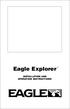 TM Eagle Explorer INSTALLATION AND OPERATION INSTRUCTIONS TM 1 Copyright 1996 Eagle Electronics All rights reserved. Eagle Explorer is a trademark of Eagle Electronics Eagle is a registered trademark of
TM Eagle Explorer INSTALLATION AND OPERATION INSTRUCTIONS TM 1 Copyright 1996 Eagle Electronics All rights reserved. Eagle Explorer is a trademark of Eagle Electronics Eagle is a registered trademark of
CanWay User S Manual. 2012 December
 CanWay User S Manual 2012 December Contents Install CanWay.3 Read GPS Log From Device... 5 Clear Data Logger Memory... 10 Data Logger Configuration... 10 Track List Window... 12 TAB List Window... 12 Add
CanWay User S Manual 2012 December Contents Install CanWay.3 Read GPS Log From Device... 5 Clear Data Logger Memory... 10 Data Logger Configuration... 10 Track List Window... 12 TAB List Window... 12 Add
HOOK-X Series. Operation manual. lowrance.com ENGLISH. HOOK-4x HOOK-5x HOOK-7x
 HOOK-X Series Operation manual ENGLISH HOOK-4x HOOK-5x HOOK-7x lowrance.com Copyright 2016 Navico All rights reserved. Lowrance and Navico are registered trademarks of Navico. Navico may find it necessary
HOOK-X Series Operation manual ENGLISH HOOK-4x HOOK-5x HOOK-7x lowrance.com Copyright 2016 Navico All rights reserved. Lowrance and Navico are registered trademarks of Navico. Navico may find it necessary
Getting Started. Table of Contents. Quick User Guide - English
 Getting Started This Quick User Guide helps you get started with the IRIScan TM Anywhere Wifi. Please read this guide before operating this scanner and its software. All information is subject to change
Getting Started This Quick User Guide helps you get started with the IRIScan TM Anywhere Wifi. Please read this guide before operating this scanner and its software. All information is subject to change
www.silva.se System Suggestion
 www.silva.se System Suggestion System Suggestion NX2 Race The FDX, Fast Data exchange, is the protocol that allows the PC to become a fully integrated NX2 instrument when connected to the NX2 Server. The
www.silva.se System Suggestion System Suggestion NX2 Race The FDX, Fast Data exchange, is the protocol that allows the PC to become a fully integrated NX2 instrument when connected to the NX2 Server. The
2006 Cadillac Escalade, Escalade ESV and Escalade EXT Navigation System M
 2006 Cadillac Escalade, Escalade ESV and Escalade EXT Navigation System M Overview... 1-1 Overview... 1-2 Features and Controls... 2-1 Features and Controls... 2-2 Navigation Audio System... 3-1 Navigation
2006 Cadillac Escalade, Escalade ESV and Escalade EXT Navigation System M Overview... 1-1 Overview... 1-2 Features and Controls... 2-1 Features and Controls... 2-2 Navigation Audio System... 3-1 Navigation
GPSMAP 2006/2010. chartplotters. owner s manual and reference guide. (GPSMAP 2006C and 2010C shown)
 GPSMAP 2006/2010 chartplotters (GPSMAP 2006C and 2010C shown) owner s manual and reference guide Introduction Foreword Copyright 2001-2003 Garmin Ltd. or its subsidiaries. All Rights Reserved Garmin International,
GPSMAP 2006/2010 chartplotters (GPSMAP 2006C and 2010C shown) owner s manual and reference guide Introduction Foreword Copyright 2001-2003 Garmin Ltd. or its subsidiaries. All Rights Reserved Garmin International,
Operation Manual Videohub Software Control. Mac OS X Windows
 Operation Manual Videohub Software Control Mac OS X Windows September 2014 Welcome We hope you share our dream for the television industry to become a truly creative industry by allowing anyone to have
Operation Manual Videohub Software Control Mac OS X Windows September 2014 Welcome We hope you share our dream for the television industry to become a truly creative industry by allowing anyone to have
Dash 8Xe / Dash 8X Data Acquisition Recorder
 75 Dash 8Xe / Dash 8X Data Acquisition Recorder QUICK START GUIDE Supports Recorder System Software Version 2.0 1. INTRODUCTION 2. GETTING STARTED 3. HARDWARE OVERVIEW 4. MENUS & BUTTONS 5. USING THE DASH
75 Dash 8Xe / Dash 8X Data Acquisition Recorder QUICK START GUIDE Supports Recorder System Software Version 2.0 1. INTRODUCTION 2. GETTING STARTED 3. HARDWARE OVERVIEW 4. MENUS & BUTTONS 5. USING THE DASH
LCD MONITOR / 8 CHANNEL DVR COMBO
 LCD MONITOR / 8 CHANNEL DVR COMBO Overview - New System Setup SERIES: SG17LD800 & SG19LD800 www.lorexcctv.com Copyright 2007 LOREX Technology Inc. New System Setup - Overview New System Setup - Overview
LCD MONITOR / 8 CHANNEL DVR COMBO Overview - New System Setup SERIES: SG17LD800 & SG19LD800 www.lorexcctv.com Copyright 2007 LOREX Technology Inc. New System Setup - Overview New System Setup - Overview
16.4.3 Lab: Data Backup and Recovery in Windows XP
 16.4.3 Lab: Data Backup and Recovery in Windows XP Introduction Print and complete this lab. In this lab, you will back up data. You will also perform a recovery of the data. Recommended Equipment The
16.4.3 Lab: Data Backup and Recovery in Windows XP Introduction Print and complete this lab. In this lab, you will back up data. You will also perform a recovery of the data. Recommended Equipment The
User Manual CROMLAWATCH. Data Logging Software. Version 1.6. For use with Color Sensors CROMLAVIEW CR100 CROMLAVIEW CR200 CROMLAVIEW CR210
 User Manual CROMLAWATCH Data Logging Software Version 1.6 For use with Color Sensors CROMLAVIEW CR100 CROMLAVIEW CR200 CROMLAVIEW CR210 CROMLAWATCH User manual Contents Notes The information contained
User Manual CROMLAWATCH Data Logging Software Version 1.6 For use with Color Sensors CROMLAVIEW CR100 CROMLAVIEW CR200 CROMLAVIEW CR210 CROMLAWATCH User manual Contents Notes The information contained
Configuring a Macintosh Laptop to Use Multiple Displays
 Configuring a Macintosh Laptop to Use Multiple Displays These instructions may be useful if you are connecting a Mac laptop to a secondary monitor or to a projector within the Ideal Learning Environment
Configuring a Macintosh Laptop to Use Multiple Displays These instructions may be useful if you are connecting a Mac laptop to a secondary monitor or to a projector within the Ideal Learning Environment
SET UP AND OPERATION GUIDE
 SET UP AND OPERATION GUIDE SET-UP AND OPERATION GUIDE Version 1.6.19 December 2014 KYOCERA Document Solutions Europe 22.12.2014 1 36 Contents Introduction... 4 What s New?... 4 New in SmartScan 1.6.19...
SET UP AND OPERATION GUIDE SET-UP AND OPERATION GUIDE Version 1.6.19 December 2014 KYOCERA Document Solutions Europe 22.12.2014 1 36 Contents Introduction... 4 What s New?... 4 New in SmartScan 1.6.19...
Omatics User s Guide
 Omatics User s Guide Web Interface V2.1 User s Guide Table of Contents I. Introduction... 2 II. The Omatics Interface... 3 III. Omatics Functionality... 4 A. Launching Omatics... 4 B. Viewing current vehicle
Omatics User s Guide Web Interface V2.1 User s Guide Table of Contents I. Introduction... 2 II. The Omatics Interface... 3 III. Omatics Functionality... 4 A. Launching Omatics... 4 B. Viewing current vehicle
Garmin GNC 300XL Pilot s Quick Reference Guide ---------------------------------------------------------------
 Garmin GNC 300XL Pilot s Quick Reference Guide --------------------------------------------------------------- CURSOR/ DATA ENTRY Cursor control: The cursor key is used to activate the cursor in the comm
Garmin GNC 300XL Pilot s Quick Reference Guide --------------------------------------------------------------- CURSOR/ DATA ENTRY Cursor control: The cursor key is used to activate the cursor in the comm
D-MAX WEB GUIDE CONTROLLER WITH OPERATOR INTERFACE PANEL QUICK START SETUP MANUAL
 1/1 D-MAX.D1 1A Manual S1 D-MAX OPERATOR INTERFACE (Application Home Screen Is Shown) D-MAX CONTROLLER 04/14/2008 2008 Fife Corporation. All rights reserved. Figure Sheet 2-249 This page is intentionally
1/1 D-MAX.D1 1A Manual S1 D-MAX OPERATOR INTERFACE (Application Home Screen Is Shown) D-MAX CONTROLLER 04/14/2008 2008 Fife Corporation. All rights reserved. Figure Sheet 2-249 This page is intentionally
Migrating to Excel 2010 from Excel 2003 - Excel - Microsoft Office 1 of 1
 Migrating to Excel 2010 - Excel - Microsoft Office 1 of 1 In This Guide Microsoft Excel 2010 looks very different, so we created this guide to help you minimize the learning curve. Read on to learn key
Migrating to Excel 2010 - Excel - Microsoft Office 1 of 1 In This Guide Microsoft Excel 2010 looks very different, so we created this guide to help you minimize the learning curve. Read on to learn key
How To Use Mview On A Powerline 2.2 (Powerline) On A Pc Or Macbook 2 (Powerplst) On An Iphone Or Ipa 2 (Aldo) On Your Iphon 2 (
 mview for V8.53 and Later Motion Software mview is an elevator monitoring application. Through 1 Ethernet, the computer running mview may be connected directly to a single Motion 2000 or Motion 4000 controller
mview for V8.53 and Later Motion Software mview is an elevator monitoring application. Through 1 Ethernet, the computer running mview may be connected directly to a single Motion 2000 or Motion 4000 controller
echomap CHIRP 40/50/70/90 Series Owner s Manual
 echomap CHIRP 40/50/70/90 Series Owner s Manual January 2016 190-01951-00_0B All rights reserved. Under the copyright laws, this manual may not be copied, in whole or in part, without the written consent
echomap CHIRP 40/50/70/90 Series Owner s Manual January 2016 190-01951-00_0B All rights reserved. Under the copyright laws, this manual may not be copied, in whole or in part, without the written consent
LCD MONITOR TOUCH DISPLAY DRIVER OPERATION MANUAL. for Mac. Version 1.0 PN-K322B/PN-K322BH/LL-S201A. Applicable models
 LCD MONITOR TOUCH DISPLAY DRIVER OPERATION MANUAL for Mac Version 1.0 Applicable models PN-K322B/PN-K322BH/LL-S201A Contents Introduction...3 System Requirements...3 Setting up the Computer...4 Installing
LCD MONITOR TOUCH DISPLAY DRIVER OPERATION MANUAL for Mac Version 1.0 Applicable models PN-K322B/PN-K322BH/LL-S201A Contents Introduction...3 System Requirements...3 Setting up the Computer...4 Installing
EZ DUPE DVD/CD Duplicator
 EZ DUPE DVD/CD Duplicator User s Manual Version 3.0 0 TABLE OF CONTENTS Introduction 2 Setup 11 LCD Front Panel Overview 2 o Auto Start Time 11 Menu Overview 3-5 o Display Mode 12 Functions 6 o Button
EZ DUPE DVD/CD Duplicator User s Manual Version 3.0 0 TABLE OF CONTENTS Introduction 2 Setup 11 LCD Front Panel Overview 2 o Auto Start Time 11 Menu Overview 3-5 o Display Mode 12 Functions 6 o Button
DTA INSTALLATION PROCESS & USER GUIDE FOR CHARTER BUSINESS CUSTOMERS
 DTA INSTALLATION PROCESS & USER GUIDE FOR CHARTER BUSINESS CUSTOMERS This guide is intended for owners or managers and front desk personnel. This guide is not intended for guests. Customer Care 1-800-314-7195
DTA INSTALLATION PROCESS & USER GUIDE FOR CHARTER BUSINESS CUSTOMERS This guide is intended for owners or managers and front desk personnel. This guide is not intended for guests. Customer Care 1-800-314-7195
How To Set Up Flir Cloud Client For Pc Or Mac Or Mac (For Pc Or Ipad) On A Pc Or Pc Or Mouse (For Mac) On An Iphone Or Ipa) On Pc Or Tv (For Ipa
 Instruction Manual FLIR Cloud Services Client Instruction Manual FLIR Cloud Services Client #LX400018; r. 2.0/14567/14568; en-us iii Table of contents 1 Setting up FLIR Cloud Client for PC or Mac...1
Instruction Manual FLIR Cloud Services Client Instruction Manual FLIR Cloud Services Client #LX400018; r. 2.0/14567/14568; en-us iii Table of contents 1 Setting up FLIR Cloud Client for PC or Mac...1
USER MANUAL FOR. autocue.com
 USER MANUAL FOR WINDOWS autocue.com Contents Install the QStart software Registering QStart Using your Starter Series Prompter Prompt output Dual screens Enable a prompt monitor Change the size Change
USER MANUAL FOR WINDOWS autocue.com Contents Install the QStart software Registering QStart Using your Starter Series Prompter Prompt output Dual screens Enable a prompt monitor Change the size Change
Using SynchronEyes Software with Mobile Devices
 Using SynchronEyes Software with Mobile Devices With SynchronEyes software, you can manage your classroom and communicate with and assist your students without leaving your computer. SynchronEyes software
Using SynchronEyes Software with Mobile Devices With SynchronEyes software, you can manage your classroom and communicate with and assist your students without leaving your computer. SynchronEyes software
Nav-Cam 7000 TripMaster Software User Guide
 Nav-Cam 7000 TripMaster Software User Guide 1 Contents INSTALLATION... 2 IN-VEHICLE INSTALLATION... 3 TRIPMASTER MAIN MENU... 4 Follow Map... 4 Drive To... 5 PLAN ROUTE... 5 Browse Map... 5 Select Place
Nav-Cam 7000 TripMaster Software User Guide 1 Contents INSTALLATION... 2 IN-VEHICLE INSTALLATION... 3 TRIPMASTER MAIN MENU... 4 Follow Map... 4 Drive To... 5 PLAN ROUTE... 5 Browse Map... 5 Select Place
Color GPS Chart Plotters. CP180/CP180i CP300/CP300i. Owner's Manual
 Color GPS Chart Plotters CP180/CP180i CP300/CP300i Owner's Manual WARNING!!! Electronic charts displayed by the GPS Chart Plotter are believed to be accurate and reliable, but are not intended to be a
Color GPS Chart Plotters CP180/CP180i CP300/CP300i Owner's Manual WARNING!!! Electronic charts displayed by the GPS Chart Plotter are believed to be accurate and reliable, but are not intended to be a
PN-L702B LCD MONITOR TOUCH PANEL DRIVER OPERATION MANUAL. Version 2.1
 PN-L702B LCD MONITOR TOUCH PANEL DRIVER OPERATION MANUAL Version 2.1 Contents Setting up the PC...3 Installing the touch panel driver...3 Touch Panel Settings...4 How to configure settings...4 Calibration...5
PN-L702B LCD MONITOR TOUCH PANEL DRIVER OPERATION MANUAL Version 2.1 Contents Setting up the PC...3 Installing the touch panel driver...3 Touch Panel Settings...4 How to configure settings...4 Calibration...5
Dash 18X / Dash 18 Data Acquisition Recorder
 75 Dash 18X / Dash 18 Data Acquisition Recorder QUICK START GUIDE Supports Recorder System Software Version 3.1 1. INTRODUCTION 2. GETTING STARTED 3. HARDWARE OVERVIEW 4. MENUS & BUTTONS 5. USING THE DASH
75 Dash 18X / Dash 18 Data Acquisition Recorder QUICK START GUIDE Supports Recorder System Software Version 3.1 1. INTRODUCTION 2. GETTING STARTED 3. HARDWARE OVERVIEW 4. MENUS & BUTTONS 5. USING THE DASH
AIS (Automatic Identification System)
 AIS (Automatic Identification System) AIS are the one of the most important aids to navigation that you can have add to your navigations system. It is an excellent tool for collision avoidance. In the
AIS (Automatic Identification System) AIS are the one of the most important aids to navigation that you can have add to your navigations system. It is an excellent tool for collision avoidance. In the
Microsoft Word 2010. Revising Word Documents Using Markup Tools
 Microsoft Word 2010 Revising Word Documents Using Markup Tools Preface Word provides several markup tools that make document collaboration easy. Color coding, highlighting, and the ability maintain multiple
Microsoft Word 2010 Revising Word Documents Using Markup Tools Preface Word provides several markup tools that make document collaboration easy. Color coding, highlighting, and the ability maintain multiple
DataLINE Data Retrieval
 Container Refrigeration INSTALLATION GUIDE for DataLINE Data Retrieval 62 10628 Rev B INSTALLATION GUIDE CONTAINER REFRIGERATION UNIT DataLINE Data Retrieval CONTENTS Paragraph Number Page 1. Introduction...
Container Refrigeration INSTALLATION GUIDE for DataLINE Data Retrieval 62 10628 Rev B INSTALLATION GUIDE CONTAINER REFRIGERATION UNIT DataLINE Data Retrieval CONTENTS Paragraph Number Page 1. Introduction...
WHAT S NEW IN WORD 2010 & HOW TO CUSTOMIZE IT
 WHAT S NEW IN WORD 2010 & HOW TO CUSTOMIZE IT The Ribbon... 2 Default Tabs... 2 Contextual Tabs... 2 Minimizing and Restoring the Ribbon... 3 Customizing the Ribbon... 3 A New Graphic Interface... 5 Live
WHAT S NEW IN WORD 2010 & HOW TO CUSTOMIZE IT The Ribbon... 2 Default Tabs... 2 Contextual Tabs... 2 Minimizing and Restoring the Ribbon... 3 Customizing the Ribbon... 3 A New Graphic Interface... 5 Live
LH110 Series DVR: Frequently Asked Questions
 www.lorextechnology.com LH110 Series DVR: Frequently Asked Questions Q: Can I remotely access the DVR using Apple Safari on Mac? A: Remote viewing using Apple Safari on Mac is only available on 4-channel
www.lorextechnology.com LH110 Series DVR: Frequently Asked Questions Q: Can I remotely access the DVR using Apple Safari on Mac? A: Remote viewing using Apple Safari on Mac is only available on 4-channel
Nobeltec TimeZero App v2.0
 Nobeltec TimeZero App v2.0 TimeZero App Useri Guide v2 2015-05-27 NobeltecTimeZero App User Guide v2 Table of Contents NOBELTEC TIMEZERO APP OVERVIEW... 1 ROBUST TECHNOLOGY & DATA... 1 BASIC FEATURES...
Nobeltec TimeZero App v2.0 TimeZero App Useri Guide v2 2015-05-27 NobeltecTimeZero App User Guide v2 Table of Contents NOBELTEC TIMEZERO APP OVERVIEW... 1 ROBUST TECHNOLOGY & DATA... 1 BASIC FEATURES...
Using the Garmin etrex 10 GPS
 Using the Garmin etrex 10 GPS Topic 1: Getting started... 2 1. What is Garmin etrex 10 GPS?... 2 2. About this guide... 2 Topic 2: Getting to know your etrex 10... 3 1. Buttons and components... 3 2. Getting
Using the Garmin etrex 10 GPS Topic 1: Getting started... 2 1. What is Garmin etrex 10 GPS?... 2 2. About this guide... 2 Topic 2: Getting to know your etrex 10... 3 1. Buttons and components... 3 2. Getting
10.3.1.6 Lab - Data Backup and Recovery in Windows XP
 5.0 10.3.1.6 Lab - Data Backup and Recovery in Windows XP Introduction Print and complete this lab. In this lab, you will back up data. You will also perform a recovery of the data. Recommended Equipment
5.0 10.3.1.6 Lab - Data Backup and Recovery in Windows XP Introduction Print and complete this lab. In this lab, you will back up data. You will also perform a recovery of the data. Recommended Equipment
Wireless Presentation System User s Manual
 Wireless Presentation System User s Manual (Model Name: WPS-Dongle) Version: 3.0 Date: August 19, 2009 Table of Contents 1. Overview...3 2. Quick Start...4 3. Windows Client Utility...7 3.1 Starting Program...7
Wireless Presentation System User s Manual (Model Name: WPS-Dongle) Version: 3.0 Date: August 19, 2009 Table of Contents 1. Overview...3 2. Quick Start...4 3. Windows Client Utility...7 3.1 Starting Program...7
HOW TO TRANSFER FILES BETWEEN EEN IDL7000 PVR AND USB2 DEVICE
 HOW TO TRANSFER FILES BETWEEN EEN IDL7000 PVR AND USB2 DEVICE CONTENTS CONTENTS...2 FOREWORD...3 TRANSFERRING FILES BETWEEN IDL7000M PVR AND USB2 DEVICE...4 CONNECTING AN EXTERNAL USB2 DEVICE...4 COPYING
HOW TO TRANSFER FILES BETWEEN EEN IDL7000 PVR AND USB2 DEVICE CONTENTS CONTENTS...2 FOREWORD...3 TRANSFERRING FILES BETWEEN IDL7000M PVR AND USB2 DEVICE...4 CONNECTING AN EXTERNAL USB2 DEVICE...4 COPYING
PowerView Model PV1000. Operations Manual. 00-02-0619 01-22-08 Section 78
 PowerView Model PV1000 Operations Manual 00-02-0619 01-22-08 Section 78 In order to consistently bring you the highest quality, full featured products, we reserve the right to change our specifications
PowerView Model PV1000 Operations Manual 00-02-0619 01-22-08 Section 78 In order to consistently bring you the highest quality, full featured products, we reserve the right to change our specifications
