Complete Example: Sell, Check the Stock,
|
|
|
- Gavin Jones
- 7 years ago
- Views:
Transcription
1 Complete Example: Sell, Check the Stock, Manufacture and Purchase 2 In this chapter, we will show you a complete Sales / Purchase / Manufacturing / Warehouse flow. We will explain how to create a product, create a sales order, have an automatic purchase proposal and / or production order, produce and receive the goods, deliver to the customer, and get sales and purchase invoices in a step-by-step scenario. First you will get an explanation about the scenario (what Thomas or one of his colleagues is supposed to do). Then the Notes will learn you how Thomas (or a colleague of his) enters the information in OpenERP. For the simplicity of the use case, we will do all of the steps under the Admin user. Please note that we will not discuss all elements in detail in this chapter. Later in the book, you will find all required information (apart from the advanced sales features). Simplified or Extended View In OpenERP your user interface will look slightly different according to the User Preferences. In Simplified view, the screens will only show the most important fields / tab pages. To see also the fields for the more advanced users, you should switch to the Extended view. You can easily switch from Simplified to Extended view by changing your User Preferences through the Edit Preferences button. For this use case, please switch to Extended view. Your company will have a stand at the House & Design Fair to promote a series of products. Thomas, the salesman, shows the new products to the visiting prospects and customers. 1. Create a new customer John Smith from the company Clarkson Ltd. visits your stand and decides to order the brandnew Desk and Chair you are promoting. Thomas will have to create this new customer in OpenERP. 7
2 New Customer To create a new customer, Thomas clicks the Sales button in OpenERP s main screen. Then he goes to Sales Address Book Customers and clicks the New button. The name of a customer is in blue, because it is a mandatory field, so Thomas enters Clarkson in that field. He notices that the Customer check box is already checked. Thomas enters John Smith in the Contact Name, he selects the Default address type. In the Street field, Thomas enters London Street 40; he also enters the City London and the Country United Kingdom as shown in the screenshot below. He takes a look at the other three tabs and decides to keep the default values. Thomas then clicks the Save button to store the new customer. Figure 2.1: New Customer 2. Create a new product category and product Because the desk and the chair from the new OfficeSecrets series do not yet exist in OpenERP, Mitchell, the Product Manager, will create this brandnew desk as a Make to Order product that will be bought directly from the supplier concerned. He will have to create a new product category for the OfficeSecrets series too. Configuring Products For more information about configuring products, please refer to the next chapter Creating Products and their Categories (page 34). 8 CHAPTER 2. COMPLETE EXAMPLE: SELL, CHECK THE STOCK, MANUFACTURE AND PURCHASE
3 Product Category Product categories do have an effect on the products assigned to them, and a product may belong to only one category. To create a new product category, Mitchell goes to Warehouse, selects the menu Configuration Product Products Categories and clicks New to get an empty form for defining a product category. Mitchell enters OfficeSecrets in the Name field and adds it to the parent category All products / Sellable. He leaves the other fields as such, and clicks Save. Then Mitchell will create three new products. Note that he could also have created the new product category directly from the Product form. CHAPTER 2. COMPLETE EXAMPLE: SELL, CHECK THE STOCK, MANUFACTURE AND PURCHASE 9
4 Product To create a new product, Mitchell goes to Warehouse Product Products and clicks the New button. The name of a product is in blue, because it is a mandatory field, so he enters 1600 Desk Wave Right-hand W1600x D1200x H725mm Maple in that field. He notices that the Can be Sold and Can be Purchased check boxes are already checked by default. Mitchell selects the Stockable Product product type, because he wants to keep track of the stock movements of the desks. In the Procurement Method field, Mitchell selects Make to Order, because the company decided to only buy the product at the supplier when there is a sales order for it. The Supply Method will be Buy. He sets the Cost Price to 300 and the Sales Price to , as shown in the screenshot Product (page 11). Mitchell selects the product category OfficeSecrets. Now he just has to add the supplier from whom he will buy the desks. He clicks the Suppliers tab, then clicks New. He clicks the Magnifying glass to get a list of suppliers, from which he selects Wood y Wood Pecker. He sets the minimal quantity to 1 and clicks the Save & Close button. He takes a look at the other tabs and decides to keep the default values. He then clicks the Save button to store the new product. To create the component to be included in the Bill of Material, Mitchell clicks the Duplicate button to duplicate the Desk (available when a product is not in Edit mode). He changes the name to Leather for Chair in that field. He unchecks the Can be Sold checkbox. Mitchell changes the Procurement Method to Make to Stock, because the company needs a permanent stock of leather to be able to fulfil the customer s demands. He sets the Cost Price to 20 and the Sales Price to 0. Mitchell then clicks the Save button to store the new product. To create another component to be included in the Bill of Material, Mitchell clicks the Duplicate button to duplicate the Leather for Chair. He changes the name to Chair Frame in that field. He sets the Cost Price to 100. Mitchell then clicks the Save button to store the new product. To create the finished product, Mitchell goes to the list of products, opens the Desk product and clicks the Duplicate button to duplicate the Desk (available when a product is not in Edit mode). He changes the name to Leather Operator Chair in that field. In the Procurement Method field, Mitchell selects Make to Order, then he changes the Supply Method to Produce. He sets the Cost Price to 200 and the Sales Price to From the supplier tab, Mitchell deletes the supplier by clicking the black cross. He then clicks the Save button to store the new product. 3. Add Minimum Stock Rules To make sure the leather and the frame is always in stock, Mitchell has to define minimum stock rules, telling OpenERP how many goods have to be ordered to keep a good stock level. 10 CHAPTER 2. COMPLETE EXAMPLE: SELL, CHECK THE STOCK, MANUFACTURE AND PURCHASE
5 Figure 2.2: Product Minimum Stock Rules To enter minimum stock rules for the Leather for Chair product, he clicks the Minimum Stock Rules action, and clicks the New button. Mitchell notices that the product is already preset in the form. He selects the OpenERP S.A. warehouse and notices that the Stock location is automatically set. As a minimum quantity, he adds 10 and the maximum quantity will be 40. He then clicks the Save button to store the minimum stock rules, as shown in the screenshot Minimum Stock Rules (page 11). Do the same for the frame. Figure 2.3: Minimum Stock Rules 4. Create a Bill of Material To produce the chair from the frame and the leather seat, Mitchell has to create a Bill of Material for the finished product (the Chair). This way, he will tell OpenERP which components are required to produce the Chair. CHAPTER 2. COMPLETE EXAMPLE: SELL, CHECK THE STOCK, MANUFACTURE AND PURCHASE 11
6 BoM Mitchell opens the Chair product, clicks the Bill of Materials action, then clicks the New button. Mitchell notices that the Chair is already preset in the form. He clicks the New button next to Components to add the Leather for Chair. He clicks the disk in front of the line to save his changes. Then he adds a new line (which is displayed automatically) for the Chair Frame and clicks the disk to save. Finally, Mitchell clicks the Save button at the top. BoM You can also create a Bill of Materials from the Manufacturing Master Data Bill of Materials. More information on Bills of Material will be provided in the next chapters. 5. Warehouse and locations Now Thomas will have a look at how the warehouse and the locations have been organised. Configuring locations We will not create a warehouse and configure locations in this chapter. For more information, please refer to the chapter Managing your Warehouse (page 69) later in this book. Just have a look at the list of locations defined with the demo data. Warehouse and Location Structure OpenERP has three predefined top-level location types: Physical Locations which define where your stock is physically stored, Partner Locations for the customer and supplier stock and Virtual Locations representing counterparts for procurement, production and inventory. Thomas clicks Warehouse Configuration Warehouse Management Locations to display a list view of the locations. 6. Create a sales quotation The customer Clarkson asked to receive a quotation for two Office Desks and two chairs from the OfficeSecrets series. Thomas enters the sales quotation. 12 CHAPTER 2. COMPLETE EXAMPLE: SELL, CHECK THE STOCK, MANUFACTURE AND PURCHASE
7 Figure 2.4: Location Structure Sales Quotation / Order Thomas goes to Sales Sales Sales Orders. He clicks the New button, to make a quotation. He enters Clarkson in the Customer field. Now he can enter the products he will be selling. Next to Sales Order Lines, Thomas clicks the New button to enter sales order lines. He selects the Desk product and changes the quantity to 2 as specified in the screenshot Sales Order (page 14). Thomas clicks the Save & New button to add a second line. He adds 2 chairs and notices that a message is displayed saying that there is no stock. Thomas clicks the Save & Close button. Then he clicks Compute to see the total price of the quotation. He opens the Other Information tab, because he wants the sales invoice to be created from the picking. So he changes the Shipping Policy to Invoice from the Picking. To print the quotation, he clicks Quotation / Order in the Reports section at the right side of the screen. CHAPTER 2. COMPLETE EXAMPLE: SELL, CHECK THE STOCK, MANUFACTURE AND PURCHASE 13
8 Figure 2.5: Sales Order Price Lists In this chapter, the Public Pricelist will be used. Later on, you will learn more about creating price lists. 7. Confirm the sales order John Smith calls Thomas to tell him that he agrees with the quotation. Thomas now confirms the sales order. Sales Quotation / Order Thomas goes to Sales Sales Sales Orders. He enters Clarkson in the Customer field and then clicks Search. Thomas clicks the sales order to open it. He clicks the Confirm Order button to make a sales order from the quotation. To print the sales order, he clicks Quotation / Order in the Reports section at the right side of the screen. Order Confirmation When you click Confirm Order, red text will be displayed at the top of the screen depending on the parameters of the sales order. In our example, you will see two text lines, one about the quotation conversion and another one about the delivery order. You can click the second line to be directed to the delivery order. You can also open the delivery order from the History tab of the sales order. 8. Run the scheduler 14 CHAPTER 2. COMPLETE EXAMPLE: SELL, CHECK THE STOCK, MANUFACTURE AND PURCHASE
9 The goods have to be produced and delivered to the customer, but Thomas notices that the desks and chairs are not available in stock. Because the Desk was defined as a Make to order & Buy product, OpenERP will automatically create a procurement order on confirmation of a sales order, allowing you to directly generate a purchase order. The same will be done for the Leather. OpenERP has a scheduler that will run by default every day. In this case, Jason, your company s Purchaser, will run the scheduler manually. Scheduler Jason goes to Warehouse Schedulers. He clicks Compute Schedulers because he needs to purchase material and wants to check whether anything needs to be added. In the Wizard, Jason clicks Compute Schedulers to start the computation. Procurement Exceptions Jason can also run the procurement for each product from the Warehouse Schedulers Procurement Exceptions. The procedurement exceptions menu also includes procurements that have not been scheduled yet. 9. Change the purchase request and confirm it Now OpenERP will have created procurements (in this example purchase requests) for the products that need to be supplied. Purchase Requests Jason goes to Purchases Purchase Management Request for Quotation. He notices three purchase requests for Wood y Wood Pecker. He selects these three purchase requests by clicking the checkbox in front of them, then clicks the Merge Purchase Orders action at the right to order all products in one go. He clicks the yellow pencil to open the merged purchase request in Edit mode. Now he decides to purchase some extra desks, because Luke, the Sales Manager, told him he expects more sales. To do this, he clicks the yellow pencil in front of the order line and changes the quantity to 10. He clicks the Save & Close button, then he clicks Compute to see the total price of the quotation. From the Delivery & Invoicing tab, he specifies that the invoice has to be created from the picking (Invoicing Control From Picking). To confirm the purchase order, he just has to click the Convert to Purchase Order button. 10. Receive the products The supplier Wood y Wood Pecker sends the goods to your company. Jason receives the goods and enters this receipt in OpenERP. CHAPTER 2. COMPLETE EXAMPLE: SELL, CHECK THE STOCK, MANUFACTURE AND PURCHASE 15
10 Incoming Shipments Jason goes to Warehouse Warehouse Management Incoming Shipments. He notices the incoming shipment for Wood y Wood Pecker, and clicks the green arrow to start receiving the products. He clicks the Validate button to confirm that all products have been received from the supplier. From the Incoming Shipments list view, he notices that the Delivery order for the customer is now ready to process (red text at the top of the screen), at least for the desks. He wants to check the stock of Desks and goes to Warehouse Product Products. In the Name field, Jason types desk, then clicks Search. The real stock is 10, the virtual stock is 8, because of the confirmed sales order for two desks. List versus Form view You can receive / deliver goods from both list and form view. You can also receive / deliver goods by product instead of by complete order. 11. Create the draft purchase invoice Because the purchase order was set to be invoiced from the picking, Jason can now create the draft invoice, which allows for easy invoicing control. Draft Purchase Invoice Jason returns to Warehouse Warehouse Management Incoming Shipments and clicks Clear. He opens the extended filters and clicks the To Invoice button. He ticks the check box in front of the incoming shipment to be invoiced and then clicks the Create Invoice action in the Reports section at the right side of the screen. He selects the Purchase Journal and clicks Create to generate the draft invoice. The screen with the supplier invoice will open. We will get back to this later. Figure 2.6: Create Invoice from Incoming Shipments 12. Run the scheduler again 16 CHAPTER 2. COMPLETE EXAMPLE: SELL, CHECK THE STOCK, MANUFACTURE AND PURCHASE
11 To tell the system that the procurements have been received and that the raw materials are now in stock, so that the production order can be generated, Jason has to run the scheduler again. Scheduler Jason goes to Warehouse Schedulers. He clicks Compute Schedulers. In the Wizard, Jason clicks Compute Schedulers to start the computation. Just in Time You can also install the mrp_jit (Just in Time) so that this is computed in real time. In a production environment, however, you would typically have the scheduler run. 13. Start manufacturing Jason checks his list of manufacturing orders which are ready to produce. operator chair and decides to start manufacturing it. He notices the leather Manufacturing or Production Orders Jason goes to Manufacturing Manufacturing Manufacturing Orders and selects the order to start producing the chairs. He opens it by clicking the yellow pencil, then clicks the Start Production button. He notices the products to be consumed. He assembles the frame and the leather for both chairs. When he has finished, he clicks the Produce button. He keeps the default settings and clicks Confirm, then Cancel to close the window. He clicks the Save button to see the changes. 14. Deliver the goods to the customer and create draft sales invoice The Chairs are now also available in stock and the complete order can be delivered to the customer. In the warehouse, they check the open delivery orders. Delivery Randy from the warehouse goes to Warehouse Warehouse Management Delivery Orders to check the goods ready for delivery. He clicks the yellow pencil to open the delivery order. He clicks the Process button to deliver the 2 desks and chairs, then he clicks Validate. 15. Create the sales invoice CHAPTER 2. COMPLETE EXAMPLE: SELL, CHECK THE STOCK, MANUFACTURE AND PURCHASE 17
12 Thomas now checks whether the goods have been delivered to his customer. He can check this from the sales order, or he can tell from the status of the delivery order. Creating a Sales Invoice To create the draft sales invoice, Thomas has several possibilities. He opens Sales Invoicing Deliveries to Invoice and selects the corresponding delivery for invoicing by ticking the check box and clicking the Create Invoice action in the Reports section at the right of the screen. He goes to Warehouse Warehouse Management Delivery Orders, and clicks the Create Invoice button. He goes to the list of sales orders, and opens the sales order concerned. Thomas clicks the History tab, clicks the picking list and then the Create Invoice button. He selects the Sales Journal and clicks the Create button. The draft invoice is now displayed in list view. Thomas opens the invoice and clicks the Validate button. To print the invoice, he clicks the Print Invoice button, or the Invoices action in the Reports section at the right of the screen. The printed invoice will automatically be added as pdf document to Attachments. 16. Confirm the purchase invoice Robin, the accountant, now receives the invoice from his supplier. He can do the invoicing control according to the picking directly from the Purchase Invoices screen. Invoice Control Robin goes to Accounting Suppliers Supplier Invoices and opens the Wood y Wood Pecker invoice. Robin verifies whether the invoice from the supplier matches this draft invoice created from the picking order. The invoice indeed matches and he clicks the Approve button to confirm the invoice and assign a document number to it. Purchaser The purchaser can also do the invoice matching from Purchases Invoice Control Supplier Invoices to Receive. Below you find a graphical representation of the sales flow we explained before; the part from quotation to invoice. This view is available in OpenERP. You can open this Process view by clicking the question mark next to the Sales Order title. 18 CHAPTER 2. COMPLETE EXAMPLE: SELL, CHECK THE STOCK, MANUFACTURE AND PURCHASE
13 Figure 2.7: From Quotation to Invoice CHAPTER 2. COMPLETE EXAMPLE: SELL, CHECK THE STOCK, MANUFACTURE AND PURCHASE 19
How to Configure and Use MRP
 SAP Business One How-To Guide PUBLIC How to Configure and Use MRP Applicable Release: SAP Business One 8.8 All Countries English October 2009 Table of Contents Purpose... 3 The MRP Process in SAP Business
SAP Business One How-To Guide PUBLIC How to Configure and Use MRP Applicable Release: SAP Business One 8.8 All Countries English October 2009 Table of Contents Purpose... 3 The MRP Process in SAP Business
Welcome to the topic on Master Data and Documents.
 Welcome to the topic on Master Data and Documents. In this topic, we will look at master data in SAP Business One. After this session you will be able to view a customer record to explain the concept of
Welcome to the topic on Master Data and Documents. In this topic, we will look at master data in SAP Business One. After this session you will be able to view a customer record to explain the concept of
Integrating Warehouse and Inventory Management Practices
 Integrating Warehouse and Inventory Management Practices One of the benefits of OpenERP's modular application approach is that you can often avoid dealing with complex functionality until your business
Integrating Warehouse and Inventory Management Practices One of the benefits of OpenERP's modular application approach is that you can often avoid dealing with complex functionality until your business
The Purchasing Wizard
 The Purchasing Wizard INTRODUCTION The Purchasing Wizard allows for the creation of purchase orders based upon restocking requirements (min/max or usage) or task parts lists. The wizard automatically creates
The Purchasing Wizard INTRODUCTION The Purchasing Wizard allows for the creation of purchase orders based upon restocking requirements (min/max or usage) or task parts lists. The wizard automatically creates
ORDERING ONLINE WITH YOURAVON.COM
 ORDERING ONLINE WITH YOURAVON.COM The My Orders section of youravon.com is your dashboard for everything related to your Customer orders and your Orders submitted to AVON. Here, you can: Search Customers
ORDERING ONLINE WITH YOURAVON.COM The My Orders section of youravon.com is your dashboard for everything related to your Customer orders and your Orders submitted to AVON. Here, you can: Search Customers
The Inventory Module. At its core, ecomdash is an inventory management system. Use this guide as a walkthrough to the Inventory module.
 The Inventory Module At its core, ecomdash is an inventory management system. Use this guide as a walkthrough to the Inventory module. What can I do in the Inventory Module? View current inventory Add
The Inventory Module At its core, ecomdash is an inventory management system. Use this guide as a walkthrough to the Inventory module. What can I do in the Inventory Module? View current inventory Add
CHAPTER 1: INVENTORY CONTROL
 Chapter 1: Inventory Control CHAPTER 1: INVENTORY CONTROL Objectives Introduction The objectives are: Determine actual and projected item availability. Make manual adjustments to inventory quantities.
Chapter 1: Inventory Control CHAPTER 1: INVENTORY CONTROL Objectives Introduction The objectives are: Determine actual and projected item availability. Make manual adjustments to inventory quantities.
Ariba Network Invoice Guide
 Ariba Network Invoice Guide Content Introduction Invoice Practices Before you Begin Invoicing Customer Invoicing Rules Electronic Invoice Routing Configure Remittance Configure Invoice Notifications Creating
Ariba Network Invoice Guide Content Introduction Invoice Practices Before you Begin Invoicing Customer Invoicing Rules Electronic Invoice Routing Configure Remittance Configure Invoice Notifications Creating
Prospect module. Quick reference guide. Opmetrix app version 4.10 onwards
 Prospect module Quick reference guide Opmetrix app version 4.10 onwards Contents Introduction... 3 Head office... 4 Business process considerations... 4 Setting up prospects... 5 Prospect transaction types...
Prospect module Quick reference guide Opmetrix app version 4.10 onwards Contents Introduction... 3 Head office... 4 Business process considerations... 4 Setting up prospects... 5 Prospect transaction types...
USER MANUAL (PRO-CURO LITE, PRO & ENT) [SUPPLIED FOR VERSION 3]
![USER MANUAL (PRO-CURO LITE, PRO & ENT) [SUPPLIED FOR VERSION 3] USER MANUAL (PRO-CURO LITE, PRO & ENT) [SUPPLIED FOR VERSION 3]](/thumbs/39/19325006.jpg) Pro-curo Software Ltd USER MANUAL (PRO-CURO LITE, PRO & ENT) [SUPPLIED FOR VERSION 3] CONTENTS Everyday use... 3 Logging on... 4 Main Screen... 5 Adding locations... 6 Working with locations... 7 Duplicate...
Pro-curo Software Ltd USER MANUAL (PRO-CURO LITE, PRO & ENT) [SUPPLIED FOR VERSION 3] CONTENTS Everyday use... 3 Logging on... 4 Main Screen... 5 Adding locations... 6 Working with locations... 7 Duplicate...
MC Talent Management System. Goals Module Guidebook
 MC Talent Management System Goals Module Guidebook A. Signing On and Off of the System B. Employee Center Home Page - Left Pane - Center Pane - Right Pane C. Accessing and Creating the Goal Plan D. Navigating
MC Talent Management System Goals Module Guidebook A. Signing On and Off of the System B. Employee Center Home Page - Left Pane - Center Pane - Right Pane C. Accessing and Creating the Goal Plan D. Navigating
INVENTORY MANAGEMENT
 support@magestore.com sales@magestore.com Phone: 084 4 8585 4587 INVENTORY MANAGEMENT PLATINUM VERSION USER GUIDE Version 1.4 1 Table of Contents 1. INTRODUCTION... 4 2. HOW TO USE... 9 2.1. Manage Suppliers...
support@magestore.com sales@magestore.com Phone: 084 4 8585 4587 INVENTORY MANAGEMENT PLATINUM VERSION USER GUIDE Version 1.4 1 Table of Contents 1. INTRODUCTION... 4 2. HOW TO USE... 9 2.1. Manage Suppliers...
Welcome to the topic on purchasing items.
 Welcome to the topic on purchasing items. In this topic, we will perform the basic steps for purchasing items. As we go through the process, we will explain the consequences of each process step on inventory
Welcome to the topic on purchasing items. In this topic, we will perform the basic steps for purchasing items. As we go through the process, we will explain the consequences of each process step on inventory
GM MGO webedi Quick Start Guide
 GM MGO webedi Quick Start Guide Table of Contents Setup User Preference......3 Add Ship From Address & DUNS Number...6 View GM Material Release PDF Document...10 Create a Carrier Profile.... 13 Create
GM MGO webedi Quick Start Guide Table of Contents Setup User Preference......3 Add Ship From Address & DUNS Number...6 View GM Material Release PDF Document...10 Create a Carrier Profile.... 13 Create
Last Updated on 11/06/2008. www.jobprotech.com
 Last Updated on 11/06/2008 www.jobprotech.com Copyright JobPro Technology, 2008 How to Use this Guide This manual is designed as a reference for JobPro customers. It is not intended to be a replacement
Last Updated on 11/06/2008 www.jobprotech.com Copyright JobPro Technology, 2008 How to Use this Guide This manual is designed as a reference for JobPro customers. It is not intended to be a replacement
LetMC.com Training Support Part 2 Issue 5.1 18/05/09 Accounting Irish Edition
 LetMC.com Training Support Part 2 Issue 5.1 18/05/09 Accounting Irish Edition (Tantum eruditi sunt liberi) Page 2 INTRODUCTION... 8 Payments and Deposits... 10 Taking Payments... 10 Make a Bank Deposit...
LetMC.com Training Support Part 2 Issue 5.1 18/05/09 Accounting Irish Edition (Tantum eruditi sunt liberi) Page 2 INTRODUCTION... 8 Payments and Deposits... 10 Taking Payments... 10 Make a Bank Deposit...
Contents. Foreword. I Installation and Initial Setup 3. II Complete Example: from Lead to Sales Order 11. III Accounting 21
 Contents Foreword ix Open Source Software: Making Business Applications accessible............... ix The OpenERP Solution..................................... x Structure of this book......................................
Contents Foreword ix Open Source Software: Making Business Applications accessible............... ix The OpenERP Solution..................................... x Structure of this book......................................
Work Order Management. Release 8.7.2
 Work Order Management Release 8.7.2 Legal Notices 2011 Epicor Software Corporation. All rights reserved. Unauthorized reproduction is a violation of applicable laws. Epicor and the Epicor logo are registered
Work Order Management Release 8.7.2 Legal Notices 2011 Epicor Software Corporation. All rights reserved. Unauthorized reproduction is a violation of applicable laws. Epicor and the Epicor logo are registered
Table of Contents. Manual for Core Staff - Equipment/Scheduling Core Facilities
 Table of Contents 1. Overview 2. How do I manage my account? 3. Equipment Scheduling Workflow Overview 4. Equipment Scheduling Walk Through a. How do I access the list of calendars available for scheduling?
Table of Contents 1. Overview 2. How do I manage my account? 3. Equipment Scheduling Workflow Overview 4. Equipment Scheduling Walk Through a. How do I access the list of calendars available for scheduling?
Conexa enabler. Administration Manual. Version 1.1 November 2007
 Conexa enabler System Conexa enabler Administration Manual Version 1.1 November 2007 Level 2, 75 Queen St, PO Box 7170, Wellesley St, Auckland, New Zealand. Conexa enabler Administration 1 of 28 Version
Conexa enabler System Conexa enabler Administration Manual Version 1.1 November 2007 Level 2, 75 Queen St, PO Box 7170, Wellesley St, Auckland, New Zealand. Conexa enabler Administration 1 of 28 Version
Training Guide: Customers CRM. Version 001. Training Prerequisite: Basic System Knowledge
 Training Guide: Customers CRM Version 001 Training Prerequisite: Basic System Knowledge Inventory 2 Invoice Ltd 2013 Nimble Business Services Ltd 2013 Customers 01 1 Table of Contents Introduction... 3
Training Guide: Customers CRM Version 001 Training Prerequisite: Basic System Knowledge Inventory 2 Invoice Ltd 2013 Nimble Business Services Ltd 2013 Customers 01 1 Table of Contents Introduction... 3
SO-03 Sales Order Processing Administration
 SO-03 Sales Order Processing Administration SO03 SOP Administration Contents Contents...1 Overview...2 Objectives:...2 Who should attend?...2 Dependencies...2 Credits...3 Convert credit value only...4
SO-03 Sales Order Processing Administration SO03 SOP Administration Contents Contents...1 Overview...2 Objectives:...2 Who should attend?...2 Dependencies...2 Credits...3 Convert credit value only...4
Drive your Sales & Marketing Activities with
 Open Source Software Making Business Applications accessible Els Van Vossel Fabien Pinckaers Drive your Sales & Marketing Activities with Close Leads, Automate Marketing Campaigns and Get Accurate Forecasts
Open Source Software Making Business Applications accessible Els Van Vossel Fabien Pinckaers Drive your Sales & Marketing Activities with Close Leads, Automate Marketing Campaigns and Get Accurate Forecasts
Introductory Guide Web Purchase Orders for Sage 200
 Introductory Guide Web Purchase Orders for Sage 200 Create POs in Sage 200 via a web interface Multiple concurrent users entering POs into Sage 200 in real time Powerful account/stock search View and print
Introductory Guide Web Purchase Orders for Sage 200 Create POs in Sage 200 via a web interface Multiple concurrent users entering POs into Sage 200 in real time Powerful account/stock search View and print
Prestashop ERP User manual
 Prestashop ERP User manual 1 / 17 Summary Overview... 4 Installation... 4 Files copy... 4 Module installation... 4 Hooks installation... 5 Supplier sheet... 5 Product sheet (back office)... 5 Product sheet
Prestashop ERP User manual 1 / 17 Summary Overview... 4 Installation... 4 Files copy... 4 Module installation... 4 Hooks installation... 5 Supplier sheet... 5 Product sheet (back office)... 5 Product sheet
Using Microsoft Dynamics AX 2012
 Exercise Guide Andreas Luszczak Using Microsoft Dynamics AX 2012 Springer Vieweg, 2nd Edition 2012 ISBN 978-3-8348-1742-6 September 2012 VI Exercise Guide Registered and/or industrial names, trade names,
Exercise Guide Andreas Luszczak Using Microsoft Dynamics AX 2012 Springer Vieweg, 2nd Edition 2012 ISBN 978-3-8348-1742-6 September 2012 VI Exercise Guide Registered and/or industrial names, trade names,
Munis Payroll Entry Instructions
 Munis Payroll Entry Instructions All pay processors will be entering time for administrators, teachers, extended employment, extra duty pay, LTE s, etc. via the Time and Attendance screens in Munis. Anything
Munis Payroll Entry Instructions All pay processors will be entering time for administrators, teachers, extended employment, extra duty pay, LTE s, etc. via the Time and Attendance screens in Munis. Anything
Inventory Management System
 UH Material Management Inventory Management System UH Warehouse Staff Documentation MarketPlace Procurement Coordinator One time set-up: You will need to should change your default tabs that display. These
UH Material Management Inventory Management System UH Warehouse Staff Documentation MarketPlace Procurement Coordinator One time set-up: You will need to should change your default tabs that display. These
Release 392. Exact Globe Inventory
 Release 392 Exact Globe Inventory release 392 Exact Globe Inventory EXACT GLOBE INVENTORY The information provided in this manual is intended for internal use by or within the organization of the customer
Release 392 Exact Globe Inventory release 392 Exact Globe Inventory EXACT GLOBE INVENTORY The information provided in this manual is intended for internal use by or within the organization of the customer
Trytond Magento Documentation
 Trytond Magento Documentation Release 3.4.11.0 Openlabs Technologies & Consulting (P) Limited June 23, 2015 Contents 1 Introduction 3 2 Installation 5 2.1 Installation of Magento Core API extension...............................
Trytond Magento Documentation Release 3.4.11.0 Openlabs Technologies & Consulting (P) Limited June 23, 2015 Contents 1 Introduction 3 2 Installation 5 2.1 Installation of Magento Core API extension...............................
Integrated Accounting System for Mac OS X
 Integrated Accounting System for Mac OS X Program version: 6.3 110401 2011 HansaWorld Ireland Limited, Dublin, Ireland Preface Standard Accounts is a powerful accounting system for Mac OS X. Text in square
Integrated Accounting System for Mac OS X Program version: 6.3 110401 2011 HansaWorld Ireland Limited, Dublin, Ireland Preface Standard Accounts is a powerful accounting system for Mac OS X. Text in square
Direct Subcontracting Process (SAP SD & MM)
 Direct Subcontracting Process (SAP SD & MM) Applies to: This article is applicable to SAP SD & MM modules of SAP for version SAP 4.7 till ERP 6.0 Summary This article describes a process called Direct
Direct Subcontracting Process (SAP SD & MM) Applies to: This article is applicable to SAP SD & MM modules of SAP for version SAP 4.7 till ERP 6.0 Summary This article describes a process called Direct
ERP Course: Production and Materials Management Reading: Chapter 6 from Mary Sumner
 ERP Course: Production and Materials Management Reading: Chapter 6 from Mary Sumner Peter Dolog dolog [at] cs [dot] aau [dot] dk 5.2.03 Information Systems September 16, 2008 2 Sales Finished and packaged
ERP Course: Production and Materials Management Reading: Chapter 6 from Mary Sumner Peter Dolog dolog [at] cs [dot] aau [dot] dk 5.2.03 Information Systems September 16, 2008 2 Sales Finished and packaged
Integrated Invoicing and Debt Management System for Mac OS X
 Integrated Invoicing and Debt Management System for Mac OS X Program version: 6.3 110401 2011 HansaWorld Ireland Limited, Dublin, Ireland Preface Standard Invoicing is a powerful invoicing and debt management
Integrated Invoicing and Debt Management System for Mac OS X Program version: 6.3 110401 2011 HansaWorld Ireland Limited, Dublin, Ireland Preface Standard Invoicing is a powerful invoicing and debt management
Introduction on Contact Management Software EZY Call Manager 7. Prepare By : Joseph Har 2503 2568 Web Site : www.bashk.org
 Introduction on Contact Management Software EZY Call Manager 7 1 Leads How important it is? Leads are considered as raw details of un-develop business opportunity. Leads can become a great sales opportunities
Introduction on Contact Management Software EZY Call Manager 7 1 Leads How important it is? Leads are considered as raw details of un-develop business opportunity. Leads can become a great sales opportunities
BusinessMan CRM. Contents. Walkthrough. Computech IT Services Ltd 2011. Tuesday, June 1 st 2014 Technical Document -1015 Version 6.
 Contents. Table of Figures... 2 Businessman Enterprise Overview... 3 System Settings... 3 Human Resources... 4 User Management... 5 Customers... 7 Prospects... 9 Document Management 9 Sales Dashboard...
Contents. Table of Figures... 2 Businessman Enterprise Overview... 3 System Settings... 3 Human Resources... 4 User Management... 5 Customers... 7 Prospects... 9 Document Management 9 Sales Dashboard...
Checkbox 6 Email Invitation Guide
 Checkbox 6 Email Invitation Guide This guide will show you how to deploy a survey using Checkbox's Email Invitation Wizard. CONTENTS: Determine Users Create Invitation Invitation Wizard Modify Existing
Checkbox 6 Email Invitation Guide This guide will show you how to deploy a survey using Checkbox's Email Invitation Wizard. CONTENTS: Determine Users Create Invitation Invitation Wizard Modify Existing
CHAPTER 1: SALES ORDER MANAGEMENT
 Chapter 1: Sales Order Management CHAPTER 1: SALES ORDER MANAGEMENT Objectives Introduction The objectives are: Review the setup of Sales Order Management, including customers, shipping options, reservation
Chapter 1: Sales Order Management CHAPTER 1: SALES ORDER MANAGEMENT Objectives Introduction The objectives are: Review the setup of Sales Order Management, including customers, shipping options, reservation
How to Use e-commerce on www.avantormaterials.com
 How to Use e-commerce on www.avantormaterials.com Welcome to the Avantor Website! Setting up an account, ordering products and checking your order status have never been easier. Simply follow the instructions
How to Use e-commerce on www.avantormaterials.com Welcome to the Avantor Website! Setting up an account, ordering products and checking your order status have never been easier. Simply follow the instructions
Quote to Cloud Connecting QuoteWerks and Xero
 Quote to Cloud Connecting QuoteWerks and Xero Contents Setup Guide... 3 Pre-requisite:... 3 Quote to Cloud Installation and Configuration... 3 Xero Application Setup... 5 QuoteWerks Configuration... 7
Quote to Cloud Connecting QuoteWerks and Xero Contents Setup Guide... 3 Pre-requisite:... 3 Quote to Cloud Installation and Configuration... 3 Xero Application Setup... 5 QuoteWerks Configuration... 7
Request for Credit in Accounts Payable
 App Number: 010045 Request for Credit in Accounts Payable Last Updated 21 st January 2014 Powered by: AppsForGreentree.com 2014 1 Table of Contents Features... 3 Detailed Features... 3 Important Notes...
App Number: 010045 Request for Credit in Accounts Payable Last Updated 21 st January 2014 Powered by: AppsForGreentree.com 2014 1 Table of Contents Features... 3 Detailed Features... 3 Important Notes...
Online Requesting and Receiving. Training Manual
 Online Requesting and Receiving Training Manual 1 Table of Contents Introduction 3 Logging In.3 Creating a Profile...3 Modifying a Ship to Address...3 FOAPAL and Commodity Codes 3 Code Favorites...3 Understanding
Online Requesting and Receiving Training Manual 1 Table of Contents Introduction 3 Logging In.3 Creating a Profile...3 Modifying a Ship to Address...3 FOAPAL and Commodity Codes 3 Code Favorites...3 Understanding
D2L: An introduction to CONTENT University of Wisconsin-Parkside
 D2L: An introduction to CONTENT University of Wisconsin-Parkside FOR FACULTY: What is CONTENT? The Content and Course Builder tools both allow you to organize materials in D2L. Content lets you and your
D2L: An introduction to CONTENT University of Wisconsin-Parkside FOR FACULTY: What is CONTENT? The Content and Course Builder tools both allow you to organize materials in D2L. Content lets you and your
CHAPTER 4: INTERACTIONS AND DOCUMENT MANAGEMENT
 Chapter 4: Interactions and Document Management CHAPTER 4: INTERACTIONS AND DOCUMENT MANAGEMENT This chapter contains the following sections: Introduction Setting Up Interactions Using the Create Interaction
Chapter 4: Interactions and Document Management CHAPTER 4: INTERACTIONS AND DOCUMENT MANAGEMENT This chapter contains the following sections: Introduction Setting Up Interactions Using the Create Interaction
Gateway2Travel Manual
 Gateway2Travel Manual Hotels Transfers www.gateway.be 1 Content GENERAL 3 1. USE 4 1.1 ACCESS... 4 1.2 START SCREEN... 4 1.3 INDIVIDUAL SETTINGS (PER PC)... 4 2. HOTELS 5 2.1 SELECTION SCREEN... 5 2.2
Gateway2Travel Manual Hotels Transfers www.gateway.be 1 Content GENERAL 3 1. USE 4 1.1 ACCESS... 4 1.2 START SCREEN... 4 1.3 INDIVIDUAL SETTINGS (PER PC)... 4 2. HOTELS 5 2.1 SELECTION SCREEN... 5 2.2
Inventory Management Help Guide
 Savance Phone: 248-478-2555 Fax: 248-478-3270 www.savanceenterprise.com 2013 Table of Contents Overview 3 Item Manager 4 1 Create... New Item 4 2 Edit Existing... Item 5 3 Warehouse... 14 Mass Maintenence
Savance Phone: 248-478-2555 Fax: 248-478-3270 www.savanceenterprise.com 2013 Table of Contents Overview 3 Item Manager 4 1 Create... New Item 4 2 Edit Existing... Item 5 3 Warehouse... 14 Mass Maintenence
Manual English KOI Desktop App 2.0.x
 Manual English KOI Desktop App 2.0.x KOI Kommunikation, Organisation, Information Comm-Unity EDV GmbH 2010 Contents Introduction... 3 Information on how to use the documentation... 3 System requirements:...
Manual English KOI Desktop App 2.0.x KOI Kommunikation, Organisation, Information Comm-Unity EDV GmbH 2010 Contents Introduction... 3 Information on how to use the documentation... 3 System requirements:...
The End of Month Closing process cuts off all sub-journal postings for the month and should be performed at the conclusion of each month.
 End of Month Closing The End of Month Closing process cuts off all sub-journal postings for the month and should be performed at the conclusion of each month. Closing the month involves up to five steps:
End of Month Closing The End of Month Closing process cuts off all sub-journal postings for the month and should be performed at the conclusion of each month. Closing the month involves up to five steps:
Resource database input tool: Create new resource or a new event process
 Financial Consumer Agency of Canada Agence de la consommation en matière financière du Canada Resource database input tool: Create new resource or a new event process The Financial Consumer Agency of Canada
Financial Consumer Agency of Canada Agence de la consommation en matière financière du Canada Resource database input tool: Create new resource or a new event process The Financial Consumer Agency of Canada
Welcome to the topic of Purchase Requests and Purchase Quotations.
 Welcome to the topic of Purchase Requests and Purchase Quotations. In this session, we will explore how to create and work with purchase requests and purchase quotations. We will use the purchase quotation
Welcome to the topic of Purchase Requests and Purchase Quotations. In this session, we will explore how to create and work with purchase requests and purchase quotations. We will use the purchase quotation
Contents 1. Introduction... 3 2. Login... 4 3. Order Status... 5. 3.1 Search for pre-advice and orders... 5 3.2 View pre-advice or order...
 Contents 1. Introduction... 3 2. Login... 4 3. Order Status... 5 3.1 Search for pre-advice and orders... 5 3.2 View pre-advice or order... 5 3.2.1 Coli... 7 3.2.2 Coli and Tracking and Tracing... 8 3.2.3
Contents 1. Introduction... 3 2. Login... 4 3. Order Status... 5 3.1 Search for pre-advice and orders... 5 3.2 View pre-advice or order... 5 3.2.1 Coli... 7 3.2.2 Coli and Tracking and Tracing... 8 3.2.3
CHAPTER 6: ITEM TRACKING WITHIN WAREHOUSE MANAGEMENT SYSTEMS
 Chapter 6: Item Tracking Within Warehouse Management Systems CHAPTER 6: ITEM TRACKING WITHIN WAREHOUSE MANAGEMENT SYSTEMS Objectives Introduction The objectives are: Get prepared for item tracking. Receive
Chapter 6: Item Tracking Within Warehouse Management Systems CHAPTER 6: ITEM TRACKING WITHIN WAREHOUSE MANAGEMENT SYSTEMS Objectives Introduction The objectives are: Get prepared for item tracking. Receive
How do I Sell A Used Item? How do I Close a Repair with Inventory Used? How do I Reprint Barcode Label? How do I edit Clock In/Out entries?
 1 How do I Sell A Used Item? Mouse over the List tab on the Dashboard. Click on Used Phone. Scroll through the list or enter item name or IMEI number in the search bar. Once item is found, click on the
1 How do I Sell A Used Item? Mouse over the List tab on the Dashboard. Click on Used Phone. Scroll through the list or enter item name or IMEI number in the search bar. Once item is found, click on the
Drip Marketing Campaign Manual
 Drip Marketing Campaign Manual Released May 2006 Manual for Drip Marketing Campaign: Getting Started 1. Log into www.graphicaldata.com. 2. Hold cursor over the Tools tab. 3. Click on Drip Marketing Campaign.
Drip Marketing Campaign Manual Released May 2006 Manual for Drip Marketing Campaign: Getting Started 1. Log into www.graphicaldata.com. 2. Hold cursor over the Tools tab. 3. Click on Drip Marketing Campaign.
Document Manager 2.0. User Guide
 Document Manager 2.0 User Guide Document Manager 2.0 Introduction Document Manager 2.0 is the Web to Print ordering application for OfficeMax ImPress. Many features and functionality are available to you
Document Manager 2.0 User Guide Document Manager 2.0 Introduction Document Manager 2.0 is the Web to Print ordering application for OfficeMax ImPress. Many features and functionality are available to you
Contents. Biocides Closed Circuit 28/10/2015
 2 Contents 1. Definition and goals... 3 2. Logging in... 4 2.1. Creating a personal account... 4 2.2. Linking your personal account to an enterprise... 7 2.3. Approval of the 'Local Admin' account by the
2 Contents 1. Definition and goals... 3 2. Logging in... 4 2.1. Creating a personal account... 4 2.2. Linking your personal account to an enterprise... 7 2.3. Approval of the 'Local Admin' account by the
Accounting & Finance. Guidebook
 Accounting & Finance Guidebook January 2012 TABLE OF CONTENTS Table of Contents... 2 Preface... 6 Getting Started... 8 Accounting... 10 Accounting Welcome... 10 Sales Quotes... 11 New Sales Quote... 11
Accounting & Finance Guidebook January 2012 TABLE OF CONTENTS Table of Contents... 2 Preface... 6 Getting Started... 8 Accounting... 10 Accounting Welcome... 10 Sales Quotes... 11 New Sales Quote... 11
PayPal Integration Guide
 PayPal Integration Guide Table of Contents PayPal Integration Overview 2 Sage Accounts Setup 3 Obtaining API credentials from PayPal 4 Installing Tradebox Finance Manager 5 Creating a connection to PayPal
PayPal Integration Guide Table of Contents PayPal Integration Overview 2 Sage Accounts Setup 3 Obtaining API credentials from PayPal 4 Installing Tradebox Finance Manager 5 Creating a connection to PayPal
Client Relationship Management (CRM) Guide
 Client Relationship Management (CRM) Guide 110911 2011 Blackbaud, Inc. This publication, or any part thereof, may not be reproduced or transmitted in any form or by any means, electronic, or mechanical,
Client Relationship Management (CRM) Guide 110911 2011 Blackbaud, Inc. This publication, or any part thereof, may not be reproduced or transmitted in any form or by any means, electronic, or mechanical,
CLOCKWORK Training Manual and Reference: Inventory. TechnoPro Computer Solutions, Inc.
 CLOCKWORK Training Manual and Reference: Inventory TechnoPro Computer Solutions, Inc. Table of Contents Inventory Learning Objectives License Key 5 Create a Catalog 6 Assign Permissions 9 Categories and
CLOCKWORK Training Manual and Reference: Inventory TechnoPro Computer Solutions, Inc. Table of Contents Inventory Learning Objectives License Key 5 Create a Catalog 6 Assign Permissions 9 Categories and
TRAVEL AND EXPENSE CENTER REPORTS
 TRAVEL AND EXPENSE CENTER REPORTS NOTE: This document is designed to be used online and has a number of embedded links to processes and additional information. We discourage the printing of manuals as
TRAVEL AND EXPENSE CENTER REPORTS NOTE: This document is designed to be used online and has a number of embedded links to processes and additional information. We discourage the printing of manuals as
How To Use Cleanersmate Software On A Pc Or Mac Or Macbook Or Macintosh (For Pc Or Pc) With A Computer Or Mac (For Mac) With An Ipa Or Mac Xp (For A Mac) On A Computer With
 User Guide Installation... 2 Using CleanersMate... 3 Initial Settings... 3 Clients... 3 Clients Summary Screen... 4 Adding a New Client... 4 Deleting an Existing Client... 4 Editing an Existing Client...
User Guide Installation... 2 Using CleanersMate... 3 Initial Settings... 3 Clients... 3 Clients Summary Screen... 4 Adding a New Client... 4 Deleting an Existing Client... 4 Editing an Existing Client...
Job Costing & Reporting
 Job Costing & Reporting Overview Jobs are used in QuickBooks to capture both costs and/or revenue related to projects that are in turn linked to customers. They can be used for internal cost only jobs
Job Costing & Reporting Overview Jobs are used in QuickBooks to capture both costs and/or revenue related to projects that are in turn linked to customers. They can be used for internal cost only jobs
User Manual. Before you connect, start or configure your new point of sale terminal, please carefully read the User Manual
 User Manual Before you connect, start or configure your new point of sale terminal, please carefully read the User Manual Copyright This publication, including all photograhs, illustrations and software,
User Manual Before you connect, start or configure your new point of sale terminal, please carefully read the User Manual Copyright This publication, including all photograhs, illustrations and software,
WMATA Supplier Portal. Account Management
 WMATA Supplier Portal The office of Procurement and Materials is dedicated to providing quality goods and services to support WMATA's mission in a professional and ethical manner while striving to exceed
WMATA Supplier Portal The office of Procurement and Materials is dedicated to providing quality goods and services to support WMATA's mission in a professional and ethical manner while striving to exceed
MODULE 4: PURCHASE ORDER MANAGEMENT
 MODULE 4: PURCHASE ORDER MANAGEMENT Module Overview Timely purchases that are made at the best price improve a company s inventory management, reduce costs, and have a direct effect on the company s ability
MODULE 4: PURCHASE ORDER MANAGEMENT Module Overview Timely purchases that are made at the best price improve a company s inventory management, reduce costs, and have a direct effect on the company s ability
CHAPTER 4: PURCHASE ORDER MANAGEMENT
 Chapter 4: Purchase Order Management CHAPTER 4: PURCHASE ORDER MANAGEMENT Objectives Introduction The objectives are: Review the setup of Purchase Order Management, including vendors, receiving options,
Chapter 4: Purchase Order Management CHAPTER 4: PURCHASE ORDER MANAGEMENT Objectives Introduction The objectives are: Review the setup of Purchase Order Management, including vendors, receiving options,
DEAR Inventory - Magento Integration Guide
 DEAR Inventory - Magento Integration Guide Introduction... 2 Magento configuration... 2 DEAR Inventory configuration... 4 DEAR Inventory extension for Magento... 6 Publishing Catalog... 6 Monitoring your
DEAR Inventory - Magento Integration Guide Introduction... 2 Magento configuration... 2 DEAR Inventory configuration... 4 DEAR Inventory extension for Magento... 6 Publishing Catalog... 6 Monitoring your
SAP Business One Integration with Radley icaras EDI. Mascidon, LLC March, 2011 Dr. Don Maes 248-568-0418
 SAP Business One Integration with Radley icaras EDI Mascidon, LLC March, 2011 Dr. Don Maes 248-568-0418 Table of Contents SAP B1 Integration to icaras... 4 Figure 1.1 SAP Integration Points... 4 Figure
SAP Business One Integration with Radley icaras EDI Mascidon, LLC March, 2011 Dr. Don Maes 248-568-0418 Table of Contents SAP B1 Integration to icaras... 4 Figure 1.1 SAP Integration Points... 4 Figure
MICROSOFT BUSINESS SOLUTIONS NAVISION 4.0 COURSE 8390A: INVENTORY MANAGEMENT TRAINING
 MICROSOFT BUSINESS SOLUTIONS NAVISION 4.0 COURSE 8390A: INVENTORY MANAGEMENT TRAINING Last Revision: July 2004 The information contained in this document represents the current view of Microsoft Corporation
MICROSOFT BUSINESS SOLUTIONS NAVISION 4.0 COURSE 8390A: INVENTORY MANAGEMENT TRAINING Last Revision: July 2004 The information contained in this document represents the current view of Microsoft Corporation
Appointment Schedule and Online Messaging Help Guide
 Appointment Schedule and Online Messaging Help Guide 1. Accessing your appointment schedule 2. Understanding the icons 3. Exclusions 4. Requesting meetings 5. Cancelling pending meeting requests 6. Accepting
Appointment Schedule and Online Messaging Help Guide 1. Accessing your appointment schedule 2. Understanding the icons 3. Exclusions 4. Requesting meetings 5. Cancelling pending meeting requests 6. Accepting
Mamut Knowledge Series. Accounting Expensing Product Costs in Mamut Enterprise E5
 Mamut Knowledge Series ing Expensing Product Costs in Mamut Enterprise E5 I Expensing Product Costs in Mamut Enterprise E5 Contents Introduction... 3 Settings... 4 Company Settings for stock management...
Mamut Knowledge Series ing Expensing Product Costs in Mamut Enterprise E5 I Expensing Product Costs in Mamut Enterprise E5 Contents Introduction... 3 Settings... 4 Company Settings for stock management...
CHAPTER 5: PROCESS PURCHASES
 Chapter 5: Process Purchases CHAPTER 5: PROCESS PURCHASES Objectives Introduction The objectives are: Outline a complete purchase process and how it connects to other application areas. Set up a new vendor
Chapter 5: Process Purchases CHAPTER 5: PROCESS PURCHASES Objectives Introduction The objectives are: Outline a complete purchase process and how it connects to other application areas. Set up a new vendor
Setting Up Inventory. Lesson 10
 Setting Up Inventory Lesson 10 1 Lesson objectives To get an overview of inventory in QuickBooks To practice filling out a purchase order for inventory items To track the receipt of the inventory items
Setting Up Inventory Lesson 10 1 Lesson objectives To get an overview of inventory in QuickBooks To practice filling out a purchase order for inventory items To track the receipt of the inventory items
GETTING STARTED WITH THE ALMYTA CONTROL SYSTEM
 GETTING STARTED WITH THE ALMYTA CONTROL SYSTEM GETTING STARTED WITH THE ALMYTA CONTROL SYSTEM... 1 Starting Up... 2 Populating the Item Master List... 3 Populating dropdown lists... 4 Populating the Item
GETTING STARTED WITH THE ALMYTA CONTROL SYSTEM GETTING STARTED WITH THE ALMYTA CONTROL SYSTEM... 1 Starting Up... 2 Populating the Item Master List... 3 Populating dropdown lists... 4 Populating the Item
www.clearbooks.co.uk 1
 www.clearbooks.co.uk 1 Content Clear Books Demo 1. Customising your Dashboard 2. Setting up for the first time A) Details B) Toggle Features C) Reporting Periods D) Adding a new user E) Invoice Themes
www.clearbooks.co.uk 1 Content Clear Books Demo 1. Customising your Dashboard 2. Setting up for the first time A) Details B) Toggle Features C) Reporting Periods D) Adding a new user E) Invoice Themes
rma_product_return version BoostMyShop
 rma_product_return version BoostMyShop June 30, 2016 Contents rma_product_return 1 1. Overview 1 Return Merchandise Authorized Request 1 Accept return 1 Process a return 1 Other features 1 2. Installation
rma_product_return version BoostMyShop June 30, 2016 Contents rma_product_return 1 1. Overview 1 Return Merchandise Authorized Request 1 Accept return 1 Process a return 1 Other features 1 2. Installation
Magento Integration Manual (Version 2.1.0-11/24/2014)
 Magento Integration Manual (Version 2.1.0-11/24/2014) Copyright Notice The software that this user documentation manual refers to, contains proprietary content of Megaventory Inc. and Magento (an ebay
Magento Integration Manual (Version 2.1.0-11/24/2014) Copyright Notice The software that this user documentation manual refers to, contains proprietary content of Megaventory Inc. and Magento (an ebay
User Guide Overview to Access, Passwords, Navigation and Notifications
 OVERVIEW This User Guide is an overview to understand how to access the isupplier Portal, navigate through the system and understand the notification sent from the automatic system email notification to
OVERVIEW This User Guide is an overview to understand how to access the isupplier Portal, navigate through the system and understand the notification sent from the automatic system email notification to
VEDATRAK CRM 2.1. User's Guide
 VEDATRAK CRM 2.1 User's Guide 2 (C) 2006-2010 SUI SOLUTIONS. All rights reserved. 3 Contents Overview...9 System Requirements...11 Installation Notes...12 Vedatrak Basics...13 User Roles...13 System Administrator...13
VEDATRAK CRM 2.1 User's Guide 2 (C) 2006-2010 SUI SOLUTIONS. All rights reserved. 3 Contents Overview...9 System Requirements...11 Installation Notes...12 Vedatrak Basics...13 User Roles...13 System Administrator...13
E-commerce Website Manual
 E-commerce Version 2, July 2014 800 Viewfield Road Victoria, BC V9A 4V1 Local: (250) 384-0565 Toll Free: 1-800-735-3433 sales@monk.ca service@monk.ca Monk Office s new e-commerce site is your personalized
E-commerce Version 2, July 2014 800 Viewfield Road Victoria, BC V9A 4V1 Local: (250) 384-0565 Toll Free: 1-800-735-3433 sales@monk.ca service@monk.ca Monk Office s new e-commerce site is your personalized
edgebooks Quick Start Guide 4
 edgebooks Quick Start Guide 4 memories made easy SECTION 1: Installing FotoFusion Please follow the steps in this section to install FotoFusion to your computer. 1. Please close all open applications prior
edgebooks Quick Start Guide 4 memories made easy SECTION 1: Installing FotoFusion Please follow the steps in this section to install FotoFusion to your computer. 1. Please close all open applications prior
MAS 90 Demo Guide: Accounts Payable
 MAS 90 Demo Guide: Accounts Payable Vendors, invoice tracking, and check creation is a necessity of business. In this guide we will look at how vendors are set up, invoices are recorded, and checks are
MAS 90 Demo Guide: Accounts Payable Vendors, invoice tracking, and check creation is a necessity of business. In this guide we will look at how vendors are set up, invoices are recorded, and checks are
Module Google Rich Snippets + Product Ratings and Reviews
 Module Google Rich Snippets + Product Ratings and Reviews Date : June 3 th, 2014 Business Tech Installation Service If you need help installing and configuring your module, we can offer you an installation
Module Google Rich Snippets + Product Ratings and Reviews Date : June 3 th, 2014 Business Tech Installation Service If you need help installing and configuring your module, we can offer you an installation
Managing your Joomla! 3 Content Management System (CMS) Website Websites For Small Business
 2015 Managing your Joomla! 3 Content Management System (CMS) Website Websites For Small Business This manual will take you through all the areas that you are likely to use in order to maintain, update
2015 Managing your Joomla! 3 Content Management System (CMS) Website Websites For Small Business This manual will take you through all the areas that you are likely to use in order to maintain, update
MM - Managing Material Master Data
 MM - Managing Material Master Data The following Help Topics are available: Matedal~&lst~ For Help on Help, Press F1 Version SAP-00008868 Version Prepared for R/3 Release 2.2. August 1994 SAP-00008869
MM - Managing Material Master Data The following Help Topics are available: Matedal~&lst~ For Help on Help, Press F1 Version SAP-00008868 Version Prepared for R/3 Release 2.2. August 1994 SAP-00008869
Cisco has an online ordering tool which is used for Order processing, generating order status, shipping information, invoice generation, etc.
 Cisco Cisco products can be procured from 3 different entities, namely: Cisco (direct) Azlan Logisitics (UK) Ingram Micro (Germany) The initial step for all three sources are the same i.e. creating a PO
Cisco Cisco products can be procured from 3 different entities, namely: Cisco (direct) Azlan Logisitics (UK) Ingram Micro (Germany) The initial step for all three sources are the same i.e. creating a PO
How to Make Macola Order Entry Sing
 How to Make Macola Order Entry Sing A Guide to Improving and Automating your Exact Macola Order Entry Setup TABLE OF CONTENTS Introduction...1 Exact Macola ES Order Entry Overview...2 Exact Macola ES Order
How to Make Macola Order Entry Sing A Guide to Improving and Automating your Exact Macola Order Entry Setup TABLE OF CONTENTS Introduction...1 Exact Macola ES Order Entry Overview...2 Exact Macola ES Order
Stock Control. Tutorial Guide API PRO. Open.7
 Tutorial Guide API PRO Stock Control Open.7 Module 2.4, the Stock control system, is one of the API PRO basic modules. The system handles spare parts on stock (stock items), stock levels and purchase needs
Tutorial Guide API PRO Stock Control Open.7 Module 2.4, the Stock control system, is one of the API PRO basic modules. The system handles spare parts on stock (stock items), stock levels and purchase needs
POS:201. Essential Managers Guide to Menumate Point of Sale
 POS:201 Essential Managers Guide to Menumate Point of Sale Contents Setting up staff... 3 Time Clock... 5 Setting up Discounts & Surcharges... 6 The Basics... 6 More Options... 7 Auto Times... 8 Happy
POS:201 Essential Managers Guide to Menumate Point of Sale Contents Setting up staff... 3 Time Clock... 5 Setting up Discounts & Surcharges... 6 The Basics... 6 More Options... 7 Auto Times... 8 Happy
ecommerce GUIDE ecommerce GUIDE
 ecommerce GUIDE ecommerce GUIDE 1 ecommerce GUIDE CONTENTS Introduction... 3 1. Logging In... 4 2. Registering For A Username... 5 3. Home Page... 6 3.1 IT Store... 7 3.2 My Account... 8 3.3 About Equanet,
ecommerce GUIDE ecommerce GUIDE 1 ecommerce GUIDE CONTENTS Introduction... 3 1. Logging In... 4 2. Registering For A Username... 5 3. Home Page... 6 3.1 IT Store... 7 3.2 My Account... 8 3.3 About Equanet,
for Sage 100 ERP Paperless Office Overview Document
 for Sage 100 ERP Paperless Office Document 2012 Sage Software, Inc. All rights reserved. Sage Software, Sage Software logos, and the Sage Software product and service names mentioned herein are registered
for Sage 100 ERP Paperless Office Document 2012 Sage Software, Inc. All rights reserved. Sage Software, Sage Software logos, and the Sage Software product and service names mentioned herein are registered
idelpi Software Quick Install and Basic Configuration Guide
 idelpi Software Quick Install and Basic Configuration Guide (Trial version) This documentation helps you in installing the trial version of idelpi construction software on your computer. Prerequisites
idelpi Software Quick Install and Basic Configuration Guide (Trial version) This documentation helps you in installing the trial version of idelpi construction software on your computer. Prerequisites
Creating an Expense Report from a Blank Report Form. These instructions are designed for those who do NOT need a Travel Authorization.
 Creating an Expense Report from a Blank Report Form These instructions are designed for those who do NOT need a Travel Authorization. Expense Reports are required for the following reasons: Document all
Creating an Expense Report from a Blank Report Form These instructions are designed for those who do NOT need a Travel Authorization. Expense Reports are required for the following reasons: Document all
Handling customer returns in Microsoft Dynamics AX 2009
 Microsoft Dynamics AX 2009 Handling customer returns in Microsoft Dynamics AX 2009 White Paper This paper describes the dedicated module for handling customer returns that was introduced in Microsoft Dynamics
Microsoft Dynamics AX 2009 Handling customer returns in Microsoft Dynamics AX 2009 White Paper This paper describes the dedicated module for handling customer returns that was introduced in Microsoft Dynamics
Magento Integration User Guide
 Magento Integration User Guide 2 Magento integration user guide Table of Contents INTRODUCTION 4 Getting Help 4 Disclaimer 4 Supported Magento Verisons 5 UNLEASHED SUPPORTS COMMUNITY EDITION 1.3 ONWARDS
Magento Integration User Guide 2 Magento integration user guide Table of Contents INTRODUCTION 4 Getting Help 4 Disclaimer 4 Supported Magento Verisons 5 UNLEASHED SUPPORTS COMMUNITY EDITION 1.3 ONWARDS
Contents. Foreword. I Installation and Initial Setup 3. II Complete Example: from Lead to Sales Order 11 III RH 21
 Contents Foreword ix Open Source Software: Making Business Applications accessible............... ix The OpenERP Solution..................................... x Structure of this book......................................
Contents Foreword ix Open Source Software: Making Business Applications accessible............... ix The OpenERP Solution..................................... x Structure of this book......................................
As on other History Notes tabs, toolbar buttons are available to add and delete notes.
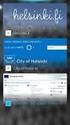 New Features 2015.1 Support for SQL Server This release adds support for SQL Server 2012 Service Pack 2 and SQL Server 2014; EXO Business 8.9 has been tested and verified to work on these database platforms.
New Features 2015.1 Support for SQL Server This release adds support for SQL Server 2012 Service Pack 2 and SQL Server 2014; EXO Business 8.9 has been tested and verified to work on these database platforms.
Steps for Entering an OnBase Purchase Requisition (PR)
 Steps for Entering an OnBase Purchase Requisition (PR) 1. Login to OnBase from BuzzIn. (or Click the Digital Purchase Order link on the InfoPath Forms page and skip to step 5) 2. Click on the drop down
Steps for Entering an OnBase Purchase Requisition (PR) 1. Login to OnBase from BuzzIn. (or Click the Digital Purchase Order link on the InfoPath Forms page and skip to step 5) 2. Click on the drop down
Magento Integration Guide. Everything you need to know to integrate Unleashed inventory management with Magento ecommerce. Contents.
 Contents Contents Magento Integration Guide Everything you need to know to integrate Unleashed inventory management with Magento ecommerce Direct integration between two powerhouses of online sales and
Contents Contents Magento Integration Guide Everything you need to know to integrate Unleashed inventory management with Magento ecommerce Direct integration between two powerhouses of online sales and
