NeoFlex Data. Wi-Fi guide. Call
|
|
|
- Barrie Hunt
- 7 years ago
- Views:
Transcription
1 NeoFlex Data Wi-Fi guide Call
2 page 2 Table of contents: 1) Security Warning and Disclaimer 2) Connecting the NeoFlex device to your computer 3) Switching the wireless LAN on 4) Enabling your security settings 5) Connecting via Windows XP 6) Connecting via Windows Vista
3 page 3 WiFi DISCLAIMER SECURITY WARNING AND DISCLAIMER WARNING: The user is hereby notified that the security settings accompanying the device must be enabled/activated in conjunction with the use of the Wi-Fi feature of the service, to prevent unauthorised usage by any 3rd party. In the event that the user does not activate or enable the security settings, then the service becomes vulnerable to security breaches and unauthorised usage, which cannot be controlled by the service provider, thereby placing the personal information of the user at risk. In order to avoid or prevent the risk stated above, the user is required to follow the instructions in the NeoFlex Data Wi-Fi Guide, to successfully enable the use of the secure Wi-Fi feature associated with the service. DISCLAIMER: Neotel cannot and does not guarantee the privacy and integrity of the user s data and communication whilst this feature is activated. The user accordingly acknowledges the risk of using the feature and accessing the Internet over the unsecured feature. Before proceeding with installation, please ensure that your pop-up blocker is switched off in order to allow for pop-ups. page
4 page 4 Connecting the NeoFlex device to your computer 1) Make sure that the device is switched off. 2) Set the selector switch to the right. 3) Connect the Ethernet cable (looks like a big phone jack) to the front of the device, you should hear it click when in properly. 4) Connect the other end of the Ethernet cable into your computer. Switch the Device on. 5) Your computer will now be assigned an address from the device and you will be able to connect to the Internet.
5 Connecting the NeoFlex device to your computer: Switching the wireless LAN on 1) Open your Internet browser, e.g. Internet Explorer. 2) Enter the address into the address bar, the same place you would normally enter any website address, e.g. page 5
6 page 6 Connecting the NeoFlex device to your computer 3) The following dialog box will now appear:
7 page 7 Connecting the NeoFlex device to your computer 4) Enter the User name as admin. 5) Enter the Password as admin. 6) Click on the OK Button.
8 page 8 Connecting the NeoFlex device to your computer 7) The following page will now be displayed in your web browser. Please turn over the page
9 page 9 Connecting the NeoFlex device to your computer 8) On the left hand side of the screen you will see the following menu: 9) Under the Advanced heading click on wireless settings.
10 page 10 Connecting the NeoFlex device to your computer 10) You will now be presented with the following screen: Please turn over the page
11 page 11 Connecting the NeoFlex device to your computer 11) In the middle pane you will see the following check boxes: 12) Check the box next to the text Wireless On. 13) Click on the APPLY Button.
12 page 12 Connecting the NeoFlex device to your computer 14) The following dialog box will pop up: 15) Click on the OK Button.
13 page 13 Connecting the NeoFlex device to your computer 16) On the left-hand side of the screen you will see the following menu: 17) Click on System Settings under the Maintenance heading.
14 page 14 Connecting the NeoFlex device to your computer 18) You will be presented with the following screen: Please turn over the page
15 Connecting the NeoFlex device to your computer 19) Under the reboot settings heading, towards the bottom of the middle pane, you will see the RESTART button. Click RESTART. page 15
16 page 16 Connecting the NeoFlex device to your computer 20) The following dialog box will pop up: 21) Allow the system to restart, this may take a few moments. 22) Once the device has restarted your Wireless LAN will be on. 23) You can confirm this by looking at the LED next to the label Wi-Fi on the top of your device. IMPORTANT: PLEASE ENSURE THAT YOU ENABLE SECURITY SETTINGS ON YOUR DEVICE
17 page 17 Enabling your security settings 1) If you have continued on from the previous steps, you will be presented with the screen below: Please turn over the page
18 page 18 Enabling your security settings 2) In the left-hand pane under the Setup heading, select the wireless settings sub-heading, it is the second sub-heading.
19 page 19 Enabling your security settings 3) You will be presented with the following screen: 4) In the middle of the screen you will see the following options under the heading Security Options:
20 page 20 Enabling your security settings 5) Click on the option labelled WEP (Wired Equivalent Privacy). 6) You will see that the there are now several more options as shown below. WEP or Wired Equivalent Privacy, while not unbreakable, is a good security offering for home and small office networks. WEP works by essentially creating a password, or WEP key, based on the phrase that is used. All computers wishing to connect to the network will require this WEP key. To enhance the security of WEP, the key can be changed whenever you like, however all users utilising this device will require the updated WEP key. Changing the WEP key periodically helps to reduce the likelihood of an individual obtaining the key.
21 page 21 Enabling your security settings 7) In the Passphrase box enter any word you would like for this example we are going to use the word Neotel then click the Generate button. 10) Click on the Apply Button. 11) The following Dialog Box will pop up: 8) You will see that the Keys listed Key 1 Key 2 etc., now have a value next to them. 12) Click on the OK button. 9) Keep a copy of these keys somewhere, as they will be needed to set up other computers so that they can connect to the NeoFlex device.
22 page 22 Enabling your security settings 13) On the left-hand side of the screen you will see the following menu: 14) Click on System Settings under the Maintenance Heading.
23 page 23 Enabling your security settings 15) You will be presented with the following screen: 16) Under the reboot settings heading towards the bottom of the middle pane you will see the RESTART button. Click RESTART.
24 page 24 Enabling your security settings 17) The following dialog box will pop up: 18) Allow the system to Restart, this may take a few moments. 19) Once the device has restarted your WEP Security will be on.
25 page 25 Connecting via Windows XP 1. Remove the Ethernet cable from the device and from your computer. 2. Switch your computer s Wireless LAN on. 3. Click Start > My Network Places. 4. You will be presented with the My Network Places window. On the left hand side of this window you will see the following: 5. Click on the View network connections link.
26 page 26 Connecting via Windows XP 6. You will be presented with a screen similar to the one below.
27 page 27 Connecting via Windows XP 7. Click the Wireless Network Connection link once (highlighted below).
28 page 28 Connecting via Windows XP 8. You will notice that the menu on the left-hand side of the screen expands, and now shows the View available wireless networks link as shown below: 9. Click on the View available wireless networks link.
29 page 29 Connecting via Windows XP 10. A window similar to the one below will pop up. 11. On the left-hand side you will see the Network Tasks box, click on the Refresh network list link as shown below:
30 page 30 Connecting via Windows XP 12. You will now see a screen similar to the one below. You will notice that your NeoFlex device is listed in this example it is called AxessMV400. If you changed the SSID name of the device yourself, the name you chose will be presented here. 13. Click once on the Link AxessMV400 (or the name you changed your device to).
31 page 31 Connecting via Windows XP 14. You will see the name is now highlighted and a button called Connect is visible. Click on the Connect button. 15. A window will pop up asking you to enter the WEP key you created earlier, enter your WEP key, and confirm the WEP key on the second row. 16. Now click on the Connect button.
32 page 32 Connecting via Windows XP 17. The following window will pop up while your computer attempts to connect to the NeoFlex Device. 18. Once your computer has connected the above window will disappear and you will see a screen similar to the one on the following page.
33 page 33 Connecting via Windows XP 19. You will see that your device is now listed as Connected. Congratulations, your computer is now connected and you can surf the Internet.
34 page 34 Connecting via Windows Vista 1. Remove the Ethernet cable from the device and from your computer. 2. Switch your computer s Wireless LAN on. 3. Click Start > Connect To. 4. The following window will pop up:
35 page 35 Connecting via Windows Vista 5. At the top of this window you will see the drop down box stating All. 6. Click on the down arrow and select Wireless.
36 page 36 Connecting via Windows Vista 7. The window will now change to show only the Wireless LANs available. 8. You will see the Wireless LAN AxessMV400 (or whatever you may have changed the name of your device to). (You may have to scroll to see this connection.)
37 page 37 Connecting via Windows Vista 9. Click once on the AxessMV400 link. 10. You will see that the Connect Button now becomes highlighted. Click on the Connect Button.
38 page 38 Connecting via Windows Vista 11. The following screen will now appear:
39 page 39 Connecting via Windows Vista 12. In the box beneath the heading security key or passphrase, enter the WEP key you recorded earlier. 13. Click on the Connect button.
40 page 40 Connecting via Windows Vista 14. You will see the screen below when your device has connected: 15. You can choose to save this network and/or to start this connection automatically. 16. Click Close.
41 page 41 Connecting via Windows Vista 17. Your Windows Vista machine may now ask whether you would like to assign the device to a Home or Office Network. The choice is yours. 18. After making the above decision you are able to connect wirelessly to your NeoFlex device.
Setting up a SQ20xx WIFI and Laptop for a Peer-to-peer (Ad-hoc) connection
 Setting up a SQ20xx WIFI and Laptop for a Peer-to-peer (Ad-hoc) connection Setting up the logger for a Peer-to-peer (Ad-hoc) connection The SQ20xx WIFI needs to be powered by an external supply. Connect
Setting up a SQ20xx WIFI and Laptop for a Peer-to-peer (Ad-hoc) connection Setting up the logger for a Peer-to-peer (Ad-hoc) connection The SQ20xx WIFI needs to be powered by an external supply. Connect
Getting Your Multifunction Back On Your Network After A Router Or Network Change
 Getting Your Multifunction Back On Your Network After A Router Or Network Change PIXMA MX340 Windows OS 1 If any of the following situations exist, you will need to Uninstall and Re-Install the MP Drivers
Getting Your Multifunction Back On Your Network After A Router Or Network Change PIXMA MX340 Windows OS 1 If any of the following situations exist, you will need to Uninstall and Re-Install the MP Drivers
Setting up a WiFi Network (WLAN)
 Setting up a WiFi Network (WLAN) How to set up Wi-Fi on your Huawei E960 InZone Step 1: In the address field on your internet browser, type http://192.168.1.1/ Step 2: Type admin into the Password box
Setting up a WiFi Network (WLAN) How to set up Wi-Fi on your Huawei E960 InZone Step 1: In the address field on your internet browser, type http://192.168.1.1/ Step 2: Type admin into the Password box
Getting Your Multifunction Back On Your Network After A Router Or Network Change
 Getting Your Multifunction Back On Your Network After A Router Or Network Change PIXMA MX860 Windows OS 1 If any of the following situations exist, you will need to Uninstall and Re-Install the MP Drivers
Getting Your Multifunction Back On Your Network After A Router Or Network Change PIXMA MX860 Windows OS 1 If any of the following situations exist, you will need to Uninstall and Re-Install the MP Drivers
Broadband Modem Setup
 Broadband Modem Setup I need to setup my modem/router for Broadband - how do I do it? The following instructions are intended to provide some assistance with setting up your broadband service on your computer
Broadband Modem Setup I need to setup my modem/router for Broadband - how do I do it? The following instructions are intended to provide some assistance with setting up your broadband service on your computer
Wirelessly Connecting a Home Network via PePLink Surf 200BG-AP
 Wirelessly Connecting a Home Network via I n t e g r a t e d H o m e W i - F i A c c e s s P o i n t S e t u p G u i d e Overview This guide presents a brief introduction of, and a step-by-step process
Wirelessly Connecting a Home Network via I n t e g r a t e d H o m e W i - F i A c c e s s P o i n t S e t u p G u i d e Overview This guide presents a brief introduction of, and a step-by-step process
VIVA 4G LTE Mini Router. Quick Start Guide
 VIVA 4G LTE Mini Router Quick Start Guide Thank you for choosing the VIVA 4G LTE Mini Router (hereinafter referred to as the E57) The supported functions and actual appearance are subject to the product
VIVA 4G LTE Mini Router Quick Start Guide Thank you for choosing the VIVA 4G LTE Mini Router (hereinafter referred to as the E57) The supported functions and actual appearance are subject to the product
EnGenius ERB9250 300M Range Extender. Quick Start Guide
 EnGenius ERB9250 300M Range Extender Quick Start Guide Package Contents One ERB9250 300M Range Extender One 12V/1A power adapter Two 2dBi 2.4GHz SMA antennas One Ethernet cable One CD-ROM with user s manual
EnGenius ERB9250 300M Range Extender Quick Start Guide Package Contents One ERB9250 300M Range Extender One 12V/1A power adapter Two 2dBi 2.4GHz SMA antennas One Ethernet cable One CD-ROM with user s manual
Self Help Guide. Enable wireless and wireless security on your Belkin VoIP modem/router.
 APPLIES TO: F1PI241EGau TABLE OF CONTENTS: Enable wireless and wireless security on your Belkin VoIP modem/router. STEPS: 1) Open your web browser (Safari) 2) In the Address Bar, delete any text and type
APPLIES TO: F1PI241EGau TABLE OF CONTENTS: Enable wireless and wireless security on your Belkin VoIP modem/router. STEPS: 1) Open your web browser (Safari) 2) In the Address Bar, delete any text and type
SATO Network Interface Card Configuration Instructions
 SATO Network Interface Card Configuration Instructions Table of Contents 1. Reset of wired/wireless interface card... 3 2. Installing the All-In-One Utility (recommended)... 4 3. Configuring wired/wireless
SATO Network Interface Card Configuration Instructions Table of Contents 1. Reset of wired/wireless interface card... 3 2. Installing the All-In-One Utility (recommended)... 4 3. Configuring wired/wireless
Powerwifi USB Router in combination with the Powerwifi USB outdoor antenna
 INSTALLATION MANUAL Powerwifi USB Router in combination with the Powerwifi USB outdoor antenna INTRODUCTION The Powerwifi USB Router can be used together with the Powerwifi USB outdoor antenna. This creates
INSTALLATION MANUAL Powerwifi USB Router in combination with the Powerwifi USB outdoor antenna INTRODUCTION The Powerwifi USB Router can be used together with the Powerwifi USB outdoor antenna. This creates
Installing Your Multifunction to Your Network for the First Time
 Installing Your Multifunction to Your Network for the First Time PIXMA MX350 / PIXMA MX870 Windows OS 1 Installing Your Multifunction to Your Network for the First Time PIXMA MX350 / PIXMA MX870 Windows
Installing Your Multifunction to Your Network for the First Time PIXMA MX350 / PIXMA MX870 Windows OS 1 Installing Your Multifunction to Your Network for the First Time PIXMA MX350 / PIXMA MX870 Windows
Fibe Internet Connection Hub Reference Guide
 Fibe Internet Connection Hub Reference Guide FibeInternet_ConnectionHub_ReferenceGuide_Eng_V7 1 Bell Internet Service Agreement Use of the Bell Internet service is subject to the terms and conditions of
Fibe Internet Connection Hub Reference Guide FibeInternet_ConnectionHub_ReferenceGuide_Eng_V7 1 Bell Internet Service Agreement Use of the Bell Internet service is subject to the terms and conditions of
AC1200 Smart WiFi Router
 Trademarks NETGEAR, the NETGEAR logo, and Connect with Innovation are trademarks and/or registered trademarks of NETGEAR, Inc. and/or its subsidiaries in the United States and/or other countries. Information
Trademarks NETGEAR, the NETGEAR logo, and Connect with Innovation are trademarks and/or registered trademarks of NETGEAR, Inc. and/or its subsidiaries in the United States and/or other countries. Information
Installing Your Multifunction to Your Network for the First Time. PIXMA MP980 / PIXMA MP620 Mac OS
 Installing Your Multifunction to Your Network for the First Time PIXMA MP980 / PIXMA MP620 Mac OS 1 Navigation Tips for Macintosh Users DOWN To navigate this guide, please use the arrows on the MAC keyboard
Installing Your Multifunction to Your Network for the First Time PIXMA MP980 / PIXMA MP620 Mac OS 1 Navigation Tips for Macintosh Users DOWN To navigate this guide, please use the arrows on the MAC keyboard
WRE6505. User s Guide. Quick Start Guide. Wireless AC750 Range Extender. Default Login Details. Version 1.00 Edition 1, 4 2014
 WRE6505 Wireless AC750 Range Extender Version 1.00 Edition 1, 4 2014 2.4G 5G Quick Start Guide User s Guide Default Login Details LAN IP Address 192.168.1.2 User Name admin www.zyxel.com Password 1234
WRE6505 Wireless AC750 Range Extender Version 1.00 Edition 1, 4 2014 2.4G 5G Quick Start Guide User s Guide Default Login Details LAN IP Address 192.168.1.2 User Name admin www.zyxel.com Password 1234
N750 WiFi DSL Modem Router Premium Edition
 Support Thank you for purchasing this NETGEAR product. After installing your device, locate the serial number on the label of your product and use it to register your product at https://my.netgear.com.
Support Thank you for purchasing this NETGEAR product. After installing your device, locate the serial number on the label of your product and use it to register your product at https://my.netgear.com.
First Settings Check for your Internet Explorer 7.0. Please make sure that you follow the settings process on all pages attached
 First Settings Check for your Internet Explorer 7.0 Please make sure that you follow the settings process on all pages attached This Web Site undergoes daily changes due to the complexity of laws governing
First Settings Check for your Internet Explorer 7.0 Please make sure that you follow the settings process on all pages attached This Web Site undergoes daily changes due to the complexity of laws governing
MFC7840W Windows Network Connection Repair Instructions
 Difficulty printing from your PC can occur for various reasons. The most common reason a networked Brother machine may stop printing, is because the connection between the computer and the Brother machine
Difficulty printing from your PC can occur for various reasons. The most common reason a networked Brother machine may stop printing, is because the connection between the computer and the Brother machine
Frequently Asked Questions
 FAQs Frequently Asked Questions Connecting your Linksys router to the Internet 1 What computer operating systems does my Linksys router support? 1 Why can t I connect my computer or device to my router?
FAQs Frequently Asked Questions Connecting your Linksys router to the Internet 1 What computer operating systems does my Linksys router support? 1 Why can t I connect my computer or device to my router?
Connecting to Wireless in Windows Vista
 Connecting to Wireless in Windows Vista Reference: http://www.microsoft.com/technet/community/columns/cableguy/cg0406.mspx http://www.microsoft.com/technet/network/evaluate/hiddennet.mspx http://www.csd.toshiba.com/cgibin/tais/su/su_sc_dtlview.jsp?soid=1524510&moid=null&bv_sessionid=@@@@0175
Connecting to Wireless in Windows Vista Reference: http://www.microsoft.com/technet/community/columns/cableguy/cg0406.mspx http://www.microsoft.com/technet/network/evaluate/hiddennet.mspx http://www.csd.toshiba.com/cgibin/tais/su/su_sc_dtlview.jsp?soid=1524510&moid=null&bv_sessionid=@@@@0175
INSTALLING YOUR MODEM
 1 INSTALLING YOUR NEW wireless MODEM Thank you for choosing Orcon In this box you ll find your new Orcon Wireless modem. Just follow the instructions below and you will soon be up and running with high
1 INSTALLING YOUR NEW wireless MODEM Thank you for choosing Orcon In this box you ll find your new Orcon Wireless modem. Just follow the instructions below and you will soon be up and running with high
élan Mira WiFi Wireless Communication User Guide
 élan Mira WiFi Wireless Communication User Guide Release: May 2008; September 2007 Patent Pending. Copyright 2007, Stenograph, L.L.C. All Rights Reserved. Printed in U.S.A. This material is protected by
élan Mira WiFi Wireless Communication User Guide Release: May 2008; September 2007 Patent Pending. Copyright 2007, Stenograph, L.L.C. All Rights Reserved. Printed in U.S.A. This material is protected by
STEP III: Enable the Wireless Network Card. STEP IV: Print out the Printer Settings pages to determine the IP Address
 Title: How do I configure the wireless printer without a network cable and install the printer driver in Windows? NOTE: For successful wireless setup, you MUST know your network security settings. STEP
Title: How do I configure the wireless printer without a network cable and install the printer driver in Windows? NOTE: For successful wireless setup, you MUST know your network security settings. STEP
P-660HWP-Dx. Quick Start Guide. 802.11g HomePlug AV ADSL2+ Gateway. Version 3.40 7/2007 Edition 1. Copyright 2007. All rights reserved.
 P-660HWP-Dx 802.11g HomePlug AV ADSL2+ Gateway Quick Start Guide Version 3.40 7/2007 Edition 1 Copyright 2007. All rights reserved. Overview The P-660HWP-Dx is a gateway which combines high-speed ADSL
P-660HWP-Dx 802.11g HomePlug AV ADSL2+ Gateway Quick Start Guide Version 3.40 7/2007 Edition 1 Copyright 2007. All rights reserved. Overview The P-660HWP-Dx is a gateway which combines high-speed ADSL
How To. Simply Connected. XWR-1750 Basic Configuration INTRODUCTION
 XWR-1750 Basic Configuration How To DOCUMENT INTRODUCTION This document will guide you through the initial setup of the XWR-1750 for basic functionality. What should I do? We recommend, you change your
XWR-1750 Basic Configuration How To DOCUMENT INTRODUCTION This document will guide you through the initial setup of the XWR-1750 for basic functionality. What should I do? We recommend, you change your
Authorware Install Directions for IE in Windows Vista, Windows 7, and Windows 8
 Authorware Install Directions for IE in Windows Vista, Windows 7, and Windows 8 1. Read entire document before continuing. 2. Close all browser windows. There should be no websites open. If you are using
Authorware Install Directions for IE in Windows Vista, Windows 7, and Windows 8 1. Read entire document before continuing. 2. Close all browser windows. There should be no websites open. If you are using
Assign a static IP address (192.168.1.100) for your computer. Please refer to T3 in Troubleshooting guide on page 10 if you need assistance.
 Assign a static IP address (192.168.1.100) for your computer. Please refer to T3 in Troubleshooting guide on page 10 if you need assistance. You may need to write down the original settings as a backup.
Assign a static IP address (192.168.1.100) for your computer. Please refer to T3 in Troubleshooting guide on page 10 if you need assistance. You may need to write down the original settings as a backup.
HI-SPEED INTERNET USER GUIDE
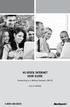 HI-SPEED INTERNET USER GUIDE Connecting to a Wireless Network (Wi-Fi) 2012-10 VERSION 1-800-360-8555 TABLE OF CONTENTS 4. Connecting to a Wireless Network (Wi-Fi)...3 Before you connect to a wireless network...3
HI-SPEED INTERNET USER GUIDE Connecting to a Wireless Network (Wi-Fi) 2012-10 VERSION 1-800-360-8555 TABLE OF CONTENTS 4. Connecting to a Wireless Network (Wi-Fi)...3 Before you connect to a wireless network...3
Setting Up Your Wireless Network
 Setting Up Your Wireless Network 1 TABLE OF CONTENTS Wireless Tips... 3 Terminology... 4 Motorola 2247... 5 Logging In:... 5 Changing the SSID/network name... 6 Westell Model 7500... 12 Configuration of
Setting Up Your Wireless Network 1 TABLE OF CONTENTS Wireless Tips... 3 Terminology... 4 Motorola 2247... 5 Logging In:... 5 Changing the SSID/network name... 6 Westell Model 7500... 12 Configuration of
Wireless Setup Guide
 Wireless Setup Guide BoB2 TM Wireless Setup The following information provides an easy, step-by-step guide to setting up your wireless network. By now you ve used the Quick Installation Guide to connect
Wireless Setup Guide BoB2 TM Wireless Setup The following information provides an easy, step-by-step guide to setting up your wireless network. By now you ve used the Quick Installation Guide to connect
EX6100 WiFi Range Extender Installation Guide
 EX6100 WiFi Range Extender Installation Guide Getting Started The NETGEAR WiFi Range Extender increases the distance of a WiFi network by boosting the existing WiFi signal and enhancing the overall signal
EX6100 WiFi Range Extender Installation Guide Getting Started The NETGEAR WiFi Range Extender increases the distance of a WiFi network by boosting the existing WiFi signal and enhancing the overall signal
Internet Explorer 7 for Windows XP: Obtaining MIT Certificates
 Internet Explorer 7 for Windows XP: Obtaining MIT Certificates Overview In order to use secure web services at MIT, you will need to obtain two types of MIT web certificates: MIT Certificate Authority
Internet Explorer 7 for Windows XP: Obtaining MIT Certificates Overview In order to use secure web services at MIT, you will need to obtain two types of MIT web certificates: MIT Certificate Authority
Wireless Setup Guide. Before you start please ensure:
 To use the AirPlay feature, must be connected to your existing home network (from now on referred to as your home network ). The following procedure will give you a step-by-step guide to set up the AirPlay
To use the AirPlay feature, must be connected to your existing home network (from now on referred to as your home network ). The following procedure will give you a step-by-step guide to set up the AirPlay
Internet Explorer 7. Getting Started The Internet Explorer Window. Tabs NEW! Working with the Tab Row. Microsoft QUICK Source
 Microsoft QUICK Source Internet Explorer 7 Getting Started The Internet Explorer Window u v w x y { Using the Command Bar The Command Bar contains shortcut buttons for Internet Explorer tools. To expand
Microsoft QUICK Source Internet Explorer 7 Getting Started The Internet Explorer Window u v w x y { Using the Command Bar The Command Bar contains shortcut buttons for Internet Explorer tools. To expand
AC1600 Smart WiFi Router
 Trademarks NETGEAR, the NETGEAR logo, and Connect with Innovation are trademarks and/or registered trademarks of NETGEAR, Inc. and/or its subsidiaries in the United States and/or other countries. Information
Trademarks NETGEAR, the NETGEAR logo, and Connect with Innovation are trademarks and/or registered trademarks of NETGEAR, Inc. and/or its subsidiaries in the United States and/or other countries. Information
Experience Next-Generation WiFi
 Do More Experience Next-Generation WiFi Your new WiFi extender supports the 802.11ac networking standard. This new standard offers better speed, improved reliability, and more range than older WiFi networking
Do More Experience Next-Generation WiFi Your new WiFi extender supports the 802.11ac networking standard. This new standard offers better speed, improved reliability, and more range than older WiFi networking
DSL Self-install Kit Instructions
 DSL Self-install Kit Instructions Cover and installation notes Page 1 1. Verify your system requirements Page 2 2. Verify the contents of your DSL Self-Install kit Page 2 3. Install filters on your telephone
DSL Self-install Kit Instructions Cover and installation notes Page 1 1. Verify your system requirements Page 2 2. Verify the contents of your DSL Self-Install kit Page 2 3. Install filters on your telephone
Installing Your Multifunction to Your Network for the First Time
 > Installing Your Multifunction to Your Network for the First Time PIXMA MX452 Mac OS 1 > Installing Your Multifunction to Your Network for the First Time PIXMA MX452
> Installing Your Multifunction to Your Network for the First Time PIXMA MX452 Mac OS 1 > Installing Your Multifunction to Your Network for the First Time PIXMA MX452
NETVIGATOR Wireless Modem Setup Guide. (TG789Pvn)
 NETVIGATOR Wireless Modem Setup Guide (TG789Pvn) Configure the NETVIGATOR Wireless Modem Make sure that system meets the following requirement prior to NETVIGATOR Wireless Modem usage: - Subscribers who
NETVIGATOR Wireless Modem Setup Guide (TG789Pvn) Configure the NETVIGATOR Wireless Modem Make sure that system meets the following requirement prior to NETVIGATOR Wireless Modem usage: - Subscribers who
by using the Setup Wizard in CD Disk
 How to configure Access Point as Wireless Bridge by using the Setup Wizard in CD Disk Thanks for purchasing Edimax Wireless Access Point. We hope this instruction can help you setup the Wireless Bridge
How to configure Access Point as Wireless Bridge by using the Setup Wizard in CD Disk Thanks for purchasing Edimax Wireless Access Point. We hope this instruction can help you setup the Wireless Bridge
Contents. Hardware Configuration... 27 Uninstalling Shortcuts Black...29
 Contents Getting Started...1 Check your Computer meets the Minimum Requirements... 1 Ensure your Computer is Running in Normal Sized Fonts... 7 Ensure your Regional Settings are Correct... 9 Reboot your
Contents Getting Started...1 Check your Computer meets the Minimum Requirements... 1 Ensure your Computer is Running in Normal Sized Fonts... 7 Ensure your Regional Settings are Correct... 9 Reboot your
Configuring an A Series LED Sign Controller for your Network
 Configuring an A Series LED Sign Controller for your Network A Series LED displays from Optec support both serial and 10BaseT Ethernet communication. Serial communication via RS232 or RS485 is independent
Configuring an A Series LED Sign Controller for your Network A Series LED displays from Optec support both serial and 10BaseT Ethernet communication. Serial communication via RS232 or RS485 is independent
Internet and Email Help. Table of Contents:
 Internet and Email Help The following tips are provided to assist you in troubleshooting and managing your Plex Internet and email services. For additional issues or concerns, you may also call our Product
Internet and Email Help The following tips are provided to assist you in troubleshooting and managing your Plex Internet and email services. For additional issues or concerns, you may also call our Product
Installing a Westell USB Network Adapter
 Installing a Westell USB Network Adapter Before You Begin Before you begin installing your Westell USB Network adapter: 1. Make sure the computer with the USB adapter meets the minimum system requirements
Installing a Westell USB Network Adapter Before You Begin Before you begin installing your Westell USB Network adapter: 1. Make sure the computer with the USB adapter meets the minimum system requirements
To use your Brother machine in an ad hoc network, complete the steps listed below:
 Description of Problem 100000028554 How do I join the Brother machine to an Adhoc Wireless Network? Description of Solution 200000036605 An Ad-hoc network allows each wireless device to communicate directly
Description of Problem 100000028554 How do I join the Brother machine to an Adhoc Wireless Network? Description of Solution 200000036605 An Ad-hoc network allows each wireless device to communicate directly
Home Wi-Fi Gateway Instructions
 Home Wi-Fi Gateway Instructions 1. Connect the gateway. Use the coaxial cable provided by BendBroadband to connect the cable port (A) to your cable outlet. 2. Connect your computer to the cable modem gateway
Home Wi-Fi Gateway Instructions 1. Connect the gateway. Use the coaxial cable provided by BendBroadband to connect the cable port (A) to your cable outlet. 2. Connect your computer to the cable modem gateway
2016 Frontier Communications. Here s your guide to easy installation. Get the most out of Frontier High-Speed Internet.
 2016 Frontier Communications Here s your guide to easy installation. Get the most out of Frontier High-Speed Internet. Congratulations on choosing Frontier High-Speed Internet. In this guide, you ll find
2016 Frontier Communications Here s your guide to easy installation. Get the most out of Frontier High-Speed Internet. Congratulations on choosing Frontier High-Speed Internet. In this guide, you ll find
Manual Wireless Extender Setup Instructions. Before you start, there are two things you will need. 1. Laptop computer 2. Router s security key
 1 Manual Wireless Extender Setup Instructions Before you start, there are two things you will need. 1. Laptop computer 2. Router s security key Setting up LAN Static IP on PC We need to set up a Static
1 Manual Wireless Extender Setup Instructions Before you start, there are two things you will need. 1. Laptop computer 2. Router s security key Setting up LAN Static IP on PC We need to set up a Static
How to setup EW-7438RPn with a Windows computer to extend an existing Wi-Fi network
 2 How to setup EW-7438RPn with a Windows computer to extend an existing Wi-Fi network Note: 1. This instruction use pictures from EW-7438RPn firmware v1.13. 2. If you need to restore to the default settings,
2 How to setup EW-7438RPn with a Windows computer to extend an existing Wi-Fi network Note: 1. This instruction use pictures from EW-7438RPn firmware v1.13. 2. If you need to restore to the default settings,
Troubleshooting Guide
 Troubleshooting Guide Before you start troubleshooting: Power down the Tooway modem for 60 seconds. Connect a computer directly (via Ethernet cable) to the Tooway modem Power the Tooway modem and wait
Troubleshooting Guide Before you start troubleshooting: Power down the Tooway modem for 60 seconds. Connect a computer directly (via Ethernet cable) to the Tooway modem Power the Tooway modem and wait
Creating an Ad hoc Network in Windows XP
 Creating an Ad hoc Network in Windows XP Building an ad hoc 802.11b/g wireless network using the graphical user interface (GUI) in Windows XP takes just a few minutes. Because it's powered by wireless
Creating an Ad hoc Network in Windows XP Building an ad hoc 802.11b/g wireless network using the graphical user interface (GUI) in Windows XP takes just a few minutes. Because it's powered by wireless
Bosco Internet Setup Guide For Zest Apartments. Windows XP, Vista and Mac OS X
 Bosco Internet Setup Guide For Zest Apartments Windows XP, Vista and Mac OS X Contents Page Windows XP... 3 Windows Vista... 19 Mac OS X... 25 Bosco Internet Setup Guide - Page 2 How to get connected at
Bosco Internet Setup Guide For Zest Apartments Windows XP, Vista and Mac OS X Contents Page Windows XP... 3 Windows Vista... 19 Mac OS X... 25 Bosco Internet Setup Guide - Page 2 How to get connected at
Installing Your WiFi capable imageclass Product to Your Network for the First Time
 Installing Your WiFi capable imageclass Product to Your Network for the First Time imageclass MF8080Cw/MF8380Cdw Windows OS 1 Installing Your WiFi capable imageclass Product to Your Network for the First
Installing Your WiFi capable imageclass Product to Your Network for the First Time imageclass MF8080Cw/MF8380Cdw Windows OS 1 Installing Your WiFi capable imageclass Product to Your Network for the First
Changing the Wireless Settings on the WCB3000N
 Changing the Wireless Settings on the WCB3000N ere are a couple of ways to configure the wireless settings of the Extender to match that of an existing wireless network and create a single wireless network
Changing the Wireless Settings on the WCB3000N ere are a couple of ways to configure the wireless settings of the Extender to match that of an existing wireless network and create a single wireless network
WIFI Module setup guide
 WIFI Module setup guide How to set up the Wifi dongle? 1. Plug Wifi module to the RS232 port of the inverter. If the RS232 port has DIP switch, DIP1 should be set to 1; 2. Connect to the wireless network
WIFI Module setup guide How to set up the Wifi dongle? 1. Plug Wifi module to the RS232 port of the inverter. If the RS232 port has DIP switch, DIP1 should be set to 1; 2. Connect to the wireless network
How To Connect To A Wireless Network On Your Computer (Wired) Or Ipv) On A Computer (Wireless) On Your Ipv Or Ipa (Wired Or Wireless) On An Ipv (Wired/Wired) On Pc Or Mac
 HI-SPEED INTERNET USER GUIDE Wireless Modem Router - 2704R 2013-11 VERSION 1-800-360-8555 TABLE OF CONTENTS 1. Installing Your Wireless Modem Router...4 1.1 Hardware Provided...4 1.2 Connecting Your Modem
HI-SPEED INTERNET USER GUIDE Wireless Modem Router - 2704R 2013-11 VERSION 1-800-360-8555 TABLE OF CONTENTS 1. Installing Your Wireless Modem Router...4 1.1 Hardware Provided...4 1.2 Connecting Your Modem
Linksys E2000 Wireless-N Router Configuration Guide
 Linksys E2000 Wireless-N Router Configuration Guide Revision 1.1 Copyright 2012 Maretron, LLP All Rights Reserved Maretron, LLP 9014 N. 23 rd Ave #10 Phoenix, AZ 85021-7850 http://www.maretron.com Maretron
Linksys E2000 Wireless-N Router Configuration Guide Revision 1.1 Copyright 2012 Maretron, LLP All Rights Reserved Maretron, LLP 9014 N. 23 rd Ave #10 Phoenix, AZ 85021-7850 http://www.maretron.com Maretron
If you need help, beyond this document please contact the ITS Support Desk at 215-496-6000
 This document applies to Windows XP and Windows Vista. Your operating system or specific wireless network adapter may include or require additional steps or present the steps in a slightly different order.
This document applies to Windows XP and Windows Vista. Your operating system or specific wireless network adapter may include or require additional steps or present the steps in a slightly different order.
Three Rivers Community College Wireless Network
 Three Rivers Community College Wireless Network TRCC s Information Technology Division offers free wireless network connectivity for students. The network grants students high-speed access to the Internet
Three Rivers Community College Wireless Network TRCC s Information Technology Division offers free wireless network connectivity for students. The network grants students high-speed access to the Internet
NETGEAR Trek N300 Travel Router and Range Extender
 NETGEAR Trek N300 Travel Router and Range Extender PR2000 Installation Guide NETGEAR Reset /LAN LAN Contents Get Started........................................... 3 Connect on the Go..................................
NETGEAR Trek N300 Travel Router and Range Extender PR2000 Installation Guide NETGEAR Reset /LAN LAN Contents Get Started........................................... 3 Connect on the Go..................................
Quick Reference Guide
 Welcome to BT Business Total Broadband Quick Reference Guide Follow the steps in this Quick Reference Guide to set up and start using your new BT Business Total Broadband service. The CD will help you
Welcome to BT Business Total Broadband Quick Reference Guide Follow the steps in this Quick Reference Guide to set up and start using your new BT Business Total Broadband service. The CD will help you
Setting up Wireless ipad Control of your DEWETRON Computer-based System
 Setting up Wireless ipad Control of your DEWETRON Computer-based System There are a few important things that you need to do in order to use remote desktop applications, such as the itap RDP on the new
Setting up Wireless ipad Control of your DEWETRON Computer-based System There are a few important things that you need to do in order to use remote desktop applications, such as the itap RDP on the new
STATIC IP SET UP GUIDE
 STATIC IP SET UP GUIDE VERIZON D-LINK 2750B & ACTIONTEC GT784 WNV WIRELESS GATEWAY Verizon High Speed Internet for Business Verizon High Speed Internet for Business YOUR NEW STATIC IP CONNECTION AND SET
STATIC IP SET UP GUIDE VERIZON D-LINK 2750B & ACTIONTEC GT784 WNV WIRELESS GATEWAY Verizon High Speed Internet for Business Verizon High Speed Internet for Business YOUR NEW STATIC IP CONNECTION AND SET
genie app and genie mobile app
 genie app and genie mobile app User Manual 350 East Plumeria Drive San Jose, CA 95134 USA June 2012 202-10933-02 v1.0 2012 NETGEAR, Inc. All rights reserved No part of this publication may be reproduced,
genie app and genie mobile app User Manual 350 East Plumeria Drive San Jose, CA 95134 USA June 2012 202-10933-02 v1.0 2012 NETGEAR, Inc. All rights reserved No part of this publication may be reproduced,
1. Open your Internet Browser and enter http://192.168.1.254. 2. You will be prompted to enter a username and password.
 Connect to your Thomson modem. It is recommended that you connect your computer to your Thomson modem via an Ethernet cable. This guarantees maintainability of connection to modem and prevents loss of
Connect to your Thomson modem. It is recommended that you connect your computer to your Thomson modem via an Ethernet cable. This guarantees maintainability of connection to modem and prevents loss of
How to remove Encrypted File guide. How to manually remove Encrypted File
 How to remove File guide This guide can be used only by Advanced PC users! If you are not an Advanced PC user, you can harm your PC. For fast and easy File removal you can download OSHI Defender. DOWNL
How to remove File guide This guide can be used only by Advanced PC users! If you are not an Advanced PC user, you can harm your PC. For fast and easy File removal you can download OSHI Defender. DOWNL
Installing Your Multifunction to Your Network for the First Time
 > Installing Your Multifunction to Your Network for the First Time PIXMA MX452 Windows OS 1 > Installing Your Multifunction to Your Network for the First Time PIXMA
> Installing Your Multifunction to Your Network for the First Time PIXMA MX452 Windows OS 1 > Installing Your Multifunction to Your Network for the First Time PIXMA
<< Previous Next >> Getting Your WiFi capable imageclass Product Back On Your Network After A Router Or Network Change imageclass MF5950dw Windows OS
 Getting Your WiFi capable imageclass Product Back On Your Network After A Router Or Network Change imageclass MF5950dw Windows OS 1 Getting Your WiFi capable imageclass Product Back On Your Network After
Getting Your WiFi capable imageclass Product Back On Your Network After A Router Or Network Change imageclass MF5950dw Windows OS 1 Getting Your WiFi capable imageclass Product Back On Your Network After
801.11n Wireless Broadband Router
 801.11n Wireless Broadband Router WNRT-626 Quick Installation Guide Table of Contents Hardware Installation... 4 Web Configuration... 6 Further Configuration... 8 Thank you for purchasing PLANET 801.11n
801.11n Wireless Broadband Router WNRT-626 Quick Installation Guide Table of Contents Hardware Installation... 4 Web Configuration... 6 Further Configuration... 8 Thank you for purchasing PLANET 801.11n
M8 basics. Setting Up Your M8 Android Box... 2. Remote Essentials... 4. Using Your M8 Android Box... 6. Setting up Wireless... 6
 M8 basics Contents Setting Up Your M8 Android Box... 2 Remote Essentials... 4 Using Your M8 Android Box... 6 Setting up Wireless... 6 Changing Display Settings... 7 Setting the Time Zone... 9 Using Apps...
M8 basics Contents Setting Up Your M8 Android Box... 2 Remote Essentials... 4 Using Your M8 Android Box... 6 Setting up Wireless... 6 Changing Display Settings... 7 Setting the Time Zone... 9 Using Apps...
WiFi Setup Guide for Windows7 or Vista
 WiFi Setup Guide for Windows7 or Vista Before we start to connect your thermostat to your WiFi network, follow your thermostat install guide and complete wiring and installation. Once you have finished
WiFi Setup Guide for Windows7 or Vista Before we start to connect your thermostat to your WiFi network, follow your thermostat install guide and complete wiring and installation. Once you have finished
Thank you for choosing the HUAWEI EC5805 Wireless Modem (E5).
 Thank you for choosing the HUAWEI EC5805 Wireless Modem (E5). Note: Supported functions and actual appearance depend on the specific models you purchased. The following illustrations are provided for your
Thank you for choosing the HUAWEI EC5805 Wireless Modem (E5). Note: Supported functions and actual appearance depend on the specific models you purchased. The following illustrations are provided for your
Deposit Direct. Getting Started Guide
 Deposit Direct Getting Started Guide Table of Contents Before You Start... 3 Installing the Deposit Direct application for use with Microsoft Windows Vista... 4 Running Programs in Microsoft Windows Vista...
Deposit Direct Getting Started Guide Table of Contents Before You Start... 3 Installing the Deposit Direct application for use with Microsoft Windows Vista... 4 Running Programs in Microsoft Windows Vista...
USB Functions for Windows 7
 USB Functions for Windows 7 Getting Started Position the DSL-2750B in your desired location, and connect the power cable to the rear of the device. From the ADSL micro filter device that provides the separated
USB Functions for Windows 7 Getting Started Position the DSL-2750B in your desired location, and connect the power cable to the rear of the device. From the ADSL micro filter device that provides the separated
Network Setup & Options
 3.0 Network Setup & Options 3.3 TABLE OF CONTENTS 3.1 INTRODUCTION... 5 3.2 DISABLING NETWORK SECURITY SETTINGS... 6 3.2.1 Aftermarket Internet Security and Firewalls... 6 3.2.2 Windows Firewall... 6
3.0 Network Setup & Options 3.3 TABLE OF CONTENTS 3.1 INTRODUCTION... 5 3.2 DISABLING NETWORK SECURITY SETTINGS... 6 3.2.1 Aftermarket Internet Security and Firewalls... 6 3.2.2 Windows Firewall... 6
Browser Settings for Optimal Site Performance
 1 Browser Settings for Optimal Site Performance With the constant upgrades to browsers and to City National s systems, an occasional problem may develop with your browser and our program compatibility.
1 Browser Settings for Optimal Site Performance With the constant upgrades to browsers and to City National s systems, an occasional problem may develop with your browser and our program compatibility.
3 Manual WLAN set-up. 3.1 Manual WLAN set-up with Windows XP. 3 Select your network and click on Connect.
 3 Manual WLAN set-up 3.1 Manual WLAN set-up with Windows XP on Windows XP. 3 Select your network and click on Connect. You will find your network name on the bottom of your WLAN It is called SSID and starts
3 Manual WLAN set-up 3.1 Manual WLAN set-up with Windows XP on Windows XP. 3 Select your network and click on Connect. You will find your network name on the bottom of your WLAN It is called SSID and starts
Quick Start Guide. WRV210 Wireless-G VPN Router with RangeBooster. Cisco Small Business
 Quick Start Guide Cisco Small Business WRV210 Wireless-G VPN Router with RangeBooster Package Contents WRV210 Router Ethernet Cable Power Adapter Product CD-ROM Quick Start Guide Welcome Thank you for
Quick Start Guide Cisco Small Business WRV210 Wireless-G VPN Router with RangeBooster Package Contents WRV210 Router Ethernet Cable Power Adapter Product CD-ROM Quick Start Guide Welcome Thank you for
English version. Installation Windows XP and Vista. LW311 Sweex Wireless LAN Cardbus Adapter 300 Mbps
 LW311 Sweex Wireless LAN Cardbus Adapter 300 Mbps Do not expose the Sweex Wireless LAN Cardbus Adapter 300 Mbps to extreme temperatures. Do not place the device in direct sun light or close to heating
LW311 Sweex Wireless LAN Cardbus Adapter 300 Mbps Do not expose the Sweex Wireless LAN Cardbus Adapter 300 Mbps to extreme temperatures. Do not place the device in direct sun light or close to heating
FreeAgent DockStar Network Adapter User Guide
 FreeAgent DockStar Network Adapter User Guide FreeAgent DockStar Network Adapter User Guide 2010 Seagate Technology LLC. All rights reserved. Seagate, Seagate Technology, the Wave logo, and FreeAgent are
FreeAgent DockStar Network Adapter User Guide FreeAgent DockStar Network Adapter User Guide 2010 Seagate Technology LLC. All rights reserved. Seagate, Seagate Technology, the Wave logo, and FreeAgent are
P-660HN-51. 802.11n Wireless ADSL2+ 4-port Gateway DEFAULT LOGIN DETAILS. Firmware Version 1.10 Edition 1, 9/2010. IP Address: http://192.168.1.
 P-660HN-51 802.11n Wireless ADSL2+ 4-port Gateway Firmware Version 1.10 Edition 1, 9/2010 DEFAULT LOGIN DETAILS IP Address: http://192.168.1.1 User Name: admin Password: 1234 www.zyxel.com Copyright 2010
P-660HN-51 802.11n Wireless ADSL2+ 4-port Gateway Firmware Version 1.10 Edition 1, 9/2010 DEFAULT LOGIN DETAILS IP Address: http://192.168.1.1 User Name: admin Password: 1234 www.zyxel.com Copyright 2010
Installation. N300 WiFi Range Extender Model WN3100RP
 Installation N300 WiFi Range Extender Model WN3100RP Getting Started The NETGEAR WiFi Range Extender increases the distance of a WiFi network by boosting the existing WiFi signal and enhancing the overall
Installation N300 WiFi Range Extender Model WN3100RP Getting Started The NETGEAR WiFi Range Extender increases the distance of a WiFi network by boosting the existing WiFi signal and enhancing the overall
Diamante WiFi Wireless Communication User Guide. Linksys E1200
 Diamante WiFi Wireless Communication User Guide Linksys E1200 Release: February 2012; August 2011; February 2011 Patent Pending. Copyright 2012, Stenograph, L.L.C. All Rights Reserved. Printed in U.S.A.
Diamante WiFi Wireless Communication User Guide Linksys E1200 Release: February 2012; August 2011; February 2011 Patent Pending. Copyright 2012, Stenograph, L.L.C. All Rights Reserved. Printed in U.S.A.
How to convert a wireless router to be a wireless. access point
 How to convert a wireless router to be a wireless access point Thanks for purchasing Edimax Wireless Router. This instruction can be applied if you want to keep your wired router and you need Edimax Wireless
How to convert a wireless router to be a wireless access point Thanks for purchasing Edimax Wireless Router. This instruction can be applied if you want to keep your wired router and you need Edimax Wireless
Installing Your Printer to Your Network for the First Time
 Installing Your Printer to Your Network for the First Time PIXMA ip8720 Windows OS 1 Installing Your Printer to Your Network for the First Time PIXMA ip8720 Windows OS Preparing to Connect My Printer to
Installing Your Printer to Your Network for the First Time PIXMA ip8720 Windows OS 1 Installing Your Printer to Your Network for the First Time PIXMA ip8720 Windows OS Preparing to Connect My Printer to
Using LAN Wi-Fi (WLAN) 3-2 Connecting Wi-Fi Devices via Wi-Fi (WLAN) 3-3 Connecting Windows 3-5 Connecting Mac 3-8
 Wi-Fi (WLAN) -2 Connecting Wi-Fi Devices via Wi-Fi (WLAN) - Connecting WPS Supported Wi-Fi Devices - Connecting Game Consoles - Connecting Android Devices -4 Connecting Windows -5 Windows 7-5 Windows Vista
Wi-Fi (WLAN) -2 Connecting Wi-Fi Devices via Wi-Fi (WLAN) - Connecting WPS Supported Wi-Fi Devices - Connecting Game Consoles - Connecting Android Devices -4 Connecting Windows -5 Windows 7-5 Windows Vista
SwannEye HD Security Camera Wi-Fi Connections Quick Setup Guide. Welcome! Lets get started.
 EN SwannEye HD Security Camera Wi-Fi Connections Quick Setup Guide Welcome! Lets get started. 1 1 Introduction 1 2 3 4 Congratulations on your purchase of this SwannEye HD Wi-Fi Security Camera from Swann!
EN SwannEye HD Security Camera Wi-Fi Connections Quick Setup Guide Welcome! Lets get started. 1 1 Introduction 1 2 3 4 Congratulations on your purchase of this SwannEye HD Wi-Fi Security Camera from Swann!
Connecting to the Internet
 Connecting to the Internet Connecting the Gateway to the Internet Configuration of TCP/IP Protocol Installing the USB Drivers Connecting Ethernet Network Devices Connecting USB Network Devices Connecting
Connecting to the Internet Connecting the Gateway to the Internet Configuration of TCP/IP Protocol Installing the USB Drivers Connecting Ethernet Network Devices Connecting USB Network Devices Connecting
P-660HW-Tx v3. Quick Start Guide. 802.11g Wireless ADSL 2+ 4-port Gateway. Version 3.40 10/2008 Edition 1
 P-660HW-Tx v3 802.11g Wireless ADSL 2+ 4-port Gateway Quick Start Guide Version 3.40 10/2008 Edition 1 P-660HW-Tx v3 Quick Start Guide Overview The P-660HW-Tx v3 is an ADSL router with a four-port built-in
P-660HW-Tx v3 802.11g Wireless ADSL 2+ 4-port Gateway Quick Start Guide Version 3.40 10/2008 Edition 1 P-660HW-Tx v3 Quick Start Guide Overview The P-660HW-Tx v3 is an ADSL router with a four-port built-in
WiFi-SB-L3 300M WiFi Router WiFi Bridge WiFi Repeater. WiFi Router WiFi Repeater WiFi Bridge WiFi-SB-L3 Quick Setting Guide
 300M WiFi Router WiFi Repeater WiFi Bridge WiFi-SB-L3 Quick Setting Guide 1 Chapter 1 Router Mode Quick Setup Guide 1. Let WiFi-SB-L3 be powered on. 2.Turn on wireless network connection, disabled local
300M WiFi Router WiFi Repeater WiFi Bridge WiFi-SB-L3 Quick Setting Guide 1 Chapter 1 Router Mode Quick Setup Guide 1. Let WiFi-SB-L3 be powered on. 2.Turn on wireless network connection, disabled local
How to setup CV-7428nS Wi-Fi Ethernet Bridge on a Windows PC
 How to setup CV-7428nS Wi-Fi Ethernet Bridge on a Windows PC CV-7428nS is a WiFi bridge which catches your home network s WiFi signal and converts it to Ethernet ports. Plug your Ethernet devices like
How to setup CV-7428nS Wi-Fi Ethernet Bridge on a Windows PC CV-7428nS is a WiFi bridge which catches your home network s WiFi signal and converts it to Ethernet ports. Plug your Ethernet devices like
Citrix Client Install Instructions
 Citrix Client Install Instructions If you are using Citrix remotely, Information Technology Services recommends updating Citrix client to the newest version available online. You must be an administrator
Citrix Client Install Instructions If you are using Citrix remotely, Information Technology Services recommends updating Citrix client to the newest version available online. You must be an administrator
1. Do I need to upgrade my Broadband at Home modem firmware?
 1. Do I need to upgrade my Broadband at Home modem firmware? Please follow the steps below to ensure you have the most up to date firmware for your Broadband at Home modem. 1. Make sure that you have connected
1. Do I need to upgrade my Broadband at Home modem firmware? Please follow the steps below to ensure you have the most up to date firmware for your Broadband at Home modem. 1. Make sure that you have connected
Network Installation Guide. WorkForce 610 Series Artisan 710 Series
 Network Installation Guide WorkForce 610 Series Artisan 710 Series Contents Before You Begin.......................................... 3 Choose Your Connection Type................................ 4 Wireless.............................................
Network Installation Guide WorkForce 610 Series Artisan 710 Series Contents Before You Begin.......................................... 3 Choose Your Connection Type................................ 4 Wireless.............................................
Installing Windows 7
 Installing Windows 7 TABLE OF CONTENTS Installing Windows 7... 2 Pre-Installation Information... 2 Installing Windows 7... 3 Setting up Windows 7... 9 Post-Installation Information... 9 Need more help?...
Installing Windows 7 TABLE OF CONTENTS Installing Windows 7... 2 Pre-Installation Information... 2 Installing Windows 7... 3 Setting up Windows 7... 9 Post-Installation Information... 9 Need more help?...
Eye-Fi Ad-Hoc network set-up instructions
 Eye-Fi Ad-Hoc network set-up instructions The Eye-Fi Pro Card gives you the option to upload with an Ad Hoc connection directly to your computer. This document provides instructions for setting up an Ad
Eye-Fi Ad-Hoc network set-up instructions The Eye-Fi Pro Card gives you the option to upload with an Ad Hoc connection directly to your computer. This document provides instructions for setting up an Ad
A6210 WiFi USB Adapter 802.11ac USB 3.0 Dual Band User Manual
 802.11ac USB 3.0 Dual Band User Manual August 2014 202-11373-01 350 East Plumeria Drive San Jose, CA 95134 USA Support Thank you for selecting NETGEAR products. After installing your device, locate the
802.11ac USB 3.0 Dual Band User Manual August 2014 202-11373-01 350 East Plumeria Drive San Jose, CA 95134 USA Support Thank you for selecting NETGEAR products. After installing your device, locate the
Vodafone PC SMS 2010. (Software version 4.7.1) User Manual
 Vodafone PC SMS 2010 (Software version 4.7.1) User Manual July 19, 2010 Table of contents 1. Introduction...4 1.1 System Requirements... 4 1.2 Reply-to-Inbox... 4 1.3 What s new?... 4 2. Installation...6
Vodafone PC SMS 2010 (Software version 4.7.1) User Manual July 19, 2010 Table of contents 1. Introduction...4 1.1 System Requirements... 4 1.2 Reply-to-Inbox... 4 1.3 What s new?... 4 2. Installation...6
Network Installation Guide. Artisan 810 Series
 Network Installation Guide Artisan 810 Series Before You Begin Make sure you installed ink cartridges and loaded paper as described on the Start Here sheet. Then follow the instructions in this guide to
Network Installation Guide Artisan 810 Series Before You Begin Make sure you installed ink cartridges and loaded paper as described on the Start Here sheet. Then follow the instructions in this guide to
