XFP NETWORKABLE ANALOGUE ADDRESSABLE FIRE ALARM CONTROL PANEL. user manual and log book. approved document no. DFU Rev 2
|
|
|
- Rodney Lambert
- 7 years ago
- Views:
Transcription
1 XFP NETWORKABLE ANALOGUE ADDRESSABLE FIRE ALARM CONTROL PANEL user manual and log book approved document no. DFU Rev 2
2 CONTENTS Important safety notes...3 Introduction...4 Fire alarm systems - an overview...4 The XFP fire alarm control panel...4 An overview of the panel s access levels...4 User responsibilities...5 Panel layout, indicators and controls...6 General user operation...8 (Messages that may appear on the panel s display and what they mean) Normal conditions...8 Fire conditions...9 1st-stage fire conditions...10 Pre-alarm conditions...11 Fault conditions...11 Access level 1 (general user) controls and menu options...12 Displaying fire, fault, disablement and test events...12 Testing the panel s lamps (its indicators and liquid crystal display)...13 Displaying the panel s alarm counter...13 Access level 2 (authorised user) controls and menu options...14 Silencing the alarm sounders...14 Resounding the alarm sounders...14 Resetting the panel...14 Displaying fire, fault, disablement and test events...15 Testing the panel s lamps (its indicators and liquid crystal display)...15 Displaying and/or clearing the panel s alarm counter...15 Changing the panel s time and date...16 Printing, displaying and/or resetting the panel s event log...16 Disabling or enabling parts of the system...17 Changing the access level 2 entry code...19 System set-up data chart...20 Fire alarm log book...21 Installation certificate...27 Commissioning certificate...28 XFP USER MANUAL & LOG BOOK Approved Document No. DFU Rev 2 Page 2 of 28
3 IMPORTANT SAFETY NOTES The panel is safe to operate provided it has been installed in compliance with the manufacturer s instructions and used in accordance with this manual. Hazardous voltages are present inside the panel - DO NOT open it unless you are qualified and authorised to do so. There is no need to open the panel s enclosure except to carry out commissioning, maintenance and remedial work. This work must only be carried out by competent service personnel who are fully conversant with the contents of the panel s separate engineering manual and have the necessary skills for maintaining this equipment. If the enclosure is damaged in any way, expert advice should be sought regarding its repair. Regular servicing of the fire alarm system is highly recommended, preferably on a continuous maintenance contract and by a competent organisation. A fully-itemised report of the installation should be obtained at least annually. Disclaimer No responsibility can be accepted by the manufacturer or distributors of this fire alarm panel for any misinterpretation of an instruction or guidance note or for the compliance of the system as a whole. The manufacturer s policy is one of continuous improvement and we reserve the right to make changes to product specifications at our discretion and without prior notice. E&OE. XFP USER MANUAL & LOG BOOK Approved Document No. DFU Rev 2 Page 3 of 28
4 INTRODUCTION Fire alarm systems - an overview The primary purpose of a fire alarm system is to provide an early warning of a fire so that people and animals can be evacuated and action taken to stop the fire as soon as possible - all according to a predetermined plan. Alarms may be raised automatically, by smoke or heat detectors, or manually by a person operating a manual call point. To ensure an alarm is dealt with in an orderly manner, it is important to know where the alarm is coming from. To aid this function, fire alarm systems are usually split into zones, each covering a different area of a building. When an alarm has been raised, the panel responds by indicating the zone(s) in which the alarm has occurred and activating all relevant outputs (sounders, bells, strobes, beacons, relays, etc) to provide a warning of the fire. The XFP fire alarm control panel The XFP is an intelligent addressable fire alarm panel designed to work with a wide range of intelligent fire detection devices. As such, it is able to provide much more detailed information about a fire condition than just the number of the activated zone. As well as giving prioritised feedback on the status of the system, its easy-to-read 80-character display will indicate the name and location of every detector that has responded to a fire and also show the order in which they went into alarm. It will also display detailed information on any pre-alarm and/or fault conditions that arise and can be programmed to operate in a number of different ways to help reduce the incidence of false alarms and to encourage the orderly evacuation of a building in a true fire condition. Controls are available that will allow authorised users to silence or reset a fire condition, to disable or enable parts of the system to suit prevailing conditions, to change the time the system enters day (building occupied) and night (building unoccupied) mode and to test the panel s indicators and liquid crystal display to ensure they are working correctly. All of these functions - and more - are explained in detail in this user manual. An overview of the panel s access levels Three access levels are available at the panel - access level 1 (general user), access level 2 (authorised user) and access level 3 (engineer). Access level 1 is the normal user level which is accessible to everyone. At this level you can:- Scroll through any fire, pre-alarm and fault conditions that are displayed on the panel s display View any disablements or zones that are being tested (if applicable) Test the panel s lamps (its LED indicators and display) to ensure they are working correctly Determine the total number of times the panel has been in a fire condition Gain entry to access level 2 (authorised user level) and, if you are an engineer, access level 3. Access level 2 is the authorised user level which is available to authorised, trained personnel only. Access to this level on push button versions of the panel requires the input of a special four-digit code. On keyswitch versions, access is gained by turning the panel s keyswitch to the armed position. At access level 2, the panel s silence, reset and investigate buttons become active and users are able to: Scroll through any fire, pre-alarm or fault conditions that are displayed on the panel s display View any disablements or zones that are being tested (if applicable) Enable or disable zones, sounders, outputs, relays and devices (as appropriate) Print, display and/or reset the panel s event history Set the time and date Change the entry code to access level 2 from its factory default. Access level 3 is the panel s engineering/programming level. On no account should access level 3 be accessed by anyone but an authorised system engineer. A fire panel is a piece of life safety equipment and unauthorised access may affect the way the panel functions, endanger life and void its warranty. If you are an authorised engineer, details of access level 3 can be found in the panel s separate Engineering manual. XFP USER MANUAL & LOG BOOK Approved Document No. DFU Rev 2 Page 4 of 28
5 USER RESPONSIBILITIES BS5839-1: 2002 is the British Standard code of practice for the design, installation, commissioning and maintenance of fire detection and fire alarm systems for buildings. Section 7 of the standard (User Responsibilities) states that a named responsible person should be appointed to supervise all matters pertaining to the fire alarm system {clause 47.2a}. Highlighted below is a summary of the main functions the responsible person is expected to carry out with regard to BS5839-1: 2002 only. It does not highlight any other responsibilities that may be required of the user or responsible person that are listed in documentation such as the Employers Guide to Fire Safety, the Fire Precautions (Workplace) regulations and/or any other legislation relevant to the premises. If in doubt, the fire authority can advise on the fire legislation that applies to any given building. For countries outside the UK, different user responsibilities may apply. BS5839-1: 2002 states the responsible person should: (The bracketed numbers {xx} identify the BS5839-1: 2002 clauses to which the summary refers). 1 Ensure the fire alarm panel is checked daily to confirm there are no faults on the system {47.2b} 2 Ensure arrangements are in place for the test, maintenance and regular servicing of the system with regard to Section 6 of the standard {47.2c}. Important: Clause 44 of BS5839-1: 2002 recommends weekly and monthly tests that should be carried out by the responsible person. See below for details. 3 Ensure the system log book is kept up to date by recording fire signals, fault signals, work on the system, etc, and make sure it is available for inspection at all times {47.2d / 48} 4 Ensure all relevant occupants of the premises are instructed in the proper use of the system {47.2e} 5 Take steps to limit the number of false alarms on the system {47f} 6 Ensure the effectiveness of the system is not impaired by ensuring there is a space of at least 500mm in all directions around and below every fire detector and that all manual call points are unobstructed and easy to see {47g} 7 Liaise with all relevant building engineers, decorators, etc., to ensure any changes to (or maintenance of), the building s fabric does not compromise the protection given by the fire alarm system, create faults or false alarms {47h} 8 Ensure that any structural or occupancy changes planned for the building are done so with due and early consideration given to any changes that may be required to the fire system {47h} 9 Ensure that a selection of spare parts are held as appropriate within the premises {47j} Routine weekly and monthly testing to be undertaken by the user/responsible person To meet the requirements of Clause 44 of BS5839-1:2002 we recommend the following tests are carried out at approximately the same time each week, during normal working hours:- Note: It is essential any alarm receiving centre is contacted before and after these tests to avoid unwanted alarms and to confirm the fire signal is correctly received. Carry out an Indicator lamp test to check all zone lights show and the beeper sounds. Operate a manual call point or smoke/heat detector to test the fire alarm. Check that the alarm sounders operate. Reset the system by pressing the Silence/Activate Sounders button and Control Panel Reset button. Verify that no manual call points or smoke/heat detectors are obstructed in any way. Test a different zone each week using a different call point or detector so all are tested in rotation. Monthly attention: Ensure authorised service personnel verify the system s standby power supply (or supplies) are in good working order. Quarterly and periodic inspection, testing, servicing and maintenance It is the user s responsibility to ensure that an ongoing periodic plan is in place that meets Clause 45 (Inspection and Maintenance) of BS5839-1:2002. The work required to meet this Clause must be carried out by a competent person with specialist knowledge of fire detection and alarm systems. The standard recognises this will normally be an outside specialist fire alarm servicing organisation. Please note: the above summaries do not replace Sections 6 and 7 of BS5839-1: 2002 but are intended to help the user gain a greater understanding of his or her responsibilities. We strongly recommend the named responsible person familiarises themselves with the full standard, copies of which are available from your local reference library or can be purchased from the British Standards Institute, Customer Services Dept., 389 Chiswick High Road, London, W4 4AL. Tel: +44 (0) Web: XFP USER MANUAL & LOG BOOK Approved Document No. DFU Rev 2 Page 5 of 28
6 PANEL LAYOUT, INDICATORS & CONTROLS Layout of single loop 16 zone fire panel (code entry version) 10:59:03 24 Jun : Normal FREDCO WAREHOUSING Layout of one to two loop 32 zone fire panel (code entry version) 10:59:03 24 Jun : Normal FREDCO WAREHOUSING LED Indicators Liquid crystal display Provides detailed information on the status of the fire alarm system, see pages 8-11 General Fire Flashes red when there is a fire condition on any zone and goes steady red when the alarm is silenced. Subsequent fire conditions will restart the General Fire LED flashing until it is silenced again Fire Zones LEDs One or more of these LEDs will flash red in an alarm condition (to show (1-16 or 1-32) which zone(s) the fire is in) and will go steady when silenced Supply Present Test Normally lit green to show that all of the panel s power supplies are functioning correctly Lit yellow when the panel is in walk test mode. This LED does NOT illuminate for any other test condition XFP USER MANUAL & LOG BOOK Approved Document No. DFU Rev 2 Page 6 of 28
7 Accessed Lit yellow when the panel is in access level 2 or 3 General disablement Phased evacuation General fault Power supply fault System fault Sounder status Delays Lit yellow when one or more zone, sounder, output or relay is disabled Flashes yellow when there is a phased evacuation in process Flashes yellow when there is a fault condition on the panel. Will always be lit in conjunction with at least one other fault LED Lit yellow when the panel s power supply or mains has failed or the panel s standby battery is in poor condition Lit yellow when a system error, such as a microprocessor fault, occurs. Remains lit even if the panel automatically clears the fault Flashes yellow if there is a faulty sounder or a sounder disablement anywhere on the system Lit yellow when one or more output delays have been programmed into the panel. Flashes yellow when one or more output delay is running. Button controls More Information Silence Internal Sounder Menu Scroll up / down Escape / accept Silence / Resound Sounders Control Panel Reset Investigate Displays additional information on any fire, pre-alarm or fault conditions that appear on the panel s display Silences the panel s internal sounder Provides access to the panel s user menus Dependent on the status of the panel, these buttons:- scroll vertically through any fire, pre-alarm or fault conditions that appear on the panel s display scroll vertically through the panel s user menus manipulate date, time and disablement settings, etc serve as code input buttons to access levels 2 or 3 Dependent on the status of the panel, these buttons:- scroll horizontally through the panel s user menus escape or accept options available in the panel s user menus serve as code input buttons to access levels 2 or 3 Silences or resounds the system s sounders (access levels 2 & 3 only) Resets the panel when the sounders are silenced (access levels 2 & 3 only) Starts the panel s investigate timer function (access levels 2 & 3 only). Only available if the panel s investigate timer function has been enabled by an engineer. Keyswitch control (if fitted) Turning the keyswitch to the armed position gives the user instant access to access level 2 (authorised user level). XFP USER MANUAL & LOG BOOK Approved Document No. DFU Rev 2 Page 7 of 28
8 GENERAL USER OPERATION (MESSAGES THAT MAY APPEAR ON THE PANEL S DISPLAY AND WHAT THEY MEAN) At access level 1, the panel s display provides feedback on the system s current status. Priority is always given to the most important current event, i.e. fire conditions will override pre-alarms and/or fault conditions. This section (pages 8-11) outlines the various messages that may be displayed, what they mean and what action is required. NORMAL CONDITIONS In normal mode (when no fires, faults or pre-alarms are occurring), one of the following messages will be displayed at the panel:- Time Date System status 12:10:34 10 JUL :Normal FREDCO WAREHOUSING Options :Normal :Normal: occupied :Normal: unoccupied :Outputs delayed :Disablements active :Zone tests active :Calibrating Site specific text Normal is displayed when there are no fires, faults or pre-alarms on the system and the panel s day/night (building occupied/unoccupied) facility HAS NOT been set up by the system engineer. Normal: occupied is displayed when there are no fires, faults or pre-alarms on the system and the panel is in day (building occupied) mode. Normal: unoccupied is displayed when there are no fires, faults or pre-alarms on the system and the panel is in night (building unoccupied) mode. Day/night (building occupied/unoccupied) settings are normally programmed into the panel by a system engineer. They allow the system to operate differently dependent on the time of day with, for example, different detector sensitivity settings and lower sounder volumes. If required, authorised users can manually alter the time the panel enters day and night mode using the access level 2 menu options - see pages Outputs delayed is displayed if one or more delays to outputs have been programmed into the panel. It indicates that certain outputs (which may include sounders, relays and/or output units) will not trigger in the event of a fire alarm condition for a set period of time, as programmmed by the system engineer. Pressing the more information button in a fire alarm condition will give more information about delays. Disablements active is displayed if one or more disablements have been programmed into the panel by an authorised user or engineer. If required, you can view these disablements at access level 1 (or, if you are an authorised user, you can cancel them (or set additional disablements) at access level 2. Zone tests active is displayed if one or more of the fire alarm system s zones have been programmed into test mode by an authorised engineer. When a zone is in test mode, any fire alarm conditions raised on it WILL NOT be reported to the panel in the normal way. As such, this message should only appear when an engineer is working on the system. If required, you can view which zones are in test mode at access levels 1 or 2. Zones can only be taken out of test mode by an authorised engineer. Calibrating... is displayed if automatic adjustments are taking place to allow the system s smoke and heat detectors to perform at their optimum level. Normally, this message only appears at 04:00 hours although it is possible that an engineer may have programmed this to happen at an alternative time. Whilst calibrating, the display will list the ID code of the device being calibrated, i.e. L:1 D:154 and the system will not return to normal until the process is complete. XFP USER MANUAL & LOG BOOK Approved Document No. DFU Rev 2 Page 8 of 28
9 FIRE CONDITIONS In the event of a fire condition:- the panel s general fire indicator will flash; the panel s internal sounder (if enabled) will pulse; the relevant Fire Zone indicator on the panel will flash; the panel s display will show the number and name of the zone in fire (see example below); and the system s sounders, relays and other output devices will operate as programmed. Number of zone in fire Name of zone in fire System status Last zone: 1:North Stairs :FIRE! 1 Zones i Number of activated devices within the zone Pressing the more information button will display the actual device that has triggered the fire condition, for example:- 1 of 1 Alarms in: Zone 1 North stairs : Detector near exit Name of zone in fire Number of zone in fire Device description Total number of zones in fire In the event of a fire condition on multiple zones:- If more than one device is in a fire condition on the zone, the top left corner of the display will show, for example 1 of 3 and can be scrolled through using the and buttons. the panel s general fire indicator will flash, its internal sounder (if enabled) will pulse and its relevant Fire Zone indicators will flash; the panel s display will show the first and last zones that went into fire together with the total number of zones that are in fire. For example, if a fire condition has occurred in zones 1, 2 and 3 in that order, the display will show a message similar to the one below. the system s sounders, relays and other output devices will operate as programmed. 1st Zone: 1: North Stairs Lastzone: 3: Ground Floor :FIRE! 3 Zones To view any additional zones that are in fire, press the or buttons as appropriate. The display will continue to show the last zone that went into fire but all previous zones will now appear on a step-by-step basis with details of which order they went into fire, i.e. 1st zone, 2nd zone, etc. Pressing the more information button at any time will give you details of the actual device(s) that are in a fire condition on the zone that is on the top line of the display. These can be scrolled through using the and buttons. In the event of a fire condition, the building s fire management plan should always be executed. Authorised users can silence or reset the system as appropriate by entering access level 2 and pressing the buttons on the panel s front. Details on how to do this can be found on page 14. FIRE CONDITIONS WITH OUTPUT DELAYS If a fire condition occurs on a zone that has been programmed with one or more output delays, the panel will report the fire condition as described above but the panel s delays LED will flash yellow to indicate that one or more of the zone s assigned outputs has not yet triggered. Details of which outputs have delays running can be viewed by pressing the more information button. XFP USER MANUAL & LOG BOOK Approved Document No. DFU Rev 2 Page 9 of 28
10 1ST-STAGE FIRE CONDITIONS On sites where there is a high incidence of nuisance alarms or where the consequence of a false alarm could result in the activation of, say, a sprinkler system, the fire officer may have permitted certain zones to be set up with:- a 1st-Stage zone dependency function - to prevent the zone going into full alarm until certain other events have occurred on the same zone, such as a second device going into alarm; or a 1st-Stage investigation delay period - to give the user time to investigate the cause of an alarm before a full alarm is initiated. Details of any zones set up with 1st-Stage alarm function will appear on the system set-up data chart on page 20, provided it has been completed by the system engineer. In the event of a 1st-Stage fire condition (zone dependency or investigation delay):- the panel s internal sounder (if enabled) will pulse; the relevant Fire Zone LED on the panel will flash; the panel s display will show the number and name of the last zone which entered a 1st-Stage fire condition (see example below). Number of zone in 1st stage fire Name of zone in 1st stage fire System status Last zone: 1:Ground Floor 1st-Stage 1 Zones Total number of zones in 1st stage fire If the 1st-Stage alarm is in a zone set up with a zone dependency function:- i Press the more information button to display the actual device that has triggered the 1st-stage fire condition (the display will also confirm that the panel is waiting for a confirmatory signal before going into full alarm). Pressing the more information again will show how long is left before the panel auto-resets (returns to normal mode) should a confirmatory signal not be received. If the 1st-Stage alarm is in a zone set up with an investigation delay period:- i Press the more information button to display the actual device that has triggered the 1st-stage fire condition (pressing more information again will count down how long you have to invoke the zone s investigation delay period before it goes into full alarm) To start the zone s investigation delay period:- Enter access level 2 (see page 14) and press the investigate button. The period the investigation delay runs for will be as programmed by the system engineer. Pressing more information after the investigate button has been pressed will display how long is left before the investigation period expires and the zone goes into full alarm If upon investigation you discover the fire condition is correct, you can override the delay by activating any manual call point in that zone. Should any additional detection device(s) be activated in the zone being investigated during the recognition or delay periods, the panel will automatically put the zone into full alarm. Should you discover the fire condition is false, you can silence or reset the 1st-stage fire condition at access level 2 (see page 14) and take appropriate action to clear the nuisance alarm. In effect, the 1st-Stage delay on a zone set up for investigation comprises two delays - the initial recognition period (where the user is expected to acknowledge the delay) followed by the investigation period itself. XFP USER MANUAL & LOG BOOK Approved Document No. DFU Rev 2 Page 10 of 28
11 PRE-ALARM CONDITIONS Pre-alarm conditions are designed to warn the user that a smoke or heat detector is registering an increase in conditions that could lead to a fire. Pre-alarms must be taken seriously as a fire condition could be imminent. In the event of a pre-alarm condition:- the panel s internal sounder (if enabled) will pulse; the panel s display will show details of the smoke or heat detector which is in pre-alarm, for example: Pre-alarm message Panel number Pre-Alarm on: This Panel North stairs :Detector near exit Name of zone in pre-alarm Device description Should there be more than one detector in pre-alarm, the top right hand corner of the display will read More. and can be scrolled through using the panel s or buttons FAULT CONDITIONS If a part of the fire alarm system fails due to detector failure, wiring fault, etc:- one or more of the panel s fault indicators will flash; the panel s internal sounder (if enabled) will pulse; the panel s display will show an appropriate fault message (in the case of a faulty manual call Last zone in fault Name of zone in fault point, for example, the on which the faulty call point is located will be displayed):- i Last Zone zone 1: in fault Ground Name of Floor zone in fault There are faults on this zone Zone 1: Ground Floor Fault message There are faults on this zone i i Fault message Should there be more than one fault condition, the top right side of the display will read More. and you can scroll through them using the panel s or buttons. Press the more information button to view additional details about the displayed fault. For device specific faults, the actual device that has triggered the fault condition will be shown. For other faults, information pertinent to that fault will be displayed instead (if available). Name of zone in fault Ground Floor :Reception Device description Call Point Device Missing More Ground Floor :Reception Call Point Device Missing status More Name of zone in fault For device specific faults, pressing the more information again will display the unique ID code and Device status address location of the faulty device for the benefit of service engineers, etc. i i Device description In the event of a fault condition, the designated responsible person on site should: Mute the panel s internal beeper by pressing the silence internal sounder button. (Note that any new faults will restart the beeper). Note Device down location the details nature for system of the engineer fault(s) in the fire system s log book (pages 21 to 26) Take appropriate steps to ensure the fault(s) is/are rectified. Loop:1 Dev:5 Call Point 0x00 Device Missing Loop:1 Dev:5 Call Point 0x00 Device Missing status Device location details for system engineer More More XFP USER MANUAL & LOG BOOK Approved Document No. DFU Rev 2 Page 11 of 28 Device status
12 ACCESS LEVEL 1 (General User) CONTROLS & MENU OPTIONS Access level 1 is the normal user level which is accessible to everyone. At this level you can:- Scroll through any fire, pre-alarm and fault conditions (as described on pages 8-11) View any disablements or zones that are being tested (if applicable) Test the panel s lamps (its LED indicators and display) to ensure they are working correctly Determine the total number of times the panel has been in a fire condition Gain entry to access level 2 (authorised user level) and, if you are an engineer, access level 3. Pressing the panel s MENU button at access level 1 activates the panel s general user menu which can be navigated using the panel s scroll ( ), accept ( ) and escape ( ) buttons as appropriate. The menu options available at access level 1 are explained in detail over the next two pages. ENTER ACCESS LEVEL 2 ENTER ACCESS LEVEL 3 DISPLAY FIRE EVENTS DISPLAY FAULT EVENTS DISPLAY DISABLEMENTS DISPLAY ZONES IN TEST LAMPS TEST DISPLAY ALARM COUNTER Note that menu options shown in bold will only appear if relevant to the panel s status. For example, the DISPLAY FIRE EVENTS function will not show if there are no active fire conditions on the system. Enter Access Level 2 Access level 2 is for authorised users only and access to it requires the input of a special four digit code. THIS MENU OPTION WILL NOT BE APPEAR ON KEYSWITCH VERSIONS OF THE PANEL WHERE ENTRY TO ACCESS LEVEL 2 IS GAINED BY TURNING THE PANEL S KEYSWITCH TO THE ARMED POSITION. On push button panels, when the ENTER ACCESS LEVEL 2? prompt appears, press the accept button and you will be asked to enter the code: Enter Access Level 2 code: Enter the code using the (1) (2) (3) (4) buttons as appropriate. The default code to access level 2 is (four presses of the button). If this does not work, the code may have been changed by an authorised user/engineer. A record of any changes should appear on the System Setup Data Chart on page 20 of this user manual. If they do not, contact your maintenance company for advice. As soon as the code has been entered correctly you will be taken into access level 2. Additional panel controls (see page 14) and menu options (see pages 15-19) will now be available to you. Enter Access Level 3 Access level 3 is the panel s engineering/programming level. ON NO ACCOUNT SHOULD ACCESS LEVEL 3 BE ACCESSED BY ANYONE BUT AN AUTHORISED SYSTEM ENGINEER. A FIRE PANEL IS A PIECE OF LIFE SAFETY EQUIPMENT AND UNAUTHORISED ACCESS MAY AFFECT THE WAY THE PANEL FUNCTIONS, ENDANGER LIFE AND VOID ITS WARRANTY. If you are an authorised engineer, details of access level 3 can be found in the panel s separate Engineering manual. Display Fire Events This function is only available if there are active fire conditions on the system. If available, press the accept button once and a window similar to the one below will appear:- Last Zone: 1:North Stairs :Fire! 1 Zone XFP USER MANUAL & LOG BOOK Approved Document No. DFU Rev 2 Page 12 of 28
13 Pressing the and buttons will scroll the display through all active fire conditions. More detailed information (if applicable) can be viewed by pressing the panel s more information button. To return to the main access level 1 menu press the escape button. Display Fault Events This function is only available if there are active faults on the system. If available, press the accept button once and a window similar to the one below will appear:- Zone 1: Ground Floor There are faults on this zone Pressing the and buttons will scroll the display through all active faults. More detailed information (if applicable) can be viewed by pressing the panel s more information button. To return to the main access level 1 menu press the escape button. Display Disablements This function is only available when there are active disablements on the system. If available, press the accept button once and a window similar to the one below will appear:- 1st Zone: 1: Shop floor On: This Panel: Is Disabled Pressing the and buttons will scroll the display through all active disablements. More detailed information (if applicable) can be viewed by pressing the panel s more information button. To return to the main access level 1 menu press the escape button. Display Zones In Test This function is only available if there are zones being tested. If available, press the accept button once and a window similar to the one below will appear:- Zone 1: North Stairs Is On Test Pressing the and buttons will scroll the display through all zones in test mode. More detailed information (if applicable) can be viewed by pressing the panel s more information button. To return to the main access level 1 menu press the escape button. Lamp test This function tests the panel s lamps (its LED indicators and display) to ensure they are working correctly. LAMP TEST? Display Alarm Counter AL1 When selected, press the accept button and all of the panel s LED indicators will illuminate steady for approximately two seconds and its display will progressively block fill. The panel s internal sounder (if enabled) will also sound. Upon completion, the panel will return to the main access level 1 menu. If any of the LEDs fail to illuminate or the display does not function correctly, report the fault(s) to the designated site engineer and make a note of it in the fire system s log book. Display Alarm Counter This function displays the total number of times the panel has been in a fire alarm condition. When selected, press the accept button once and the display will show the total number of times the panel has been in a fire condition since it was installed AND the total number of times it has been in alarm since its alarm counter was last cleared, for example:- Total Alarms = 12 Alarms since 01/01/05 = 7 To return to the main access level 1 menu press the escape or accept button. XFP USER MANUAL & LOG BOOK Approved Document No. DFU Rev 2 Page 13 of 28
14 ACCESS LEVEL 2 (Authorised User) CONTROLS & MENU OPTIONS Access level 2 is available to authorised, trained personnel only. At this level, the panel s SILENCE/RESOUND SOUNDERS, CONTROL PANEL RESET and INVESTIGATE buttons become active and you are able to: Scroll through any fire, pre-alarm or fault conditions that are displayed on the panel s display View any disablements or zones that are being tested (if applicable) Enable or disable zones, sounders, outputs, relays and devices (as appropriate) Print, display and/or reset the panel s event history Set the time and date Change the entry code to access level 2 from its factory default. Details of how to use the panel s SILENCE/RESOUND SOUNDERS, CONTROL PANEL RESET and INVESTIGATE buttons can be found below. Entering access level 2 ON PUSH BUTTON VERSIONS OF THE PANEL:- Entry to access level 2 requires the input of a special four digit code. Press the MENU button on the panel s front and when the ENTER ACCESS LEVEL 2? prompt appears, press the accept button. The following message will appear on the display:- Enter Access Level 2 code: Enter the access level 2 code using the (1) (2) (3) (4) buttons as appropriate. The default code is (four presses of the button). If this does not work, the code may have been changed by an authorised user/engineer. A record of any changes should appear on the System Setup Data Chart on page 20 of this user manual. If they do not, contact your maintenance company for advice. ON KEYSWITCH VERSIONS OF THE PANEL:- Entry to access level 2 is gained by turning the panel s keyswitch to the armed position. Silencing the alarm sounders To silence any active alarm sounders, enter access level 2 (see above) and momentarily press the SILENCE/RESOUND SOUNDERS button. The alarm sounders will cease to sound and the panel s General Fire and relevant Fire Zone LEDs will go steady. Should a fire condition occur on another zone whilst the alarm sounders are silenced, the panel:- Will sound the sounders programmed for activation by the new zone(s) in alarm Will flash its General Fire and appropriate Zone LED(s) for any new zone(s) in alarm May, if programmed, automatically reactivate the silenced alarm sounders and flash any related Fire Zone LED(s). Resounding the alarm sounders Momentarily pressing the SILENCE/RESOUND SOUNDERS button when the alarm sounders are silenced will resound them. Pressing the SILENCE/RESOUND SOUNDERS button again will silence the alarm sounders. Resetting the panel After the cause of an alarm has been cleared and the alarm sounders have been silenced (see above), the panel can be reset by pressing the CONTROL PANEL RESET button. The panel will give a double beep to indicate the reset process has started and, after a few seconds, the Fire Zone LEDs and General Fire LED will go out to indicate the process is complete. If there are still any fire conditions on any zones, the panel will go back into alarm as before. Note that the panel s INVESTIGATE button is only active if an engineer has programmed one or more zones to operate with a 1st-stage investigation delay period (see page 10 for detailed information on this feature). XFP USER MANUAL & LOG BOOK Approved Document No. DFU Rev 2 Page 14 of 28
15 When in access level 2 (see page 14) the following menu options wil be available at the panel s display for authorised users. They can be navigated using the panel s scroll ( ), accept ( ) and escape ( ) buttons as appropriate. DISPLAY ALARM COUNTER Clear to todays date? ENTER ACCESS LEVEL 3 DISPLAY FIRE EVENTS DISPLAY FAULT EVENTS DISPLAY DISABLEMENTS DISPLAY ZONES IN TEST LAMPS TEST DISPLAY ALARM COUNTER SET TIME/DATE EVENT LOG FUNCTIONS SET/CLEAR DISABLEMENTS CHANGE ACCESS LEVEL 2 CODE SS LEVEL 2 SS LEVEL 3 E EVENTS LT EVENTS ABLEMENTS ES IN TEST RM COUNTER PRINT EVENT HISTORY? DISPLAY EVENT HISTORY? RESET EVENT HISTORY? ENABLE/DISABLE ZONES ENABLE/DISABLE SOUNDERS ENABLE/DISABLE OUTPUTS ENABLE/DISABLE RELAYS ENABLE/DISABLE DEVICES ENABLE/DISABLE FAULT RELAY ENABLE/DISABLE OUTPUT DELAYS The menu options shown in bold will only appear if relevant to the panel s status. For example, the DISPLAY FIRE EVENTS function will not show if there are no active fire conditions on the system. If any of these bold menus appear, refer to their listings in access level 1 (pages 12-13) for details of how they work. Enter Access Level 3 Access Level 3 is the panel s engineering/programming level. ON NO ACCOUNT SHOULD ACCESS LEVEL 3 BE ACCESSED BY ANYONE BUT AN AUTHORISED SYSTEM ENGINEER. A FIRE PANEL IS A PIECE OF LIFE SAFETY EQUIPMENT AND UNAUTHORISED ACCESS MAY AFFECT THE WAY THE PANEL FUNC- TIONS, ENDANGER LIFE AND VOID ITS WARRANTY. If you are an authorised engineer, details of access level 3 can be found in the panel s separate Engineering manual. Lamp test This function tests the panel s lamps (its LED indicators and display) to ensure they are working correctly. When selected, press the accept button and all of the panel s LED indicators will illuminate steady for approximately two seconds and its display will progressively block fill. The panel s internal sounder (if enabled) will also sound. Upon completion, the panel will return to the main access level 2 menu. If any of the LEDs fail to illuminate or the display does not function correctly, report the fault(s) to the designated site engineer and make a note of it in the fire system s log book. Display alarm counter This function displays the total number of times the panel has been in a fire alarm condition. When selected, press the accept button and the display will show the total number of times the panel has been in a fire condition since it was installed AND the total number of times it has been in alarm since its alarm counter was last cleared, for example:- Total Alarms = 12 Alarms since 01/01/05 = 7 Press the escape button to return to the main access level 2 menu or, to clear the alarm counter, press the accept button. A window similar to the one overleaf will appear:- Clear to today's date? Alarm since 01/01/05 = 7 Press the accept button once and the alarm counter will reset and start counting any new fire conditions from today s date (assuming that the date programmed into the panel is today s date). A short confirmation message will confirm the change has been made before the display returns to the main access level 2 menu. XFP USER MANUAL & LOG BOOK Approved Document No. DFU Rev 2 Page 15 of 28
16 Set time and date This function allows the panel s time and date to be adjusted. When selected, press the accept button and the following window (or similar) will appear: Set the time:- 00:00 Use the and buttons to adjust the hour (the panel has a 24 hour clock so hours 0 to 23 are available). When the correct hour is displayed, press the accept button to move to the minutes field. Use the and buttons to adjust the minutes. When the correct time is displayed, press the accept button to alter the date. A window similar to the one below will appear:- Set the time:- 16:52 Set the date:- xx:xx:xx Use the scroll and accept buttons to set the day/month/year as appropriate. When correct, press the accept button again and you will be returned to the main access level 2 menu. Event log functions This function allows you to print a hard copy of the panel s event log to an external printer (if connected), to view it on the panel s display or to reset it. When the EVENT LOG FUNCTIONS? prompt appears, press the accept button and scroll down to the desired event log function using the button. The PRINT EVENT HISTORY function, when selected, will print the panel s log to a printer. When selected, the following window will appear:- Printing Event Press ESC to stop printing If you try to print the event history when no printer is connected, the following window will appear: Printer fault, Check connections, paper Ensure the printer is on-line The DISPLAY EVENT HISTORY menu option, when selected, displays the panel s 500 event log on the display. For example:- Event 499 at 05/02/05 11:31:19 Access Level 2 entered Initially only the last event will appear in the window but you can scroll through the list using the button to see previous saved events. When the log is full, the oldest record is replaced by the newest record. Events are listed in chronological order. When you have finished viewing the required events, press the escape button to return to the previous menu. The RESET EVENT HISTORY? menu option, when selected, clears the log from the panel s memory. To help ensure it is not erased by mistake, a warning will appear when the accept button is pressed: Are you sure you want to erase the Event log? Press the accept button to confirm you want to erase the log. The following window will appear whilst the log resets after which the panel will return you to the EVENT HISTORY MENU. Resetting the Event History... Resetting entry 499 XFP USER MANUAL & LOG BOOK Approved Document No. DFU Rev 2 Page 16 of 28
17 Set/clear disablements Selecting this menu option takes you to the disablements sub-menu which allows you to enable or disable zones, sounders, outputs, relays, individual devices and/or the panel s fault relay. We strongly recommend all disablements are regularly reviewed and immediately enabled when no longer necessary as they can have a major effect on how the system works. ENABLE/DISABLE ZONES This function allows you to disable zones from reporting faults, fires, pre-alarms, etc., and is normally used to temporarily disable a zone of detectors/call points in areas such as loading bays where they are prone to nuisance triggering from vehicle fumes. When selected, press the accept button and a window similar to the one below will appear:- Zone: 1: Shop Floor Enabled Select the zone to be disabled/enabled using the and buttons. Press the accept button and the zone s status (Enabled or Disabled) will flash. Next, use the and buttons to toggle between enabled and disabled and press the accept button to select the desired option. The window will now move to the next available zone allowing further enablements or disablements to be made. Alternatively, to return to the previous menu press the escape button. Please note: if all the input devices on a zone have been individually disabled using the ENABLE/DISABLE DEVICES function described on page 18, the zone they belong to will also be disabled. If you try to re-enable a zone which has no enabled devices on it, a prompt appears saying this cannot be done. Instead you must first enable at least one device on the zone using the ENABLE/DISABLE DEVICES function before re-enabling the zone itself. ENABLE/DISABLE SOUNDERS This function allows you to disable one or more sounder groups from sounding in a fire condition. When selected, press the accept button and a window similar to the one below will appear:- Sounder Group: 1 XFP NETWORKABLE ANALOGUE ADDRESSABLE FIRE ALARM PANEL Select the sounder group (1 to 16 or ALL) to be disabled/enabled using the and buttons. When the desired sounder group has been selected, press the accept button once and the sounder group s status (Enabled or Disabled) will flash. Next, use the and buttons to toggle between enabled and disabled and press the accept button to select the desired option. The window will now move to the next sounder group allowing further enablements or disablements to be made. Alternatively, to return to the previous menu press the escape button. ENABLE/DISABLE OUTPUTS This function allows you to disable one or more output sets from sounding in a fire condition. It is typically used to disable, for example, auto-diallers and other ancillary equipment from activating during routine maintenance. When selected, press the accept button and a window similar to the one below will appear:- Output Set: 1 Select the output set (1 to 16 or ALL) to be disabled/enabled using the and buttons. When the desired output set has been selected, press the accept button once and the output set s status (Enabled or Disabled) will flash. Next, use the and buttons to toggle between enabled and disabled and press the accept button to select the desired option. The window will now move to the next output set allowing further enablements or disablements to be made. Alternatively, to return to the previous menu press the escape button. XFP USER MANUAL & LOG BOOK Approved Document No. DFU Rev 2 Page 17 of 28
18 ENABLE/DISABLE RELAYS This function allows the disablement of one or more of the panel s 3 auxiliary relays from activating as programmed. When selected, press the accept button and a window similar to the one below will appear:- Panel Relay:- 1 Select the relay (1, 2 or 3) to be disabled/enabled using the and buttons. When the desired relay has been selected, press the accept button and the relay s status (Enabled or Disabled) will flash. Next, use the and buttons to toggle between enabled and disabled and press accept button to select the desired option. The window will now move to the next relay allowing further enablements or disablements to be made. Alternatively, to return to the previous menu press the escape button. ENABLE/DISABLE DEVICES This function allows loop devices to be disabled from reporting faults, fires, pre-alarms, etc., and is normally used to temporarily disable detectors/call points that are nuisance tripping. When selected, press the accept button and a window similar to the one below will appear:- Select Zones:- 1: Shop Floor Use the and buttons to select the zone where the device you wish to disable/enable is located. When selected, press the accept button and a list of all devices that can be disabled or enabled in that zone will appear, e.g Shop Floor:- 1: Gent WC Loop 1, Device 3: Enabled Use the and buttons to scroll through the available devices. When the desired device appears, press the accept button and the device s status (Enabled or Disabled) will flash. Next, use the and buttons to toggle between enabled and disabled and press the accept button to select the desired option. The window will now move to the next device allowing further enablements or disablements to be made. Alternatively, to return to the previous menu press the escape button. Please note: if all the input devices on a zone are individually disabled, the zone they belong to will also be disabled. If you try to re-enable a zone which has no enabled devices on it using the ENABLE/DISABLE ZONES function described on page 17, a prompt appears saying this cannot be done. Instead you must first enable at least one device on the zone before re-enabling the zone itself. ENABLE/DISABLE FAULT RELAY This function can be used to suppress the panel s fault relay from activating in a fault condition. When selected, press the accept button and the following window will appear:- Fault relay is:- Enabled Use the and buttons to toggle between enabled and disabled and press the accept button to select the desired option. Alternatively, to return to the previous menu press the escape button. ENABLE/DISABLE OUTPUT DELAYS This function can be used to globally disable or enable any delays to outputs that have been programmed into the panel. When selected, press the accept button and the following window will appear:- Delays to Outputs are:- Enabled Use the and buttons to toggle between enabled and disabled and press the accept button to select the desired option. Alternatively, to return to the previous menu press the escape button. XFP USER MANUAL & LOG BOOK Approved Document No. DFU Rev 2 Page 18 of 28
19 Change the access level 2 code This function allows you to change the four digit code needed to activate the panel s access level 2 menu options. When selected, press the accept button and the following window will appear: Enter NEW Access Level 2 Code Using the (1) (2) (3) (4) buttons, enter the new four digit access level 2 entry code. After the fourth digit has been entered, the panel will request you confirm the new code by re-entering it. Enter NEW Access Level 2 Code: **** Confirm NEW Access Level 2 Code: Enter the code again by pressing the (1) (2) (3) (4) buttons in same sequence. If the two codes match, the panel will accept the code and you will be taken back to access level 2. If you type an incorrect confirmation code you will be prompted to start the new code entry sequence again. BE SURE TO KEEP A RECORD OF THE NEW CODE ON PAGE 20 OF THIS USER MANUAL. Although the CHANGE ACCESS LEVEL 2 CODE menu option IS available on keyswitch versions of the panel, any changes to the code WILL NOT affect the panel s operation, i.e. access to the panel s authorised user menu will still be available via the panel s keyswitch. XFP USER MANUAL & LOG BOOK Approved Document No. DFU Rev 2 Page 19 of 28
20 SYSTEM SET-UP DATA CHART Important: this page should be carefully completed by the system engineer prior to handover. ZONE FUNCTIONS Tick the appropriate column for each zone. Note that zones are only available on 1-32 zone panels. Zone No. Zone description Set up for normal operation Set up with dependencies Set up with an investigate facility Set up with output delays ACCESS LEVEL 2 (AUTHORISED USER) CODE The factory default code for access level 2 (required on push button versions of the panel only) is (four presses of the key). If this code is changed, make a note of the changes here:- New access level 2 code Date changed ADDITIONAL INFORMATION We recommend any additional information the user needs to be aware of is detailed below:- Completed by of on / / XFP USER MANUAL & LOG BOOK Approved Document No. DFU Rev 2 Page 20 of 28
XFP NETWORKABLE ANALOGUE ADDRESSABLE FIRE ALARM CONTROL PANEL. user manual and log book. Approved Document No. DFU2000510 Rev 1
 XFP NETWORKABLE ANALOGUE ADDRESSABLE FIRE ALARM CONTROL PANEL user manual and log book Approved Document No. DFU2000510 Rev 1 CONTENTS Important safety notes...3 Introduction...4 Fire alarm systems - an
XFP NETWORKABLE ANALOGUE ADDRESSABLE FIRE ALARM CONTROL PANEL user manual and log book Approved Document No. DFU2000510 Rev 1 CONTENTS Important safety notes...3 Introduction...4 Fire alarm systems - an
CFP 2/4/8 ZONE CONVENTIONAL FIRE ALARM CONTROL PANEL. user manual & log book. Approved Document No. DFU7001020 Rev 1
 CFP 2/4/8 ZONE CONVENTIONAL FIRE ALARM CONTROL PANEL user manual & log book Approved Document No. DFU7001020 Rev 1 CONTENTS Safety...3 Important information regarding the safe use of this fire alarm panel
CFP 2/4/8 ZONE CONVENTIONAL FIRE ALARM CONTROL PANEL user manual & log book Approved Document No. DFU7001020 Rev 1 CONTENTS Safety...3 Important information regarding the safe use of this fire alarm panel
EDA-Z5008 & Z5020. Radio Fire Alarm System. User Manual
 EDA-Z5008 & Z5020 Radio Fire Alarm System User Manual Electro-Detectors Ltd. Electro House, Edinburgh Way Harlow, Essex, CM20 2EG UK Tel: 01279 635668. Fax 01279 450185 Email: eda@electrodetectors.co.uk
EDA-Z5008 & Z5020 Radio Fire Alarm System User Manual Electro-Detectors Ltd. Electro House, Edinburgh Way Harlow, Essex, CM20 2EG UK Tel: 01279 635668. Fax 01279 450185 Email: eda@electrodetectors.co.uk
How To Set A Timer On A Gg System
 ZONE ZONE 2 ZONE ZONE ZONE 5 ZONE 6 ZONE 7 ZONE Power PA XR2/ XR2+ Intruder alarm system Operating Instructions ZONE ZONE 2 ZONE ZONE ZONE 5 ZONE 6 ZONE 7 ZONE 0 2 5 6 7 9 Omit Prog Remote LED keypad 0
ZONE ZONE 2 ZONE ZONE ZONE 5 ZONE 6 ZONE 7 ZONE Power PA XR2/ XR2+ Intruder alarm system Operating Instructions ZONE ZONE 2 ZONE ZONE ZONE 5 ZONE 6 ZONE 7 ZONE 0 2 5 6 7 9 Omit Prog Remote LED keypad 0
2 4PI175 issue 1_6/01. How to unset system in alarm. Programs 1, 2 and 3. Access codes. How to operate Personal Attack
 Access codes Contents Unset system indications - - - - - - - - - - - System indication - - - - - - - - - - - - Access codes - - - - - - - - - - - - - - - - How to operate Personal - - - - - - How to unset
Access codes Contents Unset system indications - - - - - - - - - - - System indication - - - - - - - - - - - - Access codes - - - - - - - - - - - - - - - - How to operate Personal - - - - - - How to unset
USER MANUAL, MAINTENANCE GUIDE & LOG BOOK
 Software Versions: PANEL 1.52 & LOOP CARD 2.0 ONE TO FOUR LOOPS ANALOGUE ADDRESSABLE FIRE ALARM PANEL USER MANUAL, MAINTENANCE GUIDE & LOG BOOK #Doc No. GLT.MAN-135 TABLE OF CONTENTS WHAT TO DO IF THE
Software Versions: PANEL 1.52 & LOOP CARD 2.0 ONE TO FOUR LOOPS ANALOGUE ADDRESSABLE FIRE ALARM PANEL USER MANUAL, MAINTENANCE GUIDE & LOG BOOK #Doc No. GLT.MAN-135 TABLE OF CONTENTS WHAT TO DO IF THE
XR1. Intruder alarm system Operating Instructions. Unset system indications. Set System indication
 h m mi R s t P o S t A XR EP 9 XR G panel with built-in keypad 2 5 6 7 Power A tack 0 2 5 6 7 9 Intruder alarm system Operating Instructions These operating instructions cover the following intruder system:
h m mi R s t P o S t A XR EP 9 XR G panel with built-in keypad 2 5 6 7 Power A tack 0 2 5 6 7 9 Intruder alarm system Operating Instructions These operating instructions cover the following intruder system:
IDS. Users Guide to Keypad Functions S E C U R I T Y MANUAL NO. 700-171-01B ISSUED AUG 2002 VERSION 1.18
 INHEP DIGITAL IDS S E C U R I T Y Users Guide to Keypad Functions MANUAL NO. 700-171-01B ISSUED AUG 2002 VERSION 1.18 Summary of Operation A rm/ disarm [#] + [USER CODE] Quick Quick Quick Away Arm Stay
INHEP DIGITAL IDS S E C U R I T Y Users Guide to Keypad Functions MANUAL NO. 700-171-01B ISSUED AUG 2002 VERSION 1.18 Summary of Operation A rm/ disarm [#] + [USER CODE] Quick Quick Quick Away Arm Stay
Product Data Sheet. User Manual. User Manual MX-4100, MX-4200, MX-4400, Mx-4400/LE & Mx-4800 Fire Alarm Control Panels
 User Manual Product Data Sheet User Manual MX-4100, MX-4200, MX-4400, Mx-4400/LE & Mx-4800 Fire Alarm Control Panels The operation and functions described in the manual are available from Software Versions
User Manual Product Data Sheet User Manual MX-4100, MX-4200, MX-4400, Mx-4400/LE & Mx-4800 Fire Alarm Control Panels The operation and functions described in the manual are available from Software Versions
Accenta/Optima. User Guide. Servicing Organisation (Installer) name: Telephone Number: Date of Installation: Account Number: Honeywell Security
 Accenta/Optima User Guide ZONE 1 2 3 4 5 6 7 8 9 Chime Omit Prog PA 0 1 2 3 4 5 6 7 8 9 CHIME OMIT RESET PROG SET Accenta + TA PA DAY POWER PA! " # $ % & 0 1 2 3 5 6 7 8 Chime Omit Reset Prog 4 9 Set PA
Accenta/Optima User Guide ZONE 1 2 3 4 5 6 7 8 9 Chime Omit Prog PA 0 1 2 3 4 5 6 7 8 9 CHIME OMIT RESET PROG SET Accenta + TA PA DAY POWER PA! " # $ % & 0 1 2 3 5 6 7 8 Chime Omit Reset Prog 4 9 Set PA
Intruder alarm system Operating Instructions
 New remote keypad Intruder alarm system Operating Instructions 0 2 3 4 5 6 7 8 9 CHIME OMIT RESET PROG SET Power Power 0 2 3 5 6 7 8 Chime Omit Prog 4 9 Set AccentaG3 mini Servicing organisation details
New remote keypad Intruder alarm system Operating Instructions 0 2 3 4 5 6 7 8 9 CHIME OMIT RESET PROG SET Power Power 0 2 3 5 6 7 8 Chime Omit Prog 4 9 Set AccentaG3 mini Servicing organisation details
HARDWIRED CONTROL PANELS
 USER GUIDE 9651 HARDWIRED CONTROL PANELS Contents 1. Introduction...3 The Alarm System...3 The Keypad...3 About This Guide...5 2. Everyday Operation...6 How Do I Know if the System is Working?...6 Setting
USER GUIDE 9651 HARDWIRED CONTROL PANELS Contents 1. Introduction...3 The Alarm System...3 The Keypad...3 About This Guide...5 2. Everyday Operation...6 How Do I Know if the System is Working?...6 Setting
NetworX Series. NX- 4/8 Code Pad. User Manual (Australian Version)
 NetworX Series NX- 4/8 Code Pad User Manual (Australian Version) Table Of Contents Code Pad Diagram... Inside Front Glossary of Terms...2 Understanding the Code Pad lights...3 Code Pad Tones...4 Fully
NetworX Series NX- 4/8 Code Pad User Manual (Australian Version) Table Of Contents Code Pad Diagram... Inside Front Glossary of Terms...2 Understanding the Code Pad lights...3 Code Pad Tones...4 Fully
Users Guide to Keypad Functions
 Users Guide to Keypad Functions MANUAL NO. 700-175-01J ISSUED JAN 2002 VERSION 1.41 Summary of Operation A rm/ disarm [#] + [USER CODE] Quick Quick Quick Panic Fire Medical Away Arm Stay Arm Stay Arm &
Users Guide to Keypad Functions MANUAL NO. 700-175-01J ISSUED JAN 2002 VERSION 1.41 Summary of Operation A rm/ disarm [#] + [USER CODE] Quick Quick Quick Panic Fire Medical Away Arm Stay Arm Stay Arm &
CONTENTS 4. HOW TO UNSET THE PANEL...7
 Pi-8 USER MANUAL CONTENTS 1. THE KEYPAD AND ITS OPERATION...3 1.1 DESCRIPTION OF THE KEYPAD LEDS... 3 1.1.1 READY LED (RED)...3 1.1.2 TAMPER LED (RED)...3 1.1.3 POWER LED (GREEN)...3 1.1.4 CIRCUIT LEDs
Pi-8 USER MANUAL CONTENTS 1. THE KEYPAD AND ITS OPERATION...3 1.1 DESCRIPTION OF THE KEYPAD LEDS... 3 1.1.1 READY LED (RED)...3 1.1.2 TAMPER LED (RED)...3 1.1.3 POWER LED (GREEN)...3 1.1.4 CIRCUIT LEDs
Galaxy 2 Series. User Guide. Honeywell Security
 Galaxy 2 Series User Guide Honeywell Security Table of Contents Table of Contents... iii Introduction...1 Controlling Your Alarm System...2 Users... 2 Groups... 2 Keypads...3 Prox Tags/Cards... 3 Wireless
Galaxy 2 Series User Guide Honeywell Security Table of Contents Table of Contents... iii Introduction...1 Controlling Your Alarm System...2 Users... 2 Groups... 2 Keypads...3 Prox Tags/Cards... 3 Wireless
616, 626, 636 & 646 Keypads
 616, 626, 636 & 646 Keypads User s Manual TABLE OF CONTENTS 1.0 BASIC OPERATION...2 2.0 ACCESS CODES...4 3.0 ARMING & DISARMING...6 4.0 PANIC ZONES...13 5.0 KEY ACCESS PROGRAMMING.14 6.0 ADDITIONAL FEATURES...15
616, 626, 636 & 646 Keypads User s Manual TABLE OF CONTENTS 1.0 BASIC OPERATION...2 2.0 ACCESS CODES...4 3.0 ARMING & DISARMING...6 4.0 PANIC ZONES...13 5.0 KEY ACCESS PROGRAMMING.14 6.0 ADDITIONAL FEATURES...15
Control/Communicator Installation Manual
 DAS NETWORX NX-8 Control/Communicator Installation Manual Page General Description... 2 Ordering Information... 2 Option Definitions... 2 Programming the LED Code Pads... 4 Programming the NX-8... 8 Types
DAS NETWORX NX-8 Control/Communicator Installation Manual Page General Description... 2 Ordering Information... 2 Option Definitions... 2 Programming the LED Code Pads... 4 Programming the NX-8... 8 Types
astec Integrated Alarm System USER GUIDE
 astec Integrated Alarm System USER GUIDE 020008599 CONTENTS Full Set, Part Set and Disarm 3 Instant Full Set 3 Part Set with exit time 4 Bell Test 4 Bypassing zones 4 Switch Lights on/off 4 Bypass (24
astec Integrated Alarm System USER GUIDE 020008599 CONTENTS Full Set, Part Set and Disarm 3 Instant Full Set 3 Part Set with exit time 4 Bell Test 4 Bypassing zones 4 Switch Lights on/off 4 Bypass (24
USER GUIDE HARDWIRED CONTROL UNIT
 USER GUIDE HARDWIRED CONTROL UNIT 1. Introduction...3 Alarm System...3 Keypad...4 Proximity Tags...4 Mains Power Failures...6 About this Guide...7 2. Everyday Operation...8 Setting the System...8 General
USER GUIDE HARDWIRED CONTROL UNIT 1. Introduction...3 Alarm System...3 Keypad...4 Proximity Tags...4 Mains Power Failures...6 About this Guide...7 2. Everyday Operation...8 Setting the System...8 General
BARDIC. 4 & 8 Zone Fire Panels Zircon range. Data, installation, operation and maintenance. by Honeywell
 Data, installation, operation and maintenance 4 & 8 Zone Fire Panels Zircon range BARDIC by Honeywell LED flashing LED Continuous FAULT DISABLE/TEST Power General Fault Sounder Fault/ Disable System Fault
Data, installation, operation and maintenance 4 & 8 Zone Fire Panels Zircon range BARDIC by Honeywell LED flashing LED Continuous FAULT DISABLE/TEST Power General Fault Sounder Fault/ Disable System Fault
SECURIT 800L+ CONTROL PANEL
 USER MANUAL SECURIT 800L+ CONTROL PANEL COMPANY PROFILE IntelliSense have been successfully making security products for over 20 years and lead the security industry throughout the world with many innovative
USER MANUAL SECURIT 800L+ CONTROL PANEL COMPANY PROFILE IntelliSense have been successfully making security products for over 20 years and lead the security industry throughout the world with many innovative
TS590. Intruder Alarm Control Panel. SYSTEM OPEN 17:30 01 Jan ENT 0 ESC
 TS590 Intruder Alarm Control Panel 7:0 0 Jan _ ~ A B 5 6 C 7 8 9 D 0 ESC Setting the System Enter your passcode XXXX then leave the protected area. Unsetting the System Go directly to the keypad and en
TS590 Intruder Alarm Control Panel 7:0 0 Jan _ ~ A B 5 6 C 7 8 9 D 0 ESC Setting the System Enter your passcode XXXX then leave the protected area. Unsetting the System Go directly to the keypad and en
HILLS Series LED Code Pad User Manual
 HILLS Series LED Code Pad User Manual Not all features may be available on your system Check with your installer to find out which features are programmed Page 2 TABLE OF CONTENTS Code Pad Diagrams...2
HILLS Series LED Code Pad User Manual Not all features may be available on your system Check with your installer to find out which features are programmed Page 2 TABLE OF CONTENTS Code Pad Diagrams...2
FireSeeker Fire Alarm Control Panel Model FS-250 Programming Manual
 FireSeeker Fire Alarm Control Panel Model FS-250 Programming Manual P/N 315-049403-1 Siemens Building Technologies Fire Safety Table Of Contents Introduction...1 The Access levels...1 User Level...1 Maintenance
FireSeeker Fire Alarm Control Panel Model FS-250 Programming Manual P/N 315-049403-1 Siemens Building Technologies Fire Safety Table Of Contents Introduction...1 The Access levels...1 User Level...1 Maintenance
NetworX NX-6V2. LED Keypad User Manual
 NetworX NX-6V2 LED Keypad User Manual POWER Light is on when AC power is present; flashes to indicate a low battery condition. ARMED Light is on when armed; off when disarmed; flashes to indicate a previous
NetworX NX-6V2 LED Keypad User Manual POWER Light is on when AC power is present; flashes to indicate a low battery condition. ARMED Light is on when armed; off when disarmed; flashes to indicate a previous
HILLS Series LED Code Pad User Manual
 HILLS Series LED Code Pad User Manual Not all features may be available on your system Check with your installer to find out which features are programmed Page 2 TABLE OF CONTENTS Code Pad Diagrams...2
HILLS Series LED Code Pad User Manual Not all features may be available on your system Check with your installer to find out which features are programmed Page 2 TABLE OF CONTENTS Code Pad Diagrams...2
MONITOR ISM / AFx Multi-Tenant Security System User Guide V1.3
 MONITOR ISM / AFx Multi-Tenant Security System User Guide V.3 Multi-Tenant Security System User Guide Welcome New Users! There are two types of suite security keypads. Follow the instructions in the proceeding
MONITOR ISM / AFx Multi-Tenant Security System User Guide V.3 Multi-Tenant Security System User Guide Welcome New Users! There are two types of suite security keypads. Follow the instructions in the proceeding
THANK YOU FOR VOTING TEXECOM MASTER USER MANUAL. Security Control Panels with Integrated Communicator. Issue 6
 THANK YOU FOR VOTING TEXECOM MASTER USER MANUAL Security Control Panels with Integrated Communicator Issue Contents Premier 4// Master User Manual Contents. About the System... Introduction... About this
THANK YOU FOR VOTING TEXECOM MASTER USER MANUAL Security Control Panels with Integrated Communicator Issue Contents Premier 4// Master User Manual Contents. About the System... Introduction... About this
SECURITY SYSTEM NOTES. Security System Configuration
 Installing / Service Company: For Service Call: SECURITY SYSTEM NOTES Security System Configuration Master Code: Auxiliary Code(s) 2 3 4 5 6 "Quick Arm" Digit: Exit Delay Time Auxiliary Exit Delay Time
Installing / Service Company: For Service Call: SECURITY SYSTEM NOTES Security System Configuration Master Code: Auxiliary Code(s) 2 3 4 5 6 "Quick Arm" Digit: Exit Delay Time Auxiliary Exit Delay Time
SECURITY SYSTEM NOTES
 SECURITY SYSTEM NOTES Installing/Service Company For Service Call Central Station Duress Code FUNCTION CODES Function Code Controls Function This system is is not partitioned. EMERGENCY ACTIVATION KEYS
SECURITY SYSTEM NOTES Installing/Service Company For Service Call Central Station Duress Code FUNCTION CODES Function Code Controls Function This system is is not partitioned. EMERGENCY ACTIVATION KEYS
Using your LED Plus keypad
 Using your LED Plus keypad System 238 System 2316 System 238i System 2316i Part Number 5-051-372-00 Rev B Thank you for purchasing this C&K alarm system Your system is one of the most powerful and advanced
Using your LED Plus keypad System 238 System 2316 System 238i System 2316i Part Number 5-051-372-00 Rev B Thank you for purchasing this C&K alarm system Your system is one of the most powerful and advanced
FIRE SAFETY PRECAUTIONS
 FIRE SAFETY PRECAUTIONS LOG BOOK PLEASE KEEP AVAILABLE 1 Business Name Premises Information Building / Unit Number Property Name Road: (Address Line 1) (Address Line 2) Locality: Town: Post Code: Name
FIRE SAFETY PRECAUTIONS LOG BOOK PLEASE KEEP AVAILABLE 1 Business Name Premises Information Building / Unit Number Property Name Road: (Address Line 1) (Address Line 2) Locality: Town: Post Code: Name
EURO User Manual. Castle Care-Tech 2012 (RINS1531) Issue 2. Page 1
 Contents Introduction 1 Using EURO Panel with Code or Tag 7-9 Intelligent Setting 13 Silencing the Alarm 20 Setting Individual Areas 14-17 Chime Facility 22 Omitting Inputs 18-19 Keypad Hold Up/Personal
Contents Introduction 1 Using EURO Panel with Code or Tag 7-9 Intelligent Setting 13 Silencing the Alarm 20 Setting Individual Areas 14-17 Chime Facility 22 Omitting Inputs 18-19 Keypad Hold Up/Personal
SmartLine. Conventional Fire Detection Control Panel. Extinguishant system Control Panel. User's Manual. GameOver
 SmartLine Conventional Fire Detection Control Panel Extinguishant system Control Panel User's Manual GameOver Chapter 1 Description of the Control panel 1.1 Manufacturer's name and address INIM Electronics
SmartLine Conventional Fire Detection Control Panel Extinguishant system Control Panel User's Manual GameOver Chapter 1 Description of the Control panel 1.1 Manufacturer's name and address INIM Electronics
GC2 Panel User Guide
 GC2 Panel User Guide ENGLISH (International) WIRELESS SECURITY SYSTEM WARNING: OWNER S I NSTRUCTION NOTICE Not to be removed by anyone except occupant THIS PAGE INTENTIONALLY LEFT BLANK CONTENTS System
GC2 Panel User Guide ENGLISH (International) WIRELESS SECURITY SYSTEM WARNING: OWNER S I NSTRUCTION NOTICE Not to be removed by anyone except occupant THIS PAGE INTENTIONALLY LEFT BLANK CONTENTS System
SECURITY SYSTEM NOTES. EMERGENCY ACTIVATION KEYS (check if enabled) PROGRAMMED FUNCTIONS
 SECURITY SYSTEM NOTES Installing/Service Company For Service Call Installation Date / / Central Station Duress Code EMERGENCY ACTIVATION KEYS (check if enabled) Fire Auxiliary Emergency Police PROGRAMMED
SECURITY SYSTEM NOTES Installing/Service Company For Service Call Installation Date / / Central Station Duress Code EMERGENCY ACTIVATION KEYS (check if enabled) Fire Auxiliary Emergency Police PROGRAMMED
Matrix 424/832/832+ ICON & LCD User Manual. Software Version 5 RINS915-2. EN50131-1 Security Grade 2 Environmental Class 2
 Matrix 424/832/832+ ICON & LCD User Manual Software Version 5 RINS915-2 EN50131-1 Security Grade 2 Environmental Class 2 CONTENTS CHAPTER 1: INTRODUCTION... 1 CHAPTER 2: REPLACING THE BATTERIES... 2 CHAPTER
Matrix 424/832/832+ ICON & LCD User Manual Software Version 5 RINS915-2 EN50131-1 Security Grade 2 Environmental Class 2 CONTENTS CHAPTER 1: INTRODUCTION... 1 CHAPTER 2: REPLACING THE BATTERIES... 2 CHAPTER
Master User Guide Premier Elite Series
 Master User Guide Premier Elite Series INS177-8 Overview Premier Elite Series Master User Guide Contents 1. Overview... 5 Introduction... 5 Keypads... 7 Emergency Keys... 8 The Quick Arm Keys... 9 Keypad
Master User Guide Premier Elite Series INS177-8 Overview Premier Elite Series Master User Guide Contents 1. Overview... 5 Introduction... 5 Keypads... 7 Emergency Keys... 8 The Quick Arm Keys... 9 Keypad
Digiplex LCD Keypad DGP-641. User s Manual
 Digiplex LCD Keypad DGP-641 User s Manual 1.0 TABLE OF CONTENTS INTRODUCTION...6 1.1 Legend... 6 BASIC OPERATION... 7 2.1 Auditory Feedback (Beep Tones)... 8 2.2 Keypad Indicator Lights... 8 2.3 LCD Screen...
Digiplex LCD Keypad DGP-641 User s Manual 1.0 TABLE OF CONTENTS INTRODUCTION...6 1.1 Legend... 6 BASIC OPERATION... 7 2.1 Auditory Feedback (Beep Tones)... 8 2.2 Keypad Indicator Lights... 8 2.3 LCD Screen...
FIRST ALERT INSTRUCTION MANUAL FOR FA 270 KEYPADS SECURITY SYSTEM
 FIRST ALERT INSTRUCTION MANUAL FOR FA 270 KEYPADS SECURITY SYSTEM Page 0 Table of Contents Introduction 1 System Basics.. 1 Burglary Protection.. 1 Fire Protection.. 1 Security Codes. 1 Zones and Partitions
FIRST ALERT INSTRUCTION MANUAL FOR FA 270 KEYPADS SECURITY SYSTEM Page 0 Table of Contents Introduction 1 System Basics.. 1 Burglary Protection.. 1 Fire Protection.. 1 Security Codes. 1 Zones and Partitions
SECURITY SYSTEM NOTES SPECIAL CODES. Security System Configuration
 Installing / Service Company: SECURITY SYSTEM NOTES For Service Call: Master Code SPECIAL CODES Duress Code Security System Configuration Auxiliary Code(s) Quick Arm" Digit: 2 9 3 10 4 11 5 12 6 13 7 14
Installing / Service Company: SECURITY SYSTEM NOTES For Service Call: Master Code SPECIAL CODES Duress Code Security System Configuration Auxiliary Code(s) Quick Arm" Digit: 2 9 3 10 4 11 5 12 6 13 7 14
SECURITY SYSTEM NOTES SPECIAL CODES AUXILIARY ARM / DISARM CODES ENTRY / EXIT DELAY TIMES ZONE DESCRIPTIONS
 SECURITY SYSTEM NOTES Installing/Service Company For Service Call SPECIAL CODES Master Code Duress Code "Quick Arm" Digit "Chime" Digit "Entry-Guard" Digit AUXILIARY ARM / DISARM CODES 02 12 22 03 13 23
SECURITY SYSTEM NOTES Installing/Service Company For Service Call SPECIAL CODES Master Code Duress Code "Quick Arm" Digit "Chime" Digit "Entry-Guard" Digit AUXILIARY ARM / DISARM CODES 02 12 22 03 13 23
FIRE ALARM PANEL & SYSTEM OPERATION ID50 SYSTEM. The Fire Alarm System can be activated in the following ways :~
 ID50 SYSTEM The Fire Alarm System can be activated in the following ways :~ 1. By breaking the glass in a Manual Alarm Call Point 2. By a rise in temperature activating an Automatic Heat Detector 3. By
ID50 SYSTEM The Fire Alarm System can be activated in the following ways :~ 1. By breaking the glass in a Manual Alarm Call Point 2. By a rise in temperature activating an Automatic Heat Detector 3. By
SECURITY SYSTEM NOTES
 SECURITY SYSTEM NOTES Installing/Service Company For Service Call Central Station Duress Code FUNCTION CODES Function Code Controls Function EMERGENCY ACTIVATION KEYS (check if enabled) Fire Auxiliary
SECURITY SYSTEM NOTES Installing/Service Company For Service Call Central Station Duress Code FUNCTION CODES Function Code Controls Function EMERGENCY ACTIVATION KEYS (check if enabled) Fire Auxiliary
SECURITY SYSTEM NOTES SPECIAL CODES ENTRY / EXIT DELAY TIMES ARM / DISARM CODES
 SECURITY SYSTEM NOTES Installing/Service Company For Service Call SPECIAL CODES "Chime" Digit 1 "Partial Arm" Digit 2 "Quick Arm" Digit 3 ENTRY / EXIT DELAY TIMES Exit Delay Time Entry Delay Time Secondary
SECURITY SYSTEM NOTES Installing/Service Company For Service Call SPECIAL CODES "Chime" Digit 1 "Partial Arm" Digit 2 "Quick Arm" Digit 3 ENTRY / EXIT DELAY TIMES Exit Delay Time Entry Delay Time Secondary
ATS Control Panel. User s Manual
 ATS Control Panel User s Manual ARITECH is a division of GE Interlogix BV COPYRIGHT 2004 GE Interlogix BV. All rights reserved. GE Interlogix BV grants the right to reprint this manual for internal use
ATS Control Panel User s Manual ARITECH is a division of GE Interlogix BV COPYRIGHT 2004 GE Interlogix BV. All rights reserved. GE Interlogix BV grants the right to reprint this manual for internal use
SPECIAL CODES AUXILIARY CODES SYSTEM NOTES
 Installing/Service Company Monitoring Center SPECIAL CODES Master Code Duress Code AUXILIARY CODES "Quick Arm" " Chime" 08 02 09 03 10 04 11 05 12 06 13 07 14 SYSTEM NOTES Exit Delay Time Entry Delay Time
Installing/Service Company Monitoring Center SPECIAL CODES Master Code Duress Code AUXILIARY CODES "Quick Arm" " Chime" 08 02 09 03 10 04 11 05 12 06 13 07 14 SYSTEM NOTES Exit Delay Time Entry Delay Time
Security System. User Guide for the LED Command Center
 Security System User Guide for the LED Command Center MY SECURITY COMPANY IS: CALL BEFORE TEST: THIS SECURITY SYSTEM IS CONNECTED TO TELEPHONE NUMBER: THE SECURITY CONTROL PANEL IS CONNECTED TO THE PHONE
Security System User Guide for the LED Command Center MY SECURITY COMPANY IS: CALL BEFORE TEST: THIS SECURITY SYSTEM IS CONNECTED TO TELEPHONE NUMBER: THE SECURITY CONTROL PANEL IS CONNECTED TO THE PHONE
Master User Guide Premier Elite 24/48/88/168/640
 Master User Guide Premier Elite 24/48/88/168/640 INS177-7 Overview Premier Elite Series Master User Guide Contents 1. Overview... 4 Introduction... 4 Keypads... 6 Emergency Keys... 7 The Quick Arm Keys...
Master User Guide Premier Elite 24/48/88/168/640 INS177-7 Overview Premier Elite Series Master User Guide Contents 1. Overview... 4 Introduction... 4 Keypads... 6 Emergency Keys... 7 The Quick Arm Keys...
Understanding the Code Pad lights...4. Code Pad tones...5. Fully arming the system On MODE...6. Fully arming the system - Quick Arm MODE...
 TABLE OF CONTENTS...Glossary of terms...2...code Pad Diagram...3 Understanding the Code Pad lights...4 Code Pad tones...5 Fully arming the system On MODE...6 Fully arming the system - Quick Arm MODE...6
TABLE OF CONTENTS...Glossary of terms...2...code Pad Diagram...3 Understanding the Code Pad lights...4 Code Pad tones...5 Fully arming the system On MODE...6 Fully arming the system - Quick Arm MODE...6
IMPORTANT USER INFORMATION
 TM C P 8 L L C D U S E R M A N UA L TM Contents Introduction................................. 1 Display Status Blanking........................ 2 IMPORTANT USER INFORMATION.............. 2 Full Setting
TM C P 8 L L C D U S E R M A N UA L TM Contents Introduction................................. 1 Display Status Blanking........................ 2 IMPORTANT USER INFORMATION.............. 2 Full Setting
SECURITY SYSTEM NOTES AREA LISTINGS SPECIAL CODES ENTRY / EXIT DELAY TIMES ARM / DISARM CODES ZONE DESCRIPTIONS
 SECURITY SYSTEM NOTES Installing/Service Company For Service Call Area 1 Area 2 Area 3 AREA LISTINGS SPECIAL CODES "Quick Arm" Digit "Partial Arm" Digit "Chime" Digit ENTRY / EXIT DELAY TIMES Exit Delay
SECURITY SYSTEM NOTES Installing/Service Company For Service Call Area 1 Area 2 Area 3 AREA LISTINGS SPECIAL CODES "Quick Arm" Digit "Partial Arm" Digit "Chime" Digit ENTRY / EXIT DELAY TIMES Exit Delay
SCORPION. micron security products
 SCORPION 4120 6020 & 8020 USER INSTRUCTIONS Thank you for purchasing a Quality Micron Security Alarm Controller. Micron product is manufactured to exacting quality standards. We understand the importance
SCORPION 4120 6020 & 8020 USER INSTRUCTIONS Thank you for purchasing a Quality Micron Security Alarm Controller. Micron product is manufactured to exacting quality standards. We understand the importance
The Challenger Version 8 User Guide
 Issue III : October 1997 The Challenger Version 8 User Guide CONTENTS Introduction... 3 Glossary... 4 The Challenger Console.. Liquid Crystal Display... 6 Keypad... 7 Indicator Lights... 8 User Identification...PIN...
Issue III : October 1997 The Challenger Version 8 User Guide CONTENTS Introduction... 3 Glossary... 4 The Challenger Console.. Liquid Crystal Display... 6 Keypad... 7 Indicator Lights... 8 User Identification...PIN...
IDS X-Series User Manual 700-398-01D Issued July 2012
 1 2 Contents 1. Introduction to the IDS X-Series Panels... 7 2. Before Operating Your Alarm System... 7 3. Understanding the Keypad LEDs... 8 3.1 Viewing Data on an LED Keypad... 12 3.1.1 LED Status Indicators...
1 2 Contents 1. Introduction to the IDS X-Series Panels... 7 2. Before Operating Your Alarm System... 7 3. Understanding the Keypad LEDs... 8 3.1 Viewing Data on an LED Keypad... 12 3.1.1 LED Status Indicators...
Maintenance Manual PC6010. WARNING This manual contains information on limitations regarding product use and function
 WARNING This manual contains information on limitations regarding product use and function and information on the limitations as to liability of the manufacturer. The entire manual should be carefully
WARNING This manual contains information on limitations regarding product use and function and information on the limitations as to liability of the manufacturer. The entire manual should be carefully
Security System. User's Guide. Keypad
 Security System EN User's Guide Keypad Security System User's Guide This system includes a telephone line seizure feature. The system can be programmed to communicate with a central monitoring station
Security System EN User's Guide Keypad Security System User's Guide This system includes a telephone line seizure feature. The system can be programmed to communicate with a central monitoring station
CONTENTS QUICK SETUP & INSTALLATION USER MANUAL. SUPA8 Quick Setup & User Manual
 SUPA8 Quick Setup & User Manual QUICK SETUP & INSTALLATION CONTENTS FACTORY DEFAULTS... 1 INSTALLATION OF THE SECURITY SYSTEM... 2 COMMISSIONING THE DIALLER PANEL... 5 ZONE INPUT CONNECTIONS... 7 PANEL
SUPA8 Quick Setup & User Manual QUICK SETUP & INSTALLATION CONTENTS FACTORY DEFAULTS... 1 INSTALLATION OF THE SECURITY SYSTEM... 2 COMMISSIONING THE DIALLER PANEL... 5 ZONE INPUT CONNECTIONS... 7 PANEL
XT30/XT50. User s Guide
 XT30/XT50 User s Guide Silencing an Alarm When the alarm bell or siren is sounding, enter your user code or present your card to a keypad or reader during the Status List display. All/Perimeter or Home/Sleep/Away
XT30/XT50 User s Guide Silencing an Alarm When the alarm bell or siren is sounding, enter your user code or present your card to a keypad or reader during the Status List display. All/Perimeter or Home/Sleep/Away
www.ealarm.com.my P/N 5-051-371-00 Rev D
 System 236 System 236i P/N 5-051-371-00 Rev D Thank you for purchasing this C&K alarm system Your system is one of the most powerful and advanced alarm systems on the market today, designed to provide
System 236 System 236i P/N 5-051-371-00 Rev D Thank you for purchasing this C&K alarm system Your system is one of the most powerful and advanced alarm systems on the market today, designed to provide
Operator's Handbook Autroprime Interactive Fire Detection System
 Operator's Handbook Autroprime Interactive Fire Detection System 116-P-APRIME-OPERATE/FGB Rev. B, 2009-10-28 COPYRIGHT This publication, or parts thereof, may not be reproduced in any form, by any method,
Operator's Handbook Autroprime Interactive Fire Detection System 116-P-APRIME-OPERATE/FGB Rev. B, 2009-10-28 COPYRIGHT This publication, or parts thereof, may not be reproduced in any form, by any method,
LPCB APPROVED CFP 2/4/8 ZONE FIRE ALARM CONTROL PANEL. installation & maintenance manual. Approved Document No. DFU7004010 Rev 1
 LPCB APPROVED CFP 2/4/8 ZONE FIRE ALARM CONTROL PANEL installation & maintenance manual Approved Document No. DFU7004010 Rev 1 CONTENTS EN54 Compliance Statement...3 Basic Overview & Key Features...3 Important
LPCB APPROVED CFP 2/4/8 ZONE FIRE ALARM CONTROL PANEL installation & maintenance manual Approved Document No. DFU7004010 Rev 1 CONTENTS EN54 Compliance Statement...3 Basic Overview & Key Features...3 Important
INSTRUCTION MANUAL LCD-6OO SECURITY STATION
 INSTRUCTION MANUAL 1993 Digital Security Controls Ltd. 1645 Flint Road, Downsview, Ontario, Canada M3J 2J6 Printed in Canada 29000144 R1 LCD-6OO SECURITY STATION Table of Contents Introduction 1 About
INSTRUCTION MANUAL 1993 Digital Security Controls Ltd. 1645 Flint Road, Downsview, Ontario, Canada M3J 2J6 Printed in Canada 29000144 R1 LCD-6OO SECURITY STATION Table of Contents Introduction 1 About
AMI MARINE (UK) LTD BRIDGE NAVIGATIONAL WATCH ALARM SYSTEM (BNWAS) Operation Manual KW810
 AMI MARINE (UK) LTD BRIDGE NAVIGATIONAL WATCH ALARM SYSTEM (BNWAS) Operation Manual KW810 This Manual and the information contained therein is the property of AMI Marine (UK) Ltd. It must not be reproduced
AMI MARINE (UK) LTD BRIDGE NAVIGATIONAL WATCH ALARM SYSTEM (BNWAS) Operation Manual KW810 This Manual and the information contained therein is the property of AMI Marine (UK) Ltd. It must not be reproduced
CAPTAIN 6. USER GUIDE System ver. 6.0. 6 Zones Intruder Alarm System. PIMA Electronic Systems Ltd. www.pima-alarms.com
 CAPTAIN 6 6 Zones Intruder Alarm System USER GUIDE System ver. 6.0 PIMA Electronic Systems Ltd. www.pima-alarms.com P/N 4410049, G2 XX en, Jan. 2010 2 CAPTAIN 6 User Guide SAFETY INSTRUCTIONS Your CAPTAIN-i
CAPTAIN 6 6 Zones Intruder Alarm System USER GUIDE System ver. 6.0 PIMA Electronic Systems Ltd. www.pima-alarms.com P/N 4410049, G2 XX en, Jan. 2010 2 CAPTAIN 6 User Guide SAFETY INSTRUCTIONS Your CAPTAIN-i
How to Use Your Moose Security System
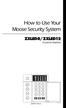 How to Use Your Moose Security System ZXLED8/ZXLED12 Control Station READY TROUBLE 1 2 3 4 5 6 7 8 FIRE 9 10 11 12 OFF CANCEL D AWAY STAY VIEW INFO ALM MEM EVENT LOG 1 2 3 BYPASS DELAY ARM CHIME 4 5 6
How to Use Your Moose Security System ZXLED8/ZXLED12 Control Station READY TROUBLE 1 2 3 4 5 6 7 8 FIRE 9 10 11 12 OFF CANCEL D AWAY STAY VIEW INFO ALM MEM EVENT LOG 1 2 3 BYPASS DELAY ARM CHIME 4 5 6
NetworX Series. NX-148E LCD Keypad. User Manual
 NetworX Series NX-148E LCD Keypad User Manual TABLE OF CONTENTS I. GLOSSARY OF TERMS... 3 II. UNDERSTANDING THE LIGHTS... 4 III. KEYPAD FUNCTIONS... 5 ARMING YOUR SYSTEM IN THE AWAY MODE... 5 MAKING YOUR
NetworX Series NX-148E LCD Keypad User Manual TABLE OF CONTENTS I. GLOSSARY OF TERMS... 3 II. UNDERSTANDING THE LIGHTS... 4 III. KEYPAD FUNCTIONS... 5 ARMING YOUR SYSTEM IN THE AWAY MODE... 5 MAKING YOUR
Solution 16 plus. User Guide Security System
 Solution 16 plus EN Security System Copyright Notice Unless otherwise indicated, this publication is the copyright of Bosch Security Systems Pty Ltd ( Bosch ). All rights are reserved.you may download
Solution 16 plus EN Security System Copyright Notice Unless otherwise indicated, this publication is the copyright of Bosch Security Systems Pty Ltd ( Bosch ). All rights are reserved.you may download
Solution-16 Operators Manual ISSUE 1.40
 Solution-16 Operators Manual ISSUE 1.40 Solution-16 Operators Manual Copyright 1995-97 by, SYDNEY, AUSTRALIA Document Part Number MA880O Document Issue 1.40 Printed 29 July 1997 This documentation is
Solution-16 Operators Manual ISSUE 1.40 Solution-16 Operators Manual Copyright 1995-97 by, SYDNEY, AUSTRALIA Document Part Number MA880O Document Issue 1.40 Printed 29 July 1997 This documentation is
USER GUIDE SERIES 4250 AUDIO ALARM CONFIRMATION SYSTEM CONTROL UNIT
 USER GUIDE SERIES 4250 AUDIO ALARM CONFIRMATION SYSTEM CONTROL UNIT CONTENTS Page INTRODUCTION... 2 Security conditions... 3 Full Set (Fully armed)... 3 Part Set (Partially armed)... 3 Unset (Disarmed)...
USER GUIDE SERIES 4250 AUDIO ALARM CONFIRMATION SYSTEM CONTROL UNIT CONTENTS Page INTRODUCTION... 2 Security conditions... 3 Full Set (Fully armed)... 3 Part Set (Partially armed)... 3 Unset (Disarmed)...
8VHU V*XLGH 6HFXULW\6\VWHPV (QWUHSUHQHXU(1 6HFXULW\0DQDJHU(1. Meets ADT Security Services Triple Standards Requirements:
 6DIHZDWFK3UR Š (1 (QWUHSUHQHXU(1 6HFXULW\0DQDJHU(1 6HFXULW\6\VWHPV 8VHU V*XLGH Meets ADT Security Services Triple Standards Requirements: C US LISTED Standards for Security and Fire Standard for False
6DIHZDWFK3UR Š (1 (QWUHSUHQHXU(1 6HFXULW\0DQDJHU(1 6HFXULW\6\VWHPV 8VHU V*XLGH Meets ADT Security Services Triple Standards Requirements: C US LISTED Standards for Security and Fire Standard for False
642 LCD Keypad User Manual
 642 LCD Keypad User Manual TABLE OF CONTENTS Introduction...3 Legend... 3 Basic Operation...5 Keypad Indicator Lights... 5 Visual Feedback... 5 Auditory Feedback... 6 Info List... 7 Access Codes...8 User
642 LCD Keypad User Manual TABLE OF CONTENTS Introduction...3 Legend... 3 Basic Operation...5 Keypad Indicator Lights... 5 Visual Feedback... 5 Auditory Feedback... 6 Info List... 7 Access Codes...8 User
Vision Security System OWNER MANUAL V-LCD1
 Vision Security System OWNER MANUAL V-LCD1 Congratulations on your purchase of the OPTEX Vision security system. Vision is an advanced microprocessor based alarm system which provides fire and burglar
Vision Security System OWNER MANUAL V-LCD1 Congratulations on your purchase of the OPTEX Vision security system. Vision is an advanced microprocessor based alarm system which provides fire and burglar
SECURITY ALARM CONTROL PANEL QUICK SETUP & USER MANUAL
 SECURITY ALARM CONTROL PANEL QUICK SETUP & USER MANUAL PINKERTON Quick Setup & User Manual QUICK SETUP & INSTALLATION CONTENTS FACTORY DEFAULTS...1 INSTALLATION OF THE SECURITY SYSTEM...2 COMMISSIONING
SECURITY ALARM CONTROL PANEL QUICK SETUP & USER MANUAL PINKERTON Quick Setup & User Manual QUICK SETUP & INSTALLATION CONTENTS FACTORY DEFAULTS...1 INSTALLATION OF THE SECURITY SYSTEM...2 COMMISSIONING
LCD and 16-Zone LED Keypads. User s Manual
 LCD and 16-Zone LED Keypads 1689 1641 16-Zone LED Keypad LCD Keypad User s Manual TABLE OF CONTENTS 1.0 INTRODUCTION...3 2.0 BASIC OPERATION...4 2.1 Keypad Indicator Lights... 4 2.2 Visual Feedback...
LCD and 16-Zone LED Keypads 1689 1641 16-Zone LED Keypad LCD Keypad User s Manual TABLE OF CONTENTS 1.0 INTRODUCTION...3 2.0 BASIC OPERATION...4 2.1 Keypad Indicator Lights... 4 2.2 Visual Feedback...
D1260/D1260B. Keypad. National Security Systems Inc (800)457-1999. Owner's Manual
 D1260/D1260B EN Owner's Manual Keypad National Security Systems Inc (800)457-1999 D1260/D1260B Owner's Manual This system includes a telephone line seizure feature. The system may be programmed to communicate
D1260/D1260B EN Owner's Manual Keypad National Security Systems Inc (800)457-1999 D1260/D1260B Owner's Manual This system includes a telephone line seizure feature. The system may be programmed to communicate
INTRODUCTION. The data provided is for The Standard Products and any variation will be dealt with at the end of this manual.
 INTRODUCTION The information provided herein covers the range of products known as the 'Sensor 901' series. The range of equipment is designed to meet the requirements of BS 5839 parts 1 & 4 1988. The
INTRODUCTION The information provided herein covers the range of products known as the 'Sensor 901' series. The range of equipment is designed to meet the requirements of BS 5839 parts 1 & 4 1988. The
Operating Guide. Alert 8D Version 8 Zone Controller Arrowhead Alarm Products Ltd
 8 Alert 8D Version 8 Zone Controller Arrowhead Alarm Products Ltd Operating Guide 20 1 Proudly Designed and Manufactured in New Zealand Installer Notes: Please contact your alarm installer if you require
8 Alert 8D Version 8 Zone Controller Arrowhead Alarm Products Ltd Operating Guide 20 1 Proudly Designed and Manufactured in New Zealand Installer Notes: Please contact your alarm installer if you require
Destiny 4100. Destiny 4100. Owners Manual
 Destiny 4100 Destiny 4100 Owners Manual TABLE OF CONTENTS INTRODUCTION Control Panel...3 Detection Devices...3 Telephone Keypads...3 GLOSSARY... 4-5 LOCAL PHONE ACCESS Using Your Telephones As Keypads...6
Destiny 4100 Destiny 4100 Owners Manual TABLE OF CONTENTS INTRODUCTION Control Panel...3 Detection Devices...3 Telephone Keypads...3 GLOSSARY... 4-5 LOCAL PHONE ACCESS Using Your Telephones As Keypads...6
ADEMCO VISTA SERIES VISTA-20P / VISTA-20PSIA VISTA-15P / VISTA-15PSIA Security Systems
 ADEMCO VISTA SERIES VISTA-20P / VISTA-20PSIA VISTA-15P / VISTA-15PSIA Security Systems User Guide K5309-1V4 10/04 Rev. A IMPORTANT! PROPER INTRUSION PROTECTION For proper intrusion coverage, sensors should
ADEMCO VISTA SERIES VISTA-20P / VISTA-20PSIA VISTA-15P / VISTA-15PSIA Security Systems User Guide K5309-1V4 10/04 Rev. A IMPORTANT! PROPER INTRUSION PROTECTION For proper intrusion coverage, sensors should
ADEMCO VISTA SERIES VISTA-20P / VISTA-20PSIA VISTA-15P / VISTA-15PSIA Security Systems
 ADEMCO VISTA SERIES VISTA-20P / VISTA-20PSIA VISTA-15P / VISTA-15PSIA Security Systems User Guide K5309-1V7 3/15 Rev A IMPORTANT! PROPER INTRUSION PROTECTION For proper intrusion coverage, sensors should
ADEMCO VISTA SERIES VISTA-20P / VISTA-20PSIA VISTA-15P / VISTA-15PSIA Security Systems User Guide K5309-1V7 3/15 Rev A IMPORTANT! PROPER INTRUSION PROTECTION For proper intrusion coverage, sensors should
Wireless Security System
 Wireless Security System 2GIG-CNTRL2 (2GIG-CP2) User s Guide WARNING: Owner s Instruction Notice Not to be removed by anyone except occupant The Go!Control Security System Congratulations on your ownership
Wireless Security System 2GIG-CNTRL2 (2GIG-CP2) User s Guide WARNING: Owner s Instruction Notice Not to be removed by anyone except occupant The Go!Control Security System Congratulations on your ownership
ISLE OF MAN FIRE & RESCUE SERVICE FIRE PRECAUTIONS LOGBOOK. Website www.iomfire.com
 ISLE OF MAN FIRE & RESCUE SERVICE FIRE PRECAUTIONS LOGBOOK Website www.iomfire.com ADDRESS OF PREMISES FIRE CERTIFICATE No. (where applicable).. LOCATION OF LOG BOOK. CONTENTS OF LOG BOOK Useful telephone
ISLE OF MAN FIRE & RESCUE SERVICE FIRE PRECAUTIONS LOGBOOK Website www.iomfire.com ADDRESS OF PREMISES FIRE CERTIFICATE No. (where applicable).. LOCATION OF LOG BOOK. CONTENTS OF LOG BOOK Useful telephone
BLOCK OCCUPANCY DETECTOR WITH SEMAPHORE OPERATION BOD1/DAP4-BR
 BLOCK OCCUPANCY DETECTOR WITH SEMAPHORE OPERATION BOD1/DAP4-BR This Block Occupancy Detector recognises the current drawn by moving trains within a block, and can operate a number of built-in programs
BLOCK OCCUPANCY DETECTOR WITH SEMAPHORE OPERATION BOD1/DAP4-BR This Block Occupancy Detector recognises the current drawn by moving trains within a block, and can operate a number of built-in programs
FA701 Series. User s Guide. K6249-2V2 5/09 Rev. A
 FA701 Series TouchCenter Keypads User s Guide K6249-2V2 5/09 Rev. A Table of Contents ABOUT THE TOUCHCENTER... 5 Introduction... 5 2 The TouchCenter Interface... 5 Navigating through the TouchCenter...
FA701 Series TouchCenter Keypads User s Guide K6249-2V2 5/09 Rev. A Table of Contents ABOUT THE TOUCHCENTER... 5 Introduction... 5 2 The TouchCenter Interface... 5 Navigating through the TouchCenter...
User Guide. RX-406 LED Keypad For CAPTAIN-I Ver.5.5 & up
 RX-406 LED Keypad For CAPTAIN-I Ver.5.5 & up User Guide PIMA Electronic Systems Ltd. 5 Hatzoref Street, Holon 58856, Israel +972-3-6506444 +972-3-5500442 support@pima-alarms.com http://www.pima-alarms.com
RX-406 LED Keypad For CAPTAIN-I Ver.5.5 & up User Guide PIMA Electronic Systems Ltd. 5 Hatzoref Street, Holon 58856, Israel +972-3-6506444 +972-3-5500442 support@pima-alarms.com http://www.pima-alarms.com
INSTRUCTION MANUAL PC255O
 INSTRUCTION MANUAL PC255O Canadian Department of Communications Notice NOTICE: The Canadian Department of Communications label identifies certified equipment. This certification means that the equipment
INSTRUCTION MANUAL PC255O Canadian Department of Communications Notice NOTICE: The Canadian Department of Communications label identifies certified equipment. This certification means that the equipment
Digiplex LCD Keypad DGP-641. User s Manual
 Digiplex LCD Keypad DGP-641 User s Manual TABLE OF CONTENTS 1.0 INTRODUCTION... 7 1.1 Legend... 7 2.0 BASIC OPERATION... 8 2.1 Auditory Feedback (Beep Tones)... 9 2.2 Keypad Indicator Lights... 9 2.3
Digiplex LCD Keypad DGP-641 User s Manual TABLE OF CONTENTS 1.0 INTRODUCTION... 7 1.1 Legend... 7 2.0 BASIC OPERATION... 8 2.1 Auditory Feedback (Beep Tones)... 9 2.2 Keypad Indicator Lights... 9 2.3
FA-300 Series. LCD Fire Alarm Control Panel. User Guide. LT-954 Rev. 0.1 February 2013. FA-300 SERIES Fire Alarm Control Panel
 ABC DEF GHI JKL MNO PQR STU YZ WXY FA-300 Series LCD Fire Alarm Control Panel Advanced Life Safety Solutions System Normal 10:36AM WED 2003-10-01 SYSTEM RESET A.C. ON ALARM SUPV TRBL CPU FAIL SIGNAL SILENCE
ABC DEF GHI JKL MNO PQR STU YZ WXY FA-300 Series LCD Fire Alarm Control Panel Advanced Life Safety Solutions System Normal 10:36AM WED 2003-10-01 SYSTEM RESET A.C. ON ALARM SUPV TRBL CPU FAIL SIGNAL SILENCE
ACTIVE 5 ENGINEERING MANUAL
 ACTIVE 5 ENGINEERING MANUAL C & K Systems Ltd C031-066 Issue 3 THE ACTIVE 5 INSTALLATION MANUAL. Date: Feb 1997 INTRODUCTION. The Active 5 is a microprocessor controlled intruder alarm panel. It features
ACTIVE 5 ENGINEERING MANUAL C & K Systems Ltd C031-066 Issue 3 THE ACTIVE 5 INSTALLATION MANUAL. Date: Feb 1997 INTRODUCTION. The Active 5 is a microprocessor controlled intruder alarm panel. It features
6HFXULW\6\VWHPV 8VHU V*XLGH K5309-1V1 8/01
 9,67$39,67$3&1 9,67$39,67$3&1 6HFXULW\6\VWHPV 8VHU V*XLGH K5309-1V1 8/01 1 IMPORTANT! PROPER INTRUSION PROTECTION For proper intrusion coverage, sensors should be located at every possible point of entry
9,67$39,67$3&1 9,67$39,67$3&1 6HFXULW\6\VWHPV 8VHU V*XLGH K5309-1V1 8/01 1 IMPORTANT! PROPER INTRUSION PROTECTION For proper intrusion coverage, sensors should be located at every possible point of entry
500r+ Installation and User Guide
 500r+ Installation and User Guide Compatible Equipment 502rUK-50 Watch/Pendant PA. 509rUK-50 Smoke Detector 515rUK-00 10 metre passive infra red movement detector. 525rUK-00 Remote Set/Unset (Full and
500r+ Installation and User Guide Compatible Equipment 502rUK-50 Watch/Pendant PA. 509rUK-50 Smoke Detector 515rUK-00 10 metre passive infra red movement detector. 525rUK-00 Remote Set/Unset (Full and
Control panel software versions 2.00 and beyond.
 ESPRIT BURGLAR ALARM CONTROL PANEL Welcome to the world of ESPRIT technology. Your Esprit control panel has been designed with ease of use and simplicity in mind. We ve developed a highly advanced technology
ESPRIT BURGLAR ALARM CONTROL PANEL Welcome to the world of ESPRIT technology. Your Esprit control panel has been designed with ease of use and simplicity in mind. We ve developed a highly advanced technology
CS450. User Manual 143163999-2
 CS450 User Manual 143163999-2 COPYRIGHT SLC BV 1997. All rights reserved. No part of this publication may be reproduced, transmitted, stored in a retrieval system, or transmitted in any form, or by any
CS450 User Manual 143163999-2 COPYRIGHT SLC BV 1997. All rights reserved. No part of this publication may be reproduced, transmitted, stored in a retrieval system, or transmitted in any form, or by any
XFP Programming Software Help Manual. <7/2008> Computionics Ltd. (C-TEC)
 XFP Programming Software Help Manual Title page 1 XFP Programming Software Help Manual by Ian Rob Fox / Andy Marshall This PDF details the on-line Help manual for the XFP Programming Software Release Version
XFP Programming Software Help Manual Title page 1 XFP Programming Software Help Manual by Ian Rob Fox / Andy Marshall This PDF details the on-line Help manual for the XFP Programming Software Release Version
1.0 APPOINTMENTS 2.0 FIRE RISK ASSESSMENTS
 Fire Risk assessment 1.0 APPOINTMENTS 1.1 Responsible Person. In compliance with the Regulatory Reform (Fire Safety) Order 2005 (FSO) the School s Head, Mrs J M Miles is appointed as the Responsible Person
Fire Risk assessment 1.0 APPOINTMENTS 1.1 Responsible Person. In compliance with the Regulatory Reform (Fire Safety) Order 2005 (FSO) the School s Head, Mrs J M Miles is appointed as the Responsible Person
User s Information Guide R1A
 HSC505-R Home Security Controller - User Manual Release R1a Pi HSC505 and Pi HSC505R Home Security Controller User s Information Guide R1A Page 1 QD Dynamics (Pty) Ltd reserves the right to make changes
HSC505-R Home Security Controller - User Manual Release R1a Pi HSC505 and Pi HSC505R Home Security Controller User s Information Guide R1A Page 1 QD Dynamics (Pty) Ltd reserves the right to make changes
Security System User's Guide
 Security System User's Guide Security System Glossary As security system technology has evolved, a special jargon has developed. Some terms widely used within the industry are these: Arm and Disarm Your
Security System User's Guide Security System Glossary As security system technology has evolved, a special jargon has developed. Some terms widely used within the industry are these: Arm and Disarm Your
LCD5500Z / PKP-LCD v3.x Installation Instructions
 LCD5500Z / PKP-LCD v3.x Installation Instructions TM Introduction The LCD5500Z / PKP-LCD keypad displays system status using an LCD screen. The keypad can be used on PowerSeries security systems with up
LCD5500Z / PKP-LCD v3.x Installation Instructions TM Introduction The LCD5500Z / PKP-LCD keypad displays system status using an LCD screen. The keypad can be used on PowerSeries security systems with up
