Pace IPTV Receivers Installation Manual
|
|
|
- Corey Melton
- 7 years ago
- Views:
Transcription
1 AT&T U-verse Pace IPTV eceivers Installation Manual Supports Models IPH8005 and IPH8010 For use with your AT&T U-verse TV service
2
3 Contents Safety Information Warnings on the power supply unit Other warnings Important safety instructions Safety aspects of connections Note to the installer Introduction Package contents Serial number Front panel Back panel Connecting the eceiver Connect the receiver to the home network Connect the receiver to the TV Determining the type of connection to use Using an HDMI connection Using a DVI connection with digital audio Using a DVI connection with analog audio Using a component video connection with digital audio Using a component video connection with analog audio Using a composite video connection Using an F coaxial connection Connecting the receiver to a home theater system Plug in the receiver Connecting to the AC power supply Troubleshooting and Support Troubleshooting Frequently asked questions Picture formats Compliance Information egulatory information Declaration of Conformity Trademarks and licenses Open source licenses
4 Safety Information This digital receiver has been manufactured and tested with your safety in mind. However, improper use can result in potential electric shock, property damage, or fire hazards. To avoid defeating the safeguards that have been built into your receiver, please observe the precautions discussed in this document. Warnings on the power supply unit The lightning flash with arrowhead symbol, within a triangle, is intended to alert you to the presence of uninsulated dangerous voltages within your receiver s enclosure that may be of sufficient magnitude to constitute a risk of electric shock to persons. The exclamation point within a triangle is intended to alert you to the presence of important instructions in the literature accompanying your receiver. To ensure correct operation, use this receiver only with the Pace-approved power supply unit provided. If you use an unapproved alternative, you will invalidate the warranty. Other warnings To reduce the risk of electric shock, do not remove the cover of your receiver. There are no user-serviceable parts inside it. Do not perform any servicing unless you are qualified to do so. efer all servicing to qualified service personnel. Servicing the receiver yourself will invalidate the warranty. To reduce the risk of fire or electric shock, do not expose this receiver to rain or moisture. To avoid possible damage to the apparatus or to a connected TV or component, all AC power cords must be plugged into properly wired outlets and should not be connected to a switched outlet. As with all electrical products, connection to faulty or defective components, or the failure to connect the apparatus to a properly wired outlet, may cause sparking, property damage, or damage to any TV or other component connected to the apparatus and pose a fire hazard. Failure to heed the Safety Information provided by failing to connect to a properly wired outlet may void the manufacturer's warranty. 4
5 Important safety instructions Before you install or use the apparatus, you must read and understand these Important Safety Instructions. At all times when installing or using the apparatus you must follow these Important Safety Instructions to reduce the risk of fire, electrical shock, property damage and injury to persons. 1. ead these instructions. 2. Keep these instructions. 3. Heed all warnings. 4. Follow all instructions. 5. Do not use this apparatus near water. 6. Clean only with dry cloth. 7. Do not block any ventilation openings. Install in accordance with the manufacturer s instructions. 8. Do not install near any heat sources such as radiators, heat registers, stoves, or other apparatus (including amplifiers) that produce heat. 9. Do not defeat the safety purpose of the polarized or grounding-type plug. A polarized plug has two blades, with one wider than the other. A grounding type plug has two blades and a third grounding prong. The wide blade or the third prong are provided for your safety. If the provided plug does not fit into your outlet, consult an electrician for replacement of the obsolete outlet. 10.Protect the power cord from being walked on or pinched, particularly at plugs, convenience receptacles, and the point where they exit from the apparatus. 11.Only use attachments and accessories specified by the manufacturer. 12.Unplug this apparatus during lightning storms or when unused for long periods of time. 13.efer all servicing to qualified service personnel. Servicing is required when the apparatus is damaged in any way, such as a power-supply cord or plug is damaged, liquid is spilled or objects have fallen into the apparatus, the apparatus is exposed to rain or moisture, does not operate normally, or has been dropped. In addition to the Important safety instructions section, please read the safety information below. Power sources The model number, serial number, and electrical rating of this receiver are on a label on its base. You must operate your receiver only from the type of power source indicated on the marking label. If you are not sure of the type of power supply to your home, consult your dealer or local power company. If you move your receiver between locations at different temperatures, allow it to reach room temperature before you apply power to it. 5
6 Overloading Do not overload wall AC outlets, extension cords, or other power outlets as this can result in a risk of fire or electric shock. ightning For added protection for your receiver during a lightning storm, or when it is left unattended and unused for long periods of time, disconnect your receiver from the power supply and disconnect your receiver from your U-verse home network. See also item 12 in the Important safety instructions. Ambient temperature The operating temperature range of your receiver is F. If the ambient temperature around your receiver falls outside this range, you must correct this in order for your receiver to work correctly and safely. For example, if the temperature is too high, make sure there is sufficient ventilation and that your receiver is not directly on top of or underneath other equipment. Do not place the receiver in direct sunlight. Ventilation and location Slots and openings in the casing of your receiver are provided for ventilation, to ensure reliable operation of your receiver and to protect it from overheating. Never block the ventilation openings by placing your receiver on a bed, sofa, rug, or other similar surface. Place the receiver horizontally on a flat, hard surface. Never cover the ventilation openings with items such as newspapers, tablecloths, or curtains. You can place your receiver near other consumer electronics devices, such as stereo amplifiers or televisions, but you must not place it directly on top or underneath them. Do not place your receiver in a built-in installation such as a bookcase or rack unless proper ventilation is provided and you have adhered to the manufacturer s instructions. Maintain a minimum distance of three inches around your receiver for sufficient ventilation. See also item 7 in the Important safety instructions. Water and moisture Do not expose this product to dripping or splashing liquids, rain, or moisture. Objects filled with liquids, such as vases, should not be placed on the receiver. See also item 5 in the Important safety instructions. 6
7 Entry of objects and liquids Never push objects of any kind into your receiver through openings as they may touch dangerous voltage points or short-out parts that could result in fire or electric shock. Never spill liquid of any kind on your receiver. Placement and mounting Do not place your receiver on an unstable or uneven surface. Your receiver may fall, causing serious injury to a child or adult and serious damage to your receiver. isk of fire or scorching Never place open flame sources, such as lighted candles, on or adjacent to your receiver. SAVE THIS INFOMATION FO FUTUE EFEENCE Safety aspects of connections For full details about the rear panel connections, see Connecting the eceiver on page 14. Connecting Do not connect your receiver (or any other equipment such as a TV or VC) to the power supply until you have properly connected all the other cables. Your receiver is designed for use only with the supplied power supply unit. On the power supply unit there is a label that specifies the correct AC power supply input for it. Do not connect the power supply unit to any supply other than this. Always connect the 12 volt connector from the power supply unit to your receiver before you insert the AC power connector from the power supply unit into the wall AC outlet. Disconnecting To disconnect power from your receiver, always detach the power supply unit from the wall AC outlet (rather than remove the 12 volt connector from your receiver). You must install your receiver near to the wall AC outlet, which should be easily accessible. If you are in any doubt about the power supply unit, its plug or its connection, consult a qualified electrician. 7
8 Note to the installer The servicing instructions in this notice are for use by qualified service personnel only. To reduce the risk of electric shock, do not perform any servicing other than that contained in the operating instructions, unless you are qualified to do so. To reduce the risk of electric shock, do not remove cover or back. There are no user-serviceable parts inside the unit. efer all servicing issues to qualified service personnel. The shield of the coaxial cable must be grounded in accordance with Article A of the National Electrical Code, NFPA 70, 2011 Edition. Service address: Pace Americas, Inc FAU Blvd., Suite 200 Boca aton, F
9 Introduction Welcome to AT&T s U-verse video service. The IPH8005 and IPH8010 U-verse receivers bring a new set of interactive services directly to you through your TV and your in-home IP network. The receiver uses your existing in-home coaxial cable for HPNA connections or Ethernet home network wiring and connects to most entertainment devices. POWE INK HD ECOD MENU OK IPH8010 The following IPTV services may be available through this receiver: Digital Video ecorder (DV). Allows you to record your favorite programs to an internal hard disk and watch them at your convenience. Pause ive TV. Allows you to pause the live TV and resume watching your programming from where you left it. High-Definition (HD). Provides high-resolution video and Dolby Digital audio. Video-On-Demand (VOD). Gives you access to a library of movies and programs that you can watch, when you want to watch them. With your receiver s DV functionality, you can do the following: Pause live TV. Instantly replay live TV. Fast-forward up to the point of live TV. ewind through a program that you are currently watching. ecord high-definition content (as well as standard definition). Watch your recorded programs on other receivers in the household with AT&T s Total Home DV feature. ecord up to four programs while watching previously recorded programs. Schedule your receiver to record a program or a whole series. Manage your stored recordings. etain full control over any parental viewing restrictions you have set up. 9
10 You control your receiver s DV functions and other U-verse features using your remote control. Consult the information provided by AT&T U-verse for more details or visit the online feature guide at Package contents In addition to this installation manual, the receiver carton contains the following items: IPH8005 or IPH8010 receiver. A TV receiver that supports high-definition (HD) and standard-definition (SD) video decoding. Power cord and adapter. A 12 volt power supply unit that provides power from an AC wall outlet to the receiver. Installation Manual. An installation manual that provides connection information for the IPH8005 and IPH8010 receivers. Before using the receiver, read the Important safety instructions on page 5 of this manual. This manual describes how to connect your receiver to both your in-home IP network and your entertainment system. The manual also outlines safeguards and installation information. The safety information contained in this manual was developed and provided solely by the receiver manufacturer, Pace Americas. 10
11 Serial number At times AT&T may ask for your serial number. To find the serial number, look on the bottom of the receiver for the label. The serial number is the numeric code to the right of the letters S/N on the label, as shown on the following sample label. Serial number location Model: IPH8010 AT&T U-verse DV Basic SD/HD ating: 12V 1.5A Manufactured under license from Dolby aboratories. Dolby and the double-d symbol are trademarks of Dolby aboratories. S/N: HPNA MAC: 48:44:48:de:ac:8b GUID: c440f5e7-2b49-41f5-8b07-b9f P/N: C ISTED I.T.E. E US HW: AK SW: IPTV Factory ID: CCT Made in Thailand Pace IPH8010 ICES/NMB-003 B Date of Mfg: 12/2013 Use the space below to record the serial number for your receiver: 11
12 Front panel The following illustration shows the buttons, lights, and connectors on the front of the receiver. Power button USB port Menu button OK button POWE INK HD ECOD MENU OK IPH8010 Model number Power light Status lights Navigation buttons Power button Turns the set-top box on or off. Power light ights green when the set-top box is powered on. Blinks when receiving input from the remote control or when the front-panel buttons are pressed. Model number Identifies the model number of the receiver. USB port eserved for future use. ink light ights green when the box has a good connection to the AT&T network. HD light ights blue to indicate the receiver is configured to display high-definition programming when available. ecord light ights red when the DV is recording content. Menu button aunches the on-screen menu. Navigation buttons Navigates to on-screen menu options. OK button Confirms the on-screen menu choice. 12
13 Back panel The following illustration shows the ports and connectors on the back of the receiver. Coaxial input Composite video output Analog audio output F output Power TO WA (VIDEO IN) NETWOK VIDEO OUT TO TV OPTICA +12V 1.5A MAX. POWE Y Pb Pr Network port Component video output Digital audio output (optical) HDMI output TO WA (VIDEO IN) Connects the HPNAv3 in-home network over coaxial cable, if applicable. NETWOK Connects the Ethernet network cable, if applicable. Y Pb Pr Connects the receiver to a high-definition TV or home theater receiver using a component video connection. VIDEO OUT Connects the receiver to a standard-definition TV using a composite video connection. Connects the receiver to a TV or home theater receiver using an analog audio connection. TO TV Connects the set-top box to the F/Antenna connector on your TV or VC (optional). OPTICA Connects the receiver to a TV or home theater receiver using a digital audio connection. HDMI Connects the receiver to a high-definition TV or home theater receiver using an HDMI connection. POWE Connects the power adapter to the receiver. The ED lights green when the receiver is receiving power from the wall outlet. 13
14 Connecting the eceiver To view programs broadcast in high definition, your receiver must be connected to a suitable high-definition TV or computer monitor. Your receiver is also compatible with standard-definition TVs and VCs. Your receiver should have been connected to your TV by your installer. However, if you need to disconnect and re-connect your equipment, please read the information in this chapter carefully before you re-connect the receiver to your TV. WANING: Before you begin: Do not connect your receiver (or any other equipment such as a TV or DVD player) to the AC power supply until you have properly connected all the other cables. Disconnect your receiver from the AC power supply before you disconnect any other equipment from its rear panel. To disconnect power from your receiver, always detach the power supply unit from the wall electrical outlet (rather than removing the cord from your receiver). You should install your receiver near a wall electrical outlet that is easily accessible. The TO WA (VIDEO IN) connector is designed for connection to an HPNAv3 inhome network over coaxial cable. You must not connect any other equipment to this input. Any cable connected to the OPTICA connector must be a fiber optic TOSINK connector, not a regular audio cable. If you are in any doubt about the power supply cord, its plug or its connection, consult a qualified electrician. Use the TV remote to set the input to match the connector selected on the back of the TV. 14
15 Connect the receiver to the home network If you connect to your IPTV signal from your HPNAv3 in-home network over coaxial cable, use the TO WA (VIDEO IN) connector on the back panel of the receiver to connect to the HPNAv3 in-home network through a coaxial cable. Wall outlet eceiver TO WA (VIDEO IN) NETWOK VIDEO OUT TO TV OPTICA +12V 1.5A MAX. POWE Y Pb Pr Coaxial cable If you connect to your home network with an Ethernet (CAT-5) cable, use the NETWOK connector on the back panel of the receiver to connect to the home network Ethernet port. Wall outlet eceiver TO WA (VIDEO IN) NETWOK VIDEO OUT TO TV OPTICA +12V 1.5A MAX. POWE Y Pb Pr Ethernet cable Note: Use only one of these connections to access your home network. 15
16 Connect the receiver to the TV The connections for an HD or SD TV are different, and before you begin, you must determine if your TV is HD or SD. Your TV must receive HD signals for you to enjoy the benefits of HDTV. efer to the manual that came with your TV for more information. Determining the type of connection to use The connection type you use is determined by the type of connections on your TV or home theater receiver. The following tables list the connectors that can be used for high-definition TVs and standard-definition TVs, respectively. Connections for HDTV To use the receiver with high-definition TVs, you need to use one of the following connections to view HD content. For more information about making HDTV connections, check the owner s manual for your TV and the appropriate connection diagrams in this manual. Note: The labeling on your HDTV may vary slightly from the illustrations shown in the table. Name Connector Description HDMI HDMI IN Provides the HD connection using an HDMI input on the TV. The HDMI-to-HDMI connection transmits both HD video and digital audio. For connection information using HDMI, see Using an HDMI connection on page 18. DVI DVI IN OPTICA IN 1 2 Provides the HD connection using a DVI input on the TV. The HDMI-to-DVI connection transmits HD video only. For digital audio, use a TOSINK fiber optic cable to connect to the digital audio connector on the TV. For standard audio, use the Audio / CA connectors. For connection information using DVI, see Using a DVI connection with digital audio on page 19. Component video COMPONENT VIDEO IN Y PB P OPTICA IN 1 2 Provides the HD connection using the component video input on the TV. For digital audio, use a TOSINK fiber optic cable to connect to the digital audio connector on the TV. For standard audio, use the Audio / CA connectors. For connection information using component video, see Using a component video connection with digital audio on page
17 Connections for SDTV To use the receiver with standard-definition TVs, you need to use one of the following connections to view SD content. For more information about making SDTV connections, check the owner s manual for your TV and the appropriate connection diagrams in this manual. Note: The labeling on your SDTV may vary slightly from the illustrations shown in the table. Name Connector Description Component video COMPONENT VIDEO IN Y PB P Provides the SD connection using the component video input on the TV. For standard audio, use the Audio / CA connectors. For connection information using component video, see Using a component video connection with analog audio on page 22. Composite video COMPOSITE VIDEO IN VIDEO Provides the SD connection using the composite video input on the TV. For standard audio, use the Audio / CA connectors. For connection information using composite video, see Using a composite video connection on page 23. F coaxial ANT (75 ) IN OUT Provides the SD connection using the coaxial input on the TV. The F coaxial connection transmits standard video and audio. For connection information using an F coaxial cable, see Using an F coaxial connection on page
18 Using an HDMI connection The HDMI connector provides the connection to an HDTV. HDMI carries signals for video and audio. To connect the receiver to the TV using an HDMI cable: 1. Insert one end of the HDMI cable into the HDMI connector on the receiver. 2. Insert the other end of the HDMI cable into an available HDMI connector on the TV. eceiver TO WA (VIDEO IN) NETWOK VIDEO OUT TO TV OPTICA +12V 1.5A MAX. POWE Y Pb Pr HDMI cable Television OPTICA IN 1 2 ANT (75 ) IN OUT HDMI IN DVI IN OUT COMPONENT VIDEO IN Y COMPOSITE VIDEO IN PB P VIDEO Note: The HDMI connector on the TV must support high-bandwidth digital content protection (HDCP). 18
19 Using a DVI connection with digital audio The HDMI connector on the receiver can provide the connection to an HDTV with a DVI input. If your HDTV has a Digital Visual Interface (DVI) connector, you need an HDMI-to-DVI cable and a separate digital optical audio cable. To connect the receiver to the TV using an HDMI-to-DVI cable and digital audio cable: 1. Insert the HDMI end of the cable into the HDMI connector on the receiver. 2. Insert the 24-pin DVI end of the cable into the DVI connector on the TV. 3. Connect the fiber optic audio cable to the OPTICA connector on the receiver. 4. Connect the other end of the fiber optic audio cable to an available OPTICA IN connector on the TV. eceiver TO WA (VIDEO IN) NETWOK VIDEO OUT TO TV OPTICA +12V 1.5A MAX. POWE Y Pb Pr Digital optical audio cable HDMI to DVI cable Television DVI IN ANT (75 ) IN OPTICA IN 1 2 OUT COMPOSITE VIDEO IN VIDEO Y PB P OUT COMPONENT VIDEO IN 19
20 Using a DVI connection with analog audio The HDMI connector on the receiver can provide the connection to an HDTV with a DVI input. If your HDTV has a Digital Visual Interface (DVI) connector, you need an HDMI-to-DVI cable and a separate analog audio cable. To connect the receiver to the TV using an HDMI-to-DVI cable and analog audio cable: 1. Insert the HDMI end of the cable into the HDMI connector on the receiver. 2. Insert the 24-pin DVI end of the cable into the DVI connector on the TV. 3. Connect the color-coded analog audio cable to the (white) and (red) connectors on the receiver. 4. Connect the other end of the color-coded analog audio cable to the (white) and (red) connectors on the TV. eceiver TO WA (VIDEO IN) NETWOK VIDEO OUT TO TV OPTICA +12V 1.5A MAX. POWE Y Pb Pr Analog audio cable HDMI to DVI cable Television ANT (75 ) OPTICA IN IN 1 2 DVI IN OUT Y OUT COMPONENT VIDEO IN COMPOSITE VIDEO IN PB P VIDEO 20
21 Using a component video connection with digital audio Component video uses the Y Pb Pr (green, blue, and red) connectors to provide component video signals to an HDTV or SDTV. You must connect the audio signal separately using a digital optical audio cable. To connect the receiver to the TV using a component video cable and digital audio cable: 1. Insert the connectors on the color-coded component video cable into the Y Pb Pr (green, blue, and red) connectors on the receiver. 2. Insert the other end of the component video cable into the COMPONENT VIDEO Y Pb Pr (green, blue, and red) connectors on the TV. 3. Connect the fiber optic audio cable to the OPTICA connector on the receiver. 4. Connect the other end of the fiber optic audio cable to an available OPTICA IN connector on the TV. eceiver TO WA (VIDEO IN) NETWOK VIDEO OUT TO TV OPTICA +12V 1.5A MAX. POWE Y Pb Pr Digital optical audio cable Television Component video cable COMPONENT VIDEO IN Y OUT PB P ANT (75 ) IN OUT COMPOSITE VIDEO IN VIDEO OPTICA IN
22 Using a component video connection with analog audio Component video uses the Y Pb Pr (green, blue, and red) connectors to provide component video signals to an HDTV or SDTV. You must connect the audio signal separately using an analog audio cable. To connect the receiver to the TV using a component video cable and analog audio cable: 1. Insert the connectors on the color-coded component video cable into the Y Pb Pr (green, blue, and red) connectors on the receiver. 2. Insert the other end of the component video cable into the COMPONENT VIDEO Y Pb Pr (green, blue, and red) connectors on the TV. 3. Connect the color-coded analog audio cable to the (white) and (red) connectors on the receiver. 4. Connect the other end of the color-coded analog audio cable to the (white) and (red) connectors on the TV. Analog audio cable eceiver TO WA (VIDEO IN) NETWOK VIDEO OUT TO TV OPTICA +12V 1.5A MAX. POWE Y Pb Pr Television Component video cable COMPONENT VIDEO IN Y OUT PB P ANT (75 ) IN OUT COMPOSITE VIDEO IN VIDEO OPTICA IN
23 Using a composite video connection Composite video provides the video connection to a SDTV. You must connect the audio signal separately. To connect the receiver to the TV using a composite video cable: 1. Insert the yellow video connector on the color-coded composite video cable into the VIDEO OUT (yellow) connector on the receiver. 2. Insert the other end of the composite video cable into the VIDEO IN (yellow) connector on the TV. 3. Connect the color-coded audio cable to the (white) and (red) connectors on the receiver. 4. Connect the other end of the color-coded audio cable to the (white) and (red) connectors on the TV. Audio cable eceiver TO WA (VIDEO IN) NETWOK VIDEO OUT TO TV OPTICA +12V 1.5A MAX. POWE Y Pb Pr Composite video cable Television OPTICA IN 1 ANT (75 ) IN 2 OUT OUT COMPOSITE VIDEO IN VIDEO 23
24 Using an F coaxial connection The F coaxial connector provides the connection to an SDTV. The F coaxial cable carries signals for standard video and audio. To connect the receiver to the TV using an F coaxial cable: 1. Insert one end of the F coaxial cable into the TO TV connector on the receiver. 2. Insert the other end of the F coaxial cable into an available F coaxial connector on the TV. eceiver TO WA (VIDEO IN) NETWOK VIDEO OUT TO TV OPTICA +12V 1.5A MAX. POWE Y Pb Pr Television F coaxial cable OPTICA IN 1 2 ANT (75 ) IN OUT HDMI IN DVI IN OUT COMPONENT VIDEO IN Y COMPOSITE VIDEO IN PB P VIDEO Note: If you use an F coaxial cable to connect the receiver to your TV, you must tune your TV to a supported VHF output channel, which is either channel 3 or 4. Contact AT&T U-verse to find out which channel is used in your location. Consult the manuals supplied with your TV (or VC) for additional tuning information. 24
25 Connecting the receiver to a home theater system If your television viewing configuration includes a home theater system, you can connect the receiver directly to the home theater system receiver. The following example uses the HDMI port to provide the video and audio signals from the receiver to the home theater system. Note: Consult the manual that came with your home theater system for information on connecting video and audio devices to the home theater receiver. To connect the receiver to a home theater receiver using HDMI: 1. Insert one end of the HDMI cable into the HDMI connector on the receiver. 2. Insert the other end of the HDMI cable into an available HDMI IN connector on the home theater receiver. 3. Connect a second HDMI cable into an available HDMI OUT connector on the home theater receiver. 4. Insert the other end of the second HDMI cable into an available HDMI connector on the TV. eceiver TO WA (VIDEO IN) NETWOK VIDEO OUT TO TV OPTICA +12V 1.5A MAX. POWE Y Pb Pr HDMI cable to receiver Home theater receiver OPTICA IN SAT DVD COMPONENT VIDEO HDMI 1 VIDEO VIDEO OUT Television HDMI cable to TV OPTICA IN 1 2 ANT (75 ) IN OUT HDMI IN
26 Plug in the receiver Use the power adapter included in the container to provide AC power to the receiver. To connect the receiver to a power supply: 1. Insert the 12 volt connector into the POWE connector on the receiver. 2. Insert the AC power adapter into an AC electrical outlet. 3. Verify that the ED on the AC power adapter lights green when the receiver is receiving power from the wall outlet. AC electrical outlet Power supply unit TO WA (VIDEO IN) NETWOK VIDEO OUT TO TV OPTICA +12V 1.5A MAX. POWE Y Pb Pr Connecting to the AC power supply To avoid possible damage to the apparatus or to a connected TV or component, all AC power cords must be plugged into properly wired outlets. As with all electrical products, connection to faulty or defective components, or the failure to connect the apparatus to a properly wired outlet, may cause sparking, property damage, or damage to any TV or other component connected to the apparatus and pose a fire hazard. If you are in any doubt about the power supply lead, its plug or its connection, or are not certain that the electrical outlets you are using are properly wired and grounded, consult a qualified electrician before proceeding any further. 26
27 Troubleshooting and Support This section contains troubleshooting tips and answers to common issues and questions. Troubleshooting Use the information in this section to identify and resolve issues with the receiver. If you need further assistance, contact AT&T U-verse. No Picture Verify that the TV is turned on. Verify that nothing is blocking the path from your remote control to the front panel of the receiver. Verify that your remote control is set to operate the receiver (rather than another component in your set up). If the remote control does not operate the receiver, replace the batteries in your remote control. If the receiver is plugged into a switched power outlet, verify that the switch is on. Check the ED on the power supply unit. It lights green when the receiver is receiving power from the wall outlet. Verify that the Power light on the front panel of the receiver is green. Verify that all cables are properly connected. Verify that the ink light on the receiver is green to indicate that the receiver is connected to the home network. If the receiver is not connected to the home network, check the Ethernet cable to the NETWOK connector (or the coaxial cable to the TO WA (VIDEO IN) connector) to verify that the cable to your home network is connected properly. estart the receiver by pressing the Power button and holding it down for ten seconds. If necessary, after verifying the cable connections, reboot the receiver by unplugging the AC power adapter from the electrical outlet, waiting ten seconds, and then plugging it back into the electrical outlet. If your system includes a home theater receiver, verify that you have properly connected the device to the receiver. Verify that the ecord light on the receiver lights red when DV recording is in progress. Verify that you are using the proper input selection on your TV or home theater receiver. If you are using a component video connection, make sure that the receiver s TV display capability settings are appropriate for your TV. If you are using the HDMI connection, make sure the connection goes directly from your receiver to your TV (or your home theater receiver). If the receiver detects that the link is not secure, your receiver will not transmit a picture. 27
28 Verify that the receiver is set to the proper screen type and resolution. No Color or Incorrect Color Verify that the current TV program is broadcast in color. Adjust the TV color controls. If you are using a component video connection, check that all connectors are completely and properly connected. If you are using a component video connection and your HDTV has only GB or GB-HV connectors, you must use an adapter. You can obtain the adapter through an electronics retailer. Some programs may include copy protection, which means that if your receiver is connected to your HDTV through the component video connectors, the picture is downgraded to standard TV quality. To prevent this from happening, use an HDMI connection, if it is supported on your TV. No Sound Verify that all audio and video cables are securely and correctly connected. If your system includes a home theater receiver, verify that you have properly connected the device to the receiver. Verify that the volume is turned up. Verify that the mute function is not on. Verify that you are using the proper input selection on your TV or home theater receiver. No DV ecording DV functionality depends on your on-screen program guide. For more details, consult the information provided by AT&T U-verse. The DV functions will not work if the receiver becomes overheated. The internal hard disk will be temporarily disabled. For more information about proper ventilation, see Ventilation and location on page 6. Screen burn-in Images such as letterbox bars or side bars, bright closed-captioning backgrounds, station logos, or any other stationary images may cause the display in your HDTV to age unevenly. This is known as screen burn-in. efer to the owner s manual that came with your HDTV for more information about avoiding screen burn-in. CAUTION: Do not display the same fixed images on your HDTV screen for extended periods of time. 28
29 Frequently asked questions What is digital television? Digital television (DTV) is a significant leap forward in television technology compared to analog television that has been widely available since the 1940s. DTV is delivered and displayed using digital encoding, similar to the way a computer operates. By using digital technology, there is no variation in picture and sound quality from the origination point until it is displayed on your television. You always receive a highquality picture without the wavy lines or static that you might get from a weak analog signal. Another feature of digital television is digital surround sound using Dolby Digital technology, which is the same technology used to produce the sound you hear in movie theaters. What is standard definition television? Standard definition television (SDTV) is basic digital television programming delivered by AT&T U-verse. Typically, the SDTV screen is the same, nearly square shape as an analog television screen. Digital images on an SDTV set are crisp and clear, and noticeably better than on a standard analog television set. What is high definition television? High definition television (HDTV) is an improved way to send and receive television broadcast signals. HDTV images are made up of pixels that are much smaller and closer together than those used in standard analog television, and there are millions of them. Thus, HDTV can display five to six times the detail of analog television to deliver picture quality that is much more realistic, dimensional, and precise. SDTV programs can be viewed on an HDTV. Are local TV stations or other programmers broadcasting in HDTV? Many local TV stations and programmers are transmitting digital signals. However, transmitting a digital signal does not mean transmitting an HDTV signal. Some stations are using the new bandwidth to broadcast several standard definition channels. Most stations and programmers, once they begin broadcasting in digital, are offering HD content from their parent network (for example, CBS, ABC, NBC, Fox, and PBS). Contact AT&T U-verse for more information. Why aren t all the shows I watch in high definition? A high definition program must originate in HD format and be broadcast in HD format. Having an HDTV system does not mean that everything you watch will be viewed in high definition. Getting the signal from a digital source also does not mean it is high definition. What is HDMI and does it support Dolby Digital 5.1 audio? HDMI (High Definition Multimedia Interface) is an uncompressed, all-digital audio/ video interface. The Dolby Digital audio format can provide up to 5.1 separate channels of surround sound, and is the standard used for DVD-Video. HDMI supports standard, enhanced, or high-definition video, plus multi-channel digital audio, such as Dolby Digital audio, on a single cable. 29
30 Picture formats What is the difference between a standard-screen and a wide-screen HDTV? The type of screen your HDTV has (wide-screen or standard-screen) determines how the receiver displays programs on the screen. The picture format for an HDTV is a combination of aspect ratio and screen resolution and is different for standard-screen and wide-screen HDTVs. What is aspect ratio? An aspect ratio is the ratio of the width to the height of the TV screen. The aspect ratios differ because the television industry manufactures both standard-screen and wide-screen HDTVs to appeal to consumer viewing preferences. The two aspect ratios are as follows: On standard-screen (4:3) HDTVs, the programming is displayed in letterbox format in the middle of the screen. There are bars surrounding the picture. On wide-screen (16:9) HDTVs, the programming is displayed on the full screen. What is the screen resolution? The screen resolution indicates the amount of detail that the picture displays. esolution is identified by the number of display lines on the screen. The techniques that an HDTV uses to paint the picture on the screen are referred to as progressive and interlaced. With the progressive scanning method, the lines are drawn on the screen one at a time in sequential order. Progressive scanning results in a more detailed image on the screen and is also less susceptible to the flicker commonly associated with interlaced scanning. The interlaced method involves refreshing pixels in alternation, first the odd lines and then the even lines. For advanced setup, select the screen resolution that your TV can support. efer to your Feature Guide and HDTV owner s manuals to choose the proper screen resolution for your setup. For example, a screen resolution of 1080i indicates that the screen shows 1080 lines on an interlaced display, and 720p indicates that the screens shows 720 lines on a progressive-scan display. 30
31 Compliance Information This section contains regulatory and compliance information about the receiver. egulatory information CAUTION: Do not attempt to modify your receiver without written authorization from the manufacturer. Unauthorized modification could void your authority to operate your receiver. Trade Name: Pace Americas esponsible Party: 2Wire, Inc. DBA Pace Americas Address: 1764 Automation Parkway, San Jose, CA Phone: (408) Declaration of Conformity FCC / Industry Canada Compliance This device has been tested and certified as compliant with the regulations and guidelines set forth in the Federal Communication Commission - FCC part 15 and Industry Canada - ICES-003 adio and telecommunication regulatory requirements / Cet appareil numérique de la classe B est conforme à la norme NMB-003 du Canada. Manufacturer: 2Wire, Inc. DBA Pace Americas Model(s): IPH8005, IPH8010 Part 15 of FCC ules This device complies with part 15 of the FCC ules. Operation is subject to the following two conditions: (1) this device may not cause harmful interference, and (2) this device must accept any interference received, including interference that may cause undesired operation of the device. This equipment has been tested and found to comply with the limits for a Class B digital device, pursuant to Part 15 of the FCC ules. These limits are designed to provide reasonable protection against harmful interference in a residential installation. This equipment generates, uses, and can radiate radio-frequency energy and, if not installed and used in accordance with the instructions, may cause harmful interference to radio communications. However, there is no guarantee that interference will not occur in a particular installation. If this equipment does cause harmful interference to radio or television reception, which can be determined by turning the equipment off and on, you are encouraged to try to correct the interference by one or more of the following measures: eorient or relocate the receiving antenna. Increase the separation between the equipment and the receiver. Connect the equipment to an outlet on a circuit that is different from the circuit used by the receiver. Consult your dealer or an experienced radio/tv technician for help. 31
32 CAUTION: Changes or modifications not expressly approved by the party responsible for compliance could void your authority to operate this equipment. Safety This product is intended to be supplied with an approved listed Pace Direct Plug-In AC/DC power adapter marked Class 2 or PS and rated 12V, 1.5A for all IPH8005 and IPH8010 series models Trademarks and licenses This product incorporates copyright protection technology that is protected by U.S. patents and other intellectual property rights. Use of this copyright protection technology must be authorized by ovi corporation, and is intended for home and other limited pay-per-view uses only unless otherwise authorized by ovi corporation. everse engineering or disassembly is prohibited. Manufactured under license from Dolby aboratories. Dolby and the double-d symbol are trademarks of Dolby aboratories. HDMI, the HDMI ogo and High-Definition Multimedia Interface are trademarks or registered trademarks of HDMI icensing C in the United States and other countries. Open source licenses The software contained in this product may be covered by certain components consisting of free software or open source software. A list of these components and a copy of the relevant copyright notices and license term notices that are required by such licenses are available at this web page: 32
33 Notes 33
34 Notes 34
35
36 Pace and the Pace logo are registered trademarks of Pace plc. All other trademarks are the property of their respective owners Pace plc. All rights reserved. Pace provides no warranty with regard to this manual, the software, or other information contained herein, and hereby expressly disclaims any implied warranties of merchantability or fitness for any particular purpose with regard to this manual, the software, or such other information, in no event shall Pace be liable for any incidental, consequential, or special damages, whether based on tort, contract, or otherwise, arising out of or in connection with this manual, the software, or other information contained herein or the use thereof
IMPORTANT SAFETY INSTRUCTIONS
 IMPORTANT SAFETY INSTRUCTIONS Before you install or use the apparatus, you must read and understand these Important Safety Instructions. At all times when using the apparatus you must follow these Important
IMPORTANT SAFETY INSTRUCTIONS Before you install or use the apparatus, you must read and understand these Important Safety Instructions. At all times when using the apparatus you must follow these Important
Digital Satellite Receiver
 USER GUIDE Digital Satellite Receiver Models DSR207, DSR317, DSR505, and DSR530 CONTENTS IMPORTANT SAFETY INSTRUCTIONS...1 DSR BASICS SYMBOLS/ICONS...6 Front Panel...6 Back Panel...7 CONNECTING YOUR DSR...10
USER GUIDE Digital Satellite Receiver Models DSR207, DSR317, DSR505, and DSR530 CONTENTS IMPORTANT SAFETY INSTRUCTIONS...1 DSR BASICS SYMBOLS/ICONS...6 Front Panel...6 Back Panel...7 CONNECTING YOUR DSR...10
Evolution Digital HD Set-Top Box Important Safety Instructions
 Evolution Digital HD Set-Top Box Important Safety Instructions 1. Read these instructions. 2. Keep these instructions. 3. Heed all warnings. 4. Follow all instructions. 5. Do not use this apparatus near
Evolution Digital HD Set-Top Box Important Safety Instructions 1. Read these instructions. 2. Keep these instructions. 3. Heed all warnings. 4. Follow all instructions. 5. Do not use this apparatus near
CAUTION RISK OF ELECTRIC SHOCK NO NOT OPEN
 Evolution Digital HD Set-Top Box Important Safety Instructions 1. Read these instructions. 2. Keep these instructions. 3. Heed all warnings. 4. Follow all instructions. 5. Do not use this apparatus near
Evolution Digital HD Set-Top Box Important Safety Instructions 1. Read these instructions. 2. Keep these instructions. 3. Heed all warnings. 4. Follow all instructions. 5. Do not use this apparatus near
HD udta Quick-Start Guide
 HD udta Quick-Start Guide Vyve Broadband HD Set-Top Box Important Safety Instructions 1. Read these instructions. 2. Keep these instructions. 3. Heed all warnings. 4. Follow all instructions. 5. Do not
HD udta Quick-Start Guide Vyve Broadband HD Set-Top Box Important Safety Instructions 1. Read these instructions. 2. Keep these instructions. 3. Heed all warnings. 4. Follow all instructions. 5. Do not
USER GUIDE MANUAL DCT700. One-way Application
 USER GUIDE MANUAL DCT700 One-way Application CAUTION: CAUTION RISK OF ELECTRIC SHOCK TO REDUCE THE RISK OF ELECTRIC SHOCK, DO NOT REMOVE COVER (OR BACK). NO USER-SERVICEABLE PARTS INSIDE. REFER SERVICING
USER GUIDE MANUAL DCT700 One-way Application CAUTION: CAUTION RISK OF ELECTRIC SHOCK TO REDUCE THE RISK OF ELECTRIC SHOCK, DO NOT REMOVE COVER (OR BACK). NO USER-SERVICEABLE PARTS INSIDE. REFER SERVICING
Home Gateway. User s Installation Guide. In This Guide
 Explorer 4250 Home Gateway User s Installation Guide In This Guide Safety Information... 2 Safety First... 6 Explorer eclub... 6 Explorer 4250 Home Gateway Serial Number... 6 What s On the Front Panel?...
Explorer 4250 Home Gateway User s Installation Guide In This Guide Safety Information... 2 Safety First... 6 Explorer eclub... 6 Explorer 4250 Home Gateway Serial Number... 6 What s On the Front Panel?...
Connecting the. Explorer 1850 TM Digital Home Communications Terminal
 Connecting the Explorer 1850 TM Digital Home Communications Terminal Notice for CATV Installers Notice for CATV Installers: If you are a CATV installer, read the information in the box below. Note to CATV
Connecting the Explorer 1850 TM Digital Home Communications Terminal Notice for CATV Installers Notice for CATV Installers: If you are a CATV installer, read the information in the box below. Note to CATV
igroove SXT Owner's Manual
 TM igroove SXT Owner's Manual Important Safety Safety Information Information 1. READ these instructions. 2. KEEP these instructions. 3. HEED all warnings. 4. FOLLOW all instructions. 5. DO NOT use this
TM igroove SXT Owner's Manual Important Safety Safety Information Information 1. READ these instructions. 2. KEEP these instructions. 3. HEED all warnings. 4. FOLLOW all instructions. 5. DO NOT use this
Explorer Digital Set-Top User s Guide
 Explorer Digital Set-Top User s Guide Models 4240C and 4250C with Multi-Stream CableCAD Interface POWE VO- CH+ CH- VO+ SEECT GUIDE FO EXIT SETTGS EXPOE 4250C 1 What s on the Front Panel? POWE VO- CH+ CH-
Explorer Digital Set-Top User s Guide Models 4240C and 4250C with Multi-Stream CableCAD Interface POWE VO- CH+ CH- VO+ SEECT GUIDE FO EXIT SETTGS EXPOE 4250C 1 What s on the Front Panel? POWE VO- CH+ CH-
BIG GAMES HOME VIDEO ARCADE ASSEMBLY INSTRUCTIONS
 TM BIG GAMES HOME VIDEO ARCADE ASSEMBLY INSTRUCTIONS IN-HOME ASSEMBLY OF YOUR BIGGAMES HOME VIDEO ARCADE MAY BE AVAILABLE IN YOUR AREA FOR AN ADDITIONAL CHARGE. FOR INFORMATION, PLEASE CALL (800) 749-4345.
TM BIG GAMES HOME VIDEO ARCADE ASSEMBLY INSTRUCTIONS IN-HOME ASSEMBLY OF YOUR BIGGAMES HOME VIDEO ARCADE MAY BE AVAILABLE IN YOUR AREA FOR AN ADDITIONAL CHARGE. FOR INFORMATION, PLEASE CALL (800) 749-4345.
The Bouncer Bluetooth Stereo Speaker
 The Bouncer Bluetooth Stereo Speaker 1 Welcome to JLab! Thank you for purchasing The Bouncer Bluetooth Speaker! Enjoy your music wirelessly from any smartphone, tablet, laptop, or other Bluetooth enabled
The Bouncer Bluetooth Stereo Speaker 1 Welcome to JLab! Thank you for purchasing The Bouncer Bluetooth Speaker! Enjoy your music wirelessly from any smartphone, tablet, laptop, or other Bluetooth enabled
VIP1200 & VIP1216 Wireless IPTV Receivers
 VIP1200 & VIP1216 Wireless IPTV eceivers THIS IS AN EDITED VESION OF THE OIGINA DOCUMENT CONTENTS Intro duction...1 Your Set-top Boxes...1 Front Panel...2 ear Panel...3 Video Connectio n Opt ions...4 Audio
VIP1200 & VIP1216 Wireless IPTV eceivers THIS IS AN EDITED VESION OF THE OIGINA DOCUMENT CONTENTS Intro duction...1 Your Set-top Boxes...1 Front Panel...2 ear Panel...3 Video Connectio n Opt ions...4 Audio
USER GUIDE DCH70. Standard-Definition All-Digital Cable Receiver DCH70 MESSAGE POWER
 POWER MESSAGE USER GUIDE DCH70 Standard-Definition All-Digital Cable Receiver DCH70 IMPORTANT SAFETY INSTRUCTIONS Read these instructions. Keep these instructions. Heed all warnings. Follow all instructions.
POWER MESSAGE USER GUIDE DCH70 Standard-Definition All-Digital Cable Receiver DCH70 IMPORTANT SAFETY INSTRUCTIONS Read these instructions. Keep these instructions. Heed all warnings. Follow all instructions.
Connecting the TM. Explorer 8300 Digital Video Recorder
 Connecting the TM Explorer 8300 Digital Video Recorder Notice for CATV Installers CATV Installers Notice If you are a CATV installer, read the information in the box below. Note to CATV System Installer
Connecting the TM Explorer 8300 Digital Video Recorder Notice for CATV Installers CATV Installers Notice If you are a CATV installer, read the information in the box below. Note to CATV System Installer
2 series II COMPANION MULTIMEDIA SPEAKERS
 COMPANION MULTIMEDIA SPEAKERS Quick Setup Guide and Safety Information GuÍa rápida de instalación y información de seguridad Notice de montage et informations relatives à la sécurité 2 series II For additional
COMPANION MULTIMEDIA SPEAKERS Quick Setup Guide and Safety Information GuÍa rápida de instalación y información de seguridad Notice de montage et informations relatives à la sécurité 2 series II For additional
Conference Phone UserÕs Manual. Part No. 54-2070-01R1 Printed in Korea. 2002 Bogen Communications, Inc.
 Part No. 54-2070-01R1 Printed in Korea. 2002 Bogen Communications, Inc. UserÕs Manual Notice Every effort was made to ensure that the information in this guide was complete and accurate at the time of
Part No. 54-2070-01R1 Printed in Korea. 2002 Bogen Communications, Inc. UserÕs Manual Notice Every effort was made to ensure that the information in this guide was complete and accurate at the time of
Power Supply Guide Version 1.0 for D-Show
 Power Supply Guide Version 1.0 for D-Show Digidesign 2001 Junipero Serra Boulevard Daly City, CA 94014-3886 USA tel: 650 731 6300 fax: 650 731 6399 Technical Support (USA) tel: 650 731 6100 fax: 650 731
Power Supply Guide Version 1.0 for D-Show Digidesign 2001 Junipero Serra Boulevard Daly City, CA 94014-3886 USA tel: 650 731 6300 fax: 650 731 6399 Technical Support (USA) tel: 650 731 6100 fax: 650 731
ZaapTV HD509N. User s Guide. How to use the HD509N set-top box
 ZaapTV HD509N User s Guide How to use the HD509N set-top box Contents 1. Safety... 1 2. Appearance... 4 3. Rear Panel Connection... 5 4. Remote... 7 5 First Time Set-Up... 9 6. Network Settings... 10 6.1
ZaapTV HD509N User s Guide How to use the HD509N set-top box Contents 1. Safety... 1 2. Appearance... 4 3. Rear Panel Connection... 5 4. Remote... 7 5 First Time Set-Up... 9 6. Network Settings... 10 6.1
PORTABLE ALARM CLOCK. Dual Alarm. FM Radio. Wake-up Sounds. USB Phone Charger G-1CR
 G-BUZZ PORTABLE ALARM CLOCK Dual Alarm FM Radio Wake-up Sounds USB Phone Charger G-1CR Welcome Alarm clocks can be boring. Get ready to shake things up with your new G-BUZZ. Slap the snooze for more ZZZ
G-BUZZ PORTABLE ALARM CLOCK Dual Alarm FM Radio Wake-up Sounds USB Phone Charger G-1CR Welcome Alarm clocks can be boring. Get ready to shake things up with your new G-BUZZ. Slap the snooze for more ZZZ
USER GUIDE Pace RNG150N / RNG200N
 USER GUIDE Pace RNG150N / RNG200N BRINGING TECHNOLOGY HOME www.pace.com CONTENTS This guide covers both the RNG150N and the RNG200N set-tops. They are very similar, but the RNG200N has an internal hard
USER GUIDE Pace RNG150N / RNG200N BRINGING TECHNOLOGY HOME www.pace.com CONTENTS This guide covers both the RNG150N and the RNG200N set-tops. They are very similar, but the RNG200N has an internal hard
BOSE. Link AL8 HOMEWIDE WIRELESS AUDIO LINK
 BOSE Link AL8 HOMEWIDE WIRELESS AUDIO LINK Français English SAFETY INFORMATION Please read this owner s guide Please take the time to follow the instructions in this owner s guide carefully. It will help
BOSE Link AL8 HOMEWIDE WIRELESS AUDIO LINK Français English SAFETY INFORMATION Please read this owner s guide Please take the time to follow the instructions in this owner s guide carefully. It will help
OPERATOR S MANUAL. Pace DC700X. BRINGING TECHNOLOGY HOME www.pace.com
 OPERATOR S MANUAL Pace DC700X BRINGING TECHNOLOGY HOME www.pace.com CONTENTS Manufactured under license from Dolby Laboratories. Dolby and the double-d symbol are trademarks of Dolby Laboratories. This
OPERATOR S MANUAL Pace DC700X BRINGING TECHNOLOGY HOME www.pace.com CONTENTS Manufactured under license from Dolby Laboratories. Dolby and the double-d symbol are trademarks of Dolby Laboratories. This
USER GUIDE Pace RNG150N / RNG200N
 USER GUIDE Pace RNG150N / RNG200N BRINGING TECHNOLOGY HOME www.pace.com CONTENTS This guide covers both the RNG150N and the RNG200N set-tops. They are very similar, but the RNG200N has an internal hard
USER GUIDE Pace RNG150N / RNG200N BRINGING TECHNOLOGY HOME www.pace.com CONTENTS This guide covers both the RNG150N and the RNG200N set-tops. They are very similar, but the RNG200N has an internal hard
400 & 450 SERIES QUICK START GUIDE
 400 & 450 SERIES COPYRIGHT 2011 Entone, Inc. All rights reserved. This document contains proprietary information protected by copyright. No part of this publication may be reproduced, stored in a retrieval
400 & 450 SERIES COPYRIGHT 2011 Entone, Inc. All rights reserved. This document contains proprietary information protected by copyright. No part of this publication may be reproduced, stored in a retrieval
Kinivo 301BN HDMI Switch
 Kinivo 301BN HDMI Switch User Manual 2012 Kinivo LLC. All rights reserved. Kinivo is a trademark of Kinivo LLC. Bluetooth word mark and the Bluetooth logo are registered trademarks of Bluetooth SIG. All
Kinivo 301BN HDMI Switch User Manual 2012 Kinivo LLC. All rights reserved. Kinivo is a trademark of Kinivo LLC. Bluetooth word mark and the Bluetooth logo are registered trademarks of Bluetooth SIG. All
CONTENTS. The model number, serial number and electrical rating of this set-top are on a label on its base.
 CONTENTS Manufactured under license from Dolby Laboratories. Dolby and the double-d symbol are trademarks of Dolby Laboratories. This product incorporates copyright protection technology that is protected
CONTENTS Manufactured under license from Dolby Laboratories. Dolby and the double-d symbol are trademarks of Dolby Laboratories. This product incorporates copyright protection technology that is protected
ANI-9005. Instruction Manual DIGITAL INDOOR/OUTDOOR TV ANTENNA OMNI-DIRECTIONAL WITH AMPLIFIER INTRODUCTION:
 INTRODUCTION: This is a specially designed new concept antenna for digital indoor, outdoor analogue, and terrestrial HDTV broadcasting reception. It is the best solution for home reception and digital
INTRODUCTION: This is a specially designed new concept antenna for digital indoor, outdoor analogue, and terrestrial HDTV broadcasting reception. It is the best solution for home reception and digital
Explorer 3250HD Digital Interactive Set-Top
 Explorer 3250HD Digital Interactive Set-Top User s Guide In This Guide Safety Information... 2 Introduction... 4 Front Panel Overview... 5 Back Panel Overview Standard Model... 6 Back Panel Overview oop-through
Explorer 3250HD Digital Interactive Set-Top User s Guide In This Guide Safety Information... 2 Introduction... 4 Front Panel Overview... 5 Back Panel Overview Standard Model... 6 Back Panel Overview oop-through
OPERATOR S MANUAL Pace DC758D
 OPERATOR S MANUAL Pace DC758D DC758D BRINGING TECHNOLOGY HOME www.pace.com CONTENTS SAFETY INFORMATION...3 REAR PANEL...6 CONNECTING THE EQUIPMENT...7 Connecting the power cord to your set-top...10 Connecting
OPERATOR S MANUAL Pace DC758D DC758D BRINGING TECHNOLOGY HOME www.pace.com CONTENTS SAFETY INFORMATION...3 REAR PANEL...6 CONNECTING THE EQUIPMENT...7 Connecting the power cord to your set-top...10 Connecting
XPanel V2. Remote Control Panel. User Manual. XILICA Audio Design
 XPanel V2 Remote Control Panel User Manual XILICA Audio Design Important Safety Instructions 1. READ THESE INSTRUCTIONS All the safety and operating instructions should be read before the product is operated.
XPanel V2 Remote Control Panel User Manual XILICA Audio Design Important Safety Instructions 1. READ THESE INSTRUCTIONS All the safety and operating instructions should be read before the product is operated.
Model PS-4001 Power Supply User Instructions
 Model PS-4001 Power Supply User Instructions 9350-7710-000 Rev E 9/2009 PROPRIETARY NOTICE The product information and design disclosed herein were originated by and are the property of Bosch Security
Model PS-4001 Power Supply User Instructions 9350-7710-000 Rev E 9/2009 PROPRIETARY NOTICE The product information and design disclosed herein were originated by and are the property of Bosch Security
COMPANION 2 Series II MULTIMEDIA SPEAKERS
 COMPANION 2 Series II MULTIMEDIA SPEAKERS Owner s Guide Guia del usuario Notice d utilisation Français English SAFETY INFORMATION Please read this owner s guide Please take the time to follow the instructions
COMPANION 2 Series II MULTIMEDIA SPEAKERS Owner s Guide Guia del usuario Notice d utilisation Français English SAFETY INFORMATION Please read this owner s guide Please take the time to follow the instructions
Connecting the Explorer. 8300HDC TM Digital Video Recorder
 Connecting the Explorer 8300HDC TM Digital Video ecorder Notice for CATV Installers CATV Installers Notice If you are a CATV installer, read the information in the box below. U.S. Patents U.S. Patents
Connecting the Explorer 8300HDC TM Digital Video ecorder Notice for CATV Installers CATV Installers Notice If you are a CATV installer, read the information in the box below. U.S. Patents U.S. Patents
Connecting the. Explorer 8300HDTM Digital Video Recorder
 Connecting the Explorer 8300HDTM Digital Video ecorder Contents Safety Compliance Statements... iv Change the Way ou Watch TV... 1 Safety First... 1 The Explorer eclub... 1 Identify our 8300HD... 1 What
Connecting the Explorer 8300HDTM Digital Video ecorder Contents Safety Compliance Statements... iv Change the Way ou Watch TV... 1 Safety First... 1 The Explorer eclub... 1 Identify our 8300HD... 1 What
OPERATOR S MANUAL Pace RNG110
 OPERATOR S MANUAL Pace RNG110 BRINGING TECHNOLOGY HOME www.pace.com CONTENTS SAFETY INFORMATION...3 REAR PANEL...6 CONNECTING THE EQUIPMENT...7 Setup A - Home theater system with HDTV (HDMI connection)...7
OPERATOR S MANUAL Pace RNG110 BRINGING TECHNOLOGY HOME www.pace.com CONTENTS SAFETY INFORMATION...3 REAR PANEL...6 CONNECTING THE EQUIPMENT...7 Setup A - Home theater system with HDTV (HDMI connection)...7
HOME THEATER SYSTEM. Instruction Manual. Model ASR150. Please read the instruction manual carefully before using your unit.
 SURROUND SOUND HOME THEATER SYSTEM Instruction Manual Model ASR150 Please read the instruction manual carefully before using your unit. For support visit : www.1800customersupport.com GENERAL TABLE OF
SURROUND SOUND HOME THEATER SYSTEM Instruction Manual Model ASR150 Please read the instruction manual carefully before using your unit. For support visit : www.1800customersupport.com GENERAL TABLE OF
esata External Storage
 esata External Storage Operation Manual DA-ES110 Before reading this manual This operation manual contains basic instruction on installing and using esata External Storage, an IDIS product. Users who are
esata External Storage Operation Manual DA-ES110 Before reading this manual This operation manual contains basic instruction on installing and using esata External Storage, an IDIS product. Users who are
Connecting the Explorer. 8240HD TM Digital Video Recorder
 Connecting the Explorer 8240HD TM Digital Video ecorder Notice for CATV Installers CATV Installers Notice If you are a CATV installer, read the information in the box below. U.S. Patents U.S. Patents ist
Connecting the Explorer 8240HD TM Digital Video ecorder Notice for CATV Installers CATV Installers Notice If you are a CATV installer, read the information in the box below. U.S. Patents U.S. Patents ist
OPERATION MANUAL DCH3200. User Guide
 OPERATION MANUAL DCH3200 User Guide IMPORTANT SAFETY INSTRUCTIONS Read these instructions. Keep these instructions. Heed all warnings. Follow all instructions. Do not use this apparatus near water. The
OPERATION MANUAL DCH3200 User Guide IMPORTANT SAFETY INSTRUCTIONS Read these instructions. Keep these instructions. Heed all warnings. Follow all instructions. Do not use this apparatus near water. The
USB 2.0 USB 2.0 ETHERNET AUDIO JACK AND RCA VIDEO HDMI MICRO SD CARD MICRO USB POWER
 3 USB 2.0 USB 2.0 ETHERNET 4 1 MICRO SD CARD HDMI MICRO USB POWER AUDIO JACK AND RCA VIDEO 2 TO SET UP YOUR RASPBERRY PI YOU WILL NEED: ITEM MINIMUM RECOMMENDED SPECIFICATION & NOTES 1 microsd card Minimum
3 USB 2.0 USB 2.0 ETHERNET 4 1 MICRO SD CARD HDMI MICRO USB POWER AUDIO JACK AND RCA VIDEO 2 TO SET UP YOUR RASPBERRY PI YOU WILL NEED: ITEM MINIMUM RECOMMENDED SPECIFICATION & NOTES 1 microsd card Minimum
Movie Cube N150H. User s Manual
 Movie Cube N150H User s Manual (v1.0) TABLE OF CONTENTS 1. Main Features... 4 1.1 Front panel... 4 1.2 Back panel... 4 2. Remote Control... 5 3. Welcome Page... 6 4. Installation Guide... 6 5. Program...
Movie Cube N150H User s Manual (v1.0) TABLE OF CONTENTS 1. Main Features... 4 1.1 Front panel... 4 1.2 Back panel... 4 2. Remote Control... 5 3. Welcome Page... 6 4. Installation Guide... 6 5. Program...
ATTENTION RISQUE D ÉLECTROCUTION! NE PAS OUVRIR!
 Quick Start Guide ATTENTION RISQUE D ÉLECTROCUTION! NE PAS OUVRIR! CAUTION: TO REDUCE THE RISK OF ELECTRIC SHOCK, DO NOT REMOVE COVER (OR BACK). NO USER-SERVICEABLE PARTS INSIDE. REFER SER- VICING TO QUALIFIED
Quick Start Guide ATTENTION RISQUE D ÉLECTROCUTION! NE PAS OUVRIR! CAUTION: TO REDUCE THE RISK OF ELECTRIC SHOCK, DO NOT REMOVE COVER (OR BACK). NO USER-SERVICEABLE PARTS INSIDE. REFER SER- VICING TO QUALIFIED
Connecting the Explorer. 8300HD TM Digital Video Recorder
 Connecting the Explorer 8300HD TM Digital Video ecorder Contents Important Safety Instructions... iv Change the Way You Watch TV... 1 Safety First... 1 The Explorer eclub... 1 Identify Your 8300HD...
Connecting the Explorer 8300HD TM Digital Video ecorder Contents Important Safety Instructions... iv Change the Way You Watch TV... 1 Safety First... 1 The Explorer eclub... 1 Identify Your 8300HD...
2005 by Mediacom Communications Corporation. All Rights Reserved. Mediacom Communications assumes no liability nor responsibility for the use of any
 2005 by Mediacom Communications Corporation. All Rights Reserved. Mediacom Communications assumes no liability nor responsibility for the use of any content, materials, or techniques included in this guide.
2005 by Mediacom Communications Corporation. All Rights Reserved. Mediacom Communications assumes no liability nor responsibility for the use of any content, materials, or techniques included in this guide.
VMB070 QUICK START GUIDE
 VMB070 QUICK START GUIDE WELCOME! Thank you for purchasing the VIZIO 7 LED LCD Portable TV. The TV s features include: www.vizio.com. PACKAGE CONTENTS 7 LED LCD Portable TV Remote Carrying Pouch Power
VMB070 QUICK START GUIDE WELCOME! Thank you for purchasing the VIZIO 7 LED LCD Portable TV. The TV s features include: www.vizio.com. PACKAGE CONTENTS 7 LED LCD Portable TV Remote Carrying Pouch Power
Installation Guide. Cisco CIS430 High-Defi nition IPTV Set-Top with DVR
 Installation Guide Cisco CIS430 High-Defi nition IPTV Set-Top with DV Notice for Installers The servicing instructions in this notice are for use by qualifi ed service personnel only. To reduce the risk
Installation Guide Cisco CIS430 High-Defi nition IPTV Set-Top with DV Notice for Installers The servicing instructions in this notice are for use by qualifi ed service personnel only. To reduce the risk
COMPANION 20 MULTIMEDIA SPEAKER SYSTEM. Owner s Guide Guía de usuario Notice d utilisation
 COMPANION 20 MULTIMEDIA SPEAKER SYSTEM Owner s Guide Guía de usuario Notice d utilisation Safety and Regulatory Information Please read this owner s guide Please take the time to follow the instructions
COMPANION 20 MULTIMEDIA SPEAKER SYSTEM Owner s Guide Guía de usuario Notice d utilisation Safety and Regulatory Information Please read this owner s guide Please take the time to follow the instructions
AM/FM ALARM CLOCK RADIO
 AM/FM ALARM CLOCK RADIO Instruction Manual JL-206 Please read this manual carefully before operating and save it for future reference. Have a question? Please visit http:// INTRODUCTION Thank you for purchasing
AM/FM ALARM CLOCK RADIO Instruction Manual JL-206 Please read this manual carefully before operating and save it for future reference. Have a question? Please visit http:// INTRODUCTION Thank you for purchasing
When you switch off your system, or mute the sound, the red indicator light appears immediately, indicating that the subwoofer is not in use.
 BeoLab 11 Guide WARNING: To reduce the risk of fire or electric shock, do not expose this appliance to rain or moisture. Do not expose this equip ment to dripping or splashing and ensure that no objects
BeoLab 11 Guide WARNING: To reduce the risk of fire or electric shock, do not expose this appliance to rain or moisture. Do not expose this equip ment to dripping or splashing and ensure that no objects
Instruction Manual. 5.1 Power Amplified Home Theatre Speaker System w/ Remote Control DSS-200
 R Instruction Manual DSS-200 R 5.1 Power Amplified Home Theatre Speaker System w/ Remote Control Read this manual carefully to get the excellent acoustics from this unit. SPECIFICATIONS SAFETY INFORMATION
R Instruction Manual DSS-200 R 5.1 Power Amplified Home Theatre Speaker System w/ Remote Control Read this manual carefully to get the excellent acoustics from this unit. SPECIFICATIONS SAFETY INFORMATION
Wireless Optical Travel Mouse
 Wireless Optical Travel Mouse User s Manual PLEASE READ THESE INSTRUCTIONS CAREFULLY BEFORE INSTALLING THIS DEVICE. Table of Contents FCC Statement Page 3 Introduction.. Page 6 Package Contents.. Page
Wireless Optical Travel Mouse User s Manual PLEASE READ THESE INSTRUCTIONS CAREFULLY BEFORE INSTALLING THIS DEVICE. Table of Contents FCC Statement Page 3 Introduction.. Page 6 Package Contents.. Page
User Guide. MT-91 / MT-90 / MT-92 Interlinking Transmitter Module MT-90/MT-92 MT-91
 User Guide MT-9 / MT-90 / MT-9 MT-90/MT-9 All rights reserved. MN 04/08 Do not copy or forward without prior approvals MIPRO. Specifications and design subject to change without notice. CE5 0 4 A MT-9
User Guide MT-9 / MT-90 / MT-9 MT-90/MT-9 All rights reserved. MN 04/08 Do not copy or forward without prior approvals MIPRO. Specifications and design subject to change without notice. CE5 0 4 A MT-9
Daily use. Never use alcohol or other solvents to clean any part of the loudspeakers!
 BeoLab 6002 Guide WARNING: To reduce the risk of fire or electric shock, do not expose this appliance to rain or moisture. Do not expose this equip ment to dripping or splashing and ensure that no objects
BeoLab 6002 Guide WARNING: To reduce the risk of fire or electric shock, do not expose this appliance to rain or moisture. Do not expose this equip ment to dripping or splashing and ensure that no objects
Product Manual for Cisco IPTV Receivers
 Product Manual for Cisco IPTV eceivers for use with your AT&T U-verse TV service Supports Models ISB7000 and ISB7500 2 Contents Notice for Installers...4 IMPOTANT SAFET STUCTIONS...4 Change the Way ou
Product Manual for Cisco IPTV eceivers for use with your AT&T U-verse TV service Supports Models ISB7000 and ISB7500 2 Contents Notice for Installers...4 IMPOTANT SAFET STUCTIONS...4 Change the Way ou
SDM-190M. User Guide
 SDM-190M User Guide High Resolution Stereoscopic 3D Monitor TRUE3Di CONTENTS Parts Included... 3 Button Function description... 5 Installation guide... 7 Stereoscopic driver installation guide... 17 Quadro
SDM-190M User Guide High Resolution Stereoscopic 3D Monitor TRUE3Di CONTENTS Parts Included... 3 Button Function description... 5 Installation guide... 7 Stereoscopic driver installation guide... 17 Quadro
To Purchase This Item, Visit BMI Gaming www.bmigaming.com (800) 746-2255 +1.561.391.7200. Owner s Manual
 Owner s Manual 4616 W. 19th Street, Cicero, IL 60804 (708) 780-0070 1 ARCADE LEGENDS 3 TM Thank you for purchasing Chicago Gaming Company s Arcade Legends 3. You can look forward to many hours of video
Owner s Manual 4616 W. 19th Street, Cicero, IL 60804 (708) 780-0070 1 ARCADE LEGENDS 3 TM Thank you for purchasing Chicago Gaming Company s Arcade Legends 3. You can look forward to many hours of video
CAUTION RISK OF ELECTRIC SHOCK DO NOT OPEN
 BeoLab 4 Guide CAUTION RISK OF ELECTRIC SHOCK DO NOT OPEN CAUTION: To reduce the risk of electric shock, do not remove cover (or back). No User-serviceable parts inside. Refer servicing to qualified service
BeoLab 4 Guide CAUTION RISK OF ELECTRIC SHOCK DO NOT OPEN CAUTION: To reduce the risk of electric shock, do not remove cover (or back). No User-serviceable parts inside. Refer servicing to qualified service
7 High-Resolution Digital Photo Frame
 TM 16-1003 User s Guide 7 High-Resolution Digital Photo Frame One demo photo included, as illustrated Please read this user s guide before using your new photo frame. Package contents Photo Frame AC Adapter
TM 16-1003 User s Guide 7 High-Resolution Digital Photo Frame One demo photo included, as illustrated Please read this user s guide before using your new photo frame. Package contents Photo Frame AC Adapter
HDMI USB Extender VE803 User Manual
 HDMI USB Extender VE803 User Manual www.aten.com VE803 User Manual FCC Information This is an FCC Class A product. In a domestic environment this product may cause radio interference in which case the
HDMI USB Extender VE803 User Manual www.aten.com VE803 User Manual FCC Information This is an FCC Class A product. In a domestic environment this product may cause radio interference in which case the
User Guide. QIP27xx Series Set-Top Terminals. Standard- Definition Watch and Record DVR
 User Guide QIP27xx Series Set-Top Terminals Standard- Definition Watch and Record DVR CAUTION RISK OF ELECTRIC SHOCK CAUTION: TO REDUCE THE RISK OF ELECTRIC SHOCK, DO NOT REMOVE COVER (OR BACK). NO USER-SERVICEABLE
User Guide QIP27xx Series Set-Top Terminals Standard- Definition Watch and Record DVR CAUTION RISK OF ELECTRIC SHOCK CAUTION: TO REDUCE THE RISK OF ELECTRIC SHOCK, DO NOT REMOVE COVER (OR BACK). NO USER-SERVICEABLE
Charter Digital Cable and Charter HD Easy Install Guide
 Charter Digital and Charter HD Easy Install Guide Your guide to installing and setting up your Charter HD and Digital Charter Digital and Charter HD Easy Install Guide -888-GET CHARTER (-888-8-7) charter.com
Charter Digital and Charter HD Easy Install Guide Your guide to installing and setting up your Charter HD and Digital Charter Digital and Charter HD Easy Install Guide -888-GET CHARTER (-888-8-7) charter.com
Solo. Operating Guide Guía de usuario Notice d utilisation
 Solo TV Sound System Operating Guide Guía de usuario Notice d utilisation SAFETY INFORMATION Please read this guide Please take the time to follow the instructions in this owner s guide carefully. It will
Solo TV Sound System Operating Guide Guía de usuario Notice d utilisation SAFETY INFORMATION Please read this guide Please take the time to follow the instructions in this owner s guide carefully. It will
user s manual Battery Case model #: SPB3200 Battery Case Charger for Samsung Galaxy S 4
 user s manual model #: SPB3200 Charger for Samsung Galaxy S 4 What s Included Unpack the battery case and make sure all accessories are put aside so they will not be lost. hello. USB to Micro USB Cable
user s manual model #: SPB3200 Charger for Samsung Galaxy S 4 What s Included Unpack the battery case and make sure all accessories are put aside so they will not be lost. hello. USB to Micro USB Cable
User Guide DCX3510-M. High-Definition All-Digital Dual Tuner DVR Set-top
 User Guide DCX3510-M High-Definition All-Digital Dual Tuner DVR Set-top MOTOROLA and the Stylized M logo are trademarks or registered trademarks of Motorola Trademark Holdings, LLC. INSERT OTHER ATTRIUTIONS
User Guide DCX3510-M High-Definition All-Digital Dual Tuner DVR Set-top MOTOROLA and the Stylized M logo are trademarks or registered trademarks of Motorola Trademark Holdings, LLC. INSERT OTHER ATTRIUTIONS
CONTENTS. The model number, serial number and electrical rating of this set-top are on a label on its base.
 CONTENTS Manufactured under license from Dolby Laboratories. Dolby and the double-d symbol are trademarks of Dolby Laboratories. This product incorporates copyright protection technology that is protected
CONTENTS Manufactured under license from Dolby Laboratories. Dolby and the double-d symbol are trademarks of Dolby Laboratories. This product incorporates copyright protection technology that is protected
CAUTION RISK OF ELECTRIC SHOCK DO NOT OPEN
 BeoLab 7-6 Guide CAUTION RISK OF ELECTRIC SHOCK DO NOT OPEN CAUTION: To reduce the risk of electric shock, do not remove cover (or back). No User-serviceable parts inside. Refer servicing to qualified
BeoLab 7-6 Guide CAUTION RISK OF ELECTRIC SHOCK DO NOT OPEN CAUTION: To reduce the risk of electric shock, do not remove cover (or back). No User-serviceable parts inside. Refer servicing to qualified
Rock-Ola Music Center Set-Up and Installation Guide For all Q-Series models 230V, Export
 Part No. 61745-01 Rock-Ola Music Center Set-Up and Installation Guide For all Q-Series models 230V, Export IMPORTANT SAFETY INSTRUCTIONS a. Read these instructions. b. Keep these instructions. c. Follow
Part No. 61745-01 Rock-Ola Music Center Set-Up and Installation Guide For all Q-Series models 230V, Export IMPORTANT SAFETY INSTRUCTIONS a. Read these instructions. b. Keep these instructions. c. Follow
IR Repeater. Operation Manual P8620
 IR Repeater Operation Manual P8620 Congratulations on your purchase of the P8620 IR Repeater. This operating manual will provide a guide to installation and operation of the product. Please read thoroughly
IR Repeater Operation Manual P8620 Congratulations on your purchase of the P8620 IR Repeater. This operating manual will provide a guide to installation and operation of the product. Please read thoroughly
12-Volt 10-Amp Regulated Power Supply
 22-506.fm Page 1 Friday, August 6, 1999 12:55 PM Cat. No. 22-506 OWNER S MANUAL Please read before using this equipment. 12-Volt 10-Amp Regulated Power Supply 22-506.fm Page 2 Friday, August 6, 1999 12:55
22-506.fm Page 1 Friday, August 6, 1999 12:55 PM Cat. No. 22-506 OWNER S MANUAL Please read before using this equipment. 12-Volt 10-Amp Regulated Power Supply 22-506.fm Page 2 Friday, August 6, 1999 12:55
SOUNDDOCK DIGITAL MUSIC SYSTEM. Owner s Guide Guía de usuario Notice d utilisation
 SOUNDDOCK DIGITAL MUSIC SYSTEM Owner s Guide Guía de usuario Notice d utilisation TAB 8 TAB 7 TAB 6 TAB 5 TAB 4 TAB 3 TAB 2 English IMPORTANT SAFETY INSTRUCTIONS Please read this owner s guide Please take
SOUNDDOCK DIGITAL MUSIC SYSTEM Owner s Guide Guía de usuario Notice d utilisation TAB 8 TAB 7 TAB 6 TAB 5 TAB 4 TAB 3 TAB 2 English IMPORTANT SAFETY INSTRUCTIONS Please read this owner s guide Please take
Universal Laptop Charger
 USER GUIDE Universal Laptop Charger NS-PWLC591/NS-PWLC591-C Before using your new product, please read these instructions to prevent any damage. NS-PWLC591/NS-PWLC591-C Insignia NS-PWLC591/ NS-PWLC591-C
USER GUIDE Universal Laptop Charger NS-PWLC591/NS-PWLC591-C Before using your new product, please read these instructions to prevent any damage. NS-PWLC591/NS-PWLC591-C Insignia NS-PWLC591/ NS-PWLC591-C
USER GUIDE 32" 50" CLASS. Full HD LED 1080p TV LC-32LB370U/LC-50LB370U. (31.5" Diagonal) (49.7" Diagonal) 1080p
 LC-32LB370U/LC-50LB370U Full HD LED 1080p TV USER GUIDE 32" 50" CLASS (31.5" Diagonal) (49.7" Diagonal) 1080p Before using your new product, please read these instructions to prevent any damage. Contents
LC-32LB370U/LC-50LB370U Full HD LED 1080p TV USER GUIDE 32" 50" CLASS (31.5" Diagonal) (49.7" Diagonal) 1080p Before using your new product, please read these instructions to prevent any damage. Contents
IPN330HD TM Installation Manual
 IPN330HD TM Installation Manual POWE K HD ECOD MENU OK IPN330HD Notice for Installers The servicing instructions in this notice are for use by qualifi ed service personnel only. To reduce the risk of electric
IPN330HD TM Installation Manual POWE K HD ECOD MENU OK IPN330HD Notice for Installers The servicing instructions in this notice are for use by qualifi ed service personnel only. To reduce the risk of electric
LINE IN, LINE OUT TO TV, VIDEO IN, VIDEO OUT
 1 Based on the information you provided we are unable to match you with a specific hookup recommendation. For your convenience this document provides the four most common hookup configurations for the
1 Based on the information you provided we are unable to match you with a specific hookup recommendation. For your convenience this document provides the four most common hookup configurations for the
Comfort Contego User Manual
 Comfort Contego User Manual Please read the User Manual before using this product. Comfort Contego T900 Transmitter English Comfort Contego R900 Receiver DO NOT USE the COMFORT CONTEGO if you have a PACEMAKER
Comfort Contego User Manual Please read the User Manual before using this product. Comfort Contego T900 Transmitter English Comfort Contego R900 Receiver DO NOT USE the COMFORT CONTEGO if you have a PACEMAKER
User Guide. SURFboard SB6183. DOCSIS 3.0 Cable Modem
 User Guide SURFboard SB6183 DOCSIS 3.0 Cable Modem 2014 ARRIS Enterprises, Inc. All rights reserved. No part of this publication may be reproduced in any form or by any means or used to make any derivative
User Guide SURFboard SB6183 DOCSIS 3.0 Cable Modem 2014 ARRIS Enterprises, Inc. All rights reserved. No part of this publication may be reproduced in any form or by any means or used to make any derivative
Caller-ID on your TV!
 TM Caller-ID on your TV! User s Manual and Installation Guide Copyright 1998 NetMedia Inc., All rights reserved. Rev. 061898 Thank you for your purchase of Caller-TV! You are now ready to enjoy the convenience
TM Caller-ID on your TV! User s Manual and Installation Guide Copyright 1998 NetMedia Inc., All rights reserved. Rev. 061898 Thank you for your purchase of Caller-TV! You are now ready to enjoy the convenience
AT&T U-verse Receiver Installation Manual
 AT&T U-verse eceiver Installation Manual Notice for Installers The servicing instructions in this notice are for use by qualified service personnel only. To reduce the risk of electric shock, do not perform
AT&T U-verse eceiver Installation Manual Notice for Installers The servicing instructions in this notice are for use by qualified service personnel only. To reduce the risk of electric shock, do not perform
OPERATION MANUAL DCH6416. User Guide
 OPERATION MANUAL DCH6416 User Guide IMPORTANT SAFETY INSTRUCTIONS Read these instructions. Keep these instructions. Heed all warnings. Follow all instructions. Do not use this apparatus near water. The
OPERATION MANUAL DCH6416 User Guide IMPORTANT SAFETY INSTRUCTIONS Read these instructions. Keep these instructions. Heed all warnings. Follow all instructions. Do not use this apparatus near water. The
VIEW. SLX300 SpeakerLinX IP Zone. Amplifier Installation and Setup Guide. AVoIP
 VIEW SLX300 SpeakerLinX IP Zone Amplifier Installation and Setup Guide TM AVoIP ClearOne 5225 Wiley Post Way Suite 500 Salt Lake City, UT 84116 Telephone 1.800.283.5936 1.801.974.3760 Tech Sales 1.800.705.2103
VIEW SLX300 SpeakerLinX IP Zone Amplifier Installation and Setup Guide TM AVoIP ClearOne 5225 Wiley Post Way Suite 500 Salt Lake City, UT 84116 Telephone 1.800.283.5936 1.801.974.3760 Tech Sales 1.800.705.2103
AVerMedia AVerKey imicro User s Manual
 FCC NOTICE This device has been tested and found to comply with the limits for a Class B digital device, pursuant to Part 15 of the FCC Rules. These limits are designed to provide reasonable protection
FCC NOTICE This device has been tested and found to comply with the limits for a Class B digital device, pursuant to Part 15 of the FCC Rules. These limits are designed to provide reasonable protection
ARRIS Wireless TV Receiver Product Manual. VIP2500 For use with your AT&T U-verse TV Service
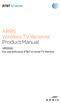 ARRIS Wireless TV Receiver Product Manual VIP2500 For use with your AT&T U-verse TV Service CAUTION RISK OF ELECTRIC SHOCK DO NOT OPEN TO REDUCE RISK OF ELECTRIC SHOCK, DO NOT REMOVE COVER (OR BACK). NO
ARRIS Wireless TV Receiver Product Manual VIP2500 For use with your AT&T U-verse TV Service CAUTION RISK OF ELECTRIC SHOCK DO NOT OPEN TO REDUCE RISK OF ELECTRIC SHOCK, DO NOT REMOVE COVER (OR BACK). NO
US E R GUI DE RNG150N
 USER GUIDE RNG150N IMPORTANT SAFETY INSTRUCTIONS Read these instructions. Keep these instructions. Heed all warnings. Follow all instructions. Do not use this apparatus near water. Clean only with dry
USER GUIDE RNG150N IMPORTANT SAFETY INSTRUCTIONS Read these instructions. Keep these instructions. Heed all warnings. Follow all instructions. Do not use this apparatus near water. Clean only with dry
User Guide DCX3501 M. High-Definition All-Digital Dual Tuner DVR Set-top
 User Guide DCX3501 M High-Definition All-Digital Dual Tuner DVR Set-top MOTOROLA and the Stylized M logo are trademarks or registered trademarks of Motorola Trademark Holdings, LLC. CableCARD, M-Card,
User Guide DCX3501 M High-Definition All-Digital Dual Tuner DVR Set-top MOTOROLA and the Stylized M logo are trademarks or registered trademarks of Motorola Trademark Holdings, LLC. CableCARD, M-Card,
Installation Manual for Cisco IPTV Receivers for use with your AT&T U-verse TV service. Supports Models IPN330HD, IPN430MC, and IPN4320
 Installation Manual for Cisco IPTV eceivers for use with your AT&T U-verse TV service Supports Models IPN330HD, IPN430MC, and IPN4320 2 Contents Notice for Installers...4 IMPOTANT SAFET STUCTIONS...4 Change
Installation Manual for Cisco IPTV eceivers for use with your AT&T U-verse TV service Supports Models IPN330HD, IPN430MC, and IPN4320 2 Contents Notice for Installers...4 IMPOTANT SAFET STUCTIONS...4 Change
Wave/PC Interactive System USB Adapter Kit. Installation Guide
 Wave/PC Interactive System USB Adapter Kit Installation Guide Safety Information 1. Read these instructions for all components before using this product. 2. Keep these instructions for future reference.
Wave/PC Interactive System USB Adapter Kit Installation Guide Safety Information 1. Read these instructions for all components before using this product. 2. Keep these instructions for future reference.
User guide. Miracast Wireless Display IM10
 User guide Miracast Wireless Display IM10 Contents Miracast Wireless Display User guide...3 Setting up the Miracast Wireless Display...4 Hardware overview...4 Turning on and connecting the Miracast Wireless
User guide Miracast Wireless Display IM10 Contents Miracast Wireless Display User guide...3 Setting up the Miracast Wireless Display...4 Hardware overview...4 Turning on and connecting the Miracast Wireless
Installation Manual for Cisco IPTV Receivers
 Installation Manual for Cisco IPTV eceivers for use with your AT&T U-verse TV service Model ISB7005 2 Contents Notice for Installers...4 IMPOTANT SAFET STUCTIONS...4 Change the Way ou Watch TV...7 What
Installation Manual for Cisco IPTV eceivers for use with your AT&T U-verse TV service Model ISB7005 2 Contents Notice for Installers...4 IMPOTANT SAFET STUCTIONS...4 Change the Way ou Watch TV...7 What
Lifestyle VS-2 Video Enhancer
 Lifestyle VS-2 Video Enhancer Owner s Guide Brugervejledning Bedienungsanleitung Guía de usario Notice d utilisation Manuale di istruzioni Gebruiksaanwijzing Bruksanvisningen IMPORTANT SAFETY INSTRUCTIONS
Lifestyle VS-2 Video Enhancer Owner s Guide Brugervejledning Bedienungsanleitung Guía de usario Notice d utilisation Manuale di istruzioni Gebruiksaanwijzing Bruksanvisningen IMPORTANT SAFETY INSTRUCTIONS
OPERATION MANUAL DCH3416. User Guide
 OPERATION MANUAL DCH3416 User Guide IMPORTANT SAFETY INSTRUCTIONS Read these instructions. Keep these instructions. Heed all warnings. Follow all instructions. Do not use this apparatus near water. The
OPERATION MANUAL DCH3416 User Guide IMPORTANT SAFETY INSTRUCTIONS Read these instructions. Keep these instructions. Heed all warnings. Follow all instructions. Do not use this apparatus near water. The
PolyTune USER S MANUAL
 PolyTune USER S MANUAL Important Safety Instructions 1 Read these instructions. 2 Keep these instructions. 3 Heed all warnings. 4 Follow all instructions. 5 Do not use this apparatus near water. 6 Clean
PolyTune USER S MANUAL Important Safety Instructions 1 Read these instructions. 2 Keep these instructions. 3 Heed all warnings. 4 Follow all instructions. 5 Do not use this apparatus near water. 6 Clean
AM / FM Tuner + RDS. Model: TU-101. www.pulse-audio.co.uk
 AM / FM Tuner + RDS Model: TU-101 www.pulse-audio.co.uk 1 Safety Information The lightning bolt within a triangle is intended to alert the user to the presence of dangerous voltage levels within the product
AM / FM Tuner + RDS Model: TU-101 www.pulse-audio.co.uk 1 Safety Information The lightning bolt within a triangle is intended to alert the user to the presence of dangerous voltage levels within the product
USER GUIDE. DCX3200 High-Definition Digital STB
 USER GUIDE DCX3200 High-Definition Digital STB IMPORTANT SAFETY INSTRUCTIONS Read these instructions. Keep these instructions. Heed all warnings. Follow all instructions. Do not use this apparatus near
USER GUIDE DCX3200 High-Definition Digital STB IMPORTANT SAFETY INSTRUCTIONS Read these instructions. Keep these instructions. Heed all warnings. Follow all instructions. Do not use this apparatus near
User Manual DIGITAL MONITOR SPEAKERS MS /MS. 24-Bit/192 khz Digital 40/20-Watt Stereo Near Field Monitors
 User Manual DIGITAL MONITOR SPEAKERS MS /MS 24-Bit/192 khz Digital 40/20-Watt Stereo Near Field Monitors 2 DIGITAL MONITOR SPEAKERS /MS20 User Manual User Manual Table of Contents Thank you... 2 Important
User Manual DIGITAL MONITOR SPEAKERS MS /MS 24-Bit/192 khz Digital 40/20-Watt Stereo Near Field Monitors 2 DIGITAL MONITOR SPEAKERS /MS20 User Manual User Manual Table of Contents Thank you... 2 Important
WARNING: To prevent fire or electric shock, do not expose this appliance to rain or moisture.
 BeoVision 4 1 Guide CAUTION: To reduce the risk of electric shock, do not remove cover (or back). No User-serviceable parts inside. Refer servicing to qualified service personnel. WARNING: To prevent fire
BeoVision 4 1 Guide CAUTION: To reduce the risk of electric shock, do not remove cover (or back). No User-serviceable parts inside. Refer servicing to qualified service personnel. WARNING: To prevent fire
READ FIRST! Universal Car/Air Adapter User Manual
 AutoAir Manual 1/9/03 2:03 PM Page 1 READ FIRST! Universal Car/Air Adapter User Manual Congratulations! Your new Kensington Universal Car/Air Adapter is a highly efficient Universal Car/Air Adapter for
AutoAir Manual 1/9/03 2:03 PM Page 1 READ FIRST! Universal Car/Air Adapter User Manual Congratulations! Your new Kensington Universal Car/Air Adapter is a highly efficient Universal Car/Air Adapter for
User Guide. BlackBerry Remote Stereo Gateway
 User Guide BlackBerry Remote Stereo Gateway MAT-17698-001 PRINTSPEC-021 SWD-324580-0416090732-001 Contents Basics...3 About the BlackBerry Remote Stereo Gateway...3 Components...4 LED notification...5
User Guide BlackBerry Remote Stereo Gateway MAT-17698-001 PRINTSPEC-021 SWD-324580-0416090732-001 Contents Basics...3 About the BlackBerry Remote Stereo Gateway...3 Components...4 LED notification...5
USER GUIDE. DCX3400 High-Definition DVR
 USER GUIDE DCX3400 High-Definition DVR IMPORTANT SAFETY INSTRUCTIONS Read these instructions. Keep these instructions. Heed all warnings. Follow all instructions. Do not use this apparatus near water.
USER GUIDE DCX3400 High-Definition DVR IMPORTANT SAFETY INSTRUCTIONS Read these instructions. Keep these instructions. Heed all warnings. Follow all instructions. Do not use this apparatus near water.
Setup Guide. www.audioengineusa.com D1. Premium 24-bit DAC
 Setup Guide www.audioengineusa.com D1 24-bit DAC Premium 24-bit DAC Contents Introduction Package Contents Cleaning Features Overview Quick Setup Troubleshooting Specifications Contact Us About Audioengine
Setup Guide www.audioengineusa.com D1 24-bit DAC Premium 24-bit DAC Contents Introduction Package Contents Cleaning Features Overview Quick Setup Troubleshooting Specifications Contact Us About Audioengine
