servlets and Java JSP murach s (Chapter 3) TRAINING & REFERENCE Mike Murach & Associates Andrea Steelman Joel Murach
|
|
|
- Nathaniel Reed
- 7 years ago
- Views:
Transcription
1 Chapter 3 A crash course in HTML 59 TRAINING & REFERENCE murach s Java servlets and (Chapter 3) JSP Andrea Steelman Joel Murach Mike Murach & Associates 2560 West Shaw Lane, Suite 101 Fresno, CA (559) (800) murachbooks@murach.com Copyright 2003 Mike Murach & Associates. All rights reserved.
2 Chapter 3 A crash course in HTML 61 3 A crash course in HTML In a typical web application, HyperText Markup Language is used to provide the user interface. Then, the user can navigate through the HTML pages to view data, and the user can enter data into HTML forms that pass the data to JavaServer Pages or servlets. That s why you need to have a basic set of HTML skills before you can code JSPs or servlets. And that s why this chapter presents a crash course in HTML. If you already know how to code HTML, of course, you can skip this chapter. And if you want to learn more about HTML after you read this chapter, you can get a book that s dedicated entirely to HTML. Keep in mind, though, that this chapter presents all the HTML that you will need to know as you use this book. An introduction to HTML Tools for working with HTML An HTML document How to code and view an HTML page How to code an HTML document Where and how to save an HTML document How to view an HTML page More skills for coding HTML documents How to code links to other HTML pages How to code tables Attributes for working with table tags How to include images in an HTML page How to use a style sheet How to code HTML forms How to code a form How to code text boxes, password boxes, and hidden fields How to code buttons How to code check boxes and radio buttons How to code combo boxes and list boxes How to code text areas How to set the tab order of controls Perspective... 96
3 62 Section 1 Introduction to servlet and JSP programming An introduction to HTML This topic introduces you to HTML and to the editors and IDEs that you can use for coding HTML. Once you understand that, you can learn the specifics of HTML coding. Tools for working with HTML When you re coding HTML or JSPs, you can use a general text editor like Notepad or TextPad. In fact, TextPad can be set up so it uses colors to identify the various parts of the HTML syntax, which makes it quite efficient for HTML editing. Another alternative, though, is to use an editor that s specifically designed for working with HTML pages and JSPs. One of the most popular of these editors is Macromedia s HomeSite, which is shown in figure 3-1. HomeSite not only uses color, boldfacing, and italics to identify various parts of the HTML syntax, but it also provides tools that can help you enter and edit HTML code. For example, this figure shows a pop-up box that can help you write specific types of code. If you want to experiment with HomeSite, you ll find a trial copy on the CD that comes with this book. Then, if you decide that you want to continue using it, you can purchase it for a cost of about $85. If cost is an issue, though, you can do all of the HTML and JSP editing that this book requires by using TextPad, which is also available on the CD. A third alternative for entering and editing HTML code and JSPs is to use an Integrated Development Environment (IDE) that s designed for developing web applications. Of these, Macromedia s Dreamweaver is the industry leader. It not only provides an editor for HTML and JSPs, but also visual tools for designing and maintaining web pages. Because an IDE like Dreamweaver presents its own learning problems, we think it s best to start by using TextPad or HomeSite instead of an IDE. Once you master the skills in this book, though, you shouldn t have any trouble mastering an IDE like Dreamweaver. And if you ve been using HomeSite, you ll find that it integrates well with Dreamweaver since they re both made by the same company.
4 Chapter 3 A crash course in HTML 63 Macromedia s HomeSite HyperText Markup Language, or HTML, is used to provide the user interface for web applications. To write and edit HTML code and JSPs, you can use a general text editor like TextPad, a text editor that s specifically designed for working with HTML, or an Integrated Development Environment, or IDE, that s designed for developing web applications. Macromedia s HomeSite is a text editor that s specifically designed for working with HTML and JSPs, and it is one of the most popular HTML editors on the market. Macromedia s Dreamweaver is the industry-leading IDE that lets you create and manage web sites and Internet applications. It provides visual layout tools and extensive editing support. Figure 3-1 Tools for working with HTML
5 64 Section 1 Introduction to servlet and JSP programming An HTML document Figure 3-2 shows a simple HTML page in a browser along with the HTML document that contains the HTML code for the page. Within the HTML code, HTML tags define the elements of the HTML page. Each of these tags is coded within an opening bracket (<) and a closing bracket (>). Since HTML tags aren t case sensitive, you can use upper or lowercase letters when you code your tags. Since lowercase is easier to read and type, most programmers use lowercase when coding HTML tags, and that s how the tags are coded in this book. When coding an HTML document, you can use spaces, indentation, and blank lines to make your code easier to read. In this HTML document, for example, blank lines separate the Head and Body sections, and all tags within the Head and Body sections are indented. As a result, it s easy to tell where these sections begin and end. Similarly, the text after the heading in the body section is broken into two lines to make it easier to read. However, the web browser displays this text as a single line.
6 Chapter 3 A crash course in HTML 65 An HTML page viewed in a browser The HTML document for the page <html> <head> <title>murach's Java Servlets and JSP</title> </head> <body> <h1>murach's Java Servlets and JSP applications</h1> <p>to run the applications presented in this book, click on these links:</p> </body> </html> An HTML document is used to define each HTML page that s displayed by a web browser. Within an HTML document, HTML tags define how the page will look when it is displayed. Each of these HTML tags is coded within a set of brackets (< >). Since HTML tags aren t case sensitive, you can use upper or lowercase letters for your tags. To make your code easier to read, you can use spaces, indentation, and blank lines. Figure 3-2 An HTML document
7 66 Section 1 Introduction to servlet and JSP programming How to code and view an HTML page Now that you have a general idea of how HTML works, you re ready to learn more about coding, saving, and viewing an HTML page. To start, you ll learn about some of the most common HTML tags. How to code an HTML document Figure 3-3 shows how to code some of the most common HTML tags. Most of these tags require both an opening tag and a closing tag. Although the closing tags are similar to opening tags, they begin with a slash. For example, you can boldface text like this: <b>this text will be boldfaced</b> but this text won't be. On the other hand, some HTML tags don t require a closing tag. For example, you can insert a line break like this: The text for line 1<br> The text for line 2 To start the HTML document, the code in this figure uses a DocType tag that identifies the type of document that s being sent to the browser: <!doctype html public "-//W3C//DTD HTML 4.0 Transitional// EN"> This tag lets the browser know that this HTML document is an HTML 4.0 document that transitionally conforms to the W3C standard and is in the English language. As a Java programmer, you don t need to completely understand this tag, but you usually begin your web pages with this DocType tag or one that s similar to it. Some HTML editors will automatically insert this tag for you. After the DocType tag, the opening HTML tag identifies the start of the HTML document, and the closing HTML tag identifies the end of the HTML document. Then, within the HTML tags, the Head and Body tags identify the Head and Body sections of the HTML document. Within the Head tags, the Title tag identifies the title that s displayed in the title bar of the browser. Within the Body tags, the H1 tag identifies a level-1 heading, the H2 tag identifies a level-2 heading, and the P tag identifies a paragraph. Since these tags are coded within the Body tags, they re displayed within the main browser window. To document your HTML code, you can use comments in the same way that you use them in other languages. In this example, comments are used to identify the beginning of the Head and Body sections, but that s just for the purpose of illustration. You can also use comments to comment out portions of HTML code that you don t want rendered by the browser. Then, if you want to restore the code, you can just remove the comment s opening and closing tags.
8 Chapter 3 A crash course in HTML 67 The code for an HTML document that contains comments <!doctype html public "-//W3C//DTD HTML 4.0 Transitional//EN"> <html> <!-- begin the Head section of the HTML document --> <head> <title>murach's Java Servlets and JSP</title> </head> <!-- begin the Body section of the HTML document --> <body> <h1>murach's Java Servlets and JSP applications</h1> <p>here are links to the applications presented in this book:</p> </body> </html> Basic HTML tags Tag <!doctype... > Identifies the type of HTML document. This tag is often inserted automatically by the HTML editor. <html> </html> Marks the beginning and end of an HTML document. <head> </head> Marks the beginning and end of the Head section of the HTML document. <title> </title> Marks the title that is displayed in the title bar of the browser. <body> </body> Marks the beginning and end of the Body section of the HTML document. <h1> </h1> Tells the browser to use the default format for a heading-1 paragraph. <h2> </h2> Tells the browser to use the default format for a heading-2 paragraph. <p> </p> Tells the browser to use the default format for a standard paragraph. <br> Inserts a line break. <b> </b> Marks text as bold. <i> </i> Marks text as italic. <u> </u> Marks text as underlined. <!-- --> Defines a comment that is ignored by the browser. The DocType tag lets the browser know what version of HTML is being used, what standards it conforms to, and what language is used. Within the Head tags, you code any tags that apply to the entire page such as the Title tag. Within the Body tags, you code the text and other components for the body of the HTML page. When working with text, you can use the H1, H2, and P tags to apply the default formatting that s assigned to heading-l, heading-2, and standard paragraphs. You can also use the B, I, and U tags to apply bold, italics, or underlining. Comments can be used anywhere within an HTML document to document portions of code or to tell the browser not to process portions of code. Figure 3-3 How to code an HTML document
9 68 Section 1 Introduction to servlet and JSP programming Where and how to save an HTML document Figure 3-4 shows where and how to save HTML documents to make them available to a web application. To start, this figure shows the directories where you can store HTML files and shows how to name your HTML files. Then, this figure shows the Save As dialog box for a typical HTML editor. To make HTML pages available to a web application, you must store them in a directory that s available to the web server. Although this directory varies from one server to another, you can use any subdirectory of the webapps directory when you re working with Tomcat 4.0. For instance, all of the applications that are presented in the first 16 chapters of this book are stored in Tomcat s webapps\murach directory. You can also use the webapps\root directory that s created when you install Tomcat. And you can create your own subdirectories under the webapps or ROOT directory for storing your HTML files. When you save an HTML file, you must make sure to include an extension of htm or html. In addition, you shouldn t use any spaces in the filename. By convention, most web programmers use underscore characters instead of spaces. However, you can also use a mixture of uppercase and lowercase letters. If you re using a text editor that isn t designed for working with HTML documents, you may need to enclose the filename of the HTML document in quotes. Otherwise, the text editor might not include the extension for the file.
10 Chapter 3 A crash course in HTML 69 The root directory for the applications in the first 16 chapters of this book c:\tomcat\webapps\murach Other directories for saving HTML documents in Tomcat 4.0 c:\tomcat\webapps\yourdocumentroot c:\tomcat\webapps\yourdocumentroot\yoursubdirectory c:\tomcat\webapps\root c:\tomcat\webapps\root\yoursubdirectory Typical names for HTML documents index.htm index.html join_ _list.htm join_ _list.html A dialog box for saving an HTML document To make an HTML document available to a user, you must save it in a directory that s available to the web server. If you re starting to work on a new system, you need to find out what directories are available for your web pages. For Tomcat 4.0, you must save your HTML files in a subdirectory of Tomcat s webapps directory. All HTML files that are presented in the first 16 chapters of this book are stored in the webapps\murach directory or one of its subdirectories. When naming an HTML file, don t use spaces. Use underscores instead. In addition, you must be sure that the file is saved with an extension of htm or html. In the Save As dialog box, you can make sure that the filename is saved with the right extension by entering the filename and extension within quotation marks. Figure 3-4 Where and how to save an HTML document
11 70 Section 1 Introduction to servlet and JSP programming How to view an HTML page Once you ve coded an HTML document and saved it in a directory that s available to the web server, you can view the HTML page as shown in figure 3-5. To do that, you start your web browser and enter an HTTP URL as shown in this figure. If, for example, you have saved an HTML file named index.htm in the webapps\murach directory, you can view that file by entering Or, since most web servers will automatically look for an index file when you enter a directory, you can get the same file by entering Finally, if you want to view a web page named join_ _list.htm that s stored in the murach\ directory, you can enter the name of the file like this: While you re coding a web page, it s common to have the web page open in a browser. Then, when you make a change to the web page, you can easily view the change in the browser. To do that, use your HTML editor to save the change, switch to the browser, and click the Refresh (for the Explorer) or Reload button (for Netscape). Incidentally, you can also view an HTML page without going through the web server by entering the path and file name in the Address box of your browser. This is illustrated by the third URL in this figure. And if you doubleclick on the name of an HTML file in your Windows Explorer, your web browser will open and the page will be displayed.
12 Chapter 3 A crash course in HTML 71 An HTML page viewed in a browser How Tomcat maps directories to HTTP calls Directory URL c:\tomcat\webapps\murach c:\tomcat \webapps\murach\ c:\tomcat \webapps\root c:\tomcat \webapps\root\ A URL that requests an HTML page from a local server A URL that requests an HTML page from an Internet server A URL that requests an HTML page without going through a server c:\tomcat\webapps\murach\ \join_ _list.htm To use HTTP to view a local HTML page, start the Tomcat server and enter a URL that calls the page. To use HTTP to view a web page that s on the Internet, connect to the Internet and enter the URL for the page. If you modify the HTML for a page and save your changes, you can view the new results in the browser by clicking the Refresh button (for the Internet Explorer) or the Reload button (for Netscape). You can also view an HTML page without going through the web server by entering its path and filename or by double-clicking on it in the Windows Explorer. However, this won t work correctly for JSPs, which need to go through the web server. Figure 3-5 How to view an HTML page
13 72 Section 1 Introduction to servlet and JSP programming More skills for coding HTML documents Now that you know how to code, save, and view a simple HTML document, you re ready to learn more of the skills for working with HTML documents. In particular, you re going to learn the HTML tags that are used in most commercial web pages. These, of course, are the tags that Java programmers need to know and understand. How to code links to other HTML pages Any web site or web application is a series of web pages that are connected by links. To code a link to another web page, you can use an Anchor, or A tag, as shown in figure 3-6. Within the opening tag, you code an attribute that contains a value that identifies the linked page. Between the opening and closing tags, you code the text that describes the link. When viewed in a browser, this text is usually underlined. Then, the user can click on the link to jump to the page that s specified by the link. To code an attribute, you code the name of the attribute, the equals sign, and the value, with no intervening spaces. However, if you code two or more attributes within a single tag, you separate the attributes with spaces. Although it s generally considered a good coding practice to include quotation marks around the attribute s value, that s not required. As a result, you may come across HTML code that doesn t include the quotation marks. The first group of examples in this figure shows how to use a relative link. Here, the first link specifies a web page named join_ _list.htm that s in the same directory as the current web page. Then, the second link specifies the join_ _list.htm page that s stored in the subdirectory of the current directory. If necessary, you can code a link that navigates down several directories like this: books/java/ch01/toc.htm The second group of examples shows how to navigate up the directory hierarchy. To do that, you can start your link with a slash or two periods (..). The first two examples in this group use two periods to navigate up one or two directory levels. Since these examples don t include the name of a web page, they select the index page for that directory. The third and forth examples in this group show how to use a slash to navigate to the directory that s defined as the root directory by your web server. The third group of examples shows how to use an absolute link to specify a web page. Here, the first link shows how to specify a web page named join_ _list.htm that s stored in the subdirectory of the root HTML directory for the web site. The second link specifies the same web page, but it uses an IP address instead of a URL. Although you rarely need to use IP addresses, you do need to use them for sites that haven t yet been assigned their domain names.
14 Chapter 3 A crash course in HTML 73 Two Anchor tags viewed in a browser Examples of Anchor tags Anchor tags with relative URLs that are based on the current directory <a href="join_ _list.htm">the List application 1</a><br> <a href=" /join_ _list.htm">the List application 2</a><br> Anchor tags with relative URLs that navigate up the directory structure <a href="../">go back one directory level</a> <a href="../../">go back two directory levels</a> <a href="/">go to the root level for HTML files</a> <a href="/murach">go to the murach subdirectory of the root level</a> Anchor tags with absolute URLs <a href=" Internet address</a> <a href=" IP address</a> The Anchor tag Tag <a> </a> Defines a link to another URL. When the user clicks on the text that s displayed by the tag, the browser requests the page that is identified by the Href attribute of the tag. One attribute of the Anchor tag Attribute href Specifies the URL for the link. How to code attributes for tags Within the starting tag, code a space and the attribute name. Then, if the attribute requires a value, code the equals sign followed by the value between quotation marks with no intervening spaces. If more than one attribute is required, separate the attributes with spaces. A tag can have one or more attributes, and most attributes require values. Although it s considered a good coding practice to code values within quotation marks, the quotation marks aren t required. The Href attribute of the Anchor tag is used to specify the URL that identifies the HTML page that the browser should request when the user clicks on the text for this tag. When you code a relative URL in the Href attribute, you base it on the current directory, which is the one for the current HTML page. To go to the root directory for web pages, you can code a slash. To go up one level from the current directory, you can code two periods and a slash. And so on. When you code an absolute URL, you code the complete URL. To do that, you can code the name of the host or the IP address for the host. Figure 3-6 How to code links to other HTML pages
15 74 Section 1 Introduction to servlet and JSP programming How to code tables If you do any serious work with HTML, you need to use one or more tables to present data in rows and columns as shown in figure 3-7. To start, you use the Table tag to identify the start and end of the table. Within the Table tag, you use the Table Row tag, or TR tag, to specify a new row, and you use the Table Data tag, or TD tag, to specify a new column. In this figure, for example, the table contains three rows and two columns. The intersection of a row and column is known as a cell. Typically, each cell of a table stores text as shown in this figure. However, cells can store any type of data including links to other pages, images, controls, and even other tables. In fact, it s common for a web page to contain one or more tables nested within other tables. As a Java programmer, though, you will probably only have to work with one table at a time.
16 Chapter 3 A crash course in HTML 75 The HTML code for a table <p>here is the information that you entered:</p> <table cellspacing="5" cellpadding="5" border="1"> <tr> <td align="right">first name:</td> <td>john</td> </tr> <tr> <td align="right">last name:</td> <td>smith</td> </tr> <tr> <td align="right"> address:</td> <td>jsmith@hotmail.com</td> </tr> </table> The table displayed in a browser The tags for working with tables Tag <table> </table> <tr> </tr> <td> </td> Marks the start and end of the table. Marks the start and end of each row. Marks the start and end of each cell within a row. A table consists of rows and columns. The intersection of a row and column creates a cell that can hold data. Although this figure shows a single table that stores text within each cell, it s common to store other types of data within a cell such as images, links, or even another table. The attributes in figure 3-8 can be used with the Table, TR, and TD tags to control the formatting of the table. Figure 3-7 How to code tables
17 76 Section 1 Introduction to servlet and JSP programming Attributes for working with table tags When coding the HTML for a table, you usually need to use some of the attributes that are summarized in figure 3-8. In the last figure, for example, you can see the use of the Border, CellSpacing, and CellPadding attributes of the Table tag. They make the table border visible and add some spacing and padding between the cells of the table. That example also uses the Align attribute of the TD tag to align the text in the first column with the right edge of that column. When you re creating and modifying tables, you can set the Border attribute to 1 so you can see the cells within the table. This makes it easier to organize the rows and columns of the table and to set the attributes of the table. Then, when you ve got the table the way you want it, you can set the Border attribute to 0 to hide the borders of the table. Although this figure doesn t present all of the attributes for working with tables, it does present the most useful ones. If you experiment with them, you should be able to figure out how they work. In addition, a good HTML editor will provide pop-up lists of other attributes that you can use when you re working with tables. When working with a table, you can use pixels to specify most height and width measurements. Pixels are the tiny dots on your computer s monitor that display the text and images that you see. Today, many computers display a screen that s 800 pixels wide and 600 pixels tall. However, some computers run at higher resolutions such as 1024 pixels wide by 728 pixels tall. When coding a table, then, it s a good practice to make the total width of your table less than the total number of pixels for your target resolution. That usually means coding tables where all cell spacing and width measurements add up to be less than 780 (800 pixels wide minus 20 pixels for the vertical scroll bar).
18 Chapter 3 A crash course in HTML 77 Attributes of the Table tag Attribute border Specifies the visual border of the table. To turn the border off, specify a value of 0. To specify the width of the border in pixels, specify a value of 1 or greater. cellspacing Specifies the number of pixels between cells. cellpadding Specifies the number of pixels between the contents of a cell and the edge of the cell. width Specifies the width of the table. To specify the width in pixels, use a number such as 300. To specify a percent of the browser s display space, use a number followed by the percent sign such as 60%. height Specifies the height of the table in pixels or as a percentage of the browser s display space. This works like the Width attribute. Attributes of the TR tag Attribute valign Specifies the vertical alignment of the contents of the row. Acceptable values include Top, Bottom, and Middle. Attributes of the TD tag Attribute align colspan rowspan height width valign Specifies the horizontal alignment of the contents of the cell. Acceptable values include Left, Right, and Center. Specifies the number of columns that the cell will span. Specifies the number of rows that the cell will span. Specifies the height of the cell in pixels. Specifies the width of the cell in pixels. Specifies the vertical alignment of the contents of the row. Acceptable values include Top, Bottom, and Middle and will override any settings in the TR tag. Although there are other attributes for working with tables, these are the ones that are commonly used. Figure 3-8 Attributes for working with table tags
19 78 Section 1 Introduction to servlet and JSP programming How to include images in an HTML page Although text and links are an important part of any web site, most web pages include one or more images. Figure 3-9 shows how to use the Image (or IMG) tag to display an image. Unlike most of the tags presented so far, the IMG tag doesn t have a closing tag. As a result, you just need to code the tag and its attributes. The example in this figure shows how to code an IMG tag and its three required attributes. Here, you must code the Source (SRC) attribute to specify the image that you want to include. In this case, the SRC attribute specifies the filename of an image that s stored in the images directory. If you have any trouble specifying the file for the image, please refer to figure 3-6 because many of the skills that apply to the Href attribute of the Anchor tag also apply to the SRC attribute of the IMG tag. After the SRC attribute, you can code the Width and Height attributes. The values for these attributes must specify the height and width of the image in pixels. If you use one of your HTML editor s tools to insert an image, all three of these attributes may be automatically specified for you. Otherwise, you may need to open the image in an image editor to determine the number of pixels for the width and height. The last five attributes described in this figure aren t required, but they re commonly used. For example, the Alt attribute is commonly used to specify text that s displayed if an image can t be loaded. This text is usually displayed when a web browser takes a long time to load all of the images on a page, but it can also be displayed for text-only browsers. If you experiment with the attributes described in this list, you shouldn t have any trouble using them. When you include images in a web page, you can use a Graphic Interchange Format file, or GIF file, or you can use a Joint Photographic Experts Group file, or JPEG file. Typically, a web designer will use imaging software such as Adobe s Photoshop to create and maintain these files for a web site and will save these files in a directory named images or graphics. In this book, for example, all images used by the applications for the first 16 chapters are stored in the murach\images directory. Although GIF files are stored with a GIF extension, JPEG files can be stored with either a JPEG or JPG extension.
20 Chapter 3 A crash course in HTML 79 HTML code that includes an image <p>here is the image for the Murach logo:</p> <img src="../images/murachlogo.gif" width="150" height="65"> The HTML code displayed in a browser The Image tag Tag <img> Specifies how to place a GIF or JPEG image within an HTML page. Common attributes of the Image tag Attribute src height width alt border hspace vspace align Specifies the relative or absolute URL for the GIF or JPEG file. Specifies the height of the image in pixels. Specifies the width of the image in pixels. Specifies the text that s displayed when the image can t be displayed. Specifies the width of the border in pixels with 0 specifying no border at all. Specifies the horizontal space in pixels. This space is added to the left and right of the image. Specifies the vertical space in pixels. This space is added to the top and bottom of the image. Specifies the alignment of the image on the page. Acceptable values include Left, Right, Top, Bottom, and Middle. Other examples <img src="../../images/java.jpg" width="175" height="243"> <img src=" width="150" height="65"> The two types of image formats that are supported by most web browsers are the Graphic Interchange Format (GIF) and the Joint Photographic Experts Group (JPEG). JPEG files, which have a JPEG or JPG extension, are typically used for photographs and scans, while GIF files are typically used for other types of images. GIF, JPG, and JPEG files are typically stored in a separate directory named images or graphics. All of the GIF, JPG, and JPEG files used by the applications for the first 16 chapters of this book are stored in the webapps\murach\images directory. If you use an HTML editor to insert the image tag into your page, the HTML editor usually sets the SRC, Height, and Width attributes automatically. Figure 3-9 How to include images in an HTML page
21 80 Section 1 Introduction to servlet and JSP programming How to use a style sheet Although you can code formatting attributes such as fonts, colors, margins, and alignment within a web page, most commercial web sights store this information in a file known as a style sheet. That way, all of the web pages within a site will have a uniform look that can be quickly and easily modified if necessary. Figure 3-10 shows how you can code a style sheet and link it to your web pages. To start, this figure shows the code for a style sheet that s stored in a file named murach.css in the webapps\murach\styles directory. Since this style sheet is stored in its own file and must be linked to web pages, it s known as an external style sheet or a linked style sheet. The styles in this style sheet set the font, color, indentation, and alignment for the P, A, H1, H2, and H3 tags. A style sheet like this is normally developed by the web designer. Next, this figure shows how to link a web page to an external style sheet. To do that, you can code the Link tag and its attributes in the Head section of the HTML document. Here, the Rel attribute should always be set to stylesheet, and the Href attribute works like it does for the Anchor tag in figure 3-6. Web programmers use this type of tag so the styles developed by the web designer are used in the web pages. An external style sheet represents the highest level of a series of cascading style sheets. To override the styles in an external style sheet, you can code a style sheet within an opening and closing Style tag in the Head section of an HTML document. Similarly, you can override a Style tag coded in the Head section by coding a Style attribute within a tag. Most programmers, though, don t need to override or modify styles. Instead, they use the external style sheet developed by the web designer.
22 Chapter 3 A crash course in HTML 81 The code for a style sheet p {font-family: Arial, sans-serif; font-size: 12px} a:hover {text-decoration : underline; color : #CC0000} h1 { font-family: Arial, sans-serif; font-size: 16px; color: #003366; vertical-align: top; margin-top: 10px; margin-bottom: 0px } h2 { font-family: Arial, sans-serif; font-size: 16px; color: #003366} h3 { font-family: Arial, sans-serif; font-size: 14px; color: #003366} The code in the HTML document that links to a style sheet <head> <title>murach's Servlets and Java Server Pages</title> <link rel="stylesheet" href="../styles/murach.css"> </head> An HTML page after the style sheet above has been applied to it The Link tag Tag <link> Specifies the external style sheet. Attributes of the Link tag Attribute href rel Specifies the location of the style sheet. Specifies the type of link. To specify a style sheet, supply a value of stylesheet. A style sheet can be used to define the font styles that are applied to the text of an HTML page. To identify the location of the style sheet that should be used for a page, you use the Link tag within the Head tags of the page. This type of style sheet can be referred to as an external style sheet, or linked style sheet, and it is actually the top style sheet in a series of cascading style sheets. An external style sheet is typically stored in its own directory, and css is used as the extension for its file name. The style sheet for the first 16 chapters of this book is named murach.css, and it is stored in the webapps\murach\styles directory. As a Java web programmer, you shouldn t have to create style sheets of your own, but you should know how to use them if they are available to you. Figure 3-10 How to use a style sheet
23 82 Section 1 Introduction to servlet and JSP programming How to code HTML forms This topic shows how to code an HTML form that contains one or more controls such as text boxes and buttons. In this topic, you ll learn how to code 11 types of controls to gather data. In the next chapter, you ll learn how to process the data that s gathered by these controls. How to code a form Figure 3-11 shows how to code a form that contains three controls: two text boxes and a button. To code a form, you begin by coding the opening and closing Form tags. Within the opening Form tag, you must code an Action attribute that specifies the servlet or JSP that will be called when the user clicks on the Submit button. In addition, you can code a Method attribute that specifies the HTTP method that will be used. Between the two Form tags, you code the controls for the form. This example shows a form that contains two text boxes and a Submit button. When the user clicks on the Submit button, the data that s in the text boxes will be passed to the JSP named entry.jsp that s specified by the Action attribute of the form. Although a form can have many controls, it should always contain at least one control that executes the Action attribute of the form. Typically, this control is a Submit button like the one shown in this figure. You can use the Input tag to code several types of controls. This figure shows how to use the Input tag to code a text box and a button, but you ll learn more about coding these controls in the next two figures. When coding controls, you can use the Name attribute to specify a name that you can use in your Java code to access the parameter that s passed from the HTML form to a servlet or JSP. To access the data in the two text boxes in this figure, for example, you can use firstname to access the data that s been entered in the first text box, and you can use lastname to access the data in the second text box. In contrast, you can use the Value attribute to specify a value for a control. This works differently depending on the control. If, for example, you re working with a button, the Value attribute specifies the text that s displayed on a button. But if you re working with a text box, the Value attribute specifies the default text that s displayed in the box.
24 Chapter 3 A crash course in HTML 83 The HTML code for a form <p>here's a form that contains two text boxes and a button:</p> <form action="entry.jsp" method="post"> <p> First name: <input type="text" name="firstname"><br> Last name: <input type="text" name="lastname"> <input type="submit" value="submit"> </p> </form> The form displayed in a browser after the user enters data Tags for working with a simple form Tag <form> </form> <input> Defines the start and end of the form. Defines the input type. You ll learn more about this tag in the next two figures. Attributes of the Form tag Attribute action method The Action attribute specifies the URL of the servlet or JSP that will be called when the user clicks on the Submit button. You ll learn more about specifying this attribute in the next two figures. The Method attribute specifies the HTTP method that the browser will use for the HTTP request. The default method is the Get method, but the Post method is also commonly used. You ll learn more about these methods in the next chapter. Common control attributes Attribute name value The name of the control. When writing Java code, you can use this attribute to refer to the control. The default value of the control. This varies depending on the type of control. For a text box, this attribute sets the default text that s displayed in the box. For a button, this attribute sets the text that s displayed on the button. A form contains one or more controls such as text boxes, buttons, check boxes, and list boxes. A form should always contain at least one control like a Submit button that activates the Action attribute of the form. Then, any data in the controls is passed to the servlet or JSP that is identified by the URL in the Action attribute. Figure 3-11 How to code a form
25 84 Section 1 Introduction to servlet and JSP programming How to code text boxes, password boxes, and hidden fields Figure 3-12 shows how to use the Input tag to code three types of text boxes. You can use a standard text box to accept text input from a user. You can use a password box to let a user enter a password that is displayed as one asterisk for each character that s entered. And you can use a hidden field to store text that you don t want to display on the HTML page. To create a text box, you set the Type attribute to Text, Password, or Hidden. Then, you code the Name attribute so you ll be able to access the text that s stored in the text box from your Java code. If you want the text box to contain a default value, you can code the Value attribute. Although all three of the text boxes shown in this figure have Value attributes, you often don t need to code them for standard text boxes and password boxes. Then, the user can enter values for these text boxes. In contrast, since a user can t enter text into a hidden field, you commonly code a Value attribute for a hidden field. When coding text boxes, you can use the Size attribute to control the width of the text box. To set this attribute, you should specify the approximate number of characters that you want to display. However, since the Size attribute is based upon the average width of the character for the font that s used, it isn t exact. As a result, to be sure that a text box is wide enough to hold all of the characters, you can add a few extra characters. If, for example, you want a text box to be able to display 40 characters, you can set the size attribute to 45. You can also use the MaxLength attribute to specify the maximum number of characters that can be entered into a text box. This can be helpful if you create a database that can only store a fixed number of characters for certain fields. If, for example, the FirstName field in the database accepts a maximum of 20 characters, you can set the MaxLength attribute of its textbox to 20. That way, the user won t be able to enter more than 20 characters for this field.
26 Chapter 3 A crash course in HTML 85 The code for three types of text controls Username: <input type="text" name="username" value="jsmith"><br> Password: <input type="password" name="password" value="opensesame"><br> <input type="hidden" name="productcode" value="jr01"><br> The text controls displayed in a browser Attributes of these text controls Attribute type name value size maxlength Specifies the type of input control. Acceptable types for text boxes are Text, Password, and Hidden. Specifies the name of the control. This is the name that is used to refer to the data in the control from a servlet or JSP. Specifies the value of data in the control. The width of the text control field in characters based on the average character width of the font. The maximum number of characters that can be entered into the text box. The Type attribute identifies the type of text box to be used. A value of Text creates a standard text box. A value of Password creates a password box that displays asterisks instead of text. And a value of Hidden creates a hidden field that can store text but isn t shown by the browser. For a standard text box or a password box, you can use the Value attribute to provide a default value. For a hidden field, you always use the Value attribute to supply a value that can be used by a servlet or JSP. Since the Size attribute specifies an approximate number of characters, you may want to make a text box slightly larger than necessary to make sure that all characters will fit within the box. Figure 3-12 How to code text boxes, password boxes, and hidden fields
27 86 Section 1 Introduction to servlet and JSP programming How to code buttons Figure 3-13 shows how to use the Input tag to code three types of buttons. A submit button executes the Action attribute that s specified in the Form tag. A reset button resets all controls on the current form to the default values that are set by their Value attributes. And a JavaScript button executes the JavaScript method that s specified by its OnClick attribute. To create a button, you set the Type attribute of the Input tag to Submit, Reset, or Button. Then, you can code a Value attribute that contains the text that s displayed on the button. For submit and reset buttons, that s all you need to do. For a JavaScript button, though, you also need to code an OnClick attribute that specifies the JavaScript method that should be called. In chapter 6, you ll learn how to code some simple JavaScript methods for data validation so don t be bothered if you don t know JavaScript right now. In this example, the JavaScript button calls a JavaScript method named validate that accepts the current form as an argument. To specify the current form, this code uses the this keyword and the form keyword. When coding a web page, you often to need to have two or more buttons per page that link to different servlets or JSPs. However, each form can only contain one submit button. As a result, you often need to code more than one form per page. In some cases, that means that you code a form that only contains one button. For instance, the second example in this figure actually shows two forms where the first form contains only the Continue Shopping button and the second form contains only the Checkout button.
28 Chapter 3 A crash course in HTML 87 The code for three types of buttons <input type="submit" value="submit"> <input type="reset" value="reset"> <input type="button" value="validate" onclick="validate(this.form)"> The buttons displayed in a browser The code for two submit buttons on the same page <form action="/murach/cart/index.jsp" method="post"> <input type="submit" value="continue Shopping"> </form> <form action="/murach/servlet/cart.customerservlet" method="post"> <input type="submit" value="checkout"> </form> The buttons displayed in a browser Attributes of these buttons Attribute type onclick Specifies the type of input control. Acceptable types are Submit, Reset, and Button. Specifies the JavaScript method that the button will execute when the user clicks the button. The Type attribute identifies the type of button to be used. A Type attribute of Submit creates a submit button that activates the Action attribute of the form when it s clicked. A Type attribute of Reset creates a reset button that resets all controls on the form to their default values when it s clicked. A Type attribute of Button creates a JavaScript button. When this type of button is clicked, the JavaScript method that s specified by the OnClick attribute of the button is executed. To pass the current form to a JavaScript method in the OnClick attribute, you can use the this keyword and the form keyword. You ll learn more about JavaScript in chapter 6. Figure 3-13 How to code buttons
29 88 Section 1 Introduction to servlet and JSP programming How to code check boxes and radio buttons Figure 3-14 shows how to use the Input tag to code check boxes and radio buttons. Although check boxes work independently of other check boxes, radio buttons can be set up so the user can select only one radio button from a group of radio buttons. In this figure, for example, you can select only one of the three radio buttons. However, you can select or deselect any combination of check boxes. To create a check box, you set the Type attribute of the Input tag to Checkbox. Then, you can set the Name attribute for the check box so you can access the value from your Java code. If you want the check box to be checked by default, you can also code the Checked attribute. Unlike the Type and Name attributes, you don t need to supply a value for the Checked attribute. To create a radio button, you can set the Type attribute of the Input tag to Radio. Then, you can set the Name attribute just as you do for other controls. However, you can specify the same name for all of the radio buttons in a group. In this figure, for example, all three radio buttons are named contactvia. That way, the user will only be able to select one of these radio buttons at a time. When coding radio buttons, you typically supply a value for each radio button. Later, when you write your Java code, you can access the value that s coded for the selected radio button.
30 Chapter 3 A crash course in HTML 89 The code for four checkboxes and three radio buttons <input type="checkbox" name="add " checked> Yes, add me to your mailing list.<br> <br> Contact me by:<br> <input type="radio" name="contactvia" value=" "> <input type="radio" name="contactvia" value="postal Mail">Postal mail <input type="radio" name="contactvia" value="both" checked>both<br> <br> I'm interested in these types of music:<br> <input type="checkbox" name="rock">rock<br> <input type="checkbox" name="country">country<br> <input type="checkbox" name="bluegrass">bluegrass<br> The check boxes and radio buttons when displayed in a browser Attributes of these buttons Attribute type checked Specifies the type of control. A value of Checkbox creates a check box while a value of Radio creates a radio button. Selects the control. When several radio buttons share the same name, only one radio button can be selected at a time. You can use check boxes to allow the user to supply a true/false value. You can use radio buttons to allow a user to select one option from a group of options. To create a group of radio buttons, use the same name for all of the radio buttons. If you don t group radio buttons, more than one can be on at the same time. Figure 3-14 How to code check boxes and radio buttons
31 90 Section 1 Introduction to servlet and JSP programming How to code combo boxes and list boxes Figure 3-15 shows how to code combo boxes and list boxes. You can use a combo box to allow the user to select one option from a drop-down list, and you can use a list box to allow the user to select one or more options. In this figure, for example, the combo box lets you select one country, and the list box lets you select more than one country. To code a combo or list box, you must use the Select tag and two or more Option tags. To start, you code an opening and closing Select tag. Within the opening Select tag, you must code the Name attribute. Within the two Select tags, you can code two or more Option tags. These tags supply the options that are available for the box. Within each Option tag, you must code a Value attribute. After the Option tag, you must supply the text that will be displayed in the list. This text is often similar to the text of the Value attribute. The Multiple attribute of the Select tag allows you to create a list box. If you don t code this attribute, the Select tag will produce a combo box that lets the user select one option. If you do code this attribute, the Select tag will produce a list box that lets the user select multiple options. In fact, the only difference between the combo box and list box in this figure is that the Multiple attribute is supplied for the list box. If you want to select a default option for a combo or list box, you can code the Selected attribute within the Option tag. Since a combo box only allows one option to be selected, you should only code one Selected attribute per combo box. However, for a list box, you can code the Selected attribute for one or more options.
Web Design Basics. Cindy Royal, Ph.D. Associate Professor Texas State University
 Web Design Basics Cindy Royal, Ph.D. Associate Professor Texas State University HTML and CSS HTML stands for Hypertext Markup Language. It is the main language of the Web. While there are other languages
Web Design Basics Cindy Royal, Ph.D. Associate Professor Texas State University HTML and CSS HTML stands for Hypertext Markup Language. It is the main language of the Web. While there are other languages
Introduction to XHTML. 2010, Robert K. Moniot 1
 Chapter 4 Introduction to XHTML 2010, Robert K. Moniot 1 OBJECTIVES In this chapter, you will learn: Characteristics of XHTML vs. older HTML. How to write XHTML to create web pages: Controlling document
Chapter 4 Introduction to XHTML 2010, Robert K. Moniot 1 OBJECTIVES In this chapter, you will learn: Characteristics of XHTML vs. older HTML. How to write XHTML to create web pages: Controlling document
Web Development. Owen Sacco. ICS2205/ICS2230 Web Intelligence
 Web Development Owen Sacco ICS2205/ICS2230 Web Intelligence Introduction Client-Side scripting involves using programming technologies to build web pages and applications that are run on the client (i.e.
Web Development Owen Sacco ICS2205/ICS2230 Web Intelligence Introduction Client-Side scripting involves using programming technologies to build web pages and applications that are run on the client (i.e.
Introduction to Web Design Curriculum Sample
 Introduction to Web Design Curriculum Sample Thank you for evaluating our curriculum pack for your school! We have assembled what we believe to be the finest collection of materials anywhere to teach basic
Introduction to Web Design Curriculum Sample Thank you for evaluating our curriculum pack for your school! We have assembled what we believe to be the finest collection of materials anywhere to teach basic
CS412 Interactive Lab Creating a Simple Web Form
 CS412 Interactive Lab Creating a Simple Web Form Introduction In this laboratory, we will create a simple web form using HTML. You have seen several examples of HTML pages and forms as you have worked
CS412 Interactive Lab Creating a Simple Web Form Introduction In this laboratory, we will create a simple web form using HTML. You have seen several examples of HTML pages and forms as you have worked
HTML Tables. IT 3203 Introduction to Web Development
 IT 3203 Introduction to Web Development Tables and Forms September 3 HTML Tables Tables are your friend: Data in rows and columns Positioning of information (But you should use style sheets for this) Slicing
IT 3203 Introduction to Web Development Tables and Forms September 3 HTML Tables Tables are your friend: Data in rows and columns Positioning of information (But you should use style sheets for this) Slicing
Lesson Review Answers
 Lesson Review Answers-1 Lesson Review Answers Lesson 1 Review 1. User-friendly Web page interfaces, such as a pleasing layout and easy navigation, are considered what type of issues? Front-end issues.
Lesson Review Answers-1 Lesson Review Answers Lesson 1 Review 1. User-friendly Web page interfaces, such as a pleasing layout and easy navigation, are considered what type of issues? Front-end issues.
New Perspectives on Creating Web Pages with HTML. Considerations for Text and Graphical Tables. A Graphical Table. Using Fixed-Width Fonts
 A Text Table New Perspectives on Creating Web Pages with HTML This figure shows a text table. Tutorial 4: Designing a Web Page with Tables 1 2 A Graphical Table Considerations for Text and Graphical Tables
A Text Table New Perspectives on Creating Web Pages with HTML This figure shows a text table. Tutorial 4: Designing a Web Page with Tables 1 2 A Graphical Table Considerations for Text and Graphical Tables
Caldes CM12: Content Management Software Introduction v1.9
 Caldes CM12: Content Management Software Introduction v1.9 Enterprise Version: If you are using Express, please contact us. Background Information This manual assumes that you have some basic knowledge
Caldes CM12: Content Management Software Introduction v1.9 Enterprise Version: If you are using Express, please contact us. Background Information This manual assumes that you have some basic knowledge
How to code, test, and validate a web page
 Chapter 2 How to code, test, and validate a web page Slide 1 Objectives Applied 1. Use a text editor like Aptana Studio 3 to create and edit HTML and CSS files. 2. Test an HTML document that s stored on
Chapter 2 How to code, test, and validate a web page Slide 1 Objectives Applied 1. Use a text editor like Aptana Studio 3 to create and edit HTML and CSS files. 2. Test an HTML document that s stored on
HTML, CSS, XML, and XSL
 APPENDIX C HTML, CSS, XML, and XSL T his appendix is a very brief introduction to two markup languages and their style counterparts. The appendix is intended to give a high-level introduction to these
APPENDIX C HTML, CSS, XML, and XSL T his appendix is a very brief introduction to two markup languages and their style counterparts. The appendix is intended to give a high-level introduction to these
Web Development 1 A4 Project Description Web Architecture
 Web Development 1 Introduction to A4, Architecture, Core Technologies A4 Project Description 2 Web Architecture 3 Web Service Web Service Web Service Browser Javascript Database Javascript Other Stuff:
Web Development 1 Introduction to A4, Architecture, Core Technologies A4 Project Description 2 Web Architecture 3 Web Service Web Service Web Service Browser Javascript Database Javascript Other Stuff:
Website 101. Yani Ivanov. Student Assistant / Web Administrator
 Website 101 Yani Ivanov Student Assistant / Web Administrator Information Technology for Environmental Research Area of the Hawai`i NSF EPSCoR Program Covered Topics Introduction to HTML What is it and
Website 101 Yani Ivanov Student Assistant / Web Administrator Information Technology for Environmental Research Area of the Hawai`i NSF EPSCoR Program Covered Topics Introduction to HTML What is it and
EUROPEAN COMPUTER DRIVING LICENCE / INTERNATIONAL COMPUTER DRIVING LICENCE WEB EDITING
 EUROPEAN COMPUTER DRIVING LICENCE / INTERNATIONAL COMPUTER DRIVING LICENCE WEB EDITING The European Computer Driving Licence Foundation Ltd. Portview House Thorncastle Street Dublin 4 Ireland Tel: + 353
EUROPEAN COMPUTER DRIVING LICENCE / INTERNATIONAL COMPUTER DRIVING LICENCE WEB EDITING The European Computer Driving Licence Foundation Ltd. Portview House Thorncastle Street Dublin 4 Ireland Tel: + 353
CSE 3. Marking Up with HTML. Tags for Bold, Italic, and underline. Structuring Documents. An HTML Web Page File
 CSE 3 Comics Updates Shortcut(s)/Tip(s) of the Day Google Earth/Google Maps ssh Anti-Spyware Chapter 4: Marking Up With HTML: A Hypertext Markup Language Primer Fluency with Information Technology Third
CSE 3 Comics Updates Shortcut(s)/Tip(s) of the Day Google Earth/Google Maps ssh Anti-Spyware Chapter 4: Marking Up With HTML: A Hypertext Markup Language Primer Fluency with Information Technology Third
04 Links & Images. 1 The Anchor Tag. 1.1 Hyperlinks
 One of the greatest strengths of Hypertext Markup Language is hypertext the ability to link documents together. The World Wide Web itself consists of millions of html documents all linked together via
One of the greatest strengths of Hypertext Markup Language is hypertext the ability to link documents together. The World Wide Web itself consists of millions of html documents all linked together via
Website Planning Checklist
 Website Planning Checklist The following checklist will help clarify your needs and goals when creating a website you ll be surprised at how many decisions must be made before any production begins! Even
Website Planning Checklist The following checklist will help clarify your needs and goals when creating a website you ll be surprised at how many decisions must be made before any production begins! Even
Creating HTML authored webpages using a text editor
 GRC 175 Assignment 1 Creating HTML authored webpages using a text editor Tasks: 1. Acquire web host space with ad free provider 2. Create an index webpage (index.html) 3. Create a class management webpage
GRC 175 Assignment 1 Creating HTML authored webpages using a text editor Tasks: 1. Acquire web host space with ad free provider 2. Create an index webpage (index.html) 3. Create a class management webpage
Introduction... 3. Designing your Common Template... 4. Designing your Shop Top Page... 6. Product Page Design... 8. Featured Products...
 Introduction... 3 Designing your Common Template... 4 Common Template Dimensions... 5 Designing your Shop Top Page... 6 Shop Top Page Dimensions... 7 Product Page Design... 8 Editing the Product Page layout...
Introduction... 3 Designing your Common Template... 4 Common Template Dimensions... 5 Designing your Shop Top Page... 6 Shop Top Page Dimensions... 7 Product Page Design... 8 Editing the Product Page layout...
07 Forms. 1 About Forms. 2 The FORM Tag. 1.1 Form Handlers
 1 About Forms For a website to be successful, it is important to be able to get feedback from visitors to your site. This could be a request for information, general comments on your site or even a product
1 About Forms For a website to be successful, it is important to be able to get feedback from visitors to your site. This could be a request for information, general comments on your site or even a product
Dreamweaver CS4 Day 2 Creating a Website using Div Tags, CSS, and Templates
 Dreamweaver CS4 Day 2 Creating a Website using Div Tags, CSS, and Templates What is a DIV tag? First, let s recall that HTML is a markup language. Markup provides structure and order to a page. For example,
Dreamweaver CS4 Day 2 Creating a Website using Div Tags, CSS, and Templates What is a DIV tag? First, let s recall that HTML is a markup language. Markup provides structure and order to a page. For example,
Using Adobe Dreamweaver CS4 (10.0)
 Getting Started Before you begin create a folder on your desktop called DreamweaverTraining This is where you will save your pages. Inside of the DreamweaverTraining folder, create another folder called
Getting Started Before you begin create a folder on your desktop called DreamweaverTraining This is where you will save your pages. Inside of the DreamweaverTraining folder, create another folder called
Contents. Downloading the Data Files... 2. Centering Page Elements... 6
 Creating a Web Page Using HTML Part 1: Creating the Basic Structure of the Web Site INFORMATION TECHNOLOGY SERVICES California State University, Los Angeles Version 2.0 Winter 2010 Contents Introduction...
Creating a Web Page Using HTML Part 1: Creating the Basic Structure of the Web Site INFORMATION TECHNOLOGY SERVICES California State University, Los Angeles Version 2.0 Winter 2010 Contents Introduction...
Further web design: HTML forms
 Further web design: HTML forms Practical workbook Aims and Learning Objectives The aim of this document is to introduce HTML forms. By the end of this course you will be able to: use existing forms on
Further web design: HTML forms Practical workbook Aims and Learning Objectives The aim of this document is to introduce HTML forms. By the end of this course you will be able to: use existing forms on
Creating your personal website. Installing necessary programs Creating a website Publishing a website
 Creating your personal website Installing necessary programs Creating a website Publishing a website The objective of these instructions is to aid in the production of a personal website published on
Creating your personal website Installing necessary programs Creating a website Publishing a website The objective of these instructions is to aid in the production of a personal website published on
HTML5 and CSS3 Part 1: Using HTML and CSS to Create a Website Layout
 CALIFORNIA STATE UNIVERSITY, LOS ANGELES INFORMATION TECHNOLOGY SERVICES HTML5 and CSS3 Part 1: Using HTML and CSS to Create a Website Layout Fall 2011, Version 1.0 Table of Contents Introduction...3 Downloading
CALIFORNIA STATE UNIVERSITY, LOS ANGELES INFORMATION TECHNOLOGY SERVICES HTML5 and CSS3 Part 1: Using HTML and CSS to Create a Website Layout Fall 2011, Version 1.0 Table of Contents Introduction...3 Downloading
ICT 6012: Web Programming
 ICT 6012: Web Programming Covers HTML, PHP Programming and JavaScript Covers in 13 lectures a lecture plan is supplied. Please note that there are some extra classes and some cancelled classes Mid-Term
ICT 6012: Web Programming Covers HTML, PHP Programming and JavaScript Covers in 13 lectures a lecture plan is supplied. Please note that there are some extra classes and some cancelled classes Mid-Term
TUTORIAL 4 Building a Navigation Bar with Fireworks
 TUTORIAL 4 Building a Navigation Bar with Fireworks This tutorial shows you how to build a Macromedia Fireworks MX 2004 navigation bar that you can use on multiple pages of your website. A navigation bar
TUTORIAL 4 Building a Navigation Bar with Fireworks This tutorial shows you how to build a Macromedia Fireworks MX 2004 navigation bar that you can use on multiple pages of your website. A navigation bar
By Glenn Fleishman. WebSpy. Form and function
 Form and function The simplest and really the only method to get information from a visitor to a Web site is via an HTML form. Form tags appeared early in the HTML spec, and closely mirror or exactly duplicate
Form and function The simplest and really the only method to get information from a visitor to a Web site is via an HTML form. Form tags appeared early in the HTML spec, and closely mirror or exactly duplicate
How to Properly Compose E-Mail HTML Code : 1
 How to Properly Compose E-Mail HTML Code : 1 For any successful business, creating and sending great looking e-mail is essential to project a professional image. With the proliferation of numerous e-mail
How to Properly Compose E-Mail HTML Code : 1 For any successful business, creating and sending great looking e-mail is essential to project a professional image. With the proliferation of numerous e-mail
Creating a Resume Webpage with
 Creating a Resume Webpage with 6 Cascading Style Sheet Code In this chapter, we will learn the following to World Class CAD standards: Using a Storyboard to Create a Resume Webpage Starting a HTML Resume
Creating a Resume Webpage with 6 Cascading Style Sheet Code In this chapter, we will learn the following to World Class CAD standards: Using a Storyboard to Create a Resume Webpage Starting a HTML Resume
Using Style Sheets for Consistency
 Cascading Style Sheets enable you to easily maintain a consistent look across all the pages of a web site. In addition, they extend the power of HTML. For example, style sheets permit specifying point
Cascading Style Sheets enable you to easily maintain a consistent look across all the pages of a web site. In addition, they extend the power of HTML. For example, style sheets permit specifying point
Interaction between browser and server. HTML (Hyper Text Markup Language)
 Interaction between browser and server The client/server model is a computing model that acts as a distributed application which partitions tasks or workloads between the providers of a resource or service,
Interaction between browser and server The client/server model is a computing model that acts as a distributed application which partitions tasks or workloads between the providers of a resource or service,
HTML Forms and CONTROLS
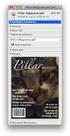 HTML Forms and CONTROLS Web forms also called Fill-out Forms, let a user return information to a web server for some action. The processing of incoming data is handled by a script or program written in
HTML Forms and CONTROLS Web forms also called Fill-out Forms, let a user return information to a web server for some action. The processing of incoming data is handled by a script or program written in
Create Webpages using HTML and CSS
 KS2 Create Webpages using HTML and CSS 1 Contents Learning Objectives... 3 What is HTML and CSS?... 4 The heading can improve Search Engine results... 4 E-safety Webpage... 5 Creating a Webpage... 6 Creating
KS2 Create Webpages using HTML and CSS 1 Contents Learning Objectives... 3 What is HTML and CSS?... 4 The heading can improve Search Engine results... 4 E-safety Webpage... 5 Creating a Webpage... 6 Creating
Using an external style sheet with Dreamweaver (CS6)
 Using an external style sheet with Dreamweaver (CS6) nigelbuckner.com 2012 This handout explains how to create an external style sheet, the purpose of selector types and how to create styles. It does not
Using an external style sheet with Dreamweaver (CS6) nigelbuckner.com 2012 This handout explains how to create an external style sheet, the purpose of selector types and how to create styles. It does not
Creating Web Pages with Dreamweaver CS 6 and CSS
 Table of Contents Overview... 3 Getting Started... 3 Web Page Creation Tips... 3 Creating a Basic Web Page Exercise... 4 Create a New Page... 4 Using a Table for the Layout... 5 Adding Text... 6 Adding
Table of Contents Overview... 3 Getting Started... 3 Web Page Creation Tips... 3 Creating a Basic Web Page Exercise... 4 Create a New Page... 4 Using a Table for the Layout... 5 Adding Text... 6 Adding
Advanced Drupal Features and Techniques
 Advanced Drupal Features and Techniques Mount Holyoke College Office of Communications and Marketing 04/2/15 This MHC Drupal Manual contains proprietary information. It is the express property of Mount
Advanced Drupal Features and Techniques Mount Holyoke College Office of Communications and Marketing 04/2/15 This MHC Drupal Manual contains proprietary information. It is the express property of Mount
The Essential Guide to HTML Email Design
 The Essential Guide to HTML Email Design Index Introduction... 3 Layout... 4 Best Practice HTML Email Example... 5 Images... 6 CSS (Cascading Style Sheets)... 7 Animation and Scripting... 8 How Spam Filters
The Essential Guide to HTML Email Design Index Introduction... 3 Layout... 4 Best Practice HTML Email Example... 5 Images... 6 CSS (Cascading Style Sheets)... 7 Animation and Scripting... 8 How Spam Filters
Garfield Public Schools Fine & Practical Arts Curriculum Web Design
 Garfield Public Schools Fine & Practical Arts Curriculum Web Design (Half-Year) 2.5 Credits Course Description This course provides students with basic knowledge of HTML and CSS to create websites and
Garfield Public Schools Fine & Practical Arts Curriculum Web Design (Half-Year) 2.5 Credits Course Description This course provides students with basic knowledge of HTML and CSS to create websites and
COMMON CUSTOMIZATIONS
 COMMON CUSTOMIZATIONS As always, if you have questions about any of these features, please contact us by e-mail at pposupport@museumsoftware.com or by phone at 1-800-562-6080. EDIT FOOTER TEXT Included
COMMON CUSTOMIZATIONS As always, if you have questions about any of these features, please contact us by e-mail at pposupport@museumsoftware.com or by phone at 1-800-562-6080. EDIT FOOTER TEXT Included
CREATING A NEWSLETTER IN ADOBE DREAMWEAVER CS5 (step-by-step directions)
 CREATING A NEWSLETTER IN ADOBE DREAMWEAVER CS5 (step-by-step directions) Step 1 - DEFINE A NEW WEB SITE - 5 POINTS 1. From the welcome window that opens select the Dreamweaver Site... or from the main
CREATING A NEWSLETTER IN ADOBE DREAMWEAVER CS5 (step-by-step directions) Step 1 - DEFINE A NEW WEB SITE - 5 POINTS 1. From the welcome window that opens select the Dreamweaver Site... or from the main
Short notes on webpage programming languages
 Short notes on webpage programming languages What is HTML? HTML is a language for describing web pages. HTML stands for Hyper Text Markup Language HTML is a markup language A markup language is a set of
Short notes on webpage programming languages What is HTML? HTML is a language for describing web pages. HTML stands for Hyper Text Markup Language HTML is a markup language A markup language is a set of
IAS Web Development using Dreamweaver CS4
 IAS Web Development using Dreamweaver CS4 Information Technology Group Institute for Advanced Study Einstein Drive Princeton, NJ 08540 609 734 8044 * helpdesk@ias.edu Information Technology Group [2] Institute
IAS Web Development using Dreamweaver CS4 Information Technology Group Institute for Advanced Study Einstein Drive Princeton, NJ 08540 609 734 8044 * helpdesk@ias.edu Information Technology Group [2] Institute
Web Building Blocks. Joseph Gilbert User Experience Web Developer University of Virginia Library joe.gilbert@virginia.
 Web Building Blocks Core Concepts for HTML & CSS Joseph Gilbert User Experience Web Developer University of Virginia Library joe.gilbert@virginia.edu @joegilbert Why Learn the Building Blocks? The idea
Web Building Blocks Core Concepts for HTML & CSS Joseph Gilbert User Experience Web Developer University of Virginia Library joe.gilbert@virginia.edu @joegilbert Why Learn the Building Blocks? The idea
Advanced Web Design. Zac Van Note. www.design-link.org
 Advanced Web Design Zac Van Note www.design-link.org COURSE ID: CP 341F90033T COURSE TITLE: Advanced Web Design COURSE DESCRIPTION: 2/21/04 Sat 9:00:00 AM - 4:00:00 PM 1 day Recommended Text: HTML for
Advanced Web Design Zac Van Note www.design-link.org COURSE ID: CP 341F90033T COURSE TITLE: Advanced Web Design COURSE DESCRIPTION: 2/21/04 Sat 9:00:00 AM - 4:00:00 PM 1 day Recommended Text: HTML for
HT H ML B as a ics c 1
 HTML Basics 1 What is HTML? HTML is a language for describing web pages. HTML stands for Hyper Text Markup Language HTML is not a programming language, it is a markup language A markup language is a set
HTML Basics 1 What is HTML? HTML is a language for describing web pages. HTML stands for Hyper Text Markup Language HTML is not a programming language, it is a markup language A markup language is a set
Frames. In this chapter
 Frames 2007 NOTES This article was originally published in 2003 as Chapter 12 of Learning Web Design, 2nd edition. Since the time of its publication, frames have become all but extinct, particularly for
Frames 2007 NOTES This article was originally published in 2003 as Chapter 12 of Learning Web Design, 2nd edition. Since the time of its publication, frames have become all but extinct, particularly for
Designing HTML Emails for Use in the Advanced Editor
 Designing HTML Emails for Use in the Advanced Editor For years, we at Swiftpage have heard a recurring request from our customers: wouldn t it be great if you could create an HTML document, import it into
Designing HTML Emails for Use in the Advanced Editor For years, we at Swiftpage have heard a recurring request from our customers: wouldn t it be great if you could create an HTML document, import it into
JISIS and Web Technologies
 27 November 2012 Status: Draft Author: Jean-Claude Dauphin JISIS and Web Technologies I. Introduction This document does aspire to explain how J-ISIS is related to Web technologies and how to use J-ISIS
27 November 2012 Status: Draft Author: Jean-Claude Dauphin JISIS and Web Technologies I. Introduction This document does aspire to explain how J-ISIS is related to Web technologies and how to use J-ISIS
Basic tutorial for Dreamweaver CS5
 Basic tutorial for Dreamweaver CS5 Creating a New Website: When you first open up Dreamweaver, a welcome screen introduces the user to some basic options to start creating websites. If you re going to
Basic tutorial for Dreamweaver CS5 Creating a New Website: When you first open up Dreamweaver, a welcome screen introduces the user to some basic options to start creating websites. If you re going to
Create a GAME PERFORMANCE Portfolio with Microsoft Word
 Create a GAME PERFORMANCE Portfolio with Microsoft Word Planning A good place to start is on paper. Get a sheet of blank paper and just use a pencil to indicate where the content is going to be positioned
Create a GAME PERFORMANCE Portfolio with Microsoft Word Planning A good place to start is on paper. Get a sheet of blank paper and just use a pencil to indicate where the content is going to be positioned
Madison Area Technical College. MATC Web Style Guide
 Madison Area Technical College MATC Web Style Guide July 27, 2005 Table of Contents Topic Page Introduction/Purpose 3 Overview 4 Requests for Adding Content to the Web Server 3 The MATC Public Web Template
Madison Area Technical College MATC Web Style Guide July 27, 2005 Table of Contents Topic Page Introduction/Purpose 3 Overview 4 Requests for Adding Content to the Web Server 3 The MATC Public Web Template
The Web Web page Links 16-3
 Chapter Goals Compare and contrast the Internet and the World Wide Web Describe general Web processing Write basic HTML documents Describe several specific HTML tags and their purposes 16-1 Chapter Goals
Chapter Goals Compare and contrast the Internet and the World Wide Web Describe general Web processing Write basic HTML documents Describe several specific HTML tags and their purposes 16-1 Chapter Goals
Outline of CSS: Cascading Style Sheets
 Outline of CSS: Cascading Style Sheets nigelbuckner 2014 This is an introduction to CSS showing how styles are written, types of style sheets, CSS selectors, the cascade, grouping styles and how styles
Outline of CSS: Cascading Style Sheets nigelbuckner 2014 This is an introduction to CSS showing how styles are written, types of style sheets, CSS selectors, the cascade, grouping styles and how styles
Internet Technologies
 QAFQAZ UNIVERSITY Computer Engineering Department Internet Technologies HTML Forms Dr. Abzetdin ADAMOV Chair of Computer Engineering Department aadamov@qu.edu.az http://ce.qu.edu.az/~aadamov What are forms?
QAFQAZ UNIVERSITY Computer Engineering Department Internet Technologies HTML Forms Dr. Abzetdin ADAMOV Chair of Computer Engineering Department aadamov@qu.edu.az http://ce.qu.edu.az/~aadamov What are forms?
HTML Basics(w3schools.com, 2013)
 HTML Basics(w3schools.com, 2013) What is HTML? HTML is a language for describing web pages. HTML stands for Hyper Text Markup Language. HTML is a markup language A markup language is a set of markup tags.
HTML Basics(w3schools.com, 2013) What is HTML? HTML is a language for describing web pages. HTML stands for Hyper Text Markup Language. HTML is a markup language A markup language is a set of markup tags.
HTML. A computer network is a collection of computers linked through cables or wireless means.
 What is a computer network? HTML A computer network is a collection of computers linked through cables or wireless means. What is Internet? Internet is a network of computers of different sizes and configurations
What is a computer network? HTML A computer network is a collection of computers linked through cables or wireless means. What is Internet? Internet is a network of computers of different sizes and configurations
Hypercosm. Studio. www.hypercosm.com
 Hypercosm Studio www.hypercosm.com Hypercosm Studio Guide 3 Revision: November 2005 Copyright 2005 Hypercosm LLC All rights reserved. Hypercosm, OMAR, Hypercosm 3D Player, and Hypercosm Studio are trademarks
Hypercosm Studio www.hypercosm.com Hypercosm Studio Guide 3 Revision: November 2005 Copyright 2005 Hypercosm LLC All rights reserved. Hypercosm, OMAR, Hypercosm 3D Player, and Hypercosm Studio are trademarks
Last week we talked about creating your own tags: div tags and span tags. A div tag goes around other tags, e.g.,:
 CSS Tutorial Part 2: Last week we talked about creating your own tags: div tags and span tags. A div tag goes around other tags, e.g.,: animals A paragraph about animals goes here
CSS Tutorial Part 2: Last week we talked about creating your own tags: div tags and span tags. A div tag goes around other tags, e.g.,: animals A paragraph about animals goes here
Basic Website Maintenance Tutorial*
 Basic Website Maintenance Tutorial* Introduction You finally have your business online! This tutorial will teach you the basics you need to know to keep your site updated and working properly. It is important
Basic Website Maintenance Tutorial* Introduction You finally have your business online! This tutorial will teach you the basics you need to know to keep your site updated and working properly. It is important
Cascading Style Sheet (CSS) Tutorial Using Notepad. Step by step instructions with full color screen shots
 Updated version September 2015 All Creative Designs Cascading Style Sheet (CSS) Tutorial Using Notepad Step by step instructions with full color screen shots What is (CSS) Cascading Style Sheets and why
Updated version September 2015 All Creative Designs Cascading Style Sheet (CSS) Tutorial Using Notepad Step by step instructions with full color screen shots What is (CSS) Cascading Style Sheets and why
HTML TIPS FOR DESIGNING
 This is the first column. Look at me, I m the second column.
This is the first column. Look at me, I m the second column.
ADOBE DREAMWEAVER CS3 TUTORIAL
 ADOBE DREAMWEAVER CS3 TUTORIAL 1 TABLE OF CONTENTS I. GETTING S TARTED... 2 II. CREATING A WEBPAGE... 2 III. DESIGN AND LAYOUT... 3 IV. INSERTING AND USING TABLES... 4 A. WHY USE TABLES... 4 B. HOW TO
ADOBE DREAMWEAVER CS3 TUTORIAL 1 TABLE OF CONTENTS I. GETTING S TARTED... 2 II. CREATING A WEBPAGE... 2 III. DESIGN AND LAYOUT... 3 IV. INSERTING AND USING TABLES... 4 A. WHY USE TABLES... 4 B. HOW TO
Getting Started with KompoZer
 Getting Started with KompoZer Contents Web Publishing with KompoZer... 1 Objectives... 1 UNIX computer account... 1 Resources for learning more about WWW and HTML... 1 Introduction... 2 Publishing files
Getting Started with KompoZer Contents Web Publishing with KompoZer... 1 Objectives... 1 UNIX computer account... 1 Resources for learning more about WWW and HTML... 1 Introduction... 2 Publishing files
Email Campaign Guidelines and Best Practices
 epromo Guidelines HTML Maximum width 700px (length = N/A) Maximum total file size, including all images = 200KB Only use inline CSS, no stylesheets Use tables, rather than layout Use more TEXT instead
epromo Guidelines HTML Maximum width 700px (length = N/A) Maximum total file size, including all images = 200KB Only use inline CSS, no stylesheets Use tables, rather than layout Use more TEXT instead
Building Your Website
 Building Your Website HTML & CSS This guide is primarily aimed at people building their first web site and those who have tried in the past but struggled with some of the technical terms and processes.
Building Your Website HTML & CSS This guide is primarily aimed at people building their first web site and those who have tried in the past but struggled with some of the technical terms and processes.
Microsoft Expression Web Quickstart Guide
 Microsoft Expression Web Quickstart Guide Expression Web Quickstart Guide (20-Minute Training) Welcome to Expression Web. When you first launch the program, you ll find a number of task panes, toolbars,
Microsoft Expression Web Quickstart Guide Expression Web Quickstart Guide (20-Minute Training) Welcome to Expression Web. When you first launch the program, you ll find a number of task panes, toolbars,
Web Portal User Guide. Version 6.0
 Web Portal User Guide Version 6.0 2013 Pitney Bowes Software Inc. All rights reserved. This document may contain confidential and proprietary information belonging to Pitney Bowes Inc. and/or its subsidiaries
Web Portal User Guide Version 6.0 2013 Pitney Bowes Software Inc. All rights reserved. This document may contain confidential and proprietary information belonging to Pitney Bowes Inc. and/or its subsidiaries
ITNP43: HTML Lecture 4
 ITNP43: HTML Lecture 4 1 Style versus Content HTML purists insist that style should be separate from content and structure HTML was only designed to specify the structure and content of a document Style
ITNP43: HTML Lecture 4 1 Style versus Content HTML purists insist that style should be separate from content and structure HTML was only designed to specify the structure and content of a document Style
HTML Form Widgets. Review: HTML Forms. Review: CGI Programs
 HTML Form Widgets Review: HTML Forms HTML forms are used to create web pages that accept user input Forms allow the user to communicate information back to the web server Forms allow web servers to generate
HTML Form Widgets Review: HTML Forms HTML forms are used to create web pages that accept user input Forms allow the user to communicate information back to the web server Forms allow web servers to generate
Basics of HTML (some repetition) Cascading Style Sheets (some repetition) Web Design
 Basics of HTML (some repetition) Cascading Style Sheets (some repetition) Web Design Contents HTML Quiz Design CSS basics CSS examples CV update What, why, who? Before you start to create a site, it s
Basics of HTML (some repetition) Cascading Style Sheets (some repetition) Web Design Contents HTML Quiz Design CSS basics CSS examples CV update What, why, who? Before you start to create a site, it s
We automatically generate the HTML for this as seen below. Provide the above components for the teaser.txt file.
 Creative Specs Gmail Sponsored Promotions Overview The GSP creative asset will be a ZIP folder, containing four components: 1. Teaser text file 2. Teaser logo image 3. HTML file with the fully expanded
Creative Specs Gmail Sponsored Promotions Overview The GSP creative asset will be a ZIP folder, containing four components: 1. Teaser text file 2. Teaser logo image 3. HTML file with the fully expanded
Adobe Dreamweaver CC 14 Tutorial
 Adobe Dreamweaver CC 14 Tutorial GETTING STARTED This tutorial focuses on the basic steps involved in creating an attractive, functional website. In using this tutorial you will learn to design a site
Adobe Dreamweaver CC 14 Tutorial GETTING STARTED This tutorial focuses on the basic steps involved in creating an attractive, functional website. In using this tutorial you will learn to design a site
So we're set? Have your text-editor ready. Be sure you use NotePad, NOT Word or even WordPad. Great, let's get going.
 Web Design 1A First Website Intro to Basic HTML So we're set? Have your text-editor ready. Be sure you use NotePad, NOT Word or even WordPad. Great, let's get going. Ok, let's just go through the steps
Web Design 1A First Website Intro to Basic HTML So we're set? Have your text-editor ready. Be sure you use NotePad, NOT Word or even WordPad. Great, let's get going. Ok, let's just go through the steps
Inspiring Creative Fun Ysbrydoledig Creadigol Hwyl. Web Design in Nvu Workbook 1
 Inspiring Creative Fun Ysbrydoledig Creadigol Hwyl Web Design in Nvu Workbook 1 The demand for Web Development skills is at an all time high due to the growing demand for businesses and individuals to
Inspiring Creative Fun Ysbrydoledig Creadigol Hwyl Web Design in Nvu Workbook 1 The demand for Web Development skills is at an all time high due to the growing demand for businesses and individuals to
GUIDE TO CODE KILLER RESPONSIVE EMAILS
 GUIDE TO CODE KILLER RESPONSIVE EMAILS THAT WILL MAKE YOUR EMAILS BEAUTIFUL 3 Create flawless emails with the proper use of HTML, CSS, and Media Queries. But this is only possible if you keep attention
GUIDE TO CODE KILLER RESPONSIVE EMAILS THAT WILL MAKE YOUR EMAILS BEAUTIFUL 3 Create flawless emails with the proper use of HTML, CSS, and Media Queries. But this is only possible if you keep attention
Introduction to Drupal
 Introduction to Drupal Login 2 Create a Page 2 Title 2 Body 2 Editor 2 Menu Settings 5 Attached Images 5 Authoring Information 6 Revision Information 6 Publishing Options 6 File Attachments 6 URL Path
Introduction to Drupal Login 2 Create a Page 2 Title 2 Body 2 Editor 2 Menu Settings 5 Attached Images 5 Authoring Information 6 Revision Information 6 Publishing Options 6 File Attachments 6 URL Path
How To Use Dreamweaver With Your Computer Or Your Computer (Or Your Computer) Or Your Phone Or Tablet (Or A Computer)
 ITS Training Introduction to Web Development with Dreamweaver In this Workshop In this workshop you will be introduced to HTML basics and using Dreamweaver to create and edit web files. You will learn
ITS Training Introduction to Web Development with Dreamweaver In this Workshop In this workshop you will be introduced to HTML basics and using Dreamweaver to create and edit web files. You will learn
ICE: HTML, CSS, and Validation
 ICE: HTML, CSS, and Validation Formatting a Recipe NAME: Overview Today you will be given an existing HTML page that already has significant content, in this case, a recipe. Your tasks are to: mark it
ICE: HTML, CSS, and Validation Formatting a Recipe NAME: Overview Today you will be given an existing HTML page that already has significant content, in this case, a recipe. Your tasks are to: mark it
Dreamweaver and Fireworks MX Integration Brian Hogan
 Dreamweaver and Fireworks MX Integration Brian Hogan This tutorial will take you through the necessary steps to create a template-based web site using Macromedia Dreamweaver and Macromedia Fireworks. The
Dreamweaver and Fireworks MX Integration Brian Hogan This tutorial will take you through the necessary steps to create a template-based web site using Macromedia Dreamweaver and Macromedia Fireworks. The
HTML Overview. With an emphasis on XHTML
 HTML Overview With an emphasis on XHTML What is HTML? Stands for HyperText Markup Language A client-side technology (i.e. runs on a user s computer) HTML has a specific set of tags that allow: the structure
HTML Overview With an emphasis on XHTML What is HTML? Stands for HyperText Markup Language A client-side technology (i.e. runs on a user s computer) HTML has a specific set of tags that allow: the structure
PASTPERFECT-ONLINE DESIGN GUIDE
 PASTPERFECT-ONLINE DESIGN GUIDE INTRODUCTION Making your collections available and searchable online to Internet visitors is an exciting venture, now made easier with PastPerfect-Online. Once you have
PASTPERFECT-ONLINE DESIGN GUIDE INTRODUCTION Making your collections available and searchable online to Internet visitors is an exciting venture, now made easier with PastPerfect-Online. Once you have
Accessibility in e-learning. Accessible Content Authoring Practices
 Accessibility in e-learning Accessible Content Authoring Practices JUNE 2014 Contents Introduction... 3 Visual Content... 3 Images and Alt... 3 Image Maps and Alt... 4 Meaningless Images and Alt... 4 Images
Accessibility in e-learning Accessible Content Authoring Practices JUNE 2014 Contents Introduction... 3 Visual Content... 3 Images and Alt... 3 Image Maps and Alt... 4 Meaningless Images and Alt... 4 Images
Microsoft FrontPage 2003
 Information Technology Services Kennesaw State University Microsoft FrontPage 2003 Information Technology Services Microsoft FrontPage Table of Contents Information Technology Services...1 Kennesaw State
Information Technology Services Kennesaw State University Microsoft FrontPage 2003 Information Technology Services Microsoft FrontPage Table of Contents Information Technology Services...1 Kennesaw State
Coding HTML Email: Tips, Tricks and Best Practices
 Before you begin reading PRINT the report out on paper. I assure you that you ll receive much more benefit from studying over the information, rather than simply browsing through it on your computer screen.
Before you begin reading PRINT the report out on paper. I assure you that you ll receive much more benefit from studying over the information, rather than simply browsing through it on your computer screen.
{color:blue; font-size: 12px;}
 CSS stands for cascading style sheets. Styles define how to display a web page. Styles remove the formatting of a document from the content of the document. There are 3 ways that styles can be applied:
CSS stands for cascading style sheets. Styles define how to display a web page. Styles remove the formatting of a document from the content of the document. There are 3 ways that styles can be applied:
USER GUIDE. Unit 4: Schoolwires Editor. Chapter 1: Editor
 USER GUIDE Unit 4: Schoolwires Chapter 1: Schoolwires Centricity Version 4.2 TABLE OF CONTENTS Introduction... 1 Audience and Objectives... 1 Getting Started... 1 How the Works... 2 Technical Requirements...
USER GUIDE Unit 4: Schoolwires Chapter 1: Schoolwires Centricity Version 4.2 TABLE OF CONTENTS Introduction... 1 Audience and Objectives... 1 Getting Started... 1 How the Works... 2 Technical Requirements...
An Attribute is a special word used inside tag to specify additional information to tag such as color, alignment etc.
 CHAPTER 10 HTML-I BASIC HTML ELEMENTS HTML (Hyper Text Markup Language) is a document-layout and hyperlink-specification language i.e., a language used to design the layout of a document and to specify
CHAPTER 10 HTML-I BASIC HTML ELEMENTS HTML (Hyper Text Markup Language) is a document-layout and hyperlink-specification language i.e., a language used to design the layout of a document and to specify
Table of Contents Find out more about NewZapp
 Table of Contents Why is email display an issue in email marketing?... 2 Expert Email Design... 3 Desktop PC and Apple Mac email applications... 4 Web and mobile device email readers... 5 Creating your
Table of Contents Why is email display an issue in email marketing?... 2 Expert Email Design... 3 Desktop PC and Apple Mac email applications... 4 Web and mobile device email readers... 5 Creating your
The Essential Guide to HTML Email Design
 The Essential Guide to HTML Email Design Emailmovers Limited, Pindar House, Thornburgh Road Scarborough, North Yorkshire, YO11 3UY Tel: 0845 226 7181 Fax: 0845 226 7183 Email: enquiries@emailmovers.com
The Essential Guide to HTML Email Design Emailmovers Limited, Pindar House, Thornburgh Road Scarborough, North Yorkshire, YO11 3UY Tel: 0845 226 7181 Fax: 0845 226 7183 Email: enquiries@emailmovers.com
RESPONSIVE EMAIL DESIGN BY COMMUNIGATOR
 RESPONSIVE EMAIL DESIGN BY COMMUNIGATOR RESPONSIVE EMAIL DESIGN According to stats from Litmus, in 2014 at least 53% of emails were opened on a mobile device. That is a huge increase from 2011 when the
RESPONSIVE EMAIL DESIGN BY COMMUNIGATOR RESPONSIVE EMAIL DESIGN According to stats from Litmus, in 2014 at least 53% of emails were opened on a mobile device. That is a huge increase from 2011 when the
8 STEPS TO CODE KILLER RESPONSIVE EMAILS
 8 STEPS TO CODE KILLER RESPONSIVE EMAILS THAT WILL MAKE YOUR EMAILS BEAUTIFUL 3 BUILD RESPONSIVE EMAIL STEP BY STEP Steps to create a simple responsive email template. (fluid image, main content, two
8 STEPS TO CODE KILLER RESPONSIVE EMAILS THAT WILL MAKE YOUR EMAILS BEAUTIFUL 3 BUILD RESPONSIVE EMAIL STEP BY STEP Steps to create a simple responsive email template. (fluid image, main content, two
WHITEPAPER. Skinning Guide. Let s chat. 800.9.Velaro www.velaro.com info@velaro.com. 2012 by Velaro
 WHITEPAPER Skinning Guide Let s chat. 2012 by Velaro 800.9.Velaro www.velaro.com info@velaro.com INTRODUCTION Throughout the course of a chat conversation, there are a number of different web pages that
WHITEPAPER Skinning Guide Let s chat. 2012 by Velaro 800.9.Velaro www.velaro.com info@velaro.com INTRODUCTION Throughout the course of a chat conversation, there are a number of different web pages that
Web Design Revision. AQA AS-Level Computing COMP2. 39 minutes. 39 marks. Page 1 of 17
 Web Design Revision AQA AS-Level Computing COMP2 204 39 minutes 39 marks Page of 7 Q. (a) (i) What does HTML stand for?... () (ii) What does CSS stand for?... () (b) Figure shows a web page that has been
Web Design Revision AQA AS-Level Computing COMP2 204 39 minutes 39 marks Page of 7 Q. (a) (i) What does HTML stand for?... () (ii) What does CSS stand for?... () (b) Figure shows a web page that has been
Website Development Komodo Editor and HTML Intro
 Website Development Komodo Editor and HTML Intro Introduction In this Assignment we will cover: o Use of the editor that will be used for the Website Development and Javascript Programming sections of
Website Development Komodo Editor and HTML Intro Introduction In this Assignment we will cover: o Use of the editor that will be used for the Website Development and Javascript Programming sections of
Sample Table. Columns. Column 1 Column 2 Column 3 Row 1 Cell 1 Cell 2 Cell 3 Row 2 Cell 4 Cell 5 Cell 6 Row 3 Cell 7 Cell 8 Cell 9.
 Working with Tables in Microsoft Word The purpose of this document is to lead you through the steps of creating, editing and deleting tables and parts of tables. This document follows a tutorial format
Working with Tables in Microsoft Word The purpose of this document is to lead you through the steps of creating, editing and deleting tables and parts of tables. This document follows a tutorial format
7 th Annual LiveText Collaboration Conference. Advanced Document Authoring
 7 th Annual LiveText Collaboration Conference Advanced Document Authoring Page of S. La Grange Road, nd Floor, La Grange, IL 6055-455 -866-LiveText (-866-548-3839) edu-solutions@livetext.com Page 3 of
7 th Annual LiveText Collaboration Conference Advanced Document Authoring Page of S. La Grange Road, nd Floor, La Grange, IL 6055-455 -866-LiveText (-866-548-3839) edu-solutions@livetext.com Page 3 of
HTML CSS Basic Structure. HTML Structure [Source Code] CSS Structure [Cascading Styles] DIV or ID Tags and Classes. The BOX MODEL
![HTML CSS Basic Structure. HTML Structure [Source Code] CSS Structure [Cascading Styles] DIV or ID Tags and Classes. The BOX MODEL HTML CSS Basic Structure. HTML Structure [Source Code] CSS Structure [Cascading Styles] DIV or ID Tags and Classes. The BOX MODEL](/thumbs/40/20611446.jpg) HTML CSS Basic Structure HTML [Hypertext Markup Language] is the code read by a browser and defines the overall page structure. The HTML file or web page [.html] is made up of a head and a body. The head
HTML CSS Basic Structure HTML [Hypertext Markup Language] is the code read by a browser and defines the overall page structure. The HTML file or web page [.html] is made up of a head and a body. The head
Umbraco v4 Editors Manual
 Umbraco v4 Editors Manual Produced by the Umbraco Community Umbraco // The Friendly CMS Contents 1 Introduction... 3 2 Getting Started with Umbraco... 4 2.1 Logging On... 4 2.2 The Edit Mode Interface...
Umbraco v4 Editors Manual Produced by the Umbraco Community Umbraco // The Friendly CMS Contents 1 Introduction... 3 2 Getting Started with Umbraco... 4 2.1 Logging On... 4 2.2 The Edit Mode Interface...
