Vision 2.0 User Manual
|
|
|
- Mildred Parks
- 7 years ago
- Views:
Transcription
1 Vision 2.0 User Manual Gammill, Inc. March 2014
2 Gammill, Inc. 2
3 User Manual Vision 2.0
4 IMPORTANT MACHINE INFORMATION It is our goal to ensure that Customers have information on the tools and accessories (standard and optional), that are available for use with Gammill quilting machines. Some of the tools and accessories detailed in this Manual may be optional equipment. We recommend that you consult with your Authorized Gammill Dealer or Sales Representative for the most current list of standard and optional equipment. Standard equipment, optional equipment, and pricing are subject to change without notice. Copyright 2014 Gammill, Inc. All Rights Reserved PN Rev00 March 2014 All rights reserved. No parts of this work may be reproduced in any form or by any means graphic, electronic, or mechanical, including photocopying, recording, taping, or information storage and retrieval systems without the written permission of the publisher. Products that are referred to in this document may be either trademarks and/or registered trademarks of the respective owners. The publisher and the author make no claim to these trademarks. While every precaution has been taken in the preparation of this document, the publisher and the author assume no responsibility for errors or omissions, or for damages resulting from the use of information contained in this document or from the use of programs and source code that may accompany it. In no event shall the publisher and the author be liable for any loss of profit or any other commercial damage caused or alleged to have been caused directly or indirectly by this document. PN Rev00 Vision 2.0 User Manual 2
5 TABLE OF CONTENTS Vision 2.0 Front View... 6 Vision 2.0 Right Side View... 7 Vision 2.0 Left Side View... 9 Vision 2.0 Back View Oiling Routine...11 Threading Guide Using the On-board Bobbin Winder The Bobbin Case Inserting the Bobbin Case Setting the Tension Setting the Intermittent Tension Setting the Rotary Tension Setting the Bobbin Case Tension Checking the Top Thread Tension Pulling up the Thread Ending the Thread Loading the Quilt Adjusting the Table The Tablet The Vision 2.0 Application Stitching Stitching Modes Constant Mode Regulate Mode Coast Regulate Mode Baste Mode My Stitch Presets My Stitch Buttons Automatic Tie-Off Function Stitch Timer Function Stitch Counter Function Bobbin Gauge Function Connection Information PN Rev00 Vision 2.0 User Manual 3
6 Needle Stop Position Horizontal Channel Lock Vertical Channel Lock Laser Additional Features - Future Enhancements Main Menu Settings and other Screens General Navigation Gammill Vision About this App & Updates Alerts Needle Settings Laser Settings Display Settings Bluetooth Setup Quick Start Guide Service & Maintenance Screens Navigation Buttons & Sensors Motor Operation Communications Oiling Needle Position PN Rev00 Vision 2.0 User Manual 4
7 F Risk 6 Heavy! WARNING for electric shock or burn. Unplug machine before removing any machine covers. weight. Some components are heavy. A minimum of two people should lift the head, table parts, or any other large components to prevent injury.! CAUTION : Moving needle and hopping foot can cause injury. Keep body parts and loose clothing away. { Pinch points. It is possible to pinch hands and fingers. Be alert and keep hands clear. ~ C Rotating parts can cause injury. Keep hair, body parts, and loose clothing away. Laser radiation. Avoid direct exposure to beam. PN Rev00 Vision 2.0 User Manual 5
8 VISION 2.0 FRONT VIEW Tablet Handles Light Presser Bar Needle Bar Hopping Foot Needle Part Front Handles Light Presser Bar Hopping Foot Tablet Needle Bar Needle What it does The handles are equipped with toggle switches allowing four function selections. The functions of the handles can be customized to your preferred settings. Embedded in the handles, the light illuminates the quilting area with natural (LED) or black light (UV). The presser bar holds the hopping foot and controls the hopping foot height and stroke. The hopping foot maintains the needle and fabric distance to create good stitches. The shape makes it safe to guide the machine along the edge of a template or ruler. The tablet contains the Vision 2.0 Android application allowing you to communicate with your machine. The needle bar holds the needle and maintains the needle height to create good stitches. The needle carries the thread through the fabric. PN Rev00 Vision 2.0 User Manual 6
9 VISION 2.0 RIGHT SIDE VIEW Power Switches Thread Break Sensor Take-up Lever Intermittent Tension Motor Thread Guide Rotary Tension Bobbin Area Rear Handles Thread Cone Holder Part Take-Up Lever Rotary Tension Thread Guides Bobbin Area Thread Break Sensor Intermittent Tension Thread Cone Holder What it does The take-up lever pulls the slack in the thread caused by it going around the bobbin. The rotary tension is a fine adjustment to achieve exactly the tension needed. The thread guides hold the thread in place to prevent thread breaks. The bobbin area houses the bobbin, bobbin case and hook assembly. The thread break sensor measures thread movement and alarms when thread movement stops. The intermittent tension applies a different amount of tension at different parts of the stitch to allow a wider variety of thread types to be used. The thread cone holder securely holds the cone of thread to feed thread to the machine for stitching. PN Rev00 Vision 2.0 User Manual 7
10 Rear Handles Motor Power Switches The rear handles offer control from the back of the machine; typically used for pantograph quilting. The motor powers the stitching mechanisms. The power switches are used to power the machine on/off. PN Rev00 Vision 2.0 User Manual 8
11 VISION 2.0 LEFT SIDE VIEW Bobbin Winder Laser Light Y Encoder Vertical Channel Lock (hidden from view) Horizontal Channel Lock X Encoder Part Bobbin Winder Laser Light Horizontal Channel Lock (H- Lock) Y Encoder X Encoder What it does The bobbin sits on a post that spins when the machine is running, filling a bobbin. The laser light in the front position, held in place by an adjustable laser clamp to aid in following stencils and block patterns. An electromagnet attached to the side of the machine that locks on the cross track allowing movement only in the left-right direction. Device that measure movement in the forward-back direction. Device that measures movement in the left-right direction. PN Rev00 Vision 2.0 User Manual 9
12 VISION 2.0 BACK VIEW Motor Wheel Rear Hand Handles Power Enclosure Rear Laser Mount (hidden from view) Connections Part Rear Handles Motor Power Enclosure Connections Rear Hand Wheel Rear Laser Mount What it does Aid in maneuvering the machine head, usually for pantograph work. The motor powers the stitching mechanisms. Protects the power connections. Vertical Lock connection, Horizontal encoder connection. Turn to move the needle up and down. Ideal for pantograph work. THE VISION 2.0 USES STANDARD HOUSEHOLD POWER (120 VAC, 15 AMPS, GROUNDED). A HIGH QUALITY SURGE PROTECTOR IS RECOMMENDED TO PROTECT YOUR INVESTMENT. PN Rev00 Vision 2.0 User Manual 10
13 OILING ROUTINE 1-2 drops every 6-8 hours On Back: 1-2 drops every 6-8 hours drops every 6-8 hours *2-4 for the drops every 6-8 hours Extra oiling location for 18-8; 1-2 drops every 6-8 hours PN Rev00 Vision 2.0 User Manual 11
14 OIL THE HOOK ASSEMBLY EACH TIME YOU CHANGE THE BOBBIN. PLACE THE OIL IN THE TOP OF THE THREE HOLES ALONG THE INSIDE OF THE HOOK ASSEMBLY. LET IT RUN DOWN INTO THE OTHER TWO HOLES. ROTATE THE HAND WHEEL THREE TURNS TO DISTRIBUTE THE OIL EVENLY. PN Rev00 Vision 2.0 User Manual 12
15 THREADING GUIDE Step One Thread Lead Off Guide Take the thread from the cone, up through the hole in the end of the Thread Lead Off guide and then through the middle hole from right to left. PN Rev00 Vision 2.0 User Manual 13
16 Step Two Small Guide Take the thread through the back of the small thread guide, continuing toward the needle end of the machine. Step Three & Four Intermittent Tension Push a loop of thread through the Intermittent Tension thread guide. Open the loop and put it around the Intermittent Tension between the discs. Step Five Thread Break Sensor Wheel Wrap the thread counter clockwise around the Thread Break Sensor Wheel. A complete wrap is not required the thread should engage approximately ½ of the circumference. PN Rev00 Vision 2.0 User Manual 14
17 Step Six 3-Hole Thread Guide Pass the thread up through the first hole and back down through the third hole. Step Seven - Ten L- Guide: Bring the thread over the L-Guide. Rotary Tension: Wrap the thread clockwise 1 ¾ times around the Rotary Tension in the wheel. Check Spring: Catch the thread on the Check Spring. As you pull on the thread, the check spring will move from about 10:30 to 9:00 position, and back. Pull the thread under the Gooseneck Guide and up. PN Rev00 Vision 2.0 User Manual 15
18 Step Eleven Thread Guide Only on 18-8 and 22-10: Snap the thread into the thread guide leading to the Take-up Lever. Step Twelve Take-up Lever Take the thread through the right side of the eye of the Take-up Lever toward the needle end of the machine. PN Rev00 Vision 2.0 User Manual 16
19 Step Thirteen Thread Guides Snap the thread into the remaining thread guides leading to the needle. Step Fourteen Needle Pass the thread through the eye of the needle from the front to back and under the hopping foot. PN Rev00 Vision 2.0 User Manual 17
20 WHEN THE STITCHER IS RUNNING, THE INTERMITTENT TENSION ACTUALLY MOVES IN AND OUT ABOUT 1/32. THIS ACTION IS INTENDED TO ADD TENSION AT JUST THE RIGHT TIME TO AID IN PULLING THE THREAD UP FROM THE BOTTOM OF THE QUILT. THIS ACTION MAKES IT HARDER TO PULL THREAD FROM THE THREAD SPOOL AND EASIER TO PULL THREAD FROM BELOW THE QUILT, PREVENTING LOOPS AND MAKES IT POSSIBLE TO QUILT WITH MOST QUILTING OR SPECIALTY THREAD. (THIS FEATURE IS NOT AVAILABLE ON THE 18-8) TIP FOR EASY THREAD CHANGES WHEN YOU NEED TO CHANGE THE THREAD, DON T PULL THE CURRENT THREAD OUT AND RETHREAD USING THE NEW COLOR. INSTEAD, GO TO THE BACK OF THE MACHINE AND CUT THE THREAD EVEN WITH THE TOP OF THE CONE. REMOVE THE ORIGINAL CONE AND REPLACE IT WITH THE NEW COLOR. DRAW OFF SOME THREAD FROM THE NEW CONE, AND SECURELY TIE THE ENDS OF THE TWO COLORS TOGETHER. NOW, GO THE FRONT OF THE MACHINE, TAKE THE THREAD OUT OF THE NEEDLE, AND PULL ON THE THREAD UNTIL THE NEW COLOR IS IN PLACE. CUT OFF THE KNOT AND RETHREAD THE NEEDLE. PN Rev00 Vision 2.0 User Manual 18
21 USING THE ON-BOARD BOBBIN WINDER Step One Thread Lead-Off Take the thread from the cone, up through the hole in the end of the Thread Lead Off guide and then through the middle hole. PN Rev00 Vision 2.0 User Manual 19
22 Steps Two - Four Bobbin Winder Tension Thread Guide Take the thread through the Pre-Bobbin Winder Tension Thread Guide. Take the thread through the Post-Bobbin Winder Tension Thread Guide. Pull the thread between the Pre-Bobbin Winder Tension Thread Guide and the Post-Bobbin Winder Tension Thread Guide slipping it between the metal tension discs of the Tensioner. The thread runs under the tensioner. Step Five Thread Guide Take the thread through the back of the small thread guide, continuing toward the needle end of the machine. Step Six Bobbin Wrap the thread several times around the bobbin clockwise and slip the thread through a hole facing you. Push the bobbin onto the bobbin spindle rotating until it clicks. Push the lever arm against the bobbin. PN Rev00 Vision 2.0 User Manual 20
23 This feature allows you to wind bobbins either while you are quilting, or not. The bobbin winder uses its own cone (or small cone) of thread, so if you have two cones of the same color, you can wind bobbins while you quilt. If you don t have two cones of the same color, you can wind bobbins before you begin to quilt. The bobbin should not be soft and mushy, but it also should not be so tight that you can t feel a little give when pressing on the thread with your fingernail. How to Wind Bobbins before Quilting: Load an empty bobbin as described above. Be sure the bobbin case is not in the machine. Remove the thread from the needle and take-up lever. Wrap it around the foam covering of one of the handles to prevent tangling. Choose Service & Maintenance from the Menu options, select Motor Operation. Change the speed setting to about Check that the forward setting is selected (do not wind the bobbin in reverse). Start by touching the start button. When the bobbin is full, it will stop winding automatically. Touch stop on the screen. Remove the bobbin. IT IS EASIER TO USE THE DIAGNOSTICS SCREEN AND YOU WON T BE ADDING TO THE STITCH COUNTER LIKE YOU WOULD IF YOU WERE USING THE CONSTANT STITCH MODE. IF WINDING WHILE QUILTING, WE ONLY RECOMMEND DOING SO WHILE USING CONSTANT MODE. THE VARIATIONS IN MOTOR SPEED IN THE OTHER MODES WILL RESULT IN POOR BOBBIN TENSION. PN Rev00 Vision 2.0 User Manual 21
24 THE BOBBIN CASE Latch Hook Latch Tab Thread Guide Tension Spring Slot Tension Screw Bobbin Threading Order Bobbin Case Slot Tension Spring & Thread Guide Latch Hook Assembly Click it! Threading Instructions Insert the wound bobbin into the Bobbin Case with the thread unwinding clockwise. Slide the thread into the slot in the bobbin case. Slip the thread behind the Tension Spring and out the thread guide. Open the latch to secure the bobbin while inserting it into the hook assembly. Place the bobbin case into the hook assembly, release the latch and rotate to fit the hook latch tab into the notch in the hook. Push the bobbin case into the hook assembly until it clicks. THE BOBBIN CASE IS SIMILAR TO THOSE USED WITH DOMESTIC SEWING MACHINES, BUT LARGER (SIZE M), SO IT HOLDS MORE THREAD. EXACTLY HOW MUCH MORE DEPENDS ON THE THICKNESS OF THE THREAD. PN Rev00 Vision 2.0 User Manual 22
25 THE ANTI-BACKLASH SPRING IS A THIN METAL PIECE FOUND IN THE BOBBIN CASE. THIS PREVENTS THE BOBBIN THREAD FROM OVER-SPINNING WHEN THE MACHINE COMES TO A SUDDEN STOP. IT SHOULD BE REMOVED PERIODICALLY FOR CLEANING AS LINT WILL COLLECT BEHIND IT AND DEGRADE PERFORMANCE. Inserting the Anti-backlash Spring: Insert the tabs of the anti-backlash spring into the slots on either side of the inside of the bobbin case. Use tweezers to place one of the tabs in one of the slots. Repeat for the other slot. Be careful not to bend or damage the spring as you insert it. PN Rev00 Vision 2.0 User Manual 23
26 INSERTING THE BOBBIN CASE To Insert the Bobbin Case into the Machine: Use the spring loaded handle to hold the bobbin in the case when inserting or removing the bobbin. Place the bobbin case into the hook assembly so the handle points in a 4:00 direction. Release the handle once the bobbin case is being inserted into the hook assembly so you can hear it click when it is inserted fully. This guarantees you will not damage the machine by running it with the bobbin case partially inserted. Push the bobbin in fully so it clicks. PN Rev00 Vision 2.0 User Manual 24
27 SETTING THE TENSION SETTING THE INTERMITTENT TENSION Intermittent tension adjustments might be needed on every quilt combination you do because the thread, fabric, batting and backing all affect the stitch quality. To set the Intermittent Tension: Start with the Intermittent Tension set at the baseline by turning the knob until it is flush with the inside threaded shaft. Turn the knob a half turn to the right (clockwise) to tighten and the left (counter clockwise) to loosen. When adjusting the tension, always turn the intermittent tension knob at least half a turn at a time. It is a coarse adjustment and less than a half of a turn will not appreciably change the tension. IF THE TENSION IS TOO TIGHT OR TOO LOOSE, THE THREAD WILL QUICKLY WORK ITS WAY OUT OF THE DISKS. BE SURE THE THREAD STAYS NESTLED BETWEEN THE TWO TENSION DISKS. IF IT SLIPS OUT, THE QUILT WILL HAVE POOR TENSION. PN Rev00 Vision 2.0 User Manual 25
28 SETTING THE ROTARY TENSION The Rotary Tension prepares and holds the thread for the check spring and should remain loose, just tight enough so the wheel rotates when stitching. This also serves as a fine adjuster to dial tension in exactly where you need it. To set the Rotary Tension: Start with the Rotary Tension set at the baseline by turning the knob until it is flush with the inside threaded shaft. Turn the knob to the right (clockwise) to tighten and to the left (counter clockwise) to loosen. PN Rev00 Vision 2.0 User Manual 26
29 SETTING THE BOBBIN CASE TENSION Check the bobbin tension each time the bobbin is replaced. USE A TOWA GAUGE TO CHECK THE BOBBIN TENSION. BE SURE IT READS BETWEEN IF A TOWA GAUGE IS NOT AVAILABLE, TRY THE FOLLOWING MANUAL METHOD. To determine the bobbin baseline tension: Put a full bobbin into the bobbin case. Place the bobbin case in your hand flat, so the bobbin can be seen. Pull on the thread and make sure the bobbin is rotating clockwise. Slide the thread through the slot and under the tension strip, until it is coming out of the small space in the side. Pull the thread tail up, so as to lift the bobbin off your hand. The bobbin case should turn on its side, but not lift off of the surface of your hand. To adjust the bobbin tension: Check the bobbin using the previous steps to see if the bobbin is at a baseline tension. Turn the bobbin case tension screw slightly right (clockwise) to tighten or slightly left (counter clockwise) to loosen. When adjusting the bobbin, think of turning the screw in 5 minute increments as if a clock face. Continue to adjust the bobbin case tension screw until baseline is achieved. PN Rev00 Vision 2.0 User Manual 27
30 CHECKING THE TOP THREAD TENSION Start with a properly tensioned bobbin case. Attach a test piece. Pull up the bobbin, tie-off and stitch at a normal speed. Include some soft curves, tight spirals, straight lines (horizontal and vertical) and sharp points. Look closely at the stitch quality. Remove the pins and check the underneath too. Changing the Top Thread Tension If the tension is poor on the back of the quilt - top thread loops, bobbin thread lying flat, eyelashes or stitches not embedding in the fabric - then tighten intermittent tension ½ turn at a time to "pull" the stitch (the bobbin and top thread connection) into the middle of the quilt. If tension is poor on top then check the bobbin case first. If it seems OK, loosen the intermittent tension ½ turn at a time until stitch balance is achieved. PN Rev00 Vision 2.0 User Manual 28
31 PULLING UP THE THREAD To begin stitching, the bobbin thread needs to be brought to the topside of the quilt. To bring up the Bobbin Thread: Thread the needle. Hold the thread tail securely. Take a single stitch. Holding the tail thread in both hands, sweep the thread tail under the hopping foot. The bobbin thread will come up. Grasp both thread tails securely or wrap them around a straight pin out of the way of your stitching. Begin stitching. Trim the tails or leave to bury later. ENDING THE THREAD To end stitching, the bobbin thread needs to be brought to the topside of the quilt again. End stitching with a tie off or locking stitches. Pull the machine head away from the stitching area and catch the extra thread in your hand. While holding the thread, bring the head back to the last stitch. Take a single stitch. Pull the machine head away from the stitching area again. Secure both threads in your hand. Trim close to the quilt. TO BURY THE THREAD, LEAVE BOTH TAILS FROM THE FRONT AND BACK ON THE TOP OF THE QUILT AT LEAST 6-8 LONG. THREAD THEM, ONE AT A TIME, ON A HAND NEEDLE AND TAKE A LONG STITCH THROUGH THE TOP AND BATTING, BUT NOT THROUGH THE BACKING. PULL UP THE THREAD UNTIL TAUNT. TRIM AT THE SURFACE OF THE QUILT. THE THREAD WILL BOUNCE BACK INTO THE QUILT AND HIDE. BURYING THREADS ALONG STITCHING LINES WILL HELP HIDE THEM. PN Rev00 Vision 2.0 User Manual 29
32 LOADING THE QUILT To load a quilt onto a black GS1 Table: 1. Use the latches as needed to secure or free the rollers. 2. Release the Pivotal Access by removing the pin. Let it rest in the straight position. PN Rev00 Vision 2.0 User Manual 30
33 3. Pin the quilt top to the leader labeled Top, right side up. Belly Bar no leader Pivotal Access Bar no leader Top Bar with leader Backing Bar with leader 4. Roll the quilt top onto the Top roller. 5. Pull the backing leader up, around and over the belly bar only. 6. Secure the backing leader with the end clamps to hold the leader in place for pinning. 7. Pin the backing to the leader labeled Backing, wrong side up. 8. Unclamp the backing leader. 9. Lay the backing over the Pickup roller. Pickup Roller with leader Belly Bar no leader PN Rev00 Vision 2.0 User Manual 31
34 10. Roll the backing onto the Backing roller until the edge is even with the pickup leader. 11. Pin the backing to the pickup leader labeled Pickup. 12. Roll the backing onto the Backing roller until the Pickup leader edge is comfortably reachable from the front of the table. 13. Pull up the quilt top to meet the Pickup leader edge. Secure the latch and let the quilt top drop down the front of the table. 14. Lay the batting on the backing, matching edges along the Pickup leader edge. 15. Baste a line at the top of the batting using the horizontal channel lock. 16. Tuck the batting down through the Pivotal bar and the Top roller. 17. Pull the top up to match the line made on the batting to square the quilt and secure with a few pins. 18. Baste the quilt top along the top edge. To load a quilt onto a white Home Pro Table: PICKUP BACKING TOP 1. Pin the backing to the leader labeled Backing, wrong side up. 2. Roll the backing onto the Backing roller. 3. Pin the quilt top to the leader labeled Top, right side up. 4. Roll the quilt top onto the Top roller. 5. Pin the backing to the Pickup leader. 6. Lay the batting on the backing, matching edges along the Pickup leader edge. 7. Baste a line at the top of the batting using the horizontal channel lock. 8. Tuck the batting down between the Backing roller and the Top roller. 9. Pull the top up to match the line made on the batting to square the quilt and secure with a few pins. 10. Baste the quilt top along the top edge. PN Rev00 Vision 2.0 User Manual 32
35 ADJUSTING THE TABLES When quilting, the quilt is rolled onto the Pickup roller causing the diameter of the roll to increase as more of the quilt is completed. It is important to adjust the Pickup roller to clear the head for smooth quilting. Not raising the pickup roller will create drag while quilting. To adjust the Pickup Roller on the black GS1 Table: 1. Turn the handle at the right end of the Pick-Up Roller to raise or lower (clockwise to raise, counter clockwise to lower). 2. Raise the roller so the roller clears the throat of the machine by ½. 3. Check the height of the Pick-Up Roller before you roll and after. To adjust the Pickup Roller on the white Home Pro Table: PN Rev00 Vision 2.0 User Manual 33
36 1. Manually adjust the height of the Pick-Up Roller at each end of the table by loosening the black knob, moving the bar up or down and retightening. This must be done on both ends of the table. 2. Measure the height at each end with the Pickup Roller Guide to be sure the roller is level. 3. Raise the roller so the roller clears the throat of the machine by ½. 4. Check the height of the Pick-Up Roller before you roll and after. PN Rev00 Vision 2.0 User Manual 34
37 THE TABLET SEE THE SAMSUNG TAB 3 QUICK START GUIDE FOUND IN THE TABLET BOX FOR BASIC TABLET INFORMATION. Find the Vision 2.0 Application Icon on the tablet Home Screen and tap to launch it. It can also be found on the app screen. Samsung Tablet Updates: SAMSUNG WILL REGULARLY PUSH UPDATES FOR THE TABLET. WE RECOMMEND THAT YOU DO NOT INSTALL THESE UPDATES UNTIL WE PUT A NOTICE ON THE GAMMILL WEBSITE RECOMMENDING YOU DO SO. THIS WILL GIVE US TIME TO CHECK THE UPDATE TO SEE HOW IT WILL INTERACT WITH OUR APPLICATION AND YOUR VISION 2.0 SYSTEM. PN Rev00 Vision 2.0 User Manual 35
38 THE VISION 2.0 APPLICATION The main screen offers the most commonly used features at a finger s touch. Notice this screen is broken down into four sections: the title bar, top ribbon, mode section and the bottom ribbon. Title Bar Top Ribbon Mode Section Bottom Ribbon The Title Bar contains the application title, key quilting features used for specialty functions. The Top Ribbon provides access to the menu, quilting modes and My Stitch presets. In the Mode Section, the active stitching mode is displayed along with access to stitching adjustments such as speed and stitches per inch along with related features such as starting and stopping stitching. The Bottom Ribbon accesses the My Stitch Buttons features. PN Rev00 Vision 2.0 User Manual 36
39 Title Bar What you can do with it Menu Access Accesses the menu options for specialized functions and contains the connection status to the machine Needle Position Sets needle position when stitching stops to needle up or needle down Horizontal Lock Locks the head to only move in the horizontal direction Vertical Lock Locks the head to only move in the vertical direction Laser Turns the laser on or off Top Ribbon What you can do with it Menu Tab Accesses the menu options for specialized functions Constant Allows the constant stitching mode to be selected PN Rev00 Vision 2.0 User Manual 37
40 Regulate Allows the regulate stitching mode to be selected Coast Regulate Allows the coast regulate stitching mode to be selected Baste Allows the basting mode to be selected My Stitch Presets 1 & 2 Allows two modes and settings to be saved for easy access and for use by the My Stitch buttons. Mode Section What you can do with it Stitching Mode Indicates the active stitching mode. Stitch Setting Indicates the stitch setting and allows stitch adjustment Stitch Timer Tracks stitching time and is resettable PN Rev00 Vision 2.0 User Manual 38
41 Stitch Counter Tracks the stitch count and is resettable Bobbin Gauge Tracks the bobbin usage and alarms when the bobbin is low Tie Off Function Initiates a series of tiny locking stitches Start Button Starts stitching Stop Button Stops stitching Bottom Ribbon What you can do with it My Stitch Buttons A-D Assigns functions to each of the four handle buttons. IF THE TOUCH SCREEN SEEMS LESS SENSITIVE AFTER A WHILE, REBOOT THE TABLET BY PRESSING AND HOLDING THE TABLET POWER BUTTON. SELECT RESTART FROM THE WINDOW. ONCE RESTARTED, REOPEN THE APP BY TOUCHING THE ICON. WHEN TURNING OFF THE MACHINE, PUT THE TABLET TO SLEEP BY PRESSING THE BUTTON ON THE TOP LEFT EDGE OF THE TABLET. IF THE TABLET IS LEFT ON WITH THE MACHINE OFF, THE TABLET BATTERY WILL BE DEPLETED QUICKLY. PN Rev00 Vision 2.0 User Manual 39
42 STITCHING : Moving needle can cause injury.! CAUTION Keep body parts and loose clothing away. To begin and end stitching, there are several options available. Start and Stop On-screen Buttons: Select the green START button located in the bottom right mode portion of the screen to enable stitching using the main screen. To stop, select the red STOP button located in the same area. Handle Button: Use the My Stitch feature to program any handle button to control stitch starting and stopping to match your needs. The Start/Stop Stitching control can be assigned to any of the four buttons, but one must be set to Start/ Stop Stitching. Press the handle button assigned to start or stop stitching to engage and disengage stitching. SIDE NOTE: THE MACHINE WILL STOP STITCHING ON ITS OWN IF IT SENSES NO MOVEMENT FOR 10 SECONDS. THIS IS A SAFETY FEATURE THAT CANNOT BE DISABLED. PN Rev00 Vision 2.0 User Manual 40
43 STITCHING MODES Vision 2.0 features four stitching modes: constant, regulate, coast regulate and baste. Stitching modes are selected in the top ribbon and the active mode is displayed in the mode section and highlighted on the top ribbon. CONSTANT MODE: Constant Mode stitches at an unchanging speed. The rate the needle moves up and down to stitch does not increase or decrease with the movement of the head, but rather stays constant. To engage Constant Mode: Tap the Constant icon in the top ribbon. Notice the stitching mode is indicated in the mode section in the middle of the screen. To set Constant Mode speed: Adjust the speed up or down by tapping the plus or minus sign in the mode section. Speed can be set from 0 to 100. To adjust Constant Mode speed while quilting: Tap the plus or minus sign to increase or decrease speed while stitching, or Set the My Stitch Buttons to adjust setting up and/or adjust setting down. Then use the handle buttons to adjust speed while stitching. PN Rev00 Vision 2.0 User Manual 41
44 REGULATE MODE: Regulate Mode controls the length of the stitch regardless of the movement of the machine. Whether the head moves slowly or quickly, the stitch length remains the same. To engage Regulate Mode: Tap the Regulate icon in the top ribbon. Notice the stitching mode is indicated in the mode section in the middle of the screen. To set Regulate Mode: Adjust the stitch length up or down by tapping the plus or minus sign in the mode section. Stitch length can be set from 8 to 24 stitches per inch. To adjust Regulate Mode while quilting: Tap the plus or minus sign to increase or decrease the stitch length while stitching, or Set the My Stitch Buttons to adjust setting up and/or adjust setting down. Then use the handle buttons to adjust speed while stitching. BECAUSE THE MACHINE IS MAINTAINING A SET NUMBER OF STITCHES PER INCH, WHEN THE HEAD STOPS MOVING, STITCHING PAUSES. MOVING THE HEAD WILL CAUSE IT TO RESUME STITCHING. IF THE HEAD IS NOT MOVED FOR 10 SECONDS, THE MACHINE WILL STOP STITCHING. PRESS THE START BUTTON TO RESUME STITCHING. PN Rev00 Vision 2.0 User Manual 42
45 Over Speed Alarm: WHEN THE STITCHES PER INCH ARE SET AT A HIGH NUMBER, AND THE HEAD IS MOVED QUICKLY, IT IS POSSIBLE THAT THE REQUIRED MOTOR SPEED WOULD BE HIGHER THAN CAN BE MAINTAINED FOR AN EVEN STITCH. IF THIS SITUATION OCCURS, AN ALERT MESSAGE: OVER SPEED WILL APPEAR ON THE SCREEN. IF THIS APPEARS, LONG STITCHES COULD RESULT. SETTING A LONGER LENGTH OF STITCH, SLOWING MOVEMENTS, OR BOTH WILL PREVENT THIS. IF THE MESSAGE CONTINUES TO OCCUR, FURTHER TROUBLESHOOTING INSTRUCTIONS ARE AVAILABLE IN THE VISION 2.0 SERVICE MANUAL. PN Rev00 Vision 2.0 User Manual 43
46 COAST REGULATE MODE: Coast Regulate Mode offers graceful transitions between large sweeping patterns and fill work. By fluctuating between stitch regulation and constant speed, the machine adjusts to the rate the head is moved providing the best of both worlds. To engage Coast Regulate Mode: Touch the Coast Regulate icon in the top ribbon. Notice the stitching mode is indicated in the mode section in the middle of the screen. To set Coast Regulate Mode: Touch the plus or minus sign under Stitches per Inch to adjust stitch length. Touch the plus or minus sign under Speed to adjust the stitching speed. To adjust Coast Regulate Mode while quilting: Touch the plus or minus sign to increase or decrease speed while stitching or stitches per inch, or Set the My Stitch Buttons to adjust setting up and/or adjust setting down. Then use the handle buttons to adjust speed while stitching. COAST REGULATE MODE FLUCTUATES AUTOMATICALLY BETWEEN CONSTANT AND REGULATED MODES. THE SET SPEED AND STITCHES PER INCH ARE USED TO DECIDE WHICH MODE THE MACHINE WILL STITCH IN. AS THE HEAD IS MOVED, THE MACHINE CONTINUALLY LOOKS AT THE MOTOR SPEED REQUIRED TO MAINTAIN THE STITCHES PER INCH. IF THIS RATE PN Rev00 Vision 2.0 User Manual 44
47 OF MOVEMENT IS ABOVE THE SET SPEED, THE MACHINE OPERATES IN A REGULATED MODE AND MAINTAINS THE SET STITCHES PER INCH. IF THE SPEED IS BELOW THE SET SPEED, THEN THE MACHINE RUNS AT A CONSTANT MODE AT THE SPEED SETTING. AS AN ADVANCED FEATURE, THE POINT AT WHICH THE MACHINE SWITCHES FROM REGULATE TO CONSTANT CAN BE SELECTED INDEPENDENTLY FROM THE CONSTANT SPEED. To enable the Coast Regulate Switch Point: Touch the Change Switch Point (advanced) button located below the words Coast Regulate in the Stitching Mode indicator in the white mode section. The switch point appears in the mode section. To set the Coast Regulate Switch Point: Touch the plus or minus sign below the Switch Point indicator to adjust up or down. To disable the Coast Regulate Switch Point: Touch the Link Switch Point to Speed (default) button located below the words Coast Regulate in the Stitching Mode indicator in the mode section. PN Rev00 Vision 2.0 User Manual 45
48 BASTE MODE: Baste mode functions like stitch regulation on a large scale, stitching from ¼ inch up to 4 inches per stitch. This helps to stabilize the quilt. To engage Baste Mode: Touch the Baste icon in the top ribbon. Notice the stitching mode is indicated in the mode section in the middle of the screen. To set Baste Mode: Touch the plus or minus sign to adjust the stitch length. Basting length can be set from ¼ inch to 4 inches in ¼ inch increments. To adjust Baste Mode while basting: Touch the plus or minus sign to increase or decrease stitch length while stitching, or Set the My Stitch Buttons to adjust setting up and/or adjust setting down. Then use the handle buttons to adjust speed while stitching. BECAUSE THE MACHINE IS MAINTAINING A SET NUMBER OF STITCHES PER INCH, WHEN THE HEAD STOPS MOVING, STITCHING PAUSES. MOVING THE HEAD WILL CAUSE IT TO RESUME STITCHING. IF THE HEAD IS NOT MOVED FOR 10 SECONDS, THE MACHINE WILL STOP STITCHING. PRESS THE START BUTTON TO RESUME STITCHING. PN Rev00 Vision 2.0 User Manual 46
49 Over Speed Alarm: WHEN THE STITCH LENGTH IS SET AT A LOWER NUMBER, AND THE HEAD IS MOVED QUICKLY, IT IS POSSIBLE THAT THE MACHINE CAN BE MOVED FASTER THAN THE STITCHING CAN MAINTAIN. IF THIS SITUATION OCCURS, AN ALERT MESSAGE: OVER SPEED WILL APPEAR ON THE SCREEN. IF THIS APPEARS, LONG STITCHES COULD RESULT. SETTING A LONGER LENGTH OF STITCH, SLOWING MOVEMENTS, OR BOTH WILL PREVENT THIS. IF THE MESSAGE CONTINUES TO OCCUR, FURTHER TROUBLESHOOTING INSTRUCTIONS ARE AVAILABLE IN THE VISION 2.0 SERVICE MANUAL. PN Rev00 Vision 2.0 User Manual 47
50 MY STITCH PRESETS My Stitch Presets offers a way to create presets for modes and settings. This is very useful for commonly used values. Additionally, by using the My Stitch Select Button, the user may change between the two presets without stopping stitching. To access a My Stitch Preset: Tap the numbered My Stitch Preset button desired to access. Notice the stitching mode is indicated in the mode section in the middle of the screen and the active My Stitch Preset button is white. To set a My Stitch Preset: Once the mode and settings are adjusted, touch and hold the desired preset button for 2 seconds to program it. Notice the mode and setting are indicated below the My Stitch Preset button. To use the My Stitch Presets with My Stitch Buttons: Set one of the My Stitch Buttons to My Stitch Select. While stitching, press the handle button set to My Stitch Select. Notice the stitching mode instantly changes to the newly selected preset while stitching. PN Rev00 Vision 2.0 User Manual 48
51 EACH OF THE TWO PRESETS CAN BE SET TO ANY MODE AND SETTING COMBINATION THAT IS AVAILABLE TO THE USER. WHILE THE EXAMPLE IMAGE SHOWS TWO DIFFERENT MODES, IT IS POSSIBLE TO SET BOTH PRESETS TO THE SAME MODE WITH DIFFERENT SETTINGS, ETC. THIS FEATURE IS LIMITED ONLY BY THE USER S IMAGINATION. To access Help: Press the small gear above the My Stitch Preset buttons. PN Rev00 Vision 2.0 User Manual 49
52 MY STITCH BUTTONS The My Stitch Buttons feature offers adjustment while stitching, fingertip access to key features and assistance with common functions. Each of the four My Stitch Buttons can be customized and set to change functions and speeds on the fly as well as access key functions such as tie off. Each of the four buttons can be configured to any one of the following functions: Function Adjust Setting Down Adjust Setting Up Needle Position Single Stitch Start / Stop Stitching Tie Off My Stitch Select Function Description When pressed, the setting of the current mode will be decreased by one increment. If in Coast Regulate mode, only the Speed setting will be decreased. When pressed, the setting of the current mode will be increased by one increment. If in Coast Regulate mode, only the Speed setting will be increased. If the needle is up, when pressed, the needle will move to the down position and vice versa. When pressed again, the needle will move back to the up position. When pressed, the machine will take one stitch. This starts or stops the machine from stitching. One button must be set to this setting for the machine to function. When pressed, the machine will begin the tie-off function. When pressed, the machine function will switch between the two My Stitch Presets. If stitching, the machine will not stop, but will instantly switch between the two modes. PN Rev00 Vision 2.0 User Manual 50
53 EACH BUTTON PERFORMS THE SAME FUNCTION WHETHER STITCHING IS STARTED OR STOPPED. HOWEVER, SOME FUNCTIONS SUCH AS NEEDLE POSITION AND SINGLE STICH ARE DISABLED ONCE STITCHING IS STARTED. LOCKING THE BUTTON ASSIGNMENTS PREVENTS THEM FROM EASILY BEING CHANGED. Locking the My Stitch Buttons: Touch the small gear beside the My Stitch Buttons. Touch the box to select the option to lock the button assignments. PN Rev00 Vision 2.0 User Manual 51
54 AUTOMATIC TIE-OFF FUNCTION Secure stitching with the Automatic Tie-Off function that delivers a set number of stitches at a preselected density. To access the Automatic Tie-Off: Touch the tied bow icon to access the tie-off mode. PN Rev00 Vision 2.0 User Manual 52
55 Notice the stitching mode changes to Automatic Tie-Off in the mode section in the middle of the screen and the tied bow indicates the number of stitches left in the tie-off. To set the Automatic Tie-Off: Touch the plus or minus sign below Stitches per Inch to adjust the stitch length. The Stitches per Inch may be adjusted from 12 to 60. Touch the plus or minus sign below Number of Stitches to adjust the number of stitches used in the tie-off. The Number of Stitches may be adjusted from 2 to 15. PN Rev00 Vision 2.0 User Manual 53
56 To reset the defaults for the Automatic Tie-Off: Touch the Reset to Defaults button located under the Automatic Tie-Off label in the center of the screen. Notice the Stitches per Inch and Number of Stitches settings return to their original settings. To cancel the Automatic Tie-Off: Touch the Cancel button located under the Automatic Tie-Off label in the center of the screen. Or touch the tied bow icon again to cancel. Notice the screen changes back to the mode and settings selected prior to entering the Automatic Tie- Off function. PN Rev00 Vision 2.0 User Manual 54
57 To execute an Automatic Tie-Off: Touch the Start button on the screen. Or press the handle button set to start/ stop stitching. Move the head. Notice the machine begins stitching as soon as the head moves. The number beside the tied bow also counts down as the stitches are delivered. PN Rev00 Vision 2.0 User Manual 55
58 IF THE RED STOP BUTTON IS PRESSED DURING A TIE-OFF, THE CURRENT TIE-OFF WILL STOP BUT WILL NOT LEAVE THE TIE-OFF MODE. IF THE GREEN START BUTTON IS PUSHED AGAIN, THE TIE-OFF WILL START OVER RATHER THAN PICKING UP WHERE STOPPED. WHEN THE AUTOMATIC TIE-OFF FUNCTION IS COMPLETE, THE SCREEN WILL CHANGE TO SHOW IT IS COMPLETE BRIEFLY AND THEN CHANGE BACK TO THE MODE AND SETTINGS SELECTED PRIOR TO ENTERING THE AUTOMATIC TIE-OFF FUNCTION. PN Rev00 Vision 2.0 User Manual 56
59 STITCH TIMER FUNCTION The Stitch Timer function continually monitors the amount of time spent stitching making it easy to keep track of the time spent on a project. To reset the Stitch Timer: Touch the Stitch Timer icon. Notice a window appears asking if you are sure you want to reset the Stitch Timer. PN Rev00 Vision 2.0 User Manual 57
60 Touch the Reset the Timer button to reset the time. Notice the timer display resets to 00:00. To cancel resetting the Stitch Timer: Touch the Cancel button on the Stitch Timer window. Notice the window closes. TIME IS DISPLAYED IN AN HH:MM:SS FORMAT WHERE HH IS THE NUMBER OF HOURS, MM IS THE NUMBER OF MINUTES, AND SS IS THE NUMBER OF SECONDS. IF THE TIMER EXCEEDS 99:59:59, THE TIMER WILL AUTOMATICALLY RESET TO 00:00. PN Rev00 Vision 2.0 User Manual 58
61 STITCH COUNTER FUNCTION The Stitch Counter continually counts the number of stitches taken making it easy to track the number of stitches in a project. To reset the Stitch Counter: Touch the Stitch Counter icon. Notice a window appears asking if you are sure you want to reset the Stitch Counter. PN Rev00 Vision 2.0 User Manual 59
62 Tap the Reset the Counter button to reset the count. Notice the count display resets to 0. To cancel resetting the Stitch Counter: Tap the Cancel button on the Stitch Counter window. Notice the window closes. THIS INDICATOR DISPLAYS THE NUMBER OF STITCHES TAKEN, WITH A MAXIMUM OF 999,999 ALLOWED. AT THIS POINT, THE INDICATOR WILL AUTOMATICALLY RESET TO 0. PN Rev00 Vision 2.0 User Manual 60
63 BOBBIN GAUGE FUNCTION The Bobbin Gauge function monitors the amount of top thread used to estimate usage of the bobbin thread displaying a percentage of the amount of the bobbin thread remaining. To use the Bobbin Gauge: Tap the Bobbin Gauge icon. Notice the Bobbin Gauge settings window appears. PN Rev00 Vision 2.0 User Manual 61
64 Tap the box beside the Use the Bobbin Gauge message. Notice a check mark appears indicating the Bobbin Gauge is active. To set the Thread Factor: Touch the plus or minus sign to adjust the Thread Factor up or down. The Thread Factor may be adjusted from 1 to 10. Set the Thread Factor higher for thinner threads. Set the Thread Factor lower for thicker threads. Tap the OK button. THE THREAD FACTOR IS A VALUE HELPS DETERMINE THE BOBBIN THREAD USAGE. THE BEST WAY TO THINK OF THE FACTOR IS TO RELATE IT TO THE THICKNESS OF THE BOBBIN THREAD. THE THICKER THE BOBBIN THREAD, THE LESS THREAD WILL FIT ON A BOBBIN. USE A LOWER NUMBER WHEN USING THICKER THREAD. ADJUST THE BOBBIN FACTOR AND OBSERVE WHEN THE ALARM OCCURS VERSUS THE ACTUAL AMOUNT OF THREAD LEFT ON YOUR BOBBINS. MAKE ADJUSTMENTS BASED ON THIS FEEDBACK UNTIL YOU OBTAIN THE DESIRED RESULTS. To reset the Bobbin Gauge: Tap the Reset the Gauge button. Notice the Bobbin Gauge on the main screen is reset to 100% To disable the Bobbin Gauge: Tap the checked box beside the Use the Bobbin Gauge message. Notice the check mark disappears indicating the Bobbin Gauge is now inactive. PN Rev00 Vision 2.0 User Manual 62
65 Touch the OK button. Notice the window closes and the Bobbin Gauge icon is greyed out on the main screen and no percentage is shown. When the Bobbin Gauge is active, as you stitch, the Bobbin Gauge percentage will decrease. When the percentage reaches 10%, the system will issue an alert to warn you that the bobbin is almost empty. PN Rev00 Vision 2.0 User Manual 63
66 SINCE IT IS NOT POSSIBLE TO DIRECTLY MEASURE THE AMOUNT OF BOBBIN THREAD REMAINING, THE SYSTEM MUST USE THE USAGE OF THE TOP THREAD TO GAUGE THE USE OF THE BOBBIN THREAD. THE SYSTEM ASSUMES SOME THINGS SUCH AS TENSION, BOBBIN CAPACITY, AND HOW FULL THE BOBBIN IS FILLED TO, BUT PROPER ESTIMATION OF THE REMAINING BOBBIN THREAD STILL RELIES ON INPUT FROM THE OPERATOR. THE BOBBIN GAUGE MAY BE USED, BUT ONLY THE ALERT DISABLED. SEE THE SECTION ON THE ALERT SCREEN FOR ADDITIONAL INFORMATION ON THIS CAPABILITY. PN Rev00 Vision 2.0 User Manual 64
67 CONNECTION INFORMATION The Vision 2.0 Application communicates to the quilting system using Bluetooth. When connected, the text will read Connected to Gammill Vision2-XXXX where XXXX is the last 4 digits of the address of the system it is connected to. IF THE APPLICATION IS NOT CONNECTED TO A SYSTEM, IT WILL READ DISCONNECTED. IF THIS IS THE CASE, COMMUNICATION NEEDS TO BE ESTABLISHED. SEE THE SECTION ON BLUETOOTH CONNECTION FOR ADDITIONAL INFORMATION ON HOW TO CONNECT THE TABLET TO THE SYSTEM. PN Rev00 Vision 2.0 User Manual 65
68 NEEDLE STOP POSITION The top bar in the user interface contains several icons allowing quick and easy use of the machine. The first of these icons controls the needle position when stitching stops. To stop stitching with the needle down: Tap the Needle Stop Position icon so the needle indicates the down position. Notice, when stitching stops, the needle stops in the down position. To stop stitching with the needle up: Tap the Needle Stop Position icon so the needle indicates the up position. Notice, when stitching stops, the needle stops in the up position. WHEN USING THE NEEDLE DOWN POSITION, USE OF A SINGLE STITCH WILL RESULT IN THE NEEDLE STOPPING IN THE UP POSITION FOR THE FIRST PRESS. SUBSEQUENT PRESSES OF THE SINGLE STITCH BUTTON WILL RESULT IN FULL STITCHES TAKEN. PN Rev00 Vision 2.0 User Manual 66
69 HORIZONTAL CHANNEL LOCK The Horizontal Channel Lock Icon limits the motion of the machine to a horizontal direction, not allowing any vertical movement. This feature aids in creating perfectly straight lines whether for basting or stitching. To engage the Horizontal Channel Lock: Tap the open Horizontal Channel Lock icon. Notice the icon locks indicating the channel lock is engaged and the machine only moves in a horizontal direction left or right, but cannot move up or down vertically. To disengage the Horizontal Channel Lock: Tap the closed Horizontal Channel Lock icon. Notice the icon unlocks indicating the channel lock is disengaged and the machine moves freely in all directions. PN Rev00 Vision 2.0 User Manual 67
70 VERTICAL CHANNEL LOCK The Vertical Channel Lock Icon limits the motion of the machine to a vertical direction, not allowing any horizontal movement. This feature aids in creating perfectly straight lines whether for basting or stitching. To engage the Vertical Channel Lock: Tap the open Vertical Channel Lock icon. Notice the icon locks indicating the channel lock is engaged and the machine only moves in a vertical direction up or down, but cannot move left or right horizontally. To disengage the Vertical Channel Lock: Tap the closed Vertical Channel Lock icon. Notice the icon unlocks indicating the channel lock is disengaged and the machine moves freely in all directions. PN Rev00 Vision 2.0 User Manual 68
71 LASER The Laser icon turns the laser on or off with the tap of a finger. C Laser Radiation. Avoid direct exposure to beam.! CAUTION To turn the laser on: Touch the greyed Laser icon. Notice the laser on the Laser icon turns red indicating that the laser is on. To turn the laser off: Touch the red Laser icon. Notice the laser on the Laser icon turns grey indicating that the laser is off. PN Rev00 Vision 2.0 User Manual 69
72 THIS FUNCTION CONTROLS THE LASER, WHETHER PLUGGED IN TO THE FRONT OR REAR OF THE MACHINE. THE INTENSITY (SPOT SIZE) OF THE LASER IS ALSO USER ADJUSTABLE, AND IS EXPLAINED IN THE LASER SETTINGS SECTION. PN Rev00 Vision 2.0 User Manual 70
73 ADDITIONAL FEATURES FUTURE ENHANCEMENTS The Additional Features Indicator allows access to new features as they become available in future software updates. At this time, there are no additional features to access, so the icon is not visible. PN Rev00 Vision 2.0 User Manual 71
74 MAIN MENU The Main Menu offers access to many of the settings and services not regularly used during quilting. To access the Main Menu: Touch the Menu button. PN Rev00 Vision 2.0 User Manual 72
75 To select an item from the Main Menu: Touch the desired selection. DETAILS ON ALL OF THE SCREENS FOUND IN THIS MENU CAN BE FOUND IN THE SETTINGS AND OTHER SCREENS SECTION. PN Rev00 Vision 2.0 User Manual 73
76 SETTINGS AND OTHER SCREENS GENERAL NAVIGATION To leave any secondary screen and return to the main screen, press the left arrow in the top left corner of the screen. PN Rev00 Vision 2.0 User Manual 74
77 GAMMILL VISION 2 The Gammill Vision 2 selection is a placeholder for the main window. As a result, it appears to do nothing when selected. This was required to properly set up the menu structure and is intentional. ABOUT THIS APP Access the About This App selection to learn information about your current version of the Vision 2.0 application and check for software updates. To check for updates: Make sure the tablet is connected to the internet. Touch the Check for Updates button. Notice an update window opens indicating whether or not an update is available. THIS FUNCTION REQUIRES THE TABLET TO BE CONNECTED TO THE INTERNET THROUGH A USER-SUPPLIED WIRELESS NETWORK. FOR INFORMATION ON HOW TO DO THIS, CONSULT THE DOCUMENTATION THAT CAME WITH THE TABLET OR SEE THE ENABLE WIRELESS ON TABLET SECTION IN THE VISION 2 SERVICE MANUAL FOR ADDITIONAL INFORMATION. PN Rev00 Vision 2.0 User Manual 75
78 To update the Vision 2.0 Application: Touch the YES button. Notice the update begins downloading. Please wait while the app is downloading from the Gammill website. PN Rev00 Vision 2.0 User Manual 76
79 THE DOWNLOAD MAY BE CANCELLED AT ANYTIME BY PRESSING THE CANCEL DOWNLOAD BUTTON. Once downloaded, a window will appear for permission to install the update. Press Install to begin the update. PN Rev00 Vision 2.0 User Manual 77
Mini multi-purpose sewing machine
 TROUBLESHOOTING Problem Problem cause Amendment No power or the machine runs slowly Batteries are installed incorrectly Batteries are low Reinstall the batteries making sure they are the correct way around
TROUBLESHOOTING Problem Problem cause Amendment No power or the machine runs slowly Batteries are installed incorrectly Batteries are low Reinstall the batteries making sure they are the correct way around
Thread Tensions All Machines
 Below are items related to thread tensions and tension problems as found on Brother embroidery equipment. They are listed in the order that they most often occur. Use this form only as a guide. Following
Below are items related to thread tensions and tension problems as found on Brother embroidery equipment. They are listed in the order that they most often occur. Use this form only as a guide. Following
MINI ELECTRIC SEWING MACHINE OPERATION MANUAL
 MINI ELECTRIC SEWING MACHINE OPERATION MANUAL 1 Parts & Accessories Takeup Lever(D) Spindle(C) Spool(E) MAIN UNIT Bobbin Holder(V) Bobbin winder Spool(T) Needle Clamp Screw(O) Adjusting Screw(Q) Needle
MINI ELECTRIC SEWING MACHINE OPERATION MANUAL 1 Parts & Accessories Takeup Lever(D) Spindle(C) Spool(E) MAIN UNIT Bobbin Holder(V) Bobbin winder Spool(T) Needle Clamp Screw(O) Adjusting Screw(Q) Needle
Tips and Techniques on the PR-620
 Techniques and Tips on the PR-620 Learn how to demonstrate the PR-620 and make it look as easy as it really is. Topics to be covered will be: basic operation, machine threading, screen icons, merging patterns,
Techniques and Tips on the PR-620 Learn how to demonstrate the PR-620 and make it look as easy as it really is. Topics to be covered will be: basic operation, machine threading, screen icons, merging patterns,
Power Performance Precision
 Power Performance Precision Owner s manual 1 IMPORTANT SAFETY INSTRUCTIONS When using an electrical appliance, basic safety precautions should always be followed, including the following: Read all instructions
Power Performance Precision Owner s manual 1 IMPORTANT SAFETY INSTRUCTIONS When using an electrical appliance, basic safety precautions should always be followed, including the following: Read all instructions
18974 (736) Singer No. 20-2. SINGER No. 20-2 ELECTRIC SEWING MACHINE INSTRUCTION MANUAL
 SINGER No. 20-2 ELECTRIC SEWING MACHINE INSTRUCTION MANUAL Next Page Main Parts Accessories To start the Motor To Stop the Motor To Change the Speed Needles and Thread Relative Sizes of Needle and Thread
SINGER No. 20-2 ELECTRIC SEWING MACHINE INSTRUCTION MANUAL Next Page Main Parts Accessories To start the Motor To Stop the Motor To Change the Speed Needles and Thread Relative Sizes of Needle and Thread
BOBBIN WINDER - TYPES & FUNCTION
 BOBBIN WINDER - TYPES & FUNCTION 13.1.006 The bobbin winder is a separate unit screwed on to the machine, adjacent to the balance wheel. Its function is to wind a reserve of cotton evenly onto an empty
BOBBIN WINDER - TYPES & FUNCTION 13.1.006 The bobbin winder is a separate unit screwed on to the machine, adjacent to the balance wheel. Its function is to wind a reserve of cotton evenly onto an empty
UPPER TENSION MECHANISM - (66 & 99 models)
 UPPER TENSION MECHANISM - (66 & 99 models)..006 The principals of thread tension have already been covered in the section on How a Sewing Machine Works page [] E - 4. () The majority of tension adjustments
UPPER TENSION MECHANISM - (66 & 99 models)..006 The principals of thread tension have already been covered in the section on How a Sewing Machine Works page [] E - 4. () The majority of tension adjustments
Front Panel Board Cable Replacement Instructions
 apple Mac Pro Front Panel Board Cable Replacement Instructions First Steps 1 Shut down computer. Note: Follow these instructions carefully. Failure to do so could damage your equipment and void its warranty.
apple Mac Pro Front Panel Board Cable Replacement Instructions First Steps 1 Shut down computer. Note: Follow these instructions carefully. Failure to do so could damage your equipment and void its warranty.
Per fection star ts here ṬM. Sewing. My Passion. per formance 5.2
 Per fection star ts here ṬM Sewing. My Passion. per formance 5.2 per formance 5.2 Through my passion for sewing I reveal my true self. Beautiful fabrics inspire me to let my imagination run free. My creations
Per fection star ts here ṬM Sewing. My Passion. per formance 5.2 per formance 5.2 Through my passion for sewing I reveal my true self. Beautiful fabrics inspire me to let my imagination run free. My creations
QUICK REFERENCE. Connecting the Cables The power supply automatically switches between 115V and 230V.
 QUICK REFERENCE This Quick Reference contains supply loading and general care and maintenance procedures for the Monarch 9906 printer. For more detailed information, refer to the Operator s Handbook available
QUICK REFERENCE This Quick Reference contains supply loading and general care and maintenance procedures for the Monarch 9906 printer. For more detailed information, refer to the Operator s Handbook available
Stitch Formation in Rotary Hook Sewing Machines ABSTRACT
 Stitch Formation in Rotary Hook Sewing Machines Douglas A. Kerr Issue 3 October 28, 2008 ABSTRACT Most modern general-purpose sewing machines form a lockstitch by way of the rotary hook technique. The
Stitch Formation in Rotary Hook Sewing Machines Douglas A. Kerr Issue 3 October 28, 2008 ABSTRACT Most modern general-purpose sewing machines form a lockstitch by way of the rotary hook technique. The
Speed-Mat Rectangle Cutter
 Speed-Mat Rectangle Cutter 1 Honeycomb baseboard. 2 Left hold down. 14 3 Bottom hold down. 4 4 Left / right rule. 8 5 8 5 Left / right rule pointer. 1 6 Top / bottom rule. 7 Top / bottom rule pointer.
Speed-Mat Rectangle Cutter 1 Honeycomb baseboard. 2 Left hold down. 14 3 Bottom hold down. 4 4 Left / right rule. 8 5 8 5 Left / right rule pointer. 1 6 Top / bottom rule. 7 Top / bottom rule pointer.
Exakta 6x6 No. 602246
 Page 1/7 Repair of Exakta 6x6, 2 1/4, Single Lens Reflex Exakta 6x6 No. 602246 Access to Film ounter & Winding Mechanism For convenience remove the lens. The lens release is on the left side of the camera
Page 1/7 Repair of Exakta 6x6, 2 1/4, Single Lens Reflex Exakta 6x6 No. 602246 Access to Film ounter & Winding Mechanism For convenience remove the lens. The lens release is on the left side of the camera
Lenovo Miix 2 8. User Guide. Read the safety notices and important tips in the included manuals before using your computer.
 Lenovo Miix 2 8 User Guide Read the safety notices and important tips in the included manuals before using your computer. Notes Before using the product, be sure to read Lenovo Safety and General Information
Lenovo Miix 2 8 User Guide Read the safety notices and important tips in the included manuals before using your computer. Notes Before using the product, be sure to read Lenovo Safety and General Information
WARNING CANADIAN D.O.C. WARNING
 Each product and program carries a respective written warranty, the only warranty on which the customer can rely. Avery Dennison Corp. reserves the right to make changes in the product, the programs, and
Each product and program carries a respective written warranty, the only warranty on which the customer can rely. Avery Dennison Corp. reserves the right to make changes in the product, the programs, and
STEADYfast Stabilizer Installation Notes Fifth Wheel and Travel Trailers 11/23/13
 STEADYfast Stabilizer Installation Notes Fifth Wheel and Travel Trailers 11/23/13 (See Supplemental Instructions for trailers with heavy duty round footplates and/or Power Leveling Systems) PHONE SUPPORT
STEADYfast Stabilizer Installation Notes Fifth Wheel and Travel Trailers 11/23/13 (See Supplemental Instructions for trailers with heavy duty round footplates and/or Power Leveling Systems) PHONE SUPPORT
Windows 10.1 Tablet (UB-15MS10 and UB-15MS10SA) FAQ December 2014
 Windows 10.1 Tablet (UB-15MS10 and UB-15MS10SA) FAQ December 2014 Navigation... 2 Question 1: What are charms used for?... 2 Question 2: How do I navigate while using a mouse or trackpad?... 3 Question
Windows 10.1 Tablet (UB-15MS10 and UB-15MS10SA) FAQ December 2014 Navigation... 2 Question 1: What are charms used for?... 2 Question 2: How do I navigate while using a mouse or trackpad?... 3 Question
HP Pavilion All-in-One MS200 series PC. Upgrading and Servicing Guide. Printed in
 HP Pavilion All-in-One MS200 series PC *579907-001* *579907-001* Printed in Upgrading and Servicing Guide Replacing a Wireless Keyboard or Mouse...2 Before You Begin... 2 Replacing the Keyboard or Mouse...
HP Pavilion All-in-One MS200 series PC *579907-001* *579907-001* Printed in Upgrading and Servicing Guide Replacing a Wireless Keyboard or Mouse...2 Before You Begin... 2 Replacing the Keyboard or Mouse...
KEYPAD LOCK RETROFIT KIT
 KEYPAD LOCK RETROFIT KIT INSTRUCTIONS FOR ASSEMBLY IMPORTANT READ & SAVE THESE INSTRUCTIONS Tools Required for Assembly 5/32 hex (Allen) wrench #2 Phillips screwdriver Isopropyl alcohol or alcohol wipes
KEYPAD LOCK RETROFIT KIT INSTRUCTIONS FOR ASSEMBLY IMPORTANT READ & SAVE THESE INSTRUCTIONS Tools Required for Assembly 5/32 hex (Allen) wrench #2 Phillips screwdriver Isopropyl alcohol or alcohol wipes
Wall-Mounting your HP computer. User Guide
 Wall-Mounting your HP computer User Guide The only warranties for Hewlett-Packard products and services are set forth in the express statements accompanying such products and services. Nothing herein should
Wall-Mounting your HP computer User Guide The only warranties for Hewlett-Packard products and services are set forth in the express statements accompanying such products and services. Nothing herein should
Polaris 9300 & 9400 Series Robotic Cleaner
 Polaris 9300 & 9400 Series Robotic Cleaner Zodiac Pool Systems, Inc. 1-800-822-7933 www.zodiacpoolsystems.com Regional Extension Instructor ext. Sales Representatives ext. ext. Service Manager ext. ext.
Polaris 9300 & 9400 Series Robotic Cleaner Zodiac Pool Systems, Inc. 1-800-822-7933 www.zodiacpoolsystems.com Regional Extension Instructor ext. Sales Representatives ext. ext. Service Manager ext. ext.
User s Guide KEEPING THE WORLD SEWING
 User s Guide KEEPING THE WORLD SEWING This household sewing machine is designed to comply with IEC/EN 60335-2-28 and UL1594 IMPORTANT SAFETY INSTRUCTIONS When using an electrical appliance, basic safety
User s Guide KEEPING THE WORLD SEWING This household sewing machine is designed to comply with IEC/EN 60335-2-28 and UL1594 IMPORTANT SAFETY INSTRUCTIONS When using an electrical appliance, basic safety
INSTRUCTION. Industrial Sewing Machines. No. 010012. First published : June 1997 Second edition : March 2001
 INSTRUCTION Industrial Sewing Machines First published : June 1997 Second edition : March 2001 No. 010012 INTRODUCTION Thank you for your purchasing Kansai Special's DLR Series. Read and study this instruction
INSTRUCTION Industrial Sewing Machines First published : June 1997 Second edition : March 2001 No. 010012 INTRODUCTION Thank you for your purchasing Kansai Special's DLR Series. Read and study this instruction
MAINTENANCE & TROUBLESHOOTING
 MAINTENANCE & TROUBLESHOOTING This section describes how to: clean the lens replace the projection lamp replace the batteries in the remote use the security lock feature troubleshoot the projector Cleaning
MAINTENANCE & TROUBLESHOOTING This section describes how to: clean the lens replace the projection lamp replace the batteries in the remote use the security lock feature troubleshoot the projector Cleaning
SECTION G2: CABLE PROCESSOR MODULE MAINTENANCE
 SECTION G2: CABLE PROCESSOR MODULE MAINTENANCE Cable Processor Module overview WARNING! When tipping the Cable Processor Module back, (after removing the toggle arm pin), use extreme caution not to drop
SECTION G2: CABLE PROCESSOR MODULE MAINTENANCE Cable Processor Module overview WARNING! When tipping the Cable Processor Module back, (after removing the toggle arm pin), use extreme caution not to drop
Processor Cage Fans, Front and Rear Replacement Instructions
 apple Mac Pro Processor Cage Fans, Front and Rear Replacement Instructions First Steps 1 Shut down computer. Note: Follow these instructions carefully. Failure to do so could damage your equipment and
apple Mac Pro Processor Cage Fans, Front and Rear Replacement Instructions First Steps 1 Shut down computer. Note: Follow these instructions carefully. Failure to do so could damage your equipment and
SEWING MAINTENANCE CHECKLIST
 SEWING MAINTENANCE CHECKLIST Many Retail, Brand-name Marketing, Mail Order and Sourcing Companies are visiting existing and potential Contractor sewing facilities and evaluating their sewing capabilities
SEWING MAINTENANCE CHECKLIST Many Retail, Brand-name Marketing, Mail Order and Sourcing Companies are visiting existing and potential Contractor sewing facilities and evaluating their sewing capabilities
HP ProDisplay P19A LED Backlit Monitor. User Guide
 HP ProDisplay P19A LED Backlit Monitor User Guide 2013 Hewlett-Packard Development Company, L.P. The only warranties for HP products and services are set forth in the express warranty statements accompanying
HP ProDisplay P19A LED Backlit Monitor User Guide 2013 Hewlett-Packard Development Company, L.P. The only warranties for HP products and services are set forth in the express warranty statements accompanying
EDGE 800. quick start manual TOUCHSCREEN GPS-ENABLED BIKE COMPUTER
 EDGE 800 quick start manual TOUCHSCREEN GPS-ENABLED BIKE COMPUTER 2010 Garmin Ltd. or its subsidiaries All rights reserved. Except as expressly provided herein, no part of this manual may be reproduced,
EDGE 800 quick start manual TOUCHSCREEN GPS-ENABLED BIKE COMPUTER 2010 Garmin Ltd. or its subsidiaries All rights reserved. Except as expressly provided herein, no part of this manual may be reproduced,
Rack installation instructions
 Rack installation instructions Review the documentation that comes with the rack cabinet for safety and cabling information. Before you install the server in a rack cabinet, review the following guidelines:
Rack installation instructions Review the documentation that comes with the rack cabinet for safety and cabling information. Before you install the server in a rack cabinet, review the following guidelines:
EDGE 800. quick start manual TOUCHSCREEN GPS-ENABLED BIKE COMPUTER
 EDGE 800 quick start manual TOUCHSCREEN GPS-ENABLED BIKE COMPUTER 2010 2012 Garmin Ltd. or its subsidiaries All rights reserved. Except as expressly provided herein, no part of this manual may be reproduced,
EDGE 800 quick start manual TOUCHSCREEN GPS-ENABLED BIKE COMPUTER 2010 2012 Garmin Ltd. or its subsidiaries All rights reserved. Except as expressly provided herein, no part of this manual may be reproduced,
Circles Galore Quilt. Sewing supplies: Approximate size: 60 (152cm)
 Sewing supplies: PFAFF creative 3.0 sewing and embroidery machine PFAFF creative QUILTERS HOOP 200x200 (820940096) PFAFF Extension Table with Adjustable Guide (821031096) PFAFF 0A Standard Foot for IDT
Sewing supplies: PFAFF creative 3.0 sewing and embroidery machine PFAFF creative QUILTERS HOOP 200x200 (820940096) PFAFF Extension Table with Adjustable Guide (821031096) PFAFF 0A Standard Foot for IDT
How To Work With Beads. By Rowan
 R O W A N How To Work With Beads By Rowan HOW TO WORK WITH BEADS Adding beads to a knitted or crocheted design gives it a really special touch especially when the beads added are as stunning as those in
R O W A N How To Work With Beads By Rowan HOW TO WORK WITH BEADS Adding beads to a knitted or crocheted design gives it a really special touch especially when the beads added are as stunning as those in
harbor cub Electric Remote Control Airplane Model 92906 assembly & Operating Instructions
 harbor cub Electric Remote Control Airplane Model 92906 assembly & Operating Instructions IMPORTANT: If damage is caused due to a crash, your warranty is void. Visit our website at: http://www.harborfreight.com
harbor cub Electric Remote Control Airplane Model 92906 assembly & Operating Instructions IMPORTANT: If damage is caused due to a crash, your warranty is void. Visit our website at: http://www.harborfreight.com
Replacement Instructions. Warning: During this procedure, keep small parts away from children.
 apple ibook G4 Memory Card Replacement Instructions Follow the instructions in this sheet carefully. Failure to follow these instructions could damage your equipment and void its warranty. Note: Written
apple ibook G4 Memory Card Replacement Instructions Follow the instructions in this sheet carefully. Failure to follow these instructions could damage your equipment and void its warranty. Note: Written
BLU Vivo 4.3 User Manual
 BLU Vivo 4.3 User Manual 1 Table of Contents Phone Safety Information... 3 Appearance and Key Functions... 4 Installation and Charging... 5 Phone Operation... 7 Communication... 10 Camera... 11 Gallery...
BLU Vivo 4.3 User Manual 1 Table of Contents Phone Safety Information... 3 Appearance and Key Functions... 4 Installation and Charging... 5 Phone Operation... 7 Communication... 10 Camera... 11 Gallery...
TOYOTA Tundra 2007 - BACK-UP CAMERA SYSTEM Preparation
 Preparation Part Number(s): PT233-34070, PT923-35070-11, PT923-35070-43 NOTE: Part number of this accessory may not be the same as part number shown. Back Up Monitor Kit Contents PT923-35070-11 / PT923-35070-43
Preparation Part Number(s): PT233-34070, PT923-35070-11, PT923-35070-43 NOTE: Part number of this accessory may not be the same as part number shown. Back Up Monitor Kit Contents PT923-35070-11 / PT923-35070-43
IMPORTANT INFORMATION - PLEASE READ. Table of Contents. Introduction. General Information
 IMPORTANT INFORMATION - PLEASE READ Introduction Congratulations! Welcome to the world of the ELLIPTICAL CROSS TRAINER. The ELLIPTICAL CROSS TRAINER is one of the finest and most comprehensive pieces of
IMPORTANT INFORMATION - PLEASE READ Introduction Congratulations! Welcome to the world of the ELLIPTICAL CROSS TRAINER. The ELLIPTICAL CROSS TRAINER is one of the finest and most comprehensive pieces of
TRIMBLE TX5 3D LASER SCANNER QUICK START GUIDE
 TRIMBLE TX5 3D LASER SCANNER QUICK START GUIDE Equipment 1 8 9 5 6 7 4 3 2 The TX5 laser scanner ships with the following equipment: 1 Scanner transport and carry case 6 USB memory card reader 2 AC power
TRIMBLE TX5 3D LASER SCANNER QUICK START GUIDE Equipment 1 8 9 5 6 7 4 3 2 The TX5 laser scanner ships with the following equipment: 1 Scanner transport and carry case 6 USB memory card reader 2 AC power
S4M Quick Reference Guide
 S4M Quick Reference Guide Use this guide to operate your printer on a daily basis. For more detailed information, refer to the S4M User Guide. External View Figure Exterior of Printer Front Rear 4 Control
S4M Quick Reference Guide Use this guide to operate your printer on a daily basis. For more detailed information, refer to the S4M User Guide. External View Figure Exterior of Printer Front Rear 4 Control
Original Assembly Guide
 TCT Multipurpose Single Bevel Sliding Compound Mitre Saw Original Assembly Guide Read instructions before assembling this tool. Table of Contents GB Assembly Guide Read instructions before assembling this
TCT Multipurpose Single Bevel Sliding Compound Mitre Saw Original Assembly Guide Read instructions before assembling this tool. Table of Contents GB Assembly Guide Read instructions before assembling this
GENUINE PARTS INSTALLATION INSTRUCTIONS
 GENUINE PARTS INSTALLATION INSTRUCTIONS DESCRIPTION: Illuminated Kick Plate APPLICATION: Rogue (2011) PART NUMBER: 999G6 GX010 KIT CONTENTS: Item A B C G H QTY 1 1 1 D 1 E 1 F 3 15 6 Description Kick Plate,
GENUINE PARTS INSTALLATION INSTRUCTIONS DESCRIPTION: Illuminated Kick Plate APPLICATION: Rogue (2011) PART NUMBER: 999G6 GX010 KIT CONTENTS: Item A B C G H QTY 1 1 1 D 1 E 1 F 3 15 6 Description Kick Plate,
3M SelfCheck System C-Series Optional Receipt Printer. User s Guide
 3M SelfCheck System C-Series Optional Receipt Printer User s Guide Copyright 2009 3M. All rights reserved. 3M SelfCheck System C-Series Optional Receipt Printer 78-8129-3994-6B 3M and SelfCheck are trademarks
3M SelfCheck System C-Series Optional Receipt Printer User s Guide Copyright 2009 3M. All rights reserved. 3M SelfCheck System C-Series Optional Receipt Printer 78-8129-3994-6B 3M and SelfCheck are trademarks
P3000 Printer Guide. 566372-001 Rev A. January 2006
 P3000 Printer Guide 566372-001 Rev A January 2006 Information resources for the P3000 ID Card Printer Installation Message Help To install one printer to a PC using a USB cable, see the Installation Map,
P3000 Printer Guide 566372-001 Rev A January 2006 Information resources for the P3000 ID Card Printer Installation Message Help To install one printer to a PC using a USB cable, see the Installation Map,
Atomic Force Microscope
 Atomic Force Microscope (Veeco Nanoman) User Manual Basic Operation 4 th Edition Aug 2012 NR System Startup If the system is currently ON To start the NanoScope software, double-click the NanoScope startup
Atomic Force Microscope (Veeco Nanoman) User Manual Basic Operation 4 th Edition Aug 2012 NR System Startup If the system is currently ON To start the NanoScope software, double-click the NanoScope startup
GUTTER MACHINE CONTROLS STANDARD
 GUTTER MACHINE CONTROLS STANDARD Note: determine what type of control package is installed on the machine. --more-- All operators should familiarize themselves with the appropriate controls prior to any
GUTTER MACHINE CONTROLS STANDARD Note: determine what type of control package is installed on the machine. --more-- All operators should familiarize themselves with the appropriate controls prior to any
BUILD A TABLETOP LOOM
 BUILD A TABLETOP LOOM From 1" x 2" stock (actual 3/4" x 1"1/2) cut: 4 pieces 15" long 4 pieces 5"1/2 long Use the above to make 2 frames for the front and back of the loom. From 1" x 4" stock (actual 3/4"
BUILD A TABLETOP LOOM From 1" x 2" stock (actual 3/4" x 1"1/2) cut: 4 pieces 15" long 4 pieces 5"1/2 long Use the above to make 2 frames for the front and back of the loom. From 1" x 4" stock (actual 3/4"
UPGRADING AND SERVICING GUIDE
 UPGRADING AND SERVICING GUIDE HPTouchSmart 610 PC Computer features may vary by model. Removing and Replacing a CD/DVD Drive...2 Removing the CD/DVD Drive... 2 Installing a New CD/DVD Drive... 5 Removing
UPGRADING AND SERVICING GUIDE HPTouchSmart 610 PC Computer features may vary by model. Removing and Replacing a CD/DVD Drive...2 Removing the CD/DVD Drive... 2 Installing a New CD/DVD Drive... 5 Removing
apple Service Source PowerBook G4 (DVI) Updated 4 December 2003 2003 Apple Computer, Inc. All rights reserved.
 apple Service Source PowerBook G4 (DVI) Updated 4 December 2003 2003 Apple Computer, Inc. All rights reserved. apple Service Source Upgrades PowerBook G4 (DVI) 2003 Apple Computer, Inc. All rights reserved.
apple Service Source PowerBook G4 (DVI) Updated 4 December 2003 2003 Apple Computer, Inc. All rights reserved. apple Service Source Upgrades PowerBook G4 (DVI) 2003 Apple Computer, Inc. All rights reserved.
Rollator Cane and Brake Replacement SAFETY SUMMARY (CONTINUED)
 Rollator Cane and Replacement Assembly, Installation and Operating Instructions SAVE THESE INSTRUCTIONS NOTE: Check ALL parts for shipping damage. If shipping damage is noted, DO NOT use. Contact Carrier/Dealer
Rollator Cane and Replacement Assembly, Installation and Operating Instructions SAVE THESE INSTRUCTIONS NOTE: Check ALL parts for shipping damage. If shipping damage is noted, DO NOT use. Contact Carrier/Dealer
Auto Sentry-eXP Maintenance
 Auto Sentry-eXP Maintenance Maintenance Procedures for Auto Sentry exp Bill Dispenser Credit Card Reader Bill Acceptor Bill Dispenser Maintenance Bill Dispenser Problem / Cause Bill Dispenser Error Codes
Auto Sentry-eXP Maintenance Maintenance Procedures for Auto Sentry exp Bill Dispenser Credit Card Reader Bill Acceptor Bill Dispenser Maintenance Bill Dispenser Problem / Cause Bill Dispenser Error Codes
Awning Instructions. Standard Manual 1.5m to 4.5m
 Awning Instructions Standard Manual 1.5m to 4.5m English Standard Manual Instructions Contents Warning 1.5m 3.0m Awnings 4 x Expansion bolts (2 per bracket)** 2 x brackets 1 x Awning 1 x Winder handle
Awning Instructions Standard Manual 1.5m to 4.5m English Standard Manual Instructions Contents Warning 1.5m 3.0m Awnings 4 x Expansion bolts (2 per bracket)** 2 x brackets 1 x Awning 1 x Winder handle
User Manual. Instructions for installing the Sure Stitch on the Next Generation Quilting Frame. Parts Included:
 User Manual Instructions for installing the Sure Stitch on the Next Generation Quilting Frame. Parts Included: 1: Display Console 1: Control Box 2: Encoder (Wires attached) (Not Shown) 1: 5v Power Supply
User Manual Instructions for installing the Sure Stitch on the Next Generation Quilting Frame. Parts Included: 1: Display Console 1: Control Box 2: Encoder (Wires attached) (Not Shown) 1: 5v Power Supply
Manual for GlobePharma Mini-Press II Rotary Tablet Press
 1 of 13 Preparing the Rotary Press 1. Make sure the rotary press is unplugged. 2. Open the bottom cabinet of the rotary press and take out the grey tool kit, and the beige box of punches and dies. 3. Take
1 of 13 Preparing the Rotary Press 1. Make sure the rotary press is unplugged. 2. Open the bottom cabinet of the rotary press and take out the grey tool kit, and the beige box of punches and dies. 3. Take
COMPACT ELITE MAT CUTTER
 INSTRUCTION MANUAL MODEL 350-1 COMPACT ELITE MAT CUTTER INSTRUCTIONS AND OPERATION MANUAL 32in (81cm) mat cutting system with bevel & straight cutters, production stops and 20 in (51 cm) squaring bar.
INSTRUCTION MANUAL MODEL 350-1 COMPACT ELITE MAT CUTTER INSTRUCTIONS AND OPERATION MANUAL 32in (81cm) mat cutting system with bevel & straight cutters, production stops and 20 in (51 cm) squaring bar.
ZM400/ZM600 Quick Reference Guide
 ZM400/ZM600 Quick Reference Guide Use this guide to operate your printer on a daily basis. For more detailed information, refer to the User Guide. Contents External View...........................................................
ZM400/ZM600 Quick Reference Guide Use this guide to operate your printer on a daily basis. For more detailed information, refer to the User Guide. Contents External View...........................................................
Service Guide. Gateway M275
 Service Guide Gateway M275 Contents Replacing Gateway M275 Components.................................... 1 Identifying the convertible tablet PC model...................................... 2 Identifying
Service Guide Gateway M275 Contents Replacing Gateway M275 Components.................................... 1 Identifying the convertible tablet PC model...................................... 2 Identifying
Your Simple Guide to Battery. www.firstalertpro.com. Replacement. Customer Care: 1-800-852-0086. www.firstalertpro.
 Previous Menu Your Simple Guide to Battery www.firstalertpro.com Replacement p e t s ts ep -by Customer Care: 1-800-852-0086 FA/1565 9/00 www.firstalertpro.com Table of Contents: page Introduction...............................
Previous Menu Your Simple Guide to Battery www.firstalertpro.com Replacement p e t s ts ep -by Customer Care: 1-800-852-0086 FA/1565 9/00 www.firstalertpro.com Table of Contents: page Introduction...............................
All seam allowances are 1/2 unless otherwise noted. All pattern pieces include the seam allowance. Please read all instructions before beginning.
 This structured bag has lots of pretty detailing. It s large enough to carry all of your essentials as well. Make it in a great patchwork, or stick to a single fabric! All seam allowances are 1/2 unless
This structured bag has lots of pretty detailing. It s large enough to carry all of your essentials as well. Make it in a great patchwork, or stick to a single fabric! All seam allowances are 1/2 unless
MAINTENANCE & TROUBLESHOOTING
 MAINTENANCE & TROUBLESHOOTING This section describes how to: clean the lens clean the fan intake filter replace the projection lamp replace the batteries in the remote control use the Kensington lock feature
MAINTENANCE & TROUBLESHOOTING This section describes how to: clean the lens clean the fan intake filter replace the projection lamp replace the batteries in the remote control use the Kensington lock feature
Rebuild Instructions for 70001 and 70010 Transmission
 Rebuild Instructions for 70001 and 70010 Transmission Brinn, Incorporated 1615 Tech Drive Bay City, MI 48706 Telephone 989.686.8920 Fax 989.686.6520 www.brinninc.com Notice Read all instructions before
Rebuild Instructions for 70001 and 70010 Transmission Brinn, Incorporated 1615 Tech Drive Bay City, MI 48706 Telephone 989.686.8920 Fax 989.686.6520 www.brinninc.com Notice Read all instructions before
Alarms of American Mantel Clocks By David J. LaBounty, CMC FBHI
 Alarms of American Mantel Clocks By David J. LaBounty, CMC FBHI Introduction I can remember one of my greatest fears as an apprentice clockmaker. It would happen while I was working the front counter,
Alarms of American Mantel Clocks By David J. LaBounty, CMC FBHI Introduction I can remember one of my greatest fears as an apprentice clockmaker. It would happen while I was working the front counter,
Time needed: ~3h for lid replacement only. Add 1h for operation harness in lid and ~2h more for installing drive unit and cable harness in trunk.
 DIY for replacing trunk lid and/or retrofitting electrical operation of trunk lid. This document is meant to be a support and give advice on the procedure but I will take no responsibility for any damage
DIY for replacing trunk lid and/or retrofitting electrical operation of trunk lid. This document is meant to be a support and give advice on the procedure but I will take no responsibility for any damage
Andersen Electric Window Opener for Andersen Awning and Roof Windows
 W A Electric Window Opener Electric Window Opener for Awning and Roof Windows Congratulations! You have just purchased one of the many fine products. For ease of installation and continued enjoyment of
W A Electric Window Opener Electric Window Opener for Awning and Roof Windows Congratulations! You have just purchased one of the many fine products. For ease of installation and continued enjoyment of
Vision Engravers and Routers PRE-Installation Guide. 2015 Vision Engraving & Routing Systems
 Vision Engravers and Routers PRE-Installation Guide Revised: 8/19/2015 Vision Engravers and Routers PRE-Installation Guide All rights reserved. No parts of this work may be reproduced in any form or by
Vision Engravers and Routers PRE-Installation Guide Revised: 8/19/2015 Vision Engravers and Routers PRE-Installation Guide All rights reserved. No parts of this work may be reproduced in any form or by
Record Cleaning Machine
 Record Cleaning Machine Owner s Manual UK December 2010 Photo 1 Photo 2 IMPORTANT! READ THIS OWNER S MANUAL CAREFULLY, BEFORE USING THE MACHINE! Introduction You are now the proud owner of an Okki Nokki
Record Cleaning Machine Owner s Manual UK December 2010 Photo 1 Photo 2 IMPORTANT! READ THIS OWNER S MANUAL CAREFULLY, BEFORE USING THE MACHINE! Introduction You are now the proud owner of an Okki Nokki
Tablet PC User Manual
 Tablet PC User Manual Please read all instructions carefully before use to get the most out of your Time2Touch Tablet PC. The design and features are subject to change without notice. Contents Important
Tablet PC User Manual Please read all instructions carefully before use to get the most out of your Time2Touch Tablet PC. The design and features are subject to change without notice. Contents Important
Owners & Installation Manual for the Sheridan, Mountainair, Pine Valley and Old Forge Ceiling Fan Family
 Owners & Installation Manual for the Sheridan, Mountainair, Pine Valley and Old Forge Ceiling Fan Family Part of the Kiva Lighting Family Custom Lighting and Fans Since 1992 1312 12th St NW Albuquerque,
Owners & Installation Manual for the Sheridan, Mountainair, Pine Valley and Old Forge Ceiling Fan Family Part of the Kiva Lighting Family Custom Lighting and Fans Since 1992 1312 12th St NW Albuquerque,
Embroidery Software Version 1. BERNINA Art Design Quick Start Guide
 Embroidery Software Version 1 BERNINA Art Design Quick Start Guide 1 1 Installation Art Design 1. Art Design installation requires administrator authorisation. 2. Close all programs before installing the
Embroidery Software Version 1 BERNINA Art Design Quick Start Guide 1 1 Installation Art Design 1. Art Design installation requires administrator authorisation. 2. Close all programs before installing the
OWNER S MANUAL Table Tennis Table Patent Pending
 OWNER S MANUAL Table Tennis Table Patent Pending Be sure to write your model number and serial number here for future reference. You can find these numbers printed on the bottom of the table. MODEL # T8179
OWNER S MANUAL Table Tennis Table Patent Pending Be sure to write your model number and serial number here for future reference. You can find these numbers printed on the bottom of the table. MODEL # T8179
FJ2. 2 Ton Trolley Floor Jack Assembly & Operating Instructions
 FJ2 2 Ton Trolley Floor Jack Assembly & Operating Instructions READ ALL INSTRUCTIONS AND WARNINGS BEFORE USING THIS PRODUCT. This manual provides important information on proper operation & maintenance.
FJ2 2 Ton Trolley Floor Jack Assembly & Operating Instructions READ ALL INSTRUCTIONS AND WARNINGS BEFORE USING THIS PRODUCT. This manual provides important information on proper operation & maintenance.
G-100/200 Operation & Installation
 G-100/200 Operation & Installation 2 Contents 7 Installation 15 Getting Started 16 GPS Mode Setup 18 Wheel Sensor Mode Setup 20 Fuel Calibration 23 Basic Operation 24 Telemetery Screen 27 Entering a Distance
G-100/200 Operation & Installation 2 Contents 7 Installation 15 Getting Started 16 GPS Mode Setup 18 Wheel Sensor Mode Setup 20 Fuel Calibration 23 Basic Operation 24 Telemetery Screen 27 Entering a Distance
EQUIPMENT SET UP RECURVE BOW
 EQUIPMENT SET UP RECURVE BOW Archery Australia Inc Coaching and Standards Committee Proudly Sponsored By EQUIPMENT SET UP RECURVE BOW It is important that equipment to be used must be set up correctly
EQUIPMENT SET UP RECURVE BOW Archery Australia Inc Coaching and Standards Committee Proudly Sponsored By EQUIPMENT SET UP RECURVE BOW It is important that equipment to be used must be set up correctly
User Guide LUXXOR VIDEO MICROSCOPE. 2 Luxxor Video Microscope Set Up
 2 Luxxor Video Microscope Set Up User Guide LUXXOR VIDEO MICROSCOPE Column When removed from its packaging, the Luxxor Video Microscope will be configured as shown, with the Vertical Slide and Slide Stop
2 Luxxor Video Microscope Set Up User Guide LUXXOR VIDEO MICROSCOPE Column When removed from its packaging, the Luxxor Video Microscope will be configured as shown, with the Vertical Slide and Slide Stop
Epson Stylus Pro 7900/9900 QUICK REFERENCE GUIDE
 Epson Stylus Pro 7900/9900 QUICK REFERENCE GUIDE Printer Parts Front Roll paper cover Roll paper holder Front cover Control panel Ink bay Ink bay Paper basket Casters Back Interface connector for optional
Epson Stylus Pro 7900/9900 QUICK REFERENCE GUIDE Printer Parts Front Roll paper cover Roll paper holder Front cover Control panel Ink bay Ink bay Paper basket Casters Back Interface connector for optional
Router. A. Identify the major parts of the router. B. Complete a written test on safety and operating procedures of the router with 100% accuracy.
 Router I. Competencies Given a properly adjusted router, instruction and demonstration of use, each student will be able to: A. Identify the major parts of the router. B. Complete a written test on safety
Router I. Competencies Given a properly adjusted router, instruction and demonstration of use, each student will be able to: A. Identify the major parts of the router. B. Complete a written test on safety
HAND CRIMP TOOL Specification Sheet Order No. 63819-0900
 HAND CRIMP TOOL Specification Sheet Order No. 63819-0900 FEATURES TYPE 4D ΠA full cycle ratcheting hand tool ensures complete crimps ΠErgonomic soft grip handles for comfortable crimping ΠA precision
HAND CRIMP TOOL Specification Sheet Order No. 63819-0900 FEATURES TYPE 4D ΠA full cycle ratcheting hand tool ensures complete crimps ΠErgonomic soft grip handles for comfortable crimping ΠA precision
Laser Cutter User Manual
 Laser Cutter User Manual frequently asked questions... the laser is cutting weird! it s cutting a thick line or not cutting through at all! Table Of Contents Section 1: Materials Guide 1.1 Can I Cut this?
Laser Cutter User Manual frequently asked questions... the laser is cutting weird! it s cutting a thick line or not cutting through at all! Table Of Contents Section 1: Materials Guide 1.1 Can I Cut this?
OPL BASIC. Dosing System for Professional Laundry machines. Contents
 OPL BASIC Dosing System for Professional Laundry machines Contents 1 Getting Started. Page 2 2 Installation. Page 4 3 Set Up & Operation. Page 8 4 Maintenance & Accessories. Page 10 5 Troubleshooting Page
OPL BASIC Dosing System for Professional Laundry machines Contents 1 Getting Started. Page 2 2 Installation. Page 4 3 Set Up & Operation. Page 8 4 Maintenance & Accessories. Page 10 5 Troubleshooting Page
Basic Spring Motor Roller Shades
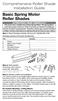 Comprehensive Roller Shade Installation Guide Basic Spring Motor Roller Shades ATTENTION!!! READ CAREFULLY! This shade has a reliable long-lasting Spring Motor. The Spring Motor must have proper tension
Comprehensive Roller Shade Installation Guide Basic Spring Motor Roller Shades ATTENTION!!! READ CAREFULLY! This shade has a reliable long-lasting Spring Motor. The Spring Motor must have proper tension
Model label When calling for service, please note the MODEL and SERIES numbers that are inscribed on the back of your sewing machine.
 Type designation RS series has several types. The types are shown on the model label as follows: MODEL/MODELE(MODEL NAME) SERIES/SERIE RS SERIES/SERIE RS2000 SERIES/SERIE RS2000A SERIES/SERIE RS2000B SERIES/SERIE
Type designation RS series has several types. The types are shown on the model label as follows: MODEL/MODELE(MODEL NAME) SERIES/SERIE RS SERIES/SERIE RS2000 SERIES/SERIE RS2000A SERIES/SERIE RS2000B SERIES/SERIE
1000-LB. TRAILER JACK OWNER S MANUAL
 1000-LB. TRAILER JACK OWNER S MANUAL WARNING: Read carefully and understand all INSTRUCTIONS before operating. Failure to follow the safety rules and other basic safety precautions may result in serious
1000-LB. TRAILER JACK OWNER S MANUAL WARNING: Read carefully and understand all INSTRUCTIONS before operating. Failure to follow the safety rules and other basic safety precautions may result in serious
Range Road RR Series Semi-Automatic Firewood Processor. Crated Unit Assembly Manual
 Range Road RR Series Semi-Automatic Firewood Processor Crated Unit Assembly Manual 1 1) Undo 8-18mm x 19mm Nuts and bolts, 2 on each leg of top frame 2) Lift top of Metal crate off and move out of work
Range Road RR Series Semi-Automatic Firewood Processor Crated Unit Assembly Manual 1 1) Undo 8-18mm x 19mm Nuts and bolts, 2 on each leg of top frame 2) Lift top of Metal crate off and move out of work
Installation Guide. Wyse D Class 4-GB RAM Upgrade Option Kit. Products: D90D7, D90DW. Issue: 121312 PN: 883884-35L Rev. A
 Installation Guide Wyse D Class 4-GB RAM Upgrade Option Kit Products: D90D7, D90DW Issue: 121312 PN: 883884-35L Rev. A Copyright Notices 2012, Wyse Technology Inc. All rights reserved. This manual and
Installation Guide Wyse D Class 4-GB RAM Upgrade Option Kit Products: D90D7, D90DW Issue: 121312 PN: 883884-35L Rev. A Copyright Notices 2012, Wyse Technology Inc. All rights reserved. This manual and
JANUS INTERNATIONAL CORPORATION INSTALLATION INSTRUCTIONS Pantheon Mini Operator
 JANUS INTERNATIONAL CORPORATION INSTALLATION INSTRUCTIONS Pantheon Mini Operator The Janus Pantheon mini operator does not typically require the provision of any additional site requirements other than
JANUS INTERNATIONAL CORPORATION INSTALLATION INSTRUCTIONS Pantheon Mini Operator The Janus Pantheon mini operator does not typically require the provision of any additional site requirements other than
Replacement Instructions. Warning: During this procedure, keep small parts away from children.
 apple Power Mac G4 / Macintosh Server G4 ATA Hard Drive Replacement Instructions Follow the instructions in this sheet carefully. Failure to follow these instructions could damage your equipment and void
apple Power Mac G4 / Macintosh Server G4 ATA Hard Drive Replacement Instructions Follow the instructions in this sheet carefully. Failure to follow these instructions could damage your equipment and void
KNIT MITTENS PATTERN CHART (for Kids and Teens) Knit on 2 needles with the thumbs on the sides (Provided to Knitting4Peace by Carrie Epps)
 KNIT MITTENS PATTERN CHART (for Kids and Teens) Knit on 2 needles with the thumbs on the sides (Provided to Knitting4Peace by Carrie Epps) SIZES: (It may be helpful to highlight the size mitten you are
KNIT MITTENS PATTERN CHART (for Kids and Teens) Knit on 2 needles with the thumbs on the sides (Provided to Knitting4Peace by Carrie Epps) SIZES: (It may be helpful to highlight the size mitten you are
SP55 Printer Guide 554733-001. August 2004
 SP55 Printer Guide 554733-001 August 2004 Information resources for the SP55 Printer Installation Message Help To install the printer: To install one printer on a PC using a USB cable, see the Installation
SP55 Printer Guide 554733-001 August 2004 Information resources for the SP55 Printer Installation Message Help To install the printer: To install one printer on a PC using a USB cable, see the Installation
4) Read and study the steps and illustrations first to get an overall picture of the project. Then come back and commence practice.
 How to make a wire rosary Our Lady s Rosary Makers www.olrm.org Supplies Needed To make one wire rosary you need: Rosary Pliers 8 ft. of wire (we suggest wire no larger than 18 gauge and no smaller than
How to make a wire rosary Our Lady s Rosary Makers www.olrm.org Supplies Needed To make one wire rosary you need: Rosary Pliers 8 ft. of wire (we suggest wire no larger than 18 gauge and no smaller than
Installation Instructions 4508 4508S
 SYMPHONY Spread Lavatory Faucet with Speed Connect Drain Congratulations on purchasing your American Standard faucet with Speed Connect drain, a feature found only on American Standard faucets. Speed Connect
SYMPHONY Spread Lavatory Faucet with Speed Connect Drain Congratulations on purchasing your American Standard faucet with Speed Connect drain, a feature found only on American Standard faucets. Speed Connect
HP 16/18-Port Cable Management Kit Installation Guide
 HP 16/18-Port Cable Management Kit Installation Guide Abstract This document describes how to attach the HP 16 Port or 18 Port Cable Management Kit to an HP rack. The cable management bracket is designed
HP 16/18-Port Cable Management Kit Installation Guide Abstract This document describes how to attach the HP 16 Port or 18 Port Cable Management Kit to an HP rack. The cable management bracket is designed
SAVE THESE INSTRUCTIONS SERVICING OF DOUBLE INSULATED PRODUCTS
 Owner's manual This household sewing machine is designed to comply with IEC/EN 60335-2-28 and UL1594. IMPORTANT SAFETY INSTRUCTIONS When using an electrical appliance, basic safety precautions should always
Owner's manual This household sewing machine is designed to comply with IEC/EN 60335-2-28 and UL1594. IMPORTANT SAFETY INSTRUCTIONS When using an electrical appliance, basic safety precautions should always
DeskCycleTM USER S MANUAL QUESTIONS / PROBLEMS. Order# Support for US Customers TOLL-FREE SUPPORT 877-426-3292 EMAIL SUPPORT support@3dinnovations.
 TM DeskCycleTM USER S MANUAL Visit us at www.deskcycle.com for, Usage Tips Calorie Calculator Accessories And More QUESTIONS / PROBLEMS Support for US Customers TOLL-FREE SUPPORT 877-426-3292 EMAIL SUPPORT
TM DeskCycleTM USER S MANUAL Visit us at www.deskcycle.com for, Usage Tips Calorie Calculator Accessories And More QUESTIONS / PROBLEMS Support for US Customers TOLL-FREE SUPPORT 877-426-3292 EMAIL SUPPORT
PRODUCTIVITY THROUGH INNOVATION 600 CONTROL DIRECT DRIVE TECHNICAL/OPERATION MANUAL
 Rev. D PRODUCTIVITY THROUGH INNOVATION 600 CONTROL DIRECT DRIVE TECHNICAL/OPERATION MANUAL 10 BORIGHT AVENUE, KENILWORTH NEW JERSEY 07033 TELEPHONE: 800-524-0273 FAX: 908-686-9317 TABLE OF CONTENTS Page
Rev. D PRODUCTIVITY THROUGH INNOVATION 600 CONTROL DIRECT DRIVE TECHNICAL/OPERATION MANUAL 10 BORIGHT AVENUE, KENILWORTH NEW JERSEY 07033 TELEPHONE: 800-524-0273 FAX: 908-686-9317 TABLE OF CONTENTS Page
BUSINESS COMMUNICATIONS DIVISION. IP4100 SIP DECT User Guide
 BUSINESS COMMUNICATIONS DIVISION IP4100 SIP DECT User Guide TOSHIBA IP4100 DECT HANDSET END USER GUIDE FEATURES Toshiba IP4100 DECT Handset Features 2.0 inch colour TFT back-lit display Li-ion battery
BUSINESS COMMUNICATIONS DIVISION IP4100 SIP DECT User Guide TOSHIBA IP4100 DECT HANDSET END USER GUIDE FEATURES Toshiba IP4100 DECT Handset Features 2.0 inch colour TFT back-lit display Li-ion battery
Multi-Pitch Pitching Machine USER MANUAL
 Multi-Pitch Pitching Machine USER MANUAL TABLE OF CONTENTS Thank you for purchasing the Cimarron Multi-Pitch Pitching Machine. The Cimarron Multi-Pitch Pitching Machine is a high performance pitching machine
Multi-Pitch Pitching Machine USER MANUAL TABLE OF CONTENTS Thank you for purchasing the Cimarron Multi-Pitch Pitching Machine. The Cimarron Multi-Pitch Pitching Machine is a high performance pitching machine
Written By: Walter Galan
 ipad 2 GSM LCD Replacement Replace the LCD in your ipad 2 GSM. Written By: Walter Galan INTRODUCTION Use this guide to replace a broken LCD. TOOLS: iopener (1) Phillips #00 Screwdriver (1) Plastic Opening
ipad 2 GSM LCD Replacement Replace the LCD in your ipad 2 GSM. Written By: Walter Galan INTRODUCTION Use this guide to replace a broken LCD. TOOLS: iopener (1) Phillips #00 Screwdriver (1) Plastic Opening
Auto-belay Cable Replacement Process
 Auto-belay Cable Replacement Process Version 2.00 WARNING: The air pressure in the auto-belay system is what causes the cable to be retracted when releasing the cable or climbing the wall with the cable
Auto-belay Cable Replacement Process Version 2.00 WARNING: The air pressure in the auto-belay system is what causes the cable to be retracted when releasing the cable or climbing the wall with the cable
Complete Dovetail Jig Instructions
 Complete Dovetail Jig Instructions 18 15 1 12 13 8 (22818) 19 17 16 4 3 6 14 5 9 9 11 10 2 PARTS LIST - COMPLETE DOVETAIL JIG Introduction Your new dovetail jig will cut Full Through Dovetails and three
Complete Dovetail Jig Instructions 18 15 1 12 13 8 (22818) 19 17 16 4 3 6 14 5 9 9 11 10 2 PARTS LIST - COMPLETE DOVETAIL JIG Introduction Your new dovetail jig will cut Full Through Dovetails and three
