Mitsubishi Electric Air-conditioner Network System
|
|
|
- Brendan Hutchinson
- 7 years ago
- Views:
Transcription
1 Mitsubishi Electric Air-conditioner Network System Centralized Controller Model: AG-150A Instruction Book CENTRALIZED CONTROLLER AG-150A 1. Safety precautions Product features Component names and display screen names User operation Operation condition monitor Prohibiting the operation of air conditioning units from the local remote controllers Setting Schedules Checking the List of Malfunctioning Units Checking the List of Units with a Triggered Filter Sign Checking the Malfunction Log Initial Settings Bringing up the settings screen Setting the Current Date and Time Register the license Setting the Basic Information Network Setting Group Setting Interlocked Setting Block Setting Floor Layout Setting Checking the refrigerant systems User Setting Setting the Maintenance User Setting the Building Manager Maintenance screen Copying the data to a USB drive Adjusting the touch panel Cleaning the touch panel External input/output function External input function External output function LAN connection function Specifications Before using the controller, please read this Instruction Book carefully to ensure proper operation. Keep this manual for future reference.
2
3 1. Safety precautions Before using the controller, read the Safety Precautions section carefully to ensure proper operation. These safety precautions must be observed by anyone who operates the centralized controller at all times. Keep this Instruction Book and Installation Manual for future reference. Make sure both this Instruction Book and the Installation Manual are given to the next user. WARNING CAUTION This symbol indicates that failure to follow the instructions exactly as stated poses the risk of serious injury of death. This symbol indicates that failure to follow the instructions exactly as stated poses the risk of injury or damage to the controller. WARNING Have the unit professionally installed. Improper installation by an unqualified person may result in a risk of electric shock or fire. Make sure the controller is securely mounted so that it will not fall. Make sure that the controller is connected to a properly rated power supply to avoid fire or damage to the controller. If any abnormality is noticed (e.g., burning smell), stop the operation, turn off the power supply, and contact your dealer or technical representative immediately. Continuing the operation may result in damage to the controller, electric shock, or fire. Ask your dealer or an authorized technician to move the controller. Improper installation may result in electric shock or fire or damage to the controller. Controllers must be disposed of properly. Contact your dealer for proper disposal procedures. Do not attempt to modify or repair the controller. Modification or improper repair may result in electric shock or fire. Consult your dealer when repairs are necessary. Stop the operation immediately and notify your dealer if an error code is displayed and the controller does not operate, or when any abnormality is noticed. Continuing the operation may result in damage to the controller or fire. CAUTION Do not install the controller where there is a risk of leakage of flammable gas. If the leaked gas accumulates around the controller, it may be ignited and result in an explosion. Do not wet the controller. Water may damage the controller and cause an electric shock. Do not use the controller for specialized applications. This product is designed exclusively for use with the MITSUBISHI ELECTRIC building air conditioning control system. The use of this product with other air-conditioning management systems or for other purposes may result in malfunctions. Do not spray insect sprays or sprays with flammable propellants to the controller. To avoid the risk of fire or explosion, do not place flammable sprays near the controller or spray them directly on the controller. To reduce the risk or electric shock and malfunctions, do not operate the touch panel with wet hands. Do not use the controller in an environment high in oil, steam, or sulfuric gas. These substances may have adverse effects on the performance of the controller of damage its parts. To reduce the risk of electric shock or malfunctions, do not use a pointy or sharp object to operate the touch panel. Operate the controller within the temperature range specification. The use of controller outside of its specification may result in serious damage to the controller. Be sure to check the temperature range specification in the Instruction Book. Use a security device such as a VPN router when connecting the AG-150A to the Internet to prevent unauthorized access. 1
4 2. Product features The controller described in this manual is a centralized controller that can be operated over the Web. Air conditioning units connected to this controller can be operated or monitored directly from this controller or over the Web, using a browser software on the computer. Refer to the Web browser operation manual (separate volume) for how to use the Web functions. User Operations Function Number of control unit Operation *1 Function Indoor unit or independent OA processing unit or LOSSNAY Number of units (indoor or independent OA processing unit or LOSSNAY) Number of remote controllers in one group Number of system controllers in one group Number of interlocked units ON/OFF Operation mode Fan speed Temperature setting Air direction and swing operation Operating/stopping the interlocked LOSSNAY units Schedule Prohibit local remote control Filter sign reset Error reset Error history reset External input Description Up to 50 units are connectable (including the interlocked units) * units (Indoor unit, independent OA processing unit and LOSSNAY can not register to the same group.) (including the number of remote controller in one group) Number of LOSSNAY units (interlocked unit) that can be interlocked with an indoor unit (interlocking unit): 1 Number of indoor units (interlocking unit) that can be interlocked with a LOSSNAY unit (interlocked unit): 16 The ON/OFF operation can be performed as a collective or per group or per block. The switch operation for the operation mode setting can be performed as a collective or per group or per block. (Available modes depend on the model.) [Selectable operation mode for the indoor unit] COOL/DRY/FAN/AUTO/HEAT [Selectable operation mode for the independent ventilation] HEAT RECOVERY/BY-PASS/AUTO [Selectable operation mode for Hot water supply equipment] HEATING/HEATING ECO/HOT WATER/ANTI-FREEZE/COOLING Up to four fan speeds are available, and the fan speed can be changed collectively, or for each group or block of indoor units. (The number of available fan speeds depends on the model (2 speeds, 3 speeds, 4 speeds, and Auto). Auto is available only on the models that support that function.) Temperature setting can be performed collectively or per group or per block. [Setting temperature range for air conditioner] Cool (Dry) operation: 19 ~ 30 C / 67 ~ 87 F Heat operation: 17 ~ 28 C / 63 ~ 83 F Auto operation: 19 ~ 28 C / 67 ~ 83 F [Setting temperature range for Hot water supply equipment] Heating: 30 ~ 45 C Heating ECO: 30 ~ 45 C Hot Water: 30 ~ 70 C Anti-freeze: 10 ~ 45 C Cooling: 10 ~ 30 C Vertical air flow directions (5 directions), auto setting, and swing setting can be changed collectively, or for each group or block of indoor units. (Available air flow directions depend on the model. [5 air flow directions and AUTO] are available only on the models that support those settings. Interlocked LOSSNAY units (if any) can be operated (at High or Low) or stopped collectively or for each group or block of indoor units. (Ventilation mode cannot be selected for the interlocked LOSSNAY units.) Daily, weekly, or annual scheduling of groups or blocks of units is available. Twenty-four patterns of operation schedule can be set per day. Two types of weekly schedule are available. Starting/ending dates for each season can be set. Five types of operation patterns (P1-P5) are available per year. Up to 50 dates can be assigned to each pattern. Temperature setting, fan speed setting, airflow direction, can be changed and set back operation can be performed according to the timer setting. Operation of certain functions from the local remote controllers can be prohibited collectively or for each group or blocks of indoor units. (Applicable functions: ON/OFF, operation mode, temperature setting, filter sign) Filter sign can be reset for each group or block of indoor units. Resets the display of error. Resets the error history (unit error, communication error). Connects to an external input/output device that stops the units in an emergency, run or stop the units, permit or prohibit the operation of units collectively. Requires an external input/output adapter (sold separately). 2
5 Function Description User Operations Function Monitor *1 ON/OFF (system) Operation status of each group in the system Filter sign Local operation prohibition Error External output The ON/OFF indicator lamp indicates if one or more groups or all the groups in the system are stopped. Operation status (ON/OFF), operation mode, fan speed, temperature setting, air flow direction, operation status (ON/OFF) of interlocked units, timer enable/disable status of each group is displayed. Indicates that the filter on the units in a given group is due for cleaning. Displays the functions that the controller forbids or the functions that are forbidden by other controllers. The address of the unit in error, error code, and the address of the unit that detected the error will appear. Outputs signals (run/stop, error) to an external device. Requires an external input/ output adapter (sold separately). Date and time This function is used to set the current date/time and daylight savings time. License This function is used to register license. Unit Info. This function is used to set unit name, ID number, brightness of the LCD, sound volume, date format, time format, temperature unit, and display language. Initial Settings Operation *1 Network Groups Blocks Interlock This function is used to set the IP address, subnet mask address, and gateway settings for the LAN and also to set the address, K-transmission converter address, local control prohibit settings, and external input settings for the M-NET. This function is used to register indoor units, LOSSNAY units, remote controllers, and lower-level system controllers to a group. This function is used to register a group to a block. This function is used to interlock the operation of indoor units and LOSSNAY units. Floor Layout This function is used to make the basic settings for the floor layout and display position of the groups. Monitor *1 Error history monitor Refrigerant system configuration confirmation Up to 128 errors can be stored in memory. (64 unit errors, 64 communication errors) Allows the user to see which indoor units are connected to each outdoor unit. User Setting Operation *1 Maintenance User Building Manager Allows the maintenance user name and password to be set. Allows the building manager name, password, function enable/disable settings to be made. Other Data back-up Device maintenance Connection/Interlock Information Error history Schedule data Current time Saving the data on a USB drive Touch panel cleaning Group setting information and interlock setting information are retained, even if power is turned off. Retained, even if power is turned off. Schedule information of each group is retained, even if power is turned off. Current time is retained by the build-in capacitor for a week, even if power is turned off. The initial setting data, history data, calculated values, and computed values can be stored to a USB drive. Touch panel is locked and can be cleaned. *1: The item and range that can be operated or monitored depend on the function of the indoor unit. *2: The maximum number of the controllable units varies depending on the indoor unit. 3
6 * Upper-level and lower-level system controllers The controller described in this manual can only be used as the upper-level controller, but not as a lower-level controller. Upper-level system controller (upper-level SC) Upper-level SC refers to a controller that controls all other system controllers including the units they control. If a given system has only one system controller, that controller becomes an upper-level controller. Group settings and interlock settings can only be made from an upper-level controller. Lower-level system controller (lower-level SC) Lower-level controller refers to a system controller that is controlled (including the units it controls) by an upper-level system controller. AG-150A management range M-NET Gateway management range Another system controller management range Unit Unit Management range of AG-150A Unit Unit When AG-150A controls another system controller or when the system contains only AG-150A: AG-150A is set as the main system controller. *AG-150A performs the group setting in this configuration. When AG-150A is controlled by another system controller: (Example: MJ-300Gateway) AG-150A is set as the sub system controller. *The group setting is performed by main system controller. NOTE: The following group setting cannot be performed. Unit groups which are not under the management of the main controller and are managed by the sub system controller. Main system controller Sub system controller Group Group Group A common group is managed by mode than two main controllers. Main system controller 1 Main system controller 2 Group Group Group A sub system controller which exceeds the management range of the main system controller of two or more. Main system controller 1 Sub system controller Main system controller 2 Group Group Group Group 4
7 3. Component names and display screen names Power indicator Unlit... Power is turned off. Lit... Power is turned on. ON/OFF indicator lamp (system) Displays the operation status of indoor units Unlit... All groups of units are stopped. Lit... One or more groups of units are ON. Blink... Indicates that an error occurred. CENTRALIZED CONTROLLER AG-150A Display/Touch panel <Monitor/Operation> Floor layout (simplified icons) Air conditioning unit operation screen Floor layout (icons) Block display Login 5
8 <Schedule Settings> Setting the schedule without a license registration Schedule setting screen (floor layout) Weekly Weekly schedule screen Schedule setting screen (block display) Weekly Schedule setting screen (air conditioning units) Login 6
9 <Schedule Settings> Setting the schedule with a license registration Schedule setting screen (block display) Weekly 1, Weekly 2 Season setting screen Schedule setting screen (floor layout) Weekly 1, Weekly 2 Weekly schedule screen Schedule setting screen (block display) Current day/annual Annual schedule screen Annual schedule pattern setting screen Schedule setting screen (floor layout) Current day/annual Current day schedule screen Login Schedule setting screen (air conditioning units) 7
10 <Status List> Malfunction <Log> Login Filter sign Unit error Login Communication error 8
11 Login <Initial Settings> License Date and time System View Unit Info. Floor Layout Blocks Network Groups Interlock The above nine initial setting screens can be accessed from the sub menu. <User Info> Maintenance User Building Manager 9
12 <Maintenance> Data Utility Touch Panel Calibration Calibration <Displays> Initial startup Display that appears at initial startup Date and time Touch [Save Setting] Touch [ ] Initial Settings Touch [User Info] Touch [Initial Settings] User Info Monitor/Operation 10
13 Screen that normally appears Main operation screen Schedule Log Monitor/Operation Status List Touch Touch [ ] [Cancel] Touch [ ] Touch 1,2,3,4 Touch [ ] Login Touch [Login] Touch [User Info] Touch [Maintenance] Touch panel cleaning screen Initial Settings User Info Maintenance Touch [Initial Settings] Touch [User Info] Touch [Initial Settings] Touch [Maintenance] * Normally, the screen remains black. The backlight turns on when the touch panel is touched and stays on while the user is operating the touch panel. The backlight goes off after 10 minutes of non-operation. * When an error occurs, the backlight turns on regardless of whether the user is operating the touch panel. CAUTION If nothing appears on the display after touching the touch panel several times, the LCD backlight may be damaged. Since continued use may cause malfunctions, stop the operation, and contact the service center. Touching two points simultaneously will be interpreted as pressing a different point. To avoid malfunctions, only touch one point at a time. 11
14 4. User operation Used the following two screens when user operation is performed. Floor layout/block display screens...displays the operation status (ON/OFF) and error status of the air conditioning units This is the screen that is normally used. Air conditioning unit operation setting screen...collective or individual group operation of indoor units are performed on this screen (ON/OFF, operation mode, air flow direction, fan speed, temperature setting, timer enable/disable, prohibition/permission of operation from local remote controller, filter reset, room temperature display). <Accessing the Floor layout, Block display, and Air conditioning unit operation setting screens> Block button Zoom-in button Refer to Section 4-1 Operation condition monitor. Press [Zoom-out button] Zoom-out button Floor layout (simplified icons) Press [Zoom-in button] Press [Block]. Floor button Press [Block]. Press [OK] or [Cancel]. (Applicable only when the operation screen is accessed Press [Floor]. from the Block display screen) Select a group and press [Operate]. Floor layout (icons) Select a group and press [Operate]. Operation button Press [OK] or [Cancel]. (Applicable only when the operation screen is accessed from the Block display screen) Block display Operation button OK button Air conditioning unit operation screen Cancel button Refer to Section 4-1 Operation condition monitor. Refer to Section 4-2 Prohibiting the operation of air conditioning units from the local remote controllers. 12
15 4-1 Operation condition monitor This function displays the ON/OFF/Malfunction status of specific units or group. Floor-switching button Group icon Zoom-out button Operation button (1) Operation method Note that operation methods are different for group operation and block operation. <Group display (icon)> The operation (ON/OFF) and error status of the air conditioning units can be checked with the icons on the screen. Zoom-out button ( * If there is a device that cannot be identified, will appear over the icon of the device. Click on the icon of a group, and then click Operate to go into the screen that allows the operation of that group. On the screen, detailed information about the temperature, fan speed, air flow direction, prohibit/permit status of the remote controller, and mode can be checked. (If air conditioning unit group, ventilation equipment (LOSSNAY) group, general equipment group, and Hot Water Supply group are included in the selected group, a screen will appear, asking the user to select a group. Once the selection is made, an operation screen will appear.) Pressing the Zoom-out button takes the screen back to the screen with simplified icons. By pressing the floor switching button, air conditioning units on other floors can be checked. (Several types of icons will appear.) <Group display (simplified icons)> The operation (ON/OFF) and error status of the air conditioning units can be checked with the icons on the screen. Pressing the Zoom-in button will take the screen back to the screen with simplified icons. By pressing the floor switching button, air conditioning units on other floors can be checked. Zoom-in button 13
16 <Block display> The operation (ON/OFF) and error status of the air conditioning units can be checked with the icons on the screen. ( * If there is a device that cannot be identified, will appear over the icon of the device. Click on the icon of a group, and then click Operate to go into the screen that allows the operation of that group. On the screen, detailed information about the temperature, fan speed, air flow direction, prohibit/permit status of the remote controller, and mode can be checked. Press the scroll button and to see the status of the rest of the blocks that are not shown on the screen. (Several types of icons will appear.) Scroll button 14
17 4-2 Prohibiting the operation of air conditioning units from the local remote controllers (1) Air conditioning unit group ON/OFF switch Operation mode switch Operation status of interlocked unit Fan speed of interlocked unit Temperature Fan Speed Air Direction Remote operation prohibit switch Filter sign reset OK Cancel Function Operation method Display 1 ON/OFF Select the operation An orange frame will appear around the selected button. status (ON or OFF). 2 MODE Select the desired operation mode from one of the icons below Mode. An orange frame will appear around the selected mode. 3 Set Temperature Set the temperature by using the Up/Down arrows below Set Temp. Pressing the Up/Down arrow increases/decreases the temperature by one degree respectively. The settable temperature range depends on the mode and model. If the Up arrow is pressed when the upper limit temperature is displayed. the lower limit temperature will appear, and the Down arrow vice versa. Model Cooling/Dry Heating Auto Standard temp model Mid temp model (CITY MULTI) Mid temp model (Mr. Slim) 19 ~ 30 C [67 ~ 87 F] 14 ~ 30 C [57 ~ 87 F] 14 ~ 30 C [57 ~ 87 F] 17 ~ 28 C [63 ~ 83 F] 17 ~ 28 C [63 ~ 83 F] 14 ~ 28 C [57 ~ 83 F] 19 ~ 28 C [67 ~ 83 F] 17 ~ 28 C [63 ~ 83 F] 14 ~ 28 C [57 ~ 83 F] 4 Air Direction Setting Set the air flow direction with the Up/Down arrows below Air Direction. 5-speed model (Mid 3) (Mid 2) (Mid 1) (Mid 0) (Horizontal) (Swing) (Auto) (Swing and Auto are not available on some models. Depending on the model four or five air flow directions are available.) 15
18 Function Operation method Display 5 Fan speed Use the Up/Down arrows below Fan Speed to set the fan speed. 4-speed model: (Low) (Mid 2) (Mid 1) (High) (Auto) 6 Remote Prohibit controller Press the button that corresponds to the desired function and setting to permit or prohibit the operation from the remote controller. The functions that can be prohibited are as follows: ON/OFF, operation mode, temperature, and filter sign reset. ( Auto is not available on some models. Some models of units have only two or three fan speeds.) Pressing of each button toggles through the following three options: Retention of current status Permit Prohibit ON/OFF Operation mode Temperature setting Retention of current status Permit Prohibit Filter sign reset 7 Filter sign reset Press Reset under Filter Sign. 8 Ventilation ON/ OFF 9 Ventilation Fan speed Select the ON/OFF status for the interlocked unit. Set the fan speed with the Up/Down arrows below Fan Speed. 10 OK Press the OK button to reflect the change. 11 Cancel Press the Cancel button to cancel the change. Filter cleaning warning sign will be cleared. (Cumulative operation time is reset.) An orange frame will appear around the selected operation status. 2-speed model: (Low) (High) (Fan speed setting is not available on some models.) Pressing the OK button saves the setting and takes the screen back to the previous screen (Floor layout or Block display). Pressing the Cancel button cancels the change and takes the screen back to the previous screen (Floor layout or Block display). 16
19 (2) Ventilation equipment (LOSSNAY) group ON/OFF switch Operation mode switch Fan Speed Remote operation prohibit switch Filter sign reset OK Cancel Function Operation method Display 1 ON/OFF Select the operation An orange frame will appear around the selected button. status (ON or OFF). 2 MODE Select the desired operation mode from one of the icons below Mode. An orange frame will appear around the selected mode. 3 Fan speed Use the Up/Down arrows below Fun Speed to set the fan speed. 2-speed model: (Low) (High) 4 Remote Prohibit controller Press the button that corresponds to the desired function and setting to permit or prohibit the operation from the remote controller. The functions that can be prohibited are as follows: ON/OFF and filter sign reset. (Fan speed setting is not available on some models.) Pressing of each button toggles through the following three options: Retention of current status Permit Prohibit ON/OFF Filter sign reset Retention of current status Permit Prohibit 5 Filter sign reset Press Reset under Filter Sign. 6 OK Press the OK button to reflect the change. 7 Cancel Press the Cancel button to cancel the change. Filter cleaning warning sign will be cleared. (Cumulative operation time is reset.) Pressing the OK button saves the setting and takes the screen back to the previous screen (Floor layout or Block display). Pressing the Cancel button cancels the change and takes the screen back to the previous screen (Floor layout or Block display). 17
20 (3) Hot water supply equipment group ON/OFF switch Operation mode switch Temperature Remote operation prohibit switch Circulating water replacement sign reset OK Cancel Function Operation method Display 1 ON/OFF Select the operation An orange frame will appear around the selected button. status (ON or OFF). 2 MODE Select the desired operation mode from one of the icons below Mode. An orange frame will appear around the selected mode. 3 Set Temperature Set the temperature by using the Up/Down arrows below Set Temp. 4 Remote Prohibit controller Press the button that corresponds to each of the following buttons to permit or prohibit access to these functions: ON/ OFF, operation mode, temperature, and circulating water replacement. Pressing the Up/Down arrow increases/decreases the temperature by one degree respectively. The settable temperature range depends on the mode and model. If the Up arrow is touched when the upper limit temperature is displayed. The lower limit temperature will appear, and the Down arrow vice versa. Heating mode: 30 C ~ 45 C Heating ECO mode: 30 C ~ 45 C Hot Water mode: 30 C ~ 70 C Anti- freeze mode: 10 C ~ 45 C Cooling mode: 10 C ~ 30 C * Temperatures are displayed Fahrenheit if Fahrenheit is selected. Pressing of each button toggles through the following three options: Retention of current status Permit Prohibit ON/OFF Operation mode Temperature setting Circulating water replacement Retention of current status Permit Prohibit 5 Circulating water replacement sign reset Press the OK button with the circulating water replacement sign reset button being touched. 6 OK Press the OK button to reflect the change. 7 Cancel Press the Cancel button to cancel the change. The circulating water replacement sign is reset. Pressing the OK button saves the setting and takes the screen back to the previous screen (Floor layout or Block display). Pressing the Cancel button cancels the change and takes the screen back to the previous screen (Floor layout or Block display). 18
21 4-3 Setting Schedules Setting the schedule without a registered license If a license has not been acquired, only the weekly schedule functions available. Setting the Weekly Schedule Touch the menu item [Schedule Settings] and click [Weekly] in the sub menu to display the Weekly Schedule setting screen. To set a weekly schedule, you first must select what will be the target of this schedule and then set the schedule details from Sunday right through to Saturday. Note: When the contents of an operation are executed as part of a schedule these contents will continue to be in effect until they are changed by a schedule or browser etc. Therefore, if you are setting a schedule that is only for a particular day, be sure to set your schedule in a way that will not impact on the next day s operation. For example, if you wish to prohibit operations being performed from the remote controller after 17:00, set a Prohibit operation for 17:00 and set an Enable operation for 23:59. (1) Select the type of schedule settings to make. (1-1) Group To make the settings for a group, select the group by touching the corresponding icon on the weekly schedule setting screen (floor layout or block display). Multiple groups can be selected. An orange frame appears on the group that has been selected. Selection can be cancelled by touching the icon again. Touch the Cancel button to deselect all. * Each group is represented with an icon and a group name. (1-2) Floor To make the settings for all groups on a given floor, select the floor on the floor layout screen under the weekly schedule setting screen menu, and touch the Select-all-units-on-the floor button. An orange frame will appear around the icons of all groups on the selected floor, and also around the floor selection button. Only a single floor can be selected at a time. Floor selection button Select-all-units-on-the floor button 19
22 (1-3) Block To make the settings for a block or blocks, select the block selection button on the block display screen under the weekly schedule setting screen by touching it. An orange frame will appear around the icons that correspond to the selected blocks. Block selection button (1-4) All groups To make the settings for all groups, touch the Select-all-units button on the weekly schedule setting screen (floor layout or block display screen). An orange frame appears around the icons of all groups. After making the selection, touch the [Edit] button at the right bottom corner of the screen to bring up the weekly schedule screen. * If the air conditioning unit group, ventilation equipment (LOSSNAY) group, general equipment group, and Hot Water Supply group are included in the selected group, a screen will appear asking you to select the type of equipment. Once the selection has been made, a weekly schedule screen will appear. Select-All-Units button Equipment type selection screen (2) Select the day of the week Select the days of the week from the weekly schedule setting screen and touch the schedule content button to bring up the schedule content setting screen. Schedule content button Days of the week menu 20
23 (3) Set the contents of the schedule (Air Conditioner) OK button Make the settings for the execution time, operation patterns (ON/OFF, operation mode, setting temperature, airflow direction, fan speed, remote controller operation prohibition) on the schedule content setting screen, and then touch the [OK] button. Not all settings need to be made. The settings for only the operation mode or the setting temperature, for example, can be made. Note: When setting a schedule for all groups or for a block, it is possible to set all operation modes such as Auto mode etc, but if some targeted air conditioner units do not have such a function, then those units will not run in the specified mode. When setting the schedule, consider what functions are supported by the air conditioner units. Note: When setting a schedule for all groups or for a block, it is possible to set prohibit remote controller items individually. When allowing remote controller operation under K control, however, all items must be set enable. Note: When setting a schedule for ventilator units, the temperature setting is not displayed. Moreover, the prohibit remote controller operation is simply [ON/OFF]. Note: Only the ON/OFF operation is possible on the general equipment. (LOSSNAY) (Hot Water Supply) (4) Copy a schedule to another day of the week or to another group Copy button Paste button To copy the schedule of a given day to another day, select the days of the week from the weekly schedule setting screen, touch [Copy] to select it, select a day to copy the schedule to, and touch [Paste]. To copy the weekly schedule for one group to another group, select the group from the weekly schedule setting screen (Floor layout or block display screen), touch [Copy], select a group to copy the schedule to, and touch [Paste]. * The settings of one type of equipment cannot be copied to the settings of a different type of equipment. (i.e., The settings of air conditioning units cannot be copied to ventilation equipment settings.) * Available operation modes and setting temperature range varies with models. 21
24 (5) Save the contents of schedule After all the settings have been made, touch the [OK] button to save the schedule settings. Touch the [Cancel] button to go back to the previously saved settings without making any changes Setting the schedule with a registered license When a license is registered, it is possible to set different weekly (2 types)/annual/today s schedules for each air conditioner group. Moreover, for any weekly/annual/today s schedule run for a particular day, the priority in which it is run will be from the highest and the order will be [Today s], [Annual], [Weekly]. Two types of weekly schedule (Summer/Winter) can be set Setting the Weekly Schedule Touch the menu item [Schedule Settings] and touch [Weekly1] or [weekly2] in the sub menu to display the Weekly Schedule setting screen. To set a weekly schedule, you first must select what will be the target of this schedule and then set the schedule details from Sunday right through to Saturday. Note: When the contents of an operation are executed as part of a schedule these contents will continue to be in effect until they are changed by a schedule or browser etc. Therefore, if you are setting a schedule that is only for a particular day, be sure to set your schedule in a way that will not impact on the next day s operation. For example, if you wish to prohibit operations being performed from the remote controller after 17:00, set a Prohibit operation for 17:00 and set an Enable operation for 23:59. (1) Select the schedule to set. Select either [Weekly 1] or [Weekly 2] from the sub menu. (Two types of weekly schedule patterns are available if the license is registered.) (2) Select the type of schedule settings to make. Select the type of schedule settings to make by referring to Section 1 above under Select the type of schedule settings to make. (3) Select the day of the week Select the days of a week from the weekly schedule screen and touch the schedule content button to bring up the schedule content setting screen. Schedule content button 22
25 (4) Set the contents of the schedule (Air Conditioner) Refer to (3) for the figure of LOSSNAY and hot water supply equipment. Make the settings for the execution time and operation patterns (ON/ OFF, operation mode, setting temperature, airflow direction, fan speed, remote controller operation prohibition) on the schedule content setting screen, and then touch the [OK] button. Not all settings need to be made. The settings for only the operation mode or the setting temperature, for example, can be made. Note: When setting a schedule for all groups or for a block, it is possible to set all operation modes such as Auto mode etc, but if some targeted air conditioner units do not have such a function, then those units will not run in the specified mode. When setting the schedule, consider what functions are supported by the air conditioner units. Note: When setting a schedule for all groups or for a block, it is possible to set prohibit remote controller items individually. When allowing remote controller operation under K control, however, all items must be set enable. Note: When setting a schedule for ventilator units, the temperature setting is not displayed. Moreover, the prohibit remote controller operation is simply [ON/OFF]. Note: Only the ON/OFF operation is possible on the general equipment. (5) Copy a schedule to another day of the week or to another group Refer to the figures under (4) for how to copy the schedule of one group to another. To copy the schedule of a given day to another day, select the days of the week from the weekly schedule setting screen, touch [Copy] to select it, select a day to copy the schedule to, and touch [Paste]. To copy the weekly schedule of one group to another group, select the group from the weekly schedule setting screen (Floor layout or block display screen), touch [Copy], select a group to copy the schedule to, and touch [Paste]. * The settings of one type of equipment cannot be copied to the settings of a different type of equipment. (i.e., The settings of air conditioning units cannot be copied to ventilation equipment settings.) * Available operation modes and setting temperature range varies with models. * Schedules cannot be copied to or from between [Weekly 1] and [Weekly 2]. (6) Save the contents of schedule After all the settings have been made, touch the [OK] button to save the schedule settings. Touch the [Cancel] button to go back to the previously saved settings without making any changes. 23
26 (7) Define the seasons Weekly 1: Applicable period Pressing the Season Settings button on the schedule setting screen ( ) will bring up the Season Settings screen, and the duration of each seasons can be defined, to which [Weekly 1] or [Weekly 2] schedules are applied.touch the Enable/disable switching button to enable or disable the Weekly 2 setting. * The period setting can go past 12/31 (i.e., 11/1~3/31). Enable/disable switching button Weekly 2: Applicable period Setting the annual schedule (Applicable only when the license is registered) Selecting [Schedule Setting] from the main menu on the [Main operation screen] will bring up the schedule setting screen. Subsequently, selecting [Annual] from the sub menu will bring up the annual schedule setting screen. You can use the annual schedule to set schedules for days such as public holidays and summer vacation that need to be scheduled differently to the weekly schedule. For each air conditioner group, it is possible to set 50 day-long settings up to 24 months into the future (including the current month). Settings for days that have passed will be deleted automatically. To make the settings for the annual schedule, first select the item to be set, and then touch [Edit] to bring up the annual schedule screen. Make the settings for the five patterns (pattern A through E) on the weekly schedule screen, and then assign those patterns to appropriate dates (e.g., holidays, or summer break). Note: When the contents of an operation are executed as part of a schedule these contents will continue to be in effect until they are changed by a schedule or browser etc. Therefore, if you are setting a schedule that is only for a particular day, be sure to set your schedule in a way that will not impact on the next day s operation. For example, if you wish to prohibit operations being performed from the remote controller after 17:00, set a Prohibit operation for 17:00 and set an Enable operation for 23:59. (1) Select the item to be set. As with the weekly schedule setting, select the item to be set. (Refer to (1).) (2) Select a pattern. Touching the alphabetic letters in the calendar or touching the Edit button in the annual schedule screen will bring up the schedule pattern setting screen. Select the pattern you want to edit. Edit schedule patterns Pattern Menu 24
27 (3) Edit the patterns. (Air Conditioner) Refer to (3) for the figure of LOSSNAY and hot water supply equipment. (4) Assign schedule patterns to special dates. After selecting the pattern, touch the schedule content button to bring up the schedule content setting screen. Make the settings for the execution time and operation patterns (ON/OFF, operation mode, setting temperature, airflow direction, fan speed, remote controller operation prohibition) on the schedule content setting screen, and then touch the [OK] button. Not all settings need to be made. The settings for only the operation mode or the setting temperature, for example, can be made. Note: When setting a schedule for all groups or for a block, it is possible to set all operation modes such as Auto mode etc, but if some targeted air conditioner units do not have such a function, then those units will not run in the specified mode. When setting the schedule, consider what functions are supported by the air conditioner units. Note: When setting a schedule for all groups or for a block, it is possible to set prohibit remote controller items individually. When allowing remote controller operation under K control, however, all items must be set enable. Note: When setting a schedule for ventilator units, the temperature setting is not displayed. Moreover, the prohibit remote controller operation is simply [ON/OFF]. Note: Only the ON/OFF operation is possible on the general equipment. Assign the schedule patterns to the dates to which regular weekly schedule does not apply, such as holidays and summer break. Touch the desired date on the calendar to see which pattern is assigned to the date. Each touching of the button will cycle through the letters ABCDE and blank, then back to A. Touch the button until you get the pattern you want. Select blank to cancel the selection. Date button (5) Copy a schedule to another pattern or to another group Refer to the figures under (4) for how to copy the schedule of one group to another. To copy a pattern to another, select the pattern from the pattern menu on the schedule pattern setting screen, touch [Copy] to select it, select a pattern to copy to, and touch [Paste]. To copy the annual schedule for one group to another group, select the group from the annual schedule setting screen (Floor layout or block display screen), touch [Copy], select a group to copy the schedule to, and touch [Paste]. * The settings of one type of equipment cannot be copied to the settings of a different type of equipment. (i.e., The settings of air conditioning units cannot be copied to ventilation equipment settings.) * Available operation modes and setting temperature range varies with models. 25
28 (6) Save the contents of schedule After all the settings have been made, touch the [OK] button to save the schedule settings. Touch the [Cancel] button to go back to the previously saved settings without making any changes Setting the current date schedule Selecting [Schedule Setting] from the main menu on the [Main operation screen] will bring up the schedule setting screen. Subsequently, selecting [Today] from the sub menu will bring up the current day schedule setting screen. By using this function, schedule for the current date can be set without having to change the weekly or annual schedule. First select the item to be set, and then set the schedule. Note: When the contents of an operation are executed as part of a schedule these contents will continue to be in effect until they are changed by a schedule or browser etc. Therefore, if you are setting a schedule that is only for a particular day, be sure to set your schedule in a way that will not impact on the next day s operation. For example, if you wish to prohibit operations being performed from the remote controller after 17:00, set a Prohibit operation for 17:00 and set an Enable operation for 23:59. (1) Select the item to be set. As with the weekly schedule setting, select the item to be set. (Refer to (1).) (2) Set the contents of the schedule Touch the schedule content button on the current day schedule screen to bring up the schedule content setting screen. Make the settings for the execution time and operation patterns (ON/OFF, operation mode, setting temperature, airflow direction, fan speed, remote controller operation prohibition) on the schedule content setting screen, and then touch the [OK] button. Not all settings need to be made. The settings for only the operation mode or the setting temperature, for example, can be made. Note: When setting a schedule for all groups or for a block, it is possible to set all operation modes such as Auto mode etc, but if some targeted air conditioner units do not have such a function, then those units will not run in the specified mode. When setting the schedule, consider what functions are supported by the air conditioner units. Note: When setting a schedule for all groups or for a block, it is possible to set prohibit remote controller items individually. When allowing remote controller operation under K control, however, all items must be set enable. Note: When setting a schedule for ventilator units, the temperature setting is not displayed. Moreover, the prohibit remote controller operation is simply [ON/OFF]. Note: Only the ON/OFF operation is possible on the general equipment. (Air Conditioner) Refer to (3) for the figure of LOSSNAY and hot water supply equipment. 26
29 (3) Copy a schedule to another group To copy the settings of the current day schedule in one group to another, select the group from the current day schedule setting screen (Floor layout or block display screen), touch [Copy], select a group to copy the schedule to, and touch [Paste]. * The settings of one type of equipment cannot be copied to the settings of a different type of equipment. (i.e., The settings of air conditioning units cannot be copied to ventilation equipment settings.) * Available operation modes and setting temperature range varies with models. (4) Save the contents of schedule After all the settings have been made, touch the [OK] button to save the schedule settings. Touch the [Cancel] button to go back to the previously saved settings without making any changes. 27
30 4-4 Checking the List of Malfunctioning Units Touch the [Status list] in the main operation screen menu, and then touch [Malfunction] to see a list of units that are currently in error. Floor name or Block name Group name The name of the group is displayed here. Unit address The unit address is displayed here. Number of malfunctioning units The number of malfunctioning units is displayed here. Error code The error code is displayed here. All reset Item All reset Number of malfunctioning units Group Name Unit address Error code Description Touch [All Reset] when you want to reset the errors on all the malfunctioning units at once. The number of malfunctioning units is displayed. The name of the group that the unit in error belongs to appears here. Note: If a unit, such as an outdoor unit or system controller, has not been registered in a group that is the object of the operation, this area will be blank. The address of the unit in error appears here. The error code of the error that is causing the malfunction is displayed. Touch the error code to see the explanation. Error code display Explanation of error 28
31 4-5 Checking the List of Units with a Triggered Filter Sign Touching [Status List] on the Main operation screen and then touching [Filter signs] in the sub menu will bring up a list of units whose filter sign is turned on. Floor name or Block name Group name The name of the group is displayed here. Unit address The unit address is displayed here. Number of units with triggered filter signs The number of units with currently triggered filter signs is displayed here. Reset units individually Touch to reset the filter sign for the group the units belong to. All reset Touch to reset the filter sign on all units with triggered filter signs. Item All reset Reset units individually Number of units withtriggered filter signs Group Name Unit address Description Touch [All Reset] when you want to reset the filter sign on all units with a triggered filter sign at once. Touch [Reset] when you want to reset the filter sign for the group the units belong to. The number of units with currently triggered filter signs is displayed. The name of the group appears here that contains the unit whose filter sign is turned on. The address of the units with its filter sign turned on appears here. 29
32 4-6 Checking the Malfunction Log Touch the [Unit error] in the sub menu under [Log] on the main operation screen to see the unit error history (latest 64 events). Click [Communication error] in the sub menu to see the M-NET transmission error history (latest 64 events). Unit error log Click to display the unit error log. Occurred time The date and time of error is displayed here. Error source address The unit address of where the error occurred is displayed here. Error detection source address The unit address of where the error was detected is displayed here. Communication error log Touch to display the communication error log. Error recovery date and time The date and time of the error recovery is displayed here. Error code The error code of the error is displayed here. Clear log Click to clear the error log. Item Unit error log Communication error log Clear log Time Occurred Error source address Error detection source address Error code Time Recovered Description Touch [Unit Error] to display the unit error log. Touch [Communication Error] to display the M-NET communication error log. Touch [Clear Log] to clear the error log that is being displayed. The date and time of when the error occurred is displayed. The unit address of where the error occurred is displayed. The unit address of where the error was detected is display. The error code of the error is displayed. The date and time of the error recovery is displayed. 30
33 5. Initial Settings 5-1 Bringing up the settings screen Touching the setting change button [ ] at the right top corner of the main operation screen will bring up the login screen. Enter the user name and password by touching each button, then touch the login button. If the user name and the password are correct, the setting change window will appear. * Use the keyboard that appears to enter user name and password. Note: When the power to the AG-150A is turned on for the first time, the Language Selection screen will appear (Refer to section (4)). Once the display language has been selected, the Date and Time screen will appear (Refer to section 5-2). 5-2 Setting the Current Date and Time Touch [Initial settings] on the setting change window, and then touch [Date and Time] on in the sub menu to bring up the date/time setting screen. Enter the date and time, and touch [Save Settings] to save the settings. * If the current time is moved forward while the scheduled operation is performed, the operation that was scheduled to take place during the time that was skipped will not be performed. * Changing the date and/or time when the charging function is in use can affect the calculation of the charges. Note: If the user logs in as a building manager, some of the operations may be prohibited. Menu Sub Menu Current date/time Enter the current date and time here. Summer time setting Click to set the daylight saving time. Custom setting button Save settings Click to set the current date and time. Item Current date/time Summer time setting Custom setting Description Use the up/down buttons to set the date and time. This button is used to set Daylight Saving Time. Select your country from the list of countries that appears when this button is touched. Select [----] when this function is not used. To enter a country name that is not on the list, select [Custom settings] and manually enter the country name. Set the beginning and the ending date/time of the daylight saving time if [Custom settings] is selected to manually enter a country name. Save Settings Touch the [Date/Time Set] button to set the current date and time. 31
Central Controller G-50A/GB-50A Web Browser Operation Manual (For System Maintenance Engineer)
 Mitsubishi Electric Building Air-conditioner Control System Central Controller G-50A/GB-50A Web Browser Operation Manual (For System Maintenance Engineer) Contents 1 Introduction...1 1-1 Conventions Used
Mitsubishi Electric Building Air-conditioner Control System Central Controller G-50A/GB-50A Web Browser Operation Manual (For System Maintenance Engineer) Contents 1 Introduction...1 1-1 Conventions Used
RCS-TM80BG. Contents 4. Weekly Program Function... EG-6 5. Outing Function... EG-12 6. Sleeping Function... EG-14 XXX XXXX XXXX XXXX XXXX
 Save These Instructions! Save These Instructions! Save These Instructions! Save These Instructions! Save These Instructions! Save These Instructions! Save These Instructions! 1. Important Safety Instructions...
Save These Instructions! Save These Instructions! Save These Instructions! Save These Instructions! Save These Instructions! Save These Instructions! Save These Instructions! 1. Important Safety Instructions...
Air Conditioning Control System Centralized Controller AE-200A/AE-50A AE-200E/AE-50E Instruction Book Web Browser for Initial Settings
 Air Conditioning Control System Centralized Controller AE-200A/AE-50A AE-200E/AE-50E Instruction Book Web Browser for Initial Settings Contents 1. Introduction...2 1-1. Terms Used in This Manual...2 1-2.
Air Conditioning Control System Centralized Controller AE-200A/AE-50A AE-200E/AE-50E Instruction Book Web Browser for Initial Settings Contents 1. Introduction...2 1-1. Terms Used in This Manual...2 1-2.
WIRED REMOTE CONTROLLER
 WIRED REMOTE CONTROLLER OPERATION MANUAL MODEL BRC1E51A7 Proper Use for Effective Energy Saving Thank you for purchasing the wired remote controller. This manual describes safety precautions required for
WIRED REMOTE CONTROLLER OPERATION MANUAL MODEL BRC1E51A7 Proper Use for Effective Energy Saving Thank you for purchasing the wired remote controller. This manual describes safety precautions required for
Owner s Manual RBC-AMS41E. Remote controller with weekly timer. Owner s Manual
 Owner s Manual Remote controller with weekly timer RBC-AMS41E Owner s Manual Remote controller Mode d emploi Télécommande Bedienungsanleitung Fernbedienung Manuale di istruzioni Telecomando Manual del
Owner s Manual Remote controller with weekly timer RBC-AMS41E Owner s Manual Remote controller Mode d emploi Télécommande Bedienungsanleitung Fernbedienung Manuale di istruzioni Telecomando Manual del
QUICK REFERENCE. Wired remote controller BRC2E52C7 BRC3E52C7
 QUICK REFERENCE BRCEC BRCEC BRCEC BRCEC Table of contents Page Operation General safety precautions Features and functions Name and function of switches Name and function of icons Description of the operation
QUICK REFERENCE BRCEC BRCEC BRCEC BRCEC Table of contents Page Operation General safety precautions Features and functions Name and function of switches Name and function of icons Description of the operation
EasyMP Monitor Operation Guide Ver.4.40
 EasyMP Monitor Operation Guide Ver.4.40 2 Notations Used in This Guide The following table shows the symbols used in this manual, along with descriptions of what they mean. Caution q s Indicates procedures
EasyMP Monitor Operation Guide Ver.4.40 2 Notations Used in This Guide The following table shows the symbols used in this manual, along with descriptions of what they mean. Caution q s Indicates procedures
Instruction manual for Firstline FCS12000CH
 Instruction manual for Firstline FCS12000CH Contents Introduction... 2 Safety Awareness... 3 Safety Awareness... 4 Name of Parts... 5 Name of Parts... 6 Remote Controller Preparation... 7 Operation of
Instruction manual for Firstline FCS12000CH Contents Introduction... 2 Safety Awareness... 3 Safety Awareness... 4 Name of Parts... 5 Name of Parts... 6 Remote Controller Preparation... 7 Operation of
LG Wireless Remote Controller
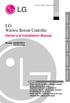 Visit us at : http://www.lgservice.com LG Wireless Remote Controller Owner's & Installation Manual Models: PQWRHSF0 PQWRCSF0 LG ENGLISH ITALIANO ESPAÑOL FRANÇAIS DEUTSCH IMPORTANT Please read this installation
Visit us at : http://www.lgservice.com LG Wireless Remote Controller Owner's & Installation Manual Models: PQWRHSF0 PQWRCSF0 LG ENGLISH ITALIANO ESPAÑOL FRANÇAIS DEUTSCH IMPORTANT Please read this installation
Air Conditioner Water Heater - A Product of HotSpot Energy LLC
 Air Conditioner Water Heater - A Product of HotSpot Energy LLC PLEASE READ THIS BEFORE YOU INSTALL THE UNIT 1. This air conditioner must be installed and/or repaired by a qualified technician. If you perform
Air Conditioner Water Heater - A Product of HotSpot Energy LLC PLEASE READ THIS BEFORE YOU INSTALL THE UNIT 1. This air conditioner must be installed and/or repaired by a qualified technician. If you perform
ENGLISH INSTRUCTION & INSTALLATION MANUAL DUCTLESS MINI SPLIT AIR CONDITIONING SYSTEMS
 ENGLISH INSTRUCTION & INSTALLATION MANUAL DUCTLESS MINI SPLIT AIR CONDITIONING SYSTEMS Céliera Corporation. All rights reserved. Unauthorized duplication, reproduction prohibited. CONTENTS SAFETY PRECAUTIONS...
ENGLISH INSTRUCTION & INSTALLATION MANUAL DUCTLESS MINI SPLIT AIR CONDITIONING SYSTEMS Céliera Corporation. All rights reserved. Unauthorized duplication, reproduction prohibited. CONTENTS SAFETY PRECAUTIONS...
OPTIONAL SLENDER REMOTE CONTROL
 DAIKIN ROOM AIR CONDITIONER Operation Manual OPTIONAL SLENDER REMOTE CONTROL BRC944A2B READ BEFORE OPERATION Safety Precautions...2 Names of Functions of Parts...4 Preparation before Operation...5 OPERATION
DAIKIN ROOM AIR CONDITIONER Operation Manual OPTIONAL SLENDER REMOTE CONTROL BRC944A2B READ BEFORE OPERATION Safety Precautions...2 Names of Functions of Parts...4 Preparation before Operation...5 OPERATION
intelligent Touch Controller Web Software
 OPERATION MANUAL intelligent Touch Controller Web Software MODEL DCS004A51 Thank you for purchasing intelligent Touch Controller. This operation manual contains notes for safe use of the product. For correct
OPERATION MANUAL intelligent Touch Controller Web Software MODEL DCS004A51 Thank you for purchasing intelligent Touch Controller. This operation manual contains notes for safe use of the product. For correct
EasyMP Monitor Operation Guide Ver.4.50
 EasyMP Monitor Operation Guide Ver.4.50 Notations Used in This Guide The following table shows the symbols used in this manual, along with descriptions of what they mean. Attention s Indicates procedures
EasyMP Monitor Operation Guide Ver.4.50 Notations Used in This Guide The following table shows the symbols used in this manual, along with descriptions of what they mean. Attention s Indicates procedures
EasyMP Monitor Operation Guide Ver.4.53
 EasyMP Monitor Operation Guide Ver.4.53 2 Notations Used in This Guide The following table shows the symbols used in this manual, along with descriptions of what they mean. q s Indicates additional information
EasyMP Monitor Operation Guide Ver.4.53 2 Notations Used in This Guide The following table shows the symbols used in this manual, along with descriptions of what they mean. q s Indicates additional information
Centralized Controller Model: AG-150A
 Air-conditioner Network System Centralized Controller Model: AG-150A Contents Instruction Book (Web browser for Initial Settings) 1 Introduction...1 1-1 Terms Used in This Manual... 1 1-2 Computer Requirements...
Air-conditioner Network System Centralized Controller Model: AG-150A Contents Instruction Book (Web browser for Initial Settings) 1 Introduction...1 1-1 Terms Used in This Manual... 1 1-2 Computer Requirements...
OPERATION MANUAL. Total Heat Exchanger HRV (Heat Reclaim Ventilation) (Ceiling mounted duct type)
 OPERATION MANUAL (Ceiling mounted duct type) VAM50FB VAM500FB VAM650FB VAM800FB VAM000FB VAM500FB VAM000FB 8 7 6 9 5 7 5 0 6 8 6 9 0 5 5 7 7 6 7 A A B B 5 6 5 6 7 VAM50F VAM800F VAM500F VAM500F VAM000F
OPERATION MANUAL (Ceiling mounted duct type) VAM50FB VAM500FB VAM650FB VAM800FB VAM000FB VAM500FB VAM000FB 8 7 6 9 5 7 5 0 6 8 6 9 0 5 5 7 7 6 7 A A B B 5 6 5 6 7 VAM50F VAM800F VAM500F VAM500F VAM000F
4P359542-1H. Wireless LAN Connecting Adapter <BRP069A41> Installation Manual
 4P359542-1H Wireless LAN Connecting Adapter Installation Manual Wireless LAN Connecting Adapter Installation Manual Homepage: http://www.onlinecontroller.daikineurope.com For details
4P359542-1H Wireless LAN Connecting Adapter Installation Manual Wireless LAN Connecting Adapter Installation Manual Homepage: http://www.onlinecontroller.daikineurope.com For details
Operating Instructions Air Conditioner
 F566272 Operating Instructions Air Conditioner CS-C18FFH CS-C28FFH CU-C18FFH CU-C28FFH ENGLISH Before operating the unit, read these operating instructions thoroughly and keep them for future reference.
F566272 Operating Instructions Air Conditioner CS-C18FFH CS-C28FFH CU-C18FFH CU-C28FFH ENGLISH Before operating the unit, read these operating instructions thoroughly and keep them for future reference.
Operating Instructions Air Conditioner
 P07-T10130 Operating Instructions Air Conditioner Indoor Unit CS-F24DD1E5 CS-F28DD1E5 CS-F34DD1E5 CS-F43DD1E5 CS-F50DD1E5 Outdoor Unit Inverter Model (HBE5 Series) CU-YL24HBE5 CU-YL28HBE5 CU-YL34HBE5 CU-YL43HBE5
P07-T10130 Operating Instructions Air Conditioner Indoor Unit CS-F24DD1E5 CS-F28DD1E5 CS-F34DD1E5 CS-F43DD1E5 CS-F50DD1E5 Outdoor Unit Inverter Model (HBE5 Series) CU-YL24HBE5 CU-YL28HBE5 CU-YL34HBE5 CU-YL43HBE5
INSTALLATION/USER MANUAL
 INSTALLATION/USER MANUAL Make sure to read the cautions for safety before installation and use, and use it correctly. It is intended to keep protect the safety of the installer and user and to prevent
INSTALLATION/USER MANUAL Make sure to read the cautions for safety before installation and use, and use it correctly. It is intended to keep protect the safety of the installer and user and to prevent
VFS24/32HDIP. Public Display IP Monitor User Manual
 VFS24/32HDIP Public Display IP Monitor User Manual 2 Contents Before You Begin...4 Side Panel Control buttons...6 Connections...7 OSD Function...7 LCD monitor Mounting Guide...9 Getting started... 10 Power
VFS24/32HDIP Public Display IP Monitor User Manual 2 Contents Before You Begin...4 Side Panel Control buttons...6 Connections...7 OSD Function...7 LCD monitor Mounting Guide...9 Getting started... 10 Power
SERVICE MANUAL. Room Air Conditioner Multi Split Wall-Mounted Type Indoor. FSAI-Pro-91AE2 FSAI-Pro-121AE2 FSAIF-Pro-181AE2
 SERVICE MANUAL Room Air Conditioner Multi Split Wall-Mounted Type Indoor FSAI-Pro-91AE2 FSAI-Pro-121AE2 FSAIF-Pro-181AE2 NOTE: Before servicing the unit, please read this at first. Always contact with
SERVICE MANUAL Room Air Conditioner Multi Split Wall-Mounted Type Indoor FSAI-Pro-91AE2 FSAI-Pro-121AE2 FSAIF-Pro-181AE2 NOTE: Before servicing the unit, please read this at first. Always contact with
ecomax Instructions for use Wall hung room sealed fan assisted condensing boilers For the user
 For the user Instructions for use ecomax Wall hung room sealed fan assisted condensing boilers ecomax 63/ E ecomax 68/ E ecomax 6/ E ecomax 635 E ecomax 84/ E ecomax 88/ E ecomax 835 E GB Table of contents
For the user Instructions for use ecomax Wall hung room sealed fan assisted condensing boilers ecomax 63/ E ecomax 68/ E ecomax 6/ E ecomax 635 E ecomax 84/ E ecomax 88/ E ecomax 835 E GB Table of contents
BM ADAPTER Model: BAC-HD150
 Air-conditioner Control System BM ADAPTER Model: BAC-HD150 Installation Manual Contents Page Safety Precautions... 2 1. Specifications... 4 1-1. Product Specifications... 4 1-2. External dimensions...
Air-conditioner Control System BM ADAPTER Model: BAC-HD150 Installation Manual Contents Page Safety Precautions... 2 1. Specifications... 4 1-1. Product Specifications... 4 1-2. External dimensions...
LG Floor Standing-Type Air Conditioner OWNER'S MANUAL
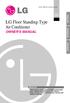 website http://www.lgservice.com LG Floor Standing-Type Air Conditioner OWNER'S MANUAL LG ENGLISH FRANÇAIS ITALIANO ESPAÑOL ESPAÑOL FRANÇAIS DEUTSCH IMPORTANT Please read this owner's manual carefully
website http://www.lgservice.com LG Floor Standing-Type Air Conditioner OWNER'S MANUAL LG ENGLISH FRANÇAIS ITALIANO ESPAÑOL ESPAÑOL FRANÇAIS DEUTSCH IMPORTANT Please read this owner's manual carefully
C n o t n e t n e t n s
 Preface Thank you for choosing our product, for a better understanding of the product, we recommend you read the instruction and safety information before use. Notice: This user manual is an operation
Preface Thank you for choosing our product, for a better understanding of the product, we recommend you read the instruction and safety information before use. Notice: This user manual is an operation
AIR CONDITIONER Duct Type OPERATING MANUAL
 AIR CONDITIONER Duct Type OPERATING MANUAL KEEP THIS MANUAL FOR FUTURE REFERENCE P/N9374379460 CONTENTS SAFETY PRECAUTIONS... 1 FEATURES AND FUNCTIONS... 3 NAME OF PARTS... 4 PREPARATORY OPERATION... 5
AIR CONDITIONER Duct Type OPERATING MANUAL KEEP THIS MANUAL FOR FUTURE REFERENCE P/N9374379460 CONTENTS SAFETY PRECAUTIONS... 1 FEATURES AND FUNCTIONS... 3 NAME OF PARTS... 4 PREPARATORY OPERATION... 5
User Manual. Air-conditioner Controller SB-DN-HVAC (MAC01.331) www.hdlautomation.com
 Air-conditioner Controller SB-DN-HVAC (MAC01.331) www.hdlautomation.com Document updates: Version Data Description V1.0 2015.05.25 Finish new document HVAC Controller User Manual INDEX 1. Overview...1
Air-conditioner Controller SB-DN-HVAC (MAC01.331) www.hdlautomation.com Document updates: Version Data Description V1.0 2015.05.25 Finish new document HVAC Controller User Manual INDEX 1. Overview...1
Amcrest 960H DVR Quick Start Guide
 Amcrest 960H DVR Quick Start Guide Welcome Thank you for purchasing our Amcrest 960H DVR! This quick start guide will help you become familiar with our DVR in a very short time. Before installation and
Amcrest 960H DVR Quick Start Guide Welcome Thank you for purchasing our Amcrest 960H DVR! This quick start guide will help you become familiar with our DVR in a very short time. Before installation and
SNMP Web Management. User s Manual For SNMP Web Card/Box
 SNMP Web Management User s Manual For SNMP Web Card/Box Management Software for Off-Grid Inverter Version: 1.2 Table of Contents 1. Overview... 1 1.1 Introduction... 1 1.2 Features... 1 1.3 Overlook...
SNMP Web Management User s Manual For SNMP Web Card/Box Management Software for Off-Grid Inverter Version: 1.2 Table of Contents 1. Overview... 1 1.1 Introduction... 1 1.2 Features... 1 1.3 Overlook...
RAV-SM564UT-E RAV-SM804UT-E RAV-SM1104UT-E RAV-SM1404UT-E RAV-SM1604UT-E
 AIR CONDITIONER (SPLIT TYPE) Owner s Manual Indoor Unit Model name: For commercial use 4-way Cassette Type RAV-SM564UT-E RAV-SM804UT-E RAV-SM1104UT-E RAV-SM1404UT-E RAV-SM1604UT-E Owner s Manual English
AIR CONDITIONER (SPLIT TYPE) Owner s Manual Indoor Unit Model name: For commercial use 4-way Cassette Type RAV-SM564UT-E RAV-SM804UT-E RAV-SM1104UT-E RAV-SM1404UT-E RAV-SM1604UT-E Owner s Manual English
Sensi TM. Wi-Fi Programmable Thermostat MANUAL OPERATION. Version: March 2016 2016 Emerson Electric Co. All rights reserved.
 Sensi TM Wi-Fi Programmable Thermostat MANUAL OPERATION Version: March 2016 2016 Emerson Electric Co. All rights reserved. Contents MANUAL OPERATION GUIDE Buttons and Icons 3 Basic Functionality 4 Manual
Sensi TM Wi-Fi Programmable Thermostat MANUAL OPERATION Version: March 2016 2016 Emerson Electric Co. All rights reserved. Contents MANUAL OPERATION GUIDE Buttons and Icons 3 Basic Functionality 4 Manual
Wireless Remote Controller YB1FA
 Contents 1 User notice...1 2 Control panel of the wireless remote controller... 1 3 Introduction for special function... 4 4 Replacement of Batteries... 5 1 User notice CAUTION! 1 Make sure there is no
Contents 1 User notice...1 2 Control panel of the wireless remote controller... 1 3 Introduction for special function... 4 4 Replacement of Batteries... 5 1 User notice CAUTION! 1 Make sure there is no
Digital Photo Picture Frame. Operation Manual
 Digital Photo Picture Frame Operation Manual 20070309 CONGRATULATIONS on your purchase of a Polaroid 7 LCD Digital Photo Picture Frame. Please read carefully and follow all warnings and instructions in
Digital Photo Picture Frame Operation Manual 20070309 CONGRATULATIONS on your purchase of a Polaroid 7 LCD Digital Photo Picture Frame. Please read carefully and follow all warnings and instructions in
WALL MOUNTED SPLIT TYPE AIR CONDITIONER
 WALL MOUNTED SPLIT TYPE AIR CONDITIONER MANUAL 8 OM-G12-ACSON CONTENTS - Operating Guide page 1 - G12 Remote Controller Indication page 2 - Indicator Lights page 4 - Installation of Aroma page 5 - Auto
WALL MOUNTED SPLIT TYPE AIR CONDITIONER MANUAL 8 OM-G12-ACSON CONTENTS - Operating Guide page 1 - G12 Remote Controller Indication page 2 - Indicator Lights page 4 - Installation of Aroma page 5 - Auto
1 For All Non-Programmable Digital Thermostat
 OWNER'S MANUAL P/N P474-0100 1 For All Non-Programmable Digital Thermostat TOTALINE 68 Dual Setpoint Very easy to program Thermoglow Backlight No batteries required Auto-Changeover Locking Keypad Meets
OWNER'S MANUAL P/N P474-0100 1 For All Non-Programmable Digital Thermostat TOTALINE 68 Dual Setpoint Very easy to program Thermoglow Backlight No batteries required Auto-Changeover Locking Keypad Meets
14. Troubleshooting Guide
 14. Guide 14.1 Refrigeration Cycle System In order to diagnose malfunctions, ensure the air conditioner is free from electrical problems before inspecting the refrigeration cycle. Such problems include
14. Guide 14.1 Refrigeration Cycle System In order to diagnose malfunctions, ensure the air conditioner is free from electrical problems before inspecting the refrigeration cycle. Such problems include
Split Type Room Air Conditioner. KSWM units
 OWNER S MANUAL Split Type Room Air Conditioner KSWM units Please read the operating instructions and safety precautions carefully and thoroughly before installing and operating your room air conditioner.
OWNER S MANUAL Split Type Room Air Conditioner KSWM units Please read the operating instructions and safety precautions carefully and thoroughly before installing and operating your room air conditioner.
Using the T&D Thermo App with TR-7wf Data Loggers
 Using the T&D Thermo App with TR-7wf Data Loggers T&D Thermo The T&D Thermo App from T&D Corporation can be used to accomplish a variety of functions with the TR-7wf Series of Wi-Fi enabled wireless Data
Using the T&D Thermo App with TR-7wf Data Loggers T&D Thermo The T&D Thermo App from T&D Corporation can be used to accomplish a variety of functions with the TR-7wf Series of Wi-Fi enabled wireless Data
Home Screen...4. Quick Start Guide...5. MyAir Standalone Zone Controls only...5. MyAir Zone Controls With Integrated Unit On/Off Control...
 User Manual Home Screen...4 Quick Start Guide...5 MyAir Standalone Zone Controls only...5 MyAir Zone Controls With Integrated Unit On/Off Control...5 Getting Started...6 Daily Usage and Seasonal Adjustment...7
User Manual Home Screen...4 Quick Start Guide...5 MyAir Standalone Zone Controls only...5 MyAir Zone Controls With Integrated Unit On/Off Control...5 Getting Started...6 Daily Usage and Seasonal Adjustment...7
Remote Controller Manual
 VMFI- / VMFO- Floor Standing Unit Remote Controller Manual Thank you for choosing INVENTOR air conditioning system. For correct use of this unit, please read this manual carefully and keep it for future
VMFI- / VMFO- Floor Standing Unit Remote Controller Manual Thank you for choosing INVENTOR air conditioning system. For correct use of this unit, please read this manual carefully and keep it for future
ViewPower. User s Manual. Management Software for Uninterruptible Power Supply Systems
 ViewPower User s Manual Management Software for Uninterruptible Power Supply Systems Table of Contents 1. ViewPower Overview... 2 1.1. Introduction...2 1.2. Structure...2 1.3. Applications...2 1.4. Features...2
ViewPower User s Manual Management Software for Uninterruptible Power Supply Systems Table of Contents 1. ViewPower Overview... 2 1.1. Introduction...2 1.2. Structure...2 1.3. Applications...2 1.4. Features...2
Features of your Air to water heat pump
 Features of your Air to water heat pump Running Costs-Reduction of Up to 33.3% Samsung EHS, known for its world class efficiency (12kW floor heating system with COP of 4.60), can reduce 33.3% of your running
Features of your Air to water heat pump Running Costs-Reduction of Up to 33.3% Samsung EHS, known for its world class efficiency (12kW floor heating system with COP of 4.60), can reduce 33.3% of your running
CLOSE CONTROL SYSTEM. PFD series provide you with highly reliable computer room cooling system. High Reliability
 PFD-P250VM-E PUHY-P250YJM-A(-BS) PUHY-P500YSJM-A(-BS) PQHY-P250YHM-A CLOSE CONTROL SYSTEM MITSUBISHI ELECTRIC s Close Control System (PFD series) is specifically designed for computer rooms, laboratories
PFD-P250VM-E PUHY-P250YJM-A(-BS) PUHY-P500YSJM-A(-BS) PQHY-P250YHM-A CLOSE CONTROL SYSTEM MITSUBISHI ELECTRIC s Close Control System (PFD series) is specifically designed for computer rooms, laboratories
SNMP Web card. User s Manual. Management Software for Uninterruptible Power Supply Systems
 SNMP Web card User s Manual Management Software for Uninterruptible Power Supply Systems Table of Contents 1. Overview... 3 1.1 Introduction... 3 1.2 Features... 3 1.3 Overlook... 3 1.4 Installation and
SNMP Web card User s Manual Management Software for Uninterruptible Power Supply Systems Table of Contents 1. Overview... 3 1.1 Introduction... 3 1.2 Features... 3 1.3 Overlook... 3 1.4 Installation and
19 LED Tube Controller ORDERCODE 41003
 19 LED Tube Controller ORDERCODE 41003 Congratulations! You have bought a great, innovative product from Showtec. The Showtec 19 LED Tube Controller brings excitement to any venue. Whether you want simple
19 LED Tube Controller ORDERCODE 41003 Congratulations! You have bought a great, innovative product from Showtec. The Showtec 19 LED Tube Controller brings excitement to any venue. Whether you want simple
HDCVI Series DVR Quick Start Guide
 HDCVI Series DVR Quick Start Guide Version 1.1.0 Welcome Thank you for purchasing our HDCVI DVR! This quick start guide will help you become familiar with our HDCVI DVR in a very short time. Before installation
HDCVI Series DVR Quick Start Guide Version 1.1.0 Welcome Thank you for purchasing our HDCVI DVR! This quick start guide will help you become familiar with our HDCVI DVR in a very short time. Before installation
Chapter 4 Control Center
 Chapter 4 Control Center Control Center is a central monitoring station solution (CMS) that provides the CMS operator with these major features: Access to client DVRs (See Remote DVR) Access to remote
Chapter 4 Control Center Control Center is a central monitoring station solution (CMS) that provides the CMS operator with these major features: Access to client DVRs (See Remote DVR) Access to remote
Multi System. 16 SEER, Inverter System. 9,000 to 18,000 BTU/Hr. Single Split
 Multi System 16 SEER, Inverter System 9,000 to 18,000 BTU/Hr Single Split 4MXW8-A 4TXM6-A March2013 42 Warnings and Cautions Warnings and Cautions. Notice that warnings and cautions appear at appropriate
Multi System 16 SEER, Inverter System 9,000 to 18,000 BTU/Hr Single Split 4MXW8-A 4TXM6-A March2013 42 Warnings and Cautions Warnings and Cautions. Notice that warnings and cautions appear at appropriate
INDOOR UNIT/OUTDOOR UNIT
 SPLIT TYPE AIR CONDITIONER INDOOR UNIT/OUTDOOR UNIT MODEL RAS-60YHA/RAC-60YHA OUTDOOR UNIT INDOOR UNIT RAC-60YHA RAS-60YHA Instruction manual Page 1~26 To obtain the best performance and ensure years of
SPLIT TYPE AIR CONDITIONER INDOOR UNIT/OUTDOOR UNIT MODEL RAS-60YHA/RAC-60YHA OUTDOOR UNIT INDOOR UNIT RAC-60YHA RAS-60YHA Instruction manual Page 1~26 To obtain the best performance and ensure years of
Operating Manual. Prestige THX9000 Touch-screen Thermostat Thermostat à écran tactile Termostato con pantalla táctil
 Operating Manual Prestige THX9000 Touch-screen Thermostat Thermostat à écran tactile Termostato con pantalla táctil BE CAREFUL! Never use sharp instruments, such as a pencil or pen, to press touchscreen
Operating Manual Prestige THX9000 Touch-screen Thermostat Thermostat à écran tactile Termostato con pantalla táctil BE CAREFUL! Never use sharp instruments, such as a pencil or pen, to press touchscreen
DAIKIN ROOM AIR CONDITIONER MODELS. Operation Manual ENGLISH ESPAÑOL TURKISH
 DAIKIN ROOM AIR CONDITIONER Operation Manual MODELS FT50GAVEA FT60GAVEA FTY50GAVA FTY60GAVA ENGLISH ESPAÑOL TURKISH CONTENTS READ BEFORE OPERATION Safety Precautions... Names of Parts Indoor unit, Opening
DAIKIN ROOM AIR CONDITIONER Operation Manual MODELS FT50GAVEA FT60GAVEA FTY50GAVA FTY60GAVA ENGLISH ESPAÑOL TURKISH CONTENTS READ BEFORE OPERATION Safety Precautions... Names of Parts Indoor unit, Opening
DVQ-2, DMR8RT, DMR16RT QUICK-START GUIDE
 DVQ-2, DMR8RT, DMR16RT QUICK-START GUIDE IMPORTANT!!! PLEASE READ BEFORE OPERATING YOUR DVR Ready to go, right out of the box! This digital video recorder is designed to function right out of the box.
DVQ-2, DMR8RT, DMR16RT QUICK-START GUIDE IMPORTANT!!! PLEASE READ BEFORE OPERATING YOUR DVR Ready to go, right out of the box! This digital video recorder is designed to function right out of the box.
CS488-R51I13A 202055000038 20130226
 AIR CONDITIONER REMOTE CONTROLLER ILLUSTRATION AM-6CPR(N) The design and specifications are subject to change without prior notice for product improvement. Consult with the sales agency or manufacturer
AIR CONDITIONER REMOTE CONTROLLER ILLUSTRATION AM-6CPR(N) The design and specifications are subject to change without prior notice for product improvement. Consult with the sales agency or manufacturer
Mode Switch. Fan Switch Menu button Program button
 Operation 3M-30 Day Time of day Target Temperature Time Slot Touch Screen Current Room Temperature Thermostat Mode Statement of use: The 3M-30 can be used with millivolt, 24VAC, single and 2 stage conventional
Operation 3M-30 Day Time of day Target Temperature Time Slot Touch Screen Current Room Temperature Thermostat Mode Statement of use: The 3M-30 can be used with millivolt, 24VAC, single and 2 stage conventional
EK908FHL - Thermostat for floor heating
 EK908FHL - Thermostat for floor heating EK908FHL is a programmable thermostat designed for floor warming application or helping to limit floor temperature. This thermostat can be used for hot water radiant
EK908FHL - Thermostat for floor heating EK908FHL is a programmable thermostat designed for floor warming application or helping to limit floor temperature. This thermostat can be used for hot water radiant
To suit Daikin FDY "F" Series and FD "F" Series. (and other models incorporating BRC1B62/52 Remote Controller)
 OPERATION MANUAL Split System Ducted Air Conditioner To suit Daikin FDY "F" Series and FD "F" Series AIR CONDITIONER A hr o C (and other models incorporating BRC1B62/52 Remote Controller) Dear Owner, Thank
OPERATION MANUAL Split System Ducted Air Conditioner To suit Daikin FDY "F" Series and FD "F" Series AIR CONDITIONER A hr o C (and other models incorporating BRC1B62/52 Remote Controller) Dear Owner, Thank
EOS 750D (W) Wi-Fi/NFC Function Instruction Manual ENGLISH INSTRUCTION MANUAL
 EOS 750D (W) Wi-Fi/NFC Function Instruction Manual ENGLISH INSTRUCTION MANUAL Introduction What You Can Do Using the Wireless LAN Functions This camera s wireless LAN functions let you perform a range
EOS 750D (W) Wi-Fi/NFC Function Instruction Manual ENGLISH INSTRUCTION MANUAL Introduction What You Can Do Using the Wireless LAN Functions This camera s wireless LAN functions let you perform a range
FTXS. Wall Mount Heat Pump or Cooling Only
 FTXS Wall Mount Heat Pump or Cooling Only EXPERTISE AND INNOVATION Daikin s FTXS SkyAir systems feature streamlined, wall mounted indoor units paired with quietly compact outdoor units. Available in both
FTXS Wall Mount Heat Pump or Cooling Only EXPERTISE AND INNOVATION Daikin s FTXS SkyAir systems feature streamlined, wall mounted indoor units paired with quietly compact outdoor units. Available in both
Weather Direct Displays show Lost Forecast (blank boxes in the picture icons)
 Weather Direct Displays show Lost Forecast (blank boxes in the picture icons) Many routine events can cause a Lost Forecast situation. Examples include: Power outage Change batteries Internet down in your
Weather Direct Displays show Lost Forecast (blank boxes in the picture icons) Many routine events can cause a Lost Forecast situation. Examples include: Power outage Change batteries Internet down in your
USER S MANUAL. Duct Type Series. Free Joint Multi Air Conditioner (Cooling and Heating) FUEA Series E S F I P D G DB98-29565A(1) ENGLISH ESPAÑOL
 USER S MANUAL Duct Type Series MH MH FEEA Series FUEA Series ENGLISH ESPAÑOL PORTUGUÊS E HNIKA DEUTSCH ITALIANO FRANÇAIS Free Joint Multi Air Conditioner (Cooling and Heating) E S F I P D G DB98-29565A(1)
USER S MANUAL Duct Type Series MH MH FEEA Series FUEA Series ENGLISH ESPAÑOL PORTUGUÊS E HNIKA DEUTSCH ITALIANO FRANÇAIS Free Joint Multi Air Conditioner (Cooling and Heating) E S F I P D G DB98-29565A(1)
AIR CONDITIONER OWNER S MANUAL. Please read this manual carefully before operating your set and retain it for future reference. www.lg.
 ENGLISH FRANÇAIS ESPAÑOL OWNER S MANUAL AIR CONDITIONER Please read this manual carefully before operating your set and retain it for future reference. TYPE : Room Air Conditioner P/NO : 3828A20434H www.lg.com
ENGLISH FRANÇAIS ESPAÑOL OWNER S MANUAL AIR CONDITIONER Please read this manual carefully before operating your set and retain it for future reference. TYPE : Room Air Conditioner P/NO : 3828A20434H www.lg.com
LCD MONITOR / 8 CHANNEL DVR COMBO
 LCD MONITOR / 8 CHANNEL DVR COMBO Overview - New System Setup SERIES: SG17LD800 & SG19LD800 www.lorexcctv.com Copyright 2007 LOREX Technology Inc. New System Setup - Overview New System Setup - Overview
LCD MONITOR / 8 CHANNEL DVR COMBO Overview - New System Setup SERIES: SG17LD800 & SG19LD800 www.lorexcctv.com Copyright 2007 LOREX Technology Inc. New System Setup - Overview New System Setup - Overview
AIR CONDITIONER (SPLIT TYPE)
 OWNER S MANUAL AIR CONDITIONER (SPLIT TYPE) For general public use ENGLISH EN Indoor Unit RAS-07PKVP-E RAS-10PKVP-E RAS-13PKVP-E RAS-16PKVP-E RAS-18PKVP-E RAS-07PKVP-ND RAS-10PKVP-ND RAS-13PKVP-ND RAS-16PKVP-ND
OWNER S MANUAL AIR CONDITIONER (SPLIT TYPE) For general public use ENGLISH EN Indoor Unit RAS-07PKVP-E RAS-10PKVP-E RAS-13PKVP-E RAS-16PKVP-E RAS-18PKVP-E RAS-07PKVP-ND RAS-10PKVP-ND RAS-13PKVP-ND RAS-16PKVP-ND
User Manual. September 18, 2007. Copyright 2004-2007 Thomson. All rights reserved.
 User Manual September 18, 2007 Copyright 2004-2007 Thomson. All rights reserved. Notices and Warranties Notices & Warraties Copyright Regulations It is illegal for anyone to violate any of the rights provided
User Manual September 18, 2007 Copyright 2004-2007 Thomson. All rights reserved. Notices and Warranties Notices & Warraties Copyright Regulations It is illegal for anyone to violate any of the rights provided
RMI-1103-A SERVICE MANUAL MIDEA AIRCONDITIONER EUROPE MARKET DC INVERTER MULTI TYPE R DC INVERTER MULTI SERIES
 RMI-1103-A SERVICE MANUAL MIDEA AIRCONDITIONER EUROPE MARKET DC INVERTER MULTI TYPE R DC INVERTER MULTI SERIES CONTENTS 1. Precaution... 1 1.1 Safety Precaution... 1 1.2 Warning... 1 2. Function... 6 3.
RMI-1103-A SERVICE MANUAL MIDEA AIRCONDITIONER EUROPE MARKET DC INVERTER MULTI TYPE R DC INVERTER MULTI SERIES CONTENTS 1. Precaution... 1 1.1 Safety Precaution... 1 1.2 Warning... 1 2. Function... 6 3.
ivms-4200 Intelligent Video Management System Quick Start Guide
 ivms-4200 Intelligent Video Management System Quick Start Guide Notices The information in this documentation is subject to change without notice and does not represent any commitment on behalf of HIKVISION.
ivms-4200 Intelligent Video Management System Quick Start Guide Notices The information in this documentation is subject to change without notice and does not represent any commitment on behalf of HIKVISION.
sip Sanyo Modbus Guide Technical Specification Pinouts, Cable Connections & Wiring Issue 2: February 2009 Synapsys Solutions Ltd, all rights reserved
 Sanyo Section : Section : Section : Section : Section : sip Modbus Guide Configuration Modbus Table Technical Specification Pinouts, Cable Connections & Wiring Alarm Fault Codes Issue : February 009 Section
Sanyo Section : Section : Section : Section : Section : sip Modbus Guide Configuration Modbus Table Technical Specification Pinouts, Cable Connections & Wiring Alarm Fault Codes Issue : February 009 Section
Features Reference. About Unified Communication System. Before Using This Machine. Starting a Meeting. What You Can Do During the Meeting
 Features Reference About Unified Communication System Before Using This Machine Starting a Meeting What You Can Do During the Meeting Leaving a Meeting Managing Address Book Changing Network Configuration
Features Reference About Unified Communication System Before Using This Machine Starting a Meeting What You Can Do During the Meeting Leaving a Meeting Managing Address Book Changing Network Configuration
F454. Web Server. User Manual 05/12-01 PC
 F454 Web Server User Manual 05/2-0 PC 2 Web Server Contents Introduction and basic functions 5. Connection modes 6.. Connection to the data network 6..2 Remote connection 6.2 Using the Web Server with
F454 Web Server User Manual 05/2-0 PC 2 Web Server Contents Introduction and basic functions 5. Connection modes 6.. Connection to the data network 6..2 Remote connection 6.2 Using the Web Server with
Contents. 1 VPN Remote Access Service
 Contents 1 VPN Remote Access Service Record of Revisions Reference numbers are shown at the bottom left corner on the back cover of each manual. Date Reference No. Revised Contents February, 2015 1075NE0
Contents 1 VPN Remote Access Service Record of Revisions Reference numbers are shown at the bottom left corner on the back cover of each manual. Date Reference No. Revised Contents February, 2015 1075NE0
Multi Client (Integration)
 Multi Client (Integration) Installation and User s Guide Ver 12.10.x *All contents of this document may change without prior notice. INDEX 1. Index 01 2. Introduction 02 3. Installation 03 4. Using Multi
Multi Client (Integration) Installation and User s Guide Ver 12.10.x *All contents of this document may change without prior notice. INDEX 1. Index 01 2. Introduction 02 3. Installation 03 4. Using Multi
Home Monitoring and Control service provided by Verizon Online LLC
 Home Monitoring and Control service provided by Verizon Online LLC A separate subscription to Verizon FiOS TV is required for use with FiOS TV service. About This Manual This manual is designed for online
Home Monitoring and Control service provided by Verizon Online LLC A separate subscription to Verizon FiOS TV is required for use with FiOS TV service. About This Manual This manual is designed for online
USER S MANUAL FH052EAV1 FH070EAV1. System Air Conditioner (Cooling and Heating) ENGLISH ESPAÑOL FRANÇAIS ITALIANO PORTUGUÊS DEUTSCH E HNIKA
 USER S MANUAL FH052EAV1 FH070EAV1 E HNIKA PORTUGUÊS ENGLISH ESPAÑOL ITALIANO DEUTSCH FRANÇAIS System Air Conditioner (Cooling and Heating) E S F I P D G DB98-29263A(1) Safety Precautions Register your
USER S MANUAL FH052EAV1 FH070EAV1 E HNIKA PORTUGUÊS ENGLISH ESPAÑOL ITALIANO DEUTSCH FRANÇAIS System Air Conditioner (Cooling and Heating) E S F I P D G DB98-29263A(1) Safety Precautions Register your
User s Guide. Security Operations. 2013. 5 Ver. 1.02
 User s Guide Security Operations 013. 5 Ver. 1.0 Contents 1 Security 1.1 Introduction... 1- Compliance with the ISO15408 Standard... 1- Operating Precautions... 1- INSTALLATION CHECKLIST... 1-3 1. Security
User s Guide Security Operations 013. 5 Ver. 1.0 Contents 1 Security 1.1 Introduction... 1- Compliance with the ISO15408 Standard... 1- Operating Precautions... 1- INSTALLATION CHECKLIST... 1-3 1. Security
Outlook Web App Logging in
 Outlook Web App Logging in 8 Outlook Web App or OWA is a web-based version of Outlook which you can use to read your Sussex email from any computer with a web browser and internet access. Some web browsers
Outlook Web App Logging in 8 Outlook Web App or OWA is a web-based version of Outlook which you can use to read your Sussex email from any computer with a web browser and internet access. Some web browsers
Power supply unit Model: PAC-SC50KUA
 Building Air Conditioning Control System Power supply unit Model: PAC-SC50KUA Installation Manual Contents 1. Safety precautions... 1 2. Product feature... 2 1. Specification... 2 2. Appearance... 2 3.
Building Air Conditioning Control System Power supply unit Model: PAC-SC50KUA Installation Manual Contents 1. Safety precautions... 1 2. Product feature... 2 1. Specification... 2 2. Appearance... 2 3.
LG Multi Type Air Conditioner
 LG Multi Type Air Conditioner OWNER'S MANUAL LG Prior to installation, this airconditioning unit must be submitted for approval by the utility service which provides electricity (EN 61000-2, EN 61000-3
LG Multi Type Air Conditioner OWNER'S MANUAL LG Prior to installation, this airconditioning unit must be submitted for approval by the utility service which provides electricity (EN 61000-2, EN 61000-3
DUCT TYPE AIR CONDITIONER
 OPERATING MANUAL OPERATING MANUAL BEDIENUNGSANLEITUNG MODE D EMPLOI MANUAL DE FUNCIONAMIENTO MANUALE DI ISTRUZIONI ΕΓΧΕΙΡΙ ΙΟ ΛΕΙΤΟΥΡΓΙΑΣ MANUAL DE INSTRUÇÕES AIR CONDITIONER DUCT TYPE English Deutsch
OPERATING MANUAL OPERATING MANUAL BEDIENUNGSANLEITUNG MODE D EMPLOI MANUAL DE FUNCIONAMIENTO MANUALE DI ISTRUZIONI ΕΓΧΕΙΡΙ ΙΟ ΛΕΙΤΟΥΡΓΙΑΣ MANUAL DE INSTRUÇÕES AIR CONDITIONER DUCT TYPE English Deutsch
HOMEOWNER S MANUAL. icomfort Wi Fi Thermostat CONTROLS 506921 01 04/12. General. Touch Screen Programmable Communicating Thermostat
 HOMEOWNER S MANUAL 2012 Lennox Industries Inc. Dallas, Texas, USA icomfort Wi Fi Thermostat Touch Screen Programmable Communicating Thermostat indoor temperature set temp 75 cool to heat or cool outdoor
HOMEOWNER S MANUAL 2012 Lennox Industries Inc. Dallas, Texas, USA icomfort Wi Fi Thermostat Touch Screen Programmable Communicating Thermostat indoor temperature set temp 75 cool to heat or cool outdoor
REMOTE CONTROL MANUAL
 REMOTE CONTROL MANUAL ENGLISH CONTENT PRECAUTIONS...1-2 USING THE REMOTE CONTROL UNIT...3 OPERATION...4-9 Thank you for purchasing our Room Air Conditioner. Before using your air-conditioner, please read
REMOTE CONTROL MANUAL ENGLISH CONTENT PRECAUTIONS...1-2 USING THE REMOTE CONTROL UNIT...3 OPERATION...4-9 Thank you for purchasing our Room Air Conditioner. Before using your air-conditioner, please read
15 Digital Photo Frame Instructional Manual
 15 Digital Photo Frame Instructional Manual aluratek.com mnl M10054 ADMPF315F Copyright 2011 Aluratek, Inc. All Rights Reserved. Table of Contents Frame Close-up... Remote Control Close-up... Package Contents...
15 Digital Photo Frame Instructional Manual aluratek.com mnl M10054 ADMPF315F Copyright 2011 Aluratek, Inc. All Rights Reserved. Table of Contents Frame Close-up... Remote Control Close-up... Package Contents...
RAV-SM307KRTP-E RAV-SM407KRTP-E
 AIR CONDITIONER (SPLIT TYPE) Owner s Manual Indoor Unit Model name: High Wall Type RAV-SM07KRTP-E RAV-SM407KRTP-E For commercial use Owner s Manual English Original instruction ADOPTION OF NEW REFRIGERANT
AIR CONDITIONER (SPLIT TYPE) Owner s Manual Indoor Unit Model name: High Wall Type RAV-SM07KRTP-E RAV-SM407KRTP-E For commercial use Owner s Manual English Original instruction ADOPTION OF NEW REFRIGERANT
USER S, MAINTENANCE and SERVICE INFORMATION MANUAL
 CONTENTS SAFETY INFORMATION................ 2 FOR YOUR SAFETY....................... 2 SYSTEM OPERATION.................. 2 THERMOSTATS........................... 2 INTERMITTENT IGNITION DEVICE...........
CONTENTS SAFETY INFORMATION................ 2 FOR YOUR SAFETY....................... 2 SYSTEM OPERATION.................. 2 THERMOSTATS........................... 2 INTERMITTENT IGNITION DEVICE...........
LX650 Lamp/Filter Replacement Instruction Sheet
 LX650 Lamp/Filter Replacement Instruction Sheet INTRODUCTION These instructions outline the details for Lamp and Filter replacement in the LX650 projector (Model No. 103-012100-01). The lamp is located
LX650 Lamp/Filter Replacement Instruction Sheet INTRODUCTION These instructions outline the details for Lamp and Filter replacement in the LX650 projector (Model No. 103-012100-01). The lamp is located
Automated Inventory System
 Automated Inventory System User Manual Developed by USDA Food and Nutrition Service June 2009 (Incomplete) Table of Contents Welcome Menu Client Services Report System Inventory System Operations Tailgate
Automated Inventory System User Manual Developed by USDA Food and Nutrition Service June 2009 (Incomplete) Table of Contents Welcome Menu Client Services Report System Inventory System Operations Tailgate
Step-by-Step Setup Guide Wireless File Transmitter
 EOS Step-by-Step Setup Guide Wireless File Transmitter Server Mode Infrastructure & Ad Hoc Networks Macintosh OS X 10.5-10.6 2012 Canon U.S.A., Inc. All Rights Reserved. Reproduction in whole or in part
EOS Step-by-Step Setup Guide Wireless File Transmitter Server Mode Infrastructure & Ad Hoc Networks Macintosh OS X 10.5-10.6 2012 Canon U.S.A., Inc. All Rights Reserved. Reproduction in whole or in part
OPERATION MANUAL. Indoor unit and options for air to water heat pump system
 OPERATION MANUAL Indoor unit and options for air to water heat pump system EKHBH016BB3V3 EKHBH016BB6V3 EKHBH016BB6WN EKHBH016BB6T1 EKHBH016BB9WN EKHBH016BB9T1 EKHBX016BB3V3 EKHBX016BB6V3 EKHBX016BB6WN
OPERATION MANUAL Indoor unit and options for air to water heat pump system EKHBH016BB3V3 EKHBH016BB6V3 EKHBH016BB6WN EKHBH016BB6T1 EKHBH016BB9WN EKHBH016BB9T1 EKHBX016BB3V3 EKHBX016BB6V3 EKHBX016BB6WN
Set Top Box User Guide. Global Reach with a Local Touch
 Set Top Box User Guide Global Reach with a Local Touch Table of Contents REMOTE SET UP 3 SET TOP BOX DIAGRAM 4 SET TOP BOX SETTINGS 5 TURN ON/OFF 5 TV INPUT SETTINGS 5 ADJUSTING THE VOLUME 5 RESETTING
Set Top Box User Guide Global Reach with a Local Touch Table of Contents REMOTE SET UP 3 SET TOP BOX DIAGRAM 4 SET TOP BOX SETTINGS 5 TURN ON/OFF 5 TV INPUT SETTINGS 5 ADJUSTING THE VOLUME 5 RESETTING
Qvis Security Technical Support Field Manual LX Series
 Table of Contents Page 1: Motion Detection 1.0 Configuring Motion Detection for LX Apollo / LX Zeus DVRs 2 1.1 Motion Playback on LX Apollo / LX Zeus DVRs 3 1.2 Scheduling Motion and Continuous Recording
Table of Contents Page 1: Motion Detection 1.0 Configuring Motion Detection for LX Apollo / LX Zeus DVRs 2 1.1 Motion Playback on LX Apollo / LX Zeus DVRs 3 1.2 Scheduling Motion and Continuous Recording
Key Connected Office Voice User Reference Guide
 Key Connected Office Voice User Reference Guide 02/10/2016 031114/FT/13v1/EX Page 0 Key System User Reference Guide Table of Contents PLACING/RECEIVING CALLS... 1 Answer a Call... 1 Dialing a Number or
Key Connected Office Voice User Reference Guide 02/10/2016 031114/FT/13v1/EX Page 0 Key System User Reference Guide Table of Contents PLACING/RECEIVING CALLS... 1 Answer a Call... 1 Dialing a Number or
User s Manual for Fingerprint Door Control Software
 User s Manual for Fingerprint Door Control Software Foreword The naissance of F7 indicated that fingerprint reader enters into professional door control domain. That s why we developed this software to
User s Manual for Fingerprint Door Control Software Foreword The naissance of F7 indicated that fingerprint reader enters into professional door control domain. That s why we developed this software to
CMS/ Custom Maintenance Software. Operating Manual
 CMS/ Custom Maintenance Software Operating Manual 2 TABLE OF CONTENTS Logging on and Startup... Pg. 3 My CMS Pg. 3 Work Orders Creating Work Orders.. Pg. 5 Assigning Work Orders... Pg. 6 Assigning More
CMS/ Custom Maintenance Software Operating Manual 2 TABLE OF CONTENTS Logging on and Startup... Pg. 3 My CMS Pg. 3 Work Orders Creating Work Orders.. Pg. 5 Assigning Work Orders... Pg. 6 Assigning More
OWNER'S MANUAL R-410A Duct Free Split System Air Conditioner and Heat Pump
 R-410A Duct Free Split System Air Conditioner and Heat Pump Product Family: DFS4(A/H)-System, DFC4(A/H)3-Outdoor, DFF4(A/H)H-Indoor Please read the operating instructions and safety precautions carefully
R-410A Duct Free Split System Air Conditioner and Heat Pump Product Family: DFS4(A/H)-System, DFC4(A/H)3-Outdoor, DFF4(A/H)H-Indoor Please read the operating instructions and safety precautions carefully
i -CEN S USER S Manual 2007. 08. 13.
 i -CEN S i -CEN'S USER S Manual 2007. 08. 13. i -CEN S Table of Contents Overview of i-cen S software... 4 1 Introduction of i-cen S... 4 2 Key Features... 5 3 Key Benefits... 5 4 System Specification...
i -CEN S i -CEN'S USER S Manual 2007. 08. 13. i -CEN S Table of Contents Overview of i-cen S software... 4 1 Introduction of i-cen S... 4 2 Key Features... 5 3 Key Benefits... 5 4 System Specification...
Quick Start Guide. Hybrid DVR DS-9000 Series Hybrid DVR DS-7600 Series Hybrid DVR. NVR DS-9600 Series NVR
 Quick Start Guide Hybrid DVR DS-9000 Series Hybrid DVR DS-7600 Series Hybrid DVR NVR DS-9600 Series NVR Analog DVR DS-9100 Series DS-8100 Series DS-7300 Series DS-7200 Series NOTE: For more detailed information,
Quick Start Guide Hybrid DVR DS-9000 Series Hybrid DVR DS-7600 Series Hybrid DVR NVR DS-9600 Series NVR Analog DVR DS-9100 Series DS-8100 Series DS-7300 Series DS-7200 Series NOTE: For more detailed information,
Field Manager Mobile Worker User Guide for RIM BlackBerry 1
 Vodafone Field Manager Mobile Worker User Guide for RIM BlackBerry APPLICATION REQUIREMENTS Supported devices listed here o http://support.vodafonefieldmanager.com Application requires 600 KB of application
Vodafone Field Manager Mobile Worker User Guide for RIM BlackBerry APPLICATION REQUIREMENTS Supported devices listed here o http://support.vodafonefieldmanager.com Application requires 600 KB of application
Owner s Manual RAV-SM404MUT-E RAV-SM454MUT-E RAV-SM564MUT-E AIR CONDITIONER (SPLIT TYPE) Indoor Unit. Model name: Compact 4-way Type.
 AIR CONDITIONER (SPLIT TYPE) Indoor Unit Model name: RAV-SM404MUT-E RAV-SM454MUT-E RAV-SM564MUT-E English 1 Original instruction Contents ADOPTION OF NEW REFRIGERANT This Air Conditioner uses R410A an
AIR CONDITIONER (SPLIT TYPE) Indoor Unit Model name: RAV-SM404MUT-E RAV-SM454MUT-E RAV-SM564MUT-E English 1 Original instruction Contents ADOPTION OF NEW REFRIGERANT This Air Conditioner uses R410A an
PRONET WEB SERVER. INSTRUCTIONS FOR INSTALLATION AND USE English. Version 01/15 Ident no. 50950129
 PRONET WEB SERVER INSTRUCTIONS FOR INSTALLATION AND USE English EN Version 01/15 Ident no. 50950129 Table of Contents 1. About these instructions 3 2. Important information for your safety 4 2.1. Intended
PRONET WEB SERVER INSTRUCTIONS FOR INSTALLATION AND USE English EN Version 01/15 Ident no. 50950129 Table of Contents 1. About these instructions 3 2. Important information for your safety 4 2.1. Intended
