User Guide. icube 0682!
|
|
|
- Madeleine Patrick
- 7 years ago
- Views:
Transcription
1 User Guide icube 0682!
2 Contents Welcome 5 Description 6 icube accessories 7 Getting started 8 Installing and using the icube charger 8 Charging the battery 9 Operating time 10 Battery status 11 Turning icube ON/OFF 12 Turning icube ON 12 Turning icube OFF 12 Connecting icube to your computer 13 Connecting via Bluetooth 13 Deleting Bluetooth pairing 19 Connecting via USB cable 20 ipfg System Configuration options 21 Using icube 22 Wearing icube 22 Detecting and programming hearing instruments 23 2
3 Programming hearing instruments without clients 25 Reset button 26 Indicators 28 Battery indicator 28 Fitting status indicator 30 Software indicators 32 Important information 34 Maintenance and care 34 Safety notice and other important information 35 Troubleshooting 38 Declaration of conformity 40 Service and warranty 41 Phonak distributors worldwide 42 3
4 4
5 Welcome Congratulations on choosing icube from Phonak, the first manufacturer to offer you CableFree Fitting. icube enables the wireless transfer of fitting data from your PC directly to your client s hearing instruments. Based on Bluetooth technology the fitting process is fast, smooth and stable, and most importantly, cable-free. Please read this manual carefully to benefit from all the features of your icube. For further information, please visit the Phonak website Phonak life is on For your safety, carefully read the chapter Important information on pages
6 Description icube 6 Neckloop Right side fitting indicator Battery indicator Bluetooth / left side fitting indicator Not supported ON/OFF button Bluetooth pairing button Reset button (covered) Detachable cover Audio & FM connection (not supported, do not use!) Mini USB charging and programming connection
7 icube accessories USB cable, 3 m (10 ft.) icube charger USB Bluetooth adaptor USB hub Contents may vary depending on country. 7
8 Getting started Installing and using the icube charger Install the icube charger by plugging the power supply into a power outlet and docking icube into the icube charger as shown below. icube It is recommended that you use the icube charger to store and charge icube whenever it is not in use. This way it will be sufficiently charged and ready for the next fitting session. 8
9 Charging the battery Your icube has an internal, rechargeable battery. As soon as you place your icube on the icube charger, the battery starts charging. For safety reasons, recharge the battery only with chargers supplied by Phonak. During the charging process, the battery indicator is lit solid. Once the battery is fully charged, the battery indicator will start flashing slowly. Normally, charging an empty battery takes about 90 minutes. It is safe to leave the charger connected overnight the battery cannot be overcharged. When charging your icube for the first time, leave it to charge for at least three hours (even if the battery indicator starts flashing earlier). A new battery s full performance is achieved only after two or three complete charge and discharge cycles. 9
10 Getting started Your icube battery can be charged hundreds of times. If the operating time of your icube reduces substantially, please contact your local Phonak representative. Operating time Battery consumption and the operating time of the icube greatly depend on the usage of the device. Heavy use will reduce the operating time of your icube between battery recharges. Fully charged, your icube will operate for up to four hours in normal use. 10
11 Battery status While turned ON, your icube indicates the battery status on the battery indicator LED as follows: Yellow, slow flash Yellow, fast flash Battery level is high. Battery level is low. Once the fast flashing starts, your icube will still operate for about an hour, but you should recharge the battery as soon as possible. Low battery status is also indicated in ipfg in the CableFree Fitting Status dialog. 11
12 Getting started Turning icube ON/OFF Turning icube ON To turn ON your icube, press and hold the ON/OFF button for about a second until you see the battery indicator turn ON. Once your icube is fully operational, the battery indicator will flash slowly. Turning icube OFF To turn OFF your icube, press and hold the ON/OFF button for about two seconds until you see the battery indicator turn ON. Release the ON/OFF button. Once you release the ON/OFF button, the battery indicator will go dark and your icube is OFF. 12
13 Connecting icube to your computer icube was designed to bring you the benefits of CableFree Fitting via Bluetooth connection. However, there are locations where Bluetooth connections are not allowed, so icube can alternatively be used with a USB connection. In either case, before you can start using your icube it needs to be connected with your computer. Before you continue, make sure the icube battery charge is high. Connecting via Bluetooth Connecting your icube via Bluetooth is done in three steps: 1. Prepare the Bluetooth connection on your computer To use icube wireless via Bluetooth make sure that you have Bluetooth activated. If your computer is equipped with Bluetooth built in, find the Bluetooth settings and activate it. For specific instructions please refer to the documentation of the computer and operating system you are using. 13
14 Getting started If you are using NoahLink and you have already installed the corresponding external Bluetooth adaptor, you can use that same adaptor for icube. If your computer is neither equipped with Bluetooth built in nor with a NoahLink compatible Bluetooth adaptor, use the Bluetooth adaptor accessory provided by Phonak. Refer to the quick start guide document available with the adaptor's Software CD and follow the instructions. icube works within a Bluetooth operating range of up to 10 meters (33 ft.) of the fitting computer. 2. Start the Connection Wizard for icube With Bluetooth functionality turned ON, you can now initiate the connecting process via the ipfg fitting application. In ipfg, press the icube status button which is located at the right-hand side of the ipfg screen. 14
15 If no icube has been previously connected, pressing the icube status button will start the Connection Wizard for icube. (Later, pressing the icube status button will guide you directly to the CableFree Fitting Status screen as described on page 18). 15
16 Getting started 3. Pairing icube with your computer Select Use icube via Bluetooth and the pairing wizard will guide you through the process of pairing icube with your computer. Pairing is necessary to control which Bluetooth devices are permitted to communicate with each other. It needs to be completed only once, before first use. 16
17 To initiate the pairing process on icube, set the device into pairing mode by pressing and holding the Bluetooth pairing button for 2 seconds until the Bluetooth indicator is blue and flashing fast. icube is now in pairing mode for two minutes or until pairing is completed. 17
18 Getting started Follow the instructions to complete pairing and finish the connection process for icube. Upon successful completion, the CableFree Fitting Status will inform you about the status of icube: 18
19 Deleting Bluetooth pairing Please note that only one icube can be paired with your computer. If you wish to connect a different icube to your computer, select Configuration, System Settings, "Communication" from the menu bar of the fitting application. This will provide you with the option of removing the existing device. If you wish to delete the Bluetooth pairing from your icube, press and hold the Bluetooth pairing button for about 10 seconds until the Bluetooth indicator is lit solid blue. 19
20 Getting started Connecting via USB cable If you wish to connect your icube via USB cable instead of Bluetooth, start the Connection Wizard for icube in the ipfg fitting application as described on page 14 and choose to use icube via USB cable. When prompted by the wizard, connect the Mini USB plug of the enclosed USB cable as indicated below. Attach the other end of the cable to a USB socket of your computer. 20 Use the optional USB hub accessory if there is no free USB socket on your computer.
21 When connecting icube for the first time via USB, your computer will start searching for the associated driver software. Depending on the operating system, you may be presented with an installation wizard: "Found New Hardware Wizard". If so, let your computer automatically install the necessary driver software. The driver software has already been installed during the ipfg installation and should be identified by the wizard. It is not necessary to insert the ipfg installation CD. After successful installation of the USB driver, continue with the "Connection Wizard for icube" and follow the instructions. No pairing is required for the USB cable connection. Upon successful completion of the connecting process, the CableFree Fitting Status will inform you about the status of icube. ipfg System Configuration options The Pairing Wizard for icube can also be accessed via the Configuration, System Settings, "Communication" menu bar of the fitting application. In the same menu you can also select or deselect icube. Additionally, you can initiate here the Bluetooth pairing process as described earlier. 21
22 Using icube Before using icube to fit a client with hearing instruments, make sure the battery is sufficiently charged. Remove icube from the icube charger and turn it ON. Wearing icube Open the neckloop by unplugging the jack, and place icube around your client s neck as shown below. (Re)connecting the neckloop will activate the built-in antenna and enable icube to operate correctly. 22
23 Detecting and programming hearing instruments In wireless fitting, where there are no left and right fitting cables, the assignment of left/right is done via the fitting application. Click the Detect button which is located on the toolbar and in the Instrument Selection screen to identify the hearing instruments. Follow the ipfg instructions to assign (or reassign) each hearing instrument to the desired side (left or right). 23
24 Using icube Continue by selecting to use either the settings from the hearing instruments ("HI") or from ipfg. Now the hearing instruments and icube are ready for fitting. At the end of the fitting, during the programming of hearing instruments, the right side and the left side fitting indicator flash fast red, and blue, respectively. 24
25 Programming hearing instruments without clients When programming hearing instruments without having your clients wear them, make sure they are in range of icube. Place both hearing instruments and icube as shown in the following picture. icube 25
26 Reset button If, for some reason, icube becomes unresponsive, remove the cover by sliding it upwards. Then press the reset button as shown in the picture. The Bluetooth pairing will not be lost. 26 If all three indicators on your icube are lit solid, this may indicate a software problem. Refer to Troubleshooting section.
27 27
28 Indicators Battery indicator Yellow Slow flash Yellow Fast flash Yellow Lit solid 28
29 Battery full Battery empty Battery charging 29
30 Indicators Fitting status Red Right fitting status indicator flashing fast. Blue Left fitting status indicator flashing fast. 30
31 icube is programming the right hearing instrument. icube is programming the left hearing instrument. 31
32 Indicators Software indicators icube is built such that it can be upgraded whenever new functionalities are available. Follow the instructions provided together with the new software version. Red / yellow / blue All three indicators flash fast. Red / yellow / blue All three indicators lit solid. 32
33 icube is being upgraded. This may indicate a software problem. Refer to Troubleshooting section. 33
34 Important information Maintenance and care Clean icube using a damp cloth. Never use household cleaning products (washing powder, soap, etc.) or alcohol to clean the device. Protect icube from excessive moisture and heat. Protect it from excessive shock and vibration. When icube is not in use, turn it OFF and store it in the icube charger so it will be sufficiently charged and ready for the next fitting session. 34
35 Safety notice and other important information Keep this device out of reach of children under 3 years. Persons using medical devices such as pacemakers are not permitted to use this device. X-ray radiation (e.g. CT scans, MRI scans) may adversely affect the correct functioning of this device. We recommend that you keep icube outside the X-ray radiation procedure rooms. High-powered electronic equipment, larger electronic installations and metallic structures may impair and significantly reduce the operating range. External devices may only be connected if they have been tested in accordance with corresponding IECXXXXX standards. 35
36 Important information The digitally-coded, inductive transmission technology used in this device is extremely reliable and experiences virtually no interference from other devices. It should be noted, however, that when operating the device near a computer terminal or other strong electromagnetic fields, it may be necessary to be at least 60 centimeters (24 ) away to ensure proper operation. If the hearing instrument do not respond to the device because of an unusual field disturbance, move away from the disturbing field. Use only original Phonak accessories. Opening icube might damage it. If problems occur which cannot be resolved by following the remedy guidelines in the troubleshooting section of this user guide, contact your local Phonak representative. icube may only be repaired by an authorized service center. 36
37 Do not make any changes or modifications to this device. Do not unplug the neckloop when icube is saving data to the hearing instruments. Keep the neckloop closed when icube is not in use or stored on the icube charger. If you use several icubes in the same building, be aware that their inductive field can disturb one another if within a range of 2 meters (6 feet). This may even occur when used in different rooms. Do not use icube while charging. 37
38 Important information Troubleshooting Situation icube is no longer recognized by the computer to which it was previously paired. icube turns OFF. Most probable cause The Bluetooth functionality of your computer may be disabled. icube is out of range. The battery is empty. icube is unresponsive and all three indicators are lit solid. This may indicate a software problem. A second or different icube cannot be connected to my computer. Only one icube can be paired with your computer. 38
39 Remedy Find the Bluetooth settings on your computer and turn Bluetooth functionality ON. Move icube closer to your computer. Charge icube. Unplug the USB cable and press the reset button. If the problem persists, delete Bluetooth pairings and press the reset button again. If the problem still persists, contact your local Phonak representative. Start the Pairing Wizard for icube which will provide you with the option of removing the existing device. To delete the Bluetooth pairing from your icube, press and hold the Bluetooth pairing button for about 10 seconds until the Bluetooth indicator is lit solid blue. 39
40 Declaration of conformity Phonak AG, Laubisrütistrasse 28, CH-8712 Stäfa, Switzerland declares under its sole responsibility that the icube is in conformity with the following standards or other standardizing documents: Radio: EN EN EMC: EN Safety: EN/IEC Implementing the provisions of the MDD 93/42/EEC (Medical Device Directive), R&TTE Directive 1999/5/EC (Radio and Telecommunications Terminal Equipment), EMC Directive 2004/108/EC (Electromagnetic Compatibility) and LVD 2006/95/EC (Low Voltage Directive). 40
41 Service and Warranty Phonak offers you a comprehensive global warranty which becomes effective on the date of purchase. This warranty covers any repairs due to defects in material and/or workmanship. The warranty does not cover damage from improper handling or care, exposure to chemicals, immersion in water or undue stress. Damage caused by third parties or non-authorized service centers renders the Phonak warranty null and void. This warranty applies to the Phonak products listed below: Serial number: Date of purchase: 41
42 Phonak distributors worldwide Group companies: (detailed information on Australia Phonak Australasia Pty. Ltd. Baulkham Hills N. S. W Austria Hansaton Akustische Geräte GmbH 5020 Salzburg Belgium Ets Lapperre B.H.A.C. NV B-1702 Groot-Bijgaarden Phonak Belgium NV, B-1700 Dilbeek Brazil CAS Produtos Médicos São Paulo SP Canada Phonak Canada Limited, Mississauga Ontario L5W 0B3 China Phonak (Shanghai) Co. Ltd., Shanghai City Denmark Phonak Danmark A/S, Nitivej Frederiksberg France Phonak France SA, Bron Germany Phonak GmbH, Fellbach-Oeffingen EC Representative Italy Phonak Italia S.r.l., Milano Japan Phonak Japan Co., Ltd., Tokyo Jordan Phonak Middle East, Amman Mexico Phonak Mexicana, S.A. de C.V México, D.F.MEXICO Netherlands Phonak B.V., 3439 ME Nieuwegein New Zealand Phonak New Zealand Ltd., Takapuna Auckland 9 Norway Phonak AS, 0105 Oslo Poland Phonak Polska Sp. z o.o., Warszawa Russian Federation Phonak CIS Ltd., Moscow,
43 Spain Phonak Ibérica S.A., Alicante Sweden Phonak AB, Stockholm Switzerland Phonak AG, Phonak Schweiz, 8712 Stäfa United Kingdom Phonak UK Limited Warrington, Cheshire WA1 1PP USA Phonak LLC, Warrenville, IL Independent general distributors: A complete list of Phonak distributors is available at Phonak's Internet site: Please visit us or ask your hearing care professional for information. Manufacturer: Phonak AG, Laubisrütistrasse 28 CH-8712 Stäfa, Switzerland 43
44 Notices Notice 1 This instrument is certified under: FCC ID: KWC-ICUBE IC: 2262A-ICUBE This device complies with Part 15 of the FCC Rules and with RSS-210 of Industry Canada. Operation is subject to the following two conditions: 1) this device may not cause harmful interference, and 2) this device must accept any interference received, including interference that may cause undesired operation. Changes or modifications made to this equipment not expressly approved by Phonak may void the FCC authorization to operate this equipment. Notice 2 This Class B digital apparatus complies with Canadian ICES
45 Notice 3 This equipment has been tested and found to comply with the limits for a Class B digital device, pursuant to Part 15 of the FCC Rules. These limits are designed to provide reasonable protection against harmful interference in a residential installation. This equipment generates, uses, and can radiate radio frequency energy and, if not installed and used in accordance with the instructions, may cause harmful interference to radio communications. However, there is no guarantee that interference will not occur in a particular installation. If this equipment does cause harmful interference to radio or television reception, which can be determined by turning the equipment off and on, the user is encouraged to try to correct the interference by one or more of the following measures: Reorient or relocate the receiving antenna Increase the separation between the equipment and receiver Connect the equipment into an outlet on a circuit different from that to which the receiver is connected Consult the dealer or an experienced radio/tv technician for help 45
46 XXXX! The CE symbol is confirmation by Phonak AG that this Phonak product meets the requirements of directive 93/42/EEC on medical devices and the R&TTE Directive 1999/5/EC on Radio and Telecommunication Terminal Equipment. The numbers after the CE symbol are the numbers of consulted certified bodies under the above mentioned directives. The alert sign means that potential restrictions on its use are applicable in one or more EU Member States. This symbol indicates this product complies with requirements for a BF type applied part according to EN This symbol indicates that it is important that the user refers to associated warnings given in this user guide. The symbol with the crossed out disposal bin indicates that this product shall not be treated as household waste. Please hand over your old or unused product to the applicable collection point for the recycling of electrical and electronic equipment or bring your old product to your hearing care professional for appropriate disposal. By ensuring this product is disposed of correctly, you will help prevent potential negative effects on the environment and human health. 46
47 Operating conditions This product has been designed for trouble-free operation without restrictions when used as intended, unless otherwise stated in this user guide. Transportation Temperature should not exceed limits of 20 /60 and storage Celsius at a relative air humidity of 65% for extended conditions periods during transportation and storage. Air pressure between 500 and 1100 hpa is not detrimental to this device. Australia & New Zealand Brazil China Japan South Korea 0682! 47
48 /V1.00/ /A+W Printed in Switzerland Phonak AG All rights reserved
hearing systems Remote Control WatchPilot TM 2 User Guide
 hearing systems Remote Control WatchPilot TM 2 User Guide Welcome to the Phonak world of communication! Congratulations on choosing WatchPilot2. The WatchPilot2 is a convenient and discreet remote control.
hearing systems Remote Control WatchPilot TM 2 User Guide Welcome to the Phonak world of communication! Congratulations on choosing WatchPilot2. The WatchPilot2 is a convenient and discreet remote control.
Basestation with icom. User Guide
 Basestation with icom User Guide Contents 1. Welcome 5 2. Important information: Please read before operating your Phonak TVLink system for the first time 6 2.1 Hazard warnings 6 2.2 Information on product
Basestation with icom User Guide Contents 1. Welcome 5 2. Important information: Please read before operating your Phonak TVLink system for the first time 6 2.1 Hazard warnings 6 2.2 Information on product
User Guide. 029-0431-02/V2.00/2009-10/FO Printed in Switzerland Phonak AG All rights reserved
 User Guide 029-0431-02/V2.00/2009-10/FO Printed in Switzerland Phonak AG All rights reserved 0682! Contents Controls 4 Welcome 6 EasyLink and accessories 7 Starting up 8 Using EasyLink 14 FM receivers
User Guide 029-0431-02/V2.00/2009-10/FO Printed in Switzerland Phonak AG All rights reserved 0682! Contents Controls 4 Welcome 6 EasyLink and accessories 7 Starting up 8 Using EasyLink 14 FM receivers
Basestation. User Guide
 Basestation User Guide Contents 1. Welcome 5 2. Getting to know your TVLink S 6 3. Getting started 11 Step 1. Setting up the power supply 11 Step 2. Connecting the TVLink S basestation 12 Step 3. Switching
Basestation User Guide Contents 1. Welcome 5 2. Getting to know your TVLink S 6 3. Getting started 11 Step 1. Setting up the power supply 11 Step 2. Connecting the TVLink S basestation 12 Step 3. Switching
1. Welcome 5. 2. Getting to know your Roger MyLink 6 2.1 Compatibility 7 2.2 Device description 7 2.3 Indicator light 9
 User Guide Contents 1. Welcome 5 2. Getting to know your Roger MyLink 6 2.1 Compatibility 7 2.2 Device description 7 2.3 Indicator light 9 3. Getting started 14 Step 1. Charge your Roger MyLink 14 Step
User Guide Contents 1. Welcome 5 2. Getting to know your Roger MyLink 6 2.1 Compatibility 7 2.2 Device description 7 2.3 Indicator light 9 3. Getting started 14 Step 1. Charge your Roger MyLink 14 Step
Welcome 4. EasyLink+ and accessories 5. User interface 6. How your EasyLink+ works 8. Operating range 24
 User Guide! Contents Welcome 4 EasyLink+ and accessories 5 User interface 6 How your EasyLink+ works 8 Getting started 9 Charging EasyLink+ 9 Switching EasyLink+ ON/OFF 10 Microphone opening 14 Using EasyLink+
User Guide! Contents Welcome 4 EasyLink+ and accessories 5 User interface 6 How your EasyLink+ works 8 Getting started 9 Charging EasyLink+ 9 Switching EasyLink+ ON/OFF 10 Microphone opening 14 Using EasyLink+
Contents. Welcome 6. Description 8
 User Guide icom 2 Contents Welcome 6 Description 8 icom accessories 9 Getting Started 10 Charging the battery 10 Operating time 12 Battery status 13 Turning your icom ON or OFF 13 Wearing your icom 14
User Guide icom 2 Contents Welcome 6 Description 8 icom accessories 9 Getting Started 10 Charging the battery 10 Operating time 12 Battery status 13 Turning your icom ON or OFF 13 Wearing your icom 14
In-the-Ear hearing aids
 In-the-Ear hearing aids User Guide Manufacturer: Phonak AG Laubisrütistrasse 28 CH-8712 Stäfa Switzerland EU Representative: Phonak GmbH D-70736 Fellbach-Oeffingen Germany www.phonak.com 0459 029-0472-02/V1.00/2010-12/A+W/FO
In-the-Ear hearing aids User Guide Manufacturer: Phonak AG Laubisrütistrasse 28 CH-8712 Stäfa Switzerland EU Representative: Phonak GmbH D-70736 Fellbach-Oeffingen Germany www.phonak.com 0459 029-0472-02/V1.00/2010-12/A+W/FO
3.5 mm Audio Jack. Manual innoxplore ix B24 A2DP Stereo Bluetooth Audio Adapter Dongle 3.5mm Audio Jack [ix B24] Contents
![3.5 mm Audio Jack. Manual innoxplore ix B24 A2DP Stereo Bluetooth Audio Adapter Dongle 3.5mm Audio Jack [ix B24] Contents 3.5 mm Audio Jack. Manual innoxplore ix B24 A2DP Stereo Bluetooth Audio Adapter Dongle 3.5mm Audio Jack [ix B24] Contents](/thumbs/40/20932712.jpg) 3.5 mm Audio Jack Manual innoxplore ix B24 A2DP Stereo Bluetooth Audio Adapter Dongle 3.5mm Audio Jack [ix B24] Contents 1 Safety Information.. 2 1.1. Electronic Devices 2 1.2 Aircraft..2 1.3 Medical Instruments..2
3.5 mm Audio Jack Manual innoxplore ix B24 A2DP Stereo Bluetooth Audio Adapter Dongle 3.5mm Audio Jack [ix B24] Contents 1 Safety Information.. 2 1.1. Electronic Devices 2 1.2 Aircraft..2 1.3 Medical Instruments..2
User Guide. 029-0654-02/V2.00/2009-10/FO Printed in Switzerland Phonak AG All rights reserved
 User Guide 029-0654-02/V2.00/2009-10/FO Printed in Switzerland Phonak AG All rights reserved 0682! Contents Controls 4 Welcome 6 SmartLink and accessories 7 First steps 8 Charging the SmartLink 8 Switching
User Guide 029-0654-02/V2.00/2009-10/FO Printed in Switzerland Phonak AG All rights reserved 0682! Contents Controls 4 Welcome 6 SmartLink and accessories 7 First steps 8 Charging the SmartLink 8 Switching
Phonak RemoteMic. User Guide
 Phonak RemoteMic User Guide Contents 1. Welcome 5 2. Getting to know your RemoteMic 6 2.1 Device description 7 2.2 Compatibility note 8 2.3 Streaming stability note 9 3. Getting started 10 3.1 Charging
Phonak RemoteMic User Guide Contents 1. Welcome 5 2. Getting to know your RemoteMic 6 2.1 Device description 7 2.2 Compatibility note 8 2.3 Streaming stability note 9 3. Getting started 10 3.1 Charging
Exélia Art Custom Products. User Guide
 Exélia Art Custom Products User Guide 0459 Contents Welcome 5 Description 6 Preparation Replacing the battery 8 Identifying left and right hearing systems 12 Inserting your hearing system in your ear 13
Exélia Art Custom Products User Guide 0459 Contents Welcome 5 Description 6 Preparation Replacing the battery 8 Identifying left and right hearing systems 12 Inserting your hearing system in your ear 13
Phonak TVLink II. User Guide
 Phonak TVLink II User Guide Contents 1. Welcome 5 2. Getting to know your TVLink II 6 3. Getting started 9 3.1 Setting up the power supply 9 3.2 Selecting the charging slot 10 3.3 Connecting the cables
Phonak TVLink II User Guide Contents 1. Welcome 5 2. Getting to know your TVLink II 6 3. Getting started 9 3.1 Setting up the power supply 9 3.2 Selecting the charging slot 10 3.3 Connecting the cables
Bluetooth Stereo Headphone. User Guide. Hive
 Bluetooth Stereo Headphone User Guide Hive 1. Product Description Avantree Hive is a Bluetooth stereo headphone with MIC from the Avantree family. It delivers clear voice transmission and high quality
Bluetooth Stereo Headphone User Guide Hive 1. Product Description Avantree Hive is a Bluetooth stereo headphone with MIC from the Avantree family. It delivers clear voice transmission and high quality
Behind-the-Ear hearing aids
 Behind-the-Ear hearing aids User Guide Manufacturer: Phonak AG Laubisrütistrasse 28 CH-8712 Stäfa Switzerland EU Representative: Phonak GmbH D-70736 Fellbach-Oeffingen Germany www.phonak.com 0459 029-0471-02/V1.00/2010-12/A+W/FO
Behind-the-Ear hearing aids User Guide Manufacturer: Phonak AG Laubisrütistrasse 28 CH-8712 Stäfa Switzerland EU Representative: Phonak GmbH D-70736 Fellbach-Oeffingen Germany www.phonak.com 0459 029-0471-02/V1.00/2010-12/A+W/FO
User guide. Miracast Wireless Display IM10
 User guide Miracast Wireless Display IM10 Contents Miracast Wireless Display User guide...3 Setting up the Miracast Wireless Display...4 Hardware overview...4 Turning on and connecting the Miracast Wireless
User guide Miracast Wireless Display IM10 Contents Miracast Wireless Display User guide...3 Setting up the Miracast Wireless Display...4 Hardware overview...4 Turning on and connecting the Miracast Wireless
User Guide. Soft-Touch TM Bluetooth Laser Mouse N2953
 Soft-Touch TM Bluetooth Laser Mouse 410-XXXXXXXXXXX 1 YEAR LIMITED WARRANTY: We pride ourselves on the quality of our products. For complete warranty details and a list of our worldwide offices, please
Soft-Touch TM Bluetooth Laser Mouse 410-XXXXXXXXXXX 1 YEAR LIMITED WARRANTY: We pride ourselves on the quality of our products. For complete warranty details and a list of our worldwide offices, please
User Guide for the Wireless Headset (HS-11W) 9235346 Issue 1
 User Guide for the Wireless Headset (HS-11W) 9235346 Issue 1 DECLARATION OF CONFORMITY We, NOKIA CORPORATION declare under our sole responsibility that the product HS-11W is in conformity with the provisions
User Guide for the Wireless Headset (HS-11W) 9235346 Issue 1 DECLARATION OF CONFORMITY We, NOKIA CORPORATION declare under our sole responsibility that the product HS-11W is in conformity with the provisions
Wireless Keyboard and Optical Mouse Bundle
 Wireless Keyboard and Optical Mouse Bundle Enjoy the freedom of wireless optical precision User Manual F8E832-BNDL TABLE OF CONTENTS Introduction....................................1 Compatible Equipment............................2
Wireless Keyboard and Optical Mouse Bundle Enjoy the freedom of wireless optical precision User Manual F8E832-BNDL TABLE OF CONTENTS Introduction....................................1 Compatible Equipment............................2
Manufacturer: Phonak AG Laubisrütistrasse 28 CH-8712 Stäfa Switzerland. www.phonak.com. 029-1004-02/V1.00/2009-12/A+W Printed in Switzerland
 Manufacturer: Phonak AG Laubisrütistrasse 28 CH-8712 Stäfa Switzerland www.phonak.com! 029-1004-02/V1.00/2009-12/A+W Printed in Switzerland Phonak AG All rights reserved User Guide Contents 1. Welcome
Manufacturer: Phonak AG Laubisrütistrasse 28 CH-8712 Stäfa Switzerland www.phonak.com! 029-1004-02/V1.00/2009-12/A+W Printed in Switzerland Phonak AG All rights reserved User Guide Contents 1. Welcome
PROGRAMMER INSTALLATION INSTRUCTIONS
 PROGRAMMER INSTALLATION INSTRUCTIONS TABLE OF CONTENTS Description 4 Installation 4 Operation 5 Safety Precautions 6 Regulatory & Service Information 6 Important Safety and Usage Information 7 Regulatory
PROGRAMMER INSTALLATION INSTRUCTIONS TABLE OF CONTENTS Description 4 Installation 4 Operation 5 Safety Precautions 6 Regulatory & Service Information 6 Important Safety and Usage Information 7 Regulatory
Wave/PC Interactive System USB Adapter Kit. Installation Guide
 Wave/PC Interactive System USB Adapter Kit Installation Guide Safety Information 1. Read these instructions for all components before using this product. 2. Keep these instructions for future reference.
Wave/PC Interactive System USB Adapter Kit Installation Guide Safety Information 1. Read these instructions for all components before using this product. 2. Keep these instructions for future reference.
Product Overview. Product Interface
 mobile speaker Product Overview Thank you for purchasing the bēm wireless Mobile Speaker. Our speaker will bring you a new found freedom from wires while delivering an incredible sound. The Mobile Speaker
mobile speaker Product Overview Thank you for purchasing the bēm wireless Mobile Speaker. Our speaker will bring you a new found freedom from wires while delivering an incredible sound. The Mobile Speaker
Wireless Stow-N-Go Keypad USER GUIDE
 Wireless Stow-N-Go Keypad USER GUIDE Table of Contents Introduction...3 System Requirements...3 Installing the Battery...4 Connecting the Receiver and Installing the Default Drivers...5 Turning the Keypad
Wireless Stow-N-Go Keypad USER GUIDE Table of Contents Introduction...3 System Requirements...3 Installing the Battery...4 Connecting the Receiver and Installing the Default Drivers...5 Turning the Keypad
INSTALLATION GUIDE ConnectLine TV Adapter Getting started
 INSTALLATION GUIDE ConnectLine TV Adapter Getting started PURPOSE OF THIS GUIDE READ THIS FIRST Before your hearing instruments can receive sound from the TV, the adapter must be connected to the TV and
INSTALLATION GUIDE ConnectLine TV Adapter Getting started PURPOSE OF THIS GUIDE READ THIS FIRST Before your hearing instruments can receive sound from the TV, the adapter must be connected to the TV and
USB-2.0 Mobile Mini Hub USER S GUIDE. Making Your Mobile Life Easier. Making Your Mobile Life Easier.
 USB-2.0 Mobile Mini Hub Making Your Mobile Life Easier. Visit our Web site at: www.targus.com Features and specifications are subject to change without notice. 2002 Targus Corp. 400-0093-001A USER S GUIDE
USB-2.0 Mobile Mini Hub Making Your Mobile Life Easier. Visit our Web site at: www.targus.com Features and specifications are subject to change without notice. 2002 Targus Corp. 400-0093-001A USER S GUIDE
Targus USB Port Adapter USER S GUIDE. Making Your Mobile Life Easier. Making Your Mobile Life Easier.
 Targus USB Port Adapter Making Your Mobile Life Easier. Visit our Web site at: www.targus.com Features and specifications are subject to change without notice. 2002 Targus Corp. 400-0066-001A USER S GUIDE
Targus USB Port Adapter Making Your Mobile Life Easier. Visit our Web site at: www.targus.com Features and specifications are subject to change without notice. 2002 Targus Corp. 400-0066-001A USER S GUIDE
Jabra LINK 220 Jabra LINK 220a
 Jabra LINK 220 Jabra LINK 220a USER MANUAL www.jabra.com 1 2009 GN Netcom A/S. All Rights Reserved. This user guide is published by GN Netcom A/S. The information in this user guide is furnished for informational
Jabra LINK 220 Jabra LINK 220a USER MANUAL www.jabra.com 1 2009 GN Netcom A/S. All Rights Reserved. This user guide is published by GN Netcom A/S. The information in this user guide is furnished for informational
Wireless Mouse USER GUIDE. for Mac. www.targus.com/us/formac ONE YEAR LIMITED WARRANTY N2953
 AMW43US / 410-1514-001C N2953 www.targus.com/us/formac 2008 Manufactured or imported by Targus Group International, Inc. (for U.S. sales: 1211 North Miller Street, Anaheim, CA 92806 USA, for Australia
AMW43US / 410-1514-001C N2953 www.targus.com/us/formac 2008 Manufactured or imported by Targus Group International, Inc. (for U.S. sales: 1211 North Miller Street, Anaheim, CA 92806 USA, for Australia
BTX180 Wireless Bluetooth Speaker
 BTX180 Wireless Bluetooth Speaker User Manual 2012 Kinivo LLC. All rights reserved. Kinivo is a trademark of Kinivo LLC. Bluetooth word mark and the Bluetooth logo are registered trademarks of Bluetooth
BTX180 Wireless Bluetooth Speaker User Manual 2012 Kinivo LLC. All rights reserved. Kinivo is a trademark of Kinivo LLC. Bluetooth word mark and the Bluetooth logo are registered trademarks of Bluetooth
Plantronics.Audio 995 User Guide
 Plantronics.Audio 995 User Guide Welcome Congratulations on purchasing your new Plantronics.Audio 995. This User Guide contains instructions for setting up and using the.audio 995. Please refer to the
Plantronics.Audio 995 User Guide Welcome Congratulations on purchasing your new Plantronics.Audio 995. This User Guide contains instructions for setting up and using the.audio 995. Please refer to the
ES-3305P V2 / ES-3308P V2. Quick Installation Guide. 09-2013 / v1.0
 ES-3305P V2 / ES-3308P V2 Quick Installation Guide 09-2013 / v1.0 1 COPYRIGHT Copyright Edimax Technology Co., Ltd. all rights reserved. No part of this publication may be reproduced, transmitted, transcribed,
ES-3305P V2 / ES-3308P V2 Quick Installation Guide 09-2013 / v1.0 1 COPYRIGHT Copyright Edimax Technology Co., Ltd. all rights reserved. No part of this publication may be reproduced, transmitted, transcribed,
External Hard Drive esata & USB 2.0 Combo. User Guide English
 External Hard Drive esata & USB 2.0 Combo User Guide English Contents Introduction 3 Controls, Connectors and Indicators 3 Front Panel Area 3 Rear Panel Area 3 About the Hard Drive 4 Locating the Drive
External Hard Drive esata & USB 2.0 Combo User Guide English Contents Introduction 3 Controls, Connectors and Indicators 3 Front Panel Area 3 Rear Panel Area 3 About the Hard Drive 4 Locating the Drive
User Guide. BLUETOOTH WIRELESS KEYBOARD for ipad
 BLUETOOTH WIRELESS KEYBOARD for ipad 410-2119-001A / AKB32US 1 YEAR LIMITED WARRANTY: We pride ourselves on the quality of our products. For complete warranty details and a list of our worldwide offices,
BLUETOOTH WIRELESS KEYBOARD for ipad 410-2119-001A / AKB32US 1 YEAR LIMITED WARRANTY: We pride ourselves on the quality of our products. For complete warranty details and a list of our worldwide offices,
NFC Communication Tray Model: HHX-IT3-Z
 INSTRUCTION MANUAL NFC Communication Tray Model: HHX-IT3-Z ENGLISH CONTENTS Introduction...3 Important safety information...4 Know your unit...6 Transferring data to the PC...7 Care and maintenance...8
INSTRUCTION MANUAL NFC Communication Tray Model: HHX-IT3-Z ENGLISH CONTENTS Introduction...3 Important safety information...4 Know your unit...6 Transferring data to the PC...7 Care and maintenance...8
www.phonak.com 029-0080-02/V2.00/2009-03/A+W 0Printed in Switzerland, Phonak AG, all rights reserved
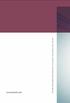 www.phonak.com 029-0080-02/V2.00/2009-03/A+W 0Printed in Switzerland, Phonak AG, all rights reserved Versáta micro / Versáta micro Petite User Guide 0459 2 Contents Welcome 5 Description 6 Short introduction
www.phonak.com 029-0080-02/V2.00/2009-03/A+W 0Printed in Switzerland, Phonak AG, all rights reserved Versáta micro / Versáta micro Petite User Guide 0459 2 Contents Welcome 5 Description 6 Short introduction
SanDisk Connect Wireless Flash Drive QUICK START GUIDE
 SanDisk Connect Wireless Flash Drive QUICK START GUIDE GET STARTED 1. Charge your Wireless Drive Plug the Drive into a computer or USB-AC adaptor. A full charge can take up to 2 hours. 2) Turn on the
SanDisk Connect Wireless Flash Drive QUICK START GUIDE GET STARTED 1. Charge your Wireless Drive Plug the Drive into a computer or USB-AC adaptor. A full charge can take up to 2 hours. 2) Turn on the
Key. ➍ Micro USB Port ➎ Operating System Toggle Keys ➏ Foam Screen Protectors. ➊ On/Off switch ➋ Bluetooth Connect Button (flashes when searching)
 INSTRUCTION MANUAL ➏ ➋ ➊ Product Features ➎ ➍ ➌ Built-in wireless Bluetooth 3.0 keyboard Compatible across ios, Android, and Windows, enabling you to mix and match with devices Ultra-thin, lightweight
INSTRUCTION MANUAL ➏ ➋ ➊ Product Features ➎ ➍ ➌ Built-in wireless Bluetooth 3.0 keyboard Compatible across ios, Android, and Windows, enabling you to mix and match with devices Ultra-thin, lightweight
User manual. Your best protection against theft and loss. (Android) Made for
 User manual Made for Your best protection against theft and loss (Android) Warranty SCOPE OF THE WARRANTY Subject to legal provisions, the responsibility of SECU4 under this warranty is limited to the
User manual Made for Your best protection against theft and loss (Android) Warranty SCOPE OF THE WARRANTY Subject to legal provisions, the responsibility of SECU4 under this warranty is limited to the
Quick Start Guide. Version: 1.01 Date: 19/03/2010
 Vigor 2710e/ne ADSL2/2+ Router Quick Start Guide Version: 1.01 Date: 19/03/2010 Warranty We warrant to the original end user (purchaser) that the router will be free from any defects in workmanship or
Vigor 2710e/ne ADSL2/2+ Router Quick Start Guide Version: 1.01 Date: 19/03/2010 Warranty We warrant to the original end user (purchaser) that the router will be free from any defects in workmanship or
USER GUIDE. Access to the Server is via the following webpage: www.admin.airgoosignage.co.uk
 USER GUIDE The A+K Airgoo Digital Signage MicroPlayer is a totally new generation of product with wireless capabilities and innovative features. It is designed to operate with our Digital Signage Server
USER GUIDE The A+K Airgoo Digital Signage MicroPlayer is a totally new generation of product with wireless capabilities and innovative features. It is designed to operate with our Digital Signage Server
User guide. Stereo Bluetooth Headset SBH50
 User guide Stereo Bluetooth Headset SBH50 Contents Stereo Bluetooth Headset User guide...3 Introduction...4 Function overview...4 Hardware overview...4 Status icon overview...5 Basics...6 Charging the
User guide Stereo Bluetooth Headset SBH50 Contents Stereo Bluetooth Headset User guide...3 Introduction...4 Function overview...4 Hardware overview...4 Status icon overview...5 Basics...6 Charging the
Regulatory Compliance. IC Certification. FCC Certification. Declaration of Conformity
 VP6495 Regulatory Compliance This device complies with Part 15 of the FCC Rules. Operation is subject to the following two conditions: (1) This device may not cause harmful interference, and (2) This device
VP6495 Regulatory Compliance This device complies with Part 15 of the FCC Rules. Operation is subject to the following two conditions: (1) This device may not cause harmful interference, and (2) This device
Phonak EasyCall. User Guide
 Phonak EasyCall User Guide Contents 1. Welcome 5 2. Getting to know your EasyCall 7 2.1 How the device works 7 2.2 Device description 8 3. Getting started 9 3.1 Setting up the power supply 9 3.2 Understanding
Phonak EasyCall User Guide Contents 1. Welcome 5 2. Getting to know your EasyCall 7 2.1 How the device works 7 2.2 Device description 8 3. Getting started 9 3.1 Setting up the power supply 9 3.2 Understanding
Nios micro III & V. User Guide
 Nios micro III & V User Guide 0459 Contents Welcome 5 Description 6 Short introduction Inserting the battery 8 Switching ON/OFF 8 Selecting a hearing program 9 Preparation Replacing the battery 10 Tamper
Nios micro III & V User Guide 0459 Contents Welcome 5 Description 6 Short introduction Inserting the battery 8 Switching ON/OFF 8 Selecting a hearing program 9 Preparation Replacing the battery 10 Tamper
User guide. Stereo Bluetooth Headset SBH80
 User guide Stereo Bluetooth Headset SBH80 Contents Introduction...3 Function overview...3 Hardware overview...3 Basics...5 Charging the battery...5 Battery status...5 Turning the headset on and off...5
User guide Stereo Bluetooth Headset SBH80 Contents Introduction...3 Function overview...3 Hardware overview...3 Basics...5 Charging the battery...5 Battery status...5 Turning the headset on and off...5
by QUICK START GUIDE 1
 by QUICK START GUIDE 1 BUTTONS & CONTROLS TALK* PREVIOUS / NEXT* POWER BUTTON & LED PAIRING BUTTON LINE IN USB DC IN PLAY / PAUSE* VOLUME DOWN / UP * Only works when connected wirelessly via Bluetooth
by QUICK START GUIDE 1 BUTTONS & CONTROLS TALK* PREVIOUS / NEXT* POWER BUTTON & LED PAIRING BUTTON LINE IN USB DC IN PLAY / PAUSE* VOLUME DOWN / UP * Only works when connected wirelessly via Bluetooth
User Guide. Cordless Optical Mouse N2953
 Cordless Optical Mouse 410-XXXXXXXXXXX 1 YEAR LIMITED WARRANTY: We pride ourselves on the quality of our products. For complete warranty details and a list of our worldwide offices, please visit www.targus.com.
Cordless Optical Mouse 410-XXXXXXXXXXX 1 YEAR LIMITED WARRANTY: We pride ourselves on the quality of our products. For complete warranty details and a list of our worldwide offices, please visit www.targus.com.
Rapier V1. Laser Gaming Mouse. User Guide English
 Rapier V1 Laser Gaming Mouse User Guide English Contents Welcome 3 Whats in the Pack 3 Key Features 3 Button Assignment 3 Rapier V1 Installation 4 Software Introduction 4 Rapier V1 Gamer Toolkit 4 Funtion
Rapier V1 Laser Gaming Mouse User Guide English Contents Welcome 3 Whats in the Pack 3 Key Features 3 Button Assignment 3 Rapier V1 Installation 4 Software Introduction 4 Rapier V1 Gamer Toolkit 4 Funtion
Targus Bluetooth Keyboard for Tablets
 1 BLUETOOTH KEYBOARD for Tablets 410-2153-001B / AKB33US 1 YEAR LIMITED WARRANTY: We pride ourselves on the quality of our products. For complete warranty details and a list of our worldwide offices, please
1 BLUETOOTH KEYBOARD for Tablets 410-2153-001B / AKB33US 1 YEAR LIMITED WARRANTY: We pride ourselves on the quality of our products. For complete warranty details and a list of our worldwide offices, please
56-A11A-10511. Plantronics Calisto Headset with Bluetooth USB Adapter. User Guide
 56-A11A-10511 Plantronics Calisto Headset with Bluetooth USB Adapter User Guide Table of Contents Package Contents... 1 Product Features... 2 Wearing Your Headset... 3 Powering... 4 Charging... 5 Indicator
56-A11A-10511 Plantronics Calisto Headset with Bluetooth USB Adapter User Guide Table of Contents Package Contents... 1 Product Features... 2 Wearing Your Headset... 3 Powering... 4 Charging... 5 Indicator
2-Disk RAID USB and esata External Hard Drive. User Guide English
 2-Disk RAID USB and esata External Hard Drive User Guide English 1 Contents Introduction 3 Drive Contents: IMPORTANT Notice 3 Nero BACKITUP 2 Software 3 Controls, Connectors and Indicators 4 Front Panel
2-Disk RAID USB and esata External Hard Drive User Guide English 1 Contents Introduction 3 Drive Contents: IMPORTANT Notice 3 Nero BACKITUP 2 Software 3 Controls, Connectors and Indicators 4 Front Panel
Wireless RF Mouse USER S GUIDE. Making Your Mobile Life Easier. Making Your Mobile Life Easier.
 Wireless RF Mouse Making Your Mobile Life Easier. Visit our Web site at: www.targus.com Features and specifications are subject to change without notice. 2003 Targus Corp. 400-0120-001B USER S GUIDE Making
Wireless RF Mouse Making Your Mobile Life Easier. Visit our Web site at: www.targus.com Features and specifications are subject to change without notice. 2003 Targus Corp. 400-0120-001B USER S GUIDE Making
Targus Wireless Remote Presenter USER S GUIDE. Making Your Mobile Life Easier. Making Your Mobile Life Easier.
 Targus Wireless Remote Presenter Making Your Mobile Life Easier. Visit our Web site at: www.targus.com Features and specifications are subject to change without notice. 2003 Targus Corp. 400-0110-001B
Targus Wireless Remote Presenter Making Your Mobile Life Easier. Visit our Web site at: www.targus.com Features and specifications are subject to change without notice. 2003 Targus Corp. 400-0110-001B
DELORME. Getting Started with. Earthmate GPS BT-20. Bluetooth
 DELORME Getting Started with GPS BT-20 Bluetooth Earthmate Table of Contents Overview... 2 Hardware Features... 2 Using the Earthmate GPS BT-20... 3 Charging the Battery... 4 Troubleshooting... 4 Hardware
DELORME Getting Started with GPS BT-20 Bluetooth Earthmate Table of Contents Overview... 2 Hardware Features... 2 Using the Earthmate GPS BT-20... 3 Charging the Battery... 4 Troubleshooting... 4 Hardware
User Guide Microsoft Screen Sharing for Lumia Phones (HD-10)
 User Guide Microsoft Screen Sharing for Lumia Phones (HD-10) Issue 1.1 EN-US User Guide Microsoft Screen Sharing for Lumia Phones (HD-10) Contents Safety 3 About your accessory 4 Keys and parts 5 Connect
User Guide Microsoft Screen Sharing for Lumia Phones (HD-10) Issue 1.1 EN-US User Guide Microsoft Screen Sharing for Lumia Phones (HD-10) Contents Safety 3 About your accessory 4 Keys and parts 5 Connect
USB Mini Print Server PS121. Installation Guide
 USB Mini Print Server PS121 Installation Guide Introduction Thank you for purchasing a NETGEAR PS121 USB Mini Print Server. With this print server you can share your printer with all the computers in your
USB Mini Print Server PS121 Installation Guide Introduction Thank you for purchasing a NETGEAR PS121 USB Mini Print Server. With this print server you can share your printer with all the computers in your
Phonak ComPilot II User Guide
 029-0308-02/2014-03/A+W Phonak AG All rights reserved Phonak ComPilot II User Guide Phonak AG Laubisrütistrasse 28 CH-8712 Stäfa Switzerland www.phonak.com Contents 1. Welcome 5 2. Getting to know your
029-0308-02/2014-03/A+W Phonak AG All rights reserved Phonak ComPilot II User Guide Phonak AG Laubisrütistrasse 28 CH-8712 Stäfa Switzerland www.phonak.com Contents 1. Welcome 5 2. Getting to know your
USER GUIDE. BLUETOOTH HEADSET system
 USER GUIDE Plantronics VOYAGER 510-USB BLUETOOTH HEADSET system 0 0 0 TABLE OF CONTENTS PACKAGE CONTENTS Package Contents 3 Features 4 Charging 5 Powering 6 Pairing 7 Installing PerSono Suite Software
USER GUIDE Plantronics VOYAGER 510-USB BLUETOOTH HEADSET system 0 0 0 TABLE OF CONTENTS PACKAGE CONTENTS Package Contents 3 Features 4 Charging 5 Powering 6 Pairing 7 Installing PerSono Suite Software
User guide. Stereo Bluetooth Headset SBH70
 User guide Stereo Bluetooth Headset SBH70 Contents Introduction...3 Function overview...3 Hardware overview...3 Basics...5 Charging the battery...5 Battery and power management...5 Turning the headset
User guide Stereo Bluetooth Headset SBH70 Contents Introduction...3 Function overview...3 Hardware overview...3 Basics...5 Charging the battery...5 Battery and power management...5 Turning the headset
Jabra BIZ 2400 USB USER MANUAL
 Jabra BIZ 2400 USB USER MANUAL 1 2011 GN Netcom A/S. All Rights Reserved. This user guide is published by GN Netcom A/S. The information in this user guide is furnished for informational use only, is subject
Jabra BIZ 2400 USB USER MANUAL 1 2011 GN Netcom A/S. All Rights Reserved. This user guide is published by GN Netcom A/S. The information in this user guide is furnished for informational use only, is subject
Wireless Travel Mouse with 5-Buttons User Manual
 Wireless Travel Mouse with 5-Buttons User Manual Product Features 1. Radio frequency 27MHz wireless transmission 2. Use of 256 ID codes to prevent interference between several wireless mice being used
Wireless Travel Mouse with 5-Buttons User Manual Product Features 1. Radio frequency 27MHz wireless transmission 2. Use of 256 ID codes to prevent interference between several wireless mice being used
User Guide Nokia Bluetooth Headset BH-222
 User Guide Nokia Bluetooth Headset BH-222 Issue 1.0 EN-US BC User Guide Nokia Bluetooth Headset BH-222 Contents Safety 3 About your headset 4 Keys and parts 5 Charge your headset 6 Switch your headset
User Guide Nokia Bluetooth Headset BH-222 Issue 1.0 EN-US BC User Guide Nokia Bluetooth Headset BH-222 Contents Safety 3 About your headset 4 Keys and parts 5 Charge your headset 6 Switch your headset
Daily use. Never use alcohol or other solvents to clean any part of the loudspeakers!
 BeoLab 6002 Guide WARNING: To reduce the risk of fire or electric shock, do not expose this appliance to rain or moisture. Do not expose this equip ment to dripping or splashing and ensure that no objects
BeoLab 6002 Guide WARNING: To reduce the risk of fire or electric shock, do not expose this appliance to rain or moisture. Do not expose this equip ment to dripping or splashing and ensure that no objects
PCI USB 2.0 Card. 3 Port PCI USB 2.0 Card PCI330USB2. Instruction Manual. Actual product my vary from photo
 PCI USB 2.0 Card 3 Port PCI USB 2.0 Card PCI330USB2 Instruction Manual Actual product my vary from photo FCC Compliance Statement This equipment has been tested and found to comply with the limits for
PCI USB 2.0 Card 3 Port PCI USB 2.0 Card PCI330USB2 Instruction Manual Actual product my vary from photo FCC Compliance Statement This equipment has been tested and found to comply with the limits for
Wireless Optical Mouse
 Wireless Optical Mouse User s Manual Model PD950P FCC STATEMENT PD950P This device complies with part 15 of FCC Rules. Operation is subject to the following two conditions: (1) this device may not cause
Wireless Optical Mouse User s Manual Model PD950P FCC STATEMENT PD950P This device complies with part 15 of FCC Rules. Operation is subject to the following two conditions: (1) this device may not cause
TurboFire 2 Wireless Controller
 TurboFire 2 Wireless Controller Index 1. Introduction 2. Safety Information 3. Insert Batteries 4. Controller Layout 5. Syncing the Controller 6. Using the Turbo Rapid Fire Feature Step 1: Set Turbo Rapid
TurboFire 2 Wireless Controller Index 1. Introduction 2. Safety Information 3. Insert Batteries 4. Controller Layout 5. Syncing the Controller 6. Using the Turbo Rapid Fire Feature Step 1: Set Turbo Rapid
Business Audio System: Music & Messaging MP3 Player. by Grace Digital Audio. User Guide. Model No. GDI-USBM10
 Business Audio System: Music & Messaging MP3 Player by Grace Digital Audio User Guide Model No. GDI-USBM10 User Guide Contents Introduction 2 Safety & General Use Information 2 Features 3 Set Up & Operation
Business Audio System: Music & Messaging MP3 Player by Grace Digital Audio User Guide Model No. GDI-USBM10 User Guide Contents Introduction 2 Safety & General Use Information 2 Features 3 Set Up & Operation
USB 2.0 4-Port Hub with USB Power Cable. User s Manual
 USB 2.0 4-Port Hub with USB Power Cable Model: UH2500 User s Manual 251104-109159 Rev. 061107 User s Record: To provide quality customer service and technical support, it is suggested that you keep the
USB 2.0 4-Port Hub with USB Power Cable Model: UH2500 User s Manual 251104-109159 Rev. 061107 User s Record: To provide quality customer service and technical support, it is suggested that you keep the
Contents. Product Code -------------------------------------------------------15. Page 1
 Contents Important Safety Instructions -------------------------------------2 BT HP01 --------------------------------------------------------------4 BT HP01 Anatomy ---------------------------------------------------5
Contents Important Safety Instructions -------------------------------------2 BT HP01 --------------------------------------------------------------4 BT HP01 Anatomy ---------------------------------------------------5
Introduction. Setting Up Your Remote Installing the Battery. Contents. System Requirements
 410-1680-001E / AMP09US 1 YEAR LIMITED WARRANTY: We pride ourselves on the quality of our products. For complete warranty details and a list of our worldwide offices, please visit www.targus. com. Features
410-1680-001E / AMP09US 1 YEAR LIMITED WARRANTY: We pride ourselves on the quality of our products. For complete warranty details and a list of our worldwide offices, please visit www.targus. com. Features
Comfort Contego User Manual
 Comfort Contego User Manual Please read the User Manual before using this product. Comfort Contego T900 Transmitter English Comfort Contego R900 Receiver DO NOT USE the COMFORT CONTEGO if you have a PACEMAKER
Comfort Contego User Manual Please read the User Manual before using this product. Comfort Contego T900 Transmitter English Comfort Contego R900 Receiver DO NOT USE the COMFORT CONTEGO if you have a PACEMAKER
2013 VTech Printed in China 91-009656-000 US
 Rechargeable Power Pack User s Manual 2013 VTech Printed in China 91-009656-000 US INTRODUCTION The Rechargeable Power Pack makes it easier than ever to keep the InnoTab 3 or InnoTab 3S charged and ready
Rechargeable Power Pack User s Manual 2013 VTech Printed in China 91-009656-000 US INTRODUCTION The Rechargeable Power Pack makes it easier than ever to keep the InnoTab 3 or InnoTab 3S charged and ready
Kinivo 301BN HDMI Switch
 Kinivo 301BN HDMI Switch User Manual 2012 Kinivo LLC. All rights reserved. Kinivo is a trademark of Kinivo LLC. Bluetooth word mark and the Bluetooth logo are registered trademarks of Bluetooth SIG. All
Kinivo 301BN HDMI Switch User Manual 2012 Kinivo LLC. All rights reserved. Kinivo is a trademark of Kinivo LLC. Bluetooth word mark and the Bluetooth logo are registered trademarks of Bluetooth SIG. All
Dear Customer! Thank you for choosing our product.
 Dear Customer! Edition 1.4 Thank you for choosing our product. MIDI AMP CONTROLLER MAC-4.4 is an adaptor that enables to control (switch the channels, switch on/off other functions) the amps equipped with
Dear Customer! Edition 1.4 Thank you for choosing our product. MIDI AMP CONTROLLER MAC-4.4 is an adaptor that enables to control (switch the channels, switch on/off other functions) the amps equipped with
INSTALLATION GUIDE. AXIS T8133 Midspan 30W
 INSTALLATION GUIDE AXIS T8133 Midspan 30W ENGLISH Liability Every care has been taken in the preparation of this document. Please inform your local Axis office of any inaccuracies or omissions. Axis Communications
INSTALLATION GUIDE AXIS T8133 Midspan 30W ENGLISH Liability Every care has been taken in the preparation of this document. Please inform your local Axis office of any inaccuracies or omissions. Axis Communications
user s manual Battery Case model #: SPB3200 Battery Case Charger for Samsung Galaxy S 4
 user s manual model #: SPB3200 Charger for Samsung Galaxy S 4 What s Included Unpack the battery case and make sure all accessories are put aside so they will not be lost. hello. USB to Micro USB Cable
user s manual model #: SPB3200 Charger for Samsung Galaxy S 4 What s Included Unpack the battery case and make sure all accessories are put aside so they will not be lost. hello. USB to Micro USB Cable
Targus Wireless RF Mouse USER S GUIDE. Making Your Mobile Life Easier.
 Targus Wireless RF Mouse Visit our Web site at: www.targus.com Features and specifications are subject to change without notice. 2004 Targus Group International and Targus, Inc.. 400-0111-001B USER S GUIDE
Targus Wireless RF Mouse Visit our Web site at: www.targus.com Features and specifications are subject to change without notice. 2004 Targus Group International and Targus, Inc.. 400-0111-001B USER S GUIDE
Plantronics Calisto Headset with Bluetooth USB Adapter User Guide 56-K61A-23010
 56-K61A-23010 Plantronics Calisto Headset with Bluetooth USB Adapter User Guide Contents Package Contents... 1 Product Features... 2 Wearing Your Headset... 3 Powering Your Headset and USB Bluetooth Adapter...
56-K61A-23010 Plantronics Calisto Headset with Bluetooth USB Adapter User Guide Contents Package Contents... 1 Product Features... 2 Wearing Your Headset... 3 Powering Your Headset and USB Bluetooth Adapter...
HANDS-FREE BLUETOOTH CONTROLLER for SMART READY TABLETS AND COMPUTERS
 HANDS-FREE BLUETOOTH CONTROLLER for SMART READY TABLETS AND COMPUTERS Operating Manual 2 CONTENTS Before Turning on Your PED... 4 Power... 5 ON... 5 OFF... 5 Modes... 6 Changing the MODE... 7 Connecting
HANDS-FREE BLUETOOTH CONTROLLER for SMART READY TABLETS AND COMPUTERS Operating Manual 2 CONTENTS Before Turning on Your PED... 4 Power... 5 ON... 5 OFF... 5 Modes... 6 Changing the MODE... 7 Connecting
2GB MP3 Player USER GUIDE
 DO NOT FORMAT UNIT under FAT. 2GB MP3 Player USER GUIDE Jazwares, Inc. 2010 CONTENTS Please read the instructions along with the MP3 Player carefully before you use it, so that you can operate it conveniently.
DO NOT FORMAT UNIT under FAT. 2GB MP3 Player USER GUIDE Jazwares, Inc. 2010 CONTENTS Please read the instructions along with the MP3 Player carefully before you use it, so that you can operate it conveniently.
Stereo Bluetooth In-Car FM Transmitter. Owner s Manual. Model BTC008
 Stereo Bluetooth In-Car FM Transmitter Owner s Manual Model BTC008 Thank you for choosing the Alva FM transmitter Model BTC008. Please read this user s manual carefully before use. Features Play Smartphone
Stereo Bluetooth In-Car FM Transmitter Owner s Manual Model BTC008 Thank you for choosing the Alva FM transmitter Model BTC008. Please read this user s manual carefully before use. Features Play Smartphone
No. S8351. S8351 External Bluetooth module for mz series transmitter OPERATING INSTRUCTION
 No. S8351 S8351 External Bluetooth module for mz series transmitter OPERATING INSTRUCTION Prior to use, please read this manual thoroughly. Keep this manual in a convenient place for quick and easy reference.
No. S8351 S8351 External Bluetooth module for mz series transmitter OPERATING INSTRUCTION Prior to use, please read this manual thoroughly. Keep this manual in a convenient place for quick and easy reference.
Mini Speaker. Printed in China Part No. 480-919-P Version D. CWA BT300 Product Information Guide
 Mini Speaker Printed in China Part No. 480-919-P Version D CWA BT300 Product Information Guide IMPORTANT To get the full capability of your new Cobra Airwave Mini, please read this manual. It's more than
Mini Speaker Printed in China Part No. 480-919-P Version D CWA BT300 Product Information Guide IMPORTANT To get the full capability of your new Cobra Airwave Mini, please read this manual. It's more than
User Guide Microsoft Screen Sharing for Lumia Phones (HD-10)
 User Guide Microsoft Screen Sharing for Lumia Phones (HD-10) Issue 1.1 EN User Guide Microsoft Screen Sharing for Lumia Phones (HD-10) Contents Safety 3 About your accessory 4 Keys and parts 5 Connect
User Guide Microsoft Screen Sharing for Lumia Phones (HD-10) Issue 1.1 EN User Guide Microsoft Screen Sharing for Lumia Phones (HD-10) Contents Safety 3 About your accessory 4 Keys and parts 5 Connect
Jarv Joggerz BT-301 Bluetooth Stereo Headphones Users Guide
 Jarv Joggerz BT-301 Bluetooth Stereo Headphones Users Guide Features: Bluetooth Wireless technology Compact design fits in the palm of your hand and weighs less than 2 oz. Comfortable Behind the Neck design
Jarv Joggerz BT-301 Bluetooth Stereo Headphones Users Guide Features: Bluetooth Wireless technology Compact design fits in the palm of your hand and weighs less than 2 oz. Comfortable Behind the Neck design
When you switch off your system, or mute the sound, the red indicator light appears immediately, indicating that the subwoofer is not in use.
 BeoLab 11 Guide WARNING: To reduce the risk of fire or electric shock, do not expose this appliance to rain or moisture. Do not expose this equip ment to dripping or splashing and ensure that no objects
BeoLab 11 Guide WARNING: To reduce the risk of fire or electric shock, do not expose this appliance to rain or moisture. Do not expose this equip ment to dripping or splashing and ensure that no objects
Installation Guide 1-port USB 2.0 Print Server 1 GPSU21
 Installation Guide 1-port USB 2.0 Print Server 1 GPSU21 2 Welcome Thank you for purchasing this 1-port USB 2.0 Print Server that allows any networked computer to share a USB printer. It complies with USB
Installation Guide 1-port USB 2.0 Print Server 1 GPSU21 2 Welcome Thank you for purchasing this 1-port USB 2.0 Print Server that allows any networked computer to share a USB printer. It complies with USB
Plantronics Inc 345 Encinal Street Santa Cruz, CA 95060 USA Tel: (800) 544-4660. www.plantronics.com
 Plantronics Inc 345 Encinal Street Santa Cruz, CA 95060 USA Tel: (800) 544-4660 www.plantronics.com 2005 Plantronics, Inc. All rights reserved. Plantronics, the logo design, Plantronics and the logo design
Plantronics Inc 345 Encinal Street Santa Cruz, CA 95060 USA Tel: (800) 544-4660 www.plantronics.com 2005 Plantronics, Inc. All rights reserved. Plantronics, the logo design, Plantronics and the logo design
User Guide Nokia Portable Wireless Charging Plate DC-50
 User Guide Nokia Portable Wireless Charging Plate DC-50 Issue 1.1 EN User Guide Nokia Portable Wireless Charging Plate DC-50 Contents For your safety 3 About your accessory 4 Keys and parts 5 Top up your
User Guide Nokia Portable Wireless Charging Plate DC-50 Issue 1.1 EN User Guide Nokia Portable Wireless Charging Plate DC-50 Contents For your safety 3 About your accessory 4 Keys and parts 5 Top up your
IEEE 802.11b WLAN PC Card
 IEEE 802.11b WLAN PC Card User s Guide Version: 1.3 August 2001 Please install the Utility/Driver first before inserting the PCMCIA Card. FCC Class B Radio Frequency Interference Statement The manufacturer
IEEE 802.11b WLAN PC Card User s Guide Version: 1.3 August 2001 Please install the Utility/Driver first before inserting the PCMCIA Card. FCC Class B Radio Frequency Interference Statement The manufacturer
High Speed File Share Cable USER GUIDE
 High Speed File Share Cable USER GUIDE Visit our Website at www.targus.com/emea Features and specifications are subject to change without notice. 2008 Targus Group International, Inc. and Targus, Inc.
High Speed File Share Cable USER GUIDE Visit our Website at www.targus.com/emea Features and specifications are subject to change without notice. 2008 Targus Group International, Inc. and Targus, Inc.
Pad. Quick Start Guide
 Pad Quick Start Guide Copyright 2008 Mimio Congratulations on your mimio Pad purchase! mimio Pad is a 4 GHz wireless pad. To configure mimio Pad for use, install the mimio Studio software and plug the
Pad Quick Start Guide Copyright 2008 Mimio Congratulations on your mimio Pad purchase! mimio Pad is a 4 GHz wireless pad. To configure mimio Pad for use, install the mimio Studio software and plug the
Jarv Nmotion BTHL-201 Bluetooth Stereo Earbuds Users Guide
 Jarv Nmotion BTHL-201 Bluetooth Stereo Earbuds Users Guide Features: Bluetooth wireless technology Comfortable lightweight in-ear design with detachable sports ear hooks for added support High Definition
Jarv Nmotion BTHL-201 Bluetooth Stereo Earbuds Users Guide Features: Bluetooth wireless technology Comfortable lightweight in-ear design with detachable sports ear hooks for added support High Definition
56-K61A-15000. Plantronics Calisto Headset with Bluetooth USB Adapter. User Guide
 56-K61A-15000 Plantronics Calisto Headset with Bluetooth USB Adapter User Guide Table of Contents Package Contents... 1 Product Features... 2 Wearing Your Headset... 3 Powering... 4 Charging... 5 Indicator
56-K61A-15000 Plantronics Calisto Headset with Bluetooth USB Adapter User Guide Table of Contents Package Contents... 1 Product Features... 2 Wearing Your Headset... 3 Powering... 4 Charging... 5 Indicator
Owner's Manual STEREO EARPHONES WITH BLUETOOTH WIRELESS TECHNOLOGY. Model: CBH515-OD PLEASE READ BEFORE OPERATING THIS EQUIPMENT.
 Size: 148.5(W) x 210(H)mm (A5) STEREO EARPHONES WITH BLUETOOTH WIRELESS TECHNOLOGY Owner's Manual PLEASE READ BEFORE OPERATING THIS EQUIPMENT. Model: CBH515-OD FCC INFORMATION: This equipment has been
Size: 148.5(W) x 210(H)mm (A5) STEREO EARPHONES WITH BLUETOOTH WIRELESS TECHNOLOGY Owner's Manual PLEASE READ BEFORE OPERATING THIS EQUIPMENT. Model: CBH515-OD FCC INFORMATION: This equipment has been
QLINK User Manual Stereo Audio Transmitter
 QLINK User Manual Stereo Audio Transmitter ClearSounds QLINK Bluetooth Stereo Transmitter Contents Before use.1 1. About the QLINK... 1 2. Overview..2 Getting started. 1 1. Parts Checklist. 1 2. Charging
QLINK User Manual Stereo Audio Transmitter ClearSounds QLINK Bluetooth Stereo Transmitter Contents Before use.1 1. About the QLINK... 1 2. Overview..2 Getting started. 1 1. Parts Checklist. 1 2. Charging
AXIS 5810 A Bluetooth Print Plug. Quick Start
 AXIS 5810 AXIS 5810 A Bluetooth Print Plug Quick Start BLUETOOTH is a trademark owned by its proprietor and used by Axis Communications AB under license 1 AXIS 5810 Regulatory Information Regulatory Information
AXIS 5810 AXIS 5810 A Bluetooth Print Plug Quick Start BLUETOOTH is a trademark owned by its proprietor and used by Axis Communications AB under license 1 AXIS 5810 Regulatory Information Regulatory Information
Intelli-Time Alarm Clock model 13027
 Instruction Manual Intelli-Time Alarm Clock model 13027 CONTENTS Unpacking Instructions... 2 Package Contents... 2 Product Registration... 2 Features & Benefits... 3 Clock Setup... 4 Intelli-Time Clock...
Instruction Manual Intelli-Time Alarm Clock model 13027 CONTENTS Unpacking Instructions... 2 Package Contents... 2 Product Registration... 2 Features & Benefits... 3 Clock Setup... 4 Intelli-Time Clock...
Nokia Bluetooth Headset BH-800 User Guide. 9246974 Issue 2
 Nokia Bluetooth Headset BH-800 User Guide 9246974 Issue 2 DECLARATION OF CONFORMITY We, NOKIA CORPORATION declare under our sole responsibility that the product HS-24W is in conformity with the provisions
Nokia Bluetooth Headset BH-800 User Guide 9246974 Issue 2 DECLARATION OF CONFORMITY We, NOKIA CORPORATION declare under our sole responsibility that the product HS-24W is in conformity with the provisions
