Monitoring and Control Network Comparator Display System. System Manual
|
|
|
- Neal Matthews
- 7 years ago
- Views:
Transcription
1 Monitoring and Control Network Comparator Display System System Manual S
2 1211 W. Sharon Rd. Cincinnati, OH If you have questions about the MCN comparator display system, call us at: (513) (8:30 to 5:00 Eastern) Information contained in this document is subject to change without notice and does not represent a commitment on the part of CTI Products, Inc. No part of this manual may be reproduced or transmitted in any form or by any means, electronic or mechanical, including photocopying and recording, for any purpose without the written permission of Copyright 1995, 1996, All rights reserved. MCN is a trademark of ASTRO-TAC is a trademark of Motorola, Inc. Other trademarks referenced are properties of their respective owners.
3 1. TRODUCTION AND OVERVIEW MCN SYSTEM ARCHITECTURE REFERENCE DOCUMENTS MCN SYSTEM COMPONENTS COMPARATOR I/O MODULES ASTRO-TAC COMPARATOR TERFACE MODULE (AIB) COMPARATOR TERFACE MODULE (CIB) USER TERFACE MODULES HOST COMPUTER TERFACE MODULE (HIB) PUT/PUT TERFACE MODULE (IIB) AUXILIARY MODULES TSAM TERFACE MODULE (TIB) EXTENDER MODULE (EXB) SYSTEM OPERATION MONITORG AND CONTROL OPERATION RECEIVER BANKS HARDWARE STALLATION SETTG THE UNIT ADDRESS Address Planning GROUNDG MOUNTG OPTIONS Wall Mounting Rack Mounting CIB DIGITAC Mounting NETWORK CABLG POWER REQUIREMENTS MODULE OPERATION MODULE LEDS MODULE BUTTONS SYSTEM EXAMPLES EXAMPLE 1-8 RECEIVERS WITH A CONSOLE DISPLAY EXAMPLE 2 - PC BASED MONITORG AND CONTROL EXAMPLE 3-16 RECEIVERS WITH A CONSOLE DISPLAY EXAMPLE 4-24 RECEIVERS WITH MULTIPLE OPERATOR STATIONS EXAMPLE 5 - STEERED TRANSMITTER SYSTEM EXAMPLE 6 - CONNECTG NETWORKS MULTIPLE BUILDGS i
4 9. CUSTOMER SUPPORT TROUBLESHOOTG APPENDIX A - UNIT ADDRESS WORKSHEET ii
5 Introduction and Overview 1. Introduction and Overview CTI Products Monitoring and Control Network (MCN ) system provides a modular, scaleable system for managing your comparator display requirements. MCN modules connect to your comparator device to provide comparator status monitoring and control. Monitor and control functions can be provided either locally, in the same physical building as the comparator, or remotely over phone lines. This manual includes sections on MCN system architecture, operation, installation, and troubleshooting. A summary of each MCN module is provided in this manual, while specific features are covered their respective hardware reference manuals. These hardware reference manuals are listed in section 1.2, Reference Documents. Note: All MCN modules are shipped with default switch settings. When installing a module into a system, you must configure the module s switches appropriately for your application. The module s hardware reference manual describes the switches and gives the default switch settings. 1.1 MCN System Architecture Figure 1 shows a basic MCN comparator display system. The MCN system is made up of two modules, a Comparator I/O Module and a User Interface Module. The Comparator I/O Module provides the hardware interface to the comparator. The User Interface Module provides the mechanism for the user to monitor and control the comparator. MCN SYSTEM USER TERFACE USER TERFACE MODULE MCN NETWORK COMPARATOR I/0 MODULE COMPARATOR CA Figure 1 - Basic MCN System 1
6 Introduction and Overview The Comparator I/O Module and the User Interface Modules connect with a single cable between the network ports of the modules, simplifying system installation. Large comparator display systems can be built by chaining up to 20 Comparator I/O Modules together in a single network segment. Contact CTI Products for help in designing systems that will require more than 20 Comparator I/O Modules. The MCN family also includes Auxiliary Modules that provide special control or interface functions, allowing you to expand the capabilities of your comparator display system. For example, your system may have transmitter sites that you want to be able to remotely monitor and control. Section 4 provides a list of all the MCN Auxiliary Modules available. These Auxiliary Modules connect into your comparator display system the same way as the Comparator I/O or User Interface Modules. Some of the features of the MCN products include: Easy RF communications system troubleshooting Remote disabling of noise-producing equipment Automatic logging of RF system malfunctions with a PC based user interface Together, the Comparator I/O Module and the User Interface Module provide a simple, cost effective way to control your comparator system. Because of the MCN system s modular design, your comparator display system can easily expand as your communications system grows. Note: Some modules in the MCN family look alike. The model number label on the rear panel of the module gives the module type information you need to tell each module apart. 1.2 Reference Documents 1. Comparator Interface Module (CIB) Hardware Reference Manual Part Number S ASTRO-TAC Comparator Interface Module (AIB) Hardware Reference Manual Part Number S Input/Output Interface Module (IIB) Hardware Reference Manual Part Number S Host Computer Interface Module (HIB) Hardware Reference Manual Part Number S
7 5. MCN RCD Software User Manual Part Number S Introduction and Overview 6. TSAM Interface Module (TIB) Hardware Reference Manual Part Number S Extender (EXB) Module User Documentation Part Number S Input/Output Control Module (IOB) Hardware Reference Manual Part Number S CIB Test Board Hardware Reference Manual Part Number S MCN RYB-8 Relay Board Part Number S
8 Introduction and Overview 1.3 MCN System Components Below is a list of all MCN modules and accessories available to build your comparator display system. COMPONENT PART NUMBER Comparator Interface Module (CIB) S Digitac Mounting Kit and Cable S Dual 25 Pair Punch block Cable to Punch block (10 ft.) Cable to Punch block (25 ft.) Cable to Spectra TAC, TAC, GE (25 ft.) Blunt End ASTRO-TAC Comparator Interface Module (AIB) S available exclusively through Motorola, Inc. AIB to ASTRO-TAC Comparator cable (10 ft.) S Input/Output Interface Module (IIB) S Dual 25 Pair Punch block Cable to Punch block (10 ft.) Cable to Punch block (25 ft.) Cable to Blunt End (25 ft.) Host Interface Module (HIB) with MCNRCD DOS Software S Cable Kit (includes cable and adapter for 9 pin or 25 pin S comm. ports) TSAM Interface Module (TIB) S Input/Output Control Module (IOB) S Extender Module (EXB) S Telephone handset with 7 ft coiled cord S CIB Test Board S MCN-RYB-8 Relay Board S
9 COMPONENT Introduction and Overview PART NUMBER Network Cables 9 inch cable S ft. cable ft. cable ft. cable ft. cable ft. Plenum cable S Terminator (1 each) S Cable Coupler Power Supplies 120 VAC U.S. / Canada VAC Europe (terminates with an IEC connector) Mounting Kits Rack Mount - 4 A size modules S Rack Mount - 2 A size modules plus 1 B size module S Rack Mount - 3 B size modules S Wall Mount - 1 A size module S Wall Mount - 1 B size module S MODULE SIZE AIB A CIB A HIB A IIB A TIB A IOB A EXB B Table 1 - MCN Module Sizes 5
10 Comparator I/O Modules 2. Comparator I/O Modules Comparator I/O Modules provide the physical connection between the comparator and the MCN network. Depending on the features provided by the comparator, the connection to the comparator may be discrete I/O points that are hard wired to the comparator, or an RS-232 cable connected to a communications port on the comparator. The following are CTI Products MCN Comparator I/O Modules: ASTRO-TAC Comparator Interface Module (AIB) Comparator Interface Module (CIB) Each module is briefly described below. General information about the operation of each of these modules is provided in this manual. For more information about features specific to an individual module, refer to its hardware reference manual. 2.1 ASTRO-TAC Comparator Interface Module (AIB) The AIB connects Motorola s ASTRO-TAC (VSELP signaling) or ASTRO- TAC 3000 (APCO Project 25 IMBE signaling) Comparator to the MCN network. This module is available exclusively through Motorola, Inc. Features of the AIB module include: Serial communication cable connects the AIB to the ASTRO-TAC Comparator. Support for up to 13 receivers per AIB when operating with an ASTRO-TAC Comparator Support for up to 64 receivers per AIB when operating with an ASTRO-TAC 3000 Comparator Provides VOTE, RECEIVE, DISABLE, and FAIL status for each receiver to an MCN User Interface Module. Allows a User Interface Module to FORCE VOTE or DISABLE any receiver. Refer to the AIB hardware reference manual for a description of the option switches and cable pinout. NOTE: The HIB User Interface Module only supports 8 receivers of an ASTRO- TAC or ASTRO-TAC 3000 Comparator. 6
11 2.2 Comparator Interface Module (CIB) Comparator I/O Modules The CIB module connects various types of comparators with parallel I/O facilities to the MCN network. Features of the CIB module include: Parallel bi-directional I/O line connections between the CIB and a parallel I/O comparator, including Motorola Digitac, Spectra-TAC, TAC, and Ericsson/GE Analog comparators. Support for up to 8 receivers per module. Provides VOTE, RECEIVE, DISABLE, and FAIL status for each receiver to an MCN User Interface Module. Allows a User Interface Module to FORCE VOTE or DISABLE any receiver. The CIB can be connected to more than one comparator (with total support for 8 receivers) as long as the comparators are of the same type. Interfaces with a TIB module to provide transmitter site monitoring and control (this feature is selected from a front panel option switch). Option switches on the front panel of the CIB configure the type of comparator being used. Refer to the CIB hardware reference manual for a description of the CIB s option switches. 7
12 User Interface Modules 3. User Interface Modules An MCN User Interface Module connects the MCN network to various User Interface devices. The user interface may be simple lights and push buttons, such as a console, or the user interface may be a program running on a PC to monitor and control the comparator. The following are CTI Products MCN User Interface Modules: Host Computer Interface Module (HIB) for PC interface (serial) Input/Output Interface Module (IIB) for console interface (parallel) Each module is briefly described below. General information about the operation of each of these modules is provided in this manual. For more information about features specific to an individual module, refer to its hardware reference manual. 3.1 Host Computer Interface Module (HIB) The HIB provides a serial interface to a PC and works with CTI Products Remote Comparator Display (MCNRCD) software to provide comparator monitoring and control. Features of the HIB/MCNRCD combination are: Support for up to 512 receivers per system with up to 88 receivers viewable on a single screen. Configurable receiver names and screen positions. Displays VOTE, RECEIVE, DISABLE and FAIL information for each receiver on the screen. FORCE VOTE and DISABLE switch functions are controlled with either a mouse or keyboard. Allows logging (to the screen and/or to a disk file) of receivers that fail or become disabled. Optional modems allow remote monitoring and control. Provides transmitter status monitoring and control for systems that use the TIB module for controlling individual transmitter sites. Because the module can be used with modems for remote operation, a technician no longer has to travel to the comparator site to diagnose system problems since he can monitor and control the comparator from a PC anywhere there is a dial-up phone line. 8
13 3.2 Input/Output Interface Module (IIB) User Interface Modules The IIB provides discrete, parallel I/O points for monitoring and control of your comparator. IIB outputs can be connected to LEDs for viewing comparator status and inputs can be connected to switches for control of comparator functions. Features of the IIB include: Support for up to 8 receivers. Outputs for each receiver include RECEIVE and FAIL. Bi-directional Inputs/Outputs for each receiver include VOTE and DISABLE. 9
14 4. Auxiliary Modules Auxiliary Modules An MCN Auxiliary Module connects to the MCN network to provide specific control or interface functions. The following are CTI Products MCN Auxiliary Modules: TSAM Interface Module (TIB) Extender Module (EXB) Input/Output Control Module (IOB) Each module is briefly described below. General information about the operation of each of these modules is provided in this manual. For more information about features specific to an individual module, refer to its hardware reference manual. 4.1 TSAM Interface Module (TIB) The TIB module is a control module that interfaces between an MCN CIB module and CTI Product s Transmitter Steering Audio Matrix (TSAM). This interface provides monitor and control of transmitter sites from an PC connected to an MCN HIB module. The TIB supports up to 8 transmitters. The TIB is used in systems that have multiple transmitters, with each transmitter associated with one or more receivers that use the TSAM to provide steering for the transmitter sites. The TIB will translate a FORCE VOTE command for a particular receiver into a FORCE TX command that will cause the TSAM to steer to the transmitter associated with the receiver being FORCE VOTED. The TIB also monitors the TSAM for the active transmitter site for display on a PC. Section 9.5 gives an example monitor and control system that incorporates the TIB and TSAM. 4.2 Extender Module (EXB) The EXB Module is used in pairs to connect multiple MCN networks that are physically separated. The communication channel used by the EXB can be any analog or digitized analog channel that is capable of carrying V.32 terbo standard modem signaling, including 2-wire or 4-wire leased lines or microwave channels. The EXB Module does not provide any dialing capability, therefore it cannot be used over dial-up lines. 10
15 Auxiliary Modules EXB modules are used when two multi-node MCN networks are separated by a distance beyond the reach of conventional wired media (typically 4000 feet) and need to be interconnected. This distance could be across a large building, business campus, city, etc. This interconnection is accomplished using one EXB module at each network site and a single voice-grade telephone circuit connecting the two EXB modules. Additional networks can be added to this unified network by simply adding an EXB module pair per network. Optional handsets can be plugged into the EXB modules to allow simultaneous voice and data between the two locations. Typical uses include: Comparators located remotely plus multiple PC display positions at the local site. Comparators at a local and remote site with PC displays at the local and/or remote site. In general, any system that requires multiple MCN networks to be connected over phone lines. See section 9.6 for an example system. 4.3 Input/Output Control Module (IOB) The IOB Module allows I/O devices (such as relays) to be connected to the MCN network and controlled with a User Interface Module (such as a HIB), creating an I/O control system. The IOB module has four different operating modes: input and 16 output general purpose I/O lines 2. Two sets of 1 of 4 select outputs plus 24 input lines 3. One set of 1 of 4 select outputs plus 8 input/output lines plus 20 input only lines 4. One set of 1 of 8 select output lines plus 24 input only lines 11
16 5. Application Accessories Application Accessories Application accessories are An MCN Auxiliary Module connects to the MCN network to provide specific control or interface functions. The following are CTI Products MCN Application Accessories: CIB Test Board (CIBT) Relay Control Board (RYB) Each application accessory is briefly described below. General information about the operation of each of these items is provided in this manual. For more information about features specific to an individual item, refer to its hardware reference manual. 5.1 CIB Test Board The CIB Test Board (CIBT) is used to test the input and output status signals of the MCN parallel I/O modules. MCN modules compatible with the CIBT include the following: CIB IIB IOB TIB The CIBT plugs directly into the rear connector of these modules (J1) for simulation of all monitor and control lines. The switches SW1 through SW32 control the status inputs of the module and LEDs LD1 through LD32 show the output status of the module. This test board requires an external 18 to 32 Vdc power supply. 12
17 Application Accessories 5.2 MCN-RYB-8 Relay Board The MCN-RYB-8 Relay Board provides relay contacts that can be controlled with by the MCN Input/Output Control Module (IOB). The MCN-RYB-8 board has the following features: (8) DPDT Relays (Configured to switch circuit pairs). Hi-reliability long-life sealed relays. Relays rated for low-level (dry circuit) audio switching, up to 2A. Selectable 600 Ohm terminations for the Normally Open, Normally Closed, or Common circuits (may be de-selected). LEDs to indicate which relays are active. Control Connector (relay coil inputs) which is pin-compatible with the MCN IOB module. 25-pair telco connectors used for control inputs and relay outputs. Jumpers to control adjacent relays. Jumpers for Sub-Category strapping for MCNRCD variable status text messages. Optional EIA 19 rack-mount panel available for mounting (4) MCN-RYB-8 boards. 13
18 System Operation 6. System Operation This section describes the basic operation of both Comparator I/O Modules and User Interface Modules in a comparator display system. 6.1 Monitoring and Control Operation In an MCN system, the Comparator I/O Module accepts VOTE, RECEIVE, DISABLE, and FAIL receiver status messages from the comparator and sends them to a User Interface Module over the MCN network. User Interface Modules then display the comparator status information on a console or PC. Likewise, when a User Interface Module sends FORCE VOTE or DISABLE commands, the Comparator I/O Module translates the commands and sends them to the comparator. MCN modules do not latch the FORCE VOTE or DISABLE controls to the comparator. Any latching required for these signals must be provided by the user interface device. For example, if using a console to control the DISABLE of a receiver, the console switch has to be a latching switch, not a momentary, to keep the DISABLE active after the button is released. The Remote Comparator Display Software running on a PC does provide a latched DISABLE control so that if the right mouse button is used to disable a receiver, the receiver will remain disabled when the right mouse button is released. Pressing the right mouse button a second time will re-enable the receiver. Figure 2 shows a small system made up of three Comparator I/O Modules (the CIBs) and one User Interface Module (the HIB). The PC can monitor and control all three comparators from a single screen. For this example, assume that all three comparators are Motorola Digitac comparators. When a receiver is force voted from the PC, a FORCE VOTE message is generated by the RCD software and sent to the CIB that is controlling that particular receiver. When the CIB receives the FORCE VOTE message, it will drive the receiver s VOTE output line to signal the comparator that the receiver is being force voted. A similar process occurs when a receiver is disabled from the PC. Going the other direction, when the comparator detects that a receiver is active, it will drive the RX input of the CIB. The CIB will then generate a RECEIVE message and send it to the HIB so that the active receiver can be shown on the PC screen. A similar process occurs when the comparator generates a Vote (driving the CIB s VOTE input) or a Fail (driving the CIB s FAIL input) signal. 14
19 System Operation T P/S CIB COMPARATORS 1 LOCAL PC CIB 2 COM 2 COM 1 HIB T CIB 3 P/S CA Figure 2 - System Operation Example Bi-directional Lines on IIBs Because the console VOTE and DISABLE lines are bi-directional, the console s LEDs will be lit if the console s outputs are active. Because of this, the console could still indicate a DISABLE or VOTE on a receiver even if there is a problem in the network cabling or the Comparator I/O Module. Take for example the system shown in Figure 3. CEB 16 I/O A 16 I/O B RX1-4 RX5-8 IIB T T MCN COMPARATOR I/O MODULE COMPARATOR 1 P/S CA Figure 3 - Parallel I/O Monitoring and Control Station In this system, the VOTE and DISABLE control lines that connect to the 16 I/O cards of the CEB are actually bi-directional signals. Figure 4 shows the interface between the console electronics and the IIB s J1 connector. 15
20 System Operation CONSOLE ELECTRONICS IIB J1 +V VOTE MOMENTARY +V RX +V DISABLE LATCHG +V FAIL CA Figure 4 - Console Electronics Interface When the DISABLE button on the console is pressed, the DISABLE LED on the console will immediately turn on and stay on after the DISABLE button is released since it is a latching button. The IIB will send the DISABLE information to the Comparator I/O Module so that the comparator will disable the receiver. If the DISABLE does not occur (the MCN network is not connected or the receiver is Force Voted so the comparator ignores the DISABLE), the operator at the console may not know it because the console s DISABLE LED is on. The hardware reference manual of the CIB and IIB indicate which I/O lines are bidirectional and when this type of a problem will occur. 6.2 Receiver Banks The CIB parallel Comparator Interface Module controls and monitors 8 receivers. The AIB supports up to 13 receivers when configured for an ASTRO-TAC Comparator or up to 64 receivers when configured for an ASTRO-TAC 3000 Comparator. 16
21 System Operation For Comparator I/O Modules, such as the AIB module, that support more than 8 receivers, the receivers are grouped into banks of 8 receivers. Some User Interface Modules, such as HIBs operating with the MCN Remote Comparator Display software support only bank 0. Other User Interface Modules, such as the IIB, can be configured to control any one of the 8 banks. Below is a list of the MCN banks and the receivers contained in those banks. Bank Receiver Numbers 0 1 through through through through through through through through 64 Table 2 - MCN Receiver Banks In the example shown in Figure 5, the ASTRO-TAC Comparator supports 13 receivers. The AIB divides the receivers into two banks (receiver banks 0 and 1) for its communications with the User Interface Modules (the IIB modules). Two IIBs are installed in the example system to support these 13 receivers. When the IIBs were installed, each had to be configured (through front panel option switches) for the bank of receivers that each will be monitoring. The first IIB is configured to monitor receivers 1 through 8 (bank 0). The second IIB is configured to monitor receivers 9 through 13 (bank 1). With this configuration, the console can monitor and control receivers 1 through 13. CONSOLE CONSOLE ELECTRONICS IIB BANK 0 IIB BANK 1 T T AIB ASTRO-TAC COMPARATOR 13 RECEIVERS P/S CA Figure 5 - MCN Bank Configuration Example 17
22 Hardware Installation 7. Hardware Installation This section describes how MCN modules are installed into a system. All MCN modules follow the same basic installation procedure. Some modules may have additional installation requirements. Refer to the module s hardware reference manual for any additional installation information. Below is a list of steps required for installing an MCN system. Step Operation 1 Determine the addresses of all MCN modules. Refer to section 7.1.1, Address Planning. 2 Set Group and Module number for each module. Refer to section 7.1, Setting the Unit Address. 3 Set option switches for each module and Receiver Bank number for IIB modules. Refer to the hardware reference manual of the particular module being installed. Note that the addresses for HIB modules are entered into the PC when the Remote Comparator Display software is installed. 4 Mount all modules at their proper location. Refer to section 7.3, Mounting Options. 5 Route the network cables to connect the modules and install terminators at each end of the network. Refer to section 7.4, Network Cabling. 6 Connect power supplies to the modules. Refer to section 7.5, Power Requirements. 7 Connect the Comparator I/O Modules to their respective comparators. Refer to the module s hardware reference manual. 8 Connect the User Interface Modules to their operator stations. Refer to the module s hardware reference manual. 9 Check the hardware reference manual of each module to see if any additional installation setups are required. 10 Power up the system and verify that, for all modules, the PWR LED is ON, the ACT LED is ON or blinking and the ERR LED is OFF (the ACT LED of an HIB module will blink only if the MCN Remote Comparator Display runtime software is running on the PC and a screen configuration screen is loaded). Refer to section 8.1 for a description of these LEDs. 11 Test the system for proper operation. Refer to section 11 for troubleshooting hints if the system is not working properly. 18
23 789ABCDEF ABCDEF MCN System Manual Hardware Installation 7.1 Setting the Unit Address Each MCN module is identified by a unique address that must be set at installation time. This address is specified by the combination of a Group number and a Module number. On all modules (except the HIB) the Group and Module numbers are assigned with the rotary switches on either the front or back of the module. Whenever the Group or Module number is changed, the module must be reset or power cycled for the change to occur. GROUP MODULE F789ABCDE CA Figure 6 - Group and Module Switches Figure 6 shows a view of the Group and Module switches. Valid ranges of these switches are: Group number = 00 through FE Module number = 0 through F Group number FF is reserved and should not be used for any module in the system. If Group number FF is assigned to a module, the module, when reset, will lock on its ERR LED and halt. Other than that restriction, any Group/Module combination can be used for any module. You do not have to have all modules in a system set to the same Group number and you do not have to have like modules set to the same Group number. Certain MCN modules must have two addresses specified. One is for the MCN module that it will operate with and the other is for the module itself. The IIB and TIB modules require this dual address information. Refer to the IIB s and TIB s hardware reference manuals for details about setting the two addresses. Note that the addresses for HIB modules are entered into the PC when the Remote Comparator Display software is installed. CAUTION All modules in a system must have unique addresses. This address is made up of the Group and Module switches combined. If two or more modules are set to the same address, your system will not work properly and you could have unintended operation. 19
24 Hardware Installation Address Planning To help organize the MCN system, we have provided the following guidelines for assigning unit addresses: Assign all Comparator I/O Modules to the same Group or set of Groups (if you have more than 16 modules), typically beginning with Group 00, Module 0 and progressing sequentially. Although modules can be added at higher addresses later, if you have plans to expand a channel, you may want to leave a module addresses open for the expansion. Assign all User Interface Modules to the same Group or set of Groups (if you have more than 16 modules), beginning with Group 80, Module 0. If you have multiple MCN systems in remote locations and you plan to tie them together with a EXB Module, use unique addresses throughout all your systems. Start the Comparator I/O modules and User Interface Modules at each location with new group numbers. This will allow you to connect the systems without re-addressing the modules. When using the HIB User Interface Module with the MCN Remote Comparator Display software, only four Groups can be monitored and controlled at a time on one PC. If you are going to be using this User Interface Module, plan the addresses of your Comparator I/O modules so that you use as few different Groups as possible. In a large system, you can monitor and control more than 4 Groups on a PC using the HIB; you are just limited to 4 groups simultaneously. For these types of large systems, group your modules so that all the receivers you may want to watch simultaneously are within the same 4 groups. 20
25 Hardware Installation Figure 7 shows a system that has three Comparator I/O Modules located in comparator room A, two Comparator I/O Modules located in comparator room B, two User Interface Modules located at a maintenance site and two User Interface Modules located in a dispatch room. For this system, all of the modules in a single room are set to the same Group number. All modules in comparator room A are assigned to Group 01. All modules in comparator room B are assigned to Group 02. The User Interface Modules in the dispatch room are set to Group 80. The User Interface Modules at the maintenance site are set to Group 81. With this setup, all of the Comparator I/O Modules are addressed into two different Groups. This allows plenty of expansion in both comparator rooms, but since only 2 groups are used, it allows the PCs running the MCN Remote Comparator Display Software to monitor and control all receivers in the system from a single screen. COMPARATOR ROOM A COMPARATOR ROOM B T P/S GROUP 01 GROUP 01 GROUP 01 GROUP 02 GROUP 02 P/S MODULE 0 MODULE 2 MODULE 1 MODULE 0 MODULE 1 COMPARATOR 1 COMPARATOR 3 COMPARATOR 2 COMPARATOR 4 COMPARATOR 5 T GROUP 80 GROUP 80 GROUP 81 GROUP 81 P/S P/S MODULE 0 MODULE 1 MODULE 0 MODULE 1 USER TERFACE USER TERFACE USER TERFACE CONSOLE DISPATCH ROOM MATENANCE SITE CA Figure 7 - Unit Address Planning Example 21
26 Hardware Installation A unit address planning worksheet is provided in Appendix A - Unit Address Worksheet that allows you to record the unit addressing information for your comparator display system. Using the system shown in Figure 7 as an example, the worksheet would look like the following: Unit Type Group # Module # Bank Group & Module # of associated Notes Comparator I/O Module (For IIB only) Group: Module: CIB Comparator #1 Room A CIB Comparator #2 Room A CIB Comparator #3 Room A AIB ,1 Comparator #4 Room B AIB ,1 Comparator #5 Room B IIB * 02 0 Console Dispatch Room HIB/RCD PC #1 Dispatch Room HIB/RCD PC #2 Maintenance Site HIB/RCD PC #3 Maintenance Site * You must set the Bank # on the IIBs. CIBs and HIBs are factory-configured for Bank 0 only. AIBs are factory-set for Banks 0 and 1. With this worksheet, you now have a record of your MCN system configuration, which can help reduce system troubleshooting time. 7.2 Grounding A chassis ground connection is available on all MCN modules. This connection point is provided by a screw hole that is marked on the bottom of the case. CAUTION Make sure that the screw used for grounding and mounting does not protrude into the enclosure more than 1/8 inches from the bottom surface of the module. Using a larger screw that touches the PC board inside the module may damage the module when it is powered. Doing so will void the unit s warranty. 22
27 Hardware Installation 7.3 Mounting Options Wall mount and EIA 19 rack mount kits are available for MCN modules. These kits are described below. Some modules may have other mounting options (the CIB module has a special mounting kit that allows the module to be mounted to the back of a Digitac comparator). Any alternate mounting options are described in the specific module s hardware reference manual Wall Mounting The wall mount option allows a module to be mounted to a flat surface. Screw holes are provided on the bottom of all MCN modules for attaching the wall mount bracket(s). Two screw holes are provided on A size MCN modules and four screw holes are provided on B size MCN modules (refer to Table 1, in section 1.3, to determine the size of your module). Simply attach the mounting plate to the bottom of the module using these screw holes and then screw this assembly to the wall. The module can be mounted in any orientation. Figure 8 shows an exploded view of the wall mount installation. PRODUCTS, C. ERR NETWORK PWR ACT DC RESET OPTION A SVC ON CA Figure 8 - Wall Mounting CAUTION Be sure to use the flat head screws provided with the wall mount kit. If you are not using the wall mount kit from CTI Products, make sure that the screws do not protrude into the enclosure more than 1/8 inches from the bottom surface of the module. Using a larger screw that touches the PC board inside the module may damage the module. Doing so will void the unit s warranty. 23
28 Hardware Installation Rack Mounting The rack mount option provides a 19 rack mounting bracket that supports four MCN modules. Two types of rack mount brackets are available. One supports four A size MCN modules and the other supports two A size and one B size MCN modules (refer to Table 1, in section 1.3, to determine the size of your MCN module). Figure 9 shows an exploded view of the rack mount installation. The top diagram shows the front view of the bracket with one module installed. The bottom two diagrams show a side view of the module installation and bracket installation respectively. PRODUCTS, C. ERR NETWORK PWR ACT DC RESET OPTION A SVC ON FACEPLATE SPACER CA Figure 9 - Rack Mounting - Front and Side View To attach a module to the bracket, and then mount the bracket, follow the steps below. WARNG Do not allow the PC board to slide out of the case when the front panel is removed. If it does, DO NOT slide the PC board back into the case from the front of the module. Doing so may damage the unit, causing the unit to malfunction when powered on. Doing so will void the unit s warranty. 24
29 Hardware Installation Rack Mounting Instructions Step Operation 1 Remove all cables from the module. 2 Make sure all screws are installed in the back of the module so that the PC board will not be able to slide out of the case when the front panel is removed. 3 Remove the front panel from the module, including the bezel, by removing the two Philips head screws in the faceplate. The bezel is not used when rack mounting the module. 4 Position the module behind the bracket, lining up the holes in the bracket with the front panel screw holes on the module. 5 Position the front panel in front of the bracket, lining the front panel up with the module. 6 Fasten the front panel and module to the bracket with the screws that were previously removed. 7 Position the bracket into your rack, lining up the four mounting holes of the bracket with mounting holes in the rack frame. 8 Position the two spacers in the front of the bracket, aligning the cutouts in the spacers with the holes of the bracket. 9 Install mounting screws (customer provided) into the rack. When the module s front panel is removed, do not allow the PC board to slide out of the case (this will not happen as long as all screws are installed on the rear panel of the module). If the PC board does slide out of the case, you must follow the steps below to replace the PC board in the case. Re-Installing a PC Board in its Housing Step Operation 1 From the front of the module, slide the PC board out of the case. 2 Remove the back panel of the module. 3 From the rear of the module, slide the PC board back into the case (there are markings on the PC board to indicate which edge to insert into the rear of the case first). 4 Install the back panel of the module. There is nothing user serviceable inside the modules. Do not attempt to remove the PC board from its enclosure. 25
30 50 1 MCN System Manual Hardware Installation CIB DIGITAC Mounting Figure 10 shows the bracket used to mount the CIB module to the rear of the DIGITAC comparator. This mounting option is only available for the CIB module. QTY (2) 6-32 X 1\4" SCREWS PROVIDED QTY (2) 8-32 X 3\8" SCREWS PROVIDED P805 P CIB PRODUCTS, C. ERR NETWORK PWR ACT DC RESET OPTION A SVC ON DIGITAC CIB DIGITAC MTG. BRKT. DIGITAC FEMALE CONNECTOR TO PUNCH BLOCK CABLE CIB REMOVE THESE (4) SCREWS FROM THE BACK OF THE DIGITAC AND RE-STALL THEM THROUGH THE CIB MOUNTG BRACKET AS SHOWN ABOVE. NOTE ADDITIONAL CLEARANCE REQUIRED BEHD DIGITAC WHEN STALLG CIB AND BRACKET. DIGITAC CA Figure 10 - CIB DIGITAC Mounting Bracket To attach a CIB module to the bracket, and then mount the bracket, follow the steps below. WARNG Be sure to use the screws provided with the DIGITAC bracket kit. If you are not using the screws provided, make sure that the screws used do not protrude into the enclosure more than 1/8 inches from the bottom surface of the module. Using a larger screw that touches the PC board inside the module may damage the module. Doing so will void the unit s warranty. 26
31 Hardware Installation DIGITAC Mounting Instructions Step Operation 1 Remove all cables from the CIB. 2 Attach the small mounting plate, using the 6-32 X 1/4 screws provided, to the bottom of the CIB module. 3 Attach CIB/plate assembly to the mounting bracket using the 8-32 X 1/4 screws provided. 4 Remove the 4 screws from the back of the DIGITAC, as indicated in Figure Connect the provided cable to the back of the CIB and route the cable underneath the DIGITAC mounting bracket. 6 Position the DIGITAC mounting bracket on the back of the DIGITAC so that the bracket s mounting holes line up with the DIGITAC s screw holes. 7 Re-install the 4 screws (from step 4) in the back of the DIGITAC. 8 Attach other end of the cable to P805 of the DIGITAC. 9 Connect the CIB power and network cables. With the CIB mounting bracket installed on the back of the DIGITAC, an additional inches of clearance is required behind the DIGITAC. 27
32 Hardware Installation 7.4 Network Cabling MCN modules communicate over a network cable. Specifications for network cabling are the following: 4 pair level IV or V unshielded, 24 AWG, twisted pair cable (EIA/TIA 568B). Maximum of 20 modules can be connected together in a segment. Maximum cable length is 1200 feet. Straight through connections. Figure 11 shows one side of the network cable. This diagram details the pinout and twisted pair configuration of the cable TOP VIEW OF CONNECTOR DATA + DATA - +POWER NC NC -POWER -POWER +POWER CA Figure 11 - MCN Cable Pinout When cabling your system, daisy-chain the modules together and insert a network terminator into the unused port of the first module and the unused port of the last module in the chain. An example of what the terminator looks like is shown in Figure ohm 1/8 WATT RESISTOR CA Figure 12 - MCN Network Terminator Use of standard length cables from CTI Products is highly recommended to provide best system performance. Standard lengths up to 100 feet can be combined with cable couplers to create desired length cables. See section 1.3 for 28
33 CTI part numbers. Hardware Installation If you do provide your own cable, be sure it meets the specifications above. The system will not work with ordinary telephone cable. If you are providing your own cable for a run longer than 100 feet, a new power supply will be required at the far end. You may use 2-pair Level IV or Level V cable instead of 4-pair. In this instance, connect just the data pair (Pins 1 & 2). 7.5 Power Requirements Power input for all MCN modules is 10 to 32 VDC, with most modules requiring no more than 2 W (refer to the module s hardware reference manual for exact input power requirements). CTI Products has plug in power supplies available that provide 18 VDC at 800 ma. MCN systems have been fully tested for appropriate immunity to harmful electrical noise and electrical impulses when assembled with these power supplies only. Operation with other, non-qualified power supplies could yield lower system performance and may void US and Canadian emissions and European emissions and susceptibility approvals. The DC receptacle of all MCN modules can accept either polarity configuration from the input power plug. The MCN system provides a unique way to distribute power to multiple modules from a single power supply. The network cable used for module communication also contains power lines so that the power from a power supply can be distributed along with the communication lines. The limits of this power distribution are the following: A maximum of four modules can be powered from a single power supply. The maximum cable length between the modules that share a power supply is 100 feet. Note: The EXB module, because of its higher power requirements, counts as two module loads when distributing power through the network cable. Therefore, one power supply could be used to power one EXB module plus two other modules. To create this power distribution (refer to Figure 13), simply connect the power supply into your first module. Then, connect the NETWORK port of that module to the NETWORK port of the next module. Continue connecting NETWORK ports to NETWORK ports until all modules are connected. If you need to add more power supplies to the system due to power distribution limits, simply connect another power supply into the DC port of a module. This new power supply then provides power for the module it is connected to as well as all modules from that module s NETWORK port or until another 29
34 power supply is encountered. Hardware Installation PRODUCTS, C. ERR NETWORK PWR ACT DC PRODUCTS, C. NETWORK PWR ACT DC ERR RESET OPTION A SVC RESET OPTION A SVC ON ON TO DC POWER SUPPLY TO NETWORK OF NEXT MCN MODULE CA Figure 13 - DC Power Chaining In the example shown in Figure 14, two power supplies are required, even though there are only four modules in the system. The second supply is required because the network cable between the third and fourth modules is greater than the 100 foot cable length maximum for power distribution. DC DC DC DC T DC POWER T DC POWER SUPPLY SUPPLY >100' Figure 14 - Power Distribution Example CA
35 Module Operation 8. Module Operation The following sections describe features and functions common to all MCN modules. 8.1 Module LEDs All MCN modules have three indicator LEDs on the front panel. These LEDs give the following indications: PWR ERR ACT ON when the module has DC input voltage within specification. This LED will blink if the input voltage falls below the minimum specified input voltage level. The module may still function in this condition (depending upon how low the DC input voltage is), however this is not recommended. ON to indicate module errors. Refer to the module s hardware reference manual for a description of these error conditions. ON or blinking to indicate that the module is successfully communicating with other modules over the network. During normal system operation, the PWR LED should be on, the ACT LED should be ON or blinking, and the ERR LED should be OFF. If the LEDs do not match this after the system is installed, refer to section 11 for troubleshooting hints. 8.2 Module Buttons All modules are equipped with a RESET button. Pressing this button will force the module to initialize itself by reading its configuration switches and to begin communicating with other modules. Some modules are equipped with a SVC button. This button is reserved and should not be pressed during normal operation. 31
36 System Examples 9. System Examples The following examples show how MCN modules are combined to form various systems, as well as the capabilities of those systems. 9.1 Example 1-8 Receivers with a Console Display Figure 15 shows an MCN system that provides monitoring and control of up to 8 receivers connected to a Motorola ASTRO-TAC Comparator. Only 8 receivers are supported because only one IIB module is in the system. To control all 13 receivers of the comparator, you would simply add another IIB module to the system and connect this IIB to the console. This additional IIB has to be configured to operate with receivers 9 through 13. T AIB ASTROTAC COMPARATOR CONSOLE CONSOLE ELECTRONICS IIB T P/S CA Figure 15-8 ASTRO-TAC Receivers with Console Display 32
37 System Examples 9.2 Example 2 - PC Based Monitoring and Control Figure 16 shows a system that provides local monitoring and control of up to 8 receivers utilizing a PC as the operator interface. CTI Product s Remote Comparator Display software running on the PC allows each receiver of the comparator to be individually controlled. LOCAL PC T T COMPARATOR COM 2 COM 1 HIB CIB 1 P/S CA Figure 16-8 Receivers with PC Display The Remote Comparator Display Software will also work with AIBs and ASTRO- TAC Comparators with up to 8 receivers per comparator. 33
38 System Examples 9.3 Example 3-16 Receivers with a Console Display A multiple comparator system is shown in Figure 17. This system implements monitoring and control of 3 different comparators from one console. Notice that in this system, one CIB module is being used to control receivers from two comparators (comparators 1 and 2). The only requirement for this setup is that both comparators 1 and 2 are the same type (i.e. both must be Digitac or both must be Spectra TAC, etc.). Comparator 3 does not have to be the same type as comparators 1 and 2 since it connects to a different CIB. This example will provide control for up to 16 receivers total. A benefit of this system is that all of the parallel I/O lines between the comparators and the console electronics do not have to be run the 400 ft. distance between the console electronics and the comparators. Only a single network cable for the MCN system has to be run the 400 ft. CONSOLE P/S COMPARATORS IIB 400' CIB 1 CONSOLE ELECTRONICS IIB T T CIB 2 3 P/S CA Figure Receivers with Console Display 34
39 System Examples 9.4 Example 4-24 Receivers with Multiple Operator Stations The example in Figure 18 shows a much larger system than the previous examples. Three CIB modules are used to control a total of 24 receivers. The three IIB modules can be used to provide control of all receivers from the main console. Each PC in the system can control all receivers as well. The HIB modules provide both local and remote control of all receivers. With the HIB connected directly to the modem, the comparators can be accessed from anywhere that has a dial-up phone line. REMOTE PC T COM 2 COM 1 MODEM MODEM HIB CIB COMPARATORS 1 P/S CIB 2 LOCAL PC CIB 3 CONSOLE COM 2 COM 1 HIB P/S IIB CONSOLE ELECTRONICS IIB IIB T CA Figure Receivers with Multiple Operator Stations Power can be provided to this MCN system from two power supplies, as long as the network cables are connected properly for power distribution. One supply could power one HIB module and all three CIB modules. Another supply could power the other HIB module and the three IIB modules. This system allows parallel status and control of three comparators from three operator locations. If an operator at one station force votes a receiver, the other two operator stations will show that receiver as voted. Or, if an operator at one station disables a receiver, all other operator stations will also show that receiver as disabled. If one of the comparators signals that a receiver is voted, all three stations will show the receiver being voted. 35
40 System Examples There is one limitation of a system which uses both HIBs and IIBs together to control the same comparator. If a receiver is disabled from the console (this is a latched disable), the two PC displays will report the receiver as disabled when the comparator disables that receiver. If one of the PCs then re-enables that receiver, the comparator will enable the receiver and both PC displays will show the receiver as enabled, but the console will still indicate that the receiver is disabled because the console has a latched disable (the console LED is controlled by the disable switch). 36
41 System Examples 9.5 Example 5 - Steered Transmitter System Figure 19 shows an example system using the TIB module with a TSAM to provide transmitter steering as well as comparator monitoring and control. LOCAL PC RX1 TX1 COMPARATOR COM 2 COM 1 HIB T CIB 1 P/S RX AUDIO VOTE LES T TIB TX SELECT FORCE SELECT TSAM RX8 TX8 TX AUDIO PTT CONSOLE CA Figure 19 - TIB System Example For the system shown in the figure, note the following: The system receivers are connected to the comparator The system transmitters are connected to the TSAM The comparator s vote lines are connected to the CIB and to the TSAM (this allows the TSAM to steer based on receiver activity and comparator voting) Assume initially that all receivers are inactive and that the TSAM is programmed for Instant Update mode (the TSAM will steer as soon as a vote occurs). When receiver 8 becomes active, the comparator will vote receiver 8, activating the receiver 8 vote output. The TSAM sees this vote change, since it is monitoring the comparator s vote outputs, and steers to transmitter 8 (since it is programmed for Instant Update mode). The TSAM updates the Tx Select lines to indicate that transmitter 8 is active. The TIB detects the change on these lines and sends a message to the MCN modules indicating that transmitter 8 is the currently active transmitter. The HIB receives this steered transmitter information and updates the PC s receiver 8 display information to show that it is the active transmitter. The CIB will also detect the receiver 8 vote status and generate a VOTE message to the HIB. Thus, the HIB will receive status messages indicating that receiver 8 is voted and that transmitter 8 is active. Both of these states will be shown on the 37
EMBEDDED ACCESS CONTROL Hardware Installation Guide
 EMBEDDED ACCESS CONTROL Hardware Installation Guide Lenel goentry Hardware Installation Guide, product version 1.00. This guide is item number DOC- ENHW-ENU, revision 1.003, April 2009 Copyright 2009 Lenel
EMBEDDED ACCESS CONTROL Hardware Installation Guide Lenel goentry Hardware Installation Guide, product version 1.00. This guide is item number DOC- ENHW-ENU, revision 1.003, April 2009 Copyright 2009 Lenel
Short Range Wireless Switch System Handheld 8 Installation and Operations Guide
 Phone: (866) 701-1146 Fax: (425) 216-7558 www.remotecontroltech.com Short Range Wireless Switch System Handheld 8 Installation and Operations Guide Introduction... 2 Before Installation... 2 Receiver Installation...
Phone: (866) 701-1146 Fax: (425) 216-7558 www.remotecontroltech.com Short Range Wireless Switch System Handheld 8 Installation and Operations Guide Introduction... 2 Before Installation... 2 Receiver Installation...
INSTALLATION INSTRUCTIONS
 LIGHTING CONTROL PANELS 4 AND 8 RELAYS INSTALLATION INSTRUCTIONS INSTALLATION OVERVIEW The installation instructions contained in this document are provided as a guide for proper and reliable installation.
LIGHTING CONTROL PANELS 4 AND 8 RELAYS INSTALLATION INSTRUCTIONS INSTALLATION OVERVIEW The installation instructions contained in this document are provided as a guide for proper and reliable installation.
Express5800/120Ed. Rack Mount Kit Installation Procedures PN: 455-01607-001
 Express5800/120Ed Rack Mount Kit Installation Procedures PN: 455-01607-001 Proprietary Notice and Liability Disclaimer The information disclosed in this document, including all designs and related materials,
Express5800/120Ed Rack Mount Kit Installation Procedures PN: 455-01607-001 Proprietary Notice and Liability Disclaimer The information disclosed in this document, including all designs and related materials,
Setting Up and Testing the MAX Hardware
 Page 1 of 12 Setting Up and Testing the MAX Hardware This chapter covers these topics: Planning the hardware installation Inserting an expansion card Setting up the hardware Connecting to input power Connecting
Page 1 of 12 Setting Up and Testing the MAX Hardware This chapter covers these topics: Planning the hardware installation Inserting an expansion card Setting up the hardware Connecting to input power Connecting
8 Channel Status Input Panel model SIP-8
 Description The Sine Systems model SIP-8 Status Input Panel is to be used with the RFC-1/B Remote Facilities Controller. It consists of a long PC board mounted on a 1.75 inch (1U) rack panel. The SIP-8
Description The Sine Systems model SIP-8 Status Input Panel is to be used with the RFC-1/B Remote Facilities Controller. It consists of a long PC board mounted on a 1.75 inch (1U) rack panel. The SIP-8
OPT-700 - SERIAL TO FIBER OPTIC CONVERTER
 USER S MANUAL OPT-700 - SERIAL TO FIBER OPTIC CONVERTER JUL / 05 OPT-700 VERSION 1 TM FOUNDATION OPT700ME smar www.smar.com Specifications and information are subject to change without notice. Up-to-date
USER S MANUAL OPT-700 - SERIAL TO FIBER OPTIC CONVERTER JUL / 05 OPT-700 VERSION 1 TM FOUNDATION OPT700ME smar www.smar.com Specifications and information are subject to change without notice. Up-to-date
IP DSLAM IDL-2402. Quick Installation Guide
 IP DSLAM IDL-2402 Quick Installation Guide Table of Contents Package Contents... 3 Overview... 4 Setup the IDL series IP DSLAM... 5 Safety Instruction... 5 Hardware Installation... 6 WEB Configuration...
IP DSLAM IDL-2402 Quick Installation Guide Table of Contents Package Contents... 3 Overview... 4 Setup the IDL series IP DSLAM... 5 Safety Instruction... 5 Hardware Installation... 6 WEB Configuration...
5-port / 8-port 10/100BaseTX Industrial Ethernet Switch User Manual
 5-port / 8-port 10/100BaseTX Industrial Ethernet Switch User Manual Content Overview... 1 Introduction... 1 Features... 3 Packing List... 4 Safety Precaution... 4 Hardware Description... 5 Front Panel...
5-port / 8-port 10/100BaseTX Industrial Ethernet Switch User Manual Content Overview... 1 Introduction... 1 Features... 3 Packing List... 4 Safety Precaution... 4 Hardware Description... 5 Front Panel...
NC-12 Modbus Application
 NC-12 Modbus Application NC-12 1 Table of Contents 1 Table of Contents... 2 2 Glossary... 3 SCADA...3 3 NC-12 Modbus in general... 3 4 Entire system... 4 4.1 PFC to PC connection alternatives...4 4.1.1
NC-12 Modbus Application NC-12 1 Table of Contents 1 Table of Contents... 2 2 Glossary... 3 SCADA...3 3 NC-12 Modbus in general... 3 4 Entire system... 4 4.1 PFC to PC connection alternatives...4 4.1.1
SCREENLOGIC INTERFACE WIRELESS CONNECTION KIT
 SCREENLOGIC INTERFACE WIRELESS CONNECTION KIT FOR INTELLITOUCH AND EASYTOUCH CONTROL SYSTEMS INSTALLATION GUIDE IMPORTANT SAFETY INSTRUCTIONS READ AND FOLLOW ALL INSTRUCTIONS SAVE THESE INSTRUCTIONS Technical
SCREENLOGIC INTERFACE WIRELESS CONNECTION KIT FOR INTELLITOUCH AND EASYTOUCH CONTROL SYSTEMS INSTALLATION GUIDE IMPORTANT SAFETY INSTRUCTIONS READ AND FOLLOW ALL INSTRUCTIONS SAVE THESE INSTRUCTIONS Technical
Cascade Profiler Fibre Channel SAN Attached Storage Installation Guide. Version 8.2 March 2009
 Cascade Profiler Fibre Channel SAN Attached Storage Installation Guide Version 8.2 March 2009 Trademarks Riverbed, the Riverbed logo, Riverbed Cascade, and Cascade are trademarks of Riverbed Technology,
Cascade Profiler Fibre Channel SAN Attached Storage Installation Guide Version 8.2 March 2009 Trademarks Riverbed, the Riverbed logo, Riverbed Cascade, and Cascade are trademarks of Riverbed Technology,
Applied Electronics. Commercial Dimming System UPDATE NOTICE
 REV. A Applied Electronics Commercial Dimming System UPDATE NOTICE This notice is to inform the end user of an additional feature added to this DP12/2400 dimming unit. This unit has been outfitted with
REV. A Applied Electronics Commercial Dimming System UPDATE NOTICE This notice is to inform the end user of an additional feature added to this DP12/2400 dimming unit. This unit has been outfitted with
Setup guide. point to point wall plate extenders
 SDS-1002/3 point to point wall plate extenders Setup guide For more information visit our website, or talk to one of our technical team tel: +44 (0) 1306 628264 www.smart-e.co.uk SDS-1002 & 1003 SETUP
SDS-1002/3 point to point wall plate extenders Setup guide For more information visit our website, or talk to one of our technical team tel: +44 (0) 1306 628264 www.smart-e.co.uk SDS-1002 & 1003 SETUP
AXIS 291 1U Video Server Rack Installation Guide
 AXIS 291 1U Video Server Rack Installation Guide About This Document This document describes how to install Axis blade video servers in the AXIS 291 1U Video Server Rack. Updated versions of this document
AXIS 291 1U Video Server Rack Installation Guide About This Document This document describes how to install Axis blade video servers in the AXIS 291 1U Video Server Rack. Updated versions of this document
HP 16/18-Port Cable Management Kit Installation Guide
 HP 16/18-Port Cable Management Kit Installation Guide Abstract This document describes how to attach the HP 16 Port or 18 Port Cable Management Kit to an HP rack. The cable management bracket is designed
HP 16/18-Port Cable Management Kit Installation Guide Abstract This document describes how to attach the HP 16 Port or 18 Port Cable Management Kit to an HP rack. The cable management bracket is designed
How to Install a Motherboard
 How to Install a Motherboard This guide is by no means comprehensive, but serves as a general guide to installing a JNCS motherboard bundle into a standard ATX case. JNCS has already set any relevant jumpers
How to Install a Motherboard This guide is by no means comprehensive, but serves as a general guide to installing a JNCS motherboard bundle into a standard ATX case. JNCS has already set any relevant jumpers
VOIP-500 Series Phone Quick Installation Guide
 I. Introduction This provides instructions for installation of the VOIP-500 Series Phone. It is recommended to read this instruction set completely before starting any installation. II. Contents Please
I. Introduction This provides instructions for installation of the VOIP-500 Series Phone. It is recommended to read this instruction set completely before starting any installation. II. Contents Please
SolarEdge. RS485 Expansion Kit Installation Guide. Version 1.0
 SolarEdge RS485 Expansion Kit Installation Guide Version 1.0 Disclaimers Disclaimers Important Notice Copyright SolarEdge Inc. All rights reserved. No part of this document may be reproduced, stored in
SolarEdge RS485 Expansion Kit Installation Guide Version 1.0 Disclaimers Disclaimers Important Notice Copyright SolarEdge Inc. All rights reserved. No part of this document may be reproduced, stored in
TraceTek TTDM Series Leak Detection and Location Modules Replacement Parts Installation Instructions
 TraceTek TTDM Series Leak Detection and Location Modules Replacement Parts Installation Instructions TRACETEK TraceTek TTDM Replacement Parts General Information These instructions detail the steps to
TraceTek TTDM Series Leak Detection and Location Modules Replacement Parts Installation Instructions TRACETEK TraceTek TTDM Replacement Parts General Information These instructions detail the steps to
DVI DA2 and DVI DA 4 User Guide
 DVI DA2 and DVI DA 4 User Guide This guide describes the installation and operation of the Extron DVI DA2 and DVI DA4 Distribution Amplifiers. Unless stated otherwise, distribution amplifier or the unit
DVI DA2 and DVI DA 4 User Guide This guide describes the installation and operation of the Extron DVI DA2 and DVI DA4 Distribution Amplifiers. Unless stated otherwise, distribution amplifier or the unit
HP UPS R1500 Generation 3
 HP UPS R1500 Generation 3 Installation Instructions Part Number 650952-001 NOTE: The rating label on the device provides the class (A or B) of the equipment. Class B devices have a Federal Communications
HP UPS R1500 Generation 3 Installation Instructions Part Number 650952-001 NOTE: The rating label on the device provides the class (A or B) of the equipment. Class B devices have a Federal Communications
USB 2.0 4-Port Extender Kit
 USB 2.0 4-Port Extender Kit 500072 MuxLab Inc. 2014 94-000760-A / SE-000760-A Table of Contents 1. Introduction... 2 2. Features... 2 3. Specifications... 2 4. Package Contents... 3 5. Physical Diagram...
USB 2.0 4-Port Extender Kit 500072 MuxLab Inc. 2014 94-000760-A / SE-000760-A Table of Contents 1. Introduction... 2 2. Features... 2 3. Specifications... 2 4. Package Contents... 3 5. Physical Diagram...
TOA INTERCOM SYSTEM. TOA Corporation OPERATING INSTRUCTIONS
 OPERATING INSTRUCTIONS TOA INTERCOM SYSTEM INTERCOM STATION HF-250M Please follow the instructions in this manual to obtain the optimum results from this unit. We also recommend you to keep this manual
OPERATING INSTRUCTIONS TOA INTERCOM SYSTEM INTERCOM STATION HF-250M Please follow the instructions in this manual to obtain the optimum results from this unit. We also recommend you to keep this manual
USB/VGA Cat 5 UTP Console Extender
 USB/VGA Cat 5 UTP Console Extender SV565UTPU SV565UTPUGB SV565UTPUEU Instruction Manual FCC Compliance Statement This equipment has been tested and found to comply with the limits for a Class B digital
USB/VGA Cat 5 UTP Console Extender SV565UTPU SV565UTPUGB SV565UTPUEU Instruction Manual FCC Compliance Statement This equipment has been tested and found to comply with the limits for a Class B digital
Data Bulletin. Communications Wiring for POWERLINK G3 Systems Class 1210 ABOUT THIS BULLETIN APPLICATION INTRODUCTION.
 Data Bulletin 1210DB0002R3/05 03/2005 LaVergne, TN, USA Communications Wiring for POWERLINK G3 Systems Class 1210 Retain for future use. ABOUT THIS BULLETIN This data bulletin describes the proper wiring
Data Bulletin 1210DB0002R3/05 03/2005 LaVergne, TN, USA Communications Wiring for POWERLINK G3 Systems Class 1210 Retain for future use. ABOUT THIS BULLETIN This data bulletin describes the proper wiring
Mini Effect Gizmo. User s Manual. RJM Music Technology, Inc.
 Mini Effect Gizmo User s Manual RJM Music Technology, Inc. Mini Effect Gizmo User s Manual Version 1.3 September 26, 2013 RJM Music Technology, Inc. 2525 Pioneer Ave #1 Vista, CA 92081 E-mail: support@rjmmusic.com
Mini Effect Gizmo User s Manual RJM Music Technology, Inc. Mini Effect Gizmo User s Manual Version 1.3 September 26, 2013 RJM Music Technology, Inc. 2525 Pioneer Ave #1 Vista, CA 92081 E-mail: support@rjmmusic.com
Senses SV series industrial monitor user manual
 Industrial Monitors Senses SV series Senses SV19 / SV17 User manual (Issue A) Part No: 85090084 Page 1 of 25 Copyright Copyright 2008 Amplicon Liveline Ltd. All rights reserved. This publication, including
Industrial Monitors Senses SV series Senses SV19 / SV17 User manual (Issue A) Part No: 85090084 Page 1 of 25 Copyright Copyright 2008 Amplicon Liveline Ltd. All rights reserved. This publication, including
Cabling Specifications
 APPENDIX A This appendix provides cabling and pinout information for feature cards on the Cisco AS5350XM and Cisco AS5400XM universal gateways. It contains the following sections: 2-Port and 4-Port T1
APPENDIX A This appendix provides cabling and pinout information for feature cards on the Cisco AS5350XM and Cisco AS5400XM universal gateways. It contains the following sections: 2-Port and 4-Port T1
Modular I/O System Analog and Digital Interface Modules
 OPERATING INSTRUCTIONS Modular I/O System Analog and Digital Interface Modules Installation Operation Maintenance Document Information Document ID Title: Operating Instructions Modular I/O System Part
OPERATING INSTRUCTIONS Modular I/O System Analog and Digital Interface Modules Installation Operation Maintenance Document Information Document ID Title: Operating Instructions Modular I/O System Part
Part Name/Description Part Number Quantity. Power Cable 4000950-5 1
 Note: Indented items indicate parts included in an assembly listed above Part Name/Description Part Number Quantity Power Cable 4000950-5 1 Raven Harness Adapter Kit 4100525 1 Installation Instructions
Note: Indented items indicate parts included in an assembly listed above Part Name/Description Part Number Quantity Power Cable 4000950-5 1 Raven Harness Adapter Kit 4100525 1 Installation Instructions
ScreenLogic Wireless Connection Kit. Installation Guide. pool/spa control system
 pool/spa control system ScreenLogic Wireless Connection Kit Installation Guide P/N 520663 - Rev B 8 Technical Support Contact Technical Support at: Sanford, North Carolina (8 A.M. to 5 P.M.) Phone: (800)
pool/spa control system ScreenLogic Wireless Connection Kit Installation Guide P/N 520663 - Rev B 8 Technical Support Contact Technical Support at: Sanford, North Carolina (8 A.M. to 5 P.M.) Phone: (800)
DirectCommand Installation DirectCommand 3-Channel Spreader Kit
 Note: Indented items indicate parts included in an assembly listed above Part Name/Description Part Number With Switch Box Quantity With Remote Switch Display Cable Kit 4100814 1 1 Power Control Relay
Note: Indented items indicate parts included in an assembly listed above Part Name/Description Part Number With Switch Box Quantity With Remote Switch Display Cable Kit 4100814 1 1 Power Control Relay
CONTROL SWITCHER User s Manual (Preliminary)
 CONTROL SWITCHER User s Manual (Preliminary) www.voodoolab.com Copyright 2010 by Digital Music Corporation. This publication is protected by copyright and all rights are reserved. Voodoo Lab, Control Switcher,
CONTROL SWITCHER User s Manual (Preliminary) www.voodoolab.com Copyright 2010 by Digital Music Corporation. This publication is protected by copyright and all rights are reserved. Voodoo Lab, Control Switcher,
MACHINEMATE. CNC SYSTEM Hardware SPECIFICATION
 MACHINEMATE CNC SYSTEM Hardware SPECIFICATION Feb 2005 CONTENTS 1 Introduction / General... 3 1.1 Superior Capability in Technology and Productivity... 3 1.2 General hardware components... 4 1.3 Static
MACHINEMATE CNC SYSTEM Hardware SPECIFICATION Feb 2005 CONTENTS 1 Introduction / General... 3 1.1 Superior Capability in Technology and Productivity... 3 1.2 General hardware components... 4 1.3 Static
EQUIPMENT SPECIFICATIONS
 EQUIPMENT SPECIFICATIONS IC-1600 Intelligent Controller The IC-1600 Intelligent Controller is a fully intelligent panel that has a complete database on board. It operates in conjunction with the Access
EQUIPMENT SPECIFICATIONS IC-1600 Intelligent Controller The IC-1600 Intelligent Controller is a fully intelligent panel that has a complete database on board. It operates in conjunction with the Access
100 240VAC 50/60Hz Power Adapter
 DGS-1224T D-Link 24-Port 10/100/1000Mbps + 2 Combo Mini GBIC Gigabit Smart Switch Broadband Router Before Your Begin This Quick Installation Guide gives step-by-step instructions for setting up the D -Link
DGS-1224T D-Link 24-Port 10/100/1000Mbps + 2 Combo Mini GBIC Gigabit Smart Switch Broadband Router Before Your Begin This Quick Installation Guide gives step-by-step instructions for setting up the D -Link
TUNABLE ANTENNAFIER LT/DT SERIES INSTALLATION INSTRUCTIONS
 Amplifier Kit Contents: Qty Description 1 Antennafier TM Amplifier with CD ROM & USB cable 1 Aluminum L Mounting bracket 1 12VDC Power Supply 2 1/4 x20 Stainless Steel Pan Head 1 DC Injector (LTX/DTX models)
Amplifier Kit Contents: Qty Description 1 Antennafier TM Amplifier with CD ROM & USB cable 1 Aluminum L Mounting bracket 1 12VDC Power Supply 2 1/4 x20 Stainless Steel Pan Head 1 DC Injector (LTX/DTX models)
Alarm over IP. IRIS Touch Home Installation Manual. Version 1.0 ENGLISH. Now certified and compliant with EN50131, EN50136 Security Grade 4 ATS6
 Alarm over IP IRIS Touch Home Installation Manual Version 1.0 ENGLISH Now certified and compliant with EN50131, EN50136 Security Grade 4 ATS6 1. Introduction No more bulky batteries, just one sleek unit
Alarm over IP IRIS Touch Home Installation Manual Version 1.0 ENGLISH Now certified and compliant with EN50131, EN50136 Security Grade 4 ATS6 1. Introduction No more bulky batteries, just one sleek unit
LevelOne IFE-0500 4-Port PoE + 1-Port TP Industrial Fast Ethernet Switch User Manual
 LevelOne IFE-0500 4-Port PoE + 1-Port TP Industrial Fast Ethernet Switch User Manual Ver. 1.0.0-0711 1 FCC Warning This Equipment has been tested and found to comply with the limits for a Class-A digital
LevelOne IFE-0500 4-Port PoE + 1-Port TP Industrial Fast Ethernet Switch User Manual Ver. 1.0.0-0711 1 FCC Warning This Equipment has been tested and found to comply with the limits for a Class-A digital
Operation and Installation Manual
 Operation and Installation Manual RCM-10 Remote Control Monitor and RSM-10 Remote Status Monitor for the CNA-100 & CNA-200 Automations Revision 1.1 9/98 WARRANTY INFORMATION The RCM-10 Remote Control
Operation and Installation Manual RCM-10 Remote Control Monitor and RSM-10 Remote Status Monitor for the CNA-100 & CNA-200 Automations Revision 1.1 9/98 WARRANTY INFORMATION The RCM-10 Remote Control
Perle Protocol Transparent Media Converter Modules
 Perle Protocol Transparent Media Converter Modules Installation Guide C-4GPT-DSFP CM-4GPT-DSFP Part# 5500335-10 Overview This document contains instructions necessary for the installation and operation
Perle Protocol Transparent Media Converter Modules Installation Guide C-4GPT-DSFP CM-4GPT-DSFP Part# 5500335-10 Overview This document contains instructions necessary for the installation and operation
Vantage Pro2 Temperature/Humidity Sensor Replacement Kit
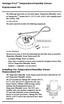 Vantage Pro2 Temperature/Humidity Sensor Replacement Kit The following instructions are for replacing the Temperature/Humidity sensor on Vantage Pro2 stations (# 6152, 6152C, 6162, 6162C, 6382) manufactured
Vantage Pro2 Temperature/Humidity Sensor Replacement Kit The following instructions are for replacing the Temperature/Humidity sensor on Vantage Pro2 stations (# 6152, 6152C, 6162, 6162C, 6382) manufactured
PN 100-06843L, Revision B, October 2013. Epic 950 TM. Master Programmer User s Guide
 PN 100-06843L, Revision B, October 2013 Epic 950 TM Master Programmer User s Guide This page intentionally left blank Change History Rev A Initial release Feb 2007 Rev B Update Oct 2013 100-06843L Rev
PN 100-06843L, Revision B, October 2013 Epic 950 TM Master Programmer User s Guide This page intentionally left blank Change History Rev A Initial release Feb 2007 Rev B Update Oct 2013 100-06843L Rev
AXIS T81B22 DC 30W Midspan
 INSTALLATION GUIDE AXIS T81B22 DC 30W Midspan ENGLISH About this Document This document includes instructions for installing AXIS T81B22 on your network. Previous experience of networking will be beneficial
INSTALLATION GUIDE AXIS T81B22 DC 30W Midspan ENGLISH About this Document This document includes instructions for installing AXIS T81B22 on your network. Previous experience of networking will be beneficial
SECTION 26 09 26 LOW VOLTAGE LIGHTING CONTROLS
 SECTION 26 09 26 LOW VOLTAGE LIGHTING CONTROLS PART 1 - GENERAL 1.01 RELATED DOCUMENTS: A. The Conditions of the Contract and applicable requirements of Division 1, "General Requirements", and Section
SECTION 26 09 26 LOW VOLTAGE LIGHTING CONTROLS PART 1 - GENERAL 1.01 RELATED DOCUMENTS: A. The Conditions of the Contract and applicable requirements of Division 1, "General Requirements", and Section
Acano solution. Acano Solution Installation Guide. Acano. January 2014 76-1002-03-B
 Acano solution Acano Solution Installation Guide Acano January 2014 76-1002-03-B Contents Contents 1 Introduction... 3 1.1 Before You Start... 3 1.1.1 Safety information... 3 1.1.2 You will need the following
Acano solution Acano Solution Installation Guide Acano January 2014 76-1002-03-B Contents Contents 1 Introduction... 3 1.1 Before You Start... 3 1.1.1 Safety information... 3 1.1.2 You will need the following
Single Port Gigabit Ethernet Media Converter Board (P/N 201350-xxx) User s Manual And Troubleshooting Guide
 Single Port Gigabit Ethernet Media Converter Board (P/N 201350-xxx) User s Manual And Troubleshooting Guide August 12, 2009 Rev C Moog Components Group Springfield Operations 750 West Sproul Road Springfield,
Single Port Gigabit Ethernet Media Converter Board (P/N 201350-xxx) User s Manual And Troubleshooting Guide August 12, 2009 Rev C Moog Components Group Springfield Operations 750 West Sproul Road Springfield,
IPX AUTOMATIC IP NETWORK LOSS BACKUP A/B SWITCH INSTRUCTION BOOK IB6444-02
 IPX AUTOMATIC IP NETWORK LOSS BACKUP A/B SWITCH INSTRUCTION BOOK IB6444-02 TABLE OF CONTENTS DESCRIPTION 2 MOUNTING INSTRUCTIONS 2 HOW TO CABLE THE IPX 2/3 POWER SUPPLY INSTALLATION 3 OPERATION 3 CARE
IPX AUTOMATIC IP NETWORK LOSS BACKUP A/B SWITCH INSTRUCTION BOOK IB6444-02 TABLE OF CONTENTS DESCRIPTION 2 MOUNTING INSTRUCTIONS 2 HOW TO CABLE THE IPX 2/3 POWER SUPPLY INSTALLATION 3 OPERATION 3 CARE
Programming and Using the Courier V.Everything Modem for Remote Operation of DDF6000
 Programming and Using the Courier V.Everything Modem for Remote Operation of DDF6000 1.0 Introduction A Technical Application Note from Doppler System July 5, 1999 Version 3.x of the DDF6000, running version
Programming and Using the Courier V.Everything Modem for Remote Operation of DDF6000 1.0 Introduction A Technical Application Note from Doppler System July 5, 1999 Version 3.x of the DDF6000, running version
Power Supply Guide Version 1.0 for D-Show
 Power Supply Guide Version 1.0 for D-Show Digidesign 2001 Junipero Serra Boulevard Daly City, CA 94014-3886 USA tel: 650 731 6300 fax: 650 731 6399 Technical Support (USA) tel: 650 731 6100 fax: 650 731
Power Supply Guide Version 1.0 for D-Show Digidesign 2001 Junipero Serra Boulevard Daly City, CA 94014-3886 USA tel: 650 731 6300 fax: 650 731 6399 Technical Support (USA) tel: 650 731 6100 fax: 650 731
NOTE: It is the responsibility of the installation organization to have only technically qualified personnel performing the installation.
 This quick start guide provides, basic installation information, drawings, first time power-on instructions, and short descriptions of key terms and concepts for installing the EntraGuard Platinum Telephone
This quick start guide provides, basic installation information, drawings, first time power-on instructions, and short descriptions of key terms and concepts for installing the EntraGuard Platinum Telephone
Chapter 1 Connecting the Router to the Internet
 Chapter 1 Connecting the Router to the Internet This chapter describes how to set up the router on your Local Area Network (LAN) and connect to the Internet. It describes how to set up your wireless ADSL
Chapter 1 Connecting the Router to the Internet This chapter describes how to set up the router on your Local Area Network (LAN) and connect to the Internet. It describes how to set up your wireless ADSL
Features, Benefits, and Operation
 Features, Benefits, and Operation 2014 Decibel Eleven Contents Introduction... 2 Features... 2 Rear Panel... 3 Connections... 3 Power... 3 MIDI... 3 Pedal Loops... 4 Example Connection Diagrams... 5,6
Features, Benefits, and Operation 2014 Decibel Eleven Contents Introduction... 2 Features... 2 Rear Panel... 3 Connections... 3 Power... 3 MIDI... 3 Pedal Loops... 4 Example Connection Diagrams... 5,6
CelluLine CGW-TS GSM Cellular Gateway. Installation and Programming Manual
 CelluLine CGW-TS GSM Cellular Gateway Installation and Programming Manual CelluLine CGW-TS GSM Cellular Gateway Installation and Programming Manual CGWTS-M001A Version 1, Release 1, December 2004 NOTICE
CelluLine CGW-TS GSM Cellular Gateway Installation and Programming Manual CelluLine CGW-TS GSM Cellular Gateway Installation and Programming Manual CGWTS-M001A Version 1, Release 1, December 2004 NOTICE
IMMS-CCC. IMMS-CCC Hardwire Central Interface. Installation Instructions
 IMMS-CCC IMMS-CCC Hardwire Central Interface Installation Instructions TABLE OF CONTENTS... Choose a Location... 1 Connections... 2 Operations... 3 Software Configuration... 4 Troubleshooting... 5 Loopback
IMMS-CCC IMMS-CCC Hardwire Central Interface Installation Instructions TABLE OF CONTENTS... Choose a Location... 1 Connections... 2 Operations... 3 Software Configuration... 4 Troubleshooting... 5 Loopback
RS232C < - > RS485 CONVERTER S MANUAL. Model: LD15U. Phone: 91-79-4002 4896 / 97 / 98 (M) 0-98253-50221 www.interfaceproducts.info
 RS232C < - > RS485 CONVERTER S MANUAL Model: LD15U INTRODUCTION Milestone s model LD-15U is a RS232 to RS 485 converter is designed for highspeed data transmission between computer system and or peripherals
RS232C < - > RS485 CONVERTER S MANUAL Model: LD15U INTRODUCTION Milestone s model LD-15U is a RS232 to RS 485 converter is designed for highspeed data transmission between computer system and or peripherals
WxGoos-1 Climate Monitor Installation Instructions Page 1. Connections. Setting an IP Address
 Instructions Page 1 Connections The WxGoos-1 is a self-contained web server and requires 6vdc of power at 300ma. A center-positive 2.1 mm plug is used. There are five ports: 1. 10/100 Ethernet RJ-45 receptacle
Instructions Page 1 Connections The WxGoos-1 is a self-contained web server and requires 6vdc of power at 300ma. A center-positive 2.1 mm plug is used. There are five ports: 1. 10/100 Ethernet RJ-45 receptacle
When any of the following symbols appear, read the associated information carefully. Symbol Meaning Description
 Samba OPLC SM35-J-R20 Installation Guide The Unitronics SM35-J-R20 offers the following onboard I/Os: 12 Digital Inputs, configurable via wiring to include: 1 HSC/Shaft-encoder Input, 2 Analog inputs (only
Samba OPLC SM35-J-R20 Installation Guide The Unitronics SM35-J-R20 offers the following onboard I/Os: 12 Digital Inputs, configurable via wiring to include: 1 HSC/Shaft-encoder Input, 2 Analog inputs (only
LDG DTS-4/4R Desktop Coaxial Switch / Remote
 LDG DTS-4/4R Desktop Coaxial Switch / Remote LDG Electronics 1445 Parran Road, PO Box 48 St. Leonard MD 20685-2903 USA Phone: 410-586-2177 Fax: 410-586-8475 ldg@ldgelectronics.com www.ldgelectronics.com
LDG DTS-4/4R Desktop Coaxial Switch / Remote LDG Electronics 1445 Parran Road, PO Box 48 St. Leonard MD 20685-2903 USA Phone: 410-586-2177 Fax: 410-586-8475 ldg@ldgelectronics.com www.ldgelectronics.com
Lighting Controls ! WARNING RISK OF ELECTRIC SHOCK. Installation Instructions DESCRIPTION
 GE Lighting Installation Instructions Lighting Controls Centralized Lighting Control Panel Interior Catalog Number CLCINTxx DESCRIPTION The Centralized Lighting Control System is a small network of relay
GE Lighting Installation Instructions Lighting Controls Centralized Lighting Control Panel Interior Catalog Number CLCINTxx DESCRIPTION The Centralized Lighting Control System is a small network of relay
INSTALLATION GUIDE. Card Reader & Controller with KIM Swipe Reader for Solitaire 850 / 950 / 850L Learnlok PK2930
 INSTALLATION GUIDE Card Reader & Controller with KIM Swipe Reader for Solitaire 850 / 950 / 850L Learnlok PK2930 Card Reader and Controller Model 3.5 with KIM Swipe Reader Table of Contents 1. Features..................................
INSTALLATION GUIDE Card Reader & Controller with KIM Swipe Reader for Solitaire 850 / 950 / 850L Learnlok PK2930 Card Reader and Controller Model 3.5 with KIM Swipe Reader Table of Contents 1. Features..................................
Troubleshooting and Diagnostics
 Troubleshooting and Diagnostics The troubleshooting and diagnostics guide provides instructions to assist in tracking down the source of many basic controller installation problems. If there is a problem
Troubleshooting and Diagnostics The troubleshooting and diagnostics guide provides instructions to assist in tracking down the source of many basic controller installation problems. If there is a problem
IPG/7700 Hardware Manual SYSTECH. Document number 80-001099-7 Revision A
 IPG/7700 Hardware Manual SYSTECH C O R P O R A T I O N Document number 80-001099-7 Revision A Created 2010, and Protected Under the U.S. Copyright Act of 1976. Copyright 2010, SYSTECH Corporation All Rights
IPG/7700 Hardware Manual SYSTECH C O R P O R A T I O N Document number 80-001099-7 Revision A Created 2010, and Protected Under the U.S. Copyright Act of 1976. Copyright 2010, SYSTECH Corporation All Rights
How to Set Up Your NSM4000 Appliance
 How to Set Up Your NSM4000 Appliance Juniper Networks NSM4000 is an appliance version of Network and Security Manager (NSM), a software application that centralizes control and management of your Juniper
How to Set Up Your NSM4000 Appliance Juniper Networks NSM4000 is an appliance version of Network and Security Manager (NSM), a software application that centralizes control and management of your Juniper
3500/93 System Display
 3500/93 System Display Bently Nevada* Asset Condition Monitoring Description The 3500/93 System Display is designed to meet the requirements of American Petroleum Institute (API) Standard 670 and provide
3500/93 System Display Bently Nevada* Asset Condition Monitoring Description The 3500/93 System Display is designed to meet the requirements of American Petroleum Institute (API) Standard 670 and provide
INSTALLATION AND OPERATING INSTRUCTIONS For Model GL1 Gate Locks
 Securitron Magnalock Corp. www.securitron.com ASSA ABLOY, the global leader Tel 800.624.5625 techsupport@securitron.com in door opening solutions INSTALLATION AND OPERATING INSTRUCTIONS For Model GL1 Gate
Securitron Magnalock Corp. www.securitron.com ASSA ABLOY, the global leader Tel 800.624.5625 techsupport@securitron.com in door opening solutions INSTALLATION AND OPERATING INSTRUCTIONS For Model GL1 Gate
RouteFinder SOHO. Quick Start Guide. SOHO Security Appliance. EDGE Models RF825-E, RF825-E-AP CDMA Models RF825-C-Nx, RF825-C-Nx-AP
 RouteFinder SOHO SOHO Security Appliance EDGE Models RF825-E, RF825-E-AP CDMA Models RF825-C-Nx, RF825-C-Nx-AP Quick Start Guide RouteFinder RF825 Series Quick Start Guide RouteFinder SOHO Security Appliance
RouteFinder SOHO SOHO Security Appliance EDGE Models RF825-E, RF825-E-AP CDMA Models RF825-C-Nx, RF825-C-Nx-AP Quick Start Guide RouteFinder RF825 Series Quick Start Guide RouteFinder SOHO Security Appliance
Technical Manual. For use with Caller ID signaling types: Belcore 202, British Telecom, & ETSI
 Technical Manual For use with Caller ID signaling types: Belcore 202, British Telecom, & ETSI Caller ID.com WHOZZ CALLING? POS 2 Caller ID Monitoring Unit Technical Manual For use with Caller ID signaling
Technical Manual For use with Caller ID signaling types: Belcore 202, British Telecom, & ETSI Caller ID.com WHOZZ CALLING? POS 2 Caller ID Monitoring Unit Technical Manual For use with Caller ID signaling
Compaq Presario Desktop Products. Upgrading and Servicing Guide
 Compaq Presario Desktop Products Upgrading and Servicing Guide The information in this document is subject to change without notice. Hewlett-Packard Company makes no warranty of any kind with regard to
Compaq Presario Desktop Products Upgrading and Servicing Guide The information in this document is subject to change without notice. Hewlett-Packard Company makes no warranty of any kind with regard to
Secure Ethernet Gateway SEG-1 and SEG-M for IEI Access Systems Installation Manual
 Secure Ethernet Gateway SEG-1 and SEG-M for IEI Access Systems Installation Manual Section 1: Introduction SECURITY WARNING: New SEG's shipped after April 2008 will have Telnet setup option enabled by
Secure Ethernet Gateway SEG-1 and SEG-M for IEI Access Systems Installation Manual Section 1: Introduction SECURITY WARNING: New SEG's shipped after April 2008 will have Telnet setup option enabled by
Section 16935 TELEPHONE AUTOMATIC DIALER SYSTEM
 Section TELEPHONE AUTOMATIC DIALER SYSTEM PART 1 GENERAL 1.01 SYSTEM DESCRIPTION A. Design Requirements: 1. Electronic monitoring system shall interface plant alarms to public telephone system or cellular
Section TELEPHONE AUTOMATIC DIALER SYSTEM PART 1 GENERAL 1.01 SYSTEM DESCRIPTION A. Design Requirements: 1. Electronic monitoring system shall interface plant alarms to public telephone system or cellular
Fiber Optic Selector Guide for Analog & Digital Data Links, Contact Closures & Multiplexers
 Fiber Optic Selector Guide for Analog & Digital Data Links, Contact Closures & Multiplexers Analog Data Links Multi-Channel Contact Closures Multiplexers Digital Data Links - Contact Closures Power Supply
Fiber Optic Selector Guide for Analog & Digital Data Links, Contact Closures & Multiplexers Analog Data Links Multi-Channel Contact Closures Multiplexers Digital Data Links - Contact Closures Power Supply
TCP/IP MODULE CA-ETHR-A INSTALLATION MANUAL
 TCP/IP MODULE CA-ETHR-A INSTALLATION MANUAL w w w. c d v g r o u p. c o m CA-ETHR-A: TCP/IP Module Installation Manual Page Table of Contents Introduction...5 Hardware Components... 6 Technical Specifications...
TCP/IP MODULE CA-ETHR-A INSTALLATION MANUAL w w w. c d v g r o u p. c o m CA-ETHR-A: TCP/IP Module Installation Manual Page Table of Contents Introduction...5 Hardware Components... 6 Technical Specifications...
430 Power/Electronics Replacement
 Replacing the main board WARNING Before proceeding, turn off the main power switch and unplug the power cord. Caution Make sure you are properly grounded with an ESD strap before continuing. The main printed
Replacing the main board WARNING Before proceeding, turn off the main power switch and unplug the power cord. Caution Make sure you are properly grounded with an ESD strap before continuing. The main printed
CDI-S100 SERIAL INTERFACE CARD
 CDI-S100 SERIAL INTERFACE CARD R R SERIAL INTERFACE MODULE MUSIC MUTE L L GAIN 0 LINE 5 LINE 6 db -10 + 10 MIC LEFT RIGHT FUSE 230V RATING 115V T100mA T200mA POW Installation Guide 2 CDI-S100 Installation
CDI-S100 SERIAL INTERFACE CARD R R SERIAL INTERFACE MODULE MUSIC MUTE L L GAIN 0 LINE 5 LINE 6 db -10 + 10 MIC LEFT RIGHT FUSE 230V RATING 115V T100mA T200mA POW Installation Guide 2 CDI-S100 Installation
Installing MPU-401 Compatible Cards in Windows 95
 MPU-401 May 14, 1996 Compatible Cards Supplemental Notes Installing MPU-401 Compatible Cards in Windows 95 These notes are designed to help you install the following Roland MIDI cards and configure them
MPU-401 May 14, 1996 Compatible Cards Supplemental Notes Installing MPU-401 Compatible Cards in Windows 95 These notes are designed to help you install the following Roland MIDI cards and configure them
Instruction Sheet ACS-101. General Description. Specifications. Amplified Broadband UHF Combiner-Splitter. Overall. Antenna Splitter.
 ACS-101 Amplified Broadband UHF Combiner-Splitter General Description The ACS-101 (Antenna Combiner Splitter 10 to 1) is an amplified and filtered broadband splitter-combiner. It allows up to 10 base stations
ACS-101 Amplified Broadband UHF Combiner-Splitter General Description The ACS-101 (Antenna Combiner Splitter 10 to 1) is an amplified and filtered broadband splitter-combiner. It allows up to 10 base stations
EDI Distributor Control Interface Wiring and Setup Instructions
 Universal I/O EDI Distributor Control Interface Wiring and Setup Instructions EDI UNIVERSAL I/O INTERFACE MODULE The only interface needed for EDI-V5 controls Network compatible with all older EDI controls
Universal I/O EDI Distributor Control Interface Wiring and Setup Instructions EDI UNIVERSAL I/O INTERFACE MODULE The only interface needed for EDI-V5 controls Network compatible with all older EDI controls
LiteKeeper 4 & 8 Programming Guide and User Manual
 LiteKeeper 4 & 8 Programming Guide and User Manual Table of Contents Safety Instructions... 3 Chapter 1: Introduction... 4 p1 How It Works... 4 What are relays?... 4 What are inputs?... 4 How do I program
LiteKeeper 4 & 8 Programming Guide and User Manual Table of Contents Safety Instructions... 3 Chapter 1: Introduction... 4 p1 How It Works... 4 What are relays?... 4 What are inputs?... 4 How do I program
Mercury Helios 2 ASSEMBLY MANUAL & USER GUIDE
 Mercury Helios 2 ASSEMBLY MANUAL & USER GUIDE TABLE OF CONTENTS INTRODUCTION...1 1.1 MINIMUM SYSTEM REQUIREMENTS 1.1.1 Apple Mac Requirements 1.1.2 PC Requirements 1.1.3 Supported PCIe Cards 1.2 PACKAGE
Mercury Helios 2 ASSEMBLY MANUAL & USER GUIDE TABLE OF CONTENTS INTRODUCTION...1 1.1 MINIMUM SYSTEM REQUIREMENTS 1.1.1 Apple Mac Requirements 1.1.2 PC Requirements 1.1.3 Supported PCIe Cards 1.2 PACKAGE
INTELLIGENT CONTROL MODULE SA-2000-II HARDWARE MANUAL. Access Technologies International, Inc.
 SA-2000-II HARDWARE MANUAL Access Technologies International, Inc. 1 Table of Contents 1. Introduction 3 2. Features 3 3. Specification 4 4. Identifying Supplied Parts 4 5. Panel Description 5 6. Connection
SA-2000-II HARDWARE MANUAL Access Technologies International, Inc. 1 Table of Contents 1. Introduction 3 2. Features 3 3. Specification 4 4. Identifying Supplied Parts 4 5. Panel Description 5 6. Connection
Digital I/O: OUTPUT: Basic, Count, Count+, Smart+
 Digital I/O: OUTPUT: Basic, Count, Count+, Smart+ The digital I/O option port in the 4-Series provides us with 4 optically isolated inputs and 4 optically isolated outputs. All power is supplied externally.
Digital I/O: OUTPUT: Basic, Count, Count+, Smart+ The digital I/O option port in the 4-Series provides us with 4 optically isolated inputs and 4 optically isolated outputs. All power is supplied externally.
MAKING MODERN LIVING POSSIBLE. AK-SC255 On-Site Installation Guide DANFOSS ELECTRONIC CONTROLS & SENSORS
 MAKING MODERN LIVING POSSIBLE AK-SC255 On-Site Installation Guide DANFOSS ELECTRONIC CONTROLS & SENSORS How to Use This Guide Read this Guide completely as you install and start up your new AK-SC 255 controller.
MAKING MODERN LIVING POSSIBLE AK-SC255 On-Site Installation Guide DANFOSS ELECTRONIC CONTROLS & SENSORS How to Use This Guide Read this Guide completely as you install and start up your new AK-SC 255 controller.
How To Install A Power Supply (Uplast) With A Battery Pack
 APC Smart-UPS RT SURTA48XLBP/SURTA48XLBPJ External Battery Pack User Manual Introduction/Before Installation About this Manual The APC Smart-UPS RT external battery pack (SURTA48XLBP or SURTA48XLBPJ) connects
APC Smart-UPS RT SURTA48XLBP/SURTA48XLBPJ External Battery Pack User Manual Introduction/Before Installation About this Manual The APC Smart-UPS RT external battery pack (SURTA48XLBP or SURTA48XLBPJ) connects
Tyan Computer. Transport PX22. Service Engineer s Manual
 Tyan Computer Transport PX22 Service Engineer s Manual 1 Precaution To read through the user manual, check all assembly and follow setup process before any operation on this server To keep paper clips,
Tyan Computer Transport PX22 Service Engineer s Manual 1 Precaution To read through the user manual, check all assembly and follow setup process before any operation on this server To keep paper clips,
PCM2000 Configuration Guide
 2000 Configuration Guide 2012 Bogen Communications, Inc. All rights reserved. Specifications subject to change without notice. 54501901C 1209 2 Contents SECTION I APPLICATION CONFIGURATIONS...431 Configuration
2000 Configuration Guide 2012 Bogen Communications, Inc. All rights reserved. Specifications subject to change without notice. 54501901C 1209 2 Contents SECTION I APPLICATION CONFIGURATIONS...431 Configuration
PRODUCTIVITY THROUGH INNOVATION 600 CONTROL DIRECT DRIVE TECHNICAL/OPERATION MANUAL
 Rev. D PRODUCTIVITY THROUGH INNOVATION 600 CONTROL DIRECT DRIVE TECHNICAL/OPERATION MANUAL 10 BORIGHT AVENUE, KENILWORTH NEW JERSEY 07033 TELEPHONE: 800-524-0273 FAX: 908-686-9317 TABLE OF CONTENTS Page
Rev. D PRODUCTIVITY THROUGH INNOVATION 600 CONTROL DIRECT DRIVE TECHNICAL/OPERATION MANUAL 10 BORIGHT AVENUE, KENILWORTH NEW JERSEY 07033 TELEPHONE: 800-524-0273 FAX: 908-686-9317 TABLE OF CONTENTS Page
Advantium 2 Plus Alarm
 ADI 9510-B Advantium 2 Plus Alarm INSTALLATION AND OPERATING INSTRUCTIONS Carefully Read These Instructions Before Operating Carefully Read These Controls Corporation of America 1501 Harpers Road Virginia
ADI 9510-B Advantium 2 Plus Alarm INSTALLATION AND OPERATING INSTRUCTIONS Carefully Read These Instructions Before Operating Carefully Read These Controls Corporation of America 1501 Harpers Road Virginia
PS4-24 OWNERS MANUAL 24 VAC 90 WATT WALL MOUNTED CCTV POWER SUPPLY
 PS4-24 OWNERS MANUAL 24 VAC 90 WATT WALL MOUNTED CCTV POWER SUPPLY 7320 Ashcroft, Suite 104 Houston, Texas 77081 p: 713-772-1404 f: 713-772-7360 e: info@juicegoose.com www.juicegoose.com 06-06 CONGRATULATIONS
PS4-24 OWNERS MANUAL 24 VAC 90 WATT WALL MOUNTED CCTV POWER SUPPLY 7320 Ashcroft, Suite 104 Houston, Texas 77081 p: 713-772-1404 f: 713-772-7360 e: info@juicegoose.com www.juicegoose.com 06-06 CONGRATULATIONS
Automatic Transfer Switch FT-10 Network Control Communications Module (CCM-T) Kit 541 0811
 Instruction Sheet 1-2003 Automatic Transfer Switch FT-10 Network Control Communications Module (CCM-T) Kit 541 0811 PURPOSE OF KIT A CCM-T is used to monitor and control an automatic transfer switch. The
Instruction Sheet 1-2003 Automatic Transfer Switch FT-10 Network Control Communications Module (CCM-T) Kit 541 0811 PURPOSE OF KIT A CCM-T is used to monitor and control an automatic transfer switch. The
UPS Network Interface. Quick InstallationGuide
 UPS Network Interface Quick InstallationGuide Version 1.1 March 1999 COPYRIGHT Copyright 1999 RINGDALE UK Limited. All rights reserved. No part of this publication may be reproduced, transmitted, transcribed,
UPS Network Interface Quick InstallationGuide Version 1.1 March 1999 COPYRIGHT Copyright 1999 RINGDALE UK Limited. All rights reserved. No part of this publication may be reproduced, transmitted, transcribed,
ADA COMPLIANT BOX STYLE TELEPHONE INSTALLATION, PROGRAMMING AND OPERATING INSTRUCTIONS FOR MODEL PBX
 ADA COMPLIANT BOX STYLE TELEPHONE INSTALLATION, PROGRAMMING AND OPERATING INSTRUCTIONS FOR MODEL PBX INSTALLATION INSTRUCTIONS Step 1. Determine the position for the Hands-free phone in the elevator phone
ADA COMPLIANT BOX STYLE TELEPHONE INSTALLATION, PROGRAMMING AND OPERATING INSTRUCTIONS FOR MODEL PBX INSTALLATION INSTRUCTIONS Step 1. Determine the position for the Hands-free phone in the elevator phone
Fire Fighter Phone System Installation Instructions
 Fire Fighter Phone System Installation Instructions Introduction This publication describes the installation procedure for the Fire Fighter s Phone on a 4100U or a 4100ES Fire Alarm Control Panel (FACP).
Fire Fighter Phone System Installation Instructions Introduction This publication describes the installation procedure for the Fire Fighter s Phone on a 4100U or a 4100ES Fire Alarm Control Panel (FACP).
Digital and Analog I/O
 70072-0127-07 TECHNICAL NOTE 02/2007 Digital and Analog I/O This document discusses the application and configuration of digital and analog inputs/outputs (I/O). Details are for both onboard I/O and external
70072-0127-07 TECHNICAL NOTE 02/2007 Digital and Analog I/O This document discusses the application and configuration of digital and analog inputs/outputs (I/O). Details are for both onboard I/O and external
T 3 Series VAV Diffusers Analog Diffuser Steel Square Panel Horizontal Pattern Model: T 3 SQ
 TSQ--0 7-7-07 T Series VAV Diffusers Analog Diffuser Steel Square Panel Horizontal Pattern Model: T SQ Model Configuration T SQ- Heating / Cooling Border Type (Lay-In) Full Face Nominal Round Duct Size
TSQ--0 7-7-07 T Series VAV Diffusers Analog Diffuser Steel Square Panel Horizontal Pattern Model: T SQ Model Configuration T SQ- Heating / Cooling Border Type (Lay-In) Full Face Nominal Round Duct Size
TELECOM HF VHF UHF over IP
 Analog Radio to IP Gateway TELECOM HF VHF UHF over IP The RADITEK of Radio Over IP interfaces are designed to merge the power and flexibility of IP with analog radio equipment and networks. This offers
Analog Radio to IP Gateway TELECOM HF VHF UHF over IP The RADITEK of Radio Over IP interfaces are designed to merge the power and flexibility of IP with analog radio equipment and networks. This offers
Installation instructions for Series NRX INCOM communications adapter module
 4000 NRX RF DRAWOUT SUBTITLE IMAGE (12/15/2010) Effective July 2015 Supersedes October 2010 IL01301033EH04 Installation instructions for Series NRX INCOM communications adapter module Instructions apply
4000 NRX RF DRAWOUT SUBTITLE IMAGE (12/15/2010) Effective July 2015 Supersedes October 2010 IL01301033EH04 Installation instructions for Series NRX INCOM communications adapter module Instructions apply
Hughes & Kettner MSM-1 User Manual
 Seite 1 von 10 Hughes & Kettner MSM-1 User Manual Note: These instructions were written specifically for the Hughes & Kettner ATTAX preamp, but they apply equally to the MIDI-upgradeable amps from Hughes
Seite 1 von 10 Hughes & Kettner MSM-1 User Manual Note: These instructions were written specifically for the Hughes & Kettner ATTAX preamp, but they apply equally to the MIDI-upgradeable amps from Hughes
XTEND 900 MHZ WIRELESS MODEM For use with VEEDER-ROOT EMR³ DATALINK INSTALLATION INSTRUCTIONS Manual 577013-859, Rev. B
 INTRODUCTION This Installation Guide Contains the necessary information to Connect the Wireless Modems to the EMR³ Interconnect Box and the Office Computer for running the EMR³ Datalink Program. For Specific
INTRODUCTION This Installation Guide Contains the necessary information to Connect the Wireless Modems to the EMR³ Interconnect Box and the Office Computer for running the EMR³ Datalink Program. For Specific
