TruVision Panoramic Wi-Fi Wedge IP Camera Installation Guide
|
|
|
- Kristin Francis
- 7 years ago
- Views:
Transcription
1 TruVision Panoramic Wi-Fi Wedge IP Camera Installation Guide P/N EN REV A ISS 29SEP15
2 Copyright 2015 United Technologies Corporation, Interlogix is part of UTC Building & Industrial Systems, a unit of United Technologies Corporation. All rights reserved. Trademarks and patents Trade names used in this document may be trademarks or registered trademarks of the manufacturers or vendors of the respective products. Manufacturer Interogix 2955 Red Hill Avenue, Costa Mesa, CA , USA UTC Fire and Security Inc. 858 Partridge Dr., Burlington, ON Authorized EU manufacturing representative: UTC Fire & Security B.V. Kelvinstraat 7, 6003 DH Weert, The Netherlands Certification N4131 This equipment has been tested and found to comply with the limits for a Class B digital device, pursuant to Part 15 of FCC Rules. These limits are designed to provide reasonable protection against harmful interference in a residential installation. This equipment generates, uses, and can radiate radio frequency energy and, if not installed and used in accordance with the instructions, may cause harmful interference to radio communications. However, there is no guarantee that interference will not occur in a particular installation. If this equipment does cause harmful interference to radio or television reception, which can be determined by turning the equipment off and on, the user is encouraged to try to correct the interference by one or more of the following measures: 1. Reorient or relocate the receiving antenna. 2. Increase the separation between the equipment and receiver. 3. Connect the equipment into an outlet on a circuit different from that to which the receiver is connected. 4. Consult the dealer or an experienced radio technician for help. CC Caution To assure continued compliance, use only shielded interface cables when connecting to computer or peripheral devices. Any changes or modifications not expressly approved by the party responsible for compliance could void the user s
3 authority to operate the equipment. This device complies with Part 15 of the FCC Rules. Operation is subject to the following two conditions: (1) This device may not cause harmful interference (2) This Device must accept any interference received, including interference that may cause undesired operation. Any changes or modifications not expressly approved by the party responsible for compliance could void the user s authority to operate the equipment. Federal Communication Commission (FCC) Radiation Exposure Statement This equipment complies with FCC radiation exposure set forth for an uncontrolled environment. In order to avoid the possibility of exceeding the FCC radio frequency exposure limits, human proximity to the antenna shall not be less than 20 cm (8 inches) during normal operation. CAN ICES-3 (B)/NMB-3(B) This device complies with Industry Canada licence-exempt RSS standard(s). Operation is subject to the following two conditions: (1) this device may not cause interference, and (2) this device must accept any interference, including interference that may cause undesired operation of the device. Le présent appareil est conforme aux CNR d'industrie Canada applicables aux appareils radioexempts de licence. L'exploitation est autorisée aux deux conditions suivantes : (1) l'appareil ne doit pas produire de brouillage, et (2) l'utilisateur de l'appareil doit accepter tout brouillage radioélectrique subi, même si le brouillage est susceptible d'en compromettre le fonctionnement. Under Industry Canada regulations, this radio transmitter may only operate using an antenna of a type and maximum (or lesser) gain approved for the transmitter by Industry Canada. To reduce potential radio interference to other users, the antenna type and its gain should be so chosen that the equivalent isotropically radiated power (e.i.r.p.) is not more than that necessary for successful communication. Conformément à la réglementation d'industrie Canada, le présent émetteur radio peut fonctionner avec une antenne d'un type et d'un gain maximal (ou inférieur) approuvé pour l'émetteur par Industrie Canada. Dans le but de réduire les risques de brouillage radioélectrique à l'intention des autres utilisateurs, il faut choisir le type d'antenne et son gain de sorte que la puissance isotrope rayonnée équivalente (p.i.r.e.) ne dépasse pas l'intensité nécessaire à l'établissement d'une communication satisfaisante.
4 R&TTE Compliance Statement This equipment complies with all the requirements of DIRECTIVE 1999/5/CE OF THE EUROPEAN PARLIAMENT AND THE COUNCIL OF 9 March 1999 on radio equipment and telecommunication terminal Equipment and the mutual recognition of their conformity (R&TTE). The R&TTE Directive repeals and replaces in the directive 98/13/EEC (Telecommunications Terminal Equipment and Satellite Earth Station Equipment) as of April 8, Safety This equipment is designed with the utmost care for the safety of those who install and use it. However, special attention must be paid to the dangers of electric shock and static electricity when working with electrical equipment. All guidelines of this and of the computer manufacture must therefore be allowed at all times to ensure the safe use of the equipment. National Restrictions This device is intended for home and office use in all EU countries (and other countries following the EU directive 1999/5/EC) without any limitation except for the countries mentioned below: Country Restriction Reasons/remarks Bulgaria None General authorization required for outdoor use and public service France Outdoor use; limited to 10 mw e.i.r.p. within the band MHz. Military Radiolocation use. Refarming of the 2.4 GHz band has been ongoing in recent years to allow current relaxed regulation. Full implementation planned 2012 Luxembourg None General authorization required for network and service supply(not for spectrum). Annex 3 B and A Wideband Data Transmission systems MHz: Country Restriction Reasons/remarks Norway Implemented This subsection does not apply for the geographical area within a radius of 20 km from the centre of Ny-Ålesund. Italy Implemented The public use is subject to general authorization by the respective service provider. Russian Federation Limited implementation 1. SRD with FHSS modulation 1.1. Maximum 2.5 mw e.i.r.p.
5 Ukraine Limited implementation 1.2. Maximum 100 mw e.i.r.p. Permitted for use SRD for outdoor applications without restriction on installation height only for purposes of gathering telemetry information for automated monitoring and resources accounting systems. Permitted to use SRD for other purposes for outdoor applications only when the installation height is not exceeding 10 m above the ground surface. 1.3 maximum 100 mw e.i.r.p. indoor applications. 2. SRD with DSSS and other than FHSS wideband modulation 2.1. Maximum mean e.i.r.p. density is 2 mw/mhz. Maximum 100 mw e.i.r.p Maximum mean e.i.r.p. density is 20 mw/mhz. Maximum 100 mw e.i.r.p. It is permitted to use SRD for outdoor applications only for purposes of gathering telemetry information for automated monitoring and resources accounting systems or security systems Maximum mean e.i.r.p. density is 10 mw/mhz. Maximum 100 mw e.i.r.p. indoor applications. e.i.r.p. 100 mw with built-in antenna with amplification factor up to 6 dbi. The following information shall also be included in the case of radio equipment intentionally emitting radio waves: (a) frequency band(s) in which the radio equipment operates; (b) maximum radio-frequency power transmitted in the frequency band(s) in which the radio equipment operates. 2012/19/EU (WEEE directive): Products marked with this symbol cannot be disposed of as unsorted municipal waste in the European Union. For proper recycling, return this product to your local supplier upon the purchase of equivalent new equipment, or dispose of it at designated collection points. For more information see:
6 Contact information 2006/66/EC (battery directive): This product contains a battery that cannot be disposed of as unsorted municipal waste in the European Union. See the product documentation for specific battery information. The battery is marked with this symbol, which may include lettering to indicate cadmium (Cd), lead (Pb), or mercury (Hg). For proper recycling, return the battery to your supplier or to a designated collection point. For more information see: For contact information, see or
7 Content Introduction 2 Product overview 2 Installation 2 Installation environment 2 Package contents 3 Cable requirements 5 Camera description 6 Setting up the camera 6 Setting up Wi-Fi transmission 7 Accessing the SD card 14 Connecting a speaker 15 Alarm input connection 16 Alarm output connection 16 Resolution and viewing angle 18 Mounting the accessories 20 Mounting the wedge camera 23 Using the camera with a recorder 39 Using the camera with TruVision Navigator 39 Specifications 40 TruVision IP wedge cameras 40 Pin definitions 42 Installation Guide 1
8 Introduction Product overview This is the installation guide for TruVision Panoramic wedge camera models: TVW-1130 (3MPX Panoramic, 1.6 mm lens, Gray, Wi-Fi, PAL) TVW-3130 (3MPX Panoramic, 1.6 mm lens, Gray, Wi-Fi, NTSC) Note: The camera has a horizontal viewing angle range of between 127 to 160 degrees, depending on the resolution ratio settings. Installation This section provides information on how to install the cameras. Installation environment When installing your product, consider these factors: Electrical: Install electrical wiring carefully. It should be done by qualified service personnel. Always use a proper PoE switch or a 12 VDC UL listed Class 2 or CE certified power supply to power the camera. Do not overload the power cord or adapter. Ventilation: Ensure that the location planned for the installation of the camera is well ventilated. Temperature: Do not operate the camera beyond the specified temperature, humidity or power source ratings. 2 Installation Guide
9 The operating temperature of the camera is between -30 to +60 C (-22 to 140 F). Humidity is below 90%. Moisture: Do not expose the camera to rain or moisture, or try to operate it in wet areas. Turn the power off immediately if the camera is wet and ask a qualified service person for servicing. Moisture can damage the camera and also create the danger of electric shock. Servicing: Do not attempt to service this camera yourself. Any attempt to dismantle or remove the covers from this product will invalidate the warranty and may also result in serious injury. Refer all servicing to qualified service personnel. Cleaning: Do not touch the sensor modules with fingers. If cleaning is necessary, use a clean cloth with some ethanol and wipe the camera gently. If the camera will not be used for an extended period of time, put on the lens cap to protect the sensors from dirt. Package contents Check the package and contents for visible damage. If any components are damaged or missing, do not attempt to use the unit; contact the supplier immediately. If the unit is returned, it must be shipped back in its original packaging. IP wedge camera Camera: Installation Guide 3
10 Installation manual: CD with Configuration Manual and TruVision Device manager: Template to mount with the converter pan: Template A: Screws: Drywall anchor Φ7.5 x 24.5mm (3 pcs) Template B: Screw M4 (4 x 25mm (3 pcs) Water joint: provides water resistance to network connection. 12 VDC connector: DC jack socket to terminal connectors with positive and negative indicators. 4 Installation Guide
11 Screws C: M4 8, 2pcs Tamper-resistant hex wrench: Lens alignment tool: Converter pan: WEEE and battery disposal instructions: CAUTION: Use direct plug-in UL listed power supplies marked Class 2/CE certified or LPS (limited power source) of the required output rating as listed on the unit. CAUTION: Risk of explosion if battery is replaced by an incorrect type. Dispose of used batteries according to the instructions. Cable requirements For proper operation, adhere to the following cable and power requirements for the cameras. Category 5 cabling or better is recommended. All network cabling must be installed according to applicable codes and regulations. Installation Guide 5
12 Camera description Figure 1: IP wedge camera Cover 2. Lens 3. Base 4. Microphone 5. Wi-Fi antenna 6. Reset button/wps 7. SD card slot 8. PoE and network cable 9. DC power cable 10. Alarm I/O and audio out Setting up the camera Note: If the light source where the camera is installed experiences rapid, wide variations in lighting, the camera may not operate as intended. 6 Installation Guide
13 To quickly put the camera into operation: 1. Prepare the mounting surface. 2 Mount the camera using the appropriate fasteners. See Mounting the wedge camera on page Set up the camera s network and streaming parameters so that the camera can be controlled over the network. 4. Program the camera to suit its location. For further information, please refer to the TruVision Panoramic Wi-Fi Wedge IP Camera Configuration Manual. Setting up Wi-Fi transmission For setting up the Wi-Fi transmission, please refer to the TruVision Panoramic Wi-Fi Wedge IP Camera Configuration Manual for details. Wi-Fi transmission distance The Wi-Fi transmission distance/range of the camera is approximately 50 m (164 ft.) in open air applications. Note: The transmission distance may vary due to the presence of physical obstacles, such as trees, walls, elevators, fire doors, furniture, etc. Avoid very solid walls and metallic objects in the transmission path. Other Wi-Fi networks (for example Wi-Fi, WiMAX) operating on 2.4 GHz and certain types of devices (e.g., microwave oven, point-to-point Wi-Fi transmission) can cause interference with your network. The result would lead to a reduction in transmission distance/range. Installation Guide 7
14 Access the camera via a Wi-Fi network (Ad-Hoc mode) Note: The camera is in Ad-Hoc mode by default. The SSID is the serial number. 1. Power up the camera. 2. From your computer, search for the SSID that was set up for the camera for Ad-Hoc mode. Select the SSID to connect the camera. 3. When connected, open TruVision Device Finder or Device Manager and change the IP address of the camera to that of the same subnet of the router. 8 Installation Guide
15 Note: The computer IP address should also be in the same subnet. 4. Log on the camera via the web browser and browse to the Wi-Fi page. Installation Guide 9
16 5. Select the desired Wi-Fi and enter the key, if required. 6. Click Save to save the settings. 10 Installation Guide
17 7. When the camera is connected to the router, the ad-hoc is disconnected. On your computer, select the Wi-Fi router and connect it. 8. Open the device finder to check the WLAN IP address of the camera. Log in to the camera to see live view. Installation Guide 11
18 Access the camera via a network cable When configuring the Wi-Fi settings, connect the camera to the router via a network cable and then open the web browser to complete the Wi-Fi setup by clicking Save. When the Wi-Fi Status changes from Disconnected to Connected, the Wi-Fi connection is set up successfully. See Figure 2 below. 12 Installation Guide
19 Figure 2: Camera browser Wi-Fi interface WPS The camera provides a WPS (Wi-Fi Protected Setup) feature to easily set up a Wi-Fi connection to a Wi-Fi router. Installation Guide 13
20 Figure 3: WPS options PBC mode: Push the WPS button on the Wi-Fi router. The WPS indicator will flash. (The WPS settings may be different per device. Please refer to the Wi-Fi router user manual for details). Then check the PBC Connection checkbox and click the Connect button. The camera and the Wi-Fi router are automatically connected. PIN mode: The PIN code is printed on the Wi-Fi router device. Enter the PIN code in the Router PIN Code bar and check the Use Router PIN Code. Then click Connect to connect the camera to the Wi-Fi router. You can generate the PIN code on the camera side and configure the Wi-Fi router to finish the connection setting. (Please check the Wi-Fi router User Manual for details). Please note that the PIN code expiration time is 120 seconds. Accessing the SD card Insert a Micro SD card with up to 64GB for local storage as a backup in case, for example, the network fails (see Figure 1 on page 6). The SD card is not supplied with the camera. 14 Installation Guide
21 Video and log files stored on the Micro SD card can only be accessed via the web browser. You cannot access the card using TruVision Navigator or a recording device. Connecting a speaker The camera has a built-in microphone to collect audio signals from the surveillance area. The audio signals can be configured and transferred with video streams for live viewing and recording purposes. For audio output, please connect an external speaker to the Audio Output and GND interface of the camera. The speaker is not supplied with the camera. See Figure 4 below. Figure 4: Connecting a speaker to the camera GND Audio Output Note: The speaker must be correctly powered using a power supply. Please check the speaker specification and user manual for further details. Installation Guide 15
22 Using Audio for surveillance purpose and/or recording must comply with local applicable codes and regulations. Alarm input connection The camera supports the external alarm input as shown below. Both NO (Normally Open) and NC (Normally Closed) type relays are supported. Please remember to check the Alarm menu by selecting the NO/NC alarm type according to the connected electric relay type. Camera Alarm input GND Alarm output connection The camera can trigger an external alarm device when a motion detection event occurs. Please note that the camera GND must be always connected to the negative power terminal. The maximum current into the camera Alarm Output is 30 ma at 12 VDC. 16 Installation Guide
23 Alarm output connection for a DC load: Camera 1. Alarm output 2. GND Camera 1. Alarm output 2. Alarm 3. GND Alarm output connection for an AC load: Camera 1. Alarm output 2. GND 3. Electric relay Note: In this connection, the resistance load to the camera is greater than 4.7K. Installation Guide 17
24 When the alarm input/output connection is complete, check the Alarm Configuration menu. Refer to the TruVision Panoramic Wi-Fi Wedge IP Camera Configuration Manual for more information. Resolution and viewing angle The camera provides multiple resolution options, as shown in Table 1 below. Please select the resolution and frame rate according to the required horizontal and vertical fields of view. The multiple resolution options provide you with a lot of flexibility to position the cameras for seamless video surveillance coverage. For example, on an outside corner you could install two cameras on each side of the corner and set the resolution to for horizontal 270 o and vertical 6 to100 o field of view. You could use only one camera viewing several shop gates and set the resolution to Note: Before you set the camera resolution, please check the supported resolution options of your storage recorder or video management system (VMS). If the selected resolution is not supported, you may get a black screen or an error on the recorder and/or VMS. Table 1: Camera resolution options Resolution Ratio Horizontal FOV Vertical FOV :3-64 o to +64 o 6 o to100 o Frame Rate PAL: 25 Hz; NTSC: 30 fps 18 Installation Guide
25 Resolution Ratio Horizontal FOV Vertical FOV Frame 60 Hz o to PAL: 4:3-64 o to +64 o 100 o Hz; NTSC: 15 Hz 15 o to PAL: :9-71 o to +71 o 90 o Hz; NTSC: 30 Hz o to PAL: 16:9-71 o to +71 o 90 o 12.5 Hz; NTSC: 15 Hz 26 o to PAL: :3-77 o to +77 o 80 o 25 NTSC: o to PAL: :9-80 o to +80 o 75 o 25 Hz; NTSC: Installation Guide 19
26 Resolution Ratio Horizontal FOV Vertical FOV Frame Rate 30 Hz Mounting the accessories Dual view mount for wedge cameras (used with TVD-PPB) The TVW-DVM dual view mount (purchased separately) allows you to install two panoramic cameras on a single mount. You then obtain a view of the surrounding area without requiring a complex integration effort when connecting to your storage device or video management system (VMS). Figure 5: Cameras attached using the dual view mount 20 Installation Guide
27 Double (2) gang box adapter plate for wedge cameras The TVW-2G-AD adapter plate (purchased separately) allows you to attach the panoramic wedge camera to a standard 4-inch 2 gang box. Figure 6: Panoramic wedge camera attached to a 2 gang box Indoor angled back box for wedge cameras The TVW-AWB-2 indoor angled back box (purchased separately) conceals the interconnected cables and eliminates the blind area below the camera when the camera is installed on a wall. See Figure 7 below. Installation Guide 21
28 Figure 7: Camera mounted on an indoor angled back box Outdoor angled back box for wedge cameras The TVW-AWB-1 outdoor angled back box (purchased separately) is weather resistant and includes a G1 threaded conduit access and plug. It conceals the interconnect cables and eliminates the blind area below the camera when the camera is installed on a wall. See Figure 8 below. Figure 8: Camera mounted on an outdoor angled back box 22 Installation Guide
29 Mounting the wedge camera To mount the wedge camera on a wall: 1. Drill the holes for the mounting hardware in the mounting surface using the supplied drill template. To route the cables from the base of the camera, drill a cable access hole in the mounting surface. 2. Mount the converter pan to the mounting surface (optional). Note: If required, you can remove the knockout tab (A) on the side of the converter pan to pass the cables through. Installation Guide 23
30 A 3. Loosen the screws with the tamper-resistant hex wrench (supplied) to remove the camera cover. 4. Connect the cables and mount the camera base to the converter pan or mounting surface, depending on the installation. 24 Installation Guide
31 5. Re-attach the camera cover to the camera. Installation Guide 25
32 To mount the wedge camera on a wall or ceiling using a 2 gang box: 1. Install the gang box in the wall or ceiling. 2. Attach the TVW-2G-AD double gang box adapter plate (purchased separately) to a pre-installed 2 gang box in the wall or ceiling. 3. Loosen the screws with the tamper-resistant hex wrench (supplied) to remove the camera cover. 26 Installation Guide
33 4. Connect the cables and mount the camera base to the TVW-2G-AD double gang box adapter plate. 5. Re-attach the camera cover to the camera. Installation Guide 27
34 To mount the wedge camera on a ceiling: 1. Drill the holes for the mounting hardware in the mounting surface using the supplied drill template. To route the cables from the base of the camera, drill a cable access hole in the mounting surface. 28 Installation Guide
35 2. Mount the converter pan to the mounting surface (optional). Note: If required, you can remove the knockout tab (A) on the side of the converter pan to pass the cables through. A 3. Loosen the screws with the tamper-resistant hex wrench (supplied) to remove the camera cover. Installation Guide 29
36 4. Connect the cables and mount the camera base to the converter pan or mounting surface, depending on the installation. 5. Re-attach the dome cover to the camera. 30 Installation Guide
37 To mount two wedge cameras on dual view mount: 1. Attach the TVW-DVM dual view mount to an installed pendant mount tube. An adapter is included in the kit that, if required, can be used to match-up with the threading (G1 male or G1 female) of the pendant mount tube. 2. Loosen the screws with the tamper-resistant hex wrench (supplied) to remove the camera cover. Installation Guide 31
38 3. Pull the cables through the pendant mount tube to dual view mount back boxes. Connect the cables to the cameras and conceal the cables and connectors within the dual view mount. 32 Installation Guide
39 4. Mount the two cameras on both sides of the TVW-DVM dual view mount. Installation Guide 33
40 5. Re-attach the camera covers to the cameras. To mount the wedge camera on outdoor angled back box: 1. Drill the holes for the mounting hardware in the mounting surface using the supplied drill template. 2. Detach the TVW-2G-AD adapter plate from the back box. 3. Mount the TVW-2G-AD adapter plate to the mounting surface using the supplied hardware. 34 Installation Guide
41 4. Mount the outdoor angled back box to the camera base using the supplied hardware. 5. Loosen the screws with the tamper-resistant hex wrench (supplied) to remove the camera cover. Installation Guide 35
42 6. Connect the cables, conceal the cables and connectors inside the back box, and mount the camera base to the outdoor angled back box. 7. Re-attach the dome cover to the camera. 36 Installation Guide
43 To mount the wedge camera on an indoor angled back box: 1. Drill the holes for the mounting hardware in the mounting surface using the supplied drill template. 2. Mount the indoor angled back box to the mounting surface using the supplied hardware. 3. Loosen the screws with the tamper-resistant hex wrench (supplied) to remove the camera cover. Installation Guide 37
44 4. Connect the cables, conceal the cables and connectors inside the back box, and mount the camera base to the indoor angled back box. 5. Re-attach the dome cover to the camera. 38 Installation Guide
45 Using the camera with a recorder Please refer to the recorder user manuals for instructions on connecting and operating the camera with these systems. Using the camera with TruVision Navigator The camera can be connected to an Interlogix NVR or hybrid DVR or directly to TruVision Navigator. Please refer to the user manual of TruVision Navigator and/or NVR or hybrid DVR for instructions. Installation Guide 39
46 Specifications TruVision IP wedge cameras Electrical Voltage input Power consumption Wi-Fi parameters Wi-Fi standard Frequency range Communication bandwidth Security Transmission rate Transmission range Transmit output power 12 VDC, PoE (IEEE 802.3af) Max. 5 W IEEE802.11b/g/n 2.4 to GHz Support 20/40 MHz 64/128-bit WEP, WPA/WPA2, WPA- PSK/WPA2-PSK, WPS 11b: 11Mbps, 11g: 54Mbps, 11n: up to 150Mbps Up to 50 m * It varies depending on the actual working environment. 11b: 17±1.5 11Mbps 11g: 14±1.5 54Mbps 11n: 12.5±1.5 dbm 40 Installation Guide
47 Miscellaneous Connectors Operating temperature Dimensions (L W H) Weight Environmental rating DC jack flying lead, RJ45 flying lead -30 to +60 C (-22 to +140 F) mm ( in.) 260 g IP66 Installation Guide 41
48 Pin definitions There are eight wires on a standard UTP/STP cable and each wire is color-coded. The following graphics show the pin allocation and color of straight and crossover cable connection: Figure 9: Straight-through cable 1 White/Orange White/Orange 1 2 Orange Orange 2 3 White-Green White-Green 3 4 Blue Blue 4 5 White/Blue White/Blue 5 6 Green Green 6 7 White/Brown White/Brown 7 8 Brown Brown 8 Figure 10: Cross-over cable 1 White/Orange White/Orange 1 2 Orange Orange 2 3 White-Green White-Green 3 4 Blue Blue 4 5 White/Blue White/Blue 5 6 Green Green 6 7 White/Brown White/Brown 7 8 Brown Brown 8 42 Installation Guide
49 Please make sure your connected cables have the same pin assignment and color as above before deploying the cables in your network. Installation Guide 43
50 44 Installation Guide
51
52
UltraConnect Wi-Fi IP Camera Installation Guide
 UltraConnect Wi-Fi IP Camera Installation Guide P/N 1073066-EN REV A ISS 17SEP15 Copyright 2015 United Technologies Corporation, Interlogix is part of UTC Building & Industrial Systems, a unit of United
UltraConnect Wi-Fi IP Camera Installation Guide P/N 1073066-EN REV A ISS 17SEP15 Copyright 2015 United Technologies Corporation, Interlogix is part of UTC Building & Industrial Systems, a unit of United
IFS SP-PoE Splitter User Manual
 IFS SP-PoE Splitter User Manual P/N 1069176-EN REV 1.01 ISS 01JUL10 2011 UTC Fire & Security. All rights reserved. Content Overview 2 Package contents 2 Introduction 3 Product Specifications 3 Hardware
IFS SP-PoE Splitter User Manual P/N 1069176-EN REV 1.01 ISS 01JUL10 2011 UTC Fire & Security. All rights reserved. Content Overview 2 Package contents 2 Introduction 3 Product Specifications 3 Hardware
User Guide. MT-91 / MT-90 / MT-92 Interlinking Transmitter Module MT-90/MT-92 MT-91
 User Guide MT-9 / MT-90 / MT-9 MT-90/MT-9 All rights reserved. MN 04/08 Do not copy or forward without prior approvals MIPRO. Specifications and design subject to change without notice. CE5 0 4 A MT-9
User Guide MT-9 / MT-90 / MT-9 MT-90/MT-9 All rights reserved. MN 04/08 Do not copy or forward without prior approvals MIPRO. Specifications and design subject to change without notice. CE5 0 4 A MT-9
RC8021 Indoor Camera Installation Guide
 RC8021 Indoor Camera Installation Guide P/N: 957YL502GJ Document Version: 1.0 Copyright 2011. All Rights Reserved. All trademarks and trade names are the properties of their respective owners i Package
RC8021 Indoor Camera Installation Guide P/N: 957YL502GJ Document Version: 1.0 Copyright 2011. All Rights Reserved. All trademarks and trade names are the properties of their respective owners i Package
Regulatory Compliance Statement
 Regulatory Compliance Statement 0560 EU Declaration of Conformity The declaration of conformity may be consulted at www.kobo.com/userguides SAR Limits The exposure standard for wireless devices employs
Regulatory Compliance Statement 0560 EU Declaration of Conformity The declaration of conformity may be consulted at www.kobo.com/userguides SAR Limits The exposure standard for wireless devices employs
POLAR s3+ STRIDE SENSOR. User Manual
 POLAR s3+ STRIDE SENSOR User Manual 1. 2. 3. 4. 5. ENGLISH Congratulations! The Polar s3+ stride sensor TM W.I.N.D. is the best choice for improving your running technique and efficiency. Using sensitive
POLAR s3+ STRIDE SENSOR User Manual 1. 2. 3. 4. 5. ENGLISH Congratulations! The Polar s3+ stride sensor TM W.I.N.D. is the best choice for improving your running technique and efficiency. Using sensitive
POLAR CS CADENCE SENSOR W.I.N.D. User Manual
 POLAR CS CADENCE SENSOR W.I.N.D. User Manual ENGLISH Polar CS cadence sensor W.I.N.D. is designed to measure cadence, i.e. crank revolutions per minute when cycling. No other use is intended or implied.
POLAR CS CADENCE SENSOR W.I.N.D. User Manual ENGLISH Polar CS cadence sensor W.I.N.D. is designed to measure cadence, i.e. crank revolutions per minute when cycling. No other use is intended or implied.
aseries A13B Mini Bullet Camera User Manual
 aseries A13B Mini Bullet Camera User Manual Thank you for purchasing our product. If there are any questions, or requests, please do not hesitate to contact the dealer. This manual applies to the MicroView
aseries A13B Mini Bullet Camera User Manual Thank you for purchasing our product. If there are any questions, or requests, please do not hesitate to contact the dealer. This manual applies to the MicroView
POLAR CS SPEED SENSOR W.I.N.D. User Manual
 POLAR CS SPEED SENSOR W.I.N.D. User Manual ENGLISH The Polar CS speed Sensor W.I.N.D. is designed to measure speed and distance when cycling. No other use is intended or implied. The latest version of
POLAR CS SPEED SENSOR W.I.N.D. User Manual ENGLISH The Polar CS speed Sensor W.I.N.D. is designed to measure speed and distance when cycling. No other use is intended or implied. The latest version of
User guide. Stereo Bluetooth Headset SBH80
 User guide Stereo Bluetooth Headset SBH80 Contents Introduction...3 Function overview...3 Hardware overview...3 Basics...5 Charging the battery...5 Battery status...5 Turning the headset on and off...5
User guide Stereo Bluetooth Headset SBH80 Contents Introduction...3 Function overview...3 Hardware overview...3 Basics...5 Charging the battery...5 Battery status...5 Turning the headset on and off...5
C24-CAMANL Video Server/Encoder
 C24-CAMANL Video Server/Encoder User s Guide Table of Contents CHAPTER 1 INTRODUCTION... 1 Overview... 1 Physical Details - Video Server... 2 Package Contents... 3 CHAPTER 2 BASIC SETUP... 4 System Requirements...
C24-CAMANL Video Server/Encoder User s Guide Table of Contents CHAPTER 1 INTRODUCTION... 1 Overview... 1 Physical Details - Video Server... 2 Package Contents... 3 CHAPTER 2 BASIC SETUP... 4 System Requirements...
OC810 Outdoor Camera Setup Guide
 OC810 Outdoor Camera Setup Guide P/N: 957YU60001 Document Version: 1.0 Copyright 2010. All Rights Reserved. All trademarks and trade names are the properties of their respective owner i Package Contents
OC810 Outdoor Camera Setup Guide P/N: 957YU60001 Document Version: 1.0 Copyright 2010. All Rights Reserved. All trademarks and trade names are the properties of their respective owner i Package Contents
2011 Shure Incorporated 27A15021 (Rev. 2) *27A15021* Printed in China
 TM ShowLink TM Wireless Access Point 2011 Shure Incorporated 27A15021 (Rev. 2) *27A15021* Printed in China ShowLink Access Point The ShowLink access point enables real-time remote control of the Axient
TM ShowLink TM Wireless Access Point 2011 Shure Incorporated 27A15021 (Rev. 2) *27A15021* Printed in China ShowLink Access Point The ShowLink access point enables real-time remote control of the Axient
Mini Speaker. Printed in China Part No. 480-919-P Version D. CWA BT300 Product Information Guide
 Mini Speaker Printed in China Part No. 480-919-P Version D CWA BT300 Product Information Guide IMPORTANT To get the full capability of your new Cobra Airwave Mini, please read this manual. It's more than
Mini Speaker Printed in China Part No. 480-919-P Version D CWA BT300 Product Information Guide IMPORTANT To get the full capability of your new Cobra Airwave Mini, please read this manual. It's more than
OC810 Outdoor Camera Installation Guide
 OC810 Outdoor Camera Installation Guide P/N: 957YU601GJ Document Version: 1.0 Copyright 2011. All Rights Reserved. All trademarks and trade names are the properties of their respective owner i Package
OC810 Outdoor Camera Installation Guide P/N: 957YU601GJ Document Version: 1.0 Copyright 2011. All Rights Reserved. All trademarks and trade names are the properties of their respective owner i Package
MoCA Adapter MC1001 v2 Installation Guide
 Technical Support Thank you for selecting NETGEAR products. After installing your device, locate the serial number on the label of your product and use it to register your product at www.netgear.com/register.
Technical Support Thank you for selecting NETGEAR products. After installing your device, locate the serial number on the label of your product and use it to register your product at www.netgear.com/register.
User guide. Stereo Bluetooth Headset SBH70
 User guide Stereo Bluetooth Headset SBH70 Contents Introduction...3 Function overview...3 Hardware overview...3 Basics...5 Charging the battery...5 Battery and power management...5 Turning the headset
User guide Stereo Bluetooth Headset SBH70 Contents Introduction...3 Function overview...3 Hardware overview...3 Basics...5 Charging the battery...5 Battery and power management...5 Turning the headset
ZigBee Extender 3. Features. Supported Models and Requirements. Important Safety Instructions. What Is Included: Specifications
 ZigBee Extender 3 Features The Card Access ZigBee Extender 3 operates as a ZigBee (IEEE 802.15.4) router and mesh extender. The Extender is designed to improve ZigBee signal latency that can occur when
ZigBee Extender 3 Features The Card Access ZigBee Extender 3 operates as a ZigBee (IEEE 802.15.4) router and mesh extender. The Extender is designed to improve ZigBee signal latency that can occur when
ES-CAM2A IP Camera. www.etiger.com
 ES-CAM2A IP Camera www.etiger.com EN Box content - ES-CAM2A x1 - Mounting bracket x1 - AC Adaptor x1 - User Manual x1 and apps Before using the ES-CAM2A, download the app isecurity+ on the App Store or
ES-CAM2A IP Camera www.etiger.com EN Box content - ES-CAM2A x1 - Mounting bracket x1 - AC Adaptor x1 - User Manual x1 and apps Before using the ES-CAM2A, download the app isecurity+ on the App Store or
POLAR G5 GPS SENSOR. User Manual
 POLAR G5 GPS SENSOR User Manual ENGLISH Congratulations! You are now a proud owner of a Polar G5 GPS sensor. G5 provides speed, distance and location data, as well as route information in all outdoor
POLAR G5 GPS SENSOR User Manual ENGLISH Congratulations! You are now a proud owner of a Polar G5 GPS sensor. G5 provides speed, distance and location data, as well as route information in all outdoor
ES-CAM3A Outdoor IP Camera
 ES-CAM3A Outdoor IP Camera www.etiger.com EN Specifications - Image sensor: 1/3 CMOS, 3.15 MP - Video resolution: 160x90, 320x180, 640x360, 1280x720 (H.264) - Digital zoom: 2x - Focal: 3.6mm, Aperture:
ES-CAM3A Outdoor IP Camera www.etiger.com EN Specifications - Image sensor: 1/3 CMOS, 3.15 MP - Video resolution: 160x90, 320x180, 640x360, 1280x720 (H.264) - Digital zoom: 2x - Focal: 3.6mm, Aperture:
OC821 Iris Outdoor Camera Set-Up Guide. RC8221 Iris. Camera Set-Up Guide
 Outdoor Camera Set-Up Guide RC8221 Iris Camera Set-Up Guide 2 2 A B Package Contents Basic A. Outdoor Setup Camera This B. chapter Power provides Adapter details on how to setup and mount the camera. C.
Outdoor Camera Set-Up Guide RC8221 Iris Camera Set-Up Guide 2 2 A B Package Contents Basic A. Outdoor Setup Camera This B. chapter Power provides Adapter details on how to setup and mount the camera. C.
WUA-0605 300Mbps Wireless USB Network Adapter
 WUA-0605 300Mbps Wireless USB Network Adapter User Manual V1.0 Certification FCC CE FCC Statement This equipment has been tested and found to comply with the limits for a Class B digital device, pursuant
WUA-0605 300Mbps Wireless USB Network Adapter User Manual V1.0 Certification FCC CE FCC Statement This equipment has been tested and found to comply with the limits for a Class B digital device, pursuant
ES-CAM2AU IP Camera. www.etiger.com
 ES-CAM2AU IP Camera www.etiger.com EN Box content Connect your smartphone to the camera - ES-CAM2AU x1 - Mounting bracket x1 - AC Adaptor x1 - User Manual x1 and apps Before using the ES-CAM2AU, download
ES-CAM2AU IP Camera www.etiger.com EN Box content Connect your smartphone to the camera - ES-CAM2AU x1 - Mounting bracket x1 - AC Adaptor x1 - User Manual x1 and apps Before using the ES-CAM2AU, download
POLAR WEARLINK + HEART RATE SENSOR WITH BLUETOOTH. User Manual
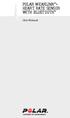 POLAR WEARLINK + HEART RATE SENSOR WITH BLUETOOTH User Manual ENGLISH Polar WearLink heart rate sensor with Bluetooth This user manual contains instructions for Polar WearLink heart rate sensor with Bluetooth.
POLAR WEARLINK + HEART RATE SENSOR WITH BLUETOOTH User Manual ENGLISH Polar WearLink heart rate sensor with Bluetooth This user manual contains instructions for Polar WearLink heart rate sensor with Bluetooth.
FB-500A User s Manual
 Megapixel Day & Night Fixed Box Network Camera FB-500A User s Manual Quality Service Group Product name: Network Camera (FB-500A Series) Release Date: 2011/7 Manual Revision: V1.0 Web site: Email: www.brickcom.com
Megapixel Day & Night Fixed Box Network Camera FB-500A User s Manual Quality Service Group Product name: Network Camera (FB-500A Series) Release Date: 2011/7 Manual Revision: V1.0 Web site: Email: www.brickcom.com
TruVision Bullet IR Camera Pocket Guide
 GE Security TruVision Bullet IR Camera Pocket Guide g 1065693A Copyright Disclaimer Trademarks and patents Intended use Copyright 2008 GE Security. All rights reserved. This document may not be copied
GE Security TruVision Bullet IR Camera Pocket Guide g 1065693A Copyright Disclaimer Trademarks and patents Intended use Copyright 2008 GE Security. All rights reserved. This document may not be copied
Bounce & Spin ZebraTM
 K0317 Bounce & Spin ZebraTM Please keep this instruction sheet for future reference, as it contains important information. Requires three AAA (LR03) alkaline batteries (not included). Adult assembly is
K0317 Bounce & Spin ZebraTM Please keep this instruction sheet for future reference, as it contains important information. Requires three AAA (LR03) alkaline batteries (not included). Adult assembly is
Installation Instructions. Wireless Adapter/Repeater. Introduction. 30-3001-887 Rev C
 /Repeater Installation Instructions 30-3001-887 Rev C Workstation Ethernet bcx Controller Repeater Repeater Introduction Schneider Electric has designed a device that allows Andover Continuum controllers
/Repeater Installation Instructions 30-3001-887 Rev C Workstation Ethernet bcx Controller Repeater Repeater Introduction Schneider Electric has designed a device that allows Andover Continuum controllers
PRO 5000 CPE 1D Quick Installation Guide
 PRO 5000 CPE 1D Quick Installation Guide Introduction This Quick Installation Guide covers the basic installation of the PRO 5000 CPE. For more information, refer to the relevant sections in the Product
PRO 5000 CPE 1D Quick Installation Guide Introduction This Quick Installation Guide covers the basic installation of the PRO 5000 CPE. For more information, refer to the relevant sections in the Product
Network Bullet Camera. Quick Operation Guide KNC-p3BR28V12IR
 Network Bullet Camera Quick Operation Guide KNC-p3BR28V12IR Thank you for purchasing our product. If there are any questions, or requests, please do not hesitate to contact the dealer. About This Document
Network Bullet Camera Quick Operation Guide KNC-p3BR28V12IR Thank you for purchasing our product. If there are any questions, or requests, please do not hesitate to contact the dealer. About This Document
Gateway Port Replicator User Guide
 Gateway Port Replicator User Guide Using the Port Replicator Identifying features Connecting and disconnecting the port replicator 1 Using the Port Replicator Top Power button Component Icon Description
Gateway Port Replicator User Guide Using the Port Replicator Identifying features Connecting and disconnecting the port replicator 1 Using the Port Replicator Top Power button Component Icon Description
4.3-inch Back-Up Camera
 TM 4.-inch Back-Up Camera Model No.: PKC0BU4 Owner s Manual and Warranty Information Read these instructions completely before using this product. Retain this Owner s Manual for future reference. INTRODUCTION
TM 4.-inch Back-Up Camera Model No.: PKC0BU4 Owner s Manual and Warranty Information Read these instructions completely before using this product. Retain this Owner s Manual for future reference. INTRODUCTION
User Guide ACT-32T Bodypack Transmitters
 User Guide ACT-T s All rights reserved. Do not copy or forward without prior approvals MIPRO. Specifications and design subject to change without notice. MN 0/0 CE5 A IMPORTANT SAFETY INSTRUCTIONS WARNING.
User Guide ACT-T s All rights reserved. Do not copy or forward without prior approvals MIPRO. Specifications and design subject to change without notice. MN 0/0 CE5 A IMPORTANT SAFETY INSTRUCTIONS WARNING.
RC8061 Pan and Tilt Camera Installation Guide
 RC8061 Pan and Tilt Camera Installation Guide P/N: 956YM801GJ Document Version: 1.07 Copyright 2011 All Rights Reserved. All trademarks and trade names are the properties of their respective owners. i
RC8061 Pan and Tilt Camera Installation Guide P/N: 956YM801GJ Document Version: 1.07 Copyright 2011 All Rights Reserved. All trademarks and trade names are the properties of their respective owners. i
Installer Guide smart connect
 Installer Guide smart connect TM 7330 Wireless Remote Humidity Sensor Please read all instructions before proceeding. The wireless remote humidity sensor monitors the humidity passing through the return
Installer Guide smart connect TM 7330 Wireless Remote Humidity Sensor Please read all instructions before proceeding. The wireless remote humidity sensor monitors the humidity passing through the return
Camera. Network Bullet Camera. Quick Operation Guide UD.6L0201B1307A01
 Camera Network Bullet Camera Quick Operation Guide UD.6L0201B1307A01 1 Thank you for purchasing our product. If there are any questions, or requests, please do not hesitate to contact the dealer. About
Camera Network Bullet Camera Quick Operation Guide UD.6L0201B1307A01 1 Thank you for purchasing our product. If there are any questions, or requests, please do not hesitate to contact the dealer. About
ASUS Miracast Dongle E-MANUAL E8741
 E-MANUAL E8741 E8741 First Edition November 2013 COPYRIGHT INFORMATION No part of this manual, including the products and software described in it, may be reproduced, transmitted, transcribed, stored in
E-MANUAL E8741 E8741 First Edition November 2013 COPYRIGHT INFORMATION No part of this manual, including the products and software described in it, may be reproduced, transmitted, transcribed, stored in
FortiFone QuickStart Guide for FON-370i
 FortiFone QuickStart Guide for FON-370i FortiFone QuickStart Guide for FON-370i Revision 2 August 17, 2015 Copyright 2015 Fortinet, Inc. All rights reserved. Fortinet, FortiGate, FortiCare and FortiGuard,
FortiFone QuickStart Guide for FON-370i FortiFone QuickStart Guide for FON-370i Revision 2 August 17, 2015 Copyright 2015 Fortinet, Inc. All rights reserved. Fortinet, FortiGate, FortiCare and FortiGuard,
2M IR Mini Dome Quick Installation Guide
 2M IR Mini Dome 2M IR Mini Dome Quick Installation Guide Please follow the installation steps below to set up 2M IR Mini Dome IP Camera. Check the package contents against the list below. See P.1 Physical
2M IR Mini Dome 2M IR Mini Dome Quick Installation Guide Please follow the installation steps below to set up 2M IR Mini Dome IP Camera. Check the package contents against the list below. See P.1 Physical
Broadband Telecommunications Drop Amplifier
 INSTALL SHEET BDA Broadband Telecommunications Drop Amplifier Introduction The Broadband Telecommunications Drop Amplifier (BDA) is a two-way, 1 GHz amplifier designed for customer-premise amplification
INSTALL SHEET BDA Broadband Telecommunications Drop Amplifier Introduction The Broadband Telecommunications Drop Amplifier (BDA) is a two-way, 1 GHz amplifier designed for customer-premise amplification
Installation Guide. Wyse VX0L and VX0LE Thin Clients 1-GB RAM Upgrade Option Kit. Issue: 022808 PN: 883884-07L Rev. A
 Installation Guide Wyse VX0L and VX0LE Thin Clients 1-GB RAM Upgrade Option Kit Issue: 022808 PN: 883884-07L Rev. A ii Copyright Notice 2008, Wyse Technology Inc. All rights reserved. This manual and the
Installation Guide Wyse VX0L and VX0LE Thin Clients 1-GB RAM Upgrade Option Kit Issue: 022808 PN: 883884-07L Rev. A ii Copyright Notice 2008, Wyse Technology Inc. All rights reserved. This manual and the
Quick Operation Guide of Network Video Recorder. Quick Start Guide
 Quick Start Guide TABLE OF CONTENTS NVR Pre-Installation...6 NVR Installation...6 HDD Installation...7 Main Features...9 Typical Application...10 Front Panel and Rear Panel...11 Accessing by Web Browser...13
Quick Start Guide TABLE OF CONTENTS NVR Pre-Installation...6 NVR Installation...6 HDD Installation...7 Main Features...9 Typical Application...10 Front Panel and Rear Panel...11 Accessing by Web Browser...13
SCREENLOGIC INTERFACE WIRELESS CONNECTION KIT
 SCREENLOGIC INTERFACE WIRELESS CONNECTION KIT FOR INTELLITOUCH AND EASYTOUCH CONTROL SYSTEMS INSTALLATION GUIDE IMPORTANT SAFETY INSTRUCTIONS READ AND FOLLOW ALL INSTRUCTIONS SAVE THESE INSTRUCTIONS Technical
SCREENLOGIC INTERFACE WIRELESS CONNECTION KIT FOR INTELLITOUCH AND EASYTOUCH CONTROL SYSTEMS INSTALLATION GUIDE IMPORTANT SAFETY INSTRUCTIONS READ AND FOLLOW ALL INSTRUCTIONS SAVE THESE INSTRUCTIONS Technical
WPR400 Wireless Portable Reader
 P516-098 WPR400 Wireless Portable Reader User guide Para el idioma español, navegue hacia www.schlage.com/support. Pour la portion française, veuillez consulter le site www.schlage.com/support. Contents
P516-098 WPR400 Wireless Portable Reader User guide Para el idioma español, navegue hacia www.schlage.com/support. Pour la portion française, veuillez consulter le site www.schlage.com/support. Contents
WF720 Wireless Home Phone User Manual
 WF720 Wireless Home Phone User Manual Content Getting to Know Your Device... 3 Appearance...3 LED Indicator...4 Device Installation... 5 Before You Begin...5 Installing the SIM Card and the Battery...5
WF720 Wireless Home Phone User Manual Content Getting to Know Your Device... 3 Appearance...3 LED Indicator...4 Device Installation... 5 Before You Begin...5 Installing the SIM Card and the Battery...5
User Guide. Guide d utilisation Guida dell'utente Benutzerhandbuch Guía del usuario Guia do Usuário WNA-100. Wireless Network Adapter
 WNA-100 Wireless Network Adapter User Guide Guide d utilisation Guida dell'utente Benutzerhandbuch Guía del usuario Guia do Usuário www.xerox.com/office/wna Copyright 2007 Xerox Corporation. All Rights
WNA-100 Wireless Network Adapter User Guide Guide d utilisation Guida dell'utente Benutzerhandbuch Guía del usuario Guia do Usuário www.xerox.com/office/wna Copyright 2007 Xerox Corporation. All Rights
ScreenLogic Wireless Connection Kit. Installation Guide. pool/spa control system
 pool/spa control system ScreenLogic Wireless Connection Kit Installation Guide P/N 520663 - Rev B 8 Technical Support Contact Technical Support at: Sanford, North Carolina (8 A.M. to 5 P.M.) Phone: (800)
pool/spa control system ScreenLogic Wireless Connection Kit Installation Guide P/N 520663 - Rev B 8 Technical Support Contact Technical Support at: Sanford, North Carolina (8 A.M. to 5 P.M.) Phone: (800)
Mounting Plate / Screwdriver. Alignment Stickers Screws / Desiccant Bag / Double-sided Tape / Rubber Seal Plug / Rubber Washer
 5000020G Warning Before Installation English Power off the Network Camera as soon as smoke or unusual odors are detected. Do not place the Network Camera on unsteady surfaces. Do not insert sharp or tiny
5000020G Warning Before Installation English Power off the Network Camera as soon as smoke or unusual odors are detected. Do not place the Network Camera on unsteady surfaces. Do not insert sharp or tiny
GSM-EXT Cable Assembly Installation Guide
 GSM-EXT Cable Assembly Installation Guide For Documentation and Online Support: http://www.security.honeywell.com/hsc/resources/mywebtech General Information The GSM-EXT cable assembly is used to connect
GSM-EXT Cable Assembly Installation Guide For Documentation and Online Support: http://www.security.honeywell.com/hsc/resources/mywebtech General Information The GSM-EXT cable assembly is used to connect
Simon XT/XTi GSM Module V4 Installation Instructions
 Simon XT/XTi GSM Module V4 Installation Instructions Content Contact information#1 Introduction#1 Compatibility#1 Account creation#1 Installation#2 Power up#3 GSM phone test (module registration)#3 Control
Simon XT/XTi GSM Module V4 Installation Instructions Content Contact information#1 Introduction#1 Compatibility#1 Account creation#1 Installation#2 Power up#3 GSM phone test (module registration)#3 Control
www.fisher-price.com
 M9523 Please keep this instruction sheet for future reference, as it contains important information. Requires three LR44 button cell alkaline batteries (included) for bear toy operation. Adult assembly
M9523 Please keep this instruction sheet for future reference, as it contains important information. Requires three LR44 button cell alkaline batteries (included) for bear toy operation. Adult assembly
FortiFone QuickStart Guide for FON-670i and FON-675i
 FortiFone QuickStart Guide for FON-670i and FON-675i FortiFone QuickStart Guide for FON-670i and FON-675i Revision 2 September 25, 2015 Copyright 2015 Fortinet, Inc. All rights reserved. Fortinet, FortiGate,
FortiFone QuickStart Guide for FON-670i and FON-675i FortiFone QuickStart Guide for FON-670i and FON-675i Revision 2 September 25, 2015 Copyright 2015 Fortinet, Inc. All rights reserved. Fortinet, FortiGate,
Power Over Ethernet Adapters POE101
 Power Over Ethernet Adapters POE101 Installation Guide Introduction NETGEAR POE101 Power over Ethernet adapters are designed to supply operational power to devices through an Ethernet cable. These adapters
Power Over Ethernet Adapters POE101 Installation Guide Introduction NETGEAR POE101 Power over Ethernet adapters are designed to supply operational power to devices through an Ethernet cable. These adapters
Daily use. Never use alcohol or other solvents to clean any part of the loudspeakers!
 BeoLab 6002 Guide WARNING: To reduce the risk of fire or electric shock, do not expose this appliance to rain or moisture. Do not expose this equip ment to dripping or splashing and ensure that no objects
BeoLab 6002 Guide WARNING: To reduce the risk of fire or electric shock, do not expose this appliance to rain or moisture. Do not expose this equip ment to dripping or splashing and ensure that no objects
Quick-Start Guide. Arrival Sensor
 Quick-Start Guide Arrival Sensor Meet your Arrival Sensor The Arrival Sensor lets you stay connected to people, pets, and cars by sending you a push notification when they arrive and leave home. How to
Quick-Start Guide Arrival Sensor Meet your Arrival Sensor The Arrival Sensor lets you stay connected to people, pets, and cars by sending you a push notification when they arrive and leave home. How to
Wireless 802.11g CF Card User Manual
 Wireless 802.11g CF Card User Manual Version 1.0 Copyright statement No part of this publication may be reproduced, stored in a retrieval system, or transmitted in any form or by any means, whether electronic,
Wireless 802.11g CF Card User Manual Version 1.0 Copyright statement No part of this publication may be reproduced, stored in a retrieval system, or transmitted in any form or by any means, whether electronic,
1.3 MEGAPIXEL WIRELESS NETWORK CAMERA SERIES
 1.3 MEGAPIXEL WIRELESS NETWORK CAMERA SERIES ADVANCED NETWORK SETUP Please read instructions thoroughly before operation and retain it for future reference. n812_813_network_v1.3 IMPORTANT SAFEGUARD All
1.3 MEGAPIXEL WIRELESS NETWORK CAMERA SERIES ADVANCED NETWORK SETUP Please read instructions thoroughly before operation and retain it for future reference. n812_813_network_v1.3 IMPORTANT SAFEGUARD All
Transmitter Speed. Instructions for use Betriebsanleitung Mode d emploi Instrucciones para el uso Istruzioni per l uso
 Transmitter Speed 1 9 3 5 0 Instructions for use Betriebsanleitung Mode d emploi Instrucciones para el uso Istruzioni per l uso E L S Tr a n s m i t t e r S p e e d M a n u a l 0 2. 0 2. 2 0 1 0 / / 7
Transmitter Speed 1 9 3 5 0 Instructions for use Betriebsanleitung Mode d emploi Instrucciones para el uso Istruzioni per l uso E L S Tr a n s m i t t e r S p e e d M a n u a l 0 2. 0 2. 2 0 1 0 / / 7
IP Box Camera ACM-5711. Ver. 081016. Hardware User s Manual
 IP Box Camera ACM-5711 Ver. 081016 Hardware User s Manual 0 0 PRECAUTIONS 1. Read these instructions All the safety and operating instructions should be read before the product is operated. 2. Heed all
IP Box Camera ACM-5711 Ver. 081016 Hardware User s Manual 0 0 PRECAUTIONS 1. Read these instructions All the safety and operating instructions should be read before the product is operated. 2. Heed all
Installation Guide. Wireless N Access Point EAP110/EAP120/EAP220
 Installation Guide Wireless N Access Point EAP110/EAP120/EAP220 CONTENTS Network Topology 01 Hardware Overview 02 Hardware Installation 05 1. Installation Requirements... 05 2. Mounting Bracket... 05
Installation Guide Wireless N Access Point EAP110/EAP120/EAP220 CONTENTS Network Topology 01 Hardware Overview 02 Hardware Installation 05 1. Installation Requirements... 05 2. Mounting Bracket... 05
MWA2 Wireless Adapter User Manual
 MWA2 Wireless Adapter User Manual Contents Product Features... 4 Connecting to a Projector/Monitor/TV... 5 Home Screen... 6 Navigating the Home Screen... 7 Using edisplay on a Mac or Windows PC... 8 Using
MWA2 Wireless Adapter User Manual Contents Product Features... 4 Connecting to a Projector/Monitor/TV... 5 Home Screen... 6 Navigating the Home Screen... 7 Using edisplay on a Mac or Windows PC... 8 Using
Laptop & Ultrabook Charger, Ultra Compact with 2 USB Ports
 Laptop & Ultrabook Charger, Ultra Compact with 2 USB Ports PT-P65ML USER GUIDE BEFORE USING YOUR NEW PRODUCT, PLEASE READ THESE INSTRUCTIONS TO PREVENT ANY DAMAGE. PT-P65ML Laptop & Ultrabook Charger,
Laptop & Ultrabook Charger, Ultra Compact with 2 USB Ports PT-P65ML USER GUIDE BEFORE USING YOUR NEW PRODUCT, PLEASE READ THESE INSTRUCTIONS TO PREVENT ANY DAMAGE. PT-P65ML Laptop & Ultrabook Charger,
2013 VTech Printed in China 91-009656-000 US
 Rechargeable Power Pack User s Manual 2013 VTech Printed in China 91-009656-000 US INTRODUCTION The Rechargeable Power Pack makes it easier than ever to keep the InnoTab 3 or InnoTab 3S charged and ready
Rechargeable Power Pack User s Manual 2013 VTech Printed in China 91-009656-000 US INTRODUCTION The Rechargeable Power Pack makes it easier than ever to keep the InnoTab 3 or InnoTab 3S charged and ready
Business Audio System: Music & Messaging MP3 Player. by Grace Digital Audio. User Guide. Model No. GDI-USBM10
 Business Audio System: Music & Messaging MP3 Player by Grace Digital Audio User Guide Model No. GDI-USBM10 User Guide Contents Introduction 2 Safety & General Use Information 2 Features 3 Set Up & Operation
Business Audio System: Music & Messaging MP3 Player by Grace Digital Audio User Guide Model No. GDI-USBM10 User Guide Contents Introduction 2 Safety & General Use Information 2 Features 3 Set Up & Operation
e-4 AWT07MLED 7 Q TFT LCD MONITOR (LED Backlighted) USER MANUAL
 Thank you for purchasing our product. Please read this User s Manual before using the product. Change without Notice AWT07MLED 7 Q TFT LCD MONITOR (LED Backlighted) USER MANUAL e-4 SAFETY PRECAUTIONS Federal
Thank you for purchasing our product. Please read this User s Manual before using the product. Change without Notice AWT07MLED 7 Q TFT LCD MONITOR (LED Backlighted) USER MANUAL e-4 SAFETY PRECAUTIONS Federal
Encoder Firmware V4.06.09 User s Manual. Outdoor PTZ Camera Hardware Manual KCM-8211 2014/01/02
 Encoder Firmware V4.06.09 User s Manual Outdoor PTZ Camera Hardware Manual KCM-8211 2014/01/02 Table of Contents Precautions... 4 Safety Instructions... 6 Introduction... 7 List of Models... 7 Package
Encoder Firmware V4.06.09 User s Manual Outdoor PTZ Camera Hardware Manual KCM-8211 2014/01/02 Table of Contents Precautions... 4 Safety Instructions... 6 Introduction... 7 List of Models... 7 Package
User Guide Microsoft Screen Sharing for Lumia Phones (HD-10)
 User Guide Microsoft Screen Sharing for Lumia Phones (HD-10) Issue 1.1 EN User Guide Microsoft Screen Sharing for Lumia Phones (HD-10) Contents Safety 3 About your accessory 4 Keys and parts 5 Connect
User Guide Microsoft Screen Sharing for Lumia Phones (HD-10) Issue 1.1 EN User Guide Microsoft Screen Sharing for Lumia Phones (HD-10) Contents Safety 3 About your accessory 4 Keys and parts 5 Connect
PCMCIA Wireless LAN Card User s Manual
 PCMCIA Wireless LAN Card User s Manual Rev 1.0 Regulatory compliance FCC Warning This equipment has been tested and found to comply with the limits for a Class B digital device, pursuant to part 15 of
PCMCIA Wireless LAN Card User s Manual Rev 1.0 Regulatory compliance FCC Warning This equipment has been tested and found to comply with the limits for a Class B digital device, pursuant to part 15 of
EVOLUTION Thermal Imaging Camera Remote Wireless Video Receiver System
 EVOLUTION Thermal Imaging Camera Remote Wireless Video Receiver System Instruction Manual DELUXE AND MINI RECEIVER KIT (RX) INSTRUCTIONS " WARNING THIS MANUAL MUST BE READ CAREFULLY BY ALL INDIVIDUALS
EVOLUTION Thermal Imaging Camera Remote Wireless Video Receiver System Instruction Manual DELUXE AND MINI RECEIVER KIT (RX) INSTRUCTIONS " WARNING THIS MANUAL MUST BE READ CAREFULLY BY ALL INDIVIDUALS
Creatix 802.11g Adapter CTX405 V.1/V.2 User Manual
 Creatix 802.11g Adapter CTX405 V.1/V.2 User Manual 1 Safety instructions for Creatix 802.11g Adapter This equipment has been designed and tested in accordance with the requirements of Standard EN60950.
Creatix 802.11g Adapter CTX405 V.1/V.2 User Manual 1 Safety instructions for Creatix 802.11g Adapter This equipment has been designed and tested in accordance with the requirements of Standard EN60950.
HP-1000E v2. User s Manual. Powerline Ethernet Adapter. HP1000E v2 User s Manual
 HP-1000E v2 Powerline Ethernet Adapter User s Manual HP1000E v2 User s Manual Table of Contents Chapter 1: Introduction...1 Chapter 2: Planning your Powerline Network...1 Network Topology...1 Chapter 3:
HP-1000E v2 Powerline Ethernet Adapter User s Manual HP1000E v2 User s Manual Table of Contents Chapter 1: Introduction...1 Chapter 2: Planning your Powerline Network...1 Network Topology...1 Chapter 3:
THE NEW GENERATION IN TECHNOLOGY. NI-3103A Alarm Clock w/fm Radio ipod & iphone Docking. Operating Instructions
 THE NEW GENERATION IN TECHNOLOGY NI-3103A Alarm Clock w/fm Radio ipod & iphone Docking Operating Instructions Table of Contents Important Safeguards... 3 Parts... 6 Controls... 6 To Set Up... 7 ipod/iphone
THE NEW GENERATION IN TECHNOLOGY NI-3103A Alarm Clock w/fm Radio ipod & iphone Docking Operating Instructions Table of Contents Important Safeguards... 3 Parts... 6 Controls... 6 To Set Up... 7 ipod/iphone
CONTENTS --------------------------------------------------------------------------------------
 en WiFi USB DONGLE CONTENTS -------------------------------------------------------------------------------------- 9 SAFETY AND SET-UP 10 WiFi USB DONGLE 10 Packing contents 10 Special features 10 Connection
en WiFi USB DONGLE CONTENTS -------------------------------------------------------------------------------------- 9 SAFETY AND SET-UP 10 WiFi USB DONGLE 10 Packing contents 10 Special features 10 Connection
installation guide scout
 installation guide scout hello! welcome to scout. Scout is a do-it-yourself installation - no tools required. Install Scout from your smartphone or tablet for realtime feedback and interactive instructions.
installation guide scout hello! welcome to scout. Scout is a do-it-yourself installation - no tools required. Install Scout from your smartphone or tablet for realtime feedback and interactive instructions.
Installation Instructions
 CLIP MCW / CLIP T MCW Wireless Curtain-Type PowerCode Infrared Detector Installation Instructions 1. INTRODUCTION The CLIP MCW is the smallest and most elegant wireless curtainpattern PIR detector for
CLIP MCW / CLIP T MCW Wireless Curtain-Type PowerCode Infrared Detector Installation Instructions 1. INTRODUCTION The CLIP MCW is the smallest and most elegant wireless curtainpattern PIR detector for
When you switch off your system, or mute the sound, the red indicator light appears immediately, indicating that the subwoofer is not in use.
 BeoLab 11 Guide WARNING: To reduce the risk of fire or electric shock, do not expose this appliance to rain or moisture. Do not expose this equip ment to dripping or splashing and ensure that no objects
BeoLab 11 Guide WARNING: To reduce the risk of fire or electric shock, do not expose this appliance to rain or moisture. Do not expose this equip ment to dripping or splashing and ensure that no objects
LUXOR. Wi-Fi System Components. The Luxor ZD and ZDC Wi-Fi Control System With Light Assignment Module and Smart Device App
 IC:7693A-24WG0MAMB FCF:W7OMRF24WG0MAMB Contains Transmitter Module Module: FXWIFIMOD R LUXOR Wi-Fi System Components The Luxor ZD and ZDC Wi-Fi Control System With Light Assignment Module and Smart Device
IC:7693A-24WG0MAMB FCF:W7OMRF24WG0MAMB Contains Transmitter Module Module: FXWIFIMOD R LUXOR Wi-Fi System Components The Luxor ZD and ZDC Wi-Fi Control System With Light Assignment Module and Smart Device
EVOLUTION Thermal Imaging Camera Remote Wireless Video Receiver System
 EVOLUTION Thermal Imaging Camera Remote Wireless Video Receiver System Instruction Manual DELUXE AND MINI RECEIVER KIT (RX) INSTRUCTIONS " WARNING THIS MANUAL MUST BE READ CAREFULLY BY ALL INDIVIDUALS
EVOLUTION Thermal Imaging Camera Remote Wireless Video Receiver System Instruction Manual DELUXE AND MINI RECEIVER KIT (RX) INSTRUCTIONS " WARNING THIS MANUAL MUST BE READ CAREFULLY BY ALL INDIVIDUALS
User Manual. PePWave Surf / Surf AP Indoor Series: Surf 200, E200, AP 200, AP 400. PePWave Mesh Connector Indoor Series: MC 200, E200, 400
 User Manual PePWave Surf / Surf AP Indoor Series: Surf 200, E200, AP 200, AP 400 PePWave Mesh Connector Indoor Series: MC 200, E200, 400 PePWave Surf AP Series: Surf AP 200-X, E200-X, 400-X PePWave Surf
User Manual PePWave Surf / Surf AP Indoor Series: Surf 200, E200, AP 200, AP 400 PePWave Mesh Connector Indoor Series: MC 200, E200, 400 PePWave Surf AP Series: Surf AP 200-X, E200-X, 400-X PePWave Surf
GETTING TO KNOW YOUR TELSTRA PRE-PAID 3G USB + WI-FI
 FOR MORE INFORMATION CALL 125 8880 or FROM A NON-TELSTRA PHONE, CALL 13 2200 AND SAY PRE-PAID VISIT telstra.com/ppmbb VISIT A TELSTRA STORE OR PARTNER GETTING TO KNOW YOUR TELSTRA PRE-PAID 3G USB + WI-FI
FOR MORE INFORMATION CALL 125 8880 or FROM A NON-TELSTRA PHONE, CALL 13 2200 AND SAY PRE-PAID VISIT telstra.com/ppmbb VISIT A TELSTRA STORE OR PARTNER GETTING TO KNOW YOUR TELSTRA PRE-PAID 3G USB + WI-FI
OPERATOR S Manual All specifications are subject to change without notice
 OPERATOR S Manual All specifications are subject to change without notice Warning - U.S. This equipment has been tested and founded to comply with the limits for a Class A digital device pursuant to Part
OPERATOR S Manual All specifications are subject to change without notice Warning - U.S. This equipment has been tested and founded to comply with the limits for a Class A digital device pursuant to Part
VOT-320. VOT-320V0xxL VOT-320V0xxH. Quick Installation Guide
 VOT-320 VOT-320V0xxL VOT-320V0xxH en Quick Installation Guide VOT-320 Table of Contents en 3 Table of Contents 1 General information 4 2 Parts included 5 3 Unpacking 6 4 Installing and connecting 7 4.1
VOT-320 VOT-320V0xxL VOT-320V0xxH en Quick Installation Guide VOT-320 Table of Contents en 3 Table of Contents 1 General information 4 2 Parts included 5 3 Unpacking 6 4 Installing and connecting 7 4.1
QUICK START GUIDE CX-MC200LE-VZ
 QUICK START GUIDE CX-MC200LE-VZ LTE/EV-DO Business-Grade Modem For use with Juniper Networks CX111 3G/4G Bridge with Enhanced Performance and Reliability GETTING READY TO USE YOUR CX-MC200LE-VZ MODEM Thank
QUICK START GUIDE CX-MC200LE-VZ LTE/EV-DO Business-Grade Modem For use with Juniper Networks CX111 3G/4G Bridge with Enhanced Performance and Reliability GETTING READY TO USE YOUR CX-MC200LE-VZ MODEM Thank
4P359542-1H. Wireless LAN Connecting Adapter <BRP069A41> Installation Manual
 4P359542-1H Wireless LAN Connecting Adapter Installation Manual Wireless LAN Connecting Adapter Installation Manual Homepage: http://www.onlinecontroller.daikineurope.com For details
4P359542-1H Wireless LAN Connecting Adapter Installation Manual Wireless LAN Connecting Adapter Installation Manual Homepage: http://www.onlinecontroller.daikineurope.com For details
Model 70A00-1. GSM Cellular Communications Center
 Home Automation, Inc. Model 70A00-1 GSM Cellular Communications Center Operation Manual Document Number 70I00-1 Rev A August, 2009 Contents Description... 1 Use with security systems...1 Everyday use...2
Home Automation, Inc. Model 70A00-1 GSM Cellular Communications Center Operation Manual Document Number 70I00-1 Rev A August, 2009 Contents Description... 1 Use with security systems...1 Everyday use...2
AXIS 291 1U Video Server Rack Installation Guide
 AXIS 291 1U Video Server Rack Installation Guide About This Document This document describes how to install Axis blade video servers in the AXIS 291 1U Video Server Rack. Updated versions of this document
AXIS 291 1U Video Server Rack Installation Guide About This Document This document describes how to install Axis blade video servers in the AXIS 291 1U Video Server Rack. Updated versions of this document
SP1790JK 900MHz Wireless Indoor/Outdoor Speakers. User Manual INTRODUCTION FEATURES IMPORTANT SAFETY INFORMATION
 SP1790JK 900MHz Wireless Indoor/Outdoor Speakers INTRODUCTION This 900 MHz digital hybrid wireless speaker system uses the latest wireless technology that enables you to enjoy music and TV sound anywhere
SP1790JK 900MHz Wireless Indoor/Outdoor Speakers INTRODUCTION This 900 MHz digital hybrid wireless speaker system uses the latest wireless technology that enables you to enjoy music and TV sound anywhere
Wiser Panel Meter, Model Number WISERCTPM200 Installer s Guide
 Instruction Bulletin EAV85226 08/2014 Wiser Panel Meter, Model Number WISERCTPM200 Installer s Guide Retain for future use. Product Description Kit Contents The Wiser Panel Meter is for use in energy management
Instruction Bulletin EAV85226 08/2014 Wiser Panel Meter, Model Number WISERCTPM200 Installer s Guide Retain for future use. Product Description Kit Contents The Wiser Panel Meter is for use in energy management
5.8GHz Audio/Video Sender
 5.8GHz Audio/Video Sender RF-Link / Araneus USA Inc. 44845 Industrial Dr. Fremont, CA. 94538 U.S.A. Tel: +1-510-4135885~5886 Fax: +1-510-6515995 URL: http://www.rflinkusa.com Design and specification subject
5.8GHz Audio/Video Sender RF-Link / Araneus USA Inc. 44845 Industrial Dr. Fremont, CA. 94538 U.S.A. Tel: +1-510-4135885~5886 Fax: +1-510-6515995 URL: http://www.rflinkusa.com Design and specification subject
User Guide Nokia Portable Wireless Charging Plate DC-50
 User Guide Nokia Portable Wireless Charging Plate DC-50 Issue 1.1 EN User Guide Nokia Portable Wireless Charging Plate DC-50 Contents For your safety 3 About your accessory 4 Keys and parts 5 Top up your
User Guide Nokia Portable Wireless Charging Plate DC-50 Issue 1.1 EN User Guide Nokia Portable Wireless Charging Plate DC-50 Contents For your safety 3 About your accessory 4 Keys and parts 5 Top up your
Using Avaya B189 IP Conference Phone
 Using Avaya B189 IP Conference Phone Release 6.6 Issue 1 May 2015 2015 Avaya Inc. All Rights Reserved. Note Using a cell, mobile, or GSM phone, or a two-way radio in close proximity to an Avaya IP telephone
Using Avaya B189 IP Conference Phone Release 6.6 Issue 1 May 2015 2015 Avaya Inc. All Rights Reserved. Note Using a cell, mobile, or GSM phone, or a two-way radio in close proximity to an Avaya IP telephone
Disclaimers. Important Notice
 Disclaimers Disclaimers Important Notice Copyright SolarEdge Inc. All rights reserved. No part of this document may be reproduced, stored in a retrieval system, or transmitted, in any form or by any means,
Disclaimers Disclaimers Important Notice Copyright SolarEdge Inc. All rights reserved. No part of this document may be reproduced, stored in a retrieval system, or transmitted, in any form or by any means,
User Guide Microsoft Screen Sharing for Lumia Phones (HD-10)
 User Guide Microsoft Screen Sharing for Lumia Phones (HD-10) Issue 1.1 EN-US User Guide Microsoft Screen Sharing for Lumia Phones (HD-10) Contents Safety 3 About your accessory 4 Keys and parts 5 Connect
User Guide Microsoft Screen Sharing for Lumia Phones (HD-10) Issue 1.1 EN-US User Guide Microsoft Screen Sharing for Lumia Phones (HD-10) Contents Safety 3 About your accessory 4 Keys and parts 5 Connect
BroadBand PowerShield. User Manual
 BroadBand PowerShield User Manual 990-0375G 12/2006 Chapter 1 General Information The PowerShield provides a power source for broadband telephony and other DC applications. Safety This Safety Guide contains
BroadBand PowerShield User Manual 990-0375G 12/2006 Chapter 1 General Information The PowerShield provides a power source for broadband telephony and other DC applications. Safety This Safety Guide contains
USB 2.0 to AC600 Dual Band Mini Wireless-AC Network Adapter - 802.11b/g/n/ac
 USB 2.0 to AC600 Dual Band Mini Wireless-AC Network Adapter - 802.11b/g/n/ac USB433WACDB *actual product may vary from photos DE: Bedienungsanleitung - de.startech.com FR: Guide de l'utilisateur - fr.startech.com
USB 2.0 to AC600 Dual Band Mini Wireless-AC Network Adapter - 802.11b/g/n/ac USB433WACDB *actual product may vary from photos DE: Bedienungsanleitung - de.startech.com FR: Guide de l'utilisateur - fr.startech.com
INSTALLATION GUIDE ConnectLine TV Adapter Getting started
 INSTALLATION GUIDE ConnectLine TV Adapter Getting started PURPOSE OF THIS GUIDE READ THIS FIRST Before your hearing instruments can receive sound from the TV, the adapter must be connected to the TV and
INSTALLATION GUIDE ConnectLine TV Adapter Getting started PURPOSE OF THIS GUIDE READ THIS FIRST Before your hearing instruments can receive sound from the TV, the adapter must be connected to the TV and
VS-0202 VS-0204. User Manual
 User Manual VS-0202 VS-0204 Read this guide thoroughly and follow the installation and operation procedures carefully in order to prevent any damage to the units and/or any devices that connect to them.
User Manual VS-0202 VS-0204 Read this guide thoroughly and follow the installation and operation procedures carefully in order to prevent any damage to the units and/or any devices that connect to them.
USB 2.0 to IEEE 802.11N 150Mbps Mini Wireless Network Adapter - 1T1R
 USB 2.0 to IEEE 802.11N 150Mbps Mini Wireless Network Adapter - 1T1R USB150WN1X1 / USB150WN1X1W *actual product may vary from photos DE: Bedienungsanleitung - de.startech.com FR: Guide de l'utilisateur
USB 2.0 to IEEE 802.11N 150Mbps Mini Wireless Network Adapter - 1T1R USB150WN1X1 / USB150WN1X1W *actual product may vary from photos DE: Bedienungsanleitung - de.startech.com FR: Guide de l'utilisateur
Wireless Indoor/ Outdoor Thermometer
 Wireless Indoor/ Outdoor Thermometer Owner s Manual Please read before using this equipment. ˆ Contents FCC Information... 3 FCC Declaration of Conformity... 5 Preparation... 5 Installing Batteries...
Wireless Indoor/ Outdoor Thermometer Owner s Manual Please read before using this equipment. ˆ Contents FCC Information... 3 FCC Declaration of Conformity... 5 Preparation... 5 Installing Batteries...
