E3(1) DVD Recorder. Operating Instructions RDR-GX Sony Corporation
|
|
|
- Griffin Harrison
- 7 years ago
- Views:
Transcription
1 E3(1) DVD Recorder Operating Instructions RDR-GX Sony Corporation
2 WARNING To prevent fire or shock hazard, do not expose the unit to rain or moisture. To avoid electrical shock, do not open the cabinet. Refer servicing to qualified personnel only. The mains lead must only be changed at a qualified service shop. This appliance is classified as a CLASS 1 LASER product. The CLASS 1 LASER PRODUCT MARKING is located on the rear exterior. CAUTION The use of optical instruments with this product will increase eye hazard. As the laser beam used in this DVD recorder is harmful to eyes, do not attempt to disassemble the cabinet. Refer servicing to qualified personnel only. CAUTION ADVARSEL ADVARSEL VARNING VARO! CLASS 3B VISIBLE AND INVISIBLE LASER RADIATION WHEN OPEN. AVOID EXPOSURE TO THE BEAM. KLASSE 3B SYNLIG OG USYNLIG LASERSTRÅLING VED ÅBNING. UNDGÅ UDSAETTELSE FOR STRÅLING. KLASSE 3B SYNLIG OG USYNLIG LASERSTRÅLING NÅR DEKSEL ÅPENS. UNNGÅ EKSPONERING FOR STRÅLEN. KLASS 3B SYNLIG OCH OSYNLIG LASERSTRÅLNING NÄR DENNA DEL ÄR ÖPPNAD. STRÄLEN ÄR FARLIG. KURSSI 3B NÄKYVÄ JA NÄKYMÄTÖN AVATTAESSA OLET ALTTIINA LASERÄTEILYLLE. ÄLÄ KATSO SÄTEESEN. This label is located on the laser protective housing inside the enclosure. Notice for customers in the United Kingdom and Republic of Ireland A moulded plug complying with BS1363 is fitted to this equipment for your safety and convenience. Should the fuse in the plug supplied need to be replaced, a 5 AMP fuse approved by ASTA or BSI to BS1362, (i.e., marked with or mark) must be used. If the plug supplied with this equipment has a detachable fuse cover, be sure to attach the fuse cover after you change the fuse. Never use the plug without the fuse cover. If you should lose the fuse cover, please contact your nearest Sony service station. Precautions This unit operates on V AC, 50/60 Hz. Check that the unit s operating voltage is identical with your local power supply. To prevent fire or shock hazard, do not place objects filled with liquids, such as vases, on the apparatus. SHOWVIEW is a registered trademark of Gemstar Development Corporation. The SHOWVIEW system is manufactured under license from Gemstar Development Corporation. Disposal of Old Electrical & Electronic Equipment (Applicable in the European Union and other European countries with separate collection systems) This symbol on the product or on its packaging indicates that this product shall not be treated as household waste. Instead it shall be handed over to the applicable collection point for the recycling of electrical and electronic equipment. By ensuring this product is disposed of correctly, you will help prevent potential negative consequences for the environment and human health, which could otherwise be caused by inappropriate waste handling of this product. The recycling of materials will help to conserve natural resources. For more detailed information about recycling of this product, please contact your local city office, your household waste disposal service or the shop where you purchased the product. Precautions This equipment has been tested and found to comply with the limits set out in the EMC Directive using a connection cable shorter than 3 metres. On safety Should any solid object or liquid fall into the cabinet, unplug the recorder and have it checked by qualified personnel before operating it any further. On power sources The recorder is not disconnected from the AC power source (mains) as long as it is connected to the wall outlet, even if the recorder itself has been turned off. If you are not going to use the recorder for a long time, be sure to disconnect the recorder from the wall outlet. To disconnect the AC power cord (mains lead), grasp the plug itself; never pull the cord. Do not disconnect the AC power cord (mains lead) while the recorder is in use. On placement Place the recorder in a location with adequate ventilation to prevent heat build-up in the recorder. Do not place the recorder on a soft surface such as a rug that might block the ventilation holes. Do not place the recorder in a confined space such as a bookshelf or similar unit. Do not place the recorder in a location near heat sources, or in a place subject to direct sunlight, excessive dust, or mechanical shock. Do not place the recorder in an inclined position. It is designed to be operated in a horizontal position only. Keep the recorder and discs away from equipment with strong magnets, such as microwave ovens, or large loudspeakers. Do not place heavy objects on the recorder. 2
3 On recording Note that the contents of the recording cannot be compensated for under any and all conditions, including conditions that may arise due to a malfunction of this unit. Make trial recordings before making the actual recording. Copyrights Television programmes, films, video tapes, discs, and other materials may be copyrighted. Unauthorized recording of such material may be contrary to the provisions of the copyright laws. Also, use of this recorder with cable television transmission may require authorization from the cable television transmitter and/or programme owner. This product incorporates copyright protection technology that is protected by U.S. patents and other intellectual property rights. Use of this copyright protection technology must be authorized by Macrovision, and is intended for home and other limited viewing uses only unless otherwise authorized by Macrovision. Reverse engineering or disassembly is prohibited. If you have any questions or problems concerning your recorder, please consult your nearest Sony dealer. About this manual Instructions in this manual describe the controls on the remote. You can also use the controls on the recorder if they have the same or similar names as those on the remote. The option names and messages that appear on the screen are enclosed in brackets. The on-screen display illustrations used in this manual may not match the graphics displayed on your TV screen. The explanations regarding discs in this manual refer to discs created on this recorder. The explanations do not apply to discs that are created on other recorders and played back on this recorder. Copy guard function Since the recorder has a copy guard function, programmes received through an external tuner (not supplied) may contain copy protection signals (copy guard function) and as such may not be recordable, depending on the type of signal. IMPORTANT NOTICE Caution: This recorder is capable of holding a still video image or on-screen display image on your television screen indefinitely. If you leave the still video image or on-screen display image displayed on your TV for an extended period of time you risk permanent damage to your television screen. Plasma display panels and projection televisions are especially susceptible to this. 3
4 Table of Contents WARNING Precautions Ways to Use Your DVD Recorder Quick Guide to Disc Types Hookups and Settings Hooking Up the Recorder Step 1: Unpacking Step 2: Connecting the Aerial Cable Step 3: Connecting the Video Cords Step 4: Connecting the Audio Cords Step 5: Connecting the Mains Lead Step 6: Preparing the Remote Step 7: Initial Setup Connecting a VCR or Similar Device Connecting to a Satellite or Digital Tuner Connecting a PAY-TV/Canal Plus Decoder Basic Operation Inserting and Formatting a Disc Recording a Programme to a Disc Viewing the Recorded Programme (Title List) Checking the Playback Information and Playing Time Changing the Name of a Recorded Programme (Title Input) Labelling and Protecting a Disc Playing a DVD on Other Equipment (Finalize) Recording Before Recording Timer Recording (Standard/ShowView) Checking/Changing/Cancelling Timer Settings (Timer List) Recording Without the Timer Recording From Connected Equipment Playback Playing DVDs and VIDEO CDs Searching for a Title/Chapter/Track, etc Playing Music CDs and MP3 Audio Tracks Playing JPEG Image Files Erasing and Editing Before Editing Erasing and Editing Titles Editing a Title by Chapter Editing a Playlist
5 DV Dubbing Before DV Dubbing Connecting a Digital Video Camera to the DV IN Jack Dubbing From a DV/Digital8 Format Tape to a DVD Settings and Adjustments Using the Setup Displays Channel and Clock Settings TV and Video Settings Language Settings Audio Settings Parental Control Settings Recording Settings Resetting the Recorder (Factory Setup) Additional Information Troubleshooting Notes About This Recorder Specifications About i.link Guide to Parts and Controls Glossary Language Code List Area Code List Index
6 Ways to Use Your DVD Recorder Quick access to recorded titles Title List, Display the Title List to see all of the titles on the disc, including recording date, title length, and thumbnail image (page 29). Title List Title List Original 1/7 DVD-RW SLP 2:45:00 Title 1 Title 2 Title 3 Free 07/12 0:45:00 09/12 1:00:00 10/12 0:15:00 Title 4 Title 5 Title 6 13/12 0:10:00 16/12 0:10:00 19/12 0:25:00 Creating your own programme Playlist, Record a programme on a DVD-RW (VR mode), then delete, move and add scenes at will to create your own, original programme (page 59). Original Playlist Dubbing of DV/Digital8 tapes DV Dubbing, Connect your digital video camera to the DV IN jack and dub the entire contents or just selected scenes to a DVD disc (page 66). Control Dubbing 6
7 Progressive PAL playback, If your TV is compatible with progressive signals, you can enjoy accurate colour reproduction and high quality images in Progressive mode. Playing JPEG image files, You can enjoy viewing JPEG images on your TV screen. First, take pictures with a digital camera and save them in JPEG format to a CD-RW/CD-R on a PC. Then play the CD-RW/CD-R on this recorder (page 57). Shoot Save Play! A list of recordable and playable discs is on page 8. 7
8 Quick Guide to Disc Types Recordable and playable discs Type Disc Logo Icon used in this manual Formatting (new discs) Compatibility with other DVD players (finalizing) DVD+RW +RW Automatically formatted Playable on DVD+RW compatible players (automatically finalized) DVD- RW VR mode Video mode -RWVR -RWVideo Automatically formatted in VR mode Manually reformat in Video mode (page 27) Playable only on VR mode compatible players (finalization unnecessary) Playable on most DVD players (finalization necessary) (page 35) DVD+R +R Automatically formatted Playable on most DVD+R compatible players (finalization necessary) (page 35) DVD-R -R Automatically formatted Playable on most DVD players (finalization necessary) (page 35) Usable disc versions (as of February 2005) 4x-speed or slower DVD+RWs 4x-speed or slower DVD-RWs (Ver.1.1, Ver.1.2 with CPRM* 1 ) 8x-speed or slower DVD+Rs 8x-speed or slower DVD-Rs (Ver.2.0) DVD+RW, DVD-RW, DVD+R, and DVD-R, are trademarks. *1 CPRM (Content Protection for Recordable Media) is a coding technology that protects copyrights for images. *2 To free up disc space, erase the last title on the disc. *3 Erasing titles does not free up disc space. 8
9 Recording Features Editing Features Rewrite (page 37) Record 16:9 sizes (page 77) Auto chapter (page 77) Erase title (page 61) A-B Erase (page 61) Manual chapter (page 64) Erase chapter/ Hide chapter (page 64) Playlist (page 59) Yes No Yes Yes * 2 No Yes No/Yes No Yes Yes Yes Yes Yes Yes Yes/No Yes Yes No Yes Yes * 2 No No No/No No No No Yes Yes * 3 No Yes No/Yes No No No Yes Yes * 3 No No No/No No Discs that cannot be recorded on DVD-RWs (Ver. 1.0) DVD+RWs that are not 2.4x-speed compatible Double layer discs 8 cm discs,continued 9
10 Playable discs Type Disc Logo Icon used in this manual Characteristics DVD VIDEO DVD Discs such as movies that can be purchased or rented VIDEO CD VCD VIDEO CDs or CD-Rs/CD-RWs in VIDEO CD/Super VIDEO CD format CD CD Music CDs or CD-Rs/CD-RWs in music CD format that can be purchased DATA CD DATA CD CD-ROMs/CD-Rs/CD-RWs containing MP3 audio tracks and JPEG image files Note about CDs The recorder can play CD-ROMs/CD-Rs/CD- RWs recorded in the following formats: music CD format video CD format MP3 audio tracks and JPEG image files of format conforming to ISO9660* Level 1/Level 2, or its extended format, Joliet * A logical format of files and folders on CD-ROMs, defined by ISO (International Organization for Standardization). Discs that cannot be played All CD-ROMs (including PHOTO CDs) CD-Rs/CD-RWs, other than those recorded in the format, listed above Data part of CD-Extras DVD-ROMs DVD Audio discs DVD-RAMs DVD+R DL (double layer) discs HD layer on Super Audio CDs DVD VIDEOs with a different region code (page 11) z Hint This recorder can play 8 cm CDs and finalized 8 cm DVDs. 10
11 Note on playback operations of DVD VIDEOs/ VIDEO CDs Some playback operations of DVD VIDEOs/ VIDEO CDs may be intentionally set by software producers. Since this recorder plays DVD VIDEOs/VIDEO CDs according to the disc contents the software producers designed, some playback features may not be available. Also, see the instructions supplied with the DVD VIDEOs/ VIDEO CDs. Region code (DVD VIDEO only) Your recorder has a region code printed on the rear of the unit and will only play DVD VIDEOs (playback only) labelled with identical region codes. This system is used to protect copyrights. DVD VIDEOs labelled ALL will also play on this recorder. If you try to play any other DVD VIDEO, the message [Playback prohibited by region code] will appear on the TV screen. Depending on the DVD VIDEO, no region code indication may be labelled even though playing the DVD VIDEO is prohibited by area restrictions. Notes Some DVD+RWs/DVD+Rs, DVD-RWs/DVD-Rs, or CD-RWs/CD-Rs cannot be played on this recorder due to the recording quality or physical condition of the disc, or the characteristics of the recording device and authoring software. The disc will not play if it has not been correctly finalized. For more information, see the operating instructions for the recording device. You cannot mix VR mode and Video mode on the same DVD-RW. To change the disc s format, reformat the disc (page 27). Note that the disc s contents will be erased after reformatting. You cannot shorten the time required for recording even with high-speed discs. It is recommended that you use discs with For Video printed on their packaging. You cannot add new recordings to DVD-RWs (Video mode) or DVD-Rs that contain recordings made on other DVD equipment. In some cases, you may not be able to add new recordings to DVD+RWs that contain recordings made on other DVD equipment. If you do add a new recording, note that this recorder will rewrite the DVD menu. If the disc contains PC data unrecognizable by this recorder, the data may be erased. XXV XXHz XXW RDR XXXX X Region code Music discs encoded with copyright protection technologies This product is designed to play back discs that conform to the Compact Disc (CD) standard. Recently, various music discs encoded with copyright protection technologies are being marketed by some record companies. Please be aware that among those discs, there are some that do not conform to the CD standard and may not be playable by this product. Note on DualDiscs This product is designed to playback discs that conform to the Compact Disc (CD) standard. A DualDisc is a two sided disc product which mates DVD recorded material on one side with digital audio material on the other side. Please be aware that the audio side of a DualDisc may not play on this product because these discs do not conform to the CD standard. DualDisc is a trademark of the Recording Industry Association of America (RIAA). 11
12 Hookups and Settings Hooking Up the Recorder Follow steps 1 to 6 to hook up the recorder, and step 7 to make the initial settings for the recorder (page 21). Notes Plug cords securely to prevent unwanted noise. See the instructions supplied with the components to be connected. You cannot connect this recorder to a TV that does not have a SCART or video input jack. Be sure to disconnect the mains lead of each component before connecting. Step 1: Unpacking Check that you have the following items: Audio cord (pinplug 2 y pinplug 2) (1) Video cord (pinplug 1 y pinplug 1) (1) Aerial cable (1) Remote commander (remote) (1) R6 (size AA) batteries (2) 12
13 IN OUT MPEG/ DOLBY DIGITAL VIDEO OUT LINE 2 OUT SELECT RGB COMPO- NENT S VIDEO COMPONENT VIDEO OUT PB/CB PR/CR Y LINE 2 OUT R VIDEO LINE 4 IN R VIDEO PCM/DTS/MPEG/ DOLBY DIGITAL OPTICAL Step 2: Connecting the Aerial Cable Connect the aerial cable by following the steps below. Do not connect the mains lead until you reach Step 5: Connecting the Mains Lead (page 18). to AERIAL IN AERIAL LINE 3 / DECODER DIGITAL OUT COAXIAL PCM/DTS/ L AUDIO L AUDIO DVD recorder Hookups and Settings LINE 1 - TV DIGITAL OUT AERIAL IN OUT TV to AERIAL OUT Aerial cable (supplied) : Signal flow 1 Disconnect the aerial cable from your TV and connect it to AERIAL IN on the rear panel of the recorder. 2 Connect AERIAL OUT of the recorder to the aerial input of your TV, using the supplied aerial cable. 13
14 COMPONENT VIDEO OUT MPEG/ DOLBY DIGITAL PB/CB VIDEO OUT LINE 2 OUT SELECT RGB PR/CR COMPO- NENT Y S VIDEO LINE 2 OUT R VIDEO LINE 4 IN R VIDEO PCM/DTS/MPEG/ DOLBY DIGITAL Step 3: Connecting the Video Cords Select one of the following patterns A through D, according to the input jack on your TV monitor, projector, or AV amplifier (receiver). This will enable you to view pictures. Audio connections are explained in Step 4: Connecting the Audio Cords (page 16). C INPUT S VIDEO S-video cord (not supplied) Component video cord (not supplied) COMPONENT VIDEO IN Y D (green) PB (blue) TV, projector, or AV amplifier (receiver) PR (red) TV, projector, or AV amplifier (receiver) (blue) (red) (green) to LINE 2 OUT (S VIDEO) AERIAL IN LINE 3 / DECODER DIGITAL OUT COAXIAL PCM/DTS/ L AUDIO L AUDIO to COMPONENT VIDEO OUT DVD recorder to i LINE1-TV OUT LINE 1 - TV VIDEO OUT SELECT switch DIGITAL OUT OPTICAL to LINE 2 OUT (VIDEO) SCART cord (not supplied) INPUT VIDEO B A Video cord (supplied) L AUDIO R TV TV, projector, or AV amplifier (receiver) : Signal flow Note Do not connect more than one type of video cord between the recorder and your TV at the same time. 14
15 A Connecting to a SCART input jack Connect using a SCART cord (not supplied) to the LINE 1-TV jack and your TV. Be sure to make the connections firmly to avoid hum and noise. See the operating instructions supplied with the TV to be connected. Set the VIDEO OUT SELECT switch on the rear panel to RGB. B Connecting to a video input jack Connect using the video cord (supplied) to the yellow LINE 2 OUT (VIDEO) jack. You will enjoy standard quality images. C Connecting to an S VIDEO input jack When playing wide screen images Some recorded images may not fit your TV screen. To change the aspect ratio, see page 73. If you are connecting to a VCR Connect your VCR to the LINE 3/DECODER jack on the recorder (page 23). Notes Consumers should note that not all high definition television sets are fully compatible with this product and may cause artifacts to be displayed in the picture. In the case of 625 progressive scan picture problems, it is recommended that the user switch the connection to the standard definition output. If there are questions regarding our TV set compatibility with this model 625p DVD recorder, please contact our customer service centre. When you connect the recorder to your TV via the SCART jacks, the TV s input source is set to the recorder automatically when you turn the recorder on. If necessary, press TV/DVD on the remote to return the input to the TV. Hookups and Settings Connect using an S-video cord (not supplied) to the LINE 2 OUT (S VIDEO) jack. You will enjoy high quality images. D Connecting to component video input jacks (PB/CB, PR/CR, Y) Connect the COMPONENT VIDEO OUT jacks using a component video cord (not supplied) or three video cords (not supplied) of the same kind and length. You will enjoy accurate colour reproduction and high quality images. Set the VIDEO OUT SELECT switch on the rear panel to COMPONENT. If your TV accepts progressive 625p format signals, you must use this connection and set [Progressive Mode] in [Settings] Setup to [On] (see page 73). The PROGRESSIVE indicator lights up on the recorder. Green Blue Red Green Blue Red 15
16 COMPONENT VIDEO OUT MPEG/ DOLBY DIGITAL PB/CB VIDEO OUT LINE 2 OUT SELECT RGB PR/CR COMPO- NENT Y S VIDEO LINE 2 OUT R VIDEO LINE 4 IN R VIDEO PCM/DTS/MPEG/ DOLBY DIGITAL Step 4: Connecting the Audio Cords Select one of the following patterns A or B, according to the input jack on your TV monitor, projector, or AV amplifier (receiver). This will enable you to listen to sound. INPUT A LINE 2 OUT (white) Audio cord (supplied) (white) VIDEO L L AUDIO (red) (red) AUDIO R R VIDEO TV, projector, or AV amplifier (receiver) AERIAL IN LINE 3 / DECODER DIGITAL OUT COAXIAL PCM/DTS/ to LINE 2 OUT (AUDIO L/R) L AUDIO L AUDIO DVD recorder OUT LINE 1 - TV DIGITAL OUT OPTICAL DIGITAL OUT COAXIAL PCM/DTS/ MPEG/ DOLBY DIGITAL to DIGITAL OUT (COAXIAL) DIGITAL OUT PCM/DTS/MPEG/ DOLBY DIGITAL OPTICAL to DIGITAL OUT (OPTICAL) Coaxial digital cord (not supplied) or Optical digital cord (not supplied) [Speakers] Rear (L) to coaxial digital input to optical digital input [Speakers] Rear (R) B Front (L) Centre AV amplifier (receiver) with a decoder Front (R) Subwoofer : Signal flow 16 z Hint For correct speaker location, see the operating instructions supplied with the connected components. Note Do not connect your TV s audio output jacks to the LINE IN (AUDIO L/R) jacks at the same time. This will cause unwanted noise to come from your TV s speakers.
17 A Connecting to audio L/R input jacks This connection will use your TV s or stereo amplifier s (receiver s) two speakers for sound. Connect using the audio cord (supplied). White (L) Red (R) Surround effect (page 49) or White (L) Red (R) B Connecting to a digital audio input jack If your AV amplifier (receiver) has a Dolby* 1 Digital, DTS* 2, or MPEG audio decoder and a digital input jack, use this connection. Connect using a coaxial or optical digital cord (not supplied). Coaxial cord Optical cord Surround effect Dolby Digital (5.1ch), DTS (5.1ch), MPEG audio (5.1ch) Hookups and Settings Note Do not connect the LINE 4 IN (AUDIO L/R) and LINE 2 OUT (AUDIO L/R) jacks to your TV s audio output jacks at the same time. This will cause unwanted noise to come from your TV s speakers. *1 Manufactured under license from Dolby Laboratories. Dolby, Pro Logic, and the double-d symbol are trademarks of Dolby Laboratories. *2 DTS and DTS Digital Out are registered trademarks of Digital Theater Systems, Inc. Notes After you have completed connection B, make the appropriate settings under [Audio] Setup (page 75). If your AV amplifier (receiver) has an MPEG audio decoder function, set [MPEG] to [Bitstream] in [Audio] Setup (page 75). Otherwise, no sound or a loud noise will come from your speakers. The surround sound effects of this recorder cannot be used with connection B. 17
18 Step 5: Connecting the Mains Lead Plug the recorder and TV mains leads (power cords) into the mains. After you connect the mains lead, you must wait for a short while before operating the recorder. You can operate the recorder once the front panel display lights up and the recorder enters standby mode. If you connect additional equipment to this recorder (page 23), be sure to connect the mains lead after all connections are complete. Step 6: Preparing the Remote You can control the recorder using the supplied remote. Insert two R6 (size AA) batteries by matching the 3 and # ends on the batteries to the markings inside the battery compartment. When using the remote, point it at the remote sensor on the recorder. to mains Notes If the supplied remote interferes your other Sony DVD recorder or player, change the command mode number for this recorder (page 20). Use the batteries correctly to avoid possible leakage and corrosion. Do not touch the liquid with bare hands should leakage occur. Observe the following: Do not use a new battery with an old battery, or batteries of different manufacturers. Do not attempt to recharge the batteries. If you do not intend to use the remote for an extended period of time, remove the batteries. If battery leakage occurs, wipe out any liquid inside the battery compartment, and insert new batteries. Do not expose the remote sensor (marked on the front panel) to strong light, such as direct sunlight or lighting apparatus. The recorder may not respond to the remote. 18
19 Controlling TVs with the remote You can adjust the remote s signal to control your TV. If you connected the recorder to an AV amplifier (receiver), you can use the supplied remote to control the AV amplifier s (receiver s) volume. Notes Depending on the connected unit, you may not be able to control your TV or AV amplifier (receiver) with some or all of the buttons below. If you enter a new code number, the code number previously entered will be erased. When you replace the batteries of the remote, the code number may be reset to the default setting. Set the appropriate code number again. TV/DVD switch "/1 Number buttons and -/--* Selects the programme position on your TV * If you use the number buttons to select the TV s programme position, press -/-- followed by the number buttons for two-digit numbers. To operate the TV/DVD button (for SCART connections only) The TV/DVD button switches between the recorder and the last input source selected on the TV. Point your remote at the recorder when using this button. The button works even if the TV/DVD switch is set to DVD. When you connect the recorder to the TV via the SCART jacks, the input source for the TV is set to the recorder automatically when you turn the power on. To watch another source, press the TV/ DVD button to switch the TV s input source. Hookups and Settings Number buttons, -/ PROG +/ 2 +/ t, TV/DVD Code numbers of controllable TVs If more than one code number is listed, try entering them one at a time until you find the one that works with your TV. 1 Slide the TV/DVD switch to TV. 2 Hold down [/1. 3 Enter your TV s manufacturer code (see Code numbers of controllable TVs below) using the number buttons. 4 Release [/1. When the TV/DVD switch is set to TV, the remote performs the following: [/1 Turns your TV on or off 2 (volume) +/ Adjusts the volume of your TV PROG +/ Selects the programme position on your TV (wide mode) t (TV/video) Switches to or from the wide mode of a Sony widescreen TV Switches your TV s input source Manufacturer Code number Sony 01 (default) Aiwa 01 (default) Grundig 11 Hitachi 23, 24, 72 Loewe 06, 45 Nokia 15, 16, 69, 73 Panasonic 17, 49 Philips 06, 07, 08, 23, 45, 72 Saba 12, 13, 36, 43, 74, 75 Samsung 06, 22, 23, 71, 72 Sanyo 25 Sharp 29 Telefunken 12, 13, 36, 43, 74, 75 Thomson 12, 13, 43, 74, 75 Toshiba 38 LG 06 JVC 33,continued 19
20 Controlling the volume of your AV amplifier (receiver) with the remote Number buttons TV/DVD switch "/1 2 +/ If you have a Sony DVD player or more than one Sony DVD recorder If the supplied remote interferes with your other Sony DVD recorder or player, set the command mode number for this recorder and the supplied remote to one that differs from the other Sony DVD recorder or player. The default command mode setting for this recorder and the supplied remote is MODE3. x 1 Slide the TV/DVD switch to DVD. 2 Hold down [/1, and enter the manufacturer code (see the table below) for your AV amplifier (receiver) using the number buttons. 3 Release [/1. The 2 (volume) +/ buttons control the AV amplifier s volume. If you want to control the TV s volume, slide the TV/DVD switch to TV../> COMMAND MODE switch z Hint If you want to control the TV s volume even when the TV/DVD switch is set to DVD, repeat the steps above and enter the code number 90 (default). Code numbers of controllable AV amplifiers (receivers) If more than one code number is listed, try entering them one at a time until you find the one that works with your AV amplifier (receiver). Manufacturer Code number Sony 78, 79, 80, 91 Denon 84, 85, 86 Kenwood 92, 93 Onkyo 81, 82, 83 Pioneer 99 Sansui 87 Technics 97, 98 Yamaha 94, 95, 96 1 Turn off the recorder. 2 Press down x (stop) on the recorder until MODE appears in the front panel display. 3 While keeping x (stop) pressed, repeatedly press./> on the recorder to select the command mode (MODE1, 2, or 3). Front panel display 4 Slide the COMMAND MODE switch on the remote so it matches the mode you selected above. 20
21 Step 7: Initial Setup Use the Setup Displays to make the initial settings for using the recorder. Complete the initial setup in the following order. Tuner and Channel Setup m OSD Language Setup m Clock Setup m TV Type Setup m Audio and Video connection Setup (if necessary) Follow the steps from Presetting channels to Additional settings below "/1 4 Press SET UP. The Setup Display appears, which allows you to make adjustments to the recorder. For details about the Setup Display, see page 69. Settings Auto Preset Channel Settings Clock TV Aspect Display Mode Line1 Decoder Progressive Mode PBC Factory Setup France Start 5 Press M/m to select your country, and press,. If your country is not listed, select [Other]. Note that if you select [Other], you cannot select [Auto Adjust On] in [Clock] Setup (page 72). 6 Press ENTER while [Start] is selected. The recorder automatically starts searching for all of the receivable channels and presets them. Settings Hookups and Settings SET UP </M/m/,, ENTER Presetting channels 1 Turn on the TV. 2 Press [/1. 3 Switch the input selector on your TV so that the signal from the recorder appears on your TV screen. Auto Preset Channel Settings Clock TV Aspect Display Mode Line1 Decoder Progressive Mode PBC Factory Setup Sweden Stop Searching 11% To manually set, disable, or fine-tune the channels, see [Channel Settings] in [Settings] Setup (page 70). For customers in France, set each channel to [SECAM] in the [Channel Settings] menu if the reception is poor (page 70). 7 Press < to return to the Setup Display, and follow the steps of Selecting a language for the on-screen display (see below). If you do not want to change the on-screen display language, go to Setting the clock (page 22). Selecting a language for the onscreen display 1 Press M/m to select [Language] (language), and press,. [Language] Setup appears.,continued 21
22 2 Press M/m to select [OSD] (on-screen display), and press,. Language OSD Menu Audio Subtitle English Deutsch Italiano Español Português 3 Press M/m to select a language, and press ENTER. The on-screen language changes to the selected language. 4 Press < to return to the Setup Display, and follow the steps of Setting the clock (see below). Setting the clock 1 Press M/m to select [Settings], and press,. [Settings] Setup appears. 2 Press M/m to select [Clock], and check that the clock is correctly set. Settings Auto Preset Channel Settings Clock TV Aspect Display Mode Line1 Decoder Progressive Mode PBC Factory Setup Auto Adjust On Auto Adjust Off Date 12 / 04 Year 2005 Time 12 : 00 If incorrect, set the clock manually (page 72). Or, the timer recording does not work properly. 3 Follow the steps of Setting the aspect ratio for the connected TV (see below). Setting the aspect ratio for the connected TV 1 Press M/m to select [TV Aspect], and press,. Settings Auto Preset Channel Settings Clock TV Aspect Display Mode Line1 Decoder Progressive Mode PBC Factory Setup 2 Press M/m to select the aspect ratio of the connected TV, and press ENTER. [4:3]: For a standard 4:3 screen TV without a wide screen mode. Select [Display Mode] in [Settings] Setup. [16:9]: For a wide-screen TV or standard TV with a wide screen mode. 3 Press SET UP to turn off the Setup Display. See Additional settings below and make other adjustments accordingly. Additional settings Depending on the connected equipment, the following adjustments may be necessary. If you connect a TV that accepts progressive 625p format signals to the COMPONENT VIDEO OUT jacks Set [Progressive Mode] in [Settings] Setup to [On] (page 73). If you connect an AV amplifier (receiver) with a Dolby Digital, DTS, or MPEG audio decoder Make necessary settings in [Audio] Setup (page 75). You can make other adjustments using the Setup Displays, such as picture, sound, and subtitle languages. (See Settings and Adjustments on page 69.) 4:3 16:9 22
23 COMPONENT VIDEO OUT MPEG/ DOLBY DIGITAL PB/CB VIDEO OUT LINE 2 OUT SELECT RGB PR/CR COMPO- NENT Y S VIDEO LINE 2 OUT R VIDEO LINE 4 IN R VIDEO PCM/DTS/MPEG/ DOLBY DIGITAL Connecting a VCR or Similar Device After disconnecting the recorder s mains lead from the mains, connect a VCR or similar recording device to the LINE IN jacks of this recorder. Use the DV IN jack on the front panel if the equipment has a DV output jack (i.link jack) (page 66). See also the operating instructions supplied with the connected equipment. To record on this recorder, see Recording From Connected Equipment (page 45). Connecting to the LINE 3 jack Connect a VCR or similar recording device to the LINE 3/DECODER jack of this recorder. TV SCART cord (not supplied) VCR Hookups and Settings to SCART input to i LINE1-TV to i LINE 3/DECODER DVD recorder AERIAL IN LINE 3 / DECODER DIGITAL OUT COAXIAL PCM/DTS/ L AUDIO L AUDIO OUT LINE 1 - TV DIGITAL OUT OPTICAL Notes Pictures containing copy protection signals that prohibit any copying cannot be recorded. If you pass the recorder signals via the VCR, you may not receive a clear image on your TV screen. DVD recorder VCR TV Be sure to connect your VCR to the DVD recorder and your TV in the order shown below. To watch video tapes, watch the tapes through a second line input on your TV. Line input 1 VCR DVD recorder TV Line input 2 When you record to a VCR from this DVD recorder, do not switch the input source to TV by pressing the TV/DVD button on the remote. If you disconnect the recorder s mains lead, you will not be able to view the signals from the connected VCR.,continued 23
24 IN OUT MPEG/ DOLBY DIGITAL VIDEO OUT LINE 2 OUT SELECT RGB COMPO- NENT S VIDEO COMPONENT VIDEO OUT PB/CB PR/CR Y LINE 2 OUT R VIDEO LINE 4 IN R VIDEO PCM/DTS/MPEG/ DOLBY DIGITAL OPTICAL Connecting to the LINE 2 IN or LINE 4 IN jacks Connect a VCR or similar recording device to the LINE 2 IN or LINE 4 IN jacks of this recorder. If you are connecting to the LINE 2 IN jacks and the equipment has an S-video jack, you can use an S-video cord instead of a video cord. VCR, etc. VIDEO OUTPUT AUDIO L R S VIDEO Video cord (not supplied) Audio cord (not supplied) S-video cord (not supplied) to LINE 2 IN DVD recorder (front) (rear) AERIAL LINE 3 / DECODER DIGITAL OUT COAXIAL PCM/DTS/ L AUDIO L AUDIO LINE 1 - TV DIGITAL OUT to LINE 4 IN VCR, etc. : Signal flow z Hint When the connected equipment outputs only monaural sound, use audio cords that distribute monaural sounds to left/ right channels (not supplied). Notes Do not connect the yellow LINE IN (VIDEO) jack when using an S-video cord. Do not connect the output jack of this recorder to another equipment s input jack with the other equipment s output jack connected to the input jack of this recorder. Noise (feedback) may result. Do not connect more than one type of video cord between the recorder and your TV at the same time. 24
25 MPEG/ DOLBY DIGITAL VIDEO OUT SELECT RGB COMPO- NENT LINE 2 OUT S VIDEO COMPONENT VIDEO OUT PB/CB PR/CR Y LINE 2 OUT R VIDEO LINE 4 IN R VIDEO PCM/DTS/MPEG/ DOLBY DIGITAL Connecting to a Satellite or Digital Tuner Connect a satellite or digital tuner to this recorder using the LINE 3/DECODER jack. Disconnect the recorder s mains lead from the mains when connecting the tuner. to SCART input TV Hookups and Settings SCART cord (not supplied) Satellite tuner, etc. to i LINE1-TV to i LINE 3/DECODER DVD recorder AERIAL IN LINE 3 / DECODER DIGITAL OUT COAXIAL PCM/DTS/ L AUDIO L AUDIO OUT LINE 1 - TV DIGITAL OUT OPTICAL z Hint You do not need to turn on the recorder to view the signals from the connected tuner on your TV. Notes If you are using a B Sky B tuner, be sure to connect the tuner s VCR SCART jack to the LINE 3/DECODER jack. If you disconnect the recorder s mains lead, you will not be able to view the signals from the connected tuner. When the recorder is turned off, the LINE 3/ DECODER jack does not accept 16:9 screen size signals. 25
26 COMPONENT VIDEO OUT MPEG/ DOLBY DIGITAL PB/CB VIDEO OUT LINE 2 OUT SELECT RGB PR/CR COMPO- NENT Y S VIDEO LINE 2 OUT R VIDEO LINE 4 IN R VIDEO PCM/DTS/MPEG/ DOLBY DIGITAL Connecting a PAY-TV/Canal Plus Decoder You can watch or record PAY-TV/Canal Plus programmes if you connect a decoder (not supplied) to the recorder. Disconnect the recorder s mains lead from the mains when connecting the decoder. To watch or record PAY-TV/Canal Plus programmes, set your recorder to receive the channels using the Setup Display. See [Channel Settings] in [Settings] Setup (page 70). Aerial cable (supplied) to AERIAL IN TV to SCART input SCART cord (not supplied) PAY-TV/Canal Plus decoder SCART cord (not supplied) to AERIAL OUT to i LINE1- TV to i LINE 3/DECODER DVD recorder AERIAL IN LINE 3 / DECODER DIGITAL OUT COAXIAL PCM/DTS/ L AUDIO L AUDIO OUT LINE 1 - TV DIGITAL OUT OPTICAL z Hint You do not need to turn on the recorder to view the signals from the connected tuner on your TV. Notes To watch or record PAY-TV/Canal Plus programmes from the LINE 1-TV jack, set [Line1 Decoder] in [Settings] Setup to [On] (page 73). If you disconnect the recorder s mains lead, you will not be able to view the signals from the connected decoder. 26
27 Basic Operation Inserting and Formatting a Disc +RW -RWVR -RWVideo +R -R When you first insert a new disc, the recorder will ask you to format the disc. Follow the steps below to format the disc. You can also reformat a DVD+RW or DVD-RW to create a blank disc. TV/DVD switch 6 Press Z (open/close) to close the disc tray. After LOADING disappears from the front panel display, the display asks for confirmation. 7 Press < to select [OK] and press ENTER. The recorder starts formatting the disc. The display shows the approximate time required. 8 Press ENTER when [OK] appears. For a DVD-RW, the recorder automatically formats in VR mode. To format in Video mode, see Reformatting a disc below. Basic Operation Z "/1 z Hint For a formatted disc, you can use the disc after LOADING disappears from the front panel display in step 6 above. 0 Reformatting a disc +RW -RWVR -RWVideo </M/m/,, ENTER You can erase all contents of a disc to create a blank disc. To format a new DVD-RW in Video mode, reformat the disc. SET UP 1 Insert a disc. 2 Press SET UP to turn on the Setup Display. 3 Select [Disc Info] and press,. 4 Select [Format DVD] and press,. 1 Turn on the TV. 2 Press &/1. The recorder turns on. 3 Switch the input selector on your TV so that the signal from the recorder appears on the TV screen. 4 Slide the TV/DVD switch to DVD. 5 Press Z (open/close), and place a disc on the disc tray. Labelled side facing up Disc Info Format DVD Finalize Disc Name Protect Start 5 While [Start] is selected, press ENTER. The display asks for confirmation. For DVD-RWs, select a recording format (VR mode or Video mode) and press ENTER. 6 Select [OK] and press ENTER. Formatting starts. 27
28 Recording a Programme to a Disc +RW -RWVR -RWVideo +R -R This section introduces the basic operation to record the current TV programme to a disc. For details about recording, see page 37. To stop recording Press x. Note that it may take a few seconds for recording to stop. z Hint This recorder can record on various discs. Select the disc type according to your needs (page 8) PROG +/ x z REC REC MODE 1 Insert a disc. For details on how to insert and format a new disc, see Inserting and Formatting a Disc (page 27). 2 Press PROG +/ to select the programme position you want to record. 3 Press REC MODE repeatedly to select the recording mode. Each time you press the button, the display changes on the TV screen as follows: HQ SP EP SLP For details about the recording mode, see page Press z REC. Recording starts and z (red) appears in the front panel display. Recording continues until you stop the recording or the disc is full. 28
29 Viewing the Recorded Programme (Title List) +RW -RWVR -RWVideo +R -R The titles of programmes recorded on a disc are displayed in the Title List, which also displays disc information, such as disc name, remaining time, etc. Follow the steps below to play the recorded programme. You can also edit individual titles from the Title List (page 60). TITLE LIST DISPLAY O RETURN </M/m/,, ENTER B Disc name (page 34): Displays the disc type. If it is a VR mode disc, VR appears in the front panel display. C Disc space bar/remaining time: Press REC MODE repeatedly to show the remaining time in each of the recording modes. D Title s thumbnail picture Press </, to select the previous/next title. If more than six titles are listed, press M/m to display titles on the previous/next pages row by row. E Title information: Displays the title name, recording date, and recording time. Press DISPLAY to show detailed information for the selected title (not available for a Playlist title). 3 Select a title and press ENTER. The sub-menu appears with options applicable to the selected title. The options displayed differ depending on the situation and disc type. Basic Operation x SLP Title List Original DVD-RW 2:45:00 Free 1/7 Title 1 Title 2 Title 3 07/12 0:45:00 09/12 1:00:00 10/12 0:15:00 REC MODE PICTURE MARK 1 Insert a disc. 2 Press TITLE LIST. The Title List menu appears with the contents of the disc. Example: Title List (Original) on a DVD-RW (VR mode) Play Chapter List Erase Edit Playlist Title 4 13/12 0:10:00 Title 5 16/12 0:10:00 Options for the selected title Title 6 19/12 0:25:00 If you want to turn off the sub-menu and re-select other title, press O RETURN. 4 Select [Play] and press ENTER. Playback starts from the selected title on the disc. Title List Original DVD-RW SLP 2:45:00 Title 1 Free 07/12 0:45:00 Title 4 13/12 0:10:00 Title 2 09/12 1:00:00 Title 5 16/12 0:10:00 1/7 Title 3 10/12 0:15:00 Title 6 19/12 0:25:00 About the Title List for DVD-RWs (VR mode) Each time you press TITLE LIST, you can switch the Title List to show original or Playlist. PLAYLIST appears in the front panel display when Playlist is selected. For details, see Edits for Playlist titles (page 59). A Title type (DVD-RW (VR mode) only): Displays the title type, original or Playlist.,continued 29
30 To change a title thumbnail picture You can select a favourite scene for the thumbnail picture shown in the Title List menu. 1 Play a title whose thumbnail picture you want to change. 2 Press PICTURE MARK at the scene you want to set for a thumbnail picture. A thumbnail mark appears on the screen and the scene is set for the title s thumbnail picture. To stop playback Press x. To turn off the Title List Press O RETURN. z Hint After recording, the first scene of the recording (the title) is automatically set as the thumbnail picture. Notes The Title List may not appear for discs created on other DVD recorders. Letters that cannot be displayed appear as corrupt characters. Title thumbnail pictures are displayed only on this recorder. It may take a few seconds for the thumbnail pictures to be displayed. After editing, the title thumbnail picture may change to the first scene of the recording (title). Title thumbnails are set at a point approximate to where the PICTURE MARK button is pressed, and the result may be slightly different from the intended one. Chapter List +RW -RWVR +R When you select [Chapter List] from the submenu for a title, the Chapter List menu appears with the title contents displayed as chapters. You can play or edit individual chapters from the sub-menu, which appears when you select a chapter and press ENTER. Chapter List Original Title 1 07/12 Tue 0:45:00 1/5 A Title information B Chapter s thumbnail picture Press </, to select the previous/next chapter. If more than six chapters are listed, press M/m to display chapters on the previous/ next pages row by row. To return to the Title List Select a chapter and press ENTER. Select [Title List] from the sub-menu and press ENTER. 30
31 Checking the Playback Information and Playing Time You can check the playback information and remaining time displayed on the TV screen or the front panel display. TIME DISPLAY Using the on-screen display 0 </M/m/,, ENTER +RW -RWVR -RWVideo +R -R DVD VCD Press DISPLAY to show various playback information on the TV screen. The items displayed differ depending on the disc type or playing status. To turn off the on-screen display, press DISPLAY again. You can select an item by pressing M/m and change or select the setting by pressing </,. For details about each item, see the pages in parentheses. [Time]: Elapsed playing time (52) (also displays remaining time when TIME is pressed) [Audio]: Selected audio language (DVD VIDEO only) or audio channel (49) [Subtitle]: Selected subtitle (49) [Angle]: Selected angle/total number of angles (49) [Sound]: Selected sound mode (49) Note If no button is pressed for ten seconds, the playback information display will turn off. Checking the playing time and remaining time +RW -RWVR -RWVideo +R -R DVD VCD CD DATA CD You can view the playing or remaining time information displayed on the TV screen and the front panel display. The same information displayed in the front panel display is shown on the TV screen. Press TIME repeatedly. The items displayed differ depending on the disc type or playing status. Front panel display Example: When playing a DVD Playing time and number of the current title TITLE TITLE CHP Remaining time of the current title CHP Basic Operation Title 1/7 1/23 00:00:30 1 ENG D 5.1CH 1 ENG 1/1 SUR OFF [Title]: Current title (or track) number/total number of titles (or tracks) (52) [Chapter]: Current chapter number/total number of chapters (52) Example: When playing a CD Track playing time and the current track number m Remaining time of the current track m Playing time of the disc m Remaining time of the disc,continued 31
32 Notes Playing time of MP3 audio tracks may not be displayed correctly. If you create a Playlist title longer than 13:15:21, the display is reset to 0:00:00 and restarts counting. Changing the Name of a Recorded Programme (Title Input) +RW -RWVR -RWVideo +R -R The titles recorded on a disc are named sequentially ([Title 1], [Title 2], ) by default. You can rename titles using the display for entering characters, which also appears for renaming a disc or station. Up to 21 characters can be entered for a title or disc name and 5 characters for a station name, but the actual number of characters displayed in menus such as the Title List will vary. Number buttons TITLE LIST </M/m/,, ENTER 1 Press TITLE LIST to turn on the Title List. For details about the Title List, see page Select a title and press ENTER. 3 Select [Edit] from the sub-menu and press ENTER. Edit options for the selected title appear. 32
2-589-942-E2(1) DVD Recorder. Operating Instructions RDR-HX510 RDR-HX710/HX910. 2005 Sony Corporation
 2-589-942-E2(1) DVD Recorder Operating Instructions RDR-HX510 RDR-HX710/HX910 2005 Sony Corporation 2 WARNING To prevent fire or shock hazard, do not expose the unit to rain or moisture. To avoid electrical
2-589-942-E2(1) DVD Recorder Operating Instructions RDR-HX510 RDR-HX710/HX910 2005 Sony Corporation 2 WARNING To prevent fire or shock hazard, do not expose the unit to rain or moisture. To avoid electrical
Video Cassette Recorder/ DVD Recorder RDR-VX500. Operating Instructions 2-186-506-12(1) 2004 Sony Corporation
 2-186-506-12(1) Video Cassette Recorder/ DVD Recorder Operating Instructions RDR-VX500 For customers in the U.S.A Owner s Record The model and serial numbers are located at the rear of the unit. Record
2-186-506-12(1) Video Cassette Recorder/ DVD Recorder Operating Instructions RDR-VX500 For customers in the U.S.A Owner s Record The model and serial numbers are located at the rear of the unit. Record
2-187-189-11(2) DVD Recorder. Operating Instructions RDR-HX900. 2004 Sony Corporation
 2-187-189-11(2) DVD Recorder Operating Instructions RDR-HX900 2004 Sony Corporation WARNING To prevent fire or shock hazard, do not expose the unit to rain or moisture. To avoid electrical shock, do not
2-187-189-11(2) DVD Recorder Operating Instructions RDR-HX900 2004 Sony Corporation WARNING To prevent fire or shock hazard, do not expose the unit to rain or moisture. To avoid electrical shock, do not
Video Cassette Recorder/ DVD Recorder RDR-VX450. Operating Instructions
 3-213-480-12(1)GB Video Cassette Recorder/ DVD Recorder Operating Instructions To find out useful hints, tips and information about Sony products and services please visit: www.sony-europe.com/myproduct
3-213-480-12(1)GB Video Cassette Recorder/ DVD Recorder Operating Instructions To find out useful hints, tips and information about Sony products and services please visit: www.sony-europe.com/myproduct
Video Cassette Recorder/ DVD Recorder RDR-VX515. Operating Instructions 2-636-467-12(1) 2005 Sony Corporation
 2-636-467-12(1) Video Cassette Recorder/ DVD Recorder Operating Instructions RDR-VX515 For customers in the U.S.A Owner s Record The model and serial numbers are located at the rear of the unit. Record
2-636-467-12(1) Video Cassette Recorder/ DVD Recorder Operating Instructions RDR-VX515 For customers in the U.S.A Owner s Record The model and serial numbers are located at the rear of the unit. Record
/&' 79 7; /% ) &RORU 7HOHYLVLRQ (QJOLVK
 245U Using the On Screen Displays Many features available on this TV can be accessed via the On Screen Display menu system. Use the remote control as shown below to access and adjust features as desired.
245U Using the On Screen Displays Many features available on this TV can be accessed via the On Screen Display menu system. Use the remote control as shown below to access and adjust features as desired.
3-080-598-12(1) CD/DVD Player. Operating Instructions DVP-NS330 DVP-NS333 DVP-NS430 DVP-NS433. 2003 Sony Corporation
 3-080-598-12(1) CD/DVD Player Operating Instructions DVP-NS330 DVP-NS333 DVP-NS430 DVP-NS433 2003 Sony Corporation WARNING Welcome! To prevent fire or shock hazard, do not expose the unit to rain or moisture.
3-080-598-12(1) CD/DVD Player Operating Instructions DVP-NS330 DVP-NS333 DVP-NS430 DVP-NS433 2003 Sony Corporation WARNING Welcome! To prevent fire or shock hazard, do not expose the unit to rain or moisture.
Video Cassette Recorder/ DVD Recorder RDR-VX530. Operating Instructions 2-672-429-11(1) US. 2006 Sony Corporation
 2-672-429-11(1) US Video Cassette Recorder/ DVD Recorder Operating Instructions RDR-VX530 For customers in the U.S.A Owner s Record The model and serial numbers are located at the rear of the unit. Record
2-672-429-11(1) US Video Cassette Recorder/ DVD Recorder Operating Instructions RDR-VX530 For customers in the U.S.A Owner s Record The model and serial numbers are located at the rear of the unit. Record
3-074-264-11(1) CD/DVD Player. Operating Instructions DVP-NS305 DVP-NS310 DVP-NS405 DVP-NS410. 2002 Sony Corporation
 3-074-264-11(1) CD/DVD Player Operating Instructions DVP-NS305 DVP-NS310 DVP-NS405 DVP-NS410 2002 Sony Corporation WARNING To prevent fire or shock hazard, do not expose the unit to rain or moisture. To
3-074-264-11(1) CD/DVD Player Operating Instructions DVP-NS305 DVP-NS310 DVP-NS405 DVP-NS410 2002 Sony Corporation WARNING To prevent fire or shock hazard, do not expose the unit to rain or moisture. To
Hard Disk Recorder SVR-S500. Operating Instructions
 2-689-634-11(1) Hard Disk Recorder SVR-S500 Operating Instructions To find out useful hints, tips and information about Sony products and services please visit: www.sony-europe.com/myproduct 2006 Sony
2-689-634-11(1) Hard Disk Recorder SVR-S500 Operating Instructions To find out useful hints, tips and information about Sony products and services please visit: www.sony-europe.com/myproduct 2006 Sony
3-070-605-11(1) SACD/DVD Player. Operating Instructions DVP-NS500V. 2001 Sony Corporation
 3-070-605-11(1) SACD/DVD Player Operating Instructions DVP-NS500V 2001 Sony Corporation WARNING Welcome! To prevent fire or shock hazard, do not expose the unit to rain or moisture. To avoid electrical
3-070-605-11(1) SACD/DVD Player Operating Instructions DVP-NS500V 2001 Sony Corporation WARNING Welcome! To prevent fire or shock hazard, do not expose the unit to rain or moisture. To avoid electrical
3-296-710-11(2) DVD Recorder. Operating Instructions. Manual de instrucciones RDR-GX360. 2008 Sony Corporation
 3-296-710-11(2) DVD Recorder Operating Instructions Manual de instrucciones US ES RDR-GX360 2008 Sony Corporation VISIBLE AND INVISIBLE LASER RADIATION WHEN OPEN AVOID DIRECT EXPOSURE TO BEAM CLASS 3B
3-296-710-11(2) DVD Recorder Operating Instructions Manual de instrucciones US ES RDR-GX360 2008 Sony Corporation VISIBLE AND INVISIBLE LASER RADIATION WHEN OPEN AVOID DIRECT EXPOSURE TO BEAM CLASS 3B
Video Cassette Player
 3-862-516-11 (1) Video Cassette Player Operating Instructions Owner s record The model and serial numbers are located at the rear of the unit. Record these numbers in the spaces provided below. Refer to
3-862-516-11 (1) Video Cassette Player Operating Instructions Owner s record The model and serial numbers are located at the rear of the unit. Record these numbers in the spaces provided below. Refer to
DVD Player/ Video Cassette Recorder
 2-671-545-11 (1) US/ES DVD Player/ Video Cassette Recorder Operating Instructions Manual de instrucciones US ES For customers in the USA If you have any questions about your Sony DVD-VCR, you may call
2-671-545-11 (1) US/ES DVD Player/ Video Cassette Recorder Operating Instructions Manual de instrucciones US ES For customers in the USA If you have any questions about your Sony DVD-VCR, you may call
Always there to help you. Register your product and get support at www.philips.com/welcome PD7001B. Question? Contact Philips.
 Always there to help you Register your product and get support at www.philips.com/welcome Question? Contact Philips PD7001B User manual Contents 1 Important 3 Safety and notice 3 Safety 3 Compliance 4
Always there to help you Register your product and get support at www.philips.com/welcome Question? Contact Philips PD7001B User manual Contents 1 Important 3 Safety and notice 3 Safety 3 Compliance 4
CD/DVD Player DVP-CX995V. Operating Instructions 2-592-134-13(2) 2005 Sony Corporation
 2-592-134-13(2) CD/DVD Player Operating Instructions For customers in the U.S.A Owner s Record The model and serial numbers are located at the rear of the unit. Record the serial number in the space provided
2-592-134-13(2) CD/DVD Player Operating Instructions For customers in the U.S.A Owner s Record The model and serial numbers are located at the rear of the unit. Record the serial number in the space provided
3-060-985-12(1) CD/DVD Player. Operating Instructions DVP-S360 DVP-S363 DVP-S365. 2000 Sony Corporation
 3-060-985-12(1) CD/ Player Operating Instructions DVP-S360 DVP-S363 DVP-S365 2000 Sony Corporation WARNING Welcome! To prevent fire or shock hazard, do not expose the unit to rain or moisture. To avoid
3-060-985-12(1) CD/ Player Operating Instructions DVP-S360 DVP-S363 DVP-S365 2000 Sony Corporation WARNING Welcome! To prevent fire or shock hazard, do not expose the unit to rain or moisture. To avoid
3-062-059-11(1) CD/DVD Player. Operating Instructions DVP-S560D DVP-S565D. 2000 Sony Corporation
 3-062-059-11(1) CD/ Player Operating Instructions DVP-S560D DVP-S565D 2000 Sony Corporation WARNING Welcome! To prevent fire or shock hazard, do not expose the unit to rain or moisture. To avoid electrical
3-062-059-11(1) CD/ Player Operating Instructions DVP-S560D DVP-S565D 2000 Sony Corporation WARNING Welcome! To prevent fire or shock hazard, do not expose the unit to rain or moisture. To avoid electrical
CD/DVD Player DVP-CX985V. Operating Instructions 4-249-721-12(1) 2003 Sony Corporation
 4-249-721-12(1) CD/DVD Player Operating Instructions For customers in the U.S.A Owner s Record The model and serial numbers are located at the rear of the unit. Record the serial number in the space provided
4-249-721-12(1) CD/DVD Player Operating Instructions For customers in the U.S.A Owner s Record The model and serial numbers are located at the rear of the unit. Record the serial number in the space provided
Owner s Manual. RDV-985 DVD Player REMAIN DVD REPEAT R RS. ch Disc LS S SUB
 DVD ch Disc L LS C S SUB R RS TITLE CHAP. REMAIN REPEAT Owner s Manual RDV-985 DVD Player RDV-985 DVD Player 2 WARNING! To reduce the risk of electrical shock, fires, etc.: 1. Do not remove screws, covers
DVD ch Disc L LS C S SUB R RS TITLE CHAP. REMAIN REPEAT Owner s Manual RDV-985 DVD Player RDV-985 DVD Player 2 WARNING! To reduce the risk of electrical shock, fires, etc.: 1. Do not remove screws, covers
Digital Satellite Receiver
 USER GUIDE Digital Satellite Receiver Models DSR207, DSR317, DSR505, and DSR530 CONTENTS IMPORTANT SAFETY INSTRUCTIONS...1 DSR BASICS SYMBOLS/ICONS...6 Front Panel...6 Back Panel...7 CONNECTING YOUR DSR...10
USER GUIDE Digital Satellite Receiver Models DSR207, DSR317, DSR505, and DSR530 CONTENTS IMPORTANT SAFETY INSTRUCTIONS...1 DSR BASICS SYMBOLS/ICONS...6 Front Panel...6 Back Panel...7 CONNECTING YOUR DSR...10
Movie Cube N150H. User s Manual
 Movie Cube N150H User s Manual (v1.0) TABLE OF CONTENTS 1. Main Features... 4 1.1 Front panel... 4 1.2 Back panel... 4 2. Remote Control... 5 3. Welcome Page... 6 4. Installation Guide... 6 5. Program...
Movie Cube N150H User s Manual (v1.0) TABLE OF CONTENTS 1. Main Features... 4 1.1 Front panel... 4 1.2 Back panel... 4 2. Remote Control... 5 3. Welcome Page... 6 4. Installation Guide... 6 5. Program...
19 LCD TV + DVD. User Guide 1923DT. After Sales Support
 19 LCD TV + DVD User Guide 1923DT After Sales Support Now that you have purchased a quality Tevion product you can rest assured in the knowledge that as well as your 3 year parts and labour warranty you
19 LCD TV + DVD User Guide 1923DT After Sales Support Now that you have purchased a quality Tevion product you can rest assured in the knowledge that as well as your 3 year parts and labour warranty you
DAR-101. GB Version 1
 DAR-101 Version 1 Table of contents Important security notice... 2-3 Introduction... 4 Controls and connections... 5-9 Battery operation... 10 Using the AC adaptor / Charging the batteries... 11 Setting
DAR-101 Version 1 Table of contents Important security notice... 2-3 Introduction... 4 Controls and connections... 5-9 Battery operation... 10 Using the AC adaptor / Charging the batteries... 11 Setting
DVB-T2 DIGITAL TV BOX
 DVB-T2 DIGITAL TV BOX QUALITY OF DIGITAL TELEVISION MT4159 User Manual EN 2 Index Index...2 Introduction...3 Front panel...3 Rear panel...3 Remote control...4 Hardware configuration...5 Connecting tuner
DVB-T2 DIGITAL TV BOX QUALITY OF DIGITAL TELEVISION MT4159 User Manual EN 2 Index Index...2 Introduction...3 Front panel...3 Rear panel...3 Remote control...4 Hardware configuration...5 Connecting tuner
DVD Player/ Video Cassette Recorder
 3-093-964-11 (1) DVD Player/ Video Cassette Recorder Operating Instructions Manual de instrucciones US ES For customers in the USA If you have any questions about your Sony DVD-VCR, you may call Sony Customer
3-093-964-11 (1) DVD Player/ Video Cassette Recorder Operating Instructions Manual de instrucciones US ES For customers in the USA If you have any questions about your Sony DVD-VCR, you may call Sony Customer
AVR 158. Audio/video receiver. Quick-Start Guide ENGLISH
 158 Audio/video receiver ENGLISH Quick-Start Guide 158 Introduction, Speaker Placement and Connection Introduction Thank you for choosing a harman kardon product! This quick-start guide contains all the
158 Audio/video receiver ENGLISH Quick-Start Guide 158 Introduction, Speaker Placement and Connection Introduction Thank you for choosing a harman kardon product! This quick-start guide contains all the
How to use your music system, 4 Find out how to switch on and operate sources, such as CD, radio or DVD via the close-up operation panel
 BeoCenter 2 Guide Contents 3 This Guide explains how to operate your BeoCenter 2. It will guide you through the operations available for your system. All instructions regarding setting-up and the Socket
BeoCenter 2 Guide Contents 3 This Guide explains how to operate your BeoCenter 2. It will guide you through the operations available for your system. All instructions regarding setting-up and the Socket
Lenco DVD-430. For information and support, www.lenco.eu
 Lenco DVD-430 For information and support, www.lenco.eu Content Introduction Important Safety Instructions... 2 Caution... 3 Features... 3 Front Panel and Rear Panel Illustration... 4 Remote Control...
Lenco DVD-430 For information and support, www.lenco.eu Content Introduction Important Safety Instructions... 2 Caution... 3 Features... 3 Front Panel and Rear Panel Illustration... 4 Remote Control...
Evolution Digital HD Set-Top Box Important Safety Instructions
 Evolution Digital HD Set-Top Box Important Safety Instructions 1. Read these instructions. 2. Keep these instructions. 3. Heed all warnings. 4. Follow all instructions. 5. Do not use this apparatus near
Evolution Digital HD Set-Top Box Important Safety Instructions 1. Read these instructions. 2. Keep these instructions. 3. Heed all warnings. 4. Follow all instructions. 5. Do not use this apparatus near
CAUTION RISK OF ELECTRIC SHOCK NO NOT OPEN
 Evolution Digital HD Set-Top Box Important Safety Instructions 1. Read these instructions. 2. Keep these instructions. 3. Heed all warnings. 4. Follow all instructions. 5. Do not use this apparatus near
Evolution Digital HD Set-Top Box Important Safety Instructions 1. Read these instructions. 2. Keep these instructions. 3. Heed all warnings. 4. Follow all instructions. 5. Do not use this apparatus near
CINEMATE 1 SR DIGITAL HOME THEATER SPEAKER SYSTEM. Operating Guide Guía del usuario Guide d utilisation
 CINEMATE 1 SR DIGITAL HOME THEATER SPEAKER SYSTEM Operating Guide Guía del usuario Guide d utilisation Notice This equipment has been tested and found to comply with the limits for a Class B digital device,
CINEMATE 1 SR DIGITAL HOME THEATER SPEAKER SYSTEM Operating Guide Guía del usuario Guide d utilisation Notice This equipment has been tested and found to comply with the limits for a Class B digital device,
ABOUT YOUR SATELLITE RECEIVER
 2 Satellite Receiver ABOUT YOUR SATELLITE RECEIVER This chapter gives you an overview and a description of your satellite receiver. SATELLITE RECEIVER OVERVIEW SINGLE AND DUAL MODES REMOTE CONTROL SATELLITE
2 Satellite Receiver ABOUT YOUR SATELLITE RECEIVER This chapter gives you an overview and a description of your satellite receiver. SATELLITE RECEIVER OVERVIEW SINGLE AND DUAL MODES REMOTE CONTROL SATELLITE
Instruction Manual. 5.1 Power Amplified Home Theatre Speaker System w/ Remote Control DSS-200
 R Instruction Manual DSS-200 R 5.1 Power Amplified Home Theatre Speaker System w/ Remote Control Read this manual carefully to get the excellent acoustics from this unit. SPECIFICATIONS SAFETY INFORMATION
R Instruction Manual DSS-200 R 5.1 Power Amplified Home Theatre Speaker System w/ Remote Control Read this manual carefully to get the excellent acoustics from this unit. SPECIFICATIONS SAFETY INFORMATION
DVD Player/ Video Cassette Recorder
 3-083-945-14 (1) US DVD Player/ Video Cassette Recorder Operating Instructions For customers in the USA If you have any questions about your Sony DVD-VCR, you may call Sony Customer Information Services
3-083-945-14 (1) US DVD Player/ Video Cassette Recorder Operating Instructions For customers in the USA If you have any questions about your Sony DVD-VCR, you may call Sony Customer Information Services
DVD Home Theatre System
 3-398-069-14(1) DVD Home Theatre System Operating Instructions Sony Corporation Printed in China (1) http://www.sony.net/ 2008 Sony Corporation WARNING To reduce the risk of fire or electric shock, do
3-398-069-14(1) DVD Home Theatre System Operating Instructions Sony Corporation Printed in China (1) http://www.sony.net/ 2008 Sony Corporation WARNING To reduce the risk of fire or electric shock, do
COPYRIGHT TRADEMARKS
 COPYRIGHT This guide is proprietary to SAMSUNG Electronics Co., Ltd. and is protected by copyright. No information contained herein may be copied, translated, transcribed or duplicated for any commercial
COPYRIGHT This guide is proprietary to SAMSUNG Electronics Co., Ltd. and is protected by copyright. No information contained herein may be copied, translated, transcribed or duplicated for any commercial
19 HD Ready Digital LCD TV. Instruction Manual L19DIGB10
 19 HD Ready Digital LCD TV Instruction Manual L19DIGB10 Contents Preparation... 4 Unpacking the TV...4 Installing / Removing the Base Stand...5 Front / Top / Side View and Controls...6 Rear View and Sockets...7
19 HD Ready Digital LCD TV Instruction Manual L19DIGB10 Contents Preparation... 4 Unpacking the TV...4 Installing / Removing the Base Stand...5 Front / Top / Side View and Controls...6 Rear View and Sockets...7
HD udta Quick-Start Guide
 HD udta Quick-Start Guide Vyve Broadband HD Set-Top Box Important Safety Instructions 1. Read these instructions. 2. Keep these instructions. 3. Heed all warnings. 4. Follow all instructions. 5. Do not
HD udta Quick-Start Guide Vyve Broadband HD Set-Top Box Important Safety Instructions 1. Read these instructions. 2. Keep these instructions. 3. Heed all warnings. 4. Follow all instructions. 5. Do not
IPTV STB QUICK GUIDE. Detailed user manual download from www.my-home-television.com
 IPTV STB QUICK GUIDE Detailed user manual download from www.my-home-television.com Dolby Digital: Manufactured under license from Dolby Laboratories. Dolby and the double-d symbol are trademarks of Dolby
IPTV STB QUICK GUIDE Detailed user manual download from www.my-home-television.com Dolby Digital: Manufactured under license from Dolby Laboratories. Dolby and the double-d symbol are trademarks of Dolby
Getting to Know Xsight... 3. Home Screen and Everyday Use... 9. Settings... 11. PC Setup... 17. 2 www.oneforall.com
 User Manual English English Getting to Know Xsight........................................ 3 Unpacking and Setting Up Xsight............................................................. 3 Using Xsight
User Manual English English Getting to Know Xsight........................................ 3 Unpacking and Setting Up Xsight............................................................. 3 Using Xsight
High-Definition Personal Digital Recorder. user guide
 High-Definition Personal Digital Recorder user guide Contents Welcome to MY SKY HDi................... 1 MY SKY HDi................................... 1 Updates to MY SKY HDi......................... 1
High-Definition Personal Digital Recorder user guide Contents Welcome to MY SKY HDi................... 1 MY SKY HDi................................... 1 Updates to MY SKY HDi......................... 1
Hard Disk Recorder. Operating Instructions SVR-HDT500 / SVR-HDT1000. Hookups and Settings. Watching TV Programmes. Recording.
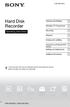 4-265-096-13(1) Hard Disk Recorder Operating Instructions Hookups and Settings Watching TV Programmes Recording Playback Erasing and Labelling Copying to an External HDD Device Settings and Adjustments
4-265-096-13(1) Hard Disk Recorder Operating Instructions Hookups and Settings Watching TV Programmes Recording Playback Erasing and Labelling Copying to an External HDD Device Settings and Adjustments
3-100-392-31(1) HDMI CONTROL Guide. Operating Instructions. 2007 Sony Corporation
 3-100-392-31(1) HDMI CONTROL Guide Operating Instructions 2007 Sony Corporation Using the HDMI CONTROL Function for BRAVIA Theatre Sync To use BRAVIA Theatre Sync, set the HDMI CONTROL function as explained
3-100-392-31(1) HDMI CONTROL Guide Operating Instructions 2007 Sony Corporation Using the HDMI CONTROL Function for BRAVIA Theatre Sync To use BRAVIA Theatre Sync, set the HDMI CONTROL function as explained
Table of Contents 1. Important Safety Instructions 3-4 Remote Control 5-6 Button Function 6-9 Unit view 10-11 Powering and Installation 12-13
 Table of Contents: Table of Contents 1 Front 2 Important Safety Instructions 3-4 Remote Control 5-6 Button Function 6-9 Unit view 10-11 Powering and Installation 12-13 Play 13-17 System Setup 18-20 Technical
Table of Contents: Table of Contents 1 Front 2 Important Safety Instructions 3-4 Remote Control 5-6 Button Function 6-9 Unit view 10-11 Powering and Installation 12-13 Play 13-17 System Setup 18-20 Technical
HANTZ + PARTNER The Upgrade Company! www.hantz.com
 Quick Start Guide X3000 HD Network Media Player X3000 HD NETWORK MEDIA PLAYER POWER HANTZ + PARTNER The Upgrade Company! www.hantz.com A Get to know your HELIOS X3000 Thank you for purchasing the HELIOS
Quick Start Guide X3000 HD Network Media Player X3000 HD NETWORK MEDIA PLAYER POWER HANTZ + PARTNER The Upgrade Company! www.hantz.com A Get to know your HELIOS X3000 Thank you for purchasing the HELIOS
DVD Home Theatre System
 3-283-036-11(3) DVD Home Theatre System Operating Instructions DAV-DZ260 2008 Sony Corporation WARNING To reduce the risk of fire or electric shock, do not expose this apparatus to rain or moisture. Do
3-283-036-11(3) DVD Home Theatre System Operating Instructions DAV-DZ260 2008 Sony Corporation WARNING To reduce the risk of fire or electric shock, do not expose this apparatus to rain or moisture. Do
Bluetooth Wireless Audio Adapter
 2-689-456-13(1) Bluetooth Wireless Audio Adapter (Transmitter / Receiver) Operating Instructions HWS-BTA2W 2006 Sony Corporation WARNING To reduce the risk of fire or electric shock, do not expose this
2-689-456-13(1) Bluetooth Wireless Audio Adapter (Transmitter / Receiver) Operating Instructions HWS-BTA2W 2006 Sony Corporation WARNING To reduce the risk of fire or electric shock, do not expose this
HDTV Anywhere USER MANUAL 3. 20672/ 20140710 HDTV Anywhere ALL RIGHTS RESERVED MARMITEK
 HDTV Anywhere USER MANUAL 3 20672/ 20140710 HDTV Anywhere ALL RIGHTS RESERVED MARMITEK 2 MARMITEK SAFETY WARNINGS To prevent short circuits, this product should only be used inside and only in dry spaces.
HDTV Anywhere USER MANUAL 3 20672/ 20140710 HDTV Anywhere ALL RIGHTS RESERVED MARMITEK 2 MARMITEK SAFETY WARNINGS To prevent short circuits, this product should only be used inside and only in dry spaces.
PDP 993SU INSTRUCTION MANUAL PORTABLE DVD
 PDP 993SU INSTRUCTION MANUAL PORTABLE DVD Table of Contents Contents... 2 Table of Contents... 2 Important Safety Instructions... 2 Safety Precautions... 3 Identification of Controls... 4 Main Unit...
PDP 993SU INSTRUCTION MANUAL PORTABLE DVD Table of Contents Contents... 2 Table of Contents... 2 Important Safety Instructions... 2 Safety Precautions... 3 Identification of Controls... 4 Main Unit...
Contents of the Guide
 BeoCenter 1 Guide Contents of the Guide 3 The following is an index to the contents of the separate Reference book with page references: How to set up BeoCenter 1, 4 Connect your TV cables, 5 Connect
BeoCenter 1 Guide Contents of the Guide 3 The following is an index to the contents of the separate Reference book with page references: How to set up BeoCenter 1, 4 Connect your TV cables, 5 Connect
15-INCH TFT-LCD MONITOR
 15-INCH TFT-LCD MONITOR 15RTV INSTRUCTION MANUAL Please read this manual thoroughly before use, and keep it handy for future reference. SAFETY INSTRUCTION.2-3 CAUTIONS....4 FCC RF INTERFERENCE STATEMENT.5
15-INCH TFT-LCD MONITOR 15RTV INSTRUCTION MANUAL Please read this manual thoroughly before use, and keep it handy for future reference. SAFETY INSTRUCTION.2-3 CAUTIONS....4 FCC RF INTERFERENCE STATEMENT.5
STEREO PREAMPLIFIER INSTRUCTIONS FOR USE
 XX STEREO PREAMPLIFIER INSTRUCTIONS FOR USE Thank you for purchasing the Musical Fidelity A5 CR Preamplifier. Used properly and carefully, it should give many years of outstanding musical reproduction.
XX STEREO PREAMPLIFIER INSTRUCTIONS FOR USE Thank you for purchasing the Musical Fidelity A5 CR Preamplifier. Used properly and carefully, it should give many years of outstanding musical reproduction.
HOME THEATER SYSTEM. Instruction Manual. Model ASR150. Please read the instruction manual carefully before using your unit.
 SURROUND SOUND HOME THEATER SYSTEM Instruction Manual Model ASR150 Please read the instruction manual carefully before using your unit. For support visit : www.1800customersupport.com GENERAL TABLE OF
SURROUND SOUND HOME THEATER SYSTEM Instruction Manual Model ASR150 Please read the instruction manual carefully before using your unit. For support visit : www.1800customersupport.com GENERAL TABLE OF
focus TOuCh P10 FOR DISPLAYS: 55, 70 AND 82 ENgliSh V01.3-2014-7
 focus TOuCh P10 FOR DISPLAYS: 55, 70 AND 82 ENgliSh V01.3-2014-7 Thank you for purchasing our product. Please read this manual carefully before operation your set and retain it for future reference. FT55-P10
focus TOuCh P10 FOR DISPLAYS: 55, 70 AND 82 ENgliSh V01.3-2014-7 Thank you for purchasing our product. Please read this manual carefully before operation your set and retain it for future reference. FT55-P10
DVD Player/ Video Cassette Recorder
 3-091-712-12 (1) US DVD Player/ Video Cassette Recorder Operating Instructions For customers in the USA If you have any questions about your Sony DVD-VCR, you may call Sony Customer Information Services
3-091-712-12 (1) US DVD Player/ Video Cassette Recorder Operating Instructions For customers in the USA If you have any questions about your Sony DVD-VCR, you may call Sony Customer Information Services
(2012 10 24) manual_tocomsat duo LITE.indd 20-1 2012-10-24 7:44:57
 (2012 10 24) manual_tocomsat duo LITE.indd 20-1 2012-10-24 7:44:57 TABLE OF CONTENTS Table of Contents Table of Contents Safety Warning General Information Package Contents & Features Front Panel Rear
(2012 10 24) manual_tocomsat duo LITE.indd 20-1 2012-10-24 7:44:57 TABLE OF CONTENTS Table of Contents Table of Contents Safety Warning General Information Package Contents & Features Front Panel Rear
24 Wide Screen LED Monitor with HDMI
 24 Wide Screen LED Monitor with HDMI USER MANUAL L24LE11B_MANUAL_EN_R1 Please read this manual carefully before using, and keep it for future reference. TABLE OF CONTENTS GETTING STARTED Monitor Stand
24 Wide Screen LED Monitor with HDMI USER MANUAL L24LE11B_MANUAL_EN_R1 Please read this manual carefully before using, and keep it for future reference. TABLE OF CONTENTS GETTING STARTED Monitor Stand
IMPORTANT SAFETY INSTRUCTIONS
 IMPORTANT SAFETY INSTRUCTIONS Before you install or use the apparatus, you must read and understand these Important Safety Instructions. At all times when using the apparatus you must follow these Important
IMPORTANT SAFETY INSTRUCTIONS Before you install or use the apparatus, you must read and understand these Important Safety Instructions. At all times when using the apparatus you must follow these Important
DVD Player/ Video Cassette Recorder
 2-584-679-13 (1) US DVD Player/ Video Cassette Recorder Operating Instructions For customers in the USA If you have any questions about your Sony DVD-VCR, you may call Sony Customer Information Services
2-584-679-13 (1) US DVD Player/ Video Cassette Recorder Operating Instructions For customers in the USA If you have any questions about your Sony DVD-VCR, you may call Sony Customer Information Services
Surround Sound System
 Surround Sound System Instruction Manual CECH-ZVS1A / CECH-ZVS1B / CECH-ZVS1E WARNING This system is not disconnected from the AC power source as long as it is connected to the wall outlet, even if the
Surround Sound System Instruction Manual CECH-ZVS1A / CECH-ZVS1B / CECH-ZVS1E WARNING This system is not disconnected from the AC power source as long as it is connected to the wall outlet, even if the
Quick Connection and Setup Guide
 3-300-262-13(1) Read this first Quick Connection and Setup Guide Quick start guide to main features GB HDD Network Audio System NAS-SC55PKE 2008 Sony Corporation Printed in Malaysia Table of Contents Checking
3-300-262-13(1) Read this first Quick Connection and Setup Guide Quick start guide to main features GB HDD Network Audio System NAS-SC55PKE 2008 Sony Corporation Printed in Malaysia Table of Contents Checking
VMB070 QUICK START GUIDE
 VMB070 QUICK START GUIDE WELCOME! Thank you for purchasing the VIZIO 7 LED LCD Portable TV. The TV s features include: www.vizio.com. PACKAGE CONTENTS 7 LED LCD Portable TV Remote Carrying Pouch Power
VMB070 QUICK START GUIDE WELCOME! Thank you for purchasing the VIZIO 7 LED LCD Portable TV. The TV s features include: www.vizio.com. PACKAGE CONTENTS 7 LED LCD Portable TV Remote Carrying Pouch Power
THE NEW GENERATION IN TECHNOLOGY. NI-3103A Alarm Clock w/fm Radio ipod & iphone Docking. Operating Instructions
 THE NEW GENERATION IN TECHNOLOGY NI-3103A Alarm Clock w/fm Radio ipod & iphone Docking Operating Instructions Table of Contents Important Safeguards... 3 Parts... 6 Controls... 6 To Set Up... 7 ipod/iphone
THE NEW GENERATION IN TECHNOLOGY NI-3103A Alarm Clock w/fm Radio ipod & iphone Docking Operating Instructions Table of Contents Important Safeguards... 3 Parts... 6 Controls... 6 To Set Up... 7 ipod/iphone
Camera 335 Document Camera User s Guide
 Camera 335 Document Camera User s Guide #401-335-00 Table of Contents CHAPTER 1 PRECAUTIONS... 2 Safety Precautions... 3 FCC Warning... 3 EN55022 (CE Radiation) Warning... 3 CHAPTER 2 PACKAGE CONTENT...
Camera 335 Document Camera User s Guide #401-335-00 Table of Contents CHAPTER 1 PRECAUTIONS... 2 Safety Precautions... 3 FCC Warning... 3 EN55022 (CE Radiation) Warning... 3 CHAPTER 2 PACKAGE CONTENT...
Quick Start. Digital Satellite Receiver
 Quick Start Digital Satellite Receiver Support of SD (MPEG2), DVB-S system Slot for Smart Card in Conax system HDMI video output Low power consumption in Stand-by mode, below 1W Automatic Stand-By Compatible
Quick Start Digital Satellite Receiver Support of SD (MPEG2), DVB-S system Slot for Smart Card in Conax system HDMI video output Low power consumption in Stand-by mode, below 1W Automatic Stand-By Compatible
WARNING: To prevent fire or electric shock, do not expose this appliance to rain or moisture.
 BeoVision 4 1 Guide CAUTION: To reduce the risk of electric shock, do not remove cover (or back). No User-serviceable parts inside. Refer servicing to qualified service personnel. WARNING: To prevent fire
BeoVision 4 1 Guide CAUTION: To reduce the risk of electric shock, do not remove cover (or back). No User-serviceable parts inside. Refer servicing to qualified service personnel. WARNING: To prevent fire
Portable CD/DVD Player
 3-274-988-12(1) Portable CD/DVD Player Operating Instructions z To find out useful hints, tips and information about Sony products and services please visit: www.sony-europe.com/myproduct DVP-FX720 2007
3-274-988-12(1) Portable CD/DVD Player Operating Instructions z To find out useful hints, tips and information about Sony products and services please visit: www.sony-europe.com/myproduct DVP-FX720 2007
OWNER S MANUAL DVD VIDEO RECORDER DR420KU DR420KU TOSHIBA DVD VIDEO RECORDER
 Printed in China VMN26773 / E7PCAUD TOSHIBA DVD VIDEO RECORDER DR420KU DVD VIDEO RECORDER DR420KU OWNER S MANUAL 2009 Toshiba Corporation Owner s Record The model number and serial number are on the back
Printed in China VMN26773 / E7PCAUD TOSHIBA DVD VIDEO RECORDER DR420KU DVD VIDEO RECORDER DR420KU OWNER S MANUAL 2009 Toshiba Corporation Owner s Record The model number and serial number are on the back
2008 PVR Remote Functionality Guide V1.1
 2008 PVR Remote Functionality Guide V1.1 1. LED Indications 1 2. Basic Colour Button Functionality 1 3. Shift Functionality 1 4. Programming 2 4.1. Programming a Device onto your Remote Control 2 4.1.1.
2008 PVR Remote Functionality Guide V1.1 1. LED Indications 1 2. Basic Colour Button Functionality 1 3. Shift Functionality 1 4. Programming 2 4.1. Programming a Device onto your Remote Control 2 4.1.1.
When you switch off your system, or mute the sound, the red indicator light appears immediately, indicating that the subwoofer is not in use.
 BeoLab 11 Guide WARNING: To reduce the risk of fire or electric shock, do not expose this appliance to rain or moisture. Do not expose this equip ment to dripping or splashing and ensure that no objects
BeoLab 11 Guide WARNING: To reduce the risk of fire or electric shock, do not expose this appliance to rain or moisture. Do not expose this equip ment to dripping or splashing and ensure that no objects
User Guide. Plaza HDR S freesat digital HD TV recorder
 User Guide Plaza HDR S freesat digital HD TV recorder CONGRATULATIONS on buying a Manhattan Plaza HDR S freesat receiver. This high performance unit lets you record and watch the best of digital TV and
User Guide Plaza HDR S freesat digital HD TV recorder CONGRATULATIONS on buying a Manhattan Plaza HDR S freesat receiver. This high performance unit lets you record and watch the best of digital TV and
5.1 Heimkinosystem mit Funk - Rücklautsprechern LS 255
 5.1 Heimkinosystem mit Funk - Rücklautsprechern LS 255 2 3 4 5 6 7 8 9 10 11 Virtua12.1ch Virtua15.1ch Volume Level 12 13 10 11 12 13 16 14 AC 250 V 10A 15 ON OFF POWER AC230V ~ 50Hz 17 Wireless-Rear Speaker
5.1 Heimkinosystem mit Funk - Rücklautsprechern LS 255 2 3 4 5 6 7 8 9 10 11 Virtua12.1ch Virtua15.1ch Volume Level 12 13 10 11 12 13 16 14 AC 250 V 10A 15 ON OFF POWER AC230V ~ 50Hz 17 Wireless-Rear Speaker
Digital Photo Frame User s Manual
 OM6075US001-CMYK Digital Photo Frame User s Manual Questions? Need Some Help? This manual should help you understand your new product. If you still have questions, call our help line found on the insert
OM6075US001-CMYK Digital Photo Frame User s Manual Questions? Need Some Help? This manual should help you understand your new product. If you still have questions, call our help line found on the insert
Important HP Media Center PC Updates
 Important HP Media Center PC Updates Your system uses Microsoft Windows XP Media Center Edition 2005. Before starting the system and using the Media Center setup wizard, please read this updated information
Important HP Media Center PC Updates Your system uses Microsoft Windows XP Media Center Edition 2005. Before starting the system and using the Media Center setup wizard, please read this updated information
BeoVision 7. Supplement
 BeoVision 7 Supplement On-screen menus This supplement contains corrections to the Guide and Reference book. The main corrections refer to the Onscreen menus, the CONNECTIONS menu and the socket panels.
BeoVision 7 Supplement On-screen menus This supplement contains corrections to the Guide and Reference book. The main corrections refer to the Onscreen menus, the CONNECTIONS menu and the socket panels.
JBL CINEMA BASE. Home Cinema 2.2 all-in-one soundbase for television OWNER S MANUAL
 JBL CINEMA BASE Home Cinema 2.2 all-in-one soundbase for television OWNER S MANUAL JBL CINEMA BASE TABLE OF CONTENTS INTRODUCTION 1 DESCRIPTION AND FEATURES 1 JBL CINEMA BASE TOP PANEL CONTROLS 2 JBL CINEMA
JBL CINEMA BASE Home Cinema 2.2 all-in-one soundbase for television OWNER S MANUAL JBL CINEMA BASE TABLE OF CONTENTS INTRODUCTION 1 DESCRIPTION AND FEATURES 1 JBL CINEMA BASE TOP PANEL CONTROLS 2 JBL CINEMA
SP1790JK 900MHz Wireless Indoor/Outdoor Speakers. User Manual INTRODUCTION FEATURES IMPORTANT SAFETY INFORMATION
 SP1790JK 900MHz Wireless Indoor/Outdoor Speakers INTRODUCTION This 900 MHz digital hybrid wireless speaker system uses the latest wireless technology that enables you to enjoy music and TV sound anywhere
SP1790JK 900MHz Wireless Indoor/Outdoor Speakers INTRODUCTION This 900 MHz digital hybrid wireless speaker system uses the latest wireless technology that enables you to enjoy music and TV sound anywhere
DAB & FM RADIO Installation Manual
 Size: 105x145mm 105g copper paper DAB & FM RADIO Installation Manual Model: 10798 10799 10800 10801 Thank you for purchasing this AGK DAB/FM radio. Please read the instructions and warnings carefully before
Size: 105x145mm 105g copper paper DAB & FM RADIO Installation Manual Model: 10798 10799 10800 10801 Thank you for purchasing this AGK DAB/FM radio. Please read the instructions and warnings carefully before
Welcome to FOXTEL Digital!... 1 Your FOXTEL Digital set-top unit... 1 Updates to your digital set-top unit... 1 Getting in touch with FOXTEL...
 Welcome to FOXTEL Digital!......... 1 Your FOXTEL Digital set-top unit...... 1 Updates to your digital set-top unit..... 1 Getting in touch with FOXTEL........ 1 For your safety.................... 2 Getting
Welcome to FOXTEL Digital!......... 1 Your FOXTEL Digital set-top unit...... 1 Updates to your digital set-top unit..... 1 Getting in touch with FOXTEL........ 1 For your safety.................... 2 Getting
DR430KU OWNER S MANUAL DVD VIDEO RECORDER DR430KU TOSHIBA DVD VIDEO RECORDER. communicate with your Toshiba dealer about this unit.
 Disc TOSHIBA DVD VIDEO RECORDER DVD VIDEO RECORDER DR430KU OWNER S MANUAL DR430KU Owner s Record The model number and serial number are on the back of this unit. Record these numbers in the spaces below.
Disc TOSHIBA DVD VIDEO RECORDER DVD VIDEO RECORDER DR430KU OWNER S MANUAL DR430KU Owner s Record The model number and serial number are on the back of this unit. Record these numbers in the spaces below.
PORTABLE ALARM CLOCK. Dual Alarm. FM Radio. Wake-up Sounds. USB Phone Charger G-1CR
 G-BUZZ PORTABLE ALARM CLOCK Dual Alarm FM Radio Wake-up Sounds USB Phone Charger G-1CR Welcome Alarm clocks can be boring. Get ready to shake things up with your new G-BUZZ. Slap the snooze for more ZZZ
G-BUZZ PORTABLE ALARM CLOCK Dual Alarm FM Radio Wake-up Sounds USB Phone Charger G-1CR Welcome Alarm clocks can be boring. Get ready to shake things up with your new G-BUZZ. Slap the snooze for more ZZZ
Swisscom TV Setup. Swisscom TV box and cables
 Swisscom TV Setup Swisscom TV box and cables BACK OK MENU Pack contents Swisscom TV box and power cable One 15 m Ethernet cable (white) SCART cable HDMI cable Swisscom TV remote control and batteries Swisscom
Swisscom TV Setup Swisscom TV box and cables BACK OK MENU Pack contents Swisscom TV box and power cable One 15 m Ethernet cable (white) SCART cable HDMI cable Swisscom TV remote control and batteries Swisscom
Digital Photo Picture Frame. Operation Manual
 Digital Photo Picture Frame Operation Manual 20070309 CONGRATULATIONS on your purchase of a Polaroid 7 LCD Digital Photo Picture Frame. Please read carefully and follow all warnings and instructions in
Digital Photo Picture Frame Operation Manual 20070309 CONGRATULATIONS on your purchase of a Polaroid 7 LCD Digital Photo Picture Frame. Please read carefully and follow all warnings and instructions in
FM Stereo FM-AM Receiver
 Getting Started 3-866-247-12 (1) FM Stereo FM-AM Receiver Operating Instructions STR-DE535 STR-DE435 STR-SE491 1999 by Sony Corporation 1 Getting Started 2 WARNING To prevent fire or shock hazard, do not
Getting Started 3-866-247-12 (1) FM Stereo FM-AM Receiver Operating Instructions STR-DE535 STR-DE435 STR-SE491 1999 by Sony Corporation 1 Getting Started 2 WARNING To prevent fire or shock hazard, do not
Daily use. Never use alcohol or other solvents to clean any part of the loudspeakers!
 BeoLab 6002 Guide WARNING: To reduce the risk of fire or electric shock, do not expose this appliance to rain or moisture. Do not expose this equip ment to dripping or splashing and ensure that no objects
BeoLab 6002 Guide WARNING: To reduce the risk of fire or electric shock, do not expose this appliance to rain or moisture. Do not expose this equip ment to dripping or splashing and ensure that no objects
3-209-001-11(1) CD/DVD Player. Operating Instructions. Operating Instructions. Manual de instrucciones DVP-NS77H. 2007 Sony Corporation
 3-209-001-11(1) CD/DVD Player Operating Instructions Operating Instructions Manual de instrucciones US ES DVP-NS77H 2007 Sony Corporation WARNING To reduce the risk of fire or electric shock, do not expose
3-209-001-11(1) CD/DVD Player Operating Instructions Operating Instructions Manual de instrucciones US ES DVP-NS77H 2007 Sony Corporation WARNING To reduce the risk of fire or electric shock, do not expose
4-238-112-17(1) Compact Disc Player. Operating Instructions CDP-CX455. 2002 Sony Corporation
 4-238-112-17(1) Compact Disc Player Operating Instructions CDP-CX455 2002 Sony Corporation WARNING To reduce the risk of fire or electric shock, do not expose this apparatus to rain or moisture. To avoid
4-238-112-17(1) Compact Disc Player Operating Instructions CDP-CX455 2002 Sony Corporation WARNING To reduce the risk of fire or electric shock, do not expose this apparatus to rain or moisture. To avoid
Introducing the hard disc recorder and Beo4, Daily use, Advanced operation, Preference settings, Set up the hard disc recorder, On-screen menus,
 HDR 2 Guide Contents 3 Introducing the hard disc recorder and Beo4, 4 Find out how to operate the hard disc recorder with the Beo4 remote control and bring up the menus on your television screen. Daily
HDR 2 Guide Contents 3 Introducing the hard disc recorder and Beo4, 4 Find out how to operate the hard disc recorder with the Beo4 remote control and bring up the menus on your television screen. Daily
Watching and Recording TV. User Guide
 Watching and Recording TV User Guide The only warranties for Hewlett-Packard products and services are set forth in the express statements accompanying such products and services. Nothing herein should
Watching and Recording TV User Guide The only warranties for Hewlett-Packard products and services are set forth in the express statements accompanying such products and services. Nothing herein should
Handy Video Recorder Q3HD. User Guide. Safety and Operation Precautions must be read before using the unit.
 Handy Video Recorder Q3HD User Guide Safety and Operation Precautions must be read before using the unit. Q3HD Items included with this product Items included with this product Q3HD unit 2 AA batteries
Handy Video Recorder Q3HD User Guide Safety and Operation Precautions must be read before using the unit. Q3HD Items included with this product Items included with this product Q3HD unit 2 AA batteries
Single Day Alarm Clock with. Bluetooth and USB Play-through
 Single Day Alarm Clock with Bluetooth and USB Play-through MODEL : BSC 200 READ THIS INSTRUCTION MANUAL BEFORE OPERATING THE APPLIANCE. SAVE THIS MANUAL FOR FUTURE REFERENCE. TABLE OF CONTENTS IMPORTANT
Single Day Alarm Clock with Bluetooth and USB Play-through MODEL : BSC 200 READ THIS INSTRUCTION MANUAL BEFORE OPERATING THE APPLIANCE. SAVE THIS MANUAL FOR FUTURE REFERENCE. TABLE OF CONTENTS IMPORTANT
LIFESTYLE V35/V25 HOME ENTERTAINMENT SYSTEMS T20/ T10 HOME THEATER SYSTEMS. Setup Guide Guía de instalación Guide d'installation
 LIFESTYLE LIFESTYLE V35/V25 HOME ENTERTAINMENT SYSTEMS T20/ T10 HOME THEATER SYSTEMS Setup Guide Guía de instalación Guide d'installation TAB 8 TAB 7 TAB 6 TAB 5 TAB 4 TAB 3 TAB 2 English SAFETY INFORMATION
LIFESTYLE LIFESTYLE V35/V25 HOME ENTERTAINMENT SYSTEMS T20/ T10 HOME THEATER SYSTEMS Setup Guide Guía de instalación Guide d'installation TAB 8 TAB 7 TAB 6 TAB 5 TAB 4 TAB 3 TAB 2 English SAFETY INFORMATION
Wireless Powerlink II Receiver Set Active
 Wireless Powerlink II Receiver Set Active Installation Guide Contents 1 General WirelessPowerlink Page 2 Package Contents Safety Instructions Page 3 Disposal of Old Electrical Devices Page 4 Installation
Wireless Powerlink II Receiver Set Active Installation Guide Contents 1 General WirelessPowerlink Page 2 Package Contents Safety Instructions Page 3 Disposal of Old Electrical Devices Page 4 Installation
=============================== WARNING
 =============================== WARNING EXPLANATION OF GRAPHICAL SYMBOLS This symbol is intended to alert the user to the presence of unprotected dangerous voltage" within the product's enclosure that
=============================== WARNING EXPLANATION OF GRAPHICAL SYMBOLS This symbol is intended to alert the user to the presence of unprotected dangerous voltage" within the product's enclosure that
HR-XVC11B HR-XVC12S DVD PLAYER & VIDEO CASSETTE RECORDER INSTRUCTIONS
 DVD PLAYER & VIDEO CASSETTE RECORDER HR-XVC11B HR-XVC12S For customer use: Enter below the Model No. and Serial No. which are located on the rear of cabinet. Retain this information for future reference.
DVD PLAYER & VIDEO CASSETTE RECORDER HR-XVC11B HR-XVC12S For customer use: Enter below the Model No. and Serial No. which are located on the rear of cabinet. Retain this information for future reference.
DAB+ / FM Tuner Model: TU-201
 DAB+ / FM Tuner Model: TU-201 Instruction Manual www.pulse-audio.co.uk 1 Safety Information The lightning bolt within a triangle is intended to alert the user to the presence of dangerous voltage levels
DAB+ / FM Tuner Model: TU-201 Instruction Manual www.pulse-audio.co.uk 1 Safety Information The lightning bolt within a triangle is intended to alert the user to the presence of dangerous voltage levels
DTA100. Digital Transport Adapter. Quick Start Guide. Downloaded from www.manualslib.com manuals search engine
 DTA100 Digital Transport Adapter Quick Start Guide Before You Begin READ THIS FIRST Connecting Your DTA100 1. Connect the DTA100 to your cable service. Connect the coaxial cable from your wall outlet to
DTA100 Digital Transport Adapter Quick Start Guide Before You Begin READ THIS FIRST Connecting Your DTA100 1. Connect the DTA100 to your cable service. Connect the coaxial cable from your wall outlet to
CAUTION RISK OF ELECTRIC SHOCK DO NOT OPEN
 BeoLab 4 Guide CAUTION RISK OF ELECTRIC SHOCK DO NOT OPEN CAUTION: To reduce the risk of electric shock, do not remove cover (or back). No User-serviceable parts inside. Refer servicing to qualified service
BeoLab 4 Guide CAUTION RISK OF ELECTRIC SHOCK DO NOT OPEN CAUTION: To reduce the risk of electric shock, do not remove cover (or back). No User-serviceable parts inside. Refer servicing to qualified service
PR-D9W. GB Version 1
 PR-D9W Version 1 Table of contents Important safety instructions... 2-3 Introduction... 4 Controls... 5-8 Using your weather alert radio for the first time... 9 Operating your radio Search tuning AM/FM...
PR-D9W Version 1 Table of contents Important safety instructions... 2-3 Introduction... 4 Controls... 5-8 Using your weather alert radio for the first time... 9 Operating your radio Search tuning AM/FM...
