Troubleshooting Wireless Clients Version 1.1
|
|
|
- Noah Harmon
- 8 years ago
- Views:
Transcription
1 Troubleshooting Wireless Clients Version 1.1 Basic Connectivity Troubleshooting information in this section covers problems with basic wireless connectivity, such as inability to associate or inability to communicate after association. General The Wi-Fi Alliance has made great strides in testing interoperability between devices from many different manufacturers. Despite these efforts, however, client incompatibility remains the primary complaint from network managers deploying wireless LANs. A wide range of wireless hardware and software is in use, with a corresponding wide range of quality a given client adapter card may work fine with one revision of driver software, but experience numerous problems with another. A given operating system may perform poorly on a wireless network until specific vendor patches are applied. For this reason, Aruba recommends that enterprise network managers develop standard supported configurations for their deployment. This configuration should consist of: Device type and model (laptops, PDAs, handheld devices, voice handsets, etc.) Operating system (Windows 2000, Windows XP, MacOS X, Linux, etc.) Wireless NIC hardware manufacturer and model Wireless NIC software driver Wireless NIC firmware revision, if required Wireless NIC client utility or radio manager, if needed Authentication and encryption software (VPN client, 802.1x supplicant, etc.) Spending the time up front to develop and test such configurations will greatly reduce troubleshooting time and effort after the network is deployed and operational. A table of configurations tested by Aruba appears in the Design Guide, but this testing cannot take into account all possibilities. Network managers can use these recommendations but should always perform testing in their own environments with their own applications.
2 Client cannot find AP Before a wireless client can associate to a network, it must locate at least one Access Point. Most wireless clients locate available network by broadcasting a series of probe-request frames on multiple channels. APs hearing these probe-request frames should answer with probe-response frames containing the AP s ESSID and various other capability parameters. Two types of proberequest frames are possible: Broadcast Probe Request In a broadcast probe request, a client looks for any available ESSID. It does so by leaving the ESSID field empty in the probe-request frame. Normally, all AP s receiving the proberequest, regardless of ESSID, will answer. This is how Windows XP, for example, populates the list of available wireless networks. Specific Probe Request In this type of probe-request, the client is only interested in one particular ESSID. It will include this ESSID in the request, and only APs supporting this ESSID will respond. It is possible in an Aruba deployment to disable responses to broadcast proberequests, and require a specific probe-request with the correct ESSID before an AP will answer. If a client does not find an AP to associate with, there are a number of possible causes. A packet capture of a normal probe-request/probe-response sequence is shown in the figure below. Detailed packet capture data can be found in Appendix A. Figure 1 - Network Discovery
3 Client s list of available networks is empty Ensure that the user is physically located in an area with AP coverage. Sometimes wireless LANs are deployed only in certain parts of a building. The user may not be aware of this fact, and may be reporting a problem when there is none. Make sure the client s wireless adapter is enabled. Some newer laptops with built-in wireless hardware have a physical switch that enables and disables the radio. NIC client utilities often contain similar software switches. Finally, the adapter may be disabled by the operating system. If responses to broadcast probe-requests have been disabled in the Aruba network, ensure that the client has been configured with the proper ESSID. If the ESSID is incorrect, the client will not be able to locate any APs. Ensure that the wireless network is operational and that no APs or switches have failed. If part of the network has failed, it is likely that multiple users will report problems. Note that in a standard dense-mode Aruba deployment, multiple APs will normally be able to provide service to one user, so the failure of one AP is unlikely to cause this symptom. Enable client debugging for the client device in question. From the Aruba CLI, use the command aaa user debug mac <MAC address of client>. Log output from the debug process can be viewed by issuing the command show log intuser 30 (to display the last 30 lines of the log file). Verify that the switch is receiving probe requests from the client. Perform a wireless packet capture through the Aruba system for the appropriate area where the user is located. Filter the capture for the user s MAC address. A packet capture is a sure way to find out if the client is transmitting probe-requests, if the probe-requests contain the correct ESSID, and if an AP is answering probe-requests. Reset the client NIC or operating system. In the case of malfunctioning client software, this does not fix the underlying problem but is often the fastest way to get the user back on the network. Replace the client NIC. If a packet capture appears normal and client mis-configuration has been ruled out, it is possible that the client NIC has failed.
4 Client s list of available networks contains some entries, but not the correct ESSID If responses to broadcast probe-requests have been disabled in the Aruba network, ensure that the client has been configured with the proper ESSID. If the ESSID is incorrect, the client will not be able to locate any APs. Ensure that the wireless network is operational and that no APs or switches have failed. If part of the network has failed, it is likely that multiple users will report problems. Note that in a standard dense-mode Aruba deployment, multiple APs will normally be able to provide service to one user, so the failure of one AP is unlikely to cause this symptom. Perform a wireless packet capture through the Aruba system for the appropriate area where the user is located. Filter the capture for the user s MAC address. A packet capture is a sure way to find out if the client is transmitting probe-requests, if the probe-requests contain the correct ESSID, and if an AP is answering probe-requests. Reset the client NIC. In the case of malfunctioning client software, this does not fix the underlying problem but is often the fastest way to get the user back on the network.
5 Client finds AP, but cannot associate After a client has located one or more APs supporting the desired ESSID, it must associate to that AP. Association is a four-step process consisting first of authentication (not to be confused with 802.1x or VPN authentication) followed by association. Four frames are exchanged on the wireless network during association, as shown in the figure below. Figure 2 - Association Process The figure below shows a packet capture of a normal authenticate/associate sequence. Detailed packet capture data can be found in Appendix A. Figure 3 - Association Process Packet Capture If the client and AP are configured differently, association will typically fail. Very little information is given to the user when an association fails, so most troubleshooting must be done from the network side. The most likely cause for an authentication or association failure is client misconfiguration.
6 Authentication Fails The authenticate exchange is a primitive form of authentication specified by the original standard, and is not related to secure authentication such as 802.1x or VPN. This authentication exchange must still take place before an association exchange, but no useful information is exchanged. Enable client debugging for the client device in question. From the Aruba CLI, use the command aaa user debug mac <MAC address of client>. Log output from the debug process can be viewed by issuing the command show log intuser 30 (to display the last 30 lines of the log file). The log file should indicate the reason for a failed authentication or association. Often the cause is a capability mismatch between the client and AP. If the authenticate process fails, it is likely because the client has been configured for shared-key authentication. Shared-key authentication opens a security vulnerability and should never be used - the Aruba system does not support shared-key authentication. The client should be configured for either open system or WPA authentication, but never shared-key. Ensure that the user is physically located in an area with AP coverage. If signal strength is too low, radio transmission may be garbled to the point that authentication or association is impossible. The Station Manager log will indicate with which AP the client is attempting to associate ensure that this AP is near the user s physical location. Perform a wireless packet capture. If the Station Manager log provides no useful information or is inaccessible, a packet capture will always show the reason for a failed association. Reset the client NIC. In the case of malfunctioning client software, this does not fix the underlying problem but is often the fastest way to get the user back on the network.
7 Association Fails During the association request/response exchange, a number of capabilities are exchanged. If there is a mismatch between the client and network configuration, the association will often be rejected by the AP. On the client, there is often no indication that an association has failed other than a lack of association. For example, under Windows XP using the built-in Zero Configuration service, Windows will continually display One or more wireless networks are available Enable client debugging for the client device in question. From the Aruba CLI, use the command aaa user debug mac <MAC address of client>. Log output from the debug process can be viewed by issuing the command show log intuser 30 (to display the last 30 lines of the log file). The log should indicate the reason for a failed authentication or association. Often the cause is a capability mismatch between the client and AP. Verify that the AP has not reached the maximum number of users. If the system has been configured to allow only 20 associations per AP, the 21 st client will be rejected. A simple way to do this is using the show apleds command to view the status of AP LEDs on the switch. An AP that is full will indicate such via the AP LEDs. If the client fails association, the likely cause is a client misconfiguration. If the network has been configured for WPA and TKIP encryption, and the client has been configured for open system and WEP encryption, association will fail. Ensure that the user is physically located in an area with AP coverage. If signal strength is too low, radio transmission may be garbled to the point that authentication or association is impossible. The Station Manager log will indicate with which AP the client is attempting to associate ensure that this AP is near the user s physical location. In a dense-mode AP deployment, the AP s minimum rate may have been adjusted to a higher value. If the client cannot support this higher value because of signal impediments or configuration, association will fail. Perform a wireless packet capture. If the Station Manager log provides no useful information or is inaccessible, a packet capture will always show the reason for a failed association. Reset the client NIC. In the case of malfunctioning client software, this does not fix the underlying problem but is often the fastest way to get the user back on the network. If Authentication Failure Auto-Blacklisting has been enabled on the Aruba switch, multiple authentication failures will cause a client to be denied association. If this feature has been enabled, check the current Black List in the management GUI by navigating to
8 Monitoring Client Client Blacklist. Ensure that the authentication problem has been fixed before re-attempting association. Verify that no denial of service attack is underway. From the client perspective, a successful association followed by an immediate disassociation will appear the same as an unsuccessful association. Examine the Wireless Management System (WMS) log files on the Aruba switch by navigating in the management GUI to the Events tab. A packet capture will also reveal the presence of a denial of service attack. Client associates to AP, but higher-layer authentication fails Problems with higher-layer authentication such as 802.1x are normally not related to basic connectivity, but can disguise themselves as such. If association to an AP is successful, basic connectivity problems are likely ruled out. Reset the client NIC. If association is successful a second or third time but authentication continues to fail, it is unlikely that a basic connectivity problem is causing the issue. See the Authentication section of this guide for more details on troubleshooting higher-layer authentication problems. Perform a wireless packet capture. If authentication problems are being caused by a busy network or a denial of service attack, a packet capture will make this clear.
9 Client associates / authenticates, but no network connectivity In this scenario, a client has successfully associated to an AP and, if configured, has successfully gone through higher-layer authentication. However, the client has no access to network services. Static WEP Key mismatch: If the client and AP are configured for static WEP, it is likely that the WEP keys do not match. This symptom commonly manifests itself when a client configured for DHCP fails to obtain an IP address. Check the client s WEP key and ensure that it matches the WEP key configured in the Aruba system. Dynamic WEP Key Exchange Failure: If the network uses 802.1x with automatically-assigned WEP keys (dynamic WEP), it is possible that the key exchange process failed. Because this key exchange is non-standard and does not involve a verified handshake, the process sometimes fails without an error message being generated. Resetting the client NIC or rebooting the client operating system often restores connectivity in this situation. WPA/802.11i Key Exchange Failure: In a WPA or i network, the dynamic key exchange process may fail. This is an error condition and indicates either a man-in-the-middle attack or a faulty NIC driver. Examine the Authentication log file in the Aruba switch for details because the WPA/802.11i key exchange is a standard and utilizes a fourway verified handshake, error messages will be generated when part of the process fails. To view the Authentication log file in the Aruba management GUI, navigate to Monitoring Process Logs and filter on Authentication. From the CLI, enter the command show log arubaauth. Once association and higher-layer authentication have succeeded, it is analogous to the link light turning on in a wired Ethernet network. Troubleshoot the problem using traditional tools such as ping and traceroute. Problems such as this often indicate faults in the wired network or in client network settings. For example, the client may be configured for a static IP address, the default gateway for the network may be down, or there may be a routing problem. If the client is configured for DHCP and does not obtain an IP address, it may indicate a problem with the DHCP server or the uplink network from the Aruba switch. Enable client debugging for the client device in question. From the Aruba CLI, use the command aaa user debug mac <MAC address of client>. Log output from the debug process can be viewed by issuing the command show log intuser 30 (to display the last 30 lines of the log file). DHCP activity will appear in the log file. If multiple users on the same AP are experiencing problems, examine statistics on the AP. It is possible that the network is extremely busy, is experiencing interference, or is experiencing a denial of service attack. Perform a wireless packet capture when in doubt.
10 Client initially has network connectivity, then loses connectivity In this scenario, a client successfully associates to an AP, authenticates, and has network connectivity. At some future time, communication fails. Ensure that a higher-layer network failure has not taken place. Use tools such as ping and traceroute to verify. If an attempt to ping the Aruba switch from the client fails, the problem can be isolated to the wireless network. If the failure took place while the user was moving, it is possible that roaming failed. Examine the client s current signal strength and data rate. If they are low, compare the user s physical location with the location of the currently associated AP. This is sometimes caused by an issue known as client stickiness the tendency for a client to maintain an existing association and ignore closer APs even when signal strength has significantly degraded. Ideally, pre-deployment testing will identify client NICs and drivers that exhibit this problem so that they can be excluded from the deployment. Dynamic WEP Key Exchange Failure: If the network uses 802.1x with automatically-assigned WEP keys (dynamic WEP), it is possible that the key exchange process failed. Because this key exchange is non-standard and does not involve a verified handshake, the process sometimes fails without an error message being generated. Resetting the client NIC or rebooting the client operating system often restores connectivity in this situation. WPA/802.11i Key Exchange Failure: In a WPA or i network, the dynamic key exchange process may fail. This is an error condition and indicates either a man-in-the-middle attack or a faulty NIC driver. Examine the Authentication log file in the Aruba switch for details because the WPA/802.11i key exchange is a standard and utilizes a fourway verified handshake, error messages will be generated when part of the process fails. To view the Authentication log file in the Aruba management GUI, navigate to Monitoring Process Logs and filter on Authentication. From the CLI, enter the command show log arubaauth. If multiple users on the same AP are experiencing problems, examine statistics on the AP. It is possible that the network is extremely busy, is experiencing interference, or is experiencing a denial of service attack. Perform a wireless packet capture when in doubt.
11 Client initially has network connectivity, then wireless association is dropped In this scenario, a client successfully associates to an AP, authenticates, and has network connectivity. At some future time, the association is dropped. If the failure took place while the user was moving, it is possible that the user roamed to an area with no radio coverage and cannot reassociate. If the problem repeats often, debug may be enabled for the client experiencing the problem. If the Aruba switch is dropping the association, this will be indicated in the log file. To enable client debug in the Aruba CLI, use the command aaa user debug mac <MAC address of client>. Log output from the debug process can be viewed by issuing the command show log intuser 30 (to display the last 30 lines of the log file). In a network configured to ignore broadcast probe requests, Windows devices may spend an excessive amount of time transmitting broadcast probe requests before finally transmitting probe requests for a specific ESSID. Under these circumstances, roaming performance between APs may be extremely slow, and may cause the wireless association to be dropped for a long period of time. If this is the cause of the problem, the association will eventually be restored. A wireless packet capture will verify this situation. To resolve, make sure the latest Windows OS patches have been applied. Also consider enabling responses to broadcast probe requests this feature should be used only as a convenience factor to hide special-purpose ESSIDs from clients and should not be considered a security feature. The cause for the dropped association may have been a denial of service attack specifically a deauth or disconnect station attack. View the Aruba Wireless Management System log file by navigating in the management GUI to the Events tab to see if this is the case. A wireless packet capture will also verify this situation. Reset the client NIC. If an internal error has caused the dropped association, a reset of the NIC may restore connectivity.
12 Client experiences poor performance This scenario covers many different situations. In general, the complaint will be slow performance download speeds may be low, application timeouts may occur, or general sluggishness may be reported. If the performance problems began while the user was moving, it is possible that roaming failed. Examine the client s current signal strength and data rate. If they are low, compare the user s physical location with the location of the currently associated AP. This is sometimes caused by an issue known as client stickiness the tendency for a client to maintain an existing association and ignore closer APs even when signal strength has significantly degraded. Ideally, pre-deployment testing will identify client NICs and drivers that exhibit this problem so that they can be excluded from the deployment. Examine client statistics from the Aruba management GUI. Navigate to Monitoring > Clients > Enterprise Clients, select the affected client, and click on Client Activity. o o o o o o If RSSI also known as signal strength - is low (below 20), the client has poor signal strength to the nearest AP. This may indicate a roaming failure, described above. If transmit retries is high, the client is sending frames that are not being acknowledged by the AP. The client is then forced to re-transmit these frames, reducing performance. The cause may be interference or low signal strength. If receive retries is high, the AP is sending frames that are not being acknowledged by the client. The AP is then forced to retransmit these frames, reducing performance. The cause may be interference or low signal strength. If the transmit or receive data rate is low, it indicates that the client or AP s rate adaptation algorithm has detected errors at higher data rates and is forcing a lower rate. This could indicate interference or low signal strength. If signal strength is high, retry rate is high, and data rate is low, the cause may be localized interference. These symptoms indicate a client that is close to the AP with good signal strength, but with poor communication between the AP and client. Examine the Events tab in the GUI and look for any indications of detected interference. If the above parameters are within acceptable ranges, but throughput is still low, it may indicate a congested AP. Perform activity monitoring on the entire AP rather than on the individual client to examine how much bandwidth is being consumed on the AP. If there are too many clients connected to a given AP, performance may be increased by reducing the maximum number of clients allowed on the AP.
13 There may be congestion on the wired portion of the network. Examine the wired network using traditional tools such as ping and traceroute or using sniffer software. Perform a wireless packet capture to view any anomalous conditions in the area covered by the AP.
14 Authentication Most enterprise wireless networks make use of some form of secure authentication. This typically means 802.1x or VPN, although other choices are possible. The troubleshooting process is different depending on which authentication scheme is in use x Authentication using 802.1x may be accomplished in combination with dynamic WEP key exchange, WPA with TKIP, or i with AES. The troubleshooting process for the authentication portion is identical in all cases. Incorrect username/password (TTLS or PEAP) A typical cause of authentication failure is an incorrect username, password, or one-time token. In most cases, this is a simple problem to troubleshoot, because the client will generate an error message indicating the cause of the failure. However, depending on the 802.1x supplicant in use, this error may not be obvious. Check the RADIUS server. The first line of troubleshooting for authentication problems should always involve the authentication server. Because the actual authentication exchange in 802.1x happens between the client and the authentication server, the server is the most accurate entity for examining logging information. Server log messages will often indicate what triggered the failure. If the RADIUS server is inaccessible, check authentication log messages on the Aruba switch. From the management GUI, navigate to Monitoring Process Logs and filter on Authentication. From the CLI, issue the command show log arubaauth. As an 802.1x authenticator, the Aruba switch can only see an 802.1x success or failure, but has no information about why a failure occurred. Checking this log will indicate that a failure was signaled by the authentication server, which can then lead to further troubleshooting.
15 Server certificate is not validated 802.1x operation in wireless networks (PEAP, EAP-TLS, and TTLS) relies on a valid certificate being transmitted from the authentication server to the client. The certificate must not be expired, must be valid for the server name, and must be trusted by the client (if the certificate is signed by a certificate authority, the certificate authority must be trusted by the client.) Certificate errors may or may not be indicated by the client. For example, the Funk Odyssey client will turn an icon red and indicate an explicit error when a certificate problem occurs. The Microsoft supplicant built into Windows XP will not. If a certificate problem is suspected, most 802.1x supplicants provide an option to disable server certificate validation. As a troubleshooting mechanism, temporarily disable this option if available. If authentication is successful after this option is disabled, a certificate problem has been confirmed. Note: Do not leave the validate server certificate option turned off in the 802.1x supplicant. This opens a security vulnerability making a man-in-the-middle attack possible. Verify that the client configuration matches the standard enterprise client configuration. Most 802.1x problems are caused by a misconfigured client. For example, the wrong certificate authority or wrong server domain name may have been selected, or password authentication may be selected when one-time token use is required by the authentication server. Perform a wireless packet capture. If 802.1x authentication is observed to begin, and then abruptly stops, a certificate error may be the cause. The 802.1x supplicant should not proceed with authentication if it detects an invalid server certificate.
16 Client Certificate is not accepted (EAP-TLS only) When using EAP-TLS as an 802.1x authentication method, a client certificate must be validated by the RADIUS server in order for authentication to succeed. If the client certificate cannot be validated, authentication will fail. Examine the RADIUS server log files. In most cases, the RADIUS server will provide necessary clues to troubleshoot the problem. A common problem for client certificates is an incorrect Common Name (CN). If the CN is not recognized by the RADIUS server, the RADIUS server cannot locate the user in the database. Check the RADIUS server documentation for the correct format. For example, Microsoft IAS expects the certificate CN to be in the form user@domain in order to locate the user correctly in Active Directory. Verify that the client certificate has not expired by examining the certificate Valid to date. Verify that the client certificate has not been revoked. The certification authority Certificate Revocation List (CRL) contains all revoked certificates. Client is using the wrong form of PEAP PEAP (Protected Extensible Authentication Protocol) is a widely-deployed authentication method for 802.1x. There are two different forms of PEAP in use Microsoft PEAP and Cisco PEAP. Both client and server must be using the same form of PEAP. If the RADIUS server is Microsoft IAS and the client is Microsoft Windows using the built-in Wireless Zero Configuration utility, for example, it is likely that both sides are using Microsoft PEAP. However, in a mixed environment, mismatches may occur. The client may not provide useful information on which type of PEAP is in use. However, a clue may be to examine the PEAP inner authentication protocol. Microsoft PEAP allows MS-CHAP v2 and a smart card/certificate as the inner authentication protocol. Cisco PEAP also supports one-time passwords or token cards as the inner authentication protocol. If a one-time password or secure token is available in the client s PEAP configuration, Cisco PEAP is most likely being used. Current versions of Cisco s ACS RADIUS server support both MS-PEAP and Cisco PEAP. However, older versions of ACS do not support MS-PEAP. Ensure that an updated version of ACS is being run if MS-PEAP is used by clients.
17 RADIUS Server reports Authentication Method Not Supported This error message is caused by the client and server using different 802.1x authentication methods. Verify that the RADIUS server and client are configured for the same 802.1x authentication method. For example, if the RADIUS server is configured to use PEAP, the client must also be configured this way. Microsoft clients default to EAP-TLS (Smart card or other certificate). Client stops communicating after roaming (WPA) In a network running WPA/TKIP, the NIC card may fail to re-negotiate encryption keys after roaming to a new AP. This behavior will manifest itself as the client continuing to hold an active association, but unable to communicate to the network. Resetting the NIC card will clear the problem. This problem has been seen with Proxim Orinoco A/B/G cards with driver version After roaming to a new AP, the client will generate MIC (Message Integrity Check) failures during phase 2 of the 4-way WPA key exchange handshake. Verify the problem by enabling 802.1x debugging on the Aruba switch: (config) # logging console debug # debug arubaauth dot1x dot1xtrace
18 VPN VPN Dialer displays Interface is down or no route This message indicates that the client does not have an IP address or a route to reach the Aruba switch. To view the IP address and default gateway for the client, click the Network Info button in the VPN dialer. If there is no IP address on the interface, verify that the interface is configured to obtain an address via DHCP. Verify that association to the wireless network succeeded. Examine the output of show user on the Aruba switch to view the client s association state. Verify that the DHCP server is active. If the Aruba internal DHCP server is in use, the command show log dhcp will provide information on DHCP server activity. VPN Dialer displays No Aruba switches detected When this error message is displayed, it indicates that the VPN dialer could not verify that the client was associated to an Aruba switch. The mechanism used to determine if an Aruba switch is present is a DNS lookup. If the client is associated to an Aruba switch, the DNS request will be intercepted by the Aruba switch and a response sent back to the client. The likely cause of this error message is that the client has no DNS server configured or learned through DHCP. If the client has no DNS server to use for lookups, the client will not generate DNS requests, and the Aruba switch will not be able to intercept the request and respond to it. There are three possible solutions: Configure the DHCP server so that it supplies clients with a DNS server address. Statically configure the client with the address of a DNS server. In the Aruba VPN dialer, turn off the option labeled Wait for wireless. Note that with this option disabled, the VPN dialer will try to establish a connection any time the wireless NIC is connected to a network and has an IP address.
19 VPN Dialer displays There was no answer This is a generic message indicating that the VPN client was unable to connect. Common causes are a mismatch between the dialer configuration on the client and the VPN configuration on the switch, or an internal Windows error. Examine log files on the Aruba switch. First, examine the output of show log crypto. The following error messages are common: o NO_PROPOSAL_CHOSEN: Indicates the client and switch are not configured in a like manner. If using the Aruba dialer, verify that the lifetime, encryption, and hash for both IKE and IPSEC match. o INVALID_HASH_INFORMATION: Indicates that the client and switch's IKE pre-shared keys do not match. If using a 3 rd -party VPN client, the IKE pre-shared key is sometimes called the "group key" or "group password". o INVALID_PAYLOAD_TYPE, INVALID_COOKIE, and PAYLOAD_MALFORMED: May indicate that the IKE pre-shared key does not match between the client and switch. Examine the output of show crypto isakmp sa. This command will list all IKE security associations (SAs) currently active in the switch. If no SA appears for the client in question, it is likely that the IKE pre-shared keys do not match between the client and switch. Examine the output of show crypto ipsec sa. Once IKE negotiation has succeeded (an IKE SA appears for the client), this command will list all IPSEC security associations (SAs) currently active in the switch. If no SA appears for the client in question, it is likely that the client and switch have mismatching lifetimes, encryption types, or hash configuration. VPN Dialer hangs while showing Connecting One possible cause of this problem is a lack of IP connectivity to the Aruba switch. It is unlikely that this is the cause when the client is attempting a VPN connection to the switch with which it is associated. However, the VPN client is sometimes used across multi-hop IP networks. If this problem appears, it may mean that the client has an IP address and a default route, but an upstream router does not have a path to the VPN termination point. Another possible cause of this problem is that the Windows IPSEC service is not running. Bring up the Windows Services control panel by navigating to Start Settings Control Panel Administrative Tools Services. Look for the IPSEC service, and verify it is configured as the following figure shows. Note that the IPSEC service in turn depends on the Remote Procedure Call (RPC) service verify that both are enabled.
20 Figure 4 - Windows IPSEC Service IPSEC is up, but dialer does not display Logging on message This message indicates that IPSEC was successful, but L2TP was not. Verify the diagnosis by examining the output of show crypto ipsec sa. If a security association exists for the client, IPSEC was successful. Examine the output of show vpdn tunnel l2tp. If L2TP has failed, no tunnel will exist for the client in question. This is an error condition. Contact Aruba Technical Support for assistance. Dialer displays Logging on, but never displays Connected This condition normally indicates that there is no IP address pool configured for the VPN, or that the address pool has been exhausted. Examine the output of show vpdn l2tp configuration. Verify that an IP address pool has been assigned. Examine the output of show vpdn l2tp local pool. Verify that there are IP addresses free. If there are not, it will be necessary to configure an additional IP address pool.
How To Understand The Power Of A Network On A Microsoft Ipa 2.5 (Ipa) 2.2.2 (Ipam) 2-2.5-2 (Networking) 2 (Ipom) 2(2
 Workshop Presentation Chapter4 Yosuke TANAKA Agenda(Framing in Detail) Data Frames Control Frames type RTS Duration CTS Addressing (!!important!!) Variation on Data Frame Theme Applied Data Framing ACK
Workshop Presentation Chapter4 Yosuke TANAKA Agenda(Framing in Detail) Data Frames Control Frames type RTS Duration CTS Addressing (!!important!!) Variation on Data Frame Theme Applied Data Framing ACK
Configuring Security Solutions
 CHAPTER 3 This chapter describes security solutions for wireless LANs. It contains these sections: Cisco Wireless LAN Solution Security, page 3-2 Using WCS to Convert a Cisco Wireless LAN Solution from
CHAPTER 3 This chapter describes security solutions for wireless LANs. It contains these sections: Cisco Wireless LAN Solution Security, page 3-2 Using WCS to Convert a Cisco Wireless LAN Solution from
Wireless Security. New Standards for 802.11 Encryption and Authentication. Ann Geyer 209-754-9130 ageyer@tunitas.com www.tunitas.
 Wireless Security New Standards for 802.11 Encryption and Authentication Ann Geyer 209-754-9130 ageyer@tunitas.com www.tunitas.com National Conference on m-health and EOE Minneapolis, MN Sept 9, 2003 Key
Wireless Security New Standards for 802.11 Encryption and Authentication Ann Geyer 209-754-9130 ageyer@tunitas.com www.tunitas.com National Conference on m-health and EOE Minneapolis, MN Sept 9, 2003 Key
Lab Exercise 802.11. Objective. Requirements. Step 1: Fetch a Trace
 Lab Exercise 802.11 Objective To explore the physical layer, link layer, and management functions of 802.11. It is widely used to wireless connect mobile devices to the Internet, and covered in 4.4 of
Lab Exercise 802.11 Objective To explore the physical layer, link layer, and management functions of 802.11. It is widely used to wireless connect mobile devices to the Internet, and covered in 4.4 of
LevelOne WAP - 0005. User s Manual. 108 Mbps Wireless Access Point
 LevelOne WAP - 0005 108 Mbps Wireless Access Point User s Manual TABLE OF CONTENTS CHAPTER 1 INTRODUCTION... 1 Features of your Wireless Access Point... 1 Package Contents... 3 Physical Details... 3 CHAPTER
LevelOne WAP - 0005 108 Mbps Wireless Access Point User s Manual TABLE OF CONTENTS CHAPTER 1 INTRODUCTION... 1 Features of your Wireless Access Point... 1 Package Contents... 3 Physical Details... 3 CHAPTER
A Division of Cisco Systems, Inc. GHz 2.4 802.11g. Wireless-G. USB Network Adapter with RangeBooster. User Guide WIRELESS WUSB54GR. Model No.
 A Division of Cisco Systems, Inc. GHz 2.4 802.11g WIRELESS Wireless-G USB Network Adapter with RangeBooster User Guide Model No. WUSB54GR Copyright and Trademarks Specifications are subject to change without
A Division of Cisco Systems, Inc. GHz 2.4 802.11g WIRELESS Wireless-G USB Network Adapter with RangeBooster User Guide Model No. WUSB54GR Copyright and Trademarks Specifications are subject to change without
WRE2205. User s Guide. Quick Start Guide. Wireless N300 Range Extender. Default Login Details. Version 1.00 Edition 1, 06/2012
 WRE2205 Wireless N300 Range Extender Version 1.00 Edition 1, 06/2012 Quick Start Guide User s Guide Default Login Details LAN IP Address http://192.168.1.2 User Name admin Passwordwww.zyxel.com 1234 Copyright
WRE2205 Wireless N300 Range Extender Version 1.00 Edition 1, 06/2012 Quick Start Guide User s Guide Default Login Details LAN IP Address http://192.168.1.2 User Name admin Passwordwww.zyxel.com 1234 Copyright
Link Link sys E3000 sys RE1000
 User Guide High Performance Extender Wireless-N Router Linksys Linksys RE1000 E3000Wireless-N Table of Contents Contents Chapter 1: Product Overview 1 Front 1 Top 1 Bottom 1 Back 2 Chapter 2: Advanced
User Guide High Performance Extender Wireless-N Router Linksys Linksys RE1000 E3000Wireless-N Table of Contents Contents Chapter 1: Product Overview 1 Front 1 Top 1 Bottom 1 Back 2 Chapter 2: Advanced
Wireless LAN Access Point. IEEE 802.11g 54Mbps. User s Manual
 Wireless LAN Access Point IEEE 802.11g 54Mbps User s Manual Table of Contents Chapter 1 Introduction... 1 1.1 Package Contents...2 1.2 Features...2 1.3 Specifications...2 1.4 Physical Description...3 Chapter
Wireless LAN Access Point IEEE 802.11g 54Mbps User s Manual Table of Contents Chapter 1 Introduction... 1 1.1 Package Contents...2 1.2 Features...2 1.3 Specifications...2 1.4 Physical Description...3 Chapter
Chapter 2 Wireless Settings and Security
 Chapter 2 Wireless Settings and Security This chapter describes how to set up the wireless features of your WGT624 v4 wireless router. In planning your wireless network, select a location for the wireless
Chapter 2 Wireless Settings and Security This chapter describes how to set up the wireless features of your WGT624 v4 wireless router. In planning your wireless network, select a location for the wireless
Application Note: Onsight Device VPN Configuration V1.1
 Application Note: Onsight Device VPN Configuration V1.1 Table of Contents OVERVIEW 2 1 SUPPORTED VPN TYPES 2 1.1 OD VPN CLIENT 2 1.2 SUPPORTED PROTOCOLS AND CONFIGURATION 2 2 OD VPN CONFIGURATION 2 2.1
Application Note: Onsight Device VPN Configuration V1.1 Table of Contents OVERVIEW 2 1 SUPPORTED VPN TYPES 2 1.1 OD VPN CLIENT 2 1.2 SUPPORTED PROTOCOLS AND CONFIGURATION 2 2 OD VPN CONFIGURATION 2 2.1
Chapter 2 Configuring Your Wireless Network and Security Settings
 Chapter 2 Configuring Your Wireless Network and Security Settings This chapter describes how to configure the wireless features of your DG834N RangeMax TM NEXT Wireless ADSL2+ Modem Router. For a wireless
Chapter 2 Configuring Your Wireless Network and Security Settings This chapter describes how to configure the wireless features of your DG834N RangeMax TM NEXT Wireless ADSL2+ Modem Router. For a wireless
USER GUIDE Cisco Small Business
 USER GUIDE Cisco Small Business WBPN Wireless-N Bridge for Phone Adapters December 2011 Cisco and the Cisco Logo are trademarks of Cisco Systems, Inc. and/or its affiliates in the U.S. and other countries.
USER GUIDE Cisco Small Business WBPN Wireless-N Bridge for Phone Adapters December 2011 Cisco and the Cisco Logo are trademarks of Cisco Systems, Inc. and/or its affiliates in the U.S. and other countries.
State of Kansas. Interim Wireless Local Area Networks Security and Technical Architecture
 State of Kansas Interim Wireless Local Area Networks Security and Technical Architecture October 6, 2005 Prepared for Wireless Policy Committee Prepared by Revision Log DATE Version Change Description
State of Kansas Interim Wireless Local Area Networks Security and Technical Architecture October 6, 2005 Prepared for Wireless Policy Committee Prepared by Revision Log DATE Version Change Description
Chapter 2 Wireless Networking Basics
 Chapter 2 Wireless Networking Basics Wireless Networking Overview Some NETGEAR products conform to the Institute of Electrical and Electronics Engineers (IEEE) 802.11g standard for wireless LANs (WLANs).
Chapter 2 Wireless Networking Basics Wireless Networking Overview Some NETGEAR products conform to the Institute of Electrical and Electronics Engineers (IEEE) 802.11g standard for wireless LANs (WLANs).
LevelOne User Manual WPC-0600 N_One Wireless CardBus Adapter
 LevelOne User Manual WPC-0600 N_One Wireless CardBus Adapter V2.0.0-0712 Safety FCC WARNING This equipment has been tested and found to comply with the limits for a Class B digital device, pursuant to
LevelOne User Manual WPC-0600 N_One Wireless CardBus Adapter V2.0.0-0712 Safety FCC WARNING This equipment has been tested and found to comply with the limits for a Class B digital device, pursuant to
MN-700 Base Station Configuration Guide
 MN-700 Base Station Configuration Guide Contents pen the Base Station Management Tool...3 Log ff the Base Station Management Tool...3 Navigate the Base Station Management Tool...4 Current Base Station
MN-700 Base Station Configuration Guide Contents pen the Base Station Management Tool...3 Log ff the Base Station Management Tool...3 Navigate the Base Station Management Tool...4 Current Base Station
Chapter 3 Safeguarding Your Network
 Chapter 3 Safeguarding Your Network The RangeMax NEXT Wireless Router WNR834B provides highly effective security features which are covered in detail in this chapter. This chapter includes: Choosing Appropriate
Chapter 3 Safeguarding Your Network The RangeMax NEXT Wireless Router WNR834B provides highly effective security features which are covered in detail in this chapter. This chapter includes: Choosing Appropriate
OSBRiDGE 5XLi. Configuration Manual. Firmware 3.10R
 OSBRiDGE 5XLi Configuration Manual Firmware 3.10R 1. Initial setup and configuration. OSBRiDGE 5XLi devices are configurable via WWW interface. Each device uses following default settings: IP Address:
OSBRiDGE 5XLi Configuration Manual Firmware 3.10R 1. Initial setup and configuration. OSBRiDGE 5XLi devices are configurable via WWW interface. Each device uses following default settings: IP Address:
12/3/08. Security in Wireless LANs and Mobile Networks. Wireless Magnifies Exposure Vulnerability. Mobility Makes it Difficult to Establish Trust
 Security in Wireless LANs and Mobile Networks Wireless Magnifies Exposure Vulnerability Information going across the wireless link is exposed to anyone within radio range RF may extend beyond a room or
Security in Wireless LANs and Mobile Networks Wireless Magnifies Exposure Vulnerability Information going across the wireless link is exposed to anyone within radio range RF may extend beyond a room or
Lab 9.1.1 Organizing CCENT Objectives by OSI Layer
 Lab 9.1.1 Organizing CCENT Objectives by OSI Layer Objectives Organize the CCENT objectives by which layer or layers they address. Background / Preparation In this lab, you associate the objectives of
Lab 9.1.1 Organizing CCENT Objectives by OSI Layer Objectives Organize the CCENT objectives by which layer or layers they address. Background / Preparation In this lab, you associate the objectives of
Apple Airport Extreme Base Station V4.0.8 Firmware: Version 5.4
 1. APPLE AIRPORT EXTREME 1.1 Product Description The following are device specific configuration settings for the Apple Airport Extreme. Navigation through the management screens will be similar but may
1. APPLE AIRPORT EXTREME 1.1 Product Description The following are device specific configuration settings for the Apple Airport Extreme. Navigation through the management screens will be similar but may
Cisco RV 120W Wireless-N VPN Firewall
 TheGreenBow IPSec VPN Client Configuration Guide Cisco RV 120W Wireless-N VPN Firewall WebSite: Contact: http://www.thegreenbow.com support@thegreenbow.com IPSec VPN Router Configuration Property of TheGreenBow
TheGreenBow IPSec VPN Client Configuration Guide Cisco RV 120W Wireless-N VPN Firewall WebSite: Contact: http://www.thegreenbow.com support@thegreenbow.com IPSec VPN Router Configuration Property of TheGreenBow
TL-WN310G 54M Wireless CardBus Adapter
 54M Wireless CardBus Adapter Rev: 1.0.1 1910010042 COPYRIGHT & TRADEMARKS Specifications are subject to change without notice. is a registered trademark of TP-LINK TECHNOLOGIES CO., LTD. Other brands and
54M Wireless CardBus Adapter Rev: 1.0.1 1910010042 COPYRIGHT & TRADEMARKS Specifications are subject to change without notice. is a registered trademark of TP-LINK TECHNOLOGIES CO., LTD. Other brands and
Basic processes in IEEE802.11 networks
 Module contents IEEE 802.11 Terminology IEEE 802.11 MAC Frames Basic processes in IEEE802.11 networks Configuration parameters.11 Architect. 1 IEEE 802.11 Terminology Station (STA) Architecture: Device
Module contents IEEE 802.11 Terminology IEEE 802.11 MAC Frames Basic processes in IEEE802.11 networks Configuration parameters.11 Architect. 1 IEEE 802.11 Terminology Station (STA) Architecture: Device
DV230 Web Based Configuration Troubleshooting Guide
 DV230 Web Based Configuration Troubleshooting Guide 1. Login settings After getting a DHCP IP address from your P1 W1MAX Modem DV-230), open any Internet browser and type in the URL address: http://10.1.1.254
DV230 Web Based Configuration Troubleshooting Guide 1. Login settings After getting a DHCP IP address from your P1 W1MAX Modem DV-230), open any Internet browser and type in the URL address: http://10.1.1.254
NWA1120 Series. User s Guide. Quick Start Guide. Wireless LAN Ceiling Mountable PoE Access Point. Default Login Details
 NWA1120 Series Wireless LAN Ceiling Mountable PoE Access Point Version 1.00 Edition 1, 08/2012 Quick Start Guide User s Guide Default Login Details LAN IP Address http://192.168.1.2 User Name admin Passwordwww.zyxel.com
NWA1120 Series Wireless LAN Ceiling Mountable PoE Access Point Version 1.00 Edition 1, 08/2012 Quick Start Guide User s Guide Default Login Details LAN IP Address http://192.168.1.2 User Name admin Passwordwww.zyxel.com
Quick Start Guide. WRV210 Wireless-G VPN Router with RangeBooster. Cisco Small Business
 Quick Start Guide Cisco Small Business WRV210 Wireless-G VPN Router with RangeBooster Package Contents WRV210 Router Ethernet Cable Power Adapter Product CD-ROM Quick Start Guide Welcome Thank you for
Quick Start Guide Cisco Small Business WRV210 Wireless-G VPN Router with RangeBooster Package Contents WRV210 Router Ethernet Cable Power Adapter Product CD-ROM Quick Start Guide Welcome Thank you for
Abstract. Avaya Solution & Interoperability Test Lab
 Avaya Solution & Interoperability Test Lab Application Notes for Configuring Enterasys Wireless Access Point 3000 (RBT3K-AG) to Support Avaya IP Office, Avaya IP Wireless Telephones and Avaya Phone Manager
Avaya Solution & Interoperability Test Lab Application Notes for Configuring Enterasys Wireless Access Point 3000 (RBT3K-AG) to Support Avaya IP Office, Avaya IP Wireless Telephones and Avaya Phone Manager
A Division of Cisco Systems, Inc. GHz 2.4 802.11g. Wireless-G. Access Point with SRX. User Guide WIRELESS WAP54GX. Model No.
 A Division of Cisco Systems, Inc. GHz 2.4 802.11g WIRELESS Wireless-G Access Point with SRX User Guide Model No. WAP54GX Copyright and Trademarks Specifications are subject to change without notice. Linksys
A Division of Cisco Systems, Inc. GHz 2.4 802.11g WIRELESS Wireless-G Access Point with SRX User Guide Model No. WAP54GX Copyright and Trademarks Specifications are subject to change without notice. Linksys
VPN Configuration Guide. Dell SonicWALL
 VPN Configuration Guide Dell SonicWALL 2013 equinux AG and equinux USA, Inc. All rights reserved. Under copyright law, this manual may not be copied, in whole or in part, without the written consent of
VPN Configuration Guide Dell SonicWALL 2013 equinux AG and equinux USA, Inc. All rights reserved. Under copyright law, this manual may not be copied, in whole or in part, without the written consent of
EW-7438RPn V2 User Manual
 EW-7438RPn V2 User Manual 09-2013 / v1.0 CONTENTS I. Product Information... 1 I-1. Package Contents... 1 I-2. System Requirements... 1 I-3. LED Status... 1 I-4. Hardware Overview... 3 I-5. Safety Information...
EW-7438RPn V2 User Manual 09-2013 / v1.0 CONTENTS I. Product Information... 1 I-1. Package Contents... 1 I-2. System Requirements... 1 I-3. LED Status... 1 I-4. Hardware Overview... 3 I-5. Safety Information...
White paper. Testing for Wi-Fi Protected Access (WPA) in WLAN Access Points. http://www.veryxtech.com
 White paper Testing for Wi-Fi Protected Access (WPA) in WLAN Access Points http://www.veryxtech.com White Paper Abstract Background The vulnerabilities spotted in the Wired Equivalent Privacy (WEP) algorithm
White paper Testing for Wi-Fi Protected Access (WPA) in WLAN Access Points http://www.veryxtech.com White Paper Abstract Background The vulnerabilities spotted in the Wired Equivalent Privacy (WEP) algorithm
TheGreenBow IPsec VPN Client. Configuration Guide Cisco RV325 v1. Website: www.thegreenbow.com Contact: support@thegreenbow.com
 TheGreenBow IPsec VPN Client Configuration Guide Cisco RV325 v1 Website: www.thegreenbow.com Contact: support@thegreenbow.com Table of Contents 1 Introduction... 3 1.1 Goal of this document... 3 1.2 VPN
TheGreenBow IPsec VPN Client Configuration Guide Cisco RV325 v1 Website: www.thegreenbow.com Contact: support@thegreenbow.com Table of Contents 1 Introduction... 3 1.1 Goal of this document... 3 1.2 VPN
Ralink Utility User Guide/PC/MAC
 /PC/MAC Connecting through Ralink Utility Before you can access the Ralink Utility, please connect the Powerlink USB adapter to your computer, and disable your previous WiFi adapter which is built-in on
/PC/MAC Connecting through Ralink Utility Before you can access the Ralink Utility, please connect the Powerlink USB adapter to your computer, and disable your previous WiFi adapter which is built-in on
Using the Aironet Client Monitor (ACM)
 CHAPTER 8 This chapter explains how to use the Aironet Client Monitor (ACM) to access status information about your client adapter and perform basic tasks. The following topics are covered in this chapter:
CHAPTER 8 This chapter explains how to use the Aironet Client Monitor (ACM) to access status information about your client adapter and perform basic tasks. The following topics are covered in this chapter:
LOHU 4951L Outdoor Wireless Access Point / Bridge
 LOHU 4951L Outdoor Wireless Access Point / Bridge Version 2.3 ------------------------------------------------------------------------------------------------------- -1- Software setup and configuration
LOHU 4951L Outdoor Wireless Access Point / Bridge Version 2.3 ------------------------------------------------------------------------------------------------------- -1- Software setup and configuration
User s Guide. High Power Wireless-N 600mW Gigabit Dual Band Repeater SR20000G
 User s Guide High Power Wireless-N 600mW Gigabit Dual Band Repeater SR20000G CONTENTS INTRODUCTION... 2 GETTING STARTED... 3 Package Contents... 3 LED Indicators... 4 Back Panel Description... 5 SETUP
User s Guide High Power Wireless-N 600mW Gigabit Dual Band Repeater SR20000G CONTENTS INTRODUCTION... 2 GETTING STARTED... 3 Package Contents... 3 LED Indicators... 4 Back Panel Description... 5 SETUP
Lab 4.4.8a Configure a Cisco GRE over IPSec Tunnel using SDM
 Lab 4.4.8a Configure a Cisco GRE over IPSec Tunnel using SDM Objective Scenario Topology In this lab, the students will complete the following tasks: Prepare to configure Virtual Private Network (VPN)
Lab 4.4.8a Configure a Cisco GRE over IPSec Tunnel using SDM Objective Scenario Topology In this lab, the students will complete the following tasks: Prepare to configure Virtual Private Network (VPN)
Nokia Siemens Networks. CPEi-lte 7212. User Manual
 Nokia Siemens Networks CPEi-lte 7212 User Manual Contents Chapter 1: CPEi-lte 7212 User Guide Overview... 1-1 Powerful Features in a Single Unit... 1-2 Front of the CPEi-lte 7212... 1-2 Back of the CPEi-lte
Nokia Siemens Networks CPEi-lte 7212 User Manual Contents Chapter 1: CPEi-lte 7212 User Guide Overview... 1-1 Powerful Features in a Single Unit... 1-2 Front of the CPEi-lte 7212... 1-2 Back of the CPEi-lte
Configuring Routers and Their Settings
 Configuring Routers and Their Settings When installing a router on your home network the routers settings are usually defaulted to automatically protect your home, and simplify setup. This is done because
Configuring Routers and Their Settings When installing a router on your home network the routers settings are usually defaulted to automatically protect your home, and simplify setup. This is done because
Security in IEEE 802.11 WLANs
 Security in IEEE 802.11 WLANs 1 IEEE 802.11 Architecture Extended Service Set (ESS) Distribution System LAN Segment AP 3 AP 1 AP 2 MS MS Basic Service Set (BSS) Courtesy: Prashant Krishnamurthy, Univ Pittsburgh
Security in IEEE 802.11 WLANs 1 IEEE 802.11 Architecture Extended Service Set (ESS) Distribution System LAN Segment AP 3 AP 1 AP 2 MS MS Basic Service Set (BSS) Courtesy: Prashant Krishnamurthy, Univ Pittsburgh
Particularities of security design for wireless networks in small and medium business (SMB)
 Revista Informatica Economică, nr. 4 (44)/2007 93 Particularities of security design for wireless networks in small and medium business (SMB) Nicolae TOMAI, Cluj-Napoca, Romania, tomai@econ.ubbcluj.ro
Revista Informatica Economică, nr. 4 (44)/2007 93 Particularities of security design for wireless networks in small and medium business (SMB) Nicolae TOMAI, Cluj-Napoca, Romania, tomai@econ.ubbcluj.ro
Recommended 802.11 Wireless Local Area Network Architecture
 NATIONAL SECURITY AGENCY Ft. George G. Meade, MD I332-008R-2005 Dated: 23 September 2005 Network Hardware Analysis and Evaluation Division Systems and Network Attack Center Recommended 802.11 Wireless
NATIONAL SECURITY AGENCY Ft. George G. Meade, MD I332-008R-2005 Dated: 23 September 2005 Network Hardware Analysis and Evaluation Division Systems and Network Attack Center Recommended 802.11 Wireless
Cisco SA 500 Series Security Appliance
 TheGreenBow IPSec VPN Client Configuration Guide Cisco SA 500 Series Security Appliance This guide applies to the following models: Cisco SA 520 Cisco SA 520W Cisco SA 540 WebSite: Contact: http://www.thegreenbow.de
TheGreenBow IPSec VPN Client Configuration Guide Cisco SA 500 Series Security Appliance This guide applies to the following models: Cisco SA 520 Cisco SA 520W Cisco SA 540 WebSite: Contact: http://www.thegreenbow.de
TECHNICAL BULLETIN. Configuring Wireless Settings in an i-stat 1 Wireless Analyzer
 i-stat TECHNICAL BULLETIN Configuring Wireless Settings in an i-stat 1 Wireless Analyzer Before configuring wireless settings, please enable the wireless functionality by referring to the Technical Bulletin
i-stat TECHNICAL BULLETIN Configuring Wireless Settings in an i-stat 1 Wireless Analyzer Before configuring wireless settings, please enable the wireless functionality by referring to the Technical Bulletin
Viewing VPN Status, page 335. Configuring a Site-to-Site VPN, page 340. Configuring IPsec Remote Access, page 355
 VPN This chapter describes how to configure Virtual Private Networks (VPNs) that allow other sites and remote workers to access your network resources. It includes the following sections: About VPNs, page
VPN This chapter describes how to configure Virtual Private Networks (VPNs) that allow other sites and remote workers to access your network resources. It includes the following sections: About VPNs, page
Juniper NetScreen 5GT
 TheGreenBow IPSec VPN Client Configuration Guide Juniper NetScreen 5GT WebSite: Contact: http://www.thegreenbow.com support@thegreenbow.com Configuration Guide written by: Writer: Connected Team Company:
TheGreenBow IPSec VPN Client Configuration Guide Juniper NetScreen 5GT WebSite: Contact: http://www.thegreenbow.com support@thegreenbow.com Configuration Guide written by: Writer: Connected Team Company:
Useful CLI Commands. Contents. Enable Logging
 Useful CLI Commands Contents Enable Logging... 1 Interface... 3 AP... 4 ARM... 9 User... 11 Client Troubleshooting Typical... 16 Radio Tests (rft)... 16 Windows Client data... 18 Enable Logging (Aruba3200)
Useful CLI Commands Contents Enable Logging... 1 Interface... 3 AP... 4 ARM... 9 User... 11 Client Troubleshooting Typical... 16 Radio Tests (rft)... 16 Windows Client data... 18 Enable Logging (Aruba3200)
Welch Allyn Connex, VitalsLink by Cerner, and Connex CSK Network installation. Best practices overview
 Welch Allyn Connex, VitalsLink by Cerner, and Connex CSK Network installation Best practices overview ii Welch Allyn Network installation 2015 Welch Allyn. All rights are reserved. To support the intended
Welch Allyn Connex, VitalsLink by Cerner, and Connex CSK Network installation Best practices overview ii Welch Allyn Network installation 2015 Welch Allyn. All rights are reserved. To support the intended
Wireless Broadband Router. Manual
 Wireless Broadband Router Manual 1 Introduction... 4 Features... 4 Minimum Requirements... 4 Package Content... 4 Note... 4 Get to know the Broadband Router... 5 Back Panel... 5 Front Panel... 6 Setup
Wireless Broadband Router Manual 1 Introduction... 4 Features... 4 Minimum Requirements... 4 Package Content... 4 Note... 4 Get to know the Broadband Router... 5 Back Panel... 5 Front Panel... 6 Setup
Configuration. Windows 98 and Me Configuration
 Configuration Windows 98 and Me Configuration Installing the TCP/IP Protocol Windows 2000 Configuration Windows XP Configuration Wireless Configuration 128-Bit Encryption Wireless Security in Windows XP
Configuration Windows 98 and Me Configuration Installing the TCP/IP Protocol Windows 2000 Configuration Windows XP Configuration Wireless Configuration 128-Bit Encryption Wireless Security in Windows XP
VLANs. Application Note
 VLANs Application Note Table of Contents Background... 3 Benefits... 3 Theory of Operation... 4 IEEE 802.1Q Packet... 4 Frame Size... 5 Supported VLAN Modes... 5 Bridged Mode... 5 Static SSID to Static
VLANs Application Note Table of Contents Background... 3 Benefits... 3 Theory of Operation... 4 IEEE 802.1Q Packet... 4 Frame Size... 5 Supported VLAN Modes... 5 Bridged Mode... 5 Static SSID to Static
Technical Brief. Wireless Intrusion Protection
 Technical Brief Wireless Intrusion Protection Introduction One layer of the multi-layer wireless security solution provided by Aruba Wireless Networks is the ability to lock the air using wireless intrusion
Technical Brief Wireless Intrusion Protection Introduction One layer of the multi-layer wireless security solution provided by Aruba Wireless Networks is the ability to lock the air using wireless intrusion
WiFi Anywhere. Multi Carrier 3G/4G WiFi Router. IntraTec Solutions Ltd www.intratec-uk.com
 WiFi Anywhere Multi Carrier 3G/4G WiFi Router Contents Packing List... 3 Introduction... 3 Supported USB Modems... 3 Connecting USB Devices... 3 Accessing the Web Interface... 4 Interfaces... 4 Configuring
WiFi Anywhere Multi Carrier 3G/4G WiFi Router Contents Packing List... 3 Introduction... 3 Supported USB Modems... 3 Connecting USB Devices... 3 Accessing the Web Interface... 4 Interfaces... 4 Configuring
ProCurve Networking. Troubleshooting WLAN Connectivity. Technical White paper
 ProCurve Networking Troubleshooting WLAN Connectivity Technical White paper Introduction... 3 Identifying the Problem... 3 Troubleshooting Wireless Station Connection to AP... 4 Can Any Wireless Stations
ProCurve Networking Troubleshooting WLAN Connectivity Technical White paper Introduction... 3 Identifying the Problem... 3 Troubleshooting Wireless Station Connection to AP... 4 Can Any Wireless Stations
The next generation of knowledge and expertise Wireless Security Basics
 The next generation of knowledge and expertise Wireless Security Basics HTA Technology Security Consulting., 30 S. Wacker Dr, 22 nd Floor, Chicago, IL 60606, 708-862-6348 (voice), 708-868-2404 (fax), www.hta-inc.com
The next generation of knowledge and expertise Wireless Security Basics HTA Technology Security Consulting., 30 S. Wacker Dr, 22 nd Floor, Chicago, IL 60606, 708-862-6348 (voice), 708-868-2404 (fax), www.hta-inc.com
Chapter 4 Customizing Your Network Settings
 . Chapter 4 Customizing Your Network Settings This chapter describes how to configure advanced networking features of the Wireless-G Router Model WGR614v9, including LAN, WAN, and routing settings. It
. Chapter 4 Customizing Your Network Settings This chapter describes how to configure advanced networking features of the Wireless-G Router Model WGR614v9, including LAN, WAN, and routing settings. It
Wireless security. Any station within range of the RF receives data Two security mechanism
 802.11 Security Wireless security Any station within range of the RF receives data Two security mechanism A means to decide who or what can use a WLAN authentication A means to provide privacy for the
802.11 Security Wireless security Any station within range of the RF receives data Two security mechanism A means to decide who or what can use a WLAN authentication A means to provide privacy for the
Chapter 6 Using Network Monitoring Tools
 Chapter 6 Using Network Monitoring Tools This chapter describes how to use the maintenance features of your Wireless-G Router Model WGR614v9. You can access these features by selecting the items under
Chapter 6 Using Network Monitoring Tools This chapter describes how to use the maintenance features of your Wireless-G Router Model WGR614v9. You can access these features by selecting the items under
EAP300. Long Range Ceiling Mount Access Point PRODUCT OVERVIEW
 Long Range Ceiling Mount Access Point 2.4 GHz 300Mbps 11b/g/n 29dBm AP/WDS PRODUCT OVERVIEW is a 300Mbps wireless-n ceiling mount AP which offers users extended coverage, strong penetration, secure network
Long Range Ceiling Mount Access Point 2.4 GHz 300Mbps 11b/g/n 29dBm AP/WDS PRODUCT OVERVIEW is a 300Mbps wireless-n ceiling mount AP which offers users extended coverage, strong penetration, secure network
Chapter 5 Virtual Private Networking Using IPsec
 Chapter 5 Virtual Private Networking Using IPsec This chapter describes how to use the IPsec virtual private networking (VPN) features of the ProSafe Dual WAN Gigabit Firewall with SSL & IPsec VPN to provide
Chapter 5 Virtual Private Networking Using IPsec This chapter describes how to use the IPsec virtual private networking (VPN) features of the ProSafe Dual WAN Gigabit Firewall with SSL & IPsec VPN to provide
Chapter 4 Managing Your Network
 Chapter 4 Managing Your Network This chapter describes how to perform network management tasks with your ADSL2+ Modem Wireless Router. Backing Up, Restoring, or Erasing Your Settings The configuration
Chapter 4 Managing Your Network This chapter describes how to perform network management tasks with your ADSL2+ Modem Wireless Router. Backing Up, Restoring, or Erasing Your Settings The configuration
WHR-300HP2 User Manual
 AirStation WHR-300HP2 User Manual www.buffalotech.com 35020025-01 Contents Chapter 1 - Product Overview...6 Package Contents...6 Diagrams and Layout...6 Front Panel...6 Back Panel...8 Bottom...9 Chapter
AirStation WHR-300HP2 User Manual www.buffalotech.com 35020025-01 Contents Chapter 1 - Product Overview...6 Package Contents...6 Diagrams and Layout...6 Front Panel...6 Back Panel...8 Bottom...9 Chapter
Chapter 6 Using Network Monitoring Tools
 Chapter 6 Using Network Monitoring Tools This chapter describes how to use the maintenance features of your RangeMax Wireless-N Gigabit Router WNR3500. You can access these features by selecting the items
Chapter 6 Using Network Monitoring Tools This chapter describes how to use the maintenance features of your RangeMax Wireless-N Gigabit Router WNR3500. You can access these features by selecting the items
Table of Contents. Cisco Wi Fi Protected Access 2 (WPA 2) Configuration Example
 Table of Contents Wi Fi Protected Access 2 (WPA 2) Configuration Example...1 Document ID: 67134...1 Introduction...1 Prerequisites...1 Requirements...1 Components Used...2 Conventions...2 Background Information...2
Table of Contents Wi Fi Protected Access 2 (WPA 2) Configuration Example...1 Document ID: 67134...1 Introduction...1 Prerequisites...1 Requirements...1 Components Used...2 Conventions...2 Background Information...2
Chapter 3 Connecting the Router to the Internet
 Chapter 3 Connecting the Router to the Internet This chapter describes how to set up the router on your Local Area Network (LAN) and connect to the Internet. It describes how to configure your DG834GT
Chapter 3 Connecting the Router to the Internet This chapter describes how to set up the router on your Local Area Network (LAN) and connect to the Internet. It describes how to configure your DG834GT
Guideline for setting up a functional VPN
 Guideline for setting up a functional VPN Why do I want a VPN? VPN by definition creates a private, trusted network across an untrusted medium. It allows you to connect offices and people from around the
Guideline for setting up a functional VPN Why do I want a VPN? VPN by definition creates a private, trusted network across an untrusted medium. It allows you to connect offices and people from around the
Lecture Objectives. Lecture 8 Mobile Networks: Security in Wireless LANs and Mobile Networks. Agenda. References
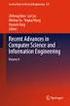 Lecture Objectives Wireless Networks and Mobile Systems Lecture 8 Mobile Networks: Security in Wireless LANs and Mobile Networks Introduce security vulnerabilities and defenses Describe security functions
Lecture Objectives Wireless Networks and Mobile Systems Lecture 8 Mobile Networks: Security in Wireless LANs and Mobile Networks Introduce security vulnerabilities and defenses Describe security functions
Watchguard Firebox X Edge e-series
 TheGreenBow IPSec VPN Client Configuration Guide Watchguard Firebox X Edge e-series WebSite: Contact: http://www.thegreenbow.com support@thegreenbow.com Configuration Guide written by: Writer: Anastassios
TheGreenBow IPSec VPN Client Configuration Guide Watchguard Firebox X Edge e-series WebSite: Contact: http://www.thegreenbow.com support@thegreenbow.com Configuration Guide written by: Writer: Anastassios
Wireless Security Overview. Ann Geyer Partner, Tunitas Group Chair, Mobile Healthcare Alliance 209-754-9130 ageyer@tunitas.com
 Wireless Security Overview Ann Geyer Partner, Tunitas Group Chair, Mobile Healthcare Alliance 209-754-9130 ageyer@tunitas.com Ground Setting Three Basics Availability Authenticity Confidentiality Challenge
Wireless Security Overview Ann Geyer Partner, Tunitas Group Chair, Mobile Healthcare Alliance 209-754-9130 ageyer@tunitas.com Ground Setting Three Basics Availability Authenticity Confidentiality Challenge
LP-348. LP-Yagy2415. LP-510G/550G 54M Wireless Adapter PCMCIA/PCI. User Guide Ver:2.0 LP-5420G WWW.LANPRO.COM
 LP-348 LP-Yagy2415 LP-1518 LP-5P LP-510G/550G 54M Wireless Adapter PCMCIA/PCI User Guide Ver:2.0 LP-5420G WWW.LANPRO.COM COPYRIGHT & TRADEMARKS Specifications are subject to change without notice. is a
LP-348 LP-Yagy2415 LP-1518 LP-5P LP-510G/550G 54M Wireless Adapter PCMCIA/PCI User Guide Ver:2.0 LP-5420G WWW.LANPRO.COM COPYRIGHT & TRADEMARKS Specifications are subject to change without notice. is a
ZyWALL 5. Internet Security Appliance. Quick Start Guide Version 3.62 (XD.0) May 2004
 ZyWALL 5 Internet Security Appliance Quick Start Guide Version 3.62 (XD.0) May 2004 Introducing the ZyWALL The ZyWALL 5 is the ideal secure gateway for all data passing between the Internet and the LAN.
ZyWALL 5 Internet Security Appliance Quick Start Guide Version 3.62 (XD.0) May 2004 Introducing the ZyWALL The ZyWALL 5 is the ideal secure gateway for all data passing between the Internet and the LAN.
Case Study for Layer 3 Authentication and Encryption
 CHAPTER 2 Case Study for Layer 3 Authentication and Encryption This chapter explains the basic tasks for configuring a multi-service, extranet Virtual Private Network (VPN) between a Cisco Secure VPN Client
CHAPTER 2 Case Study for Layer 3 Authentication and Encryption This chapter explains the basic tasks for configuring a multi-service, extranet Virtual Private Network (VPN) between a Cisco Secure VPN Client
This chapter describes how to set up and manage VPN service in Mac OS X Server.
 6 Working with VPN Service 6 This chapter describes how to set up and manage VPN service in Mac OS X Server. By configuring a Virtual Private Network (VPN) on your server you can give users a more secure
6 Working with VPN Service 6 This chapter describes how to set up and manage VPN service in Mac OS X Server. By configuring a Virtual Private Network (VPN) on your server you can give users a more secure
WIRELESS SECURITY IN 802.11 (WI-FI ) NETWORKS
 January 2003 January WHITE 2003 PAPER WIRELESS SECURITY IN 802.11 (WI-FI ) NETWORKS With the increasing deployment of 802.11 (or Wi-Fi) wireless networks in business environments, IT organizations are
January 2003 January WHITE 2003 PAPER WIRELESS SECURITY IN 802.11 (WI-FI ) NETWORKS With the increasing deployment of 802.11 (or Wi-Fi) wireless networks in business environments, IT organizations are
EAP350 EAP350. Long Range Ceiling Mount Access Point PRODUCT OVERVIEW
 Long Range Ceiling Mount Access Point 2.4 GHz 300Mbps 11b/g/n 29dBm AP/WDS/Repeater PRODUCT OVERVIEW is a 300Mbps wireless-n ceiling mount AP which offers users extended coverage, strong penetration, secure
Long Range Ceiling Mount Access Point 2.4 GHz 300Mbps 11b/g/n 29dBm AP/WDS/Repeater PRODUCT OVERVIEW is a 300Mbps wireless-n ceiling mount AP which offers users extended coverage, strong penetration, secure
EAP350. Long Range Ceiling Mount Access Point PRODUCT OVERVIEW
 Long Range Ceiling Mount Access Point 2.4 GHz 300Mbps 11b/g/n 28dBm AP/WDS PRODUCT OVERVIEW is a 300Mbps wireless-n ceiling mount AP which offers users extended coverage, strong penetration, secure network
Long Range Ceiling Mount Access Point 2.4 GHz 300Mbps 11b/g/n 28dBm AP/WDS PRODUCT OVERVIEW is a 300Mbps wireless-n ceiling mount AP which offers users extended coverage, strong penetration, secure network
Research In Motion D. Stanley, Ed. Aruba Networks March 2009
 Network Working Group Request for Comments: 5416 Category: Standards Track P. Calhoun, Ed. Cisco Systems, Inc. M. Montemurro, Ed. Research In Motion D. Stanley, Ed. Aruba Networks March 2009 Control and
Network Working Group Request for Comments: 5416 Category: Standards Track P. Calhoun, Ed. Cisco Systems, Inc. M. Montemurro, Ed. Research In Motion D. Stanley, Ed. Aruba Networks March 2009 Control and
User s Guide. High Power 700mW Dual Band AC Wi-Fi Range Extender REA20
 User s Guide High Power 700mW Dual Band AC Wi-Fi Range Extender REA20 CONTENTS INTRODUCTION... 2 GETTING STARTED... 3 LED Indicators... 4 Back Panel Description... 5 SETUP GUIDE... 6 Welcome to the Dashboard...
User s Guide High Power 700mW Dual Band AC Wi-Fi Range Extender REA20 CONTENTS INTRODUCTION... 2 GETTING STARTED... 3 LED Indicators... 4 Back Panel Description... 5 SETUP GUIDE... 6 Welcome to the Dashboard...
Configuring the wireless security of your Linksys Wireless-N router through the web-based setup page
 Contents Configuring the wireless security of your Linksys Wireless-N router through the web-based setup page.. 2 Checking the Linksys router s wireless settings through the web-based setup page and adding
Contents Configuring the wireless security of your Linksys Wireless-N router through the web-based setup page.. 2 Checking the Linksys router s wireless settings through the web-based setup page and adding
Alarms and Events CHAPTER
 CHAPTER 14 This chapter describes the type of events and alarms reported, how to view alarms and events by product or entity and severity, and how to view IDS signature attacks. It contains these sections:
CHAPTER 14 This chapter describes the type of events and alarms reported, how to view alarms and events by product or entity and severity, and how to view IDS signature attacks. It contains these sections:
WL-5460AP. User s Manual. 54Mbps Multi-Function Wireless AP. AirLive WL-5460AP v2 User Manual
 WL-5460AP 54Mbps Multi-Function Wireless AP User s Manual 1 Copyright The contents of this publication may not be reproduced in any part or as a whole, stored, transcribed in an information retrieval system,
WL-5460AP 54Mbps Multi-Function Wireless AP User s Manual 1 Copyright The contents of this publication may not be reproduced in any part or as a whole, stored, transcribed in an information retrieval system,
Monitoring Remote Access VPN Services
 CHAPTER 5 A remote access service (RAS) VPN secures connections for remote users, such as mobile users or telecommuters. RAS VPN monitoring provides all of the most important indicators of cluster, concentrator,
CHAPTER 5 A remote access service (RAS) VPN secures connections for remote users, such as mobile users or telecommuters. RAS VPN monitoring provides all of the most important indicators of cluster, concentrator,
Ten top problems network techs encounter
 Ten top problems network techs encounter Networks today have evolved quickly to include business critical applications and services, relied on heavily by users in the organization. In this environment,
Ten top problems network techs encounter Networks today have evolved quickly to include business critical applications and services, relied on heavily by users in the organization. In this environment,
WRE6505. User s Guide. Quick Start Guide. Wireless AC750 Range Extender. Default Login Details. Version 1.00 Edition 1, 4 2014
 WRE6505 Wireless AC750 Range Extender Version 1.00 Edition 1, 4 2014 2.4G 5G Quick Start Guide User s Guide Default Login Details LAN IP Address 192.168.1.2 User Name admin www.zyxel.com Password 1234
WRE6505 Wireless AC750 Range Extender Version 1.00 Edition 1, 4 2014 2.4G 5G Quick Start Guide User s Guide Default Login Details LAN IP Address 192.168.1.2 User Name admin www.zyxel.com Password 1234
Configuring SSL VPN on the Cisco ISA500 Security Appliance
 Application Note Configuring SSL VPN on the Cisco ISA500 Security Appliance This application note describes how to configure SSL VPN on the Cisco ISA500 security appliance. This document includes these
Application Note Configuring SSL VPN on the Cisco ISA500 Security Appliance This application note describes how to configure SSL VPN on the Cisco ISA500 security appliance. This document includes these
EAP300. Long Range Ceiling Mount Access Point PRODUCT OVERVIEW
 Long Range Ceiling Mount Access Point 2.4 GHz 300Mbps 11b/g/n 29dBm AP/WDS/Repeater PRODUCT OVERVIEW is a 300Mbps wireless-n ceiling mount AP which offers users extended coverage, strong penetration, secure
Long Range Ceiling Mount Access Point 2.4 GHz 300Mbps 11b/g/n 29dBm AP/WDS/Repeater PRODUCT OVERVIEW is a 300Mbps wireless-n ceiling mount AP which offers users extended coverage, strong penetration, secure
Step-by-step Guide for Configuring Cisco ACS server as the Radius with an External Windows Database
 Step-by-step Guide for Configuring Cisco ACS server as the Radius with an External Windows Database Table of Contents: INTRODUCTION:... 2 GETTING STARTED:... 3 STEP-1: INTERFACE CONFIGURATION... 4 STEP-2:
Step-by-step Guide for Configuring Cisco ACS server as the Radius with an External Windows Database Table of Contents: INTRODUCTION:... 2 GETTING STARTED:... 3 STEP-1: INTERFACE CONFIGURATION... 4 STEP-2:
SonicOS 5.9 / 6.0.5 / 6.2 Log Events Reference Guide with Enhanced Logging
 SonicOS 5.9 / 6.0.5 / 6.2 Log Events Reference Guide with Enhanced Logging 1 Notes, Cautions, and Warnings NOTE: A NOTE indicates important information that helps you make better use of your system. CAUTION:
SonicOS 5.9 / 6.0.5 / 6.2 Log Events Reference Guide with Enhanced Logging 1 Notes, Cautions, and Warnings NOTE: A NOTE indicates important information that helps you make better use of your system. CAUTION:
Mobility System Software Quick Start Guide
 Mobility System Software Quick Start Guide Version 8.0 P/N 530-041387 Rev.05 Table of Contents About this Guide Using the Web Quick Start (WLC2, WLC8, WLC200,WLC800R, and WLC880R) Remotely Configuring
Mobility System Software Quick Start Guide Version 8.0 P/N 530-041387 Rev.05 Table of Contents About this Guide Using the Web Quick Start (WLC2, WLC8, WLC200,WLC800R, and WLC880R) Remotely Configuring
Chapter 9 Monitoring System Performance
 Chapter 9 Monitoring System Performance This chapter describes the full set of system monitoring features of your ProSafe Dual WAN Gigabit Firewall with SSL & IPsec VPN. You can be alerted to important
Chapter 9 Monitoring System Performance This chapter describes the full set of system monitoring features of your ProSafe Dual WAN Gigabit Firewall with SSL & IPsec VPN. You can be alerted to important
Wireless Networking Basics. NETGEAR, Inc. 4500 Great America Parkway Santa Clara, CA 95054 USA
 Wireless Networking Basics NETGEAR, Inc. 4500 Great America Parkway Santa Clara, CA 95054 USA n/a October 2005 2005 by NETGEAR, Inc. All rights reserved. Trademarks NETGEAR and Auto Uplink are trademarks
Wireless Networking Basics NETGEAR, Inc. 4500 Great America Parkway Santa Clara, CA 95054 USA n/a October 2005 2005 by NETGEAR, Inc. All rights reserved. Trademarks NETGEAR and Auto Uplink are trademarks
Virtual Access Points
 Virtual Access Points Performance Impacts in an 802.11 environment and Alternative Solutions to overcome the problems By Thenu Kittappa Engineer Author: Thenu Kittappa Page 1 Virtual Access Points... 1
Virtual Access Points Performance Impacts in an 802.11 environment and Alternative Solutions to overcome the problems By Thenu Kittappa Engineer Author: Thenu Kittappa Page 1 Virtual Access Points... 1
AC1900, N900, and N450 WiFi Cable Data Gateways
 AC1900, N900, and N450 WiFi Cable Data Gateways Models C6300BD, CG4500BD, and CG3000Dv2 User Manual March 2015 202-11434-03 350 East Plumeria Drive San Jose, CA 95134 USA Support Thank you for selecting
AC1900, N900, and N450 WiFi Cable Data Gateways Models C6300BD, CG4500BD, and CG3000Dv2 User Manual March 2015 202-11434-03 350 East Plumeria Drive San Jose, CA 95134 USA Support Thank you for selecting
FWS WiTDM Series KWA-O8800-I User Manual
 FWS WiTDM Series KWA-O8800-I User Manual Date: 2009 / 04 / 23 Version: 1.0 1 Copyright This user s manual and the software described in it are copyrighted with all rights reserved. No part of this publication
FWS WiTDM Series KWA-O8800-I User Manual Date: 2009 / 04 / 23 Version: 1.0 1 Copyright This user s manual and the software described in it are copyrighted with all rights reserved. No part of this publication
Troubleshooting WLAN Issues
 Troubleshooting WLAN Issues AirWave Help Desk Guide Wireless LAN Troubleshooting for the Help Desk In a typical IT organization, it is the Help Desk s job to take incoming user support calls and determine
Troubleshooting WLAN Issues AirWave Help Desk Guide Wireless LAN Troubleshooting for the Help Desk In a typical IT organization, it is the Help Desk s job to take incoming user support calls and determine
Linksys WAP300N. User Guide
 User Guide Contents Contents Overview Package contents 1 Back view 1 Bottom view 2 How to expand your home network 3 What is a network? 3 How to expand your home network 3 Where to find more help 3 Operating
User Guide Contents Contents Overview Package contents 1 Back view 1 Bottom view 2 How to expand your home network 3 What is a network? 3 How to expand your home network 3 Where to find more help 3 Operating
Use Shrew Soft VPN Client to connect with IPSec VPN Server on RV130 and RV130W
 Article ID: 5037 Use Shrew Soft VPN Client to connect with IPSec VPN Server on RV130 and RV130W Objective IPSec VPN (Virtual Private Network) enables you to securely obtain remote resources by establishing
Article ID: 5037 Use Shrew Soft VPN Client to connect with IPSec VPN Server on RV130 and RV130W Objective IPSec VPN (Virtual Private Network) enables you to securely obtain remote resources by establishing
Linksys RV042. TheGreenBow IPSec VPN Client. Configuration Guide. http://www.thegreenbow.com support@thegreenbow.com
 TheGreenBow IPSec VPN Client Configuration Guide Linksys RV042 WebSite: Contact: http://www.thegreenbow.com support@thegreenbow.com Configuration Guide written by: Writer: TheGreenBow Support Team Company:
TheGreenBow IPSec VPN Client Configuration Guide Linksys RV042 WebSite: Contact: http://www.thegreenbow.com support@thegreenbow.com Configuration Guide written by: Writer: TheGreenBow Support Team Company:
