LARSEN & BRUSGAARD Mosevej Kirke Hyllinge, Denmark Phone: Fax: L-and-B@L-and-B.dk
|
|
|
- Melvyn Lee
- 7 years ago
- Views:
Transcription
1 LARSEN & BRUSGAARD Mosevej Kirke Hyllinge, Denmark Phone: Fax: L-and-B@L-and-B.dk
2 WARNING! FAILURE TO FOLLOW ALL WARNINGS, INSTRUCTIONS, AND REQUIRED PROCEDURES MAY INCREASE THE RISK OF SERIOUS INJURY AND DEATH. Always ensure your altimeter is adjusted to zero prior to jumping to account for any changes in barometric pressure. ALTITRACK is a trademark of Larsen & Brusgaard, Denmark Larsen & Brusgaard ApS. All rights reserved. Larsen & Brusgaard operates a policy of continuous development. Therefore, we reserve the right to make changes and improvements to any of the products described in this guide without prior notice. Altimeters may give erroneous readings if you are tumbling or the altimeter is in a burble (wake), such as when sit flying or sky surfing. Chest mount altimeters are more vulnerable to this problem. If you are in doubt about how this limitation affects your skydiving, consult a licensed instructor. DO NOT use this equipment unless you are on, or have passed an approved skydiving course. Use the ALTITRACK at your own risk.
3 INDEX Introduction... 8 Analog Display with Digital Accuracy... 8 Features... 9 Software & functions Description Analog Face Digital Face PC Connection Display Power ON Road Map Customising the ALTITRACK Settings SETUP Selector To enter the SETUP Selector To leave the SETUP Selector Main Setup Display Turn the ALTITRACK OFF Delete Jump Set Total Number of Jumps Set Total Freefall Time Set Current Date Set Current Time Delete Logbook MPH / KMH Selector Feet / Meter Selector TAS / SAS Selector Canopy Log Enable / Disable Dive Type Selector * Dive Type, STu (Student) ** Dive Type, SLO (Slow) Celsius / Fahrenheit Selector Beep ON / OFF Zeroing and Altitude Offset Zeroing... 40
4 Altitude Offset Enable / Disable Backlighting Jump Mode MAIN Selector Logbook Screen # 1. (Main information) Logbook Screen # 2. (Playback, Jump Profile) Logbook Screen # 3. (Date, Time and Dive Type) Remaining Logbook Storage Resetting the ALTITRACK Battery Replacement Battery Cover Battery Status Upgrading the ALTITRACK Firmware Operational hints and trouble-shooting APPENDIX Removing and Mounting the ALTITRACK Rubber Support TAS and SAS Specifications Accessories Jump-Track Warranty... 75
5 Introduction Features Analog Display with Digital Accuracy At first glance, the ALTITRACK looks like many of the more common analog altimeters used throughout the world... but look a little closer. The ALTITRACK is the only sport altimeter with an analog face, but utilizes the most high tech and durable digital components for accuracy that surpasses every other mechanical sport altimeter currently available. Imagine a visual altimeter that records your jump information from exit to landing, has the ability to download jump information to a computer, has an ergonomic fit, is both shock and water resistant, has upgradeable software... and most of all... is extremely easy to use. You just found the answer you ve been looking for...altitrack. Electronic altimeter with analog scale. First altimeter with ergonomic fit. First altimeter with 45 deg. offset scale for easy line of sight viewing when mounted on the hand/wrist. Electroluminescent backlight for night jumping. Can remain on for several hours. Smooth pointer movement...no erratic movement, no guessing. Shock and water resistant. Automatic calibration to local elevation. Scratch proof, antiglare lens made from high-impact etched glass. LCD screen for easy and intuitive operation and information review. Powerful electronic logbook packed with advanced features easy access by simply turning over the altimeter. Operational at sub-zero temperatures. Always ON. No need to be powered OFF.
6 Software & functions Storing up to 15 minutes of data of each jump with a total of 6.5 hours recording time (e.g. 200 jumps with two minute profiles). Records and displays jump details from exit to landing, date, jump number, exit altitude, opening altitude, freefall time and complete speed statistics for maximum and average speeds in TAS or SAS. Choice of readings in feet or meters, mph or kmh. Accumulates the total number of jumps up to 19,999 jumps. Compatible with the new Jump-Track 3.0 for download of jump data to a PC via USB, (Jump-Track 3.0 and USB-Track sold separately). Upgradeable firmware (requires Jump-Track 3.0 and USB connection). Replay of any jump stored in the logbook with true pointer movement and display of speeds, altitudes, etc. (great for student altitude awareness training). Long lasting ½ AA lithium battery. Velcro straps for fast and easy mounting in a variety of locations. A selection of optional silicone rubber platforms are available for mounting on the hand, wrist, chest or leg-strap. Description Analog Face 1. Right Front Button Enable / Disable backlight after performing Right Front Button ACCESS (see page 43). 2. Left Front Button Zeroing and Altitude Offset after performing Left Front Button ACCESS (see page 40). 3. ACCESS indication 3 4 (Flashes every 15 seconds when unit is powered ON, except when backlight is ON (night jumping) 4. Low battery indicator (see page 55)
7 Digital Face 6 12 PC Connection Rubber support To change the rubber support see page Battery compartment To replace the battery, see page LCD display (see page 14) 9. Left button 10. Mode button 11. Right button 12. Reset button (below battery cover) To perform reset, see page Connector for PC data download and firmware upgrade (under rubber cover) (Jump-Track ver. 3.0 and USB-Track required) 12 13
8 Display Jump Number in logbook Shows year when displaying date Shows hours when displaying time 2. Date / Time icons 3. Freefall and Canopy log indication 4. Exit Altitude in logbook 5. Freefall time in logbook Shows month when displaying date Jump Mode indicator Flashes when the ALTITRACK is in Jump Mode 8. Deployment altitude in logbook Displays current altitude when in Altitude Screen 9. Battery status 10. Feet / Meter status 11. Average / Minimum / Maximum speed in logbook 12. Speed in logbook Shows day when displaying date Shows seconds when displaying time 13. MPH / KPH status 14. True Airspeed / Skydiver s Airspeed status 15. PC status ON when connected to a PC 16. Delete logbook icon 17. Clock icon Used when displaying current time and total freefall time 18. Total icon Used when displaying total jumps and total freefall time 19. Delete current jump icon 20. OFF icon Shows minutes when displaying time Used when turning the ALTITRACK OFF (see page 22) 6. Dive Type icon 14 15
9 Power ON The ALTITRACK has been powered OFF prior to shipping from our factory. To turn the power ON, press and hold any button until the unit beeps, then release the button. The ALTITRACK runs a self-test and moves the pointer from 6 to zero. The unit displays Logbook screen # 1. (Main information) on the LCD. NOTE: If no button has been pressed within 5 minutes the ALTITRACK switches to the Main Display (showing Time, Temperature inside instrument and Altitude). Example The ALTITRACK uses very little battery power and does not need to be switched OFF. However, we recommend that you switch OFF the ALTITRACK when traveling on commercial flights, when driving in mountanious areas and when the jump season is over. To power OFF the ALTITRACK, see page 22. Example No data stored Road Map It is recommended that you familiarize yourself with the ALTITRACK ROAD MAP which is a very helpful tool when using the ALTITRACK for the first time. Customising the ALTITRACK Settings The ALTITRACK can be customised to your personal settings. Your settings will be stored and recalled also after replacing batteries. When you first get the ALTITRACK, we recommend you to go through the SETUP Selector to customise the ALTITRACK
10 SETUP Selector In the SETUP Selector the following options can be selected: Main Setup display Turn the ALTITRACK OFF Delete jump Set total number of jumps Set total freefall time Set current date Set current time Delete logbook MPH / KMH Feet / Meter True Airspeed (TAS) / Skydiver s Airspeed (SAS) Canopy log Enable / Disable Dive Type Celsius / Fahrenheit Beep ON / OFF To enter the SETUP Selector and hold for 3 seconds. To leave the SETUP Selector Wait until the display times out or, press or repeatedly until returning to the Main Setup Display, then press to exit. NOTE: If no button has been pressed within 5 minutes after choosing any SETUP window, the ALTITRACK will return to the Main window (showing Time, Temperature inside instrument and Altitude)
11 Main Setup Display Main Setup Display Explanation The Main setup display accesses to the following functions: Turn the ALTITRACK OFF- Delete Jump - Set total number of jumps - Set total freefall time - Set current date - Set current time - Delete logbook - MPH / KMH - Feet / Meter - True Airspeed (TAS) / Skydiver s Airspeed (SAS) - Canopy log Enable / Disable - Dive Type - Celsius / Fahrenheit - Beep ON / OFF Shows factory default set-up Displays all current settings to move forward in setup options. to move backward in setup options. To return to the Main Selector, press or repeatedly to return to this screen, then press 20 21
12 Turn the ALTITRACK OFF to select OFF. Main Setup Display - Turn the ALTITRACK OFF - Delete Jump - Set total number of jumps - Set total freefall time - Set current date - Set current time - Delete logbook - MPH / KMH - Feet / Meter - True Airspeed (TAS) / Skydiver s Airspeed (SAS) - Canopy log Enable / Disable - Dive Type - Celsius / Fahrenheit - Beep ON / OFF We recommend that you switch OFF the ALTITRACK when traveling on commercial flights, when driving in mountainous areas and when the jump season is over. NOTE: When switched OFF the ALTITRACK cannot be used for jumping. Customer settings and clock are not lost when switched OFF. Match Value Counter To power the ALTITRACK ON, see page 16. For information about Remaining Logbook Storage, see page 52. Remaining Logbook Storage (in minutes) ( OFF flashes). to increase the counter to Match Value. to decrease Match Value. At Match Value press The pointer will move to the 6 o clock position and the unit turns OFF
13 Delete Jump again to select Delete Jump Icon Main Setup Display - Turn the ALTITRACK OFF - Delete Jump - Set total number of jumps - Set total freefall time - Set current date - Set current time - Delete logbook - MPH / KMH - Feet / Meter - True Airspeed (TAS) / Skydiver s Airspeed (SAS) - Canopy log Enable / Disable - Dive Type - Celsius / Fahrenheit - Beep ON / OFF Set Total Number of Jumps again to select TOTAL Main Setup Display - Turn the ALTITRACK OFF - Delete Jump - Set total number of jumps - Set total freefall time - Set current date - Set current time - Delete logbook - MPH / KMH - Feet / Meter - True Airspeed (TAS) / Skydiver s Airspeed (SAS) - Canopy log Enable / Disable - Dive Type - Celsius / Fahrenheit - Beep ON / OFF ( Delete Jump Icon flashes). to increase the counter to Match Value. to decrease Match Value. Example ( TOTAL flashes). to increase the jump total. to decrease the jump total. to store the new total number of jumps and end. At Match Value press to delete current jump. If you press before you select the match value, the delete jump action is cancelled. NOTE: Total number of jumps cannot be set to a value below the highest stored jump number. NOTE: At the same time the accumulated number of jumps and freefall time are updated if the deleted jump is the last jump logged
14 Set Total Freefall Time again to select TOTAL FF TIME. Main Setup Display - Turn the ALTITRACK OFF - Delete Jump - Set total number of jumps - Set total freefall time - Set current date - Set current time - Delete logbook - MPH / KMH - Feet / Meter - True Airspeed (TAS) / Skydiver s Airspeed (SAS) - Canopy log Enable / Disable - Dive Type - Celsius / Fahrenheit - Beep ON / OFF Set Current Date again to select Clock and Date icon. Main Setup Display - Turn the ALTITRACK OFF - Delete Jump - Set total number of jumps - Set total freefall time - Set current date - Set current time - Delete logbook - MPH / KMH - Feet / Meter - True Airspeed (TAS) / Skydiver s Airspeed (SAS) - Canopy log Enable / Disable - Dive Type - Celsius / Fahrenheit - Beep ON / OFF ( TOTAL flashes). ( Clock icon flashes). to increase total freefall time. to increase date value. to decrease total freefall time. to decrease date value. to store the new feefall time and end. to store the new date and end. NOTE: Date format is YYYY:MM:DD
15 Set Current Time again to select Clock and Time icon Main Setup Display - Turn the ALTITRACK OFF - Delete Jump - Set total number of jumps - Set total freefall time - Set current date - Set current time - Delete logbook - MPH / KMH - Feet / Meter - True Airspeed (TAS) / Skydiver s Airspeed (SAS) - Canopy log Enable / Disable - Dive Type - Celsius / Fahrenheit - Beep ON / OFF Delete Logbook again to select Delete Logbook icon. Main Setup Display - Turn the ALTITRACK OFF - Delete Jump - Set total number of jumps - Set total freefall time - Set current date - Set current time - Delete logbook - MPH / KMH - Feet / Meter - True Airspeed (TAS) / Skydiver s Airspeed (SAS) - Canopy log Enable / Disable - Dive Type - Celsius / Fahrenheit - Beep ON / OFF ( Clock icon flashes). to increase time value. to decrease time value. Match Value Counter to store the new time and end. NOTE: Time format is 24 hours. ( Delete Logbook icon flashes) to increase the counter to Match Value to decrease Match Value At Match Value press to delete logbook. NOTE: Caution: The accumulated number of jumps and freefall time are also erased. Warning: Once is pressed at match value, there is no way to restore the information
16 MPH / KMH Selector again to select MPH/KMH icon. Main Setup Display - Turn the ALTITRACK OFF - Delete Jump - Set total number of jumps - Set total freefall time - Set current date - Set current time - Delete logbook - MPH / KMH - Feet / Meter - True Airspeed (TAS) / Skydiver s Airspeed (SAS) - Canopy log Enable / Disable - Dive Type - Celsius / Fahrenheit - Beep ON / OFF Feet / Meter Selector again to select FT/MTR icon. Main Setup Display - Turn the ALTITRACK OFF - Delete Jump - Set total number of jumps - Set total freefall time - Set current date - Set current time - Delete logbook - MPH / KMH - Feet / Meter - True Airspeed (TAS) / Skydiver s Airspeed (SAS) - Canopy log Enable / Disable - Dive Type - Celsius / Fahrenheit - Beep ON / OFF to toggle between MPH and KMH. to toggle between FT and MTR. NOTE: Jump data are continuously stored in mph and kmh. At any time stored information may be displayed in either unit of measurement by selecting the respective mode. NOTE: Jump data are continuously stored in both feet and meters. At any time stored information may be displayed in either unit of measurement by selecting the respective mode
17 TAS/SAS Selector again to select TAS/SAS icon. Main Setup Display - Turn the ALTITRACK OFF - Delete Jump - Set total number of jumps - Set total freefall time - Set current date - Set current time - Delete logbook - MPH / KMH - Feet / Meter - True Airspeed (TAS) / Skydiver s Airspeed (SAS) - Canopy log Enable / Disable - Dive Type - Celsius / Fahrenheit - Beep ON / OFF Definitions: True Airspeed (TAS) and Skydiver s Airspeed (SAS) are two methods of calculating the airspeed of a moving/flying/falling object. TAS A skydiver s True Airspeed (TAS) relative to the ground changes as a function of the altitude (air pressure) and temperature which makes it difficult to compare fall-rates. Example: A skydiver (in a fixed freefall position) who has a terminal fallrate of 62 meters/sec at 10,000 feet will have a terminal fallrate of 50 meters/sec at 3,000 feet. It will be seen that the difference in altitude (air pressure) makes it difficult to compare the fall-rates when measured using TAS. See separate section in the appendix for more information about TAS and SAS. True Airspeed (TAS) / Skydiver s Airspeed (SAS) TAS is a term used in aviation: It is the speed of an object relative to the surrounding air, regardless of the altitude. SAS is a new concept developed by LARSEN & BRUSGAARD: SAS is the speed of a skydiver calculated from measurements of air pressure and temperature and converted to a fixed air pressure (875.3 mb) and a fixed temperature (+7.080C) which corresponds to 4,000 feet ASL to toggle between TAS and SAS. NOTE: Jump data are continuously stored in both TAS and SAS. Stored information maybe displayed in either unit of measurement by selecting the respective mode
18 Canopy Log Enable / Disable again to select Freefall+Canopy icon. Main Setup Display - Turn the ALTITRACK OFF - Delete Jump - Set total number of jumps - Set total freefall time - Set current date - Set current time - Delete logbook - MPH / KMH - Feet / Meter - True Airspeed (TAS) / Skydiver s Airspeed (SAS) - Canopy log Enable / Disable - Dive Type - Celsius / Fahrenheit - Beep ON / OFF Dive Type Selector again to select DIVE TYPE. Main Setup Display - Turn the ALTITRACK OFF - Delete Jump - Set total number of jumps - Set total freefall time - Set current date - Set current time - Delete logbook - MPH / KMH - Feet / Meter - True Airspeed (TAS) / Skydiver s Airspeed (SAS) - Canopy log Enable / Disable - Dive Type - Celsius / Fahrenheit - Beep ON / OFF Description Choice of storing freefall profile, or freefall and canopy profiles. More jumps can be stored in memory when choosing freefall profile only. : Logging freefall profile : Logging freefall and canopy profiles Description This mode can be used to: 1. Store the Dive Type to be performed on the next jump The selected Dive Type is displayed in the Logbook Screen #3 and inserted into Jump-Track if downloading jump data to a PC. 2. Change freefall sensitivity Only when Dive Type is set to Stu or SLO. See on next page. to enable / disable canopy profile log
19 Dive Types: 0 = (factory default) 1 = 1 (User selectable in JUMP-TRACK) 2 = 2 (User selectable in JUMP-TRACK) AFF = (Accelerated Free Fall) TAn = (Tandem) STu = (Student)* PHO = (Photo) 4 = (4-way) 8 = (8-way) FrE = (Freestyle) SLO = (Slow) ** Dive Type Selector ( DIVE TYPE flashes). to scroll forward through the Dive Type list. to scroll backward through the Dive Type list. to store your selection before moving to another menu * Dive Type, STu (Student) In STU the descent rate parameters are changed to allow detection of short freefalls,(2 sec). ** Dive Type, SLO (Slow) In SLO the exit fallrate and deployment calculation parameters are changed to fit very slow falling types of dives, like wing suit dives, etc
20 Celsius / Fahrenheit Selector again to select C icon Main Setup Display - Turn the ALTITRACK OFF - Delete Jump - Set total number of jumps - Set total freefall time - Set current date - Set current time - Delete logbook - MPH / KMH - Feet / Meter - True Airspeed (TAS) / Skydiver s Airspeed (SAS) - Canopy log Enable / Disable - Dive Type - Celsius / Fahrenheit - Beep ON / OFF Beep ON / OFF again to select BEEP icon. Main Setup Display - Turn the ALTITRACK OFF - Delete Jump - Set total number of jumps - Set total freefall time - Set current date - Set current time - Delete logbook - MPH / KMH - Feet / Meter - True Airspeed (TAS) / Skydiver s Airspeed (SAS) - Canopy log Enable / Disable - Dive Type - Celsius / Fahrenheit - Beep ON / OFF to toggle between Celsius and Fahrenheit. to toggle between BEEP ON/OFF
21 Zeroing and Altitude Offset Zeroing the ALTITRACK Explanation: The ALTITRACK continuously adjusts itself to the local elevation and the pointer will set itself at the zero 0 position. If the pointer on the ALTITRACK is not on the zero 0 position, or within one pointer s width of it, the unit has not yet adjusted itself to the local elevation and it must be manually zeroed. To manually zero the Altitrack you must first perform ACCESS: 1. the Left Front Button and release quickly 2. When the green ACCESS indicator light on the front of the ALTITRACK dial illuminates, immediately press the Left Front Button again and keep it pressed (ACCESS indicator light goes OFF) 3. When the ACCESS indicator illuminates again, release the button immediately Then move the pointer to 0 by using the Right Front Button or Left Front Button. The unit is now zeroed and the LCD displays 0 altitude. Note: The ALTITRACK goes out of ACCESS if no button has been pressed within 5 sec. Note: When performing zeroing the ALTITRACK enters Jump Mode (see chapter Jump Mode, page 43) and remains in Jump Mode for 5 hours, if no jump is made. After 5 hours the ALTITRACK recalibrates to its current local elevation
22 Altitude Offset If the DZ landing elevation differs from that of the aircraft take off elevation, offset the ALTITRACK prior to entering the aircraft as follows: Enable / Disable Backlighting Perform Right Front Button ACCESS. Right Front Button to switch electroluminescent backlight ON / OFF. Perform Left Front Button ACCESS and move the pointer to the DZ landing elevation offset by using Right Front Button or Left Front Button. The offset altitude is displayed on the LCD. Notes: - When performing altitude offset, the ALTITRACK enters Jump Mode and the altitude offset will be retained for 5 hours, if no jump is made. After 5 hours the ALTITRACK recalibrates to the field elevation where it is currently located. - The altitude offset is not retained when the ALTITRACK is powered OFF. If the backlight is turned ON while the ALTITRACK is not in Jump Mode, the backlight will automatically turn OFF after 2 hours, if still not in Jump Mode. If the backlight is turned ON while the ALTITRACK is in Jump Mode, the backlight will remain ON until the unit goes out of Jump Mode. Jump Mode Shortly after take-off the airplane icon on the digital display starts to flash, indicating that the unit has switched to Jump Mode
23 MAIN Selector In the MAIN SELECTOR press this order: logbook screen # 1. (Main information) logbook screen # 2. (Playback, Jump Profile) logbook screen # 3. (Date, Time and Dive Type) repeatedly to scroll through the menu functions in Main Display (Time/date, temperature and altitude) The information includes: Current time (24 hours format) or current date (yyyy:mm:dd). Current temperature inside instrument in Celsius or Fahrenheit. Current altitude. Freefall and canopy log status. or to toggle between current time and date. Main Display (view current time/date, temperature and altitude) Example 44 45
24 Logbook Screen # 1. (Main information) To scroll through the previous jumps, press To scroll forward, press To go to highest jump #, press and hold for 3 seconds To go to lowest jump #, press and hold for 3 seconds The ALTITRACK will display three different terminal speed informations in mph and kmh Example 1. Average speed, 2. Max speed, 3. Min speed All speeds are calculated from 15 sec after exit to 7 sec before deployment. The information includes: Jump number Freefall time Speeds (scrolls automatically through AVG, MAX and MIN) Exit altitude Deployment altitude If the freefall lasted between 20 and 30 sec. the display only shows: - Min speed - Max speed If the freefall lasted more then 30 sec. the display shows: - Average speed - Min speed - Max speed 46 47
25 NOTE: If the freefall lasted less than 20 sec. the display shows no speed information. Speed information is available in scroll mode, after freefall has lasted 6 sec. again Logbook Screen # 2. (Playback, Jump Profile) Important Notice About Speed Recordings: Experience has shown that when mounting the ALTITRACK on the hand or belly, different air pressures induced by hand or body movements may result in incorrect recordings of speeds. Example The information on the display includes: - Time after exit in seconds and ¼ seconds - Speed at time - Temperature inside instrument at exit and then updated every 30 sec. - Altitude at time - Freefall and canopy status 48 49
26 to playback the jump profile at ¼ speed twice to playback in real time three times to playback at 2x speed four times to playback at 5x speed again Logbook Screen # 3. (Date, Time and Dive Type) to playback the jump profile in reverse at ¼ speed twice to playback in reverse in real time three times to playback in reverse at 2x speed four times to playback in reverse at 5x speed Example to stop playback AND to playback jump on analog face. Wait for pointer to go to EXIT point, then press Left Front Button to start playback. Right Front Button to stop playback. Note: For safety reasons, playback is disabled when in Jump Mode. The information on the display includes: - Jump Date - Jump Time - Dive Type To scroll through the previous jumps press To change direction, press 50 51
27 Remaining Logbook Storage Resetting the ALTITRACK Explanation The ALTITRACK flash memory can store 400 minutes of data (e.g. 200 jumps with two minute profiles or 26 jumps with 15 minute profiles) Reset The ALTITRACK flash storage is organized in ½ minute sectors; meaning that a 20 sec. profile will fill up ½ minutes storage and a 61 second profile will fill up 1½ minutes storage. When the storage is full, the ALTITRACK automatically erases the first jump(s) stored to make sure it always has 15 minutes of storage for the next jump. Match Value Remaining Logbook Storage (in minutes) Counter 1. Unscrew and remove battery cover. 2. a paperclip into the tiny hole next to the battery and release. The unit restarts. 3. Replace battery cover. After resetting, the battery system requires 2 minutes to calibrate itself before displaying the correct status. While calibrating, the battery icon toggles between full and low. Note: Reset the unit after battery replacement, when troubleshooting and when verifying software version number
28 Battery Replacement Battery Cover 1. Unscrew and remove battery cover 2. Remove old battery 3. Install new battery noting polarity 4. Perform reset 5. Replace battery cover Use SAFT Lithium LS (3.6V) or equivalent After battery replacement, the battery system requires 2 minutes to calibrate itself before showing the correct status. While calibrating, the battery icon toggles between full and low. Note: Customer settings are not lost when removing battery. However, the built-in clock may need to be reset to the current time. The ALTITRACK is water resistant and the battery cover functions as an air filter, preventing water to get inside the unit. In case the ALTITRACK becomes wet, please check the air filter on the battery cover. If it is wet, dry it up using a hair dryer or replace the battery cover. Battery Status Full capacity: Symbol shows two black bars inside the battery icon. Half capacity: Symbol shows one black bar inside the battery icon. Low capacity: Symbol shows no black bars, just an empty battery icon. Battery should be replaced as soon as possible. The Low bat flashes once every 15 sec. Caution: Do not make night jumps at sub zero temperatures when bat. shows low capacity. Empty battery: The battery icon flashes. Replace battery immediately
29 Firmware Version Operational hints and trouble-shooting Perform reset or turn the unit OFF and then ON The version number is displayed in the upper part of the screen. The number displayed in the lower part of the screen is the scale type If the pointer moves past 0 during climb, the new scale indication will be the same as the fourth quadrant. If the unit becomes wet, see Battery Cover page 55. Firmware Version When the ALTITRACK detects a fault, an error ( ERR ) symbol and trouble shooting numbers 2 to 5 and 100 are displayed in the upper part of the screen. At the same time the unit beeps every minute. Scale Type Upgrading the ALTITRACK Firmware The ALTITRACK has upgradeable firmware. To upgrade the firmware and check for new versions, please visit Note: Jump-Track ver. 3.0 and USB-Track are required to upgrade the firmware. The ERR trouble shooting codes are as follows: ERR 2 (transducer defective), ERR 3 (transducer out of range), ERR 4 (crystal defective), ERR 5 (comm. error to flash), ERR 100 (flash defective). Remedy: perform reset. If the unit still does not function correctly even after replacing the battery and performing reset, then perform following: and hold while resetting. The ALTITRACK resets to factory settings and sounds three beeps. If the unit is still faulty, please contact your local dealer or LARSEN & BRUSGAARD
30 APPENDIX Removing and Mounting the ALTITRACK Rubber Support As optional accessories, you may choose a high angle rubber support for mounting the ALTITRACK on the back of the hand or a flat rubber support for mounting the unit on a cushion. Removing the Rubber Support No tools are necessary. The rubber support is fastened on the altimeter by its elastic tension. Rubber support ALTITRACK Carefully pull the flap on the part which covers the PC connection and remove the rubber support from the altimeter. Description The ALTITRACK is delivered with a standard rubber support for mounting the unit at a slight angle on the hand. The comfortable fit allows you to watch the altimeter face without rotating the wrist
31 Mounting the Rubber Support Carefully fit the closing plug into its oval guide at the bottom of the back end of the altimeter. Do not yet press the closing plug into the PC connector opening. Then, guide the rubber support into the slot/guide around the circumference of the altimeter bottom. to fit the rubber support tightly into place. The elastic tension of the rubber support will keep the altimeter in place
32 Arrow points to the guide which must fit into the PC connector. The thinner guide next to it fits into position below the PC connector. Arrow points to the inside of the PC connector where the larger rubber guide must be fitted into place. Carefully align one end of the closing plug with the PC connector and ensure that the larger rubber guide is pressed into the PC connector and the thinner part is into position below the connector before continuing closing the plug
33 the plug firmly into place by working the rubber from one end to the other, paying attention that the upper sealing (see arrow) is pressed completely into the opening. A tight fit is important when pressing the closing plug into place
34 To ensure that the closing plug is firmly in place, it must be flush with the altimeter surface. Finally, rotate the altimeter and press the rubber support in order to ensure that it follows the curvature of the unit. Note: A tight fit of the closing plug into the PC connector is very important to ensure that this part of the altimeter remains water resistant
35 TAS/SAS Definitions True Airspeed (TAS) and Skydiver s Airspeed (SAS) are two methods of calculating the airspeed of a moving/flying/falling object. TAS is a term used in aviation: It is the speed of an object relative to the surrounding air, regardless of the altitude. SAS is a new concept developed by LARSEN & BRUSGAARD: SAS is the speed of a skydiver calculated from measurements of air pressure and temperature and converted to a fixed air pressure (875.3 mb) and a fixed temperature (+7.080C) which corresponds to 4,000 feet ASL. TAS A skydiver s True Airspeed (TAS) relative to the ground changes as a function of the altitude (air pressure) and temperature which makes it difficult to compare fall-rates. Example: A skydiver (in a fixed freefall position) who has a terminal fallrate of 62 meters/sec at 10,000 feet will have a terminal fallrate of 50 meters/sec at 3,000 feet. It will be seen that the difference in altitude (air pressure) makes it difficult to compare the fall-rates when measured using TAS. SAS The SAS formula calculates airspeed (using the same metrics used with TAS) as though the complete skydive had been performed at a fixed air pressure and a fixed temperature which corresponds to 4,000 feet ASL. 4,000 feet is chosen as the reference altitude by LARSEN & BRUSGAARD since this is the average altitude at which the working time of a skydive is normally ended. Conclusion Using SAS, skydivers in any body position can express their vertical speed by a number (SAS). This number remains virtually constant regardless of altitude with little or no variance due to temperature differences and can be compared with the airspeeds of other skydivers. This means that regardless of the elevation of the DZ you are jumping at, SKYDIVER S AIRSPEED (SAS) will be the same for the same body position. SAS is very useful when doing big formation skydiving. If using TAS, it will seem like the base is slowing down the fall rate during the entire skydive. To set TAS/SAS see page
36 Specifications Mechanical Dimensions: 81 x 69 x 23 mm (3 1/8 x 2 ¾ x 3/4 ) Weight: 90 g (3.9 oz) LCD area: 9.5 cm2 (1.5 inch 2 ) Logbook Maximum display indication: Profile storage: 400 minutes Accumulated number of jumps: 19,999 Exit altitude: 39,999 feet (12,191 m) Accumulated freefall time: 999 hours Tolerances: Exit altitude: +/- 1.2% Deployment altitude: +/- 1.2% Freefall time: +/- 1 sec Speed (TAS/SAS): +/- 3 mph (+/- 5 kmh) Datalogger Continued storage of freefall profiles: Last 400 minutes Maximum logging altitude: 39,999 feet (12,191 m) Maximum logging time: 15 minutes per jump Sampling rate: 4/sec. Factory default settings Temperature: Celsius Canopy Log: Enabled Feet / Meter: Feet Mph / Kmh: Mph TAS / SAS: TAS Sound ON / OFF: ON Type of Dive: 0 Date format: 2006:01:01 (year, month, date) Time format: 00:00:00 (hours, minutes, seconds) 70 71
37 Other Present altitude: +/- 10 ft Operating altitude: 0 to 40,000 ft (0 to 12,191 m) Clock: +/- 4 min/month Operating Temperature Range: -30C to +60C (-22F to +140F) Battery type: SAFT Lithium LS (3.6V) or equivalent Battery Life Time (at normal use): approximately 2 years L&B part no.: NATO Stock no Accessories Wrist Mount FLAT Platform Mount Standard Platform Mount XL Platform Mount Wrist Wrap Finger Loop Battery Battery Door & Seal Jump-Track The JUMP-TRACK is an advanced PC logbook. JUMP-TRACK, when combined with data captured by the ALTITRACK, facilitates accurate record keeping of an individual s skydives in a user-friendly Windows 98SE/XP environment
38 JUMP-TRACK offers jump analysis, the ability to synchronize freefall video, time placing of pictures on a freefall curve and comparison/tracking of skydives by integrating a graphical analysis tool with an easy to use, highly detailed electronic logbook. Detailed JUMP-TRACK information includes freefall jump profile, vertical speed profile, exit altitude, freefall time, deployment altitude, freefall speeds, accumu lated number of jumps and freefall time, and much more. The logbook has advanced search and print options and can sort many types of skydives such as Tandem, AFF, freefly, etc. The JUMP-TRACK / ALTITRACK combination is an invaluable tool for all skydivers to study their performance in the air. For more information, please visit, Warranty The following conditions apply to the ALTITRACK warranty: If within 12 months of the purchase of ALTITRACK a defect or damage is identified by faulty manufacture, LARSEN & BRUSGAARD will repair the unit at no cost to the end user. To make a claim under this warranty, send the unit to an authorized dealer or directly to LARSEN & BRUSGAARD together with the dated purchase invoice or receipt. The warranty becomes void if damage is caused by external circumstances or if the unit has been serviced or repaired by third parties unauthorized by our national agents or LARSEN & BRUSGAARD. All further claims, especially for defects after skydiving accidents, are excluded. LARSEN & BRUSGAARD has no obligation to honor any extension of warranty granted by any national agent. Waiver of Liability The buyer and user of the ALTITRACK indemnify the manufacturer and vendor from any liability for damage incurred before, during and after skydiving with the instrument
39 76
GPSMAP 78 series. quick start manual. for use with the GPSMAP 78, GPSMAP 78s, and GPSMAP 78sc
 GPSMAP 78 series quick start manual for use with the GPSMAP 78, GPSMAP 78s, and GPSMAP 78sc Getting Started warning See the Important Safety and Product Information guide in the product box for product
GPSMAP 78 series quick start manual for use with the GPSMAP 78, GPSMAP 78s, and GPSMAP 78sc Getting Started warning See the Important Safety and Product Information guide in the product box for product
GPSMAP 62 series quick start manual. For use with the GPSMAP 62, 62s, 62st, 62sc, and 62stc
 GPSMAP 62 series quick start manual For use with the GPSMAP 62, 62s, 62st, 62sc, and 62stc Getting Started warning See the Important Safety and Product Information guide in the product box for product
GPSMAP 62 series quick start manual For use with the GPSMAP 62, 62s, 62st, 62sc, and 62stc Getting Started warning See the Important Safety and Product Information guide in the product box for product
GPSMAP 62 series quick start manual. For use with the GPSMAP 62, 62s, 62st, 62sc, and 62stc
 GPSMAP 62 series quick start manual For use with the GPSMAP 62, 62s, 62st, 62sc, and 62stc Getting Started warning See the Important Safety and Product Information guide in the product box for product
GPSMAP 62 series quick start manual For use with the GPSMAP 62, 62s, 62st, 62sc, and 62stc Getting Started warning See the Important Safety and Product Information guide in the product box for product
VERTECH II OPERATION AND SETUP SKI FEATURES SKI AND ALPIN OPERATION
 Ft Ft VERTECH II SKI AND ALPIN ADJUST OPERATION AND SETUP START/ STOP ADJUST SKI FEATURES V E R T A L T I USA Records vertical meters skied Counts number of runs skied aximum, current, and average rate
Ft Ft VERTECH II SKI AND ALPIN ADJUST OPERATION AND SETUP START/ STOP ADJUST SKI FEATURES V E R T A L T I USA Records vertical meters skied Counts number of runs skied aximum, current, and average rate
4-Channel Thermometer / Datalogger
 USER GUIDE 4-Channel Thermometer / Datalogger RTD and Thermocouple Inputs Model SDL200 Introduction Congratulations on your purchase of the Extech SDL200 Thermometer, an SD Logger Series meter. This meter
USER GUIDE 4-Channel Thermometer / Datalogger RTD and Thermocouple Inputs Model SDL200 Introduction Congratulations on your purchase of the Extech SDL200 Thermometer, an SD Logger Series meter. This meter
GPSMAP 62 series quick start manual. For use with the GPSMAP 62, 62s, and 62st
 GPSMAP 62 series quick start manual For use with the GPSMAP 62, 62s, and 62st Getting Started warning See the Important Safety and Product Information guide in the product box for product warnings and
GPSMAP 62 series quick start manual For use with the GPSMAP 62, 62s, and 62st Getting Started warning See the Important Safety and Product Information guide in the product box for product warnings and
User's Guide. Integrating Sound Level Datalogger. Model 407780. Introduction
 User's Guide 99 Washington Street Melrose, MA 02176 Phone 781-665-1400 Toll Free 1-800-517-8431 Visit us at www.testequipmentdepot.com Back to the Extech 407780 Product Page Integrating Sound Level Datalogger
User's Guide 99 Washington Street Melrose, MA 02176 Phone 781-665-1400 Toll Free 1-800-517-8431 Visit us at www.testequipmentdepot.com Back to the Extech 407780 Product Page Integrating Sound Level Datalogger
Mini Digital Altimeter & Climb rate & Barometer & Thermometer & Compass & Weather forecast & Time
 Mini Digital Altimeter & Climb rate & Barometer & Thermometer & Compass & Weather forecast & Time User Manual 1.Introduction Thank you for purchase of Mini Digital Altimeter. This mini digital atimeter
Mini Digital Altimeter & Climb rate & Barometer & Thermometer & Compass & Weather forecast & Time User Manual 1.Introduction Thank you for purchase of Mini Digital Altimeter. This mini digital atimeter
digital fever alert ear thermometer suitable from birth instruction manual
 digital fever alert ear thermometer suitable from birth instruction manual digital fever alert ear thermometer instruction manual Please read these instructions carefully before using the thermometer and
digital fever alert ear thermometer suitable from birth instruction manual digital fever alert ear thermometer instruction manual Please read these instructions carefully before using the thermometer and
Watch Your Garden Grow
 Watch Your Garden Grow The Brinno GardenWatchCam is a low cost, light weight, weather resistant, battery operated time-lapse camera that captures the entire lifecycle of any garden season by taking photos
Watch Your Garden Grow The Brinno GardenWatchCam is a low cost, light weight, weather resistant, battery operated time-lapse camera that captures the entire lifecycle of any garden season by taking photos
PR-2500 Portable Receiver. Owner s Manual
 PR-2500 Portable Receiver Owner s Manual CONTENTS The PR-2500, battery charger, and belt clip. (figure 1) Figure 1 Warning This device complies with Part 15 of the FCC rules, operation of this device is
PR-2500 Portable Receiver Owner s Manual CONTENTS The PR-2500, battery charger, and belt clip. (figure 1) Figure 1 Warning This device complies with Part 15 of the FCC rules, operation of this device is
User Guide. Temperature and Humidity Datalogger. Model 42280
 User Guide Temperature and Humidity Datalogger Model 42280 Introduction Congratulations on your purchase of the Extech 42280 Thermometer and Relative Humidity Datalogger. The 42280 is a wall-mount, tripod
User Guide Temperature and Humidity Datalogger Model 42280 Introduction Congratulations on your purchase of the Extech 42280 Thermometer and Relative Humidity Datalogger. The 42280 is a wall-mount, tripod
G-100/200 Operation & Installation
 G-100/200 Operation & Installation 2 Contents 7 Installation 15 Getting Started 16 GPS Mode Setup 18 Wheel Sensor Mode Setup 20 Fuel Calibration 23 Basic Operation 24 Telemetery Screen 27 Entering a Distance
G-100/200 Operation & Installation 2 Contents 7 Installation 15 Getting Started 16 GPS Mode Setup 18 Wheel Sensor Mode Setup 20 Fuel Calibration 23 Basic Operation 24 Telemetery Screen 27 Entering a Distance
Getting to Know Xsight... 3. Home Screen and Everyday Use... 9. Settings... 11. PC Setup... 17. 2 www.oneforall.com
 User Manual English English Getting to Know Xsight........................................ 3 Unpacking and Setting Up Xsight............................................................. 3 Using Xsight
User Manual English English Getting to Know Xsight........................................ 3 Unpacking and Setting Up Xsight............................................................. 3 Using Xsight
Underwater Housing for Sony RX100 III, RX100 IV
 Underwater Housing for Sony RX100 III, RX100 IV Product Number 6215.04 Product Registration Please register your product at ikelite.com within 15 days of purchase. Our product registration database is
Underwater Housing for Sony RX100 III, RX100 IV Product Number 6215.04 Product Registration Please register your product at ikelite.com within 15 days of purchase. Our product registration database is
Wide Range InfraRed (IR) Thermometer with Type K input and Laser Pointer
 User Manual Wide Range InfraRed (IR) Thermometer with Type K input and Laser Pointer MODEL 42515 Introduction Congratulations on your purchase of the Model 42515 IR Thermometer. The Model 42515 IR thermometer
User Manual Wide Range InfraRed (IR) Thermometer with Type K input and Laser Pointer MODEL 42515 Introduction Congratulations on your purchase of the Model 42515 IR Thermometer. The Model 42515 IR thermometer
User Manual. Humidity-Temperature Chart Recorder. Model RH520
 User Manual Humidity-Temperature Chart Recorder Model RH520 Introduction Congratulations on your purchase of the Extech RH520 Temperature + Humidity Chart Recorder. The RH520 measures and displays Temperature,
User Manual Humidity-Temperature Chart Recorder Model RH520 Introduction Congratulations on your purchase of the Extech RH520 Temperature + Humidity Chart Recorder. The RH520 measures and displays Temperature,
e 1 0 0 I N S T RUC TION M ANU A L
 e 1 0 0 I N S T RUC TION M ANU A L The Empire Digital Level Accuracy, Readability, Durability one FEATURES: Easy to read back light Display reads right side up even if the level is upside down Audio beep
e 1 0 0 I N S T RUC TION M ANU A L The Empire Digital Level Accuracy, Readability, Durability one FEATURES: Easy to read back light Display reads right side up even if the level is upside down Audio beep
Table of Contents. Use. Troubleshooting. Setup. Welcome. 11 How to arm/disarm system/camera(s) 19 Sync Module setup issues. 3 Installing the Blink app
 User Guide Table of Contents Welcome Setup Use Troubleshooting 2 What s in the box 2 What you need 3 Installing the Blink app 4 Setting up the Sync Module 5 Connecting the Sync Module to Your Wi-Fi 7 Adding
User Guide Table of Contents Welcome Setup Use Troubleshooting 2 What s in the box 2 What you need 3 Installing the Blink app 4 Setting up the Sync Module 5 Connecting the Sync Module to Your Wi-Fi 7 Adding
Leaf River Outdoor Products Vibrashine, Inc. P.O. Box 557 Taylorsville, MS 39168 (601) 785-9854 FAX (601) 785-9874 www.vibrashine.
 MULTI-CARD PICTURE VIEWER Model PV-2.5 Leaf River Outdoor Products Vibrashine, Inc. P.O. Box 557 Taylorsville, MS 39168 (601) 785-9854 FAX (601) 785-9874 www.vibrashine.com 2 THANKS and WELCOME What does
MULTI-CARD PICTURE VIEWER Model PV-2.5 Leaf River Outdoor Products Vibrashine, Inc. P.O. Box 557 Taylorsville, MS 39168 (601) 785-9854 FAX (601) 785-9874 www.vibrashine.com 2 THANKS and WELCOME What does
www.burntec.com User's Guide Integrating Sound Level Datalogger Model 407780
 User's Guide Integrating Sound Level Datalogger Model 407780 Introduction Congratulations on your purchase of the Extech 407780 Integrating Sound Level Meter. The 407780 with programmable integrating time
User's Guide Integrating Sound Level Datalogger Model 407780 Introduction Congratulations on your purchase of the Extech 407780 Integrating Sound Level Meter. The 407780 with programmable integrating time
LST-3800. In-Dash Digital Sonar Gauge. Installation & Operation Instructions
 Pub. 988-0064-351 LST-3800 In-Dash Digital Sonar Gauge Installation & Operation Instructions The LST-3800 is a depth and temperature gauge that comes with a 200 khz transducer, features deep and shallow
Pub. 988-0064-351 LST-3800 In-Dash Digital Sonar Gauge Installation & Operation Instructions The LST-3800 is a depth and temperature gauge that comes with a 200 khz transducer, features deep and shallow
Microwave Meter. Instruction Manual
 Microwave Meter 840046 Instruction Manual Microwave Meter 840046 Copyright 2009 by Sper Scientific ALL RIGHTS RESERVED Printed in the USA The contents of this manual may not be reproduced or transmitted
Microwave Meter 840046 Instruction Manual Microwave Meter 840046 Copyright 2009 by Sper Scientific ALL RIGHTS RESERVED Printed in the USA The contents of this manual may not be reproduced or transmitted
Instant Ear Thermometer
 INSTRUCTION MANUAL Instant Ear Thermometer Model 18-107-000 Please read this detailed guidebook completely before operating this unit. English Spanish Limited Five-Year Warranty Your Ear Thermometer is
INSTRUCTION MANUAL Instant Ear Thermometer Model 18-107-000 Please read this detailed guidebook completely before operating this unit. English Spanish Limited Five-Year Warranty Your Ear Thermometer is
Magic Wand Portable Scanner
 Magic Wand Portable Scanner PDS-ST470-VP User Manual Table of Contents 1. Key Features... 3 2. Functional Parts... 3 3. Explanation of the Status Icons... 5 4. Using the Scanner... 5 4.1. Charging up the
Magic Wand Portable Scanner PDS-ST470-VP User Manual Table of Contents 1. Key Features... 3 2. Functional Parts... 3 3. Explanation of the Status Icons... 5 4. Using the Scanner... 5 4.1. Charging up the
User Manual. Product Model: MiTraveler 10C3. OS: Android 4.0
 User Manual Product Model: MiTraveler 10C3 OS: Android 4.0 Tablet of Contents Specifications.1 What s inside the box 2 Tablet Parts 2 Getting started...2 Connection to Internet..6 Task Bar..8 Install and
User Manual Product Model: MiTraveler 10C3 OS: Android 4.0 Tablet of Contents Specifications.1 What s inside the box 2 Tablet Parts 2 Getting started...2 Connection to Internet..6 Task Bar..8 Install and
Digital Photo Frame User s Manual
 Digital Photo Frame User s Manual MPN: UM00843EU001 Questions? Need Some Help? This manual should help you understand your new product. If you still have questions, call our help line found on the insert
Digital Photo Frame User s Manual MPN: UM00843EU001 Questions? Need Some Help? This manual should help you understand your new product. If you still have questions, call our help line found on the insert
WARNING. Getting to know your camera
 Thank you for purchasing this Kogan HD sports action camera. You should read these instructions thorough before use. The camera has no internal memory, so prior to taking photographs or footage, you should
Thank you for purchasing this Kogan HD sports action camera. You should read these instructions thorough before use. The camera has no internal memory, so prior to taking photographs or footage, you should
Instruction Manual Temp 4/5/6 Temperature Meter Series
 Instruction Manual Temp 4/5/6 Temperature Meter Series 68X243607 Technology Made Easy... Rev. 2 01/03-1 - Preface This instruction manual serves to explain the use of the Temp 4/5/6 temperature meter.
Instruction Manual Temp 4/5/6 Temperature Meter Series 68X243607 Technology Made Easy... Rev. 2 01/03-1 - Preface This instruction manual serves to explain the use of the Temp 4/5/6 temperature meter.
Installation and Operation Back-UPS 1250, 1300, 1500
 Installation and Operation Back-UPS 1250, 1300, 1500 Inventory bu001a Safety and General Information This unit is intended for indoor use only. Do not operate this unit in direct sunlight, in contact with
Installation and Operation Back-UPS 1250, 1300, 1500 Inventory bu001a Safety and General Information This unit is intended for indoor use only. Do not operate this unit in direct sunlight, in contact with
ViviCam 25 Digital Camera User s Manual
 ViviCam 25 Digital Camera User s Manual 2010 Sakar International, Inc. All rights reserved. Windows and the Windows logo are registered trademarks of Microsoft Corporation. All other trademarks are the
ViviCam 25 Digital Camera User s Manual 2010 Sakar International, Inc. All rights reserved. Windows and the Windows logo are registered trademarks of Microsoft Corporation. All other trademarks are the
Motion Activated Camera User Manual
 Brinno MAC200 User Manual Last Modified on 12/23/2015 7:51 pm EST Motion Activated Camera User Manual www.brinno.com Register@online http://www.brinno.com/support/register.html contact us: customerservice@brinno.com
Brinno MAC200 User Manual Last Modified on 12/23/2015 7:51 pm EST Motion Activated Camera User Manual www.brinno.com Register@online http://www.brinno.com/support/register.html contact us: customerservice@brinno.com
Video Baby Monitor System. User Guide
 Video Baby Monitor System User Guide What s inside Welcome!... 2 Getting started... 3 Tour of the system... 7 Everyday use...13 Cameras... 14 Motion/Alerts... 18 Recording... 21 Playing Back Pictures and
Video Baby Monitor System User Guide What s inside Welcome!... 2 Getting started... 3 Tour of the system... 7 Everyday use...13 Cameras... 14 Motion/Alerts... 18 Recording... 21 Playing Back Pictures and
Lenovo Miix 2 8. User Guide. Read the safety notices and important tips in the included manuals before using your computer.
 Lenovo Miix 2 8 User Guide Read the safety notices and important tips in the included manuals before using your computer. Notes Before using the product, be sure to read Lenovo Safety and General Information
Lenovo Miix 2 8 User Guide Read the safety notices and important tips in the included manuals before using your computer. Notes Before using the product, be sure to read Lenovo Safety and General Information
ExStik TM ph Waterproof Meters
 User Guide ExStik TM ph Waterproof Meters Models PH100 & PH110 Patent Pending ExStik TM Description Front Panel Controls 1. Battery compartment cap 2. LCD Display 3. MODE / HOLD button 4. CAL / RECALL
User Guide ExStik TM ph Waterproof Meters Models PH100 & PH110 Patent Pending ExStik TM Description Front Panel Controls 1. Battery compartment cap 2. LCD Display 3. MODE / HOLD button 4. CAL / RECALL
06MAR THU 12:38.28. User Manual
 06MAR THU 12:38.28 88.2% 28.0C User Manual 1.0 General Guide Thank you for purchasing your new ADC. We recommend reading this manual, and practicing the operations before using your ADC in the field. The
06MAR THU 12:38.28 88.2% 28.0C User Manual 1.0 General Guide Thank you for purchasing your new ADC. We recommend reading this manual, and practicing the operations before using your ADC in the field. The
Vista. Vista 150 User Guide
 Vista Vista 150 User Guide TABLE of CONTENTS Call Waiting Display 1 Installing your Vista telephone 2 Checking your telephone 2 Key reference 3 Personalizing your telephone 3 Options 4 Visual Call Waiting
Vista Vista 150 User Guide TABLE of CONTENTS Call Waiting Display 1 Installing your Vista telephone 2 Checking your telephone 2 Key reference 3 Personalizing your telephone 3 Options 4 Visual Call Waiting
Wolverine Data PASS Portable Scanner User Manual V1.0
 Wolverine Data PASS Portable Scanner User Manual V1.0 Table of Contents 1. Before Using the PASS Battery Powered Portable Scanner ------- 2 Having difficulty using this product? -------------------------------------
Wolverine Data PASS Portable Scanner User Manual V1.0 Table of Contents 1. Before Using the PASS Battery Powered Portable Scanner ------- 2 Having difficulty using this product? -------------------------------------
Thermistor Thermometer MODEL NO. 93210-00
 Thermistor Thermometer MODEL NO. 93210-00 Cole-Parmer Instrument Co. 625 East Bunker Court Vernon Hills, Illinois U.S.A. 60061-1844 (847) 549-7600 (847) 247-2929 (Fax) 800-323-4340 www.coleparmer.com e-mail:
Thermistor Thermometer MODEL NO. 93210-00 Cole-Parmer Instrument Co. 625 East Bunker Court Vernon Hills, Illinois U.S.A. 60061-1844 (847) 549-7600 (847) 247-2929 (Fax) 800-323-4340 www.coleparmer.com e-mail:
EDGE 800. quick start manual TOUCHSCREEN GPS-ENABLED BIKE COMPUTER
 EDGE 800 quick start manual TOUCHSCREEN GPS-ENABLED BIKE COMPUTER 2010 2012 Garmin Ltd. or its subsidiaries All rights reserved. Except as expressly provided herein, no part of this manual may be reproduced,
EDGE 800 quick start manual TOUCHSCREEN GPS-ENABLED BIKE COMPUTER 2010 2012 Garmin Ltd. or its subsidiaries All rights reserved. Except as expressly provided herein, no part of this manual may be reproduced,
RS Stock No. 724-4207 Instruction Manual RS-1340 Hot Wire Anemometer
 RS Stock No. 724-4207 Instruction Manual RS-1340 Hot Wire Anemometer EN FR IT DE ES CONTENTS / EN Title CONTENTS Page 1. SAFETY INFORMATION...1 2. INTRODUCTION...2 3. SPECIFICATIONS...3 4. PARTS & CONTROLS...4
RS Stock No. 724-4207 Instruction Manual RS-1340 Hot Wire Anemometer EN FR IT DE ES CONTENTS / EN Title CONTENTS Page 1. SAFETY INFORMATION...1 2. INTRODUCTION...2 3. SPECIFICATIONS...3 4. PARTS & CONTROLS...4
Parrot Bebop Drone FAQ s
 Parrot Bebop Drone FAQ s Where can I find information about regulation of the use of drones? The use and the regulation depend on your place of flight. For further information, consult the relevant authorities:
Parrot Bebop Drone FAQ s Where can I find information about regulation of the use of drones? The use and the regulation depend on your place of flight. For further information, consult the relevant authorities:
Installation and Operation Manual Back-UPS BX800CI-AS/BX1100CI-AS
 + Installation and Operation Manual Back-UPS BX800CI-AS/BX1100CI-AS Inventory Safety and General Information bu001c This unit is intended for indoor use only. Do not operate this unit in direct sunlight,
+ Installation and Operation Manual Back-UPS BX800CI-AS/BX1100CI-AS Inventory Safety and General Information bu001c This unit is intended for indoor use only. Do not operate this unit in direct sunlight,
SensorMaster II: Instruction Manual
 SensorMaster II: Instruction Manual roject no: 431 Version: 6.0 File name: 431MN061.CDR repared by C.K Lau Copyright: Latitude Limited Date: 8 Jan, 2003 130 mm 130 mm 90 mm saddle wire folding line Size
SensorMaster II: Instruction Manual roject no: 431 Version: 6.0 File name: 431MN061.CDR repared by C.K Lau Copyright: Latitude Limited Date: 8 Jan, 2003 130 mm 130 mm 90 mm saddle wire folding line Size
Wireless Indoor/ Outdoor Thermometer
 Wireless Indoor/ Outdoor Thermometer Owner s Manual Please read before using this equipment. ˆ Contents FCC Information... 3 FCC Declaration of Conformity... 5 Preparation... 5 Installing Batteries...
Wireless Indoor/ Outdoor Thermometer Owner s Manual Please read before using this equipment. ˆ Contents FCC Information... 3 FCC Declaration of Conformity... 5 Preparation... 5 Installing Batteries...
Table of Contents Function Keys of Your RF Remote Control Quick Setup Guide Advanced Features Setup Troubleshooting
 Congratulations on your purchase of the AT&T U-verse TV Point Anywhere RF Remote Control. This product has been designed to provide many unique and convenient features to enhance your AT&T U-verse experience.
Congratulations on your purchase of the AT&T U-verse TV Point Anywhere RF Remote Control. This product has been designed to provide many unique and convenient features to enhance your AT&T U-verse experience.
User's Guide. Pinless Moisture Meter. Model MO257
 User's Guide Pinless Moisture Meter Model MO257 Introduction Congratulations on your purchase of the Extech MO257 Pinless Moisture Meter. The pinless moisture sensor monitors the moisture in wood and other
User's Guide Pinless Moisture Meter Model MO257 Introduction Congratulations on your purchase of the Extech MO257 Pinless Moisture Meter. The pinless moisture sensor monitors the moisture in wood and other
Dual Laser InfraRed (IR) Thermometer
 User Manual Dual Laser InfraRed (IR) Thermometer MODEL 42570 Introduction Congratulations on your purchase of the Model 42570 IR Thermometer. This Infrared thermometer measures and displays non-contact
User Manual Dual Laser InfraRed (IR) Thermometer MODEL 42570 Introduction Congratulations on your purchase of the Model 42570 IR Thermometer. This Infrared thermometer measures and displays non-contact
REMOTE TERMOMETER TE 219 LED USER MANUAL
 INTRODUCTION REMOTE TERMOMETER TE 219 LED USER MANUAL Thank you for purchasing this unit with indoor thermometer, wireless thermometer sensor and radiocontrolled clock. This device is also equipped with
INTRODUCTION REMOTE TERMOMETER TE 219 LED USER MANUAL Thank you for purchasing this unit with indoor thermometer, wireless thermometer sensor and radiocontrolled clock. This device is also equipped with
OARTEC SIMULATOR TRAINING MONITOR USER MANUAL Version 1.05
 OARTEC SIMULATOR TRAINING MONITOR USER MANUAL Version 1.05 Contents Features Getting Started Technical Functions Software Updates Training Modes Just Row Mode Time and Distance Workouts Workout Memory
OARTEC SIMULATOR TRAINING MONITOR USER MANUAL Version 1.05 Contents Features Getting Started Technical Functions Software Updates Training Modes Just Row Mode Time and Distance Workouts Workout Memory
EVBIKE LCD Display Control User Guide. EVBIKE LCD Display Control User Guide WWW.EVBIKE.CZ - 1 -
 EVBIKE LCD Display Control User Guide WWW.EVBIKE.CZ - 1 - Table of Contents: 1) Description of the individual components and installation 2) Description of the measured quantities and user control display
EVBIKE LCD Display Control User Guide WWW.EVBIKE.CZ - 1 - Table of Contents: 1) Description of the individual components and installation 2) Description of the measured quantities and user control display
Point of view HDMI Smart TV dongle Mini RF Keyboard
 Point of view HDMI Smart TV dongle Mini RF Keyboard English Contents Contents... 1 General notices for use... 2 Disclaimer... 2 Box Contents... 2 1. HDMI TV dongle... 3 1.1. Product display... 3 1.2. Instructions
Point of view HDMI Smart TV dongle Mini RF Keyboard English Contents Contents... 1 General notices for use... 2 Disclaimer... 2 Box Contents... 2 1. HDMI TV dongle... 3 1.1. Product display... 3 1.2. Instructions
User Manual. Product Model: MiTraveler 7D-4A. OS: Android 4.0
 User Manual Product Model: MiTraveler 7D-4A OS: Android 4.0 Tablet of Contents Specifications.1 What s inside the box 2 Tablet Parts 2 Getting started...2 Connection to Internet..6 Task Bar..8 Install
User Manual Product Model: MiTraveler 7D-4A OS: Android 4.0 Tablet of Contents Specifications.1 What s inside the box 2 Tablet Parts 2 Getting started...2 Connection to Internet..6 Task Bar..8 Install
2.4 GHz Dual Handset Cordless Telephone Answering System 2255 with Caller ID/Call Waiting
 USER S MANUAL Part 2 2.4 GHz Dual Handset Cordless Telephone Answering System 2255 with Caller ID/Call Waiting Please also read Part 1 Important Product Information AT&T and the globe symbol are registered
USER S MANUAL Part 2 2.4 GHz Dual Handset Cordless Telephone Answering System 2255 with Caller ID/Call Waiting Please also read Part 1 Important Product Information AT&T and the globe symbol are registered
AERIS F10. Watch Free Dive Gauge. Operating Manual. (cover art provided separately)
 AERIS F10 Watch Free Dive Gauge Operating Manual (cover art provided separately) CONTENTS WARRANTY, NOTICES... 6 NOTICE - STORAGE AND INITIAL ACTIVATION... 7 FULL LCD... 8 INTRODUCTION AND GENERAL FEATURES
AERIS F10 Watch Free Dive Gauge Operating Manual (cover art provided separately) CONTENTS WARRANTY, NOTICES... 6 NOTICE - STORAGE AND INITIAL ACTIVATION... 7 FULL LCD... 8 INTRODUCTION AND GENERAL FEATURES
High Temperature InfraRed Thermometer with Laser Pointer
 User s Manual High Temperature InfraRed Thermometer with Laser Pointer MODEL 42540A 6 42540 6 Introduction Congratulations on your purchase of the Model 42540A IR Thermometer. The 42540A is capable of
User s Manual High Temperature InfraRed Thermometer with Laser Pointer MODEL 42540A 6 42540 6 Introduction Congratulations on your purchase of the Model 42540A IR Thermometer. The 42540A is capable of
HP ProDisplay P19A LED Backlit Monitor. User Guide
 HP ProDisplay P19A LED Backlit Monitor User Guide 2013 Hewlett-Packard Development Company, L.P. The only warranties for HP products and services are set forth in the express warranty statements accompanying
HP ProDisplay P19A LED Backlit Monitor User Guide 2013 Hewlett-Packard Development Company, L.P. The only warranties for HP products and services are set forth in the express warranty statements accompanying
Lenovo IdeaPad Miix 10
 Lenovo IdeaPad Miix 10 User Guide Read the safety notices and important tips in the included manuals before using your computer. Notes Before using the product, be sure to read Lenovo Safety and General
Lenovo IdeaPad Miix 10 User Guide Read the safety notices and important tips in the included manuals before using your computer. Notes Before using the product, be sure to read Lenovo Safety and General
Stealth Cam STC-AD3 User s Manual. Toll Free Customer Support 1-877-269-8490 www.stealthcam.net
 Stealth Cam STC-AD3 User s Manual Toll Free Customer Support 1-877-269-8490 www.stealthcam.net Version 1.0 Dec/05 For Customer Service or Warranty Information Call Toll Free 877-269-8490 Stealth Cam, LLC
Stealth Cam STC-AD3 User s Manual Toll Free Customer Support 1-877-269-8490 www.stealthcam.net Version 1.0 Dec/05 For Customer Service or Warranty Information Call Toll Free 877-269-8490 Stealth Cam, LLC
The Parts of the System
 2 The Parts of the System THE RECEIVER THE RECEIVER FRONT PANEL Power Light This green light on the receiver front panel lights up when the receiver is turned ON. This light flashes when the receiver memory
2 The Parts of the System THE RECEIVER THE RECEIVER FRONT PANEL Power Light This green light on the receiver front panel lights up when the receiver is turned ON. This light flashes when the receiver memory
AM/FM PLL Clock/Table Radio
 12-1632.fm Page 1 Wednesday, May 10, 2000 10:57 AM Cat. No. 12-1632 OWNER S MANUAL Please read before using this equipment. AM/FM PLL Clock/Table Radio 12-1632.fm Page 2 Wednesday, May 10, 2000 10:57 AM
12-1632.fm Page 1 Wednesday, May 10, 2000 10:57 AM Cat. No. 12-1632 OWNER S MANUAL Please read before using this equipment. AM/FM PLL Clock/Table Radio 12-1632.fm Page 2 Wednesday, May 10, 2000 10:57 AM
Quick Start Guide. Cisco SPA232D Mobility Enhanced ATA
 Quick Start Guide Cisco SPA232D Mobility Enhanced ATA Package Contents Analog Telephone Adapter Ethernet Cable Phone Cable Power Adapter Quick Start Guide Product CD-ROM Welcome Thank you for choosing
Quick Start Guide Cisco SPA232D Mobility Enhanced ATA Package Contents Analog Telephone Adapter Ethernet Cable Phone Cable Power Adapter Quick Start Guide Product CD-ROM Welcome Thank you for choosing
Installation and Operation Manual. Digital Remote Meter for Monitoring System Performance. Version: RM-1
 REMOTE METER TM Installation and Operation Manual. Digital Remote Meter for Monitoring System Performance. Version: RM-1 1098 Washington Crossing Road Washington Crossing, PA 18977 USA www.morningstarcorp.com
REMOTE METER TM Installation and Operation Manual. Digital Remote Meter for Monitoring System Performance. Version: RM-1 1098 Washington Crossing Road Washington Crossing, PA 18977 USA www.morningstarcorp.com
DSM155 Digital LED Light Meter User s Manual DSM155
 DSM155 Digital LED Light Meter User s Manual DSM155 CONTENTS TABLE OF CONTENTS......3 LIMITED WARRANTY AND LIMITATION OF LIABILITY......3 Out of Box....3 Accessories....3 Safety Information....3 Certification....5
DSM155 Digital LED Light Meter User s Manual DSM155 CONTENTS TABLE OF CONTENTS......3 LIMITED WARRANTY AND LIMITATION OF LIABILITY......3 Out of Box....3 Accessories....3 Safety Information....3 Certification....5
3M Wrist Strap and Footwear Tester 740. User s Guide
 3M Wrist Strap and Footwear Tester 740 User s Guide Table of Contents Section Page Safety Information...3 1.0 General...4 2.0 Description...4 3.0 Operation...5 4.0 Wall Mounting...5 5.0 Wrist Strap Test...6
3M Wrist Strap and Footwear Tester 740 User s Guide Table of Contents Section Page Safety Information...3 1.0 General...4 2.0 Description...4 3.0 Operation...5 4.0 Wall Mounting...5 5.0 Wrist Strap Test...6
12 Volt 30 Amp Digital Solar Charge Controller
 12 Volt 30 Amp Digital Solar Charge Controller User s Manual WARNING Read carefully and understand all INSTRUCTIONS before operating. Failure to follow the safety rules and other basic safety precautions
12 Volt 30 Amp Digital Solar Charge Controller User s Manual WARNING Read carefully and understand all INSTRUCTIONS before operating. Failure to follow the safety rules and other basic safety precautions
USER S MANUAL Kodiak Series Wireless Trail Camera
 USER S MANUAL Kodiak Series Wireless Trail Camera Contents 1. Introduction... 0 1.1 Functionality Introduction... Error! Bookmark not defined. 1.2 Applications... 0 1.3 Power Supply... 1 1.4 Attention...
USER S MANUAL Kodiak Series Wireless Trail Camera Contents 1. Introduction... 0 1.1 Functionality Introduction... Error! Bookmark not defined. 1.2 Applications... 0 1.3 Power Supply... 1 1.4 Attention...
IN-OUT Thermometer with Cable Free Sensor and Clock
 IN-OUT Thermometer with Cable Free Sensor and Clock MODEL: RAR232 USER'S MANUAL INTRODUCTION Congratulations on your purchase of the RAR232 In-Out Thermometer with 433MHz cable free sensor and calendar
IN-OUT Thermometer with Cable Free Sensor and Clock MODEL: RAR232 USER'S MANUAL INTRODUCTION Congratulations on your purchase of the RAR232 In-Out Thermometer with 433MHz cable free sensor and calendar
EDGE 800. quick start manual TOUCHSCREEN GPS-ENABLED BIKE COMPUTER
 EDGE 800 quick start manual TOUCHSCREEN GPS-ENABLED BIKE COMPUTER 2010 Garmin Ltd. or its subsidiaries All rights reserved. Except as expressly provided herein, no part of this manual may be reproduced,
EDGE 800 quick start manual TOUCHSCREEN GPS-ENABLED BIKE COMPUTER 2010 Garmin Ltd. or its subsidiaries All rights reserved. Except as expressly provided herein, no part of this manual may be reproduced,
AMS-1000 Multi-Channel Air Management System for Boost Control
 AMS-000 Multi-Channel Air Management System for Boost Control The terminal pin descriptions may also be viewed on screen. See Page 4 of manual for details. Clutch Input Shift Input Scramble Boost Input
AMS-000 Multi-Channel Air Management System for Boost Control The terminal pin descriptions may also be viewed on screen. See Page 4 of manual for details. Clutch Input Shift Input Scramble Boost Input
DeskCycleTM USER S MANUAL QUESTIONS / PROBLEMS. Order# Support for US Customers TOLL-FREE SUPPORT 877-426-3292 EMAIL SUPPORT support@3dinnovations.
 TM DeskCycleTM USER S MANUAL Visit us at www.deskcycle.com for, Usage Tips Calorie Calculator Accessories And More QUESTIONS / PROBLEMS Support for US Customers TOLL-FREE SUPPORT 877-426-3292 EMAIL SUPPORT
TM DeskCycleTM USER S MANUAL Visit us at www.deskcycle.com for, Usage Tips Calorie Calculator Accessories And More QUESTIONS / PROBLEMS Support for US Customers TOLL-FREE SUPPORT 877-426-3292 EMAIL SUPPORT
RI-215A Operator s Manual. Part Number: 71-0045RK Revision 0 Released: 10/3/05
 RI-215A Operator s Manual Part Number: 71-0045RK Revision 0 Released: 10/3/05 Warranty RKI Instruments, Inc., warrants gas alarm equipment sold by us to be free from defects in materials and workmanship,
RI-215A Operator s Manual Part Number: 71-0045RK Revision 0 Released: 10/3/05 Warranty RKI Instruments, Inc., warrants gas alarm equipment sold by us to be free from defects in materials and workmanship,
T-TOUCH EXPERT User s Manual
 T-TOUCH EXPERT User s Manual Acknowledgements We would like to thank you f choosing a TISSOT watch, a Swiss brand among the most highly renowned in the wld. Your T-TOUCH watch has the most recent technical
T-TOUCH EXPERT User s Manual Acknowledgements We would like to thank you f choosing a TISSOT watch, a Swiss brand among the most highly renowned in the wld. Your T-TOUCH watch has the most recent technical
harbor cub Electric Remote Control Airplane Model 92906 assembly & Operating Instructions
 harbor cub Electric Remote Control Airplane Model 92906 assembly & Operating Instructions IMPORTANT: If damage is caused due to a crash, your warranty is void. Visit our website at: http://www.harborfreight.com
harbor cub Electric Remote Control Airplane Model 92906 assembly & Operating Instructions IMPORTANT: If damage is caused due to a crash, your warranty is void. Visit our website at: http://www.harborfreight.com
DVR GUIDE. Using your DVR/Multi-Room DVR. 1-866-WAVE-123 wavebroadband.com
 DVR GUIDE Using your DVR/Multi-Room DVR 1-866-WAVE-123 wavebroadband.com Table of Contents Control Live TV... 4 Playback Controls... 5 Remote Control Arrow Buttons... 5 Status Bar... 5 Pause... 6 Rewind...
DVR GUIDE Using your DVR/Multi-Room DVR 1-866-WAVE-123 wavebroadband.com Table of Contents Control Live TV... 4 Playback Controls... 5 Remote Control Arrow Buttons... 5 Status Bar... 5 Pause... 6 Rewind...
EZ DUPE DVD/CD Duplicator
 EZ DUPE DVD/CD Duplicator User s Manual Version 3.0 0 TABLE OF CONTENTS Introduction 2 Setup 11 LCD Front Panel Overview 2 o Auto Start Time 11 Menu Overview 3-5 o Display Mode 12 Functions 6 o Button
EZ DUPE DVD/CD Duplicator User s Manual Version 3.0 0 TABLE OF CONTENTS Introduction 2 Setup 11 LCD Front Panel Overview 2 o Auto Start Time 11 Menu Overview 3-5 o Display Mode 12 Functions 6 o Button
Instruction Manual FL
 3. Operation Overview The most common used features (such as displaying force, peak hold, zero and changing of displayed units) can all be done by pressing a single dedicated key identified on the front
3. Operation Overview The most common used features (such as displaying force, peak hold, zero and changing of displayed units) can all be done by pressing a single dedicated key identified on the front
USER GUIDE. LED Light Meter. Model LT45
 USER GUIDE LED Light Meter Model LT45 Introduction Congratulations on your purchase of the Extech LT45 LED Light Meter that measures light from LED lamps in addition to fluorescent, metal halide, high
USER GUIDE LED Light Meter Model LT45 Introduction Congratulations on your purchase of the Extech LT45 LED Light Meter that measures light from LED lamps in addition to fluorescent, metal halide, high
UNIVERSAL REMOTE CONTROL GUIDE
 UNIVERSAL REMOTE CONTROL GUIDE Service provided by We Keep You Connected Your new AT6400 AllTouch Infrared (IR) Universal Remote Control (remote) is a true universal remote, functioning as four remotes
UNIVERSAL REMOTE CONTROL GUIDE Service provided by We Keep You Connected Your new AT6400 AllTouch Infrared (IR) Universal Remote Control (remote) is a true universal remote, functioning as four remotes
TC-9102 Series Surface Mount Temperature Controllers
 TC-9102 Series Surface Mount Temperature Controllers General Description & Applications The TC-9102 Series Temperature Controller offers a versatile solution for a wide variety of applications that may
TC-9102 Series Surface Mount Temperature Controllers General Description & Applications The TC-9102 Series Temperature Controller offers a versatile solution for a wide variety of applications that may
Back-UPS Pro 1300/1500 Installation and Operation
 Back-UPS Pro 1300/1500 Installation and Operation Inventory Safety Do not install the Back-UPS in direct sunlight, in excessive heat, humidity, or in contact with fluids. Connect the battery bu059a bu058a
Back-UPS Pro 1300/1500 Installation and Operation Inventory Safety Do not install the Back-UPS in direct sunlight, in excessive heat, humidity, or in contact with fluids. Connect the battery bu059a bu058a
Phoenix Body Fat Scale Manual
 Phoenix Body Fat Scale Manual Low Batteries & bad battery connections are the #1 cause of scale malfunction and inaccuracy! We test all of our scale returns from consumers. Fully 60% of consumer returns
Phoenix Body Fat Scale Manual Low Batteries & bad battery connections are the #1 cause of scale malfunction and inaccuracy! We test all of our scale returns from consumers. Fully 60% of consumer returns
 EN USER S GUIDE [MODE] TIME [MODE] ALTIMETER [MODE] BAROMETER [MODE] COMPASS [MODE] HEART RATE MONITOR [SELECT] [SELECT] [SELECT] [SELECT] [SELECT] [SELECT] DAILY ALARMS [SELECT] DUAL TIME [MODE]
EN USER S GUIDE [MODE] TIME [MODE] ALTIMETER [MODE] BAROMETER [MODE] COMPASS [MODE] HEART RATE MONITOR [SELECT] [SELECT] [SELECT] [SELECT] [SELECT] [SELECT] DAILY ALARMS [SELECT] DUAL TIME [MODE]
Senses SV series industrial monitor user manual
 Industrial Monitors Senses SV series Senses SV19 / SV17 User manual (Issue A) Part No: 85090084 Page 1 of 25 Copyright Copyright 2008 Amplicon Liveline Ltd. All rights reserved. This publication, including
Industrial Monitors Senses SV series Senses SV19 / SV17 User manual (Issue A) Part No: 85090084 Page 1 of 25 Copyright Copyright 2008 Amplicon Liveline Ltd. All rights reserved. This publication, including
User s Manual. Bluetooth Calculator Keypad. Page
 User s Manual Bluetooth Calculator Keypad Page Regulatory Compliance This device complies with Part 15 of the FCC Rules. Operation is subject to the following two conditions: (1) This device may not cause
User s Manual Bluetooth Calculator Keypad Page Regulatory Compliance This device complies with Part 15 of the FCC Rules. Operation is subject to the following two conditions: (1) This device may not cause
TREK INCITE 9i and 11i
 TREK INCITE 9i and 11i Bicycle Computer Owner s Manual This manual explains the installation and use of the Trek Incite 9i and 11i bicycle computer. Please read this manual carefully and save it for future
TREK INCITE 9i and 11i Bicycle Computer Owner s Manual This manual explains the installation and use of the Trek Incite 9i and 11i bicycle computer. Please read this manual carefully and save it for future
Taurus Super-S3 LCM. Dual-Bay RAID Storage Enclosure for two 3.5-inch Serial ATA Hard Drives. User Manual March 31, 2014 v1.2 www.akitio.
 Dual-Bay RAID Storage Enclosure for two 3.5-inch Serial ATA Hard Drives User Manual March 31, 2014 v1.2 www.akitio.com EN Table of Contents Table of Contents 1 Introduction... 1 1.1 Technical Specifications...
Dual-Bay RAID Storage Enclosure for two 3.5-inch Serial ATA Hard Drives User Manual March 31, 2014 v1.2 www.akitio.com EN Table of Contents Table of Contents 1 Introduction... 1 1.1 Technical Specifications...
How to connect your D200 using Bluetooth. How to connect your D200 using GPRS (SIM Card)
 D200 En User Guide Content 3 Introduction 3 Scope 3 Related Documentation 4 Internet Connectivity 4 Using D200 with Mobile Phone 5 Using D200 with wireless (Wi-Fi) router 6 Using D200 with GPRS (requires
D200 En User Guide Content 3 Introduction 3 Scope 3 Related Documentation 4 Internet Connectivity 4 Using D200 with Mobile Phone 5 Using D200 with wireless (Wi-Fi) router 6 Using D200 with GPRS (requires
E&P HYDRAULICS Remote control EPRC-01 Level System Camper
 USER S GUIDE E&P HYDRAULICS Remote control EPRC-01 Level System Camper 1 Copyright 2012, E&P Hydraulics This manual is copyrighted, with all rights reserved. Under the copyright laws, this may not, in
USER S GUIDE E&P HYDRAULICS Remote control EPRC-01 Level System Camper 1 Copyright 2012, E&P Hydraulics This manual is copyrighted, with all rights reserved. Under the copyright laws, this may not, in
Download Software 2.33 For Vigil civil I, II, 2 + & Military II, II+, II+c -
 Download Software 2.33 For Vigil civil I, II, 2 + & Military II, II+, II+c - User s Manual User s Manual Vigil Download Software Page 1 of 27 V2015.11 The Vigil is endorsed by: User s Manual Vigil Download
Download Software 2.33 For Vigil civil I, II, 2 + & Military II, II+, II+c - User s Manual User s Manual Vigil Download Software Page 1 of 27 V2015.11 The Vigil is endorsed by: User s Manual Vigil Download
LCD BacPac. User Manual + Warranty Info
 LCD BacPac User Manual + Warranty Info Firmware Update To determine if a firmware update is required, please follow these steps: With the camera fully charged, attach the LCD BacPac to camera and power
LCD BacPac User Manual + Warranty Info Firmware Update To determine if a firmware update is required, please follow these steps: With the camera fully charged, attach the LCD BacPac to camera and power
What s in the Box? Welcome. The GymAware Kit. Congratulations on your purchase of a GymAware PowerTool POWERTOOL CHARGER.
 Quick Start Guide What s in the Box? 1 The GymAware Kit Welcome Congratulations on your purchase of a GymAware PowerTool You have now joined the community of GymAware users who are all benefitting from
Quick Start Guide What s in the Box? 1 The GymAware Kit Welcome Congratulations on your purchase of a GymAware PowerTool You have now joined the community of GymAware users who are all benefitting from
TABLE OF CONTENTS 11.0 WARRANTY
 11.0 WARRANTY OI-1009.205L TABLE OF CONTENTS ELECTROMATIC Equipment Co., Inc. (ELECTROMATIC) warrants to the original purchaser that this product is of merchantable quality and confirms in kind and quality
11.0 WARRANTY OI-1009.205L TABLE OF CONTENTS ELECTROMATIC Equipment Co., Inc. (ELECTROMATIC) warrants to the original purchaser that this product is of merchantable quality and confirms in kind and quality
Introduction 1 The system 1 The meter 2 The display 3 The mode 3 The measurement 4 Coding the meter 4 How to obtain a drop of blood 6 Application of
 Introduction 1 The system 1 The meter 2 The display 3 The mode 3 The measurement 4 Coding the meter 4 How to obtain a drop of blood 6 Application of the blood 7 Procedure to test glucose 7 Procedure to
Introduction 1 The system 1 The meter 2 The display 3 The mode 3 The measurement 4 Coding the meter 4 How to obtain a drop of blood 6 Application of the blood 7 Procedure to test glucose 7 Procedure to
USER MANUAL WARNING! CONTENTS MODEL 1 SPECIFICATIONS READ ALL INSTRUCTIONS BEFORE PROCEEDING. Non-Programmable Single Stage Heat/Cool Thermostat
 Builder MODEL 1010 Series Non-Programmable Single Stage Heat/Cool Thermostat USER MANUAL Compatible with low voltage single stage gas, oil or electric heating or cooling systems, including single stage
Builder MODEL 1010 Series Non-Programmable Single Stage Heat/Cool Thermostat USER MANUAL Compatible with low voltage single stage gas, oil or electric heating or cooling systems, including single stage
BLU Vivo 4.3 User Manual
 BLU Vivo 4.3 User Manual 1 Table of Contents Phone Safety Information... 3 Appearance and Key Functions... 4 Installation and Charging... 5 Phone Operation... 7 Communication... 10 Camera... 11 Gallery...
BLU Vivo 4.3 User Manual 1 Table of Contents Phone Safety Information... 3 Appearance and Key Functions... 4 Installation and Charging... 5 Phone Operation... 7 Communication... 10 Camera... 11 Gallery...
Stealth Cam STC-ADX / STC-ADXRT User s Manual. Toll Free Customer Support 1-877-269-8490
 Stealth Cam STC-ADX / STC-ADXRT User s Manual Toll Free Customer Support 1-877-269-8490 www.stealthcam.net Version 1.0 May/05 For Customer Service or Warranty Information Call Toll Free 877-269-8490 Stealth
Stealth Cam STC-ADX / STC-ADXRT User s Manual Toll Free Customer Support 1-877-269-8490 www.stealthcam.net Version 1.0 May/05 For Customer Service or Warranty Information Call Toll Free 877-269-8490 Stealth
INSTALLING A/C ADAPTER
 WS 6502 INTRODUCTION 1. SNOOZE/LIGHT BUTTON 2. BASE 3. ALM SET BUTTON 4. + / C/F BUTTON 5. HISTORY BUTTON 6. MODE BUTTON 7. CHANNEL BUTTON 8. - / RCC BUTTON 9. MAX/MIN BUTTON 10. BATTERY COMPARTMENT 11.
WS 6502 INTRODUCTION 1. SNOOZE/LIGHT BUTTON 2. BASE 3. ALM SET BUTTON 4. + / C/F BUTTON 5. HISTORY BUTTON 6. MODE BUTTON 7. CHANNEL BUTTON 8. - / RCC BUTTON 9. MAX/MIN BUTTON 10. BATTERY COMPARTMENT 11.
AN500T, AN1000, AN1000T, AN1500, AN1500T AN2000, AN2000T
 Product Instruction Manual Accona AN500T, AN1000, AN1000T, AN1500, AN1500T AN2000, AN2000T Panel heater v16.5/5 Version 3.2 Jan 2015 Contents 1. Important safety points 2. Installation 2.1. Wall mounting
Product Instruction Manual Accona AN500T, AN1000, AN1000T, AN1500, AN1500T AN2000, AN2000T Panel heater v16.5/5 Version 3.2 Jan 2015 Contents 1. Important safety points 2. Installation 2.1. Wall mounting
Instant Ear Thermometer
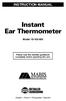 INSTRUCTION MANUAL Instant Ear Thermometer Model 18-102-000 Please read this detailed guidebook completely before operating this unit. English French Portuguese Spanish Limited Five-Year Warranty Your
INSTRUCTION MANUAL Instant Ear Thermometer Model 18-102-000 Please read this detailed guidebook completely before operating this unit. English French Portuguese Spanish Limited Five-Year Warranty Your
