V9-P8H77E V7-P8H77E ASUS PC (Desktop Barebone) User s Manual
|
|
|
- Constance Francis
- 7 years ago
- Views:
Transcription
1 V9-P8H77E V7-P8H77E ASUS PC (Desktop Barebone) User s Manual
2 E7321 First Edition April 2012 Copyright 2012 ASUSTeK Computer Inc. All Rights Reserved. No part of this manual, including the products and software described in it, may be reproduced, transmitted, transcribed, stored in a retrieval system, or translated into any language in any form or by any means, except documentation kept by the purchaser for backup purposes, without the express written permission of ASUSTeK Computer Inc. ( ASUS ). Product warranty or service will not be extended if: (1) the product is repaired, modified or altered, unless such repair, modification of alteration is authorized in writing by ASUS; or (2) the serial number of the product is defaced or missing. ASUS PROVIDES THIS MANUAL AS IS WITHOUT WARRANTY OF ANY KIND, EITHER EXPRESS OR IMPLIED, INCLUDING BUT NOT LIMITED TO THE IMPLIED WARRANTIES OR CONDITIONS OF MERCHANTABILITY OR FITNESS FOR A PARTICULAR PURPOSE. IN NO EVENT SHALL ASUS, ITS DIRECTORS, OFFICERS, EMPLOYEES OR AGENTS BE LIABLE FOR ANY INDIRECT, SPECIAL, INCIDENTAL, OR CONSEQUENTIAL DAMAGES (INCLUDING DAMAGES FOR LOSS OF PROFITS, LOSS OF BUSINESS, LOSS OF USE OR DATA, INTERRUPTION OF BUSINESS AND THE LIKE), EVEN IF ASUS HAS BEEN ADVISED OF THE POSSIBILITY OF SUCH DAMAGES ARISING FROM ANY DEFECT OR ERROR IN THIS MANUAL OR PRODUCT. SPECIFICATIONS AND INFORMATION CONTAINED IN THIS MANUAL ARE FURNISHED FOR INFORMATIONAL USE ONLY, AND ARE SUBJECT TO CHANGE AT ANY TIME WITHOUT NOTICE, AND SHOULD NOT BE CONSTRUED AS A COMMITMENT BY ASUS. ASUS ASSUMES NO RESPONSIBILITY OR LIABILITY FOR ANY ERRORS OR INACCURACIES THAT MAY APPEAR IN THIS MANUAL, INCLUDING THE PRODUCTS AND SOFTWARE DESCRIBED IN IT. Products and corporate names appearing in this manual may or may not be registered trademarks or copyrights of their respective companies, and are used only for identification or explanation and to the owners benefit, without intent to infringe. Offer to Provide Source Code of Certain Software This product may contain copyrighted software that is licensed under the General Public License ( GPL ) and under the Lesser General Public License Version ( LGPL ). The GPL and LGPL licensed code in this product is distributed without any warranty. Copies of these licenses are included in this product. You may obtain the complete corresponding source code (as defined in the GPL) for the GPL Software, and/or the complete corresponding source code of the LGPL Software (with the complete machinereadable work that uses the Library ) for a period of three years after our last shipment of the product including the GPL Software and/or LGPL Software, which will be no earlier than December 1, 2011, either (1) for free by downloading it from or (2) for the cost of reproduction and shipment, which is dependent on the preferred carrier and the location where you want to have it shipped to, by sending a request to: ASUSTeK Computer Inc. Legal Compliance Dept. 15 Li Te Rd., Beitou, Taipei 112 Taiwan In your request please provide the name, model number and version, as stated in the About Box of the product for which you wish to obtain the corresponding source code and your contact details so that we can coordinate the terms and cost of shipment with you. The source code will be distributed WITHOUT ANY WARRANTY and licensed under the same license as the corresponding binary/object code. This offer is valid to anyone in receipt of this information. ASUSTeK is eager to duly provide complete source code as required under various Free Open Source Software licenses. If however you encounter any problems in obtaining the full corresponding source code we would be much obliged if you give us a notification to the address gpl@asus.com, stating the product and describing the problem (please do NOT send large attachments such as source code archives etc to this address). ii
3 Table of contents Notices...vi Safety information... vii About this guide... viii System package contents...ix Chapter 1 System introduction 1.1 Welcome! Front panel V7-P8H77E front panel V9-P8H77E front panel Rear panel Internal components Qualified Vendors Lists (QVL) Chapter 2 Starting up 2.1 Installing an operating system Powering up Support DVD information Running the support DVD Utilities menu Make Disk menu Manual menu ASUS Contact information Other information Software information AI Suite II ASUS AI Manager ASUS Webstorage Vibe Chapter 3 Motherboard info 3.1 Introduction Motherboard layout Jumper Connectors MemOK! Switch Onboard LEDs iii
4 Table of contents Chapter 4 BIOS setup 4.1 Managing and updating your BIOS ASUS Update utility ASUS EZ Flash ASUS CrashFree BIOS ASUS BIOS Updater BIOS setup program Main menu System Language [English] System Date [Day xx/xx/xxxx] System Time [xx:xx:xx] Security Advanced menu CPU Configuration PCH Configuration SATA Configuration System Agent Configuration USB Configuration Onboard Devices Configuration APM Network Stack Monitor menu CPU Temperature / MB Temperature [xxxºc/xxxºf] CPU / Chassis / [N/A] CPU Q-Fan Control [Enabled] Chassis Q-Fan Control [Enabled] CPU Voltage, 3.3V Voltage, 5V Voltage, 12V Voltage Boot menu Bootup NumLock State [On] Full Screen Logo [Enabled] Wait for F1 If Error [Enabled] Option ROM Messages [Force BIOS] Setup Mode [EZ Mode] UEFI/Legacy Boot [Enabled both UEFI and Legacy] PCI ROM Priority [Legacy ROM] iv
5 4.6.8 Boot Option Priorities Boot Override Tools menu ASUS EZ Flash ASUS SPD Information Exit menu v
6 Notices ASUS Recycling/Takeback Services ASUS recycling and takeback programs come from our commitment to the highest standards for protecting our environment. We believe in providing solutions for you to be able to responsibly recycle our products, batteries, other components, as well as the packaging materials. Please go to for the detailed recycling information in different regions. REACH Complying with the REACH (Registration, Evaluation, Authorisation, and Restriction of Chemicals) regulatory framework, we published the chemical substances in our products at ASUS REACH website at Federal Communications Commission Statement This device complies with Part 15 of the FCC Rules. Operation is subject to the following two conditions: This device may not cause harmful interference, and This device must accept any interference received including interference that may cause undesired operation. This equipment has been tested and found to comply with the limits for a Class B digital device, pursuant to Part 15 of the FCC Rules. These limits are designed to provide reasonable protection against harmful interference in a residential installation. This equipment generates, uses and can radiate radio frequency energy and, if not installed and used in accordance with manufacturer s instructions, may cause harmful interference to radio communications. However, there is no guarantee that interference will not occur in a particular installation. If this equipment does cause harmful interference to radio or television reception, which can be determined by turning the equipment off and on, the user is encouraged to try to correct the interference by one or more of the following measures: Reorient or relocate the receiving antenna. Increase the separation between the equipment and receiver. Connect the equipment to an outlet on a circuit different from that to which the receiver is connected. Consult the dealer or an experienced radio/tv technician for help. WARNING! The use of shielded cables for connection of the monitor to the graphics card is required to assure compliance with FCC regulations. Changes or modifications to this unit not expressly approved by the party responsible for compliance could void the user s authority to operate this equipment. Canadian Department of Communications Statement This digital apparatus does not exceed the Class B limits for radio noise emissions from digital apparatus set out in the Radio Interference Regulations of the Canadian Department of Communications. This class B digital apparatus complies with Canadian ICES-003. vi
7 Safety information Electrical safety To prevent electric shock hazard, disconnect the power cable from the electric outlet before relocating the system. When adding or removing devices to or from the system, ensure that the power cables for the devices are unplugged before the signal cables are connected. If possible, disconnect all power cables from the existing system before you add a device. Before connecting or removing signal cables from the motherboard, ensure that all power cables are unplugged. Seek professional assistance before using an adapter or extension cord. These devices could interrupt the grounding circuit. Ensure that your power supply is set to the correct voltage in your area. If you are not sure about the voltage of the electrical outlet you are using, contact your local power company. If the power supply is broken, do not try to fix it by yourself. Contact a qualified service technician or your retailer. Operation safety Before installing the motherboard and adding devices on it, carefully read all the manuals that came with the package. Before using the product, ensure that all cables are correctly connected and the power cables are not damaged. If you detect any damage, contact your dealer immediately. To avoid short circuits, keep paper clips, screws, and staples away from connectors, slots, sockets and circuitry. Avoid dust, humidity, and temperature extremes. Do not place the product in any area where it may become wet. Place the product on a stable surface. If you encounter technical problems with the product, contact a qualified service technician or your retailer. Lithium-Ion Battery Warning CAUTION: Danger of explosion if battery is incorrectly replaced. Replace only with the same or equivalent type recommended by the manufacturer. Dispose of used batteries according to the manufacturer s instructions. VORSICHT: Explosionsgetahr bei unsachgemäßen Austausch der Batterie. Ersatz nur durch denselben oder einem vom Hersteller empfohlenem ähnljchen Typ. Entsorgung gebrauchter Batterien nach Angaben des Herstellers. LASER PRODUCT WARNING CLASS 1 LASER PRODUCT vii
8 About this guide Audience This guide provides general information and installation instructions about the ASUS V- Series P8H77E barebone system. This guide is intended for users and administrators with experience handling hardware and PC components. How this guide is organized This guide contains the following parts: 1. Chapter 1: System introduction This chapter gives a general description of the ASUS V-Series P8H77E. The chapter lists system features, physical descriptions of the front and rear panels, and an overview of internal components. 2. Chapter 2: Starting up This chapter provides an overview of booting up for the first time and installing drivers and utilities from the support DVD. 3. Chapter 3: Motherboard info This chapter provides details about the motherboard that comes with the system. This chapter includes the motherboard layout, jumper settings, and connector locations. 4. Chapter 4: BIOS setup This chapter provides a detailed guide to navigating and setting up the BIOS. Conventions used in this guide WARNING: Indicates information that could prevent injury when completing a task. CAUTION: Indicates information to prevent damage to the components when completing a task. IMPORTANT: Instructions that you MUST follow to complete a task. NOTE: Tips and additional information when completing a task. Where to find more information Refer to the following sources for additional information and for product and software updates. 1. ASUS Websites The ASUS websites worldwide provide updated information on ASUS hardware and software products. Refer to the ASUS contact information. 2. Optional Documentation Your product package may include optional documentation, such as warranty flyers, that may have been added by your dealer. These documents are not part of the standard package. viii
9 System package contents Check your V-P8H77E system package for the following items. If any of the items is damaged or missing, contact your retailer immediately. Item Description 1. ASUS V-Series P8H77E barebone system with ASUS motherboatd Power supply unit ASUS chassis 2. Cable AC power cable 3. Support DVD 4. Quick Installation Guide ix
10 x
11 Chapter 1 This chapter gives a general description of the ASUS V-Series P8H77E. The chapter lists system features, physical descriptions of the front and rear panels, and an overview of internal components. System introduction
12 1.1 Welcome! Thank you for choosing the ASUS V-P8H77E! The ASUS V9- P8H77E is an all-in-one barebone system with versatile home entertainment features. The system comes in a stylish casing and powered by the ASUS motherboard that supports the Third Generation Intel Core i7 / Core i5 / Core i3 processors in the 1155-land package. The system supports up to 32 GB of system memory using DDR3-1600/1333/1066 DIMMs. High-resolution graphics via integrated graphics controller or PCI Express 2.0 / 3.0 x16 slots, Serial ATA 3.0Gbs / 6.0Gb/s, USB 2.0 / 3.0, and 8-channel audio features take you ahead in the world of power computing. 1.2 Front panel The front panel includes the optical drive bays, power button, and several I/O ports V7-P8H77E front panel Two empty 5.25-inch drive bays. These bays are for 5.25-inch IDE/SATA optical drives. 2. IEEE1394a port (optional). 3. Power button. Press this button to turn the system on. 4. USB 2.0 ports (2 or 4 USB ports vary with models). These Universal Serial Bus 2.0 (USB 2.0) ports are available for connecting USB 2.0 devices such as a mouse, printer, scanner, camera, PDA, and others. 1-2 Chapter 1: System introduction
13 5. Microphone port. This Mic (pink) port connects a microphone. 6. Headphone port. This Line In (lime) port connects a headphone with a stereo miniplug. 7. CompactFlash / Microdrive card slot 8. Secure Digital / Multimedia Card slot 9. MemoryStick / Memory Stick Pro card slot V9-P8H77E front panel USB 2.0 / USB 3.0 ports. These USB 2.0 / USB 3.0 ports are available for connecting USB 2.0 / USB 3.0 devices such as a mouse, printer, scanner, camera, PDA, and others. 2. Microphone port. This Mic (pink) port connects a microphone. 3. Headphone port. This Line In (lime) port connects a headphone with a stereo miniplug. 4. CompactFlash / Microdrive card slot 5. Secure Digital / Multimedia Card slot 6. MemoryStick / Memory Stick Pro card slot 7. Power button. Press this button to turn the system on. 8. Optical disk drive eject button. Press this button to eject the optical disk drive tray. ASUS V-P8H77E 1-3
14 inch optical disk drive bay. There is an optical disk drive in this bay inch optical disk drive bay (empty) inch optical disk drive bay (empty). Allows you to install an additional optical disk drive in this bay. 1.3 Rear panel The system rear panel includes the power connector and several I/O ports that allow convenient connection of devices Do NOT cover the rear vent. Ambient temperature should not exceed 35oC to prevent the system from overheating. 1-4 Chapter 1: System introduction
15 1. Voltage selector. This switch allows you to adjust the system input voltage according to the voltage supply in your area. See the section Voltage selector on page 1-7 before adjusting this switch. 2. Power connector. This connector is for the power cable and plug. 3. PS/2 keyboard/mouse combo port. This connector is for a PS/2 keyboard or mouse. 4. USB 2.0 ports 1 ~ 4. These 4-pin Universal Serial Bus (USB) ports are available for connecting USB 2.0 devices. 5. HDMI port. This port is for a High-Definition Multimedia Interface (HDMI) connector, and is HDCP compliant allowing playback of HD DVD, Blu-Ray and other protected content. 6. DVI-D Out port. This port is for any DVI-D compatible device and is HDCP compliant allowing playback of HD DVD, Blu-Ray and other protected content. 7. USB 3.0 ports 1 ~ 2. These 4-pin Universal Serial Bus (USB) ports are available for connecting USB 3.0/2.0 devices. DO NOT connect a keyboard / mouse to any USB 3.0 port when running a Windows operating system. Due to USB 3.0 controller limitations, USB 3.0 devices can only be used under a Windows OS environment and only after the USB 3.0 driver installation. USB 3.0 devices can only be used for data transfer to a data storage device. We strongly recommend that you connect USB 3.0 devices to USB 3.0 ports for faster and better performance for your USB 3.0 devices. 8. Side Speaker Out port (gray). This port connects the side speakers in an 8-channel audio configuration. 9. Rear Speaker Out port (black). This port connects the rear speakers in a 4-channel, 6-channel, or 8-channel audio configuration. 10. Center/Subwoofer port (orange). This port connects the center/subwoofer speakers. 11. Microphone port (pink). This port connects a microphone. 12. Line Out port (lime). This port connects a headphone or a speaker. In 4-channel, 6- channel, and 8-channel configurations, the function of this port becomes Front Speaker Out. 13. Line In port (light blue). This port connects the tape, CD, DVD player, or other audio sources. Refer to the audio configuration table on the next page for the function of the audio ports in 2, 4, 6, or 8-channel configuration. ASUS V-P8H77E 1-5
16 Audio 2, 4, 6, or 8-channel configuration Port Headset 2-channel 4-channel 6-channel 8-channel Light Blue Line In Line In Line In Line In Lime Line Out Front Speaker Out Front Speaker Out Front Speaker Out Pink Mic In Mic In Mic In Mic In Orange Center/Subwoofer Center/Subwoofer Black Rear Speaker Out Rear Speaker Out Rear Speaker Out Gray Side Speaker Out 14. Expansion slot covers. Remove these covers when installing expansion cards. 15. LAN (RJ-45) port. This port allows gigabit connection to a Local Area Network (LAN) through a network hub. Refer to the table below for the LAN port LED indications. LAN port LED indications Activity/Link Speed LED Status Description Status Description OFF No link OFF 10 Mbps connection ORANGE Linked ORANGE 100 Mbps connection BLINKING Data activity GREEN 1 Gbps connection ACT/LINK SPEED LED LED LAN port 16. Chassis fan vent. This vent is for the fan that provides ventilation inside the system chassis. 17. Video Graphics Adapter (VGA) port. This 15-pin port is for a VGA monitor or other VGA-compatible devices. 18. Power Switch. This switch is for switching on/off the power supply unit. 19. Power supply unit fan vent. This vent is for the PSU fan that provides ventilation inside the power supply unit. 1-6 Chapter 1: System introduction
17 Voltage selector The PSU has a 115 V/230 V voltage selector switch located beside the power connector. Use this switch to select the appropriate system input voltage according to the voltage supply in your area. If the voltage supply in your area is V, set this switch to 115 V. If the voltage supply in your area is V, set this switch to 230 V. 115V/230V Voltage selector Setting the switch to 115V in a 230V environment or 230V in a 115V environment will seriously damage the system! ASUS V-P8H77E 1-7
18 1.4 Internal components The illustration below is the internal view of the system when you remove the chassis cover and the power supply unit. The installed components are labeled for your reference Front panel cover inch optical drive bays inch drive bay 4. Hard disk drive bay 5. Power supply unit 6. CPU socket 7. DIMM sockets 8. ASUS motherboard 9. PCI Express 3.0 x16 slot (x16 mode) 10. PCI Express x1 slots 11. PCI Express 2.0 x16 slot (x4 mode) 12. Metal bracket lock Refer to the bundled Quick Installation Guide for installing additional system components and get assistance from professionals when you disassemble or assemble the system. 1-8 Chapter 1: System introduction
19 1.5 Qualified Vendors Lists (QVL) DDR MHz capability Vendors Part No. Size SS/ DS Chip Brand Chip NO. Timing Voltage DIMM socket support (Optional) 1 DIMM 2 DIMM 4 DIMM A-DATA AM2U16BC2P1 2GB SS A-DATA 3CCD-1509A EL1126T - - A-DATA AX3U1600XB2G79-2X(XMP) 4GB(2 x 2GB) DS V- 1.75V A-DATA AM2U16BC4P2 4GB DS A-DATA 3CCD-1509A EL1126T - - A-DATA AX3U1600GC4G9-2G(XMP) 8GB(2 x 4GB) DS V- 1.75V A-DATA AX3U1600XC4G79-2X(XMP) 8GB(2 x 4GB) DS V- 1.75V CORSAIR TR3X3G1600C8D(XMP) 3GB(3 x 1GB) SS V CORSAIR CMD12GX3M6A1600C8(XMP) 12GB(6x2GB) DS V CORSAIR CMP4GX3M2A1600C8(XMP) 4GB(2 x 2GB) DS V CORSAIR CMP4GX3M2A1600C9(XMP) 4GB(2 x 2GB) DS V CORSAIR CMP4GX3M2C1600C7(XMP) 4GB(2 x 2GB) DS V CORSAIR CMX4GX3M2A1600C9(XMP) 4GB(2 x 2GB) DS V CORSAIR CMX4GX3M2A1600C9(XMP) 4GB(2 x 2GB) DS V CORSAIR TR3X6G1600C8 G(XMP) 6GB(3 x 2GB) DS V CORSAIR TR3X6G1600C8D G(XMP) 6GB(3 x 2GB) DS V CORSAIR TR3X6G1600C9 G(XMP) 6GB(3 x 2GB) DS V CORSAIR CMP8GX3M2A1600C9(XMP) 8GB(2 x 4GB) DS V CORSAIR CMZ8GX3M2A1600C7R(XMP) 8GB(2 x 4GB) DS V CORSAIR CMX8GX3M4A1600C9(XMP) 8GB(4 x 2GB) DS V Crucial BL25664BN FF(XMP) 6GB(3 x 2GB) DS G.SKILL F CL9D-2GBNQ(XMP) 2GB(2 x 1GB) SS V G.SKILL F CL7D-4GBRH(XMP) 4GB(2 x 2GB) SS V G.SKILL F CL7D-4GBRM(XMP) 4GB(2 x 2GB) DS V G.SKILL F CL8D-4GBRM(XMP) 4GB(2 x 2GB) DS V G.SKILL F CL9D-4GBECO(XMP) 4GB(2 x 2GB) DS XMP 1.35V G.SKILL F CL9D-4GBRL(XMP) 4GB(2 x 2GB) DS V G.SKILL F CL9T-6GBNQ(XMP) 6GB(3 x 2GB) DS V~1.6V G.SKILL F CL7D-8GBRH(XMP) 8GB(2 x 4GB) DS V G.SKILL F CL8D-8GBECO(XMP) 8GB(2 x 4GB) DS XMP 1.35V G.SKILL F CL9D-8GBRL(XMP) 8GB(2 x 4GB) DS V GEIL GET316GB1600C9QC(XMP) 16GB(4 x 4GB) DS V GEIL GV34GB1600C8DC(XMP) 2GB DS V KINGMAX FLGD45F-B8MF7 MAEH(XMP) 1GB SS KINGMAX FLGE85F-B8KJ9A FEIS(XMP) 2GB DS KINGMAX FLGE85F-B8MF7 MEEH(XMP) 2GB DS KINGSTON KHX1600C9D3P1K2/4G 4GB(2 x 2GB) SS V KINGSTON KHX1600C9D3K3/12GX(XMP) 12GB(3x4GB) DS V KINGSTON KHX1600C9D3T1BK3/ 12GX(XMP) 12GB(3x4GB) DS V KINGSTON KHX1600C9AD3/2G 2GB DS V KINGSTON KVR1600D3N11/2G-ES 2GB DS KTC D1288JPNDPLD9U V-1.5V KINGSTON KHX1600C7D3K2/4GX(XMP) 4GB(2 x 2GB) DS V KINGSTON KHX1600C8D3K2/4GX(XMP) 4GB(2 x 2GB) DS V KINGSTON KHX1600C8D3T1K2/4GX(XMP) 4GB(2 x 2GB) DS V KINGSTON KHX1600C9D3K2/4GX(XMP) 4GB(2 x 2GB) DS V KINGSTON KHX1600C9D3LK2/4GX(XMP) 4GB(2 x 2GB) DS XMP 1.35V KINGSTON KHX1600C9D3X2K2/4GX(XMP) 4GB(2 x 2GB) DS V KINGSTON KHX1600C9D3T1K3/6GX(XMP) 6GB(3 x 2GB) DS V KINGSTON KHX1600C9D3K3/6GX(XMP) 6GB(3 x 2GB) DS V KINGSTON KHX1600C9D3T1BK3/6GX(XMP) 6GB(3 x 2GB) DS V KINGSTON KHX1600C9D3K2/8GX(XMP) 8GB(2 x 4GB) DS V KINGSTON KHX1600C9D3P1K2/8G 8GB(2 x 4GB) DS V Super Talent WA160UX6G9 6GB(3 x 2GB) DS Transcend JM1600KLN-8GK 8GB(2 x 4GB) DS Transcend TK483PCW3 - - Asint SLZ3128M8-EGJ1D(XMP) 2GB DS Asint 3128M8-GJ1D V Elixir M2P2G64CB8HC9N-DG(XMP) 2GB DS Mushkin (XMP) 6GB(3 x 2GB) DS Mushkin (XMP) 6GB(3 x 2GB) DS ~1.6V PATRIOT PGS34G1600LLKA 4GB(2 x 2GB) DS V DDR MHz memory frequency is only supported by Intel Ivy Bridge processors. ASUS V-P8H77E 1-9
20 DDR MHz capability Vendors Part No. Size DIMM socket support SS/ DS Chip Brand Chip NO. Timing Voltage (Optional) 1 DIMM 2 DIMM 4 DIMM A-DATA AD GOU 1GB SS A-Data AD30908C8D-151C E A-DATA AD3U1333C2G9 2GB SS A-DATA 3CCD-1509HNA1126L - - A-DATA AD63I1B0823EV 2GB SS A-Data 3CCA-1509A - - A-DATA AM2U139C2P1 2GB SS ADATA 3CCD-1509A EL1127T - - A-DATA AX3U1333C2G9-BP 2GB SS A-DATA AD31333G001GOU 3GB(3 x 1GB) SS V A-DATA AXDU1333GC2G9-2G(XMP) 4GB(2 x 2GB) SS V- 1.35V(low voltage) A-DATA AD31333G002GMU 2GB DS V A-DATA AD63I1C1624EV 4GB DS A-Data 3CCA-1509A - - A-DATA AM2U139C4P2 4GB DS ADATA 3CCD-1509A EL1127T - - A-DATA SU3U1333W8G9-B 8GB DS ELPIDA J4208BASE-DJ-F - - Apacer 78.A1GC6.9L1 2GB DS Apacer AM5D5808DEWSBG - - Apacer 78.A1GC6.9L1 2GB DS Apacer AM5D5808FEQSBG 9 - Apacer AU02GFA33C9NBGC 2GB DS Apacer AM5D5808APQSBG - - Apacer 78.B1GDE.9L10C 4GB DS Apacer AM5D5908CEHSBG - - CORSAIR CM3X C9 1GB SS V CORSAIR TR3X3G1333C9 G 3GB(3 x 1GB) SS V CORSAIR TR3X6G1333C9 G 6GB(3x 2GB) SS V CORSAIR CMD24GX3M6A1333C9(XMP) 24GB(6x4GB) DS V CORSAIR TW3X4G1333C9D G 4GB(2 x 2GB) DS V CORSAIR CM3X4GA1333C9N2 4GB DS CORSAIR 256MBDCJGELC CORSAIR CMX4GX3M1A1333C9 4GB DS V CORSAIR CMD8GX3M4A1333C7 8GB(4 x 2GB) DS V Crucial CT12864BA1339.8FF 1GB SS Micron 9FF22D9KPT 9 - Crucial CT25664BA FF 2GB DS Micron 9KF27D9KPT 9 - Crucial BL25664BN FF (XMP) 6GB(3 x 2GB) DS V ELPIDA EBJ10UE8EDF0-DJ-F 1GB SS ELPIDA J1108EDSE-DJ-F V(low voltage) ELPIDA EBJ21UE8EDF0-DJ-F 2GB DS ELPIDA J1108EDSE-DJ-F V(low voltage) G.SKILL F CL8D-2GBHK(XMP) 1GB SS G.SKILL G.SKILL F CL9D-2GBNQ 2GB(2 x 1GB) SS V G.SKILL F CL7T-3GBPK(XMP) 3GB(3 x 1GB) SS ~1.6V G.SKILL F CL8D-4GBECO(XMP) 4GB(2 x 2GB) DS XMP 1.35V G.SKILL F CL7T-6GBPK(XMP) 6GB(3 x 2GB) DS ~1.6V G.SKILL F CL7D-8GBRH(XMP) 8GB(2 x 4GB) DS V GEIL GV32GB1333C9DC 2GB(2 x 1GB) DS V GEIL GG34GB1333C9DC 4GB(2 x 2GB) DS GEIL GL1L128M88BA12N V(low voltage) GEIL GV34GB1333C9DC 4GB(2 x 2GB) DS V GEIL GVP34GB1333C7DC 4GB(2 x 2GB) DS V Hynix HMT112U6TFR8A-H9 1GB SS Hynix H5TC1G83TFRH9A V(low voltage) Hynix HMT325U6BFR8C-H9 2GB SS Hynix H5TQ2G83BFRH9C - - Hynix HMT125U6TFR8A-H9 2GB DS Hynix H5TC1G83TFRH9A V(low voltage) Hynix HMT351U6BFR8C-H9 4GB DS Hynix H5TQ2G83BFRH9C - - KINGMAX FLFD45F-B8KL9 NAES 1GB SS KINGMAX KKB8FNWBFGNX-27A - - KINGMAX FLFE85F-C8KF9 CAES 2GB SS KINGMAX KFC8FMFXF-DXX-15A - - KINGMAX FLFE85F-C8KL9 NAES 2GB SS KINGMAX KFC8FNLXF-DXX-15A - - KINGMAX FLFE85F-C8KM9 NAES 2GB SS KINGMAX KFC8FNMXF-BXX-15A - - KINGMAX FLFE85F-B8KL9 NEES 2GB DS KINGMAX KKB8FNWBFGNX-26A - - KINGMAX FLFF65F-C8KL9 NEES 4GB DS KINGMAX KFC8FNLXF-DXX-15A - - KINGMAX FLFF65F-C8KM9 NEES 4GB DS KINGMAX KFC8FNMXF-BXX-15A - - KINGSTON KVR1333D3N9/1G(low profile) 1GB SS ELPIDA J1108BDBG-DJ-F 9 1.5V KINGSTON KVR1333D3N9/2G(low profile) 2GB SS Hynix H5TQ2G83AFRH9C 9 - KINGSTON KVR1333D3S8N9/2G-SP(low profile) 2GB SS ELPIDA J2108BCSE-DJ-F - 1.5V KINGSTON KVR1333D3N9/2G(low profile) 2GB DS ELPIDA J1108BFBG-DJ-F 9 1.5V KINGSTON KVR1333D3N9/2G 2GB DS KTC D1288JPNDPLD9U 9 1.5V KINGSTON KVR1333D3N9/2G 2GB DS ELPIDA J1108BDSE-DJ-F 9 1.5V KINGSTON KVR1333D3N9/2G-SP(low profile) 2GB DS KTC D1288JEMFNGD9U - 1.5V KINGSTON KVR1333D3N9/2G-SP(low profile) 2GB DS KINGSTON D1288JPSFPGD9U - 1.5V KINGSTON KHX1333C7D3K2/4GX(XMP) 4GB(2 x 2GB) DS V KINGSTON KHX1333C9D3UK2/4GX(XMP) 4GB(2 x 2GB) DS XMP 1.25V 1-10 Chapter 1: System introduction
21 DDR MHz capability (continued) Vendors Part No. Size DIMM socket support SS/ DS Chip Brand Chip NO. Timing Voltage (Optional) 1 DIMM 2 DIMM 4 DIMM KINGSTON KVR1333D3N9/4G(low profile) 4GB DS ELPIDA J2108BCSE-DJ-F 9 1.5V KINGSTON KVR1333D3N9/4G(low profile) 4GB DS ELPIDA J2108BCSE-DJ-F - 1.5V KINGSTON KVR1333D3N9/4G 4GB DS KTC D2568JENCNGD9U - 1.5V KINGSTON KVR1333D3N9/4G 4GB DS Hynix H5TQ2G83AFR - - KINGSTON KVR1333D3N9/4G-SP(low profile) 4GB DS KINGSTON D2568JENCPGD9U - 1.5V Micron MT4JTF12864AZ-1G4D1 1GB SS Micron OJD12D9LGQ - - Micron MT8JTF12864AZ-1G4F1 1GB SS Micron 9FF22D9KPT 9 - Micron MT8JTF25664AZ-1G4D1 2GB SS Micron OJD12D9LGK - - Micron MT8JTF25664AZ-1G4M1 2GB SS MICRON IJM22 D9PFJ - - Micron MT16JTF25664AZ-1G4F1 2GB DS Micron 9KF27D9KPT 9 - Micron MT16JTF51264AZ-1G4D1 4GB DS Micron OLD22D9LGK - - NANYA NT4GC64B8HG0NF-CG 4GB DS NANYA NT5CB256M8GN-CG - - PSC AL7F8G73F-DJ2 1GB SS PSC A3P1GF3FGF - - PSC AL8F8G73F-DJ2 2GB DS PSC A3P1GF3FGF - - SAMSUNG M378B2873FHS-CH9 1GB SS SAMSUNG K4B1G0846F - - SAMSUNG M378B5773DH0-CH9 2GB SS SAMSUNG K4B2G0846D - - SAMSUNG M378B5673FH0-CH9 2GB DS SAMSUNG K4B1G0846F - - SAMSUNG M378B5273CH0-CH9 4GB DS SAMSUNG K4B2G0846C - - SAMSUNG M378B1G73AH0-CH9 8GB DS SAMSUNG K4B4G0846A-HCH9 - - Super Talent W1333UA1GH 1GB SS Hynix H5TQ1G83TFR 9 - Super Talent W1333UX2G8(XMP) 2GB(2x 1GB) SS Super Talent W1333UB2GS 2GB DS SAMSUNG K4B1G0846F 9 - Super Talent W1333UB4GS 4GB DS SAMSUNG K4B2G0846C - - Super Talent W1333UX6GM 6GB(3x 2GB) DS Micron 0BF27D9KPT V Transcend JM1333KLN-2G 2GB SS Micron 0YD77D9LGK - - Transcend JM1333KLN-2G 2GB SS Hynix H5TQ2G83BZRH9C - - Transcend JM1333KLU-2G 2GB DS Transcend TK243PDF3 - - Transcend TS256MLK64V3U 2GB DS Micron 9GF27D9KPT - - Century PC DDR GB SS NANYA NT5CB128M8DN-CF - - Elixir M2F2G64CB88B7N-CG 2GB SS Elixir N2CB2G80BN-CG - - Elixir M2F2G64CB88D7N-CG 2GB SS Elixir N2CB2G80DN-CG - - Elixir M2F2G64CB88G7N-CG 2GB SS Elixir N2CB2G80GN-CG - - Elixir M2F4G64CB8HB5N-CG 4GB DS Elixir N2CB2G80BN-CG - - Elixir M2F4G64CB8HD5N-CG 4GB DS Elixir N2CB2G80DN-CG - - KINGSHARE KSRPCD313332G 2GB DS PATRIOT PM128M8D KINGSTEK KSTD3PC GB SS MICRON PE E - - Kingtiger 2GB DIMM PC GB DS SAMSUNG SEC 904 HCH9 K4B1G0846D - - Kingtiger KTG2G1333PG3 2GB DS MARKVISION BMD32048M1333C GB DS MARKVISION M3D1288P MARKVISION BMD34096M1333C GB DS MARKVISION M3D2568E PATRIOT PSD31G13332H 1GB DS PATRIOT PSD31G GB DS PATRIOT PM64M8D38U PATRIOT PSD32G13332H 2GB DS PATRIOT PG38G1333EL(XMP) 8GB DS V RAMAXEL RMR1870ED48E8F GB DS ELPIDA J1108BDBG-DJ-F - - RAMAXEL RMR1870EC58E9F GB DS ELPIDA J2108BCSE-DJ-F - - RiDATA E304459CB1AG32Cf 4GB DS RiDATA N/A 9 - SILICON POWER SP001GBLTU133S01 1GB SS NANYA NT5CB128M8AN-CG 9 - SILICON POWER SP001GBLTU133S02 1GB SS Elixir N2CB1680AN-C6 9 - SILICON POWER SP002GBLTU133S02 2GB DS Elixir N2CB1680AN-C6 9 - TAKEMS TMS1GB364D EY 1GB SS V TAKEMS TMS1GB364D EY 1GB SS V TAKEMS TMS2GB364D EY 2GB DS V TAKEMS TMS2GB364D EY 2GB DS V TAKEMS TMS2GB364D EW 2GB DS V UMAX E41302GP0-73BDB 2GB DS UMAX U2S24D30TP WINTEC 3WVS G-CNR 2GB DS AMPO AM H - - ASUS V-P8H77E 1-11
22 DDR MHz capability Vendors Part No. Size DIMM socket support SS/ Chip Chip NO. Timing Voltage (Optional) DS Brand 1 DIMM 2 DIMM 4 DIMM Crucial CT12864BA1067.8FF 1GB SS Micron 9GF22D9KPT 7 - Crucial CT25664BA FF 2GB DS Micron 9HF22D9KPT 7 - ELPIDA EBJ10UE8EDF0-AE-F 1GB SS ELPIDA J1108EDSE-DJ-F V(low voltage) ELPIDA EBJ21UE8EDF0-AE-F 2GB DS ELPIDA J1108EDSE-DJ-F V(low voltage) KINGSTON KVR1066D3N7/1G(low profile) 1GB SS ELPIDA J1108BFSE-DJ-F 7 1.5V KINGSTON KVR1066D3N7/2G 2GB DS ELPIDA J1108BDSE-DJ-F 7 1.5V KINGSTON KVR1066D3N7/4G 4GB DS Hynix H5TQ2G83AFR 7 1.5V Micron MT8JTF12864AZ-1G1F1 1GB SS Micron 9GF22D9KPT 7 - Micron MT16JTF25664AZ-1G1F1 2GB DS Micron 9HF22D9KPT 7 - Kingtiger 2GB DIMM PC GB DS Hynix H5TQ1G83AFP G7C - - SS: Single-sided / DS: Double-sided DIMM support: 1 DIMM: Supports one module inserted into any slot as single-channel memory configuration. 2 DIMMs: Supports one pair of modules inserted into either the blue slots or the black slots as one pair of a dual-channel memory configuration. 4 DIMMs: Supports two pairs of modules inserted into both the blue slots and the black slots as two pairs of dual-channel memory configuration. Visit the ASUS website at for the latest QVLs Chapter 1: System introduction
23 Chapter 2 This chapter provides an overview of booting up for the first time and installing drivers and utilities from the support DVD. Starting up
24 2.1 Installing an operating system The barebone system supports Windows 7 operating systems (OS). Always install the latest OS version and corresponding updates so you can maximize the features of your hardware. Motherboard settings and hardware options vary. Use the setup procedures presented in this chapter for general reference only. Refer to your OS documentation for more information. 2.2 Powering up Press the system power button ( ) to enter the OS. Press to turn ON the system 2.3 Support DVD information The support DVD that came with the system contains useful software and several utility drivers that enhance the system features. Screen display and driver options may not be the same for different operating system versions. The contents of the support DVD are subject to change at any time without notice. Visit the ASUS website at for updates. 2-2 Chapter 2: Starting up
25 2.3.1 Running the support DVD To begin using the support DVD, place the DVD in your optical drive. The DVD automatically displays the Drivers menu if Autorun is enabled on your computer. Click an icon to display support DVD/motherboard information Click an item to install If Autorun is NOT enabled in your computer, browse the contents of the support DVD to locate the file ASSETUP.EXE from the BIN folder. Double-click the ASSETUP.EXE to run the DVD. ASUS InstAll Launches the ASUS InstAll driver installation wizard. Intel Chipset Driver Installs the Intel Chipset driver. Realtek Audio Driver Installs the Realtek audio driver and application. Intel Graphics Accelerator Driver Installs the Intel Graphics Accelerator Driver. Realtek LAN Driver Installs the Realtek LAN Driver. Management Engine Interface Installs the Management Engine Interface. USB 3.0 Driver Installs the USB 3.0 driver. Trend Micro Titanium Installs Trend Micro Titanium. ASUS V-P8H77E 2-3
26 2.3.2 Utilities menu The Utilities menu shows the applications that the motherboard supports. ASUS InstAll Installs all the utilities through the Installation Wizard. ASUS AI Manager Installs ASUS AI Manager. Adobe Reader X Installs the Adobe Reader X that allows you to open, view, and print documents in Portable Document Format (PDF). ASUS Easy Update Installs ASUS Easy Update utility. ASUS WebStorage Installs the ASUS WebStorage utility. ASUS Vibe Installs the ASUS Vibe utility. ASUS Ai Charger Installs the ASUS Ai Charger utility to quickly charge your iphone/ipad/ipod products through the USB ports. ASUS AI Suite II Installs the ASUS AI Suite II. 2-4 Chapter 2: Starting up
27 2.3.3 Make Disk menu The Make disk menu allows you to make an AHCI/RAID driver disk Manual menu The Manual menu contains the list of supplementary user manuals. Click an item to open the folder of the user manual. Most user manuals are in Portable Document Format (PDF). Install Adobe Reader from the Utilities menu before opening a user manual. ASUS V-P8H77E 2-5
28 2.3.5 ASUS Contact information Click the Contact tab to display the ASUS contact information. You can also find this information on the inside front cover of this user guide Other information The icons on the top right corner of the screen give additional information on the motherboard and the contents of the support DVD. Click an icon to display the specified information. Motherboard Info Displays the general specifications of the motherboard. 2-6 Chapter 2: Starting up
29 Browse this DVD Displays the support DVD contents in graphical format. Filelist Displays the contents of the support DVD and a brief description of each in text format. ASUS V-P8H77E 2-7
30 2.4 Software information Most of the applications in the support DVD have wizards that will conveniently guide you through the installation. View the online help or readme file that came with the software for more information AI Suite II ASUS AI Suite II is an all-in-one interface that integrates several ASUS utilities and allows users to launch and operate these utilities simultaneously. Installing AI Suite II To install AI Suite II: 1. Place the support DVD in the optical drive. The Drivers installation tab appears if your computer has enabled the Autorun feature. 2. Click the Utilities tab, then click ASUS AI Suite II. 3. Follow the onscreen instructions to complete the installation. Using AI Suite II AI Suite II automatically starts when you enter the Windows operating system (OS). The AI Suite II icon appears in the Windows notification area. Click the icon to open the AI Suite II main menu bar. Click each button to select and launch a utility, to monitor the system, to update the motherboard BIOS, to display the system information, and to customize the settings of AI Suite II. Click to monitor sensors or CPU frequency Click to select a utility Click to customize the interface settings Click to show the Support information Click to show the system information Click to update the motherboard BIOS 2-8 Chapter 2: Starting up
31 EPU EPU is an energy-efficient tool that satisfies different computing needs. This utility provides several modes that you can select to save system power. Selecting Auto mode will have the system shift modes automatically according to current system status. Launching EPU After installing AI Suite II from the support DVD, launch EPU by clicking Tool > EPU on the AI Suite II main menu bar. Displays current mode Multiple system operating modes Advanced settings for each mode Displays the system properties of each mode The items indicate the current status of voltage usage, the temperature of the CPU and motherboard, and the CPU fan speed. ASUS V-P8H77E 2-9
32 Probe II Probe II is a utility that monitors the computer s vital components, and detects and alerts you of any problem with these components. Probe II monitors fan rotations, CPU temperature, and system voltages, among others. With this utility, you are assured that your computer is always in a healthy working condition. Launching Probe II After installing AI Suite II from the support DVD, launch Probe II by clicking Tool > Probe II on the AI Suite II main menu bar. Configuring Probe II Click the Voltage/Temperature/Fan Speed tabs to activate the sensors or to adjust the sensor threshold values. The Preference tab allows you to customize the time interval of sensor alerts, or change the temperature unit Chapter 2: Starting up
33 Sensor Recorder Sensor Recorder allows you to monitor the changes in the system voltage, temperature, and fan speed, as well as recording the changes. Launching Sensor Recorder After installing AI Suite II from the support DVD, click Tool > Sensor Recorder on the AI Suite II main menu bar to launch Sensor Recorder. Configuring Sensor Recorder Click the Voltage/Temperature/Fan Speed tabs and select the sensors that you want to monitor. The History Record tab allows you to record the changes in the sensors that you enable. Select the sensors that you want to monitor Drag to view the status during a certain period of time Click to return to the default mode Click to zoom in/out the Y axis Click to zoom in/out the X axis ASUS V-P8H77E 2-11
34 Ai Charger Ai Charger is a unique software that allows you to quickly charge your Apple devices such as ipod, iphone, and ipad on your ASUS computer s USB 2.0 / USB 3.0 port. There are no configuration screens for Ai Charger. After installation, the Ai Charger icon appears on the Windows taskbar. The Ai Charger icon will be displayed on the taskbar if an Apple device is connected to your computer s USB port. Your Apple device can only be detected if the Apple USB driver is properly installed. The current Apple devices only support USB 2.0 performance. Even when you plug your Apple device into a USB 3.0 port, the maximum charging rate is still 500mA, which is the USB 2.0 maximum charging rate. Ai Charger can increase this limit to 700 ma~900ma. There is no BIOS, hardware, or chipset requirement for Ai Charger Chapter 2: Starting up
35 Monitor Click Monitor on the toolbar to quickly launch the Sensor and CPU Frequency screens. Sensor The Sensor panel displays the current value of a system sensor such as fan rotation, CPU temperature, and voltages. Click Monitor > Sensor on the AI Suite II main menu bar to launch the Sensor panel. CPU Frequency The CPU Frequency panel displays the current CPU frequency and CPU usage. Click Monitor > CPU Frequency on the AI Suite II main menu bar to open the CPU Frequency panel. Resident in the right pane (system information area) Sensor panel CPU Frequency panel ASUS V-P8H77E 2-13
36 Update The Update section allows you to update the motherboard BIOS and the BIOS boot logo with the ASUS designed update utilities. ASUS Update The ASUS Update is a utility that allows you to manage, save, and update the motherboard BIOS in Windows OS. The ASUS Update utility allows you to update the BIOS directly from the Internet, download the latest BIOS file from the Internet, update the BIOS from an updated BIOS file, save the current BIOS file or view the BIOS version information. Updating the BIOS through the Internet To update the BIOS through the Internet: 1. From the ASUS Update screen, select Update BIOS from Internet, and then click Next. 2. Select the ASUS FTP site nearest you to avoid network traffic. If you want to enable the BIOS downgradable function and auto BIOS backup function, mark the box for Enable BIOS downgradeable Chapter 2: Starting up
37 3. Select the BIOS version that you want to download. Click Next. When an updated version is not available, the current BIOS will be displayed on the right panel. Downloading the BIOS from the Internet To download the BIOS from the Internet: 1. From the ASUS Update screen, select Download BIOS from Internet, and then click Next. 2. Select the ASUS FTP site nearest you to avoid network traffic. Type or browse for the location where you want the BIOS file to be downloaded. Click Next. ASUS V-P8H77E 2-15
38 3. Select the BIOS version that you want to download, and click Next. Click Finish to complete the process. 4. You can decide whether to change the BIOS boot logo, which is the image appearing on screen during the Power On Self-Tests (POST). Click Yes if you want to change the boot logo or No to continue. 5. Follow the onscreen instructions to complete the update process. Updating the BIOS through a BIOS file To update the BIOS through a BIOS file: 1. From the ASUS Update screen, select Update BIOS from file, and then click Next Chapter 2: Starting up
39 2. Locate the BIOS file, click Open, and click Next. 3. Click Yes if you want to change the boot logo or No to continue. 4. Follow the onscreen instructions to complete the update process. ASUS MyLogo The ASUS MyLogo utility lets you customize the boot logo. The boot logo is the image that appears on screen during the Power On Self-Tests (POST). ASUS MyLogo is automatically installed when you install the ASUS Update utility from the Support DVD. Obtain the latest BIOS file from the ASUS website at You can create your own boot logo image in GIF file format. ASUS V-P8H77E 2-17
40 Changing the Boot Logo and updating the BIOS to the motherboard: 1. From the ASUS Update screen, select MyLogo, and then click Next. 2. Select Change the BIOS boot logo of my motherboard, then click Next. 3. Locate the picture that you want to use as your BIOS boot logo, then click Next. 4. The system starts updating the BIOS and loading the new boot logo Chapter 2: Starting up
41 5. Click Yes to reboot the system for the changes to take effect. 6. Once finished, you can click Home to return to the utility main screen or exit from the application. Changing the Boot Logo of a downloaded BIOS file: 1. From the ASUS Update screen, select MyLogo, and then click Next. 2. Select Change the boot logo of a downloaded BIOS file (But do not update this BIOS to my motherboard). ASUS V-P8H77E 2-19
42 3. Locate the picture that you want to use as your BIOS boot logo, then click Next. 4. The system starts updating the BIOS and loading the new boot logo. 5. Click Yes to reboot the system for the changes to take effect Chapter 2: Starting up
43 System Information The System Information section displays the information about the motherboard, CPU and memory slots and disks. Click the MB tab to see the details on the motherboard manufacturer, product name, version, and BIOS. Click the CPU tab to see the details on the processor and the Cache. Click the Memory tab and then select the memory slot to see the details on the memory module installed on the corresponding slot. ASUS V-P8H77E 2-21
44 Click the Disk tab and then select the disk volume to see the details in the disks installed in the system. Support The Support section displays ASUS support information. Click the arrow controls on the bottom panel to scroll to the right. Click Support Chapter 2: Starting up
45 Settings The Settings section allows you to customize the main menu bar and the interface appearance. Click the arrow controls on the bottom panel to scroll to the right to display the Settings button. Click Settings. Switch to the Bar tab to modify toolbar settings. ASUS V-P8H77E 2-23
46 2.4.2 ASUS AI Manager ASUS AI Manager is a utility that gives you quick and easy access to frequently-used applications. Installing AI Manager To install AI Manager on your computer: 1. Place the support DVD in the optical drive. If Autorun is enabled, the Drivers installation wizard appears. If Autorun is not enabled in your computer, locate the setup.exe file from the ASUS AI Manager folder in the support DVD. Double-click the setup.exe file to start installation. 2. Click the Utilities tab, then click ASUS AI Manager. 3. Follow the screen instructions to complete the installation. Launching AI Manager To launch the AI Manager from the Windows desktop, click Start > All Programs > ASUS > AI Manager 1.xx.xx > AI Manager. The AI Manager quick bar appears on the desktop. After launching the application, the AI Manager icon appears in the Windows taskbar. Right-click this icon to switch between quick bar and main window, and to launch the AI Manager either from the quick bar or taskbar Chapter 2: Starting up
47 AI Manager quick bar The AI Manager quick bar conserves desktop space and allows you to launch the ASUS utilities or display system information easily. Click the Main, My Favorites, Support or Information tab to display the menu s contents. Click the Maximize/restore button to switch between full window and quick bar. Click the Minimize button to keep the AI Manager on the taskbar. Click the Close button to quit the AI Manager. Main AI Disk AI Booting AI Security My Favorites Support Information Close button Maximize / restore button Minimize button Main The Main menu contains two utilities: AI Disk and AI Security. Click the arrow on the Main menu icon to browse through the utilities in the main menu. Click to extend or restore AI Disk AI Disk allows you to easily clear temporary IE files, IE cookies, IE URLs, IE history, or the Recycle Bin. Click the AI Disk icon on the quick bar to display the full AI Disk window and select the items you want to clear. Click Apply when done. AI Security AI Security enables you to set a password to secure your devices, such as USB flash disks and CD/DVD disks, from unauthorized access. To lock a device: 1. When using AI Security for the first time, you are asked to set a password. Enter a password with a maximum of 20 alphanumeric characters. 2 Confirm the password. 3. Key in the password hint (recommended). 4. When done, click Ok. 5. Select the device you want to lock, then click Apply. 6. Key in the password you have set previously, then click Ok. The selected device is locked and not accessible. ASUS V-P8H77E 2-25
48 To unlock the selected device: 1. Clear the checkbox of the selected device, then click Apply. 2. Key in the password you have set previously, then click Ok. The selected device is unlocked. To change password: Click Change Password, then follow the on-screen instructions to change password. AI Booting AI Booting allows you to specify the boot device priority sequence. To specify the boot sequence: 1. Select a device, then click on the left/right button to specify the boot sequence. 2. When done, press Apply. My Favorites My Favorites allows you to add applications that you frequently use, saving you from searching for the applications throughout your computer. To add an application: 1. Click Add, then locate the application you want to add to My Favorites. 2. Click Open on the file location window. The application is added to My Favorites list. Right click on the application icon to launch, delete, or rename the selected application. You can also double click to launch the selected application. Support Click any links on the Support window to go to the ASUS website, technical support website, download support website, or contact information. Information The Information menu displays general information about your system, motherboard, CPU, BIOS, memory, and other hardware components Chapter 2: Starting up
49 2.4.3 ASUS Webstorage ASUS webstorage is designed to help you retrieve your data from your notebooks, smartphones or tablets wherever there is internet connection. Installing webstorage To install webstorage: Place the support DVD in the optical drive. Double-click the setup.exe file from the ASUS WebStorage folder in the Software folder in the support DVD. Launching Webstorage To launch the WebStorage from the Windows desktop, click Start > All Programs > ASUS > Webstorage. The webstorage quick bar appears in the Windows taskbar. Rightclick this icon to switch between the quick bar and the main window. Drive Allows you to retrieve all your backups, synced files, share groups and password protected data. Right-click the mouse to preview files before downloading or generating a URL for sharing files. Backup To backup your most important data: Set a backup schedule with cloud storage as your preference; or select Auto Backup for a complete data backup. MySyncFolder Store updated files to MySyncFolder for easy access and share all types of files without the limitations of location or device. ASUS V-P8H77E 2-27
50 Calendar ASUS WebStorage automatically syncs calendar events across your PCs, helping you track appointments and events no matter which PC you use. BookmarkSyncer BookmarkSyncer keeps your browser preferences and bookmarks synchronized across all your PCs. MobileApp ASUS WebStorage mobile applications sync your files between multiple devices. It also supports video transcoding that allows you to preview and stream files and multimedia to your mobile phone. Go to Web Experience secure cloud service through ASUS WebStorage without the risk of losing data. Settings 1. Click the Settings icon. 2. Follow the onscreen instructions to complete setup Chapter 2: Starting up
51 2.4.4 Vibe is a one-stop, preinstalled repository that provides access to a wide variety of content including music, videos, radio stations, games, magazines, e-books, e-learning materials, and Live TV. Gaming Enjoy one-hour free acess to a huge range of games including releases exclusive only to ASUS users. Learning Select online learning courses for elementary, junior, and graduate levels. Magazines Read popular publications, all in high-resolution and fully accessible online! Music Enjoy a wide variety of music tracks - from hip hop, top 40, classical and more, with new songs constantly added. Radio Tune in instantly to hundreds of diverse local and international radio stations. Books Browse and read over half a million titles online. Live TV Watch popular series on your PC through ASUS@Vibe, from classics to the latest shows. Video Access an entire library of videos. ASUS V-P8H77E 2-29
ASUS Essentio Desktop PC. CG5270 User Manual
 ASUS Essentio Desktop PC CG5270 User Manual E4724 First Edition V1 May 2009 Copyright 2009 ASUSTeK COMPUTER INC. All Rights Reserved. No part of this manual, including the products and software described
ASUS Essentio Desktop PC CG5270 User Manual E4724 First Edition V1 May 2009 Copyright 2009 ASUSTeK COMPUTER INC. All Rights Reserved. No part of this manual, including the products and software described
Vendors Part No. Size SS/DS Chip Brand Chip NO. Timing Voltage
 DDR3 1600 Qualified Vendors List (QVL Vendors Part No. Size SS/DS Chip Brand Chip NO. socket support (O Timing Voltage A-DATA AM2U16BC2P1 2GB SS A-DATA 3CCD-1509A EL1126T - - A-DATA AD31600E001GM(OU3K
DDR3 1600 Qualified Vendors List (QVL Vendors Part No. Size SS/DS Chip Brand Chip NO. socket support (O Timing Voltage A-DATA AM2U16BC2P1 2GB SS A-DATA 3CCD-1509A EL1126T - - A-DATA AD31600E001GM(OU3K
P8H77-I. Motherboard
 P8H77-I Motherboard E7988 Fourth Edition (V4) January 2013 Copyright 2013 ASUSTeK Computer Inc. All Rights Reserved. No part of this manual, including the products and software described in it, may be
P8H77-I Motherboard E7988 Fourth Edition (V4) January 2013 Copyright 2013 ASUSTeK Computer Inc. All Rights Reserved. No part of this manual, including the products and software described in it, may be
ASUS GX900 Gaming Mouse
 ASUS GX900 Gaming Mouse User Manual 15G06S002000 E5887 First Edition (V1) July 20 Copyright 20 ASUSTeK Computer Inc. All Rights Reserved. No part of this manual, including the products and software described
ASUS GX900 Gaming Mouse User Manual 15G06S002000 E5887 First Edition (V1) July 20 Copyright 20 ASUSTeK Computer Inc. All Rights Reserved. No part of this manual, including the products and software described
M5A78L-M/USB3. Motherboard
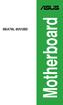 M5A78L-M/USB3 Motherboard E8017 Second Edition (V2) December 2012 Copyright 2012 ASUSTeK Computer Inc. All Rights Reserved. No part of this manual, including the products and software described in it,
M5A78L-M/USB3 Motherboard E8017 Second Edition (V2) December 2012 Copyright 2012 ASUSTeK Computer Inc. All Rights Reserved. No part of this manual, including the products and software described in it,
P8B75-M LE P8B75-M LE PLUS. Motherboard
 P8B75-M LE P8B75-M LE PLUS Motherboard E7329 First Edition (V1) April 2012 Copyright 2012 ASUSTeK COMPUTER INC. All Rights Reserved. No part of this manual, including the products and software described
P8B75-M LE P8B75-M LE PLUS Motherboard E7329 First Edition (V1) April 2012 Copyright 2012 ASUSTeK COMPUTER INC. All Rights Reserved. No part of this manual, including the products and software described
P8B75-M LE P8B75-M LE PLUS. Motherboard
 P8B75-M LE P8B75-M LE PLUS Motherboard E7994 Third Edition (V3) December 2012 Copyright 2012 ASUSTeK COMPUTER INC. All Rights Reserved. No part of this manual, including the products and software described
P8B75-M LE P8B75-M LE PLUS Motherboard E7994 Third Edition (V3) December 2012 Copyright 2012 ASUSTeK COMPUTER INC. All Rights Reserved. No part of this manual, including the products and software described
User Manual USB Laptop KVM Switch. GCS661U Part No. M1069
 User Manual USB Laptop KVM Switch 1 GCS661U Part No. M1069 2 Table of Contents User Notice 4 A Note About Terminology 5 Overview 6 Features 7 Package Contents 8 Requirements 9 Operating System Support
User Manual USB Laptop KVM Switch 1 GCS661U Part No. M1069 2 Table of Contents User Notice 4 A Note About Terminology 5 Overview 6 Features 7 Package Contents 8 Requirements 9 Operating System Support
USB2VGA. Instruction Manual. USB to VGA Adapter. USB 2.0 to VGA External Multi Monitor Video Adapter
 USB to VGA Adapter USB2VGA Instruction Manual USB 2.0 to VGA External Multi Monitor Video Adapter FCC Compliance Statement This equipment has been tested and found to comply with the limits for a Class
USB to VGA Adapter USB2VGA Instruction Manual USB 2.0 to VGA External Multi Monitor Video Adapter FCC Compliance Statement This equipment has been tested and found to comply with the limits for a Class
ASUS Essentio Desktop PC CM1745 User Manual
 ASUS Essentio Desktop PC CM1745 User Manual E7301 First Edition March 2012 Copyright 2012 ASUSTeK Computer Inc. All Rights Reserved. No part of this manual, including the products and software described
ASUS Essentio Desktop PC CM1745 User Manual E7301 First Edition March 2012 Copyright 2012 ASUSTeK Computer Inc. All Rights Reserved. No part of this manual, including the products and software described
EPSON USB/Parallel Adapter User s Guide
 EPSON USB/Parallel Adapter User s Guide EPSON Stylus COLOR 440 EPSON Stylus COLOR 800 EPSON Stylus COLOR 600 EPSON Stylus COLOR 850 EPSON Stylus COLOR 640 EPSON Stylus COLOR 1520 EPSON Stylus Photo EX
EPSON USB/Parallel Adapter User s Guide EPSON Stylus COLOR 440 EPSON Stylus COLOR 800 EPSON Stylus COLOR 600 EPSON Stylus COLOR 850 EPSON Stylus COLOR 640 EPSON Stylus COLOR 1520 EPSON Stylus Photo EX
P8B75-M LX. Motherboard
 P8B75-M LX Motherboard E7992 Third Edition (V3) January 2013 Copyright 2013 ASUSTeK COMPUTER INC. All Rights Reserved. No part of this manual, including the products and software described in it, may be
P8B75-M LX Motherboard E7992 Third Edition (V3) January 2013 Copyright 2013 ASUSTeK COMPUTER INC. All Rights Reserved. No part of this manual, including the products and software described in it, may be
TS500-E5. Configuration Guide
 TS500-E5 Configuration Guide E4631 Second Edition V2 March 2009 Copyright 2009 ASUSTeK COMPUTER INC. All Rights Reserved. No part of this manual, including the products and software described in it, may
TS500-E5 Configuration Guide E4631 Second Edition V2 March 2009 Copyright 2009 ASUSTeK COMPUTER INC. All Rights Reserved. No part of this manual, including the products and software described in it, may
HP Advanced Wireless Docking Station. User Guide
 HP Advanced Wireless Docking Station User Guide Copyright 2014, 2015 Hewlett-Packard Development Company, L.P. Intel is a trademark of Intel Corporation in the U.S. and other countries. Windows and Windows
HP Advanced Wireless Docking Station User Guide Copyright 2014, 2015 Hewlett-Packard Development Company, L.P. Intel is a trademark of Intel Corporation in the U.S. and other countries. Windows and Windows
P8H61-MX Series P8H61-MX R2.0 P8H61-MX USB3. Motherboard
 P8H61-MX Series P8H61-MX R2.0 P8H61-MX USB3 Motherboard E7380 First Edition May 2012 Copyright 2012 ASUSTeK COMPUTER INC. All Rights Reserved. No part of this manual, including the products and software
P8H61-MX Series P8H61-MX R2.0 P8H61-MX USB3 Motherboard E7380 First Edition May 2012 Copyright 2012 ASUSTeK COMPUTER INC. All Rights Reserved. No part of this manual, including the products and software
MB169B+ USB Monitor. User Guide
 MB169B+ USB Monitor User Guide Table of contents Notices... iii Safety information... iv Care & cleaning... v Takeback services... vi 1.1 Welcome!... 1-1 1.2 Package contents... 1-1 1.3 System requirement...
MB169B+ USB Monitor User Guide Table of contents Notices... iii Safety information... iv Care & cleaning... v Takeback services... vi 1.1 Welcome!... 1-1 1.2 Package contents... 1-1 1.3 System requirement...
User Guide USB 2.0 LAPTOP DOCKING STATION WITH VIDEO N2953
 USB 2.0 LAPTOP DOCKING STATION WITH VIDEO 410-1864-001B / ACP51US 1 YEAR LIMITED WARRANTY: We pride ourselves on the quality of our products. For complete warranty details and a list of our worldwide offices,
USB 2.0 LAPTOP DOCKING STATION WITH VIDEO 410-1864-001B / ACP51US 1 YEAR LIMITED WARRANTY: We pride ourselves on the quality of our products. For complete warranty details and a list of our worldwide offices,
Android Dongle. User Manual TL869
 Android Dongle User Manual TL869 2 User Manual Android TV Dongle Before using the product, please read this manual thoroughly. The specifications and software in this manual are subject to change without
Android Dongle User Manual TL869 2 User Manual Android TV Dongle Before using the product, please read this manual thoroughly. The specifications and software in this manual are subject to change without
PCI Express USB Card. PCI Express 4 Port USB 2.0 card PEX400USB2. Instruction Manual. Actual product may vary from photo
 PCI Express USB Card PCI Express 4 Port USB 2.0 card PEX400USB2 Actual product may vary from photo FCC Compliance Statement This equipment has been tested and found to comply with the limits for a Class
PCI Express USB Card PCI Express 4 Port USB 2.0 card PEX400USB2 Actual product may vary from photo FCC Compliance Statement This equipment has been tested and found to comply with the limits for a Class
M5A78L-M LX3 Series M5A78L-M LX3 M5A78L-M LX3 PLUS. Motherboard
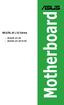 M5A78L-M LX3 Series M5A78L-M LX3 M5A78L-M LX3 PLUS Motherboard E7475 First Edition June 2012 Copyright 2012 ASUSTeK COMPUTER INC. All Rights Reserved. No part of this manual, including the products and
M5A78L-M LX3 Series M5A78L-M LX3 M5A78L-M LX3 PLUS Motherboard E7475 First Edition June 2012 Copyright 2012 ASUSTeK COMPUTER INC. All Rights Reserved. No part of this manual, including the products and
SoftRAID 5 QUICK START GUIDE. for OWC ThunderBay
 SoftRAID 5 QUICK START GUIDE for OWC ThunderBay TABLE OF CONTENTS INTRODUCTION...1 1.1 MINIMUM SYSTEM REQUIREMENTS 1.2 FEATURES 1.3 ABOUT THIS MANUAL SYSTEM SETUP...2 2.1 GETTING STARTED 2.2 INITIALIZING,
SoftRAID 5 QUICK START GUIDE for OWC ThunderBay TABLE OF CONTENTS INTRODUCTION...1 1.1 MINIMUM SYSTEM REQUIREMENTS 1.2 FEATURES 1.3 ABOUT THIS MANUAL SYSTEM SETUP...2 2.1 GETTING STARTED 2.2 INITIALIZING,
E7789. Second Edition September 2012
 F2A55 Motherboard E7789 Second Edition September 2012 Copyright 2012 ASUSTeK COMPUTER INC. All Rights Reserved. No part of this manual, including the products and software described in it, may be reproduced,
F2A55 Motherboard E7789 Second Edition September 2012 Copyright 2012 ASUSTeK COMPUTER INC. All Rights Reserved. No part of this manual, including the products and software described in it, may be reproduced,
2GB MP3 Player USER GUIDE
 DO NOT FORMAT UNIT under FAT. 2GB MP3 Player USER GUIDE Jazwares, Inc. 2010 CONTENTS Please read the instructions along with the MP3 Player carefully before you use it, so that you can operate it conveniently.
DO NOT FORMAT UNIT under FAT. 2GB MP3 Player USER GUIDE Jazwares, Inc. 2010 CONTENTS Please read the instructions along with the MP3 Player carefully before you use it, so that you can operate it conveniently.
USB to DVI Video Adapter
 USB2DVI Instruction Manual USB to DVI Video Adapter USB 2.0 to DVI External Multi Monitor Video Adapter FCC Compliance Statement This equipment has been tested and found to comply with the limits for a
USB2DVI Instruction Manual USB to DVI Video Adapter USB 2.0 to DVI External Multi Monitor Video Adapter FCC Compliance Statement This equipment has been tested and found to comply with the limits for a
EVGA Z97 Classified Specs and Initial Installation (Part 1)
 User Guide EVGA Z97 Classified Specs and Initial Installation (Part 1) - 1 - Table of Contents Before you Begin 3 Parts Not in the kit.4 Intentions of the kit 4 Motherboard Specifications 5 Unpacking and
User Guide EVGA Z97 Classified Specs and Initial Installation (Part 1) - 1 - Table of Contents Before you Begin 3 Parts Not in the kit.4 Intentions of the kit 4 Motherboard Specifications 5 Unpacking and
ENLTV-FM3. PCI TV Tuner Adapter with FM Radio. User s Guide
 ENLTV-FM3 PCI TV Tuner Adapter with FM Radio User s Guide User s Notice No part of this manual, including the products and software described in it, may be reproduced, transmitted, transcribed, stored
ENLTV-FM3 PCI TV Tuner Adapter with FM Radio User s Guide User s Notice No part of this manual, including the products and software described in it, may be reproduced, transmitted, transcribed, stored
EPSON USB/Parallel Adapter User s Guide
 EPSON USB/Parallel Adapter User s Guide EPSON Stylus COLOR 440 EPSON Stylus COLOR 1520 EPSON Stylus COLOR 600 EPSON Stylus COLOR 3000 EPSON Stylus COLOR 640 EPSON Stylus Photo 700 EPSON Stylus COLOR 660
EPSON USB/Parallel Adapter User s Guide EPSON Stylus COLOR 440 EPSON Stylus COLOR 1520 EPSON Stylus COLOR 600 EPSON Stylus COLOR 3000 EPSON Stylus COLOR 640 EPSON Stylus Photo 700 EPSON Stylus COLOR 660
P8H77-V LE. Motherboard
 P8H77-V LE Motherboard E7114 First Edition (V1) February 2012 Copyright 2012 ASUSTeK Computer Inc. All Rights Reserved. No part of this manual, including the products and software described in it, may
P8H77-V LE Motherboard E7114 First Edition (V1) February 2012 Copyright 2012 ASUSTeK Computer Inc. All Rights Reserved. No part of this manual, including the products and software described in it, may
ZOTAC ZBOX User s Manual
 ZOTAC ZBOX User s Manual No part of this manual, including the products and software described in it, may be reproduced, transmitted, transcribed, stored in a retrieval system, or translated into any language
ZOTAC ZBOX User s Manual No part of this manual, including the products and software described in it, may be reproduced, transmitted, transcribed, stored in a retrieval system, or translated into any language
PCI USB 2.0 Card. 3 Port PCI USB 2.0 Card PCI330USB2. Instruction Manual. Actual product my vary from photo
 PCI USB 2.0 Card 3 Port PCI USB 2.0 Card PCI330USB2 Instruction Manual Actual product my vary from photo FCC Compliance Statement This equipment has been tested and found to comply with the limits for
PCI USB 2.0 Card 3 Port PCI USB 2.0 Card PCI330USB2 Instruction Manual Actual product my vary from photo FCC Compliance Statement This equipment has been tested and found to comply with the limits for
P8Z77-V LX. Motherboard
 P8Z77-V LX Motherboard E8533 Fourth Edition (V4) July 2013 Copyright 2013 ASUSTeK Computer Inc. All Rights Reserved. No part of this manual, including the products and software described in it, may be
P8Z77-V LX Motherboard E8533 Fourth Edition (V4) July 2013 Copyright 2013 ASUSTeK Computer Inc. All Rights Reserved. No part of this manual, including the products and software described in it, may be
reflecta Super 8 Scanner
 reflecta Super 8 Scanner User Manual 1 FEDERAL COMMUNICATIONS COMMISSION (FCC) STATEMENT This Equipment has been tested and found to comply with the limits for a class B digital device, pursuant to Part
reflecta Super 8 Scanner User Manual 1 FEDERAL COMMUNICATIONS COMMISSION (FCC) STATEMENT This Equipment has been tested and found to comply with the limits for a class B digital device, pursuant to Part
PCI Express FireWire & USB 2.0 card
 PCI Express FireWire & USB 2.0 card PCI Express Firewire 800 and USB 2.0 card PEX3U3F800 Actual product may vary from photo FCC Compliance Statement This equipment has been tested and found to comply with
PCI Express FireWire & USB 2.0 card PCI Express Firewire 800 and USB 2.0 card PEX3U3F800 Actual product may vary from photo FCC Compliance Statement This equipment has been tested and found to comply with
M5A78L/USB3. Motherboard
 M5A78L/USB3 Motherboard E8022 Second Edition (V2) January 2013 Copyright 2013 ASUSTeK Computer Inc. All Rights Reserved. No part of this manual, including the products and software described in it, may
M5A78L/USB3 Motherboard E8022 Second Edition (V2) January 2013 Copyright 2013 ASUSTeK Computer Inc. All Rights Reserved. No part of this manual, including the products and software described in it, may
Creatix 802.11g Adapter CTX405 V.1/V.2 User Manual
 Creatix 802.11g Adapter CTX405 V.1/V.2 User Manual 1 Safety instructions for Creatix 802.11g Adapter This equipment has been designed and tested in accordance with the requirements of Standard EN60950.
Creatix 802.11g Adapter CTX405 V.1/V.2 User Manual 1 Safety instructions for Creatix 802.11g Adapter This equipment has been designed and tested in accordance with the requirements of Standard EN60950.
USB to VGA Adapter USB2VGAE2. Instruction Manual. USB 2.0 to VGA Multi Monitor External Video Adapter
 USB to VGA Adapter USB2VGAE2 Instruction Manual USB 2.0 to VGA Multi Monitor External Video Adapter *Please ensure that the driver installation is complete prior to the physical installation of the USB
USB to VGA Adapter USB2VGAE2 Instruction Manual USB 2.0 to VGA Multi Monitor External Video Adapter *Please ensure that the driver installation is complete prior to the physical installation of the USB
Fit Clip Plus Portable Media Player
 Fit Clip Plus Portable Media Player User Guide BL 8GB Thank you for purchasing a Fit Clip Plus Portable Media Player! To get the most out of your Fit Clip Plus, please read this entire user guide carefully.
Fit Clip Plus Portable Media Player User Guide BL 8GB Thank you for purchasing a Fit Clip Plus Portable Media Player! To get the most out of your Fit Clip Plus, please read this entire user guide carefully.
ViviCam 25 Digital Camera User s Manual
 ViviCam 25 Digital Camera User s Manual 2010 Sakar International, Inc. All rights reserved. Windows and the Windows logo are registered trademarks of Microsoft Corporation. All other trademarks are the
ViviCam 25 Digital Camera User s Manual 2010 Sakar International, Inc. All rights reserved. Windows and the Windows logo are registered trademarks of Microsoft Corporation. All other trademarks are the
IPN73-BA Motherboard layout reference Contents
 IPN73-BA Motherboard layout reference Contents Specifications summary Motherboard layout Rear panel connectors Function selectors Status indicators Internal connectors February 2008 Specifications summary
IPN73-BA Motherboard layout reference Contents Specifications summary Motherboard layout Rear panel connectors Function selectors Status indicators Internal connectors February 2008 Specifications summary
PCI Express USB 3.0 Controller Adapter Card
 PEXUSB3S2 Instruction Manual PCI Express USB 3.0 Controller Adapter Card 2-Port PCI Express SuperSpeed USB 3.0 Controller Adapter Card FCC Compliance Statement This equipment has been tested and found
PEXUSB3S2 Instruction Manual PCI Express USB 3.0 Controller Adapter Card 2-Port PCI Express SuperSpeed USB 3.0 Controller Adapter Card FCC Compliance Statement This equipment has been tested and found
ZOTAC ZBOX nano User s Manual
 ZOTAC ZBOX nano User s Manual No part of this manual, including the products and software described in it, may be reproduced, transmitted, transcribed, stored in a retrieval system, or translated into
ZOTAC ZBOX nano User s Manual No part of this manual, including the products and software described in it, may be reproduced, transmitted, transcribed, stored in a retrieval system, or translated into
SATA PCI Express Adapter PEXSATA22I
 SATA PCI Express Adapter PEXSATA22I FCC Compliance Statement This equipment has been tested and found to comply with the limits for a Class B digital device, pursuant to part 15 of the FCC Rules. These
SATA PCI Express Adapter PEXSATA22I FCC Compliance Statement This equipment has been tested and found to comply with the limits for a Class B digital device, pursuant to part 15 of the FCC Rules. These
USB-2.0 Mobile Mini Hub USER S GUIDE. Making Your Mobile Life Easier. Making Your Mobile Life Easier.
 USB-2.0 Mobile Mini Hub Making Your Mobile Life Easier. Visit our Web site at: www.targus.com Features and specifications are subject to change without notice. 2002 Targus Corp. 400-0093-001A USER S GUIDE
USB-2.0 Mobile Mini Hub Making Your Mobile Life Easier. Visit our Web site at: www.targus.com Features and specifications are subject to change without notice. 2002 Targus Corp. 400-0093-001A USER S GUIDE
USB 2.0 VGA ADAPTER USER MANUAL
 USB 2.0 VGA ADAPTER USER MANUAL CONTENTS INTRODUCTION... 3 FEATURES... 3 SYSTEM REQUIREMENTS... 3 PACKAGE CONTENTS... 3 SUPPORTED COMMON DISPLAY RESOLUTION... 4 TECHNICAL SPECIFICATIONS... 4 INSTALLATION
USB 2.0 VGA ADAPTER USER MANUAL CONTENTS INTRODUCTION... 3 FEATURES... 3 SYSTEM REQUIREMENTS... 3 PACKAGE CONTENTS... 3 SUPPORTED COMMON DISPLAY RESOLUTION... 4 TECHNICAL SPECIFICATIONS... 4 INSTALLATION
Bluetooth Stereo Headphone. User Guide. Hive
 Bluetooth Stereo Headphone User Guide Hive 1. Product Description Avantree Hive is a Bluetooth stereo headphone with MIC from the Avantree family. It delivers clear voice transmission and high quality
Bluetooth Stereo Headphone User Guide Hive 1. Product Description Avantree Hive is a Bluetooth stereo headphone with MIC from the Avantree family. It delivers clear voice transmission and high quality
XPC BIOS User Guide. For the : DS437T
 XPC BIOS User Guide For the : DS437T Shuttle XPC Installation Guide 2014 by Shuttle Inc. All Rights Reserved. Copyright No part of this publication may be reproduced, transcribed, stored in a retrieval
XPC BIOS User Guide For the : DS437T Shuttle XPC Installation Guide 2014 by Shuttle Inc. All Rights Reserved. Copyright No part of this publication may be reproduced, transcribed, stored in a retrieval
2.5/3.5 SATA HDD Docking Station
 SATADOCKU2 SATADOCKU2E SATADOCK22UE 2.5/3.5 SATA HDD Docking Station FCC Compliance Statement This equipment has been tested and found to comply with the limits for a Class B digital device, pursuant to
SATADOCKU2 SATADOCKU2E SATADOCK22UE 2.5/3.5 SATA HDD Docking Station FCC Compliance Statement This equipment has been tested and found to comply with the limits for a Class B digital device, pursuant to
IDE ATA/133 Controller
 IDE ATA/133 Controller 2 Port PCI ATA-133 IDE Adapter Card PCIIDE2 Actual product may vary from photo FCC Compliance Statement This equipment has been tested and found to comply with the limits for a Class
IDE ATA/133 Controller 2 Port PCI ATA-133 IDE Adapter Card PCIIDE2 Actual product may vary from photo FCC Compliance Statement This equipment has been tested and found to comply with the limits for a Class
ZOTAC ZBOX User s Manual
 ZOTAC ZBOX User s Manual No part of this manual, including the products and software described in it, may be reproduced, transmitted, transcribed, stored in a retrieval system, or translated into any language
ZOTAC ZBOX User s Manual No part of this manual, including the products and software described in it, may be reproduced, transmitted, transcribed, stored in a retrieval system, or translated into any language
USB 2.0 Peripheral Switch USER MANUAL US221A / US421A
 USB 2.0 Peripheral Switch USER MANUAL US221A / US421A FCC Information This equipment has been tested and found to comply with the limits for a Class B digital device, pursuant to Part 15 of the FCC Rules.
USB 2.0 Peripheral Switch USER MANUAL US221A / US421A FCC Information This equipment has been tested and found to comply with the limits for a Class B digital device, pursuant to Part 15 of the FCC Rules.
How To Use An Asus Pc.Com For A Week
 P8H61-M LX R2.0 Series P8H61-M LX R2.0 P8H61-M PLUS R2.0 Motherboard E7999 Second Edition December 2012 Copyright 2012 ASUSTeK COMPUTER INC. All Rights Reserved. No part of this manual, including the products
P8H61-M LX R2.0 Series P8H61-M LX R2.0 P8H61-M PLUS R2.0 Motherboard E7999 Second Edition December 2012 Copyright 2012 ASUSTeK COMPUTER INC. All Rights Reserved. No part of this manual, including the products
F2A55-M LK Series F2A55-M LK F2A55-M LK PLUS. Motherboard
 F2A55-M LK Series F2A55-M LK F2A55-M LK PLUS Motherboard E7617 First Edition August 2012 Copyright 2012 ASUSTeK COMPUTER INC. All Rights Reserved. No part of this manual, including the products and software
F2A55-M LK Series F2A55-M LK F2A55-M LK PLUS Motherboard E7617 First Edition August 2012 Copyright 2012 ASUSTeK COMPUTER INC. All Rights Reserved. No part of this manual, including the products and software
Serial ATA Hard Drive Enclosure
 SAT2510U2E SAT2510BU2E Instruction Manual Serial ATA Hard Drive Enclosure 2.5 esata/usb External Hard Drive Enclosure for Serial ATA Hard Drives FCC Compliance Statement This equipment has been tested
SAT2510U2E SAT2510BU2E Instruction Manual Serial ATA Hard Drive Enclosure 2.5 esata/usb External Hard Drive Enclosure for Serial ATA Hard Drives FCC Compliance Statement This equipment has been tested
E7153. Wi-Fi GO! Card User Guide
 E7153 Wi-Fi GO! Card User Guide E7153 First Edition February 2012 Copyright 2012 ASUSTeK COMPUTER INC. All Rights Reserved. No part of this manual, including the products and software described in it,
E7153 Wi-Fi GO! Card User Guide E7153 First Edition February 2012 Copyright 2012 ASUSTeK COMPUTER INC. All Rights Reserved. No part of this manual, including the products and software described in it,
WUA-0605 300Mbps Wireless USB Network Adapter
 WUA-0605 300Mbps Wireless USB Network Adapter User Manual V1.0 Certification FCC CE FCC Statement This equipment has been tested and found to comply with the limits for a Class B digital device, pursuant
WUA-0605 300Mbps Wireless USB Network Adapter User Manual V1.0 Certification FCC CE FCC Statement This equipment has been tested and found to comply with the limits for a Class B digital device, pursuant
F2A85-V. Motherboard
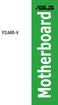 F2A85-V Motherboard E8006 Second Edition December 2012 Copyright 2012 ASUSTeK COMPUTER INC. All Rights Reserved. No part of this manual, including the products and software described in it, may be reproduced,
F2A85-V Motherboard E8006 Second Edition December 2012 Copyright 2012 ASUSTeK COMPUTER INC. All Rights Reserved. No part of this manual, including the products and software described in it, may be reproduced,
USB to IDE or SATA Adapter
 USB to IDE or SATA Adapter USB 2.0 to IDE or SATA Adapter Cable USB2SATAIDE Instruction Manual Actual product may vary from photo FCC Compliance Statement This equipment has been tested and found to comply
USB to IDE or SATA Adapter USB 2.0 to IDE or SATA Adapter Cable USB2SATAIDE Instruction Manual Actual product may vary from photo FCC Compliance Statement This equipment has been tested and found to comply
LabelWriter. Print Server. User Guide
 LabelWriter Print Server User Guide Copyright 2010 Sanford, L.P. All rights reserved. 08/10 No part of this document or the software may be reproduced or transmitted in any form or by any means or translated
LabelWriter Print Server User Guide Copyright 2010 Sanford, L.P. All rights reserved. 08/10 No part of this document or the software may be reproduced or transmitted in any form or by any means or translated
P8H77-V LE. Motherboard
 P8H77-V LE Motherboard E8628 Fourth Edition (V4) August 2013 Copyright 2013 ASUSTeK Computer Inc. All Rights Reserved. No part of this manual, including the products and software described in it, may be
P8H77-V LE Motherboard E8628 Fourth Edition (V4) August 2013 Copyright 2013 ASUSTeK Computer Inc. All Rights Reserved. No part of this manual, including the products and software described in it, may be
Motherboard Specifications, A8M2N-LA (Naos)
 HP Customer Care > Compaq Presario SR2010NX Desktop PC Motherboard Specifications, A8M2N-LA (Naos) Support details» Motherboard specifications table» Motherboard layout and photos» Clearing the BIOS settings»
HP Customer Care > Compaq Presario SR2010NX Desktop PC Motherboard Specifications, A8M2N-LA (Naos) Support details» Motherboard specifications table» Motherboard layout and photos» Clearing the BIOS settings»
USB 2.0 to 10/100Mbps Ethernet Adapter UE-9521. User Manual
 USB 2.0 to 10/100Mbps Ethernet Adapter UE-9521 User Manual 1 Copyright Copyright 2004 by PLANET Technology Corp. All rights reserved. No part of this publication may be reproduced, transmitted, transcribed,
USB 2.0 to 10/100Mbps Ethernet Adapter UE-9521 User Manual 1 Copyright Copyright 2004 by PLANET Technology Corp. All rights reserved. No part of this publication may be reproduced, transmitted, transcribed,
USB 3.0 to HDMI/DVI Dual Display Adapter Installation Guide
 USB 3.0 to HDMI/DVI Dual Display Adapter Installation Guide Introduction The USB 3.0 to HDMI/DVI Dual Display Adapter lets you easily and quickly add dual displays to your USB 3.0 enabled system. Key Features
USB 3.0 to HDMI/DVI Dual Display Adapter Installation Guide Introduction The USB 3.0 to HDMI/DVI Dual Display Adapter lets you easily and quickly add dual displays to your USB 3.0 enabled system. Key Features
User Guide. Soft-Touch TM Bluetooth Laser Mouse N2953
 Soft-Touch TM Bluetooth Laser Mouse 410-XXXXXXXXXXX 1 YEAR LIMITED WARRANTY: We pride ourselves on the quality of our products. For complete warranty details and a list of our worldwide offices, please
Soft-Touch TM Bluetooth Laser Mouse 410-XXXXXXXXXXX 1 YEAR LIMITED WARRANTY: We pride ourselves on the quality of our products. For complete warranty details and a list of our worldwide offices, please
ASUS Desktop PC K5130 User Manual
 ASUS Desktop PC K5130 User Manual E7953 First Edition December 2012 Copyright 2012 ASUSTeK Computer Inc. All Rights Reserved. No part of this manual, including the products and software described in it,
ASUS Desktop PC K5130 User Manual E7953 First Edition December 2012 Copyright 2012 ASUSTeK Computer Inc. All Rights Reserved. No part of this manual, including the products and software described in it,
E7495. Notebook PC. User Guide for Windows 8
 E7495 Notebook PC User Guide for Windows 8 e7495_win8_user_guide.indd 1 8/13/12 2:47:52 PM Copyright Information No part of this manual, including the products and software described in it, may be reproduced,
E7495 Notebook PC User Guide for Windows 8 e7495_win8_user_guide.indd 1 8/13/12 2:47:52 PM Copyright Information No part of this manual, including the products and software described in it, may be reproduced,
Getting Started. Chapter 1
 Chapter 1 Getting Started Thank you for choosing the 7728 v2.x Series Micro-ATX mainboard. The 7728 v2.x Series mainboards are based on Intel H61 chipsets for optimal system efficiency. Designed to fit
Chapter 1 Getting Started Thank you for choosing the 7728 v2.x Series Micro-ATX mainboard. The 7728 v2.x Series mainboards are based on Intel H61 chipsets for optimal system efficiency. Designed to fit
JUSTOP Smart TV Player With Android 4.0. User Manual
 JUSTOP Smart TV Player With Android 4.0 User Manual User s Notice This manual is provided as is without warranty of any kind, either express or implied, including but not limited to the implied warranties
JUSTOP Smart TV Player With Android 4.0 User Manual User s Notice This manual is provided as is without warranty of any kind, either express or implied, including but not limited to the implied warranties
7 Mini Tablet User Guide
 7 Mini Tablet User Guide MODEL NUMBER: Powered by SYTABBL7 Wireless Mobile Internet Tablet Getting to Know Your New Tablet: Front View: Back View: Side Angle View: MENU MENU Power Key ON/OFF, Back Button
7 Mini Tablet User Guide MODEL NUMBER: Powered by SYTABBL7 Wireless Mobile Internet Tablet Getting to Know Your New Tablet: Front View: Back View: Side Angle View: MENU MENU Power Key ON/OFF, Back Button
E8887 First Edition February 2014
 E8887 First Edition February 2014 Copyright 2014 ASUSTeK COMPUTER INC. All Rights Reserved. No part of this manual, including the products and software described in it, may be reproduced, transmitted,
E8887 First Edition February 2014 Copyright 2014 ASUSTeK COMPUTER INC. All Rights Reserved. No part of this manual, including the products and software described in it, may be reproduced, transmitted,
Maxtor OneTouch User's Guide
 EXTERNAL HARD DRIVE Maxtor OneTouch User's Guide TM II P/N:20259600 i Contents 1 Introduction................................................. 1 Maxtor OneTouch II Drive Components............................
EXTERNAL HARD DRIVE Maxtor OneTouch User's Guide TM II P/N:20259600 i Contents 1 Introduction................................................. 1 Maxtor OneTouch II Drive Components............................
User s Manual Model KB990W
 Wireless Internet Keyboard & Optical Mouse User s Manual Model KB990W FCC Statement This device complies with part 15 of FCC Rules. Operation is subject to the following two conditions: (1) this device
Wireless Internet Keyboard & Optical Mouse User s Manual Model KB990W FCC Statement This device complies with part 15 of FCC Rules. Operation is subject to the following two conditions: (1) this device
Home Theater PC Chassis
 Home Theater PC Chassis Model: HTPC 180 BA & SA Color: Black & Silver Quick Installation Guide (U.S. & Canada Only) Version 1.0 DISCLAIMER No warranty or representation, either expressed or implied, is
Home Theater PC Chassis Model: HTPC 180 BA & SA Color: Black & Silver Quick Installation Guide (U.S. & Canada Only) Version 1.0 DISCLAIMER No warranty or representation, either expressed or implied, is
DataCenter 7280 3Gb/s SATA Host Adapter User Manual
 DataCenter 7280 3Gb/s SATA Host Adapter User Manual Revision: 1.1 Date: May 2011 HighPoint Technologies, Inc. Copyright... 3 Trademarks... 3 HighPoint Technologies, Inc.... 4 Highpoint DataCenter 7280
DataCenter 7280 3Gb/s SATA Host Adapter User Manual Revision: 1.1 Date: May 2011 HighPoint Technologies, Inc. Copyright... 3 Trademarks... 3 HighPoint Technologies, Inc.... 4 Highpoint DataCenter 7280
Universal Push2TV HD Adapter PTVU1000 Installation Guide
 Universal Push2TV HD Adapter PTVU1000 Installation Guide 2011 NETGEAR, Inc. All rights reserved. No part of this publication may be reproduced, transmitted, transcribed, stored in a retrieval system, or
Universal Push2TV HD Adapter PTVU1000 Installation Guide 2011 NETGEAR, Inc. All rights reserved. No part of this publication may be reproduced, transmitted, transcribed, stored in a retrieval system, or
PCI Superspeed USB 3.0 Cards
 PCI Superspeed USB 3.0 Cards PCIUSB3S22 PCIUSB3S4 *PCIUSB3S22 Shown DE: Bedienungsanleitung - de.startech.com FR: Guide de l'utilisateur - fr.startech.com ES: Guía del usuario - es.startech.com IT: Guida
PCI Superspeed USB 3.0 Cards PCIUSB3S22 PCIUSB3S4 *PCIUSB3S22 Shown DE: Bedienungsanleitung - de.startech.com FR: Guide de l'utilisateur - fr.startech.com ES: Guía del usuario - es.startech.com IT: Guida
Executive Series. Intel Desktop Board DB75EN Executive Series MicroATX Form Factor
 Intel Desktop Board DB75EN MicroATX Form Factor product brief Built for Business: Intel Desktop Board DB75EN maximizes employee productivity, PC performance, and data security with Intel Small Business
Intel Desktop Board DB75EN MicroATX Form Factor product brief Built for Business: Intel Desktop Board DB75EN maximizes employee productivity, PC performance, and data security with Intel Small Business
P8H77-M PRO. Motherboard
 P8H77-M PRO Motherboard E8626 Third Edition V5 August 2013 Copyright 2013 ASUSTeK COMPUTER INC. All Rights Reserved. No part of this manual, including the products and software described in it, may be
P8H77-M PRO Motherboard E8626 Third Edition V5 August 2013 Copyright 2013 ASUSTeK COMPUTER INC. All Rights Reserved. No part of this manual, including the products and software described in it, may be
Installation Guide 1-port USB 2.0 Print Server 1 GPSU21
 Installation Guide 1-port USB 2.0 Print Server 1 GPSU21 2 Welcome Thank you for purchasing this 1-port USB 2.0 Print Server that allows any networked computer to share a USB printer. It complies with USB
Installation Guide 1-port USB 2.0 Print Server 1 GPSU21 2 Welcome Thank you for purchasing this 1-port USB 2.0 Print Server that allows any networked computer to share a USB printer. It complies with USB
F2A55-M. Motherboard
 F2A55-M Motherboard E7489 First Edition August 2012 Copyright 2012 ASUSTeK COMPUTER INC. All Rights Reserved. No part of this manual, including the products and software described in it, may be reproduced,
F2A55-M Motherboard E7489 First Edition August 2012 Copyright 2012 ASUSTeK COMPUTER INC. All Rights Reserved. No part of this manual, including the products and software described in it, may be reproduced,
Installation Guide MAXTOR SATAII/300 INTERNAL HARD DRIVE
 Installation Guide MAXTOR SATAII/300 INTERNAL HARD DRIVE Contents Warranty Registration Information.............................. 1 Introduction.................................................. 2 Precautions................................................
Installation Guide MAXTOR SATAII/300 INTERNAL HARD DRIVE Contents Warranty Registration Information.............................. 1 Introduction.................................................. 2 Precautions................................................
USB 2.0 4-Port Hub with USB Power Cable. User s Manual
 USB 2.0 4-Port Hub with USB Power Cable Model: UH2500 User s Manual 251104-109159 Rev. 061107 User s Record: To provide quality customer service and technical support, it is suggested that you keep the
USB 2.0 4-Port Hub with USB Power Cable Model: UH2500 User s Manual 251104-109159 Rev. 061107 User s Record: To provide quality customer service and technical support, it is suggested that you keep the
Intel Compute Stick STCK1A32WFC User Guide. Intel Compute Stick STCK1A32WFC
 Intel Compute Stick STCK1A32WFC User Guide 1 Revision History Revision Revisions History Date 01 First release of the Intel Compute Stick STCK1A32WFC User Guide April 2015 Disclaimer INFORMATION IN THIS
Intel Compute Stick STCK1A32WFC User Guide 1 Revision History Revision Revisions History Date 01 First release of the Intel Compute Stick STCK1A32WFC User Guide April 2015 Disclaimer INFORMATION IN THIS
3.5 Dual Bay USB 3.0 RAID HDD Enclosure
 3.5 Dual Bay USB 3.0 RAID HDD Enclosure User Manual August 11, 2011 v1.1 MFG Part # MT2U3-MP BARCODE Introduction 1 Introduction 1.1 System Requirements 1.1.1 PC Requirements Minimum Intel Pentium III
3.5 Dual Bay USB 3.0 RAID HDD Enclosure User Manual August 11, 2011 v1.1 MFG Part # MT2U3-MP BARCODE Introduction 1 Introduction 1.1 System Requirements 1.1.1 PC Requirements Minimum Intel Pentium III
2 Port PCI SuperSpeed USB 3.0 Card
 2 Port PCI SuperSpeed USB 3.0 Card PCIUSB3S2 *actual product may vary from photos DE: Bedienungsanleitung - de.startech.com FR: Guide de l'utilisateur - fr.startech.com ES: Guía del usuario - es.startech.com
2 Port PCI SuperSpeed USB 3.0 Card PCIUSB3S2 *actual product may vary from photos DE: Bedienungsanleitung - de.startech.com FR: Guide de l'utilisateur - fr.startech.com ES: Guía del usuario - es.startech.com
Lenovo Miix 2 8. User Guide. Read the safety notices and important tips in the included manuals before using your computer.
 Lenovo Miix 2 8 User Guide Read the safety notices and important tips in the included manuals before using your computer. Notes Before using the product, be sure to read Lenovo Safety and General Information
Lenovo Miix 2 8 User Guide Read the safety notices and important tips in the included manuals before using your computer. Notes Before using the product, be sure to read Lenovo Safety and General Information
SSDNow For Desktops. Installation Guide
 Installation Guide Your purchase of the SSDNow with Accessory Kit will allow you to enjoy the benefits of increased system performance and reliability. All hardware and software necessary to replace your
Installation Guide Your purchase of the SSDNow with Accessory Kit will allow you to enjoy the benefits of increased system performance and reliability. All hardware and software necessary to replace your
DisplayPort 2-Port KVM Switch Installation Guide
 DisplayPort 2-Port KVM Switch Installation Guide Introduction The DisplayPort 2-Port KVM Switch shares one DisplayPort display between two DisplayPort computers. Key Features and Benefits Access multiple
DisplayPort 2-Port KVM Switch Installation Guide Introduction The DisplayPort 2-Port KVM Switch shares one DisplayPort display between two DisplayPort computers. Key Features and Benefits Access multiple
Targus Bluetooth Keyboard for Tablets
 1 BLUETOOTH KEYBOARD for Tablets 410-2153-001B / AKB33US 1 YEAR LIMITED WARRANTY: We pride ourselves on the quality of our products. For complete warranty details and a list of our worldwide offices, please
1 BLUETOOTH KEYBOARD for Tablets 410-2153-001B / AKB33US 1 YEAR LIMITED WARRANTY: We pride ourselves on the quality of our products. For complete warranty details and a list of our worldwide offices, please
Regulatory Compliance. IC Certification. FCC Certification. Declaration of Conformity
 VP6495 Regulatory Compliance This device complies with Part 15 of the FCC Rules. Operation is subject to the following two conditions: (1) This device may not cause harmful interference, and (2) This device
VP6495 Regulatory Compliance This device complies with Part 15 of the FCC Rules. Operation is subject to the following two conditions: (1) This device may not cause harmful interference, and (2) This device
SABERTOOTH Z97 MARK 2
 SABERTOOTH Z97 MARK 2 Intel Socket 1150 for the 5 th /New 4 th /4 th Generation Core i7/core i5/core i3/pentium /Celeron Processors Supports Intel 22 nm CPU Supports Intel Turbo Boost Technology 2.0 *
SABERTOOTH Z97 MARK 2 Intel Socket 1150 for the 5 th /New 4 th /4 th Generation Core i7/core i5/core i3/pentium /Celeron Processors Supports Intel 22 nm CPU Supports Intel Turbo Boost Technology 2.0 *
ASUS Desktop PC M11BB User Manual
 ASUS Desktop PC M11BB User Manual E8403 First Edition May 2013 Copyright 2013 ASUSTeK Computer Inc. All Rights Reserved. No part of this manual, including the products and software described in it, may
ASUS Desktop PC M11BB User Manual E8403 First Edition May 2013 Copyright 2013 ASUSTeK Computer Inc. All Rights Reserved. No part of this manual, including the products and software described in it, may
Wireless Optical Travel Mouse
 Wireless Optical Travel Mouse User s Manual PLEASE READ THESE INSTRUCTIONS CAREFULLY BEFORE INSTALLING THIS DEVICE. Table of Contents FCC Statement Page 3 Introduction.. Page 6 Package Contents.. Page
Wireless Optical Travel Mouse User s Manual PLEASE READ THESE INSTRUCTIONS CAREFULLY BEFORE INSTALLING THIS DEVICE. Table of Contents FCC Statement Page 3 Introduction.. Page 6 Package Contents.. Page
Net USER GUIDE MEDIA SHARING DEVICE
 FCC DECLARATION OF CONFORMANCE This device complies with Part 15 of the FCC Rules. Operation is subject to the following two conditions: (1) this device may not cause harmful interference, and (2) this
FCC DECLARATION OF CONFORMANCE This device complies with Part 15 of the FCC Rules. Operation is subject to the following two conditions: (1) this device may not cause harmful interference, and (2) this
Point of view HDMI Smart TV dongle Mini RF Keyboard
 Point of view HDMI Smart TV dongle Mini RF Keyboard English Contents Contents... 1 General notices for use... 2 Disclaimer... 2 Box Contents... 2 1. HDMI TV dongle... 3 1.1. Product display... 3 1.2. Instructions
Point of view HDMI Smart TV dongle Mini RF Keyboard English Contents Contents... 1 General notices for use... 2 Disclaimer... 2 Box Contents... 2 1. HDMI TV dongle... 3 1.1. Product display... 3 1.2. Instructions
Laser Wireless Rechargeable Mouse. User s Manual
 Laser Wireless Rechargeable Mouse Model #: LM8000WR User s Manual Rev. 060801 User s Record: To provide quality customer service and technical support, it is suggested that you keep the following information
Laser Wireless Rechargeable Mouse Model #: LM8000WR User s Manual Rev. 060801 User s Record: To provide quality customer service and technical support, it is suggested that you keep the following information
Lenovo IdeaCentre Q180 Series
 Machine type: 10087/3110 Lenovo IdeaCentre Q180 Series User Guide Version 1.0 2011.09 31500665 Important Safety Information Before using this manual, it is important that you read and understand all of
Machine type: 10087/3110 Lenovo IdeaCentre Q180 Series User Guide Version 1.0 2011.09 31500665 Important Safety Information Before using this manual, it is important that you read and understand all of
AVerMedia AVerKey imicro User s Manual
 FCC NOTICE This device has been tested and found to comply with the limits for a Class B digital device, pursuant to Part 15 of the FCC Rules. These limits are designed to provide reasonable protection
FCC NOTICE This device has been tested and found to comply with the limits for a Class B digital device, pursuant to Part 15 of the FCC Rules. These limits are designed to provide reasonable protection
1 Port PCI Express IDE Controller Adapter Card
 1 Port PCI Express IDE Controller Adapter Card PEX2IDE *actual product may vary from photos DE: Bedienungsanleitung - de.startech.com FR: Guide de l'utilisateur - fr.startech.com ES: Guía del usuario -
1 Port PCI Express IDE Controller Adapter Card PEX2IDE *actual product may vary from photos DE: Bedienungsanleitung - de.startech.com FR: Guide de l'utilisateur - fr.startech.com ES: Guía del usuario -
HDMI or Component Standalone Capture Device 1080p
 HDMI or Component Standalone Capture Device 1080p USB2HDCAPS *actual product may vary from photos DE: Bedienungsanleitung - de.startech.com FR: Guide de l'utilisateur - fr.startech.com ES: Guía del usuario
HDMI or Component Standalone Capture Device 1080p USB2HDCAPS *actual product may vary from photos DE: Bedienungsanleitung - de.startech.com FR: Guide de l'utilisateur - fr.startech.com ES: Guía del usuario
