Chapter 1: SAFE USE GUIDELINES Usage Instructions Important Hearing Safety Information... 6
|
|
|
- Morgan Bathsheba Knight
- 7 years ago
- Views:
Transcription
1 December 2011
2 Table of Contents Chapter 1: SAFE USE GUIDELINES Usage Instructions Important Hearing Safety Information... 6 Chapter 2: Sansa Fuze + Overview Features Minimum System Requirements What Comes in the Box Sansa Fuze+ MP3 Player at-a-glance Device Inputs & Outputs Overview Product Capacities & Playback Chapter 3: Basic Usage Charging the Device/Connecting to the Computer Connecting to a Computer Removing the player from your computer Power Switch Navigation Overview Eight Core Functions Overview Lock Function Updating the Firmware/Sansa Media Converter Formatting the Player Chapter 4: Loading Content Loading Audio Files (Music, Podcasts, Audiobooks) MSC Mode: Drag and Drop Mac : MSC Mode: Drag and Drop Windows MTP Mode: Windows Media Player Loading Photos and Videos Deleting Content Chapter 5: Playing Your Media Playing Music Recently Played Mode Shuffle (Play) All Mode Options Menu Music Music Content Groupings Music Go List Playing Music from a Preloaded microsd /microsdhc
3 5.2. Playing slotradio cards Playing Podcasts & Audiobooks Instructions to Play a Podcast Modifying Podcast Play Mode Playing Audiobooks Watching Videos Video Playback Instructions Video Play Options Viewing Photos & Slideshows Photo Browsing Instructions Photo Viewing Options Chapter 6: FM Radio Listening Listening to FM Radio Programming FM Presets Radio Options/Recording Chapter 7: Voice Recording Voice Recording Recording a File Playing Back a Recording Chapter 8: Settings Settings Basic Settings Background Settings Backlight Brightness Customize Equalizer Info Power Saver Sleep USB Mode Replay Gain Volume Language Date Time
4 Reset Factory Settings Format Chapter 9: Tips & Troubleshooting Tips & Troubleshooting Chapter 10: Learn More, Service & Warranty Information Getting Technical Support SanDisk Limited Warranty End User License Agreement FCC Regulation SanDisk Corporation. All rights reserved. SanDisk, the SanDisk logo and Sansa are trademarks of SanDisk Corporation. Sansa Fuze, slotradio and Your Music Your Way are trademarks of SanDisk Corporation. microsd and micrsdhc marks and logo are trademarks of SD-3C, LLC. Flip is a registered trademark of Cisco Systems. Other brand names mentioned herein are for identification purposes only and may be the trademarks of their respective holder(s). 4
5 CHAPTER 1: Safe Use Guidelines This chapter provides important device usage suggestions, general care instructions, and hearing guidelines for safe enjoyment of your Sansa Fuze + MP3 player. Chapter 1: SAFE USE GUIDELINES 1.1. Usage Instructions PLEASE READ THESE SAFETY INSTRUCTIONS CAREFULLY BEFORE USING YOUR SANSA MP3 PLAYER! 1. Read this entire manual to ensure proper usage. 2. Keep this User Manual for future reference. 3. Do not use headphones/earphones while driving, cycling, or operating any motorized vehicle. This may create a traffic hazard and may be illegal in some areas. It can also be dangerous to play your music with headphones/earphones at high volume while walking, or engaged in other activities. You should exercise extreme caution and discontinue use in potentially hazardous situations. 4. Avoid using headphones/earphones at high volume. Hearing experts advise against continuous loud and extended music play. Keep the volume at a moderate level, so that you are better able to hear outside sound and to be considerate of the people around you. 5. Keep your player away from sinks, drinks, bathtubs, showers, rain, and other sources of moisture. Moisture can cause electric shocks with any electronic device. 6. Follow these tips to keep your player working well for a long time: Clean your player with a soft lint-free cloth. Do not allow young children to use your player unsupervised. Never force any connector into the ports of your player or your computer. Make sure your connectors are the identical shape and size before you connect. Do not disassemble, crush, short-circuit or incinerate the battery as it may cause fire, injury, burns or other hazards. Used Device Disposal Instructions Do not dispose of this device with unsorted waste. Improper disposal may be harmful to the environment and human health. Please refer to your local waste authority for information on the return and collection systems in your area for used electronics goods. 5
6 For Home and Personal Use Only! This product is intended to be used for recording and playback for your home and personal enjoyment. Copying or commercial use of copyrighted material without permission of the copyright owner may be prohibited by law. Use of your MP3 player, in compliance with all copyright and applicable intellectual property laws, remains the responsibility of the user of the product Important Hearing Safety Information PLEASE READ THESE HEARING SAFETY GUIDELINES BEFORE USING YOUR SANSA PLAYER! Congratulations on the purchase of your Sansa Fuze+ MP3 player! Your MP3 player is equipped with a variety of features. To help you maximize your listening pleasure, SanDisk would like to advise you that it is important to use your headphones with your MP3 player at a safe hearing level. Exposure or repeated exposure for an extended period of time to music and other sounds that are too loud can cause damage to your hearing resulting in temporary or even permanent noise induced hearing loss. [According to the European Commission / Studies show that] safe use depends on exposure time and volume levels. At 80 db(a), exposure should be limited to 40 hours/week. At 89 db(a) exposure should not exceed 5 hours/week. The default setting of the maximum volume of your MP3 player is set at 80 db(a), based on use of the original headphones that come with this product. If the original set of headphones is replaced with another type, this may cause higher unsafe sound levels. For certain uses of this MP3 player, such as with certain replacement headphones and for use in relation with other devices, it is possible to override the standard device setting of 80 db(a). SanDisk strongly advises you to always make sure that the actual volume is at a safe level. Symptoms of hearing loss increase gradually with prolonged exposure at high levels of loudness. Initially, you may not even be aware of the loss unless detected with a hearing test. Your hearing may adapt to higher volumes of sound. In order to prevent any harmful impact to your hearing, you must control the sound from your headphones and set the Sansa MP3 player s volume to a low setting where you can hear it clearly and comfortably. Listen to your Sansa MP3 player at such a level that you can still hear conversation and other people in your environment without shouting when you attempt to converse. It can also be dangerous to play your music with headphones/earphones at high volume while walking or engaged in other activities. You should exercise extreme caution and discontinue use in potentially hazardous situations. Do not use headphones or earphones while driving, cycling, or operating any motorized vehicle. This may create a traffic hazard and may be illegal some areas. 6
7 Hearing levels To help you understand what may be considered a safe hearing level, the following examples are included for your reference. Examples of Typical Approximate Sound Level: Sound Level (db) Refrigerator humming 40 Normal conversation 60 City traffic 80 Motorcycles and lawnmowers 90 # Rock concerts # * A decibel (db) is a unit of relative measurement of the strength of sound wave. In decibels (db), a measured signal level doubles with every additional 3 db. # These sound decibel levels are considered harmful with extended exposure. Information courtesy of the National Institute of Deafness & Other Communication Disorders (NIDCD) For your safety! Your hearing may adapt to higher volumes of sound. In order to prevent any harmful impact to your hearing, you must control the sound emanating from your headphones and set the MP3 player volume to a low setting where you can hear it clearly and comfortably. Studies, including one from NIDCD indicate that sounds of less than 80 decibels, even after long exposure, are unlikely to cause a hearing loss. Listen to your MP3 player at such a level that you can still hear conversation and other people in your environment without shouting when you attempt to converse. It can also be dangerous to play your music with headphones/earphones at high volume while walking or engaged in other activities. You should exercise extreme caution and discontinue use in potentially hazardous situations. Do not use headphones/earphones while driving, cycling, or operating any motorized vehicle. This may create a traffic hazard and may be illegal in some areas. 7
8 CHAPTER 1 CHAPTER 2: Product Overview This chapter will familiarize you with the features and functionality of your Sansa Fuze + player. Chapter 2: Sansa Fuze + Overview Congratulations on your purchase of a Sansa Fuze+ MP3 player! Sansa Fuze+ MP3 player is a high performance portable digital audio/video player with a large and vibrant 2.4 color screen, a digital FM tuner, a built-in microphone, and a microsdhc card slot. You can listen to and record FM radio broadcasts and make voice recordings. Additionally, you can use the microsdhc card slot to expand your storage capacity and/or read digital media files via microsd/microsdhc cards Features Vibrant 2.4 QVGA LCD screen (320x240) for brilliant views of your videos, photos, and album art. Capacitive touch control pad provides easy navigation through the bright graphical user interface menus. Supports the following music file formats: MP3, WMA, secure WMA, FLAC, AAC/M4A (DRM-free itunes music files), WAV, and OGG-Vorbis. In addition, the device supports Audible and audiobook formats. Displays embedded album art and other song metadata. Native video file support of H.264, MPEG4, and WMV file types (320 x 240). Additional file formats including 3gp/3gpp2, ASF, AVI, DAT, DivX(ver 6.0), DVR-MS, MOV, MP4, MPEG 1, MPEG 2, MJPEG, FLV, and Flip file formats can be added to the player easily using the optional free downloadable Sansa Media Converter (SMC) software available via the Sansa Updater. See for more information. This application can also be used to optimize viewing of native file types on the Sansa Fuze+ screen (i.e., aspect ratios, frame rate, bit rate, and resolution). Native photo file support of JPG and BMP file formats. Additional file formats including TIFF, GIF, PCX, TGA, and PNG can be added to the player easily using the optional free downloadable Sansa Media Converter software available via the Sansa Updater. See for more information. This application can also be used to optimize viewing of native file type on the Sansa Fuze+ screen (i.e., aspect ratios and resolution). Includes an integrated FM radio for listening to and recording of live-broadcast FM radio stations with up to 40 pre-set channels. Enables pausing of FM radio broadcasts during recording, for instance to filter out commercials or other unwanted portions of a broadcast. Supports voice recording function with a built-in microphone. microsd/microsdhc card slot supports additional higher capacities, up to 40GB* of total device content including internal memory (e.g., 8GB player with a 32GB card). Allows users to read data directly from the card on the player (in the supported music, photo, and video formats detailed above) which are stored on a microsd/microsdhc card in the card slot (card not included). 8
9 Rechargeable battery lasts up to 24 hours of audio playback or 5 hours of video playback**. * 1 gigabyte (GB) = 1 billion bytes. Some capacity not available for data storage. The device holds approximately 10,000 songs at its maximum capacity. ** Based on continuous audio playback at 128 kbps MP3; video playback at QVGA 512kbps MPEG4; battery life and performance may vary depending upon usage and settings; battery not replaceable Minimum System Requirements Windows XP SP2, Mac OS X10.3, or Linux Windows Media Player 10 (for playlist creation and synchronizing library and device) Internet access (for downloading content, receiving firmware updates or the optional Sansa Media Converter software from SanDisk) CD-ROM drive (for installation of bundled applications; Americas only) USB port (for battery charging and file transfers; high-speed transfers require a USB 2.0 port) 2.3. What Comes in the Box Sansa Fuze+ MP3 player micro-usb charge/transfer cable for connecting to a computer Earphones Quick Start Guide emusic free trial offer insert (Americas only) Rhapsody free trial offer insert, including software CD (Americas only) 9
10 2.4. Sansa Fuze+ MP3 Player at-a-glance 1. On/Off 7. Volume 10. Display screen 4. Back 3. Play/Pause/Lock 5. microsd card slot 6. micro-usb connecting port 2. Navigation touch pad 9. Microphone 8. Headphone jack 2.5. Device Inputs & Outputs Overview 1. On/Off Power Button Press and hold for 2 seconds to turn on/turn off the player. Press and hold for 20 seconds to reset your player (this should be used extremely rarely). 2. Touch Pad Navigate through screens, photos and menus by sliding or tapping desired direction. Tap center of cross markings to make a selection ( select option ). Tapping the select option (center of touchpad) at Now playing mode will bring up additional feature options. 10
11 3. Play/Pause Toggle between Play and Pause/Stop. To lock the device to temporarily disable the input buttons, hold down the play/pause button for 3 seconds. Locking the device disables all button actions. To unlock, slide your finger vertically on the touch pad. 4. Back Tap Back button to return to a previous screen level. The back button works in the same way that a back button works on a web browser such as Internet Explorer. Press and hold down the Back button for 2 seconds to return to the main menu level no matter where you are in the user interface. 5. microsd/microsdhc Card Slot Located on the left side of the device, this slot is for inserting a microsd/microsdhc memory card (to expand capacity, or to read media files you might have stored on it) or listen to a slotradio card (both sold separately). 6. Micro-USB Connection Connect the included micro-usb cable here to your computer. This cable both charges the device and also enables data transfer between the computer and the player. 7. Volume Control Pressing up/down increases or decreases the volume level. 8. Headphone Jack Insert included headphones here. 9. Microphone The voice recording microphone is located at the base of the player just to the left of the headphone jack. There is a very tiny gap between top and bottom lids where the microphone receives its audio input. 10. Display Screen Displays the status of the MP3 player, including user interface functional section, play mode (e.g., shuffle), power level (battery), time, and view guide (dots on the bottom of the screen) Product Capacities & Playback The Sansa Fuze+ comes in 3 different capacities: 4 GB, 8 GB, and 16 GB. The Fuze+ also has a microsdhc card slot* for expanding your storage possibilities, enabling up to approximately 40 GB of total data storage capacity (including the storage built into the device, e.g., 8 GB capacity can take up to a 32 GB microsdhc card) which is approximately equal to 10,000 songs! Rechargeable battery lasts up to 24 hours for audio playback and 5 hours of video playback. 11
12 The number of songs and photos that the device holds varies by capacity, (amongst other factors) as summarized below: 4 GB** 8 GB** 16 GB** Number of Songs (3.5 min) Number of Photos (5 MP) Videos (MPEG-4 video@ 512 Kbps) Up to 1,000 Up to 2,000 Up to 4,000 Up to 2,400 Up to 4,800 Up to 9,600 Up to 12 Up to 24 Up to 48 Notes: * Card(s) sold separately. ** 1 gigabyte (GB) = 1 billion bytes. Some capacity is not available for data storage. Based on continuous audio playback at 128 kbps MP3; video playback at 512 kbps/mpeg-4, battery life and performance may vary depending upon usage and settings; battery not replaceable. Approximations: results will vary based on file size, resolution, compression, bit rate, content, host device, pre-loaded files and other factors. See 12
13 CHAPTER 3: Basic Usage This chapter provides you the basic usage instructions for your Sansa Fuze + MP3 player. Chapter 3: Basic Usage Quick Tips: 1. Ensure your player is fully charged before operating for the first time. 2. Updating the player s firmware is highly recommended. The Sansa Updater will inform you if the firmware is in need of updating via auto-detention of the player, but you can also check manually. Visit to download the Sansa Updater. This chapter provides more information on charging the device, updating the firmware, and much, much more! 3.1. Charging the Device/Connecting to the Computer The Sansa Fuze+ MP3 player connects to a computer via an included micro-usb cable, which is used both for charging the device and also for transferring data back and forth, such as for loading music, videos, or photo files. Your player comes with an internal rechargeable battery. The battery is not replaceable. Before using the player for the very first time, fully charge the battery. To charge the battery, you need to connect the device to a computer using the included USB cable Connecting to a Computer 1. Connect the smaller end of the micro-usb cable to the Sansa Fuze+ MP3 player. 2. Connect the larger end of the micro-usb cable into an available USB port on the computer (usually found on the side or back of the computer). 3. The computer must be turned on for the USB port to be able to charge the battery. When connected, the player will show the word connected and will display a USB icon. In addition, the battery icon charging indicator will appear and the battery level indicator will blink while charging. Note that you will not be able to play music, watch videos, or view photos while the player is connected to the computer. 4. On a computer running Windows, your player will appear under My Computer as a Portable Media Player 5. To stop recharging, simply disconnect the USB cable. 13
14 If you have a PC running Windows, and the player is not recognized by your computer, make sure you have Windows Media Player version 10 or higher installed. You can also change the USB Mode to MSC ( Mass Storage Class ) mode by going to Settings, selecting USB Mode, and then selecting MSC. See Settings in Chapter 8 for more details. For a Mac operating system computer, ensure that USB Mode is set to Auto Detect or MSC mode. Auto Detect or MTP ( Media Transfer Protocol ) mode MSC ( Mass Storage Class ) mode Battery Level Indicator The battery level indicator is located at the top-left corner of the screen. Battery Full Battery Low 14
15 You can charge your player using the USB port on your computer using the included micro-usb cable. You can also use any micro-usb charger rated to 5V DC output (not included). When connected properly to the computer for charging or transferring data, an icon which looks like USB cable will appear on the screen of the device, with the word Connected. If this icon does not appear in 3-5 seconds, then the USB connection has not been made successfully. Quick Tips: 1. If the device does not charge, ensure that your cable is fully inserted firmly into both the device port and the USB port. 2. Some low-power USB ports may not provide enough power to charge the Sansa Fuze+ MP3 player. If you are still having problems, use a different USB port. 3. The battery can also be charged using an AC-to-DC 5 Volt (or lower rated) adapter (not included) or a 5 Volt car adapter (not included), which are available at most consumer electronics stores. When charging using an AC-to-DC adaptor, it will be possible to listen to the device while charging, unlike charging while connected to the computer Removing the player from your computer Windows Simply disconnect the micro-usb cable from the player after you have finished charging, transferring, firmware upgrading, or synchronizing files. Mac Eject the removable disk appearing on your screen by dragging the icon to the Trash, and then disconnect the micro-usb cable. Caution! Do not disconnect the player while it s transferring data. Disconnecting the player from the computer while data are being transferred may cause a loss of data or possible damage to the player. 15
16 3.2. Power Switch The power switch is used to turn the player on or off as well as resetting it. Power On/Power Off Press and hold the Power button on the top of the player for approximately 2 seconds to power it on or turn it off. Reset To reset your player, press and hold the Power button for approximately 20 seconds. You should not have to reset the player except in the rare occurrence when the player does not respond Navigation Overview The Sansa Fuze+ MP3 player utilizes a unique graphical user interface which works in conjunction with the capacitive touch pad interface. Instead of using a traditional home screen, the device s interface is organized in a way that can be thought of as either a film strip or as a digital book shelf, with the various features organized in a horizontal manner as shown below: Each of the 8 basic features always appears in the order as shown: 1. Music 2. Videos 3. Photos 4. Radio 5. Podcasts (also contains audiobooks) 6. Voice recording 7. Card (for directly accessing what s on a card or playing a slotradio card) 8. Settings 16
17 The user interface is navigated by swiping left-to-right to select the feature of interest, or by swiping top-to-bottom within features. The interface can also be navigated for the most part by simply tapping on the end points of the markings on the device, much like ends of a compass (East, West, North, South). For example, tapping on the right side of the touch pad will advance the screen from Music Videos Photos, and so forth. Pressing and holding the touch pad compass points is equivalent to multiple taps. Upon reaching the ends of the bookcase (Music on the left, Settings on the right), the device will show a bounce back, indicating that it isn t possible to go any further (there is no looping around). Thus we speak of the device as having a home level instead of a home button, per se, which consists of this level of 8 features. At any time, the number of sub-menus can be determined by counting the number of dots that appear on the bottom of the screen. These can be thought of as a quick reference to the number of pages in the book for that particular section of the digital library. For example, on the main menu you can see that there are 8 dots on the bottom of the screen, corresponding to the 8 main features as detailed above, with the current mode highlighted. Swiping or tapping the touch pad to navigate from right to left will advance the currently highlighted dot, indicating where you are at any time. Similarly, within all of the 8 functions except for Settings, you will find a view guide of dots at the bottom of the screen. From the home level, you can quickly access any content showing on the screen by pressing the play button. Alternatively, to select files or functions within any of these 8 categories, tap or press the select option (center of touchpad) and the device will display the sub-menus associated with that function. Quick Tips: 1. When on the home level menu, swiping vertically will give a preview of the content contained in that area. For example, the Music section will display the album art for the 10 most recent songs played. Videos, photos, and podcasts will also display the thumbnails for the 10 most recently played files in those categories. 2. No matter where you are in the user interface, pressing and holding the back button on the upper left corner of the touchpad area will return the device to the home level. 17
18 3.4. Eight Core Functions Overview Sansa Fuze+ MP3 player s unique graphical user interface has a dedicated home menu for each of the 8 functional categories. 1. Music 2. Videos 3. Photos 4. Radio 5. Podcasts (note: also contains audiobooks) 6. Voice Recording 7. Card 8. Settings The dots bar view guide at the bottom of every screen indicates your location within the home menu level or within functional sub-menus. Music allows you to browse and listen to music according to your taste by: Artist, Album, Songs, Genre, or Playlist. Video allows you to browse and watch videos according to your taste by: A-Z (alphabetical order), or Duration. 18
19 Photo displays photos according to your taste by: A-Z (alphabetical order) or by Date. Also enables slide shows (with or without music). Radio allows you to listen to and record live FM broadcast radio, pause radio recordings, and save up to 40 presets. Voice allows you to do voice recording using the built-in microphone found at the base of the device next to the headphone jack. Podcasts allows you to listen to podcasts and audiobooks. 19
20 Card allows you to access content on a microsd/microsdhc memory card or slotradio card (both sold separately). Settings allows you to view, set or customize the Sansa MP3 player features such as time, brightness, volume levels, equalizer, etc. Quick Tips: Screen Icons The screen displays icons to assist you in knowing the present mode of the device. The following industry standard icons are used: Indicates that the device is in play mode, either with audio or video content. Indicates the device is paused/stopped, or muted (FM Radio). Indicates shuffle mode, where all music files are played in random order. Indicates continuous play mode for a number of songs. Indicates continues play mode for a single song. 20
21 3.5. Lock Function Sometimes you want to be able to lock the device s inputs, for instance if listening to music and carrying the player in your pocket, to avoid unwanted inputs. It is possible to lock the Sansa Fuze+ MP3 player s touch pad. To lock the device, do a quick press on the power button. A longer press will turn the player off and on. All the function keys will be disabled once lock is engaged. Please note that the Lock function only works when the player is turned on. The following image will appear on the display screen if any button, except for the volume button, is pressed while the device is in the locked mode. The music should continue to play even if the device is locked. In addition, you can adjust the tactile volume in lock mode. To unlock the player, quickly press the power button again. Locking the device is quick and easy. Quickly press the power button to lock and unlock the player. A slightly longer press will turn the device off. We highly recommend that when the device is playing in your pocket or is susceptible to receiving unwanted inputs while you are enjoying your listening, that you lock the device Updating the Firmware/Sansa Media Converter Firmware is the software operating system for the Sansa Fuze+ MP3 player. SanDisk occasionally releases firmware updates, which may include new features and performance enhancements. In addition, the free downloadable Sansa Media Converter (SMC) enables users to expand the video and photo capabilities of their player by increasing the number of file types which the player can access/play. To ensure your Sansa Fuze+ MP3 player has the latest firmware, please visit and download our free Sansa Updater and Sansa Media Converter (SMC). It is easy to download, install, and use immediately! 21
22 Downloading the Applications STEP 1 - Download and install Sansa Firmware Updater Connect your player to your computer. The Sansa Firmware Updater should launch automatically. 1a. ALTERNATIVELY: On a Windows PC, Click Start then go to Programs > SanDisk > Sansa Updater > Sansa Updater to run the installer manually.. STEP 2 - Download and install the Sansa Media Converter application Click to select the Sansa Media Converter check box, and then click Download Now. 22
23 3. Click Finish. 23
24 STEP 3 - Launch the Sansa Media Converter application Click Start then go to Programs > SanDisk > Sansa Updater > Sansa Media Converter Formatting the Player To delete all content from the internal memory, you can format the device. 1. From the main menu, scroll to Settings and click select. 2. Select Settings. 3. Select Format. 4. Choose to format: Internal Memory, External Memory or All 5. Select Yes to start formatting. Caution! Ensure you back up all of the media files you use with your Sansa Fuze+ MP3 player before formatting the device as it will cause the files you have stored on the device to be deleted. You will have to re-transfer your content to the device after you have formatted it. 24
25 CHAPTER 4: Transferring Media This chapter shows you how to transfer music files, photos, and videos from your computer to your Sansa Fuze + player. Chapter 4: Loading Content Your Sansa Fuze+ player comes with an open file platform, enabling you to load it how you like best. Whether it s ripping music from your CDs collection, purchasing MP3 songs online, or downloading DRM-free tracks from itunes, it s Your Media, Your Way! In general, there are three ways to load content: transfer your own files using a computer; obtain music files from one of the supported media subscription services (Rhapsody, emusic, or Napster, all sold separately), or side-load content to the Sansa Fuze+ player using a microsd/microsdhc memory card or slotradio card (both sold separately) Loading Audio Files (Music, Podcasts, Audiobooks) You can transfer music, playlists, podcasts, or audiobooks from your computer to the player using the drag-and-drop method or using music management software such as Windows Media Player. Specific audiobook files from Audible.com require Audible Manager to transfer to your player. As explained in Chapter 3, there are two primary modes for connecting your Sansa Fuze+ player to your computer for file transfers: MSC ( Mass Storage Class ) mode, and MTP mode ( Media Transfer Protocol ). MSC is also known as drag and drop, because the device will appear as a Removable Disk to the computer. Windows supports both MSC and MTP modes. On a Mac OS system, MSC is the only transfer mode available. Some Linux systems support MTP mode in addition to MSC mode. 25
26 MSC Mode: Drag and Drop 1. Connect your player to your Windows PC. 2. Open the My Computer icon on your desktop by double-clicking on it. 3. Double-click on the Sansa player icon which will appear there. 4. Double-click Internal Memory or Media (may vary by Windows version). 5. Drag and drop music files from your computer to the Sansa player s MUSIC folder. You can also drag and drop files to a microsd card inside your player by going to My Computer > Sansa Fuze+ > External usd Card. You can only drag and drop files to the card if you have write permissions for the card Mac : MSC Mode: Drag and Drop 1. Connect your Sansa player to your MAC computer. 2. Double-click on the removable disk named SANSA FUZE+ that appears on your desktop. 3. Double-click on the Music folder. 4. Drag and drop music files from your computer to the player s Music folder. You can also drag and drop files to a microsd card inside your player by double-clicking the second removable disk that appears when you connect your player. On a Mac OS computer, remember to eject the removable disk before disconnecting your player to avoid any data corruption or possible damage to your player. Quick Tips: On either a Windows or Mac OS computer, the second removable disk folder, which only appears when a microsd card is loaded inside your player, will display with the card s name, just as if you connected it via a card reader. Please be aware that you can only drag and drop files to the card if you have write permissions for the card. 26
27 Windows MTP Mode: Windows Media Player MTP or Media Transfer Protocol mode is the default setting in your Sansa Fuze+ player if you live in North America (it is MSC mode for other geographies). MTP mode enables synchronizing your player with Windows Media Player, which comes standard as a part of the Windows operating system. However, before you can create a playlist and transfer (or synchronize) it to your player, you need to show Windows Media Player where your songs are located Adding Music Files to Your Library 1. Click the arrow below the Library tab. 2. Make sure Music is selected then click Add to Library. 3. In Add to Library dialog box, click one of the following options, and then click OK. My personal folders: Use this option to monitor the digital media files stored in your personal Music folder as well as any files stored in the public Music folder that anyone who uses your computer has access to. My folders and those of others that I can access: Use this option to monitor the digital media files stored in your personal Music folder, the files stored in the public Music folder, as well as any files stored in the personal Music folder that belong to other users on your computer Creating Playlists 1. Launch Windows Media Player. 2. Clear the List pane by clicking the Clear List pane button. 27
28 3. Click the arrow below the Library Tab then select Create Playlist. 4. Type in the name of your Playlist. 5. Click Songs from Library then drag these to the List Pane. 28
29 6. To rearrange the songs, drag them up or down in the List pane. 7. Click Save Playlist Transferring Playlists to Your Player 1. Connect your Sansa player to the computer. 2. Select Sync digital media files to this devices using Windows Media Player on initial connection. 3. Right-click on Your Sansa Player, then select Set Up Sync. 4. Click to select the Sync this device automatically check box. 5. To have the device automatically start Windows Media Player and synchronize when you connect it to your computer, then select the following options when you connect to your computer 29
30 6. Select Personal Playlists from the drop down menu on the left pane. 7. Highlight the playlists you want to transfer to your player, click Add, then Finish. 8. Synchronization will start as soon as you click Finish. To see the Sync status, click on the Sansa Fuze+ MP3 player, and then click on Sync Results Loading Photos and Videos The optional free downloadable Sansa Media Converter (SMC) software lets you convert photos and videos as appropriate, and then transfer these to your player with ease. SMC does essentially two functions: (1) it enables transcoding of file formats which are not native to the device; and (2) it modifies files as necessary for an optimal viewing experience on the Sansa Fuze+ MP3 player s screen (e.g., for video files SMC can modify aspect ratio, frame rate, bit rate, or resolution; for photos SMC can perform rotating and resizing). Sansa Media Converter can be used for transferring video or photo files to either your player or a microsd card. To download the Sansa Media Converter software or to obtain more information about its capabilities, please see Do not select both videos and photos to convert/transfer at the same time. Select one media type (photos or video) and complete the conversion/transfer process before selecting the second media type to convert/transfer. 30
31 Instructions for Loading Photo/Video Content 1. Connect the Sansa player to the computer. 2. Select Sansa Media Converter using Sansa Media Converter on initial connection. 3. Click Add Media to select video or photo files to be converted. 4. To edit a picture, select it and follow these steps: a. To rotate: i. To rotate left, click Rotate Left. ii. To rotate photo to right, click Rotate Right. iii. To resize for optimal viewing, Select Best Fit. 5. To view to original photo setting, click Reset. 6. Click Apply after you have completed editing. 7. The converted files are stored in My Album by default. To place them in a different folder, follow these steps: a. Highlight My Album, then type in the new Name. b. Click on Sansa player or the microsd card from the information pane to select a Save location. 8. Click to start. 9. Disconnect your player after the files have been transferred to the device. 31
32 4.3. Deleting Content Deleting content can be done either from the device within the sub-functions, or through your media manager. Please be aware that deleting content from the device will not permanently delete the content if at the next synchronization these files are still on your computer for transferring back to the player. 32
33 CHAPTER 5: Playing Your Media This chapter shows you how to play music and audiobooks, watch videos, and view photos on your Sansa Fuze + MP3 player. Chapter 5: Playing Your Media 5.1. Playing Music Sansa Fuze+ player comes with the versatile capability to play an array of different audio/music file formats, including MP3, WMA, secure WMA, FLAC, AAC/M4A (DRM-free itunes songs), WAV, OGG-Vorbis, and Audiobooks formats. Your player is equipped to read the associated digital information which comes with most audio files (called ID3 tag metadata) to automatically associate album art, artist, album, and genre. This enables your Sansa Fuze+ player to sort your music automatically so you can enjoy it with ease. Under the Music category on your device, this includes featuring your music sorted by: Artist presented in alphabetical order (note: ignores any the in front of an artist s name) Album Song Genre Playlist either downloaded from your computer or generated on the device It is also possible to listen to your music via recently played (Top-10 most recently played songs); Shuffle mode, which plays all of the songs in your device in random order; individually by song; or via playlists that you can either create on your computer, or which you can dynamically create on the fly in a Music Go List. 33
34 Recently Played Mode The Sansa Fuze+ MP3 player enables quick access to play your most recently played 10 songs. 1. Press and hold the Back button to return to the home level of the user interface. 2. Tap/swipe to the Music home menu (as shown at right). 3. At the music home menu you can vertically swipe/tap your 10 recent played tracks. Press Play to start playing. In this mode, all 10 songs will play in a row. 4. At this mode you can tap back in order to get to the now playing song, which will appear as album art for the song taking up most of the screen. 5. From the now playing mode you can always tap/swipe to skip or rewind a song, enabling quick navigation through the 10 most recently played songs. The now playing song will appear with enlarged album art, taking up most of the screen. From this screen, you can swipe/tap either right or left to forward/rewind. You can also hit select (hit center of touchpad) to go to Options (see Section 5.1.3), or hit the back button to jump back to the main menu level, from where it s possible to go to another function like viewing photos while having the music still playing Shuffle (Play) All Mode 1. On the Music home screen, press select (tap the center of the touchpad). 2. There are 5 sub-menus under Music, as demonstrated by the five dots to the view guide on the bottom of the screen. From any of these sub-menus, at the top you will see the option, shuffle all, followed by a number in parentheses corresponding to the number of options available in that sub-menu (e.g., number of artists, number of albums, number of songs, number of genres, number of playlists). If you select shuffle all in any of these sub-menus, the device will play all of your songs in random order. 3. Tap/swipe to the right to skip to the next song, or press-and-hold to fast forward within the current track. 34
35 4. Tap/swipe to the left to skip to the previous played song or press-and-hold to fast rewind to current track. 5. Use the volume control buttons on the left side of the player to adjust the volume level during playback. 6. To turn off the shuffle all mode, on any song which is playing, tap back in order to get to the now playing song (you ll know because the album art for that song will be enlarged to occupy most of the screen), then hit select (tap the center of the touchpad), and you ll see an Options menu. Select Shuffle and toggle it from on to off by tapping the center of the touchpad. Alternatively, if the device is displaying the shuffle all icon but nothing is currently playing, go to the Settings menu, then select Music Settings, go to Shuffle, and toggle it from on to off. Quick Tips: This icon will appear on the upper right hand corner of the screen next to the battery indicator when the device is in shuffle mode (play all songs in random order). In addition, the shuffle all option at the top of the five sub-menus within music will display an asterisk reminding you that this has been selected: * shuffle all Options Menu Music When listening to a song, the Sansa Fuze+ offers four options for changing your listening experience: 1. Rate Song A five star rating system can be used if you subscribe to the Rhapsody music service for generating playlists of your highest rated songs. 2. Shuffle for toggling the listening mode. 3. Repeat for enabling continuous play of music songs. 4. Add Song to Playlist adds the currently playing song to the Music Go List found under Playlists (the fifth sub-option) under the Music menu Music Content Groupings Your Sansa Fuze+ player automatically organizes your music according to Artist, Album, Song, or Genre to enable you to sort through your songs as you like. Simply swipe/tap from left to right to toggle between these options (the dot view guide on the bottom of the screen will show five options in total, which includes Playlists), which are laid out like pages in a book. Swipe/tap up/down to select between content within these sub-sections. 35
36 Music Go List In addition to being able to add playlists to your Sansa Fuze+ player, which will be listed under the Playlist sub-menu under Music (the fifth page in the Music book), the device enables you to create a dynamic Music Go List which you can create on the fly. This appears as a permanent playlist on your device with this name, whether it has content in it or not! To create this Music Go List, with any song you are currently listening to, simply press and hold Select (center of the touchpad) for approximately two seconds, and a dialogue box saying {Your Song Name} has been added to the playlist will appear. To delete this song from the Music Go List, simply repeat the process and then a dialogue box saying {Your Song Name} has been deleted from the playlist will appear. To clear the Music Go List, go to Playlist, select Music Go List, and the option, Clear Music Go List will be available once you ve added content to this list. Simply select and it will be reset as an empty container. Quick Tips: Clearing the Music Go List does not delete the actual songs from your player. It merely clears the playlist you ve saved locally on the device. 36
37 Playing Music from a Preloaded microsd /microsdhc Card Instructions 1. Insert a microsd card with content into the microsd card slot. The player will display the message: Loading card. 2. The card content will automatically be pulled into the various menu categories based on the file types you have loaded on the car (e.g., music files into Music, photos into Photos, etc.). Individual songs or other content will display with a card icon (in the left margin) to indicate they are stored on the external microsd card. 3. You can choose to play the card from the card home menu or from each of the categories (Music, Video, etc.). Quick Tip: The maximum amount of digital content that can be played on a Sansa Fuze+ player, inclusive of internal capacity, is approximately 10,000 songs*. Be aware, however, that updating the device registry with this much content can take an hour or longer to fully load into the device! The device will have to start reading a card from scratch once removed also. * Approximations: results will vary based on file size, resolution, compression, bit rate, content, host device, pre-loaded files and other factors. See Playing slotradio cards A slotradio card is a product sold separately by SanDisk which consists of hand-crafted, premium content, pre-loaded playlists of music, making it easy to enjoy your content with no downloads, no playlist generation, no subscriptions, and no hassle. These cards provide 37
38 commercial free music from the leading music labels, and enable skipping of songs you do not care to hear. They are an ideal solution for those people seeking quality music at reasonable value, enjoy discovering new songs, and don t enjoy managing their own content directly. Sansa Fuze+ player is optimized for use with slotradio cards, displaying vibrant, high quality album art, artist name, and song title accompanying each song. Instructions 1. Insert a slotradio card into the card slot. The player will display the message: Loading card. 2. Once loaded, the card screen logo will change and indicate that there is a slotradio card in the device. 3. Press Select to see the card s channels, which are unique genres. 4. Tap/swipe vertically to choose your genre. Either select or press play to listen to your selected genre. 5. Tap/swipe horizontally to view next song. Press Select/Play to skip to this song. 6. While listening to a song, you can tap/swipe vertically to change genre without going to main menu. Quick Tip: With a slotradio card, you cannot rewind a song. Also, you can only skip one song at a time. 38
39 5.3. Playing Podcasts & Audiobooks Instructions to Play a Podcast 1. From the main menu, select Podcast. 2. Browse your latest 10 podcasts by swiping up/down, and tap play to start enjoying your podcast quickly. 3. To view all your podcasts, from the home level menu press select and browse your podcast albums. Press play to start enjoying your podcast. 4. Tap/swipe to the right or press-andhold the right side of the arrow to fast forward. 5. Tap/swipe to the left to go back to the previous chapter or press-andhold to the left to rewind Modifying Podcast Play Mode While a podcast is at Now playing mode (recall, as with Music files, simply press the back button when playing to switch to this mode, where the podcast thumbnail art will take up most of the device screen), press Select to view your options: Playback speed 1. Select playback speed. 2. Use touchpad to choose the playback speed: Normal; Fast or Slow Press Select to change playback speed. Chapter Skip 1. Select Chapter skip. 2. Use touchpad to choose on/ off to allow or nor allow songs skipping. Press Select to change chapter skipping. 39
40 Playing Audiobooks On your Sansa Fuze+ player audiobooks can be found as the second page of the book under the Podcast menu. 1. From the main menu, select Podcast. 2. Scroll to the right and select Audiobooks. 3. Select an audiobook. 4. Tap/swipe to the right or press-and-hold the right side of the arrow to fast forward. 5. Tap/swipe to the left to go back to the previous chapter or press-and-hold to the left to rewind. 6. Use the volume control buttons on the left side of the player to adjust the volume level. 7. The following options are available during audiobook playback by pressing the Select button (but not during slotradio card playback, which permits skipping but not repeating of songs). Quick Tip: If an audiobook is a MP3 format file and the genre setting in the ID3 tag information doesn t identify it as being an audiobook or podcast file, then your Sansa Fuze+ player will not be able to differentiate this file from a music file, and so it will put the file under the Music menu Watching Videos Your Sansa Fuze+ player is a video-enabled device which is able to play back files natively in MPEG-4, H.264, and WMV file formats. Chapter 4 details how to load video files onto the device most effectively and also expand the number of file types supported Video Playback Instructions 1. From the main menu, select Video. 2. Use the touchpad to highlight and select Videos A-Z to display the videos alphabetically, or slide to the right to display videos by duration. 3. Highlight the desired video and press the Select button to play. Press the Play/Pause button to pause or resume video playback. Tap or slide your finger to the right or left to skip forward or backward within the video. Press and hold the right or left arrows to scan forward or backward within the video. Adjust volume using the volume buttons on the side of the player. 40
41 5.4.2 Video Play Options To adjust the Video Options, press the Select button during video playback. Adjusting Video Brightness 1. Select Brightness. 2. Slide your finger or tap the touchpad either right or left to increase or decrease the brightness level. 3. Press the Select button to accept. Selecting Video Orientation 1. Select Orientation. 2. Tap Select to alternate between Landscape and Portrait views Viewing Photos & Slideshows Your Sansa Fuze+ player is a photo-enabled device which is able to play back files natively in JPEG, and BMP file formats. Chapter 4 details how to load photo files onto the device most effectively and also expand the number of file types supported Photo Browsing Instructions 1. From the main menu, select Photo. 2. Browse your latest 10 photos by swiping up/down, and tap play to view an individual photo quickly. From here you can tap/swipe left/right to view all the latest 10 photos. 3. To view all your photos, from the home level menu press select (center of touchpad) on the Photo menu. 4. There are two sub-menus to Photo: A-Z (alphabetical listing) and By Date. 5. After selecting a photo collection, hit play/pause to browse through photos. Tap/swipe left/right to view all. Quick Tip: For minimum capacity use by any photos you load onto your player, it s advised to have your photos loaded using the Sansa Media Converter (see Chapter 4.) Photo Viewing Options There are many options available for viewing your photos on the Sansa Fuze+ player. You can view photos as a slide show ( shuffle slideshow photos ), repeat a slideshow, specify slide viewing duration, and even add music to a slideshow. You can also change the photo viewing mode from landscape (default) to portrait if you desire. 41
Contents. 5. Navigating the Software Menus 25 The Basics 25 Diagrams of Top Level Sub Menus 27. 6. Tips and Troubleshooting 34
 Contents 1. Quick Start 1 Features 1 What You Need to Begin 2 Installing the Battery 2 The Basic Controls 3 Play Music 5 Listen to the FM Radio 7 Voice recording 8 Headphone/Earphone 9 2. Playing Music
Contents 1. Quick Start 1 Features 1 What You Need to Begin 2 Installing the Battery 2 The Basic Controls 3 Play Music 5 Listen to the FM Radio 7 Voice recording 8 Headphone/Earphone 9 2. Playing Music
MP3 Player. User s Manual. Technical Support U.S.: 1-866-SANDISK (726-3475) Worldwide: www.sandisk.com/techsupport
 Sansa Fuze TM MP3 Player User s Manual Technical Support U.S.: 1-866-SANDISK (726-3475) Worldwide: www.sandisk.com/techsupport For more information on this product, please visit www.sandisk.com/sansa.
Sansa Fuze TM MP3 Player User s Manual Technical Support U.S.: 1-866-SANDISK (726-3475) Worldwide: www.sandisk.com/techsupport For more information on this product, please visit www.sandisk.com/sansa.
Fit Clip Plus Portable Media Player
 Fit Clip Plus Portable Media Player User Guide BL 8GB Thank you for purchasing a Fit Clip Plus Portable Media Player! To get the most out of your Fit Clip Plus, please read this entire user guide carefully.
Fit Clip Plus Portable Media Player User Guide BL 8GB Thank you for purchasing a Fit Clip Plus Portable Media Player! To get the most out of your Fit Clip Plus, please read this entire user guide carefully.
2GB MP3 Player USER GUIDE
 DO NOT FORMAT UNIT under FAT. 2GB MP3 Player USER GUIDE Jazwares, Inc. 2010 CONTENTS Please read the instructions along with the MP3 Player carefully before you use it, so that you can operate it conveniently.
DO NOT FORMAT UNIT under FAT. 2GB MP3 Player USER GUIDE Jazwares, Inc. 2010 CONTENTS Please read the instructions along with the MP3 Player carefully before you use it, so that you can operate it conveniently.
Table of Contents. System Requirement of MP3 Player:... 4. Connection and Downloading... 7. Downloading DRM10 Files... 8.
 Table of Contents Instructions... 1 Precautions... 2 System requirements... 4 System Requirement of MP3 Player:... 4 Introduction... 5 Features... 5 Charging the Battery... 6 Connection and Downloading...
Table of Contents Instructions... 1 Precautions... 2 System requirements... 4 System Requirement of MP3 Player:... 4 Introduction... 5 Features... 5 Charging the Battery... 6 Connection and Downloading...
To prevent possible hearing damage, do not listen to high volume levels for long periods.
 To prevent possible hearing damage, do not listen to high volume levels for long periods. Fully understand user manual before use. Ensure your player is at low volume levels or power off when not in use.
To prevent possible hearing damage, do not listen to high volume levels for long periods. Fully understand user manual before use. Ensure your player is at low volume levels or power off when not in use.
itunes Basics Website: http://etc.usf.edu/te/
 Website: http://etc.usf.edu/te/ itunes is the digital media management program included in ilife. With itunes you can easily import songs from your favorite CDs or purchase them from the itunes Store.
Website: http://etc.usf.edu/te/ itunes is the digital media management program included in ilife. With itunes you can easily import songs from your favorite CDs or purchase them from the itunes Store.
Sansa e200 MP3 Player
 Sansa e200 MP3 Player User s Manual Technical Support U.S.: 1-866-SANDISK (726-3475) Worldwide for Tech Support numbers: www.sandisk.com/techsupport For more information on this product, please visit www.sandisk.com/sansa.
Sansa e200 MP3 Player User s Manual Technical Support U.S.: 1-866-SANDISK (726-3475) Worldwide for Tech Support numbers: www.sandisk.com/techsupport For more information on this product, please visit www.sandisk.com/sansa.
Kanguru Micro MP3 PRO USB2.0 User s Manual
 Kanguru Micro MP3 PRO USB2.0 User s Manual MP3/WMA Player + Digital Voice Recorder FM Tuner + USB Flash Drive Copyright 2005, All Rights Reserved. This manual applies to 1.1 or later versions of the Kanguru
Kanguru Micro MP3 PRO USB2.0 User s Manual MP3/WMA Player + Digital Voice Recorder FM Tuner + USB Flash Drive Copyright 2005, All Rights Reserved. This manual applies to 1.1 or later versions of the Kanguru
V-TOUCH PRO MANUAL. 905L Series
 V-TOUCH PRO MANUAL 905L Series TABLE OF CONTENTS Table Of Contents Buttons Basic Features Caution Turning On/Off the Player Charging the Player Inserting the MicroSD Card Removing the McroSD Card Connecting
V-TOUCH PRO MANUAL 905L Series TABLE OF CONTENTS Table Of Contents Buttons Basic Features Caution Turning On/Off the Player Charging the Player Inserting the MicroSD Card Removing the McroSD Card Connecting
Sansa c200. User s Guide. Technical Support U.S.: 1-866-SANDISK (726-3475) Worldwide: www.sandisk.com/techsupport
 Sansa c200 User s Guide Technical Support U.S.: 1-866-SANDISK (726-3475) Worldwide: www.sandisk.com/techsupport Product Registration: available on enclosed CD Table of Contents Safety Instructions... 4
Sansa c200 User s Guide Technical Support U.S.: 1-866-SANDISK (726-3475) Worldwide: www.sandisk.com/techsupport Product Registration: available on enclosed CD Table of Contents Safety Instructions... 4
Eclipse 180 User s Manual
 Eclipse 180 User s Manual Congratulations on purchasing your Eclipse Personal Media Player! To get the most out of your purchase, please take the time to carefully read through this manual. Foreword If
Eclipse 180 User s Manual Congratulations on purchasing your Eclipse Personal Media Player! To get the most out of your purchase, please take the time to carefully read through this manual. Foreword If
Sansa Connect MP3 Player. User Manual. Technical Support US: 1-866-SANDISK (726-3475) Worldwide:
 Sansa Connect MP3 Player User Manual Technical Support US: 1-866-SANDISK (726-3475) Worldwide: www.sandisk.com/techsupport For more product information, please visit www.sandisk.com/sansa 1 Table of Contents
Sansa Connect MP3 Player User Manual Technical Support US: 1-866-SANDISK (726-3475) Worldwide: www.sandisk.com/techsupport For more product information, please visit www.sandisk.com/sansa 1 Table of Contents
Concert Hall Sound You Can Hold In Your. Hand. Users Manual 0.9
 Concert Hall Sound You Can Hold In Your Hand Users Manual 0.9 1 Greetings Thank you for purchasing Calyx M. Calyx M is a product made for people who love music and want to listen no matter when or where
Concert Hall Sound You Can Hold In Your Hand Users Manual 0.9 1 Greetings Thank you for purchasing Calyx M. Calyx M is a product made for people who love music and want to listen no matter when or where
Sansa Clip. User s Manual. Technical Support U.S.: 1-866-SANDISK (726-3475) Worldwide: www.sandisk.com/techsupport
 Sansa Clip User s Manual Technical Support U.S.: 1-866-SANDISK (726-3475) Worldwide: www.sandisk.com/techsupport For more information on this product, please visit www.sandisk.com/sansa. Part Number: Clip-7UM-ENG
Sansa Clip User s Manual Technical Support U.S.: 1-866-SANDISK (726-3475) Worldwide: www.sandisk.com/techsupport For more information on this product, please visit www.sandisk.com/sansa. Part Number: Clip-7UM-ENG
Sansa slotmusic Player
 Sansa slotmusic Player An Owner s Guide to More Play Technical Support sansa.com/support forums.sandisk.com/sansa For more information on this product, please visit www.sansa.com Part Number: SLOTMUSIC
Sansa slotmusic Player An Owner s Guide to More Play Technical Support sansa.com/support forums.sandisk.com/sansa For more information on this product, please visit www.sansa.com Part Number: SLOTMUSIC
Sansa c200 MP3 Player
 Sansa c200 MP3 Player User s Manual Technical Support U.S.: 1-866-SANDISK (726-3475) Worldwide Tech Support numbers: www.sandisk.com/techsupport For more information on this product, please visit www.sandisk.com/sansa.
Sansa c200 MP3 Player User s Manual Technical Support U.S.: 1-866-SANDISK (726-3475) Worldwide Tech Support numbers: www.sandisk.com/techsupport For more information on this product, please visit www.sandisk.com/sansa.
SanDisk Sansa e200. User Guide
 SanDisk Sansa e200 User Guide Table of Contents Safety Instructions...4 Introduction...5 Package Contents...6 Getting Started...7 Overview Of Features...7 Music Screen Features...8 Playback Screen Features...9
SanDisk Sansa e200 User Guide Table of Contents Safety Instructions...4 Introduction...5 Package Contents...6 Getting Started...7 Overview Of Features...7 Music Screen Features...8 Playback Screen Features...9
EBook-EB720 USER MANUAL
 EBook-EB720 USER MANUAL Please read carefully before use TABLE OF CONTENTS Important Safety Instructions and Precautions... 4 What s in the Box... 5 Product Connections and Use... 5 GETTING TO KNOW YOUR
EBook-EB720 USER MANUAL Please read carefully before use TABLE OF CONTENTS Important Safety Instructions and Precautions... 4 What s in the Box... 5 Product Connections and Use... 5 GETTING TO KNOW YOUR
Windows Media Player 10 Mobile: More Music, More Choices
 Windows Media Player 10 Mobile: More Music, More Choices Windows Media Player 10 Mobile for Windows Mobile -based Smartphones and Pocket PCs is an all-in-one mobile media player that provides a rich media
Windows Media Player 10 Mobile: More Music, More Choices Windows Media Player 10 Mobile for Windows Mobile -based Smartphones and Pocket PCs is an all-in-one mobile media player that provides a rich media
7 Mini Tablet User Guide
 7 Mini Tablet User Guide MODEL NUMBER: Powered by SYTABBL7 Wireless Mobile Internet Tablet Getting to Know Your New Tablet: Front View: Back View: Side Angle View: MENU MENU Power Key ON/OFF, Back Button
7 Mini Tablet User Guide MODEL NUMBER: Powered by SYTABBL7 Wireless Mobile Internet Tablet Getting to Know Your New Tablet: Front View: Back View: Side Angle View: MENU MENU Power Key ON/OFF, Back Button
Lenovo Miix 2 8. User Guide. Read the safety notices and important tips in the included manuals before using your computer.
 Lenovo Miix 2 8 User Guide Read the safety notices and important tips in the included manuals before using your computer. Notes Before using the product, be sure to read Lenovo Safety and General Information
Lenovo Miix 2 8 User Guide Read the safety notices and important tips in the included manuals before using your computer. Notes Before using the product, be sure to read Lenovo Safety and General Information
EnVivo 4 GB Aluminum MP3 Player
 User Manual EnVivo 4 GB Aluminum MP3 Player With Clipper, Display & Voice Recording Electrical and electronic equipment (EEE) contains materials, parts and substances, which can be dangerous to the environment
User Manual EnVivo 4 GB Aluminum MP3 Player With Clipper, Display & Voice Recording Electrical and electronic equipment (EEE) contains materials, parts and substances, which can be dangerous to the environment
MP1401EBB MP1402ES. MP3 Player
 MP1401EBB MP1402ES MP3 Player IMPORTANT SAFETY AND OPERATING INFORMATION Please read these instructions and follow all the guidelines to safely operate your player. Keep these instructions. If you transfer
MP1401EBB MP1402ES MP3 Player IMPORTANT SAFETY AND OPERATING INFORMATION Please read these instructions and follow all the guidelines to safely operate your player. Keep these instructions. If you transfer
Lynx User Guide 120110a
 Lynx User Guide 120110a Table of Contents Introduction to Lynx... 5 Lynx Buttons and Controls... 5 Battery... 7 Installing the Battery... 7 Charging the Battery... 7 Home Screen... 9 Listening Modes...
Lynx User Guide 120110a Table of Contents Introduction to Lynx... 5 Lynx Buttons and Controls... 5 Battery... 7 Installing the Battery... 7 Charging the Battery... 7 Home Screen... 9 Listening Modes...
Verizon Cloud Desktop Application Help Guide Version 4.1 72
 Verizon Cloud Desktop Application Help Guide Version 4.1 72 CONTENTS I. Getting started... 4 A. Verizon Cloud... 4 B. Main navigation... 5 C. System requirements... 5 D. Installing the application... 6
Verizon Cloud Desktop Application Help Guide Version 4.1 72 CONTENTS I. Getting started... 4 A. Verizon Cloud... 4 B. Main navigation... 5 C. System requirements... 5 D. Installing the application... 6
ENGLISH USER MANUAL. Please visit www.archos.com/manuals to download the latest version of this manual.
 ENGLISH 5 ENGLISH USER MANUAL Version 2.0 Please visit www.archos.com/manuals to download the latest version of this manual. Dear Customer, Thank you for choosing this ARCHOS product. We hope that you
ENGLISH 5 ENGLISH USER MANUAL Version 2.0 Please visit www.archos.com/manuals to download the latest version of this manual. Dear Customer, Thank you for choosing this ARCHOS product. We hope that you
FreeAgent DockStar Network Adapter User Guide
 FreeAgent DockStar Network Adapter User Guide FreeAgent DockStar Network Adapter User Guide 2010 Seagate Technology LLC. All rights reserved. Seagate, Seagate Technology, the Wave logo, and FreeAgent are
FreeAgent DockStar Network Adapter User Guide FreeAgent DockStar Network Adapter User Guide 2010 Seagate Technology LLC. All rights reserved. Seagate, Seagate Technology, the Wave logo, and FreeAgent are
user manual It is important to read this user manual prior to using your new product for the first time.
 user manual Thank you for purchasing an Acoustic Research product. We pride ourselves on the quality and reliability of all our electronic products. For service or repairing, please contact the authorized
user manual Thank you for purchasing an Acoustic Research product. We pride ourselves on the quality and reliability of all our electronic products. For service or repairing, please contact the authorized
MVS - Mini Video Speaker
 MVS - Mini Video Speaker Mini Clock Radio Night Vision Hidden Camera User Manual Spy Tec www.spytecinc.com GETTING STARTED Components Features Powering Up the Device Micro SD Memory Card for Data Storage
MVS - Mini Video Speaker Mini Clock Radio Night Vision Hidden Camera User Manual Spy Tec www.spytecinc.com GETTING STARTED Components Features Powering Up the Device Micro SD Memory Card for Data Storage
OPTEKA DIGITAL PICTURE FRAME
 User Guide Table of Contents Introduction... 3 Main Features... 3 Getting Started... 4 Package Contents... 4 Installing your unit... 5 Connecting to a PC... 5 Operation... 5 Controls... 6 Using your Remote
User Guide Table of Contents Introduction... 3 Main Features... 3 Getting Started... 4 Package Contents... 4 Installing your unit... 5 Connecting to a PC... 5 Operation... 5 Controls... 6 Using your Remote
Portable MP3 Player User's Guide
 MP3-128 LCD MP3-256 LCD MP3-512 LCD Portable MP3 Player User's Guide Safety Introduction Installing the MP3 Player Transfer data to and from the MP3 Player Listening to your WMA/MP3 music MP3 Player Controls
MP3-128 LCD MP3-256 LCD MP3-512 LCD Portable MP3 Player User's Guide Safety Introduction Installing the MP3 Player Transfer data to and from the MP3 Player Listening to your WMA/MP3 music MP3 Player Controls
ENGLISH USER MANUAL. Please visit www.archos.com/manuals to download the latest version of this manual.
 ENGLISH 5 7 ENGLISH USER MANUAL Version 2.0 Please visit www.archos.com/manuals to download the latest version of this manual. Dear Customer, Thank you for choosing this ARCHOS product. We hope that you
ENGLISH 5 7 ENGLISH USER MANUAL Version 2.0 Please visit www.archos.com/manuals to download the latest version of this manual. Dear Customer, Thank you for choosing this ARCHOS product. We hope that you
USER GUIDE. ixpand Flash Drive. Western Digital Technologies, Inc. is the seller of record and licensee in the Americas of SanDisk products.
 USER GUIDE ixpand Flash Drive Western Digital Technologies, Inc. 951 SanDisk Drive, Milpitas, CA 95035 Western Digital Technologies, Inc. is the seller of record and licensee in the Americas of SanDisk
USER GUIDE ixpand Flash Drive Western Digital Technologies, Inc. 951 SanDisk Drive, Milpitas, CA 95035 Western Digital Technologies, Inc. is the seller of record and licensee in the Americas of SanDisk
USER GUIDE ixpand Flash Drive
 USER GUIDE ixpand Flash Drive 951 SanDisk Drive, Milpitas, CA 95035 2013 SanDisk Corporation. All rights reserved Introduction Getting Started Connecting to iphone/ipad Charging Understanding the LED indicator
USER GUIDE ixpand Flash Drive 951 SanDisk Drive, Milpitas, CA 95035 2013 SanDisk Corporation. All rights reserved Introduction Getting Started Connecting to iphone/ipad Charging Understanding the LED indicator
itunes 4.2 User Guide for Windows Apple Computer, Inc.
 itunes 4.2 User Guide for Windows Apple Computer, Inc. itunes 4.2 User Guide for Windows Apple Computer, Inc. itunes 4.2 User Guide 2000-2003 Apple Computer, Inc. All rights reserved. First printing September,
itunes 4.2 User Guide for Windows Apple Computer, Inc. itunes 4.2 User Guide for Windows Apple Computer, Inc. itunes 4.2 User Guide 2000-2003 Apple Computer, Inc. All rights reserved. First printing September,
USER S MANUAL Xemio-767 BT MP3 / MP4 player with Bluetooth
 USER S MANUAL Xemio-767 BT MP3 / MP4 player with Bluetooth For more information: www.lenco.com 1 Cautions Do not place naked flames, such as lighted candles on or near the product. Do not place objects
USER S MANUAL Xemio-767 BT MP3 / MP4 player with Bluetooth For more information: www.lenco.com 1 Cautions Do not place naked flames, such as lighted candles on or near the product. Do not place objects
Welcome to myihome! This is a step-by-step guide that will teach you on how to use myihome in the simplest way.
 Welcome to myihome! This is a step-by-step guide that will teach you on how to use myihome in the simplest way. Syabas Technology Copyright (C) 2001-2006, All Right Reserved 1 Contents Introduction Introduction...
Welcome to myihome! This is a step-by-step guide that will teach you on how to use myihome in the simplest way. Syabas Technology Copyright (C) 2001-2006, All Right Reserved 1 Contents Introduction Introduction...
MEDIA SHARE Set Up Guide for PCs with Windows XP
 MEDIA SHARE Set Up Guide for PCs with Windows XP AT&T Media Share allows you to view photos and listen to music files that are stored on your PC on your U-verse-connected TV. In order to share photo and
MEDIA SHARE Set Up Guide for PCs with Windows XP AT&T Media Share allows you to view photos and listen to music files that are stored on your PC on your U-verse-connected TV. In order to share photo and
GATEWAY COMPUTER USERGUIDE
 GATEWAY COMPUTER USERGUIDE Contents Chapter 1: Getting Help.......................................... 1 Thank you for purchasing our computer!.................................... 2 Using the Gateway Web
GATEWAY COMPUTER USERGUIDE Contents Chapter 1: Getting Help.......................................... 1 Thank you for purchasing our computer!.................................... 2 Using the Gateway Web
Digital Photo Frame User s Manual
 Digital Photo Frame User s Manual MPN: UM00843EU001 Questions? Need Some Help? This manual should help you understand your new product. If you still have questions, call our help line found on the insert
Digital Photo Frame User s Manual MPN: UM00843EU001 Questions? Need Some Help? This manual should help you understand your new product. If you still have questions, call our help line found on the insert
TouchCopy is designed to help you get the most out of your ipod, ipod Touch, iphone or ipad.
 Introduction TouchCopy is designed to help you get the most out of your ipod, ipod Touch, iphone or ipad. With TouchCopy you can back up your music to itunes or your computer. But that's just the beginning,
Introduction TouchCopy is designed to help you get the most out of your ipod, ipod Touch, iphone or ipad. With TouchCopy you can back up your music to itunes or your computer. But that's just the beginning,
USER GUIDE. ixpand Flash Drive. Western Digital Technologies, Inc. is the seller of record and licensee in the Americas of SanDisk products.
 USER GUIDE ixpand Flash Drive Western Digital Technologies, Inc. 951 SanDisk Drive, Milpitas, CA 95035 Western Digital Technologies, Inc. is the seller of record and licensee in the Americas of SanDisk
USER GUIDE ixpand Flash Drive Western Digital Technologies, Inc. 951 SanDisk Drive, Milpitas, CA 95035 Western Digital Technologies, Inc. is the seller of record and licensee in the Americas of SanDisk
-ipad 2: Quick Reference Guide-
 1 -ipad 2: Quick Reference Guide- The Apple ipad 2 is lighter and has a faster processor than the original ipad. It includes features of the original plus front and rear cameras, advanced photo editing,
1 -ipad 2: Quick Reference Guide- The Apple ipad 2 is lighter and has a faster processor than the original ipad. It includes features of the original plus front and rear cameras, advanced photo editing,
ebook Reader Instructional Manual AEBK07FS
 ebook Reader Instructional Manual AEBK07FS mnl M10191 Copyright 2010 Aluratek, Inc. All Rights Reserved. aluratek.com Package Content 1. AEBK07FS Ebook Reader 2. USB cable 3. Power adapter 4. Carrying
ebook Reader Instructional Manual AEBK07FS mnl M10191 Copyright 2010 Aluratek, Inc. All Rights Reserved. aluratek.com Package Content 1. AEBK07FS Ebook Reader 2. USB cable 3. Power adapter 4. Carrying
MP3/WMA Player + Digital Voice Recorder + USB Flash Drive
 Kanguru Micro MP3 PRO USB2.0 User s Manual MP3/WMA Player + Digital Voice Recorder + USB Flash Drive Copyright 2004, All Rights Reserved. This manual applies to 1.1 or later versions of the Kanguru Micro
Kanguru Micro MP3 PRO USB2.0 User s Manual MP3/WMA Player + Digital Voice Recorder + USB Flash Drive Copyright 2004, All Rights Reserved. This manual applies to 1.1 or later versions of the Kanguru Micro
User Manual I1010Q16DCZ
 User Manual I1010Q16DCZ Explanation, Note and Warning *Explanation: important information, which can help you better use your tablet PC. *Note: indicates that not observing the content may result in hardware
User Manual I1010Q16DCZ Explanation, Note and Warning *Explanation: important information, which can help you better use your tablet PC. *Note: indicates that not observing the content may result in hardware
BLU Vivo 4.3 User Manual
 BLU Vivo 4.3 User Manual 1 Table of Contents Phone Safety Information... 3 Appearance and Key Functions... 4 Installation and Charging... 5 Phone Operation... 7 Communication... 10 Camera... 11 Gallery...
BLU Vivo 4.3 User Manual 1 Table of Contents Phone Safety Information... 3 Appearance and Key Functions... 4 Installation and Charging... 5 Phone Operation... 7 Communication... 10 Camera... 11 Gallery...
DR-1 Portable Digital Recorder OWNER'S MANUAL
 » D01019610A DR-1 Portable Digital Recorder OWNER'S MANUAL Contents 1 Introduction... 3 Main functions... 3 Supplied accessories... 3 Recycling the rechargeable battery... 3 Notes about this manual...
» D01019610A DR-1 Portable Digital Recorder OWNER'S MANUAL Contents 1 Introduction... 3 Main functions... 3 Supplied accessories... 3 Recycling the rechargeable battery... 3 Notes about this manual...
MEDIA SHARE Set Up Guide for PCs with Windows 7
 MEDIA SHARE Set Up Guide for PCs with Windows 7 AT&T Media Share allows you to view photos and listen to music files that are stored on your PC on your U-verse-connected TV. In order to share photo and
MEDIA SHARE Set Up Guide for PCs with Windows 7 AT&T Media Share allows you to view photos and listen to music files that are stored on your PC on your U-verse-connected TV. In order to share photo and
USING WINDOWS MOVIE MAKER TO CREATE THE MOMENT BEHIND THE PHOTO STORY PART 1
 PART 1 Windows Movie Maker lets you assemble a range of video, pictures, and sound elements to create a story. It is an application that comes with most PC computers. This tip sheet was created using Windows
PART 1 Windows Movie Maker lets you assemble a range of video, pictures, and sound elements to create a story. It is an application that comes with most PC computers. This tip sheet was created using Windows
ENGLISH USER MANUAL Version 1.1 Please visit www.archos.com/manuals to download the latest version of this manual.
 1 105 MP3 & WMA Digital Music Player Photo Viewer Video Player ENGLISH USER MANUAL Version 1.1 Please visit www.archos.com/manuals to download the latest version of this manual. 2 Entertainment way 1 An
1 105 MP3 & WMA Digital Music Player Photo Viewer Video Player ENGLISH USER MANUAL Version 1.1 Please visit www.archos.com/manuals to download the latest version of this manual. 2 Entertainment way 1 An
ebook Reader PRO Instructional Manual AEBK01F / AEBK01WF
 ebook Reader PRO Instructional Manual AEBK01F / AEBK01WF mnl M10138 / M10119 Copyright 2009 Aluratek, Inc. All Rights Reserved. aluratek.com Table of Contents Chapter 1: Introduction 1.1 Overview 1.2 Features
ebook Reader PRO Instructional Manual AEBK01F / AEBK01WF mnl M10138 / M10119 Copyright 2009 Aluratek, Inc. All Rights Reserved. aluratek.com Table of Contents Chapter 1: Introduction 1.1 Overview 1.2 Features
Roxio Easy LP to MP3 Getting Started Guide
 Roxio Easy LP to MP3 Getting Started Guide Corel Corporation or its subsidiaries. All rights reserved. 2 Getting started with Roxio Easy LP to MP3 In this guide Welcome to Roxio Easy LP to MP3 3 System
Roxio Easy LP to MP3 Getting Started Guide Corel Corporation or its subsidiaries. All rights reserved. 2 Getting started with Roxio Easy LP to MP3 In this guide Welcome to Roxio Easy LP to MP3 3 System
User Manual 9.7 Tablet Android 4.0
 User Manual 9.7 Tablet Android 4.0 1 Welcome...3 Important Notices...3 Keys and Functions...4 I. Getting Started...5 1.1 Turn on/off...5 1.1.1 Turn on...5 1.1.2 Turn off...5 1.2 Lock/unlock the screen
User Manual 9.7 Tablet Android 4.0 1 Welcome...3 Important Notices...3 Keys and Functions...4 I. Getting Started...5 1.1 Turn on/off...5 1.1.1 Turn on...5 1.1.2 Turn off...5 1.2 Lock/unlock the screen
M3 User Manual Tablet Android 4.1
 M3 User Manual Tablet Android 4.1 Welcome... 2 Important Notices... 3 Keys and Functions... 4 I. Getting Started... 5 1.1 Turn on/off...5 1.1.1 Turn on... 5 1.1.2 Turn off... 5 1.2 Lock/unlock the screen
M3 User Manual Tablet Android 4.1 Welcome... 2 Important Notices... 3 Keys and Functions... 4 I. Getting Started... 5 1.1 Turn on/off...5 1.1.1 Turn on... 5 1.1.2 Turn off... 5 1.2 Lock/unlock the screen
Get started. Issue 1
 Get started Issue 1 2008 Nokia. All rights reserved. Nokia, Nokia Connecting People, Nseries, N85, Navi, and Nokia Care are trademarks or registered trademarks of Nokia Corporation. Other product and company
Get started Issue 1 2008 Nokia. All rights reserved. Nokia, Nokia Connecting People, Nseries, N85, Navi, and Nokia Care are trademarks or registered trademarks of Nokia Corporation. Other product and company
Register your product and get support at www.philips.com/welcome LFH0645 LFH0648. EN User manual
 Register your product and get support at www.philips.com/welcome LFH0645 LFH0648 EN User manual Table of contents 1 Welcome 3 Product highlights 3 2 Important 4 Safety 4 Hearing safety 4 Disposal of your
Register your product and get support at www.philips.com/welcome LFH0645 LFH0648 EN User manual Table of contents 1 Welcome 3 Product highlights 3 2 Important 4 Safety 4 Hearing safety 4 Disposal of your
Smart Music Control Application CONTENTS. Smart Music Control Application. User Guide CONTENTS 1 GETTING STARTED 1 MEDIA PLAYER MODE 1
 Smart Music Control Application JVC KENWOOD Corporation Smart Music Control Application User Guide CONTENTS CONTENTS 1 GETTING STARTED 1 How to Install Smart Music Control App 1 Preparing the Music Player
Smart Music Control Application JVC KENWOOD Corporation Smart Music Control Application User Guide CONTENTS CONTENTS 1 GETTING STARTED 1 How to Install Smart Music Control App 1 Preparing the Music Player
Step by step guide to using Audacity
 Step by step guide to using Audacity Contents 1 - Introduction... 1 2 - Getting Started... 2 2.1 - Starting Audacity... 2 3 Recording, Saving and Editing Your Audio... 3 3.1 Recording your audio... 3 3.2
Step by step guide to using Audacity Contents 1 - Introduction... 1 2 - Getting Started... 2 2.1 - Starting Audacity... 2 3 Recording, Saving and Editing Your Audio... 3 3.1 Recording your audio... 3 3.2
5 / 5g* 7 ENGLISH USER MANUAL. Please visit www.archos.com/manuals to download the latest version of this manual.
 ENGLISH 5 / 5g* 7 ENGLISH USER MANUAL Version 3.0 Please visit www.archos.com/manuals to download the latest version of this manual. Dear Customer, Thank you for choosing this ARCHOS product. We hope that
ENGLISH 5 / 5g* 7 ENGLISH USER MANUAL Version 3.0 Please visit www.archos.com/manuals to download the latest version of this manual. Dear Customer, Thank you for choosing this ARCHOS product. We hope that
MA715 MP3/MP4 Digital Audio/Video Player Instruction Manual
 MA715 MP3/MP4 Digital Audio/Video Player Instruction Manual 1. WELCOME Thank you for purchasing our Digital Media Player. This uniquely designed device combines an MP3 Player, Video Player and removable
MA715 MP3/MP4 Digital Audio/Video Player Instruction Manual 1. WELCOME Thank you for purchasing our Digital Media Player. This uniquely designed device combines an MP3 Player, Video Player and removable
1-877-768-8483 (Toll Free) Monday - Thursday: 9AM - 5PM (EST) Friday: 9AM - 3PM (EST) or via e-mail at cs@southerntelecom.com
 mp3 0 0 2 0 3 : 1 5 My Music POP Manufactured by Southern Telecom Inc. Brooklyn, NY 11232 Slick is a registered trademark of Southern Telecom Inc. Brooklyn, NY USA 2009 Southern Telecom Inc. All rights
mp3 0 0 2 0 3 : 1 5 My Music POP Manufactured by Southern Telecom Inc. Brooklyn, NY 11232 Slick is a registered trademark of Southern Telecom Inc. Brooklyn, NY USA 2009 Southern Telecom Inc. All rights
CONTENTS PAGE. c) Our Recommended Settings... 14. d) Overview...7. i. Check Out and Download a book... 27
 USER GUIDE CONTENTS PAGE Top Tip: Hold down the Ctrl key on your keyboard and using your mouse click on the heading below to be taken to the page Introduction... 3 1. How to create a new account... 3 2.
USER GUIDE CONTENTS PAGE Top Tip: Hold down the Ctrl key on your keyboard and using your mouse click on the heading below to be taken to the page Introduction... 3 1. How to create a new account... 3 2.
UVO SYSTEM QUICK REFERENCE GUIDE
 UVO SYSTEM QUICK REFERENCE GUIDE Congratulations on the Purchase of your new UVO system! Your new UVO system allows you to enjoy various audio and multimedia features through the main audio system. For
UVO SYSTEM QUICK REFERENCE GUIDE Congratulations on the Purchase of your new UVO system! Your new UVO system allows you to enjoy various audio and multimedia features through the main audio system. For
Table Of Contents. Thank You...3 Package Contents...3 Features...4
 Â Table of Contents Thank You...3 Package Contents...3 Features...4 GeTTinG To know The internet TableT...5 About the Touchscreen...8 Protective Film...8 Touchscreen Actions...8 About the Orientation Sensor...9
 Table of Contents Thank You...3 Package Contents...3 Features...4 GeTTinG To know The internet TableT...5 About the Touchscreen...8 Protective Film...8 Touchscreen Actions...8 About the Orientation Sensor...9
User Manual for 4.4 Kit Kat Android
 User Manual for 4.4 Kit Kat Android Thank you for your purchase of the Time2 4.4 Android tablet device. This manual will introduce you to the functions available on your device and make you aware of anything
User Manual for 4.4 Kit Kat Android Thank you for your purchase of the Time2 4.4 Android tablet device. This manual will introduce you to the functions available on your device and make you aware of anything
ACCORD Coupe ACCORD Sedan ACCORD Hybrid. Honda Music Link User's Guide
 ACCORD Coupe ACCORD Sedan ACCORD Hybrid Honda Music Link User's Guide Contents Honda Music Link...3 What's Included...4 What You Need...5 Using Music Link Without Honda TTS...6 Connecting Your ipod...6
ACCORD Coupe ACCORD Sedan ACCORD Hybrid Honda Music Link User's Guide Contents Honda Music Link...3 What's Included...4 What You Need...5 Using Music Link Without Honda TTS...6 Connecting Your ipod...6
Content Get Started... 3 Insert SIM card and Memory Card...3 Charging the Battery or Connect to a Computer...4 PAD Overview...
 Content Get Started... 3 Insert SIM card and Memory Card...3 Charging the Battery or Connect to a Computer...4 PAD Overview... 5 Locking and Unlocking the Screen...6 Basic Operation... 7 Switch on/off...
Content Get Started... 3 Insert SIM card and Memory Card...3 Charging the Battery or Connect to a Computer...4 PAD Overview... 5 Locking and Unlocking the Screen...6 Basic Operation... 7 Switch on/off...
SweetPea3R-200 User Guide Version 1.1
 SweetPea3R-200 User Guide Version 1.1 For safety and warranty information, please refer to the Quick Start Guide included in the box with your unit. Thank you for purchasing a SweetPea3. As this is a new
SweetPea3R-200 User Guide Version 1.1 For safety and warranty information, please refer to the Quick Start Guide included in the box with your unit. Thank you for purchasing a SweetPea3. As this is a new
Welcome to Audible s Getting Started Guide!
 Welcome to Audible s Getting Started Guide! Audible offers more than 34,000 hours of spoken word content (books, periodicals, and radio shows) that you can download and enjoy immediately. This guide explains
Welcome to Audible s Getting Started Guide! Audible offers more than 34,000 hours of spoken word content (books, periodicals, and radio shows) that you can download and enjoy immediately. This guide explains
Easy VHS to DVD 3 & Easy VHS to DVD 3 Plus. Getting Started Guide
 Easy VHS to DVD 3 & Easy VHS to DVD 3 Plus Getting Started Guide ii Roxio Easy VHS to DVD Getting Started Guide www.roxio.com Get Started with Roxio Easy VHS to DVD 3 In this guide Welcome to Roxio Easy
Easy VHS to DVD 3 & Easy VHS to DVD 3 Plus Getting Started Guide ii Roxio Easy VHS to DVD Getting Started Guide www.roxio.com Get Started with Roxio Easy VHS to DVD 3 In this guide Welcome to Roxio Easy
MOTO. Quick Start Guide
 MOTO 9h Quick Start Guide welcome Technology promised to make things easier... but then it gave you more to do phone calls, e-mails, music, photos, videos, the Internet, and more. It s time to take back
MOTO 9h Quick Start Guide welcome Technology promised to make things easier... but then it gave you more to do phone calls, e-mails, music, photos, videos, the Internet, and more. It s time to take back
An Informational User Guide for: Web Conferencing
 Allows You to: Manage your audio conference online using easy point and click conference commands Show slide presentations and graphics to meeting participants Show your desktop to meeting participants
Allows You to: Manage your audio conference online using easy point and click conference commands Show slide presentations and graphics to meeting participants Show your desktop to meeting participants
WD TV HD Media Player Firmware Release Notes
 WD TV HD Media Player Firmware Release Notes These release notes provide information on the latest posting of firmware for the WD TV HD Media Player. This particular firmware updates the user interface
WD TV HD Media Player Firmware Release Notes These release notes provide information on the latest posting of firmware for the WD TV HD Media Player. This particular firmware updates the user interface
M707Z M808Z M1010Z Digital Photo Frame Owner s Manual
 M707Z M808Z M1010Z Digital Photo Frame Owner s Manual Thank you for purchasing a Micca product. Should you need any assistance, please contact our technical support before returning the product to the
M707Z M808Z M1010Z Digital Photo Frame Owner s Manual Thank you for purchasing a Micca product. Should you need any assistance, please contact our technical support before returning the product to the
USER GUIDE FOR ANDROID DEVICES
 USER GUIDE FOR ANDROID DEVICES Compatibility: Android 2.3 or higher 1. Overview... 4 2. Install and Set Up... 4 2.1. Charge your Power Connect... 4 2.2. Charge your smartphone battery with Power Connect...
USER GUIDE FOR ANDROID DEVICES Compatibility: Android 2.3 or higher 1. Overview... 4 2. Install and Set Up... 4 2.1. Charge your Power Connect... 4 2.2. Charge your smartphone battery with Power Connect...
10 Magni Tablet User Guide
 10 Magni Tablet User Guide MODEL NUMBER: Wireless Mobile Internet Tablet Powered by SYTAB10ST Top View Front View Bottom View Side View SYTAB10ST Getting to Know Your New Tablet: MINI Micro SD Micro SD
10 Magni Tablet User Guide MODEL NUMBER: Wireless Mobile Internet Tablet Powered by SYTAB10ST Top View Front View Bottom View Side View SYTAB10ST Getting to Know Your New Tablet: MINI Micro SD Micro SD
Multimedia. User Guide
 Multimedia User Guide Copyright 2006 Hewlett-Packard Development Company, L.P. Microsoft and Windows are U.S. registered trademarks of Microsoft Corporation. The information contained herein is subject
Multimedia User Guide Copyright 2006 Hewlett-Packard Development Company, L.P. Microsoft and Windows are U.S. registered trademarks of Microsoft Corporation. The information contained herein is subject
SD Memory Card Recorder Instructions. ver 110516.01
 SD Memory Card Recorder Instructions ver 110516.01 Contents 1. SD CARD RECORDER MAIN UNIT 3 2. REMOTE CONTROL FOR SD CARD RECORDER 4 3. TURNING ON THE RECORDER: 5 4. HOW TO RECORD: 6 5. HOW TO TAKE A PICTURE:
SD Memory Card Recorder Instructions ver 110516.01 Contents 1. SD CARD RECORDER MAIN UNIT 3 2. REMOTE CONTROL FOR SD CARD RECORDER 4 3. TURNING ON THE RECORDER: 5 4. HOW TO RECORD: 6 5. HOW TO TAKE A PICTURE:
DENON DJ Music Manager
 DENON DJ Music Manager DENON DJ Music Manager has the functions described below Creation and updating of databases Playback function Editing of file data Searching for files Creation and updating of playlists
DENON DJ Music Manager DENON DJ Music Manager has the functions described below Creation and updating of databases Playback function Editing of file data Searching for files Creation and updating of playlists
Magic Wand Portable Scanner
 Magic Wand Portable Scanner PDS-ST470-VP User Manual Table of Contents 1. Key Features... 3 2. Functional Parts... 3 3. Explanation of the Status Icons... 5 4. Using the Scanner... 5 4.1. Charging up the
Magic Wand Portable Scanner PDS-ST470-VP User Manual Table of Contents 1. Key Features... 3 2. Functional Parts... 3 3. Explanation of the Status Icons... 5 4. Using the Scanner... 5 4.1. Charging up the
SOFTWARE MANUAL. Please ensure that you read the instruction manual carefully before use. About software
 SOFTWARE MANUAL Please ensure that you read the instruction manual carefully before use Software Notes The attached software is a camera driver and image editing software tool for Windows. Under no circumstances
SOFTWARE MANUAL Please ensure that you read the instruction manual carefully before use Software Notes The attached software is a camera driver and image editing software tool for Windows. Under no circumstances
Getting to Know Xsight... 3. Home Screen and Everyday Use... 9. Settings... 11. PC Setup... 17. 2 www.oneforall.com
 User Manual English English Getting to Know Xsight........................................ 3 Unpacking and Setting Up Xsight............................................................. 3 Using Xsight
User Manual English English Getting to Know Xsight........................................ 3 Unpacking and Setting Up Xsight............................................................. 3 Using Xsight
Lenovo IdeaPad Miix 10
 Lenovo IdeaPad Miix 10 User Guide Read the safety notices and important tips in the included manuals before using your computer. Notes Before using the product, be sure to read Lenovo Safety and General
Lenovo IdeaPad Miix 10 User Guide Read the safety notices and important tips in the included manuals before using your computer. Notes Before using the product, be sure to read Lenovo Safety and General
Version 1.0. PNY DUO-LINK 4 User Manual
 Version 1.0 PNY DUO-LINK 4 User Manual Table of Contents 1. PRODUCT DESCRIPTION 3 2. SYSTEM REQUIREMENTS 4 3. DUO-LINK APP INSTALLATION 4 4. DUO-LINK APP DESCRIPTION 6 5. FILE MANAGEMENT 7 5.1 Types of
Version 1.0 PNY DUO-LINK 4 User Manual Table of Contents 1. PRODUCT DESCRIPTION 3 2. SYSTEM REQUIREMENTS 4 3. DUO-LINK APP INSTALLATION 4 4. DUO-LINK APP DESCRIPTION 6 5. FILE MANAGEMENT 7 5.1 Types of
Moxi Whole Home HD DVR QUICK REFERENCE GUIDE
 Moxi Whole Home HD DVR QUICK REFERENCE GUIDE Let s get started with learning more about what your Moxi System can do. This is a quick reference guide to get you up and running. Contents: Menu Quick Look
Moxi Whole Home HD DVR QUICK REFERENCE GUIDE Let s get started with learning more about what your Moxi System can do. This is a quick reference guide to get you up and running. Contents: Menu Quick Look
Table of Contents. 16 Technical Support System Requirements. Included in the Box General Controls Playback Features Care Charging
 Instruction Manual Table of Contents 01 02 02 03 04 Included in the Box General Controls Playback Features Care Charging 05 06 07 08 09 10 10 10 Uploading Songs Supported Audio Files Manual Drag and Drop
Instruction Manual Table of Contents 01 02 02 03 04 Included in the Box General Controls Playback Features Care Charging 05 06 07 08 09 10 10 10 Uploading Songs Supported Audio Files Manual Drag and Drop
MP3/WMA/REC/USB. 2 Operation instructions. The box: 1. Mp3 player 1pc 2. Stereo earphone. 1pc 3. Manual.. 1pc
 MP3/WMA/REC/USB Before connecting, operating or adjusting this product please read these instructions completely. Please save this manual. The player characteristics Supports MP3 and WMA music format Supports
MP3/WMA/REC/USB Before connecting, operating or adjusting this product please read these instructions completely. Please save this manual. The player characteristics Supports MP3 and WMA music format Supports
Operation Guide NWZ-A845 / A846. Contents. Table of. Home. Menu Index. Click! You can directly jump. Transferring Music
 Click! You can directly jump Transferring Music Transferring Videos/Photos/Podcasts Troubleshooting Operation Guide NWZ-A845 / A846 2009 Sony Corporation 4-164-613-11(1) Note Depending on the country/region
Click! You can directly jump Transferring Music Transferring Videos/Photos/Podcasts Troubleshooting Operation Guide NWZ-A845 / A846 2009 Sony Corporation 4-164-613-11(1) Note Depending on the country/region
FreeAgent Theater User Guide
 FreeAgent Theater User Guide FreeAgent Theater User Guide 2008 Seagate Technology LLC. All rights reserved. Seagate, Seagate Technology, the Wave logo, and FreeAgent are trademarks or registered trademarks
FreeAgent Theater User Guide FreeAgent Theater User Guide 2008 Seagate Technology LLC. All rights reserved. Seagate, Seagate Technology, the Wave logo, and FreeAgent are trademarks or registered trademarks
Operating Manual for the Player
 Operating Manual for the Player \ 1 Contents 1 FOREWORD... 4 1.1 General Introduction...4 1.2 Supported File Formats...4 2 INSTALLATION... 5 3 PLAYER TOOLBAR NAVIGATION... 6 4 FILE OPERATION... 7 4.1 Play
Operating Manual for the Player \ 1 Contents 1 FOREWORD... 4 1.1 General Introduction...4 1.2 Supported File Formats...4 2 INSTALLATION... 5 3 PLAYER TOOLBAR NAVIGATION... 6 4 FILE OPERATION... 7 4.1 Play
FIT CLIP PLUS MP3 + VIDEO PLAYER USER MANUAL
 Need Help? Visit us at: jlabaudio.com/ mp3support/ FIT CLIP PLUS MP3 + VIDEO PLAYER USER MANUAL CONTENTS WELCOME 2 CONTACT US 2 NOTES 3 SAFETY & USAGE 4 FEATURES 5 APPEARANCE 6 KEY FUNCTION 7 BASIC OPERATION
Need Help? Visit us at: jlabaudio.com/ mp3support/ FIT CLIP PLUS MP3 + VIDEO PLAYER USER MANUAL CONTENTS WELCOME 2 CONTACT US 2 NOTES 3 SAFETY & USAGE 4 FEATURES 5 APPEARANCE 6 KEY FUNCTION 7 BASIC OPERATION
Point of view HDMI Smart TV dongle Mini RF Keyboard
 Point of view HDMI Smart TV dongle Mini RF Keyboard English Contents Contents... 1 General notices for use... 2 Disclaimer... 2 Box Contents... 2 1. HDMI TV dongle... 3 1.1. Product display... 3 1.2. Instructions
Point of view HDMI Smart TV dongle Mini RF Keyboard English Contents Contents... 1 General notices for use... 2 Disclaimer... 2 Box Contents... 2 1. HDMI TV dongle... 3 1.1. Product display... 3 1.2. Instructions
8 Digital Photo Frame Instructional Manual
 8 Digital Photo Frame Instructional Manual aluratek.com mnl M10126 ADMPF108F Copyright 2012 Aluratek, Inc. All Rights Reserved. Table of Contents Frame Close-up... Remote Control Close-up... Package Contents...
8 Digital Photo Frame Instructional Manual aluratek.com mnl M10126 ADMPF108F Copyright 2012 Aluratek, Inc. All Rights Reserved. Table of Contents Frame Close-up... Remote Control Close-up... Package Contents...
User manual. Always there to help you. GoGEAR SA5AZU04 SA5AZU08 SA5AZU16. Question? Contact Philips
 Always there to help you Register your product and get support at www.philips.com/welcome GoGEAR Question? Contact Philips SA5AZU04 SA5AZU08 SA5AZU16 User manual Contents 1 Important safety information
Always there to help you Register your product and get support at www.philips.com/welcome GoGEAR Question? Contact Philips SA5AZU04 SA5AZU08 SA5AZU16 User manual Contents 1 Important safety information
Inuktun Digital Video Recorder (DVR) Start Guide and Manual
 Inuktun Digital Video Recorder (DVR) Start Guide and Manual Version 1.6 June 2012 CONTENTS INTRODUCTION... 3 What s Included...3 Supported Devices and Protocols...3 Connecting your DVR...4 Installation
Inuktun Digital Video Recorder (DVR) Start Guide and Manual Version 1.6 June 2012 CONTENTS INTRODUCTION... 3 What s Included...3 Supported Devices and Protocols...3 Connecting your DVR...4 Installation
AV-E702T e-book Reader with Touch Screen User s Manual V1.1.15
 AV-E702T e-book Reader with Touch Screen User s Manual V1.1.15 Introduction Thank you for purchasing this EBook Reader. This manual contains important safety information and operation instructions, so
AV-E702T e-book Reader with Touch Screen User s Manual V1.1.15 Introduction Thank you for purchasing this EBook Reader. This manual contains important safety information and operation instructions, so
The Rush 24/7 Podcast for itunes 9
 The Rush 24/7 Podcast for itunes 9 System Requirements In order to run the Rush 24/7 Podcast for itunes 9, please see the system requirements here: http://www.apple.com/itunes/download/ Initial Setup of
The Rush 24/7 Podcast for itunes 9 System Requirements In order to run the Rush 24/7 Podcast for itunes 9, please see the system requirements here: http://www.apple.com/itunes/download/ Initial Setup of
Roxio Easy LP to MP3
 Roxio Easy LP to MP3 Getting Started Guide About Corel Corel is one of the world's top software companies providing some of the industry's best-known brands, including Roxio, Pinnacle and WinZip. Boasting
Roxio Easy LP to MP3 Getting Started Guide About Corel Corel is one of the world's top software companies providing some of the industry's best-known brands, including Roxio, Pinnacle and WinZip. Boasting
