MR-200 MR-250 MR-200. GPRS Router MR-250. GPRS/Edge/3G/HSDPA Router. User Guide Westermo Teleindustri AB.
|
|
|
- Patricia Haynes
- 7 years ago
- Views:
Transcription
1 User Guide MR-200 MR-250 Westermo Teleindustri AB 12V DC OPTION NOT FITTED SERIAL 0 ANTENNA LAN 0 EXP. GSM / 3G MR-200 GPRS Router MR-250 GPRS/Edge/3G/HSDPA Router
2 Legal information The contents of this document are provided as is. Except as required by applicable law, no warranties of any kind, either express or implied, including, but not limited to, the implied warranties of merchantability and fitness for a particular purpose, are made in relation to the accuracy and reliability or contents of this document. Westermo reserves the right to revise this document or withdraw it at any time without prior notice. Under no circumstances shall Westermo be responsible for any loss of data or income or any special, incidental, and consequential or indirect damages howsoever caused. More information about Westermo can be found at the following Internet address:
3 Safety!! Before using this unit: Read this manual completely and gather all information on the unit. Make sure that you understand it fully. Check that your application does not exceed the safe operating specifications for this unit. Hazardous voltages may occur within this unit when connected to a power supply. Prevent access to hazardous voltages by disconnecting the unit from its power supply. Prevent damage to internal electronics from electrostatic discharges (ESD) by discharging your body to a grounding point (e.g. use of wrist strap). Before installation: This unit should only be installed by qualified personnel. This unit should be built-in to an apparatus cabinet, or similar, where access is restricted to service personnel only. The power supply wiring must be sufficiently fused, and if necessary it must be possible to disconnect manually from the power supply. Ensure compliance to national installation regulations. This unit uses convection cooling. To avoid obstructing the airflow around the unit, follow the spacing recommendations (see Installation section). Care recommendations Follow the care recommendations below to maintain full operation of unit and to fulfil the warranty obligations. This unit must not be operated with covers or lids removed. Do not attempt to disassemble the unit. There are no user serviceable parts inside. Do not drop, knock or shake the unit, rough handling beyond the specification may cause damage to internal circuit boards. Do not use harsh chemicals, cleaning solvents or strong detergents to clean the unit. Do not paint the unit. Paint can clog the unit and prevent proper operation. Do not expose the unit to any kind of liquids (rain, beverages, etc). The unit is not waterproof.-keep the unit within the specified humidity levels. Do not use or store the unit in dusty, dirty areas, connectors as well as other mechanical part may be damaged. If the unit is not working properly, contact the place of purchase, nearest Westermo distributor office or Westermo Tech support. GSM specific safety Please read and follow the guidelines listed below. The precautions must be observed during all phases of the operation. Breaking these rules may be dangerous, illegal or affect performance of the unit and/or invalidate the unit s approval and/or warranty
4 General Remember to follow any special regulations and warnings in force in any area and never use the unit whenever it s forbidden to use it. Do not use the unit when it may cause interference or danger. A wireless device exposed to interference above specified limits could result in deteriorated performance. Hospitals or other Medical environment Do not use the unit in a medical environment such as health care facilities. Follow any regulations or rules that instruct you to not use the unit. Pacemakers The Health Industry Manufacturers Association recommends that a minimum separation of six (6 ) inches be maintained between cellular wireless equipment and a pacemaker to avoid potential interference with the pacemaker. These recommendations are consistent with the independent research by and recommendations of-wireless Technology Research. Persons with pacemakers: Should ALWAYS keep the the unit and its antenna more than six inches from their pacemaker when the unit is turned ON. If you have any reason to suspect that interference is taking place, turn your wireless equipment OFF immediately. Hearing Aids Some digital wireless equipment may interfere with some hearing aids. In the event of such interference, you may want to consult your service provider [or call the customer service line to discuss alternatives.] Other Medical Devices If you use any other personal medical device, consult the manufacturer of your device to determine if they are adequately shielded from external RF energy.-your physician may be able to assist you in obtaining this information. Turn the wireless equipment OFF in health care facilities when any regulations posted in these areas instruct you to do so. Hospitals or health care facilities may be using equipment that could be sensitive to external RF energy. Aircraft Do not use the unit in an aircraft. The use of a wireless unit in an aircraft may be dangerous to the operation of the aircraft, disrupt the wireless network, and may be illegal. Failure to observe these instructions may lead to suspension or denial of cellular services to the offender, legal action, or both. Vehicle If the unit is incorrectly installed in a vehicular environment, the operation of the unit could interfere with the vehicle electronics. Faulty installation and/or operation can constitute a safety hazard
5 For Vehicles equipped with an airbag An air bag inflates with great force. DO NOT place objects, including either installed or portable wireless equipment, in the area over the air bag or in the air bag deployment area. If in-vehicle wireless equipment is improperly installed and the air bag inflates, serious injury could result. Blasting areas Do not use the unit where blasting is in progress or in blasting areas. Observe restrictions and follow any regulation or rules. Explosive atmospheres Do not use the unit in any area with a potentially explosive atmosphere. Potentially explosive areas are often, but not always, clearly marked. They include fuelling areas such as petrol stations, below decks on boats, fuel or chemical transfer or storage facilities, and areas where the air contains chemicals or particles, such as grain, dust, or metal powder. RF energy The MR-200 is a low power radio transmitter and receiver. When it is ON, it receives and also sends out radio frequency (RF) signals. Most modern electronic equipment is shielded from RF signals. However, certain electronic equipment may not be shielded against the RF signals from the wireless unit. All radio-transmitting devices send signals, which may cause interference in different electronic devices. To avoid interference, place the units antenna a sufficiently long distance from other electronics. Critical applications Cellular units operate using radio signals and cellular networks cannot be guaranteed to connect in all conditions. Therefore you should never rely solely on a wireless device for essential communications, for example medical emergencies. Backup copies Remember to make backup copies of all important data, for example PIN/PUK codes, contents of SIM card etc. Antenna care Use only the supplied or an approved replacement antenna. Unauthorized antennas, modifications, or attachments could damage the unit and may violate current regulations. Do not touch the antenna unnecessarily when the unit is in use. Contact with the antenna affects call quality and may cause the unit to operate at a higher power level than otherwise needed. Maintenance No maintenance is required, as long as the unit is used as intended within the specified conditions
6 Agency approvals and standards compliance Type Safety R&TTE Article 3.1b Article 3.2 Approval / Compliance EN 60950, IT equipment EN EN
7 Declaration of Conformity Westermo Teleindustri AB Declaration of conformity The manufacturer Westermo Teleindustri AB SE Stora Sundby, Sweden Herewith declares that the product(s) Type of product Model Art no Installation manual Table top MR is in conformity with the following EC directive(s). No Short name 89/336/EEG Electromagnetic Compatibility (EMC) 73/23/EEG Low Voltage Directive - LVD 1999/5/EC RTTE Radio and Telecommunications Terminal Equipment References of standards applied for this EC declaration of conformity. No Title Issue EN Electromagnetic compatibility and radio spectrum (2002) matters (ERM); Electromagnetic compatibility (EMC) standard for radio equipment and services. EN Global system for mobile communications (GSM); (03/2003) Harmonized standard for mobile stations in the GSM 900 and DCS 1800 bands covering essential requirements under Article 3(2) of the R&TTE Directive (1999/5/EC) EN Safety of information technology equipment A11 (2004) The last two digits of the year in which the CE marking was affixed: 08 Hans Levin Technical Manager 27th February 2008 Org.nr/ Postadress/Postal address Tel. Telefax Postgiro Bankgiro Corp. identity number Registered office S Stora Sundby Eskilstuna Sweden Int Int
8 Type tests and environmental conditions Environmental Temperature Operating 20 to +50 C Packaging Enclosure Dimension W x H x D Weight Mounting Pressed steel 160 x 120 x 32 mm 0.53 kg Horizontal on 35 mm DIN-rail or flat on level surface
9 Description The MR-200 router is an GPRS router designed to be compatible with the current and future requirements of remote telemetry and industrial control systems applications. The unit has an integral Ethernet port and a 25 pin RS-232 serial interface for local connectivity. The Ethernet interface supports Multicasting (IGMP), VLAN, SNMP, SNTP, FTP, SNMP as well as all the standard TCP, UDP and DHCP protocols. The inbuilt RS-232 port can be used to connect legacy serial based equipment such as PLCs, RTUs or IEDs. Alternatively the internal serial port can be used as a backup connection to the remote site when used in conjunction with a suitable Westermo Modem. The MR-200 router has an integrated stateful inspection firewall and can support 5 IPSEC VPN (Virtual Private Network) terminations which can be secured using optional 3DES, AES, SSL, SSH encryption, and MD5, SHA1 key exchange protocols. These features ensure that the remote sites can use the latest security technology to resist denial of service attacks and hacking. The VPN s can be used as a way of increasing security and to create secure tunnels, running between sites. The VPNs can be used to interconnect the sites effectively replacing the requirement for dedicated leased lines. The VPN tunnels can be terminated on either another MR-200 ADSL router or on a Westermo DR-200 ADSL router. An optional license for 50 VPN terminations is also available. The MR-200 can also be used for remote sites access, allowing the user to browse WEB pages, monitor / edit PLCs or access any device connected to the LAN. The MR-200 will allow devices connected on the LAN side to send s or connect to FTP servers for transferring files. The MR-200 supports VRRP (Virtual Redundant Router Protocol) allowing multiple physical routers to share a single gateway and provide multiple backup WAN connections. For complex network applications the MR-200 supports OSPF and RIP2. The MR-200 is supplied with a complete mounting kit for DIN rail, wall or shelf mounting. The wide temperature range and 24VDC supply ensure that the MR-200 can be used in industrial applications without the need for modification or consideration of the environmental conditions. The MR-250 has got all the functionality of the MR-200 plus EDGE, 3G and HSDPA capapbility. The MR-250 will at all times use the communication method with the fastest transmission speed. If HSDPA is not available the unit will automatically switch down to 3G, EDGE or GPRS respectively. Features: GPRS Router (MR-200) EDGE/3G/HSDPA (MR-250) Ethernet port switch Dual SIM card operation Integrated RS-232 terminal server port SNMP management protocol Firewall IPsec VPN support (5 tunnels) VRRP, OSPF, RIP2 redundant protocols DIN Rail, wall or shelf mounted 20 C to +55 C 24 VDC supply DES 3DES AES SSL SSH (optional)
10 Interface specifications Power Rated voltage Rated current Rated frequency 12 VDC MR VDC MR VDC MR VDC MR-250 DC RS-232 Electrical specification RS-232 V.24 Data rate 300 bit/s kbit/s Data format 7 or 8 data bits, Odd, even or no parity, 1 or 2 stop bits Transmission range 2 m Connection 25-pin D-sub female (DCE) Antenna Frequency bands Data rate Connection SIM Electrical specification Ethernet Electrical specification Data rate Protocol Duplex Circuit type Transmission range Connection GSM850: and MHz GSM1800 TX and RX MHz GSM1900 TX and RX MHz UMTS2100 TX RX (MR-250 only) GPRS: up to 85.6 kbit/s HSDPA: up to 7.2 Mbit/s SMA female, impedance: 50 ohm 3 volts SIM supported IEEE std Edition 10 Mbit/s or 100 Mbit/s, auto-negotiated UDP,TCP, ICMP, HTTP and ARP Full- or half duplex, auto-negotiated TNV m RJ-45 shielded, auto MDI/MDI-X
11 Connections SIM Card Sockets The two sockets at the right side of the front panel are for the GSM SIM card(s) that you will receive from your service providers. Details of how to insert these correctly are given in section 2 below. LED Indicators (for details see next page) USB Host Connectors* RS-232 interface** Antenna interface Power interface 2-position Direction Description No. 1 In VDC No. 2 In + VDC Ethernet interface Not used ** RS-232 D-sub 25-position Direction Description No. 2 In Transmit Data (TD) No. 3 Out Receive Data (RD) No. 4 In Request To Send (RTS ) No. 5 Out Clear To Send (CTS) No. 6 Out Data Set Ready (DSR) No. 7 Signal ground (SG) No. 8 Out Data Carrier Detect (DCD) ) No. 15 In Transmitter Clock (TxC) No. 17 Out Receiver Clock (RxC) No. 20 In Data Terminal Ready (DTR) No. 24 In External Transmitter Clock (ETC) * The USB host connectors may be used to connect compatible USB 2.0 client devices such as memory sticks, serial adapters, etc. Note that the total current available to power USB devices is collectively 0.5A (i.e. for both ports)
12 LED Indicators LED Status Description PWR ON In service OFF Out of service LAN ON Network connection on LAN port OFF No connection on LAN port Flash Transmit or recive data on LAN port GSM This indicator is connected directly to the GSM module within the router and operates as described in the GSM Status Indicator Functions table below. NET ON A wireless network has been detected OFF No wireless network has been detected SIM ON A valid SIM card is installed in the unit OFF No valid SIM card is installed in the unit DAT Flash Data is being transferred over the wireless network OFF No data is being transferred over the wireless network Signal The three indicators labelled SIGNAL illuminate to indicate the GSM signal strength as follows: None illuminated < -113 dbm (effectively no signal) 1 LED illuminated >= -112 dbm and <= 87 dbm (weak) 2 LED s illuminated >= -86 dbm and <= 71 dbm (medium) 3 LED s illuminated >= -70 dbm and <= 51 dbm (strong) GPS ON GPS option fitted and has been successfully configured by the unit OFF GPS option not fitted or not successfully configured DTE ON Terminal connected to the serial port and the DTR signal is on OFF No connection on serial port Data is transmitted or received on the serial port Flash Data is transmitted or received on the serial port GSM Status Indicator Functions OFF GSM module is in SLEEP or Charge-only mode. 600 ms ON / 600 ms OFF No SIM card inserted or no PIN entered, or network search in progress, or ongoing user authentication, or network login in progress. 75 ms ON / 3 s OFF Logged on to network (monitoring control channels and user interactions), no call in progress. 75 ms ON / 75 ms OFF / 75 ms One or more GPRS contexts activated. ON / 3 s OFF Flashing LED is On when data packets were exchanged in GPRS online mode during the last second. ON Connected to remote party or exchange of parameters while setting up or disconnecting call. Reset switch This is located on the underside of the unit near the front. Pressing the switch gently with the tip of a pen or other suitable implement will generate a hardware reset. Refer to page 15 (restoring factory defaults). It is important to allow the MR-2xx to complete the restore procedure. DO NOT press the reset button again or power cycle the unit for at least 2 minutes
13 Installation Mounting / Removal The router should be positioned on a smooth, level surface making sure that there is adequate ventilation. Do not expose the router to extremes of heat or cold, strong magnetic fields or liquids. It is important to remember that these products are wireless devices just like a mobile phone, so they will only operate reliably over the GSM network if there is a good signal. For many applications the stub aerial provided will be suitable but in some circumstances it may be necessary to use a window-mounted or magnetically mounted aerial with an extended cable to allow the aerial itself to be positioned to provide the best possible signal reception. Sarian Systems can supply a range of suitable aerials. Step 1 Installing the SIM card(s) The router incorporates two separate SIM card holders so that if your application demands it, you may install SIM cards for two different networks. This means that one wireless service may be used as a back-up service in the event that the primary service fails in some way. By default, SIM 1 is the default SIM used for access to the primary network and SIM 2 is used for the back-up network. Note: SIM 1 and SIM 2 cannot be used to access two networks simultaneously. The SIM card(s) should be inserted into SIM cardholders on the right of the front panel as illustrated below. In both cases, the end of the SIM card with the chamfered corner should be inserted first. For SIM 1 the contacts should be face down. For SIM 2 the contacts should be face up. The easiest way to get started is to use SIM-cards without PIN-code. If the PIN-code is activated it is possible to set this up in the settings for the router. Step 2 Fitting the wireless antenna The router is supplied with a stub antenna suitable for with the model you have ordered. Alternatively you may have ordered a different type of antenna separately. In either case this should be screwed onto the SMA aerial connector on the rear of the unit. Step 3 Connecting the LAN cable Plug one end of one of the supplied 2 metre CAT5 STP cable into the RJ45 socket labelled LAN 0. Plug the other end into the LAN socket on your PC or notebook
14 Step 4 Connecting the serial cable For connection to a serial terminal device, connect the 25-way D plug on the serial cable provided to the SERIAL connector on the rear of the unit. Connect the other end of the cable (9-way D socket) to the terminal. If the serial connector on the terminal is not a 9- way D plug, you will need a suitable adapter. Step 5 Connecting the GPS antenna (if applicable) If you have purchased the router with the GPS option fitted, this connector is used to connect the GPS antenna. A range of suitable antennas are available for purchase separately. To connect the antenna, screw the SMA termination firmly onto the rear panel connector. Step 6 Connecting the power supply Plug the jack plug on the mains adapter into the socket labelled 12VDC. When power is first applied, the ON indicator will illuminate and the unit will initiate a series of diagnostic self-tests. During this process one or more of the other indicators, will flash to show that the unit is busy. When the flashing stops, the unit is ready to use. The unit is now ready to be configured
15 Getting started IP Address The default IP address of the MR-2xx when delivered is IP address configuration The IP address is configurable by the Web tool and/or by using a terminal program. Below is an description of how to configure the IP address by using a terminal program. 1. If the address is known, connect to the unit from a Web browser with the address of the MR-2xx. If the address is unknown, connect the serial RS-232 interface to a terminal program with settings: Data rate: bit/s Data bits: 8 Stop bits: 1 Parity: None Flow control: None 2. Use any terminal-program to setup the IP-address, gateway and subnetmask. Eth 0 ipaddr xxx.xxx.xxx.xxx (set up IP-address) Eth 0 gateway yyy.yyy.yyy.yyy (set up Gateway) Eth 0 mask zzz.zzz.zzz.zzz (set up subnetmask) Eth 0 status (check settings) Config 0 save (save configuration) 3. The unit is now ready for a complete configuration by the Web tool. Address MR-2xx in a browser with the configured IP address. Note that the used computer have to be on the same network as MR-2xx. Username and Password for configuration The MR-2xx is username and password protected. These are used when connecting with Web browser during configuration and with Telnet for diagnostics. Default username: username Default password: password Restore Factory default settings Note! This will clear your customized settings. The factory default settings can be restored using the reset switch on the bottom of the unit. Pressing (~15 sec) the switch gently with the tip of a pen or other suitable implement will generate a hardware reset. Note! If the default address of the unit is valid on the connected network it is possible to access the unit directly from a browser. It is important to allow the MR-2xx to complete the restore procedure. DO NOT press the reset button again or power cycle the unit for at least 2 minutes
16 Configuration by Web Tool The MR-2xx includes an easy-to-use Web configuration tool. The Web tool is very intuitive and includes useful help information for the configurable parameters. Connect and login to the MR-2xx on the default IP address and with default username and password combination (or your customized if configured) using a standard Web browser. Basic GPRS/3G setup The following setup must be done to get basic GPRS connectivity. PPP Account Username: If your GPRS provider supplied one Password: If your GPRS provider supplied one GPRS/3G Module APN: Access Point Name from your provider goes here Press Save then press OK Press Reboot then press Reboot The settings must be saved to one of the two profiles and then restarted. When the router is restarted it will make a connection to the GPRS-network and it should be possible to browse the Internet from the connected computer. Note: The Gateway and DNS address must be set on the computer to the IP address of the router. Network status Status of the GSM-interface can be found in the menu GPRS-module. Status of the PPP-interface and IP-address in the GPRS-network can be found in the menu PPP
17 Convenient configuration Basic IP Address Static IP To change the default IP-address and subnet mask to something else. Basic IP Address DHCP Minimum assigned IP address: eg IP address range: eg 20 (highest address will then be ) DNS server address: Address of router ( default setting) Gateway address: Address of router ( default setting) Mask: All settings above must be saved to one of the two profiles and then restarted. After that change the IP-address of the client computer to accept an IP-address from the DHCP server in the MR-2xx and verify that the computer receive a correct IP-address. Time To setup the internal clock of the router to get correct time in logs etc. GPRS/3G Module This menu is used to change the PIN code of SIM
18
19
20 Westermo Teleindustri AB SE Stora Sundby, Sweden Phone Fax Westermo Web site: Subsidiaries Westermo Data Communications AB Svalgången 1 SE Västerås Phone: +46 (0) Fax: +46 (0) info.sverige@westermo.se Westermo OnTime AS Gladsvei Oslo, Norway Phone Fax contact@ontimenet.com Westermo Data Communications Ltd Talisman Business Centre Duncan Road Park Gate, Southampton SO31 7GA Phone: +44(0) Fax.:+44(0) sales@westermo.co.uk Westermo Data Communications GmbH Goethestraße 67, Waghäusel Tel.: +49(0) Fax.:+49(0) info@westermo.de Westermo Data Communications S.A.R.L. 9 Chemin de Chilly CHAMPLAN Tél : Fax : infos@westermo.fr Westermo Data Communications Pte Ltd 2 Soon Wing Road #08-05 Soon Wing Industrial Building Singapore Phone Fax earnestphua@westermo.com.sg Westermo Teleindustri AB have distributors in several countries, contact us for further information. REV.A Mälartryck AB, Eskilstuna, Sweden
User Guide. Westermo Teleindustri AB 6623-2201 MRD-310. 3G Cellular Modem / Router. www.westermo.com
 User Guide 6623-2201 MRD-310 Westermo Teleindustri AB 3G Cellular Modem / Router www.westermo.com Legal information The contents of this document are provided as is. Except as required by applicable law,
User Guide 6623-2201 MRD-310 Westermo Teleindustri AB 3G Cellular Modem / Router www.westermo.com Legal information The contents of this document are provided as is. Except as required by applicable law,
TK700 +70 C -25 C 95% RH EMC TK701G TK701U TK704G TK704U TK704W. TK-Series Cellular Router
 +70 C -25 C 95% RH EMC TK701G TK701U TK704G TK704U TK704W The industrial 2G GPRS- and 3G UMTS routers offered by Welotec enables the access to Ethernet devices or a local network remotely via mobile network
+70 C -25 C 95% RH EMC TK701G TK701U TK704G TK704U TK704W The industrial 2G GPRS- and 3G UMTS routers offered by Welotec enables the access to Ethernet devices or a local network remotely via mobile network
User Guide. Westermo Teleindustri AB 6600-2204 TD-23. Leased Line V.23 Modem Multidrop applications. www.westermo.com
 User Guide 6600-2204 TD-23 Westermo Teleindustri AB Leased Line V.23 Modem Multidrop applications www.westermo.com Legal information The contents of this document are provided as is. Except as required
User Guide 6600-2204 TD-23 Westermo Teleindustri AB Leased Line V.23 Modem Multidrop applications www.westermo.com Legal information The contents of this document are provided as is. Except as required
RouteFinder SOHO. Quick Start Guide. SOHO Security Appliance. EDGE Models RF825-E, RF825-E-AP CDMA Models RF825-C-Nx, RF825-C-Nx-AP
 RouteFinder SOHO SOHO Security Appliance EDGE Models RF825-E, RF825-E-AP CDMA Models RF825-C-Nx, RF825-C-Nx-AP Quick Start Guide RouteFinder RF825 Series Quick Start Guide RouteFinder SOHO Security Appliance
RouteFinder SOHO SOHO Security Appliance EDGE Models RF825-E, RF825-E-AP CDMA Models RF825-C-Nx, RF825-C-Nx-AP Quick Start Guide RouteFinder RF825 Series Quick Start Guide RouteFinder SOHO Security Appliance
TK800-Series Industrial GPRS / UMTS / LTE Router
 The new generation LTE with 100 Mbps LTE standard for high transmission rates and good network coverage in sparsely populated areas Dynamic Multipoint VPN GRE, L2TP, IPSec, DMVPN, OpenVPN Simple and fast
The new generation LTE with 100 Mbps LTE standard for high transmission rates and good network coverage in sparsely populated areas Dynamic Multipoint VPN GRE, L2TP, IPSec, DMVPN, OpenVPN Simple and fast
MRD-315, MRD-355 & MRD-455
 User Guide 6623-2250 MRD-315, MRD-355 & MRD-455 Westermo Teleindustri AB Industrial Mobile Broadband Router GSM / GPRS / EDGE / 3G / HSDPA / HSUPA / HSPA / 4G LTE www.westermo.com Legal information The
User Guide 6623-2250 MRD-315, MRD-355 & MRD-455 Westermo Teleindustri AB Industrial Mobile Broadband Router GSM / GPRS / EDGE / 3G / HSDPA / HSUPA / HSPA / 4G LTE www.westermo.com Legal information The
Reference Guide 6640-3202. Westermo Teleindustri AB. Lynx SERIES. Industrial Ethernet 8-port Switch. www.westermo.com
 Reference Guide 6640-3202 Lynx SERIES Westermo Teleindustri AB Industrial Ethernet 8-port Switch www.westermo.com Accessing and Using the Web Interface To access to all possible settings, the Lynx switch
Reference Guide 6640-3202 Lynx SERIES Westermo Teleindustri AB Industrial Ethernet 8-port Switch www.westermo.com Accessing and Using the Web Interface To access to all possible settings, the Lynx switch
Nokia USB Modem. Issue 1.1
 Nokia USB Modem Issue 1.1 2 Contents About your USB modem 3 Get started 3 Parts 3 Insert the SIM card 4 Insert a memory card 4 Install the connection manager 6 Uninstall from your computer 6 Internet connection
Nokia USB Modem Issue 1.1 2 Contents About your USB modem 3 Get started 3 Parts 3 Insert the SIM card 4 Insert a memory card 4 Install the connection manager 6 Uninstall from your computer 6 Internet connection
TCP/IP MODULE CA-ETHR-A INSTALLATION MANUAL
 TCP/IP MODULE CA-ETHR-A INSTALLATION MANUAL w w w. c d v g r o u p. c o m CA-ETHR-A: TCP/IP Module Installation Manual Page Table of Contents Introduction...5 Hardware Components... 6 Technical Specifications...
TCP/IP MODULE CA-ETHR-A INSTALLATION MANUAL w w w. c d v g r o u p. c o m CA-ETHR-A: TCP/IP Module Installation Manual Page Table of Contents Introduction...5 Hardware Components... 6 Technical Specifications...
MR-210/260/270 MR-210. GSM/GPRS Router MR-260. GSM/GPRS/Edge/3G/ HSDPA/HSUPA Router MR-270. GSM/GPRS/Edge/3G/ HSDPA/HSUPA Router
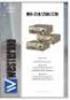 11-58V DC 1,3 A ANT. WWAN GPRS SIGNAL PWR LAN WAN NET SIM DAT DTE LAN 3G/GPRS SIGNAL 3G/GPRS SIGNAL PWR LAN WAN NET SIM DAT DTE User Guide 6622-2221 29000447 MR-210/260/270 Westermo Teleindustri AB MR-210
11-58V DC 1,3 A ANT. WWAN GPRS SIGNAL PWR LAN WAN NET SIM DAT DTE LAN 3G/GPRS SIGNAL 3G/GPRS SIGNAL PWR LAN WAN NET SIM DAT DTE User Guide 6622-2221 29000447 MR-210/260/270 Westermo Teleindustri AB MR-210
1 Serial RS232 to Ethernet Adapter Installation Guide
 Installation Guide 10/100 Mbps LED (amber color ) Link/Activity LED (green color ) 1. Introduction Thank you for purchasing this 1-port RS232 to Ethernet Adapter (hereinafter referred to as Adapter ).
Installation Guide 10/100 Mbps LED (amber color ) Link/Activity LED (green color ) 1. Introduction Thank you for purchasing this 1-port RS232 to Ethernet Adapter (hereinafter referred to as Adapter ).
IRIS Touch 600 Range Dialler Installation Manual. Version 1.3
 IRIS Touch 600 Range Dialler Installation Manual Version 1.3 The information contained is supplied without liability for any errors or omissions. No part may be reproduced or used except as authorised
IRIS Touch 600 Range Dialler Installation Manual Version 1.3 The information contained is supplied without liability for any errors or omissions. No part may be reproduced or used except as authorised
WELCOME. Thank you for choosing the Boost Mobile Wi-Fi. To get the most from your
 WELCOME Thank you for choosing the Boost Mobile Wi-Fi. To get the most from your device and to keep it in the best condition please read this manual thoroughly. The following parts are supplied in the
WELCOME Thank you for choosing the Boost Mobile Wi-Fi. To get the most from your device and to keep it in the best condition please read this manual thoroughly. The following parts are supplied in the
Router Setup Manual. NETGEAR, Inc. 4500 Great America Parkway Santa Clara, CA 95054 USA 208-10060-01 2006-03-17
 NETGEAR, Inc. 4500 Great America Parkway Santa Clara, CA 95054 USA 208-10060-01 2006-03-17 2006 by NETGEAR, Inc. All rights reserved. Trademarks NETGEAR is a trademark of Netgear, Inc. Microsoft, Windows,
NETGEAR, Inc. 4500 Great America Parkway Santa Clara, CA 95054 USA 208-10060-01 2006-03-17 2006 by NETGEAR, Inc. All rights reserved. Trademarks NETGEAR is a trademark of Netgear, Inc. Microsoft, Windows,
User Manual. EtherUSB
 User Manual EtherUSB USB Ethernet Access Point for PDA V 2.0 Clarinet Systems, Inc. Clarinet Systems, Inc. http://www.clarinetsys.com Page 1 Publication Revision No. Control Table Rev. No. Date Contents
User Manual EtherUSB USB Ethernet Access Point for PDA V 2.0 Clarinet Systems, Inc. Clarinet Systems, Inc. http://www.clarinetsys.com Page 1 Publication Revision No. Control Table Rev. No. Date Contents
Telephone- and leased line modem for industrial applications TD-36
 Telephone- and leased line modem for industrial applications TD-36 Modem for industrial PSTN- and leased line applications The TD-36 is an analogue V.34 PSTN modem as well as an industrial 2-wire leased
Telephone- and leased line modem for industrial applications TD-36 Modem for industrial PSTN- and leased line applications The TD-36 is an analogue V.34 PSTN modem as well as an industrial 2-wire leased
Wireless Router Setup Manual
 Wireless Router Setup Manual NETGEAR, Inc. 4500 Great America Parkway Santa Clara, CA 95054 USA 208-10082-02 2006-04 2006 by NETGEAR, Inc. All rights reserved. Trademarks NETGEAR is a trademark of Netgear,
Wireless Router Setup Manual NETGEAR, Inc. 4500 Great America Parkway Santa Clara, CA 95054 USA 208-10082-02 2006-04 2006 by NETGEAR, Inc. All rights reserved. Trademarks NETGEAR is a trademark of Netgear,
Rack mounted telephone- and leased line modem for industrial applications
 Rack mounted telephone- and leased line modem for industrial applications TR-6 Rack modem for industrial PSTNand /-wire leased line applications The TR-6 is an analogue V. 9 -rack PSTN modem as well as
Rack mounted telephone- and leased line modem for industrial applications TR-6 Rack modem for industrial PSTNand /-wire leased line applications The TR-6 is an analogue V. 9 -rack PSTN modem as well as
1 Port RS232 Serial over IP Device Server
 1 Port RS232 Serial over IP Device Server NETRS232 *actual product may vary from photos DE: Bedienungsanleitung - de.startech.com FR: Guide de l'utilisateur - fr.startech.com ES: Guía del usuario - es.startech.com
1 Port RS232 Serial over IP Device Server NETRS232 *actual product may vary from photos DE: Bedienungsanleitung - de.startech.com FR: Guide de l'utilisateur - fr.startech.com ES: Guía del usuario - es.startech.com
200 Range Dialer Installation Manual. Version 1.0
 200 Range Dialer Installation Manual Version 1.0 The information contained is supplied without liability for any errors or omissions. No part may be reproduced or used except as authorised by contract
200 Range Dialer Installation Manual Version 1.0 The information contained is supplied without liability for any errors or omissions. No part may be reproduced or used except as authorised by contract
5-port / 8-port 10/100BaseTX Industrial Ethernet Switch User Manual
 5-port / 8-port 10/100BaseTX Industrial Ethernet Switch User Manual Content Overview... 1 Introduction... 1 Features... 3 Packing List... 4 Safety Precaution... 4 Hardware Description... 5 Front Panel...
5-port / 8-port 10/100BaseTX Industrial Ethernet Switch User Manual Content Overview... 1 Introduction... 1 Features... 3 Packing List... 4 Safety Precaution... 4 Hardware Description... 5 Front Panel...
HG658c Home Gateway. User Guide HUAWEI TECHNOLOGIES CO., LTD.
 HG658c Home Gateway User Guide HUAWEI TECHNOLOGIES CO., LTD. HG658c Home Gateway V100R001 User Guide Issue 01 Date 2012-10-19 Part Number 202537 Huawei Technologies Co., Ltd. provides customers with comprehensive
HG658c Home Gateway User Guide HUAWEI TECHNOLOGIES CO., LTD. HG658c Home Gateway V100R001 User Guide Issue 01 Date 2012-10-19 Part Number 202537 Huawei Technologies Co., Ltd. provides customers with comprehensive
Chapter1. Interface Introduction
 Robustel GoRugged R3000 Quick Guide Chapter1. Interface Introduction 1.1 LED Indicators After inserting the SIM card into the router and power on, the LED indicators status should be as follow when work
Robustel GoRugged R3000 Quick Guide Chapter1. Interface Introduction 1.1 LED Indicators After inserting the SIM card into the router and power on, the LED indicators status should be as follow when work
QUICKSTART GUIDE FOR CDI CELLULAR STARTER KIT
 QUICKSTART GUIDE FOR CDI CELLULAR STARTER KIT A softcopy of this document can be found in the Support Center of our website. http://www.commdevices.com/support-center/technical-manuals/ - PA100/200 Cell-QuickStart.
QUICKSTART GUIDE FOR CDI CELLULAR STARTER KIT A softcopy of this document can be found in the Support Center of our website. http://www.commdevices.com/support-center/technical-manuals/ - PA100/200 Cell-QuickStart.
WELCOME. Wireless Router 1 AC Charger 1 USB charging cable 1 Quick Start User Guide 1 Security Settings card 1
 WELCOME Thank you for choosing the Telstra ELITE Pre-Paid Mobile Wi-Fi. To get the most from your wireless router and to keep it in the best condition please read this manual thoroughly. The following
WELCOME Thank you for choosing the Telstra ELITE Pre-Paid Mobile Wi-Fi. To get the most from your wireless router and to keep it in the best condition please read this manual thoroughly. The following
LBNP16312. RS-232/485/422 serial device server. User manual
 Tu Sitio de Automatización! LBNP16312 RS-232/485/422 serial device server User manual Summarize-----------------------------------------------------------------------------14-3 Package checklist---------------------------------------------------------------------14-3
Tu Sitio de Automatización! LBNP16312 RS-232/485/422 serial device server User manual Summarize-----------------------------------------------------------------------------14-3 Package checklist---------------------------------------------------------------------14-3
Secure Ethernet Gateway SEG-1 and SEG-M for IEI Access Systems Installation Manual
 Secure Ethernet Gateway SEG-1 and SEG-M for IEI Access Systems Installation Manual Section 1: Introduction SECURITY WARNING: New SEG's shipped after April 2008 will have Telnet setup option enabled by
Secure Ethernet Gateway SEG-1 and SEG-M for IEI Access Systems Installation Manual Section 1: Introduction SECURITY WARNING: New SEG's shipped after April 2008 will have Telnet setup option enabled by
www.digi.com/support June 2013 v. 0.2
 Application Note Verizon LTE Provisioning on Digi TransPort www.digi.com/support June 2013 v. 0.2 Page 1 of 7 Contents 1 Introduction... 2 1.1 Purpose... 2 1.2 Necessary Documents / Tools... 2 1.3 Assumptions
Application Note Verizon LTE Provisioning on Digi TransPort www.digi.com/support June 2013 v. 0.2 Page 1 of 7 Contents 1 Introduction... 2 1.1 Purpose... 2 1.2 Necessary Documents / Tools... 2 1.3 Assumptions
Ethernet Radio Configuration Guide
 Ethernet Radio Configuration Guide for Gateway, Endpoint, and Repeater Radio Units April 20, 2015 Customer Service 1-866-294-5847 Baseline Inc. www.baselinesystems.com Phone 208-323-1634 FAX 208-323-1834
Ethernet Radio Configuration Guide for Gateway, Endpoint, and Repeater Radio Units April 20, 2015 Customer Service 1-866-294-5847 Baseline Inc. www.baselinesystems.com Phone 208-323-1634 FAX 208-323-1834
PCS300 Universal IP Reporting Module V1.0
 PCS300 Universal IP Reporting Module V1.0 Reference and Installation Manual Patents: One or more of the following US patents may apply: 7046142, 6215399, 6111256, 6104319, 5920259, 5886632, 5721542, 5287111,
PCS300 Universal IP Reporting Module V1.0 Reference and Installation Manual Patents: One or more of the following US patents may apply: 7046142, 6215399, 6111256, 6104319, 5920259, 5886632, 5721542, 5287111,
UPS Network Interface. Quick InstallationGuide
 UPS Network Interface Quick InstallationGuide Version 1.1 March 1999 COPYRIGHT Copyright 1999 RINGDALE UK Limited. All rights reserved. No part of this publication may be reproduced, transmitted, transcribed,
UPS Network Interface Quick InstallationGuide Version 1.1 March 1999 COPYRIGHT Copyright 1999 RINGDALE UK Limited. All rights reserved. No part of this publication may be reproduced, transmitted, transcribed,
ENET-710. ENET-710 - Ethernet Module ENET-710 JAN / 06 FOUNDATION
 ENET-710 ENET-710 - Ethernet Module JAN / 06 ENET-710 FOUNDATION E N E T 7 1 0 ME smar www.smar.com Specifications and information are subject to change without notice. Up-to-date address information is
ENET-710 ENET-710 - Ethernet Module JAN / 06 ENET-710 FOUNDATION E N E T 7 1 0 ME smar www.smar.com Specifications and information are subject to change without notice. Up-to-date address information is
Internet Telephony PBX system IPX-1980
 Internet Telephony PBX system IPX-1980 Quick Installation Guide Table of Contents 1. Package Contents... 3 2. Hardware Installation... 4 2.1 Safety Instruction... 4 2.2 Front panel... 4 2.3 LED & Button
Internet Telephony PBX system IPX-1980 Quick Installation Guide Table of Contents 1. Package Contents... 3 2. Hardware Installation... 4 2.1 Safety Instruction... 4 2.2 Front panel... 4 2.3 LED & Button
BEC 6200WZL. 4G/LTE Cellular Broadband Router. Quick Start Guide
 BEC 6200WZL 4G/LTE Cellular Broadband Router Quick Start Guide 1 BEC 6200WZL 4G/LTE Cellular Broadband Router PLEASE READ THE QUICK START GUIDE AND FOLLOW THE STEPS CAREFULLY. THIS QUICK START GUIDE WILL
BEC 6200WZL 4G/LTE Cellular Broadband Router Quick Start Guide 1 BEC 6200WZL 4G/LTE Cellular Broadband Router PLEASE READ THE QUICK START GUIDE AND FOLLOW THE STEPS CAREFULLY. THIS QUICK START GUIDE WILL
Hardware overview. Package contents MSM310, documentation, two 2.4-GHz (2-dBi) / 5-GHz (2-dBi) dual-mode omnidirectional antennas.
 VIEW Certified The MSM310 is a Wi-Fi Alliance authorized Wi-Fi CERTIFIED 802.11a/b/g product. The Wi-Fi CERTIFIED Logo is a certification mark of the Wi-Fi Alliance. The MSM310 is certified under the SpectraLink
VIEW Certified The MSM310 is a Wi-Fi Alliance authorized Wi-Fi CERTIFIED 802.11a/b/g product. The Wi-Fi CERTIFIED Logo is a certification mark of the Wi-Fi Alliance. The MSM310 is certified under the SpectraLink
Quick Installation Guide DSL-2750U/NRU. 3G/ADSL/Ethernet Router with Wi-Fi and Built-in Switch
 DSL-2750U/NRU 3G/ADSL/Ethernet Router with Wi-Fi and Built-in Switch BEFORE YOU BEGIN Delivery Package Router DSL-2750U/NRU Power adapter RJ-11 telephone cable Straight-through Ethernet cable (CAT 5E)
DSL-2750U/NRU 3G/ADSL/Ethernet Router with Wi-Fi and Built-in Switch BEFORE YOU BEGIN Delivery Package Router DSL-2750U/NRU Power adapter RJ-11 telephone cable Straight-through Ethernet cable (CAT 5E)
RC8021 Indoor Camera Installation Guide
 RC8021 Indoor Camera Installation Guide P/N: 957YL502GJ Document Version: 1.0 Copyright 2011. All Rights Reserved. All trademarks and trade names are the properties of their respective owners i Package
RC8021 Indoor Camera Installation Guide P/N: 957YL502GJ Document Version: 1.0 Copyright 2011. All Rights Reserved. All trademarks and trade names are the properties of their respective owners i Package
HG659 Home Gateway. User Guide HUAWEI TECHNOLOGIES CO., LTD.
 HG659 Home Gateway User Guide HUAWEI TECHNOLOGIES CO., LTD. Product Overview...................................... 1 Ports and Buttons.................................................. Indicators.........................................................
HG659 Home Gateway User Guide HUAWEI TECHNOLOGIES CO., LTD. Product Overview...................................... 1 Ports and Buttons.................................................. Indicators.........................................................
Quick Start Guide. WRV210 Wireless-G VPN Router with RangeBooster. Cisco Small Business
 Quick Start Guide Cisco Small Business WRV210 Wireless-G VPN Router with RangeBooster Package Contents WRV210 Router Ethernet Cable Power Adapter Product CD-ROM Quick Start Guide Welcome Thank you for
Quick Start Guide Cisco Small Business WRV210 Wireless-G VPN Router with RangeBooster Package Contents WRV210 Router Ethernet Cable Power Adapter Product CD-ROM Quick Start Guide Welcome Thank you for
BiPAC 7404V series. VoIP/(802.11g) ADSL2+ (VPN) Firewall Router. Quick Start Guide
 BiPAC 7404V series VoIP/(802.11g) ADSL2+ (VPN) Firewall Router Quick Start Guide VoIP/(802.11g) ADSL2+ (VPN) Firewall Router For more detailed instructions on configuring and using the Billion VoIP/(802.11g)
BiPAC 7404V series VoIP/(802.11g) ADSL2+ (VPN) Firewall Router Quick Start Guide VoIP/(802.11g) ADSL2+ (VPN) Firewall Router For more detailed instructions on configuring and using the Billion VoIP/(802.11g)
Ericsson W25. Mobile Networks. Quick Installation Guide
 Ericsson W25 Fixed Wireless Terminal for WCDMA/HSDPA Mobile Networks Quick Installation Guide Table of Contents INTRODUCTION... 3 Package Contents... 3 Requirements... 3 INSTALLATION... 4 Unit Preparation...
Ericsson W25 Fixed Wireless Terminal for WCDMA/HSDPA Mobile Networks Quick Installation Guide Table of Contents INTRODUCTION... 3 Package Contents... 3 Requirements... 3 INSTALLATION... 4 Unit Preparation...
USB Modem User Guide ZTE MF823
 Need any help? Please visit www.bt.com/business/help/mobilebroadband Xxx BT Business Mobile Broadband USB Modem User Guide ZTE MF823 1 Contents Contents Quick Start Set-up / What s In Your Pack 3 Minimum
Need any help? Please visit www.bt.com/business/help/mobilebroadband Xxx BT Business Mobile Broadband USB Modem User Guide ZTE MF823 1 Contents Contents Quick Start Set-up / What s In Your Pack 3 Minimum
Quick Installation Guide DSL-2750U. 3G/ADSL/Ethernet Router with Wi-Fi and Built-in Switch
 DSL-2750U 3G/ADSL/Ethernet Router with Wi-Fi and Built-in Switch BEFORE YOU BEGIN Delivery Package Router DSL-2750U Power adapter DC 12V/1A RJ-11 telephone cable Ethernet cable (CAT 5E) Splitter (brochure).
DSL-2750U 3G/ADSL/Ethernet Router with Wi-Fi and Built-in Switch BEFORE YOU BEGIN Delivery Package Router DSL-2750U Power adapter DC 12V/1A RJ-11 telephone cable Ethernet cable (CAT 5E) Splitter (brochure).
Chapter 1 Connecting the Router to the Internet
 Chapter 1 Connecting the Router to the Internet This chapter describes how to set up the router on your Local Area Network (LAN) and connect to the Internet. It describes how to set up your wireless ADSL
Chapter 1 Connecting the Router to the Internet This chapter describes how to set up the router on your Local Area Network (LAN) and connect to the Internet. It describes how to set up your wireless ADSL
Manual. IP Sensor and Watchdog IPSW2210. I P S W 2 2 1 0 M a n u a l P a g e 1. Relay Output. Power input. 12VDC adapter LED Indicators. 2 Dry.
 IP Sensor and Watchdog IPSW2210 Manual Relay Output Power input 12VDC adapter LED Indicators 1 wire 2 Dry Output Green : Power Yellow: Link temperature & humidity contact inputs LED indicator sensor input
IP Sensor and Watchdog IPSW2210 Manual Relay Output Power input 12VDC adapter LED Indicators 1 wire 2 Dry Output Green : Power Yellow: Link temperature & humidity contact inputs LED indicator sensor input
TELECOM HF VHF UHF over IP
 Analog Radio to IP Gateway TELECOM HF VHF UHF over IP The RADITEK of Radio Over IP interfaces are designed to merge the power and flexibility of IP with analog radio equipment and networks. This offers
Analog Radio to IP Gateway TELECOM HF VHF UHF over IP The RADITEK of Radio Over IP interfaces are designed to merge the power and flexibility of IP with analog radio equipment and networks. This offers
alpha DSL WTM HS Instructions for use ADSL modem alpha DSL WTM HS
 alpha DSL WTM HS Instructions for use ADSL modem alpha DSL WTM HS Safety precautions Safety precautions The DSL modem alpha DSL WTM HS complies with the European norm EN60950 safety of information technology
alpha DSL WTM HS Instructions for use ADSL modem alpha DSL WTM HS Safety precautions Safety precautions The DSL modem alpha DSL WTM HS complies with the European norm EN60950 safety of information technology
Quick Start Guide Vodafone Business Connect
 Quick Start Guide Vodafone Business Connect Safety instructions Read the following instructions carefully. Failure to comply with these instructions can be dangerous and/or illegal. You are solely responsible
Quick Start Guide Vodafone Business Connect Safety instructions Read the following instructions carefully. Failure to comply with these instructions can be dangerous and/or illegal. You are solely responsible
Industrial 1 Port RS232/422/485 to Dual Ethernet Serial Device Server
 Industrial 1 Port RS232/422/485 to Dual Ethernet Serial Device Server NETRS232485 *actual product may vary from photos DE: Bedienungsanleitung - de.startech.com FR: Guide de l'utilisateur - fr.startech.com
Industrial 1 Port RS232/422/485 to Dual Ethernet Serial Device Server NETRS232485 *actual product may vary from photos DE: Bedienungsanleitung - de.startech.com FR: Guide de l'utilisateur - fr.startech.com
EZmoto V2. Product description Rev. 6 10/01/2014. EZmoto V2 Product description Rev.6 10/01/2014
 EZmoto V2 Product description Rev. 6 10/01/2014 1 Contents 1. Overview... 3 2. Hardware Interface Description... 3 2.1 Main features of the EZmoto... 3 2.2 Hardware block diagram... 4 2.3 Internal Hardware
EZmoto V2 Product description Rev. 6 10/01/2014 1 Contents 1. Overview... 3 2. Hardware Interface Description... 3 2.1 Main features of the EZmoto... 3 2.2 Hardware block diagram... 4 2.3 Internal Hardware
F2103 GPRS DTU USER MANUAL
 F2103 GPRS DTU USER MANUAL Add:J1-J2,3rd Floor,No.44,GuanRi Road,SoftWare Park,XiaMen,China 1 Zip Code:361008 Contents Chapter 1 Brief Introduction of Product... 3 1.1 General... 3 1.2 Product Features...
F2103 GPRS DTU USER MANUAL Add:J1-J2,3rd Floor,No.44,GuanRi Road,SoftWare Park,XiaMen,China 1 Zip Code:361008 Contents Chapter 1 Brief Introduction of Product... 3 1.1 General... 3 1.2 Product Features...
GETTING TO KNOW YOUR PRE-PAID TELSTRA WI-FI 4G
 GETTING TO KNOW YOUR PRE-PAID TELSTRA WI-FI 4G LET S GET THIS SHOW ON THE ROAD You must be excited about your brand new Pre-Paid Telstra Wi-Fi 4G. This guide will help you get connected as quickly and
GETTING TO KNOW YOUR PRE-PAID TELSTRA WI-FI 4G LET S GET THIS SHOW ON THE ROAD You must be excited about your brand new Pre-Paid Telstra Wi-Fi 4G. This guide will help you get connected as quickly and
USER GUIDE. Ethernet Configuration Guide (Lantronix) P/N: 2900-300321 Rev 6
 KRAMER ELECTRONICS LTD. USER GUIDE Ethernet Configuration Guide (Lantronix) P/N: 2900-300321 Rev 6 Contents 1 Connecting to the Kramer Device via the Ethernet Port 1 1.1 Connecting the Ethernet Port Directly
KRAMER ELECTRONICS LTD. USER GUIDE Ethernet Configuration Guide (Lantronix) P/N: 2900-300321 Rev 6 Contents 1 Connecting to the Kramer Device via the Ethernet Port 1 1.1 Connecting the Ethernet Port Directly
NeoGate TA Series Installation Guide
 NeoGate TA Series Installation Guide Version 1.2 Date: April 1, 2015 Yeastar Information Technology Co. Ltd Contents 1. Preparation before Installation... 3 2. Hardware Specifications... 5 2.1 Overview...
NeoGate TA Series Installation Guide Version 1.2 Date: April 1, 2015 Yeastar Information Technology Co. Ltd Contents 1. Preparation before Installation... 3 2. Hardware Specifications... 5 2.1 Overview...
125 8880 telstra.com/ppmbb visit a telstra store or partner GETTING TO KNOW YOUR
 FOR MORE INFORMATIoN: 125 8880 telstra.com/ppmbb visit a telstra store or partner GETTING TO KNOW YOUR Telstra PRE-paid 4G wi-fi LET S GET THIS SHOW ON THE ROad WHAT S INSIDE Your Telstra Pre-Paid 4G Wi-Fi
FOR MORE INFORMATIoN: 125 8880 telstra.com/ppmbb visit a telstra store or partner GETTING TO KNOW YOUR Telstra PRE-paid 4G wi-fi LET S GET THIS SHOW ON THE ROad WHAT S INSIDE Your Telstra Pre-Paid 4G Wi-Fi
IP PHONE SYSTEM. CooVox Series-U50 For Small and Medium Business. Quick Installation Guide. IP Phone System PWR SYS WAN LAN 4 3 2 1 4 3 2 1
 CooVox IP Phone System IP PHONE SYSTEM CooVox Series-U50 For Small and Medium Business Quick Installation Guide PWR SYS WAN LAN 4 3 2 1 4 3 2 1 SLOT2 SLOT1.co.uk sales@voipon.co.uk Tel: +44 (0)1245 www.zycoo.com
CooVox IP Phone System IP PHONE SYSTEM CooVox Series-U50 For Small and Medium Business Quick Installation Guide PWR SYS WAN LAN 4 3 2 1 4 3 2 1 SLOT2 SLOT1.co.uk sales@voipon.co.uk Tel: +44 (0)1245 www.zycoo.com
Connecting the DG-102S VoIP Gateway to your network
 Contents of Package: DG-102S VoIP Station Gateway Power adapter CD-ROM, including User s Manual Quick Install Guide Requirements: RS-232 Console Cable Two RJ-45 CAT-5 Straight-Through Cables For more information
Contents of Package: DG-102S VoIP Station Gateway Power adapter CD-ROM, including User s Manual Quick Install Guide Requirements: RS-232 Console Cable Two RJ-45 CAT-5 Straight-Through Cables For more information
Chapter 6 Using Network Monitoring Tools
 Chapter 6 Using Network Monitoring Tools This chapter describes how to use the maintenance features of your Wireless-G Router Model WGR614v9. You can access these features by selecting the items under
Chapter 6 Using Network Monitoring Tools This chapter describes how to use the maintenance features of your Wireless-G Router Model WGR614v9. You can access these features by selecting the items under
Welcome. Unleash Your Phone
 User Manual Welcome Unleash Your Phone For assistance with installation or troubleshooting common problems, please refer to this User Manual or Quick Installation Guide. Please visit www.vonage.com/vta
User Manual Welcome Unleash Your Phone For assistance with installation or troubleshooting common problems, please refer to this User Manual or Quick Installation Guide. Please visit www.vonage.com/vta
BIT COMMANDER. Serial RS232 / RS485 to Ethernet Converter
 BIT COMMANDER Serial RS232 / RS485 to Ethernet Converter (Part US2000A) Copyrights U.S. Converters 1 Contents Overview and Features... 3 Functions..5 TCP Server Mode... 5 Httpd Client Mode.5 TCP Auto mode....6
BIT COMMANDER Serial RS232 / RS485 to Ethernet Converter (Part US2000A) Copyrights U.S. Converters 1 Contents Overview and Features... 3 Functions..5 TCP Server Mode... 5 Httpd Client Mode.5 TCP Auto mode....6
P-660HN-51. 802.11n Wireless ADSL2+ 4-port Gateway DEFAULT LOGIN DETAILS. Firmware Version 1.10 Edition 1, 9/2010. IP Address: http://192.168.1.
 P-660HN-51 802.11n Wireless ADSL2+ 4-port Gateway Firmware Version 1.10 Edition 1, 9/2010 DEFAULT LOGIN DETAILS IP Address: http://192.168.1.1 User Name: admin Password: 1234 www.zyxel.com Copyright 2010
P-660HN-51 802.11n Wireless ADSL2+ 4-port Gateway Firmware Version 1.10 Edition 1, 9/2010 DEFAULT LOGIN DETAILS IP Address: http://192.168.1.1 User Name: admin Password: 1234 www.zyxel.com Copyright 2010
WUA-0605 300Mbps Wireless USB Network Adapter
 WUA-0605 300Mbps Wireless USB Network Adapter User Manual V1.0 Certification FCC CE FCC Statement This equipment has been tested and found to comply with the limits for a Class B digital device, pursuant
WUA-0605 300Mbps Wireless USB Network Adapter User Manual V1.0 Certification FCC CE FCC Statement This equipment has been tested and found to comply with the limits for a Class B digital device, pursuant
User Guide. Guide d utilisation Guida dell'utente Benutzerhandbuch Guía del usuario Guia do Usuário WNA-100. Wireless Network Adapter
 WNA-100 Wireless Network Adapter User Guide Guide d utilisation Guida dell'utente Benutzerhandbuch Guía del usuario Guia do Usuário www.xerox.com/office/wna Copyright 2007 Xerox Corporation. All Rights
WNA-100 Wireless Network Adapter User Guide Guide d utilisation Guida dell'utente Benutzerhandbuch Guía del usuario Guia do Usuário www.xerox.com/office/wna Copyright 2007 Xerox Corporation. All Rights
BODi rs BD004 Series Bandwidth-on-Demand Internet with Reliability and Survivability. Quick Start Guide NOTES
 NOTES BODi rs BD004 Series Bandwidth-on-Demand Internet with Reliability and Survivability Quick Start Guide This is a Class A device and is not intended for use in a residential environment. Important
NOTES BODi rs BD004 Series Bandwidth-on-Demand Internet with Reliability and Survivability Quick Start Guide This is a Class A device and is not intended for use in a residential environment. Important
GETTING TO KNOW YOUR TELSTRA PRE-PAID 3G WI-FI
 GETTING TO KNOW YOUR TELSTRA PRE-PAID 3G WI-FI LET S GET THIS SHOW ON THE ROAD You must be excited about your brand new Telstra Pre-Paid 3G Wi-Fi. This guide will help you get connected as quickly and
GETTING TO KNOW YOUR TELSTRA PRE-PAID 3G WI-FI LET S GET THIS SHOW ON THE ROAD You must be excited about your brand new Telstra Pre-Paid 3G Wi-Fi. This guide will help you get connected as quickly and
Gigabit Content Security Router CS-5800
 Gigabit Content Security Router CS-5800 Quick Installation Guide Table of Contents 1. Package Contents... 3 2. Hardware Installation... 4 2.1 Safety Instruction... 4 2.2 Front panel... 4 2.3 LED & Button
Gigabit Content Security Router CS-5800 Quick Installation Guide Table of Contents 1. Package Contents... 3 2. Hardware Installation... 4 2.1 Safety Instruction... 4 2.2 Front panel... 4 2.3 LED & Button
Installation Guide Wireless 4-Port USB Sharing Station. GUWIP204 Part No. M1172-a
 Installation Guide Wireless 4-Port USB Sharing Station 1 GUWIP204 Part No. M1172-a 2011 IOGEAR. All Rights Reserved. PKG-M1172-a IOGEAR, the IOGEAR logo, MiniView, VSE are trademarks or registered trademarks
Installation Guide Wireless 4-Port USB Sharing Station 1 GUWIP204 Part No. M1172-a 2011 IOGEAR. All Rights Reserved. PKG-M1172-a IOGEAR, the IOGEAR logo, MiniView, VSE are trademarks or registered trademarks
ewon Flexy 3G GSM Extension Card FLB P3202 Installation Guide
 ewon Installation Guide IG 019 / Rev 1.2 ewon Flexy 3G GSM Extension Card FLB P3202 Installation Guide Contents This installation guide explains how to install the ewon Flexy 3G GSM Extension Card FLB
ewon Installation Guide IG 019 / Rev 1.2 ewon Flexy 3G GSM Extension Card FLB P3202 Installation Guide Contents This installation guide explains how to install the ewon Flexy 3G GSM Extension Card FLB
PRO 5000 CPE 1D Quick Installation Guide
 PRO 5000 CPE 1D Quick Installation Guide Introduction This Quick Installation Guide covers the basic installation of the PRO 5000 CPE. For more information, refer to the relevant sections in the Product
PRO 5000 CPE 1D Quick Installation Guide Introduction This Quick Installation Guide covers the basic installation of the PRO 5000 CPE. For more information, refer to the relevant sections in the Product
Preparing the Computers for TCP/IP Networking
 Configuration Preparing the Computers for TCP/IP Networking Configuring Windows 98, and ME for TCP/IP Networking Verifying TCP/IP Properties Configuring Windows 2000 or XP for IP Networking Install or
Configuration Preparing the Computers for TCP/IP Networking Configuring Windows 98, and ME for TCP/IP Networking Verifying TCP/IP Properties Configuring Windows 2000 or XP for IP Networking Install or
Technical Notes TN 1 - ETG 3000. FactoryCast Gateway TSX ETG 3021 / 3022 modules. How to Setup a GPRS Connection?
 FactoryCast Gateway TSX ETG 3021 / 3022 modules How to Setup a GPRS Connection? 1 2 Table of Contents 1- GPRS Overview... 4 Introduction... 4 GPRS overview... 4 GPRS communications... 4 GPRS connections...
FactoryCast Gateway TSX ETG 3021 / 3022 modules How to Setup a GPRS Connection? 1 2 Table of Contents 1- GPRS Overview... 4 Introduction... 4 GPRS overview... 4 GPRS communications... 4 GPRS connections...
User Manual. EtherUSB
 User Manual EtherUSB USB Ethernet Access Point for PDA V 1.6 Page 1 Publication Revision No. Control Table Rev. No. Date Contents 1.6 8/22/07 Support connection of multiple WM5.0 devices 1.5 6/18/07 Support
User Manual EtherUSB USB Ethernet Access Point for PDA V 1.6 Page 1 Publication Revision No. Control Table Rev. No. Date Contents 1.6 8/22/07 Support connection of multiple WM5.0 devices 1.5 6/18/07 Support
Rev 06 1211. GSM base station. Installation instructions
 Rev 06 1211 GSM base station Installation instructions Output string format Baud rate 115200 bps Parity none Data bits 8 Stop bits 1 Flow control none The output string is a modified version of the Sureguard
Rev 06 1211 GSM base station Installation instructions Output string format Baud rate 115200 bps Parity none Data bits 8 Stop bits 1 Flow control none The output string is a modified version of the Sureguard
Quick Start Guide. Cisco SPA232D Mobility Enhanced ATA
 Quick Start Guide Cisco SPA232D Mobility Enhanced ATA Package Contents Analog Telephone Adapter Ethernet Cable Phone Cable Power Adapter Quick Start Guide Product CD-ROM Welcome Thank you for choosing
Quick Start Guide Cisco SPA232D Mobility Enhanced ATA Package Contents Analog Telephone Adapter Ethernet Cable Phone Cable Power Adapter Quick Start Guide Product CD-ROM Welcome Thank you for choosing
Linksys WAP300N. User Guide
 User Guide Contents Contents Overview Package contents 1 Back view 1 Bottom view 2 How to expand your home network 3 What is a network? 3 How to expand your home network 3 Where to find more help 3 Operating
User Guide Contents Contents Overview Package contents 1 Back view 1 Bottom view 2 How to expand your home network 3 What is a network? 3 How to expand your home network 3 Where to find more help 3 Operating
Barracuda Link Balancer
 Barracuda Networks Technical Documentation Barracuda Link Balancer Administrator s Guide Version 2.2 RECLAIM YOUR NETWORK Copyright Notice Copyright 2004-2011, Barracuda Networks www.barracuda.com v2.2-110503-01-0503
Barracuda Networks Technical Documentation Barracuda Link Balancer Administrator s Guide Version 2.2 RECLAIM YOUR NETWORK Copyright Notice Copyright 2004-2011, Barracuda Networks www.barracuda.com v2.2-110503-01-0503
Nokia Car Kit CK-300 Quick Guide and Safety Information
 Nokia Car Kit CK-300 Quick Guide and Safety Information Issue 1 EN DECLARATION OF CONFORMITY Hereby, NOKIA CORPORATION, declares that this HF-21W product is in compliance with the essential requirements
Nokia Car Kit CK-300 Quick Guide and Safety Information Issue 1 EN DECLARATION OF CONFORMITY Hereby, NOKIA CORPORATION, declares that this HF-21W product is in compliance with the essential requirements
Linksys E2000 Wireless-N Router Configuration Guide
 Linksys E2000 Wireless-N Router Configuration Guide Revision 1.1 Copyright 2012 Maretron, LLP All Rights Reserved Maretron, LLP 9014 N. 23 rd Ave #10 Phoenix, AZ 85021-7850 http://www.maretron.com Maretron
Linksys E2000 Wireless-N Router Configuration Guide Revision 1.1 Copyright 2012 Maretron, LLP All Rights Reserved Maretron, LLP 9014 N. 23 rd Ave #10 Phoenix, AZ 85021-7850 http://www.maretron.com Maretron
Alarm over IP. IRIS Touch Home Installation Manual. Version 1.0 ENGLISH. Now certified and compliant with EN50131, EN50136 Security Grade 4 ATS6
 Alarm over IP IRIS Touch Home Installation Manual Version 1.0 ENGLISH Now certified and compliant with EN50131, EN50136 Security Grade 4 ATS6 1. Introduction No more bulky batteries, just one sleek unit
Alarm over IP IRIS Touch Home Installation Manual Version 1.0 ENGLISH Now certified and compliant with EN50131, EN50136 Security Grade 4 ATS6 1. Introduction No more bulky batteries, just one sleek unit
User Manual. Sipura SPA-2100 ATA with PC Router. January 2005 v1. Linhagratuita grupo csdata www.linhagratuita.com.br
 User Manual Sipura SPA-2100 ATA with PC Router January 2005 v1 Linhagratuita grupo csdata www.linhagratuita.com.br Disclaimer Please Read: This document contains implementation examples and techniques
User Manual Sipura SPA-2100 ATA with PC Router January 2005 v1 Linhagratuita grupo csdata www.linhagratuita.com.br Disclaimer Please Read: This document contains implementation examples and techniques
While every effort was made to verify the following information, no warranty of accuracy or usability is expressed or implied.
 AG082411 Objective: How to set up a 3G connection using Static and Dynamic IP addressing Equipment: SITRANS RD500 Multitech rcell MTCBAH4EN2 modem PC with Ethernet card Internet explorer 6.0 or higher
AG082411 Objective: How to set up a 3G connection using Static and Dynamic IP addressing Equipment: SITRANS RD500 Multitech rcell MTCBAH4EN2 modem PC with Ethernet card Internet explorer 6.0 or higher
User Guide Microsoft Screen Sharing for Lumia Phones (HD-10)
 User Guide Microsoft Screen Sharing for Lumia Phones (HD-10) Issue 1.1 EN-US User Guide Microsoft Screen Sharing for Lumia Phones (HD-10) Contents Safety 3 About your accessory 4 Keys and parts 5 Connect
User Guide Microsoft Screen Sharing for Lumia Phones (HD-10) Issue 1.1 EN-US User Guide Microsoft Screen Sharing for Lumia Phones (HD-10) Contents Safety 3 About your accessory 4 Keys and parts 5 Connect
Quick Reference Guide
 Welcome to BT Business Total Broadband Quick Reference Guide Follow the steps in this Quick Reference Guide to set up and start using your new BT Business Total Broadband service. The CD will help you
Welcome to BT Business Total Broadband Quick Reference Guide Follow the steps in this Quick Reference Guide to set up and start using your new BT Business Total Broadband service. The CD will help you
IP DSLAM IDL-2402. Quick Installation Guide
 IP DSLAM IDL-2402 Quick Installation Guide Table of Contents Package Contents... 3 Overview... 4 Setup the IDL series IP DSLAM... 5 Safety Instruction... 5 Hardware Installation... 6 WEB Configuration...
IP DSLAM IDL-2402 Quick Installation Guide Table of Contents Package Contents... 3 Overview... 4 Setup the IDL series IP DSLAM... 5 Safety Instruction... 5 Hardware Installation... 6 WEB Configuration...
The following sections describe the Gateway configuration pages in the SBG1000 Setup Program.
 Configuration Gateway > WAN Page Gateway: LAN nat config Page Gateway: LAN dhcp server config Page Gateway LOG Page Preparing the Network Preparing the Computers for TCP/IP Networking Configuring TCP/IP
Configuration Gateway > WAN Page Gateway: LAN nat config Page Gateway: LAN dhcp server config Page Gateway LOG Page Preparing the Network Preparing the Computers for TCP/IP Networking Configuring TCP/IP
Wireless-N. User Guide. PCI Adapter WMP300N (EU) WIRELESS. Model No.
 2,4 GHz WIRELESS Wireless-N PCI Adapter User Guide Model No. WMP300N (EU) Copyright and Trademarks Specifications are subject to change without notice. Linksys is a registered trademark or trademark of
2,4 GHz WIRELESS Wireless-N PCI Adapter User Guide Model No. WMP300N (EU) Copyright and Trademarks Specifications are subject to change without notice. Linksys is a registered trademark or trademark of
Quick Installation Guide DIR-620. Multifunction Wireless Router Supporting GSM, CDMA, WiMAX with Built-in 4-port Switch
 DIR-620 Multifunction Wireless Router Supporting GSM, CDMA, WiMAX with Built-in 4-port Switch BEFORE YOU BEGIN Delivery Package Multifunction wireless router DIR-620 Power adapter DC 5V/2.5A Ethernet cable
DIR-620 Multifunction Wireless Router Supporting GSM, CDMA, WiMAX with Built-in 4-port Switch BEFORE YOU BEGIN Delivery Package Multifunction wireless router DIR-620 Power adapter DC 5V/2.5A Ethernet cable
One Port Serial Server Users Manual Model ESP901, ESP901E
 One Port Serial Server Users Manual Model ESP901, ESP901E Documentation Number: ESP901-2303 International Headquarters B&B Electronics Mfg. Co. Inc. 707 Dayton Road -- P.O. Box 1040 -- Ottawa, IL 61350
One Port Serial Server Users Manual Model ESP901, ESP901E Documentation Number: ESP901-2303 International Headquarters B&B Electronics Mfg. Co. Inc. 707 Dayton Road -- P.O. Box 1040 -- Ottawa, IL 61350
Broadband Router ESG-103. User s Guide
 Broadband Router ESG-103 User s Guide FCC Warning This equipment has been tested and found to comply with the limits for Class A & Class B digital device, pursuant to Part 15 of the FCC rules. These limits
Broadband Router ESG-103 User s Guide FCC Warning This equipment has been tested and found to comply with the limits for Class A & Class B digital device, pursuant to Part 15 of the FCC rules. These limits
Product Description. HUAWEI E5186s-22a LTE CPE V200R001 HUAWEI TECHNOLOGIES CO., LTD. Issue 05. Date 2015-07-09
 HUAWEI E5186s-22a LTE CPE V200R001 Issue 05 Date 2015-07-09 HUAWEI TECHNOLOGIES CO., LTD. Huawei Technologies Co., Ltd. provides customers with comprehensive technical support and service. Please feel
HUAWEI E5186s-22a LTE CPE V200R001 Issue 05 Date 2015-07-09 HUAWEI TECHNOLOGIES CO., LTD. Huawei Technologies Co., Ltd. provides customers with comprehensive technical support and service. Please feel
HWg-STE HWg-STE PoE MANUAL
 HWg-STE HWg-STE PoE MANUAL www.hw-group.com Page 2 HWg-STE connectors LED indicators Green: Power & Mode Yellow: Link & Activity SENSORS S1 and S2 ports for connecting temperature or humidity sensors.
HWg-STE HWg-STE PoE MANUAL www.hw-group.com Page 2 HWg-STE connectors LED indicators Green: Power & Mode Yellow: Link & Activity SENSORS S1 and S2 ports for connecting temperature or humidity sensors.
your Gateway Windows network installationguide 802.11b wireless series Router model WBR-100 Configuring Installing
 your Gateway Windows network installationguide 802.11b wireless series Router model WBR-100 Installing Configuring Contents 1 Introduction...................................................... 1 Features...........................................................
your Gateway Windows network installationguide 802.11b wireless series Router model WBR-100 Installing Configuring Contents 1 Introduction...................................................... 1 Features...........................................................
Energy Communication Unit (ECU)
 Altenergy Power System Energy Communication Unit (ECU) Installation and User Manual (For ECU-3 V3.8) ALTENERGY POWER SYSTEM INC. All rights reserved TABLE OF CONTENTS 1.0 Introduction... 2 2.0 Installation...
Altenergy Power System Energy Communication Unit (ECU) Installation and User Manual (For ECU-3 V3.8) ALTENERGY POWER SYSTEM INC. All rights reserved TABLE OF CONTENTS 1.0 Introduction... 2 2.0 Installation...
Broadband ADSL2+ Modem Model DM111Pv2 Setup Manual
 Broadband ADSL2+ Modem Model DM111Pv2 Setup Manual NETGEAR, Inc. 350 East Plumeria Drive San Jose, CA 95134 USA October 2014 208-10256-02 v1.0 Support Thank you for selecting NETGEAR products. After installing
Broadband ADSL2+ Modem Model DM111Pv2 Setup Manual NETGEAR, Inc. 350 East Plumeria Drive San Jose, CA 95134 USA October 2014 208-10256-02 v1.0 Support Thank you for selecting NETGEAR products. After installing
Chapter 6 Using Network Monitoring Tools
 Chapter 6 Using Network Monitoring Tools This chapter describes how to use the maintenance features of your RangeMax Wireless-N Gigabit Router WNR3500. You can access these features by selecting the items
Chapter 6 Using Network Monitoring Tools This chapter describes how to use the maintenance features of your RangeMax Wireless-N Gigabit Router WNR3500. You can access these features by selecting the items
Users manual. TCW181B-CM_R1 Page 1
 Ethernet controller TCW181B-CM Users manual 1. Short description TCW181B-CM is 8-channel Ethernet relay board, which is designed to work in IP-based networks and managed by WEB interface or SNMP programs.
Ethernet controller TCW181B-CM Users manual 1. Short description TCW181B-CM is 8-channel Ethernet relay board, which is designed to work in IP-based networks and managed by WEB interface or SNMP programs.
Industrial RS-232/ RS-422/ RS-485 over Ethernet Media Converter
 ICS-2 S15 Industrial RS-232/ RS-422/ RS-485 over Ethernet Media Converter Cost Effective Solution for RS-232 / RS-422 / RS-485 to Industrial Ethernet Application PLANET ICS-210x series Smart Media Converter
ICS-2 S15 Industrial RS-232/ RS-422/ RS-485 over Ethernet Media Converter Cost Effective Solution for RS-232 / RS-422 / RS-485 to Industrial Ethernet Application PLANET ICS-210x series Smart Media Converter
ECB1220R. Wireless SOHO Router/Client Bridge
 Wireless SOHO Router/Client Bridge 2.4GH 802.11 b/g 54Mbps PRODUCT DESCRIPTION ECB-1220R is a 2.4GHz 802.11b/g broadband Wi-Fi Router with advanced AP/Client Bridge/Repeater functions. So you could implement
Wireless SOHO Router/Client Bridge 2.4GH 802.11 b/g 54Mbps PRODUCT DESCRIPTION ECB-1220R is a 2.4GHz 802.11b/g broadband Wi-Fi Router with advanced AP/Client Bridge/Repeater functions. So you could implement
Wireless Access Point AT-WA7400. Installation Guide. PN 613-000487 RevA
 Wireless Access Point AT-WA7400 Installation Guide PN 613-000487 RevA Copyright 2006 Allied Telesyn, Inc. All rights reserved. No part of this publication may be reproduced without prior written permission
Wireless Access Point AT-WA7400 Installation Guide PN 613-000487 RevA Copyright 2006 Allied Telesyn, Inc. All rights reserved. No part of this publication may be reproduced without prior written permission
GETTING TO KNOW YOUR TELSTRA PRE-PAID 3G USB + WI-FI
 FOR MORE INFORMATION CALL 125 8880 or FROM A NON-TELSTRA PHONE, CALL 13 2200 AND SAY PRE-PAID VISIT telstra.com/ppmbb VISIT A TELSTRA STORE OR PARTNER GETTING TO KNOW YOUR TELSTRA PRE-PAID 3G USB + WI-FI
FOR MORE INFORMATION CALL 125 8880 or FROM A NON-TELSTRA PHONE, CALL 13 2200 AND SAY PRE-PAID VISIT telstra.com/ppmbb VISIT A TELSTRA STORE OR PARTNER GETTING TO KNOW YOUR TELSTRA PRE-PAID 3G USB + WI-FI
