Terminal Line and Modem Support Commands
|
|
|
- Mary Glenn
- 7 years ago
- Views:
Transcription
1 C H A P T E R 4 Terminal Line and Modem Support Commands The line configuration commands described in this chapter are used to configure lines on the communication server. For line configuration information and examples, refer to the chapter Configuring Terminal Lines and Modem Support in the Access and Communication Servers Configuration Guide. Note Many parameters that can be configured on a line can also be configured for the current session on a line as well. These temporary terminal and line-setting parameters are described in the Cisco Access Connection Guide. Terminal Line and Modem Support Commands 4-1
2 activation-character activation-character To define the character you type at a vacant terminal to begin a terminal session, use the activationcharacter line configuration command. Use the no form of this command to make any character activate a terminal. activation-character ascii-number no activation-character ascii-number Decimal representation of the activation character Return (decimal 13) See the ASCII Character Set appendix for a list of ASCII characters. The following example sets the activation character for the console to Delete, which is Decimal 127: line console activation-character Access and Communication Servers Command Reference
3 autobaud autobaud To set the line for automatic baud detection, use the autobaud line configuration command. Use the no autobaud command to restore the default. autobaud no autobaud This command has no arguments or keywords. No autobaud detection The autobaud detection supports a range from 300 to baud. A line set for autobaud cannot be used for outgoing connections. Nor can you set autobaud capability on a line using baud when the parity bit is set because of hardware limitations. The following example sets the auxiliary port for autobaud detection: line 5 autobaud Terminal Line and Modem Support Commands 4-3
4 autocommand autocommand To configure the communication server to automatically execute a command or list of commands when a user connects to a particular line, use the autocommand line configuration command. autocommand command command Any appropriate EXEC command, including the host name and any switches that occur with the EXEC command None The following example forces an automatic connection to a host named host21 (which could be an IP address). In addition, the UNIX UUCP application specifies TCP socket 25, and the /stream switch enables a raw TCP stream with no Telnet control sequences. line vty 4 autocommand connect host21 uucp /stream 4-4 Access and Communication Servers Command Reference
5 autohangup autohangup To configure automatic line disconnect, use the autohangup line configuration command. This command causes the EXEC to issue the exit command when the last connection closes. autohangup This command has no arguments or keywords. Disabled This command is useful for UNIX UUCP applications that automatically disconnect lines because UUCP scripts cannot issue the exit command to hang up the telephone. The following example enables automatic line disconnect on lines 5 through 10: line 5 10 autohangup Terminal Line and Modem Support Commands 4-5
6 autoselect autoselect To configure a line to start an ARA, PPP, or SLIP session, use the autoselect line configuration command. Use the no form of this command to disable this function on a line. autoselect {arap ppp slip} no autoselect arap ppp slip Configures the communication server to allow an ARA session to start up automatically. Configures the communication server to allow a PPP session to start up automatically. Configures the communication server to allow a SLIP session to start up automatically. Configures the communication server to allow an ARA session to start up automatically. This command eliminates the need for users to enter an EXEC command to start an ARA, PPP, or SLIP session. Note SLIP does not support authentication. For PPP, you must enable authentication. For ARA, authentication is automatically enabled. The autoselect command configures the communication server to identify the type of connection being requested. For example, when a user on a Macintosh running ARA selects the Connect button, the communication server automatically starts an ARAP session. If, on the other hand, the user is running SLIP or PPP and uses the autoselect ppp or autoselect slip command, the communication server automatically starts a PPP or SLIP session, respectively. This command is used on lines used for making different types of connections. A line that does not have autoselect configured will see an attempt to open a connection as noise. The communication server will not respond; the user client will time out. Note After the modem connection is established, a Return is required to evoke a response, such as to get the username prompt. You might need to update your scripts to include this requirement. 4-6 Access and Communication Servers Command Reference
7 autoselect s The following example enables ARA on a line: line 3 arap enable autoselect arap The following example enables PPP on a line: line 7 autoselect ppp Related Commands A dagger ( ) indicates that the command is documented in another chapter. ppp authentication chap ppp authentication pap arap use-tacacs ppp use-tacacs Terminal Line and Modem Support Commands 4-7
8
9 banner incoming banner incoming To specify a message used when you have an incoming connection to a line from a host on the network, use the banner incoming global configuration command. banner incoming d message d d message Delimiting character of your choice a pound sign (#), for example. You cannot use the delimiting character in the banner message. Message text. None Global configuration Follow this command with one or more blank spaces and a delimiting character of your choice. Then enter one or more lines of text, terminating the message with the second occurrence of the delimiting character. An incoming connection is one initiated from the network side of the communication server. The EXEC banner can be suppressed on certain lines using the no exec-banner line configuration command. This line should not display the EXEC or MOTD banners when an EXEC is created. The following example sets an incoming connection message. The pound sign (#) is used as a delimiting character. banner incoming # Welcome to Rhesus. # Related Commands banner exec banner motd exec-banner Terminal Line and Modem Support Commands 4-9
10 banner motd banner motd To specify a message-of-the-day (MOTD) banner, use the banner motd global configuration command. banner motd d message d d Delimiting character of your choice a pound sign (#), for example. You cannot use the delimiting character in the banner message. message Message text. None Global configuration Follow this command with one or more blank spaces and a delimiting character of your choice. Then enter one or more lines of text, terminating the message with the second occurrence of the delimiting character. This MOTD banner is displayed to all terminals connected, and is useful for sending messages that affect all users; impending system shutdowns, for example. The banner command without any keywords specified defaults to the banner motd command. When a new banner motd command is added to the configuration, it overwrites the existing banner command (no keyword specified). Similarly, if a banner command is added to the configuration, any exiting banner motd command is overwritten. The following example sets a MOTD banner. The pound sign (#) is used as a delimiting character. banner motd # Building power will be off from 7:00 AM until 9:00 AM this coming Tuesday. # Related Commands banner exec banner incoming exec-banner 4-10 Access and Communication Servers Command Reference
11 busy-message busy-message To create a host failed message that displays when a connection fails, use the busy-message global configuration command. Use the no form of this command to disable the host failed message from displaying on the specified host. busy-message hostname d message d no busy-message hostname hostname d message Name of the host that cannot be reached. Delimiting character of your choice a pound sign (#), for example. You cannot use the delimiting character in the message. Message text. None Global configuration This command applies only to Telnet connections. Follow the busy-message command with one or more blank spaces and a delimiting character of your choice. Then enter one or more lines of text, terminating the message with the second occurrence of the delimiting character. Defining a host failed message for a host prevents all communication server-initiated user messages, including the initial message that indicates the connection is Trying... The busymessage command can be used in the autocommand command to suppress these messages. The following example sets a message that will be displayed on the terminal whenever an attempt to connect to the host named dross fails. The pound sign (#) is used as a delimiting character. busy-message dross # Cannot connect to host. Contact the computer center. # Terminal Line and Modem Support Commands 4-11
12 clear line clear line Use the clear line EXEC command to return a terminal line to idle state. clear line line-number line-number Absolute line number None EXEC Use this command to log out of a specific session running on another line. If the line uses a modem, the modem will be disconnected. In the following example, line 3 is reset to idle state: clear line Access and Communication Servers Command Reference
13 databits databits To set the number of data bits per character that are interpreted and generated by hardware, use the databits line configuration command. databits { } 5 Five data bits per character 6 Six data bits per character 7 Seven data bits per character 8 Eight data bits per character 8 data bits per character The databits line configuration command can be used to mask the high bit on input from devices that generate 7 data bits with parity. If parity is being generated, specify 7 data bits per character. If no parity generation is in effect, specify 8 data bits per character. The other keywords are supplied for compatibility with older devices and generally are not used. The following example changes the data bits to 7 on line 4: line 4 databits 7 Related Commands Two daggers ( ) indicates that the command is documented in the Cisco Access Connection Guide. terminal data-character-bits terminal databits Terminal Line and Modem Support Commands 4-13
14 data-character-bits data-character-bits To set the number of data bits per character that are interpreted and generated by software, use the data-character-bits line configuration command. data-character-bits {7 8} 7 Seven data bits per character 8 Eight data bits per character 8 data bits per character The data-character-bits line configuration command is used primarily to strip parity from X.25 connections on communication servers with the protocol translation software option. The datacharacter-bits line configuration command does not work on hardwired lines. The following example sets the number of data bits per character for virtual terminal line 1 to 7: line vty 1 data-character-bits Access and Communication Servers Command Reference
15 default-value exec-character-bits default-value exec-character-bits To define the EXEC character width for either 7 bits or 8 bits, use the default-value exec-characterbits global configuration command. default-value exec-character-bits {7 8} 7 Selects the 7-bit ASCII character set. 8 Selects the full 8-bit ASCII character set. 7-bit ASCII character set Global configuration Configuring the EXEC character width to 8 bits allows you to add graphical and international characters in banners, prompts, and so forth. However, setting the EXEC character width to 8 bits can also cause failures. If a user on a terminal that is sending parity enters the command help, an unrecognized command message appears because the system is reading all 8 bits, although the eighth bit is not needed for the help command. The following example selects the full 8-bit ASCII character set for EXEC banners and prompts: default-value exec-character-bits 8 Related Commands Two daggers ( ) indicates that the command is documented in the Cisco Access Connection Guide. default-value special-character-bits exec-character-bits special-character-bits terminal exec-character-bits terminal special-character-bits Terminal Line and Modem Support Commands 4-15
16 default-value special-character-bits default-value special-character-bits To configure the flow control default value from a 7-bit width to an 8-bit width, use the default-value special-character-bits global configuration command. default-value special-character-bits {7 8} 7 Selects the 7-bit character set. 8 Selects the full 8-bit character set. 7-bit character set Global configuration Configuring the special character width to 8 bits allows you to add graphical and international characters in banners, prompts, and so forth. The following example selects the full 8-bit special character set: default-value special-character-bits 8 Related Commands Two daggers ( ) indicates that the command is documented in the Cisco Access Connection Guide. default-value exec-character-bits exec-character-bits special-character-bits terminal exec-character-bits terminal special-character-bits 4-16 Access and Communication Servers Command Reference
17 disconnect-character disconnect-character To define a character to disconnect a session, use the disconnect-character line configuration command. Use the no form of this command to remove the disconnect character. disconnect-character ascii-number no disconnect-character ascii-number Decimal representation of the session disconnect character No disconnect character is defined. The Break character is represented by zero; NULL cannot be represented. To use the session disconnect character in normal communications, precede it with the escape character. See the ASCII Character Set appendix for a list of ASCII characters. The following example sets the disconnect character for virtual terminal line 4 to Escape, which is decimal character 27: line vty 4 disconnect-character 27 Terminal Line and Modem Support Commands 4-17
18 dispatch-character dispatch-character To define a character that causes a packet to be sent, use the dispatch-character line configuration command. Use the no form of this command to remove the definition of the specified dispatch character. dispatch-character ascii-number1 [ascii-number2... ascii-number] no dispatch-character ascii-number1 [ascii-number2... ascii-number] ascii-number Decimal representation of the character, such as Return (decimal 13) for line-at-a-time transmissions No dispatch character is defined. The dispatch-character command defines a dispatch character that causes a packet to be sent even if the dispatch timer has not expired. It causes the communication server to attempt to buffer characters into larger-sized packets for transmission to the remote host. The communication server normally dispatches each character as it is typed. This command can take multiple arguments, so you can define any number of characters as dispatch characters. The following example specifies the Return character (decimal 13) as the dispatch character: line vty 4 dispatch-character 13 Related Commands dispatch-machine dispatch-timeout state-machine 4-18 Access and Communication Servers Command Reference
19 dispatch-machine dispatch-machine To specify an identifier for a TCP packet dispatch state machine, use the dispatch-machine line configuration command. dispatch-machine name name Name of the state machine that determines when to send packets on the asynchronous line No dispatch state machine identifier is defined. When the dispatch-timeout command is specified, a packet being built will be sent when the timer expires, and the state will be reset to zero. Any dispatch characters specified using the dispatch-character command are ignored when a state machine is also specified. If a packet becomes full, it will be sent regardless of the current state, but the state is not reset. The packet size depends upon the traffic level on the asynchronous line, as well as the dispatch-timeout value. There is always room for 60 data bytes. If the dispatch-timeout value is greater than or equal to 100 ms, a packet size of 536 (data bytes) is allocated. The following example specifies the name packet for the state machine: line 1 20 dispatch-machine packet Related Commands dispatch-character dispatch-timeout state-machine Terminal Line and Modem Support Commands 4-19
20 dispatch-timeout dispatch-timeout To set the character dispatch timer, use the dispatch-timeout line configuration command. Use the no form of this command to remove the timeout definition. dispatch-timeout milliseconds no dispatch-timeout milliseconds Integer that specifies the number of milliseconds the communication server waits after putting the first character into a packet buffer before sending the packet. During this interval, more characters might be added to the packet, which increases the processing efficiency of the remote host. No dispatch timeout is defined. The dispatch-timeout line configuration command causes the communication server to buffer characters into packets for transmission to the remote host. The communication server sends a packet a specified amount of time after the first character is put in the buffer. The communication server normally dispatches each character as it is entered. You can use the dispatch-timeout and dispatch-character line configuration commands together. In this case, the communication server dispatches a packet each time the dispatch character is entered, or after the specified dispatch timeout interval, depending on which condition is met first. Note The communication server s response might appear intermittent if the timeout interval is greater than 100 milliseconds and remote echoing is used. The following example sets the dispatch timer to 80 milliseconds: line vty 0 4 dispatch-timeout 80 Related Commands dispatch-character dispatch-machine state-machine 4-20 Access and Communication Servers Command Reference
21 editing editing To enable enhanced editing mode for a particular line, use the editing line configuration command. Use the no form of this command to disable the enhanced editing mode. editing no editing This command has no arguments or keywords. Enabled Table 4-1 provides a description of the keys used to enter and edit commands. Ctrl indicates the Control key. It must be pressed simultaneously with its associated letter key. Esc indicates the Escape key. It must be pressed first, followed by its associated letter key. Keys are not case sensitive. Table 4-1 Editing Keys and Functions for Software Release 9.21 and Later Keys Tab Delete or Backspace Return Space Bar Left arrow 1 Right arrow 1 Up arrow 1 or Ctrl-P Down arrow 1 or Ctrl-N Ctrl-A Ctrl-B Function Completes a partial command name entry. When you enter a unique set of characters and press the Tab key, the system completes the command name. If you enter a set of characters that could indicate more than one command, the system beeps to indicate an error. Enter a question mark (?) immediately following the partial command (no space). The system provides a list of commands that begin with that string. Erases the character to the left of the cursor. At the command line, pressing the Return key performs the function of processing a command. At the ---More--- prompt on a terminal screen, pressing the Return key scrolls down a line. Allows you to see more output on the terminal screen. Press the space bar when you see the line ---More--- on the screen to display the next screen. Moves the cursor one character to the left. When you enter a command that extends beyond a single line, you can press the Left Arrow key repeatedly to scroll back toward the system prompt and verify the beginning of the command entry. Moves the cursor one character to the right. Recalls commands in the history buffer, beginning with the most recent command. Repeat the key sequence to recall successively older commands. Return to more recent commands in the history buffer after recalling commands with the Up Arrow or Ctrl-P. Repeat the key sequence to recall successively more recent commands. Moves the cursor to the beginning of the line. Moves the cursor back one character. Terminal Line and Modem Support Commands 4-21
22 editing Keys Ctrl-D Ctrl-E Ctrl-F Ctrl-K Ctrl-L and Ctrl-R Ctrl-T Ctrl-U and Ctrl-X Ctrl-V and Esc Q Ctrl-W Ctrl-Y Ctrl-Z Esc B Esc C Esc D Esc F Esc L Esc U Esc Y Function Deletes the character at the cursor. Moves the cursor to the end of the command line. Moves the cursor forward one character. Deletes all characters from the cursor to the end of the command line. Redisplays the system prompt and command line. Transposes the character to the left of the cursor with the character located at the cursor. Deletes all characters from the cursor back to the beginning of the command line. Inserts a code to indicate to the system that the keystroke immediately following should be treated as a command entry, not as an editing key. Deletes the word to the left of the cursor. Recalls the most recent entry in the delete buffer. The delete buffer contains the last ten items you have deleted or cut. Ctrl-Y can be used in conjunction with Esc Y. Ends configuration mode and returns you to the EXEC prompt. Moves the cursor back one word. Capitalizes the word at the cursor. Deletes from the cursor to the end of the word. Moves the cursor forward one word. Changes the word at the cursor to lowercase. Capitalizes from the cursor to the end of the word. Recalls the next buffer entry. The buffer contains the last ten items you have deleted. Press Ctrl-Y first to recall the most recent entry. Then press Esc Y up to nine times to recall the remaining entries in the buffer. If you bypass an entry, continue to press Esc Y to cycle back to it. 1. The arrow keys function only with ANSI-compatible terminals. Table 4-2 lists the editing keys and functions of software releases before Software Release Table 4-2 Editing Keys and Functions for Software Release 9.1 and Earlier Key Delete or Backspace Ctrl-W Ctrl-U Ctrl-R Ctrl-Z Return Function Erases the character to the left of the cursor. Erases a word. Erases a line. Redisplays a line. Ends configuration mode and returns to the EXEC prompt. Executes single-line commands. In the following example, enhanced editing mode is disabled on virtual terminal line 3: line vty 3 no editing 4-22 Access and Communication Servers Command Reference
23 editing Related Command Two daggers ( ) indicate that the command is documented in the Cisco Access Connection Guide. terminal editing Terminal Line and Modem Support Commands 4-23
24 escape-character escape-character To define a system escape character, use the escape-character line configuration command. Use the no form of this command to set the escape character to Break. escape-character ascii-number no escape-character ascii-number Either the decimal representation of the character or a control sequence (Ctrl-E, for example). Ctrl-^ The Break key cannot be used as an escape character on the console terminal because the operating software interprets Break as an instruction to halt the system. To send the escape character to the other side, press Ctrl-^ twice. See the ASCII Character Set appendix for a list of ASCII characters. The following example sets the escape character to Ctrl-P, which is decimal character 16: line console escape-character Access and Communication Servers Command Reference
25 exec exec To allow an EXEC process on a line, use the exec line configuration command. Use the no form of this command to turn off the EXEC process for the specified line. exec no exec This command has no arguments or keywords. The communication server starts EXEC processes on all lines. When you want to allow an outgoing connection only for a line, use the no exec command. When a user tries to Telnet to a line with the no exec command configured, the user will get no response when pressing the Return key at the login screen. The following example illustrates how to turn off the EXEC on line 7. You might want to do this on the auxiliary port if the attached device (for example, the control port of a rack of modems) sends unsolicited data to the communication server. An EXEC process would start if this happened, making the line unavailable. line 7 no exec Terminal Line and Modem Support Commands 4-25
26 exec-banner exec-banner To control whether banners are displayed or suppressed, use the exec-banner line configuration command. This command determines whether or not the communication server will display the EXEC banner or the message-of-the-day (MOTD) banner when an EXEC is created. Use the no form of this command to suppress the banner messages. exec-banner no exec-banner This command has no arguments or keywords. The messages defined with banner motd and banner exec commands are displayed on all lines. The following example suppresses the banner on virtual terminal lines 0 to 4: line 0 4 no exec-banner Related Commands banner exec banner motd 4-26 Access and Communication Servers Command Reference
27 exec-character-bits exec-character-bits To configure the character widths of EXEC and configuration command characters, use the execcharacter-bits line configuration command. exec-character-bits {7 8} 7 Selects the 7-bit character set. 8 Selects the full 8-bit character set for use of international and graphical characters in banner messages, prompts, and so forth. 7-bit ASCII character set Setting the EXEC character width to 8 allows you to use special graphical and international characters in banners, prompts, and so forth. However, setting the EXEC character width to 8 bits can cause failures. If a user on a terminal that is sending parity enters the command help, an unrecognized command message appears because the system is reading all 8 bits, although the eighth bit is not needed for the help command. The following example allows full 8-bit international character sets by default, except for the console, which is an ASCII terminal. It illustrates use of the default-value exec-character-bits global configuration command and the exec-character-bits line configuration command. default-value exec-character-bits 8 line 0 exec-character-bits 7 Related Commands Two daggers ( ) indicate that the command is documented in the Cisco Access Connection Guide. default-value exec-character-bits default-value special-character-bits special-character-bits terminal exec-character-bits terminal special-character-bits Terminal Line and Modem Support Commands 4-27
28 exec-timeout exec-timeout To set the interval that the EXEC command interpreter waits until user input is detected, use the exec-timeout line configuration command. Use the no form of this command to remove the timeout definition. exec-timeout minutes [seconds] no exec-timeout minutes Integer that specifies the number of minutes. seconds (Optional) Additional time intervals in seconds. An interval of zero specifies no timeouts. 10 minutes If no input is detected, the EXEC resumes the current connection, or if no connections exist, it returns the terminal to the idle state and disconnects the incoming session. It is the same as entering exec-timeout 0. s The following example sets a time interval of 2 minutes, 30 seconds: line console exec-timeout 2 30 The following example sets a time interval of 10 seconds: line console exec-timeout Access and Communication Servers Command Reference
29 flowcontrol flowcontrol To set the method of data flow control between the terminal or other serial device and the communication server, use the flowcontrol line configuration command. Use the no form of this command to disable flow control. flowcontrol {none software [in out] hardware [in out]} no flowcontrol {none software [in out] hardware [in out]} none Turns off flow control. software hardware Sets software flow control. An optional keyword specifies the direction: in causes the communication server to listen to flow control from the attached device, and out causes the communication server to send flow control information to the attached device. If you do not specify a direction, both are assumed. Sets hardware flow control. An optional keyword specifies the direction: in causes the communication server to listen to flow control from the attached device, and out causes the communication server to send flow control information to the attached device. If you do not specify a direction, both are assumed. For more information about hardware flow control, see the hardware installation and maintenance manual for your communication server. No flow control When software flow control is set, the default stop and start characters are Ctrl-S and Ctrl-Q (XOFF and XON). You can change them with the stop-character and start-character commands. The following example sets hardware flow control on line 7: line 7 flowcontrol hardware Related Commands start-character stop-character Terminal Line and Modem Support Commands 4-29
30 hold-character hold-character To define the local hold character used to pause output to the terminal screen, use the hold-character line configuration command. Use the no form of this command to restore the default. hold-character ascii-number no hold-character ascii-number Either the decimal representation of the hold character or a control sequence (for example, Ctrl-P) No hold character is defined. The Break character is represented by zero; NULL cannot be represented. To continue the output, type any character after the hold character. To use the hold character in normal communications, precede it with the escape character. See the ASCII Character Set appendix for a list of ASCII characters. The following example sets the hold character to Ctrl-S, which is decimal 19: line 8 hold-character 19 Related Command Two daggers ( ) indicate that the command is documented in the Cisco Access Connection Guide. terminal hold-character 4-30 Access and Communication Servers Command Reference
31 insecure insecure To set the line as an insecure location, use the insecure line configuration command. Use the no form of this command to disable this feature. insecure no insecure This command has no arguments or keywords. Disabled The following example sets up line 10 as a dial-up line that is used by the LAT software to report the line as available to remote hosts: line 10 insecure Terminal Line and Modem Support Commands 4-31
32 length length To set the terminal screen length, use the length line configuration command. length screen-length screen-length Number of lines on the screen. A value of zero disables pausing between screens of output. 24 lines The communication server software uses the value of this command to determine when to pause during multiple-screen output. Not all commands recognize the configured screen length. For example, the show terminal command assumes a screen length of 24 lines or more. The following example illustrates how to disable the screen pause function on the terminal connected to line 6: line 6 terminal-type VT220 length Access and Communication Servers Command Reference
33 line line To identify a specific line for configuration and start the line configuration command collection mode, use the line global configuration command. line [aux console tty vty] line-number [ending-line-number] aux console tty vty line-number ending-line-number (Optional) Auxiliary EIA/TIA-232 DTE port. Must be addressed as relative line 0. The auxiliary port can be used for modem support and asynchronous connections. (Optional) Console terminal line. The console port is DCE. (Optional) Standard asynchronous line. (Optional) Virtual terminal for remote console access. The relative number of the terminal line (or the first line in a contiguous group) you want to configure when the line type is specified. Numbering begins with zero. (Optional) The relative number of the last line in a contiguous group you want to configure. If you omit the keyword, then line-number and endingline-number are absolute rather than relative line numbers. There is no default line. Global configuration Virtual terminal lines are used to allow remote access to the communication server. A virtual terminal line is not associated with either the console or auxiliary port. You can address a single line or a consecutive range of lines with the line command. A line number is necessary, though, and you will receive an error message if you forget to include it. Entering the line command with the optional line type (aux, con, tty, or vty) designates the line number as a relative line number. For example, to configure line parameters for line 7 (a tty line), you could enter the following: cs(config)# line tty 7 You also can enter the line command without specifying a line type. In this case, the line number is treated as an absolute line number. For example, to configure line parameters for line 5 (could be of any type), you could enter the following: cs (config)# line 5 Terminal Line and Modem Support Commands 4-33
34 line Absolute line numbers increment consecutively and can be difficult to manage on large systems. Relative line numbers are a shorthand notation used in configuration. Internally, the communication server uses absolute line numbers. You cannot use relative line numbers everywhere, but you can use absolute line numbers everywhere. The absolute line number of the auxiliary port is 1. The relative line number of the auxiliary port is 0. See the modem line configuration command to set up modem support on the auxiliary port. See the modem line configuration commands in the Configuring Terminal Lines and Modem Support chapter of the Access and Communication Servers Configuration Guide. The software keeps a table of absolute and relative line numbers that you can display with the EXEC command show users all. A sample display follows: cs> show users all Line User Host(s) Idle Location 0 con 0 chaff console 1 tty 1 Engineering printer 2 tty 2 3 tty 3 DREGGS 1:07 Katy x tty 4 Console E3-D 5 tty 5 Mkt. demo area 6 tty 6 7 tty 7 DREGGS 14 Marie x tty tty tty tty 137 rp4-printer 140 tty 140 Braille printer 141 aux vty 0 Denise idle DENISE-MAC.CISCO.COM 143 vty 1 Michael idle 0 DREGGS.CISCO.COM 144 vty vty vty vty 5 The absolute line numbers are listed at the far left, followed by the line type and then the relative line number. Relative line numbers always begin numbering at zero and define the type of line. Addressing the second virtual terminal line as line vty 1, for example, is easier than remembering it as line 143. The line types are ranked as follows in the line table: 1 Console 0 (con 0) 2 Standard asynchronous line (tty) 3 Auxiliary port (aux) 4 Virtual terminal line (vty) 5 Printer You can address a single line or a consecutive range of lines with the line command. A line number is necessary, though, and you will receive an error message if you forget to include it. Note Line numbers are in octal form on the modular communication server products (ASM-CS), but are in decimal form on the Cisco 2500 and 500-CS communication servers Access and Communication Servers Command Reference
35 line The terminal from which you locally configure the communication server is attached to the console port. To configure line parameters for the console port, you would enter the following: cs(config)# line con 0 The console relative line number must be 0. Virtual terminal lines are used to allow remote access to the communication server. A virtual terminal line is not associated with either the auxiliary or console port. You can address either a single line or a consecutive range of lines. The communication server has five virtual terminal lines by default. However, you can create additional virtual terminal lines as described in the section Create Additional Virtual Terminal Lines in the Configuring Terminal Lines and Modem Support chapter of the Access and Communication Servers Configuration Guide. s To configure virtual terminal line parameters, you would enter the following: cs(config)# line vty line-number [ending-line-number] Configuring the console port or virtual terminal lines allows you to perform such tasks as setting communication parameters, specifying autobaud connections, and configuring terminal operating parameters for the terminal you are using. These tasks are described later in this chapter. The following example starts configuration for virtual terminal lines 0 to 4: line vty 0 4 Related Commands A dagger ( ) indicates that the command is documented in another chapter. show line show users all Terminal Line and Modem Support Commands 4-35
36 location location To record the location of a serial device, use the location line configuration command. Use the no form of this command to remove the description. location text no location text Location description None The location command enters information about the device location and status. Use the EXEC command show users all to display the location information. The following example identifies the location of the console: line console location Building 3, Basement Related Command A dagger ( ) indicates that the command is documented in another chapter. show users all 4-36 Access and Communication Servers Command Reference
37 lockable lockable To enable the EXEC command lock, use the lockable global configuration command. Use the no form of this command to reinstate the default the terminal cannot be locked. lockable no lockable This command has no arguments or keywords. Not lockable Global configuration This command allows a terminal to be temporarily inaccessible by use of a temporary password. The following example sets the terminal to the lockable state: lockable Related Command A dagger ( ) indicates that the command is documented in another chapter. lock Terminal Line and Modem Support Commands 4-37
38 login (line configuration) login (line configuration) To enable password checking at login, use the login line configuration command. Use the no form of this command to disable password checking and allow connections without a password. login [local tacacs] no login local tacacs (Optional) Selects local password checking. Authentication is based on the username specified with the username global configuration command. (Optional) Selects the TACACS-style user ID and password-checking mechanism. By default, virtual terminals require a password. If you do not set a password for a virtual terminal, it will respond to attempted connections by displaying an error message and closing the connection. If you specify login without the local or tacacs option, authentication is based on the password specified with the password line configuration command. s The following example sets the password letmein on virtual terminal line 4: line vty 4 password letmein login The following example illustrates how to enable the TACACS-style user ID and password-checking mechanism: line 0 password mypassword login tacacs Related Commands A dagger ( ) indicates that the command is documented in another chapter. enable password password username 4-38 Access and Communication Servers Command Reference
39 login-string login-string To define a string of characters that the communication server sends to a host after a successful Telnet connection, use the login-string global configuration command. Use the no form of this command to remove the login string. login-string hostname d message [%secp] [%secw] [%b] [%m] d no login-string hostname hostname Specifies the name of the host. d message %secp %secw Sets a delimiting character of your choice a pound sign (#) for example. You cannot use the delimiting character in the busy message. Specifies the login string. (Optional) Sets a pause in seconds. To insert pauses into the login string, embed a percent sign (%) followed by the number of seconds to pause and the letter p. (Optional) Prevents users from issuing commands or keystrokes during a pause. %b (Optional) Sends a Break character. %m (Optional) Supports TN3270 terminals. Sends only CR and no LINE FEED. None Global configuration Follow this command with one or more blank spaces and a delimiting character of your choice. Then enter one or more lines of text, terminating the message with the second occurrence of the delimiting character. To use a percent sign in the login string, precede it with another percent sign; that is, type the characters %%. The options can be used anywhere within the message string. This command applies only to rlogin and Telnet sessions. In the following example, the value %5p causes a 5-second pause: login-string office #ATDT %5p hello # Terminal Line and Modem Support Commands 4-39
40 modem answer-timeout modem answer-timeout To set the amount of time that the communication server waits for CTS after raising DTR in response to RING, use the modem answer-timeout line configuration command. Use the no form of this command to revert to the default value for the communication server. modem answer-timeout seconds no modem answer-timeout seconds Specifies the timeout interval in seconds. 15 seconds This command is useful for modems that take a long time to synchronize to the appropriate line speed. The following example sets the timeout interval to 20 seconds for the modem connected to lines 3 through 13: line 3 13 modem answer-timeout 20 Related Commands modem callin modem in-out 4-40 Access and Communication Servers Command Reference
41 modem callin modem callin To support dial-in modems that use DTR to control the off-hook status of the modem, use the modem callin line configuration command. Use the no form of this command to disable this feature. modem callin no modem callin This command has no arguments or keywords. No modem control In response to RING, the modem raises the DTR signal, which answers the modem. At the end of the session, the communication server lowers DTR, which disconnects the modem. The following example configures lines 10 through 16 for dial-in modems that can run at speeds from 300 to 19,200 bps: line modem callin autobaud Related Commands modem answer-timeout modem in-out Terminal Line and Modem Support Commands 4-41
42 modem callout modem callout To configure a line for reverse connections, use the modem callout line configuration command. Use the no form of this command to disable this feature. modem callout no modem callout This command has no arguments or keywords. No modem control The following example configures sets lines 17 through 32 in reverse connection mode to a large terminal switch. By using Telnet to connect to a TCP port on this host, the user gets the next free line in the rotary group. line rotary 1 modem callout Related Commands modem in-out rotary 4-42 Access and Communication Servers Command Reference
43 modem cts-required modem cts-required To configure a line to require a Clear To Send (CTS) signal, use the modem cts-required line configuration command. Use the no form of this command to disable this feature. modem cts-required no modem cts-required This command has no arguments or keywords. No modem control This command supports lines that either the user or the network can activate. It is useful for closing connections from a user s terminal when the terminal is turned off and for preventing disabled printers and other devices in a rotary group from being considered. The following example configures a line to require a CTS signal: line 5 modem cts-required Related Command rotary Terminal Line and Modem Support Commands 4-43
44 modem dtr-active modem dtr-active To configure a line to leave DTR low unless the line has an active incoming connection or an EXEC process, use the modem dtr-active line configuration command. Use the no form of this command to disable this feature. modem dtr-active no modem dtr-active This command has no arguments or keywords. No modem control This command can be useful if the line is connected to an external device (for example, a timesharing system) that needs to know whether a line is in active use. The modem dtr-active command is similar to the no modem line configuration command. The following example illustrates how to configure a line for low DTR: line 5 modem dtr-active 4-44 Access and Communication Servers Command Reference
45 modem in-out modem in-out To configure a line for both incoming and outgoing calls, use the modem in-out line configuration command. Use the no form of this command to disable this feature. modem in-out no modem in-out This command has no arguments or keywords. No modem control The communication server does not support any dialing protocols; therefore, the host system software or the user must provide any special dialing commands when using the modem for outgoing calls. The following example illustrates how to configure a line for both incoming and outgoing calls: line 5 modem in-out Related Commands A dagger ( ) indicates that the command is documented in another chapter. dialer parity Terminal Line and Modem Support Commands 4-45
46 modem ri-is-cd modem ri-is-cd To configure a line for a high-speed modem, use the modem ri-is-cd line configuration command. Use the no form of this command to disable this feature. modem ri-is-cd no modem ri-is-cd This command has no arguments or keywords. No modem control This command supports modems that can automatically handle telephone line activity, such as answering the telephone after a certain number of rings. The following example illustrates how to configure a line for a high-speed modem: line 5 modem ri-is-cd Related Commands A dagger ( ) indicates that the command is documented in another chapter. dialer parity 4-46 Access and Communication Servers Command Reference
47 notify notify To enable terminal notification about pending output from other connections, use the notify line configuration command. Use the no form of this command to end notification. notify no notify This command has no arguments or keywords. Disabled This command sets a line to inform a user who has multiple, concurrent Telnet connections when output is pending on a connection other than the current one. The following example sets up notification of pending output from connections on virtual terminal lines 0 to 4: line vty 0 4 notify Related Command Two daggers ( ) indicate that the command is documented in the Cisco Access Connection Guide. terminal notify Terminal Line and Modem Support Commands 4-47
48 padding padding To set the padding on a specific output character, use the padding line configuration command. Use the no form of this command to remove padding for the specified output character. padding ascii-number count no padding ascii-number ascii-number Decimal representation of the character count Number of NULL bytes sent after that character, up to 255 padding characters in length None Use this command when the device attached is an old terminal that requires padding after certain characters (such as ones that scrolled or moved the carriage). See the ASCII Character Set appendix for a list of ASCII characters. The following example pads a Return (decimal 13) with 25 NULL bytes: line console padding Related Command Two daggers ( ) indicate that the command is documented in the Cisco Access Connection Guide. terminal padding 4-48 Access and Communication Servers Command Reference
49 parity parity To define generation of a parity bit, use the parity line configuration command. parity {none even odd space mark} none No parity even odd space mark Even parity Odd parity Space parity Mark parity No parity The following example changes the default of no parity to even parity: line 34 parity even Related Command Two daggers ( ) indicate that the command is documented in the Cisco Access Connection Guide. terminal parity Terminal Line and Modem Support Commands 4-49
50 password password To specify a password on a line, use the password line configuration command. Use the no form of this command to remove the password. password password no password password Character string that specifies the line password. The first character cannot be a number. The string can contain any alphanumeric characters, including spaces, up to 80 characters. You cannot specify the password in the format number-spaceanything. The space after the number causes problems. For example, hello 21 is a legal password, but 21 hello is not. The password checking is case sensitive. For example, the password Secret is different than the password secret. No password is specified. When an EXEC is started on a line with password protection, the EXEC prompts for the password. If the user enters the correct password, the EXEC prints its normal privileged prompt. The user can try three times to enter a password before the EXEC exits and returns the terminal to the idle state. The following example removes the password from virtual terminal lines 1 to 4: line vty 1 4 no password Related Commands A dagger ( ) indicates that the command is documented in another chapter. enable password login (line configuration) 4-50 Access and Communication Servers Command Reference
51 private private To save user EXEC command changes between terminal sessions, use the private line configuration command. Use the no form of this command to restore the default condition. private no private This command has no arguments or keywords. User-set configuration options are cleared with the EXEC command exit or when the interval set with the exec-timeout line configuration command has passed. This command ensures that the terminal parameters the user sets remain in effect between terminal sessions. This behavior is desirable for terminals in private offices. The following example sets up virtual terminal line 1 to keep all user-supplied settings at system restarts: line 15 private Related Commands exec-timeout exit Terminal Line and Modem Support Commands 4-51
isco Connecting Routers Back to Back Through the AUX P
 isco Connecting Routers Back to Back Through the AUX P Table of Contents Connecting Routers Back to Back Through the AUX Ports...1 Introduction...1 Before You Begin...1 Conventions...1 Prerequisites...1
isco Connecting Routers Back to Back Through the AUX P Table of Contents Connecting Routers Back to Back Through the AUX Ports...1 Introduction...1 Before You Begin...1 Conventions...1 Prerequisites...1
Using the Command-Line Interface
 CHAPTER 1 The command-line interface (CLI) is a line-oriented user interface that provides commands for configuring, managing, and monitoring the Cisco wireless LAN controller. This chapter contains the
CHAPTER 1 The command-line interface (CLI) is a line-oriented user interface that provides commands for configuring, managing, and monitoring the Cisco wireless LAN controller. This chapter contains the
Basic Command-Line Interface Commands
 Basic Command-Line Interface Commands This chapter describes the commands used to enter and exit the various Cisco IOS configuration command modes. It provides a description of help features, command-line
Basic Command-Line Interface Commands This chapter describes the commands used to enter and exit the various Cisco IOS configuration command modes. It provides a description of help features, command-line
Chapter 21 Terminal Server
 Chapter 21 Terminal Server Introduction... 21-2 TTY Devices... 21-2 Command Line Editing and Recall... 21-5 Multiple Sessions... 21-6 Accessing Telnet Hosts and Other Services... 21-7 Telnet... 21-7 Services...
Chapter 21 Terminal Server Introduction... 21-2 TTY Devices... 21-2 Command Line Editing and Recall... 21-5 Multiple Sessions... 21-6 Accessing Telnet Hosts and Other Services... 21-7 Telnet... 21-7 Services...
Chapter 46 Terminal Server
 Chapter 46 Terminal Server Introduction... 46-2 TTY Devices... 46-2 Multiple Sessions... 46-4 Accessing Telnet Hosts... 46-5 Command Reference... 46-7 connect... 46-7 disable telnet server... 46-7 disconnect...
Chapter 46 Terminal Server Introduction... 46-2 TTY Devices... 46-2 Multiple Sessions... 46-4 Accessing Telnet Hosts... 46-5 Command Reference... 46-7 connect... 46-7 disable telnet server... 46-7 disconnect...
Configuring Access Service Security
 CHAPTER 3 Configuring Access Service Security The access service security paradigm presented in this guide uses the authentication, authorization, and accounting (AAA) facility. Authentication requires
CHAPTER 3 Configuring Access Service Security The access service security paradigm presented in this guide uses the authentication, authorization, and accounting (AAA) facility. Authentication requires
Configuring CSS Remote Access Methods
 CHAPTER 11 Configuring CSS Remote Access Methods This chapter describes how to configure the Secure Shell Daemon (SSH), Remote Authentication Dial-In User Service (RADIUS), and the Terminal Access Controller
CHAPTER 11 Configuring CSS Remote Access Methods This chapter describes how to configure the Secure Shell Daemon (SSH), Remote Authentication Dial-In User Service (RADIUS), and the Terminal Access Controller
BRI to PRI Connection Using Data Over Voice
 BRI to PRI Connection Using Data Over Voice Document ID: 14962 Contents Introduction Prerequisites Requirements Conventions Background Information Configure Network Diagram Configurations Verify Troubleshoot
BRI to PRI Connection Using Data Over Voice Document ID: 14962 Contents Introduction Prerequisites Requirements Conventions Background Information Configure Network Diagram Configurations Verify Troubleshoot
Network Security and AAA
 ICT Technical Update Module Network Security and AAA Prof. Dr Harsha Sirisena Electrical and Computer Engineering University of Canterbury AAA Introduction Overview A network administrator may allow remote
ICT Technical Update Module Network Security and AAA Prof. Dr Harsha Sirisena Electrical and Computer Engineering University of Canterbury AAA Introduction Overview A network administrator may allow remote
Getting Started with IntelleView POS Administrator Software
 Getting Started with IntelleView POS Administrator Software Administrator s Guide for Software Version 1.2 About this Guide This administrator s guide explains how to start using your IntelleView POS (IntelleView)
Getting Started with IntelleView POS Administrator Software Administrator s Guide for Software Version 1.2 About this Guide This administrator s guide explains how to start using your IntelleView POS (IntelleView)
Cisco ISE Command-Line Interface
 This chapter provides information on the Cisco Identity Services Engine (Cisco ISE) command-line interface (CLI) that you can use to configure and maintain Cisco ISE. Cisco ISE Administration and Configuration
This chapter provides information on the Cisco Identity Services Engine (Cisco ISE) command-line interface (CLI) that you can use to configure and maintain Cisco ISE. Cisco ISE Administration and Configuration
1 Getting Started. Before you can connect to a network
 1 Getting Started This chapter contains the information you need to install either the Apple Remote Access Client or Apple Remote Access Personal Server version of Apple Remote Access 3.0. Use Apple Remote
1 Getting Started This chapter contains the information you need to install either the Apple Remote Access Client or Apple Remote Access Personal Server version of Apple Remote Access 3.0. Use Apple Remote
Terminal Services Overview
 Terminal Services Overview This chapter provides an overview of Cisco IOS terminal services and includes the following main sections: Cisco IOS Network Access Devices Line Characteristics and s Asynchronous
Terminal Services Overview This chapter provides an overview of Cisco IOS terminal services and includes the following main sections: Cisco IOS Network Access Devices Line Characteristics and s Asynchronous
JUNOS Command Line Interface. Copyright 2003 Juniper Networks, Inc. www.juniper.net 1
 JUNOS Command Line Interface Copyright 2003 Juniper Networks, Inc. www.juniper.net 1 Agenda Command-Line Interface Logging-In & Editing Interpret Output & Getting Help CLI Configuration Moving around Hierarchy
JUNOS Command Line Interface Copyright 2003 Juniper Networks, Inc. www.juniper.net 1 Agenda Command-Line Interface Logging-In & Editing Interpret Output & Getting Help CLI Configuration Moving around Hierarchy
Using the Cisco IOS Command Line Interface
 CHAPTER 3 Using the Cisco IOS Line Interface 3.1 Using the CLI Cisco IOS software provides a command line interface (CLI) that allows you to configure and manage the Cisco 6200 advanced digital subscriber
CHAPTER 3 Using the Cisco IOS Line Interface 3.1 Using the CLI Cisco IOS software provides a command line interface (CLI) that allows you to configure and manage the Cisco 6200 advanced digital subscriber
PageR Enterprise Monitored Objects - AS/400-5
 PageR Enterprise Monitored Objects - AS/400-5 The AS/400 server is widely used by organizations around the world. It is well known for its stability and around the clock availability. PageR can help users
PageR Enterprise Monitored Objects - AS/400-5 The AS/400 server is widely used by organizations around the world. It is well known for its stability and around the clock availability. PageR can help users
Application Note 2. Using the TCPDIAL & TCPPERM Commands to Connect Two TransPort router Serial Interfaces Over TCP/IP.
 Application Note 2 Using the TCPDIAL & TCPPERM Commands to Connect Two TransPort router Serial Interfaces Over TCP/IP. Reverse Telnet or Serial Terminal Server MultiTX feature UK Support March 2014 1 Contents
Application Note 2 Using the TCPDIAL & TCPPERM Commands to Connect Two TransPort router Serial Interfaces Over TCP/IP. Reverse Telnet or Serial Terminal Server MultiTX feature UK Support March 2014 1 Contents
Remote Data Collection Device CE Model DCDSS1
 Remote Data Collection Device CE Model DCDSS1 Documentation Number DCDSS11702 This product designed and manufactured in Ottawa, Illinois USA of domestic and imported parts by International Headquarters
Remote Data Collection Device CE Model DCDSS1 Documentation Number DCDSS11702 This product designed and manufactured in Ottawa, Illinois USA of domestic and imported parts by International Headquarters
UNIX: Introduction to TELNET and FTP on UNIX
 Introduction to TELNET and FTP on UNIX SYNOPSIS This document is written with the novice user in mind. It describes the use of TCP/IP and FTP to transfer files to and from the UNIX operating system and
Introduction to TELNET and FTP on UNIX SYNOPSIS This document is written with the novice user in mind. It describes the use of TCP/IP and FTP to transfer files to and from the UNIX operating system and
RMCS Installation Guide
 RESTRICTED RIGHTS Use, duplication, or disclosure by the Government is subject to restrictions as set forth in subparagraph (C)(1)(ii) of the Rights in Technical Data and Computer Software clause at DFARS
RESTRICTED RIGHTS Use, duplication, or disclosure by the Government is subject to restrictions as set forth in subparagraph (C)(1)(ii) of the Rights in Technical Data and Computer Software clause at DFARS
SCS3205/4805 Quick Start Guide
 Secure Console Server Quick Start Guide 2003 Copyright Lantronix is a trademark of Lantronix. All rights reserved. 900-287 Rev. B 8/03 QUICK START CONTENTS System Overview.......................................................2
Secure Console Server Quick Start Guide 2003 Copyright Lantronix is a trademark of Lantronix. All rights reserved. 900-287 Rev. B 8/03 QUICK START CONTENTS System Overview.......................................................2
Prestige 310. Cable/xDSL Modem Sharing Router. User's Guide Supplement
 Prestige 310 Cable/xDSL Modem Sharing Router User's Guide Supplement Domain Name Support Enhanced WAN Setup Remote Node Support PPPoE Support Enhanced Unix Syslog Setup Firmware and Configuration Files
Prestige 310 Cable/xDSL Modem Sharing Router User's Guide Supplement Domain Name Support Enhanced WAN Setup Remote Node Support PPPoE Support Enhanced Unix Syslog Setup Firmware and Configuration Files
Configuring a Leased Line
 CHAPTER 4 Configuring a Leased Line The configuration in this chapter describes how to configure a Cisco 1700 router for IP and IPX over a synchronous serial line. Before You Begin The configuration in
CHAPTER 4 Configuring a Leased Line The configuration in this chapter describes how to configure a Cisco 1700 router for IP and IPX over a synchronous serial line. Before You Begin The configuration in
Terminal Server Configuration and Reference Errata
 Doc. No. 78-0944-06A0 June 14, 1993 Terminal Server Configuration and Reference Errata This document supplies corrections and additional informaiton for the 9.0 version of the Cisco publication Terminal
Doc. No. 78-0944-06A0 June 14, 1993 Terminal Server Configuration and Reference Errata This document supplies corrections and additional informaiton for the 9.0 version of the Cisco publication Terminal
You can start almost every task you perform in QuickBooks by clicking something a
 appendix c s You can start almost every task you perform in QuickBooks by clicking something a menu item, a button in a toolbar or icon bar, or a link in one of the Centers or the Company Snapshot. But
appendix c s You can start almost every task you perform in QuickBooks by clicking something a menu item, a button in a toolbar or icon bar, or a link in one of the Centers or the Company Snapshot. But
Using the Command Line Interface (CLI)
 4 Using the Command Line Interface (CLI) Contents Overview..................................................... 4-2 Accessing the CLI............................................. 4-2.................................................
4 Using the Command Line Interface (CLI) Contents Overview..................................................... 4-2 Accessing the CLI............................................. 4-2.................................................
Configuring System Message Logging
 CHAPTER 1 This chapter describes how to configure system message logging on the Cisco 4700 Series Application Control Engine (ACE) appliance. Each ACE contains a number of log files that retain records
CHAPTER 1 This chapter describes how to configure system message logging on the Cisco 4700 Series Application Control Engine (ACE) appliance. Each ACE contains a number of log files that retain records
Enabling Remote Access to the ACE
 CHAPTER 2 This chapter describes how to configure remote access to the Cisco Application Control Engine (ACE) module by establishing a remote connection by using the Secure Shell (SSH) or Telnet protocols.
CHAPTER 2 This chapter describes how to configure remote access to the Cisco Application Control Engine (ACE) module by establishing a remote connection by using the Secure Shell (SSH) or Telnet protocols.
System Requirements. Hiro H50113
 1 Hiro H50113 System Requirements Hiro H50113 Computer with Pentium 200 MMX or higher processor. Windows 2000, Windows XP Home / Professional, XP Professional x64 Edition, Vista 32 / 64 Families, Windows
1 Hiro H50113 System Requirements Hiro H50113 Computer with Pentium 200 MMX or higher processor. Windows 2000, Windows XP Home / Professional, XP Professional x64 Edition, Vista 32 / 64 Families, Windows
Using the Command Line Interface (CLI)
 4 Using the Command Line Interface (CLI) Contents Overview...................................................... 4-2 Accessing the CLI............................................... 4-2...................................................
4 Using the Command Line Interface (CLI) Contents Overview...................................................... 4-2 Accessing the CLI............................................... 4-2...................................................
Teldat Router. RADIUS Protocol
 Teldat Router RADIUS Protocol Doc. DM733-I Rev. 10.70 June, 2007 INDEX Chapter 1 Introduction...1 1. Introduction to Radius Protocol... 2 1.1. Authentication and configuration for PPP connections... 2
Teldat Router RADIUS Protocol Doc. DM733-I Rev. 10.70 June, 2007 INDEX Chapter 1 Introduction...1 1. Introduction to Radius Protocol... 2 1.1. Authentication and configuration for PPP connections... 2
Andover Continuum Remote Communication Configuration Guide
 Andover Continuum Remote Communication Configuration Guide 2010, Schneider Electric All Rights Reserved No part of this publication may be reproduced, read or stored in a retrieval system, or transmitted,
Andover Continuum Remote Communication Configuration Guide 2010, Schneider Electric All Rights Reserved No part of this publication may be reproduced, read or stored in a retrieval system, or transmitted,
Telnet, Console and AUX Port Passwords on Cisco Routers Configuration Example
 Telnet, Console and AUX Port Passwords on Cisco Routers Configuration Example Document ID: 45843 Introduction Prerequisites Requirements Components Used Conventions Background Information Configure Passwords
Telnet, Console and AUX Port Passwords on Cisco Routers Configuration Example Document ID: 45843 Introduction Prerequisites Requirements Components Used Conventions Background Information Configure Passwords
Lab 8.3.1.2 Configure Basic AP Security through IOS CLI
 Lab 8.3.1.2 Configure Basic AP Security through IOS CLI Estimated Time: 30 minutes Number of Team Members: Students will work in teams of two. Objective In this lab, the student will learn the following
Lab 8.3.1.2 Configure Basic AP Security through IOS CLI Estimated Time: 30 minutes Number of Team Members: Students will work in teams of two. Objective In this lab, the student will learn the following
vcenter Server Appliance Configuration
 vsphere 6.0 This document supports the version of each product listed and supports all subsequent versions until the document is replaced by a new edition. To check for more recent editions of this document,
vsphere 6.0 This document supports the version of each product listed and supports all subsequent versions until the document is replaced by a new edition. To check for more recent editions of this document,
HP A-MSR Router Series Fundamentals. Command Reference. Abstract
 HP A-MSR Router Series Fundamentals Command Reference Abstract This document describes the commands and command syntax options available for the HP A Series products. This document is intended for network
HP A-MSR Router Series Fundamentals Command Reference Abstract This document describes the commands and command syntax options available for the HP A Series products. This document is intended for network
LTM-1338B. Plus Communications Manual
 LTM-1338B Plus Communications Manual 2000. Best Power, Necedah, Wisconsin All rights reserved. Best Power The System Setup option from the Main Menu on the front panel is passwordprotected. The default
LTM-1338B Plus Communications Manual 2000. Best Power, Necedah, Wisconsin All rights reserved. Best Power The System Setup option from the Main Menu on the front panel is passwordprotected. The default
Configuring System Message Logging
 CHAPTER 25 This chapter describes how to configure system message logging on the Catalyst 2960 switch. Note For complete syntax and usage information for the commands used in this chapter, see the Cisco
CHAPTER 25 This chapter describes how to configure system message logging on the Catalyst 2960 switch. Note For complete syntax and usage information for the commands used in this chapter, see the Cisco
HP 5820X & 5800 Switch Series Fundamentals
 HP 5820X & 5800 Switch Series Fundamentals Configuration Guide Abstract This document describes the software features for the HP 5820X & 5800 Series products and guides you through the software configuration
HP 5820X & 5800 Switch Series Fundamentals Configuration Guide Abstract This document describes the software features for the HP 5820X & 5800 Series products and guides you through the software configuration
Avaya one-x Agent quick reference
 Avaya one-x Agent quick reference Release: 2.5 March 12, 2011 Contents Chapter 1: Call handling...5 Answering calls...5 Making calls...5 Holding and reconnecting...6 Muting and unmuting your workstation...6
Avaya one-x Agent quick reference Release: 2.5 March 12, 2011 Contents Chapter 1: Call handling...5 Answering calls...5 Making calls...5 Holding and reconnecting...6 Muting and unmuting your workstation...6
Configuring Asynchronous SLIP and PPP
 Configuring Asynchronous SLIP and PPP This chapter describes how to configure asynchronous Serial Line Internet Protocol (SLIP) and PPP. It includes the following main sections: Asynchronous SLIP and PPP
Configuring Asynchronous SLIP and PPP This chapter describes how to configure asynchronous Serial Line Internet Protocol (SLIP) and PPP. It includes the following main sections: Asynchronous SLIP and PPP
Keyboard shortcuts in Excel 2010. Keyboard access to the ribbon. In this article WILL MY OLD SHORTCUTS STILL WORK? Hide All
 Page 1 of 9 Excel > Accessibility Keyboard shortcuts in Excel 2010 Hide All This article describes what Key Tips are and how you can use them to access the ribbon. It also lists CTRL combination shortcut
Page 1 of 9 Excel > Accessibility Keyboard shortcuts in Excel 2010 Hide All This article describes what Key Tips are and how you can use them to access the ribbon. It also lists CTRL combination shortcut
3.1 Connecting to a Router and Basic Configuration
 3.1 Connecting to a Router and Basic Configuration Objective This lab will focus on the ability to connect a PC to a router in order to establish a console session and observe the user interface. A console
3.1 Connecting to a Router and Basic Configuration Objective This lab will focus on the ability to connect a PC to a router in order to establish a console session and observe the user interface. A console
Backing Up and Restoring Data
 Backing Up and Restoring Data Cisco Unity Express backup and restore functions use an FTP server to store and retrieve data. The backup function copies the files from the Cisco Unity Express application
Backing Up and Restoring Data Cisco Unity Express backup and restore functions use an FTP server to store and retrieve data. The backup function copies the files from the Cisco Unity Express application
Desktop Reference Guide
 Desktop Reference Guide 1 Copyright 2005 2009 IPitomy Communications, LLC www.ipitomy.com IP550 Telephone Using Your Telephone Your new telephone is a state of the art IP Telephone instrument. It is manufactured
Desktop Reference Guide 1 Copyright 2005 2009 IPitomy Communications, LLC www.ipitomy.com IP550 Telephone Using Your Telephone Your new telephone is a state of the art IP Telephone instrument. It is manufactured
Kiwi SyslogGen. A Freeware Syslog message generator for Windows. by SolarWinds, Inc.
 Kiwi SyslogGen A Freeware Syslog message generator for Windows by SolarWinds, Inc. Kiwi SyslogGen is a free Windows Syslog message generator which sends Unix type Syslog messages to any PC or Unix Syslog
Kiwi SyslogGen A Freeware Syslog message generator for Windows by SolarWinds, Inc. Kiwi SyslogGen is a free Windows Syslog message generator which sends Unix type Syslog messages to any PC or Unix Syslog
#65 4GHGTGPEG")WKFG #FXCPEGF"6GTOKPCN"5QHVYCTG 8GTUKQP"502 HQT"%QPVTQNNGT/#% Catalog # 100123 Rev.02
 #65 #FXCPEGF"6GTOKPCN"5QHVYCTG 8GTUKQP"502 HQT"%QPVTQNNGT/#% 4GHGTGPEG")WKFG Catalog # 100123 Rev.02 &RS\ULJKWý ý ýìääçñýìääåýe\ý(vkhgý5rerwhfýõìäåëôý/lplwhgï 2FWREHUýìääåýõ3')ýYHUVLRQô &DWDORJýúìííìëêý5HYïíë
#65 #FXCPEGF"6GTOKPCN"5QHVYCTG 8GTUKQP"502 HQT"%QPVTQNNGT/#% 4GHGTGPEG")WKFG Catalog # 100123 Rev.02 &RS\ULJKWý ý ýìääçñýìääåýe\ý(vkhgý5rerwhfýõìäåëôý/lplwhgï 2FWREHUýìääåýõ3')ýYHUVLRQô &DWDORJýúìííìëêý5HYïíë
Using LiveAction with Cisco Secure ACS (TACACS+ Server)
 LiveAction Application Note Using LiveAction with Cisco Secure ACS (TACACS+ Server) September 2012 http://www.actionpacked.com Table of Contents 1. Introduction... 1 2. Cisco Router Configuration... 2
LiveAction Application Note Using LiveAction with Cisco Secure ACS (TACACS+ Server) September 2012 http://www.actionpacked.com Table of Contents 1. Introduction... 1 2. Cisco Router Configuration... 2
Applicazioni Telematiche
 Angelo Coiro Laboratorio Applicazioni Telematiche L emulatore Packet Tracer Packet Tracer Cisco Packet Tracer is an academic software that allows to emulate Cisco devices Packet Tracer can be used for
Angelo Coiro Laboratorio Applicazioni Telematiche L emulatore Packet Tracer Packet Tracer Cisco Packet Tracer is an academic software that allows to emulate Cisco devices Packet Tracer can be used for
Solving Math Programs with LINGO
 2 Solving Math Programs with LINGO 2.1 Introduction The process of solving a math program requires a large number of calculations and is, therefore, best performed by a computer program. The computer program
2 Solving Math Programs with LINGO 2.1 Introduction The process of solving a math program requires a large number of calculations and is, therefore, best performed by a computer program. The computer program
DSA-1000 / PRT-1000 Device Server / Thermal Printer
 LevelOne DSA-1000 / PRT-1000 Device Server / Thermal Printer User Manual V2.0 TABLE OF CONTENTS 1. INTRODUCTION...- 3-2. DEVICE OVERVIEW...- 7-3. HARDWARE SETUP...- 10-4. SYSTEM CONFIGURATION...- 12 -,
LevelOne DSA-1000 / PRT-1000 Device Server / Thermal Printer User Manual V2.0 TABLE OF CONTENTS 1. INTRODUCTION...- 3-2. DEVICE OVERVIEW...- 7-3. HARDWARE SETUP...- 10-4. SYSTEM CONFIGURATION...- 12 -,
Table of Contents GETTING STARTED... 3. Enter Password Dialog...3 Using Online Help...3 System Configuration Menu...4
 Table of Contents DV2000 Configuration - Service Release 3.0 GETTING STARTED... 3 Enter Password Dialog...3 Using Online Help...3 System Configuration Menu...4 SYSTEM CONFIGURATION OVERVIEW... 5 Using
Table of Contents DV2000 Configuration - Service Release 3.0 GETTING STARTED... 3 Enter Password Dialog...3 Using Online Help...3 System Configuration Menu...4 SYSTEM CONFIGURATION OVERVIEW... 5 Using
Prestige 324. Prestige 324. Intelligent Broadband Sharing Gateway. Version 3.60 January 2003 Quick Start Guide
 Prestige 324 Intelligent Broadband Sharing Gateway Version 3.60 January 2003 Quick Start Guide 1 Introducing the Prestige The Prestige is a broadband sharing gateway with a built-in four-port 10/100 Mbps
Prestige 324 Intelligent Broadband Sharing Gateway Version 3.60 January 2003 Quick Start Guide 1 Introducing the Prestige The Prestige is a broadband sharing gateway with a built-in four-port 10/100 Mbps
Tera Term Telnet. Introduction
 Tera Term Telnet Introduction Starting Telnet Tera Term is a terminal emulation program that enables you to log in to a remote computer, provided you have a registered account on that machine. To start
Tera Term Telnet Introduction Starting Telnet Tera Term is a terminal emulation program that enables you to log in to a remote computer, provided you have a registered account on that machine. To start
Router Lab Reference Guide
 Router Lab Reference Guide 1 PURPOSE AND GOALS The routing lab allows testing different IP-related protocols and solutions in a close to live environment. You can learn how to configure Cisco routers and
Router Lab Reference Guide 1 PURPOSE AND GOALS The routing lab allows testing different IP-related protocols and solutions in a close to live environment. You can learn how to configure Cisco routers and
Configuring the Firewall Management Interface
 Configuring the Firewall Management Interface The firewall management interface can be configured under each firewall context to provide a virtualized management interface (see Figure 7). The management
Configuring the Firewall Management Interface The firewall management interface can be configured under each firewall context to provide a virtualized management interface (see Figure 7). The management
Chapter 2 Using the Command Line Interface
 Chapter 2 Using the Command Line Interface The CLI is a text-based interface for configuring and monitoring HP ProCurve switches and routing switches. You can access the CLI can through either a direct
Chapter 2 Using the Command Line Interface The CLI is a text-based interface for configuring and monitoring HP ProCurve switches and routing switches. You can access the CLI can through either a direct
Installation, Configuration, Administration, and User Guide
 INSTALLATION, CONFIGURATION, ADMINISTRATION AND USER GUIDE Installation, Configuration, Administration, and User Guide Version 5.0 High Performance Telnet Server for Windows www.seattlelab.com SLNet 5.0
INSTALLATION, CONFIGURATION, ADMINISTRATION AND USER GUIDE Installation, Configuration, Administration, and User Guide Version 5.0 High Performance Telnet Server for Windows www.seattlelab.com SLNet 5.0
can be used to view just the configuration of the dedicated TTY device.
 Chapter 11 Term rminal Server Introduction... 11-2 TTY Devices... 11-2 Command Line Editing and Recall... 11-4 Multiple Sessions... 11-5 Accessing Telnet Hosts and Other Services... 11-6 Telnet... 11-6
Chapter 11 Term rminal Server Introduction... 11-2 TTY Devices... 11-2 Command Line Editing and Recall... 11-4 Multiple Sessions... 11-5 Accessing Telnet Hosts and Other Services... 11-6 Telnet... 11-6
RADIUS Authentication and Accounting
 5 RADIUS Authentication and Accounting Contents Overview...................................................... 5-2 Terminology................................................... 5-3 Switch Operating Rules
5 RADIUS Authentication and Accounting Contents Overview...................................................... 5-2 Terminology................................................... 5-3 Switch Operating Rules
F2103 GPRS DTU USER MANUAL
 F2103 GPRS DTU USER MANUAL Add:J1-J2,3rd Floor,No.44,GuanRi Road,SoftWare Park,XiaMen,China 1 Zip Code:361008 Contents Chapter 1 Brief Introduction of Product... 3 1.1 General... 3 1.2 Product Features...
F2103 GPRS DTU USER MANUAL Add:J1-J2,3rd Floor,No.44,GuanRi Road,SoftWare Park,XiaMen,China 1 Zip Code:361008 Contents Chapter 1 Brief Introduction of Product... 3 1.1 General... 3 1.2 Product Features...
Configuring a Backup Path Test Using Network Monitoring
 6AOSCG0006-29B February 2011 Configuration Guide Configuring a Backup Path Test Using Network Monitoring This configuration guide describes how to configure a demand routing test call to test the availability
6AOSCG0006-29B February 2011 Configuration Guide Configuring a Backup Path Test Using Network Monitoring This configuration guide describes how to configure a demand routing test call to test the availability
COMSPHERE 6700 SERIES NETWORK MANAGEMENT SYSTEM
 COMSPHERE 6700 SERIES NETWORK MANAGEMENT SYSTEM SECURITY MANAGER FEATURE SUPPLEMENT Document No. 6700-A2-GB41-30 February 1998 Copyright 1998 Paradyne Corporation. All rights reserved. Printed in U.S.A.
COMSPHERE 6700 SERIES NETWORK MANAGEMENT SYSTEM SECURITY MANAGER FEATURE SUPPLEMENT Document No. 6700-A2-GB41-30 February 1998 Copyright 1998 Paradyne Corporation. All rights reserved. Printed in U.S.A.
EasyServer II RADIUS authentication accounting dialin remote access
 Configuring an EasyServer II for use with a RADIUS server Keywords: EasyServer II RADIUS authentication accounting dialin remote access Introduction The purpose of this application note is to outline the
Configuring an EasyServer II for use with a RADIUS server Keywords: EasyServer II RADIUS authentication accounting dialin remote access Introduction The purpose of this application note is to outline the
All other brands and their products are trademarks or registered trademarks of their respective holders, and should be noted as such.
 Administration Guide June 20, 2006 Copyright 2006 by Equitrac Corporation All rights to this document, domestic and international, are reserved by Equitrac Corporation. No part of this publication may
Administration Guide June 20, 2006 Copyright 2006 by Equitrac Corporation All rights to this document, domestic and international, are reserved by Equitrac Corporation. No part of this publication may
Using Configuration Builder, Show Commands, and Health Monitor
 CHAPTER 2 Using Configuration Builder, Show Commands, and Health Monitor CiscoWorks Windows is a suite of integrated PC-based network configuration and diagnostic tools for small to medium-sized networks
CHAPTER 2 Using Configuration Builder, Show Commands, and Health Monitor CiscoWorks Windows is a suite of integrated PC-based network configuration and diagnostic tools for small to medium-sized networks
Maintaining the Content Server
 CHAPTER 7 This chapter includes the following Content Server maintenance procedures: Backing Up the Content Server, page 7-1 Restoring Files, page 7-3 Upgrading the Content Server, page 7-5 Shutting Down
CHAPTER 7 This chapter includes the following Content Server maintenance procedures: Backing Up the Content Server, page 7-1 Restoring Files, page 7-3 Upgrading the Content Server, page 7-5 Shutting Down
Configuring Dial Backup and Remote Management
 13 CHAPTER Configuring Dial Backup and Remote Management The Cisco 800 series access routers support dial-in (for remote management) and dial-out (for dial backup) capabilities. By allowing you to configure
13 CHAPTER Configuring Dial Backup and Remote Management The Cisco 800 series access routers support dial-in (for remote management) and dial-out (for dial backup) capabilities. By allowing you to configure
SUDT AccessPort TM Advanced Terminal / Monitor / Debugger Version 1.37 User Manual
 SUDT AccessPort TM Advanced Terminal / Monitor / Debugger Version 1.37 User Manual Version 1.0 - January 20, 2015 CHANGE HISTORY Version Date Description of Changes 1.0 January 20, 2015 Initial Publication
SUDT AccessPort TM Advanced Terminal / Monitor / Debugger Version 1.37 User Manual Version 1.0 - January 20, 2015 CHANGE HISTORY Version Date Description of Changes 1.0 January 20, 2015 Initial Publication
GLBP - Gateway Load Balancing Protocol
 GLBP - Gateway Load Balancing Protocol Gateway Load Balancing Protocol (GLBP) protects data traffic from a failed router or circuit, like Hot Standby Router Protocol (HSRP) and Virtual Router Redundancy
GLBP - Gateway Load Balancing Protocol Gateway Load Balancing Protocol (GLBP) protects data traffic from a failed router or circuit, like Hot Standby Router Protocol (HSRP) and Virtual Router Redundancy
Virtual Integrated Design Getting started with RS232 Hex Com Tool v6.0
 Virtual Integrated Design Getting started with RS232 Hex Com Tool v6.0 Copyright, 1999-2007 Virtual Integrated Design, All rights reserved. 1 Contents: 1. The Main Window. 2. The Port Setup Window. 3.
Virtual Integrated Design Getting started with RS232 Hex Com Tool v6.0 Copyright, 1999-2007 Virtual Integrated Design, All rights reserved. 1 Contents: 1. The Main Window. 2. The Port Setup Window. 3.
Cisco SPA302D Mobility Enhanced Cordless Handset
 USER GUIDE Cisco SPA30D Mobility Enhanced Cordless Handset Contents Chapter 1: Getting Started 1 Overview 1 Understanding Your Cisco SPA30D Cisco SPA30D Display Screen 4 Turning the Handset On and Off
USER GUIDE Cisco SPA30D Mobility Enhanced Cordless Handset Contents Chapter 1: Getting Started 1 Overview 1 Understanding Your Cisco SPA30D Cisco SPA30D Display Screen 4 Turning the Handset On and Off
Chapter 8 Lab B: Configuring a Remote Access VPN Server and Client
 Chapter 8 Lab B: Configuring a Remote Access VPN Server and Client Topology Note: ISR G2 devices have Gigabit Ethernet interfaces instead of FastEthernet Interfaces. All contents are Copyright 1992 2012
Chapter 8 Lab B: Configuring a Remote Access VPN Server and Client Topology Note: ISR G2 devices have Gigabit Ethernet interfaces instead of FastEthernet Interfaces. All contents are Copyright 1992 2012
Remote Access Server - Dial-Out User s Guide
 Remote Access Server - Dial-Out User s Guide 95-2345-05 Copyrights IBM is the registered trademark of International Business Machines Corporation. Microsoft, MS-DOS and Windows are registered trademarks
Remote Access Server - Dial-Out User s Guide 95-2345-05 Copyrights IBM is the registered trademark of International Business Machines Corporation. Microsoft, MS-DOS and Windows are registered trademarks
TruePort Windows 2000/Server 2003/XP User Guide Chapter
 TruePort Windows 2000/Server 2003/XP User Guide Chapter 0 This document provides the procedure for installing and using TruePort on Windows 2000/Server 2003/XP. Table of Contents What is TruePort?...3
TruePort Windows 2000/Server 2003/XP User Guide Chapter 0 This document provides the procedure for installing and using TruePort on Windows 2000/Server 2003/XP. Table of Contents What is TruePort?...3
Configuring the Switch with the CLI-Based Setup Program
 APPENDIX D Configuring the Switch with the CLI-Based Setup Program This appendix provides a command-line interface (CLI)-based setup procedure for a standalone switch. For product overview information,
APPENDIX D Configuring the Switch with the CLI-Based Setup Program This appendix provides a command-line interface (CLI)-based setup procedure for a standalone switch. For product overview information,
Configuring TACACS+, RADIUS, and Kerberos on Cisco Catalyst Switches
 Configuring TACACS+, RADIUS, and Kerberos on Cisco alyst Switches Document ID: 13847 Contents Introduction Prerequisites Requirements Components Used Conventions Background Information Configuration Steps
Configuring TACACS+, RADIUS, and Kerberos on Cisco alyst Switches Document ID: 13847 Contents Introduction Prerequisites Requirements Components Used Conventions Background Information Configuration Steps
FINS Gateway For OMRON PLCs
 1 Purpose This Technical Note describes how to set up a remote collaboration. A remote collaboration consists in configuring, programming or monitoring a PLC from a remote location, without the need of
1 Purpose This Technical Note describes how to set up a remote collaboration. A remote collaboration consists in configuring, programming or monitoring a PLC from a remote location, without the need of
1. Make sure that no client accounts are open. 2. Click on Setup, then click Modem. The Modem Setup window will appear.
 SECURITY SYSTEM MANAGEMENT SOFTWARE FOR WINDOWS WINLOAD MODEM SETUP The modem setup is a very important step in the connection process. If the modem setup is not properly completed communication between
SECURITY SYSTEM MANAGEMENT SOFTWARE FOR WINDOWS WINLOAD MODEM SETUP The modem setup is a very important step in the connection process. If the modem setup is not properly completed communication between
Connecting and Setting Up Your Laptop Computer
 CHAPTER 3 Connecting and Setting Up Your Laptop Computer This chapter explains how to connect your laptop to the Cisco Unified MeetingPlace system and how to set up your laptop so that you can use HyperTerminal.
CHAPTER 3 Connecting and Setting Up Your Laptop Computer This chapter explains how to connect your laptop to the Cisco Unified MeetingPlace system and how to set up your laptop so that you can use HyperTerminal.
IP SERIAL DEVICE SERVER
 IP SERIAL DEVICE SERVER ( 1 / 2 / 4 serial port ) Installation guide And User manual Version 1.0 1Introduction... 5 1.1Direct IP mode...5 1.2Virtual COM mode...5 1.3Paired mode...6 1.4Heart beat... 6
IP SERIAL DEVICE SERVER ( 1 / 2 / 4 serial port ) Installation guide And User manual Version 1.0 1Introduction... 5 1.1Direct IP mode...5 1.2Virtual COM mode...5 1.3Paired mode...6 1.4Heart beat... 6
Using Debug Commands
 Using Debug Commands This chapter explains how you use debug commands to diagnose and resolve internetworking problems. Specifically, it covers the following topics: Entering debug commands Using the debug?
Using Debug Commands This chapter explains how you use debug commands to diagnose and resolve internetworking problems. Specifically, it covers the following topics: Entering debug commands Using the debug?
Digital Voice Services User Guide
 Digital Voice Services User Guide * Feature Access Codes *72 Call Forwarding Always Activation *73 Call Forwarding Always Deactivation *90 Call Forwarding Busy Activation *91 Call Forwarding Busy Deactivation
Digital Voice Services User Guide * Feature Access Codes *72 Call Forwarding Always Activation *73 Call Forwarding Always Deactivation *90 Call Forwarding Busy Activation *91 Call Forwarding Busy Deactivation
P160S SIP Phone Quick User Guide
 P160S SIP Phone Quick User Guide Version 2.2 TABLE OF CONTENTS 1.0 INTRODUCTION... 1 2.0 PACKAGE CONTENT... 1 3.0 LIST OF FIGURES... 2 4.0 SUMMARY OF KEY FUNCTIONS... 3 5.0 CONNECTING THE IP PHONE... 4
P160S SIP Phone Quick User Guide Version 2.2 TABLE OF CONTENTS 1.0 INTRODUCTION... 1 2.0 PACKAGE CONTENT... 1 3.0 LIST OF FIGURES... 2 4.0 SUMMARY OF KEY FUNCTIONS... 3 5.0 CONNECTING THE IP PHONE... 4
Prestige 324 Quick Start Guide. Prestige 324. Intelligent Broadband Sharing Gateway. Version V3.61(JF.0) May 2004 Quick Start Guide
 Prestige 324 Intelligent Broadband Sharing Gateway Version V3.61(JF.0) May 2004 Quick Start Guide 1 1 Introducing the Prestige The Prestige is a broadband sharing gateway with a built-in four-port 10/100
Prestige 324 Intelligent Broadband Sharing Gateway Version V3.61(JF.0) May 2004 Quick Start Guide 1 1 Introducing the Prestige The Prestige is a broadband sharing gateway with a built-in four-port 10/100
Cisco CCNA Optional Semester 4 Labs Wide Area Networking LAB 1 T1 TSU WAN LINK OVERVIEW - Instructor Guide (Estimated time: 30 minutes)
 CNAP @ VCC 1 of 8 LAB 1 T1 TSU WAN LINK OVERVIEW - Instructor Guide (Estimated time: 30 minutes) Objectives: Understand the function of a T1 Service Unit (TSU) in network telecommunications Connect routers
CNAP @ VCC 1 of 8 LAB 1 T1 TSU WAN LINK OVERVIEW - Instructor Guide (Estimated time: 30 minutes) Objectives: Understand the function of a T1 Service Unit (TSU) in network telecommunications Connect routers
Configuring a Router
 CHAPTER 3 Configuring a Router This chapter provides information and commands concerning the following topics: Configuring a router, specifically: Names Passwords Interfaces MOTD banners IP host tables
CHAPTER 3 Configuring a Router This chapter provides information and commands concerning the following topics: Configuring a router, specifically: Names Passwords Interfaces MOTD banners IP host tables
Technical Support Bulletin Nr.18 Modbus Tips
 Technical Support Bulletin Nr.18 Modbus Tips Contents! Definitions! Implemented commands! Examples of commands or frames! Calculating the logical area! Reading a signed variable! Example of commands supported
Technical Support Bulletin Nr.18 Modbus Tips Contents! Definitions! Implemented commands! Examples of commands or frames! Calculating the logical area! Reading a signed variable! Example of commands supported
Fundamentals of UNIX Lab 16.2.6 Networking Commands (Estimated time: 45 min.)
 Fundamentals of UNIX Lab 16.2.6 Networking Commands (Estimated time: 45 min.) Objectives: Develop an understanding of UNIX and TCP/IP networking commands Ping another TCP/IP host Use traceroute to check
Fundamentals of UNIX Lab 16.2.6 Networking Commands (Estimated time: 45 min.) Objectives: Develop an understanding of UNIX and TCP/IP networking commands Ping another TCP/IP host Use traceroute to check
ISE TACACS+ Configuration Guide for Cisco NX-OS Based Network Devices. Secure Access How-to User Series
 ISE TACACS+ Configuration Guide for Cisco NX-OS Based Network Devices Secure Access How-to User Series Author: Technical Marketing, Policy and Access, Security Business Group, Cisco Systems Date: January
ISE TACACS+ Configuration Guide for Cisco NX-OS Based Network Devices Secure Access How-to User Series Author: Technical Marketing, Policy and Access, Security Business Group, Cisco Systems Date: January
Lab 5.3.5 Configuring Basic Router Settings with the Cisco IOS CLI
 Lab 5.3.5 Configuring Basic Router Settings with the Cisco IOS CLI Device Host Name Interface IP address Subnet mask R1 R1 Serial 0/0/0 (DCE) 172.17.0.1 255.255.0.0 FastEthernet 0/0 172.16.0.1 255.255.0.0
Lab 5.3.5 Configuring Basic Router Settings with the Cisco IOS CLI Device Host Name Interface IP address Subnet mask R1 R1 Serial 0/0/0 (DCE) 172.17.0.1 255.255.0.0 FastEthernet 0/0 172.16.0.1 255.255.0.0
Overview of Dial Interfaces, Controllers, and Lines
 Overview of Dial Interfaces, Controllers, and Lines This chapter describes the different types of software constructs, interfaces, controllers, channels, and lines that are used for dial-up remote access.
Overview of Dial Interfaces, Controllers, and Lines This chapter describes the different types of software constructs, interfaces, controllers, channels, and lines that are used for dial-up remote access.
This document explains how to configure and use the IOPRINT+ Print Server in the Unix TCP/IP environment.
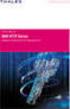 Unix - TCP/IP This document explains how to configure and use the IOPRINT+ Print Server in the Unix TCP/IP environment. Software Requirements TCP/IP protocol, FTP (Optional: - BOOTP, Rarp, Telnet) LPD
Unix - TCP/IP This document explains how to configure and use the IOPRINT+ Print Server in the Unix TCP/IP environment. Software Requirements TCP/IP protocol, FTP (Optional: - BOOTP, Rarp, Telnet) LPD
Lab 2 - Basic Router Configuration
 CS326 Fall 2001 Room: PAI 5.48 Name: Lab 2 - Basic Router Configuration In this lab you will learn: the various configuration modes of Cisco 2621 routers how to set up IP addresses for such routers how
CS326 Fall 2001 Room: PAI 5.48 Name: Lab 2 - Basic Router Configuration In this lab you will learn: the various configuration modes of Cisco 2621 routers how to set up IP addresses for such routers how
Configuring RADIUS Dial Up with Livingston Server Authentication
 Configuring RADIUS Dial Up with Livingston Server Authentication Document ID: 8537 Contents Introduction Prerequisites Requirements Components Used Conventions Configure Configuration Clients File on Server
Configuring RADIUS Dial Up with Livingston Server Authentication Document ID: 8537 Contents Introduction Prerequisites Requirements Components Used Conventions Configure Configuration Clients File on Server
TACACS+ Authentication
 4 TACACS+ Authentication Contents Overview...................................................... 4-2 Terminology Used in TACACS Applications:........................ 4-3 General System Requirements....................................
4 TACACS+ Authentication Contents Overview...................................................... 4-2 Terminology Used in TACACS Applications:........................ 4-3 General System Requirements....................................
How To Create An Easybelle History Database On A Microsoft Powerbook 2.5.2 (Windows)
 Introduction EASYLABEL 6 has several new features for saving the history of label formats. This history can include information about when label formats were edited and printed. In order to save this history,
Introduction EASYLABEL 6 has several new features for saving the history of label formats. This history can include information about when label formats were edited and printed. In order to save this history,
Note: This case study utilizes Packet Tracer. Please see the Chapter 5 Packet Tracer file located in Supplemental Materials.
 Note: This case study utilizes Packet Tracer. Please see the Chapter 5 Packet Tracer file located in Supplemental Materials. CHAPTER 5 OBJECTIVES Configure a router with an initial configuration. Use the
Note: This case study utilizes Packet Tracer. Please see the Chapter 5 Packet Tracer file located in Supplemental Materials. CHAPTER 5 OBJECTIVES Configure a router with an initial configuration. Use the
TAP Interface Specifications
 TAP Interface Specifications This Document is for those who want to develop their own paging control software or add an interface for the WaveWare v9 Series Paging Encoder to their existing software applications.
TAP Interface Specifications This Document is for those who want to develop their own paging control software or add an interface for the WaveWare v9 Series Paging Encoder to their existing software applications.
Aventail Connect Client with Smart Tunneling
 Aventail Connect Client with Smart Tunneling User s Guide Windows v8.7.0 1996-2006 Aventail Corporation. All rights reserved. Aventail, Aventail Cache Control, Aventail Connect, Aventail Connect Mobile,
Aventail Connect Client with Smart Tunneling User s Guide Windows v8.7.0 1996-2006 Aventail Corporation. All rights reserved. Aventail, Aventail Cache Control, Aventail Connect, Aventail Connect Mobile,
