Thermal Infrared Camera USER MANUAL
|
|
|
- Kathlyn Wilcox
- 7 years ago
- Views:
Transcription
1 Thermal Infrared Camera USER MANUAL
2 Sierra Pacific Innovations Corp 6620 S Tenaya Way, Bldg # Las Vegas, NV USA (702) (702) Fax SPI Corp Products mentioned herein are not available for export from the USA. Publication No: raz9959 M4 UM 008 Notices: The RAZ-IR is an ISO9001:2000 certified instrument based upon its design, manufacture, in-house repair support, warranty practices, and other criteria that are of importance to those that will depend on the quality of this equipment. Sierra Pacific Innovations, hereafter SPI, reserves the right to make changes and improvements on any of the products described in this manual without prior notice. RAZ-IR thermal cameras comply with current European directives relating to electromagnetic compatibility and safety. (EMC directive 89/336/EEC; Low voltage directive 73/23/EEC) Copyright SPI - All rights reserved worldwide. No SPI products may be reproduced in whole or in part or transmitted, transcribed or translated into any language or converted into any computer language in any form or by any means, electronic, magnetic, optical, manual or otherwise, without the prior written permission of SPI. This manual cannot, in whole or part, be copied, photocopied, reproduced, translated or otherwise converted to any electronic medium or machine readable form without the prior written consent of SPI. Page 2
3 Table of Contents Introduction...4 Precautions...4 Maintenance...5 Calibration and Repair Philosophy...5 Technical Support...6 Feedback to Us...6 System overview...6 Customer Benefits...7 System Configuration...7 Technical Specifications...8 Camera Features...9 Quick Start Guide Control Keys Quick Reference Table...12 Introduction to Selection Keys...13 Using the Camera In Detail...14 Battery Charging...35 Troubleshooting...37 Emissivity...38 Typical Emissivity Values...40 Page 3
4 Introduction This publication provides the necessary information required to safely operate the RAZ-IR thermal camera. Compared to previous publications, this edition has been revised based upon recent camera modifications, such as the extended temperature range improvements up to 250, the procedure for choosing and displaying temperatures in Celsius and Fahrenheit, the background modification function and other improvements. This equipment should only be used, maintained and serviced by properly trained personnel, capable of carefully following the procedures and guidelines given in this User Manual. This User Manual and other operating instructions provided should be thoroughly read and understood before proceeding with the operation of this equipment. Be sure to save and retain all such operating instructions for other users and for your future reference. Precautions The following precautions must be adhered to at all times and must be considered in addition to any advised precautions issued at the relevant worksite or work area in order to protect the thermal camera from damage. Do not direct the RAZ-IR thermal camera at very high intensity radiation sources such as the sun, carbon dioxide lasers, arc welders, etc. Always replace the lens cap when the unit is not in operation. Never point the RAZ-IR thermal camera at high-temperature sources or objects when powering the unit on. Wait for 10 seconds or longer to restart the camera after turning it off. Protect the RAZ-IR thermal camera from rough handling situations that may cause physical damage to the camera s external housing, lenses and internal components. The RAZ-IR thermal camera should only be operated when the ambient temperature is between -10 and +50 degrees Celsius. When the RAZ-IR thermal camera is not in use or is to be transported, ensure that the unit and its accessories are properly stored in the protective carrying case. Page 4
5 The RAZ-IR thermal camera incorporates precision optical equipment and static-sensitive electronics which should be protected from shock and vibration at all times. Do not cover, impede or otherwise block the air ventilation ports on the RAZ-IR thermal camera body. Do not attempt to open the camera body as this action will void the manufacturer s warranty. The RAZ-IR thermal camera is powered by a Lithium Ion (Li-Ion) rechargeable battery pack. The following safety precautions must be adhered to at all times to ensure the safe use of this equipment: Do not disassemble or attempt to open these batteries under any circumstances. Do not expose these batteries to fire or other high temperature sources. Do not short circuit these batteries intentionally or inadvertently by allowing metal objects to come into contact with the battery terminals. Do protect the batteries from water and other sources of moisture. The batteries should only be charged using the recommended and supplied charging device. Maintenance To ensure that the RAZ-IR thermal camera is kept in good working condition and remains fully operational, the following guidelines should be adhered to at all times: Non-optical surfaces The non-optical surfaces of the camera can be cleaned, when required, with a soft cloth dampened with water and a mild detergent. Optical surfaces The optical surfaces of the camera lens should only be cleaned when visibly dirty. Care should be taken to avoid touching the exposed lens surface because skin acid left behind from fingerprints can be damaging to coatings and lens substrates. Use only a proprietary lens cleaning tissue when necessary. Calibration and Repair To ensure the accuracy and reliability of the RAZ-IR thermal camera, it is highly recommended that the instrument be calibrated annually. Page 5
6 If your camera needs repair or servicing, contact SPI to arrange for the instrument to be returned. Caution The RAZ-IR thermal camera does not incorporate any user serviceable parts. Never attempt to disassemble or modify the camera. Opening the unit housing voids the warranty. Technical Support Technical support for your RAZ-IR thermal camera system can be obtained by either contacting the address / telephone number on the cover of this User Manual or by to the following address: sales@x20.org Feedback to Us We have tested and verified the information in this manual to the best of our abilities. In that we are committed to continuous development and progress, you might find features of the product have been changed since the time of printing. Please let us know about any error you find and your suggestions for improvements for future editions by either contacting us at the address/telephone number on the cover of this User Manual or by to the following address: info@ir55.com System Overview SPI s RAZ-IR thermal camera leads another breakthrough in today s Infrared Thermal Imaging industry. Emerging as the first mobile phone like IR camera in the world, the RAZ-IR thermal camera is sized, configured and priced to open the door to many new uses of Thermal IR Imaging. It provides a wide assortment of unique new features enabling professional thermographers to work with efficiency and productivity greater than ever before: crisp thermal and visual imaging, efficient voice annotation, fully onboard image processing, large capacity in-field storage, fast image download via USB connectivity, low power dissipation, long durability, and much more. The RAZ-IR thermal camera is the only IR camera that offers all the possibilities of a high range camera at an unanticipated affordable price, enabling high-performance thermal Page 6
7 imaging where never possible before. Options Available: -Direct live real-time Camera to PC USB interface module available for digital snapshot or video image capture. -Telephoto Afocal Germanium Long Range NFOV optics lens. Customer Benefits As an ultra-portable IR camera with big-camera power, the RAZ-IR thermal camera provides outstanding thermal imaging of the highest quality and presents a range of benefits to the customer such as: Ultra-compact, lightweight & fully integrated Ease of operation and light-weight design Precision non-contact temperature measurement Ultra large capacity in-field image storage Plug-and-play connectivity Low power dissipation and long durability Robust post-processing software Affordable price & high reliability License free & rapid delivery System Configuration Check that the following items have been correctly supplied: RAZ-IR Thermal Camera 13mm IR lens Rechargeable Li-ion batteries Battery charger USB extension cable Earphone USB driver Post-analysis SPI Analysis Software User manual Leather Case Soft carry bag Packing case Page 7
8 Image Performance Thermal: Technical Specifications Detector type: Microbolometer UFPA (160 x 120 pixels, 35µm) Spectral Range: 8-14µm Field of View/ Focus: 25 x 19 /12.6mm Thermal Sensitivity: Image display: 256 level, 8 palettes (Rainbow, iron, B&W, etc) Electronic Zoom: 2 Visual: Built-in Digital Video: CMOS Sensor, 640 x 480 pixels, 2 24 colors Image Presentation: External Display: 2.2 TFT & 1.2 CSTN high resolution color LCD Measurement: Temperature Range: Accuracy: ±2 o C or ± 2%of reading Measurement Modes: Auto hot-spot trace, 4 moveable spots, 4 moveable areas (min, max, mean), sound alarm,isotherm Measurement Correction: Emissivity variable from 0.01 to 0.99 (in 0.01 Image Storage: System Status Indication: Laser Locator: Battery System: increments), automatic correction based on optics transmission, ambient temperature, distance, relative humidity, etc. Type: Built-in Flash memory (8G bit capacity) File Format: IRI (An individual file consists of Infrared image, visual image and voice notation saved, if any) Voice Annotation: 30 seconds per image LCD Display: status of battery, indication of power Sound Alarm: Automatic alarm for power shortage Classification: Semiconductor A1GaInP Diode Laser Type: Li-ion battery, rechargeable, field replaceable Operating time: Over 2 hours continuous operation Charging System: In camera via USB interface from AC adapter or Page 8
9 using external battery charger Power consumption: 2W Environmental Specification: Operating Temperature: Storage Temperature: Humidity: Operating and storing 10% to 95%, noncondensing Encapsulation: IP54 Shock: Operational: 25g, IEC Vibration: Operational: 2g, IEC Interfaces: USB1.1: Image (thermal & visual), measurement, and voice transfer to PC Physical Characteristics: Size: 120mm x 60mm x 30mm (Standard Model) Weight: 0.265Kg (including battery) Color: Black Camera Features Image Images may be displayed on the camera s LCD screen in black & white and color (256 levels). Live images being viewed can be frozen on the camera and captured on the flash memory device installed in the camera. Live images being viewed can be enlarged using the electronic 2 digital zoom (provided that the menu is not being displayed on the screen). Saved images can be transferred to a computer via the USB extension cable. Freeze and Save Live images can be captured on the camera display screen. Captured images can be saved using the flash memory feature of the camera. Up to 600 images can be saved and up to 30-seconds of voice annotation can be saved for each image. Voice annotation, visual image and thermal image can be captured using the flash memory feature simultaneously. Frozen or saved images can be further processed right in the camera. Page 9
10 Replay Saved images can be replayed on the camera or externally on your computer. Voice annotation and saved images can be simultaneously replayed on the camera and on a computer monitor. Replayed images on the camera can also be processed right in the camera. Saved images can be transferred to a computer via the USB extension cable for post processing using the analysis software. Temperature Measurement Automatic trace for hot spot on the screen; Automatic indication of temperature for the center of the screen; Measurement of any spot within the screen; Simultaneous measurement of four user selectable spots within the image showing max, min or mean temperature of these areas; Measurement of any lines showing temperature profiles; Isotherm measurement which displays all spots from the image within a defined temperature range in the same color; Automatic non-uniformity calibration ensures temperature measurements which are stable and accurate. Menu Setup Allows the user to set up temperature measurement parameters and the camera functions; Provides automatic measurement correction based on user input for emissivity, distance, relative humidity, atmospheric transmission and external optics. Page 10
11 Quick Start Guide Be certain that the battery is fully charged and properly installed in the camera; Power on the RAZ-IR thermal camera; Flip open the top half of the RAZ-IR thermal camera to view the display screen; Wait for 15 seconds and remove the lens cap; Non-uniformity Correction (NUC) is performed automatically when the camera is powered on; Point the RAZ-IR thermal camera at any object to be analyzed; Use the lens focal ring and adjust the focus to get a clear image on the display; Press the Key for three seconds to switch between Auto and Manual modes; Press Key and then adjust brightness, contrast and color palette, if necessary; Press the Key to display and view a visual image of the target; Press the Key to return to the live thermal image; Press the OK Key to freeze and capture the live image; Press the OK Key again to save and store the frozen image; Press the C Key to resume live imaging. Page 11
12 Control Keys Quick Reference Table ABBREVIATION DESCRIPTION On/Off Power Key M Menu Key Up Arrow Key OK C Down Arrow Key Left Arrow Key Right Arrow Key Confirm Key Cancel Key Key Left To lighten or darken the display screen Right To lighten or darken the display screen Page 12
13 KEYS On/ Off M OK C Power on/off Introduction to Selection Keys To enter menus and sub-menus FUNCTION To select a sub-menu or option under a menu To confirm parameter setup To toggle between four spots or four areas for spot or area analysis Up Arrow Key To toggle between sub-menus under menu To turn on or turn off laser locator Down Arrow Key To toggle between sub-menus under menu To 2 zoom in the live thermal image Left Arrow Key To return to the parent menu To change value of parameters To switch between infrared image and visual image, Pro model only Right Arrow Key To enter sub-menus under menu To change value of parameters To perform background modification when pressed simultaneously with C Key To select one sub-menu or option under menu To freeze and store live image To record voice annotation, replay voice annotation after recording and bring up the recording menu when re-recording To replay a selected image after preview To switch between infrared image and visual image when replaying the stored images To cancel one sub-menu or option under menu To exit menu To perform non-uniformity calibration (when not in menu mode) To perform background modification when pressed simultaneously with the Key When menu is not being displayed, depress for three seconds to switch between Auto and Manual mode When menu is not being displayed, press and release to bring up the temperature measurement setup menu Page 13
14 Left Right To stop recording a voice annotation To save a voice annotation together with an image after recording or replaying the recording To delete an image when previewing saved images To switch between changing area location and adjusting area size under area analysis To lighten or darken the display screen To lighten or darken the display screen Using the Camera In Detail Powering on the camera Turn on the camera by depressing and holding the Power Key until the two indicator lights on the top half of the camera are on; Flip open the display screen; The Power on Test results of the system will be displayed on the LCD screen. Meanwhile, a blue loading bar appears at the bottom of the LCD screen to indicate the camera initialization progress. After fully loading, the camera will cycle into auto startup mode; The camera is now ready for dynamic real time temperature measurement. Basic Temperature Measurement For basic temperature measurement, first ensure that a suitable temperature range is set and that the image selected is in focus. Two methods are available, dynamic real time temperature measurement and static temperature measurement as explained below. Dynamic Real Time Temperature Measurement The palette is shown at the bottom of the screen with its upper and lower limits displayed at the two ends. Two temperatures are shown just above the palette. The first indicates the lowest temperature limit and the second indicates the highest scene temperature limit. There are two arrows on the palette which indicate the specific color corresponding to the Page 14
15 lowest and highest temperatures, respectively. The center temperature is displayed at the top of the screen. Setting the temperature range There are two modes available - Auto and Manual. To switch between one mode and the other, press and hold the Key for three seconds. The selected mode is displayed briefly on the screen after the key is released. Within Auto or Manual mode, the setup parameters menu can be displayed. This is achieved by pressing the Key. The item which can be modified will be highlighted. Press and Keys to change values when the upper or lower limits of the palette are highlighted, to shift between different palettes from 1 to 8 when palette is highlighted, and to shift between Auto Mode and Manual Mode when highlighted. Press Key to display and shift between each option. Press Key to display and shift between each option in reverse order. Page 15
16 In Auto Mode, if you highlight the upper or lower limits of the palette and press and Keys to change its value, the mode will change to Manual Mode automatically. Press either OK or C Keys to confirm the selection. Static Temperature Measurement Hold the camera as steady as possible with the image in focus. Press the OK Key to freeze the live image. The word Frozen will appear on the screen to indicate the current status of the image. Press any Key except OK to cancel this operation, if necessary. Press the,, or Keys to position the center cursor. The value displayed at the top of the screen shows the temperature of the moving cursor. Imaging performance varies based upon temperature ranges and palettes selected. Setting the temperature range is the same as explained in the dynamic real time temperature measurement section above. Main Menu Introduction This section covers the main menu options and their sub-menus. The main menu is brought up on the screen by pressing the M Key. The menus can be navigated by pressing the,, or Keys and the highlighted option is confirmed by pressing the M or OK Keys. Setup Analysis: Allows for the camera functions to be set. Setup Target: Allows for temperature measurement parameters to be set. Setup Time: Allows for the date and time to be set. Setup Default: Restore the factory configured value of all the parameters. File Browse: To preview and open saved images. File Delete All: To delete all of the saved images. Page 16
17 Analysis Spot: Allows up to four spot measurements to take place on saved or frozen images. Analysis Line: Allows line profile measurement to take place on saved or frozen images Analysis Area: Allows up to four rectangular area measurements to take place on saved or frozen images, displaying maximum, minimum and mean temperatures. Analysis Isotherm: Allows for an isotherm to be placed on live, saved or frozen images. To exit the menu system at any time and return to the image press C Key. Switching Between Infrared Image and Visual Image You can toggle between the infrared image and visual image When there is no menu on display screen, press the Key to switch between thermal and visual images. For replayed images, press the OK Key to switch between infrared image and visual image. Adjusting the Exposure and Gain of the Visual Image There are two modes available - Auto Mode and Manual Mode. Press Key to switch between Auto Mode and Manual Mode. The current mode is displayed in the left corner at the bottom of the display screen. In Manual Mode, exposure control (EC) and gain control (GC) is available on the screen. Press the or Keys to adjust the value of the highlighted item and press Key to shift between EC and GC. In Auto mode, EC and GC will be defined automatically by the system. Laser Locator To turn on the laser locator option, press the M Key to display the main menu. Press the,, or Keys to highlight the Setup Analysis option. Select by pressing the M or OK Keys. Under the heading named Laser, you can toggle between on and off by pressing the and Keys. The selection on is confirmed by pressing the M or OK Keys. When there is no menu on the display screen, press the Key to turn the laser on Page 17
18 or off. To turn off the laser locator option, press the M Key to bring up the main menu, then press the,, or Keys to highlight the Setup Analysis option, then select by pressing the M or OK Keys. Under the heading named Laser, you can toggle between on and off by pressing the and Keys. Press the M or OK Keys to confirm your selection. Caution Laser Safety Warning: This product incorporates a Class II laser rated at 1mW output at 635nM. Laser radiation is emitted from the aperture on the front of the product where labeled. Never point the laser at people or animals lasers can cause physical injury and eye damage! DO NOT STARE INTO BEAM! Notify everyone in the area before operating the laser. Be aware of all surfaces that may reflect laser radiation prior to use. Do not use this laser with any device that may magnify the laser s radiation output such as optical devices. This product complies with IEC This product is labeled for safety DO NOT REMOVE OR OBSCURE SAFETY WARNING LABELS. Pausing Live Images and Saving Images To store and save an image, press the OK Key to freeze the live image and temporarily capture the visual image into the built-in flash memory. Pressing the OK Key again will store both the infrared image and visual image into the built-in flash memory. The frozen image can be defined as the mean (or average of multiple images) of 1, 4, 8, or 16 image frames, which is designed to reduce or eliminate image noise (distortions) so as to ensure better image quality. The image storage begins when the symbol appears on the screen. When the image is saved, Saved as IMAGE006 (or similar) will appear on the screen temporarily before the camera returns to the live image display mode selected. If voice annotation is required with the image, make sure that the Voice Annotat is toggled ON before saving and storing the image. To do this, press the M Key to bring up the main menu, then press the,, or Keys to highlight the Setup Analysis option, and then select the option by pressing the M or OK Keys Page 18
19 Under the heading named Voice Annotat, you can toggle between on and off by using the or Keys. The selection on is confirmed by pressing the M or OK Keys. Once the voice annotation option is selected and set, it will remain as selected until changed by the operator. Press the OK Key to begin a voice recording, the recording time is recorded automatically. Press the Key to stop recording. Pressing the C Key will cancel the recording. Press the OK Key to playback your recording. Pressing the C Key will cancel the recording. The process can be repeated until an acceptable recording has been saved. Pressing the Key will confirm the recording and save both the image and the recording. The symbol will appear temporarily on the screen. The screen will display Saved as IMAGE006 for example, to confirm that the process has been completed. To turn off the voice annotation option, press the M Key to bring up the main menu, then press the,, or Keys to highlight the Setup Analysis option, then select by pressing the M or OK Key. Under the heading named Voice Annotat, you can toggle between on and off by pressing the or Keys. The selection off is confirmed by pressing The M or OK Keys. Note: Recording will automatically stop when it reaches 30 seconds for any image. Non-uniformity Calibration (NUC) Non-uniformity Calibration allows the automatic adjustment of the camera s detector to ensure normalization and sharpness of the image. Non-uniformity Calibration can be performed on live images. To perform a Non-uniformity Calibration (NUC), press and hold the C Key for two seconds. The live image will pause temporarily while internally a shutter is placed in front of the detector image automatically by the camera. If the image quality is still not acceptable, press and hold the Key and at the same time press the C Key to modify the background. Calibrating is displayed on the screen when the calibration process takes place and Finished is displayed on the Page 19
20 screen when completed. This calibration process only takes a couple of seconds to complete. For the best results and most accurate calibration, point the camera at an object with an even or consistent temperature range throughout the image (no hot or cold spots) and an object with an ambient temperature range similar to the area where the camera is being used, such as a wall, ceiling or floor. Note: It is advisable not to modify the image background too frequently. The default settings have a reserved set of accurate calibration data which is manufacturer approved through testing. Better quality imaging can also be achieved by going back to the default manufacturer settings. Menu Setup Press the M Key to bring up the main menu. Press the or Keys to highlight the Setup menu. Four sub-menus are available: Analysis, Target, Time and Default. Analysis Sub-Menu Press the M or Keys to enter the Setup option. Press the Key to highlight and select Analysis. Page 20
21 Press the Key to go to the Analysis option, then select by pressing the M or OK Keys. Press the and Keys to switch between each option. Press the or Keys to change the setting of the highlighted option. The following options are selectable: Iso Color, Mul Spot/Area, Area, Menu Trans, Data Bkgrd, Laser, Audio Alarm, Voice Annotat, Temp Unit and Mean. Iso Color: 3 colors are available, black, white and green for the isotherm. Mul Spot/Area: Used to toggle between one and four spots/areas. Four moveable spots and areas are available for simultaneous analysis by setting on. Only one spot and no area is used in the off position. Area: To activate the four moveable areas to display the Maximum, Mean or Minimum temperatures under area analysis. Menu Trans: 5 levels of transparency are available for the menu display. Page 21
22 Data Bkgrd: To turn on or off the data background. If Data Bkgrd is set to on, the data on the image will be highlighted by a black background so that the data is easy to read. Laser: To turn on or off the laser locator when viewing live images. Audio Alarm: To turn on or off the audio alarm for temperatures exceeding the preset value. Voice Annotat: To enable or disable voice annotation when saving live images. Temp Unit: To switch between Celsius and Fahrenheit. Mean: To define the frozen image as the mean value of different frames. Press the M or OK Keys to confirm the parameter setting and to exit the Setup Analysis menu. Press the C Key to cancel the parameter setting and to exit the Setup Analysis menu. Press the C Key again to exit the main menu. Target Sub-menu Press the M or Keys to enter the Setup option. Press the Key to highlight and select Target. Press the M or OK Key to enter the Target Setup option. The setup parameters menu will then appear. Press or Keys to move between each setting, then press the or Keys to change the values. Page 22
23 Filter: Set it as 1 or 2 according to its corresponding temperature range. Emissivity: Set emissivity value between 0.01 and Relative Humidity: Set humidity percentage value between 1 and 99 percent. Distance: Set distance from target in meters. Alarm: Set scene temperature alarm threshold for audible alarm. Tamb: Displays the ambient temperature automatically measured by the camera. Note: Tamb value is automatic and cannot be changed by the operator. Press the M or OK Key to confirm any changes and to exit the Target Setup menu. Press the C Key to exit the Target Setup menu. Press the C Key again to return to the live image. Time Sub-menu Press the M or Keys to enter the Setup option. Press the Key to highlight and select Time. Press the M or OK Keys to enter the Time Setup option. Page 23
24 The setup parameters menu will be displayed. Press and Keys to move between each setting, then press the or Keys to alter the values. Press the M or OK Keys to confirm the changes for the Time Setup menu. Press the C Key to exit the Time Setup menu. Press the C Key again to return to the live image. Note: Time refreshes in real time when the camera is operating. Resetting the parameters under the menu above interrupts refreshing. After setup, time goes on to refresh in real time. Resetting the time is essential when it takes more than half an hour to replace the battery. Default Sub-menu The camera settings chosen by the operator remain the same after powering off and powering on the camera, but they can be restored back to the manufacturer s default settings at any time, as explained below. Press the M or Keys to enter the Setup option. Press the Key to highlight and select Default. Page 24
25 Press the M or OK Key. Then a NUC is performed automatically. After NUC, all settings are restored to the manufacturer s default settings. Analysis Menu Press the M Key to bring up the main menu. Press the and Keys to highlight and select the Analysis menu. You may then select from four-sub menus: Spot, Line, Area and Isotherm. Spot Sub-Menu Spot analysis is only available on saved/captured images. Press the M or Keys to enter the Analysis menu. Press the Key to highlight and select the Spot sub-menu, then press the M or OK Keys to access the option. Five temperature spots are shown on the display screen. Four of these spots are marked as A, B, C, and D, corresponding spot temperatures are shown respectively Page 25
26 at the top of the screen. The one without any mark indicates the point with maximum temperature on the screen, and its temperature is shown in the right corner above the palette. Press the,, or Keys to move the spot indicator to the desired position on the display screen - the corresponding spot temperature is shown at the top of the screen. Press the M Key to move to the next active spot indicator on the display screen and repeat the previous procedure until all spot indicators are in the desired positions. The operator may choose between displaying one or four measurement spots. This is accomplished by pressing the M Key to bring up the main menu, then pressing the Key to highlight the Setup option, and then selecting Analysis by pressing the M or OK Keys. Under the heading Mul Spot/Area, you can select between on or off by pressing the or Keys, then select your choice by pressing the M or OK Keys. Note, only one spot is displayed in the off position. Press the C Key to exit and return to the saved image. Line Sub-menu Line analysis is only available on saved images. Press the M or Keys to enter the Analysis menu. Press the Key to highlight and select Line, then press the M or OK Key. Page 26
27 The first point of the line can be positioned by the operator to the desired position by pressing the,, or Keys. Confirm the starting position by pressing the M Key. To position the second point of the line, press the,, or Keys in the same manner as previously described. This can be repeated until the line is in the desired position. Press the M Key to confirm the location and the selected profile will be displayed on the image indicating the minimum and maximum temperatures of the line. Press the C Key to exit the analysis option for this line. Repeat the above procedure to analyze new line selections. Press the C Key again to exit and return to the saved image. Area Sub-menu Area analysis is only available on saved images. Page 27
28 Press the M or Keys to enter the Analysis menu. Press the Key to highlight and select Area, then press the M or OK Keys. Areas A, B, C, and D will appear. Four corresponding temperatures will be shown respectively at the top of the screen as well as the temperature measurement type, Minimum, Mean or Maximum. To position and move the rectangular measurement areas, press the,, or Keys to move area A to the desired position. Press the M Key to position and move area B and press the,, or Keys to move area B to the desired position. Repeat this procedure until all areas are in the desired position. To change the size of the rectangular measurement areas, press the,, or Keys to select area A, then press the Key. Press the and Keys to enlarge the area and the and Keys to reduce the area. Press the Key to confirm the new size. Press the M Key to move to area B and repeat the procedure above to adjust this area. Repeat this procedure for all areas. Page 28
29 Rectangular areas can be set to display the Maximum, Mean or Minimum temperatures. Press the M Key to bring up the main menu, then press the Key to highlight and select the Setup option, then select Analysis by pressing the M or OK Keys. Under the heading named Area, you can toggle between Min, Mean and Max by pressing the or Keys and confirm the selection by pressing the M or OK Keys. It is possible to toggle between one and four measurement areas. Choose the heading named Mul Spot/Area and toggle between on and off by pressing the Key or Keys, then confirm the selection by pressing the M Key. Note, Key only one area is present in the off position. Press the C Key to exit and return to the saved image. Note: Pressing the switches between two modes, for changing area location and for adjusting area size. Under each mode, pressing the will switch back to the other. The beginning size of the rectangular temperature measurement areas displayed is the minimum size available and cannot be reduced by the operator. Isotherm Sub-menu The Isotherm procedure can be performed on live, captured and saved images. Press the M or Keys to enter the Analysis menu. Press the Key to highlight and select Isotherm, then confirm the selection by pressing the M or OK Keys. Page 29
30 Press the and Keys to set the maximum temperature of the isotherm band, then press the or Keys to set the minimum temperature of the isotherm band. There are three Isotherm colors to choose from. To select them, press the M Key to bring up the main menu, then press the Key to highlight and select the Setup option, then select Iso by pressing the M or OK Keys. Under the heading named Iso Color, you can switch between Black, White and Green by pressing the or Keys. The selection is confirmed by pressing the M or OK Keys. Press the C Key to exit and return to the saved image. File Menu Press the M Key to bring up the main menu. Press the and Keys to highlight and select the File menu. Two sub-menus are available, Browse and Delete All. Page 30
31 Browse Sub-menu Press the Key to highlight and select Browse, then press the M or OK Keys. The list of saved images is displayed on the screen. The icon indicates that the file contains voice annotation. Displayed in the lower right corner of the screen is the file number selected followed by the total number of files stored. Displayed in the upper right corner is the date and time stamp of the file selected. Now you can open or delete the highlighted file, or view the file s thumbnail image. Opening and Deleting Images under File List If the file number is known, Press the and Keys to select. Pressing the OK Key will display the full saved image and data on the screen. Pressing the OK Key again will switch between the infrared image and the visual Page 31
32 image. If voice annotation has been recorded, it will playback automatically when a saved To image is opened. Press delete the a file, Key press to confirm the the selection. Press to highlight the OK and Key select to confirm the desired and delete file. Repeat the above operation to open other file images. exit and return to the file list, press the C Key. and Keys the file. Press the C Key to cancel the deletion procedure. Press the C Key to return to the file list. Opening and Deleting Images from the Thumbnail Image Gallery From the file list screen, press the M Key to switch to the thumbnail image gallery. The file number selected is displayed in the lower left corner of the screen and the file name is displayed in the upper left corner of the screen. For files with voice annotation, the icon shows at the right bottom of its thumbnail image. Press the,, or Keys to highlight and select the file to be opened. Pressing the OK Key will display the full saved image and data on the screen. Page 32
33 Pressing the OK Key again will switch between the infrared image and the visual image. If voice annotation has been recorded it will playback automatically when a saved image is opened. Press the Key to confirm the selection. Press to highlight the OK and Key select to confirm the desired and delete file. Repeat the above procedures to open other image files. To exit and return to the image gallery, press the C Key. To delete a file, press the and Keys the file. Press the C Key to cancel the deletion procedure. Press the C Key to return to the image gallery. Delete All Sub-Menu All files saved and stored in the built-in flash memory can be deleted using this procedure. Press the M or Keys to enter the File menu. Press the Key to highlight and select Delete All, then press the M or OK Keys. When the dialog box is displayed, press the OK Key to to delete all files or C Key to cancel the operation. Page 33
34 Pressing the C Key will exit the sub-menu. Transferring Files from the Camera to a Computer Before transferring files to your computer, confirm that the Operating System of your computer is Microsoft Windows 2000 or higher and that the USB driver and SPI Analysis Software are properly installed. When there is no menu displayed on the screen, connect the camera and your computer using the USB extension cable. The prompt USB Mode! will appear on the display screen. Run the SPI Analysis Software. Select the sub-menu RAZ-IR Device under the File menu and use the Device Manager command to access images from the camera. Operation Instruction for Video Output Composite video output (PAL or NTSC mode) option is available with this RAZ-IR camera. With this option you can view the live image captured by the camera on a monitor or other recording device. Before using this option, ensure that the RAZ-IR camera is switched off. Properly connect the camera to the monitor (or recording device) with the video cable supplied with the camera. Power on the monitor. Power on the camera. Enter the Analysis sub-menu under the Setup menu, then choose the Video Output option and set its value to ON. Press the M or OK Keys to save the selection and return to the live image. In PAL mode, the live image is displayed on both the camera s screen and the monitor (or other recording device); In NTSC mode, the live image is only available on the monitor (or other recording device). When viewing the live image on an external monitor, you can still use the camera Keys to control the displayed image. Page 34
35 After viewing the live image, power off the camera, the monitor (or other recording device) and disconnect the cable. Note: Caution - power off the camera before connecting it to a monitor or a recording device to avoid damaging the camera. Until the video output option is selected on the camera, the image quality displayed on an external monitor may be of poor quality. Power Alarm The power status for the camera is displayed at the top right corner of the outer screen. When power is low, an audible sound alarm will automatically notify the operator every five minutes. A visual power status indicator is displayed as top of the screen to show a low power condition. on the right Battery Charging Two methods are available to charge the battery. Charging using the external battery charger. Charging using the camera s built-in battery charger. Charging Using the External Battery Charger Insert the battery into the battery charger. Plug the charger into a standard electrical wall outlet (96-250VAC). The charge lamp (orange) will light and charging will begin. When the charge lamp changes to green, charging is completed. If a fault condition occurs during charging, the charge lamp will change to red. Once the battery is fully charged it can be used with the camera. The approximate charge time is 300 minutes for normal charge and 360 minutes for a full charge. Charging Using the Built-in Battery Charger Connect the 5VDC plug of the AC adapter to the converter supplied with the AC adapter. Insert the USB plug of the converter into the USB interface of the camera. Page 35
36 Connect the AC adapter plug to a standard electrical wall outlet (96-250VAC). When charging begins the white indicator light on the outer screen of the camera will blink. When the white indicator light stops blinking, the battery is fully charged. The approximate charge time is 360 minutes for a normal charge and 420 minutes for a full charge. Note: When charging the battery using the built in battery charger, the camera s Power switch is disabled. Charging time may vary based on the battery s general physical condition and the environmental temperature in the charging area. 0 It is normal for the battery and the charger to feel warm during the charging process. Additional Information Batteries should only be charged when ambient temperatures are between and +45. Never expose the battery to fire or open flames or try to heat the battery by any means. Be sure to insert the battery properly with the terminals connected to the correct polarity. Do not short circuit the battery by allowing any metal or other conductive object or material to come into contact with the battery s terminals. Do not expose the battery to direct sunlight for long periods of time or leave the battery in a hot environment. Always remove the battery from the camera or charger when not in use. Store the battery in a cool, dry place. All rechargeable batteries gradually lose their charge over time when they are left in storage. If the battery is to be left in storage for a period time and not used, the battery should be charged before use. Do not use the battery if it is abnormally hot to the touch, leaks any fluid, emits an odor or shows signs of physical distortion to its exterior surfaces, such as bulges. In the event that battery acid comes into contact with you skin or eyes which may cause a severe burn, immediately flush the area with ample amounts of fresh water Page 36
37 and seek proper medical care. The camera does not turn on Battery performance is poor Image is blurry Image contrast is low or there is no image Troubleshooting Battery improperly installed. Remove battery and install correctly. Battery contacts are dirty. Clean battery contacts. Battery charge is low. Recharge battery or replace with fully charged battery. Battery may be defective. Replace battery. The target is not in focus. Adjust focus. Brightness and contrast are inappropriate. Adjust brightness and contrast. Temperature set points of min and max are inappropriate. Change the lower set point and upper set point to values that are more consistent with target temperatures. Emissivity setting is incorrect. This affects the temperature range set points. Check and amend the emissivity setting. The lens cap is on. Remove lens cap. Condensation on camera lens. Place camera in a dry area at room temperature until condensation evaporates. Temperature measurement is inaccurate Non-uniformity appears in the image. Perform a non-uniformity calibration. Emissivity setting is incorrect. Check and amend the emissivity setting. Temperature set points are inappropriate for this temperature measurement. Select min and max settings that are closer to the target temperature being measured. Condensation on camera lens. Place camera in a dry area at room temperature until condensation evaporates. Page 37
38 Emissivity What Is Emissivity? The standard of radiation is "blackbody" radiation which exists in any enclosure whose walls are at a uniform temperature. The shape of the enclosure and the wall material have no effect on this radiation, it being a function of temperature alone. A small hole in such an enclosure only affects this radiation level very slightly. The area of the hole should not exceed 5% of the area of the walls of the enclosure, when the radiation passing through the hole is within about one part in a thousand of the blackbody radiation level defined by the wall temperature. Such a device is fairly easy to build and forms the source for which all thermometers are calibrated. A surface always emits less radiation than would a black body at the same temperature by a factor called the "emissivity" of the surface. Emissivity = Radiation emitted by surface Radiation emitted by black body How Do We Deal With Emissivity? If we ignore the emissivity altogether and infer a temperature from the thermometer output, we shall get a temperature lower than the true temperature by an amount depending on the value of emissivity and the characteristics of the thermometer. This temperature is known as the "apparent" or "brightness" temperature of the surface. If the emissivity is constant, this temperature rises and falls in exactly the same way as the true temperature and this may be sufficient for some purposes. More often the true surface temperature is required. We have: Actual output = E x output when viewing blackbody To obtain the true surface temperature we must divide the actual output by the emissivity value E before we convert to temperature. This is done by setting the emissivity control to the appropriate value. It is therefore necessary to know the value of the emissivity. There is a vast amount of data available, unfortunately much of it is confusing because substantially different values are quoted. This is because emissivity depends upon: a) The basic material b) Surface condition - roughness and oxidation Page 38
39 c) Temperature d) Angle of view e) Wavelength For materials with smooth, clean (no oxidation) surfaces, emissivities are usually in the range 0.05 to 0.50 and are usually very wavelength dependent, being higher at shorter wavelengths. The appropriate settings for the RAZ-IR thermal camera are given in the following tables. It must be remembered that these are only guideline figures. They can be substantially increased if the surface is rough or even slightly oxidised. The values quoted for oxidized metals assume that the metal is heavily oxidized. Thin oxide layers will give an emissivity value between this and the value for an unoxidised surface. If a more precise emissivity value is needed or more information is required on how to obtain the emissivity value of a specific material, please contact us. Page 39
40 Typical Emissivity Values Refractories Miscellaneous Alumina 0.40 Asphalt 0.90 Red Brick 0.93 Carbon >0.90 Graphite 0.85 Alloys Soot 0.95 Brass 0.10 Cement & Concrete 0.90 Oxidized 0.61 Cloth 0.85 Metals Aluminium 0.05 Oxidized 0.30 Chromium 0.15 Cobalt 0.18 Gold 0.02 Iron & Steel 0.18 Oxidized 0.85 Lead 0.16 Oxidized 0.63 Magnesium 0.12 Nickel 0.15 Platinum 0.10 Silver 0.03 Tin 0.09 Titanium 0.30 Tungsten 0.13 Zinc 0.05 Oxidized 0.11 Page 40
41 SPI Corp. Specifications subject to change without notice. This product is restricted from exportation outside the United States of America. Page 41
8001782 Owner s Manual
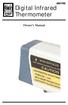 8001782 Digital Infrared Thermometer Owner s Manual Introduction This instrument is a portable, easy to use compact-size digital thermometer with laser sighting designed for one hand operation. The meter
8001782 Digital Infrared Thermometer Owner s Manual Introduction This instrument is a portable, easy to use compact-size digital thermometer with laser sighting designed for one hand operation. The meter
Hygro-Thermometer + InfraRed Thermometer Model RH101
 User's Guide Hygro-Thermometer + InfraRed Thermometer Model RH101 Introduction Congratulations on your purchase of the Extech Hygro-Thermometer plus InfraRed Thermometer. This device measures relative
User's Guide Hygro-Thermometer + InfraRed Thermometer Model RH101 Introduction Congratulations on your purchase of the Extech Hygro-Thermometer plus InfraRed Thermometer. This device measures relative
Digital Photo Picture Frame. Operation Manual
 Digital Photo Picture Frame Operation Manual 20070309 CONGRATULATIONS on your purchase of a Polaroid 7 LCD Digital Photo Picture Frame. Please read carefully and follow all warnings and instructions in
Digital Photo Picture Frame Operation Manual 20070309 CONGRATULATIONS on your purchase of a Polaroid 7 LCD Digital Photo Picture Frame. Please read carefully and follow all warnings and instructions in
Technical Data FLIR E40bx (incl. Wi-Fi)
 Technical Data FLIR E40bx (incl. Wi-Fi) Part number: 64501-0501 Copyright 2013, FLIR Systems, Inc. All rights reserved worldwide. Names and marks appearing herein are either registered trademarks or trademarks
Technical Data FLIR E40bx (incl. Wi-Fi) Part number: 64501-0501 Copyright 2013, FLIR Systems, Inc. All rights reserved worldwide. Names and marks appearing herein are either registered trademarks or trademarks
Infrared / K Thermometer Remote Temperature Measurement ( Non-Contact ) 1327K INSTRUCTION MANUAL
 RS Infrared / K Thermometer Remote Temperature Measurement ( Non-Contact ) 1327K INSTRUCTION MANUAL TABLE OF CONTENTS TITLE PAGE INTRODUCTION...1. SAFETY INFORMATION...2. FEATURES...4. SPECIFICATIONS...4.
RS Infrared / K Thermometer Remote Temperature Measurement ( Non-Contact ) 1327K INSTRUCTION MANUAL TABLE OF CONTENTS TITLE PAGE INTRODUCTION...1. SAFETY INFORMATION...2. FEATURES...4. SPECIFICATIONS...4.
Wide Range InfraRed (IR) Thermometer with Type K input and Laser Pointer
 User Manual Wide Range InfraRed (IR) Thermometer with Type K input and Laser Pointer MODEL 42515 Introduction Congratulations on your purchase of the Model 42515 IR Thermometer. The Model 42515 IR thermometer
User Manual Wide Range InfraRed (IR) Thermometer with Type K input and Laser Pointer MODEL 42515 Introduction Congratulations on your purchase of the Model 42515 IR Thermometer. The Model 42515 IR thermometer
Dual Laser InfraRed (IR) Thermometer
 User s Manual Dual Laser InfraRed (IR) Thermometer MODEL 42511 Introduction Congratulations on your purchase of the Model 42511 IR Thermometer. This Infrared thermometer measures and displays non-contact
User s Manual Dual Laser InfraRed (IR) Thermometer MODEL 42511 Introduction Congratulations on your purchase of the Model 42511 IR Thermometer. This Infrared thermometer measures and displays non-contact
OPERATION MANUAL INFRARED THERMOMETER
 OPERATION MANUAL INFRARED THERMOMETER Features: Precise non-contact measurements Built-in laser pointer Automatic selection range and Resolution to 0.1ºor 1º / switchable button Automatic Data Hold & Auto
OPERATION MANUAL INFRARED THERMOMETER Features: Precise non-contact measurements Built-in laser pointer Automatic selection range and Resolution to 0.1ºor 1º / switchable button Automatic Data Hold & Auto
2. Precautions. 1. Introduction. Index
 User Manual 1. Introduction 2. Precautions Thank you for purchasing the Veho K-Series HD camcorder. Its small size, integrated design and easy to use functions mean that you can record and photograph anytime,
User Manual 1. Introduction 2. Precautions Thank you for purchasing the Veho K-Series HD camcorder. Its small size, integrated design and easy to use functions mean that you can record and photograph anytime,
Dual Laser InfraRed (IR) Thermometer with Color Alert
 User Manual Dual Laser InfraRed (IR) Thermometer with Color Alert MODEL 42509 Introduction Congratulations on your purchase of the Model 42509 IR Thermometer with Color Alert. This Infrared thermometer
User Manual Dual Laser InfraRed (IR) Thermometer with Color Alert MODEL 42509 Introduction Congratulations on your purchase of the Model 42509 IR Thermometer with Color Alert. This Infrared thermometer
Infrared Analysis Software and CSI 9830 Machinery Health Imager
 Product Data Sheet Infrared Analysis Software and CSI 9830 Machinery Health Imager Effectively manage your thermal imaging program with AMS Machinery Manager and the route-on-board capability of the CSI
Product Data Sheet Infrared Analysis Software and CSI 9830 Machinery Health Imager Effectively manage your thermal imaging program with AMS Machinery Manager and the route-on-board capability of the CSI
Technical Data. FLIR T620 25 (incl. Wi-Fi)
 Technical Data FLIR T620 25 (incl. WiFi) Part number: 559010102 Copyright 2012, FLIR Systems, Inc. All rights reserved worldwide. Names and marks appearing herein are either registered trademarks or trademarks
Technical Data FLIR T620 25 (incl. WiFi) Part number: 559010102 Copyright 2012, FLIR Systems, Inc. All rights reserved worldwide. Names and marks appearing herein are either registered trademarks or trademarks
High Temperature InfraRed Thermometer with Laser Pointer
 User s Manual High Temperature InfraRed Thermometer with Laser Pointer MODEL 42540A 6 42540 6 Introduction Congratulations on your purchase of the Model 42540A IR Thermometer. The 42540A is capable of
User s Manual High Temperature InfraRed Thermometer with Laser Pointer MODEL 42540A 6 42540 6 Introduction Congratulations on your purchase of the Model 42540A IR Thermometer. The 42540A is capable of
GSM Alarm System User Manual
 GSM Alarm System User Manual For a better understanding of this product, please read this user manual thoroughly before using it. Quick Guider After getting this alarm system, you need to do the following
GSM Alarm System User Manual For a better understanding of this product, please read this user manual thoroughly before using it. Quick Guider After getting this alarm system, you need to do the following
Dual Laser InfraRed (IR) Thermometer
 User Manual Dual Laser InfraRed (IR) Thermometer MODEL 42512 Introduction Congratulations on your purchase of the Model 42512 IR Thermometer. This Infrared thermometer measures and displays non-contact
User Manual Dual Laser InfraRed (IR) Thermometer MODEL 42512 Introduction Congratulations on your purchase of the Model 42512 IR Thermometer. This Infrared thermometer measures and displays non-contact
4-Channel Thermometer / Datalogger
 USER GUIDE 4-Channel Thermometer / Datalogger RTD and Thermocouple Inputs Model SDL200 Introduction Congratulations on your purchase of the Extech SDL200 Thermometer, an SD Logger Series meter. This meter
USER GUIDE 4-Channel Thermometer / Datalogger RTD and Thermocouple Inputs Model SDL200 Introduction Congratulations on your purchase of the Extech SDL200 Thermometer, an SD Logger Series meter. This meter
User s manual FLIR VP50/VP52 Non-contact AC voltage detector
 User s manual FLIR VP50/VP52 Non-contact AC voltage detector User s manual FLIR VP50/VP52 #T559851; r. AD/ 9134/9134; en-us Table of contents 1 Disclaimers... 1 1.1 Copyright... 1 1.2 Quality assurance...
User s manual FLIR VP50/VP52 Non-contact AC voltage detector User s manual FLIR VP50/VP52 #T559851; r. AD/ 9134/9134; en-us Table of contents 1 Disclaimers... 1 1.1 Copyright... 1 1.2 Quality assurance...
Digital Photo Frame User s Manual
 OM6075US001-CMYK Digital Photo Frame User s Manual Questions? Need Some Help? This manual should help you understand your new product. If you still have questions, call our help line found on the insert
OM6075US001-CMYK Digital Photo Frame User s Manual Questions? Need Some Help? This manual should help you understand your new product. If you still have questions, call our help line found on the insert
RL HW / RL HW+ / RL HGW / RL HV / RL HVPW/RL HVPW-G
 Auto-Levelling Rotary Laser Level RL HW / RL HW+ / RL HGW / RL HV / RL HVPW/RL HVPW-G 77-496 / 77-429 / 77-439 / 77-497 / 77-427/ 77-441 Please read these instructions before operating the product Auto-Levelling
Auto-Levelling Rotary Laser Level RL HW / RL HW+ / RL HGW / RL HV / RL HVPW/RL HVPW-G 77-496 / 77-429 / 77-439 / 77-497 / 77-427/ 77-441 Please read these instructions before operating the product Auto-Levelling
AK10 INSTRUCTION BOOK INSTRUCTION MANUAL
 AK10 INSTRUCTION BOOK INSTRUCTION MANUAL CONTENTS Getting started _01 Components Names of parts Power supply management 02 03 04 Using _02 Connecting iphone/ipod and listening to music Using the USB DAC
AK10 INSTRUCTION BOOK INSTRUCTION MANUAL CONTENTS Getting started _01 Components Names of parts Power supply management 02 03 04 Using _02 Connecting iphone/ipod and listening to music Using the USB DAC
Wolverine 35mm Film to Digital Converter. Model F2D USER MANUAL
 Wolverine 35mm Film to Digital Converter Model F2D USER MANUAL Version 1.01 December 2008 TABLE OF CONTENTS DESCRIPTION PAGE Table of Contents 1 Before Using the F2D Converter 3 FCC Certifications 3 Warning
Wolverine 35mm Film to Digital Converter Model F2D USER MANUAL Version 1.01 December 2008 TABLE OF CONTENTS DESCRIPTION PAGE Table of Contents 1 Before Using the F2D Converter 3 FCC Certifications 3 Warning
TABLE OF CONTENTS QUICK START... 1 DIAGRAM OF THE DIGITAL PHOTO FRAME... 2 KEYPAD BUTTON FUNCTIONS... 3 REMOTE CONTROL FUNCTIONS..
 TABLE OF CONTENTS QUICK START........ 1 DIAGRAM OF THE DIGITAL PHOTO FRAME... 2 KEYPAD BUTTON FUNCTIONS..... 3 REMOTE CONTROL FUNCTIONS..4 DIGITAL PHOTO FRAME NAVIGATION........5 OSD MENU FUNCTIONS..6
TABLE OF CONTENTS QUICK START........ 1 DIAGRAM OF THE DIGITAL PHOTO FRAME... 2 KEYPAD BUTTON FUNCTIONS..... 3 REMOTE CONTROL FUNCTIONS..4 DIGITAL PHOTO FRAME NAVIGATION........5 OSD MENU FUNCTIONS..6
EM90 INFRA-RED THERMOMETER & THERMOCOUPLE METER
 EM90 INFRA-RED THERMOMETER & THERMOCOUPLE METER Users Manual - 1 - .Introduction Thank you for purchasing the SUPCO infrared (IR) thermometer and thermocouple meter. Please take a few minutes to browse
EM90 INFRA-RED THERMOMETER & THERMOCOUPLE METER Users Manual - 1 - .Introduction Thank you for purchasing the SUPCO infrared (IR) thermometer and thermocouple meter. Please take a few minutes to browse
Motion Activated Camera User Manual
 Brinno MAC200 User Manual Last Modified on 12/23/2015 7:51 pm EST Motion Activated Camera User Manual www.brinno.com Register@online http://www.brinno.com/support/register.html contact us: customerservice@brinno.com
Brinno MAC200 User Manual Last Modified on 12/23/2015 7:51 pm EST Motion Activated Camera User Manual www.brinno.com Register@online http://www.brinno.com/support/register.html contact us: customerservice@brinno.com
Table of Contents. System Requirement of MP3 Player:... 4. Connection and Downloading... 7. Downloading DRM10 Files... 8.
 Table of Contents Instructions... 1 Precautions... 2 System requirements... 4 System Requirement of MP3 Player:... 4 Introduction... 5 Features... 5 Charging the Battery... 6 Connection and Downloading...
Table of Contents Instructions... 1 Precautions... 2 System requirements... 4 System Requirement of MP3 Player:... 4 Introduction... 5 Features... 5 Charging the Battery... 6 Connection and Downloading...
WARNING. Getting to know your camera
 Thank you for purchasing this Kogan HD sports action camera. You should read these instructions thorough before use. The camera has no internal memory, so prior to taking photographs or footage, you should
Thank you for purchasing this Kogan HD sports action camera. You should read these instructions thorough before use. The camera has no internal memory, so prior to taking photographs or footage, you should
Day / Night IR Color Camera User Manual V2.1.0
 Day / Night IR Color Camera User Manual V2.1.0 1 Thank you for purchasing our product. If there is any question or request, please do not hesitate to contact dealer. This manual is applicable to DS-2CC102P(N)-IR1(IR3)(IR5),
Day / Night IR Color Camera User Manual V2.1.0 1 Thank you for purchasing our product. If there is any question or request, please do not hesitate to contact dealer. This manual is applicable to DS-2CC102P(N)-IR1(IR3)(IR5),
Always there to help you. Register your product and get support at www.philips.com/welcome PD7001B. Question? Contact Philips.
 Always there to help you Register your product and get support at www.philips.com/welcome Question? Contact Philips PD7001B User manual Contents 1 Important 3 Safety and notice 3 Safety 3 Compliance 4
Always there to help you Register your product and get support at www.philips.com/welcome Question? Contact Philips PD7001B User manual Contents 1 Important 3 Safety and notice 3 Safety 3 Compliance 4
24 Wide Screen LED Monitor with HDMI
 24 Wide Screen LED Monitor with HDMI USER MANUAL L24LE11B_MANUAL_EN_R1 Please read this manual carefully before using, and keep it for future reference. TABLE OF CONTENTS GETTING STARTED Monitor Stand
24 Wide Screen LED Monitor with HDMI USER MANUAL L24LE11B_MANUAL_EN_R1 Please read this manual carefully before using, and keep it for future reference. TABLE OF CONTENTS GETTING STARTED Monitor Stand
Xbox LIVE Vision. english
 Xbox LIVE Vision Thanks for choosing the Xbox LIVE Vision camera. Xbox LIVE Vision adds video to your Xbox 360 system and games, including: Video chat and picture messages. Photo snapshots. Family Settings
Xbox LIVE Vision Thanks for choosing the Xbox LIVE Vision camera. Xbox LIVE Vision adds video to your Xbox 360 system and games, including: Video chat and picture messages. Photo snapshots. Family Settings
12 Volt 30 Amp Digital Solar Charge Controller
 12 Volt 30 Amp Digital Solar Charge Controller User s Manual WARNING Read carefully and understand all INSTRUCTIONS before operating. Failure to follow the safety rules and other basic safety precautions
12 Volt 30 Amp Digital Solar Charge Controller User s Manual WARNING Read carefully and understand all INSTRUCTIONS before operating. Failure to follow the safety rules and other basic safety precautions
Daker DK 1, 2, 3 kva. Manuel d installation Installation manual. Part. LE05334AC-07/13-01 GF
 Daker DK 1, 2, 3 kva Manuel d installation Installation manual Part. LE05334AC-07/13-01 GF Daker DK 1, 2, 3 kva Index 1 Introduction 24 2 Conditions of use 24 3 LCD Panel 25 4 Installation 28 5 UPS communicator
Daker DK 1, 2, 3 kva Manuel d installation Installation manual Part. LE05334AC-07/13-01 GF Daker DK 1, 2, 3 kva Index 1 Introduction 24 2 Conditions of use 24 3 LCD Panel 25 4 Installation 28 5 UPS communicator
User Guide. Temperature and Humidity Datalogger. Model 42280
 User Guide Temperature and Humidity Datalogger Model 42280 Introduction Congratulations on your purchase of the Extech 42280 Thermometer and Relative Humidity Datalogger. The 42280 is a wall-mount, tripod
User Guide Temperature and Humidity Datalogger Model 42280 Introduction Congratulations on your purchase of the Extech 42280 Thermometer and Relative Humidity Datalogger. The 42280 is a wall-mount, tripod
IN-OUT Thermometer with Cable Free Sensor and Clock
 IN-OUT Thermometer with Cable Free Sensor and Clock MODEL: RAR232 USER'S MANUAL INTRODUCTION Congratulations on your purchase of the RAR232 In-Out Thermometer with 433MHz cable free sensor and calendar
IN-OUT Thermometer with Cable Free Sensor and Clock MODEL: RAR232 USER'S MANUAL INTRODUCTION Congratulations on your purchase of the RAR232 In-Out Thermometer with 433MHz cable free sensor and calendar
BLU Vivo 4.3 User Manual
 BLU Vivo 4.3 User Manual 1 Table of Contents Phone Safety Information... 3 Appearance and Key Functions... 4 Installation and Charging... 5 Phone Operation... 7 Communication... 10 Camera... 11 Gallery...
BLU Vivo 4.3 User Manual 1 Table of Contents Phone Safety Information... 3 Appearance and Key Functions... 4 Installation and Charging... 5 Phone Operation... 7 Communication... 10 Camera... 11 Gallery...
aseries A13B Mini Bullet Camera User Manual
 aseries A13B Mini Bullet Camera User Manual Thank you for purchasing our product. If there are any questions, or requests, please do not hesitate to contact the dealer. This manual applies to the MicroView
aseries A13B Mini Bullet Camera User Manual Thank you for purchasing our product. If there are any questions, or requests, please do not hesitate to contact the dealer. This manual applies to the MicroView
Back-UPS Pro 1300/1500 Installation and Operation
 Back-UPS Pro 1300/1500 Installation and Operation Inventory Safety Do not install the Back-UPS in direct sunlight, in excessive heat, humidity, or in contact with fluids. Connect the battery bu059a bu058a
Back-UPS Pro 1300/1500 Installation and Operation Inventory Safety Do not install the Back-UPS in direct sunlight, in excessive heat, humidity, or in contact with fluids. Connect the battery bu059a bu058a
Point of view HDMI Smart TV dongle Mini RF Keyboard
 Point of view HDMI Smart TV dongle Mini RF Keyboard English Contents Contents... 1 General notices for use... 2 Disclaimer... 2 Box Contents... 2 1. HDMI TV dongle... 3 1.1. Product display... 3 1.2. Instructions
Point of view HDMI Smart TV dongle Mini RF Keyboard English Contents Contents... 1 General notices for use... 2 Disclaimer... 2 Box Contents... 2 1. HDMI TV dongle... 3 1.1. Product display... 3 1.2. Instructions
Thermal Imaging Camera Module C200/C250 series
 Thermal Imaging Camera Module C200/C250 series NEC Avio Infrared Technologies Co.,Ltd. 2011/7/12 Ver.1.0 Product outline The C200/C250 series is designed for easy integration into a variety of Infrared
Thermal Imaging Camera Module C200/C250 series NEC Avio Infrared Technologies Co.,Ltd. 2011/7/12 Ver.1.0 Product outline The C200/C250 series is designed for easy integration into a variety of Infrared
User s Manual Before using the inverter, you need to read and save the safety instructions.
 User s Manual Before using the inverter, you need to read and save the safety instructions. STI SERIES (STI200, STI300, STI500, STI700, STI1000) Power Frequency Pure Sine Wave Inverter The information
User s Manual Before using the inverter, you need to read and save the safety instructions. STI SERIES (STI200, STI300, STI500, STI700, STI1000) Power Frequency Pure Sine Wave Inverter The information
BTH240 Wireless Bluetooth Headphone
 BTH240 Wireless Bluetooth Headphone User Manual 2012 Kinivo LLC. All rights reserved. Kinivo is a trademark of Kinivo LLC. Bluetooth word mark and the Bluetooth logo are registered trademarks of Bluetooth
BTH240 Wireless Bluetooth Headphone User Manual 2012 Kinivo LLC. All rights reserved. Kinivo is a trademark of Kinivo LLC. Bluetooth word mark and the Bluetooth logo are registered trademarks of Bluetooth
Portable Bluetooth Speaker. Quick Start Guide. Model: BTS201
 Portable Bluetooth Speaker Quick Start Guide Model: BTS201 Disclaimer All the information, design and specifications contained in this manual were correct at the time of publication. However, as the product
Portable Bluetooth Speaker Quick Start Guide Model: BTS201 Disclaimer All the information, design and specifications contained in this manual were correct at the time of publication. However, as the product
MAINTENANCE & TROUBLESHOOTING
 MAINTENANCE & TROUBLESHOOTING This section describes how to: clean the lens replace the projection lamp replace the batteries in the remote use the security lock feature troubleshoot the projector Cleaning
MAINTENANCE & TROUBLESHOOTING This section describes how to: clean the lens replace the projection lamp replace the batteries in the remote use the security lock feature troubleshoot the projector Cleaning
Action Camcorder Rollei Youngstar USER MANUAL
 Action Camcorder Rollei Youngstar USER MANUAL Mounting Accessories 1 Functions This user's manual has referred to the latest information we had when this user s manual was made. The screen display and
Action Camcorder Rollei Youngstar USER MANUAL Mounting Accessories 1 Functions This user's manual has referred to the latest information we had when this user s manual was made. The screen display and
Dolphin 70e Black. Quick Start Guide. with Windows Embedded Handheld 6.5. 70E-WEH-QS Rev B 6/13
 Dolphin 70e Black with Windows Embedded Handheld 6.5 Quick Start Guide 70E-WEH-QS Rev B 6/13 Out of the Box Verify that your carton contains the following items: Dolphin 70e Black mobile computer (terminal)
Dolphin 70e Black with Windows Embedded Handheld 6.5 Quick Start Guide 70E-WEH-QS Rev B 6/13 Out of the Box Verify that your carton contains the following items: Dolphin 70e Black mobile computer (terminal)
SoftRAID 5 QUICK START GUIDE. for OWC ThunderBay
 SoftRAID 5 QUICK START GUIDE for OWC ThunderBay TABLE OF CONTENTS INTRODUCTION...1 1.1 MINIMUM SYSTEM REQUIREMENTS 1.2 FEATURES 1.3 ABOUT THIS MANUAL SYSTEM SETUP...2 2.1 GETTING STARTED 2.2 INITIALIZING,
SoftRAID 5 QUICK START GUIDE for OWC ThunderBay TABLE OF CONTENTS INTRODUCTION...1 1.1 MINIMUM SYSTEM REQUIREMENTS 1.2 FEATURES 1.3 ABOUT THIS MANUAL SYSTEM SETUP...2 2.1 GETTING STARTED 2.2 INITIALIZING,
User Manual for CH-PFC76810
 AA Portable Power Corp www.batteryspace.com, Email: Sales@batteryspace.com User Manual for CH-PFC76810 1. Overview The CH-PFC76810 charger is suitable for charging lithium ion battery packs such as those
AA Portable Power Corp www.batteryspace.com, Email: Sales@batteryspace.com User Manual for CH-PFC76810 1. Overview The CH-PFC76810 charger is suitable for charging lithium ion battery packs such as those
VIDEO DOOR PHONE SYSTEM
 ENGLISH VIDEO DOOR PHONE SYSTEM USER MANUAL Manual covers IH-692 Master and IH-692 Slave Monitors PRECAUTIONS BEFORE INSTALLATION Connect this unit ONLY to other compatible units. Do not connect it to
ENGLISH VIDEO DOOR PHONE SYSTEM USER MANUAL Manual covers IH-692 Master and IH-692 Slave Monitors PRECAUTIONS BEFORE INSTALLATION Connect this unit ONLY to other compatible units. Do not connect it to
Leaf River Outdoor Products Vibrashine, Inc. P.O. Box 557 Taylorsville, MS 39168 (601) 785-9854 FAX (601) 785-9874 www.vibrashine.
 MULTI-CARD PICTURE VIEWER Model PV-2.5 Leaf River Outdoor Products Vibrashine, Inc. P.O. Box 557 Taylorsville, MS 39168 (601) 785-9854 FAX (601) 785-9874 www.vibrashine.com 2 THANKS and WELCOME What does
MULTI-CARD PICTURE VIEWER Model PV-2.5 Leaf River Outdoor Products Vibrashine, Inc. P.O. Box 557 Taylorsville, MS 39168 (601) 785-9854 FAX (601) 785-9874 www.vibrashine.com 2 THANKS and WELCOME What does
Installation and Operation Manual Back-UPS BX800CI-AS/BX1100CI-AS
 + Installation and Operation Manual Back-UPS BX800CI-AS/BX1100CI-AS Inventory Safety and General Information bu001c This unit is intended for indoor use only. Do not operate this unit in direct sunlight,
+ Installation and Operation Manual Back-UPS BX800CI-AS/BX1100CI-AS Inventory Safety and General Information bu001c This unit is intended for indoor use only. Do not operate this unit in direct sunlight,
Dual Laser InfraRed (IR) Thermometer
 User Manual Dual Laser InfraRed (IR) Thermometer MODEL 42570 Introduction Congratulations on your purchase of the Model 42570 IR Thermometer. This Infrared thermometer measures and displays non-contact
User Manual Dual Laser InfraRed (IR) Thermometer MODEL 42570 Introduction Congratulations on your purchase of the Model 42570 IR Thermometer. This Infrared thermometer measures and displays non-contact
BTX180 Wireless Bluetooth Speaker
 BTX180 Wireless Bluetooth Speaker User Manual 2012 Kinivo LLC. All rights reserved. Kinivo is a trademark of Kinivo LLC. Bluetooth word mark and the Bluetooth logo are registered trademarks of Bluetooth
BTX180 Wireless Bluetooth Speaker User Manual 2012 Kinivo LLC. All rights reserved. Kinivo is a trademark of Kinivo LLC. Bluetooth word mark and the Bluetooth logo are registered trademarks of Bluetooth
e 1 0 0 I N S T RUC TION M ANU A L
 e 1 0 0 I N S T RUC TION M ANU A L The Empire Digital Level Accuracy, Readability, Durability one FEATURES: Easy to read back light Display reads right side up even if the level is upside down Audio beep
e 1 0 0 I N S T RUC TION M ANU A L The Empire Digital Level Accuracy, Readability, Durability one FEATURES: Easy to read back light Display reads right side up even if the level is upside down Audio beep
Video surveillance camera Installation Guide
 Video surveillance camera Installation Guide TV7085 TV7086 TV7087 TV7088 14 1. Preface Dear Customer, Thank you for purchasing this Eyseo digital surveillance camera. You made the right decision in choosing
Video surveillance camera Installation Guide TV7085 TV7086 TV7087 TV7088 14 1. Preface Dear Customer, Thank you for purchasing this Eyseo digital surveillance camera. You made the right decision in choosing
M707Z M808Z M1010Z Digital Photo Frame Owner s Manual
 M707Z M808Z M1010Z Digital Photo Frame Owner s Manual Thank you for purchasing a Micca product. Should you need any assistance, please contact our technical support before returning the product to the
M707Z M808Z M1010Z Digital Photo Frame Owner s Manual Thank you for purchasing a Micca product. Should you need any assistance, please contact our technical support before returning the product to the
Infrarot-Bewegungsmelder IP44
 Infrarot-Bewegungsmelder IP44 infrared motion sensors IP44 ODA (weiß) slim ODA (schwarz) slim 95174 96000 ODA (weiß) ODA (schwarz) 95175 96001 Betriebsanleitung User s Manual User s Manual infrared motion
Infrarot-Bewegungsmelder IP44 infrared motion sensors IP44 ODA (weiß) slim ODA (schwarz) slim 95174 96000 ODA (weiß) ODA (schwarz) 95175 96001 Betriebsanleitung User s Manual User s Manual infrared motion
ViviCam F127 Digital Camera
 ViviCam F127 Digital Camera User Manual 2009-2012 Sakar International, Inc. All rights reserved. Windows and the Windows logo are registered trademarks of Microsoft Corporation. All other trademarks are
ViviCam F127 Digital Camera User Manual 2009-2012 Sakar International, Inc. All rights reserved. Windows and the Windows logo are registered trademarks of Microsoft Corporation. All other trademarks are
Eclipse 180 User s Manual
 Eclipse 180 User s Manual Congratulations on purchasing your Eclipse Personal Media Player! To get the most out of your purchase, please take the time to carefully read through this manual. Foreword If
Eclipse 180 User s Manual Congratulations on purchasing your Eclipse Personal Media Player! To get the most out of your purchase, please take the time to carefully read through this manual. Foreword If
Application and Instruction Manual Motion Activated Solar Powered LED Security Light with Camera MODEL: XP-2H38WC
 Application and Instruction Manual Motion Activated Solar Powered LED Security Light with Camera MODEL: XP-2H38WC Please do not return this item to the store. If you have any questions, please contact
Application and Instruction Manual Motion Activated Solar Powered LED Security Light with Camera MODEL: XP-2H38WC Please do not return this item to the store. If you have any questions, please contact
Model: 308-1412 Manual DC: 080215 WIRELESS COLOR FORECAST STATION
 Model: 308-1412 Manual DC: 080215 WIRELESS COLOR FORECAST STATION FRONT VIEW SENSOR TX141TH-Bv2 LED TX Sensor Battery Cover Sensor Battery Compartment 2 AA Buttons Battery Compartment 3 AAA BACK VIEW Battery
Model: 308-1412 Manual DC: 080215 WIRELESS COLOR FORECAST STATION FRONT VIEW SENSOR TX141TH-Bv2 LED TX Sensor Battery Cover Sensor Battery Compartment 2 AA Buttons Battery Compartment 3 AAA BACK VIEW Battery
Video Baby Monitor System. User Guide
 Video Baby Monitor System User Guide What s inside Welcome!... 2 Getting started... 3 Tour of the system... 7 Everyday use...13 Cameras... 14 Motion/Alerts... 18 Recording... 21 Playing Back Pictures and
Video Baby Monitor System User Guide What s inside Welcome!... 2 Getting started... 3 Tour of the system... 7 Everyday use...13 Cameras... 14 Motion/Alerts... 18 Recording... 21 Playing Back Pictures and
focus TOuCh P10 FOR DISPLAYS: 55, 70 AND 82 ENgliSh V01.3-2014-7
 focus TOuCh P10 FOR DISPLAYS: 55, 70 AND 82 ENgliSh V01.3-2014-7 Thank you for purchasing our product. Please read this manual carefully before operation your set and retain it for future reference. FT55-P10
focus TOuCh P10 FOR DISPLAYS: 55, 70 AND 82 ENgliSh V01.3-2014-7 Thank you for purchasing our product. Please read this manual carefully before operation your set and retain it for future reference. FT55-P10
New GSM Alarm System. User s Manual. Profile For a better understanding of this product, please read this user manual thoroughly before using it.
 New GSM Alarm System User s Manual Profile For a better understanding of this product, please read this user manual thoroughly before using it. Chapter 1. Features Chapter 2. Alarm Host Introduction Chapter
New GSM Alarm System User s Manual Profile For a better understanding of this product, please read this user manual thoroughly before using it. Chapter 1. Features Chapter 2. Alarm Host Introduction Chapter
Infrared Viewers. Manual
 Infrared Viewers Manual Contents Introduction 3 How it works 3 IR viewer in comparison with a CCD camera 4 Visualization of infrared laser beam in mid-air 4 Power Density 5 Spectral sensitivity 6 Operation
Infrared Viewers Manual Contents Introduction 3 How it works 3 IR viewer in comparison with a CCD camera 4 Visualization of infrared laser beam in mid-air 4 Power Density 5 Spectral sensitivity 6 Operation
HP ProDisplay P19A LED Backlit Monitor. User Guide
 HP ProDisplay P19A LED Backlit Monitor User Guide 2013 Hewlett-Packard Development Company, L.P. The only warranties for HP products and services are set forth in the express warranty statements accompanying
HP ProDisplay P19A LED Backlit Monitor User Guide 2013 Hewlett-Packard Development Company, L.P. The only warranties for HP products and services are set forth in the express warranty statements accompanying
reflecta Super 8 Scanner
 reflecta Super 8 Scanner User Manual 1 FEDERAL COMMUNICATIONS COMMISSION (FCC) STATEMENT This Equipment has been tested and found to comply with the limits for a class B digital device, pursuant to Part
reflecta Super 8 Scanner User Manual 1 FEDERAL COMMUNICATIONS COMMISSION (FCC) STATEMENT This Equipment has been tested and found to comply with the limits for a class B digital device, pursuant to Part
Lenovo Miix 2 8. User Guide. Read the safety notices and important tips in the included manuals before using your computer.
 Lenovo Miix 2 8 User Guide Read the safety notices and important tips in the included manuals before using your computer. Notes Before using the product, be sure to read Lenovo Safety and General Information
Lenovo Miix 2 8 User Guide Read the safety notices and important tips in the included manuals before using your computer. Notes Before using the product, be sure to read Lenovo Safety and General Information
LEN s.r.l. Via S. Andrea di Rovereto 33 c.s. 16043 CHIAVARI (GE) Tel. +39 0185 318444 - Fax +39 0185 472835 mailto: len@len.it url: http//www.len.
 MA511 General Index 1 INTRODUCTION... 3 1.1 HARDWARE FEATURES:... 4 2 INTERFACE... 5 2.1 KEYBOARD... 6 2.2 POWER ON... 7 2.3 POWER OFF... 7 2.4 DETECTOR CONNECTION... 7 2.5 DETECTOR SUBSTITUTION...7 3
MA511 General Index 1 INTRODUCTION... 3 1.1 HARDWARE FEATURES:... 4 2 INTERFACE... 5 2.1 KEYBOARD... 6 2.2 POWER ON... 7 2.3 POWER OFF... 7 2.4 DETECTOR CONNECTION... 7 2.5 DETECTOR SUBSTITUTION...7 3
BC-5000 OPERATIONS MANUAL BATTERY CAPACITY TESTER COFKO LLC.
 BC-5000 BATTERY CAPACITY TESTER OPERATIONS MANUAL COFKO LLC. COPYRIGHT 2010 1 UNPACKING As you unpack your new BC-5000 battery capacity tester, inspect the tester for signs of shipping damage. If shipping
BC-5000 BATTERY CAPACITY TESTER OPERATIONS MANUAL COFKO LLC. COPYRIGHT 2010 1 UNPACKING As you unpack your new BC-5000 battery capacity tester, inspect the tester for signs of shipping damage. If shipping
Notice. Reverse engineering and disassembly are prohibited.
 Notice The information in this document is subject to change without notice. Every effort has been made in the preparation of this document to ensure accuracy of the contents, but all statements, information,
Notice The information in this document is subject to change without notice. Every effort has been made in the preparation of this document to ensure accuracy of the contents, but all statements, information,
Mirror Mount Video Monitor/Recorder with Front and Rear View Night Cameras PLCMDVR5
 Mirror Mount Video Monitor/Recorder with Front and Rear View Night Cameras PLCMDVR5 www.pyleaudio.com Instruction Manual Installation and Connection: 1. Please disconnect your car battery. 2. In the contents
Mirror Mount Video Monitor/Recorder with Front and Rear View Night Cameras PLCMDVR5 www.pyleaudio.com Instruction Manual Installation and Connection: 1. Please disconnect your car battery. 2. In the contents
Point of View Mobii 10 Tegra Tablet. Notice... 2
 TABLE OF CONTENTS Notice... 2 1.0 Preface... 2 2.0 Getting to know the basics... 4 3.0 How to Start... 7 3.1 Home Shell... 7 3.1.1 Home Shell > Widgets (Search RSS Weather)... 8 3.1.2 Home Shell > Widgets,
TABLE OF CONTENTS Notice... 2 1.0 Preface... 2 2.0 Getting to know the basics... 4 3.0 How to Start... 7 3.1 Home Shell... 7 3.1.1 Home Shell > Widgets (Search RSS Weather)... 8 3.1.2 Home Shell > Widgets,
DVR 940HD Digital Video Camera
 DVR 940HD Digital Video Camera User Manual 2010 Sakar International, Inc. All rights reserved. Windows and the Windows logo are registered trademarks of Microsoft Corporation. All other trademarks are
DVR 940HD Digital Video Camera User Manual 2010 Sakar International, Inc. All rights reserved. Windows and the Windows logo are registered trademarks of Microsoft Corporation. All other trademarks are
Microwave Meter. Instruction Manual
 Microwave Meter 840046 Instruction Manual Microwave Meter 840046 Copyright 2009 by Sper Scientific ALL RIGHTS RESERVED Printed in the USA The contents of this manual may not be reproduced or transmitted
Microwave Meter 840046 Instruction Manual Microwave Meter 840046 Copyright 2009 by Sper Scientific ALL RIGHTS RESERVED Printed in the USA The contents of this manual may not be reproduced or transmitted
IP Camera (L series) User manual 2013-05 V1.1
 Dear users, the configuration for this camera is professional, so please read the user manual carefully before using the camera. IP Camera (L series) User manual 2013-05 V1.1 Statement If the user manual
Dear users, the configuration for this camera is professional, so please read the user manual carefully before using the camera. IP Camera (L series) User manual 2013-05 V1.1 Statement If the user manual
MAKING MODERN LIVING POSSIBLE. living connect. Installation and User Guide. Danfoss Heating Solutions
 MAKING MODERN LIVING POSSIBLE living connect Installation and User Guide Danfoss Heating Solutions 2 living connect Thank you for buying a Danfoss product Danfoss Heating Solutions 3 Contents 1. System
MAKING MODERN LIVING POSSIBLE living connect Installation and User Guide Danfoss Heating Solutions 2 living connect Thank you for buying a Danfoss product Danfoss Heating Solutions 3 Contents 1. System
DSM155 Digital LED Light Meter User s Manual DSM155
 DSM155 Digital LED Light Meter User s Manual DSM155 CONTENTS TABLE OF CONTENTS......3 LIMITED WARRANTY AND LIMITATION OF LIABILITY......3 Out of Box....3 Accessories....3 Safety Information....3 Certification....5
DSM155 Digital LED Light Meter User s Manual DSM155 CONTENTS TABLE OF CONTENTS......3 LIMITED WARRANTY AND LIMITATION OF LIABILITY......3 Out of Box....3 Accessories....3 Safety Information....3 Certification....5
LCD4Video 7" LCD Monitor USER MANUAL Model # LCD7n
 LCD4Video 7" LCD Monitor USER MANUAL Model # LCD7n Thank you for purchasing our 7 LCD Monitor. The LCD7n 7" LCD Monitor is designed to be used as an external video display that can be mounted on top of
LCD4Video 7" LCD Monitor USER MANUAL Model # LCD7n Thank you for purchasing our 7 LCD Monitor. The LCD7n 7" LCD Monitor is designed to be used as an external video display that can be mounted on top of
Contents Contents Contents Overview Charging your headset Wearing the headset Powering on the headset Connecting your headset for dictation
 1 Contents Contents Contents 2 Overview 3 Charging your headset 4 Wearing the headset 4 Powering on the headset 4 Connecting your headset for dictation 5 The adapter 5 Adjusting your computer's audio settings
1 Contents Contents Contents 2 Overview 3 Charging your headset 4 Wearing the headset 4 Powering on the headset 4 Connecting your headset for dictation 5 The adapter 5 Adjusting your computer's audio settings
ShorePhone IP 8000 User Guide
 ShorePhone IP 8000 User Guide April 2007 LS Part Number 132-00063-002, Revision 1 ST Part Number 800-1115-01, Revision 1 Document and Software Copyrights Copyright 2007 by ShoreTel, Inc., Sunnyvale, California,
ShorePhone IP 8000 User Guide April 2007 LS Part Number 132-00063-002, Revision 1 ST Part Number 800-1115-01, Revision 1 Document and Software Copyrights Copyright 2007 by ShoreTel, Inc., Sunnyvale, California,
CHARGING SYSTEMS INTERNATIONAL
 CHARGING SYSTEMS INTERNATIONAL INSTALLATION AND OPERATING INSTRUCTIONS FOR THE FOLLOWING BATTERY CHARGING SYSTEMS: MODELS MAX AMPS/BANK NO. OF BANKS BATTERY SYSTEM PRO XL 6 1 12 DUAL PRO XL 6 2 12/24 PRO
CHARGING SYSTEMS INTERNATIONAL INSTALLATION AND OPERATING INSTRUCTIONS FOR THE FOLLOWING BATTERY CHARGING SYSTEMS: MODELS MAX AMPS/BANK NO. OF BANKS BATTERY SYSTEM PRO XL 6 1 12 DUAL PRO XL 6 2 12/24 PRO
SP AF 300mm F/2.8 LD [IF] for Canon (Model 360EE)
![SP AF 300mm F/2.8 LD [IF] for Canon (Model 360EE) SP AF 300mm F/2.8 LD [IF] for Canon (Model 360EE)](/thumbs/40/21493790.jpg) SP AF 300mm F/2.8 LD [IF] for Canon (Model 360EE) We greatly appreciate your purchase of this Tamron lens. The Tamron SP AF 300mm F/2.8 LD [IF] is a fast telephoto lens developed for Canon AF single-reflex
SP AF 300mm F/2.8 LD [IF] for Canon (Model 360EE) We greatly appreciate your purchase of this Tamron lens. The Tamron SP AF 300mm F/2.8 LD [IF] is a fast telephoto lens developed for Canon AF single-reflex
COLOR TFT LCD MONITOR. User Manual
 COLOR TFT LCD MONITOR User Manual GENERAL INFORMATION Thank you for choosing our TFT LCD(liquid crystal display) monitor. This product employs integrate circuits, low power consumption, and no radiation
COLOR TFT LCD MONITOR User Manual GENERAL INFORMATION Thank you for choosing our TFT LCD(liquid crystal display) monitor. This product employs integrate circuits, low power consumption, and no radiation
ramon 2.2 Radon Monitor manual
 ramon 2.2 Radon Monitor manual I.) GENERAL... Your ramon 2.2 Radon Monitor comes with a power supply unit and the instruction manual. Before using your Radon Monitor, please carefully read this instruction
ramon 2.2 Radon Monitor manual I.) GENERAL... Your ramon 2.2 Radon Monitor comes with a power supply unit and the instruction manual. Before using your Radon Monitor, please carefully read this instruction
MAINTENANCE & TROUBLESHOOTING
 MAINTENANCE & TROUBLESHOOTING This section describes how to: clean the lens clean the fan intake filter replace the projection lamp replace the batteries in the remote control use the Kensington lock feature
MAINTENANCE & TROUBLESHOOTING This section describes how to: clean the lens clean the fan intake filter replace the projection lamp replace the batteries in the remote control use the Kensington lock feature
LS1024B / LS2024B/ LS3024B. Solar Charge Controller USER MANUAL
 EPSOLAR LS1024B / LS2024B/ LS3024B Solar Charge Controller USER MANUAL Thank you very much for selecting our product! This manual offers important information and suggestions with respect to installation,
EPSOLAR LS1024B / LS2024B/ LS3024B Solar Charge Controller USER MANUAL Thank you very much for selecting our product! This manual offers important information and suggestions with respect to installation,
TASER CAM HD Recorder User Manual
 TASER CAM HD Recorder User Manual IMPORTANT SAFETY INSTRUCTIONS. Read all warnings and instructions. Save these instructions. MMU0036 Rev: C Contents 3 Chapter 1: Warnings & Cautions 3 General Safety Information
TASER CAM HD Recorder User Manual IMPORTANT SAFETY INSTRUCTIONS. Read all warnings and instructions. Save these instructions. MMU0036 Rev: C Contents 3 Chapter 1: Warnings & Cautions 3 General Safety Information
Table of Contents. Use. Troubleshooting. Setup. Welcome. 11 How to arm/disarm system/camera(s) 19 Sync Module setup issues. 3 Installing the Blink app
 User Guide Table of Contents Welcome Setup Use Troubleshooting 2 What s in the box 2 What you need 3 Installing the Blink app 4 Setting up the Sync Module 5 Connecting the Sync Module to Your Wi-Fi 7 Adding
User Guide Table of Contents Welcome Setup Use Troubleshooting 2 What s in the box 2 What you need 3 Installing the Blink app 4 Setting up the Sync Module 5 Connecting the Sync Module to Your Wi-Fi 7 Adding
Nokia Bluetooth Headset BH-607. Issue 2. 1
 Nokia Bluetooth Headset BH-607 2 3 1 4 5 6 7 8 9 11 10 Issue 2. 1 12 13 14 DECLARATION OF CONFORMITY Hereby, NOKIA CORPORATION declares that this BH-607 product is in compliance with the essential requirements
Nokia Bluetooth Headset BH-607 2 3 1 4 5 6 7 8 9 11 10 Issue 2. 1 12 13 14 DECLARATION OF CONFORMITY Hereby, NOKIA CORPORATION declares that this BH-607 product is in compliance with the essential requirements
SD Memory Card Recorder Instructions. ver 110516.01
 SD Memory Card Recorder Instructions ver 110516.01 Contents 1. SD CARD RECORDER MAIN UNIT 3 2. REMOTE CONTROL FOR SD CARD RECORDER 4 3. TURNING ON THE RECORDER: 5 4. HOW TO RECORD: 6 5. HOW TO TAKE A PICTURE:
SD Memory Card Recorder Instructions ver 110516.01 Contents 1. SD CARD RECORDER MAIN UNIT 3 2. REMOTE CONTROL FOR SD CARD RECORDER 4 3. TURNING ON THE RECORDER: 5 4. HOW TO RECORD: 6 5. HOW TO TAKE A PICTURE:
EBDSPIR-PRM, EBDSPIR-PRM-IP
 Product Guide EBDSPIR-PRM, EBDSPIR-PRM-IP Ceiling PIR presence/absence detector Overview The EBDSPIR-PRM PIR (passive infrared) presence detector provides automatic control of lighting loads with optional
Product Guide EBDSPIR-PRM, EBDSPIR-PRM-IP Ceiling PIR presence/absence detector Overview The EBDSPIR-PRM PIR (passive infrared) presence detector provides automatic control of lighting loads with optional
Digital Photo Frame User s Manual
 Digital Photo Frame User s Manual MPN: UM00843EU001 Questions? Need Some Help? This manual should help you understand your new product. If you still have questions, call our help line found on the insert
Digital Photo Frame User s Manual MPN: UM00843EU001 Questions? Need Some Help? This manual should help you understand your new product. If you still have questions, call our help line found on the insert
Pocket Tach 99 (PT99) Non-Contact Tachometer
 CE DECLARATION OF CONFORMITY As Manufacturer: Monarch Instrument Division of Monarch International Inc. 15 Columbia Drive, Amherst NH 03031 USA declares under Monarch s sole responsibility that the product:
CE DECLARATION OF CONFORMITY As Manufacturer: Monarch Instrument Division of Monarch International Inc. 15 Columbia Drive, Amherst NH 03031 USA declares under Monarch s sole responsibility that the product:
Paint Test Equipment. Stargloss Gloss Meter Data Sheet
 Paint Test Equipment Stargloss Gloss Meter Data Sheet Coating Thickness Gloss Porosity Adhesion Surface Roughness Surface Cleanliness Climatic Conditions Electrostatic Inspectors Accessories Complies with
Paint Test Equipment Stargloss Gloss Meter Data Sheet Coating Thickness Gloss Porosity Adhesion Surface Roughness Surface Cleanliness Climatic Conditions Electrostatic Inspectors Accessories Complies with
Laserlyte-Flex Alignment System
 Laserlyte-Flex Alignment System LaserLyte-Flex The LaserLyte-Flex Alignment System is a unique, interchangeable, low cost plug and play laser system. Designed specifically for aligning and positioning
Laserlyte-Flex Alignment System LaserLyte-Flex The LaserLyte-Flex Alignment System is a unique, interchangeable, low cost plug and play laser system. Designed specifically for aligning and positioning
SAFETY WARNINGS. Important Safety Instructions. FCC Notice. Caution
 Table of Contents SAFETY WARNINGS...2 FCC Notice...2 Caution...2 Important Safety Instructions...2 Basic Instructions...3 Equipment checklist...3 Input Voltage...3 Power Indicator Light...3 Function Keys...3
Table of Contents SAFETY WARNINGS...2 FCC Notice...2 Caution...2 Important Safety Instructions...2 Basic Instructions...3 Equipment checklist...3 Input Voltage...3 Power Indicator Light...3 Function Keys...3
7. Computer System Minimum Requirement. 31 8. Troubleshooting. 32. PortableCapture Pro Software Introductions...33
 Table of Contents EN 1. Precaution. 3 2. Preparation..6 Standard Accessories 6 Part Names & Functions..7 3. key features..... 8 4. Use the Microscope.....9 Install Battery... 9 Insert a MicroSD Card...
Table of Contents EN 1. Precaution. 3 2. Preparation..6 Standard Accessories 6 Part Names & Functions..7 3. key features..... 8 4. Use the Microscope.....9 Install Battery... 9 Insert a MicroSD Card...
Point of View SmartTV HDMI 210 dongle - Android 4.2. General notices for use... 2 Disclaimer... 2 Box Contents... 2
 Table of Contents General notices for use... 2 Disclaimer... 2 Box Contents... 2 1.0 Product basics... 3 1.1 Connecting your device for the first time... 3 1.2 Connections... 4 1.3 Using the remote control
Table of Contents General notices for use... 2 Disclaimer... 2 Box Contents... 2 1.0 Product basics... 3 1.1 Connecting your device for the first time... 3 1.2 Connections... 4 1.3 Using the remote control
Thermistor Thermometer MODEL NO. 93210-00
 Thermistor Thermometer MODEL NO. 93210-00 Cole-Parmer Instrument Co. 625 East Bunker Court Vernon Hills, Illinois U.S.A. 60061-1844 (847) 549-7600 (847) 247-2929 (Fax) 800-323-4340 www.coleparmer.com e-mail:
Thermistor Thermometer MODEL NO. 93210-00 Cole-Parmer Instrument Co. 625 East Bunker Court Vernon Hills, Illinois U.S.A. 60061-1844 (847) 549-7600 (847) 247-2929 (Fax) 800-323-4340 www.coleparmer.com e-mail:
Monitoring Network DMN
 Monitoring Network DMN User Manual Table of contents Table of contents... 2 1. Product features and capabilities... 3 2. System requirements... 5 3. Getting started with the software... 5 3-1 Installation...
Monitoring Network DMN User Manual Table of contents Table of contents... 2 1. Product features and capabilities... 3 2. System requirements... 5 3. Getting started with the software... 5 3-1 Installation...
