GPS TRACKING OPERATING GUIDE PLEASE READ THIS ENTIRE GUIDE BEFORE BEGINNING
|
|
|
- Godfrey Shepherd
- 8 years ago
- Views:
Transcription
1 GPS TRACKING OPERATING GUIDE PLEASE READ THIS ENTIRE GUIDE BEFORE BEGINNING
2 IMPORTANT SAFETY INFORMATION Explanation of Attention Words and Symbols used in this guide This is the safety alert symbol. It is used to alert you to potential personal injury hazards. Obey all safety messages that follow this symbol to avoid possible injury or death. WARNING indicates a hazardous situation which, if not avoided, could result in death or serious injury. CAUTION, used without the safety alert symbol, indicates a hazardous situation which, if not avoided, could result in harm to your dog. Notice is used to address safe use practices not related to personal injury. Not for use with aggressive dogs. Do not use this product if your dog is aggressive, or if your dog is prone to aggressive behavior. Aggressive dogs can cause severe injury and even death to their owner and others. If you are unsure whether this product is appropriate for your dog, please consult your veterinarian or a certified trainer. This device contains Lithium-Ion (Li-Ion) batteries; never incinerate, puncture, deform, shortcircuit, or charge with an inappropriate charger. Fire, explosion, property damage, or bodily harm may occur if this warning is not followed. Risk of explosion if battery is replaced by an incorrect type. Dispose of used batteries according to the regulations in your area. Batteries should never be removed from the battery compartment for charging. Taking your product apart can cause damage and void your warranty. Do not charge the batteries in areas with high temperature (100 F +). Keep batteries away from children. Using your TEK Series Location System while operating a motor vehicle can be distracting. Always pay full attention to operating your vehicle. Always be alert to your surroundings when navigating to a way point. Do not cross dangerous terrain or obstacles as you move
3 Please read and follow the instructions in this manual. Proper fit of the collar is important. Avoid leaving the collar on the dog for more than 12 hours per day. When possible, reposition the collar on the dog s neck every 1 to 2 hours. When using a separate collar for a lead, don t put pressure on the GPS Collar. Wash the dog s collar weekly with a damp cloth. Taking product apart can cause damage and void your warranty. Contact the Customer Care Center for battery replacement service. Avoid using a high-powered radio (greater than 5 watts) in close proximity to the TEK Series Location System. It may cause irreversible damage to the TEK Series Location System. Avoid chemical cleaners and solvents that can damage plastic components. Do not store the TEK Series Location System where prolonged exposure to temperature extremes may occur, because permanent damage may result. When storing the device for an extended time, store within the following temperature range: from 32 F to 77 F (from 0 to 25 C). Do not leave the device exposed to a heat source or in a high-temperature location, such as in the sun in an unattended vehicle. To prevent damage, remove the device from the vehicle or store it out of direct sunlight, such as in the glove box. sportdog.com/tek 3
4 Thank you for choosing SportDOG Brand. Used properly, this product will help you track your dog efficiently and safely. To ensure your satisfaction, please review this owner s manual thoroughly. If you have questions regarding this product s operation, please see this manual s Frequently Asked Questions or Troubleshooting section, contact our Customer Care Center at , or visit our website at To get the most protection out of your warranty, please register your product within 90 days at By registering, and keeping your receipt you will enjoy the product s full warranty and should you ever need to call the Customer Care Center, we will be able to help you faster. Most importantly, SportDOG will never give or sell your valuable information to anyone. Complete warranty information is available online at
5 Table of Contents COMPONENTS...6 HOW THE SYSTEM WORKS...7 KEY DEFINITIONS...8 ICON DEFINITIONS MAIN MENU OPERATING THE TEK SERIES PREPARE THE TEK SERIES Handheld Device TO CALIBRATE THE COMPASS...15 PREPARE THE GPS Collar...17 PAIR COLLARS TO THE Handheld Device FIT THE GPS COLLAR ADD YOUR DOG ACQUIRE GPS SATELLITE SIGNALS TRACK YOUR DOG VIEW DOG STATUS NAVIGATE WITH THE COMPASS AND GPS TOOLS Mark Your Location with Way points SETTINGS MENU CHANGE GENERAL SETTINGS CHANGE COMMUNICATION SETTINGS CHANGE MY COLLARS SETTINGS CHANGE MY DOGS SETTINGS CHANGE UNIT SETTINGS SET SYSTEM TIME CHANGE DISPLAY SETTINGS USE VEHICLE MODE RESET HANDHELD Device FREQUENTLY ASKED QUESTIONS TROUBLESHOOTING TERMS OF USE AND LIMITATION OF LIABILITY FCC COMPLIANCE BATTERY DISPOSAL Index Add-A-Dog sportdog.com/tek 5
6 GETTING STARTED COMPONENTS
7 HOW THE SYSTEM WORKS The SportDOG Brand TEK Series Location System has been proven safe, comfortable and effective for all dogs over 8 pounds. Consistent, correct use of this product allows you to track your dog from up to 7 miles. The Handheld Device receives your location from its built-in GPS antenna and receives location updates from the antenna mounted on the GPS Collar to track the location of your dog. IMPORTANT : The TEK SERIES Location System has a range of up to 7 miles. Depending on the way you hold the Handheld Device, the maximum range may vary. For consistent results at longer ranges, hold the Handheld Device in a vertical position away from your body and above your head. Terrain, weather, vegetation, transmissions from other radio devices, and other factors will affect the maximum range. GETTING STARTED sportdog.com/tek 7
8 GETTING STARTED KEY DEFINITIONS STIM BUTTON 1 STIM BUTTON 2 STIM BUTTON 3 Handheld Device ANTENNA GPS ANTENNA On/Off Button Back Button TRACKING BUTTON DISPLAY MENU SELECTION PAD Charging Jack HANDHELD Device: Receives and displays location updates from the GPS Collar. It is waterproof and can be submerged in water to a depth of 5 feet. ON/OFF BUTTON: Pressing and releasing this button turns the Handheld Device on and off, and also controls the display s brightness level. BACK BUTTON: While navigating menus, this button moves back to the previous menu screen. TRACKING BUTTON: This button takes you to the tracking screen at any time and acts as an enter key when entering information in text entry fields. MENU SELECTION PAD: This pad contains four arrow keys (up, down, left, and right) for use when navigating and selecting to menus. USER-DEFINED STIM Buttons: These buttons (button 1 on top, button 2 in the middle, and button 3 on the bottom) are used to send signals for the user-defined stimulation type when training your dog with the optional E-Collar module. CHARGING JACK: For connecting the Handheld Device to the wall charger
9 GPS ANTENNA On/Off Button Charging Jack GPS Collar GPS INDICATOR LIGHT GPS Collar: Receives location from GPS and transmits location updates to the Handheld Device. It is waterproof and can be submerged in water to a depth of 25 feet.* GPS Antenna: Receives GPS satellite signals. GPS ON/OFF BUTTON: Pressing and releasing this button turns the collar on and off. GPS INDICATOR LIGHT: Indicates when the GPS Collar has been turned on or off, whether a GPS lock has been attained, is in pairing mode, and also serves as a low-battery indicator. GPS CHARGING JACK: For connecting the GPS Collar to the charger. *Per NEMA 6P and IP67 standards. GETTING STARTED sportdog.com/tek 9
10 ERAL ERAL ENERAL ERAL ENERAL ERAL ENERAL 9:40 AM 9:40 AM 9:40 9:40 AM AM 9:40 9:40 AM AM GETTING STARTED ICON DEFINITIONS The following icons are used throughout the TEK SERIES Location software interface. Icon 9:40 AM General Icons 100 YDS Rising Stim Momentary Stim NING Programmable 1 RAINING NING AINING NING C Dog Direction Indicator Time Dog Direction Indicator Communication Lost Function Time Time Time Time Brightness Time TIME Dog Time INDICATOR: On Point Displays / Treed the current local time. Brightness Brightness BRIGHTNESS Brightness INDICATOR: Displays the current brightness level. Battery Brightness Brightness Gauge Scale Indicator Battery Battery Gauge Gauge Device. Battery Battery Gauge Gauge Up Battery Battery / Down Gauge Gauge Indicators Battery Gauge on Collar Up Up / Down / Down Indicators Up Up / Down / Down Indicators UP Indicators Up / DOWN / Down INDICATORS: Indicators Indicates menu choices available. Use the More Up / arrow keys / Select to Down view additional Indicators menu items. More More / Select / Select More More / Select the arrow keys / Select to view additional information. Back More / Select More / Select Back Back return to the previous screen. Back Back Text Back Back Enter/Accept: Enter Select to lock in a new text entry. Text Text Enter Enter Text Text Enter Enter Text Enter Text Enter BATTERY GAUGE: Displays the battery charge status of the Handheld BATTERY GAUGE: Displays the battery charge status of the GPS Collar. MORE / SELECT INDICATOR: Indicates more information is available. Use BACK INDICATOR: Indicates lower menu level. Press the BACK button to TRACKING TRACKING TRACKING TRACKIN TRACKING TRACKIN 100 YD YD YD 100 YD 10 Continuous Stimulation R Risin
11 CKING CKING CKING CKING CKING INING 100 YDS 100 YDS 100 YDS 100 YDS 100 YDS R M P1 Icon Tracking Icons TRACKING C V T 100 YDS Rising Stim Momentary Stim Programmable 1 More / Select Back GPS Lock/Fix Indicator GPS Lock/Fix Indicator Function GPS Lock/Fix Indicator GPS Lock/Fix Indicator Text Compass Enter GPS Lock/Fix Indicator Compass Compass Compass Dog Compass Direction Indicator Dog Direction Indicator GPS Lock/Fix Indicator Dog Continuous Direction Stimulation Indicator Dog Direction Indicator R Compass Dog Direction Indicator Communication Lost Dog Direction Indicator Communication Lost Dog Direction Indicator Vibration Direction Indicator Communication Lost M Dog Dog Direction Direction Indicator Communication Indicator Lost Communication Lost Dog Direction On Point / Indicator Treed Communication Lost Dog On Point Treed Dog Point / Treed ToneOn Point / Treed P1 Scale Dog Indicator On Point / Treed Scale Dog On Indicator Point / Treed Scale Indicator Battery Gauge on Collar Scale My Dog Indicator P2 Scale Indicator Battery Scale Indicator Gauge on Collar Battery Gauge on Collar Battery Gauge on Collar Battery Gauge on Collar Battery Gauge on Collar GPS Lock INDICATOR: Indicates the Handheld Device has a good satellite fix. COMPASS NEEDLE: Displays compass heading to magnetic north. DOG DIRECTION INDICATOR: Displays the direction your dog is traveling. DOG DIRECTION INDICATOR COMMUNICATION LOST: Displays if communication to the collar is lost. DOG Status INDICATOR: Indicates the location of your dog when the dog is either on point or treed. SCALE INDICATOR: Shows the current scale. Scale is adjustable from 100 yards to 75 miles. MY DOG: Indicates the current dog. Color is based on the assigned collar to this dog. sportdog.com/tek 11 GETTING STARTED 100 Y Risin Mom Prog Prog Rising P2 Stim Programmable 2
12 GETTING STARTED MAIN MENU When you power on the Handheld Device or press the Back button, the main menu displays. The main menu provides the following options: DOG TRACKING: Views the location of your dogs and way points in relation to you (Page 24). Dog List: Suspend or resume tracking of a particular dog, and set the order of the dogs (Page 25). STATUS: View a list of all dogs and their current status (Page 26). COMPASS: View the electronic compass for navigation (Page 27). SETTINGS: Change configuration for dogs, collars, units, time, display, and other settings (Page 30). WAY POINTS: Add, change, or remove way points from the system (Page 27). SET A START Point: Set a way point to your starting location (Page 27). ABOUT: View name, ID number and software/hardware version of your Handheld Device (Page 39)
13 OPERATING THE TEK SERIES The following terms are used throughout this manual: Select: Move the highlighted area on the screen up, down, left, or right with the respective arrow keys on the Menu Selection Pad to select individual menu items. A selected item is highlighted in orange. Back: Press the BACK button on the top right side of the Handheld Device to go to the previous menu. Field: The location on a page where data can be entered. Enter: Press the Tracking Toggle button in a text entry field to select a highlighted character. GETTING STARTED STEP :: 01 PREPARE THE TEK SERIES Handheld Device You must complete these steps prior to using this device for the first time. TO CHARGE THE Handheld Device: NOTE: Approximate battery life between charges is 20 hours, depending on the frequency of use. 1. Lift the rubber cover protecting the charging jack. 2. Connect one of the charger connectors to the charging jack. 3. Plug the charger into a standard 120/240-volt AC wall outlet. 4. Charge the Handheld Device for 2 hours. 5. When charging is complete, indicated by a full green battery on the screen, replace the rubber cover. Using Li-Ion technology, the Handheld Device only requires a 2 hour charge. It is not harmful to let the unit charge more than 2 hours. sportdog.com/tek 13
14 GETTING STARTED TO TURN THE Handheld Device ON: On the top of the unit, firmly press and release the On/Off button. The start-up screen will display. TO TURN THE Handheld Device OFF: Firmly press and hold the On/Off button until the display goes black. TO ADJUST THE DISPLAY BRIGHTNESS: The Handheld Device comes with brightness controls to allow you to adjust the backlight level for the optimum readability in the current environment. NOTE: Higher brightness levels will decrease battery life between charges. With the Handheld Device powered on, press and release the On/Off button to increase/decrease brightness levels. There are 5 levels of brightness available. The Brightness Indicator will display the current level at the top of the display
15 TO CALIBRATE THE COMPASS In order for the TEK Series Handheld Device to accurately display your location, you must first calibrate the electronic compass. You should always calibrate the compass after you arrive at a new starting location, after periods of storage or after you install new batteries. NOTE: Always calibrate the compass outdoors. Hold the compass level and away from objects that may generate magnetic fields, such as cars, buildings, or overhead power lines. GETTING STARTED 1. From the main menu, select COMPASS > CALIBRATE. The compass screen appears. 2. Rotate the handheld device 2-3 times in all three dimensions as shown below. Rotate until the black indicators are as close as possible to the center of the green zone. If successful, your handheld device will beep and vibrate, as well as, display a message that says your CALIBRATION DATA HAS BEEN UPDATED SUCCESSFULLY. NOTE: If you are unable to get the compass to automatically update your calibration data, follow the remaining steps. 3. Rotate until the black indicators are as close as possible to the green zone and press the Menu Selection Pad to continue. 4. At the prompt DO YOU WANT TO SAVE THE NEW CALIBRATION DATA? press the arrow keys to select YES. 5. Press BACK to return to the main menu. sportdog.com/tek 15
16 GETTING STARTED TO SET THE MAGNETIC DECLINATION ANGLE: Magnetic declination is the angle between magnetic north (the direction the north end of a compass needle points) and true north. The declination is positive when the magnetic north is east of true north and negative when the magnetic north is west of true north. To find your exact declination angle go to: NOTE: Incorrect magnetic declination will result in inaccurate compass readings. 1. From the main menu, select SETTINGS > GENERAL > MAG DEC ANGLE. 2. Press the up or down arrows on the Menu Selection Pad to select the amount of declination. Magnetic declination ranges from -70 to 70. The default is Press the right arrow when finished. 4. Press BACK to return to the main menu
17 STEP :: 02 PREPARE THE GPS Collar TO CHARGE THE GPS Collar : 1. Lift the rubber cover protecting the GPS Charging Jack located on the bottom of the GPS Collar next to the On/Off button. 2. Connect one of the charger connectors to the GPS Charging Jack. 3. Plug the charger into a standard 120/240-volt AC wall outlet. 4. Charge the GPS Collar for 2 hours. 5. When charging is complete, indicated by the GPS Indicator Light blinking green, replace the rubber cover. GETTING STARTED Using Li-Ion technology, the GPS Collar only requires a 2 hour charge. It is not harmful to let the unit charge more than 2 hours. NOTE: Approximate battery life between charges is 20 hours, depending on the frequency of use. TO TURN THE GPS Collar ON: Press and release the GPS On/Off button when the GPS Indicator Light comes on green. The GPS Collar will beep 1 to 5 times indicating which channel the collar is on, and the GPS Indicator Light will double blink every 3 seconds until GPS lock has been achieved. Once the GPS Collar has a lock, the GPS Indicator Light will single blink every 3 seconds. TO TURN THE GPS Collar OFF: Press and hold the GPS On/Off button when the GPS Indicator Light comes on solid red and the GPS Collar beeps for 2 seconds. To extend the battery life between charging cycles, turn off the GPS Collar when it is not in use. sportdog.com/tek 17
18 GETTING STARTED GPS INDICATOR LIGHT OPERATIONAL MODE Unit is turned on via On/Off button Unit is turned off via On/Off button LIGHT COLOR Green Red LIGHT FUNCTION Light is solid in color during beep sequence Light is solid in color during beep sequence BATTERY STATUS N/A Unit is on with GPS Fix Green Single blink every 3 Good N/A seconds Amber Single blink every 3 Medium N/A seconds Red Single blink every 3 Low N/A seconds Unit is on without Green Double blink every 3 Good N/A GPS Fix seconds Amber Double blink every 3 Medium N/A seconds Red Double blink every 3 Low N/A seconds Unit is in pairing mode Amber Light is solid in color N/A N/A SPEAKER FUNCTION Beeps 1 to 5 times indicating which channel the collar is on N/A Beeps continuously for 2 seconds Unit is charging Green Light is solid in color N/A N/A Unit is fully charged Green Single blink every 1 second Good N/A
19 ABOUT RECHARGEABLE BATTERIES The Handheld Device and GPS Collar contain Lithium-Ion (Li-Ion) batteries; never incinerate, puncture, deform, short-circuit, or charge with an inappropriate charger. Fire, explosion, property damage, or bodily harm may occur if this warning is not followed. Risk of explosion if battery is replaced by an incorrect type. Dispose of used batteries accordingly. Risk of explosion if batteries are charged in areas with high temperature (100 F+). Batteries should never be removed from the battery compartment for charging. GETTING STARTED The rechargeable Lithium Ion (Li-Ion) batteries are not memory sensitive, do not require depletion before charging and cannot be over charged. The batteries come partially charged from the factory, but will require a full charge before the first use. When storing the unit for long periods, remember to regularly give batteries a full charge. This should be done once every 3 to 4 months. Failure to do so will result in decreased battery life. You should expect hundreds of recharge cycles from your batteries. However, all rechargeable batteries lose capacity over time relative to the number of recharge cycles they experience. This is normal. If your operating time drops to half of the original life, contact the Customer Care Center. The batteries should last for a period of 3-5 years. When a battery needs replacement, call our Customer Care Center at Please do not open the Handheld Device or GPS Collar. When storing the device for an extended time, store within the following temperature range: from 32 F to 77 F (from 0 to 25 C). Separate collection of spent batteries is required in many regions; check the regulations in your area before discarding spent batteries. sportdog.com/tek 19
20 GETTING STARTED STEP :: 03 PAIR COLLARS TO THE Handheld Device Your system will already be paired when you get it, but in the event you need to pair the Handheld Device to the GPS Collar, follow the steps below. The Handheld Device can support up to 12 collars at a time. You must repeat this procedure for each GPS Collar that you want to monitor with this Handheld Device. TO PAIR THE COLLARS TO THE Handheld Device: 1. On the main menu, select SETTINGS > MY COLLARS > COLOR where COLOR is the icon color that you want to associate with this collar. 2. Press the right arrow to open the configuration window. 3. To enable the GPS collar, select and press the right arrow key to set ACTIVE to Y. 4. On the GPS collar, press and hold the On/Off button until its indicator light is a solid amber. The collar is now in pairing mode. 5. On the handheld device, select PAIR COLLAR and press the right arrow key to complete the pairing process. The indicator light on the collar will blink 5 times to confirm that it is paired to the handheld device. 6. When finished, press BACK to return to the main menu
21 STEP :: 04 FIT THE GPS COLLAR IMPORTANT: The proper fit and placement of the GPS Collar is important for effective use. Please read and follow the instructions in this manual. Avoid leaving the collar on the dog for more than 12 hours per day. When possible, reposition the collar on the dog s neck every 1 to 2 hours. When using a separate collar for a lead, don t put pressure on the GPS Collar. Wash the dog s collar weekly with a damp cloth. GETTING STARTED To ensure a proper fit, follow these steps: 1. With your dog standing (4A), center the collar underneath your dog s neck (4B). 2. The collar should fit snugly, yet loose enough to allow one finger to fit between the strap and your dog s neck (4C). 3. Allow your dog to wear the collar for several minutes, and then recheck the fit. Check the fit again as your dog becomes more comfortable wearing the collar. 4A 4C 4B Note: To ensure the best reception possible, make sure the GPS antenna is positioned on the back of your dog s neck. sportdog.com/tek 21
22 Brightness GETTING STARTED STEP :: 05 ADD YOUR DOG C V Battery Gauge The TEK SERIES Location System allows you to track up to 12 dogs with the purchase of Up / Down Indicators additional GPS Collars. After the GPS Collar has been paired to the Handheld Device, you must add the dogs to the system. You must repeat this procedure for each dog that you want to work with the system. More / Select TO ADD A DOG: 1. From the main menu, select Settings > My Dogs > ADD A DOG. A screen labeled DOG n appears where n is the next available number of the dog. Back 2. To enter the dog s name, select CHANGE NAME. A text entry screen displays. Select Clr and press ENTER (bottom-right button) to clear the name. Use the arrow keys to select letters to enter a new name. Select to complete Text the Enter new name. 3. Assign a collar to this dog by selecting COLLAR. Use the arrow keys to select the color matching the desired collar from the previously TRAINING paired collars. 4. Once a collar is assigned to the new dog, you are ready to track this dog. Press BACK to return to the main menu. Continuous Stimulation If desired, you can add an E-Collar Module to your system with the purchase of a TEK-T Add-A-Dog. Vibration R M T Tone P My Dog P2
23 ACQUIRE GPS SATELLITE SIGNALS Before the TEK SERIES Handheld Device can show your current location and the location of your dog(s), both units must acquire a GPS signal fix. TO ACQUIRE GPS SIGNAL FIX: NOTE: Acquiring a GPS signal fix can take several minutes. 1. Go outdoors to an open area with a clear view of the sky. 2. Once you are outdoors, turn the Handheld Device and GPS Collar on. The Waiting for Lock message will display until a good GPS fix is acquired. On the Handheld Device, the GPS Fix Indicator displays GPS when Lock/Fix GPS Indicator fix is achieved. The GPS Indicator Light on the collar will single blink every 3 seconds when it has a GPS lock. TRACKING GETTING STARTED Compass Dog Direction Indicator Dog Direction Indicator Communication Lost Dog On Point / Treed 100 YDS Scale Indicator Battery Gauge on Collar R Rising Stim M P1 Momentary Stim Programmable 1 sportdog.com/tek 23
24 Dog Tracking TRACK YOUR DOG The DOG TRACKING screen allows you to view your location and track the location of your dog(s). TO USE TRACKING MODE: NOTE: You must have a clear view of the sky in order for the GPS to acquire a signal. The Waiting for Lock message will display until a good GPS fix is acquired. The Handheld Device will beep once and move to the tracking window when GPS lock is acquired. From the main menu, select DOG TRACKING. The tracking screen displays. Your location is marked by a black crosshair (+) in the center of the display. Dogs are marked by a direction arrow showing their direction of travel or an octagon if the dog is stationary. If you have set a start point, it appears as an X on the tracking display. Any active way points are marked by their respective number. The upper portion of the screen also displays your GPS status, current map scale, and compass direction. A table on the lower portion of the screen shows the status of the first three dogs being tracked as follows: The name of each dog is displayed in the color of its assigned collar. The distance of each dog from your location is displayed. TO ADJUST The SCALE: On the DOG TRACKING screen, press the left or right arrow on the Menu Selection Pad to manually adjust the scale from 100 yards to 75 miles or set the scale to AUTO which will automatically adjust to keep your dog(s) on the display. The current scale is displayed just below the tracking area
25 To Suspend or Resume Tracking A Specific Dog: You can choose to suspend tracking of a specific dog without having to delete the dog from the system. 1. From the main menu, select DOG LIST. A list of current dogs displays. 2. Use the arrow keys to highlight the dog you want to suspend tracking. 3. Press the right arrow key. A message displays DOG X SUSPEND where DOG X is the name of the dog selected. The dog will no longer display on the tracking screen. 4. To resume tracking the dog, select DOG LIST. 5. Use the arrow keys to highlight the dog you want to resume tracking. 6. Press the right arrow key. A message displays DOG X RESUME where DOG X is the name of the dog selected. The dog will appear on the tracking screen. Dog List To Set The Order In Dog List: You can choose to re-order how dogs are displayed in the system. 1. From the main menu, select DOG LIST > SET ORDER. A list of dogs displays. 2. Use the arrow keys to highlight the dog you want to move in the list and press the right arrow key. 3. Use the up or down arrow keys to move the selected dog in the list. 4. When the dog is in the desired order, press the right arrow key. 5. Repeat for each dog until they are in the desired order. Dogs will now appear in this order on tracking screen. sportdog.com/tek 25
26 Dog Status VIEW DOG STATUS The STATUS screen allows you to view the status of the GPS Collar for each dog, the ID for your Handheld Device and a list of dogs being tracked. For each dog, you can view its ID, GPS battery status, GPS lock status, update rate, and the time since its last update. The update rate on your Handheld Device will update automatically according to the following GPS Collar battery status: Good Battery - Every 2.5 seconds Medium Battery - Every 10 seconds Low Battery - Every 25 seconds TO VIEW THE DOG STATUS: 1. From the main menu, select STATUS. The STATUS screen displays. 2. Select the dog whose status you want to view e.g. DOG Press the right arrow to view the DOG STATUS screen. TRACKING AM Time GPS Lock/Fix Indicator Brightness Compass Battery Gauge Dog Direction Indicator Up 26/ Down Indicators Dog Direction Indicator Communication More / Select Dog On Point / Treed
27 ENERAL NAVIGATE WITH THE COMPASS AND GPS TOOLS The TEK SERIES Location System comes with a built-in electronic compass and GPS tools to track your location and guide you to previously saved locations. SET YOUR STARTING LOCATION 9:40 AM Time TRACKING The SET START POINT screen allows you to define a way point specific to your starting location prior to working the dogs in a particular area. Compass Way Points TO SET A START POINT: Brightness NOTE: You must have a good GPS lock before you can mark a new way point. 1. From the main menu, select SET START POINT. A prompt appears, You are about to change the starting location. Are Battery you sure Gauge you want to continue? 2. Select YES to set a new starting location. Mark Your Up Location / Down Indicators with Way points The WAY POINTS screen allows you to save your current GPS location as a way point, navigate to, rename or delete existing way points. You can store up to 20 way points. If you have set a start point, it appears as an X More on the / tracking Selectdisplay. Other way points are shown by their respective number. TO MARK A NEW Way point: NOTE: You must have a good BackGPS fix before you can mark a new way point. 100 YDS 1. From the main menu, select Way points > MARK NEW POINT. A text entry field appears. 2. Use the arrow keys to enter a name for the new way point. 3. Select when finished. Text Enter RAINING sportdog.com/tek 27 C Continuous Stimulation R Rising Stim
28 More / Select Compass Way Points TO RENAME A Way point: 1. From the main menu, Back select WAY POINT > way point name where way point name is a previously marked way point. 100 YDS 2. Select RENAME. A text entry screen displays. 3. Use the arrow keys to type in the new name. 4. Select when finished. Text Enter TO DELETE A Way point: AINING NOTE: Deleting a way point cannot be undone. 1. From the main menu, select WAY POINT > way point name where way point name is a previously marked way point. C Continuous Stimulation R 2. Select DELETE. 3. At the prompt, ARE YOU SURE YOU WANT TO CONTINUE? select YES. The way point is deleted. V Vibration TO USE THE COMPASS: From the main menu, select COMPASS. The COMPASS screen displays. T Tone NOTE: When using the compass, hold the Handheld Device up to a 45 angle and point the antenna forward along your line of travel. My Dog The COMPASS screen allows you to see your current heading and track the bearing to pre-defined way points. The compass shows north as a red N and will rotate as you move to keep its orientation. Your current heading is shown at the lower right corner of the display. M P1 P2 Rising Stim Momentary S Programmabl Programmabl
GPS TRACKING SYSTEM OPERATING GUIDE PLEASE READ THIS ENTIRE GUIDE BEFORE BEGINNING
 GPS TRACKING SYSTEM OPERATING GUIDE PLEASE READ THIS ENTIRE GUIDE BEFORE BEGINNING IMPORTANT SAFETY INFORMATION Explanation of Attention Words and Symbols used in this guide This is the safety alert symbol.
GPS TRACKING SYSTEM OPERATING GUIDE PLEASE READ THIS ENTIRE GUIDE BEFORE BEGINNING IMPORTANT SAFETY INFORMATION Explanation of Attention Words and Symbols used in this guide This is the safety alert symbol.
OPERATING GUIDE PLEASE READ THIS ENTIRE GUIDE BEFORE BEGINNING
 OPERATING GUIDE PLEASE READ THIS ENTIRE GUIDE BEFORE BEGINNING 400-696-4.indd 1 Important Safety Information Explanation of Attention Words and Symbols used in this guide This is the safety alert symbol.
OPERATING GUIDE PLEASE READ THIS ENTIRE GUIDE BEFORE BEGINNING 400-696-4.indd 1 Important Safety Information Explanation of Attention Words and Symbols used in this guide This is the safety alert symbol.
Quick Start Guide. Model #s: 360050 / 360051 / 360052 / 360053 / 360055 Lit# 98-1572/02-10
 Quick Start Guide Model #s: 360050 / 360051 / 360052 / 360053 / 360055 Lit# 98-1572/02-10 Full Instruction Manual available online at: http://www.bushnell.com/manuals/gps Control & Display Guide MARK/Backlight
Quick Start Guide Model #s: 360050 / 360051 / 360052 / 360053 / 360055 Lit# 98-1572/02-10 Full Instruction Manual available online at: http://www.bushnell.com/manuals/gps Control & Display Guide MARK/Backlight
Atomic Alarm Clock model 13131W2
 Instruction Manual Atomic Alarm Clock model 13131W2 CONTENTS Unpacking Instructions... 2 Package Contents... 2 Product Registration... 2 Features & Benefits... 3 Clock Setup... 4 Atomic Clock... 5 Set
Instruction Manual Atomic Alarm Clock model 13131W2 CONTENTS Unpacking Instructions... 2 Package Contents... 2 Product Registration... 2 Features & Benefits... 3 Clock Setup... 4 Atomic Clock... 5 Set
Quick Start Guide. Control & Display Guide. Direction to Location Battery Level Indicator. Local Time. Satellite Locked Icon MARK Button.
 Record Your Track Find Your Way Back Quick Start Guide Direction to Location Battery Level Indicator Local Time POWER Button TRIP/DATA Button Location Memory (1 of 5 icons shown) Satellite Locked Icon
Record Your Track Find Your Way Back Quick Start Guide Direction to Location Battery Level Indicator Local Time POWER Button TRIP/DATA Button Location Memory (1 of 5 icons shown) Satellite Locked Icon
Contents. Product Code -------------------------------------------------------15. Page 1
 Contents Important Safety Instructions -------------------------------------2 BT HP01 --------------------------------------------------------------4 BT HP01 Anatomy ---------------------------------------------------5
Contents Important Safety Instructions -------------------------------------2 BT HP01 --------------------------------------------------------------4 BT HP01 Anatomy ---------------------------------------------------5
Basic Bark Control Collar
 Basic Bark Control Collar operating guide Please read this entire guide before beginning Important Safety Information Explanation of Attention Words and Symbols used in this guide This is the safety alert
Basic Bark Control Collar operating guide Please read this entire guide before beginning Important Safety Information Explanation of Attention Words and Symbols used in this guide This is the safety alert
2013 VTech Printed in China 91-009656-000 US
 Rechargeable Power Pack User s Manual 2013 VTech Printed in China 91-009656-000 US INTRODUCTION The Rechargeable Power Pack makes it easier than ever to keep the InnoTab 3 or InnoTab 3S charged and ready
Rechargeable Power Pack User s Manual 2013 VTech Printed in China 91-009656-000 US INTRODUCTION The Rechargeable Power Pack makes it easier than ever to keep the InnoTab 3 or InnoTab 3S charged and ready
7 High-Resolution Digital Photo Frame
 TM 16-1003 User s Guide 7 High-Resolution Digital Photo Frame One demo photo included, as illustrated Please read this user s guide before using your new photo frame. Package contents Photo Frame AC Adapter
TM 16-1003 User s Guide 7 High-Resolution Digital Photo Frame One demo photo included, as illustrated Please read this user s guide before using your new photo frame. Package contents Photo Frame AC Adapter
Atomic Projection Alarm with Indoor and Outdoor Temperature
 Model: WS-5220U-IT Instruction Manual DC: 082415 Atomic Projection Alarm with Indoor and Outdoor Temperature SNOOZE button Time, Alarm + WWVB Icon Projection arm Indoor Temp., Outdoor Temp. Battery Compartment
Model: WS-5220U-IT Instruction Manual DC: 082415 Atomic Projection Alarm with Indoor and Outdoor Temperature SNOOZE button Time, Alarm + WWVB Icon Projection arm Indoor Temp., Outdoor Temp. Battery Compartment
ST815 Illumination Sensor with LCD
 ST815 Illumination Sensor with LCD The Illumination Sensor with LCD (refer to as Illumination Sensor hereafter) is a Z-Wave TM enabled device which is fully compatible with any Z-Wave TM enabled network.
ST815 Illumination Sensor with LCD The Illumination Sensor with LCD (refer to as Illumination Sensor hereafter) is a Z-Wave TM enabled device which is fully compatible with any Z-Wave TM enabled network.
Key. ➍ Micro USB Port ➎ Operating System Toggle Keys ➏ Foam Screen Protectors. ➊ On/Off switch ➋ Bluetooth Connect Button (flashes when searching)
 INSTRUCTION MANUAL ➏ ➋ ➊ Product Features ➎ ➍ ➌ Built-in wireless Bluetooth 3.0 keyboard Compatible across ios, Android, and Windows, enabling you to mix and match with devices Ultra-thin, lightweight
INSTRUCTION MANUAL ➏ ➋ ➊ Product Features ➎ ➍ ➌ Built-in wireless Bluetooth 3.0 keyboard Compatible across ios, Android, and Windows, enabling you to mix and match with devices Ultra-thin, lightweight
Model: 308-1412 Manual DC: 080215 WIRELESS COLOR FORECAST STATION
 Model: 308-1412 Manual DC: 080215 WIRELESS COLOR FORECAST STATION FRONT VIEW SENSOR TX141TH-Bv2 LED TX Sensor Battery Cover Sensor Battery Compartment 2 AA Buttons Battery Compartment 3 AAA BACK VIEW Battery
Model: 308-1412 Manual DC: 080215 WIRELESS COLOR FORECAST STATION FRONT VIEW SENSOR TX141TH-Bv2 LED TX Sensor Battery Cover Sensor Battery Compartment 2 AA Buttons Battery Compartment 3 AAA BACK VIEW Battery
THE NEW GENERATION IN TECHNOLOGY. NI-3103A Alarm Clock w/fm Radio ipod & iphone Docking. Operating Instructions
 THE NEW GENERATION IN TECHNOLOGY NI-3103A Alarm Clock w/fm Radio ipod & iphone Docking Operating Instructions Table of Contents Important Safeguards... 3 Parts... 6 Controls... 6 To Set Up... 7 ipod/iphone
THE NEW GENERATION IN TECHNOLOGY NI-3103A Alarm Clock w/fm Radio ipod & iphone Docking Operating Instructions Table of Contents Important Safeguards... 3 Parts... 6 Controls... 6 To Set Up... 7 ipod/iphone
WLAN600 Wireless IP Phone Administrator s Guide
 WLAN600 Wireless IP Phone Administrator s Guide Trademark Acknowledgement All brand names are trademarks or registered trademarks of their respective companies. Disclaimer This document is supplied by
WLAN600 Wireless IP Phone Administrator s Guide Trademark Acknowledgement All brand names are trademarks or registered trademarks of their respective companies. Disclaimer This document is supplied by
Operating and Training Guide
 BIG DOG Operating and Training Guide Please read this entire guide before beginning. Thank you for choosing PetSafe, the best selling brand of electronic training solutions in the world. Our mission is
BIG DOG Operating and Training Guide Please read this entire guide before beginning. Thank you for choosing PetSafe, the best selling brand of electronic training solutions in the world. Our mission is
User manual. Your best protection against theft and loss. (Android) Made for
 User manual Made for Your best protection against theft and loss (Android) Warranty SCOPE OF THE WARRANTY Subject to legal provisions, the responsibility of SECU4 under this warranty is limited to the
User manual Made for Your best protection against theft and loss (Android) Warranty SCOPE OF THE WARRANTY Subject to legal provisions, the responsibility of SECU4 under this warranty is limited to the
Wireless Mouse USER GUIDE. for Mac. www.targus.com/us/formac ONE YEAR LIMITED WARRANTY N2953
 AMW43US / 410-1514-001C N2953 www.targus.com/us/formac 2008 Manufactured or imported by Targus Group International, Inc. (for U.S. sales: 1211 North Miller Street, Anaheim, CA 92806 USA, for Australia
AMW43US / 410-1514-001C N2953 www.targus.com/us/formac 2008 Manufactured or imported by Targus Group International, Inc. (for U.S. sales: 1211 North Miller Street, Anaheim, CA 92806 USA, for Australia
OPERATING GUIDE PLEASE READ THIS ENTIRE GUIDE BEFORE BEGINNING
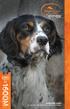 OPERATING GUIDE PLEASE READ THIS ENTIRE GUIDE BEFORE BEGINNING Important Safety Information Explanation of Attention Words and Symbols used in this guide This is the safety alert symbol. It is used to
OPERATING GUIDE PLEASE READ THIS ENTIRE GUIDE BEFORE BEGINNING Important Safety Information Explanation of Attention Words and Symbols used in this guide This is the safety alert symbol. It is used to
Weather Radio Alarm Clock
 1200093 User s Guide Weather Radio Alarm Clock Thank you for purchasing your Weather Radio Alarm Clock from RadioShack. Please read this user s guide before installing, setting up, and using your new weather
1200093 User s Guide Weather Radio Alarm Clock Thank you for purchasing your Weather Radio Alarm Clock from RadioShack. Please read this user s guide before installing, setting up, and using your new weather
ITC-BTTN Cellular Bluetooth Gateway. Owner s Manual 1
 ITC-BTTN Cellular Bluetooth Gateway Owner s Manual 1 2 Table of Contents Introduction...3 Package Contents...3 XLink Connections Diagram...4 Setup...5 Pairing your Bluetooth Cell Phone to the XLink...6
ITC-BTTN Cellular Bluetooth Gateway Owner s Manual 1 2 Table of Contents Introduction...3 Package Contents...3 XLink Connections Diagram...4 Setup...5 Pairing your Bluetooth Cell Phone to the XLink...6
How To Use A U.S. Cell Phone At Home
 U.S. Cellular Home Phone 1 Contents Getting to Know Your Device...5 Appearance... 5 LED Indicators... 6 Device Installation...7 Before You Begin... 7 Installing the Battery... 7 Installing the Power Adapter...
U.S. Cellular Home Phone 1 Contents Getting to Know Your Device...5 Appearance... 5 LED Indicators... 6 Device Installation...7 Before You Begin... 7 Installing the Battery... 7 Installing the Power Adapter...
Model: 616-146v2 Quick Setup Guide DC: 071015 Atomic Projection Alarm with Indoor and Outdoor Temperature
 Model: 616-146v2 Quick Setup Guide DC: 071015 Atomic Projection Alarm with Indoor and Outdoor Temperature Snooze/Backlight BUTTONS Time, Alarm with Snooze, & Calendar Projection Arm Rotates 180 Indoor/Outdoor
Model: 616-146v2 Quick Setup Guide DC: 071015 Atomic Projection Alarm with Indoor and Outdoor Temperature Snooze/Backlight BUTTONS Time, Alarm with Snooze, & Calendar Projection Arm Rotates 180 Indoor/Outdoor
Setup Guide. A Step-by-Step Guide for Programming and Operating a Complete Lutron RadioRA Wireless Central Home Lighting Control System
 Setup Guide A Step-by-Step Guide for Programming and Operating a Complete Lutron RadioRA Wireless Central Home Lighting Control System Note: Please leave this manual with homeowner. Important Application
Setup Guide A Step-by-Step Guide for Programming and Operating a Complete Lutron RadioRA Wireless Central Home Lighting Control System Note: Please leave this manual with homeowner. Important Application
WLAN660 Wireless IP Phone Administrator s Guide
 FEDERAL COMMUNICATIONS COMMISSION This device complies with Part 15 of the FCC Rules. Operation is subject to the following two conditions: (1) this device may not cause harmful interference, and (2) this
FEDERAL COMMUNICATIONS COMMISSION This device complies with Part 15 of the FCC Rules. Operation is subject to the following two conditions: (1) this device may not cause harmful interference, and (2) this
AIRAVE 2.5 User Guide
 AIRAVE 2.5 User Guide 2012 Sprint. Sprint and the logo are trademarks of Sprint. Other marks are trademarks of their respective owners. 911702 Rev. 51.13 Important Messages IMPORTANT: Sprint s policies
AIRAVE 2.5 User Guide 2012 Sprint. Sprint and the logo are trademarks of Sprint. Other marks are trademarks of their respective owners. 911702 Rev. 51.13 Important Messages IMPORTANT: Sprint s policies
ReadyNet Easy Jack 2 Voice/Data and Data Only Owner s Manual PX-211d and PX-211v
 ReadyNet Easy Jack 2 Voice/Data and Data Only Owner s Manual PX-211d and PX-211v Phonex Broadband Corporation dba ReadyNet 6952 High Tech Drive Midvale, Utah 84047 801.566.0100 Phone 801.566.0880 Fax www.readynetsolutions.com
ReadyNet Easy Jack 2 Voice/Data and Data Only Owner s Manual PX-211d and PX-211v Phonex Broadband Corporation dba ReadyNet 6952 High Tech Drive Midvale, Utah 84047 801.566.0100 Phone 801.566.0880 Fax www.readynetsolutions.com
Indoor/Outdoor Color Camera with Built-in 2.4 GHz Wireless Transmitter, plus X10 controlled power supply, and Video Receiver.
 Indoor/Outdoor Color Camera with Built-in 2.4 GHz Wireless Transmitter, plus X10 controlled power supply, and Video Receiver. OWNER'S MANUAL VR36A XC18A XM13A MODEL VK69A (INCLUDES XC18A CAMERA, XM13A
Indoor/Outdoor Color Camera with Built-in 2.4 GHz Wireless Transmitter, plus X10 controlled power supply, and Video Receiver. OWNER'S MANUAL VR36A XC18A XM13A MODEL VK69A (INCLUDES XC18A CAMERA, XM13A
The Third Rail System User Manual
 The Third Rail System User Manual System Contents: Slim Case and Smart Battery for iphone 4 Slim Case for iphone 4 Smart Battery micro-usb Cable USB Adapter Cable User Manual Smart Battery only Smart Battery
The Third Rail System User Manual System Contents: Slim Case and Smart Battery for iphone 4 Slim Case for iphone 4 Smart Battery micro-usb Cable USB Adapter Cable User Manual Smart Battery only Smart Battery
AM/FM Emergency Weather Radio/Light With Hand Crank Back-Up Power
 VEC173 ONE YEAR LIMITED WARRANTY PROGRAM This limited warranty program is the only one that applies to this product, and it sets forth all the responsibilities of Vector Manufacturing, regarding this product.
VEC173 ONE YEAR LIMITED WARRANTY PROGRAM This limited warranty program is the only one that applies to this product, and it sets forth all the responsibilities of Vector Manufacturing, regarding this product.
Installation & Operation Manual HANDS-FREE BLUETOOTH MEDIA INTEGRATION KIT. Perfect for ANDROID TM
 GET CONNECTED Installation & Operation Manual HANDS-FREE BLUETOOTH MEDIA INTEGRATION KIT TranzIt BLU HF ISFM2351 Perfect for ANDROID TM Note to Readers, The information contained within the following documentation
GET CONNECTED Installation & Operation Manual HANDS-FREE BLUETOOTH MEDIA INTEGRATION KIT TranzIt BLU HF ISFM2351 Perfect for ANDROID TM Note to Readers, The information contained within the following documentation
Quick Start USER GUIDE
 ECOSTONE Features & Operation Models: GDI-EGST700--710 QUICK START 1-2-3 STEP 1: STEP 2: STEP 3: Power ON your ECOSTONE SEARCH your Bluetooth Connection on your Smart-device PAIR & PLAY STANDBY ON/OFF
ECOSTONE Features & Operation Models: GDI-EGST700--710 QUICK START 1-2-3 STEP 1: STEP 2: STEP 3: Power ON your ECOSTONE SEARCH your Bluetooth Connection on your Smart-device PAIR & PLAY STANDBY ON/OFF
Jarv Nmotion BTHL-201 Bluetooth Stereo Earbuds Users Guide
 Jarv Nmotion BTHL-201 Bluetooth Stereo Earbuds Users Guide Features: Bluetooth wireless technology Comfortable lightweight in-ear design with detachable sports ear hooks for added support High Definition
Jarv Nmotion BTHL-201 Bluetooth Stereo Earbuds Users Guide Features: Bluetooth wireless technology Comfortable lightweight in-ear design with detachable sports ear hooks for added support High Definition
Intelli-Time Alarm Clock model 13027
 Instruction Manual Intelli-Time Alarm Clock model 13027 CONTENTS Unpacking Instructions... 2 Package Contents... 2 Product Registration... 2 Features & Benefits... 3 Clock Setup... 4 Intelli-Time Clock...
Instruction Manual Intelli-Time Alarm Clock model 13027 CONTENTS Unpacking Instructions... 2 Package Contents... 2 Product Registration... 2 Features & Benefits... 3 Clock Setup... 4 Intelli-Time Clock...
User Guide for the Wireless Headset (HS-11W) 9235346 Issue 1
 User Guide for the Wireless Headset (HS-11W) 9235346 Issue 1 DECLARATION OF CONFORMITY We, NOKIA CORPORATION declare under our sole responsibility that the product HS-11W is in conformity with the provisions
User Guide for the Wireless Headset (HS-11W) 9235346 Issue 1 DECLARATION OF CONFORMITY We, NOKIA CORPORATION declare under our sole responsibility that the product HS-11W is in conformity with the provisions
Dome Security Camera with IR night vision
 Dome Security Camera with IR night vision EN INSTRUCTION MANUAL 1 Before you begin Limited Warranty Terms & Conditions Swann Communications warrants this product against defects in workmanship and material
Dome Security Camera with IR night vision EN INSTRUCTION MANUAL 1 Before you begin Limited Warranty Terms & Conditions Swann Communications warrants this product against defects in workmanship and material
Wireless Home Security System Product Manual (Model #80355)
 Wireless Home Security System Product Manual (Model #80355) Installation Instructions During set-up, if no key is pressed for 15 seconds it will come out of the setup mode and you will have to start over.
Wireless Home Security System Product Manual (Model #80355) Installation Instructions During set-up, if no key is pressed for 15 seconds it will come out of the setup mode and you will have to start over.
owner s manual EDGE 200 GPS-ENABLED CYCLING COMPUTER December 2012 190-01368-00_0B Printed in Taiwan
 EDGE 200 GPS-ENABLED CYCLING COMPUTER owner s manual December 2012 190-01368-00_0B Printed in Taiwan Getting Started warning Always consult your physician before you begin or modify any exercise program.
EDGE 200 GPS-ENABLED CYCLING COMPUTER owner s manual December 2012 190-01368-00_0B Printed in Taiwan Getting Started warning Always consult your physician before you begin or modify any exercise program.
INSTRUCTION Manual FABCSS1 SERIES
 INSTRUCTION Manual FABCSS1 SERIES IMPORTANT SAFEGUARDS This device should only be used for bark deterrent training of dogs. Not recommended for use in close proximity to other dogs. Please note in some
INSTRUCTION Manual FABCSS1 SERIES IMPORTANT SAFEGUARDS This device should only be used for bark deterrent training of dogs. Not recommended for use in close proximity to other dogs. Please note in some
PetSafe Deluxe Bark Control Collar Operating Guide
 PetSafe Deluxe Bark Control Collar Operating Guide Please read this entire guide before beginning PDBC-300 Important Safety Information Explanation of Attention Words and Symbols used in this guide This
PetSafe Deluxe Bark Control Collar Operating Guide Please read this entire guide before beginning PDBC-300 Important Safety Information Explanation of Attention Words and Symbols used in this guide This
HANDS-FREE BLUETOOTH CONTROLLER for SMART READY TABLETS AND COMPUTERS
 HANDS-FREE BLUETOOTH CONTROLLER for SMART READY TABLETS AND COMPUTERS Operating Manual 2 CONTENTS Before Turning on Your PED... 4 Power... 5 ON... 5 OFF... 5 Modes... 6 Changing the MODE... 7 Connecting
HANDS-FREE BLUETOOTH CONTROLLER for SMART READY TABLETS AND COMPUTERS Operating Manual 2 CONTENTS Before Turning on Your PED... 4 Power... 5 ON... 5 OFF... 5 Modes... 6 Changing the MODE... 7 Connecting
Laser Wireless Rechargeable Mouse. User s Manual
 Laser Wireless Rechargeable Mouse Model #: LM8000WR User s Manual Rev. 060801 User s Record: To provide quality customer service and technical support, it is suggested that you keep the following information
Laser Wireless Rechargeable Mouse Model #: LM8000WR User s Manual Rev. 060801 User s Record: To provide quality customer service and technical support, it is suggested that you keep the following information
Wireless Alarm System. Window/Door Sensor. User s Manual. Choice ALERT. Control all Sensors & accessories from one location
 45131 Wireless Alarm System Window/Door Sensor User s Manual Choice ALERT Control all Sensors & accessories from one location Table of Contents Important Safeguards 4 Introduction 5 Installation 6 Assigning
45131 Wireless Alarm System Window/Door Sensor User s Manual Choice ALERT Control all Sensors & accessories from one location Table of Contents Important Safeguards 4 Introduction 5 Installation 6 Assigning
LED Security Spotlight User Manual
 MOT ION-TR ACKING LED Security Spotlight User Manual www.jascoproducts.com 1-800-654-8483 2 TABLE OF CONTENTS Parts List 3 Questions? Missing Parts? 4 Installation (Wall mount) 6-9 Installation (Eave mount)
MOT ION-TR ACKING LED Security Spotlight User Manual www.jascoproducts.com 1-800-654-8483 2 TABLE OF CONTENTS Parts List 3 Questions? Missing Parts? 4 Installation (Wall mount) 6-9 Installation (Eave mount)
DELORME. Getting Started with. Earthmate GPS BT-20. Bluetooth
 DELORME Getting Started with GPS BT-20 Bluetooth Earthmate Table of Contents Overview... 2 Hardware Features... 2 Using the Earthmate GPS BT-20... 3 Charging the Battery... 4 Troubleshooting... 4 Hardware
DELORME Getting Started with GPS BT-20 Bluetooth Earthmate Table of Contents Overview... 2 Hardware Features... 2 Using the Earthmate GPS BT-20... 3 Charging the Battery... 4 Troubleshooting... 4 Hardware
Welcome to the GreatCall Family.
 pms2603 pms1235 pms226 pms298 How-To Guide Welcome to the GreatCall Family. Thank you for choosing the Jitterbug. At GreatCall, we ve made it easy for you to stay Orange - pms 143 connected to friends
pms2603 pms1235 pms226 pms298 How-To Guide Welcome to the GreatCall Family. Thank you for choosing the Jitterbug. At GreatCall, we ve made it easy for you to stay Orange - pms 143 connected to friends
Wireless Indoor/ Outdoor Thermometer
 Wireless Indoor/ Outdoor Thermometer Owner s Manual Please read before using this equipment. ˆ Contents FCC Information... 3 FCC Declaration of Conformity... 5 Preparation... 5 Installing Batteries...
Wireless Indoor/ Outdoor Thermometer Owner s Manual Please read before using this equipment. ˆ Contents FCC Information... 3 FCC Declaration of Conformity... 5 Preparation... 5 Installing Batteries...
T855 Day & Night Security Camera
 T855 Day & Night Security Camera For use with Swann 4500 DVR EN INSTRUCTION MANUAL MT855_091014E Swann 2014 Before you begin Introduction Congratulations on your purchase of this T850 Day & Night Security
T855 Day & Night Security Camera For use with Swann 4500 DVR EN INSTRUCTION MANUAL MT855_091014E Swann 2014 Before you begin Introduction Congratulations on your purchase of this T850 Day & Night Security
ES-CAM2AU IP Camera. www.etiger.com
 ES-CAM2AU IP Camera www.etiger.com EN Box content Connect your smartphone to the camera - ES-CAM2AU x1 - Mounting bracket x1 - AC Adaptor x1 - User Manual x1 and apps Before using the ES-CAM2AU, download
ES-CAM2AU IP Camera www.etiger.com EN Box content Connect your smartphone to the camera - ES-CAM2AU x1 - Mounting bracket x1 - AC Adaptor x1 - User Manual x1 and apps Before using the ES-CAM2AU, download
Wireless Travel Mouse with 5-Buttons User Manual
 Wireless Travel Mouse with 5-Buttons User Manual Product Features 1. Radio frequency 27MHz wireless transmission 2. Use of 256 ID codes to prevent interference between several wireless mice being used
Wireless Travel Mouse with 5-Buttons User Manual Product Features 1. Radio frequency 27MHz wireless transmission 2. Use of 256 ID codes to prevent interference between several wireless mice being used
MXD3G User Manual Revision 0 July 29, 2013
 MXD3G User Manual Revision 0 July 29, 2013 Manufactured by Mytrex, Inc. 10321 South Beckstead Lane South Jordan, UT 84095 (801) 571-4121, Fax (801) 571-4606 Toll Free (800) 688-9576, Fax (877) 571-4606
MXD3G User Manual Revision 0 July 29, 2013 Manufactured by Mytrex, Inc. 10321 South Beckstead Lane South Jordan, UT 84095 (801) 571-4121, Fax (801) 571-4606 Toll Free (800) 688-9576, Fax (877) 571-4606
Jarv Joggerz BT-301 Bluetooth Stereo Headphones Users Guide
 Jarv Joggerz BT-301 Bluetooth Stereo Headphones Users Guide Features: Bluetooth Wireless technology Compact design fits in the palm of your hand and weighs less than 2 oz. Comfortable Behind the Neck design
Jarv Joggerz BT-301 Bluetooth Stereo Headphones Users Guide Features: Bluetooth Wireless technology Compact design fits in the palm of your hand and weighs less than 2 oz. Comfortable Behind the Neck design
mysensors mysensors Wireless Sensors and Ethernet Gateway Quick Start Guide Information to Users Inside the Box mysensors Ethernet Gateway Quick Start
 mysensors Information to Users mysensors Wireless Sensors and Ethernet Gateway Quick Start Guide This equipment has been tested and found to comply with the limits for a Class B digital devices, pursuant
mysensors Information to Users mysensors Wireless Sensors and Ethernet Gateway Quick Start Guide This equipment has been tested and found to comply with the limits for a Class B digital devices, pursuant
Energy Smart Electric Water Heater Controller
 Installation, Operation and Troubleshooting Instructions Energy Smart Electric Water Heater Controller Table of Contents Installation and Setup, 2 Operation, 5 Troubleshooting, 7 Regulatory Notices, 11
Installation, Operation and Troubleshooting Instructions Energy Smart Electric Water Heater Controller Table of Contents Installation and Setup, 2 Operation, 5 Troubleshooting, 7 Regulatory Notices, 11
RADIO CONTROLLED DIGITAL CLOCK MODELS 88905 / 88906
 RADIO CONTROLLED DIGITAL CLOCK MODELS 88905 / 88906 QUICK SETUP GUIDE IMPORTANT! INSTALL BATTERIES IN THE OUTDOOR TRANSMITTER BEFORE INSTALLING BATTERIES IN THE RADIO-CONTROLLED CLOCK. ALKALINE BATTERIES
RADIO CONTROLLED DIGITAL CLOCK MODELS 88905 / 88906 QUICK SETUP GUIDE IMPORTANT! INSTALL BATTERIES IN THE OUTDOOR TRANSMITTER BEFORE INSTALLING BATTERIES IN THE RADIO-CONTROLLED CLOCK. ALKALINE BATTERIES
BTX180 Wireless Bluetooth Speaker
 BTX180 Wireless Bluetooth Speaker User Manual 2012 Kinivo LLC. All rights reserved. Kinivo is a trademark of Kinivo LLC. Bluetooth word mark and the Bluetooth logo are registered trademarks of Bluetooth
BTX180 Wireless Bluetooth Speaker User Manual 2012 Kinivo LLC. All rights reserved. Kinivo is a trademark of Kinivo LLC. Bluetooth word mark and the Bluetooth logo are registered trademarks of Bluetooth
Business Audio System: Music & Messaging MP3 Player. by Grace Digital Audio. User Guide. Model No. GDI-USBM10
 Business Audio System: Music & Messaging MP3 Player by Grace Digital Audio User Guide Model No. GDI-USBM10 User Guide Contents Introduction 2 Safety & General Use Information 2 Features 3 Set Up & Operation
Business Audio System: Music & Messaging MP3 Player by Grace Digital Audio User Guide Model No. GDI-USBM10 User Guide Contents Introduction 2 Safety & General Use Information 2 Features 3 Set Up & Operation
2 3 1 1 2 4 2 5 1 2 2 6 1 3 2 7 1 4 2 7 1 5 2 8 1 6 2 9 1 7 1 7 1 8 1 9 2 0 2 1 2 2
 Congratulations on your purchase of our Pager. By incorporating some of the most advanced electronic paging technologies, the is reliable and easy to use. Best of all, the is affordable and will keep you
Congratulations on your purchase of our Pager. By incorporating some of the most advanced electronic paging technologies, the is reliable and easy to use. Best of all, the is affordable and will keep you
NFC Communication Tray Model: HHX-IT3-Z
 INSTRUCTION MANUAL NFC Communication Tray Model: HHX-IT3-Z ENGLISH CONTENTS Introduction...3 Important safety information...4 Know your unit...6 Transferring data to the PC...7 Care and maintenance...8
INSTRUCTION MANUAL NFC Communication Tray Model: HHX-IT3-Z ENGLISH CONTENTS Introduction...3 Important safety information...4 Know your unit...6 Transferring data to the PC...7 Care and maintenance...8
PC Tab Security System INSTRUCTION MANUAL
 PC Tab Security System INSTRUCTION MANUAL This manual is intended as a Quick Start manual covering the basic functions that have been enabled on the alarm panel. The alarm panel is capable of extensive
PC Tab Security System INSTRUCTION MANUAL This manual is intended as a Quick Start manual covering the basic functions that have been enabled on the alarm panel. The alarm panel is capable of extensive
SP1790JK 900MHz Wireless Indoor/Outdoor Speakers. User Manual INTRODUCTION FEATURES IMPORTANT SAFETY INFORMATION
 SP1790JK 900MHz Wireless Indoor/Outdoor Speakers INTRODUCTION This 900 MHz digital hybrid wireless speaker system uses the latest wireless technology that enables you to enjoy music and TV sound anywhere
SP1790JK 900MHz Wireless Indoor/Outdoor Speakers INTRODUCTION This 900 MHz digital hybrid wireless speaker system uses the latest wireless technology that enables you to enjoy music and TV sound anywhere
ES-CAM3A Outdoor IP Camera
 ES-CAM3A Outdoor IP Camera www.etiger.com EN Specifications - Image sensor: 1/3 CMOS, 3.15 MP - Video resolution: 160x90, 320x180, 640x360, 1280x720 (H.264) - Digital zoom: 2x - Focal: 3.6mm, Aperture:
ES-CAM3A Outdoor IP Camera www.etiger.com EN Specifications - Image sensor: 1/3 CMOS, 3.15 MP - Video resolution: 160x90, 320x180, 640x360, 1280x720 (H.264) - Digital zoom: 2x - Focal: 3.6mm, Aperture:
SUPER TRAINER Micro-iDT PLUS SERIES
 TM SUPER TRAINER Micro-iDT PLUS SERIES Electronic Dog Trainer Owner s Manual Micro-iDT PLUS (One Dog Trainer with Add-On Capability) 2 TABLE OF CONTENTS Table of Contents... 3 Introduction... 4 Package
TM SUPER TRAINER Micro-iDT PLUS SERIES Electronic Dog Trainer Owner s Manual Micro-iDT PLUS (One Dog Trainer with Add-On Capability) 2 TABLE OF CONTENTS Table of Contents... 3 Introduction... 4 Package
PR-2500 Portable Receiver. Owner s Manual
 PR-2500 Portable Receiver Owner s Manual CONTENTS The PR-2500, battery charger, and belt clip. (figure 1) Figure 1 Warning This device complies with Part 15 of the FCC rules, operation of this device is
PR-2500 Portable Receiver Owner s Manual CONTENTS The PR-2500, battery charger, and belt clip. (figure 1) Figure 1 Warning This device complies with Part 15 of the FCC rules, operation of this device is
Atomic Projection Alarm Clock model 13021
 Instruction Manual Atomic Projection Alarm Clock model 13021 CONTENTS Unpacking Instructions... 2 Package Contents... 2 Product Registration... 2 Features & Benefits... 3 Clock Setup... 5 Atomic Clock...
Instruction Manual Atomic Projection Alarm Clock model 13021 CONTENTS Unpacking Instructions... 2 Package Contents... 2 Product Registration... 2 Features & Benefits... 3 Clock Setup... 5 Atomic Clock...
INSTALLATION GUIDE ConnectLine TV Adapter Getting started
 INSTALLATION GUIDE ConnectLine TV Adapter Getting started PURPOSE OF THIS GUIDE READ THIS FIRST Before your hearing instruments can receive sound from the TV, the adapter must be connected to the TV and
INSTALLATION GUIDE ConnectLine TV Adapter Getting started PURPOSE OF THIS GUIDE READ THIS FIRST Before your hearing instruments can receive sound from the TV, the adapter must be connected to the TV and
532-095002. TIMEX is a registered trademark of Timex Corporation. 2003 Timex Corporation.
 532-095002 TIMEX is a registered trademark of Timex Corporation. 2003 Timex Corporation. Timex Fitness Sensors Heart Rate Sensor Speed + Distance Sensor Watches are for more than keeping time. Digital
532-095002 TIMEX is a registered trademark of Timex Corporation. 2003 Timex Corporation. Timex Fitness Sensors Heart Rate Sensor Speed + Distance Sensor Watches are for more than keeping time. Digital
user s manual Battery Case model #: SPB3200 Battery Case Charger for Samsung Galaxy S 4
 user s manual model #: SPB3200 Charger for Samsung Galaxy S 4 What s Included Unpack the battery case and make sure all accessories are put aside so they will not be lost. hello. USB to Micro USB Cable
user s manual model #: SPB3200 Charger for Samsung Galaxy S 4 What s Included Unpack the battery case and make sure all accessories are put aside so they will not be lost. hello. USB to Micro USB Cable
User Guide Nokia Portable Wireless Charging Plate DC-50
 User Guide Nokia Portable Wireless Charging Plate DC-50 Issue 1.1 EN User Guide Nokia Portable Wireless Charging Plate DC-50 Contents For your safety 3 About your accessory 4 Keys and parts 5 Top up your
User Guide Nokia Portable Wireless Charging Plate DC-50 Issue 1.1 EN User Guide Nokia Portable Wireless Charging Plate DC-50 Contents For your safety 3 About your accessory 4 Keys and parts 5 Top up your
EDGE 800. quick start manual TOUCHSCREEN GPS-ENABLED BIKE COMPUTER
 EDGE 800 quick start manual TOUCHSCREEN GPS-ENABLED BIKE COMPUTER 2010 Garmin Ltd. or its subsidiaries All rights reserved. Except as expressly provided herein, no part of this manual may be reproduced,
EDGE 800 quick start manual TOUCHSCREEN GPS-ENABLED BIKE COMPUTER 2010 Garmin Ltd. or its subsidiaries All rights reserved. Except as expressly provided herein, no part of this manual may be reproduced,
User Guide for the Kidde RemoteLync. Remote Notification Device
 User Guide for the Kidde RemoteLync Remote Notification Device 120V AC 3 Color LED Indicator Voice Message System For questions concerning your device, please call our Product Support Line at 1-800-880-6788.
User Guide for the Kidde RemoteLync Remote Notification Device 120V AC 3 Color LED Indicator Voice Message System For questions concerning your device, please call our Product Support Line at 1-800-880-6788.
Evolution Digital HD Set-Top Box Important Safety Instructions
 Evolution Digital HD Set-Top Box Important Safety Instructions 1. Read these instructions. 2. Keep these instructions. 3. Heed all warnings. 4. Follow all instructions. 5. Do not use this apparatus near
Evolution Digital HD Set-Top Box Important Safety Instructions 1. Read these instructions. 2. Keep these instructions. 3. Heed all warnings. 4. Follow all instructions. 5. Do not use this apparatus near
CAUTION RISK OF ELECTRIC SHOCK NO NOT OPEN
 Evolution Digital HD Set-Top Box Important Safety Instructions 1. Read these instructions. 2. Keep these instructions. 3. Heed all warnings. 4. Follow all instructions. 5. Do not use this apparatus near
Evolution Digital HD Set-Top Box Important Safety Instructions 1. Read these instructions. 2. Keep these instructions. 3. Heed all warnings. 4. Follow all instructions. 5. Do not use this apparatus near
110244-003. PrintPAD CN3/4/3e/4e. User Guide
 110244-003 PrintPAD CN3/4/3e/4e User Guide TABLE OF CONTENTS PrintPAD CN3/4 & PrintPAD CN3e/4e Printer Views...1 Open View...1 Closed View...1 Using Batteries: General Guidelines...1 Installing and/or
110244-003 PrintPAD CN3/4/3e/4e User Guide TABLE OF CONTENTS PrintPAD CN3/4 & PrintPAD CN3e/4e Printer Views...1 Open View...1 Closed View...1 Using Batteries: General Guidelines...1 Installing and/or
Portable Satellite TV Antenna. VQ1000 Owner s Manual
 Portable Satellite TV Antenna VQ1000 Owner s Manual Model VQ1 Solutions for Mobile Markets 11200 Hampshire Avenue South, Bloomington, MN 55438-2453 Phone: (952) 922-6889 Fax: (952) 922-8424 20963 REV E
Portable Satellite TV Antenna VQ1000 Owner s Manual Model VQ1 Solutions for Mobile Markets 11200 Hampshire Avenue South, Bloomington, MN 55438-2453 Phone: (952) 922-6889 Fax: (952) 922-8424 20963 REV E
InnoMedia ESBC 9580-4B. Quick Install Guide. www.innomedia.com 1
 InnoMedia ESBC 9580-4B Quick Install Guide www.innomedia.com 1 Table of Contents Introduction 2 Package Contents 2 CAUTION 2 Installation 3 Wall-Mounting Instructions 5 Troubleshooting 6 Appendix A. LED
InnoMedia ESBC 9580-4B Quick Install Guide www.innomedia.com 1 Table of Contents Introduction 2 Package Contents 2 CAUTION 2 Installation 3 Wall-Mounting Instructions 5 Troubleshooting 6 Appendix A. LED
ZTE WIRELESS HOME PHONE BASE USER GUIDE
 ZTE WIRELESS HOME PHONE BASE USER GUIDE INTRODUCTION HOW IT WORKS Thank you for choosing Consumer Cellular! We know you re excited to use your new Wireless Home Phone Base and this short guide will help
ZTE WIRELESS HOME PHONE BASE USER GUIDE INTRODUCTION HOW IT WORKS Thank you for choosing Consumer Cellular! We know you re excited to use your new Wireless Home Phone Base and this short guide will help
245YDS 3 9:30AM P4 USER GUIDE
 3 P4 USER GUIDE TABLE OF CONTENTS Thank You for Choosing Swami Sport...2 Warranty...2 Registration...2 1. General Description of Hardware...3 1.1 Device Layout...3 1.2 Accessories List...3 1.3 Charging
3 P4 USER GUIDE TABLE OF CONTENTS Thank You for Choosing Swami Sport...2 Warranty...2 Registration...2 1. General Description of Hardware...3 1.1 Device Layout...3 1.2 Accessories List...3 1.3 Charging
Wireless Alarm System. Alarm Siren. User s Manual. Choice ALERT. Control all Sensors & accessories from one location
 45136 Wireless Alarm System Alarm Siren User s Manual Low Batt On Armed ON/OFF LEARN Choice ALERT Control all Sensors & accessories from one location Table of Contents Important Safeguards 4 Introduction
45136 Wireless Alarm System Alarm Siren User s Manual Low Batt On Armed ON/OFF LEARN Choice ALERT Control all Sensors & accessories from one location Table of Contents Important Safeguards 4 Introduction
G-100/200 Operation & Installation
 G-100/200 Operation & Installation 2 Contents 7 Installation 15 Getting Started 16 GPS Mode Setup 18 Wheel Sensor Mode Setup 20 Fuel Calibration 23 Basic Operation 24 Telemetery Screen 27 Entering a Distance
G-100/200 Operation & Installation 2 Contents 7 Installation 15 Getting Started 16 GPS Mode Setup 18 Wheel Sensor Mode Setup 20 Fuel Calibration 23 Basic Operation 24 Telemetery Screen 27 Entering a Distance
USER GUIDE. Compatible with most Bluetooth phones & Bluetooth enabled computers (Windows or Macintosh )
 USER GUIDE Compatible with most Bluetooth phones & Bluetooth enabled computers (Windows or Macintosh ) TABLE OF CONTENTS 4 Package Contents 5 Safety Instructions/ Glossary 6 Charging the Headset 7 Battery
USER GUIDE Compatible with most Bluetooth phones & Bluetooth enabled computers (Windows or Macintosh ) TABLE OF CONTENTS 4 Package Contents 5 Safety Instructions/ Glossary 6 Charging the Headset 7 Battery
VOIP Business Phone User Guide
 VOIP Business Phone User Guide Model 25630/25600 MGCP Please read this manual before operating the product for the first time. Interference Information This device complies with Part 15 of the FCC Rules.
VOIP Business Phone User Guide Model 25630/25600 MGCP Please read this manual before operating the product for the first time. Interference Information This device complies with Part 15 of the FCC Rules.
InnoMedia ESBC 9380-4B. Quick Install Guide. www.innomedia.com 1
 InnoMedia ESBC 9380-4B Quick Install Guide www.innomedia.com 1 Table of Contents Introduction 2 Package Contents 2 CAUTION 2 Installation 3 Wall-Mounting Instructions 5 Troubleshooting 6 Appendix A. LED
InnoMedia ESBC 9380-4B Quick Install Guide www.innomedia.com 1 Table of Contents Introduction 2 Package Contents 2 CAUTION 2 Installation 3 Wall-Mounting Instructions 5 Troubleshooting 6 Appendix A. LED
Portable Bluetooth Speaker. Quick Start Guide. Model: BTS201
 Portable Bluetooth Speaker Quick Start Guide Model: BTS201 Disclaimer All the information, design and specifications contained in this manual were correct at the time of publication. However, as the product
Portable Bluetooth Speaker Quick Start Guide Model: BTS201 Disclaimer All the information, design and specifications contained in this manual were correct at the time of publication. However, as the product
Portable Multiband Radio (120-0456A) Features Faxback Doc. # 56400
 (120-0456A) Features Faxback Doc. # 56400 Your RadioShack Portable Multiband Radio is an all-in-one radio system designed to provide high-quality sound. the multi-band tuner lets you listen to the radio,
(120-0456A) Features Faxback Doc. # 56400 Your RadioShack Portable Multiband Radio is an all-in-one radio system designed to provide high-quality sound. the multi-band tuner lets you listen to the radio,
T55003. TPMS Tool Manual 1. T55003 INTRODUCTION 2. KEYPAD SUMMARY AND FUNCTIONS
 T55003 TPMS Tool Manual To ensure correct operation and service, read the following instructions before operating the T55003 Tool. 1. T55003 INTRODUCTION The T55003 interacts with the tire pressure sensor
T55003 TPMS Tool Manual To ensure correct operation and service, read the following instructions before operating the T55003 Tool. 1. T55003 INTRODUCTION The T55003 interacts with the tire pressure sensor
BT-105 Transceiver Product Family. Includes DIGIT and ATFS-2. User Manual
 BT-105 Transceiver Product Family Includes DIGIT and ATFS-2 User Manual Table of Contents BT-105... 4 Description... 4 Setup and Pairing... 5 Resetting the Pairing... 5 Turning off the BT-105... 6 Modes...
BT-105 Transceiver Product Family Includes DIGIT and ATFS-2 User Manual Table of Contents BT-105... 4 Description... 4 Setup and Pairing... 5 Resetting the Pairing... 5 Turning off the BT-105... 6 Modes...
User Guide. Soft-Touch TM Bluetooth Laser Mouse N2953
 Soft-Touch TM Bluetooth Laser Mouse 410-XXXXXXXXXXX 1 YEAR LIMITED WARRANTY: We pride ourselves on the quality of our products. For complete warranty details and a list of our worldwide offices, please
Soft-Touch TM Bluetooth Laser Mouse 410-XXXXXXXXXXX 1 YEAR LIMITED WARRANTY: We pride ourselves on the quality of our products. For complete warranty details and a list of our worldwide offices, please
Table of Contents Function Keys of Your RF Remote Control Quick Setup Guide Advanced Features Setup Troubleshooting
 Congratulations on your purchase of the AT&T U-verse TV Point Anywhere RF Remote Control. This product has been designed to provide many unique and convenient features to enhance your AT&T U-verse experience.
Congratulations on your purchase of the AT&T U-verse TV Point Anywhere RF Remote Control. This product has been designed to provide many unique and convenient features to enhance your AT&T U-verse experience.
Mercury Helios 2 ASSEMBLY MANUAL & USER GUIDE
 Mercury Helios 2 ASSEMBLY MANUAL & USER GUIDE TABLE OF CONTENTS INTRODUCTION...1 1.1 MINIMUM SYSTEM REQUIREMENTS 1.1.1 Apple Mac Requirements 1.1.2 PC Requirements 1.1.3 Supported PCIe Cards 1.2 PACKAGE
Mercury Helios 2 ASSEMBLY MANUAL & USER GUIDE TABLE OF CONTENTS INTRODUCTION...1 1.1 MINIMUM SYSTEM REQUIREMENTS 1.1.1 Apple Mac Requirements 1.1.2 PC Requirements 1.1.3 Supported PCIe Cards 1.2 PACKAGE
Owner s Guide. ca6554
 PROFESSIONAL SERIES Owner s Guide For Models: ca6554 Deluxe Vehicle Security and Remote Start System with 2 Way Confirming LCD Remote Control IMPORTANT NOTE: The operation of the Security and Convenience
PROFESSIONAL SERIES Owner s Guide For Models: ca6554 Deluxe Vehicle Security and Remote Start System with 2 Way Confirming LCD Remote Control IMPORTANT NOTE: The operation of the Security and Convenience
400-1139-1.qxp:two column layout for print 9/25/09 4:03 PM Page 1
 400-1139-1.qxp:two column layout for print 9/25/09 4:03 PM Page 1 Remote Trainers GS-7001 GS-6001 400-1139-1.qxp:two column layout for print 9/25/09 4:03 PM Page 2 Kit Contents Cabela s Gun Dog Remote
400-1139-1.qxp:two column layout for print 9/25/09 4:03 PM Page 1 Remote Trainers GS-7001 GS-6001 400-1139-1.qxp:two column layout for print 9/25/09 4:03 PM Page 2 Kit Contents Cabela s Gun Dog Remote
Operating Manual Remote Cost Control Monitor
 Operating Manual Remote Cost Control Monitor INTRODUCTION: Congratulations on purchasing the Remote Cost Control. This is a state-of-the-art power monitoring socket that is highly accurate and easy to
Operating Manual Remote Cost Control Monitor INTRODUCTION: Congratulations on purchasing the Remote Cost Control. This is a state-of-the-art power monitoring socket that is highly accurate and easy to
Targus Wireless RF Mouse USER S GUIDE. Making Your Mobile Life Easier.
 Targus Wireless RF Mouse Visit our Web site at: www.targus.com Features and specifications are subject to change without notice. 2004 Targus Group International and Targus, Inc.. 400-0111-001B USER S GUIDE
Targus Wireless RF Mouse Visit our Web site at: www.targus.com Features and specifications are subject to change without notice. 2004 Targus Group International and Targus, Inc.. 400-0111-001B USER S GUIDE
CS55H HOME EDITION... WIRELESS HEADSET SYSTEM
 CS55_HO_606.qxd /6/06 : PM Page ii WARRANTY Limited Warranty This warranty covers defects in materials and workmanship of products manufactured, sold or certified by Plantronics which were purchased and
CS55_HO_606.qxd /6/06 : PM Page ii WARRANTY Limited Warranty This warranty covers defects in materials and workmanship of products manufactured, sold or certified by Plantronics which were purchased and
User s Manual. Bluetooth Calculator Keypad. Page
 User s Manual Bluetooth Calculator Keypad Page Regulatory Compliance This device complies with Part 15 of the FCC Rules. Operation is subject to the following two conditions: (1) This device may not cause
User s Manual Bluetooth Calculator Keypad Page Regulatory Compliance This device complies with Part 15 of the FCC Rules. Operation is subject to the following two conditions: (1) This device may not cause
WPR400 Wireless Portable Reader
 P516-098 WPR400 Wireless Portable Reader User guide Para el idioma español, navegue hacia www.schlage.com/support. Pour la portion française, veuillez consulter le site www.schlage.com/support. Contents
P516-098 WPR400 Wireless Portable Reader User guide Para el idioma español, navegue hacia www.schlage.com/support. Pour la portion française, veuillez consulter le site www.schlage.com/support. Contents
BroadBand PowerShield. User Manual
 BroadBand PowerShield User Manual 990-0375G 12/2006 Chapter 1 General Information The PowerShield provides a power source for broadband telephony and other DC applications. Safety This Safety Guide contains
BroadBand PowerShield User Manual 990-0375G 12/2006 Chapter 1 General Information The PowerShield provides a power source for broadband telephony and other DC applications. Safety This Safety Guide contains
When you switch off your system, or mute the sound, the red indicator light appears immediately, indicating that the subwoofer is not in use.
 BeoLab 11 Guide WARNING: To reduce the risk of fire or electric shock, do not expose this appliance to rain or moisture. Do not expose this equip ment to dripping or splashing and ensure that no objects
BeoLab 11 Guide WARNING: To reduce the risk of fire or electric shock, do not expose this appliance to rain or moisture. Do not expose this equip ment to dripping or splashing and ensure that no objects
10 Magni Tablet User Guide
 10 Magni Tablet User Guide MODEL NUMBER: Wireless Mobile Internet Tablet Powered by SYTAB10ST Top View Front View Bottom View Side View SYTAB10ST Getting to Know Your New Tablet: MINI Micro SD Micro SD
10 Magni Tablet User Guide MODEL NUMBER: Wireless Mobile Internet Tablet Powered by SYTAB10ST Top View Front View Bottom View Side View SYTAB10ST Getting to Know Your New Tablet: MINI Micro SD Micro SD
