SIMRAD AP26 and AP27 Autopilots
|
|
|
- Karen Davidson
- 7 years ago
- Views:
Transcription
1 MANUAL SIMRAD AP26 and AP27 Autopilots F Sw English
2
3 Instruction manual Instruction Manual This manual is intended as a reference guide for operating and correctly installing the AP26 and AP27 autopilots. Great care has been paid to simplify operation and set-up of the autopilots, however, an autopilot is a complex electronic system. It is affected by sea conditions, speed of the vessel, hull shape and size. Please take time to read this manual to get a thorough understanding of the operation and system components and their relationship to a complete autopilot system. Other documentation material that is included in this manual is a warranty card. This must be filled out by the authorized dealer that performed the installation and mailed in to activate the warranty F 1
4 Simrad AP26 and AP27 Autopilots Document history Rev. A First edition. Rev. B FU50 substituted by FU25. Part no. for AC40 Power PCB ass y, page 124 corrected. Added notes in chapter Minor corrections in text and display pictures. Rev. C Correction in text on page 12, 22, 65, 66, 69, 71, 73, 94, 96 and 113. Figure 3-6, 3-9, 3-19 and 4.1 corrected. Part no. for adapter cable page 125 added. Rev. D Updated according to SW Rev. E Virtual feedback implemented. Minor corrections to text. Figure 4-1 corrected. Applies for SW and onwards. Rev. F Correction on page 73, 95 and 152 regarding external alarm on AC10. Use of AT10 for connection of NMEA compass when AC10 is used as autopilot computer, page F
5 Instruction manual Contents 1 System description General How to use this manual System components AP26 Control Unit AP27 Control Unit Autopilot Computer RF300 Rudder Feedback unit Heading Sensors...14 RC36 Rate compass...14 RFC35 Electronic Fluxgate Compass (optional)...15 NMEA compass (optional)...15 Simrad gyrocompasses Optional equipment...15 R3000X Remote Control...15 JS10 Joystick...16 FU25 Follow-Up Steering Lever...16 TI25 Thruster Interface...16 Multiple stations Software record Operation Overview ON/OFF - Standby mode...21 Flashing course knob icon...22 Alarms AP26 and AP27 with MSD50 Stern Drive unit...22 Zero point setting Follow-Up steering (FU) F 3
6 Simrad AP26 and AP27 Autopilots 2.5 Non-Follow-Up steering (NFU) R3000X Remote Control (NFU) JS10 Joystick (NFU) Automatic Steering...26 Heading capture Automatic control of steering parameters...27 Power boat...27 Sailboat Manual Selection of HI/LO Parameters PATTERN steering...29 U-Turn...29 C-turn...30 Spiral-turn...31 Zigzag-turns...32 Square-turn...33 Lazy S-turn...34 Depth Contour Dodge in AUTO Thruster Steering (optional) Tacking in Auto mode NoDrift...40 Dodge in NoDrift mode Navigating with the AP26 and AP Setting the waypoint arrival circle Dodge in NAV Selecting a different Navigation source Wind vane steering Tacking and gybing in Wind mode...47 Gybing...48 Tack and gybe prevent Wind steering and navigation F
7 Instruction manual Operating in WIND NAV mode...51 RACING Multiple station system Lock function User Set-up Menu...53 Alternating Course Knob Icon...53 STANDBY Mode...53 AUTO Mode...59 NAV Mode...61 WIND Mode INFO menu...62 Course knob icon...64 INFO menu flowchart...65 Alternative mode screens in STBY, AUTO and NAV...66 INFO menu and Main screen, active unit...66 INFO menu and Main Screen, inactive unit Installation General Installation checklist Unpacking and handling Determine system configuration Autopilot System Layout RF300 Rudder feedback installation Autopilot computer installation Cable connections Grounding and RFI Drive unit installation...74 Connecting a reversible pump...76 Connecting a hydraulic linear drive...77 Connecting a solenoid valve Control unit installation F 5
8 Simrad AP26 and AP27 Autopilots Panel mounting of AP Alternative panel mounting of AP Optional bracket mounting ROBNET2 network cables...79 AP27 connection RC36 Rate Compass installation RFC35 Fluxgate Compass installation R3000X Remote Control installation JS10 Joystick S35 NFU Lever installation Interfacing SimNet...85 SimNet network cables...86 SimNet power and termination Single NMEA input/output Double NMEA input/output NMEA output on Port NMEA Compass input Radar Clock/Data IS15 Instrument installation External Alarm LF3000 Linear Feedback Configuration and setup First time turn on Description of Installation Settings Installation Menu Language selection Dockside settings Boat type Drive unit voltage Rudder Feedback Calibration F
9 Instruction manual Rudder Test Drive engage Rudder Deadband Wind setup Minimum wind angle (NORMAL) Minimum wind angle (RACING) Tack angle (RACING) Tack time (RACING) Wind shift alarm limit (RACING) Interface Settings Display units Sea Trial Set Rudder zero Minimum rudder Compass calibration Compass Offset Set Thrust Direction Wind Offset Wind damping Depth Offset Automatic tuning Transition Speed Init NAV NAV change limit Parameters Manual parameter adjust Recall Autotuned? Service Menu System Data Menu SimNet and NMEA Data Screen NMEA Port test (AC hardware) F 7
10 Simrad AP26 and AP27 Autopilots SimNet setup Master Reset Final sea trial Providing user training Maintenance Control unit Autopilot Computer Rudder Feedback Compass Drive unit Exchange of software programme Autopilot Computer Autopilot Control Unit Trouble shooting Alarms Spare Parts List Technical Specifications AP26 and AP27 Autopilot System AP26 Control Unit AP27 Control Unit Autopilot Computers RC36 Rate compass RFC35 Fluxgate compass RF300 Rudder Feedback R3000X Remote Control JS10 Joystick FU25 Steering Lever IS15 Rudder SimNet IP protection F
11 Instruction manual 8.14 NMEA and SimNet messages Glossary Index SALES AND SERVICE WORLDWIDE F 9
12 Simrad AP26 and AP27 Autopilots This page is intentionally left blank F
13 System Description 1 SYSTEM DESCRIPTION 1.1 General Congratulations on the purchase of your new Simrad autopilot system and thank you for selecting what we feel is the most advanced autopilot system available on the market today. Simrad manufactures a complete range of autopilots for all types of vessels, from recreational boats to merchant marine vessels. The company's involvement in autopilots began in 1953 with equipment for the North Sea fishing fleet under the brand name Robertson. Professional mariners around the world acknowledge that the Robertson and Simrad brand names are synonymous with the absolute best in autopilot technology. The Simrad AP26 and AP27 autopilots represents yet another step forward in autopilot technology with the intent of providing leisure boats between 30 and 80 foot with a host of new features. Among these the new Virtual Feedback algorithms in the autopilot software enable your autopilot to steer without having to mount a conventional rudder feedback unit. The autopilot system can be expanded and enhanced with a selection of options and accessories. The brain in the autopilot system is the single "intelligent" autopilot computer that communicates on the proprietary Robnet2 network to establish a reliable digital communication and power distribution network between the units in the autopilot system. The AP26 and AP27 autopilots are also equipped with the SimNet data and control network. SimNet provides high speed data transfer and control of Simrad products integrated in a total steering and navigation system. 1.2 How to use this manual This manual is intended as a reference guide for operating, installing and maintaining the Simrad AP26 and AP27 autopilots. Great care has been paid to simplify operation and set-up F 11
14 Simrad AP26 and AP27 Autopilots Please take time to read this manual to get a thorough understanding of the operation and system components and their relationship to a complete autopilot system. Other documentation material that is provided with your system includes a warranty card. This must be filled out by the authorized dealer that performed the installation and mailed in to activate the warranty. 1.3 System components A basic autopilot system consists of the following units (refer to Figure 1-1): AP26 Control Unit or AP27 Control Unit with accessories Autopilot Computer Rate compass Rudder Feedback Unit with transmission link Drive unit The basic system can be expanded with multiple fixed and hand held full function control units, hand held remote and steering lever. AUTOPILOT COMPUTER AP26 CONTROL UNIT RATE COMPASS REVERSIBLE PUMP RF300 RUDDER FEDDBACK Figure 1-1 AP26 Basic system F
15 System Description AUTOPILOT COMPUTER AP27 CONTROL UNIT RATE COMPASS REVERSIBLE PUMP RF300 RUDDER FEEDBACK Figure 1-2 AP27 Basic System 1.4 AP26 Control Unit A compact autopilot control for panel, bulkhead or bracket mounting. It has a multifunction LCD display for readout of autopilot data, mode keys and a rotary course knob. It has two Robnet2 connectors for system interconnection and expansion and two SimNet connectors for control and data sharing with other Simrad products. A NMEA2000 Adapter Cable is available for interface through a SimNet port (page 147). 1.5 AP27 Control Unit A portable control unit with 7 m (20 ft.) of cable. It has the same autopilot functions as AP26 and can be used as a hand held autopilot or be mounted in a fixed, bracket mount. 1.6 Autopilot Computer The autopilot computer is the heart in the autopilot system. It contains the steering computer, interface to other system components, NMEA 0183 interface and drive electronics for the drive unit motor and clutch. Three models, AC10, AC20 and AC40 are available F 13
16 Simrad AP26 and AP27 Autopilots Autopilot computer comparison chart: AC10 AC20 (AC40) Supply voltage V V Motor current (continuous/peak) 6/12 A 10/20A (20/40A) Clutch/bypass current 1,5 A* 1,5 A* Number of control units 2 7 NMEA 0183 ports (input/output) 1 2 Solenoid output x x Input for NFU control x x External alarm x Radar clock/data interface x Input for NMEA compass x * 3A on later models 1.7 RF300 Rudder Feedback unit Rudder feedback unit with transmission link and 10 m (30 feet) of cable. Transforms the angular travel of the rudder to a digital signal read by the autopilot steering computer. 1.8 Heading Sensors The AP26 and AP27 autopilots can be used with the following combinations of heading sensors: RC36 Rate compass Fluxgate compass with integrated rate sensor. Provides a dramatic improvement to the dynamic performance of both the autopilot and a stabilized radar display. RC36 comes as standard with the autopilot F
17 System Description RFC35 Electronic Fluxgate Compass (optional) A compact heading sensor from Simrad with 15 m (45 feet) of cable. The direction of the earth's magnetic field is sensed by a floating ring core in a fluxgate coil and transformed to a digital signal read by the autopilot steering computer. RFC35 can operate as a low cost back-up compass for the AP26 and AP27 autopilots. NMEA compass (optional) A well performing compass that outputs NMEA 0183 HDT or HDG messages at 10 Hz can be connected directly to the AC20 or AC40 autopilot computer. The AC10 Autopilot Computer has no port for NMEA compass input. It is absolutely necessary for the autopilot that the heading rate is minimum 10 Hz. Simrad gyrocompasses Depending on the model there is direct NMEA0183 interface or you will need an optional GI51 interface unit to get NMEA0183 interface. Ask your Simrad dealer for information. 1.9 Optional equipment A series of optional equipment are available for the basic AP26 and AP27 systems. R3000X Remote Control A small handheld remote control with two push buttons for power steering or course selection (port and starboard), and one push button with built-in lighted indicator for limited mode change F 15
18 Simrad AP26 and AP27 Autopilots JS10 Joystick The JS10 Joystick is a Non-Follow-Up steering lever designed for indoor and outdoor console mount. It has a spring-loaded return-to-mid-position feature and is equipped with 10 m (33 ) of cable and installation hardware. FU25 Follow-Up Steering Lever Note! Not applicable for Virtual feedback configuration (page 68). The FU25 Follow-up steering lever features a dial with 5 rudder angle markings. The rudder will move and stop at the angle selected on the dial. The FU25 has a mid-position indent, buttons for (limited) mode selection, and mode indicators. It is designed for indoor and outdoor bulkhead or flush panel-mounting. Refer to the FU25 manual for more information. TI25 Thruster Interface The TI25 Thruster Interface is designed to provide a control signal for operating a thruster interfaced to an AP25 system. It operates on/off solenoids, or a Danfoss PVEM valve. The Danfoss valve is a proportional valve that will provide full thruster performance with the output from TI25. The thruster output signal is calculated in the TI25 based on the mode of operation and the heading information. Set-up is from the control unit communicated via Robnet2. All settings are stored in the thruster interface unit. Refer to the TI25 manual. Multiple stations Multiple control units can be added to the system. See page F
19 System Description 1.10 Software record When the system is switched on, a status display shows the software versions for the control unit and the autopilot computer. See page 21. Software version SW SW SW Description First issue NoDrift mode implemented. Easy access to NAV source selection. Selectable NAV change limit implemented. Steering parameters can be changed in Auto mode. User Setup menu re-edited. Outboard selectable as boat type in dockside setup. Improvement in Wind mode algorithms. Pattern steering implemented. Thruster steering implemented. Virtual feedback implemented. Note! Units with SW and onwards are not compatible with units with SW F 17
20 Simrad AP26 and AP27 Autopilots This page is intentionally left blank F
21 Operation 2 OPERATION WARNING! An autopilot is a very useful navigational aid, but DOES NOT under any circumstance replace a human navigator. Do not use automatic steering when: In heavy traffic areas or in narrow waters In poor visibility or extreme sea conditions When in areas where use of autopilot is prohibited by law When using an autopilot: Do not leave the helm unattended Do not place any magnetic material or equipment near heading sensor used in the autopilot system Verify at regular intervals course and position of vessel Always switch to Standby mode and reduce speed in due time to avoid hazardous situations 2.1 Overview STBY PWR AUTO NAV WIND SETUP DODGE INFO Figure 2-1 AP26 Front Panel F 19
22 Simrad AP26 and AP27 Autopilots STBY PWR NAV WIND SETUP AUTO DODGE INFO Figure 2-2 AP27 Front Panel The control units shown above can operate as a stand alone unit in an autopilot system or combined in a multistation system. In a multistation system the command can easily be transferred from one unit to another. Units not in control will display "Inactive" and/or. The autopilot system is capable of the following primary steering modes: STBY (power steering), AUTO, NAV and WIND, each mode having a dedicated push button. Each of the mode push buttons is clearly identified with the primary function in large text, and a secondary function listed in smaller text. Each button provides you with a multiple function mode display. A group of user adjustable settings are provided in the User Setup Menu (page 53). Alarms are presented in plain text to alert you of system and external data failure conditions. Alarms include both audible and visual presentations. The alarm listing is on page F
23 Operation 2.2 ON/OFF - Standby mode Note! At first time turn on see paragraph 4.1. A single press on the STBY button switches the system ON and the following status displays are shown: Simrad Autopilot model AP26 SW Software version HW rev. 00 Software release Sn xxxxxx Hardware revision SimNet no. Autopilot computer model Software version Power board revision Main board revision Simrad AC20 SW P00 M00 S000 Software release Self check Note! SW and HW revisions shown are examples only. After approximately 5 seconds, the system is operative and the unit that was turned on will show the Standby mode display. Other units in a multistation system will display "Inactive". Control is transferred to any single unit by pressing its STBY button. When the autopilot operates on Virtual feedback, the numerical indication of the rudder angle is omitted. The main Standby mode display shows. Standby mode Current heading 345 M Compass source: Rate compass Rudder angle =00. Alternatively, the Standby mode display can show the mode index and current heading by a long press on the TURN/DODGE/INFO button. Refer to INFO menu, page F 21
24 Simrad AP26 and AP27 Autopilots Note! A long press (2-3 sec.) on the STBY button switches the system OFF and during this time, the alarm will sound. In an emergency, it is possible, on a multistation system, to turn OFF the system at any control unit by pressing the STBY button for 2-3 seconds. STBY mode is the mode that is used when steering the boat at the helm. Virtual feedback See pages 68 and 111 about Virtual feedback. Flashing course knob icon When the course knob and the PORT/STBD buttons are used for settings etc., an icon will flash on the screen to tell that no course changes can be made unless you press the AUTO button. Alarms In the event there is an audible alarm with explaining text on the control unit, refer to section 6 Trouble shooting. 2.3 AP26 and AP27 with MSD50 Stern Drive unit Note! The information in section 2.3 only applies if your autopilot is driving a Simrad MSD50 Stern Drive. The MSD50 Stern drive unit has a relative feedback signal which needs a zero point setting after the autopilot has been turned on. Refer to the MSD50 manual for further information. Note! Zero point setting If you do not need a rudder angle display when leaving the dock, just steer the boat manually on a straight course and press the AUTO button. The zero point is then set automatically. If you prefer to use the rudder angle display when leaving the dock, proceed as follows: F
25 Operation After turn on the rudder angle display will alternate between 10 degrees port and starboard to indicate that the "rudder" zero point need be set. Use the wheel to bring the "rudder" to midship position. Turn the wheel from lock to lock (H.O. to H.O.) and count the exact number of turns. Then start from one lock position and turn the half number of turns. Press AUTO and then STBY. The zero point is now set and the display will show: Follow the operating instructions on the following pages. There is no further need for zero point settings until next time you turn the autopilot on. 2.4 Follow-Up steering (FU) Note! Not applicable for Virtual feedback configuration (page 68). In the Follow-Up steering mode the course knob may be used to set rudder commands. The commanded rudder angle is shown on the display and the rudder will move to the commanded angle and stop. Press both buttons simultaneously to activate Follow-Up Use course knob to command rudder angle Commanded rudder angle 7 to port. Rudder angle: 4 to port and moving. Return to manual control in Standby by pressing the STBY button WARNING! While in Follow-up mode you cannot take manual control of the wheel F 23
26 Simrad AP26 and AP27 Autopilots 2.5 Non-Follow-Up steering (NFU) In Standby mode, the NFU display is presented when the PORT or STBD button is pressed. The rudder will move as long as the button is pressed and the rudder angle is shown on the display. Note! Activates PORT rudder command Activates STBD rudder command When a NFU steering lever or remote control is operated, other control units become Inactive F
27 Operation 2.6 R3000X Remote Control (NFU) SIMRAD STBY-AUTO Simrad R3000X Push button for Port and Stbd commands STBY/automatic. Automatic modes are active when the lamp is lit. In STANDBY mode, the rudder will move as long as the Port or Stbd button is pressed. In AUTO mode and Wind modes the set course or set wind angle will change 1 each time the button is pressed. Note! If you keep the button pressed, it will automatically change the setting in increments of 3 per second. Mode changes are as per table below. Initial mode 1 st press 2 nd press Notes! STBY AUTO NAV STBY AUTO WIND WINDN AUTO STBY STBY WIND STBY STBY STBY STBY AUTO AUTO 1)3) STBY 2) WIND 2) WIND 2) WIND 3) 1. When NAV mode is selected in User Setup 2. When WIND mode is selected in User Setup 3. NAV and WIND N modes can only be entered from the Control unit because you have to accept the prompt displays. 2.7 JS10 Joystick (NFU) Note! The principle is similar to that of R3000X Remote Control (see above). The rudder will move as long as the lever is offset to Port or Starboard. JS10 has no mode change feature. When a NFU steering lever or a remote control is operated, the control units and FU25 become "Inactive" F 25
28 Simrad AP26 and AP27 Autopilots 2.8 Automatic Steering When AUTO mode is selected, the autopilot automatically picks the current boat heading as the set course and maintains the simultaneous rudder angle. This gives a bumpless transfer at the mode change. The main Auto mode display shows: Automatic steering mode Set course: 340 degrees Steering parameter: LO-A Compass reading: 340 M Rudder angle: 00 Alternatively, the Auto mode display can show the mode index and the set course in large characters by a long press on the TURN/DODGE/INFO button. Refer to INFO menu, page 62. The autopilot will keep the boat on the set course until a new mode is selected or a new course is set with the course knob or the PORT or STBD buttons. One revolution of the course knob equals a 45 course change. Decrease Increase Note! Course adjust 1 (or 10 )/ push Course change CCW: Decrease CW: Increase On power boats it is possible in the User Setup menu to set the buttons to change the course by 10 per press (see page 58). Once the course is changed to a new set course, the boat will automatically turn to the new heading and continue to steer straight F
29 Operation Heading capture When in AUTO or NoDrift mode (page 40) this feature allows you to automatically cancel the turn you are in by an instant press on the AUTO or NAV (NoDrift) button. The autopilot will counteract the turn and the boat will continue straight ahead on the heading read from the compass the very moment you pressed the AUTO or NAV (NoDrift) button Automatic steering mode New captured heading: 305 Compass reading: 303 M (magnetic) or T (true) Rudder angle: 00. Steering parameter: LO-A Regain manual steering by pressing the STBY button 2.9 Automatic control of steering parameters The autopilot provides two different sets of steering parameters for controlling the response of the boat at different speeds or wind directions while in AUTO, NAV or WIND modes. Power boat The autopilot selects the LO (response) steering parameters when engaging an automatic mode from STBY provided there is no speed input. This is a safety feature. When entering an automatic mode at low speed, the steering parameters may be changed to HI automatically by input data from a speed log or a GPS navigator, or manually. The speed at which the autopilot automatically changes from LO to HI parameters (or opposite) is determined by the "Transition Speed" set in the Installation Setup Menu (Sea trial). See diagram below. Legend HI-A High response parameters set automatically LO-A Low response parameters set automatically HI-M High response parameters set manually LO-M Low response parameter set manually F 27
30 Simrad AP26 and AP27 Autopilots Speed HI response parameters LO response parameters Transition to LO parameters with increasing speed: 10 Knots Transition Speed set to 9 Knots Transition to HI parameters with decreasing speed: 8 Knots Sailboat When sailing in WIND mode, the parameters are automatically changed by the direction of the wind as per below or by the boat speed. The transition between HI and LO parameters and vice versa will have a different characteristics with regards to the wind angle compared with the transition controlled by the speed of the boat. If you loose too much speed e.g. when tacking, the parameters will change to HI to gain sufficient rudder response. This should be observed when setting the transition speed on sailboats Manual Selection of HI/LO Parameters Manual selection of HI/LO parameters is necessary if there is no speed input to the autopilot or if you want to override the automatic control F
31 Operation To toggle between LO and HI parameters, press the "AUTO" button two times quickly. Quick double press Notes! 1. If you are in NAV or WIND modes you need not enter AUTO mode to manually change the parameter set. Just make a quick double press on the AUTO button. 2. The manually selected setting (HI or LO) will override the automatic selection and remain in effect until you re-enter any automatic mode from STBY PATTERN steering The autopilot offers a number of different pattern steering features when in AUTO mode. The U-turn pattern is always available. Other turn patterns can be selected under the User Setup menu. Refer to Turn Pattern select on page 58. U-Turn This feature is very useful in a man overboard situation and whenever you want to steer back on a reciprocal heading. U-Turn changes the current set course to be 180 degrees in the opposite direction. The user must decide whether the U-Turn should be made to Port or Starboard when bringing the boat on the new course. U-Turn is activated by a quick press on the TURN/DODGE/INFO button. The autopilot will continue on the set course until you press either the PORT or STBD button to select the direction to make the U-Turn. If you do not press PORT or STBD within 1 minute, the autopilot will return to the AUTO mode and stay on course F 29
32 Simrad AP26 and AP27 Autopilots Press TURN/DODGE / INFO to enter U-TURN Select STBD U-turn Boat makes STBD U-turn C-turn The autopilot provides a continuous turn feature when in AUTO mode. This may be used for circling fish or a particular object on the seabed. C-turn makes the boat turn in a circle with a constant rate of turn. The user decides whether the C-turn should be made to Port or to Starboard. Ensure that the C-turn pattern has been selected under the User Set-up menu. Refer to Turn Pattern select on page 58. To enter C-turn mode: First select U-turn with a press of the TURN/DODGE/INFO button. Then select C-turn by another press of the TURN/DODGE/INFO button. Boat turning port The autopilot will continue on the set course until you press either the PORT or STBD button to select the direction in which to make the C-turn. If you do not press PORT or STBD within 1 minute, the autopilot will return to AUTO mode and stay on course. The turn rate can be adjusted before the turn is initiated and during the turn. Increasing the turn rate yields to a smaller circle and vice versa. To exit C-turn mode, press any of the mode buttons. When pressing the AUTO button, the new set course is shown in the upper portion of the display F
33 Operation Spiral-turn The spiral turn feature may also be used for circling fish or when searching a particular object on the seabed. Spiral-turn makes the boat turn in a spiral with a decreasing or increasing rate of turn. The user decides whether the spiral-turn should be made to Port or Starboard. Ensure that the Spiral-turn pattern has been selected under the User Set-up menu. Refer to Turn Pattern select on page 58. To enter Spiral turn mode: Press the TURN/DODGE/INFO button repeatedly until SPIRAL is flashing in the display. Boat turning starboard The initial rate of turn can be adjusted before the turn is initiated. Increasing the ROT yields to a smaller circle and vice versa. Adjustable range is 10 to 600 /min. The autopilot will continue on the set course until you press either the PORT or STBD button to select the direction in which to make the spiral turn. If you do not press PORT or STBD within 1 minute, the autopilot will return to AUTO mode and stay on course. Select Increase to move outwards in the spiral and Decrease to move inwards. Higher number gives a wider spiral. When Constant 0 is selected the boat will turn in a circle. Range: 0-9. Increase 1 Increase 5 Decrease 1 Decrease 5 To exit spiral-turn mode, press any of the mode buttons. When pressing the AUTO button, the new set course is shown in the upper portion of the display F 31
34 Simrad AP26 and AP27 Autopilots Zigzag-turns A zigzag turn pattern is also available when in AUTO mode. The user decides whether the first turn should be made to Port or Starboard. Ensure that the zigzag-turn pattern has been selected under the User Set-up menu. Refer to Turn Pattern select on page 58. To enter zigzag turn mode: Press of the TURN/DODGE/INFO button repeatedly until ZIGZAG is flashing in the display. Boat turning starboard The course change can be set before the turn is initiated (2-70 ). The autopilot will continue on the set course until you press either the PORT or STBD button to select the direction in which to make the first course change. If you do not press PORT or STBD within 1 minute, the autopilot will return to AUTO mode and stay on course. While sailing in a zigzag pattern you can alter the course change (4-140 ), time on the leg (1-20 min.), and the set course. An arrow shows the direction of the next course change. Initial course change 20 Main course Course change 40 Time on leg To exit zigzag-turn mode, press any of the mode buttons. When pressing the AUTO button, the new set course is shown in the upper portion of the display F
35 Operation Square-turn The square turn feature in AUTO mode can also be made a rectangle or any pattern when the next turn is 90. The user decides whether the first turn should be to Port or Starboard. Ensure that the Square-turn pattern has been selected under the User Set-up menu. Refer to Turn Pattern select on page 58. To enter Square turn mode: Press of the TURN/DODGE/INFO button repeatedly until SQUARE is flashing in the display. Boat turning to starboard The time between each 90 course change can be adjusted before the turn is initiated (1-30 min.). The autopilot will continue on the set course until you press either the PORT or STBD button to select the direction in which to make the first course change. If you do not press PORT or STBD within 1 minute, the autopilot will return to AUTO mode and stay on course. When the square turn is selected you can change the time between each course change hence the length of the leg. While you are on the leg you can also change the time (1-20 min.) and thus change the shape of the pattern. You can also at any time change the set course. To exit square-turn mode, press any of the mode buttons. When pressing the AUTO button, the new set course is shown in the upper portion of the display. Time F 33
36 Simrad AP26 and AP27 Autopilots Lazy S-turn The autopilot also provides a lazy S-turn feature when in AUTO mode. The user decides whether the initial turn should be made to Port or to Starboard. Ensure that the lazy S-turn pattern has been selected under the User Set-up menu. Refer to Turn Pattern select on page 58. To enter Lazy S-turn mode: Press of the TURN/DODGE/INFO button repeatedly until LAZY S is flashing in the display. Boat turning to port The course change can be adjusted before the turn is initiated (2-80 ). The autopilot will continue on the set course until you press either the PORT or STBD button to select the direction in which to make the first course change. If you do not press PORT or STBD within 1 minute, the autopilot will return to AUTO mode and stay on course. While in a Lazy-S pattern you can alter the course change magnitude (4-160 )., the frequency or rate of change (1-9) and the main course. An arrow shows the direction of the turn. Initial course change Main course Course change Low rate High rate Main course To exit Lazy S-turn mode, press any of the mode buttons. When pressing the AUTO button, the new set course is shown in the upper portion of the display F
37 Operation Depth Contour Steering to a depth contour is also an AUTO mode feature. With input from an echo sounder, the autopilot can be set to steer the boat to a set depth. This is very useful if you want to follow a depth contour. Smooth seabed Rocky waters Slope Narrow channel Ridge Caution! Do not use this feature unless the seabed is suitable. Do not use it in rocky waters where the depth is varying significantly over a small area. Ensure that the depth-turn pattern has been selected under the User Set-up menu. Refer to Turn Pattern select on page 58. Make sure you have depth reading available in the system. Press the TURN/DODGE/INFO button repeatedly until DEPTH is flashing in the display. The actual depth reading is shown on the display. Select depth slope with the course knob. / means shallow is to starboard, \ means shallow to port. Steer the boat to the depth you want to track and in the direction of the depth contour (main course). When the wanted depth is shown in the display, F 35
38 Simrad AP26 and AP27 Autopilots activate the depth contour steering with PORT or STBD button (any of the two). If you do not press PORT or STBD within 1 minute, the autopilot will return to AUTO mode and stay on course. The display has the following menu items: Reference depth The reference depth is captured when the Depth pattern is activated. To change the reference simply use the PORT or STBD button or the course knob. Depth gain The autopilot is tracking the depth by computing an x-track error when the boat is off the reference depth. This error automatically adjusts the set course to bring the boat back on track. Use the gain control to have a firm or smooth response to the variation in depth. Range: (05-95) Main course This should be the main (average) direction of the depth contour you want to follow. If the contour line is making a big change in direction, you should manually adjust the set course to the new direction. This will result in a quicker response from the autopilot. If the course is not adjusted, the autopilot will need more time to turn and steer the boat back to the reference depth. Contour Cross Angle (CCA) With this parameter you can make the boat lazy-s across your reference depth. With the CCA set to zero there is no S-ing. The CCA is an angle that is added to or subtracted from the set course. Each time the boat crosses the reference depth the sign (+/-) of the CCA is changed and makes the boat turn to cross the reference depth contour in the opposite direction. The larger the CCA the bigger the turn F
39 Operation CCA set to 15 degrees Approaching reference depth from port Reference depth CCA set to 15 degrees Approaching reference depth from starboard Range: (0-50) 2.12 Dodge in AUTO Dodging is useful in situations where you need to quickly take control of the helm to steer around an obstruction, and then resume the previous set heading. Dodging is activated by a quick double press on the TURN/DODGE/INFO button. When in DODGE mode the displayed set course is the last one set prior to activating the dodge function. When DODGE is displayed, the autopilot is no longer in control of the steering, and you must either manually steer the boat in STBY mode or take control using Non Follow Up or Follow Up steering. On manual steering (STBY mode) the clutch or bypass valve in the drive unit will be disengaged. The autopilot will remain in the DODGE mode until you exit DODGE by a second press on the TURN/DODGE/INFO button or select a mode. Quick double press to activate Dodge mode Perform dodging in one of the following ways: 1. Manually steer the boat by the wheel: F 37
40 Simrad AP26 and AP27 Autopilots 2. Non Follow Up steering by pressing: 3. Follow Up steering by pressing both: or or using NFU steering lever and using the course knob To return from Dodge mode, press one of the following: Note! Selects AUTO mode and returns to the last set course or Selects AUTO mode with the current heading as the set course Using NFU or FU modes while dodging will make NFU or FU flash instead of DODGE Thruster Steering (optional) If the boat is equipped with an appropriate thruster (page 16), it can be connected to the autopilot system and the boat can then be controlled by rudder and thruster. When the autopilot is controlling the thruster you may: Have excellent course and track keeping performance at very low speeds (AUTO, NoDrift or NAV modes). Have automatic heading control when stationary, e.g. keep the bow into the wind and/or the waves. Provided the warf has no steel construction you can use AUTO mode to keep the bow steady when docking. A thruster icon below the mode index confirms that a thruster is connected to the system (via TI25 Thruster Interface). From the User Set-up Menu (page 53) you can switch the thruster on and off. When the thruster is switched on, both rudder and thruster is used to maintain the heading. If the boat speed exceeds 6 knots the thruster is automatically disabled. Examples of display pictures: F
41 Operation STANDBY Non-Follow Up steering mode AUTO mode Heading to be maintained by rudder Heading to be maintained by rudder and thruster Note! Heading maintained by rudder Heading maintained by rudder and thruster When operating an On/Off thruster be aware that most electrical thrusters have a built in thermal cut-off switch. The switch will shut off the motor if it is overheating and re-engage it when it has cooled down. The water temperature also affects the running time. The On/Off thruster may only run for a few minutes, and the total running time for a longer period should be limited by increasing the thruster sensitivity value (see page 60) F 39
42 Simrad AP26 and AP27 Autopilots 2.14 Tacking in Auto mode The tack function is only available in sailboats when the system is set up for SAIL boat type in the installation setup. Tacking in AUTO mode is different from tacking in WIND mode. In AUTO mode the tack angle is fixed and can be set in the Installation/Dockside menu. Tacking should only be performed into the wind and must be tried out in calm sea conditions with light wind to find out how it works on your boat. Due to a wide range of boat characteristics (from cruising to racing boats) the performance of the tack function may vary from boat to boat. Except for the fixed course change and the difference in displays, the procedure is similar to that of the U-Turn described on page 29. Press to enter TACK mode Select STBD tack Boat makes STBD tack 2.15 NoDrift Note! The source when operating in NoDrift mode is the Position (Pos) source. The NoDrift mode is an alternative to route steering in NAV mode, and is automatically entered when you press the NAV WIND button provided NoDrift has been selected in the (user) SETUP menu. The autopilot will steer to an imaginary waypoint and the bearing is the boat s heading at the very moment the NoDrift mode is engaged. Unlike when in Auto mode the vessel will steer a course equal to the bearing line unaffected by wind and current (no drift). The course to steer to (bearing line) can be changed the same way as when changing course in Auto mode F
43 Operation Note! Select NoDrift in the Setup menu when in STANDBY or AUTO mode. Press the NAV WIND button to enter NoDrift mode. The NAV WIND key is now programmed to always activate the NoDrift mode. If you want the key to activate NAV mode, enter the User Setup menu and select NAV. NoDrift mode Set course HI/LO parameter Heading NoDrift indicator To operate in NoDrift mode your GPS/chart plotter must be turned on. Dodge in NoDrift mode This is similar to dodging in Auto mode Navigating with the AP26 and AP27 Note! Note! The source when operating in NAV mode is the Navigation (Nav) source. The autopilot has the capability to use steering information from an external navigator (GPS, Chart Plotter) to direct the boat to a specific waypoint location, or through a route of waypoints. In the NAV mode, the autopilot uses the compass as heading source for course keeping. The information received from the navigator alters the set course to keep the boat on the track line and direct the autopilot to the destination waypoint. Navigational steering should only be used in open waters. By selecting the NAV mode, the autopilot is set for automatic steering on the current set course and then waits for the user to accept the course change to the track line or destination waypoint. To obtain satisfactory navigation steering, the following points must be fulfilled prior to entering the NAV mode: F 41
44 Simrad AP26 and AP27 Autopilots Note! Note! NAV The autopilot autosteering must be tested and determined satisfactory. The navigation receiver (GPS, Chart Plotter) must be in full operating mode with adequate signal characteristics for valid position and navigation data. At least one waypoint must be entered and selected as the current Go to waypoint. The navigation receiver (source) for the autopilot will be the one that is automatically selected in the interface set-up or manually selected in the User setup menu item called Source select (page 56). The autopilot is designed to steer in mixed mode operation. This combines the straight steering capability of cross track error (XTE) steering in conjunction with the turning capability of bearing mode steering (Course To Steer, CTS) and automatic waypoint shift. If the autopilot is connected to a navigation receiver that does not transmit a message with bearing to next waypoint, it will pick a XTE message and steer on Cross Track Error only. In that case you have to revert to AUTO mode at each waypoint and manually change set course to equal bearing to next waypoint and then select NAV mode again. Press the NAV button to activate the NAV prompt display. The prompt display shows the name or number of the next waypoint (WP), the bearing of the track line (BWW) from the previous waypoint to the destination waypoint, the required course change (CHG) and the direction in which the boat will turn. If only one waypoint has been entered the bearing will be from the present position to the destination waypoint. Press the NAV button again to accept the waypoint as the location to steer towards. The autopilot turns the boat onto the track line F
45 Operation Note! Note! NAV NAV NAV mode Course to steer (CTS): 260 is set internally by the autopilot to steer the boat onto the track line. Cross track error (XTE): nm to stbd. For Cross Track Error, the number of decimals shown depends on the output from the GPS/chart plotter. Three decimals give a more accurate track keeping. Alternatively, the NAV mode display can show the following information by a long press on the TURN/DODGE/INFO button: Next waypoint: Egersund Bearing from current position to the next waypoint (BPW): 270 M Distance to waypoint: 10 nm Steering parameter: LO-M Rudder angle: 00 When operating the autopilot in NAV mode to steer through a route of waypoints, the autopilot will steer to the first waypoint in the route after you accept the first waypoint as the location to steer towards. When you arrive at the waypoint, the autopilot will output an audible warning, display an alert screen with the new course information, and automatically change course onto the new leg. If the required course change is more than the NAV change limit (default 10 ), you have to verify that the upcoming course change is acceptable. This is a safety feature. See page 124 on how to change the NAV change limit. Alert screen. Press NAV button to verify course change larger than 10. If no verification is received, the autopilot will continue on the current set course in AUTO mode F 43
46 Simrad AP26 and AP27 Autopilots Regain manual steering by pressing the STBY button Setting the waypoint arrival circle For route navigation it is recommended to use automatic waypoint shift/change at a set waypoint arrival circle. The arrival circle should be adjusted according to boat speed. The higher speed, the wider circle. The intention is to make the autopilot start the heading change in due time to make a smooth turn onto the next leg. The figure below may be used to select the appropriate waypoint circle. Note! Example: With the speed of 20 knots you should use a waypoint circle with radius 0.09 nm. The distance between any waypoints in a route must not be smaller than the radius of the waypoint arrival circle when using automatic waypoint shift F
47 Operation 2.17 Dodge in NAV When dodging in NAV mode, the course displayed as Course To Steer (CTS) is the boat s recommended heading. However, the previous set course is stored by the autopilot. When DODGE is flashing on the display, the autopilot is no longer in control of the steering and you must either steer the boat manually or take control using either Non-Follow-up steering or Follow-up steering. On manual steering, the clutch (or bypass valve) in the drive unit will be disengaged when dodging. The autopilot will remain in the DODGE mode until you exit DODGE by a second press on the TURN/DODGE/INFO button or until you select another mode. Perform dodging the same way as in AUTO mode above. Quick double press to activate Dodge mode To return from Dodge mode, press one of the following: 1. Returns to NAV mode at present position with a new NAV prompt. Keeps all offset estimates (Wind/current etc.) in the algorithms (recommended). 2. Selects NAV mode at present position with a new NAV prompt. May result in a less accurate return to the track. 3. Selects AUTO mode with the current heading as the set course Selecting a different Navigation source If you have more than one navigation source connected to the autopilot, you will be able to choose any for navigation. Refer to the Source Select item in the User Set-up menu for details on selecting a different navigator (page 56) F 45
48 Simrad AP26 and AP27 Autopilots 2.19 Wind vane steering Note! Prior to entering WIND mode the autopilot system should be operating in AUTO, with valid input from the selected wind transducer. The WIND mode is only available if the system has been set up for SAIL-boat in the Installation Menu, and the NAV/WIND source is set to WIND under the USER SETUP menu. (Refer to page 54). Enter the WIND mode by pressing the NAV/WIND/SETUP button. The set course to steer (CTS) and set wind angle are entered from the compass heading and the wind transducer at the moment the WIND-mode is selected. From that point the autopilot will change the course to maintain the wind angle as the wind direction may change. If the cumulative shift of the wind direction exceeds a set limit from the time a new wind angle is set, a WIND SHIFT alarm will sound. The display will show the set wind angle. Adjustments to this set angle can be made by using the course knob or PORT or STBD button. The display also presents heading and rudder angle. Wind (vane) mode Set wind angle: 045 degrees from stbd. Measured wind angle: 042 A A = Apparent T = True Rudder angle: 01 to port. Parameter: LO-M (Low response, manually set) Steer port Steer stbd. Adjust set wind angle 1 /push Major wind angle adjust CCW: Steer port CW: Steer stbd Regain manual steering by pressing the STBY button F
49 Operation 2.20 Tacking and gybing in Wind mode In WIND mode there is a tacking and gibing aid function. Tacking in WIND mode as compared to AUTO mode can be performed when sailing with apparent or true wind as the reference, and with a true wind angle of less than 90 degrees. The tacking operation will immediately mirror the set wind angle to the opposite side. A tacking-message will flash on the display for 5 seconds. Any new command given when the message is flashing, will interrupt the tack operation. The rate of turn during the tack will be given by the Tack time parameter set in the Installation/Dockside menu (page 110). A quick press on the TURN/DODGE/INFO button will activate the tack function and the boat will start turning to the same wind angle on the other side. Quick press F 47
50 Simrad AP26 and AP27 Autopilots Gybing Gybing is possible when the true wind angle is larger than 120 When a gybe is initiated, the wind angle will first be set to 170 T on the same side as the current wind angle. The main sail should now be hauled. With the main sail safely hauled, the wind side may be changed. This is done by pressing either PORT or STBD buttons depending on the way the boat should continue to turn. The new set wind angle will then become the same as the wind angle set before the gybe operation started. The rate of turn when changing wind side in a gybe will be the highest possible, determined by the performance of the drive unit. Tack and gybe prevent When beating and running, sailing is at the most critical. If the sails are unbalanced when beating, yaw forces from the sails can drive the boat into the wind. If the boat is driven beyond the minimum wind angle, the thrust from the sails will suddenly disappear and the boat speed reduced. Then the boat will be even more difficult to steer because the rudder will become less effective. The tack prevent function in WIND-mode has been implemented to avoid such situations. It will react immediately when the apparent wind angle becomes 5 less than the set minimum wind angle. Additional amount of rudder will be commanded to immediately increase the wind angle. When running, it is difficult to steer the boat with waves coming sideways or from behind. The waves may yaw the boat so that the wind side is shifted and an unwanted gybe may happen. This can be hazardous for both the crew and the mast F
Manual. Simrad AP25 Autopilot for Volvo Penta IPS system
 Manual Simrad AP25 Autopilot for Volvo Penta IPS system English Sw.1.2 www.simrad-yachting.com A brand by Navico - Leader in Marine Electronics Instruction manual Instruction Manual This manual is intended
Manual Simrad AP25 Autopilot for Volvo Penta IPS system English Sw.1.2 www.simrad-yachting.com A brand by Navico - Leader in Marine Electronics Instruction manual Instruction Manual This manual is intended
HDS Gen2 RTM 4.0 software update
 HDS Gen2 RTM 4.0 software update The HDS RTM 4.0 software update enables autopilot control of outboard motors and includes features for Jeppesen 4D charts. Outboard motor autopilot To use outboard autopilot
HDS Gen2 RTM 4.0 software update The HDS RTM 4.0 software update enables autopilot control of outboard motors and includes features for Jeppesen 4D charts. Outboard motor autopilot To use outboard autopilot
GHC 20 Owner s Manual
 GHC 20 Owner s Manual April 2013 190-01610-00_0A Printed in Taiwan All rights reserved. Under the copyright laws, this manual may not be copied, in whole or in part, without the written consent of Garmin.
GHC 20 Owner s Manual April 2013 190-01610-00_0A Printed in Taiwan All rights reserved. Under the copyright laws, this manual may not be copied, in whole or in part, without the written consent of Garmin.
AUTOPILOTS. Advantages of an autopilot. Standby: Auto: Nav: Goto:
 AUTOPILOTS A properly installed and set up Autopilot will be one of the most enjoyable and useful pieces of electronics that you will have on your boat. An improperly operating autopilot can be a major
AUTOPILOTS A properly installed and set up Autopilot will be one of the most enjoyable and useful pieces of electronics that you will have on your boat. An improperly operating autopilot can be a major
NSS. Operator Manual ENGLISH. www.simrad-yachting.com
 NSS Operator Manual ENGLISH www.simrad-yachting.com Preface As Navico is continuously improving this product, we retain the right to make changes to the product at any time which may not be reflected
NSS Operator Manual ENGLISH www.simrad-yachting.com Preface As Navico is continuously improving this product, we retain the right to make changes to the product at any time which may not be reflected
AUTOPILOT BUYERS GUIDE
 AUTOPILOT BUYERS GUIDE Over 60 years & 43 NMEA awards Trust Simrad to keep you on course. THE AUTOPILOT ADVANTAGE Autopilot is one of the most satisfying upgrades you can add to any boat Compensating for
AUTOPILOT BUYERS GUIDE Over 60 years & 43 NMEA awards Trust Simrad to keep you on course. THE AUTOPILOT ADVANTAGE Autopilot is one of the most satisfying upgrades you can add to any boat Compensating for
GO7. Getting Started ENGLISH. simrad-yachting.com
 GO7 Getting Started ENGLISH simrad-yachting.com GO7 Getting Started 3 4 GO7 Getting Started Contents 7 Introduction 7 The Home page 8 Application pages 9 Integration of 3 rd party devices 9 GoFree wireless
GO7 Getting Started ENGLISH simrad-yachting.com GO7 Getting Started 3 4 GO7 Getting Started Contents 7 Introduction 7 The Home page 8 Application pages 9 Integration of 3 rd party devices 9 GoFree wireless
ADDENDUM HDS Gen2 Touch sw releases 3.5, 4.0, 4.5, 5.0 and 5.5
 Feature ADDENDUM HDS Gen2 Touch sw releases 3.5, 4.0, 4.5, 5.0 and 5.5 This addendum documents new features that are included in HDS Gen2 Touch software releases 3.5, 4.0, 4.5, 5.0, and 5.5 and that are
Feature ADDENDUM HDS Gen2 Touch sw releases 3.5, 4.0, 4.5, 5.0 and 5.5 This addendum documents new features that are included in HDS Gen2 Touch software releases 3.5, 4.0, 4.5, 5.0, and 5.5 and that are
SP-110 Autopilot INSTALLATION AND SERVICE. www.si-tex.com
 SP-110 Autopilot INSTALLATION AND SERVICE www.si-tex.com BLANK PAGE SI-TEX SP-110 SS30 2 10/25/2011 Index WWW.SI-TEX.COM... 1 INDEX... 3 WARNING!... 4 SP-110 AUTOPILOT SYSTEM... 5 BLOCK DIAGRAM OF FULL
SP-110 Autopilot INSTALLATION AND SERVICE www.si-tex.com BLANK PAGE SI-TEX SP-110 SS30 2 10/25/2011 Index WWW.SI-TEX.COM... 1 INDEX... 3 WARNING!... 4 SP-110 AUTOPILOT SYSTEM... 5 BLOCK DIAGRAM OF FULL
Raymarine S100 Controller User Guide
 D7637-1 Raymarine S100 Controller User Guide Welcome to the S100 Controller Handbooks can be such daunting things, can t they? Please don t worry, we have made this guide as simple as possible. Your guide
D7637-1 Raymarine S100 Controller User Guide Welcome to the S100 Controller Handbooks can be such daunting things, can t they? Please don t worry, we have made this guide as simple as possible. Your guide
Addendum for Zeus Touch software updates
 *988-10802-001* Addendum for Zeus Touch software updates www.bandg.com 2 ZC1 Remote Controller 2 New chart features 5 Fusion Link Support 6 NMEA 0183 Data logging 6 Damping 7 Configuring the ZG100 GPS
*988-10802-001* Addendum for Zeus Touch software updates www.bandg.com 2 ZC1 Remote Controller 2 New chart features 5 Fusion Link Support 6 NMEA 0183 Data logging 6 Damping 7 Configuring the ZG100 GPS
Navigator. Welcome 1 pg.3. Router Setup 2 pg.5. Send Expedition Data to Ventus Navigator 3 pg.6. Using Ventus Navigator 4 pg.8
 Navigator www.ventusnavigation.com Welcome 1 pg.3 Router Setup 2 pg.5 Send Expedition Data to Ventus Navigator 3 pg.6 Number of Network Connections... 3-1 pg.6 Configure Network Connection.. 3-1 pg.6 Select
Navigator www.ventusnavigation.com Welcome 1 pg.3 Router Setup 2 pg.5 Send Expedition Data to Ventus Navigator 3 pg.6 Number of Network Connections... 3-1 pg.6 Configure Network Connection.. 3-1 pg.6 Select
SIMRAD SD10 Sailboat Drive
 INSTALLATION MANUAL SIMRAD SD10 Sailboat Drive 20222683/A English Simrad SD10 Sailboat Drive About this document Rev. A First issue 2007 Navico AS. All rights reserved. No part of this work covered by
INSTALLATION MANUAL SIMRAD SD10 Sailboat Drive 20222683/A English Simrad SD10 Sailboat Drive About this document Rev. A First issue 2007 Navico AS. All rights reserved. No part of this work covered by
NAVICO SOFTWARE UPGRADE TOOL
 MANUAL NAVICO SOFTWARE UPGRADE TOOL 20222956 / A Sw.1.1 English About the Navico Software Upgrade Tool This program is mainly used for upgrading the software of Simrad products/devices. It can also be
MANUAL NAVICO SOFTWARE UPGRADE TOOL 20222956 / A Sw.1.1 English About the Navico Software Upgrade Tool This program is mainly used for upgrading the software of Simrad products/devices. It can also be
NAVICO Software Upgrade Tool. English sw 1.1.10. Document no: 20222956 Doc Revision: D Date: January 2010
 Manual NAVICO Software Upgrade Tool English sw 1.1.10 Document no: 20222956 Doc Revision: D Date: January 2010 The original language for this document is English. In the event of any discrepancy between
Manual NAVICO Software Upgrade Tool English sw 1.1.10 Document no: 20222956 Doc Revision: D Date: January 2010 The original language for this document is English. In the event of any discrepancy between
Installation manual. Simrad AP24/28 EVC, Volvo IPS Pilot System with SG05 SimNet-Volvo Gateway. English
 Installation manual Simrad AP24/28 EVC, Volvo IPS Pilot System with SG05 SimNet-Volvo Gateway English www.simrad-yachting.com A brand by Navico - Leader in Marine Electronics Installation manual Simrad
Installation manual Simrad AP24/28 EVC, Volvo IPS Pilot System with SG05 SimNet-Volvo Gateway English www.simrad-yachting.com A brand by Navico - Leader in Marine Electronics Installation manual Simrad
CONTENTS USING THE LIGHTS KEY...31 NETWORK ALARMS...32 FAULT AND ERROR MESSAGES...33
 CONTENTS GENERAL INTRODUCTION TO B&G NETWORK... 2 INTRODUCTION TO NETWORK QUAD... 3 EXAMPLE SYSTEMS USING NETWORK QUAD... 4 SELECTING THE DISPLAY MODE... 5 USING THE SPEED KEY... 6 CALIBRATION AND OPERATING
CONTENTS GENERAL INTRODUCTION TO B&G NETWORK... 2 INTRODUCTION TO NETWORK QUAD... 3 EXAMPLE SYSTEMS USING NETWORK QUAD... 4 SELECTING THE DISPLAY MODE... 5 USING THE SPEED KEY... 6 CALIBRATION AND OPERATING
AMI MARINE (UK) LTD BRIDGE NAVIGATIONAL WATCH ALARM SYSTEM (BNWAS) Operation Manual KW810
 AMI MARINE (UK) LTD BRIDGE NAVIGATIONAL WATCH ALARM SYSTEM (BNWAS) Operation Manual KW810 This Manual and the information contained therein is the property of AMI Marine (UK) Ltd. It must not be reproduced
AMI MARINE (UK) LTD BRIDGE NAVIGATIONAL WATCH ALARM SYSTEM (BNWAS) Operation Manual KW810 This Manual and the information contained therein is the property of AMI Marine (UK) Ltd. It must not be reproduced
Installation manual. Simrad AP24/AP28 Autopilots with AC12/AC42 Autopilot Computers. English
 Installation manual Simrad AP24/AP28 Autopilots with AC12/AC42 Autopilot Computers English www.simrad-yachting.com A brand by Navico - Leader in Marine Electronics Installation manual Simrad AP24/AP28
Installation manual Simrad AP24/AP28 Autopilots with AC12/AC42 Autopilot Computers English www.simrad-yachting.com A brand by Navico - Leader in Marine Electronics Installation manual Simrad AP24/AP28
IQAN MDM Operation Manual
 IQAN MDM Operation Manual Purpose The primary purpose of this document is to inform a user of the IQAN system on the ease of adjustments of the system. A person can create a much smoother machine control
IQAN MDM Operation Manual Purpose The primary purpose of this document is to inform a user of the IQAN system on the ease of adjustments of the system. A person can create a much smoother machine control
Adaptive cruise control (ACC)
 Adaptive cruise control (ACC) PRINCIPLE OF OPERATION The Adaptive Cruise Control (ACC) system is designed to assist the driver in maintaining a gap from the vehicle ahead, or maintaining a set road speed,
Adaptive cruise control (ACC) PRINCIPLE OF OPERATION The Adaptive Cruise Control (ACC) system is designed to assist the driver in maintaining a gap from the vehicle ahead, or maintaining a set road speed,
Garmin GNC 300XL Pilot s Quick Reference Guide ---------------------------------------------------------------
 Garmin GNC 300XL Pilot s Quick Reference Guide --------------------------------------------------------------- CURSOR/ DATA ENTRY Cursor control: The cursor key is used to activate the cursor in the comm
Garmin GNC 300XL Pilot s Quick Reference Guide --------------------------------------------------------------- CURSOR/ DATA ENTRY Cursor control: The cursor key is used to activate the cursor in the comm
ELITE Ti Getting Started
 ELITE Ti Getting Started ENGLISH lowrance.com Contents 7 Introduction 7 Front controls 8 The Home page 9 Application pages 11 Basic operation 11 System Controls dialog 11 Turning the system on and off
ELITE Ti Getting Started ENGLISH lowrance.com Contents 7 Introduction 7 Front controls 8 The Home page 9 Application pages 11 Basic operation 11 System Controls dialog 11 Turning the system on and off
Automation and control
 Automation and control Ergonomically designed systems with an intuitive operator interface are essential in environments where operators demand maximum reliability, efficiency and safety. Our systems are
Automation and control Ergonomically designed systems with an intuitive operator interface are essential in environments where operators demand maximum reliability, efficiency and safety. Our systems are
ST8002 SmartPilot Controller Operating Guide
 ST8002 SmartPilot Controller Operating Guide Document reference: 81271-1 Date: December 2005 Autohelm, HSB (High Speed Bus), SailPilot, SeaTalk and SportPilot are registered trademarks of Raymarine Ltd.
ST8002 SmartPilot Controller Operating Guide Document reference: 81271-1 Date: December 2005 Autohelm, HSB (High Speed Bus), SailPilot, SeaTalk and SportPilot are registered trademarks of Raymarine Ltd.
MAGICAR M871A. Car alarm with two-way remote User s guide
 MAGICAR M871A Car alarm with two-way remote User s guide EN MAGICAR M871A Car alarm with two-way remote User s guide TABLE OF CONTENTS Table of contents...2 1. Important notice...4 2. Introduction...4
MAGICAR M871A Car alarm with two-way remote User s guide EN MAGICAR M871A Car alarm with two-way remote User s guide TABLE OF CONTENTS Table of contents...2 1. Important notice...4 2. Introduction...4
Points Position Indicator (PPI1) for Points Motors with Common Ground
 Points Position Indicator (PPI1) for Points Motors with Common Ground Monitors Points Action and Operates Leds on a Control Panel Monitors the brief positive operating voltage across points motors when
Points Position Indicator (PPI1) for Points Motors with Common Ground Monitors Points Action and Operates Leds on a Control Panel Monitors the brief positive operating voltage across points motors when
NAV 100 Part II. Piloting & Chartwork Scenario
 NAV 100 Part II Piloting & Chartwork Scenario Objectives Practice in measuring & calculating skills Integration of skills in a semi-realistic scenario Improved speed with maintained accuracy Introduction
NAV 100 Part II Piloting & Chartwork Scenario Objectives Practice in measuring & calculating skills Integration of skills in a semi-realistic scenario Improved speed with maintained accuracy Introduction
PRODUCTIVITY THROUGH INNOVATION 600 CONTROL DIRECT DRIVE TECHNICAL/OPERATION MANUAL
 Rev. D PRODUCTIVITY THROUGH INNOVATION 600 CONTROL DIRECT DRIVE TECHNICAL/OPERATION MANUAL 10 BORIGHT AVENUE, KENILWORTH NEW JERSEY 07033 TELEPHONE: 800-524-0273 FAX: 908-686-9317 TABLE OF CONTENTS Page
Rev. D PRODUCTIVITY THROUGH INNOVATION 600 CONTROL DIRECT DRIVE TECHNICAL/OPERATION MANUAL 10 BORIGHT AVENUE, KENILWORTH NEW JERSEY 07033 TELEPHONE: 800-524-0273 FAX: 908-686-9317 TABLE OF CONTENTS Page
User s Guide by David Burch
 TrueWind by David Burch About TrueWind...2 How to use TrueWind...3 Definitions Wind direction...4 Apparent wind...4 Apparent wind angle...4 Apparent wind speed... 5 True wind angle... 5 True wind speed...
TrueWind by David Burch About TrueWind...2 How to use TrueWind...3 Definitions Wind direction...4 Apparent wind...4 Apparent wind angle...4 Apparent wind speed... 5 True wind angle... 5 True wind speed...
Installation and Operation Manual NAVMAN
 Tracker 5505/5605 Pilot 3380 C H A RA TU PT LO OP T I TL E O R T Installation and Operation Manual w w w. n a v m a n. c o m NAVMAN ! CAUTION IMPORTANT SAFETY INFORMATION! WARNING Please read carefully
Tracker 5505/5605 Pilot 3380 C H A RA TU PT LO OP T I TL E O R T Installation and Operation Manual w w w. n a v m a n. c o m NAVMAN ! CAUTION IMPORTANT SAFETY INFORMATION! WARNING Please read carefully
Revision Number Revision Date Insertion Date/Initials 1 st Ed. Feb 01, 00 2 nd Ed. Jun 24, 02 3rd Ed. Feb 15, 07
 List of Effective Pages * Asterisk indicates pages changed, added, or deleted by current revision. Retain this record in front of handbook. Upon receipt of a Record of Revisions revision, insert changes
List of Effective Pages * Asterisk indicates pages changed, added, or deleted by current revision. Retain this record in front of handbook. Upon receipt of a Record of Revisions revision, insert changes
StructureScan 3D. User Guide ENGLISH. www.simrad-yachting.com www.lowrance.com
 StructureScan 3D User Guide ENGLISH www.simrad-yachting.com www.lowrance.com Contents 5 About StructureScan 3D 7 Basic operation 7 Selecting the StructureScan source 7 Zooming 8 Stopping/pausing sonar
StructureScan 3D User Guide ENGLISH www.simrad-yachting.com www.lowrance.com Contents 5 About StructureScan 3D 7 Basic operation 7 Selecting the StructureScan source 7 Zooming 8 Stopping/pausing sonar
SNMP Web Management. User s Manual For SNMP Web Card/Box
 SNMP Web Management User s Manual For SNMP Web Card/Box Management Software for Off-Grid Inverter Version: 1.2 Table of Contents 1. Overview... 1 1.1 Introduction... 1 1.2 Features... 1 1.3 Overlook...
SNMP Web Management User s Manual For SNMP Web Card/Box Management Software for Off-Grid Inverter Version: 1.2 Table of Contents 1. Overview... 1 1.1 Introduction... 1 1.2 Features... 1 1.3 Overlook...
AIS Overview. Evans Starzinger
 AIS Overview by Evans Starzinger Background AIS (Automatic Identification System) is a VHF radio system which automatically communicates vessel information (vessel identity, position, speed, etc) between
AIS Overview by Evans Starzinger Background AIS (Automatic Identification System) is a VHF radio system which automatically communicates vessel information (vessel identity, position, speed, etc) between
Global Positioning System Steering (GPSS) Converter Pilot s Operating Handbook
 Global Positioning System Steering (GPSS) Converter Pilot s Operating Handbook List of Effective Pages * Asterisk indicates pages changed, added, or deleted by revision. Retain this record in front of
Global Positioning System Steering (GPSS) Converter Pilot s Operating Handbook List of Effective Pages * Asterisk indicates pages changed, added, or deleted by revision. Retain this record in front of
English... 2 Español... 41 Português... 79
 TRACKER 5500, 5500i 5100 and 5100i C H A R T P L O T T E R S Installation and Operation Manual English... 2 Español... 41 Português...79 TRACKER 5100i TRACKER 5500 www.navman.com TRACKER 5100 TRACKER 5500i
TRACKER 5500, 5500i 5100 and 5100i C H A R T P L O T T E R S Installation and Operation Manual English... 2 Español... 41 Português...79 TRACKER 5100i TRACKER 5500 www.navman.com TRACKER 5100 TRACKER 5500i
BROOKFIELD MODEL VTE250 ELECTRIC VISCOSEL PROCESS VISCOMETER. Installation, Operation, and Maintenance Instructions. Manual No.
 BROOKFIELD MODEL VTE250 ELECTRIC VISCOSEL PROCESS VISCOMETER Installation, Operation, and Maintenance Instructions Manual No. M06-512 SPECIALISTS IN THE MEASUREMENT AND CONTROL OF VISCOSITY BROOKFIELD
BROOKFIELD MODEL VTE250 ELECTRIC VISCOSEL PROCESS VISCOMETER Installation, Operation, and Maintenance Instructions Manual No. M06-512 SPECIALISTS IN THE MEASUREMENT AND CONTROL OF VISCOSITY BROOKFIELD
GPSMAP 78 series. quick start manual. for use with the GPSMAP 78, GPSMAP 78s, and GPSMAP 78sc
 GPSMAP 78 series quick start manual for use with the GPSMAP 78, GPSMAP 78s, and GPSMAP 78sc Getting Started warning See the Important Safety and Product Information guide in the product box for product
GPSMAP 78 series quick start manual for use with the GPSMAP 78, GPSMAP 78s, and GPSMAP 78sc Getting Started warning See the Important Safety and Product Information guide in the product box for product
Model 5511 Filler Controller User s Manual Version 1.1 October 2011
 Thompson Scale Company WEIGHING SYSTEMS & PACKAGING MACHINERY CONTROLS 2758 Bingle Road Houston, Texas 77055 Phone: 713/932-9071 Fax: 713/932-9379 www.thompsonscale.com Model 5511 Filler Controller User
Thompson Scale Company WEIGHING SYSTEMS & PACKAGING MACHINERY CONTROLS 2758 Bingle Road Houston, Texas 77055 Phone: 713/932-9071 Fax: 713/932-9379 www.thompsonscale.com Model 5511 Filler Controller User
SERVICE INSTRUCTION R410A. WALL MOUNTEDtype INVERTER SPLIT TYPE ROOM AIR CONDITIONER. Models Indoor unit Outdoor unit
 SERVICE INSTRUCTION SPLIT TYPE ROOM AIR CONDITIONER WALL MOUNTEDtype INVERTER Models Indoor unit Outdoor unit ASYG07LECA ASYG09LECA ASYG12LECA ASYG14LECA AOYG07LEC AOYG09LEC AOYG12LEC AOYG14LEC R410A CONTENTS
SERVICE INSTRUCTION SPLIT TYPE ROOM AIR CONDITIONER WALL MOUNTEDtype INVERTER Models Indoor unit Outdoor unit ASYG07LECA ASYG09LECA ASYG12LECA ASYG14LECA AOYG07LEC AOYG09LEC AOYG12LEC AOYG14LEC R410A CONTENTS
TS510 & TS500. Installation & User Guide. Compatible Equipment
 Installation & User Guide Compatible Equipment TS510 REM - Remote Keypad 9040 - Loudspeaker DC54/58 - Digital Communicator SD1+ - Speech Dialler 496525 Issue A 1 of 10 TS510 and TS500 Overview Introduction
Installation & User Guide Compatible Equipment TS510 REM - Remote Keypad 9040 - Loudspeaker DC54/58 - Digital Communicator SD1+ - Speech Dialler 496525 Issue A 1 of 10 TS510 and TS500 Overview Introduction
The future today with FURUNO's electronics technology. FURUNO ELECTRIC CO., LTD.
 R R The future today with FURUNO's electronics technology. FURUNO ELECTRIC CO., LTD. 9-52 Ashihara-cho, Nishinomiya City, Japan Telephone: +81 (0)798 65-2111 Telefax: +81 (0)798 65-4200, 66-4622 URL: www.furuno.co.jp
R R The future today with FURUNO's electronics technology. FURUNO ELECTRIC CO., LTD. 9-52 Ashihara-cho, Nishinomiya City, Japan Telephone: +81 (0)798 65-2111 Telefax: +81 (0)798 65-4200, 66-4622 URL: www.furuno.co.jp
5X, Mark 5X, Mark 5X Pro & Elite 4X
 Elite 5X, Mark 5X, Mark 5X Pro & Elite 4X Installation & Operation manual Operation manual Copyright 2011 Navico All rights reserved. Lowrance and Navico are registered trademarks of Navico. Navico may
Elite 5X, Mark 5X, Mark 5X Pro & Elite 4X Installation & Operation manual Operation manual Copyright 2011 Navico All rights reserved. Lowrance and Navico are registered trademarks of Navico. Navico may
Model SETR-50 and SETR-51 Trim Tab Control
 Model SETR-50 and SETR-51 Trim Tab Control Pictured above is the SETR-50 with black switches on a gray background. The SETR-51 is identical except for the color, wherein it has black switches on a black
Model SETR-50 and SETR-51 Trim Tab Control Pictured above is the SETR-50 with black switches on a gray background. The SETR-51 is identical except for the color, wherein it has black switches on a black
Sensi TM. Wi-Fi Programmable Thermostat MANUAL OPERATION. Version: March 2016 2016 Emerson Electric Co. All rights reserved.
 Sensi TM Wi-Fi Programmable Thermostat MANUAL OPERATION Version: March 2016 2016 Emerson Electric Co. All rights reserved. Contents MANUAL OPERATION GUIDE Buttons and Icons 3 Basic Functionality 4 Manual
Sensi TM Wi-Fi Programmable Thermostat MANUAL OPERATION Version: March 2016 2016 Emerson Electric Co. All rights reserved. Contents MANUAL OPERATION GUIDE Buttons and Icons 3 Basic Functionality 4 Manual
MaxSea TimeZero PLOT and ECS v2.1
 MaxSea TimeZero PLOT and ECS v2.1 New Features in MaxSea TimeZero PLOT New 3D WorkSpace A new 3D WorkSpace is now available in full screen or split screen (2D/3D): This new WorkSpace is always centered
MaxSea TimeZero PLOT and ECS v2.1 New Features in MaxSea TimeZero PLOT New 3D WorkSpace A new 3D WorkSpace is now available in full screen or split screen (2D/3D): This new WorkSpace is always centered
..OR How To Protect your 3-Phase Equipment Investment with 3-Phase Monitors from Time Mark...
 ..OR How To Protect your 3-Phase Equipment Investment with 3-Phase Monitors from Time Mark... TIME MARK CORPORATION 11440 EAST PINE STREET TULSA, OK 74116 USA tel 918 438-1220 fax 918 437-7584 www.time-mark.com
..OR How To Protect your 3-Phase Equipment Investment with 3-Phase Monitors from Time Mark... TIME MARK CORPORATION 11440 EAST PINE STREET TULSA, OK 74116 USA tel 918 438-1220 fax 918 437-7584 www.time-mark.com
TP10, TP22, TP32. User Guide ENGLISH. simrad-yachting.com
 TP10, TP22, TP32 User Guide ENGLISH simrad-yachting.com Preface As Navico is continuously improving this product, we retain the right to make changes to the product at any time which may not be reflected
TP10, TP22, TP32 User Guide ENGLISH simrad-yachting.com Preface As Navico is continuously improving this product, we retain the right to make changes to the product at any time which may not be reflected
Transmitter Interface Program
 Transmitter Interface Program Operational Manual Version 3.0.4 1 Overview The transmitter interface software allows you to adjust configuration settings of your Max solid state transmitters. The following
Transmitter Interface Program Operational Manual Version 3.0.4 1 Overview The transmitter interface software allows you to adjust configuration settings of your Max solid state transmitters. The following
Dear Customer, Yours sincerely, Jean Pierre MAQUAIRE C.E.O
 Dear Customer, Thank you for choosing the MLR FX312 GPS or the MLR FX412 DGPS Navigator. We are confident it will give you many years of excellent service and you will enjoy exploring the numerous functions
Dear Customer, Thank you for choosing the MLR FX312 GPS or the MLR FX412 DGPS Navigator. We are confident it will give you many years of excellent service and you will enjoy exploring the numerous functions
Ethernet Networking Installation & Operations Manual Humminbird ETHERNET
 Ethernet Networking Installation & Operations Manual 531906-2EN_A GPS Unit 1 Humminbird ETHERNET Unit 2 Thank You! Thank you for choosing Humminbird, the #1 name in marine electronics. Humminbird has built
Ethernet Networking Installation & Operations Manual 531906-2EN_A GPS Unit 1 Humminbird ETHERNET Unit 2 Thank You! Thank you for choosing Humminbird, the #1 name in marine electronics. Humminbird has built
Firmware version: 1.10 Issue: 7 AUTODIALER GD30.2. Instruction Manual
 Firmware version: 1.10 Issue: 7 AUTODIALER GD30.2 Instruction Manual Firmware version: 2.0.1 Issue: 0.6 Version of the GPRS transmitters configurator: 1.3.6.3 Date of issue: 07.03.2012 TABLE OF CONTENTS
Firmware version: 1.10 Issue: 7 AUTODIALER GD30.2 Instruction Manual Firmware version: 2.0.1 Issue: 0.6 Version of the GPRS transmitters configurator: 1.3.6.3 Date of issue: 07.03.2012 TABLE OF CONTENTS
GAUGEMASTER PRODIGY EXPRESS
 GAUGEMASTER PRODIGY EXPRESS DCC01 USER MANUAL Version 1.1 2011 T A B L E O F C O N T E N T S 1 Getting Started Introduction Specifications and Features Quick Start Connecting to Your Layout Running a Loco
GAUGEMASTER PRODIGY EXPRESS DCC01 USER MANUAL Version 1.1 2011 T A B L E O F C O N T E N T S 1 Getting Started Introduction Specifications and Features Quick Start Connecting to Your Layout Running a Loco
Installation & User Manual Radio Remote rev1.0.3
 EN Installation & User Manual Radio Remote rev1.0.3 RC-20E RC-21E RC-22E RC-23E SLEIPNER MOTOR AS P.O. Box 519 N-1612 Fredrikstad Norway Tel: +47 69 30 00 60 Fax: +47 69 30 00 70 www.side-power.com sidepower@sleipner.no
EN Installation & User Manual Radio Remote rev1.0.3 RC-20E RC-21E RC-22E RC-23E SLEIPNER MOTOR AS P.O. Box 519 N-1612 Fredrikstad Norway Tel: +47 69 30 00 60 Fax: +47 69 30 00 70 www.side-power.com sidepower@sleipner.no
The Parts of the System
 2 The Parts of the System THE RECEIVER THE RECEIVER FRONT PANEL Power Light This green light on the receiver front panel lights up when the receiver is turned ON. This light flashes when the receiver memory
2 The Parts of the System THE RECEIVER THE RECEIVER FRONT PANEL Power Light This green light on the receiver front panel lights up when the receiver is turned ON. This light flashes when the receiver memory
AP70/AP80 Installation Manual
 AP70/AP80 Installation Manual ENGLISH navico.com/commercial Preface Disclaimer As Navico is continuously improving this product, we retain the right to make changes to the product at any time which may
AP70/AP80 Installation Manual ENGLISH navico.com/commercial Preface Disclaimer As Navico is continuously improving this product, we retain the right to make changes to the product at any time which may
sip Sanyo Modbus Guide Technical Specification Pinouts, Cable Connections & Wiring Issue 2: February 2009 Synapsys Solutions Ltd, all rights reserved
 Sanyo Section : Section : Section : Section : Section : sip Modbus Guide Configuration Modbus Table Technical Specification Pinouts, Cable Connections & Wiring Alarm Fault Codes Issue : February 009 Section
Sanyo Section : Section : Section : Section : Section : sip Modbus Guide Configuration Modbus Table Technical Specification Pinouts, Cable Connections & Wiring Alarm Fault Codes Issue : February 009 Section
LG Air Conditioning Multi F(DX) Fault Codes Sheet. Multi Split Units
 Multi Split Units If there is a fault on any LG Multi unit, an Error mark is indicated on the display window of the indoor unit, wired-remote controller, and LED s of outdoor unit control board. A two
Multi Split Units If there is a fault on any LG Multi unit, an Error mark is indicated on the display window of the indoor unit, wired-remote controller, and LED s of outdoor unit control board. A two
FA-300 Series. LCD Fire Alarm Control Panel. User Guide. LT-954 Rev. 0.1 February 2013. FA-300 SERIES Fire Alarm Control Panel
 ABC DEF GHI JKL MNO PQR STU YZ WXY FA-300 Series LCD Fire Alarm Control Panel Advanced Life Safety Solutions System Normal 10:36AM WED 2003-10-01 SYSTEM RESET A.C. ON ALARM SUPV TRBL CPU FAIL SIGNAL SILENCE
ABC DEF GHI JKL MNO PQR STU YZ WXY FA-300 Series LCD Fire Alarm Control Panel Advanced Life Safety Solutions System Normal 10:36AM WED 2003-10-01 SYSTEM RESET A.C. ON ALARM SUPV TRBL CPU FAIL SIGNAL SILENCE
S TEC. List of Effective Pages. Record of Revisions
 List of Effective Pages * Asterisk indicates pages changed, added, or deleted by current revision. Retain this record in front of handbook. Upon receipt of a Record of Revisions revision, insert changes
List of Effective Pages * Asterisk indicates pages changed, added, or deleted by current revision. Retain this record in front of handbook. Upon receipt of a Record of Revisions revision, insert changes
Software Manual RS232 Laser Merge Module. Document # SU-256521-09 Rev A
 Laser Merge Module Document # SU-256521-09 Rev A The information presented in this document is proprietary to Spectral Applied Research Inc. and cannot be used for any purpose other than that for which
Laser Merge Module Document # SU-256521-09 Rev A The information presented in this document is proprietary to Spectral Applied Research Inc. and cannot be used for any purpose other than that for which
POINTS POSITION INDICATOR PPI4
 POINTS POSITION INDICATOR PPI4 Advanced PPI with Adjustable Brightness & Simplified Wiring Monitors the brief positive operating voltage across points motors when they are switched Lights a corresponding
POINTS POSITION INDICATOR PPI4 Advanced PPI with Adjustable Brightness & Simplified Wiring Monitors the brief positive operating voltage across points motors when they are switched Lights a corresponding
G-100/200 Operation & Installation
 G-100/200 Operation & Installation 2 Contents 7 Installation 15 Getting Started 16 GPS Mode Setup 18 Wheel Sensor Mode Setup 20 Fuel Calibration 23 Basic Operation 24 Telemetery Screen 27 Entering a Distance
G-100/200 Operation & Installation 2 Contents 7 Installation 15 Getting Started 16 GPS Mode Setup 18 Wheel Sensor Mode Setup 20 Fuel Calibration 23 Basic Operation 24 Telemetery Screen 27 Entering a Distance
HANDS FREE COMMUNICATION (UConnect ) IF EQUIPPED
 UConnect Hands Free Communications- Complete Instructions HANDS FREE COMMUNICATION (UConnect ) IF EQUIPPED UConnect is a voice-activated, hands-free, in- vehicle communications system. UConnect allows
UConnect Hands Free Communications- Complete Instructions HANDS FREE COMMUNICATION (UConnect ) IF EQUIPPED UConnect is a voice-activated, hands-free, in- vehicle communications system. UConnect allows
Applied Electronics. Commercial Dimming System UPDATE NOTICE
 REV. A Applied Electronics Commercial Dimming System UPDATE NOTICE This notice is to inform the end user of an additional feature added to this DP12/2400 dimming unit. This unit has been outfitted with
REV. A Applied Electronics Commercial Dimming System UPDATE NOTICE This notice is to inform the end user of an additional feature added to this DP12/2400 dimming unit. This unit has been outfitted with
SURVEY PRO. GPS Quick Start Guide
 SURVEY PRO GPS Quick Start Guide ii Table of Contents Before You Leave the Office...1 Survey Method: RTK or Post Processing...2 Receiver Setup...2 Receiver Settings...3 RTK Data Collection and Stake Out...4
SURVEY PRO GPS Quick Start Guide ii Table of Contents Before You Leave the Office...1 Survey Method: RTK or Post Processing...2 Receiver Setup...2 Receiver Settings...3 RTK Data Collection and Stake Out...4
510 / 511 Cardiorespiratory Monitor Preventative Maintenance Test Procedure
 CAS MEDICAL SYSTEMS, INC. 510 / 511 Cardiorespiratory Monitor Preventative Maintenance Test Procedure using the 2301Multi-Function Tester 44 East Industrial Road Branford, CT 06405 USA www.techsrv@casmed.com
CAS MEDICAL SYSTEMS, INC. 510 / 511 Cardiorespiratory Monitor Preventative Maintenance Test Procedure using the 2301Multi-Function Tester 44 East Industrial Road Branford, CT 06405 USA www.techsrv@casmed.com
WIRELESS INSTRUMENTATION TECHNOLOGY
 BS&B WIRELESS, L.L.C. BS&B WIRELESS, L.L.C. WIRELESS INSTRUMENTATION TECHNOLOGY Printed February 2004 BS&B WIRELESS, L.L.C. 7422-B East 46th Place, Tulsa, OK74145 Phone: 918-622-5950 Fax: 918-665-3904
BS&B WIRELESS, L.L.C. BS&B WIRELESS, L.L.C. WIRELESS INSTRUMENTATION TECHNOLOGY Printed February 2004 BS&B WIRELESS, L.L.C. 7422-B East 46th Place, Tulsa, OK74145 Phone: 918-622-5950 Fax: 918-665-3904
www.silva.se System Suggestion
 www.silva.se System Suggestion System Suggestion NX2 Race The FDX, Fast Data exchange, is the protocol that allows the PC to become a fully integrated NX2 instrument when connected to the NX2 Server. The
www.silva.se System Suggestion System Suggestion NX2 Race The FDX, Fast Data exchange, is the protocol that allows the PC to become a fully integrated NX2 instrument when connected to the NX2 Server. The
IDS. Users Guide to Keypad Functions S E C U R I T Y MANUAL NO. 700-171-01B ISSUED AUG 2002 VERSION 1.18
 INHEP DIGITAL IDS S E C U R I T Y Users Guide to Keypad Functions MANUAL NO. 700-171-01B ISSUED AUG 2002 VERSION 1.18 Summary of Operation A rm/ disarm [#] + [USER CODE] Quick Quick Quick Away Arm Stay
INHEP DIGITAL IDS S E C U R I T Y Users Guide to Keypad Functions MANUAL NO. 700-171-01B ISSUED AUG 2002 VERSION 1.18 Summary of Operation A rm/ disarm [#] + [USER CODE] Quick Quick Quick Away Arm Stay
Getting to Know Xsight... 3. Home Screen and Everyday Use... 9. Settings... 11. PC Setup... 17. 2 www.oneforall.com
 User Manual English English Getting to Know Xsight........................................ 3 Unpacking and Setting Up Xsight............................................................. 3 Using Xsight
User Manual English English Getting to Know Xsight........................................ 3 Unpacking and Setting Up Xsight............................................................. 3 Using Xsight
Dialog 4220 Lite/Dialog 4222 Office
 Dialog 4220 Lite/Dialog 4222 Office System telephones for MD110 Communication System User Guide Flinders University Table of Contents Description 2 Incoming Calls... 10 Outgoing Calls... 12 During Calls
Dialog 4220 Lite/Dialog 4222 Office System telephones for MD110 Communication System User Guide Flinders University Table of Contents Description 2 Incoming Calls... 10 Outgoing Calls... 12 During Calls
Installation and Operation. Manual
 S e a N e t - A l a r m U S B Installation and Operation Manual Hardware Version V 1.1 Software Version 1.00 March 2009 2004 All Rights Reserved http://www.gadgetpool.de 2004 Alle Rechte vorbehalten alarm@gadgetpool.de
S e a N e t - A l a r m U S B Installation and Operation Manual Hardware Version V 1.1 Software Version 1.00 March 2009 2004 All Rights Reserved http://www.gadgetpool.de 2004 Alle Rechte vorbehalten alarm@gadgetpool.de
Electrical Systems - IQAN Digital Control System. IQAN Control System Components... 5.1.3
 Section 5.1 Electrical Systems - IQAN Digital Control System IQAN Control System Components........................... 5.1.3 IQAN Operational Description: At Machine Startup.....................................
Section 5.1 Electrical Systems - IQAN Digital Control System IQAN Control System Components........................... 5.1.3 IQAN Operational Description: At Machine Startup.....................................
ST1000 Plus & ST2000 Plus Tiller Pilots Owner s Handbook. Document number: 81130-3 Date: June 2001
 ST1000 Plus & ST2000 Plus Tiller Pilots Owner s Handbook Document number: 81130-3 Date: June 2001 ii ST1000 Plus & ST2000 Plus Tiller Pilots - Owner s Handbook Autohelm, HSB (High Speed Bus), SailPilot,
ST1000 Plus & ST2000 Plus Tiller Pilots Owner s Handbook Document number: 81130-3 Date: June 2001 ii ST1000 Plus & ST2000 Plus Tiller Pilots - Owner s Handbook Autohelm, HSB (High Speed Bus), SailPilot,
Chapter 2 System Basics
 Chapter 2 System Basics The Evolution DX2 Controller contains a comprehensive feature set to support virtually any conceivable irrigation system/configuration. In addition to the more traditional irrigation
Chapter 2 System Basics The Evolution DX2 Controller contains a comprehensive feature set to support virtually any conceivable irrigation system/configuration. In addition to the more traditional irrigation
Troubleshooting Guide
 Troubleshooting Guide TM Satellite Solutions for Mobile Markets 11200 Hampshire Avenue South, Bloomington, MN 55438-2453 Phone: (800) 982-9920 Fax: (952) 922-8424 www.kingcontrols.com 1305 TROUBLESHOOTING
Troubleshooting Guide TM Satellite Solutions for Mobile Markets 11200 Hampshire Avenue South, Bloomington, MN 55438-2453 Phone: (800) 982-9920 Fax: (952) 922-8424 www.kingcontrols.com 1305 TROUBLESHOOTING
PUSH BUTTON START INSTALLATION MANUAL
 PUSH BUTTON START INSTALLATION MANUAL ALTHOUGH THIS PRODUCT HAS BEEN THOROUGHLY TESTED KPIERSON TECHNOLOGIES ASSUMES NO RESPONSIBILITY FOR ANY DAMAGE THAT MAY RESULT BY THE INSTALLATION OF THIS PRODUCT.
PUSH BUTTON START INSTALLATION MANUAL ALTHOUGH THIS PRODUCT HAS BEEN THOROUGHLY TESTED KPIERSON TECHNOLOGIES ASSUMES NO RESPONSIBILITY FOR ANY DAMAGE THAT MAY RESULT BY THE INSTALLATION OF THIS PRODUCT.
Back-up Server DOC-OEMSPP-S/2014-BUS-EN-10/12/13
 Back-up Server DOC-OEMSPP-S/2014-BUS-EN-10/12/13 The information contained in this guide is not of a contractual nature and may be subject to change without prior notice. The software described in this
Back-up Server DOC-OEMSPP-S/2014-BUS-EN-10/12/13 The information contained in this guide is not of a contractual nature and may be subject to change without prior notice. The software described in this
GPS AutoSteer System Installation Manual
 GPS AutoSteer System Installation Manual Supported Vehicles John Deere Sprayers 4720 4630 4730 4830 AutoTrac Ready PN: 602-0227-01-A LEGAL DISCLAIMER Note: Read and follow ALL instructions in this manual
GPS AutoSteer System Installation Manual Supported Vehicles John Deere Sprayers 4720 4630 4730 4830 AutoTrac Ready PN: 602-0227-01-A LEGAL DISCLAIMER Note: Read and follow ALL instructions in this manual
Electric Landing Gear controllers and sequencer LGC12 / LGC 13C
 Electric Landing Gear controllers and sequencer LGC12 / LGC 13C Users Guide. Torrent d en Puig, 31. 08358, Arenys de Munt, Barcelona,Catalonia,Spain E-mail: info@xicoy.com. Fax: +34 933 969 743 web: www.xicoy.com
Electric Landing Gear controllers and sequencer LGC12 / LGC 13C Users Guide. Torrent d en Puig, 31. 08358, Arenys de Munt, Barcelona,Catalonia,Spain E-mail: info@xicoy.com. Fax: +34 933 969 743 web: www.xicoy.com
Introduction to the iefis Explorer
 Introduction to the iefis Explorer A brief primer to the new iefis Explorer from MGL Avionics The Explorer EFIS introduces a custom developed touch pressure sensitive LCD screen aimed exclusively at the
Introduction to the iefis Explorer A brief primer to the new iefis Explorer from MGL Avionics The Explorer EFIS introduces a custom developed touch pressure sensitive LCD screen aimed exclusively at the
ATS-505. GB Version 1
 ATS-505 GB Version 1 Control Locations Power/Sleep Power On/off/Alarm off/sleep function Display Switch between radio frequency and time while radio is power on Mode Mode set up (please see below mode
ATS-505 GB Version 1 Control Locations Power/Sleep Power On/off/Alarm off/sleep function Display Switch between radio frequency and time while radio is power on Mode Mode set up (please see below mode
Installation & Maintenance Instructions Joystick- single Joystick - double Touch panel Wireless remote control
 Installation & Maintenance Instructions Joystick- single Joystick - double Touch panel Wireless remote control NS-EN ISO 9001:2000 Art.nr. 117-00155 FCC ID: R78-RC-01 R78-ECU-01 XF Rev: 1-2008 Side 1 Contents
Installation & Maintenance Instructions Joystick- single Joystick - double Touch panel Wireless remote control NS-EN ISO 9001:2000 Art.nr. 117-00155 FCC ID: R78-RC-01 R78-ECU-01 XF Rev: 1-2008 Side 1 Contents
DIGICLIENT 8.0 Remote Agent Software
 DIGICLIENT 8.0 Remote Agent Software MODEL: D17800 Series Instruction Manual English Version 1.0 Copyright 2007 Digimerge Technologies Inc Table of Contents Table of Contents About the DigiClient 8.0...
DIGICLIENT 8.0 Remote Agent Software MODEL: D17800 Series Instruction Manual English Version 1.0 Copyright 2007 Digimerge Technologies Inc Table of Contents Table of Contents About the DigiClient 8.0...
AUTODIALLER / QUICKDIALLER - SA132
 AUTODIALLER / QUICKDIALLER - SA132 INSTRUCTION LEAFLET ENGLISH www.thermomax-group.com CONTENTS 1 SETUP AT A GLANCE... 2 2 FOREWORD....... 3 3 INSTALLATION...... 4 4 KEYPAD AND INDICATORS...... 5 SETTING
AUTODIALLER / QUICKDIALLER - SA132 INSTRUCTION LEAFLET ENGLISH www.thermomax-group.com CONTENTS 1 SETUP AT A GLANCE... 2 2 FOREWORD....... 3 3 INSTALLATION...... 4 4 KEYPAD AND INDICATORS...... 5 SETTING
Memcom Emergency Telephone
 Memcom Emergency Telephone Installation Guide Ref No. 450 900 (GB) Version 2 + + Simple wiring for quick installation + + Integrated LCD display shows you what you have programmed + + All code based programming
Memcom Emergency Telephone Installation Guide Ref No. 450 900 (GB) Version 2 + + Simple wiring for quick installation + + Integrated LCD display shows you what you have programmed + + All code based programming
GPS 72. Personal Navigator. Read This First! quick start guide
 GPS 72 Personal Navigator Read This First! quick start guide Internal Antenna Quick Start Unit Overview Interface keys MOB ZOOM Battery Compartment MARK External Data/Auxilary Power Port 120 x 160 Four
GPS 72 Personal Navigator Read This First! quick start guide Internal Antenna Quick Start Unit Overview Interface keys MOB ZOOM Battery Compartment MARK External Data/Auxilary Power Port 120 x 160 Four
WARRANTY AND DISCLAIMER
 2036 Fillmore Street Davenport, Ia. 52804 563-324-1046 www.racedigitaldelay.com MEGA 350/450 WARRANTY AND DISCLAIMER DIGITAL DELAY INC. WARRANTS THE PRODUCTS IT MANUFACTURES AGAINST DEFECTS IN MATERIALS
2036 Fillmore Street Davenport, Ia. 52804 563-324-1046 www.racedigitaldelay.com MEGA 350/450 WARRANTY AND DISCLAIMER DIGITAL DELAY INC. WARRANTS THE PRODUCTS IT MANUFACTURES AGAINST DEFECTS IN MATERIALS
Weather Direct Displays show Lost Forecast (blank boxes in the picture icons)
 Weather Direct Displays show Lost Forecast (blank boxes in the picture icons) Many routine events can cause a Lost Forecast situation. Examples include: Power outage Change batteries Internet down in your
Weather Direct Displays show Lost Forecast (blank boxes in the picture icons) Many routine events can cause a Lost Forecast situation. Examples include: Power outage Change batteries Internet down in your
Introduction to AIS White Paper
 Introduction to AIS White Paper 1. Background AIS (Automatic Identification System) is the mariner s most significant development in navigation safety since the introduction of radar. The system was originally
Introduction to AIS White Paper 1. Background AIS (Automatic Identification System) is the mariner s most significant development in navigation safety since the introduction of radar. The system was originally
DAB+ / FM Tuner Model: TU-201
 DAB+ / FM Tuner Model: TU-201 Instruction Manual www.pulse-audio.co.uk 1 Safety Information The lightning bolt within a triangle is intended to alert the user to the presence of dangerous voltage levels
DAB+ / FM Tuner Model: TU-201 Instruction Manual www.pulse-audio.co.uk 1 Safety Information The lightning bolt within a triangle is intended to alert the user to the presence of dangerous voltage levels
FireSeeker Fire Alarm Control Panel Model FS-250 Programming Manual
 FireSeeker Fire Alarm Control Panel Model FS-250 Programming Manual P/N 315-049403-1 Siemens Building Technologies Fire Safety Table Of Contents Introduction...1 The Access levels...1 User Level...1 Maintenance
FireSeeker Fire Alarm Control Panel Model FS-250 Programming Manual P/N 315-049403-1 Siemens Building Technologies Fire Safety Table Of Contents Introduction...1 The Access levels...1 User Level...1 Maintenance
Wireless-N. User Guide. PCI Adapter WMP300N (EU) WIRELESS. Model No.
 2,4 GHz WIRELESS Wireless-N PCI Adapter User Guide Model No. WMP300N (EU) Copyright and Trademarks Specifications are subject to change without notice. Linksys is a registered trademark or trademark of
2,4 GHz WIRELESS Wireless-N PCI Adapter User Guide Model No. WMP300N (EU) Copyright and Trademarks Specifications are subject to change without notice. Linksys is a registered trademark or trademark of
INTEGRATED HEADING SENSOR PG-500 FLUXGATE HEADING SENSOR C-500
 INTEGRATED HEADING SENSOR PG-500 FLUXGATE HEADING SENSOR C-500 TABLE OF CONTENTS SAFETY INSTRUCTIONS... i FOREWORD... ii SYSTEM CONFIGURATION... iii EQUIPMENT LIST... iv 1. OPERATION... 1 1.1 Controls
INTEGRATED HEADING SENSOR PG-500 FLUXGATE HEADING SENSOR C-500 TABLE OF CONTENTS SAFETY INSTRUCTIONS... i FOREWORD... ii SYSTEM CONFIGURATION... iii EQUIPMENT LIST... iv 1. OPERATION... 1 1.1 Controls
Electronically Controlled Air Suspension (ECAS) for Trucks
 $2.50 Electronically Controlled Air Suspension (ECAS) for Trucks Maintenance Manual No. 36 Issued 7-99 ECAS System for 6 x 2 and 6 x 4 Vehicles with Rear Air Suspensions Service Notes Service Notes This
$2.50 Electronically Controlled Air Suspension (ECAS) for Trucks Maintenance Manual No. 36 Issued 7-99 ECAS System for 6 x 2 and 6 x 4 Vehicles with Rear Air Suspensions Service Notes Service Notes This
OPTO-PLUS 204. Type DSX2
 1 OPTO-PLUS 204 Type DSX2 OPTO-ELECTRONIC LASER ALIGNER Operators manual 2 Operators manual for OPTO-PLUS wheel aligner Model 204 Type DSX2 (Dual Sensor Doubble Laser) INDEX Accessories and specifications
1 OPTO-PLUS 204 Type DSX2 OPTO-ELECTRONIC LASER ALIGNER Operators manual 2 Operators manual for OPTO-PLUS wheel aligner Model 204 Type DSX2 (Dual Sensor Doubble Laser) INDEX Accessories and specifications
COMSPHERE 6700 SERIES NETWORK MANAGEMENT SYSTEM
 COMSPHERE 6700 SERIES NETWORK MANAGEMENT SYSTEM SECURITY MANAGER FEATURE SUPPLEMENT Document No. 6700-A2-GB41-30 February 1998 Copyright 1998 Paradyne Corporation. All rights reserved. Printed in U.S.A.
COMSPHERE 6700 SERIES NETWORK MANAGEMENT SYSTEM SECURITY MANAGER FEATURE SUPPLEMENT Document No. 6700-A2-GB41-30 February 1998 Copyright 1998 Paradyne Corporation. All rights reserved. Printed in U.S.A.
QTRONIX Programmer Pad
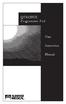 QTRONIX Programmer Pad User Instruction Manual YOUR QTRONIX PROGRAMMING PAD FEATURES Figure 1 Help Key: Describes function of a menu item. Describes how to use a selected menu item. Up/Yes Key: Scrolls
QTRONIX Programmer Pad User Instruction Manual YOUR QTRONIX PROGRAMMING PAD FEATURES Figure 1 Help Key: Describes function of a menu item. Describes how to use a selected menu item. Up/Yes Key: Scrolls
